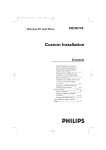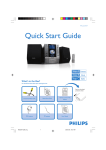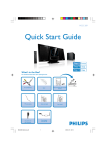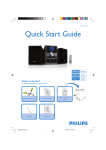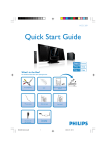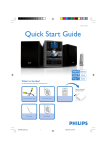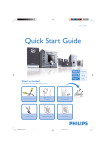Download Philips MCW770 CD Shelf System
Transcript
8/23/01 10:45 Page 1 Quick Use Guide This Quick Use Guide gives a rough overview and helps to start quickly with basic steps. Please read the supplied instruction manual for detailed information. MC W770 1 Insert batteries English MC-W770 QUG/22.1 eng Supplied accessories – – – – PC link software installer CD-ROM Wireless USB adapter and extension cable Remote control and 2 batteries, size AA 2 loudspeaker boxes including 2 speaker cables – AM/MW loop antenna – FM wire antenna – AC power cord Open the battery compartment of the remote control and insert 2 alkaline batteries, type AA (R06, UM-3). 2 Connect speakers, antennas, an additional appliance (optional) and the AC power cord 1 Connect the speaker cables to the MC W770. Use the supplied speakers only. Using other speakers can damage the set or the sound quality will be negatively affected. 2 Connect the AM/MW antenna. 3 Connect the FM antenna. 4 If you want to connect an additional appliance, use a cinch cable to connect the audio inputs of the MC W770 to the audio outputs of the additional appliance. 5 Check whether the mains voltage as shown on the type plate corresponds to your local mains voltage. If it does not, consult your dealer or service organisation. Make sure all connections have been made before switching on the mains supply. Connect the AC power cord supplied to AC MAINS ~ and to the wall socket. 1 MC-W770 QUG/22.1 eng 8/23/01 10:45 Page 2 3 Install the tuner 1 When the AC power cord is connected for the first time 2 Press ÉÅ on the set to store all available radio stations to the wall socket, TUNER and AUTO INSTALL - PRESS PLAY are displayed. automatically. ➜ Automatic searching and storing starts. Once completed, the last tuned radio station will be played. 4 Play your discs on the set For playback on this set you can use: – All pre-recorded audio CDs – All finalised audio CDR and CDRW discs – MP3-CDs (CD-ROMs with MP3 tracks) 1 Press OPEN/CLOSE / on the set. 2 Press one of the disc keys (DISC 1, DISC 2, DISC 3, DISC 4, or DISC 5) on the set to select the desired disc tray to be opened. CD TUNER AUX 3 Load a disc with the printed side up. set to close the tray. CD TUNER AUX CD5 CD4 VOL CD3 CD2 CD5 CD4 CD3 CD2 PC LINK PC LINK CD1 CD1 4 Press OPEN/CLOSE / again on the VOL REPEAT PROGRAM SHUFFLE DISPLAY ALBUM BROWSE SLEEP 5 If you want to play one particular disc: Press one of the disc keys CD 1, CD 2, CD 3, CD 4, or CD 5 on the remote control to start playback of the desired disc in the selected tray. 2 If you want to play all loaded discs: Press CD on the remote control. Then press É Å to start playback. 0 CLOCK TIMER TIMER ON/OFF To stop playback press STOP Ç. MC-W770 QUG/22.1 eng 8/23/01 10:45 Page 3 5 Install the wireless connection to your PC PC system requirements: – Windows 98SE/ME/2000/XP – Pentium Class 350MHz processor or higher – 128MB RAM or higher – CD-ROM drive – USB port – Free hard disk space: 100 MB for the software Do not connect the wireless USB adapter immediately! You will be asked during the installation process to connect it. If you have a Firewall installed on your PC, please switch it off during the installation. Please close all internet connections and other programs running on your PC before starting installation. 1 Place the set as close as possible to the PC. 2 Switch on your PC and insert the installation disc. Note: Do not use the installation process. computer icon, which will appear on the PC screen during the 3 The installation guide will appear automatically. If it does not, go to the CD-ROM CD TUNER CD1 AUX PC LINK CD3 CD2 CD5 CD4 VOL drive in Windows Explorer and double click on the SETUP_.exe.Then continue as follows: – Select your desired language from the list. – Select Installing Software and then select Quick Installation and click Install. – Then follow the installation steps prompted by the screen to install the wireless USB adapter driver, the Philips Media Manager software and the network setup. Note: Windows may display a warning that the driver is not approved by Microsoft (message differs with Windows version). Ignore the message and continue with the installation. 4 Switch on the set and press PC LINK A. 5 During the network setup you will be asked to go to the install mode: Press and hold PC LINK A for 5 seconds. ➜PC LINK is displayed and INSTALLING is scrolled.The set searches for a connection to the PC. + When the installation has been finished successfully: ➜PC LINK and COMPLETED are displayed. supplied wireless USB adapter 6 Play your music collection from the PC via the set CD TUNER CD1 AUX PC LINK CD3 CD2 1 Add your MP3 music folders and files to the Philips Media Manager, during or after installation of Philips Media Manager. Only those folders and files you can see in the Philips Media Manager will be accessible from the MC W770. CD5 CD4 VOL VOL ALBUM BROWSE 2 Make sure your PC is switched on. 3 Press PC LINK A to select the PC as source. 4 As soon as the connection is established: ➜ PC LINK is displayed and a track name is scrolled. 5 Press É Å to start playback. ➜ ➜ PC LINK is displayed and the track name is scrolled. PC LINK and the elapsed playing time are displayed. 3 MC-W770 QUG/22.1 eng 8/23/01 10:45 Page 4 7 Setting the clock CD5 CD4 REPEAT PROGRAM REPEAT PROGRAM VOL ALBUM BROWSE SLEEP CLOCK 1 Press and hold CLOCK on the remote control for more than 2 seconds. ➜ SET CLOCK is displayed, the hours and minutes digits start blinking. SLEEP 2 Press ALBUM 5 or ALBUM ∞ on CLOCK 4 Press CLOCK on the remote control the remote control repeatedly to set the hour. to confirm the setting. ➜ The clock shows the set time. 3 Press 4 or ¢ on the remote control repeatedly to set the minutes. 8 Timer setting TIMER TIMER ON/OFF VOL ALBUM BROWSE CD DSC TUNER AUX PC LINK VEC REPEAT PROGRAM SHUFFLE DISPLAY CD1 CD3 CD2 SLEEP CD4 CLOCK TIMER TIMER ON/OFF CD5 1 Press and hold TIMER on the remote 2 Press CD,TUNER or PC LINK A on 3 Press ALBUM 5 or ALBUM ∞ on control for more than 2 seconds. ➜ X starts blinking, SET TIMER is displayed and the hours and minutes digits start blinking. the remote control to select the source you want to be woken up with. the remote control repeatedly to set the hour. 4 Press 4 or ¢ on the remote control repeatedly to set the minutes. 5 Press TIMER on the remote control to confirm the setting. 9 Demonstration mode ● H 4 To activate the demonstration mode press and hold STOP DEMO Ç for 5 seconds during standby or Eco Power standby on the set until DEMO ON is displayed. 3103 305 2021.2 ● To deactivate the demonstration mode press and hold STOP DEMO Ç again on the set for 5 seconds until DEMO OFF is displayed. PDCC-LC/JW-0435