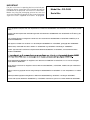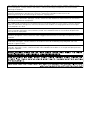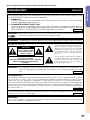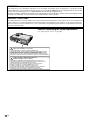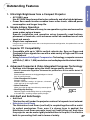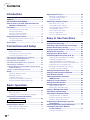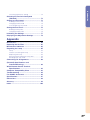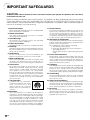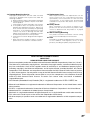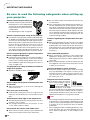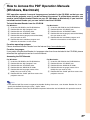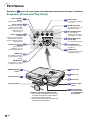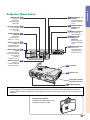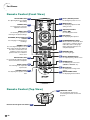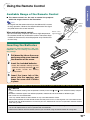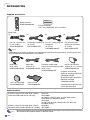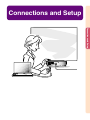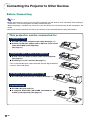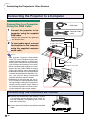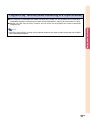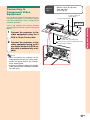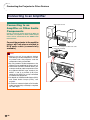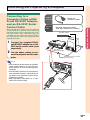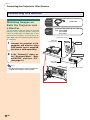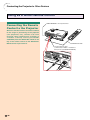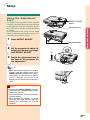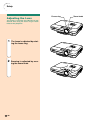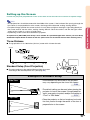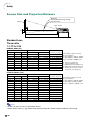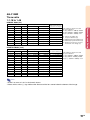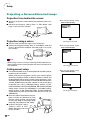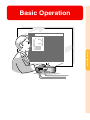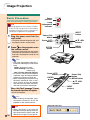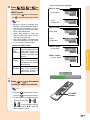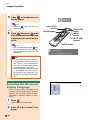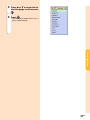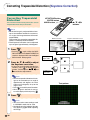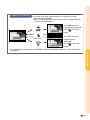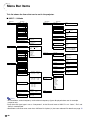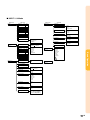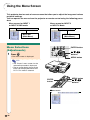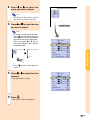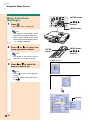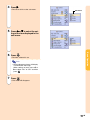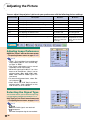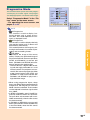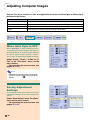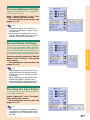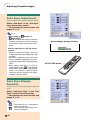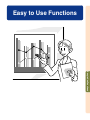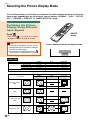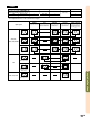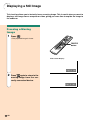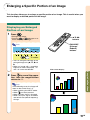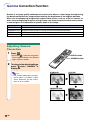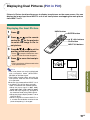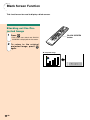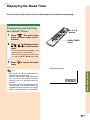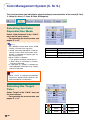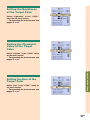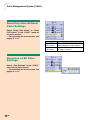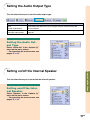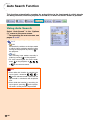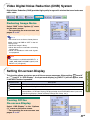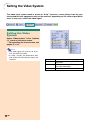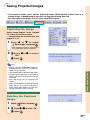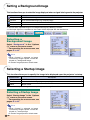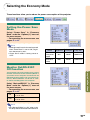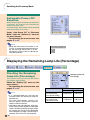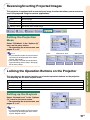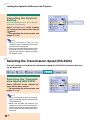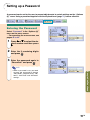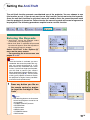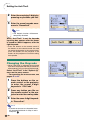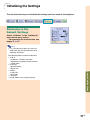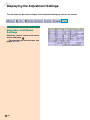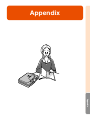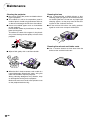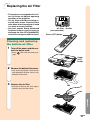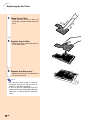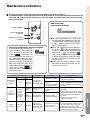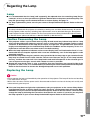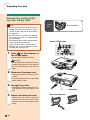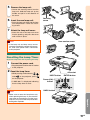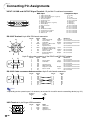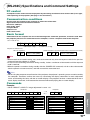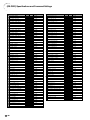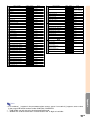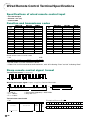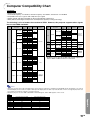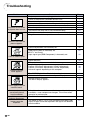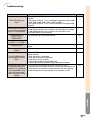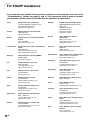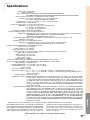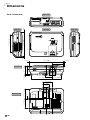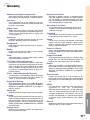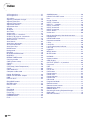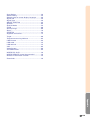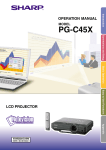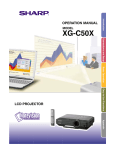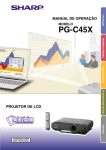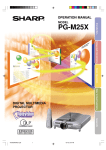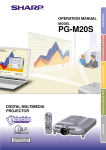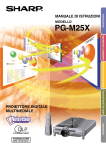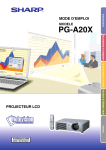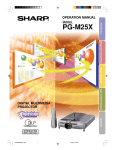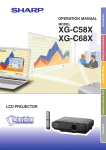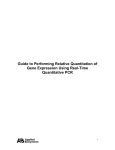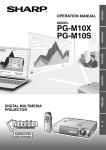Download Sharp Notevision PG-C45S Multimedia Projector
Transcript
MODEL PG-C45S Connections and Setup Basic Operation Easy to Use Functions LCD PROJECTOR Introduction OPERATION MANUAL Appendix IMPORTANT For your assistance in reporting the loss or theft of your Projector, please record the Serial Number located on the bottom of the projector and retain this information. Before recycling the packaging, please be sure that you have checked the contents of the carton thoroughly against the list of “Supplied accessories” on page 14. Model No.: PG-C45S Serial No.: This equipment complies with the requirements of Directives 89/336/EEC and 73/23/EEC as amended by 93/68/ EEC. Dieses Gerät entspricht den Anforderungen der EG-Richtlinien 89/336/EWG und 73/23/EWG mit Änderung 93/ 68/EWG. Ce matériel répond aux exigences contenues dans les directives 89/336/CEE et 73/23/CEE modifiées par la directive 93/68/CEE. Dit apparaat voldoet aan de eisen van de richtlijnen 89/336/EEG en 73/23/EEG, gewijzigd door 93/68/EEG. Dette udstyr overholder kravene i direktiv nr. 89/336/EEC og 73/23/EEC med tillæg nr. 93/68/EEC. Quest’ apparecchio è conforme ai requisiti delle direttive 89/336/EEC e 73/23/EEC, come emendata dalla direttiva 93/68/EEC. ∏ εγκατάσταση αυτή αντα οκρίνεται στις α αιτήσεις των οδηγιών της ∂ υρω αϊκής ∂ νωσης 89/336/ ∂√∫ και 73/23/∂√∫ , ως οι κανονισµοί αυτοί συµ ληρώθηκαν α την οδηγία 93/68/∂√∫ . Este equipamento obedece às exigências das directivas 89/336/CEE e 73/23/CEE, na sua versão corrigida pela directiva 93/68/CEE. Este aparato satisface las exigencias de las Directivas 89/336/CEE y 73/23/CEE, modificadas por medio de la 93/68/CEE. Denna utrustning uppfyller kraven enligt riktlinjerna 89/336/EEC och 73/23/EEC så som kompletteras av 93/68/ EEC. Dette produktet oppfyller betingelsene i direktivene 89/336/EEC og 73/23/EEC i endringen 93/68/EEC. Tämä laite täyttää direktiivien 89/336/EEC ja 73/23/EEC vaatimukset, joita on muutettu direktiivillä 93/68/EEC. SPECIAL NOTE FOR USERS IN THE U.K. The mains lead of this product is fitted with a non-rewireable (moulded) plug incorporating a 10A fuse. Should or and of the same rating as the fuse need to be replaced, a BSI or ASTA approved BS 1362 fuse marked above, which is also indicated on the pin face of the plug, must be used. Always refit the fuse cover after replacing the fuse. Never use the plug without the fuse cover fitted. In the unlikely event of the socket outlet in your home not being compatible with the plug supplied, cut off the mains plug and fit an appropriate type. DANGER: The fuse from the cut-off plug should be removed and the cut-off plug destroyed immediately and disposed of in a safe manner. Under no circumstances should the cut-off plug be inserted elsewhere into a 10A socket outlet, as a serious electric shock may occur. To fit an appropriate plug to the mains lead, follow the instructions below: IMPORTANT: The wires in the mains lead are coloured in accordance with the following code: Blue: Neutral Brown: Live As the colours of the wires in the mains lead of this product may not correspond with the coloured markings identifying the terminals in your plug, proceed as follows: • The wire which is coloured blue must be connected to the plug terminal which is marked N or coloured black. • The wire which is coloured brown must be connected to the plug terminal which is marked L or coloured red. Ensure that neither the brown nor the blue wire is connected to the earth terminal in your three-pin plug. Before replacing the plug cover make sure that: • If the new fitted plug contains a fuse, its value is the same as that removed from the cut-off plug. • The cord grip is clamped over the sheath of the mains lead, and not simply over the lead wires. IF YOU HAVE ANY DOUBT, CONSULT A QUALIFIED ELECTRICIAN. The supplied CD-ROM contains operation instructions in English, German, French, Swedish, Spanish, Italian, Dutch, Portuguese, Chinese, Korean and Arabic. Carefully read through the operation instructions before operating the projector. Die mitgelieferte CD-ROM enthält Bedienungsanleitungen in Englisch, Deutsch, Französisch, Schwedisch, Spanisch, Italienisch, Niederländisch, Portugiesisch, Chinesisch, Koreanisch und Arabisch. Bitte lesen Sie die Bedienungsanleitung vor der Verwendung des Projektors sorgfältig durch. Le CD-ROM fourni contient les instructions de fonctionnement en anglais, allemand, français, suédois, espagnol, italien, néerlandais, portugais, chinois, coréen et arabe. Veuillez lire attentivement ces instructions avant de faire fonctionner le projecteur. Den medföljande CD-ROM-skivan innehåller bruksanvisningar på engelska, tyska, franska, svenska, spanska, italienska, holländska, portugisiska, kinesiska, koreanska och arabiska. Läs noga igenom bruksanvisningen innan projektorn tas i bruk. El CD-ROM suministrado contiene instrucciones de operación en inglés, alemán, francés, sueco, español, italiano, holandés, portugués, chino, coreano y árabe. Lea cuidadosamente las instrucciones de operación antes de utilizar el proyector. Il CD-ROM in dotazione contiene istruzioni per l’uso in inglese, tedesco, francese, svedese, spagnolo, italiano, olandese, portoghese, cinese, coreano e arabo. Leggere attentamente le istruzioni per l’uso prima di usare il proiettore. De meegeleverde CD-ROM bevat handleidingen in het Engels, Duits, Frans, Zweeds, Spaans, Italiaans, Nederlands, Portugees, Chinees, Koreaans en Arabisch. Lees de handleiding zorgvuldig door voor u de projector in gebruik neemt. O CD-ROM fornecido contém instruções de operação em Inglês, Alemão, Francês, Sueco, Espanhol, Italiano, Holandês, Português, Chinês, Coreano e Árabe. Leia cuidadosamente todas as instruções de operação antes de operar o projetor. Before using the projector, please read this operation manual carefully. ENGLISH Introduction Introduction There are two important reasons for prompt warranty registration of your new SHARP Projector, using the REGISTRATION CARD packed with the projector. 1. WARRANTY This is to assure that you immediately receive the full benefit of the parts, service and labor warranty applicable to your purchase. 2. CONSUMER PRODUCT SAFETY ACT To ensure that you will promptly receive any safety notification of inspection, modification, or recall that SHARP may be required to give under the 1972 Consumer Product Safety Act, PLEASE READ CAREFULLY THE IMPORTANT “LIMITED WARRANTY” CLAUSE. U.S.A. ONLY WARNING: High brightness light source. Do not stare into the beam of light, or view directly. Be especially careful that children do not stare directly into the beam of light. WARNING: To reduce the risk of fire or electric shock, do not expose this product to rain or moisture. See bottom of actual set. CAUTION RISK OF ELECTRIC SHOCK. DO NOT REMOVE SCREWS EXCEPT SPECIFIED USER SERVICE SCREWS. CAUTION: TO REDUCE THE RISK OF ELECTRIC SHOCK, DO NOT REMOVE COVER. NO USER-SERVICEABLE PARTS EXCEPT LAMP UNIT. REFER SERVICING TO QUALIFIED SERVICE PERSONNEL. WARNING: The lightning flash with arrowhead symbol, within an equilateral triangle, is intended to alert the user to the presence of uninsulated “dangerous voltage” within the product’s enclosure that may be of sufficient magnitude to constitute a risk or electric shock to persons. The exclamation point within a triangle is intended to alert the user to the presence of important operating and maintenance (servicing) instructions in the literature accompanying the product. FCC Regulations state that any unauthorized changes or modifications to this equipment not expressly approved by the manufacturer could void the user’s authority to operate this equipment. U.S.A. ONLY INFORMATION This equipment has been tested and found to comply with the limits for a Class A digital device, pursuant to Part 15 of the FCC Rules. These limits are designed to provide reasonable protection against harmful interference when the equipment is operated in a commercial environment. This equipment generates, uses, and can radiate radio frequency energy and, if not installed and used in accordance with the operation manual, may cause harmful interference to radio communications. Operation of this equipment in a residential area is likely to cause harmful interference, in which case the user will be required to correct the interference at his own expense. U.S.A. ONLY The enclosed computer cable must be used with the device. The cable is provided to ensure that the device complies with FCC Class A verification. U.S.A. ONLY WARNING: This is a Class A product. In a domestic environment this product may cause radio interference in which case the user may be required to take adequate measures. -1 WARNING: The cooling fan in this projector continues to run for about 90 seconds after the projector is turned off. During normal operation, when turning the power off always use the power (OFF) button on the projector or on the remote control. Ensure the cooling fan has stopped before disconnecting the power cord. DURING NORMAL OPERATION, NEVER TURN THE PROJECTOR OFF BY DISCONNECTING THE POWER CORD. FAILURE TO OBSERVE THIS WILL RESULT IN PREMATURE LAMP FAILURE. PRODUCT DISPOSAL This projector utilizes tin-lead solder, and a pressurized lamp containing a small amount of mercury. Disposal of these materials may be regulated due to environmental considerations. For disposal or recycling information, please contact your local authorities or, if you are located in the United States of America, the Electronic Industries Alliance: www.eiae.org . Caution Concerning the Lamp Replacement See “Replacing the Lamp” on page 85. LAMP REPLACEMENT CAUTION BEFORE REMOVING THE SCREW, DISCONNECT POWER CORD. HOT SURFACE INSIDE. ALLOW 1 HOUR TO COOL BEFORE REPLACING THE LAMP. REPLACE WITH SAME SHARP LAMP UNIT TYPE BQC-XGC50X//1 ONLY. UV RADIATION : CAN CAUSE EYE DAMAGE. TURN OFF LAMP BEFORE SERVICING. MEDIUM PRESSURE LAMP : RISK OF EXPLOSION. POTENTIAL HAZARD OF GLASS PARTICLES IF LAMP HAS RUPTURED. HANDLE WITH CARE. SEE OPERATION MANUAL. PRECAUTIONS A OBSERVER LORS DU REMPLACEMENT DE LA LAMPE. DEBRANCHER LE CORDON D’ALIMENTATION AVANT DE RETIRER LES VIS. L’INTERIEUR DU BOITIER ETANT EXTREMEMENT CHAUD, ATTENDRE 1 HEURE AVANT DE PROCEDER AU REMPLACEMENT DE LA LAMPE. NE REMPLACER QUE PAR UNE LAMPE SHARP DE TYPE BQC-XGC50X//1. RAYONS ULTRAVIOLETS : PEUVENT ENDOMMAGER LES YEUX. ETEINDRE LA LAMPE AVANT DE PROCEDER A L’ENTRETIEN. LAMPE A MOYENNE PRESSION : RISQUE D’EXPLOSION. DANGER POTENTIEL DE PARTICULES DE VERRE EN CAS D’ECLATEMENT DE LA LAMPE. A MANIPULER AVEC PRECAUTION, SE REPORTER AU MODE D’EMPLOI. -2 Outstanding Features Introduction 1. Ultra High Brightness from a Compact Projector • AC 250W Lamp Use AC 250W lamp for excellent color uniformity and ultra high brightness. • Power Save mode function enables lower noise levels, reduced power consumption and longer lamp life. 2. Simple & Easy Operation • User friendly interface with easy to use operation system and connection areas makes setup a breeze. Smooth installation and operation using frequently used buttons, placement of terminals, color schemes as well as combined use of auto input and search. • Simple lens replacement Using an easy access lens cover and a new bayonnet mount configuration, the optional lens can be easily installed. 3. Superior PC Compatibility • Compatible with up to 160 Hz vertical refresh rate, Sync on Green and Composite Sync signals for use with a wide variety of high-end PCs and Workstations. • Using Advanced Intelligent Compression Technology, computer screens of SXGA+ (1,400 # 1,050) resolution can be displayed with minimal distortion. 4. Advanced Computer & Video lntegrated Composer Technology • Realizes vivid images using the latest image quality circuitry. • New I/P conversion algorithm enhances the performance of the motion detect I/P conversion. Extensive improvements on the jagged edges or slanted lines in moving images. • Color Management System Supports sRGB. Enables individual settings of lightness, chromatic value and hue for six target colors. • Noise Reduction Allows for a clear image even with noisy source signals. • New Edge Up-Scaling Reduces jaggies and flickering when up-scaling edges of slanted lines, enabling sharper quality images. 5. Anti-theft and Safe Design • Anti-theft This function will render the projector useless if a keycode is not entered. • Notevision Lock Down The Notevision Lock Down (roof bolt) is coupled together with a metallic optical mechanism. Thus, even if a strong force is applied, the Notevision Lock Down prevents insert nut from falling out, and since the projector can be more rigidly installed than in the past, it is effective both for preventing theft and in terms of safety. -3 Contents Introduction Adjusting the Picture ........................................ 46 Outstanding Features ......................................... 3 Contents ............................................................... 4 IMPORTANT SAFEGUARDS ............................... 6 How to Access the PDF Operation Manuals (Windows, Macintosh) ................................... 9 Part Names ........................................................ 10 Projector (Front and Top View) ................................ 10 Projector (Rear View) .............................................. 11 Remote Control (Front View) ................................... 12 Remote Control (Top View) ..................................... 12 Adjusting Image Preferences .................................. 46 Selecting the Signal Type ....................................... 46 Progressive Mode .................................................... 47 Adjusting Computer Images ............................ 48 When Auto Sync is OFF ........................................... 48 Saving Adjustment Settings ..................................... 48 Selecting Adjustment Settings ................................ 49 Special Mode Settings ............................................ 49 Checking the Input Signal ....................................... 49 Auto Sync Adjustment ............................................. 50 Auto Sync Display Function ................................... 50 Using the Remote Control ................................ 13 Available Range of the Remote Control ................. 13 Inserting the Batteries ............................................. 13 Accessories ....................................................... 14 Connections and Setup Connecting the Projector to Other Devices .... 16 Before Connecting .................................................. 16 This projector can be connected to: ....................... 16 Connecting the Power Cord ................................... 17 Connecting the Projector to a Computer ............. Connecting to Video Equipment .......................... Connecting to an Amplifier .................................. Controlling the Projector by a Computer ............. Connecting to a Monitor ...................................... Using the Wireless Presentation Function of the Remote Control ............................................. Using as a Wired Remote Control ....................... Setup .................................................................. 18 20 22 23 24 25 26 27 Using the Adjustment Feet ..................................... 27 Adjusting the Lens .................................................. 28 Setting up the Screen .............................................. 29 Screen Size and Projection Distance ...................... 30 Projecting a Reversed/Inverted Image ................... 32 Basic Operation Setting with the Buttons Image Projection ............................................... 34 Basic Procedure ...................................................... 34 Selecting the On-screen Display Language ........... 36 Correcting Trapezoidal Distortion (Keystone Correction) ................................. 38 Setting with the Menus Menu Bar Items ................................................. 40 Using the Menu Screen .................................... 42 Menu Selections (Adjustments) .............................. 42 Menu Selections (Settings) ..................................... 44 Easy to Use Functions Selecting the Picture Display Mode ................ Displaying a Still Image .................................... Enlarging a Specific Portion of an Image ....... Gamma Correction Function............................ Displaying Dual Pictures (Pict in Pict) ............ Black Screen Function ..................................... Displaying the Break Timer .............................. Color Management System (C. M. S.) .............. 52 54 55 56 57 58 59 60 Selecting the Color Reproduction Mode ................. 60 Selecting the Target Color ....................................... 60 Setting the Brightness of the Target Color ............... 61 Setting the Chromatic Value of the Target Color ...... 61 Setting the Hue of the Target Color ........................ 61 Resetting User-Defined Color Settings ................... 62 Overview of All Color Settings ................................. 62 Setting the Audio Output Type ......................... Setting on/off the Internal Speaker .................. Auto Search Function ....................................... Video Digital Noise Reduction (DNR) System .............................................. Setting On-screen Display ............................... Setting the Video System ................................. Saving Projected Images .................................. 63 63 64 65 65 66 67 Capturing the Image .............................................. 67 Deleting the Captured Image .................................. 67 Setting a Background Image ............................ 68 Selecting a Startup Image ................................ 68 Selecting the Economy Mode .......................... 69 Setting the Power Save Mode ................................. 69 Monitor Out/RS-232C Off Function .......................... 69 Automatic Power Off Function ................................. 70 Displaying the Remaining Lamp Life (Percentage) ................................................. 70 Reversing/Inverting Projected Images ............ 71 Locking the Operation Buttons on the Projector ........................................... 71 Setting up the Keylock ............................................ 71 -4 Introduction Canceling the Keylock Setting ................................ 72 Selecting the Transmission Speed (RS-232C) ..................................................... 72 Setting up a Password ...................................... 73 Entering the Password ............................................. 73 Changing the Password ......................................... 74 If You Forget Your Password ................................... 74 Setting the Anti-Theft ........................................ 75 Entering the Keycode .............................................. 75 Changing the Keycode ........................................... 76 Initializing the Settings ..................................... 77 Displaying the Adjustment Settings ................ 78 Appendix Maintenance ...................................................... Replacing the Air Filter ..................................... Maintenance Indicators .................................... Regarding the Lamp ......................................... 80 81 83 85 Lamp ...................................................................... 85 Caution Concerning the Lamp ................................ 85 Replacing the Lamp ................................................ 85 Removing and Installing the Lamp Unit ................. 86 Resetting the Lamp Timer ....................................... 87 Connecting Pin Assignments .......................... 88 (RS-232C) Specifications and Command Settings ...................................... 89 Wired Remote Control Terminal Specifications .............................................. 92 Computer Compatibility Chart ......................... 93 Troubleshooting ................................................ 94 For SHARP Assistance ..................................... 96 Specifications .................................................... 97 Dimensions ........................................................ 98 Glossary ............................................................. 99 Index ................................................................. 100 -5 IMPORTANT SAFEGUARDS CAUTION: Please read all of these instructions before you operate this product and save these instructions for later use. Electrical energy can perform many useful functions. This product has been engineered and manufactured to assure your personal safety. BUT IMPROPER USE CAN RESULT IN POTENTIAL ELECTRICAL SHOCK OR FIRE HAZARDS. In order not to defeat the safeguards incorporated in this product, observe the following basic rules for its installation, use and servicing. 1. Read Instructions All the safety and operating instructions should be read before the product is operated. 2. Retain Instructions The safety and operating instructions should be retained for future reference. 3. Heed Warnings All warnings on the product and in the operating instructions should be adhered to. 4. Follow Instructions All operating and use instructions should be followed. 5. Cleaning Unplug this product from the wall outlet before cleaning. Do not use liquid cleaners or aerosol cleaners. Use a damp cloth for cleaning. 6. Attachments Do not use attachments not recommended by the product manufacturer as they may cause hazards. 7. Water and Moisture Do not use this product near water–for example, near a bath tub, wash bowl, kitchen sink, or laundry tub; in a wet basement; or near a swimming pool; and the like. 8. Accessories Do not place this product on an unstable cart, stand, tripod, bracket, or table. The product may fall, causing serious injury to a child or adult, and serious damage to the product. Use only with a cart, stand, tripod, bracket, or table recommended by the manufacturer, or sold with the product. Any mounting of the product should follow the manufacturer’s instructions, and should use a mounting accessory recommended by the manufacturer. 9. Transportation A product and cart combination should be moved with care. Quick stops, excessive force, and uneven surfaces may cause the product and cart combination to overturn. 10.Ventilation Slots and openings in the cabinet are provided for ventilation to ensure reliable operation of the product and to protect it from overheating, and these openings must not be blocked or covered. The openings should never be blocked by placing the product on a bed, sofa, rug, or other similar surface. This product should not be placed in a built-in installation such as a bookcase or rack unless proper ventilation is provided or the manufacturer’s instructions have been adhered to. -6 11. Power Sources This product should be operated only from the type of power source indicated on the marking label. If you are not sure of the type of power supply to your home, consult your product dealer or local power company. For products intended to operate from battery power, or other sources, refer to the operating instructions. 12. Grounding or Polarization This product is provided with one of the following types of plugs. If the plug should fail to fit into the power outlet, please contact your electrician. Do not defeat the safety purpose of the plug. a. Two-wire type (mains) plug. b. Three-wire grounding type (mains) plug with a grounding terminal. This plug will only fit into a grounding type power outlet. 13. Power-Cord Protection Power-supply cords should be routed so that they are not likely to be walked on or pinched by items placed upon or against them, paying particular attention to cords at plugs, convenience receptacles, and the point where they exit from the product. 14. Lightning For added protection for this product during a lightning storm, or when it is left unattended and unused for long periods of time, unplug it from the wall outlet and disconnect the cable system. This will prevent damage to the product due to lightning and power-line surges. 15. Overloading Do not overload wall outlets, extension cords, or integral convenience receptacles as this can result in a risk of fire or electric shock. 16. Object and Liquid Entry Never push objects of any kind into this product through openings as they may touch dangerous voltage points or short-out parts that could result in a fire or electric shock. Never spill liquid of any kind on the product. 17. Servicing Do not attempt to service this product yourself as opening or removing covers may expose you to dangerous voltage or other hazards. Refer all servicing to qualified service personnel. Introduction 19. Replacement Parts 18. Damage Requiring Service Unplug this product from the wall outlet and refer servicing to qualified service personnel under the following conditions: a. When the power-supply cord or plug is damaged. b. If liquid has been spilled, or objects have fallen into the product. c. If the product has been exposed to rain or water. d. If the product does not operate normally by following the operating instructions. Adjust only those controls that are covered by the operating instructions, as an improper adjustment of other controls may result in damage and will often require extensive work by a qualified technician to restore the product to normal operation. e. If the product has been dropped or damaged in any way. f. When the product exhibits a distinct change in performance, this indicates a need for service. When replacement parts are required, be sure the service technician has used replacement parts specified by the manufacturer or have the same characteristics as the original part. Unauthorized substitutions may result in fire, electric shock, or other hazards. 20. Safety Check Upon completion of any service or repairs to this product, ask the service technician to perform safety checks to determine that the product is in proper operating condition. 21. Wall or Ceiling Mounting This product should be mounted to a wall or ceiling only as recommended by the manufacturer. 22. Heat This product should be situated away from heat sources such as radiators, heat registers, stoves, or other products (including amplifiers) that produce heat. INTELLECTUAL PROPERTY RIGHTS IMPORTANT READ BEFORE USING THE PRODUCT • You have acquired a product that includes software licensed to SHARP Corporation by Lineo, Inc. (“Lineo”). The Software is protected by copyright laws, international copyright treaties, and other intellectual property laws and treaties. Lineo and its suppliers retain all ownership of, and intellectual property rights in (including copyright), the Software components and all copies thereof, provided however, that certain components of the Software are components licensed under the GNU General Public License (version 2), which Lineo supports. You may obtain a copy of the GNU General Public License at http://www.fsf.org/ copyleft/gpl.html. Lineo will provide source code for any of the components of the Software licensed under the GNU General Public License. To obtain such source code, send email to [email protected]. • OS: Embedix (Embedded Linux) Embedix (TM) is a registered trademark of U.S.A. LINEO, Inc. • Microsoft and Windows are registered trademarks of Microsoft Corporation in the United States and/or other countries. • PC/AT is a registered trademark of International Business Machines Corporation in the United States. • Adobe Acrobat is a trademark of Adobe Systems Incorporated. • Macintosh is a registered trademark of Apple Computer, Inc. in the United States and/or other countries. • This software is based in part on the work of the Independent JPEG Group. • All other company or product names are trademarks or registered trademarks of their respective companies. -7 IMPORTANT SAFEGUARDS Be sure to read the following safeguards when setting up your projector. Caution concerning the lamp unit ■ Potential hazard of glass particles if lamp ruptures. In case of lamp rupture, contact your nearest Sharp Authorized Projector Dealer or Service Center for a replacement. See “Replacing the Lamp” on page 85. Cautions concerning the setup of the projector ■ For minimal servicing and to maintain high image quality, SHARP recommends that this projector be installed in an area free from humidity, dust and cigarette smoke. When the projector is subjected to these environments, the lens must be cleaned more often. As long as the projector is regularly cleaned, use in these environments will not reduce the overall operation life of the unit. Internal cleaning should only be performed by a Sharp Authorized Projector Dealer or Service Center. Do not set up the projector in places exposed to direct sunlight or bright light. ■ Be sure that the intake vent and the exhaust vent are not obstructed. ■ If the cooling fan becomes obstructed, a protection circuit will automatically turn off the projector. This does not indicate a malfunction. Remove the projector power cord from the wall outlet and wait at least 10 minutes. Place the projector where the intake and exhaust vents are not blocked, plug the power cord back in and turn on the projector. This will return the projector to the normal operating condition. Cautions regarding the transportation of the projector ■ When transporting the projector, be sure not to subject it to hard impact and/or vibration, as this can result in damage. Take extra caution with the lens. Before moving the projector, be sure to unplug the power cord from the wall outlet, and disconnect any other cables connected to it. Other connected equipment ■ Position the screen so that it is not in direct sunlight or room light. Light falling directly on the screen washes out the colors, making viewing difficult. Close the curtains and dim the lights when setting up the screen in a sunny or bright room. ■ When connecting a computer or other audio-visual equipment to the projector, make the connections AFTER turning off the projector and the equipment to be connected. ■ Please read the operation manuals of the projector and the equipment to be connected for instructions on how to make the connections. The projector may safely be tilted to a maximum angle of 12 degrees. Using the projector in other countries ■ Placement should be within ±12 degrees. ■ The power supply voltage and the shape of the plug may vary depending on the region or country you are using the projector in. When using the projector overseas, be sure to use the appropriate power cord for the country you are in. Temperature monitor function Do not subject the projector to hard impact and/ or vibration. ■ Take care with the lens so as not to hit or damage the surface of the lens. Rest your eyes occasionally. ■ Continuously watching the screen for long hours will make your eyes tired. Be sure to occasionally rest your eyes. Avoid locations with high or low temperature. ■ The operating temperature for the projector is from 41°F to 104°F (+5°C to +40°C). ■ The storage temperature for the projector is from –4°F to 140°F (–20°C to +60°C). Do not block the exhaust and intake vents. ■ Allow at least 7.9 inches (20 cm) of space between the exhaust vent and the nearest wall or obstruction. -8 ■ If the projector starts to overheat due to setup problems or blockage of the air vents, “ ” and “ ” will blink in the lower left corner of the picture. If the temperature continues to rise, the lamp will turn off, the temperature warning indicator on the projector will blink, and after a 90-second cooling-off period the power will shut off. Refer to “Maintenance Indicators” on page 83 for details. Info • The cooling fan regulates the internal temperature, and its performance is automatically controlled. The sound of the fan may change during projector operation due to changes in the fan speed. This does not indicate malfunction. • Do not unplug the power cord during projection or cooling fan operation. This can create damage due to the rise in internal temperature, as the cooling fan also stops. Introduction How to Access the PDF Operation Manuals (Windows, Macintosh) PDF operation manuals in several languages are included in the CD-ROM, so that you can work with the projector, even if you do not have this manual. To utilize these manuals, you need to install Adobe Acrobat Reader on your PC (Windows or Macintosh). If you have not installed Acrobat Reader yet, you can install it from the CD-ROM. To install Acrobat Reader from the CD-ROM For Windows: 1 Insert the CD-ROM in the CD-ROM drive. 2 Double click the “My Computer” icon. 3 Double click the “CD-ROM” drive. 4 Double click the “ACROBAT” folder. 5 Double click the language (name of the folder) that you want to view. 6 Double click the installation program and follow the instructions on the screen. For Macintosh: 1 Insert the CD-ROM in the CD-ROM drive. 2 Double click the “CD-ROM” icon. 3 Double click the “ACROBAT” folder. 4 Double click the language (name of the folder) that you want to view. 5 Double click the installation program and follow the instructions on the screen. For other operating systems: Please download Acrobat Reader from the Internet (http://www.adobe.com). For other languages: If you prefer using Acrobat Reader for languages other than those included in the CD-ROM, please download the appropriate version from the Internet. Accessing the PDF Manuals For Windows: 1 Insert the CD-ROM in the CD-ROM drive. 2 Double click the “My Computer” icon. 3 Double click the “CD-ROM” drive. 4 Double click the “MANUALS” folder. 5 Double click the language (name of the folder) that you want to view. 6 Double click the “C45S” pdf file to access the projector manuals. For Macintosh: 1 Insert the CD-ROM in the CD-ROM drive. 2 Double click the “CD-ROM” icon. 3 Double click the “MANUALS” folder. 4 Double click the language (name of the folder) that you want to view. 5 Double click the “C45S” pdf file to access the projector manuals. Note • If the desired pdf file cannot be opened by double clicking the mouse, start Acrobat Reader first, then specify the desired file using the “File”, “Open” menu. • See the “readme.txt” file on the CD-ROM for important information not included in this operation manual. -9 Part Names Numbers in refer to the main pages in this operation manual where the topic is explained. Projector (Front and Top View) Power (ON/OFF) buttons 34 35 Power indicator 34 38 Illuminates red, when the projector is in standby. When the power is turned on, this indicator will illuminate green. Lamp replacement indicator KEYSTONE button For adjusting Keystone or Digital Shift setting. 50 AUTO SYNC button For automatically adjusting images when connected to a computer. 83 Illuminates green indicating normal function. Replace the lamp when the indicator illuminates red. Temperature warning indicator INPUT button For switching input mode 1, 2, 3 or 4. Turn the power on or off. 42 Adjustment buttons (', ", \, |) For selecting menu items. 35 83 VOLUME buttons For adjusting the speaker sound level. When the internal temperature rises, this indicator will illuminate red. 43 UNDO button For undoing an operation or returning to the default settings. 39 ENTER button 42 MENU button For displaying adjustment and setting screens. For setting items selected or adjusted on the menu. HEIGHT ADJUST button 27 Adjustment foot 27 Carrying handle Attaching and removing the lens cap • Press on the two buttons of the lens cap and attach it on the lens. Then release the buttons to lock it in place. • Press on the two buttons of the lens cap and remove it from the lens. -10 28 Zoom knob 28 Focus ring 80 Intake vent 13 Remote control sensor 81 Air filter/cooling fan (Intake vent) (on the bottom of the projector) USB terminal 25 18 Terminal for connecting a computer using a USB cable. RS-232C terminal Shared audio input terminal for INPUT 1 and 2. 23 For controlling projector using a computer. AUDIO OUTPUT terminal WIRED REMOTE control input terminal 20 INPUT 3 terminal For connecting video equipment. 20 20 INPUT 4 terminal Terminal for connecting video equipment with an S-video terminal. 24 Shared computer RGB and component signals output terminal for INPUT 1 and 2. INPUT 2 terminal AUDIO (L/R) INPUT 3, 4 terminals Shared audio input terminals for INPUT 3 and 4. 18 Terminal for computer RGB and component signals. OUTPUT (INPUT 1, 2) terminal 26 22 Shared audio output terminal for INPUT 1, 2, 3 and 4. INPUT 1 terminal AUDIO INPUT 1, 2 terminal 18 Terminal for computer RGB and component signals. 17 AC socket 80 Exhaust vent Kensington Security Standard connector 27 Adjustment Feet Using the Kensington Lock • This projector has a Kensington Security Standard connector for use with a Kensington MicroSaver Security System. Refer to the information that came with the system for instructions on how to use it to secure the projector. Carrying the projector Before carrying the projector, fully extend the carrying handle. -11 Introduction Projector (Rear View) Part Names Remote Control (Front View) KEYSTONE button 38 34 For adjusting Keystone or Digital Shift setting. ENTER button For turning the power on or off. 42 42 42 39 For undoing an operation or returning to the default settings. ENLARGE (Enlarge/Reduce) buttons 57 25 56 54 FREEZE button For freezing images. 50 BLACK SCREEN button For superimposing a black screen. For automatically adjusting images when connected to a computer. 52 RESIZE button For switching the screen size (NORMAL, BORDER, etc). 35 For switching to the respective input modes. VOLUME buttons FORWARD/BACK buttons Moves forward or backwards when connected to a computer using a USB cable. Same as the [Page Down] and [Page Up] keys on a computer keyboard. 58 INPUT buttons PinP button For displaying dual pictures. 55 For correcting the brightness of an image, when the images displayed are hard to see because of the brightness of the room. Four gamma modes are available to choose from. AUTO SYNC button Adjustment buttons (', ", \, |) For selecting menu items. For enlarging or reducing part of the image. GAMMA button MENU button For displaying adjustment and setting screens. For setting items selected or adjusted on the menu. UNDO button Power (ON/OFF) buttons 36 MUTE button For temporarily turning off the sound. 35 59 For adjusting the speaker sound level. BREAK TIMER button For displaying the break timer. Remote Control (Top View) 26 WIRED R/C JACK For controlling the projector by connecting the remote control to the projector. Remote control signal transmitters -12 13 Using the Remote Control Introduction Available Range of the Remote Control ■ The remote control can be used to control the projector within the ranges shown in the illustration. Note • The signal from the remote control can be reflected off a screen for easy operation. However, the effective distance of the signal may differ due to the screen material. When using the remote control: • Be sure not to drop, expose to moisture or high temperature. • The remote control may malfunction under a fluorescent lamp. Under that circumstance, move the projector away from the fluorescent lamp. 30° Remote control signal transmitters 30° Remote control 45° sensor 23' (7 m) Remote control Inserting the Batteries The batteries (two R-6 batteries (“AA” size, UM/SUM-3, HP-7 or similar)) are included in the package. 1 Pull down the tab on the cover and remove the cover towards the direction of the arrow. 2 Insert the included batteries. 3 Insert the lower tab of the cover into the opening, and lower the cover until it clicks in place. • Insert the batteries making sure the polarities correctly match the and marks inside the battery compartment. Incorrect use of the batteries may cause them to leak or explode. Please follow the precautions below. Caution • Insert the batteries making sure the polarities correctly match the and marks inside the battery compartment. • Batteries of different types have different properties, therefore do not mix batteries of different types. • Do not mix new and old batteries. This may shorten the life of new batteries or may cause old batteries to leak. • Remove the batteries from the remote control once they have run out, as leaving them can cause them to leak. Battery fluid from leaked batteries is harmful to your skin, therefore be sure to first wipe them and then remove them using a cloth. • The batteries included with this projector may exhaust over a short period, depending on how they are kept. Be sure to replace them as soon as possible with new batteries. • Remove the batteries from the remote control if you will not be using the remote control for a long time. -13 Accessories Supplied accessories Remote control RRMCGA029WJSA Two R-6 batteries (“AA” size, UM/SUM-3, HP-7 or similar) Power cord (1) (2) For U.S., Canada, etc. (11'10" (3.6m)) QACCDA010WJPZ (3) (4) For Europe, except U.K. For U.K., Hong Kong and Singapore (6' (1.8m)) (6' (1.8m)) QACCV4002CEZZ QACCBA012WJPZ For Australia, New Zealand and Oceania (6' (1.8m)) QACCL3022CEZZ Note • Depending on the region, projectors are shipped only one power cord (see above). Use the power cord that corresponds to the wall outlet in your country. RGB cable (9'10" (3m)) QCNWGA012WJPZ Lens cap (attached) PCAPHA003WJSA Computer audio cable USB cable DIN-D-sub RS-232C (ø3.5 mm stereo minijack cable) adaptor (6 45/64'' (15 cm)) (9'10'' (3 m)) QCNWGA014WJPZ (9'10'' (3 m)) QCNWGA015WJPZ QCNWGA013WJPZ Projector manual and technical reference CD-ROM UDSKAA012WJZZ Extra air filter PFILDA005WJZZ Sharp Advanced Presentation Software CD-ROM UDSKAA014WJZZ Operation manual (this manual) Quick reference label Optional cables 3 RCA to 15-pin D-sub cable (9'10'' (3.0 m)) Computer RGB cable (32'10'' (10.0 m)) AN-C3CP AN-C10BM (for IBM-PC, NEC PC-9821 and PC-98NX series) AN-C10MC (for Macintosh series) AN-C10PC (for NEC PC-98 series (Except NEC PC-9821 and PC-98NX series)) 5 BNC to 15-pin D-sub cable (9'10'' (3.0 m)) AN-C3BN RS-232C serial control cable (32'10" (10.0m)) AN-C10RS Note -14 • Some of the cables may not be available depending on the region. Please check with your nearest Sharp Authorized Projector Dealer or Service Center. Connections and Setup Connections and Setup Connecting the Projector to Other Devices Before Connecting Note • Before connecting, be sure to turn off both the projector and the devices to be connected. After making all connections, turn on the projector and then the other devices. When connecting a computer, be sure that it is the last device to be turned on after all the connections are made. • Be sure to read the operation manuals of the devices to be connected before making connections. This projector can be connected to: A computer using: ■ An RGB cable and a computer audio cable (See page 18.) ■ A DIN-D-sub RS-232C adaptor and an RS-232C serial control cable (AN-C10RS) (sold separately) (See page 23.) Component video or audio-visual equipment: ■ A VCR, Laser disc player or other audio-visual equipment (See page 20.) ■ A DVD player or DTV* decoder (See page 21.) *DTV is the umbrella term used to describe the new digital television system in the United States. An amplifier or audio components using: ■ An audio cable (commercially available) (See page 22.) A monitor using: ■ An RGB cable (See page 24.) ■ A computer RGB cable (AN-C10BM, AN-C10MC or ANC10PC) (sold separately) (See page 24.) -16 Connecting the Power Cord Supplied accessory Power code Plug in the supplied power cord into the AC socket on the rear of the projector. Connections and Setup -17 Connecting the Projector to Other Devices Connecting the Projector to a Computer Connecting to a Computer Using the RGB Cable 1 Connect the projector to the computer using the supplied RGB cable. • Secure the connectors by tightening the thumbscrews. 2 RGB cable Supplied accessories Computer audio cable Notebook computer To RGB output terminal To input audio signal, connect the projector to the computer using the supplied computer audio cable. To audio output terminal Note • See page 93 “Computer Compatibility Chart” for a list of computer signals compatible with the projector. Use with computer signals other than those listed may cause some of the functions not to work. • When connecting the projector to a computer in this way, select “RGB” for “Signal Type” in the “Picture” menu. See page 46. • A Macintosh adaptor may be required for use with some Macintosh computers. Contact your nearest Sharp Authorized Projector Dealer or Service Center. • Depending on the computer you are using, an image may not be projected unless the signal output setting of the computer is switched to the external output. Refer to the computer operation manual for switching the computer signal output settings. 1 RGB cable 2 Computer audio cable Connecting the thumbscrew cables ■ Connect the thumbscrew cable making sure that it fits correctly into the terminal. Then, firmly secure the connectors by tightening the screws on both sides of the plug. ■ Do not remove the ferrite core attached to the RGB cable. Ferrite core -18 “Plug and Play” function (when connecting to a 15-pin terminal) ■ This projector is compatible with VESA-standard DDC 1/DDC 2B. The projector and a VESA DDC compatible computer will communicate their setting requirements, allowing for quick and easy setup. ■ Before using the “Plug and Play” function, be sure to turn on the projector first and the connected computer last. Connections and Setup Note • The DDC “Plug and Play” function of this projector operates only when used in conjunction with a VESA DDC compatible computer. -19 Connecting the Projector to Other Devices Connecting to Video Equipment Connecting to Video Equipment Using an S-video, a Composite Video or an Audio Cable Using an S-video, video, or audio cable, a VCR, laser disc player or other audio-visual equipment can be connected to INPUT 3, INPUT 4 and AUDIO (L/R) input terminals. 1 Connect the projector to the video equipment using an Svideo cable or a composite video cable (both commercially available). 2 Connect the projector to the video equipment using a ø3.5 mm stereo minijack to RCA audio cable (commercially available). Note • The INPUT 4 (S-VIDEO) terminal uses a video signal system in which the picture is separated into color and luminance signals to realize a higher-quality image. To view a higher-quality image, use a commercially available S-video cable to connect the INPUT 4 terminal on the projector and the S-video output terminal on the video equipment. • A ø3.5 mm stereo minijack to RCA audio cable (commercially available) is required for audio input. -20 VCR or other audio-visual equipment To S-video output terminal To video output terminal To audio output terminal 2 ø3.5 mm stereo minijack to RCA audio cable (commercially available) 1 Composite video cable (commercially available) 1 S-video cable (commercially available) Connecting to Component Video Equipment Use a 3 RCA to 15-pin D-sub cable when connecting to the INPUT 1 or 2 terminal, component video equipment such as DVD players and DTV* decoders. Optional cable 3RCA to 15-pin D-sub cable Type: AN-C3CP (9'10" (3.0 m)) To analog component output terminal To audio output terminal DVD player or DTV* decoder 1 2 Connect the projector to the video equipment using the 3 RCA to 15-pin D-sub cable. Connections and Setup *DTV is the umbrella term used to describe the new digital television system in the United States. 1 3 RCA to 15-pin D-sub cable (sold separately) Connect the projector to the video equipment using a ø3.5 mm stereo minijack to RCA audio cable (commercially available). 2 ø3.5 mm stereo minijack to RCA audio cable (commercially available) Note • When connecting the projector to the video equipment in this way, select “Component” for “Signal Type” in the “Picture” menu. See page 46. • A ø3.5 mm stereo minijack to RCA audio cable (commercially available) is required for audio input. -21 Connecting the Projector to Other Devices Connecting to an Amplifier Connecting to an Amplifier or Other Audio Components Audio input terminal Using a ø3.5 mm stereo minijack to RCA audio cable, an amplifier or other audio components can be connected to the AUDIO OUTPUT terminal. Connect the projector to the amplifier using a ø3.5 mm stereo minijack to RCA audio cable (commercially available). Info • Always turn off the projector before connecting to audio components, in order to protect both the projector and the components being connected. • By using external audio components, the volume can be amplified for better sound. • The AUDIO OUTPUT terminal allows you to output audio to audio components from the selected AUDIO input terminal (for INPUT 1 and 2) or AUDIO (L/R) input terminals (for INPUT 3 and 4) connected to audiovisual equipment. • For details on Variable Audio Output (VAO) and Fixed Audio Output (FAO), see page 63. • A ø3.5 mm stereo minijack to RCA audio cable (commercially available) is required for audio input. -22 Amplifier ø3.5 mm stereo minijack to RCA audio cable (commercially available) Controlling the Projector by a Computer When the RS-232C terminal on the projector is connected to a computer with a DIN-D-sub RS-232C adaptor and an RS-232C serial control cable (cross type, sold separately), the computer can be used to control the projector and check the status of the projector. See page 89 for details. 1 2 Connect the supplied DIN-Dsub RS-232C adaptor to an RS232C serial control cable (sold separately). Use the above cables to connect the projector and the computer. Supplied accessory Optional cable DIN-D-sub RS-232C adaptor RS-232C serial control cable Type: AN-C10RS (32'10" (10.0 m)) Connections and Setup Connecting to a Computer Using a DIND-sub RS-232C Adaptor and an RS-232C Serial Control Cable RS-232C terminal Desktop computer To Audio Output port DIN-D-sub RS-232C adaptor RS-232C serial control cable (sold separately) Note • Do not connect or disconnect an RS-232C serial control cable to or from the computer while it is on. This may damage your computer. • The RS-232C function may not operate if your computer terminal is not correctly set up. Refer to the operation manual of the computer for details. • See page 88 for connection of an RS232C serial control cable. -23 Connecting the Projector to Other Devices Connecting to a Monitor Watching Images on Both the Projector and a Monitor You can display computer images on both the projector and a separate monitor using two sets of an RGB cable. An RGB cable is supplied with this projector. You need to buy another RGB cable for connecting the projector to a monitor. 1 Connect the projector to the computer and monitor using RGB cables (one is supplied, the other is sold separately). 2 In the “Options(1)” menu, select “Economy Mode”, “Mntr. out/RS232” and then “ON”. (see page 69.) Supplied accessory Optional cable RGB cable Computer RGB cable (32'10" (10.0 m)) Type: AN-C10BM AN-C10MC AN-C10PC To RGB input terminal RGB cable (sold separately) Monitor Desktop computer RGB cable (supplied) Note • Analog RGB signals as well as Component signals can be output to the monitor. -24 To RGB output terminal Using the Wireless Presentation Function of the Remote Control The Wireless Presentation function on the projector works the same as the [Page Up] and [Page Down] keys on a computer keyboard. It can also be used to move forward or backward when viewing images of presentation software such as PowerPointTM. 1 Connect the projector to the computer using the supplied USB cable. Supplied accessory USB cable Connections and Setup Using the Wireless Presentation Function Notebook computer USB terminal Note • This function only works with the Microsoft Windows OS and Mac OS. However, this function does not work with the following operation systems that do not support USB. • Versions earlier than Windows 95. • Versions earlier than Windows NT4.0. • Versions earlier than Mac OS 8.5. 2 USB cable Press or while using presentation software on your computer. • Press • Press to move the page up. to move the page down. BACK button FORWARD button -25 Connecting the Projector to Other Devices Using as a Wired Remote Control WIRED REMOTE control input terminal Connecting the Remote Control to the Projector When the remote control cannot be used due to the range or positioning of the projector (rear projection, etc.), connect a ø3.5 mm minijack cable (commercially available or available as Sharp service part QCNW4870CEZZ) from the WIRED R/C JACK on the top of the remote control to the WIRED REMOTE control input terminal. To WIRED R/C JACK ø3.5 mm minijack cable (commercially available or available as Sharp service part QCNW-4870CEZZ) -26 Setup Using the Adjustment Feet HEIGHT ADJUST button The height of the projector can be adjusted using the adjustment feet at the front and back of the projector when the surface the projector is placed on is uneven or when the screen is slanted. The projection of the image can be made higher by adjusting the projector when it is in a location lower than the screen. Connections and Setup 1 Adjustment foot Press HEIGHT ADJUST. Adjustment feet 2 3 Lift the projector to adjust its height and remove your finger from HEIGHT ADJUST. Rotate the adjustment feet at the back of the projector for fine adjustment. Up Down Note • When returning the projector to its original position, hold the projector firmly, press HEIGHT ADJUST and then gently lower it. • The projector is adjustable up to approximately 12 degrees on the front and 3 degrees on the back from the standard position. Info • Do not press HEIGHT ADJUST when the adjustment foot is extended without firmly holding the projector. • Do not hold the lens when lifting or lowering the projector. • When lowering the projector, be careful not to get your finger caught in the area between the adjustment foot and the projector. -27 Setup Adjusting the Lens Focus ring Zoom knob The image is focused and adjusted to the desired size using the focus ring or zoom knob on the projector. 1 The focus is adjusted by rotating the focus ring. 2 Zooming is adjusted by moving the zoom knob. Zoo mo ut m in Zoo -28 Setting up the Screen Position the projector perpendicular to the screen with all feet flat and level to achieve an optimal image. Note An optional lens (AN-C12MZ) from Sharp is also available for specialized application. Contact your local Sharp Authorized Projector Dealer for details on the lens. (Refer to the lens installation manual when attaching a lens.) Throw Distance ■ The graph below is for 100 inches (254 cm) screen with 4:3 normal mode. Screen 5 10 15 20 (ft) Standard Setup (Front Projection) ■ Place the projector at the required distance from the screen according to the desired picture size. (See page 30.) Example of Standard Setup • The distance from the screen to the projector Side View may vary depending on the size of the screen. P.30 90° • The default setting can be used, when placing the Audience projector in front of the screen. If the projected image is reversed or inverted, readjust the setting to “Front” in “PRJ Mode”. P.71 Top View • Place the projector so that an imaginary horizontal 90° line that passes through the center of the lens is perpendicular to the screen. -29 Connections and Setup • The projector lens should be centered in the middle of the screen. If the horizontal line passing through the lens center is not perpendicular to the screen, the image will be distorted, making viewing difficult. • For optimal image, position the screen so that it is not in direct sunlight or room light. Light falling directly on the screen washes out the colors, making viewing difficult. Close the curtains and dim the lights when setting up the screen in a sunny or bright room. • A polarizing screen cannot be used with this projector. Setup Screen Size and Projection Distance Base line Horizontal line passing through the lens center Screen Lens center H L Projection distance Standard Lens Throw ratio 1:1.77 to 2.25 NORMAL Mode (4:3) Picture (Screen) size Diag. (X) Width Height Projection distance (L) Maximum (L1) Minimum (L2) Distance from the lens center to the bottom of the image (H) 300" (762 cm) 240" (609.6cm) 180"(457.2 cm) 46' 4" (14.12 m) 36' 250" (635 cm) 200" (508 cm) 150" (381 cm) 30' (9.13 m) 14 3 / 4" (7.29 m) 11 13 / 16" (30.0 cm) 38' 7" (11.76 m) (10.97 m) 17 11 / 16" (45.0 cm) (37.5 cm) 200" (508 cm) 160" (406.4 cm) 120" (304.8 cm) 30'10" (9.39 m) 24' 150" (381 cm) 120" (304.8 cm) 90" (228.6 cm) 23' 1" (7.03 m) 17'11" (5.46 m) 8 7 / 8" (22.5 cm) 100" (254 cm) 80" (203.2 cm) 60" (152.4 cm) 15' 4" (4.67 m) 11'11" (3.62 m) 5 7 / 8" (15.0 cm) 84" (213.3 cm) 67" (170.1 cm) 50" (127 cm) 12'11" (3.92 m) 10' 4 72" (182.8 cm) 58" (147.3 cm) 43" (109.2 cm) 11' (3.03 m) 15 / 16" (12.6 cm) (3.35 m) 8' 6" (2.59 m) 4 1 / 4" 60" (152.4 cm) 48" (121.9 cm) 36" (91.4 cm) 9' 2" (2.78 m) 7' 1" (2.15 m) 3 9 / 16" (9.0 cm) 40" (101.6 cm) 32" (81.2 cm) 6' 1" (1.84 m) 4' 8" (1.42 m) 2 3 / 8" (6.0 cm) 24" (60.9 cm) (10.8 cm) The formula for picture size and projection distance L1 (ft) = (0.0472X – 0.0517) / 0.3048 L2 (ft) = (0.0367X – 0.0529) / 0.3048 H (in) = (0.1499X – 0.0064) / 2.54 X: Picture size (diag.) (in) L: Projection distance (ft) L1: Maximum projection distance (ft) L2: Minimum projection distance (ft) H: Distance from the lens center to the bottom of the image (in) STRETCH Mode (16:9) Picture (Screen) size Projection distance (L) Minimum (L2) Distance from the lens center to the bottom of the image (H) 300" (762 cm) 261" (662.9 cm) 147" (373.4 cm) 50' 6" (15.37 m) 39' 3" (11.95 m) –4 15/ 16" (–12.6 cm) 250" (635 cm) 218" (553.7 cm) 123" (312.4 cm) 42' 32' 8" (9.95 m) –4 1/ 8" (–10.5 cm) Diag. (X) Width Height Maximum (L1) (12.80 m) 225" (571.5 cm) 196" (497.8 cm) 110" (279.4 cm) 37'10" (11.51 m) 29' 5" (8.95 m) –3 3 / 4" (–9.5 cm) 200" (508 cm) 174" (441.9 cm) 98" (248.9 cm) 33' 7" (10.23 m) 26' 1" (7.95 m) –3 5 / 16"(–8.4 cm) 150" (381 cm) 131" (332.7 cm) 74" (188 cm) 25' 2" (7.66 m) 19' 7" (5.95 m) –2 1 / 2" (–6.3 cm) 133" (337.8 cm) 116" (294.6 cm) 65" (165.1 cm) 22' 3" (6.78 m) 17' 4" (5.27 m) –2 3 / 16"(–5.6 cm) 106" (269.2 cm) 92" (233.6 cm) 52" (132 cm) 17' 9" (5.40 m) 13' 9" (4.19 m) –1 3 / 4" (–4.5 cm) 100" (254 cm) 87" (220.9 cm) 49" (124.4 cm) 16' 9" (5.09 m) 13' (3.95 m) –1 5 / 8" (–4.2 cm) 92" (233.6 cm) 80" (203.2 cm) 45" (114.3 cm) 15' 5" (4.68 m) 11' 11" (3.63 m) –1 9 / 16"(–3.9 cm) 84" (213.3 cm) 73" (185.4 cm) 41" (104.1 cm) 14' (4.27 m) 10' 11" (3.31 m) –1 3 / 8" (–3.5 cm) 72" (182.8 cm) 63" (160 cm) 35" (88.9 cm) 12' (3.65 m) 9' 4" (2.83 m) –1 60" (152.4 cm) 52" (132 cm) 29" (73.6 cm) 10' (3.03 m) 7' 9" (2.35 m) –31 / 32"(–2.5 cm) 40" (101.6 cm) 35" (88.9 cm) 20" (50.8 cm) (2.00 m) 5' 2" (1.55 m) –11 / 16"(–1.7 cm) 6' 7" The formula for picture size and projection distance L1 (ft) = (0.0514X – 0.0516) / 0.3048 L2 (ft) = (0.04X – 0.0523) / 0.3048 H (in) = (– 0.0422X + 0.0018) / 2.54 3 / 16"(–3.0 cm) Note • There is an error of ± 3% in the formula above. • Values with a minus (–) sign indicate the distance of the lens center below the bottom of the image. -30 AN-C12MZ Throw ratio 1:1.18 to 1.48 NORMAL Mode (4:3) Picture (Screen) size Diag. (X) Width Height Projection distance (L) Maximum (L1) Minimum (L2) Distance from the lens center to the bottom of the image (H) (9.26 m) 24' 3" (7.38 m) 17 3 / 4" 250" (635 cm) 200" (508 cm) 150" (381 cm) 25' 4" (7.71 m) 20' 2" (6.14 m) (45.1 cm) 200" (508 cm) 160" (406.4 cm) 120" (304.8 cm) 20' 3" (6.15 m) 16' 1" (4.89 m) 11 13 / 16" (30.0 cm) 150" (381 cm) 120" (304.8 cm) 90" (228.6 cm) 15' 2" (4.60 m) 12' (3.65 m) 8 7 / 8" (22.5 cm) 100" (254 cm) 80" (203.2 cm) 60" (152.4 cm) 10' (3.04 m) 7' 11" (2.41 m) 5 7 / 8" (15.0 cm) (2.54 m) 6' 8" (2.02 m) 4 14 13 / 16" (37.6 cm) 84" (213.3 cm) 67" (170.1 cm) 50" (127 cm) 8' 4" 72" (182.8 cm) 58" (147.3 cm) 43" (109.2 cm) 7' 2" (2.17 m) 5' 8" (1.72 m) 4 1 / 4" 60" (152.4 cm) 48" (121.9 cm) 36" (91.4 cm) 5'11" (1.80 m) 4' 8" (1.42 m) 3 9 / 16" (9.0 cm) 40" (101.6 cm) 32" (81.2 cm) 3'11" (1.18 m) 3' 1" (0.92 m) 2 3 / 8" (6.0 cm) 24" (60.9 cm) 15 / 16" (12.6 cm) (10.8 cm) The formula for picture size and projection distance L1 (ft) = (0.0311X – 0.0676) / 0.3048 L2 (ft) = (0.0248X – 0.0693) / 0.3048 H (in) = (0.1504X – 0.0328) / 2.54 X: Picture size (diag.) (in) L: Projection distance (ft) L1: Maximum projection distance (ft) L2: Minimum projection distance (ft) H: Distance from the lens center to the bottom of the image (in) STRETCH Mode (16:9) Picture (Screen) size Diag. (X) Width Height Projection distance (L) Maximum (L1) Minimum (L2) Distance from the lens center to the bottom of the image (H) 300" (762 cm) 261" (662.9 cm) 147" (373.4 cm) 33' 2" (10.10 m) 26' 5" (8.04 m) –5" (–12.7 cm) 250" (635 cm) 218" (553.7 cm) 123" (312.4 cm) 27' 7" (6.69 m) –4 3 / 16"(–10.6 cm) (8.40 m) 22' 225" (571.5 cm) 196" (497.8 cm) 110" (279.4 cm) 24'10" (7.55 m) 19' 9" (6.01 m) –3 3 / 4" (–9.5 cm) 200" (508 cm) 174" (441.9 cm) 98" (248.9 cm) 22' 1" (6.71 m) 17' 7" (5.34 m) –3 3 / 8" (–8.5 cm) 150" (381 cm) 131" (332.7 cm) 74" (188 cm) 16' 6" (5.01 m) 13' 2" (3.99 m) –2 1 / 2" (–6.4 cm) 133" (337.8 cm) 116" (294.6 cm) 65" (165.1 cm) 14' 7" (4.44 m) 11' 7" (3.53 m) –2 3 / 16"(–5.6 cm) 106" (269.2 cm) 92" (233.6 cm) 52" (132 cm) 11' 7" (3.52 m) 9' 3" (2.80 m) –1 3 / 4" (–4.5 cm) 100" (254 cm) 87" (220.9 cm) 49" (124.4 cm) 10'11" (3.32 m) 8' 8" (2.63 m) –1 5 / 8" (–4.2 cm) 92" (233.6 cm) 80" (203.2 cm) 45" (114.3 cm) 10' 1" (3.05 m) 8' (2.42 m) –1 9 / 16"(–3.9 cm) 84" (213.3 cm) 73" (185.4 cm) 41" (104.1 cm) 9' 2" (2.78 m) 7' 3" (2.20 m) –1 7 / 16"(–3.6 cm) 72" (182.8 cm) 63" (160 cm) 35" (88.9 cm) 7'10" (2.37 m) 6' 3" (1.88 m) –1 60" (152.4 cm) 52" (132 cm) 29" (73.6 cm) 6' 6" (1.97 m) 5' 2" (1.55 m) –31 / 32"(–2.5 cm) 40" (101.6 cm) 35" (88.9 cm) 20" (50.8 cm) 4' 3" (1.29 m) 3' 4" (1.01 m) –11 / 16"(–1.7 cm) The formula for picture size and projection distance L1 (ft) = (0.0339X – 0.0669) / 0.3048 L2 (ft) = (0.027X – 0.0683) / 0.3048 H (in) = (– 0.0424X + 0.0079) / 2.54 3 / 16"(–3.0 cm) Note • There is an error of ± 3% in the formula above. • Values with a minus (–) sign indicate the distance of the lens center below the bottom of the image. -31 Connections and Setup 300" (762 cm) 240" (609.6 cm) 180" (457.2 cm) 30' 5" Setup Projecting a Reversed/Inverted Image Projection from behind the screen ■ Place a translucent screen between the projector and the audience. ■ Reverse the image by setting “Rear” in “PRJ Mode”. See page 71 for use of this function. Projection using a mirror ■ Place a mirror (normal flat type) in front of the lens. ■ Reverse the image by setting “Rear” in “PRJ Mode”, when the mirror is placed on the audience side. See page 71 for use of this function. When using the default setting. ▼On-screen Display The image is reversed. When using the default setting. ▼On-screen Display Info • When using a mirror, be sure to carefully position both the projector and the mirror so the light does not shine into the eyes of the audience. Ceiling-mount setup ■ It is recommended that you use the optional Sharp ceiling-mount bracket for this installation. Before mounting the projector, contact your nearest Sharp Authorized Projector Dealer or Service Center to obtain the recommended ceiling-mount bracket (sold separately.) (ANXGCM55 ceiling-mount bracket, its AN-EP101B extension tube and AN-JT200 universal bracket, adaptor for non-level ceiling installation (for U.S.A.), BB-M20T ceiling adaptor, its BBNVHOLDER280,