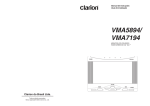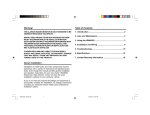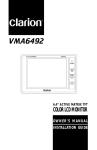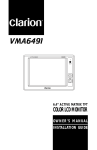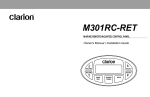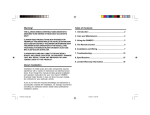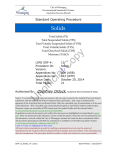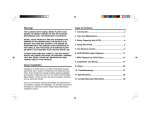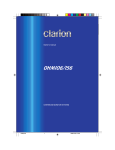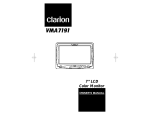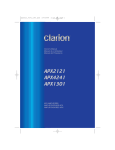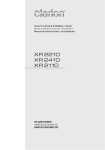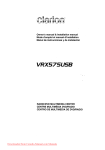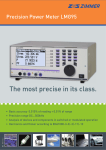Download Clarion VMA5894 Car Monitor
Transcript
VMA5894 and VMA7194 5.8” or 7” Wide Screen Color LCD Monitor Owner’s Manual Installation Guide - WARNING! The Clarion VMA5894 and VMA7194 monitors are only designed to be viewed by rear-seat occupants. Digital video products are not intended for viewing by the driver while the vehicle is in motion. Such use may distract the driver or interfere with the driver’s safe operation of the vehicle, and thus result in serious injury or death. Such use may also violate state law. About Installation Installation of mobile audio and video components requires experience with a variety of mechanical and electrical procedures. Although this manual provides general installation and operation instructions, it does not show the exact installation methods for your particular vehicle. If you do not have the required knowledge and experience to successfully complete the installation, we strongly recommend consulting an authorized Clarion dealer about professional installation options. FCC Approval Clarion disclaims any liability for any bodily injury, including fatalities, or property damage that may result from any improper or unintended uses of this product. This equipment has been tested and found to comply with the limits for a Class B digital device, pursuant to Part 15 of the FCC Rules. These limits are designed to provide reasonable protection against harmful interference in a residential installation. This equipment generates, uses, and can radiate radio frequency energy and, if not installed and used in accordance with the instructions, may cause harmful interference to radio communications. However, there is no guarantee that interference will not occur in a particular installation. If this equipment does cause harmful interference to radio or television reception, which can be determined by turning the equipment off and on, the user is encouraged to consult the dealer or an experienced radio/TV technician for help. Copyright 2004 Clarion Corporation of America. All rights reserved. Contents About Installation ....................................................................................................... 2 FCC Approval ............................................................................................................ 2 1. Introduction ............................................................................................... 5 Features ..................................................................................................................... 5 Precautions ................................................................................................................ 5 Please note ................................................................................................................ 6 2. Using the monitor ...................................................................................... 6 Front panel controls ................................................................................................... 7 Wireless headphones ................................................................................................ 8 Playing a video or game ............................................................................................ 8 Adjusting the picture .................................................................................................. 9 Turning the unit off and on ......................................................................................... 10 Switching between video sources ............................................................................. 10 Playing two videos or games at once ........................................................................ 10 Changing the video output mode .............................................................................. 10 Disabling automatic power on ................................................................................... 11 Returning adjustments to the factory settings ........................................................... 11 Using a remote control .............................................................................................. 11 Connecting a video source ........................................................................................ 11 3. Care and Maintenance ............................................................................... 12 Cleaning the cabinet .................................................................................................. 12 Cleaning the LCD panel ............................................................................................ 12 Servicing the monitor ................................................................................................. 12 VMA5894 and VMA7194 3 4. Installation and Wiring .............................................................................. 13 What is included in the box ....................................................................................... 13 Before Starting ........................................................................................................... 13 Installing the monitor ................................................................................................. 14 Wiring the monitor ..................................................................................................... 16 5. Troubleshooting ........................................................................................ 19 6. Specification .............................................................................................. 20 VMA5894 VMA5894 VMA7194 VMA7194 4 General Specifications .............................................................................. 20 Specifications ........................................................................................... 20 General Specifications .............................................................................. 20 Specifications ........................................................................................... 20 VMA5894 and VMA7194 1. INTRODUCTION The Clarion 5.8-inch VMA5894 and 7-inch VMA7194 are highperformance video monitors designed specifically for the mobile environment. Intended for use with other Clarion multimedia products, they can also be integrated with many other products as part of a complete mobile video solution. Precautions • Do not operate your monitor in ways other than those described in this manual. • Do not play a multimedia system when the car’s engine is turned off. Doing so runs down the car’s battery. • Do not disassemble or modify your monitor. Features Two video inputs support simultaneous connection to both dedicated video source units and optional audio/video components, such as camcorders or videogames. • The infrared remote control receiver output allows integration with select Clarion DVD and VHS source units. • The monitors automatically switch to operate with either NTSC or PAL video signals (NTSC is the standard North American video format). • The 16:9 aspect ratio screen allows DVD films to be viewed in their original aspect ratio for the best cinematic experience. • Keep moisture away from the monitor. Water and humidity may damage internal circuitry. • Do not let the monitor become overheated. If the temperature in the vehicle is high or the monitor has been exposed to direct sunlight, cool the monitor (such as, by running the air conditioning) before you turn it on. • Keep all liquids, including beverages and cleaning fluids away from the monitor. Liquids in the monitor can damage the electronics and result in electrical shock or fire. If the unit becomes wet, turn off all power and contact an authorized Clarion dealer to have the monitor inspected. • Never press on the liquid crystal display (LCD) panel. You may damage it. Failure to observe these precautions may damage your car, the monitor, or the video source, and may void the warranty. VMA5894 and VMA7194 5 Please note In extremely cold weather the movement of the picture may slow and the picture may darken. The picture will return to normal once the temperature rises. You may see small black or shiny dots in the liquid crystal panel. These non-conforming pixels are normal and do not indicate a product defect. 2. USING THE MONITOR These monitors are components in a full audio/video system that may include a VCR, DVD player, game player, camcorder, or other video source unit. Note: If you have any questions about compatible components, such as system controllers, source units, FM modulators, or other audio/video products, please contact your authorized Clarion dealer. To operate the monitor, the vehicle ignition key switch must be in the ACC or ON (run) position. ACC or engine ON position WARNING! To prevent the battery from going dead, always operate this unit with the engine running, if possible. The video source unit (such as a DVD player) may turn on automatically when you turn the ignition on. 6 VMA5894 and VMA7194 Front panel controls Transmit infrared signals to the headphones Accesses the display adjustment menus. Each time you press this button the unit steps to the next setting option and displays the current setting. IR (infrared) receiver for use with Clarion remote control. - Turns power to the monitor on and off Increases, decreases or selects adjustment settings Selects the viewing mode Selects the video source VMA5894 and VMA7194 7 Wireless headphones Playing a video or game Power OFF ON turns the headphones power on and off. The monitor is preset at the factory to turn on automatically when you start your car’s ignition. The monitor remains dark until it detects a video signal. CH.A and CH.B select the infrared channel if you have two monitors and two video source units (Configuration 2). Configuration 1 Monitor IR CH A Configuration 2 Monitor Monitor Monitor IR CH A IR CH A IR CH B 1. Insert the media (tape, cartridge, game or disc) into the video source. 2. Turn on the headphones. If this is the first time you’ve used the unit, make sure your headphones have fresh batteries installed. Note Video source Video source Video source Your headphones must be in view of the monitor for the infrared transmission to work. 3. Press play on the video source. You don’t need to select the IR channel if you have only one one monitor or two monitors and only one video source (Configuration 1—both monitors play the same video or game). 4. When you see the picture, press WIDE to select the display mode. Depending on the video source: CINEMA may stretch the image to fill the entire screen. Volume adjusts the audio volume. ZOOM may bring the image slightly closer. Battery compartment requires two AAA 1.5 volt batteries (not included) NORMAL displays the image at its true aspect ratio (4:3) 8 VMA5894 and VMA7194 WIDE stretches the image horizontally to fit the screen (aspect ratio of 16:9). 4:3 16:9 Adjusting the picture If the temperature is normal and the picture still doesn’t look right, you may adjust the tint, color, brightness, and contrast. 1. Press PICTURE to display the adjustment menus. 5. Adjust the volume on your headphones. Notes: • When using a DVD player as the source, make sure that the unit’s output mode is set to “Wide” or “16:9.” This ensures that the DVD player will generate a video signal, which can take advantage of the monitor’s aspect ratio. • When using a source that generates a “normal”, 4:3 image signal, such as a videogame or videocassette player, the WIDE button stretches the image to fit the screen. Some minor image distortion may be visible. The monitor displays the adjustment menus. 2. Press PICTURE again until you reach the option you wish to adjust. The monitor displays the adjustment bar: TINT adjusts the overall color of the monitor. COLOR adjust the way each color displays. BRIGHT adjusts the monitor’s brightness. CONTRAST adjusts the differences between light and dark areas. 3. Press the plus (+) end of the picture controls button to increase the adjustment. Press the minus (-) end of the picture controls button to decrease the adjustment. VMA5894 and VMA7194 9 Each setting has 30 steps of adjustment range and is preset at the factory to 15. Once you’ve adjusted the picture, wait a moment and the adjustment menus disappear. Turning the unit off and on Press POWER at any time to turn the unit off. When you turn the vehicle’s ignition off, the monitor automatically shuts off. Playing two videos or games at once If your vehicle is equipped with two LCD monitors in the headrests and two video source units, two different videos or games can play at the same time. Each monitor transmits the infrared audio signal over its own channel, A or B. When a vehicle has two monitors, the default is to configure the monitor in the driver’s headrest to use IR channel A, and the monitor in the passanger’s headrest to use IR channel B. You can change this. 1. Press PICTURE several times to locate the IR CH option. Switching between video sources 2. Press plus (+) or minus (+) to alternate between A and B. If your vehicle has two video sources, for example, a DVD player and a game console, you can easily switch between them. Note: 1. Press SOURCE. Changing the video output mode The monitor displays AUX1. 2. Press SOURCE again to select AUX2. Note: If you’re using only one video source, the screen remains dark when you select the unavailable source. 10 VMA5894 and VMA7194 You don’t need to select the IR channel if your vehicle has only one monitor or only one video source. 1. Press PICTURE several times to locate the VIDEOSYS option. 2. Press plus (+) or minus (+) to alternate between NTSC and PAL. Disabling automatic power on Using a remote control Your monitor is preset at the factory to switch on when you turn on your vehicle’s ignition. You can set it up to remain off until you press POWER on the monitor. The LCD monitor comes with an IR receiver that works with Clarion remote control devices. Aim the remote control at the IR receiver during use. 1. Press PICTURE several times until you reach the AUTOPOWER option. Note: 2. Press plus (+) or minus (+) to turn automatic power ON and OFF. Returning adjustments to the factory settings 1. Press PICTURE several times to locate the RESET option. 2. Press either minus (-) or plus (+) to reset the settings. If you don’t wish to reset the settings, either press PICTURE again or wait for the monitor to exit the picture adjustment menus automatically. Note: The IR receiver only functions with select Clarion multimedia equipment. Connecting a video source The video sources you are using may be preinstalled for you, or your configuration may be designed to allow you to change devices. For example, returning from a day at the beach, you may disconnect your game from the game port and connect your camcorder to view the video you just shot. Caution Always take care when disconnecting and connecting electronic devices. If you reset the options and the monitor was set to source 2 (AUX2), the monitor reverts to the default setting of AUX1. If there is no active video source on AUX1, the screen may go dark. Press SOURCE to switch the monitor back to AUX2. VMA5894 and VMA7194 11 3. CARE AND MAINTENANCE Cleaning the cabinet Use a soft, dry cloth to gently wipe dust and dirt from the cabinet. Do not use benzene, thinner, car cleaner, or other cleaners. These substances may damage the cabinet or cause the paint to peel. Cleaning the LCD panel Use a soft, dry cloth to gently wipe off dust. The LCD panel surface can be easily scratched. Do not rub it with any abrasive object. 12 VMA5894 and VMA7194 Servicing the monitor In the event that trouble arises, never open the case or disassemble the unit. The internal parts are not serviceable by the user. Opening any components will void the warranty. CAUTION! Changes or modifications to this product not approved by the manufacturer will void the warranty and will violate FCC approval. 4. INSTALLATION AND WIRING Read these instructions and the following precautions carefully. What is included in the box In addition to this manual, the box contains: • Either a 5.8-inch VMA5894 or 7-inch VMA7194 monitor unit • The wiring harness • 1 DIN cable • 2 audio/video input accessory cables • 1 audio/video game port cable • A flush-mount trim bezel Before Starting Disconnect the minus (-) terminal on the vehicle’s battery. WARNING! To prevent short circuits during installation, be sure to disconnect the battery. Precautions • This unit is exclusively for vehicles with a negative ground, 12V power supply. • Do not open the case. There are no user-serviceable parts inside. If you require assistance, consult your Clarion dealer or an authorized Clarion service center. • Use a soft, dry cloth to clean the screen. Never use a rough cloth, thinner, benzene, alcohol, or other solvent. The screen surface is easy to scratch—do not rub it when cleaning. VMA5894 and VMA7194 13 • Always use great care when attaching anything to a vehicle! Visually inspect all sides of any potential screw location to ensure no damage will occur. WARNING! NEVER install this monitor where it is visible from the driver’s seat, or where it could injure any vehicle occupant in case of an accident. Ensure that your installation does not create risk of head-strike injury, and that the monitor will remain securely mounted in the case of an accident or sudden maneuver. Installing the monitor These TFT LCD monitors are designed for custom installation. While a basic flush-mount bezel is supplied, you may need parts that are not included (depending on your installation). Clarion also offers optional mounting kits: • The ZMT003 is a flexible gooseneck mount. • The PQE023 positions the monitor on the back of a vehicle headrest. Note: The Clarion HRM100 and HRM150 headrest mounting kits are not compatible with this monitor. Flush mounting in the headrest You may use the included trim bezel to flush-mount the monitor. 1. Ensure that you will have sufficient clearance for the monitor and its rear-located wiring harness. 2. Cut the opening. 3. Route the DIN-connector end of the wiring harness into the opening from the rear out the front. 14 VMA5894 and VMA7194 4. Insert the trim bezel and route the wiring harness through the opening in the rear. 5. Firmly attach the bezel to the mounting surface and/or to the interior of the mounting surface. Mounting tabs 7. Gently insert the monitor into the bezel. Mounting screw holes Wire harness opening Press only on the edges of the monitor, not on the screen. You should hear a few soft clicks as the monitor locks into place. CAUTION! 6. Connect the wiring harness to the monitor, and tuck the excess wiring harness length carefully out of the way behind the bezel. NEVER press on the surface of the screen! Gently press on the edges of the monitor case. If you find that you cannot insert the monitor without excessive force, you may need to check your wire harness position for interference with the insertion process. You may also need make the opening slightly larger. VMA5894 and VMA7194 15 Removing the monitor from the bezel To remove the monitor from the bezel, insert a flat card (such as a credit card) between the monitor case and the side of the bezel to release the spring clips. Wiring the monitor Precautions • Disconnect the negative battery terminal before making any wiring connections. • Be particularly careful where you route wires. Keep them away from the engine, exhaust system, etc. Heat may damage wires. Insert card Custom Mounting using the threaded insert The monitor base has a threaded insert (1/4 - 20) that can be used with the optional Clarion ZMT009 gooseneck mounting kit or with a 1/4 -20 machine screw in custom applications. 16 VMA5894 and VMA7194 • If the fuse should blow, make sure all connections are correct and no wires are damaged before replacing the fuse. Always use fuses that are the same amperage value as the original. When replacing a fuse, never let the battery side touch any metal part or any other wire. WARNING! Be sure to disconnect the battery (-) terminal before starting. This is to prevent short circuits during installation. 4. Connect the ground lead (black) securely to a clean metal plate on the vehicle. Use sand paper to remove any paint from the surface where you attach the ground terminal. 5. Reconnect the negative (-) lead to the battery. Monitor connections CAUTION! Procedure 1. Disconnect the negative (-) lead from the vehicle’s battery. 2. Find a place in the vehicle for the video source(s). Some non-Clarion automotive DVD and VCP source units use a similar connector for an external IR receiver, but use different pin polarity than the Clarion uses. Connecting nonClarion source equipment to this connector could cause equipment damage not covered by the warranty! IR connector polarity: 3. Create passage holes for the power and video cables. When drilling through metal or plastic, use grommets to protect the cables from sharp edges that could penetrate the insulation and cause a short circuit and device failure. (+) V ACC IR DATA LINE VMA5894 and VMA7194 17 Connections diagram From VCR, DVD player, etc. + (positive) - (negative) To monitor 1. Audio L 2. IR GND 3. Audio R 4. VIDEO GND 5. VIDEO 6. 12V GND 7. IR 8. 12V 9. GND or From game port, camcorder VMA5894 and VMA7194 18 5. TROUBLESHOOTING The system does not work A fuse may be blown. Replace the external fuse with a fuse of the same value. The power wires may not be connected. Check the wiring connections and retest. No picture. With a DVD player and a widescreen DVD disc, there are black bars above and below the picture. Change the TV display mode to “Wide” in the DVD player’s Setup menu. After changing this setting, if there are still black bars, press WIDE on the front panel of the monitor and select WIDE. The screen is dark The brightness is set too low. Press PICTURE and adjust the BRIGHT option. Press SOURCE to make sure the proper input is selected. If there is still no picture, press PICTURE. If the menu appears, check the source unit and video connections. If no menu appears, check all fuses and power connections to the monitor and the associated equipment. Note: The monitor has an operating temperature range of -1o C to 45o C (30o F - 113o F). If the temperature is outside this operating range, the unit will not turn on, or the screen may be slow to react to image changes. The monitor will function normally once it returns to its proper operating range. The interior of the vehicle is too hot or too cold. The monitor’s operating temperature is -1 degree to 45 degrees Celsius (30 degrees to 113 degrees Fahrenheit). Picture “rolls.” Check that the VIDEOSYS setting is correct for the monitors and DVDs being used (see “Changing the Video Output Mode”). PAL video often “rolls” on NTSC monitors. VMA5894 and VMA7194 19 VMA7194 General Specifications 6. SPECIFICATION Power requirement: Power consumpaion: Note: The technical data and the design of the equipment may change for the sake of technical improvements without prior notice. Weight: Dimensions (w x h x d): Included parts: VMA5894 General Specifications Power requirement: Power consumpaion: Weight: Dimensions (w x h x d): Included parts: 12V DC (9V-16V) 6.5 watts, power on 0.6 amps (600mA) 345 g 161 x 115 x 29 mm LCD monitor 1 16P Main cable 2 8P AV cable 1 8P Game port cable 2-pin Molex power connector Mounting bracket VMA5894 Specifications Display type: Screen size: Pixels: Screen resolution Video input level (RCA) 20 Color TFT Active Matrix LCD 5.8” 1200 x 234 280,800 dots 1.0 volts peak to peak, NTSC VMA5894 and VMA7194 12V DC (9V-16V) 6.5 watts, power on 0.6 amps (600mA) 345 g 183.2 x 128 x 29 mm LCD monitor 1 16P Main cable 2 8P AV cable 1 8P Game port cable 2-pin Molex power connector Mounting bracket VMA7194 Specifications Display type: Screen size: Pixels: Screen resolution Video input level (RCA) Color TFT Active Matrix LCD 7” 1440 x 234 336,960 dots 1.0 volts peak to peak, NTSC Notes VMA5894 and VMA7194 21 Notes 22 VMA5894 and VMA7194 LIMITED WARRANTY INFORMATION For USA and Canada only This product is warranted against all defects in material workmanship for a period of one year from the date of original purchase. Clarion ProAudio products, except for speakers, are covered by a two year limited warranty when installed by an authorized Clarion dealer. The conditions of this limited warranty and the extent of responsibility of Clarion Corporation of America (“Clarion”) under this limited warranty are as follows: 1. PROOF OF DATE OF PURCHASE WILL BE REQUIRED FOR WARRANTY SERVICE OF THIS PRODUCT. IN THE CASE OF THE TWO (2) YEAR LIMITED WARRANTY FOR CLARION PROAUDIO PRODUCT, PROOF OF INSTALLATION BY AN AUTHORIZED DEALER IS REQUIRED. INFORMATION ABOUT CLARION AUTHORIZED WARRANTY SERVICE CENTERS MAY BE OBTAINED BY CONTACTING CLARION AT THE ADDRESS BELOW. 2. This limited warranty will become void if service performed by anyone other than an approved Clarion Warranty Service Center results in damage to the product. 3. This limited warranty does not apply to any product which has been subject to misuse, neglect or accident, or which has had the serial number altered, defaced or removed, or which has been connected, installed, adjusted or repaired, other than in accordance with the instructions furnished by Clarion. 4. This limited warranty does not cover car static or other electrical interferences, tape head or laser pick-up cleaning or adjustments, or labor costs for the removal or reinstallation of the unit for repair. 5. The sole responsibility of Clarion under this limited warranty shall be limited to the repair of the product or replacement of the product, at the sole discretion of Clarion. 6. Product must be shipped in its original carton or equivalent carton, fully insured, with shipping charges prepaid. Clarion will not assume any responsibility for any loss or damage incurred in shipping. 7. ALL IMPLIED WARRANTIES EXCEPT TO THE EXTENT PROHIBITED BY APPLICABLE LAW SHALL HAVE NO GREATER DURATION THAN THE WARRANTY PERIOD SET FORTH ABOVE. UNDER NO CIRCUMSTANCES SHALL CLARION BE LIABLE FOR ANY LOSS OR DAMAGE, DIRECT OR CONSEQUENTIAL, ARISING OUT OF THE USE OR INABILITY TO USE THE PRODUCT. BECAUSE SOME STATES DO NOT ALLOW LIMITATIONS ON HOW LONG AN IMPLIED WARRANTY LASTS OR EXCLUSIONS OR LIMITATIONS OF INCIDENTAL OR CONSEQUENTIAL DAMAGES, THE ABOVE LIMITATIONS OR EXCLUSIONS MAY NOT APPLY TO YOU. 8. THIS LIMITED WARRANTY GIVES YOU SPECIFIC LEGAL RIGHTS, AND YOU MAY ALSO HAVE OTHER RIGHTS WHICH VARY FROM STATE TO STATE. 9. Should you have any difficulties with the performance of this product during the warranty period, please call or visit our web site (www.clarion.com) for a listing of Authorized Warranty Service Centers in your area. You may also contact Clarion at the address listed below. In USA: Clarion Corporation of America Attn: Customer Service Manager 661 W. Redondo Beach Blvd Gardena, CA. 90247-4201 1-800-GO-CLARION (310)327-9100 www.clarion.com In Canada: Clarion Canada, Inc. Warranty Service Center 2239 Winston Park Drive Oakville, Ontario L6H 5R1 (905)829-4600 www.clarioncanada.com VMA5894 and VMA7194 23