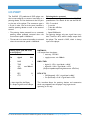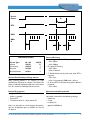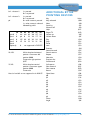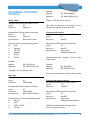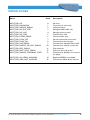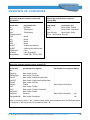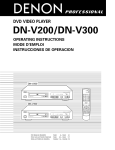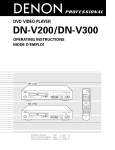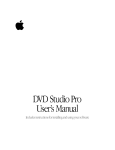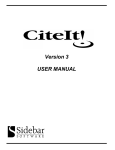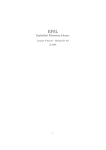Download Philips DVD175 DVD Player
Transcript
Professional DVD Video Player Professional DVD Video Player Technical Manual Document version v2.0 Applicable for players with firmware version: V3.50.08/V3.50.09/V3.50.11 For more information about the ProDVD 175, please contact the website: www.prodvd.philips.com ProDVD 175 INTRODUCTION This is the technical documentation for the ProDVD 175 series of DVD-Video Players. This documentation is especially made to support development of sophisticated DVD-Video applications for this special player. Please notice that this document is valid for ProDVD 175 players executed with firmware version: v3.50.08;v3.50.09;v3.50.11 If you have any questions about this document, please feel free to contact Asint International ([email protected]). Procedure to check the DVD 175 firmware version: The firmware version of the ProDVD 175 player can easily be checked by switching on the ProDVD 175 player without a disc and then pushing the “setup” button on the remote. Then push the “Menu Down Cursor Movement button” on the remote (Yellow button with downwards arrow) till you reach the “Access Control” selection field. Then push the “Menu Right Cursor Movement Button” on the remote control to select the “Access Control” selection field. Then push the “Menu Down Cursor Movement Button” till you reach the “Help Text selection field. One extra click on the “Menu Down Cursor Movement button” of the remote (Yellow button with downwards arrow) and the content of the Help Text field will change in (C)‘00-’01 x.y.z. ..... where x.y.z. stands for the firmware release version. Example: (C) ‘00-’01 3.50.11 020708 P107 5.1.14 Disclaimer The information contained herein is believed to be accurate at date of publication, however, NV Philips will not be liable for any damages, including indirect or consequential, from the use of this document or the reliance on the accuracy of this document. The information contained herein is subject to change without notice. This technical documentation is published by NV Philips. All rights are reserved. Reproduction of the document or part of it, in whatever form, is prohibited without express and written permission of NV Philips. For more information about the ProDVD 175, please contact the website: www.prodvd.philips.com 2 ProDVD 175 TABLE OF CONTENTS Introduction I/O port Relative coordinate and maneuvering devices Absolute screen devices and absolute coordinate devices Additional bytes pointing devices External control commands External control status Asynchronous responses Trade Mode Navigation and Handling Non Volatile Memory Error codes Rom Code Table Range Overview of commands For more information about the ProDVD 175, please contact the website: www.prodvd.philips.com 2 5 7 7 8 9 13 15 17 17 18 19 20 3 ProDVD 175 I/O PORT The ProDVD 175 professional DVD player can also be controlled by an external controller or a pointing device. This can be done via the I/O port at the rear of the player. The connector type is a D-sub 9 male. One and the same interface is used for pointing devices as well as for external control. • The pointing device protocol has an automatic pointing device protocol activated when the transmission speed is 1200 baud. • The control via an external controller is activated when the transmission speed is 9600 baud. Pinning input (sub-D9 male on the player): Pin 1 2 3 4 5 6 7 8 9 signal RXD TXD +5V GND RTS CTS I/O I O max 200mA O I I = input signal for the Player O = output signal from the Player Pointing device protocol Communications signals follow the RS-232-C specifications. For details of this see the EIA RS232- C standard. − 1 start bit − 7 data bits LSB first − 2 stop bits − Speed 1200 bauds For pointing devices only two signal lines carry data. The first is RTS, which is always output from the player. The second is RXD, which is always input to the player. RATINGS: +5V output from the player: − accuracy: +5V 10% − supply current: min 200mA RXD /TXD − logical 1: -15V < signal level < +0.8V − logical 0: +2.4V < signal level < +15V (Output impedance pointing device max 4.7kOhm) RTS /CTS − Off (Negated): -15V < signal level <+0.8V − On (Asserted): +2.4V < signal level <+15V This interface allows for pointing devices and accessories which are powered from the player using logic circuits operating on 5V only. For more information about the ProDVD 175, please contact the website: www.prodvd.philips.com 4 ProDVD 175 Device Power D RTS RXD ABD D B Device ID codes Device Type Relative Maneuvering Absolute Absolute Screen d6--d0 1001101 1001010 1010100 1010011 ASCII ’M’ ’J’ ’T’ ’S’ Device identification pointing devices Every pointing device is to transmit its type identification (ID) byte on request. This allows the player to identify the device type that is connected to it for maximum flexibility and ease of use. Device ID sequence • Negate RTS: Current data transmission to the player is stopped. • Assert RTS. • The device sends its 1-byte device ID. Note: It is adviseable to send a complete data packet after the identification byte to establish the state of the buttons. D Device ID timing • A: device power-on to ID byte timing − Min. 100ms − Max. 500ms. • B: negate RTS timing: − Min. 10ms − Max. irrelevant. • C: Residual data transmission time when RTS is negated: − Min. 0 ms. − Max. 1 byte period (1200 baud = 8.3ms) • D: Assert RTS to ID byte timing when device is powered: − Max. 10ms. External controller protocol The communication with an external ProDVD controller is done with the following settings: − 8 data bits, − 1 stop, − no parity bit − speed of 9600 Baud. For more information about the ProDVD 175, please contact the website: www.prodvd.philips.com 5 ProDVD 175 Communication between a ProDVD controller and the DVD player consist of 3 different types of information: • External control commands • External control status • Asynchronous responses The messages between the ProDVD and the ProDVD controller look like: “[group, command, parameterlist]\ r” A group, command and parameter-list betweensquare-brackets, followed by a carriagereturn character (\r). The group and command are not case sensitive; there is no difference in the usage of uppercase and lowercase characters. The parameter-list exists of comma separated parameters, and are case sensitive. When the player receives a message from the external controller, it will be acknowledged. This acknowledgment will be done in 2 different ways. • For external control commands, the acknowledgment will look like: − group: group specified in the received message (PC) − command: command specified in the received message − parameter-list ReturnValue ReturnValue can have one of the following values − 0: No error − x: Error code x Example: − player receives: [PC, RC, 66]\r − player sends: [PC, RC, 0]\r When the external controller receives the response this implies that the player has verified the received message (syntax), and the command will be executed (It does not imply that the command is executed without errors). • For external control status messages there is specified a response message on a request. The response is the acknowledgment of the request. Example: − Request: − Response: [PS, GetAudioStream]\r [PS, GetAudioStream, 0, 2]\r When the external controller receives the response, the player has executed the command. • When an external control command causes an error, an asynchronous error message will be send to the external controller. Example: − Player receives: − Player sends: − Player sends: [PC, RC, 44]\r [PC, RC, 0]\r [PR, Error, 10]\r When the external controller receives the response, the player has verified the message (syntax), and when no errors occurred, the command will be executed. If an internal error occurs and the command can not be executed, an error message will be send. • When the command does not cause an error, but execution of this command changes the state of the player, this status change will be send to the external controller. Also other asynchronous responses, e.g. start of chapter, can be expected. Example: − Player receives: − Player sends: − Player sends: − Player sends: [PC, RC, 44]\r [PC, RC, 0]\r [PR, StatusChange, 4]\r [PR, SOC, 2]\r For more information about the ProDVD 175, please contact the website: www.prodvd.philips.com 6 ProDVD 175 RELATIVE COORDINATE AND MANEUVERING DEVICES Relative Coordinate devices e.g. Mice, Trackballs and Maneuvering devices e.g. Joysticks and joypads Data Flow During normal operation (RTS asserted): • Data is sent to the player via RXD. • Every time the device is moved or button state is changed, 3-byte data packets should be transmitted to the player. • No data should be transmitted when the device is stationary (in center position) and the button state is unchanged (pressed or released). • A button state change or device position change should not interrupt a data packet transmission. • To allow for additional buttons on the pointing device, one additional byte (with d6 =0) may be added to the data package. Systems specified to work with the specific device will react to this byte; other systems will ignore it. bt 1 = button 1: bt 2 = button 2: X7..XO: Y7..YO: 1 = pressed 0 = not pressed 1 = pressed 0 = not pressed 8-bit data horizontal movement. 2’s complement. left direction = negative ($FF..$80) right direction = positive ($01 ..$7F) 8-bit data vertical movement. d6 Byte 0 1 Byte 1 0 Byte 2 0 Byte 3 0 (optional) d5 bt1 X5 Y5 d4 bt2 X4 Y4 d3 Y7 X3 Y3 d2 Y6 X2 Y2 d1 X7 X1 Y1 d0 X6 X0 Y0 2’s complement. up direction = negative ($FF.. $80) down direction = positive ($01..S7F) A value of $00 for horizontal or vertical movement indicates no movement in that direction. note: bt1 and bt2 will be implemented as OK button ABSOLUTE SCREEN DEVICES AND ABSOLUTE COORDINATE DEVICES Absolute screen devices and absolute coordinate devices e.g. Touch Screens, Light Pens. Data flow During normal operation (RTS asserted): • Data is sent to the player via RXD. • Every time the pointing indicator is in motion in the active area or a button state is changed, 4byte data packets should be transmitted to the player. • No data should be transmitted when the pointing indicator is not in the active area and the button state is unchanged (pressed or released). • A button state change or device position change should not interrupt a data packet transmission. • To allow for additional buttons on the pointing device, one additional byte (with d6 =0) may be added to the data package. Systems specified to work with the specific device will react to this byte; other systems will ignore it. For more information about the ProDVD 175, please contact the website: www.prodvd.philips.com 7 ProDVD 175 bt 1 = button 1: 1 = pressed 0 = not pressed 1 = pressed 0 = not pressed 0 = when screen is pressed 1 = when screen is released followed by pd=0 bt 2 = button 2: pd d6 1 0 0 0 Byte 0 Byte 1 Byte 2 Byte 3 Byte 4 (optional) X9..XO: d5 bt1 pd X5 Y5 d4 bt2 0 X4 Y4 d3 X9 Y9 X3 Y3 d2 X8 Y8 X2 Y2 d1 X7 Y7 X1 Y1 d0 X6 Y6 X0 Y0 0 not supported in DVD175 10-bit absolute horizontal position. Outermost left position $000. Outermost right position $3FF Y9..YO: 10-bit absolute vertical position. Outermost upper position $000. Outermost Note: bt1 and bt2 are not supported in the DVD175 ADDITIONAL BYTES POINTING DEVICES Key Keys released Menu Stand-by Mute on/off Help Player/TV Volume up Volume down Play Stop Pause next Previous Search forward Search reverse Repeat Next disc Previous disc Still forward Still reverse Slow forward Slow reverse Return Open/close #0 #1 #2 #3 #4 #5 #6 #7 #8 #9 Zoom Angle For more information about the ProDVD 175, please contact the website: www.prodvd.philips.com Value $00 $10 $11 $12 $1C $1D $1E $1F $20 $21 $22 $23 $24 $25 $26 $27 $28 $29 $2A $2B $2C $2D $2E $3B $30 $31 $32 $33 $34 $35 $36 $37 $38 $39 $40 $41 8 ProDVD 175 EXTERNAL CONTROL COMMANDS TitleNumber: Number of the title (DVD) or track(VCD) to play ChapterNumber: Number of the chapter (DVD) or entry (VCD) to start in the specified title or track. Example: [PC, PlayC, 3, 2]\r Remote control commands group: PC command: RC parameter list: RCCode RCCode: The RC6 code of the remote control signal to execute. See Appendix for the list of supported RC commands Example: [PC, RC, 66]\r Player will react as if the the Open/Close button was pressed. Play title group: command: parameter list: TitleNumber: Example: PC PlayT TitleNumber Number of the title (DVD) or track (VCD or CDDA) to play [PC, PlayT, 3]\r Player will start playing the first chapter of title 3 (in the case of a DVD disc). Player will start playing from the beginning of track 3 (in the case of a VCD or CDDA disc). The player will start playing chapter 2 of title 3 (DVD) or entry 2 of track 3 (VCD). Note 1: The behaviour of the PlayT and PlayC commands are influenced by the SetPlayMode command. Note 2: When the player is in ‘stop’ or ‘pause’ mode, the player starts playing chapter 1 regardless of the chapter number that is being used. Switch on/off OSD (On Screen Display) By this command the player can be forced not to show OSD icons like for instance “pause” and “play” during the playback of a disc. When the disc is stopped the normal OSD with title/chapter/track information remains displayed. group: command: parameter list: PC OSD Mode Mode can have one of the following values: “OFF”: OSD is switched OFF “ON”: OSD is switched ON Note: The behaviour of the PlayT and PlayC commands are influenced by the SetPlayMode command. Example: Play chapter group: command: parameter list: Note: The status of this feature remains unchanged after switching off and on the power of the player. (Stored in NVRAM). PC PlayC TitleNumber, ChapterNumber [PC, OSD, ON]\r OSD is switched ON. For more information about the ProDVD 175, please contact the website: www.prodvd.philips.com 9 ProDVD 175 Switch on/off LKC (Local Keyboard Control) This command allows to switch on/off all the buttons of the keyboard at the front of the player. group: command: parameter list: PC LKC Mode Mode can have one of the following values: “OFF”: Local keyboard is switched OFF “ON”: Local keyboard is switched ON Example: [PC, LKC, ON]\r Local keyboard is switched ON. Note: The LKC mode will always be switched ON after starting up the player by switching on the power of the player. Switch on/off RC (Remote Control) This command allows to enable/disable the execution of RC commands received from the Remote Control. group: command: parameter list: PC RCC Mode Mode can have one of the following values: “OFF”: RC is switched OFF “ON”: RC is switched ON Example: [PC, RCC, OFF]\r RC is switched OFF. The DVD player will not react on a RC command. Note 3: When the RC is switched off, the DVD player will not react on a RC command Note 4: When the RC is switched off, the RC eye still blinks after receiving a command Note 5: When the RC is switched off, a cross is shown On OSD if an RC button is pressed. If OSD is switched off this cross is not shown. Note 6: RCC lock status shall be stored in NVRAM. On start-up, RCC lock control is based on the value stored in NVRAM. Note 7: The default for RCC lock is OFF, which means that RCC is not locked by default Switch on/off UOPs group: command: parameter list: PC UOP Mode Mode can have one of the following values: “OFF”: the check on UOPs is switched OFF “ON”: the check on UOPs is switched ON Example: [PC, UOP, OFF]\r The DVD player will ignore the UOPs. Warning: This feature can be dangerous especially with DVD disc not tested specifically for this non standard DVD feature. The system may crash. Use with care ! Note 1: RC commands sent via RS232 are not affected by this command and therefore will be executed. Note 2: The RC mode will always be switched ON after starting up the player by switching on the power of the player. For more information about the ProDVD 175, please contact the website: www.prodvd.philips.com 10 ProDVD 175 Set audio stream This command allows to change the language version group: command: parameter list: PC SetAST AudioStreamNumber AudioStreamNumber: Number of the selected audio stream Example: [PC, SetAST, 1]\r Provider lock group: command: parameter list: Lock can have one of the following values: “OFF”: Lock is switched off. “ON”: Lock is switched on, ProviderID: The identification of the provider. When Lock is “OFF”, this parameter is ignored. Example: [PC, PVRLock, ON, PRODVDGPRM]\r The DVD player will change the audio stream to stream number 1. Set sub-picture stream group: PC command: SetSPST parameter list: SubPictureStreamNumber SubPictureStreamNumber: Number of the selected sub-picture stream Example: [PC, SetSPST, 4]\r The DVD player will change the sub-picture stream to stream number 4. CD-DA Lock group: command: parameter list: PC CDDALock Lock Lock can have one of the following values: “OFF”: Lock is switched off. “ON”: Lock is switched on. Example: [PC, CDDALock, ON]\r The DVD player will not play any CD-DA disc until the lock is switched off. Note: The status of this feature remains unchanged after switching off and on the power of the player. (Stored in NVRAM) PC PVRLock Lock, ProviderID The DVD player will only play DVD discs from the specified publisher. This lock will be active from the next started disc onwards. Important: The provider lock implies a CD-DA Lock. Note 1: The provider ID will be searched in either the Publisher field “Primary volume descriptor of ISO9660” of the disc or the player will check whether there is an info.id file located on the disc. For more information about the info.id file, please check the available NVRAM manual. Note 2: There is no interface function available to retrieve the actual set ProviderID the player is looking for when the provider lock is activated. Note 3: The status of this feature remains unchanged after switching off and on the power of the player. (Stored in NVRAM) Set play mode group: command: parameter list: PC SetPlayMode PlayMode, For more information about the ProDVD 175, please contact the website: www.prodvd.philips.com 11 ProDVD 175 PlayMode is one of the following strings: “CHAPTER”: The disc will stop when a chapter is played. “TITLE”: The disc will stop when the last chapter of a title are played. “DISC”: The disc will start the next title when a title is played and stop after the last titles of the disc are played. “OFF” SetPlayMode is inactive. time search icon is required to be disabled on the menubar, time search request through EC would be ignored and it would result in an error message to EC. Example: [PC, SetPlayMode, CHAPTER]\r The play mode is set to chapter play. Note 2: if the time search window is present on the menu bar, time search request through EC would be ignored Note 1: The parameter list is case sensitive, thus the PlayMode must be in uppercase. Note 3: If the time search request can be handled through the menubar via RC, then time search request through EC would require a start of play as in time search through RC. Note 2: The behaviour of this feature can be influenced by and combined with user settings like for instance “repeat disc” and “repeat chapter” given by the user trough the remote control or the RS-232. Note 3: The play mode status will be set to the standard setting after switching on the power of the player. (not stored in NVRAM) Note 4: The default playmode is disc. Time Search Group: Command: Parameter list: PC Time Time Search Note 1: In following circumstances time search icon is disabled on the menubar (SW3.xx.xx behavior): • Presence of any child menu (like FTS menu, user preference menu, etc.) of the menubar on the screen • Active special modes like FTS ON, PBC ON for PSD discs, etc. Note 4: On entry of any time value through EC command line, that’s syntactically correct (in terms of commas, etc.), if the time value entered in the command line is not meaningful (for eg. time value happens to be greater than the duration of the disc), the request also would be ignored and it would result in an error message. However, the user would not be immediately prohibited from entering the time (as on the screen) in the command line that can’t be played. In all cases, where EC gets an error message, the type of error message would be in line with other error messages that EC gets on erroneous inputs. A typical EC command line for time search input may look like this: Example: [PC, Time, 1,35,15] The player is supposed to start playing at 1:35:15 Further, Time Search (though EC) behavior would be same as handled through RC, i. e. whenever For more information about the ProDVD 175, please contact the website: www.prodvd.philips.com 12 ProDVD 175 EXTERNAL CONTROL STATUS Example: Request: Response: Player status Message from external controller to DVD group: PS command: GetStatus There is a CD-DA disc in the tray Message from DVD to external controller. group: PS command: GetStatus parameter list: ReturnValue, Status Current audio stream Message from external controller to DVD group: PS command: GetAST Status can have one of the following values: 0: Error 1: Opened 2: No Disc 3: Stopped 4: Playing 5: Paused Message from DVD to external controller group: PS command: GetAST parameter list: ReturnValue, AudioStreamNumber Example: Request: Response: [PS, GetStatus]\r [PS, GetStatus, 0, 4]\r [PS, GetDiscType]\r [PS, GetDiscType, 0, 3]\r Note: When the player does not recognise the disc, asking the disc type will result in 0: No disc AudioStreamNumber: Number of the current audio stream. Example: Request: Response: [PS, GetAST]\r [PS, GetAST, 0, 2]\r The player is in the “playing” state. Disc type Message from external controller to DVD group: PS command: GetDiscType Message from DVD to external controller group: PS command: GetDiscType parameter list: ReturnValue, DiscType DiscType can have one of the following values 0: No disc 1: DVD 2: VCD or SVCD 3: CD-DA The current audio stream is audio stream number 2. Current sub-picture stream Message from external controller to DVD group: PS command: GetSPST Message from DVD to external controller group: PS command: GetSPST parameter list: ReturnValue, SubPictureStreamNumber SubPictureStreamNumber: Number of the current sub-picture stream. For more information about the ProDVD 175, please contact the website: www.prodvd.philips.com 13 ProDVD 175 Example: Request: [PS, GetSPST]\r Response: [PS, GetSPST, 0, 2]\r The current sub-picture stream is sub-picture stream number 2. Number of titles Message from external controller to DVD group: PS command: GetNrT Message from DVD to external controller group: PS command: GetNrT parameter list: ReturnValue, NrTitles NrTitles: Number of titles (DVD) or number of tracks (VCD, CD-DA) of the current disc. Example: Request: Response: [PS, GetNrT]\r [PS, GetNrT, 0, 32]\r The current disc contains 32 titles (DVD) or tracks (VCD, CD-DA). Number of chapters Message from external controller to DVD group: PS command: GetNrC parameter list: TitleNr TitleNr: Number of the title (DVD) or track (VCD). Message from DVD to external controller group: PS command: GetNrC parameter list: ReturnValue, NrChapters NrChapters: Number of chapters (DVD) or entries (VCD) of the requested title or track. Example: Request: Response: [PS, GetNrC, 2]\r [PS, GetNrC, 0, 13]\r Title 2 contains 13 chapters (DVD) or track 2 contains 13 entries (VCD). Current title Message from external controller to DVD group: PS command: GetT Message from DVD to external controller group: PS command: GetT parameter list: ReturnValue, TitleNr TitleNr: Number of the current title (DVD) or track (VCD, CD-DA). Example: Request: Response: [PS, GetT]\r [PS, GetT, 0, 6]\r The current title (DVD) or track is 6 (VCD, CDDA). Current chapter Message from external controller to DVD group: PS command: GetC Message from DVD to external controller group: PS command: GetC parameter list: ReturnValue, TitleNr, ChapterNr TitleNr:Title (DVD) or track (VCD) number of the current title or track ChapterNr: Chapter (DVD) or entry (VCD) number of the current chapter or entry. For more information about the ProDVD 175, please contact the website: www.prodvd.philips.com 14 ProDVD 175 Example: Request: Response: [PS, GetC]\r [PS, GetC, 0, 1 7]\r Current chapter is chapter 7 of title 1 (DVD) or the current entry is entry 7 of track 1 (VCD). Disc ID (only for DVD) Message from external controller to DVD group: PS command: GetDiscID By player caculated string of 16 bytes. of currently inserted disc Message from DVD to external controller group: PS command: GetDiscID parameter list: ReturnValue, DiscID DiscID: ID of the disc Example: Request: Response: NumOfBytes: Number of bytes read from the disc <binary data>:Binary data from the DVD disc found at the specified sector. Note: The binary data is not within the ‘[‘ and ‘]\r’ pair. Example: Request: Response: [PS, GetSector, 123456789]\r [PS, GetSector, 0, 2048]\ r<binairy data> 2048 Bytes of <binary data> is read from the DVD disc started from sector 123456789. Note: The data is only sent in the case the ReturnValue is 0. ASYNCHRONOUS RESPONSES End of a title [PS, GetDiscID]\r [PS, GetDiscID, 0, Disc 123]\r The ID of the current disc id “Disc 123” Download data from DVD disc Message from external controller to DVD group: PS command: GetSector parameter list: SectorNr SectorNr: Address of the sector to start downloading Message from DVD to external controller group: PS command: GetSector parameter list: ReturnValue, NumOfBytes Message from DVD to external controller group: PR command: EOT parameter list: ReturnValue, TitleNr TitleNr:Number of the title (DVD) or track (VCD, CDDA) of which the end is reached Example: [PR, EOT, 3]\r End of title 3 (DVD) or end of track 3 (VCD, CDDA) is reached Note: This message will be sent if a new title is started or if the disc is finished. It can not be guaranteed that no frames from the next title are played when the stop command is given immediately after the End of title message is received and the disc mode is DISC. For more information about the ProDVD 175, please contact the website: www.prodvd.philips.com 15 ProDVD 175 Start of a chapter Message from DVD to external controller group: PR command: SOC parameter list: ReturnValue, ChapterNr ChapterNr: Number of the chapter of which playing is started. Status can have one of the following values, and is only valid in the case no error has occurred: 0: Error 1: Opened 2: No Disc 3: Stopped 4: Playing 5: Paused Example: Example: [PR, SOC, 0 , 2]\r [PR, StatusChange, 5]\r Chapter 2 is started to be played. The player is in the pause state. End of a chapter Message from DVD to external controller group: PR command: EOC parameter list: ReturnValue, ChapterNr Note: The player distinguishes internally more detailed status information, e.g. search forward, search backward, slow forward, slow backward, menu, or setup. This data is not made available. When the player goes to a state which is not made available, no message is sent to the external controller. ChapterNr: Number of the chapter of which the end is reached Example: Error notification Notification of an error: [PR, EOC, 2]\r End of chapter 2 is reached Note: This message will be sent if a new chapter is started or if the disc is finished. It can not be guaranteed that no frames from the next title are played when the stop command is given immediately after the End of chapter message is received and the disc mode is TITLE or DISC. Execution of a command Message from DVD to external controller group: PR command: Error parameter list: ReturnValue, Error code A list with error codes is appended Example: [PR, Error, 4]\r A command is send to the player which caused an error. Error code 4 identifies the occurred error. Notification of a status changes: Message from DVD to external controller group: PR command: StatusChange parameter list: ReturnValue, ReturnStatus For more information about the ProDVD 175, please contact the website: www.prodvd.philips.com 16 ProDVD 175 TRADE MODE The DVD 175 player can be brought into a “Trade Lock” mode by pushing two player control buttons ( less than 2 seconds) on the front while switching on the player. These buttons are: “OPEN/CLOSE button + PREV button. After this has been done the player will act as below: • Auto play at power on. (All playable formats) • After end of title automatic “Repeat” function. • All control buttons are disabled on the player front. • All remote control buttons remain operational. Disc change can still be done by pushing the STOP button on the remote control till the tray opens. The player can be “Delocked” by pushing two player control buttons on the front (OPEN/ CLOSE button and PREV button) less than 2 seconds while swithching on the player. Remark: To check in what “mode” the player is the user only has to check the functionality of the “Open/ Close” button. Special Mode Entries: To enter into special modes like PAL �� NTSC, VIRGIN Mode, TRADE Mode, DIAGNOSTIC Mode, DLA Mode, key1 and key 2 with power on has to be used. The key combinations are listed in the Table 1. SL.No 1 2 3 4 5 6 Action PAL + NTSC switching VIRGIN Mode TRADE Mode DIAGNOSTIC Mode DLA Mode Service Mode Key 1 STOP OPEN OPEN OPEN STOP OPEN key 2 NEXT PLAY PREV PAUSE PLAY STOP NAVIGATION AND HANDLING NON VOLATILE MEMORY The ProDVD 175 professional DVD-Video player is equipped with NVRAM (Non Volatile Random Access Memory) for saving application data. The data written to the NVRAM will be available every time the application is played or can be used to transfer data from one disc-application to another disc-application. The DVD application will be able to set, update and react on the contents of this non-volatile data. This data can be retrieved through the players’ RS232 interface for data processing or statistical analysis. A few examples of what you can do with NVRAM are: • Playlist: Create your own selection of video sequences and automatically play this selection every time you power on the player. • Let the user take a test and save the results of the test for later (protected) reviews by the manager. • Allow certain ProDVD 175 players to play specific video fragments while other ProDVD 175 players will not play these video fragments, using the same disc. • Store visitors’ statistics: how many times have people made specific selections at the kiosk? NVRAM manual More information about what you can do with the NVRAM functionality and how it can be used can be found in the special NVRAM manual. Table 1 LK Special mode key Map For more information about the ProDVD 175, please contact the website: www.prodvd.philips.com 17 ProDVD 175 ERROR CODES Name Code ecEXT_ERR_OK ecEXT_ERR_UNKNOWN ecEXT_ERR_INVALID_PARAM ecEXT_ERR_INV_BUF_SIZE ecEXT_ERR_INV_MSG ecEXT_ERR_INV_CMD ecEXT_ERR_COMM_ERROR ecEXT_ERR_FLOW_OFF ecEXT_ERR_FLOW_ON ecEXT_ERR_UOP_ERROR ecEXT_ERR_INVALID_NA_DISC_ERROR ecEXT_ERR_DISC_ERROR ecEXT_ERR_DIRTY_DISC_ERROR ecEXT_ERR_INVALID_COMMAND_STATE 0 1 2 3 4 5 6 7 8 9 10 11 12 13 ecEXT_ERR_NO_GPRM_AVAILABLE ecEXT_ERR_CMD_NOT_ALLOWED 14 15 Description No error Cause of error not known Invalid parameter Message exceeds buffer size Message syntax not valid Command not valid Communication error No more commands can be sent Commands can be sent again Command not executed due to UOP Command not valid for current disc Disc read error Disc error due to dirty disc Command not allowed in this state of the player Requested GPRMs not available Command to deliver binary data not For more information about the ProDVD 175, please contact the website: www.prodvd.philips.com 18 ProDVD 175 ROM CODE TABLE RANGE No KEYS CODE Supported EC MDV 36. Digit 3 004.003 X X X by 37. Digit 4 004.004 X X X RCC 38. Digit 5 004.005 X X X 1. Open/Close 004:066 X X X 39. Digit 6 004.006 X X X 2. Play 004.044 X X X 40. Digit 7 004.007 X X X 3. Stop 004.049 X X X 41. Digit 8 004.008 X X X 4. Next 004.032 X X X 42. Digit 9 004.009 X X X 5. Prev 004.033 X X X 43. Digit 0 004.000 X X X 6. Pause/Step 004.048 X X X 44. Angle 004.133 X X X 7. Cursor Up 004.088 X X 45. Subtitle 004.075 X X 8. Cursor Down 004.089 X X 46. Subtitle On/Off 004.227 X X 9. Cursor Left 004.090 X X 47. Audio 004.078 X X X 10. Cursor Right 004.091 X X 48. Repeat 004.029 X X X 11. OK (enter) 004.092 X X 49. Repeat A-B 004.059 X X 12. System (Menu) 004.130 X X 50. Shuffle 004.028 X X 13. Disc (Menu) 004.084 X X 51. 3D Sound 004:082 X N/A 14. Title Menu 004.113 X X 52. Scan 004.042 X X 15. Key Menu 004.209 X X 53. Zoom 004.247 X N/A 16. OSD On/Off 004:015 X X 54. Forward 004.040 X X 17. Key Access 004:235 X 55. Forward 4x 004.223 X X 18. Return 004.131 X 56. Forward 8x 004.224 X X X 57. Backward 004.041 X X X 58. Backward 4x 004.222 X X 59. Backward 8x 004.221 X X X X X X 19. Display (Bit Rate/ CD Text) 004.239 X N/A X N/A 20. Resume 004.215 X 21. Title 004:201 X 60. Slow Forward 1⁄2 004.034 X X 22. Chapter 004:202 X 61. Slow Forward 1/8 004.216 X X 23. FTS 004.251 X 62. Slow Backward 1⁄2 004.035 X X 24. TimeSearch 004.242 X 63. Slow Backward 1/8 004.219 X X 25. Memory 004:069 X N/A 64. Step Forward 004.246 X X 26. Disc Lock 004:243 X N/A 65. Step Backward 004.245 X X 27. T/C 004.200 X X 66. Playback Reverse 004.045 X X 28. TV/DVD 004:067 X X X 67. Karaoke On/Off 004:228 X N/A 29. Aspect Ratio 004:249 X N/A N/A 68. Karaoke Key + 004:236 X N/A 30. Option 004:250 X N/A N/A 69. Karaoke Key - 004:237 X N/A 31. PBC On/Off 004.214 X 70. Echo + 004:233 X N/A 32. Display Dim 004.019 X 71. Echo - 004:234 X N/A 33. Standby (Power) 004.012 X X X 72. Vocal 004:231 X N/A 34. Digit 1 004.001 X X X 73. Once More 004:229 X N/A 35. Digit 2 004.002 X X X X X X X X Note: RC key codes for Display (Bit rate/CD Text), PBC On/Off, Display Dim will not be supported through EC. (RCC = Remote Control Command, EC = External Control). For more information about the ProDVD 175, please contact the website: www.prodvd.philips.com 19 ProDVD 175 OVERVIEW OF COMMANDS Overview external control commands (group PC) Overview asynchronous response (group PR) command RC PlayT PlayC ChapterNumber OSD LKC RCC UOP SetAST SetSPST CDDALock PVRLock SetPlayMode command parameter-list EOT ReturnValue, TitleNr EOC ReturnValue, ChapterNr StatusChange ReturnValue, Status Error ReturnValue, ErrorNr parameter-list RCCode TitleNumber TitleNumber, Mode Mode Mode Mode AudioStreamNumber SubPictureStreamNumber Lock Lock, ProviderID CHAPTER | TITLE | DISC Overview external control status (group PS) command data GetStatus GetDiscType GetAST GetSPST GetNrT GetNrC GetT GetC GetDiscID GetSector GetCyclicBuffer parameter-list request parameter-list response binary ReturnValue, Status ReturnValue, DiscType ReturnValue, AudioStreamNumber ReturnValue, SubPictureStreamNumber ReturnValue, NrTitles TitleNr ReturnValue, TitleNr ReturnValue, TitleNr, ChapterNr ReturnValue, DiscID SectorNr ReturnValue, NumBytes ReturnValue, NrChapters ReturnValue, NumBytes - Yes Yes Note: In case binary data is “Yes”, the Binary data will be send immediately after the ASCII parameter list response. It will only be send in case Return Value = 0. For more information about the ProDVD 175, please contact the website: www.prodvd.philips.com 20