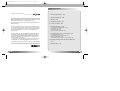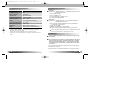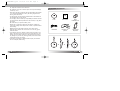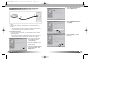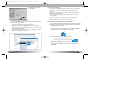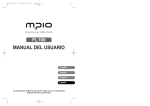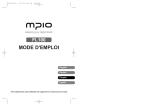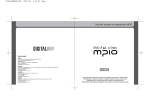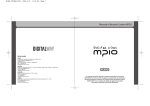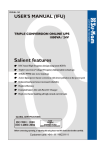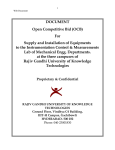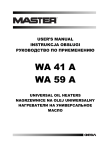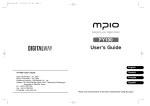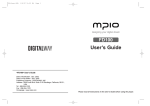Download Mpio FL200 MP3 Player
Transcript
FL200-ENG-a_4th 10/27/97 5:57 PM Page 2 designing your digital dream User’s Guide FL200 <FL200> User's Guide Date of Publication : Oct. 2003 Date of First edition : Oct. 2003 Publishing Company : Digitalway Co., LTD. Address : E-23F Huadu, NO.838 Zhangyang Road Pudong, Shanghai, 200-122, China Tel : 21-5058-6018 Fax : 21-5058-6017 © 2003 Digitalway, Inc. English Chinese The contents of user's guide are subject to change without prior notice, depending on updates and changes in specification, etc. Please read all instructions in the user's guide before using the player. FL200-ENG-a_4th 10/27/97 5:57 PM Page 2 Table of Contents Designing Your Digital Dream 1. Technical Specifications / 04 2. System Requirements / 05 Thanks you for purchasing MPIO FL200. This Manual provides safety and operating. Be sure to read this manual before using the product. MPIO will always try to make better product. 3. Warnings / 05 4. Included Accessories / 07 All other system, products and brand names are property of their respective owner. 5. Location of Control / 08 Any form of imitation, copying, reproduction or translation in part or in whole of both the product and its accompanying documents or shrinking the product in such a form as to be read by electronic means without Digitalway's prior consent is prohibited by the Copyrights Act. 6. Operating the Player / 09 • Microsoft, Windows, Windows Explorer, and Windows Logo are trademarks or registered trademarks of Microsoft Corporation. • Intel & Pentium are registered trademarks of Intel Corporation. • Macintosh, Macintosh Logo is trademarks or registered trademarks of Apple Computer, Inc. • The system and products appearing in this manual are covered by trademarks or registered trademarks of each company or organization concerned; the mark TM or ® is not always indicated. 7. Connecting the FL200 to Your Computer / 10 (1) Turning on the Player/Playback / 09 (2) Selecting a File / 09 (3) Volume Control / 09 (4) Turning off the Player/Stop / 09 (1) Installing the Driver / 10 (2) Transferring Music and Data Files / 12 (3) Charging the Battery / 13 (4) Disconnecting the FL200 from Your Computer / 13 8. Ripping(Converting) Audio CD Tracks to MP3 Files / 14 9. Troubleshooting / 15 2 English English 3 FL200-ENG-a_4th 10/27/97 5:57 PM Page 4 1. Technical Specifications Model MPIO FL200 Decoding Format MP3 Memory Capacity 128/256 MB Transfer Rate Maximum 5 Mbps Earphone Output Power R: 4mW, L: 4mW Frequency Range 20Hz ~ 20KHz Battery 3.7V Rechargeable Lithium-Ion Operational Temperature 0°C ~ 40°C Maximum Playing Time Apporx. 8hrs Dimensions 42(W) x 42(H) x 10(D) / mm Weight 15g(Including rechargeable battery) • Actual formatted capacity may be less than the storage’s capacity marked on box and user’s guide. • Transfer rate may vary depending on the computer systems. • Playing time may vary depending on the usage, configuration and condition. 2. System Requirements Windows - Main Body: USB Interface (Rev 1.1) Standard Equipment & CDROM Driver Mounted - CPU: 300MHz or faster - Memory: 64MB or more - Free Hard Disk Space: 20MB or more - OS: Windows 98/ME/2000/XP Macintosh - Main Body: USB Interface (Rev V1.1) Standard Equipment & CD-ROM Driver Mounted EX) Power Mac G3 (Blue&White)/G4/G4 Cube, iMac/iBook, Powerbook, Powerbook G4 - Memory: above 64MB - Available Hard Disk Space: above 20MB - Operation System Supported: Mac OS Version 8.6 or later Connecting MPIO Player to the PC via USB Hub & Extension Cord may cause failure in operating the device. 3. Warnings You should be fully aware of the notice below, before using the product. The company does not take any responsibility for the defect of the product (accessory, connecting device etc.), damage, data loss, accident & disorder etc., occurred from not fully understanding the notice below, so please be sure to check this notice. - Do not use the product for other purposes except for the matters described in the manual. - Be Careful when you handle the product box, manual, accessory 4 English English 5 FL200-ENG-a_4th 10/27/97 5:57 PM Page 6 etc. Keep the manual for future reference. 4. Included Accessories - Pay attention not to have a severe impact on the product damage or loss may occur. - Never leave the player in places with high temperature and humidity or of big thermal difference, and by the strong magnetic field. - Do not get the device wet. - The device that you discretionary disassembled or remodeled can be exempted from the free service. - The company does not take any responsibility for data loss caused by product defect, failed operation and other reasons, so pay attention to this. FL200 User's Guide Driver Installation CD USB Cable Necklace earphones Clip for fixed earphones - Be careful when you open the battery cover. - Please plug or unplug the earphones and cable by holding the cords not by pulling out the earphones or cable, to prevent internal line breaking. - Maintain and keep the USB connection of the device clean. - Wipe the player surface with a soft cloth. Do not use any type of chemical solvent. - Your auditory sense may adapt to a high volume of sound as you listen to the music for long time, and it can cause damage to your hearing. Set your player volume to a safe level before to prevent any damage. If you have any hearing problem, reduce the volume or discontinue using your player. - Avoid listen to the player in situations that require your full attention. For example, while driving. 6 English English 7 FL200-ENG-a_4th 10/27/97 5:57 PM 5. Location of Control Page 8 6. Operating the Player If the red LED blinks during playback, it indicates that battery is out. (1) Turning On the Player/Playback Be sure the earphones are connected to the player properly. Press and hold the button to turn on the player. If the earphones are not connected to the player, you can't turn the player on. (2) Selecting a File - Pressing the button during playback, will move to next track with beep sound. - Pressing the REW button within first 10 seconds of a track will move back one track with beep sound. - Pressing the REW button after first 10 seconds of a track will move back to the beginning of current track with beep sound. - Adjust the volume to desired sound level. 1. 2. 3. 4. 5. Earphones &USB Jack LED Volume Button Play/Pause & FF Button REW Button (3) Volume Control Adjust the volume by pressing the volume button to your desired level. UP: + button DOWN: - button (4) Turning Off the Player/Stop Press and hold the button, the player will stop the operation with beep sound. Then the player will automatically power off. If you unplug the earphone jack during playback, the player will automatically turn off. 8 English English 9 FL200-ENG-a_4th 10/27/97 5:58 PM Page 10 7. Connecting the FL200 to Your Computer 4. Select [Recommended] and click the [Next] button. 5. Select [CD-ROM drive] and click [Next]. 1. Connect the large end of USB cable to the USB port of your computer. 2. Connect the small end of USB cable to the earphones jack of FL200. -> The red LED on the player will turn on after the USB cable is connected between your computer and FL200. (1) Installing the Driver If you are using windows 98, you must install the driver before operating FL200. * FL200 doesn't require to install driver before using the unit on Windows ME or higher and Mac OS version 8.6 or higher. 6. Click the [Next], to install the driver. 1.Turn on the PC and insert the install CD into the CD-ROM Drive. 2. Connect USB cable to your player and PC 3. "Add New Hardware Wizard" window will appear. Click [Next] button. 10 English English 11 FL200-ENG-a_4th 10/27/97 5:58 PM Page 12 7. Click [Finish] to complete the Installation. (3) Charging the Battery The built-in, rechargeable Lithium-Ion battery in your player lasts up to 8 hours of play and takes about 150 minutes to be fully charged. If you connect your player to PC with the USB cable, battery will start charging automatically. -> When LED on the player turns the green from red, battery is fully charged. When your player is connected to PC with the USB cable through USB Hub, Battery will not be charged. (2) Transferring Music and Data Files Use Microsoft Windows Explorer to transfer music and data files between your player and PC. 1. Connect the USB cable to your player and PC. 2. Right-click the Windows [Start] button and select Explorer from the popup menu. For easier transfer, open a second window such as My Computer. 3. Select desired files/folders to copy in your computer, and drag them the Mass Storage. (FL200) (4) Disconnecting the FL200 from Your Computer It is important to follow this procedure before removing the USB cable from your player and PC. Failure to follow procedure may cause data loss in your player. 1. Click the USB icon on the right side of your windows taskbar to perform a windows safe USB removal function. 2. From the popup, select the Stop command. 3. A message indicating that it is safe to remove your FL200 from the system. Click OK and remove the USB cable from your player. 12 English English 13 FL200-ENG-a_4th 10/27/97 5:58 PM Page 14 8. Ripping(Converting) Audio CD Tracks to MP3 Files 1. Select a Real Networks item from the MENU of the Install CD, and install the downloaded RealOne Player on the computer. 2. Insert an audio CD into the CD-ROM driver, and then run RealOne Player. 3. Select the [CD] button on RealOne Player's bottom menu bar. 4. Click [Save Tracks] on the left side of green bottom bar, then "Select Tracks" window will appear. 5. Mark all the tracks to store in the PC, and then click on [Change Settings]. 6. Select MP3 audio format on "Preferences" window. 7. Select a desirable bit rate on Select a Quality Level, and then click on [OK]. 9. Troubleshooting Q1. The LED on the player becomes neither red nor green during the battery charge. A1. Stop charging the player immediately and try again later. If that happens frequently, contact the service center. Q2. Failed battery charge. A2. Connecting MPIO Player to the PC via USB Hub cause a failure of charging battery. If you connect the USB cable to your player and PC through the USB Hub, remove the USB Hub. Then connect the USB cable to your player and PC directly. * MP3 files are stored in My Music on C: drive. If you want to change designated folder to store MP3 files. Click General category on the left side of "Preferences" window, and then choose a desired folder by clicking [Browse]. 8. Click on [OK] to select tracks. * The RealOne Player which the company provides is the special edition that MP3 encoding function(56~320Kbps) is added to the Basic Version of RealOne Player. Digitalway will not be responsible for any other features added by the customers to the RealOne Player. 14 English English 15 FL200-ENG-a_4th 10/27/97 5:58 PM MEMO 16 English Page 16