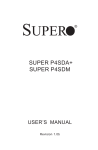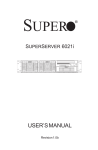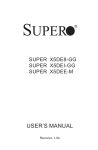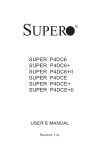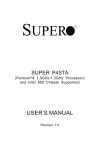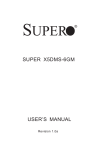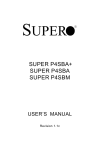Download SuperMicro P4SBR 10 Pack (P4SBR BULK 10 PACK) Motherboard
Transcript
SUPER SUPER P4SBR SUPER P4SBE USER’S MANUAL Revision 1.0c ® The information in this User’s Manual has been carefully reviewed and is believed to be accurate. The vendor assumes no responsibility for any inaccuracies that may be contained in this document, makes no commitment to update or to keep current the information in this manual, or to notify any person or organization of the updates. Please Note: For the most up-to-date version of this manual, please see our web site at www.supermicro.com. SUPERMICRO COMPUTER reserves the right to make changes to the product described in this manual at any time and without notice. This product, including software, if any, and documentation may not, in whole or in part, be copied, photocopied, reproduced, translated or reduced to any medium or machine without prior written consent. IN NO EVENT WILL SUPERMICRO COMPUTER BE LIABLE FOR DIRECT, INDIRECT, SPECIAL, INCIDENTAL, OR CONSEQUENTIAL DAMAGES ARISING FROM THE USE OR INABILITY TO USE THIS PRODUCT OR DOCUMENTATION, EVEN IF ADVISED OF THE POSSIBILITY OF SUCH DAMAGES. IN PARTICULAR, THE VENDOR SHALL NOT HAVE LIABILITY FOR ANY HARDWARE, SOFTWARE, OR DATA STORED OR USED WITH THE PRODUCT, INCLUDING THE COSTS OF REPAIRING, REPLACING, INTEGRATING, INSTALLING OR RECOVERING SUCH HARDWARE, SOFTWARE, OR DATA. Any disputes arising between manufacturer and customer shall be governed by the laws of Santa Clara County in the State of California, USA. The State of California, County of Santa Clara shall be the exclusive venue for the resolution of any such disputes. Supermicro's total liability for all claims will not exceed the price paid for the hardware product. Unless you request and receive written permission from SUPER MICRO COMPUTER, you may not copy any part of this document. Information in this document is subject to change without notice. Other products and companies referred to herein are trademarks or registered trademarks of their respective companies or mark holders. Copyright © 2003 by SUPER MICRO COMPUTER INC. All rights reserved. Printed in the United States of America Preface Preface About This Manual This manual is written for system integrators, PC technicians and knowledgeable PC users. It provides information for the installation and use of the SUPER P4SBR/P4SBE motherboard. The SUPER P4SBR/P4SBE supports single Intel Pentium ® 4, 1.50 - 2.40 GHz processors at a system bus speed of 400 MHz. Please refer to the support section of our web site (http://www.supermicro.com/TechSupport.htm) for a complete listing of supported processors. Single 478-pin Pentium 4 processors are housed in a microFCPGA2 package. Manual Organization Chapter 1 includes a checklist of what should be included in your mainboard box, describes the features, specifications and performance of the SUPER P4SBR/P4SBE and gives detailed information about the chipset. Chapter 2 begins with instructions on handling static-sensitive devices. Read this chapter when you want to install the processor and RIMM memory modules and when mounting the mainboard in the chassis. Also refer to this chapter to connect the floppy and hard disk drives, the IDE interfaces, the parallel and serial ports and the twisted wires for the power supply, the reset button, the keylock/power LED, the speaker and the keyboard. If you encounter any problems, see Chapter 3, which describes troubleshooting procedures for the video, the memory and the setup configuration stored in CMOS. For quick reference, a general FAQ (Frequently Asked Questions) section is provided. Instructions are also included for contacting technical support. In addition, you can visit our web site at www.supermicro.com/techsupport.htm for more detailed information. Chapter 4 includes an introduction to BIOS and provides detailed information on running the CMOS Setup utility. Appendix A provides AwardBIOS POST Codes. Appendix B lists AwardBIOS POST Messages. Appendix C lists AwardBIOS Error Beep Codes. iii SUPER P4SBR/P4SBE User’s Manual Table of Contents Preface About This Manual ...................................................................................................... iii Manual Organization ................................................................................................... iii Chapter 1: Introduction 1-1 Overview ......................................................................................................... 1-1 Checklist .................................................................................................... 1-1 Contacting Supermicro ............................................................................ 1-2 SUPER P4SBR Image ............................................................................... 1-4 SUPER P4SBE Image ............................................................................... 1-5 SUPER P4SBR Layout .............................................................................. 1-6 SUPER P4SBR Quick Reference ............................................................ 1-7 SUPER P4SBE Layout .............................................................................. 1-8 SUPER P4SBE Quick Reference ............................................................. 1-9 845 Chipset: System Block Diagram ................................................... 1-10 Motherboard Features .......................................................................... 1-11 1-2 Chipset Overview ......................................................................................... 1-13 1-3 PC Health Monitoring .................................................................................... 1-14 1-4 ACPI/PC 99 Features ................................................................................... 1-16 1-5 Power Supply ............................................................................................... 1-18 1-6 Super I/O ......................................................................................................... 1-18 Chapter 2: Installation 2-1 Static-Sensitive Devices ............................................................................... 2-1 2-2 Processor and Heatsink Installation ............................................................ 2-2 2-3 Mounting the Motherboard in the Chassis ................................................. 2-4 2-4 Installing DIMMs ............................................................................................... 2-5 2-5 Port/Front Control Panel Connector Locations .......................................... 2-6 2-6 Connecting Cables ......................................................................................... 2-7 Power Supply Connector ....................................................................... 2-7 Power Button ............................................................................................ 2-8 Reset Button .............................................................................................. 2-8 Overheat Led (OH) .................................................................................. 2-8 NIC2 LED .................................................................................................... 2-9 NIC1 LED .................................................................................................... 2-9 HDD LED .................................................................................................... 2-9 Power LED ................................................................................................ 2-9 ATX PS/2 Keyboard/Mouse Ports ....................................................... 2-10 iv Table of Contents Universal Serial Bus .............................................................................. 2-10 Extra Universal Serial Bus ................................................................... 2-10 Serial Ports ............................................................................................. 2-10 LAN1/LAN2 Ports .................................................................................... 2-11 Infrared Connector ................................................................................. 2-11 Fan Headers ........................................................................................... 2-11 Wake-On-LAN ......................................................................................... 2-11 SCSI LED Indicator ................................................................................. 2-12 PWR LED .................................................................................................. 2-12 Wake-On-Ring ......................................................................................... 2-12 Chassis Intrusion Header ..................................................................... 2-12 Speaker .................................................................................................... 2-12 2-7 Jumper Settings ............................................................................................ 2-13 Explanation of Jumpers ........................................................................ 2-13 CMOS Clear ............................................................................................. 2-13 USB Wake-Up .......................................................................................... 2-14 SCSI Termination ..................................................................................... 2-14 SCSI Enable/Disable ................................................................................ 2-14 LAN1/LAN2 .............................................................................................. 2-14 Overheat Fan Enable/Disable ................................................................ 2-15 Watchdog Enable/Disable ...................................................................... 2-15 Keyboard Wake-Up ................................................................................. 2-15 2-8 Parallel Port, Floppy/Hard Drive and SCSI Connections ........................ 2-16 Parallel Port Connector ......................................................................... 2-16 Floppy Connector ................................................................................... 2-17 IDE Connectors ...................................................................................... 2-17 Ultra160 SCSI Connectors ..................................................................... 2-18 2-9 Installing Software Drivers ......................................................................... 2-19 Chapter 3: Troubleshooting 3-1 Troubleshooting Procedures ......................................................................... 3-1 Before Power On ...................................................................................... 3-1 No Power ................................................................................................... 3-1 No Video .................................................................................................... 3-1 Memory Errors .......................................................................................... 3-2 Losing the System’s Setup Configuration ............................................ 3-2 3-2 Technical Support Procedures .................................................................... 3-2 3-3 Frequently Asked Questions ........................................................................ 3-3 3-4 Returning Merchandise for Service ............................................................ 3-6 v SUPER P4SBR/P4SBE User’s Manual Chapter 4: AwardBIOS 4-1 Introduction ....................................................................................................... 4-1 4-2 Running Setup .................................................................................................. 4-2 4-3 Main BIOS Setup .............................................................................................. 4-2 4-4 Advanced BIOS Setup .................................................................................... 4-6 4-4.1 Advanced BIOS Features .......................................................... 4-6 4-4.2 Advanced Chipset Features ...................................................... 4-9 4-4.3 Integrated Peripherals ............................................................... 4-13 4-4.4 Hardware Monitors .................................................................... 4-16 4-4.5 Processor Features .................................................................. 4-17 4-5 PCI/PnP Configurations ................................................................................. 4-18 4-6 Power .............................................................................................................. 4-20 4-7 Boot ................................................................................................................. 4-23 4-8 Security ........................................................................................................... 4-25 4-9 Exit ................................................................................................................... 4-26 Appendices: Appendix A: AwardBIOS POST Messages ......................................................... A - 1 Appendix B: AwardBIOS POST Codes ................................................................. B-1 Appendix C: AwardBIOS Beep Codes .................................................................. C-1 vi Chapter 1: Introduction Chapter 1 Introduction 1-1 Overview Checklist Congratulations on purchasing your computer motherboard from an acknowledged leader in the industry. Supermicro boards are designed with the utmost attention to detail to provide you with the highest standards in quality and performance. Please check that the following items have all been included with your motherboard. If anything listed here is damaged or missing, contact your retailer. One (1) Supermicro Mainboard One (1) ATA66/100 ribbon cable for IDE devices One (1) floppy ribbon cable for (1) 5.25-inch floppy and (2) 3.5-inch floppy drives One (1) Supermicro CD or diskettes containing drivers and utilities One (1) CPU heatsink fan and clips (retail only) One (1) User's/BIOS Manual One (1) CPU heat sink bracket One (1) USB cable with one port (retail only) SCSI Accessories (P4SBR only) One (1) 50-pin Ultra SCSI cable One (1) 68-pin Ultra SCSI cable One (1) set of SCSI driver diskettes One (1) SCSI manual 1-1 SUPER P4SBR/P4SBE User’s Manual 1-4 Contacting Supermicro Headquarters Address: Tel: Fax: Email: Web Site: SuperMicro Computer, Inc. 980 Rock Ave. San Jose, CA 95131 U.S.A. +1 (408) 503-8000 +1 (408) 503-8008 [email protected] (General Information) [email protected] (Technical Support) www.supermicro.com Europe Address: Tel: Fax: Email: SuperMicro Computer B.V. Het Sterrenbeeld 28, 5215 ML 's-Hertogenbosch, The Netherlands +31 (0) 73-6400390 +31 (0) 73-6416525 [email protected] (General Information) [email protected] (Technical Support) [email protected] (Customer Support) Asia-Pacific Address: SuperMicro, Taiwan 4F, No. 232-1, Liancheng Rd. Chung-Ho 235, Taipei County Taiwan, R.O.C. Tel: +886-(2) 8226-3990 Fax: +886-(2) 8226-3991 Web Site: www.supermicro.com.tw Technical Support: Email: [email protected] Tel: 886-2-8228-1366, ext.132 or 139 1-2 Chapter 1: Introduction Notes 1-3 SUPER P4SBR/P4SBE User’s Manual SUPER P4SBR Figure 1-1. SUPER P4SBR Image 1-4 Chapter 1: Introduction SUPER P4SBE Figure 1-2. SUPER P4SBE Image 1-5 SUPER P4SBR/P4SBE User’s Manual Figure 1-3. SUPER P4SBR Layout (not drawn to scale) Keyboard/ Mouse JPWAKE ATX POWER IR J45 J30 JJ21 JJ24 JF1 USB0/1 COM2 COM1 JP37 JP39 J35 CPU FAN CPU Parallel Port NORTH BRIDGE VGA LAN2 ATI Rage DIMM0 Graphics DIMM1 OH FAN JP38 LAN1 DIMM2 JP3 J26 J18 FLOPPY IDE#2 JP35 ® PCI 2 SOUTH SUPER P4SBR CHS FAN1 PCI 1 BRIDGE USB2/3 PCI 3 JP31 PCI 4 BIOS JA1 J19 JP34 BATTERY IDE#1 Ultra III SCSI Ch A PCI 5 JA3 AIC-7899 CHS FAN2 Ultra III SCSI Ch B Ultra III SCSI Ch B JA2 SPEAKER JPA2 JPA1 SCSI LED/JL1/JBT1/JWOR/Speaker WOL See chapter 2 for detailed information on jumpers, I/O ports and the JF1 Front Panel Connectors. Jumpers not indicated are for test purposes only. 1-6 Chapter 1: Introduction P4SBR Quick Reference Jumpers JBT1 JPA1 JPA2 JP3 JP31 JP34 JP35 JP37 JP38 JP39 JPWAKE Description CMOS Clear LVD SCSI Ch A Term LVD SCSI Ch B Term VGA Enable/Disable LAN2 Enable/Disable SCSI Enable/Disable LAN1 Enable/Disable USB Wakeup OH Fan On/Standby Watch Dog En/Disable Keyboard Wake-Up Default Setting Pins 1-2 (Normal) Open (Enabled) Open (Enabled) Pins 1-2 (Enabled) Closed (Enabled) Pins 1-2 (Enabled) Closed (Enabled) Pins 1-2 (Disabled) Open (Standby) Open (Disabled) Pins 1-2 (Disabled) Connectors COM1/COM2 CHS Fan 1/2 CPU FAN DIMM0/1/2 JA1 JA2 JA3 JF1 JJ21 JJ24 JL1 JP26 JWOR J18, J19 J30 J35 J45 OH Fan SCSI LED Speaker USB0/1 USB2/3 WOL Description COM1/COM2 Serial Port Connector Chassis Fan Headers CPU Fan Header Memory (DIMM) Slots Ultra III LVD SCSI Channel A Ultra III LVD SCSI Channel B Ultra III LVD SCSI Channel B Front Control Panel ATX 12V Power Connector (20-pin) ATX 12V Power Connector (4-pin) Chassis Intrusion Header Floppy Disk Drive Connector Wake-On-Ring Header IDE Hard Disk Drive Connectors PS/2 Keyboard/Mouse Parallel Printer Port Infrared Device Header Thermal Control (Overheat) Fan Header SCSI Activity LED Indicator External Speaker Header Universal Serial Bus Ports #0 / #1 Universal Serial Bus Port #2 / #3 Wake-On-LAN Note: The 4-pin connector at JJ24 must be connected to meet the safety requirements of the ATX 12V specifications. 1-7 SUPER P4SBR/P4SBE User’s Manual Figure 1-4. SUPER P4SBE Layout (not drawn to scale) Keyboard/ Mouse JPWAKE ATX POWER IR J45 J30 JJ21 JJ24 JF1 USB0/1 COM2 COM1 JP37 JP39 J35 CPU FAN CPU Parallel Port NORTH BRIDGE VGA LAN2 ATI Rage DIMM0 Graphics DIMM1 OH FAN JP38 LAN1 DIMM2 JP3 J26 J18 FLOPPY IDE#2 JP35 ® PCI 2 SOUTH SUPER P4SBE CHS FAN1 PCI 1 BRIDGE USB2/3 PCI 3 JP31 PCI 4 BIOS J19 CHS FAN2 BATTERY IDE#1 PCI 5 SPEAKER JL1/JBT1/JWOR/Speaker WOL See chapter 2 for detailed information on jumpers, I/O ports and the JF1 Front Panel Connectors. Jumpers not indicated are for test purposes only. 1-8 Chapter 1: Introduction P4SBE Quick Reference Jumpers JBT1 JP3 JP31 JP35 JP37 JP38 JP39 JPWAKE Description CMOS Clear VGA Enable/Disable LAN2 Enable/Disable LAN1 Enable/Disable USB Wakeup OH Fan On/Standby Watch Dog En/Disable Keyboard Wake-Up Default Setting Pins 1-2 (Normal) Pins 1-2 (Enabled) Closed (Enabled) Closed (Enabled) Pins 1-2 (Disabled) Open (Standby) Open (Disabled) Pins 1-2 (Disabled) Connectors COM1/COM2 CHS Fan 1/2 CPU FAN DIMM0/1/2 JF1 JJ21 JJ24 JL1 JP26 JWOR J18, J19 J30 J35 J45 OH Fan Speaker USB0/1 USB2/3 WOL Description COM1/COM2 Serial Port Connector Chassis Fan Headers CPU Fan Header Memory (DIMM) Slots Front Control Panel ATX 12V Power Connector (20-pin) ATX 12V Power Connector (4-pin) Chassis Intrusion Header Floppy Disk Drive Connector Wake-On-Ring Header IDE Hard Disk Drive Connectors PS/2 Keyboard/Mouse Parallel Printer Port Infrared Device Header Thermal Control (Overheat) Fan Header External Speaker Header Universal Serial Bus Ports #0 / #1 Universal Serial Bus Port #2 / #3 Wake-On-LAN Note: The 4-pin connector at JJ24 must be connected to meet the safety requirements of the ATX 12V specifications. 1-9 SUPER P4SBR/P4SBE User’s Manual LEDs IDE USB0,1 USB2,3 USB ATA-33/66/100 System Bus FC-PGA478 CPU LPC Bus AGP Interface 123456789012345678901234567890121234567890123456 123456789012345678901234567890121234567890123456 123456789012345678901234567890121234567890123456 845 Chipset 123456789012345678901234567890121234567890123456 123456789012345678901234567890121234567890123456 123456789012345678901234567890121234567890123456 82845 82801 82802 123456789012345678901234567890121234567890123456 123456789012345678901234567890121234567890123456 MCH ICH2 FWH 123456789012345678901234567890121234567890123456 123456789012345678901234567890121234567890123456 123456789012345678901234567890121234567890123456 DIMM1 4XAGP Pro Serial Port LPC I/O DIMM2 Parallel Port PS/2 Mouse PS/2 Keyboard DIMM3 AC Link CNR PCI Bus CD ROM PCI 1 PCI 2 PCI 3 PCI 4 PCI 5 PCI 6 Audio Codec Line In Line Out Mic In Figure 1-5. 845 Chipset: System Block Diagram Note: This is a general block diagram and may not exactly represent the features on your motherboard. See the following pages for the actual specifications of each motherboard. 1-10 Chapter 1: Introduction Motherboard Features CPU • Single Intel Pentium ® 4 478-pin micro FCPGA 1.50 to 2.40 GHz processors at a 400 MHz system bus speed Note: please refer to the support setion of our website for a complete listing of supported processors (http://www.supermicro.com/TechSupport.htm). Memory • Three 168-pin DIMMs for up to 3 GB unbuffered PC133/100 SDRAM. Error Checking & Correction and Parity Checking are fully supported. Chipset • Intel 845 Chipset Expansion Slots • Five 32-bit, 33MHz PCI slots BIOS • 4 Mb Firmware Hub AwardBIOS ® Flash BIOS • APM 1.2, DMI 2.3, PCI 2.2, ACPI 1.0, Plug and Play (PnP) PC Health Monitoring • Seven onboard voltage monitors for CPU core, chipset voltage, +3.3V, +5V and ±12V • Three-fan status monitor with firmware/software on/off control • Environmental temperature monitoring and control • CPU fan auto-off in sleep mode • Power-up mode control for recovery from AC power loss • System overheat LED and control • System resource alert • Hardware BIOS virus protection • Auto-switching voltage regulator for the CPU core ACPI/PC98 Features • Microsoft OnNow • Slow blinking LED for suspend state indicator • BIOS support for USB keyboard • Real-time clock wake-up alarm • Main switch override mechanism 1-11 SUPER P4SBR/P4SBE User’s Manual • External modem ring-on Onboard I/O • AIC-7899 for dual channel Ultra160 SCSI (P4SBR only) • Intel 82559 for dual 10/100 LAN ports • ATI Rage XL 8 MB PCI graphics controller • Dual Ultra DMA100 IDE Bus Master • 1 floppy port interface (up to 2.88 MB) • 2 Fast UART 16550A compatible serial ports • 1 EPP (Enhanced Parallel Port) and ECP (Extended Capabilities Port) supported parallel port • PS/2 mouse and PS/2 keyboard ports • Up to 4 USB (Universal Serial Bus) ports • VGA port • Infrared port Other • Internal/external modem ring-on • Recovery from AC power loss control • Wake-on-LAN (WOL) • Multiple CPU clock frequency ratio selections (set in BIOS) CD Utilities • BIOS flash upgrade utility • Drivers for 845 chipset utilities Dimensions • P4SBR: ATX, 12" x 9.6" (305 x 244 mm) • P4SBE: ATX, 12" x 9.6" (305 x 244 mm) 1-12 Chapter 1: Introduction 1-2 Chipset Overview Intel’s 845 chipset is made up of three main components: The 82845 Memory Controller Hub (MCH) with an Accelerated Hub Architecture (AHA) bus. The 82801 BA I/O Controller Hub (ICH2) with an AHA bus. The 82802 AB Firmware Hub (FWH). Memory Controller Hub (MCH) The MCH includes the host (CPU) interface, SDRAM interface, ICH2 interface and 4xAGP interface for the 845 chipset. It contains advanced power management logic and supports three DIMMS for up to 3 GB of unbuffered SDRAM. The AGP 2.0 interface supports 4x data transfers and operates at a peak bandwidth of 1056 GB. The MCH host interface bus runs at 400 MHz. I/O Controller Hub (ICH2) The I/O Controller Hub (ICH2) subsystem on the P4SBR/P4SBE integrates many of the input/output functions of the 845 chipset, including a dual channel ATA-33/66/100 Bus Master IDE controller and two USB controllers that offer 24 Mbps of bandwidth across four ports. It also provides the interface to the PCI Bus and communicates with the MCH over a dedicated hub interface bus -- the AHA. The ICH2 also features an enhanced AC97 interface that supports full surround sound for the Dolby Digital Audio used on DVDs. Firmware Hub (FWH) The FWH is a component that brings added security and manageability to the PC platform infrastructure. This device includes an integrated Random Number Generator (RNG) for stronger encryption, digital signing and security protocols. The FWH stores the system BIOS and video BIOS to eliminate a redundant nonvolatile memory component. 1-13 SUPER P4SBR/P4SBE User’s Manual Recovery from AC Power Loss The BIOS provides a setting for you to determine how the system will respond when AC power is lost and then restored to the system. You can choose for the system to remain powered off (in which case you must hit the power switch to turn it back on) or for it to automatically return to a power on state. See the Power Lost Control setting in the BIOS chapter of this manual to change this setting. The default setting is Always OFF. 1-3 PC Health Monitoring This section describes the PC health monitoring features of the SUPER P4SBR/P4SBE. All have an onboard System Hardware Monitor chip that supports PC health monitoring. Onboard Voltage Monitors for the CPU Core, Chipset Voltage, +3.3V, + 5V and ± 12V The onboard voltage monitor will scan these voltages continuously. Once a voltage becomes unstable, it will give a warning or send an error message to the screen. Users can adjust the voltage thresholds to define the sensitivity of the voltage monitor. Three Fan Status Monitor with Firmware/Software On/Off Control The PC health monitor can check the tachometer (RPM) status of the CPU and two chassis fans. The onboard 3-pin CPU and chassis fans are controlled by the power management functions. The thermal fan is controlled by the overheat detection logic. Environmental Temperature Control The thermal control sensor monitors the CPU temperature in real time and will turn on the thermal control fan whenever the CPU temperature exceeds a user-defined threshold. The overheat circuitry runs independently from the CPU. It can continue to monitor for overheat conditions even when the CPU is in sleep mode. Once it detects that the CPU temperature is too high, it will automatically turn on the thermal control fan to prevent any overheat damage to the CPU. The onboard chassis thermal circuitry can monitor the overall system temperature and alert users when the chassis temperature is too high. 1-14 Chapter 1: Introduction CPU Overheat LED and Control This feature is available when the user enables the CPU overheat warning function in the BIOS. This allows the user to define an overheat temperature. When this temperature is exceeded, both the overheat fan and the warning LED are turned on. System Resource Alert This feature is available when used with Intel's LANDesk Client Manager (optional). It is used to notify the user of certain system events. For example, if the system is running low on virtual memory and there is insufficient hard drive space for saving the data, you can be alerted of the potential problem. Hardware BIOS Virus Protection The system BIOS is protected by hardware so that no virus can infect the BIOS area. The user can only change the BIOS content through the flash utility provided by Supermicro. This feature can prevent viruses from infecting the BIOS area and destroying valuable data. Auto-Switching Voltage Regulator for the CPU Core The 3-phase-switching voltage regulator for the CPU core can support up to 60A current and auto-sense voltage IDs ranging from 1.1V to 1.85V. This will allow the regulator to run cooler and thus make the system more stable. 1-15 SUPER P4SBR/P4SBE User’s Manual 1-4 ACPI/PC99 Features ACPI is an acronym for Advanced Configuration and Power Interface. The ACPI specification defines a flexible and abstract hardware interface that provides a standard way to integrate power management features throughout a PC system, including its hardware, operating system and application software. This enables the system to turn on and off peripherals such as CD-ROMs, network cards, hard disk drives and printers automatically. This also includes consumer devices connected to the PC such as VCRs, TVs, telephones and stereos. In addition to enabling operating system-directed power management, ACPI provides a generic system event mechanism for Plug and Play and an operating system-independent interface for configuration control. ACPI leverages the Plug and Play BIOS data structures while providing a processor architecture-independent implementation that is compatible with both Windows 98/2000 and Windows NT 4.0. Note: To utilize ACPI, you must reinstall Windows 98. To reinstall Windows 98 with ACPI, enter DOS and type "setup /p J" at the CDROM prompt (usually D:\) with the Windows 98 CD loaded. (Make sure you include the spaces after "setup" and "p".) Then press <Enter>. You can check to see if ACPI has been properly installed by looking for it in the Device Manager, which is located in the Control Panel in Windows. Microsoft OnNow The OnNow design initiative is a comprehensive, system-wide approach to system and device power control. OnNow is a term for a PC that is always on but appears to be off and responds immediately to user or other requests. Slow Blinking LED for Suspend-State Indicator When the CPU goes into a suspend state, the chassis power LED will start blinking to indicate that the CPU is in suspend mode. When the user presses any key, the CPU will wake-up and the LED will automatically stop blinking and remain on. BIOS Support for USB Keyboard If the USB keyboard is the only keyboard in the system, it keyboard will function like a normal keyboard during system boot-up. 1-16 Chapter 1: Introduction Slow Blinking LED for Suspend-State Indicator When the CPU goes into a suspend state, the chassis power LED will start blinking to indicate that the CPU is in suspend mode. When the user presses any key, the CPU will wake-up and the LED will automatically stop blinking and remain on. BIOS Support for USB Keyboard If the USB keyboard is the only keyboard in the system, it keyboard will function like a normal keyboard during system boot-up. Real Time Clock Wake-Up Alarm Although the PC may be perceived to be off when not in use, it is still capable of responding to preset wake-up events. In the BIOS, the user can set a timer to wake-up the system at a predetermined time. Main Switch Override Mechanism When an ATX power supply is used, the power button can function as a system suspend button. When the user depresses the power button, the system will enter a SoftOff state. The monitor will be suspended and the hard drive will spin down. Depressing the power button again will cause the whole system to wake-up. During the SoftOff state, the ATX power supply provides power to keep the required circuitry in the system alive. In case the system malfunctions and you want to turn off the power, just depress and hold the power button for 4 seconds. The power will turn off and no power will be provided to the motherboard. Suspend to RAM (STR) All tasks are stored in RAM and can be resumed within seconds from the suspend mode. This can save you time by avoiding the need to shutdown and reboot your system during idle periods. The S3 suspend mode is that in which the PC's power consumption is the lowest possible while maintaining the system context in memory. 1-17 SUPER P4SBR/P4SBE User’s Manual Wake-On-LAN (WOL) Wake-On-LAN is defined as the ability of a management application to remotely power up a computer that is powered off. Remote PC setup, updates and asset tracking can occur after hours and on weekends so that daily LAN traffic is kept to a minimum and users are not interrupted. The motherboards have a 3-pin header (WOL) to connect to the 3-pin header on a Network Interface Card (NIC) that has WOL capability. Wake-On-LAN must be enabled in BIOS. Note that Wake-On-Lan can only be used with an ATX 2.01 (or above) compliant power supply. 1-5 Power Supply As with all computer products, a stable power source is necessary for proper and reliable operation. It is even more important for processors that have high CPU clock rates of 1.4+ GHz. The SUPER P4SBR/P4SBE accommodates ATX 12V power supplies. Although most power supplies generally meet the specifications required by the CPU, some are inadequate. It is strongly recommended that you use a high quality power supply that meets ATX 12V power supply Specification 1.1 or above. Additionally, in areas where noisy power transmission is present, you may choose to install a line filter to shield the computer from noise. It is recommended that you also install a power surge protector to help avoid problems caused by power surges. 1-6 Super I/O The disk drive adapter functions of the Super I/O chip include a floppy disk drive controller that is compatible with industry standard 82077/765, a data separator, write pre-compensation circuitry, decode logic, data rate selection, a clock generator, drive interface control logic and interrupt and DMA logic. The wide range of functions integrated onto the Super I/O greatly reduces the number of components required for interfacing with floppy disk drives. The Super I/O supports four 360 K, 720 K, 1.2 M, 1.44 M or 2.88 M disk drives and data transfer rates of 250 Kb/s, 500 Kb/s or 1 Mb/s. 1-18 Chapter 1: Introduction It also provides two high-speed, 16550 compatible serial communication ports (UARTs), one of which supports serial infrared communication. Each UART includes a 16-byte send/receive FIFO, a programmable baud rate generator, complete modem control capability and a processor interrupt system. Both UARTs provide legacy speed with baud rate of up to 115.2 Kbps as well as an advanced speed with baud rates of 250 K, 500 K, or 1 Mb/s, which support higher speed modems. The Super I/O provides functions that comply with ACPI (Advanced Configuration and Power Interface), which includes support of legacy and ACPI power management through a SMI or SCI function pin. It also features auto power management to reduce power consumption. The IRQs, DMAs and I/O space resources of the Super I/O can be flexibly adjusted to meet ISA PnP requirements, which suppport ACPI and APM (Advanced Power Management). 1-19 SUPER P4SBR/P4SBE User’s Manual Notes 1-20 Chapter 2: Installation Chapter 2 Installation 2-1 Static-Sensitive Devices Electric Static Discharge (ESD) can damage electronic components. To prevent damage to your system board, it is important to handle it very carefully. The following measures are generally sufficient to protect your equipment from ESD. Precautions • Use a grounded wrist strap designed to prevent static discharge. • Touch a grounded metal object before removing the board from the antistatic bag. • Handle the board by its edges only; do not touch its components, peripheral chips, memory modules or gold contacts. • When handling chips or modules, avoid touching their pins. • Put the motherboard and peripherals back into their antistatic bags when not in use. • For grounding purposes, make sure your computer chassis provides excellent conductivity between the power supply, the case, the mounting fasteners and the motherboard. Unpacking The motherboard is shipped in antistatic packaging to avoid static damage. When unpacking the board, make sure the person handling it is static protected. Installation Procedures Follow the procedures below for the installation of the motherboard and the system: 1. Installing the processor and the heat sink. 2. Installing the motherboard in the chassis. 3. Installing the memory and add-on cards. 4. Finally, installing the cables and drivers. 2-1 SUPER P4SBR/P4SBE User's Manual 2-2 Processor and Heatsink Fan Installation ! When handling the processor package, avoid placing direct pressure on the label area of the fan. IMPORTANT: Always connect the power cord last and always remove it before adding, removing or changing any hardware components. Make sure that you install the processor into the CPU socket before you install the CPU heatsink. Installation of the Processor and Heatsink 1. Locate the following components, which are included in the shipping package. Clips (2) Bracket (1) Note: The CPU heatsink fan and clips are included only with the retail versions of the P4SBR and P4SBE. If you buy a boxed Intel Pentium 4 478/ Northwood processor it should include a heatsink, fan and retention mechanism. If you buy a processor separately, use only a Supermicro or Intel certified heatsink and fan. 2. Insert the white pegs into the black anchors. Do not force the white pegs all the way in - about 1/3 of the white pegs should be inside the black anchors. (These are for chassis that do not have four CPU retention holes.) Bracket in position 3. Place a retention bracket in the proper position and secure it by pressing two pegs into the retention holes until you hear a *click*. The clicking sound indicates that the peg is locked and secured. 4. Secure the other retention bracket into position by repeating Step 3. 2-2 Chapter 2: Installation 5. Lift the lever on the CPU socket. Socket Lever 6. Install the CPU in the socket. Make sure that Pin 1 of the CPU is seated on Pin 1 of the socket (both corners are marked with a triangle). 7. Press the lever down until you hear it *click* into the locked position. Socket lever in locked position 8. Apply the proper amount of thermal compound to the CPU die. 9. Place the heatsink on top of the CPU and press firmly downward - do not twist or slide the heatsink to seat thermal compound. 10. Secure the heatsink by locking the retention clips into their proper position. Retainer clip attachment point 11. Connect the cord of CPU fan to the proper CPU fan connector. 2-3 SUPER P4SBR/P4SBE User's Manual Figure 2-1. 478-Pin FCPGA Socket: Empty and with Processor Installed 2-3 Mounting the Motherboard in the Chassis All motherboards have standard mounting holes to fit different types of chassis. Chassis may include a variety of mounting fasteners made of metal or plastic. 2-4 Chapter 2: Installation 2-4 Installing DIMMs CAUTION Exercise extreme care when installing or removing DIMM modules to prevent any possible damage. Memory Module Installation (See Figure 2-2) 1. Insert each memory module vertically into a DIMM slot. Pay attention to the two notches along the bottom of the module to prevent inserting the module incorrectly. 2. Gently press down on the memory module until it snaps into place. 3. Three PC 133 SDRAM sockets support up to 3 GB PC133/PC100 unbuffered SDRAM. ECC type memory is supported. PC133 and PC100 memory are both fully supported at their respective speeds. Figure 2-2. DIMM Installation/Removal To Install: Insert module vertically and press down until it snaps into place. Pay attention to the two notches. To Remove: Use your thumbs gently to push each release tab outward to release the DIMM from the slot. 2-5 SUPER P4SBR/P4SBE User's Manual 2-5 I/O Port/Control Panel Connector Locations The I/O ports are color coded in conformance with the PC99 specification to make setting up your system easier. See Figure 2-3 below for the colors and locations of the various I/O ports. Figure 2-3. I/O Port Locations and Definitions Mouse (Green) Keyboard (Purple) Parallel Port (Burgundy) USB0/1 Ports COM1 Port (Turquoise) VGA Port (Blue) LAN2 LAN1 Front Control Panel JF1 contains header pins for various front control panel connectors. See Figure 2-4 for the pin definitions of the Power and Reset buttons and the Overheat, NIC1, NIC2, HDD and Power LEDs, which are all located on JF1. Refer to the following section for more details. Figure 2-4. Front Control Panel Connectors 16 15 Control 5V Power LED Control 5V HDD LED Control 3V NIC1 LED Control 3V NIC2 LED Control 5V Overheat LED X Ground Reset Reset Button Ground Pwr Power Button 2 1 2-6 Chapter 2: Installation 2-6 Connecting Cables (see previous page for locations) Power Supply Connector ATX Power Supply 24-pin Connector Pin Definitions (JJ21) Pin Number Definition Pin Number Definition 1 +3.3V 13 +3.3V 2 +3.3V 14 -12V 3 COM 15 COM 4 +5V 16 PS_ON# 5 COM 17 COM 6 +5V 18 COM 7 COM 19 COM 8 PW R_OK 20 Res(NC) 9 5VSB 21 +5V 10 +12V 22 +5V 11 +12V 23 +5V 12 +3.3V 24 COM The primary power supply connector on the P4SBR/P4SBE meets the SSI (Superset ATX) 24-pin specifications; however, it also supports an ATX 20-pin connector. Thus, both 20-pin ATX and 24-pin SSI connectors can be used as long as it is correctly oriented. (Make sure that pin 1 of the PS connector is seated on pin 1 of the JJ21 header.) See the tables on the right for the pin definitions of both types. Refer to Figure A below for a 24-pin connector orientation and Figure B for a 20pin connector orientation. Also see the table below right for JJ24 (12V connector) pin definitions. AT X Power Supply 20-pin Connector Pin N umber 11 12 13 14 15 16 17 18 19 20 Pin12345678901234567890123456789 24 Pin 13 12345678901234567890123456789 12345678901234567890123456789 12345678901234567890123456789 12345678901234567890123456789 12345678901234567890123456789 12345678901234567890123456789 Pin 12 Definition +3.3V +3.3V COM +5V COM +5V COM PW -OK 5VSB +12V AT X Power Sup ply 4-p in Connector (JJ24) Pin 1 required (Figure A: 24-pin connection) connection Pin1234567890123456789012345 20 Pin 11 Pins # Definition 1 &2 Ground 3 &4 +12 V PW R Supply Color Definitions Color Definition Orange +3.3V Black Com Red 5V W hite Power OK Yellow +12V Purple 5V standby Brown -5V (For reference only) 1234567890123456789012345 1234567890123456789012345 1234567890123456789012345 1234567890123456789012345 1234567890123456789012345 Pin 10 Definititio Pin # 1 +3.3V 2 -12V 3 COM 4 PS_ON 5 COM 6 COM 7 COM 8 -5V 9 +5V 10 +5V Pin 1 (Figure B: 20-pin connection) 2-7 SUPER P4SBR/P4SBE User's Manual Power Button The Power Button connector is located on pins 1 and 2 of JF1. Momentarily contacting both pins will power on/off the system. The user can also configure this button to function as a suspend button. (See the Power Button Mode setting in BIOS.) To turn off the power when set to suspend mode, hold down the power button for at least 4 seconds. See the table on the right for pin definitions. Power Button Pin Definitions (JF1) Pin Number Definition 1 PW _O N 2 Ground Reset Button The Reset Button is located on pins 3 and 4 of JF1. This connector attaches to the hardware reset switch on the computer case. See the table on the right for pin definitions. Reset Pin Definitions (JF1) Pin Number Definition Ground 3 Reset 4 Overheat LED (OH) Connect an LED to the OH connection on pins 7 and 8 of JF1 to provide advanced warning of chassis overheating. Refer to the table on the right for pin definitions. 2-8 Overheat (OH) LED Pin Definitions (JF 1) Pin Number Definition 7 +5V 8 GND Chapter 2: Installation NIC2 LED The NIC2 (Network Interface Controller) LED connection is located on pins 9 and 10 of JF1. Attach the NIC2 LED cable to display network activity. Refer to the table on the right for pin definitions. N IC2 LED Pin Definitions (JF1) Pin Number Definition +5V 9 GN D 10 NIC1 LED The NIC1 (Network Interface Controller) LED connection is located on pins 11 and 12 of JF1. Attach the NIC1 LED cable to display network activity. Refer to the table on the right for pin definitions. NIC1 L ED Pin Definitions (JF 1) Pin Number Definition 11 +5V 12 GND HDD LED The HDD LED (for IDE Hard Disk Drives) connection is located on pins 13 and 14 of JF1. Attach the IDE hard drive LED cable to these pins to display disk activity. Refer to the table on the right for pin definitions. (IDE) HDD LED Pin Definitions (JF 1) Pin Number Definition 13 +5V 14 HD Active Power LED PW R_LED Pin Definitions (JF1) The Power LED connection is located on pins 15 and 16 of JF1. Refer to the table on the right for pin definitions. 2-9 Pin Number 15 16 Definition +5V Control SUPER P4SBR/P4SBE User's Manual ATX PS/2 Keyboard and PS/2 Mouse Ports PS/2 Keyboard and Mouse Port Pin Definitions (J30) The ATX PS/2 keyboard and the PS/2 mouse are located on J30. Refer to the table on the right for pin definitions. (The mouse port is above the keyboard port. See Figure 2-3 for locations.) Universal Serial Bus (USB) Two Universal Serial Bus ports (USB0 and USB1) are located on the I/O backplane. Refer to the table on the right for pin definitions. Pin Number Definition Data 1 NC 2 Ground 3 VCC 4 Clock 5 NC 6 Universal Serial Bus Pin Definitions USB0 Pin Number 1 2 3 4 5 USB1 Pin Definition Number +5V 1 P02 P0+ 3 Ground 4 N/A 5 Extra Universal Serial Bus Connection (USB2/3) Definition +5V P0P0+ Ground Key USB2 Pin Definitions (J43) Pin Number Definition Power 1 2 + 3 Ground 4 The P4SBR/P4SBE also provides two additional USB headers; USB2 and USB3 are headers located near the floppy connnection and provide easy front side chassis access (cables are not included). Refer to the table on the right for pin definitions. USB 3 Pin Definitio ns (J51) Pin Number Definition Power 1 2 + 3 Ground 4 Serial Ports Serial Port Pin Definitions (COM1, COM2) The COM1 serial port is located under the parallel port (see Figure 2-3). See the table on the right for pin definitions. The COM2 connector is a header located behind the USB ports. (Note: NC indicates no connection.) 2-10 Pin Number 1 2 3 4 5 Definition Pin Number DCD 6 DSR 7 Serial In 8 RTS 9 Serial Out 10 Definition CTS DTR RI Ground NC Chapter 2: Installation LAN1/LAN2 Ports Two Ethernet ports (designated LAN1 and LAN2) are located beside the VGA port on the I/O backplane. These ports accept RJ45 type cables. Two LEDs on each indicate a successful connection (yellow) and activity (green). Infrared Connector The infrared connector is located at J45. See the table on the right for pin definitions. Refer to the Technical Support section of our web page for information on the infrared devices you can connect to the system. RJ45 Ethernet Port Infrared Pin Definitions (J45) Pin Number Definition +5V 1 CIRR X 2 IRR X 3 Ground 4 IRT X 5 NC 6 Fan Headers Fan H eader Pin Definitions (C PU/CHS/OH Fans) The motherboard has CPU, chassis and overheat fan headers designated CPU, CHS F1, CHS FAN2 and OH FAN, respectively. See the table on the right for pin definitions. Pin Number 1 2 3 Definition Ground (black) +12V (red) Tachometer Caution: These fan headers are D C power. Wake-On-LAN The Wake-On-LAN header is designated as "WOL". Refer to the table on the right for pin definitions. You must enable the LAN Wake-Up setting in BIOS to use this function. (You must also have a LAN card with a Wake-on-LAN connector and cable to use this feature.) 2-11 W ake-On-LAN Pin Definitions (W OL) Pin Number 1 2 3 Definition +5V Standby Ground W ake-up SUPER P4SBR/P4SBE User's Manual SCSI LED Indicator (P4SBR only) SCSI LED Pin Definitions (SCSI LED) Pin Definition Number Positive 1 Negative 2 Negative 3 Positive 4 The SCSI LED connector is used to provide an LED indication of SCSI activity. See the table on the right for pin definitions. PWR LED Attach an LED to the Power LED connection to be informed that power is being supplied to the motherboard. Refer to the table on the right for pin definitions. Power LED Pin Definitions (PW R LED) Pin Number 1 2 3 Definition +5V Control Control Wake-On-Ring The Wake-On-Ring header is designated as "JWOR". This function allows your computer to receive and be "awakened" by an incoming call when in the suspend state. See the table on the right for pin definitions. You must also have a WOR card and cable to use WOR. Chassis Intrusion The Chassis Intrusion header is located on JL1. See the table on the right for pin definitions. W ake-On-Ring Pin Definitions (JW OR) Pin Number Definition 1 2 Ground W ake-up Chassis Intrusion Pin Definitions (JL1) Pin Number Definition 1 Intrusion Input 2 Ground Speaker A header for an external speaker is located near JWOR. If using the onboard speaker, pins 1 and 2 should be closed with a jumper. If you wish to use an external speaker, you may connect it to this header. See the table on the right for pin definitions. 2-12 Speaker Connector Pin Definitions (Speaker) Pin Number Function Definition 1 + Red wire, Speaker data 2 Key No connection 3 Key 4 Speaker data Chapter 2: Installation 2-7 Jumper Settings Explanation of Jumpers Connector Pins To modify the operation of the motherboard, jumpers can be used to choose between optional settings. Jumpers create shorts between two pins to change the function of the connector. Pin 1 is identified with a square solder pad on the printed circuit board. See the motherboard layout pages for jumper locations. 3 2 1 3 2 1 Jumper Cap Setting Pin 1-2 short Note: on 2-pin jumpers, "Closed" means the jumper is on both pins and "Open" means the jumper is either on one pin only or completely off. CMOS Clear CMOS Clear Jumper Settings (JBT 1) Jumper Position 1-2 2-3 Position 1-2 AC power cord, then use JBT1 to clear CMOS. Replace JBT1 back to the pin 1-2 position before powering up the system again. Do not use the PW_ON connector to clear CMOS. 2-13 Normal Note: For an ATX power supply, you must completely shut down the system, remove the Definition Normal CMOS Clear Position 2-3 CMOS Clear Refer to the table on the right for instructions on how to clear CMOS. Always remove the AC power cord from the system before clearing CMOS. SUPER P4SBR/P4SBE User's Manual USB Wake-Up Jumper JP37 is used in conjunction with the Keyboard Wake-Up function in BIOS to wake the system up with a USB keyboard that has been connected to a USB port (not header). Set JP37 to pins 1-2 to support USB keyboard wake-up and resume from ACPI S1 mode and pins 2-3 pins to support USB keyboard wake-up and resume from ACPI S3 mode. See the table on the right for jumper settings. Note: Your power supply must provide 5v of standby voltage with at least 1A to use this feature. SCSI Termination (P4SBR only) USB W ake-Up Jumper Settings (JP37) Jumper Position 1-2 2-3 Definition 5v 5v Standby SCSI T ermination Jumper Settings (JPA1, JPA2) The SCSI termination jumpers allow you to enable or disable termination for the onboard SCSI connectors. The normal (default) position is open to enable SCSI termination. See the table on the right for jumper settings. SCSI Enable/Disable (P4SBR only) Jumper Position Open Closed Definition Enabled Disabled SCSI Enable/Disable Jumper Settings (JP34) Use jumper JP34 to enable or disable the onboard SCSI on your motherboard. See the table on the right for jumper settings. LAN1/LAN2 Use jumper JP35/JP31 to enable or disable LAN 1/LAN 2, respectively. See the table on the right for jumper settings. 2-14 Jumper Position Pins 1-2 Pins 2-3 Definition Enabled Disabled LAN1/2 Enable/Disable Jumper Settings (J35, J31) Jumper Position Open Closed Definition Disabled Enabled Chapter 2: Installation Overheat Fan Enable/Disable JP38 allows you to enable or disable the overheat (thermal) fan. When enabled, the fan will operate continuously. When disabled, it will operate only when a predefined temperature threshold has been exceeded. See the table on the right for jumper settings. T hermal Fan Enable/Disable Jumper Settings (JP38) Jumper Position Open Closed Definition Disabled Enabled Watchdog Enable/Disable Jumper JP39 allows you to enable or disable the Watchdog feature. The normal (default) position is closed to disable the watchdog timer and enable the speaker. See the table on the right for jumper settings. Keyboard Wake-Up The JPWAKE jumper is used together with the Keyboard WakeUp function in BIOS. Enable both the jumper and the BIOS setting to allow the system to be woken up by depressing a key on the keyboard. See the table on the right for jumper settings. Note: Your power supply must meet ATX specification 2.01 or higher and supply 720mA of standby power to use this feature. 2-15 W atchdog Enable/Disable Jumper Settings (JP39) Jumper Position Open Closed Definition Disabled Enabled Keyboard W ake-Up Jumper Settings (JPW AKE) Jumper Position 1-2 2-3 Definition Disabled Enabled SUPER P4SBR/P4SBE User's Manual 2-8 Parallel Port, Floppy/Hard Drive and SCSI Connections Use the following information to connect the floppy and hard disk drive cables. • The floppy disk drive cable has seven twisted wires. • A red mark on a wire typically designates the location of pin 1. • A single floppy disk drive ribbon cable has 34 wires and two connectors to provide for two floppy disk drives. The connector with twisted wires always connects to drive A, and the connector that does not have twisted wires always connects to drive B. • The 80-wire ATA66/100 IDE hard disk drive cable that came with your system has two connectors to support two drives. This special cable should be used to take advantage of the speed this new technology offers. The blue connector connects to the onboard IDE connector interface and the other connector(s) to your hard drive(s). Consult the documentation that came with your disk drive for details on actual jumper locations and settings for the hard disk drive. Parallel Port Connector The parallel port is located on J35. See the table on the right for pin definitions. Parallel (Printer) Port Pin Definitio ns (J35) Pin Number 1 3 5 7 9 11 13 15 17 19 21 23 25 2-16 Function Pin Number Function Strobe2 Auto FeedData Bit 0 4 ErrorData Bit 1 6 InitData Bit 2 8 SLCT INData Bit 3 10 GND Data Bit 4 12 GND Data Bit 5 14 GND Data Bit 6 16 GND Data Bit 7 18 GND ACK 20 GND BUSY 22 GND PE 24 GND SLCT 26 NC Chapter 2: Installation Floppy Connector The floppy connector is located on JP26. See the table on the right for pin definitions. Floppy Connector Pin Definitions (JP26) Pin Number 1 3 5 7 9 11 13 15 17 19 21 23 25 27 29 31 33 Function GND GND Key GND GND GND GND GND GND GND GND GND GND GND GND GND GND Pin Number Function 2 FDHDIN 4 Reserved 6 FDEDIN 8 Index10 M otor Enable 12 D rive Select B14 D rive Select A16 M otor Enable 18 DIR20 STEP22 W rite Data24 W rite Gate26 Track 0028 W rite Protect30 Read Data32 Side 1 Select34 Diskette IDE Connectors There are no jumpers to configure the onboard IDE interfaces J18 and J19. See the table on the right for pin definitions. You must use the ATA100/66 cable included with your system to benefit from the ATA100/66 technology. IDE Connector Pin Definitions (J18, J19) Pin Number 1 3 5 7 9 11 13 15 17 19 21 23 25 27 29 31 33 35 37 39 2-17 Function Reset IDE Host Data 7 Host Data 6 Host Data 5 Host Data 4 Host Data 3 Host Data 2 Host Data 1 Host Data 0 GND DRQ3 I/O W riteI/O ReadIOCHRDY DACK3IRQ14 Addr 1 Addr 0 Chip Select 0 Activity Pin Number 2 4 6 8 10 12 14 16 18 20 22 24 26 28 30 32 34 36 38 40 Function G ND Host Data 8 Host Data 9 Host Data 10 Host Data 11 Host Data 12 Host Data 13 Host Data 14 Host Data 15 Key G ND G ND G ND BALE G ND IOC S16G ND Addr 2 Chip Select 1G ND SUPER P4SBR/P4SBE User's Manual Ultra160 SCSI Connectors Refer to the table below for the pin definitions of the Ultra160 SCSI connectors located at JA1, JA2 and JA3. 68-pin Ultra160 SCSI Co nnectors (JA1, JA2, JA3) Connector Contact Number 1 2 3 4 5 6 7 8 9 10 11 12 13 14 15 16 17 18 19 20 21 22 23 24 25 26 27 28 29 30 31 32 33 34 Signal Names Connector Contact Number Signal Names +D B(12) +D B(13) +D B(14) +D B(15) +D B(P1) +DB(0) +DB(1) +DB(2) +DB(3) +DB(4) +DB(5) +DB(6) +DB(7) +DB(P) GR OUND DIF FSENS TER MPW R TER MPW R RESERVED GR OUND +ATN GR OUND +BSY +ACK +RST +MSG +SEL +C/D +REQ +I/O +DB(8) +DB(9) +D B(10) +D B(11) 35 36 37 38 39 40 41 42 43 44 45 46 47 48 49 50 51 52 53 54 55 56 57 58 59 60 61 62 63 64 65 66 67 68 -DB(12) -DB(13) -DB(14) -DB(15) -DB(P1) -DB(0) -DB(1) -DB(2) -DB(3) -DB(4) -DB(5) -DB(6) -DB(7) -DB(P) GROUND GROUND TERMPW R TERMPW R RESERVED GROUND -ATN GROUND -BSY -ACK -RST -MSG -SEL -C/D -REQ -I/O -DB(8) -DB(9) -DB(10) -DB(11) 2-18 Chapter 2: Installation 2-9 Installing Software Drivers After all the hardware has been installed, you must install, first of all, the operating system, and then, the software drivers. The necessary drivers are all included on the Supermicro CD that came packaged with your motherboard. After inserting this CD into your CDROM drive, the display shown in Figure 2-5 should appear. (If this display does not appear, click on the My Computer icon and then on the icon representing your CDROM drive. Finally, double click on the S "Setup" icon.) Figure 2-5. Driver/Tool Installation Display Screen Click the icons showing a hand writing on paper to view the readme files for each item. Click the tabs to the right of these in order from top to bottom to install each item one at a time. After installing each item, you must reboot the system before moving on to the next item on the list. You should install everything here except for the SUPER Doctor utility, which is optional. The Security and Graphics Drivers support multiple languages. Click the arrows to pull down a menu of choices. The bottom icon with a CD on it allows you to view the entire contents of the CD. Note: The memory size reported in the device manager may be less than expected because some is used by the onboard graphics. Higher screen resolutions will take up more of this memory. 2-19