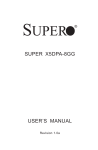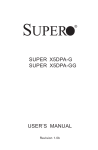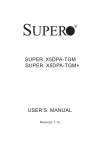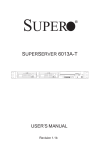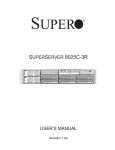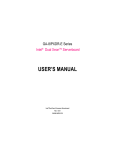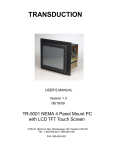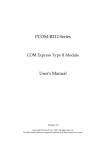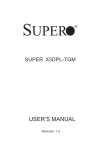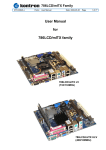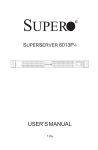Download SuperMicro X5DPA-GG (672042882748) Motherboard
Transcript
SUPER ® SUPER X5DPA-G SUPER X5DPA-GG USER’S MANUAL Revision 1.0b The information in this User’s Manual has been carefully reviewed and is believed to be accurate. The vendor assumes no responsibility for any inaccuracies that may be contained in this document, makes no commitment to update or to keep current the information in this manual, or to notify any person or organization of the updates. Please Note: For the most up-to-date version of this manual, please see our web site at www.supermicro.com. SUPERMICRO COMPUTER reserves the right to make changes to the product described in this manual at any time and without notice. This product, including software, if any, and documentation may not, in whole or in part, be copied, photocopied, reproduced, translated or reduced to any medium or machine without prior written consent. IN NO EVENT WILL SUPERMICRO COMPUTER BE LIABLE FOR DIRECT, INDIRECT, SPECIAL, INCIDENTAL, OR CONSEQUENTIAL DAMAGES ARISING FROM THE USE OR INABILITY TO USE THIS PRODUCT OR DOCUMENTATION, EVEN IF ADVISED OF THE POSSIBILITY OF SUCH DAMAGES. IN PARTICULAR, THE VENDOR SHALL NOT HAVE LIABILITY FOR ANY HARDWARE, SOFTWARE, OR DATA STORED OR USED WITH THE PRODUCT, INCLUDING THE COSTS OF REPAIRING, REPLACING, INTEGRATING, INSTALLING OR RECOVERING SUCH HARDWARE, SOFTWARE, OR DATA. Any disputes arising between manufacturer and customer shall be governed by the laws of Santa Clara County in the State of California, USA. The State of California, County of Santa Clara shall be the exclusive venue for the resolution of any such disputes. Supermicro's total liability for all claims will not exceed the price paid for the hardware product. Unless you request and receive written permission from SUPER MICRO COMPUTER, you may not copy any part of this document. Information in this document is subject to change without notice. Other products and companies referred to herein are trademarks or registered trademarks of their respective companies or mark holders. Copyright © 2003 by SUPER MICRO COMPUTER INC. All rights reserved. Printed in the United States of America Preface Preface About This Manual This manual is written for system integrators, PC technicians and knowledgeable PC users. It provides information for the installation and use of the SUPER X5DPA-G/X5DPA-GG mainboard. The SUPER X5DPA-G/ X5DPA-GG supports single or dual Intel® 604 and 603-pin Xeon TM processors at up to 3.06 GHz at a 533/400 MHz front side bus. Please refer to the support section of our web site ( http://www.supermicro.com/ TechSupport.htm) for a complete listing of supported processors. This product is intended to be professionally installed. Manual Organization Chapter 1 begins with a checklist of what should be included in your mainboard box, describes the features, specifications and performance of the motherboard and provides detailed information about the chipset. Chapter 2 begins with instructions on handling static-sensitive devices. Read this chapter when you want to install the processor and DIMM memory modules and when mounting the mainboard in the chassis. Also refer to this chapter to connect the floppy and hard disk drives, SCSI drives, the IDE interfaces, the parallel and serial ports, the keyboard and mouse, the power supply and various control panel buttons and indicators. If you encounter any problems, see Chapter 3, which describes troubleshooting procedures for the video, the memory and the setup configuration stored in CMOS. For quick reference, a general FAQ [Frequently Asked Questions] section is provided. Instructions are also included for contacting technical support. In addition, you can visit our web site (at www.supermicro.com/techsupport.htm) for more detailed information. Chapter 4 includes an introduction to BIOS and provides detailed information on running the CMOS Setup utility. Appendix A gives information on BIOS POST messages. Appendix B provides BIOS POST codes. iii SUPER X5DPA-G/X5DPA-GG User's Manual Table of Contents Preface About This Manual ...................................................................................................... iii Manual Organization ................................................................................................... iii Chapter 1: Introduction 1-1 Overview ......................................................................................................... 1-1 Checklist .................................................................................................... 1-1 Contacting Supermicro ............................................................................ 1-2 Super X5DPA-G Image ............................................................................ 1-4 Super X5DPA-GG Image ......................................................................... 1-5 Super X5DPA-G Layout .......................................................................... 1-6 Super X5DPA-G Quick Reference ........................................................ 1-7 Super X5DPA-GG Layout ....................................................................... 1-8 Super X5DPA-GG Quick Reference ..................................................... 1-9 Motherboard Features ........................................................................... 1-10 Intel E7501 Chipset: System Block Diagram ...................................... 1-12 1-2 Chipset Overview ......................................................................................... 1-13 1-3 Special Features ........................................................................................... 1-13 ATI Graphics Controller ........................................................................ 1-13 Recovery from AC Power Loss ......................................................... 1-13 1-4 PC Health Monitoring .................................................................................... 1-14 1-5 ACPI Features ............................................................................................... 1-15 1-6 Power Supply ............................................................................................... 1-17 1-7 Super I/O ......................................................................................................... 1-17 Chapter 2: Installation 2-1 Static-Sensitive Devices ............................................................................... 2-1 Precautions ............................................................................................... 2-1 Unpacking .................................................................................................. 2-1 2-2 PGA Processor and Heatsink Installation .................................................. 2-2 2-3 Installing DIMMs ............................................................................................... 2-5 2-4 I/O Ports/Control Panel Connectors ............................................................. 2-6 2-5 Connecting Cables .......................................................................................... 2-8 ATX Power Connection .......................................................................... 2-8 PWR_SEC Connection ............................................................................. 2-8 Power LED ................................................................................................. 2-8 NMI Button .................................................................................................. 2-8 HDD LED .................................................................................................... 2-9 iv Table of Contents NIC1 LED ................................................................................................... 2-9 NIC2 LED ................................................................................................... 2-9 Overheat LED ........................................................................................... 2-9 Power Fail Button ..................................................................................... 2-9 Reset Button ........................................................................................... 2-10 Power Button ......................................................................................... 2-10 Chassis Intrusion ................................................................................... 2-10 Back Panel Universal Serial Bus (USB0/1) ....................................... 2-10 Front Panel Universal Serial Bus Headers (USB0/1) and USB2 ... 2-11 Serial Ports ............................................................................................. 2-11 GLAN1/2 (Ethernet Ports) ..................................................................... 2-11 Fan Headers ........................................................................................... 2-12 Power LED/Speaker/NMI Header (JD1) .............................................. 2-12 ATX PS/2 Keyboard and Mouse Ports ................................................ 2-12 Wake-On-LAN ......................................................................................... 2-13 Wake-On-Ring ......................................................................................... 2-13 Keylock ..................................................................................................... 2-13 2-6 Jumper Settings ............................................................................................ 2-14 Explanation of Jumpers ........................................................................ 2-14 CMOS Clear ............................................................................................. 2-14 GLAN Enable/Disable ............................................................................. 2-15 VGA Enable/Disable ............................................................................... 2-15 Front Side Bus Speed ........................................................................... 2-15 Watch Dog Enable/Disable .................................................................... 2-15 2-7 Onboard Indicators ...................................................................................... 2-16 2-8 Parallel Port, Floppy/Hard Disk Drive and IPMI Connections ................. 2-17 GLAN1/GLAN2 LEDs .............................................................................. 2-16 Parallel Port Connector ......................................................................... 2-17 IPMI Socket ............................................................................................... 2-17 Floppy Connector ................................................................................... 2-18 IDE Connectors ...................................................................................... 2-18 2-9 Installing Software Drivers ......................................................................... 2-19 Chapter 3: Troubleshooting 3-1 Troubleshooting Procedures ........................................................................ 3-1 Before Power On .................................................................................... 3-1 No Power .................................................................................................. 3-1 No Video ................................................................................................... 3-1 Memory Errors .......................................................................................... 3-2 v SUPER X5DPA-G/X5DPA-GG User's Manual Losing the System’s Setup Configuration ........................................... 3-2 3-2 Technical Support Procedures .................................................................... 3-2 3-3 Frequently Asked Questions ........................................................................ 3-3 3-4 Returning Merchandise for Service ............................................................ 3-5 Chapter 4: BIOS 4-1 Introduction ....................................................................................................... 4-1 4-2 MainSetup ......................................................................................................... 4-2 4-3 Advanced BIOS Setup .................................................................................... 4-5 4-4 Boot Setup ...................................................................................................... 4-17 4-5 Security Setup ............................................................................................... 4-18 4-6 Exit Options .................................................................................................... 4-19 Appendices: Appendix A: BIOS POST Messages ..................................................................... A - 1 Appendix B: BIOS POST Codes ............................................................................. B-1 vi Chapter 1: Introduction 1-1 Introduction Chapter 1 Introduction Overview Checklist Congratulations on purchasing your computer motherboard from an acknowledged leader in the industry. Supermicro boards are designed with the utmost attention to detail to provide you with the highest standards in quality and performance. Please check that the following items have been included with your motherboard. If anything listed here is damaged or missing, contact your retailer. One (1) Supermicro Mainboard One (1) ribbon cable for IDE devices One (1) floppy ribbon cable One (1) USB cable One (1) COM Port Cable with Bracket One (1) I/O backpanel shield One (1) Supermicro CD or diskettes containing drivers and utilities One (1) User's/BIOS Manual Two (2)CPU/Heatsink Plates (SKT-120-P) and two (2) heatsink retention clips (SKT-095-604 E) 1-1 SUPER X5DPA-G/X5DPA-GG User's Manual Contacting Supermicro Introduction Headquarters Address: Tel: Fax: Email: Web Site: SuperMicro Computer, Inc. 980 Rock Ave. San Jose, CA 95131 U.S.A. +1 (408) 503-8000 +1 (408) 503-8008 [email protected] (General Information) [email protected] (Technical Support) www.supermicro.com Europe Address: Tel: Fax: Email: SuperMicro Computer B.V. Het Sterrenbeeld 28, 5215 ML 's-Hertogenbosch, The Netherlands +31 (0) 73-6400390 +31 (0) 73-6416525 [email protected] (General Information) [email protected] (Technical Support) [email protected] (Customer Support) Asia-Pacific Address: SuperMicro, Taiwan D5, 4F, No. 16 Chien-Ba Road Chung-Ho 235, Taipei Hsien, Taiwan, R.O.C. Tel: +886-(2) 8226-3990 Fax: +886-(2) 8226-3991 Web Site: www.supermicro.com.tw Technical Support: Email: [email protected] Tel: 886-2-8228-1366, ext.132 or 139 1-2 Chapter 1: Introduction Introduction NOTES 1-3 SUPER X5DPA-G/X5DPA-GG User's Manual Figure 1-1. SUPER X5DPA-G Image Introduction 1-4 Chapter 1: Introduction Introduction Figure 1-2. SUPER X5DPA-GG Image 1-5 SUPER X5DPA-G/X5DPA-GG User's Manual Introduction Figure 1-3. SUPER X5DPA-G Layout* (not drawn to scale) FORCE PW ON Keyboard Mouse 8-PIN PW CONN ATX PWR CONN JP40 SSI 24PIN CPU1 Fan J15 BKPanel USB 0/1 DIMM #1A Serial Port DIMM #2A VGA GLAN1 CPU 1 BANK1 DIMM #1B BANK 2 DIMM #2B Chassis Fan5 MCH -NORTH BRIDGE CPU 2 INTEL RC8254X ® X5DPA CPU2 Fan JP39 100 MHz PCI-X #1 Pin 1 100 MHz PCI-X #2 BATTERY Pin 1 JP37 SOUTH BRIDGE VGA ONBOARD MEMORY Pin 1 JP4 33 MHz PCI #3 Clear CMOS COM 2 Pin 1 JD1 Speaker FPUSB0/1/2 33 MHz PCI #4 JBT1 WOL1 JD1 Pin 1 PWR LED/SPKR JWO R1 RAGE XL FWHBIOS SMB ICH3- JOH1 Pin 1 Pin 1 Pin 1 JL1 Floppy SUPER IO J7 IDE 1 IDE 2 CH Fan4 Notes: 1. The CPU sockets are designed for the 604-Pin Xeon Processors; however, the 603-Pin CPUs are also supported. When one CPU is used, please install it in CPU Socket #1. 2. DIMM memory modules have to be used in pairs. When one pair of DIMMs are used, please install them in the Bank #1. 1-6 JP35 JP36 CH Fan3 PCI BRIDGE PRINTER P64H2JP3 PWR LED JF2 SUPER Pin 1 Pin 1 Chapter 1: Introduction Jumper JBT1 JD1 Description CMOS Clear PWR LED/Speaker Header JP3 JP4 JP37 JP39 JP40 GLAN1 Enable/Disable VGA Enable/Disable Watch Dog (Reset/NMI) CPU Clock Force Power On Connector ATX PWR CONN DIMM#1A-DIMM#2B CPU/CHASSIS FANS LAN1 J2/J3 J4 J7 JP7 J8, J26 J10,J11 JD2, J27, USB5 J15 JF2 JL1 JOH1 J28 JP35 JP36 JWOR1 WOL1 Default Setting See Jumper Section Pins 6-7 (Onboard Speaker) Pins 1-2 (Enabled) Pins 1-2 (Enabled) Pins 2-3 NMI(*Note) Pins 1-2 (Auto) Open (Disabled) Description Primary ATX Power Connector Memory (RAM) Slots CPU/Chassis Fan Headers GLAN1(Gigabit Ethernet Port 1) IDE#1(J2), IDE#2(J3) HDD Connectors VGA Connector Printer Connector Floppy Disk Drive Connector COM1(SerialPort1-J8),COM2(SerialPort2-J26) Back Panel USB 0/1Ports (J10:USB 0, J11: USB 1) Front Panel USB Ports (JD2: USB2/3, J27:USB4), USB5 Secondary ATX Power (8-Pin) Connector Front Control Panel Connector Chassis Intrusion Header Overheat LED PS/2 Keyboard & PS/2 Mouse Keylock Switch Connector Alarm Reset Switch Wake-on-Ring Header Wake-on-LAN Header (*Note: NMI: Non Maskable Interrupt) 1-7 Introduction X5DPA-G Quick Reference SUPER X5DPA-G/X5DPA-GG User's Manual Introduction Figure 1-3. SUPER X5DPA-GG Layout* (not drawn to scale) FORCE PW ON Keyboard Mouse 8-PIN PW CONN ATX PWR CONN JP40 SSI 24PIN CPU1 Fan J15 BK Panel USB 0/1 DIMM #1A Serial Port DIMM #2A VGA BANK 2 DIMM #2B Chassis Fan5 GLAN1 CPU 1 BANK1 DIMM #1B MCH -NORTH BRIDGE GLAN2 CPU 2 INTEL RC8254X INTEL RC8254X ® X5DPA CPU2 Fan JP39 100 MHz PCI-X #1 Pin 1 100 MHz PCI-X #2 Pin 1 JP37 ICH3 VGA ONBOARD MEMORY Speaker 33 MHz PCI #3 RAGE XL -SOUTH BRIDGE JD1 SUPER IO 33 MHz PCI #4 JP4 Clear CMOS COM 2 Pin 1 JBT1 FPUSB0/1/2 WOL1 JD1 Pin 1 PWR LED/SPKR JWO R1 Pin 1 JOH1 Pin 1 Pin 1 FWHBIOS SMB JL1 Pin 1 IDE 1 Floppy IDE 2 CH Fan3 CH Fan4 Notes: 1. The CPU sockets are designed for the 604-Pin Xeon Processors; however, the 603-Pin CPUs are also supported. When one CPU is used, please install it in CPU Socket #1. 2. DIMM memory modules have to be used in pairs. When one pair of DIMMs are used, please install them in the Bank #1. 1-8 IPMI SOCKET Pin 1 VARTA BATTERY P64H2PCI BRIDGE JP3 JP6 PWR LED JF2 SUPER Pin 1 Pin 1 JP35 JP36 Chapter 1: Introduction Jumper JBT1 JD1 Description CMOS Clear PWR LED/Speaker Header JP3 JP6 JP4 JP37 JP39 JP40 GLAN1 Enable/Disable GLAN2 Enable/Disable VGA Enable/Disable Watch Dog (Reset/NMI*) CPU Clock Force Power ON Connector ATX PWR CONN DIMM#1A-DIMM#2B CPU/Chassis FAN LAN1 LAN2 J2/J3 J4 JP7 J8, J26 J10,J11 JD2, J27,USB5 J15 J22 JF2 JL1 JOH1 J28 JP35 JP36 JWOR1 WOL Default Setting See Jumper Section Pins 6-7 (Onboard Speaker) Pins 1-2 (Enabled) Pins 1-2 (Enabled) Pins 1-2 (Enabled) Pins 2-3 NMI(*Note) Pins 1-2 (Auto) Open (Disabled) Description Primary ATX Power Connector Memory (RAM) Slots CPU/Chassis Fan Headers (5) GLAN1(Gigabit Ethernet Port 1) GLAN2(Gigabit Ethernet Port 2) IDE#1(J2), IDE#2(J3) HDD Connectors VGA Connector Floppy Disk Drive Connector COM1(SerialPort1-J8),COM2(SerialPort2-J26) Back Panel USB 0/1Ports (J10:USB 0, J11: USB 1) Front Panel USB Ports (JD2: USB2/3, J27:USB4),USB5 Secondary ATX Power (8-Pin) Connector IPMI Socket Front Control Panel Connector Chassis Intrusion Header Overheat LED PS/2 Keyboard & PS/2 Mouse Keylock Switch Connector Alarm Reset Switch Wake-on-Ring Header Wake-on-LAN Header (*Note: NMI: Non Maskable Interrupt) 1-9 Introduction X5DPA-GG Quick Reference SUPER X5DPA-G/X5DPA-GG User's Manual Motherboard Features Introduction CPU • Single or dual Intel ® 604-Pin Xeon TM processors of up to 3.06GHz at a 533/400 MHz front side (system) bus speed. (603-Pin Xeon supported) Note: Please refer to the support section of our web site for a complete listing of supported processors (http://www.supermicro.com/TechSupport.htm). Memory • Four 184-pin DIMM sockets supporting up to 8 GB of registered ECC DDR-266/200 SDRAM Note: Interleaved memory; requires memory modules to be installed in pairs. DDR-266 memory must be used with 533 MHz FSB speed processors. (*If DDR-266 memory is used with 400 MHz FSB speed processors, it will run at 200 MHz. )See Section 2-3 for details. Chipset • Intel E7501 chipset Expansion Slots X5DPA-GG/X5DPA-G • Two 64-bit, 133/100/66 MHz PCI-X (3.3 V) (*only one slot is available for 133MHz bus PCI-X.) • Two 32-bit, 33 MHz PCI BIOS • 4 Mb AMI Flash ROM • APM 1.2, DMI 2.1, PCI 2.2, ACPI 1.0, Plug and Play (PnP), SMBIOS 2.3 PC Health Monitoring • Onboard voltage monitors for CPU cores, 3.3V,+12V,−12V and 3.3V standby • Fan status monitor with firmware/software on/off control • CPU/chassis temperature monitors • Environmental temperature monitor and control • CPU fan auto-off in sleep mode • CPU slow-down on temperature overheat • CPU overheat LED header • Power-up mode control for recovery from AC power loss • Auto-switching voltage regulator for CPU core • System overheat LED and control • Chassis intrusion detection 1-10 Chapter 1: Introduction • System resource alert • Microsoft OnNow • Slow blinking LED for suspend state indicator • Main switch override mechanism Onboard I/O • Integrated ATI Rage XL graphics controller • Intel Gigabit LAN (Ethernet) 8254X controller (* two GLAN ports on X5DPA-GG, one GLAN port on X5DPA-G) • 2 EIDE Ultra DMA/100 bus master interfaces • 1 floppy port interface (up to 2.88 MB) • 2 Fast UART 16550A compatible serial ports • PS/2 mouse and PS/2 keyboard ports • Up to 5 USB (Universal Serial Bus) ports • Parallel port on X5DPA-G Other • Internal/external modem ring-on • Wake-on-LAN (WOL) • Console redirection • IPMI (*X5DPA-GG only-optional) CD/Diskette Utilities • BIOS flash upgrade utility and device drivers Dimensions • ATX: 12" x 10" (304.8 x 254 mm) 1-11 Introduction ACPI Features (optional) SUPER X5DPA-G/X5DPA-GG User's Manual Introduction VRM Processor#1 Processor#2 Clock LAN 1 533/400MHz LAN 2 66MHz PCIX1001 PCIX1002 P64H2 MCH 533 100MHz DDR DDR 200/266 IDE PRI/ SEC ICH3 PCI32#3 VGA PCI32#4 USB LPC I/ O KB MS FDD FWH SER.1 SER.2 HW Monitor Figure 1-5. X5DPA: Block Diagram Note: This is a general block diagram. Please see the previous Motherboard Features pages for details on the features of each motherboard. 1-12 Chapter 1: Introduction Chipset Overview The Intel E7501 chipset is a high-performance chipset with a performance and feature-set designed for mid-range, dual processor servers. The E7501 chipset consists of four major components: the Memory Controller Hub (MCH), the I/O Controller Hub 3 (ICH3), the PCI-X 64-bit Hub 2.0 (P64H2) and the FW82801CA FIRMWARE Controller. The MCH has four hub interfaces, one to communicate with the ICH3 and three for high-speed I/O communications. The MCH employs a 144-bit wide memory bus for a DDR-266 memory interface, which provides a total bandwidth of 3.2 GB/s. The ICH3 interface is a 266 MB/sec point-to-point connection using an 8-bit wide, 66 MHz base clock at a 4x data transfer rate. The P64H2 interface is a 1 GB/s point-to-point connection using a 16-bit wide, 66 MHz base clock at a 8x data transfer rate. The ICH3 I/O Controller Hub provides various integrated functions, including a two-channel UDMA100 bus master IDE controller, USB host controllers, a System Management Bus controller and an AC'97 compliant interface. The P64H2 PCI-X Hub provides a 16-bit connection to the MCH for highperformance I/O capability and two 64-bit PCI-X interfaces. 1-3 Special Features ATI Graphics Controller The X5DPA-G/X5DPA-GG has an integrated ATI video controller based on the Rage XL graphics chip. The Rage XL fully supports sideband addressing and AGP texturing. This onboard graphics package can provide a bandwidth of up to 512 MB/sec over a 32-bit graphics memory bus. Recovery from AC Power Loss BIOS provides a setting for you to determine how the system will respond when AC power is lost and then restored to the system. You can choose for the system to remain powered off (in which case you must hit the power switch to turn it back on) or for it to automatically return to a poweron state. See the Power Lost Control setting in the AMI BIOS Utility to change this setting. 1-13 Introduction 1-2 SUPER X5DPA-G/X5DPA-GG User's Manual 1-4 PC Health Monitoring Introduction This section describes the PC health monitoring features of the SUPER X5DPA-G/X5DPA-GG. All have an onboard System Hardware Monitor chip that supports PC health monitoring. Onboard Voltage Monitors for the CPU Cores,+3.3V,+12V, -12V and +3.3V Standby An onboard voltage monitor will scan these voltages continuously. Once a voltage becomes unstable, a warning is given or an error message is sent to the screen. Users can adjust the voltage thresholds to define the sensitivity of the voltage monitor. Fan Status Monitor with Firmware/Software On/Off Control The PC health monitor can check the RPM status of the cooling fans. The onboard 3-pin CPU and chassis fans are controlled by the power management functions. Environmental Temperature Control The thermal control sensor monitors the CPU temperature in real time and will turn on the thermal control fan whenever the CPU temperature exceeds a user-defined threshold. The overheat circuitry runs independently from the CPU. It can continue to monitor for overheat conditions even when the CPU is in sleep mode. Once it detects that the CPU temperature is too high, the Overheat buzzer and the LED will be automatically activated. The onboard chassis thermal circuitry can monitor the overall system temperature and alert users when the chassis temperature is too high. CPU Fan Auto-Off in Sleep Mode The CPU fan activates when the power is turned on. It continues to operate when the system enters Standby mode. When in sleep mode, the CPU will not run at full power, thereby generating less heat. 1-14 Chapter 1: Introduction This feature is available when the user enables the CPU overheat warning function in the BIOS. This allows the user to define an overheat temperature. When this temperature is exceeded, both the overheat buzzer and the warning LED are triggered. System Resource Alert This feature is available when used with Intel's LANDesk Client Manager (optional). LDCM is used to notify the user of certain system events. For example, if the system is running low on virtual memory and there is insufficient hard drive space for saving the data, you can be alerted of the potential problem. Auto-Switching Voltage Regulator for the CPU Core The auto-switching voltage regulator for the CPU core can support up to 20A current and auto-sense voltage IDs ranging from 1.4V to 3.5V. This will allow the regulator to run cooler and thus make the system more stable. 1-5 ACPI Features ACPI stands for Advanced Configuration and Power Interface. The ACPI specification defines a flexible and abstract hardware interface that provides a standard way to integrate power management features throughout a PC system, including its hardware, operating system and application software. This enables the system to automatically turn on and off peripherals such as CD-ROMs, network cards, hard disk drives and printers. This also includes consumer devices connected to the PC such as VCRs, TVs, telephones and stereos. In addition to enabling operating system-directed power management, ACPI provides a generic system event mechanism for Plug and Play and an operating system-independent interface for configuration control. ACPI leverages the Plug and Play BIOS data structures while providing a processor architecture-independent implementation that is compatible with both Windows 2000 and Windows NT 5.0. 1-15 Introduction CPU Overheat LED and Control SUPER X5DPA-G/X5DPA-GG User's Manual Microsoft OnNow Introduction The OnNow design initiative is a comprehensive, system-wide approach to system and device power control. OnNow is a term for a PC that is always on but appears to be off and responds immediately to user or other requests. Slow Blinking LED for Suspend-State Indicator When the CPU goes into a suspend state, the chassis power LED will start blinking to indicate that the CPU is in suspend mode. When the user presses any key, the CPU will wake-up and the LED will automatically stop blinking and remain on. Main Switch Override Mechanism When an ATX power supply is used, the power button can function as a system suspend button to make the system enter a SoftOff state. The monitor will be suspended and the hard drive will spin down. Depressing the power button again will cause the whole system to wake-up. During the SoftOff state, the ATX power supply provides power to keep the required circuitry in the system alive. In case the system malfunctions and you want to turn off the power, just depress and hold the power button for 4 seconds. This option can be set in the "BIOS features" under the "Advanced Menu." External Modem Ring-On Wake-up events can be triggered by a device such as the external modem ringing when the system is in the SoftOff state. Note that external modem ring-on can only be used with an ATX 2.01 (or above) compliant power supply. Wake-On-LAN (WOL) Wake-On-LAN is defined as the ability of a management application to remotely power up a computer that is powered off. Remote PC setup, updates and asset tracking can occur after hours and on weekends so that daily LAN traffic is kept to a minimum and users are not interrupted. The motherboards have a 3-pin header (WOL) to connect to the 3-pin header on 1-16 Chapter 1: Introduction 1-6 Power Supply As with all computer products, a stable power source is necessary for proper and reliable operation. It is even more important for processors that have high CPU clock rates. The SUPER X5DPA-G/X5DPA-GG accommodates ATX power supplies. Although most power supplies generally meet the specifications required by the CPU, some are inadequate. You should use one that will supply at least 350W of power and includes the additional +12V, 8-pin power connector an even higher wattage power supply is recommended for high-load configurations. Also your power supply must supply 1.5A for LAN1 and LAN2. (*NOTES: Auxiliary 12v power (J15) is necessary to support Intel Xeon CPUs. Failure to provide this extra power will result in the CPUs becoming unstable after only a few minutes of operation. See Section 2-5 for details on connecting the power supply cables. It is strongly recommended that you use a high quality power supply that meets ATX power supply Specification 2.02 or above. It must also be SSI compliant (info at http://www.ssiforum.org/). Additionally, in areas where noisy power transmission is present, you may choose to install a line filter to shield the computer from noise. It is recommended that you also install a power surge protector to help avoid problems caused by power surges. 1-7 Super I/O The disk drive adapter functions of the Super I/O chip include a floppy disk drive controller that is compatible with industry standard 82077/765, a data separator, write pre-compensation circuitry, decode logic, data rate selection, a clock generator, drive interface control logic and interrupt and DMA logic. The wide range of functions integrated onto the Super I/O greatly reduces the number of components required for interfacing with floppy disk 1-17 Introduction a Network Interface Card (NIC) that has WOL capability. Wake-On-LAN must be enabled in BIOS. Note that Wake-On-Lan can only be used with an ATX 2.01 (or above) compliant power supply. SUPER X5DPA-G/X5DPA-GG User's Manual drives. The Super I/O supports 360 K, 720 K, 1.2 M, 1.44 M or 2.88 M disk drives and data transfer rates of 250 Kb/s, 500 Kb/s or 1 Mb/s.It also provides two high-speed, 16550 compatible serial communication ports Introduction (UARTs), one of which supports serial infrared communication. Each UART includes a 16-byte send/receive FIFO, a programmable baud rate generator, complete modem control capability and a processor interrupt system. Each UART includes a 16-byte send/receive FIFO, a programmable baud rate generator, complete modem control capability and a processor interrupt system. Both UARTs provide legacy speed with baud rate of up to 115.2 Kbps as well as an advanced speed with baud rates of 250 K, 500 K, or 1 Mb/s, which support higher speed modems. The Super I/O supports one PC-compatible printer port (SPP), Bi-directional Printer Port (BPP) , Enhanced Parallel Port (EPP) or Extended Capabilities Port (ECP). The Super I/O provides functions that comply with ACPI (Advanced Configuration and Power Interface), which includes support of legacy and ACPI power management through an SMI or SCI function pin. It also features auto power management to reduce power consumption. The IRQs, DMAs and I/O space resources of the Super I/O can flexibly adjust to meet ISA PnP requirements, which support ACPI and APM (Advanced Power Management). 1-18 Chapter 2: Installation Chapter 2 Installation 2-1 Static-Sensitive Devices Electric-Static-Discharge (ESD) can damage electronic components. To prevent damage to your system board, it is important to handle it very carefully. The following measures are generally sufficient to protect your equipment from ESD. Precautions • Use a grounded wrist strap designed to prevent static discharge. • Touch a grounded metal object before removing the board from the antistatic bag. • Handle the board by its edges only; do not touch its components, peripheral chips, memory modules or gold contacts. • When handling chips or modules, avoid touching their pins. • Put the motherboard and peripherals back into their antistatic bags when not in use. • For grounding purposes, make sure your computer chassis provides excellent conductivity between the power supply, the case, the mounting fasteners and the motherboard. Unpacking The motherboard is shipped in antistatic packaging to avoid static damage. When unpacking the board, make sure the person handling it is static protected. 2-1 SUPER X5DPA-G/X5DPA-GG User's Manual 2-2 PGA Processor and Heatsink Installation When handling the processor package, avoid placing direct pressure on the label area of the fan. Also, do not place the motherboard on a conductive surface, which can damage the BIOS battery and prevent the system from booting up. IMPORTANT: Always connect the power cord last and always remove it before adding, removing or changing any hardware components. Make sure that you install the processor into the CPU socket before you install the CPU heat sink. ! 1. Locate the following components, which are included in the shipping package. CPU Socket Retention Plates (2) Screws* (8) Clips (2) Retention Plate Standoffs Retention Brackets (2) 2. On the back side of the motherboard, locate the four CPU Retention Plate mounting holes. Also, Locate the four standoffs on each of the Retention Plates (shown on the pictures on the right). 3. Make sure that the small sheet of Mylar is attached on the surface of the Retention Plate. Align the standoffs of the Retention Plate with the four mounting holes on the motherboard. 4. Place the Retention Plate on the back side of the motherboard and lock it into the proper position by inserting the standoffs on the Retention Plate into the mounting holes on the motherboard (with the Mylar sheet in between). Retention Plate Mounting Holes The Back Side of the Motherboard Place the Retention Plate on the back of the motherboard with its standoffs inside the mounting holes. 5. On the front side of the motherboard, place a Retention Bracket on top of the CPU socket. Make sure to 2-2 Chapter 2: Installation line up the mounting holes on the bracket against the mounting holes on the motherboard. Secure the Retention Bracket (on the front) and the Retention Plate (on the back) by putting screws through the mounting holes. Repeat this step for the second Retention Bracket. Mounting Holes CPU Socket 6. Repeat Steps 2-5 to install the additional CPU Retention Plate and the Retention Brackets. 7. Lift the lever on the CPU socket: lift the lever completely and fully (*120 0 to 135 0 for Xeon CPUs as shown on right), or you will damage the CPU socket when power is applied. (Install CPU1 first.) Retention Plate with screws Socket lever Open 120 0 to 135 0 for Xeon CPUs 8. Install the CPU in the socket. Make sure that pin 1 of the CPU is seated on pin 1 of the socket (both corners are marked). When using only one CPU, install it into CPU socket #1 (CPU socket #2 is automatically disabled if only one CPU is used). Pin 1 9. Press the lever down until you hear it *click* into the locked position. 10. Apply the proper amount of thermal glue to the CPU die and place the heatsink and fan on top of the CPU. 11. Secure the heatsink by locking the retention clips into their proper position. Fan Heatsink Retention clip CPU fan wires 12. Connect the three wires of the CPU fan to the respective CPU fan connector. 2-3 CPU fan connector SUPER X5DPA-G/X5DPA-GG User's Manual Figure 2-1. PGA604 Socket: Empty and with Processor Installed ! Lever Warning! Make sure you lift the lever completely when installing the CPU. If the lever is only partly raised, damage to the socket or CPU may result. Pin 1 Processor (installed) Notched Corner Mounting the Motherboard in the Chassis All motherboards have standard mounting holes to fit different types of chassis. Make sure the location of all the mounting holes for both the motherboard and the chassis match. Although a chassis may have both plastic and metal mounting fasteners, metal ones are highly recommended because they ground the motherboard to the chassis. Make sure the metal standoffs click in or are screwed in tightly. Then use a screwdriver to secure the motherboard onto the motherboard tray. 2-4 Chapter 2: Installation 2-3 Installing DIMMs Note: Check the Supermicro web site for recommended memory modules: http://www.supermicro.com/TECHSUPPORT/FAQs/Memory_vendors.htm CAUTION Exercise extreme care when installing or removing DIMM modules to prevent any possible damage. Also note that the memory is interleaved to improve performance (see step 1). DIMM Installation (See Figure 2-2) 1. Insert the desired number of DIMMs into the memory slots, starting with Bank 1. The memory scheme is interleaved so you must install two modules at a time, beginning with Bank 1, then Bank 2. 2. Insert each DIMM module vertically into its slot. Pay attention to the notch along the bottom of the module to prevent inserting the DIMM module incorrectly. 3. Gently press down on the DIMM module until it snaps into place in the slot. Repeat for all modules (see step 1 above). Memory Support The X5DPA-G/X5DPA-GG only supports ECC registered DDR-266/200 MHz SDRAM memory. If you are using 533 MHz front side bus processor(s), you must use DDR-266 SDRAM. If you are using 400 MHz front side bus processor(s), you may use either DDR-266 or DDR-200 SDRAM. Figure 2-2. Installing and Removing DIMMs To Install: Insert module vertically and press down until it snaps into place. Pay attention to the alignment notch at the bottom. 2-5 SUPER X5DPA-G/X5DPA-GG User's Manual To Remove: Use your thumbs to gently push near the edge of both ends of the module. This should release it from the slot. 2-4 I/OPorts/Control Panel Connectors The I/O ports are color coded in conformance with the PC 99 specification. See Figure 2-3 below for the colors and locations of the various I/O ports. Figure 2-3. I/O Port Locations and Definitions Mouse (Green) *X5PDA-GG Only ForX5DPA-GG only Keyboard (Purple) USB Ports COM1 Port VGA (Monitor) Port (Turquoise) (Blue) GLAN1 GLAN2 X5DPA-G(GLAN1 Only)/X5DPA-GG(GLAN1 & GLAN2) Notes: COM2 is a header located on the motherboard - see the motherboard layout pages in Chapter 1 for location. 2-6 Chapter 2: Installation Front Control Panel JF2 contains header pins for various buttons and indicators that are normally located on a control panel at the front of the chassis. These connectors are designed specifically for use with Supermicro server chassis. See Figure 2-4 for the descriptions of the various control panel buttons and LED indicators. Refer to the following section for descriptions and pin definitions. Figure 2-4. JF2 Header Pins 20 19 NMI NMI x x Power LED Power LED HDD LED HDD LED NIC1 LED NIC1 LED NIC2 LED NIC2 LED Overheat LED Overheat LED Power Fail LED Power Fail LED Reset Button Reset Button Power On Power On 2 2-7 1 SUPER X5DPA-G/X5DPA-GG User's Manual 2-5 ATX Power Supply 24-pin Connector Pin Definitions Connecting Cables ATX Power Connection The X5DPA-G/X5DPA-GG power supply connector meets the SSI (Superset ATX) 24-pin specification, however it also supports a 20-pin power supply connector. Make sure that the orientation of the PS connector is correct. The X5DPA-G/X5DPA-GG has the 24pin connector. See the tables on the right for pin definitions. Pin Number 13 14 15 16 17 18 19 20 21 22 23 24 Definition +3.3V -12V COM PS_ON# COM COM COM Res(NC) +5V +5V +5V COM Pin Number Definition 1 +3.3V 2 +3.3V 3 COM 4 +5V 5 COM 6 +5V 7 COM 8 PW R_OK 9 5VSB 10 +12V 11 +12V 12 +3.3V PWR_SEC Connection In addition to the Primary ATX power connector (above), the Secondary 12v 8-pin J15 connector must also be connected to your power supply. See the table on the right for pin definitions. Power LED The Power LED connection is located on pins 15 and 16 of JF2. Refer to the table on the right for pin definitions. NMI Button The non-maskable interrupt button header is located on pins 19 and 20 of JF2. Refer to the table on the right for pin definitions. 2-8 8-Pin +12v Power Supply Connector (J15) Pins Definition 1 thru 4 5 thru 8 Ground +12v PW R_LED Pin Definitions (JF2) Pin Number Definition 15 Vcc 16 Control NMI Button Pin Definitions (JF2) Pin Definition Number Control 19 Ground 20 Chapter 2: Installation HDD LED The HDD LED (for IDE and SCSI Disk Drives) connection is located on pins 13 and 14 of JF2. Attach the IDE hard drive LED cable to these pins to display disk activity. Refer to the table on the right for pin definitions. NIC1 LED H DD LED Pin Definitions (JF2) Pin Number Definition 13 Vcc HD Active 14 N IC1 LED Pin Definitions (JF2) The NIC1 (Network Interface Controller) LED connection is located on pins 11 and 12 of JF2. Attach the NIC1 LED cable to display network activity. Refer to the table on the right for pin definitions. NIC2 LED (*X5DPA-GG Only) The NIC2 (Network Interface Controller) LED connection is located on pins 9 and 10 of JF2. Attach the NIC2 LED cable to display network activity. Refer to the table on the right for pin definitions. Pin Number Definition 11 Vcc 12 GN D N IC2 LED Pin Definitions (JF2) Pin Number Definition Vcc 9 GN D 10 Overheat LED (OH) Connect an LED to the OH connection on pins 7 and 8 of JF2 to provide advanced warning of chassis overheating. Refer to the table on the right for pin definitions. Power Fail LED Overheat (OH) LED Pin Definitions (JF 2) Pin Number Definition 7 Vcc 8 GND Power F ail LED Pin Definitions (JF 2) The Power Fail LED connection is located on pins 5 and 6 of JF2. Refer to the table on the right for pin definitions. 2-9 Pin Number Definition 5 Vcc 6 GND SUPER X5DPA-G/X5DPA-GG User's Manual Reset Button The Reset Button connection is located on pins 3 and 4 of JF2. Attach it to the hardware reset switch on the computer case. Refer to the table on the right for pin definitions. Power Button The Power Button connection is located on pins 1 and 2 of JF2. Momentarily contacting both pins will power on/off the system. This button can also be configured to function as a suspend button (see the Power Button Mode setting in BIOS). To turn off the power when set to suspend mode, depress the button for at least 4 seconds. Refer to the table on the right for pin definitions. Reset Pin Definitions (JF2) Pin Number Definition Reset 3 Ground 4 Power Butto n Connector Pin Definitions (JF2) Pin Number Definition PW _O N 1 Ground 2 Chassis Intrusion A Chassis Intrusion header is located at JL1. Attach the appropriate cable to inform you of a chassis intrusion. Back Panel Universal Serial Bus (USB0/1) Two Universal Serial Bus ports (J10, J11) are located beside the PS/2 keyboard/mouse ports. USB0 is the bottom connector and USB1 is the top connector. See the table on the right for pin definitions. 2-10 Back Panal Universal Serial Bus Pin Definitions (J10, J11) USB0 USB1 Pin Pin Number Definition Number Definition 1 +5V 1 +5V 2 P02 P03 P0+ 3 P0+ 4 Ground 4 Ground Chapter 2: Installation Front Panel USB 0/1 & USB 2 Front Panel Universal Serial Bus Pin Definitions USB0/1(JD2) USB2(J22) Pin Pin Number Definition Number Definition 1 +5V 1 +5V 2 P02 P03 P0+ 3 P0+ 4 Ground 4 Ground 5 Key 5 N/A Three Front Panel USB Headers (JD2, J22) can be used for front side USB access. These USB headers are located next to the Floppy Disk Connector. You will need a USB cable (not included) to use either connection. Refer to the tables on the right for pin definitions. Serial Ports The COM1(J8) serial port is located next to the USB 0/1 ports. COM 2 is located at the corner near PCI-33 Slots. (see MB layouts in Chapter 1). See the table on the right for pin definitions. The COM2(J26) connector is a header on the motherboard (see pp. 1-6, 1-8 for location). Serial Port Pin Definitions (COM1, COM2) Pin Number 1 2 3 4 5 Ethernet Ports GLAN1/2 (*GLAN 2 is for X5DPA-GG Only) Two Ethernet ports (designated GLAN1 and GLAN2) are located beside the VGA port on the IO backplane. These ports accept RJ45 type cables. 2-11 Definition CD RD TD DTR Ground Pin Number 6 7 8 9 10 Definition DSR RTS CTS RI NC Note: Pin 10 is included on the header but not on the port. SUPER X5DPA-G/X5DPA-GG User's Manual Fan Headers Fan H eader Pin Definitions The X5DPA-G/X5DPA-GG has five CPU, chassis fan headers. Designations include CPU Fan1, CPU Fan2, Chassis Fan 3, Chassis Fan4, and Chassis Fan 5. See the table on the right for pin definitions. Pin Number 1 2 3 Definition Ground (black) +12V (red) Tachometer Caution: These fan headers are D C power. Power LED/Speaker/NMI On the JD1 header, pins 1-3 are for a Power LED, pins 4-7 are for the speaker. See the table on the right for speaker pin definitions. Note: The speaker connector pins are for use with an external speaker. If you wish to use the onboard speaker, you should close pins 6-7 with a jumper. ATX PS/2 Keyboard and PS/2 Mouse Ports Speaker Connector Pin Definitions (JD1) Pin Number Function Definition 4 + Red wire, Speaker data 5 Key No connection 6 Key 7 Speaker data PS/2 Keyboard and Mouse Port Pin Definitions (J28) The ATX PS/2 keyboard and PS/2 mouse are located on J28 on the X5DPA-G/X5DPA-GG. See the table at right for pin definitions. (See Figure 2-3 for the locations of each.) 2-12 Pin Number Definition 1 Data 2 NC 3 Ground 4 VCC 5 Clock 6 NC Chapter 2: Installation Wake-On-LAN The Wake-On-LAN header is designated WOL1. See the table on the right for pin definitions. You must enable the LAN Wake-Up setting in BIOS to use this feature. You must also have a LAN card with a Wake-on-LAN connector and cable. Wake-On-LAN Pin Definitions (WOL1) Pin Number 1 2 3 Definition +5V Standby Ground Wake-up Wake-On-Ring The Wake-On-Ring header is designated JWOR1. This function allows your computer to receive and "wake-up" by an incoming call to the modem when in suspend state. See the table on the right for pin definitions. You must have a Wake-On-Ring card and cable to use this feature. Keylock The keyboard lock connection is located on JP35. Utilizing this header allows you to inhibit any actions made on the keyboard, effectively "locking" it. 2-13 Wake-on-Ring Pin Definitions (JWOR1) Pin Number Definition 1 Ground 2 Wake-up SUPER X5DPA-G/X5DPA-GG User's Manual 2-6 Jumper Settings Explanation of Jumpers Connector Pins To modify the operation of the motherboard, jumpers can be used to choose between optional settings. Jumpers create shorts between two pins to change the function of the connector. Pin 1 is identified with a square solder pad on the printed circuit board. See the motherboard layout pages for jumper locations. Note: On two pin jumpers, "Closed" means the jumper is on and "Open" means the jumper is off the pins. CMOS Clear JBT1 is not literally a jumper but consists of two contact pads. To clear the contents of CMOS, short these pads together by touching them both with a metal conductor such as the head of a small screwdriver. For ATX power supplies, you must completely shut down the system and remove the AC power cord before clearing CMOS. 2-14 3 2 1 3 2 1 Jumper Cap Setting Pin 1-2 short Chapter 2: Installation GLAN Enable/Disable (*GLAN2 is for X5DPA-GG LAN Enable/Disable Jumper Settings (JP3: LAN 1, JP6: LAN2 ) only) Change the setting of JP3 to enable or disable the onboard GLAN1. Change the setting of JP6 to enable or disable the onboard GLAN2 (*X5DPA-GG only). See the table on the right for jumper settings. The default setting is enabled Jumper Position Pins 1-2 Pins 2-3 VGA Enable/Disable JP4 allows you to enable or disable the VGA port. The default position is on pins 1 and 2 to enable VGA. See the table on the right for jumper settings. Front Side Bus Speed Definition Enabled Disabled VGA Enable/Disable Jumper Settings (JP4) Jumper Position 1-2 2-3 Definition Enabled Disabled Front Side Bus Speed Jumper Settings (JP39) JP39 (see motherboard layout ) is used to set the system (front side) bus speed for the processors. It is best to keep this jumper set to Auto. This jumper is used together with the CPU Clock setting in BIOS. See the table on the right for jumper settings. Jumper Position Pins 1-2 Pins 2-3 Open Definition Auto 400 MHz 533 MHz Watch Dog Enable/Disable JP37 allows you to enable or disable the functions of Watch Dog. See the table on the right for jumper settings. Close Pins 1-2 for reset. Close Pins 2-3 to activate the function of NMI (Non Maskable Interrupt). 2-15 Watch Dog Enable/ Disable Jumper Settings (JP37) Jumper Position 1-2 2-3 Definition Reset NMI SUPER X5DPA-G/X5DPA-GG User's Manual 2-7 Onboard Indicators GLAN1/GLAN2 LEDs (GLAN2 is for X5DPA-GG Only) The Ethernet ports (located beside the VGA port) have two LEDs. See the table on the right for the functions associated with these LEDs. On each GLAN port, the yellow LED indicates activity while the other LED may be green, orange or off to indicate the speed of the connection. 2-16 GLAN Right LED Indicator LED Color Off Green Orange Definition No Connection 100 MHz 1 GHz Chapter 2: Installation 2-8 Floppy/Hard Disk Drive, Parallel Port, and IPMI Connections (*Parallel Port: X5DPA-G, IPMI: X5DPA-GG) Note the following when connecting the floppy and hard disk drive cables: • The floppy disk drive cable has seven twisted wires. • A red mark on a wire typically designates the location of pin 1. • A single floppy disk drive ribbon cable has 34 wires and two connectors to provide for two floppy disk drives. The connector with twisted wires always connects to drive A, and the connector that does not have twisted wires always connects to drive B. Parallel Port Connector (*X5PDA-G only) Parallel (Printer) Port Pin Definitio ns (J7) J7 is designated as the parallel (printer) port connector for the X5DPA-G motherboard. See the table on the right for pin definitions. IPMI (*X5PDA-GG only) J22 is designated as the IPMI Socket for the X5DPA-GG Motherboard. 2-17 Pin Number 1 3 5 7 9 11 13 15 17 19 21 23 25 Function Pin Number Function Strobe2 Auto FeedData Bit 0 4 ErrorData Bit 1 6 InitData Bit 2 8 SLCT INData Bit 3 10 GND Data Bit 4 12 GND Data Bit 5 14 GND Data Bit 6 16 GND Data Bit 7 18 GND ACK 20 GND BUSY 22 GND PE 24 GND SLCT 26 NC SUPER X5DPA-G/X5DPA-GG User's Manual Floppy Connector The floppy connector is located on JP7. See the table below for pin definitions. Floppy Connector Pin Definitions (JP7) Pin Number 1 3 5 7 9 11 13 15 17 19 21 23 25 27 29 31 33 IDE Connectors There are no jumpers to configure the onboard IDE#1(J2) and IDE#2 (J3) connectors. See the table on the right for pin definitions. Function GND GND Key GND GND GND GND GND GND GND GND GND GND GND GND GND GND Pin Number Function 2 FDHDIN 4 Reserved 6 FDEDIN 8 Index10 M otor Enable 12 D rive Select B14 D rive Select A16 M otor Enable 18 DIR20 STEP22 W rite Data24 W rite Gate26 Track 0028 W rite Protect30 Read Data32 Side 1 Select34 Diskette IDE Connector Pin Definitions (IDE#1, IDE#2) Pin Number 1 3 5 7 9 11 13 15 17 19 21 23 25 27 29 31 33 35 37 39 2-18 Function Reset IDE Host Data 7 Host Data 6 Host Data 5 Host Data 4 Host Data 3 Host Data 2 Host Data 1 Host Data 0 GND DRQ3 I/O W riteI/O ReadIOCHRDY DACK3IRQ14 Addr 1 Addr 0 Chip Select 0 Activity Pin Number 2 4 6 8 10 12 14 16 18 20 22 24 26 28 30 32 34 36 38 40 Function G ND Host Data 8 Host Data 9 Host Data 10 Host Data 11 Host Data 12 Host Data 13 Host Data 14 Host Data 15 Key G ND G ND G ND BALE G ND IOC S16G ND Addr 2 Chip Select 1G ND Chapter 2: Installation 2-9 Installing Software Drivers After all the hardware has been installed, you must install the software drivers. The necessary drivers are all included on the Supermicro CD that came packaged with your motherboard. After inserting this CD into your CDROM drive, the display shown in Figure 2-5 should appear. (If this display does not appear, click on the My Computer icon and then on the icon representing your CDROM drive. Finally, double click on the S "Setup" icon.) Figure 2-5. Driver/Tool Installation Display Screen Click the icons showing a hand writing on paper to view the readme files for each item. The bottom icon with a CD on it allows you to view the entire contents of the CD. 2-19 SUPER X5DPA-G/X5DPA-GG User's Manual Notes 2-20 Chapter 3: Troubleshooting Chapter 3 Troubleshooting 3-1 Troubleshooting Procedures Use the following procedures to troubleshoot your system. If you have followed all of the procedures below and still need assistance, refer to the ‘Technical Support Procedures’ and/or ‘Returning Merchandise for Service’ section(s) in this chapter. Note: Always disconnect the power cord before adding, changing or installing any hardware components. Before Power On 1. Make sure no short circuits exist between the motherboard and chassis. 2. Disconnect all ribbon/wire cables from the motherboard, including those for the keyboard and mouse. 3. Remove all add-on cards. 4. Install one CPU (making sure it is fully seated) and connect the chassis speaker and the power LED to the motherboard. (Check all jumper settings as well.) No Power 1. Make sure no short circuits exist between the motherboard and the chassis. 2. Verify that all jumpers are set to their default positions. 3. Check that the 115V/230V switch on the power supply is properly set. 4. Turn the power switch on and off to test the system. 5. The battery on your motherboard may be old. Check to verify that it still supplies ~3VDC. If it does not, replace it with a new one. No Video 1. If the power is on but you have no video, remove all the add-on cards and cables. 2. Use the speaker to determine if any beep codes exist. Appendix for details on beep codes. 3-1 Refer to the SUPER X5DPA-G/X5DPA-GG User's Manual NOTE If you are a system integrator, VAR or OEM, a POST diagnostics card is recommended. For I/O port 80h codes, refer to App. B. Memory Errors 1. Make sure the DIMM modules are properly and fully installed. 2. Determine if different speeds of DIMMs have been installed and verify that the BIOS setup is configured for the fastest speed of RAM used. It is recommended to use the same RAM speed for all DIMMs in the system. 3. Make sure you are using registered ECC, DDR-266 or DDR-200 SDRAM. If using 533 MHz processors, you must use DDR-266 memory (DDR200 is not supported at a 533 MHz front side bus speed). 4. Check for bad DIMM modules or slots by swapping a single module between two slots and noting the results. 5. Make sure all memory modules are fully seated in their slots. As an interleaved memory scheme is used, you must install two modules at a time, beginning with Bank 1, then Bank 2, and so on (see Section 2-3). 6. Check the power supply voltage 115V/230V switch. Losing the System’s Setup Configuration 1. Ensure that you are using a high quality power supply. A poor quality power supply may cause the system to lose the CMOS setup information. Refer to Section 1-6 for details on recommended power supplies. 2. The battery on your motherboard may be old. Check to verify that it still supplies ~3VDC. If it does not, replace it with a new one. 3. If the above steps do not fix the Setup Configuration problem, contact your vendor for repairs. 3-2 Technical Support Procedures Before contacting Technical Support, please take the following steps. Also, note that as a motherboard manufacturer, Super Micro does not sell directly to end-users, so it is best to first check with your distributor or reseller for troubleshooting services. They should know of any possible problem(s) with the specific system configuration that was sold to you. 3-2 Chapter 3: Troubleshooting 1. Please go through the ‘Troubleshooting Procedures’ and 'Frequently Asked Question' (FAQ) sections in this chapter or see the FAQs on our web site (http://www.supermicro.com/techsupport.htm) before contacting Technical Support. 2. BIOS upgrades can be downloaded from our web site at http://www.supermicro.com/techsupport/download.htm. Note: Not all BIOS can be flashed depending on the modifications to the boot block code. 3. If you still cannot resolve the problem, include the following information when contacting Super Micro for technical support: •Motherboard model and PCB revision number •BIOS release date/version (this can be seen on the initial display when your system first boots up) •System configuration An example of a Technical Support form is on our web site at http://www.supermicro.com/techsupport/contact_support.htm. 4. Distributors: For immediate assistance, please have your account number ready when placing a call to our technical support department. We can be reached by e-mail at [email protected] or by fax at: (408) 503-8000, option 2. 3-3 Frequently Asked Questions Question: What are the various types of memory that my motherboard can support? Answer: The X5DPA-G/X5DPA-GG has four DIMM slots that support 184pin, registered ECC DDR-266 or DDR-200 SDRAM DIMM modules. If using 533 MHz processors, you must use DDR-266 memory (DDR-200 is not supported at a 533 MHz front side bus speed). However, DDR-266 runs at 200 MHz if a 400MHz CPU is used. It is strongly recommended that you do not mix memory modules of different speeds and sizes. Unbuffered SDRAM, non-ECC memory and PC100/133 SDRAM modules are not supported. 3-3 SUPER X5DPA-G/X5DPA-GG User's Manual Question: How do I update my BIOS? Answer: It is recommended that you do not upgrade your BIOS if you are experiencing no problems with your system. Updated BIOS files are located on our web site at http://www.supermicro.com. Please check our BIOS warning message and the info on how to update your BIOS on our web site. Also, check the current BIOS revision and make sure it is newer than your BIOS before downloading. Select your motherboard model and download the BIOS file to your computer. Question: What's on the CD that came with my motherboard? Answer: The supplied compact disc has quite a few drivers and programs that will greatly enhance your system. We recommend that you review the CD and install the applications you need. Applications on the CD include chipset drivers for Windows and security and audio drivers. Question: Why can't I turn off the power using the momentary power on/off switch? Answer: The instant power off function is controlled in BIOS by the Power Button Mode setting. When the On/Off feature is enabled, the motherboard will have instant off capabilities as long as the BIOS has control of the system. When the Standby or Suspend feature is enabled or when the BIOS is not in control such as during memory count (the first screen that appears when the system is turned on), the momentary on/off switch must be held for more than four seconds to shut down the system. This feature is required to implement the ACPI features on the motherboard. 3-4 Chapter 3: Troubleshooting 3-4 Returning Merchandise for Service A receipt or copy of your invoice marked with the date of purchase is required before any warranty service will be rendered. You can obtain service by calling your vendor for a Returned Merchandise Authorization (RMA) number. When returning to the manufacturer, the RMA number should be prominently displayed on the outside of the shipping carton, and mailed prepaid or hand-carried. Shipping and handling charges will be applied for all orders that must be mailed when service is complete. This warranty only covers normal consumer use and does not cover damages incurred in shipping or from failure due to the alternation, misuse, abuse or improper maintenance of products. During the warranty period, contact your distributor first for any product problems. 3-5 SUPER X5DPA-G/X5DPA-GG User's Manual Notes 3-6 Chapter 4: AMIBIOS Chapter 4 AMIBIOS 4-1 Introduction This chapter describes the AMIBIOS for the X5DPA-G/X5DPA-GG. The AMI ROM BIOS is stored in a Flash EEPROM and can be easily upgraded using a floppy disk-based program. This chapter describes the basic navigation of the AMI BIOS Setup Utility setup screens. Starting BIOS Setup Utility To enter the AMI BIOS Setup Utility screens, hit the <Delete> key while the system is booting-up. (*Note: In most cases, the <Delete> key is used to invoke the BIOS setup screen. There are a few cases when other keys are used, such as <F1>, <F2>, and so on.) Each main BIOS menu option is described in this user’s guide. The Main BIOS setup menu screen has two main frames. The left frame displays all the options that can be configured. “Grayed-out” options cannot be configured. Options in blue can be configured by the user. The right frame displays the key legend. Above the key legend is an area reserved for a text message. When an option is selected in the left frame, it is highlighted in white. Often a text message will accompany it. (*Note: AMIBIOS has default text messages built in. Supermicro retains the option to include, omit, or change any of these text messages.) The AMI BIOS setup/utility uses a key-based navigation system called hot keys. Most of the BIOS setup utility hot keys can be used at any time during the setup navigation process. These keys include <F1>, <F10>, <Enter>, <ESC>, <Arrow> keys, and so on. (*Note: Options printed in Bold are default settings. ) 4-1 SUPER X5DPA-G/X5DPA-GG User’s Manual 4-2 Main Setup When you first enter the BIOS Setup Utility, you will enter the Main setup screen. You can always return to the Main setup screen by selecting the Main tab on the top of the screen. The Main BIOS Setup screen is shown below. System Time/System Date Use this option to change the system time and date. Highlight System Time or System Date using the <Arrow> keys. Enter new values through the keyboard. Press the <Tab> key or the <Arrow> keys to move between fields. The date must be entered in MM/DD/YY format. The time is entered in HH:MM:SS format. *Note: The time is in 24-hour format. For example, 5:30 A.M. appears as 05:30:00, and 5:30P.M. as 17:30:00. Floppy A:/Floppy B: Move the cursor to these fields via up and down <arrow> keys. Select the floppy type. The options are "Disabled", "360 KB 51/4", "1.2 MB 51/4"," 720 KB 31/2", "1.44 MB 3½”, and "2.88 MB 3½”. 4-2 Chapter 4: AMIBIOS X Primary IDE Master/Slave, Secondary IDE Master/Slave Sub Menu X Primary and Secondary IDE Master and Slave Settings From the Main Setup screen, press <Enter> to access the sub menu for the primary and secondary IDE master and slave drives. Use this screen to select options for the Primary and Secondary IDE drives. Use the up and down <Arrow> keys to select an item. Use the <Plus> and <Minus> keys to change the value of the selected option. The settings are described on the following pages. The screen for the Primary IDE Master is shown below. Type Select the type of device connected to the system. The options are "Not Installed", "Auto", "CDROM" and "ARMD". Cylinder/Header/Sector These features allow the BIOS to auto-detect and display the status of Cylinder/Header/Sector. LBA/Large Mode LBA (Logical Block Addressing) is a method of addressing data on a disk drive. In LBA mode, the maximum drive capacity is 137 GB. For drive capacities over 137 GB, your system must be equipped with 48-bit LBA mode addressing. If not, contact your manufacturer or install an ATA/133 IDE controller card that supports 48-bit LBA mode. The options are "Disabled" or "Auto". 4-3 SUPER X5DPA-G/X5DPA-GG User’s Manual Block (Multi-Sector Transfer) Block mode boosts IDE drive performance by increasing the amount of data transferred. Only 512 bytes of data can be transferred per interrupt if block mode is not used. Block mode allows transfers of up to 64 KB per interrupt. Select "Disabled" to allow the data to be transferred from and to the device one sector at a time. Select "Auto" to allows the data transfer from and to the device occur multiple sectors at a time if the device supports it. The options are "Auto" and "Disabled". PIO Mode IDE PIO (Programmable I/O) mode programs timing cycles between the IDE drive and the programmable IDE controller. As the PIO mode increases, the cycle time decreases. The options are "Auto", "0", "1", "2", "3", and "4". Select Auto to allow the BIOS to auto detect the PIO mode. Use this value if the IDE disk drive support cannot be determined. Select 0 to allow the BIOS to use PIO mode 0. It has a data transfer rate of 3.3 MBs. Select 1 to allow the BIOS to use PIO mode 1. It has a data transfer rate of 5.2 MBs. Select 2 to allow the BIOS to use PIO mode 2. It has a data transfer rate of 8.3 MBs. Select 3 to allow the BIOS to use PIO mode 3. It has a data transfer rate of 11.1 MBs. Select 4 to allow the BIOS to use PIO mode 4. It has a data transfer rate of 16.6 MBs. This setting generally works with all hard disk drives manufactured after 1999. For other disk drives, such as IDE CD-ROM drives, check the specifications of the drive. DMA Mode Select Auto to allow the BIOS to auto detect the DMA mode. Use this value if the IDE disk drive support cannot be determined. Select SWDMA0 to allow the BIOS to use Single Word DMA mode 0. It has a data transfer rate of 2.1 MBs. Select SWDMA1 to allow the BIOS to use Single Word DMA mode 1. It has a data transfer rate of 4.2 MBs. Select SWDMA2 to allow the BIOS to use Single Word DMA mode 2. It has a data transfer rate of 8.3 MBs. Select MWDMA0 to allow the BIOS to use Multi Word DMA mode 0. It has a data transfer rate of 4.2 MBs. Select MWDMA1 to allow the BIOS to use Multi Word DMA mode 1. It has a data transfer rate of 13.3 MBs. Select MWDMA2 to allow the BIOS to use Multi-Word DMA mode 2. It has a data transfer rate of 16.6 MBs. Select UDMA0 to allow the BIOS to use Ultra DMA mode 0. It has a data transfer rate of 16.6 MBs. It has the same transfer rate as PIO mode 4 and Multi Word DMA mode 2. 4-4 Chapter 4: AMIBIOS Select UDMA1 to allow the BIOS to use Ultra DMA mode 1. It has a data transfer rate of 25 MBs. Select UDMA2 to allow the BIOS to use Ultra DMA mode 2. It has a data transfer rate of 33.3 MBs. The Options are "Auto", "SWDMA0", "SWDMA1", "SWDMA2", "MWDMA0", "MWDMA1", "MWDMA2","UDMA0", "UDMA1", and "UDMA2". S.M.A.R.T. For Hard disk drives Self-Monitoring Analysis and Reporting Technology (SMART) can help predict impending drive failures. Select "Auto" to allow BIOS to auto detect hard disk drive support. Select "Disabled" to prevent the BIOS from using the S.M.A.R.T. Select "Enabled" to allow the BIOS to use the S.M.A.R.T. to support hard drive disk. The options are "Disabled", "Enabled", and "Auto." 32Bit Data Transfer Select "Enabled" to activate the function of 32-Bit data transfer. Select "Disabled" to deactivate the function. The options are "Enabled" and "Disabled". ARMD Emulation Type The feature allows the BIOS to set ARMD Emulation type. System Memory When AMI BIOS auto detects the System Memory, it will automatically display the size of the memory. 4-3 Advanced BIOS Setup The Advanced BIOS Setup screen is shown below. The sub menus are described on the following pages. 4-5 SUPER X5DPA-G/X5DPA-GG User’s Manual X BIOS Features XBoot Settings Configuration This item allows the user to configure the system's boot settings. Quick Boot The default setting is "Enabled". Select "Disabled" to allow the BIOS to perform all POST tests. Select "Enabled to allow the BIOS to skip certain POST tests to reduce the time needed for the system to boot up. Quiet Boot Set this value to allow the boot up screen options to be modified between POST messages or OEM logo. The default setting is Enabled. Select Disabled to allow the computer system to display the POST messages. Select Enabled to allow the computer system to display the OEM logo. Add-On ROM Display Mode Set this option to display add-on ROM (read-only memory) messages. The default setting is Force BIOS. Select "Force BIOS" to allow the computer system to force a third party BIOS to display during system boot. Select "Keep Current" to allow the computer system to display the BIOS information during system boot. The options are "Force BIOS" and "Keep Current". Boot up Num-Lock Set this value to allow the Number Lock setting to be modified during boot up. The default setting is "On." The options are "On" and "Off". 4-6 Chapter 4: AMIBIOS PS/2 Mouse Support Set this value to allow the PS/2 mouse support to be modified. The default setting is Enabled. The options are "Enabled" and "Disabled". Wait for ‘F1’ If Error Select Enable to activate the function of Wait for "F1" if Error. The options are "Enabled" and "Disabled". Hit ‘DEL’ Message Display Select "Enabled" to display Setup Message when the user hits the DEL key. The options are "Enabled" and "Disabled". Interrupt 19 Capture Select "Enabled" to allow ROMs to trap Interrupt 19. The options are "Enabled" and "Disabled." XAPCI Configuration This item allows the user to enable or disable ACPI support for the operating system. ACPI Aware O/S Select "Yes" if the operating system supports ACPI. Select "No" if the operating system does not support ACPI. The options are "No" and "Yes." XAdvanced APCI Configuration ACPI 2.0 Features Select "Yes" to allow RSDP pointers to point to the 64-bit Fixed System Description Tables. Select "No" to deactivate this function. The options are "Yes" and "No." ACPI APIC Support Select "Enabled" to allow the ACPI APIC Table Pointer to be included in the RSDP pointer list. The options are "Enabled", and "Disabled". 4-7 SUPER X5DPA-G/X5DPA-GG User’s Manual AMI OEMB Table Select "Enabled" to allow the OEMB Table Pointer to be included in the R(x)SDT pointer lists. The options are "Enabled", and "Disabled". Headless Mode Select "Enabled" to activate the Headless Operation Mode through ACPI. The options are "Enabled", and "Disabled". Power Button Instant Off Select "Enabled" to activate the function of "Power Button Instant off". The options are "Enabled", and "Disabled". Power Lost Control Select "Stay Off" if you want the system to remain off when the power recovers from an outage. Select "Power On" if you want the system to be automatically turned on when the power recovers from an outage. Select "Last State" if you want to system to resume its last state when the power recovers from an outage. The options are "Stay Off", " Power On" and "Last State". PXE Option ROM Use this feature to enable or disable the function of PXE Option ROM. The default setting is "Disabled." Wake On LAN from S5 Select "Enabled" to allow the BIOS to Wake Up LAN from S5. The options are "Enabled", and "Disabled". Wake On Ring from S5 Select "Enabled" to activate the function of "Wake On Ring from S5". The options are "Enabled", and "Disabled". Watch Dog Timer Select "Enabled" to activate Watch Dog Timer. The options are "Enabled" or "Disabled". Keyboard Clock Setting This feature allows the user to enable or disable the function of Keyboard Clock Setting. The options are: "Enabled" and "Disabled." X System Frequency Display This feature allows the BIOS to display the status, and the frequency of Front Side Bus, Memory and PCI slots. 4-8 Chapter 4: AMIBIOS XPCI/PnP Configuration Plug & Play O/S Select "Yes" to allow the operating system to configure Plug & Play devices that are not required when booting up the system, if the function of Plug & Play is supported by the OS. Select "No" to allow the BIOS to configure Plug & Play devices when the system is booting up. The options are "Yes", and "No". PCI Latency Timer This option sets the latency of all PCI devices on the PCI bus. The default setting is "64." Select "32" to set the PCI latency to 32 PCI clock cycles. Select "64" to set the PCI latency to 64 PCI clock cycles. Select "96" to set the PCI latency to 96 PCI clock cycles. Select "128" to set the PCI latency to 128 PCI clock cycles. Select "160" to set the PCI latency to 160 PCI clock cycles. Select "192" to set the PCI latency to 192 PCI clock cycles. Select "224" to set the PCI latency to 224 PCI clock cycles. Select "248" to set the PCI latency to 248 PCI clock cycles. Allocate IRQ to PCI VGA Set this value to allow or restrict the system from giving the VGA adapter card an interrupt address. The options are "Yes" and "No". Palette Snooping Set this value to allow the system to modify the Palette Snooping settings. The default setting is "Disabled". This setting should not be changed unless the VGA card manufacturer indicates otherwise. Select "Enabled" to inform the PCI devices that an ISA based Graphics device is installed in the system so that the ISA based Graphics card will function correctly. Always check with your adapter card’s manuals first, before modifying the default settings in the BIOS. The options are "Enabled" and "Disabled." PCI IDE BusMaster Set this value to allow or prevent the use of PCI IDE busmastering. Select "Enabled" to allow the BIOS to use PCI busmaster for reading and writing to IDE drives. The options are "Disabled" and "Enabled". OffBoard PCI/ISA IDE Card Set this value to allow the OffBoard PCI/ISA IDE Card to be selected. Select "Auto" to allow the BIOS to automatically select the location of an OffBoard PCI IDE adapter card. Select "PCI Slot1" only when there is an IDE adapter card installed in PCI Slot 1. Select "PCI Slot2" only when there is an IDE adapter card installed in PCI Slot 2. Select "PCI Slot 3" only when there is an IDE adapter card installed in PCI Slot 3. Select "PCI Slot 4" only if there is an IDE adapter card installed in PCI Slot 4. The default setting is "Auto". 4-9 SUPER X5DPA-G/X5DPA-GG User’s Manual IRQ Set this value to allow the IRQ settings to be modified. The default setting is "Available". Select "Available" to allow the specified IRQ to be used by a PCI/PnP device. The options are "Available" and "Reserved" for the following IRQs. Select "Reserved" to allow the specified IRQ to be used by a legacy ISA device. IRQ3 IRQ4 IRQ5 IRQ7 IRQ9 IRQ10 IRQ11 IRQ14 IRQ15 DMA Select "Available" to allow the specified DMA to be used by PCI/PnP device. Select "Reserved" to allow the specified DMA to be used by a legacy ISA device. The options are "Available" and "Reserved". DMA Channel 0 DMA Channel 1 DMA Channel 3 DMA Channel 5 DMA Channel 6 DMA Channel 7 4-10 Chapter 4: AMIBIOS Reserved Memory Size This item allows the system to reserve memory that is used by ISA devices. Select "Disabled" to prevent BIOS from reserving memory to ISA devices. Select "16K" to allow the system to reserve 16K of the system memory for the ISA devices. Select "32K" to allow the system to reserve 32K of the system memory for the ISA devices. Select "64K" to allow the system for reserve 64K of the system memory to the ISA devices. The default setting is "Disabled". XAdvanced Chipset Control XIntel E7500/7501 NorthBridge Configuration This feature allows the user to configure the settings for Intel E7500/E7501 NorthBridge chipset. Chipset Memory Remap Feature Select "Enabled" to allow remapping of overlapped PCI memory above the total physical memory. The options are "Enabled" and "Disabled." Memory Hole Select "Enabled" to allow the memory hole to be set from 15M to 16M. The options are "Disabled" and "enabled." XIntel ICH3 SouthBridge Configuration This feature allows the user to configure the settings for Intel ICH3 SouthBridge chipset. ICH3 Dev31 Func1, IDE Select "Enabled" to enable the ICH3 IDE Controller. The options are "Enabled" and "Disabled." ICH3 Dev31 Func3, SMBUS Select "Enabled" to enable the ICH3 SMBUS Controller. The options are "Enabled" and "Disabled." ICH3 Dev29 Func0, USB#1 Select "Enabled" to enable the ICH3 USB Host Controller#1. The options are "Enabled" and "Disabled." 4-11 SUPER X5DPA-G/X5DPA-GG User’s Manual ICH3 Dev29 Func1, USB#2 Select "Enabled" to enable the ICH3 USB Host Controller#2. The options are "Disabled" and "Enabled." ICH3 Dev29 Func2, USB#3 Select "Enabled" to enable the ICH3 USB Host Controller#3. The options are "Disabled" and "Enabled." ICH3 Positive Decode Select "Enabled" to activate the function of Positive Decode in ICH3. Select "Enabled" only when the optional Onboard PCI/ISA Bridge is present. The options are "Disabled" and "Enabled." IOAPIC Select "Enabled" to enable IOAPIC in ICH3. The options are "Enabled" and "Disabled." Extended IOAPIC Select "Enabled" to enable the extended mode of IOAPIC in ICH3. The options are "Enabled" and "Disabled." CPU B.I.S.T. Select "Enabled" to enable the function of CPU Built In Self Test. The options are "Enabled" and "Disabled." ICH3 DMA Collection Select "Enabled" to enable the DMA Collection buffer. The options are "Enabled" and "Disabled." DMA Type Select the type of DMA performed on this channel. The options are "LPC DMA" and "PC/PCI". DMA-0 Type DMA-1 Type DMA-2 Type DMA-3 Type DMA-5 Type DMA-6 Type DMA-7 Type 4-12 Chapter 4: AMIBIOS XIntel PCI-64 Hub 2 Configuration This feature allows the user to configure the settings for Intel PCI-64 Hub2 PCIHub chipset. HotPlug Inhibit Bus Connect Select "Enabled" to enable the function of "Inhibit Bus Connect Status" in HotPlug Controller. The options are "Enabled" and "Disabled." PCI Slot1 & Slot2 Frequency This feature allows the user to set the maximum PCI bus speed to be programmed. When set to "Auto", the bus speed will be decided based on the capabilities of the device on that particular bus. The options are "Auto", "33 MHz", "66 MHz", "100 MHz", and "133 MHz". X USB Configuration This feature allows the user to configure USB settings. Legacy USB Support Select "Enabled" to enable the support for USB Legacy. The options are "Disabled", and "Enabled." X USB Mass Storage Device Configuration This feature allows the user to configure USB Mass Storage Device settings. USB Mass Storage Reset Delay This feature allows the user to set the reset delay for USB Mass Storage. The options are "10 Sec", "20 Sec", "30 Sec" and "40 Sec". XSuper IO Configuration OnBoard Floppy Controller Select "Enabled" to enable the Onboard Floppy Controller. The options are "Disabled", and "Enabled." Serial Port1 Address This option specifies the base I/O port address and Interrupt Request address of serial port 1. Select "Disabled" to prevent the serial port from accessing any system resources. When this option is set to Disabled, the serial port physically becomes unavailable . 4-13 SUPER X5DPA-G/X5DPA-GG User’s Manual Select "3F8/IRQ4" to allow the serial port to use 3F8 as its I/O port address and IRQ 4 for the interrupt address. The options are "Disabled", "3F8/IRQ4", "3E8/IRQ4", "2E8/IRQ3". Serial Port2 Address This option specifies the base I/O port address and Interrupt Request address of serial port 2. Select "Disabled" to prevent the serial port from accessing any system resources. When this option is set to "Disabled", the serial port physically becomes unavailable. Select "2F8/IRQ3" to allow the serial port to use 2F8 as its I/O port address and IRQ 3 for the interrupt address. The options are "Disabled", "2F8/IRQ3", "3E8/IRQ4", "2E8/IRQ3". Serial Port2 Mode This feature sets Serial Port2 Mode. The options are "Normal", "IrDA", and "ASK IR". The default setting is "Normal". IR I/O Pin Select This feature allows the BIOS to select Receiver and Transmitting Pin for Serial Port2. The default setting is "IR Mode". IR Duplex Mode This feature allows the BIOS to select Full or Half Duplex for Serial Port2. The default setting is "IR Mode". Parallel Port Address This option specifies the I/O address used by the parallel port. Select "Disabled" to prevent the parallel port from accessing any system resources. When the value of this option is set to "Disabled", the printer port becomes unavailable. Select "378" to allow the parallel port to use 378 as its I/O port address. The majority of parallel ports on computer systems use IRQ7 and I/O Port 378H as the standard setting. Select "278" to allow the parallel port to use 278 as its I/O port address. Select "3BC" to allow the parallel port to use 3BC as its I/O port address. The default setting is "Disabled." Parallel Port Mode This feature allows BIOS to select Parallel Port Mode. The options are "Normal", "Bi-Directional", "EPP" and "ECP". The default setting is "Normal". Parallel Port IRQ This feature allows BIOS to select Parallel Port IRQ. The options are "IRQ 5" and "". The default setting is "IRQ 7". 4-14 Chapter 4: AMIBIOS XProcessor & Clock Options HyperThreading Select "Enabled" to enabled the function of HyperThreading for HT supported processor(s). The Options are "Enabled" or "Disabled." Ratio CMOS Setting This feature allows the user to set the ratio between CPU Core Clock and the FSB Frequency. The default setting is "8". Spread Spectrum Select "Enabled" to activate the function of "Spread Spectrum" in order to reduce the possibility of Electromagnetic Interference. The options are "Enabled" and "Disabled." XDMI Event Logging View Event Log Highlight this item and press <Enter> to view the contents of the event log. Mark All Events as Read Highlight this item and press <Enter> to mark the DMI events as read. Clear Event Log This setting will clear all event logs when set to "OK". Options are "OK" and "Cancel". Event Log Statistics This setting allows you to view Event Log Statistics. XRemote Access Configuration You can use this screen to select options for the Remote Access Configuration. Use the up and down <Arrow> keys to select an item. Use the <Plus> and <Minus> keys to change the value of the selected option. Remote Access This feature allows the user to disable the function of Remote Access. If "Disabled" is not select, then you can select a Remote Access type. The options are "Disabled" or "Serial". 4-15 SUPER X5DPA-G/X5DPA-GG User’s Manual Serial Port Number Select the serial port you want to use for console redirection. You can set the value for this option to either "COM1" or "COM2". Serial Port Mode Select the baud rate you want the serial port to use for console redirection. Select "115200 8,n,1" to select 115200 as the baud rate (transmitted bits per second) of the serial port. Select "57600 8,n,1" to set 57600 as the baud rate (transmitted bits per second) of the serial port. Select "19200 8,n,1" to set 19200 as the baud rate (transmitted bits per second) of the serial port. The default setting is "115200 8,n,1". Flow Control Select the flow control for console redirection. You can set the value for this option to either "None" or "Hardware". Terminal Type This feature allows you to select the target terminal type. You can set the value for this option to either "ANSI" or "VT100". Send Carriage Return Select "Enabled" if the target terminal type has more than 80 columns or does not have the function of "Word Wrap". The options are "Enabled" and "Disabled". Redirection After BIOS POST Select "Disabled" to turn off the function of Console Redirection after POST. Select "Boot Loader" to keep the function of Redirection active during POST and during Boot Load. Select "Always" to keep the function of "Redirection" active all the time. If "Always" is selected, some operating systems might not function well The default setting is "Boot Loader". XHardware Health Monitoring H/W Health Function Select "Enabled" to enable the function of Hardware Health Monitoring Device. The Options are "Enabled" and "Disabled". Overheat Temperature Trips The feature allows the user to set the CPU temperature threshold. The options are "72 oC ", "78 oC" and "85 oC. 4-16 Chapter 4: AMIBIOS 4-4 Boot Settings Boot Settings Configuration Use this screen to select options for the Boot Settings Configuration. The settings are described on the following pages. The screen is shown below. XBoot Device Priority This feature allows the user to specify the sequence of priority for the Boot Device. The settings are "1st Floppy Drive", "CD ROM", "ATAPI CDROM", and "Disabled." The default settings are: · 1st boot device –1st Floppy Drive · 2nd boot device – CD ROM · 3rd boot device – ATAPI CDROM XHard Disk Drives This feature allows the user to specify the Boot sequence from available Hard Drives. 4-17 SUPER X5DPA-G/X5DPA-GG User’s Manual 1st Drive Specify the boot sequence for 1st Hard Drive. The Options are "PMST340016A" and "Disabled". XRemovable Drives This feature allows the user to specify the Boot sequence from available Removable Drives. 1st Drive Specify the boot sequence for 1st Removable Drive. The Options are "1st Floppy Drive" and "Disabled". XATAPI Drives This feature allows the user to specify the boot sequence from available ATAPI CDROM Drives. 1st Drive Specify the boot sequence for 1st Hard Drive. The Options are "CD ROM" and "Disabled". 4-5 Security Settings AMI BIOS provides a Supervisor and a User password. If you use both passwords, the Supervisor password must be set first. 4-18 Chapter 4: AMIBIOS Change Supervisor Password Select this option and press <Enter> to access the sub menu, and then, type in the password. Change User Password Select this option and press <Enter> to access the sub menu, and then, type in the password. Clear User Password Select this option and press <Enter> to access the sub menu. You can use the sub menu to clear the user password. Boot Sector Virus Protection This option is near the bottom of the Security Setup screen. Select "Disabled" to deactivate the Boot Sector Virus Protection. Select "Enabled" to enable boot sector protection. When "Enabled", AMI BOIS displays a warning when any program (or virus) issues a Disk Format command or attempts to write to the boot sector of the hard disk drive. The options are "Enabled" and "Disabled". 4-6 Exit Options Select the Exit tab from the BIOS Setup Utility screen to enter the Exit BIOS Setup screen. 4-19 SUPER X5DPA-G/X5DPA-GG User’s Manual Save Changes and Exit When you have completed the system configuration changes, select this option to leave BIOS Setup and reboot the computer, so the new system configuration parameters can take effect. Select Save Changes and Exit from the Exit menu and press <Enter>. Discard Changes and Exit Select this option to quit BIOS Setup without making any permanent changes to the system configuration and reboot the computer. Select Discard Changes and Exit from the Exit menu and press <Enter>. Load Optimal Defaults To set this feature, select Load Optimal Defaults from the Exit menu and press <Enter>. Then, Select "OK" to allow BIOS to automatically load Optimal Defaults to BIOS Settings. The Optimal settings are designed for maximum system performance, but may not work best for all computer applications. Load Fail-Safe Defaults To set this feature, select Load Fail-Safe Defaults from the Exit menu and press <Enter>. The Fail-Safe settings are designed for maximum system stability, but not maximum performance. 4-20 Appendix A: AMIBIOS Error Beep Codes Appendix A BIOS Error Beep Codes During the POST (Power-On Self-Test) routines, which are performed each time the system is powered on, errors may occur. Non-fatal errors are those which, in most cases, allow the system to continue the boot-up process. The error messages normally appear on the screen. Fatal errors are those which will not allow the system to continue the boot-up procedure. If a fatal error occurs, you should consult with your system manufacturer for possible repairs. These fatal errors are usually communicated through a series of audible beeps. The numbers on the fatal error list, on the following page, correspond to the number of beeps for the corresponding error. All errors listed, with the exception of Beep Code 8, are fatal errors. POST codes may be read on the debug LEDs located beside the LAN port on the motherboard backplane. See the description of the Debug LEDs (LED1 and LED2) in Section 2-6. A-1 AMIBIOS Error Beep Codes Beep Code Error Message Description 1 beep Refresh Circuits have been reset. (Ready to power up.) 5 short, 1 long Memory error No memory detected in system 8 beeps Display memory read/write error Video adapter missing or with faulty memory A-1 SUPER X5DPA-G/X5DPA-GG User’s Manual Notes A-2 Appendix B: BIOS POST Checkpoint Codes Appendix B BIOS POST Checkpoint Codes When AMIBIOS performs the Power On Self Test, it writes checkpoint codes to I/O port 0080h. If the computer cannot complete the boot process, diagnostic equipment can be attached to the computer to read I/O port 0080h. B-1 Uncompressed Initialization Codes The uncompressed initialization checkpoint codes are listed in order of execution: Checkpoint D0h D1h D3h D4h D5h D6h Code Description The NMI is disabled. Power on delay is starting. Next, the initialization code checksum will be verified. Initializing the DMA controller, performing the keyboard controller BAT test, starting memory refresh, and entering 4 GB flat mode next. Starting memory sizing next. Returning to real mode. Executing any OEM patches and setting the Stack next. Passing control to the uncompressed code in shadow RAM at E000:0000h. The initialization code is copied to segment 0 and control will be transferred to segment 0. Control is in segment 0. Next, checking if <Ctrl> <Home> was pressed and verifying the system BIOS checksum. If either <Ctrl> <Home> was pressed or the system BIOS checksum is bad, next will go to checkpoint code E0h. Otherwise, going to checkpoint code D7h. B-1 SUPER X5DPA-G/X5DPA-GG User’s Manual B-2 Bootblock Recovery Codes The bootblock recovery checkpoint codes are listed in order of execution: Checkpoint E0h E1h E2h E6h Edh Eeh Efh F0h F1h F2h F3h F4h F5h FBh FCh FDh FFh B-3 Code Description The onboard floppy controller if available is initialized. Next, beginning the base 512 KB memory test. Initializing the interrupt vector table next. Initializing the DMA and Interrupt controllers next. Enabling the floppy drive controller and Timer IRQs. Enabling internal cache memory. Initializing the floppy drive. Looking for a floppy diskette in drive A:. Reading the first sector of the diskette. A read error occurred while reading the floppy drive in drive A:. Next, searching for the AMIBOOT.ROM file in the root directory. The AMIBOOT.ROM file is not in the root directory. Next, reading and analyzing the floppy diskette FAT to find the clusters occupied by the AMIBOOT.ROM file. Next, reading the AMIBOOT.ROM file, cluster by cluster. The AMIBOOT.ROM file is not the correct size. Next, disabling internal cache memory. Next, detecting the type of flash ROM. Next, erasing the flash ROM. Next, programming the flash ROM. Flash ROM programming was successful. Next, restarting the system BIOS. Uncompressed Initialization Codes The following runtime checkpoint codes are listed in order of execution. These codes are uncompressed in F0000h shadow RAM. Checkpoint 03h 05h 06h 07h 08h 0Ah 0Bh Code Description The NMI is disabled. Next, checking for a soft reset or a power on condition. The BIOS stack has been built. Next, disabling cache memory. Uncompressing the POST code next. Next, initializing the CPU and the CPU data area. The CMOS checksum calculation is done next. The CMOS checksum calculation is done. Initializing the CMOS status register for date and time next. The CMOS status register is initialized. Next, performing any required B-2 Appendix B: BIOS POST Checkpoint Codes 0Ch 0Eh 0Fh 10h 11h 12h 13h 14h 19h 1Ah 2Bh 2Ch 2Dh 23h 24h initialization before the keyboard BAT command is issued. The keyboard controller input buffer is free. Next, issuing the BAT command to the keyboard controller. The keyboard controller BAT command result has been verified. Next, performing any necessary initialization after the keyboard controller BAT command test. The initialization after the keyboard controller BAT command test is done. The keyboard command byte is written next. The keyboard controller command byte is written. Next, issuing the Pin 23 and 24 blocking and unblocking command. Next, checking if <End or <Ins> keys were pressed during power on. Initializing CMOS RAM if the Initialize CMOS RAM in every boot AMIBIOS POST option was set in AMIBCP or the <End> key was pressed. Next, disabling DMA controllers 1 and 2 and interrupt controllers 1 and 2. The video display has been disabled. Port B has been initialized. Next, initializing the chipset. The 8254 timer test will begin next. The 8254 timer test is over. Starting the memory refresh test next. The memory refresh line is toggling. Checking the 15 second on/off time next. Passing control to the video ROM to perform any required configuration before the video ROM test. All necessary processing before passing control to the video ROM is done. Looking for the video ROM next and passing control to it. The video ROM has returned control to BIOS POST. Performing any required processing after the video ROM had control. Reading the 8042 input port and disabling the MEGAKEY Green PC feature next. Making the BIOS code segment writable and performing any necessary configuration before initializing the interrupt vectors. The configuration required before interrupt vector initialization has completed. Interrupt vector initialization is about to begin. B-3 SUPER X5DPA-G/X5DPA-GG User’s Manual Checkpoint 25h 27h 28h 2Ah 2Eh 2Fh 30h 31h 32h 34h 37h 38h 39h 3Ah 3Bh 40h 42h 43h 44h 45h 46h 47h Code Description Interrupt vector initialization is done. Clearing the password if the POST DIAG switch is on. Any initialization before setting video mode will be done next. Initialization before setting the video mode is complete. Configuring the monochrome mode and color mode settings next. Bus initialization system, static, output devices will be done next, if present. See the last page for additional information. Completed post-video ROM test processing. If the EGA/VGA controller is not found, performing the display memory read/write test next. The EGA/VGA controller was not found. The display memory read/ write test is about to begin. The display memory read/write test passed. Look for retrace checking next. The display memory read/write test or retrace checking failed. Performing the alternate display memory read/write test next. The alternate display memory read/write test passed. Looking for alternate display retrace checking next. Video display checking is over. Setting the display mode next. The display mode is set. Displaying the power on message next. Initializing the bus input, IPL, general devices next, if present. See the last page of this chapter for additional information. Displaying bus initialization error messages. See the last page of this chapter for additional information. The new cursor position has been read and saved. Displaying the Hit <DEL> message next. The Hit <DEL> message is displayed. The protected mode memory test is about to start. Preparing the descriptor tables next. The descriptor tables are prepared. Entering protected mode for the memory test next. Entered protected mode. Enabling interrupts for diagnostics mode next. Interrupts enabled if the diagnostics switch is on. Initializing data to check memory wraparound at 0:0 next. Data initialized. Checking for memory wraparound at 0:0 and finding the total system memory size next. The memory wraparound test is done. Memory size calculation has been done. Writing patterns to test memory next. The memory pattern has been written to extended memory. Writing patterns to the base 640 KB memory next. B-4 Appendix B: BIOS POST Checkpoint Codes Checkpoint 48h 49h 4Bh 4Ch 4Dh 4Eh 4Fh 50h 51h 52h 53h 54h 57h 58h 59h Code Description Patterns written in base memory. Determining the amount of memory below 1 MB next. The amount of memory below 1 MB has been found and verified. Determining the amount of memory above 1 MB memory next. The amount of memory above 1 MB has been found and verified. Checking for a soft reset and clearing the memory below 1 MB for the soft reset next. If this is a power on situation, going to checkpoint 4Eh next. The memory below 1 MB has been cleared via a soft reset. Clearing the memory above 1 MB next. The memory above 1 MB has been cleared via a soft reset. Saving the memory size next. Going to checkpoint 52h next. The memory test started, but not as the result of a soft reset. Displaying the first 64 KB memory size next. The memory size display has started. The display is updated during the memory test. Performing the sequential and random memory test next. The memory below 1 MB has been tested and initialized. Adjusting the displayed memory size for relocation and shadowing next. The memory size display was adjusted for relocation and shadowing. Testing the memory above 1 MB next. The memory above 1 MB has been tested and initialized. Saving the memory size information next. The memory size information and the CPU registers are saved. Entering real mode next. Shutdown was successful. The CPU is in real mode. Disabling the Gate A20 line, parity, and the NMI next. The A20 address line, parity, and the NMI are disabled. Adjusting the memory size depending on relocation and shadowing next. The memory size was adjusted for relocation and shadowing. Clearing the Hit <DEL> message next. The Hit <DEL> message is cleared. The <WAIT...> message is displayed. Starting the DMA and interrupt controller test next. B-5 SUPER X5DPA-G/X5DPA-GG User’s Manual Checkpoint 60h 62h 65h 66h 67h 7Fh 80h 81h 82h 83h 84h 85h 86h 87h 88h 89h 8Bh 8Ch 8Dh 8Fh 91h Code Description The DMA page register test passed. Performing the DMA Controller 1 base register test next. The DMA controller 1 base register test passed. Performing the DMA controller 2 base register test next. The DMA controller 2 base register test passed. Programming DMA controllers 1 and 2 next. Completed programming DMA controllers 1 and 2. Initializing the 8259 interrupt controller next. Completed 8259 interrupt controller initialization. Extended NMI source enabling is in progress. The keyboard test has started. Clearing the output buffer and checking for stuck keys. Issuing the keyboard reset command next. A keyboard reset error or stuck key was found. Issuing the keyboard controller interface test command next. The keyboard controller interface test completed. Writing the command byte and initializing the circular buffer next. The command byte was written and global data initialization has completed. Checking for a locked key next. Locked key checking is over. Checking for a memory size mismatch with CMOS RAM data next. The memory size check is done. Displaying a soft error and checking for a password or bypassing WINBIOS Setup next. The password was checked. Performing any required programming before WINBIOS Setup next. The programming before WINBIOS Setup has completed. Uncompressing the WINBIOS Setup code and executing the AMIBIOS Setup or WINBIOS Setup utility next. Returned from WINBIOS Setup and cleared the screen. Performing any necessary programming after WINBIOS Setup next. The programming after WINBIOS Setup has completed. Displaying the power on screen message next. The first screen message has been displayed. The <WAIT...> message is displayed. Performing the PS/2 mouse check and extended BIOS data area allocation check next. Programming the WINBIOS Setup options next. The WINBIOS Setup options are programmed. Resetting the hard disk controller next. The hard disk controller has been reset. Configuring the floppy drive controller next. The floppy drive controller has been configured. Configuring the hard disk drive controller next. B-6 Appendix B: BIOS POST Checkpoint Codes Checkpoint 95h 96h 97h 98h 99h 9Ah 9Bh 9Ch 9Dh 9Eh A2h A3h A4h A5h A7h A8h A9h Aah Abh B0h B1h 00h Code Description Initializing the bus option ROMs from C800 next. See the last page of this chapter for additional information. Initializing before passing control to the adaptor ROM at C800. Initialization before the C800 adaptor ROM gains control has completed. The adaptor ROM check is next. The adaptor ROM had control and has now returned control to BIOS POST. Performing any required processing after the option ROM returned control. Any initialization required after the option ROM test has completed. Configuring the timer data area and printer base address next. Set the timer and printer base addresses. Setting the RS-232 base address next. Returned after setting the RS-232 base address. Performing any required initialization before the Coprocessor test next. Required initialization before the Coprocessor test is over. Initializing the Coprocessor next. Coprocessor initialized. Performing any required initialization after the Coprocessor test next. Initialization after the Coprocessor test is complete. Checking the extended keyboard, keyboard ID, and Num Lock key next. Issuing the keyboard ID command next. Displaying any soft errors next. The soft error display has completed. Setting the keyboard typematic rate next. The keyboard typematic rate is set. Programming the memory wait states next. Memory wait state programming is over. Clearing the screen and enabling parity and the NMI next. NMI and parity enabled. Performing any initialization required before passing control to the adaptor ROM at E000 next. Initialization before passing control to the adaptor ROM at E000h completed. Passing control to the adaptor ROM at E000h next. Returned from adaptor ROM at E000h control. Performing any initialization required after the E000 option ROM had control next. Initialization after E000 option ROM control has completed. Displaying the system configuration next. Uncompressing the DMI data and executing DMI POST initialization next. The system configuration is displayed. Copying any code to specific areas. Code copying to specific areas is done. Passing control to INT 19h boot loader next. B-7 SUPER X5DPA-G/X5DPA-GG User’s Manual Notes B-8