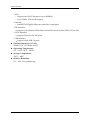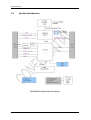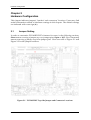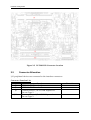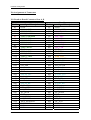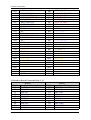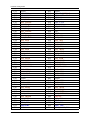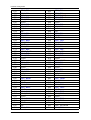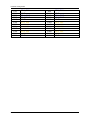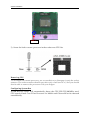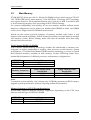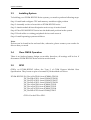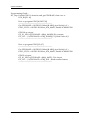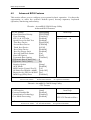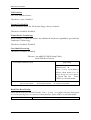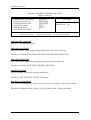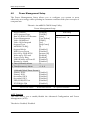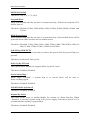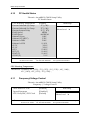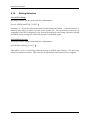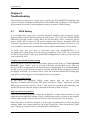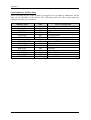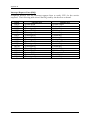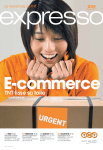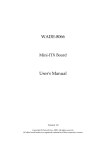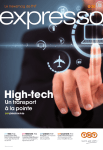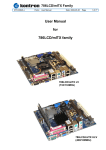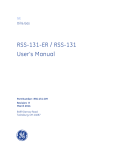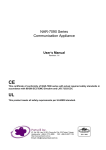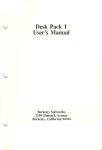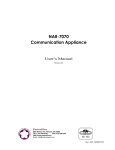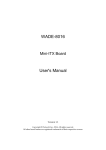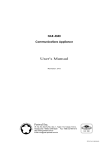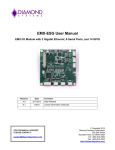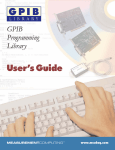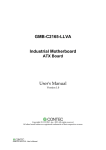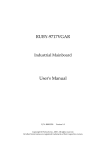Download PCOM-B212 Series User`s Manual
Transcript
PCOM-B212 Series COM Express Type II Module User's Manual Version 1.0 Copyright © Portwell, Inc., 2009. All rights reserved. All other brand names are registered trademarks of their respective owners. Preface Table of Contents How to Use This Manual Chapter 1 System Overview.......................................................................................................1-1 1.1 Introduction.................................................................................................................................. 1-1 1.2 Check List ..................................................................................................................................... 1-1 1.3 Product Specification .................................................................................................................. 1-2 1.4 Mechanical Drawing ................................................................................................................... 1-4 1.5 System Architecture .................................................................................................................... 1-5 Chapter 2 Hardware Configuration ...........................................................................................2-1 2.1 Jumper Setting ............................................................................................................................. 2-1 2.2 Connector Allocation .................................................................................................................. 2-2 Chapter 3 System Installation....................................................................................................3-1 3.1 Intel® mPGA 478MN CPU ......................................................................................................... 3-1 3.2 Main Memory .............................................................................................................................. 3-3 3.3 Installing System ......................................................................................................................... 3-4 3.4 Clear CMOS Operation............................................................................................................... 3-4 3.5 GPIO .............................................................................................................................................. 3-4 Chapter 4 BIOS Setup Information............................................................................................4-1 4.1 Entering Setup.............................................................................................................................. 4-1 4.2 Main Menu ................................................................................................................................... 4-2 4.3 Standard CMOS Setup Menu .................................................................................................... 4-3 4.4 IDE Setup Menu........................................................................................................................... 4-5 4.5 Advanced BIOS Features............................................................................................................ 4-7 4.6 Advanced Chipset Features ..................................................................................................... 4-11 4.7 Integrated Peripherals .............................................................................................................. 4-14 4.8 Power Management Setup ....................................................................................................... 4-18 4.9 PnP/PCI Configurations .......................................................................................................... 4-22 4.10 PC Health Status...................................................................................................................... 4-25 4.11 Frequency/Voltage Control................................................................................................... 4-25 4.12 Default Menu ........................................................................................................................... 4-26 4.13 Supervisor/User Password Setting ...................................................................................... 4-27 4.14 Exiting Selection ...................................................................................................................... 4-28 Chapter 5 Troubleshooting ........................................................................................................5-1 5.1 BIOS Setting.................................................................................................................................. 5-1 5.2 FAQ ............................................................................................................................................... 5-2 Appendix A Appendix B Preface How to Use This Manual The manual describes how to configure your PCOM-B212 series to meet various operating requirements. It is divided into five chapters, with each chapter addressing a basic concept and operation of this COM Express Module. Chapter 1 : System Overview. Presents what you have in the box and give you an overview of the product specifications and basic system architecture for this model of single board computer. Chapter 2 : Hardware Configuration. Shows the definition and location of Jumpers and Connectors that you can easily configure your system. Chapter 3 : System Installation. Describes how to properly mount the CPU, main memory to get a safe installation and provides a programming guide of Watch Dog Timer function. Chapter 4 : BIOS Setup Information. Specifies the meaning of each setup parameters, how to get advanced BIOS performance and update new BIOS. In addition, POST checkpoint list will give users some guidelines of trouble-shooting. The content of this manual and EC declaration document is subject to change without prior notice. These changes will be incorporated in new editions of the document. Portwell may make supplement or change in the products described in this document at any time. Updates to this manual, technical clarification, and answers to frequently asked questions will be shown on the following web site : http://www.portwell.com.tw System Overview Chapter 1 System Overview 1.1 Introduction COM Express, a standard that holds by PICMG (PCI Industrial Computer Manufacturer Group) defines new industrial computer platform in “Module board” and “Carrier board” architecture. The “Module board” equipped processor or its socket, chipset, memory or memory socket and single Ethernet controller on it. The On-The-Shelf Module board allows users to create their own Carrier board easily and quickly since most critical parts are ready on Module board. COM Express Module board offers expansion interfaces such as PCI Express, PCI, SATA, IDE, LPC, LVDS, Audio etc. that could support variety functions depending on Carrier board design. The Carrier board was customized design to fit in different mechanical requirements. In the meanwhile, its variety functions were also customized to meet the application. Compares to the platform that designed from nothing, COM Express architecture platform only needs to develop Carrier board. Users could keep their know-how which related to their core competence in the Carrier board. PCOM-B212 series is Type II COM Express Module board equipped Intel GME965 chipset with mPGA 478M processor socket (or CoreTM2 Duo/ CoreTM Duo/ CoreTM Solo /Celeron M processor on-board), one DDR2 SO-DIMM socket, one Gigabit Ethernet (or Fast Ethernet) controller on it to provide expansion interfaces – PCI Express (x16 / x1), PCI (supports four devices), SATA and so on. 1.2 Check List The PCOM-B212 series package should cover the following basic items One PCOM-B212 series module board Six Hex screws One Installation Resources CD (Driver and Manual) If any of these items is damaged or missing, please contact your vendor and keep all packing materials for future replacement and maintenance. PCOM-B212 User’s Manual 1-1 System Overview 1.3 Product Specification Main processor - Intel® CoreTM2 Duo CoreTM Duo/ CoreTM Solo Celeron M Processor - FSB: 533/667/800MHz BIOS Phoenix (Award) system BIOS in SPI ROM with 512KB Flash ROM with easy upgrade function ACPI, DMI, Green function and Plug and Play Compatible Main Memory Two SO-DIMM sockets support dual channel DDR2 533/667 up to 4GB L2 Cache Memory Build-in processor Chipset Intel GME965 GMCH and ICH8M Family chipset Expansion Interfaces - PCI Express One PCI Express x16 link Total Five PCI Express x1 link - Four PCI Express x1 link or One PCI Express x4 link selectable on Row A-B (Port 0~3) - One PCI Express x1 link on Row A-B (Port 4) - LVDS Supports 25 to 112MHz single/dual channel LVDS interface Single channel LVDS interface support: 1 x 18 bpp OR 24 bpp (Type 1 only), compatible with VESA LVDS color mapping. Dual channel LVDS interface support: 2 x 18 bpp OR 24 bpp (Type 1 only) Maximum Panel size supported up to WUXGA and QXGA Compatible with SPWG(Standard Panels Working Group) v.3.5 specification - TV-out Three integrated 10-bit DACs NTSC/PAL SDTV 480i /EDTV 480p / HDTV 720p and 1080i support - SDVO (Serial Digital Video Output) Two SDVO ports are supported (multiplex pins with PCI Express x16 lanes) PCOM-B212 User’s Manual 1-2 System Overview - VGA Support max DAC frequency up to 400MHz Up to 2048 x 1536 mode support - Ethernet Intel 82574L Gigabit Ethernet controller is equipped - IDE Interface Support one enhanced IDE channel with PIO mode 4 ultra DMA/33/66/100 - SATA Interface Support Three SATA 300 ports - USB Interface Support eight USB 2.0 ports Outline Dimension (L X W): 95mm (3.74”) X 125mm (4.92”) Operating Temperature: 0°C ~ 60°C (32°F ~ 140°F) Storage Temperature: -20°C ~ 80°C Relative Humidity: 5% ~ 90%, non-condensing PCOM-B212 User’s Manual 1-3 System Overview 1.4 Mechanical Drawing PCOM-B212 User’s Manual 1-4 System Overview 1.5 System Architecture PCOM-B212 System Block Diagram PCOM-B212 User’s Manual 1-5 Hardware Configuration Chapter 2 Hardware Configuration This chapter indicates jumpers’, headers’ and connectors’ locations. Users may find useful information related to hardware settings in this chapter. The default settings are indicated with a star sign (Ì). 2.1 Jumper Setting In order to customize PCOM-B212VG’s features for users, in the following sections, Short means covering a jumper cap over jumper pins; Open or N/C (Not Connected) means removing a jumper cap from jumper pins. Users can refer to Figure 2-1 and Figure 2-2 for the Jumper locations. Figure 2-1 PCOM-B212 Top-side Jumper and Connector Locations PCOM-B212 User’s Manual 2-1 Hardware Configuration Figure 2-2 PCOM-B212 Connector Location 2.2 Connector Allocation I/O peripheral devices are connected to the interface connectors. Connector Function List Connector Function J3 DDR2 SO-DIMM socket 1 J8 DDR2 SO-DIMM socket 2 J9 Connector Row C/D of COM Express for Pin-out Type 2 J10 Connector Row A/B of COM Express for Pin-out Type 2 PCOM-B212 User’s Manual Remark 2-2 Hardware Configuration Pin Assignment of Connectors J10 :Board-to-Board Connector Row A, B Pin No. A1 A2 A3 A4 A5 A6 A7 A8 A9 A10 A11 A12 A13 A14 A15 A16 A17 A18 A19 A20 A21 A22 A23 A24 A25 A26 A27 A28 A29 A30 A31 A32 A33 A34 A35 A36 A37 Row A Signal Description GND GBE0_MDI3GBE0_MDI3+ GBE0_LNK100# GBE0_LNK1000# GBE0_MDI2GBE0_MDI2+ GBE0_LINK# GBE0_MDI1GBE0_MDI1+ GND GBE0_MDI0GBE0_MDI0+ GBE0_CTREF SUS_S3# SATA0_TX+ SATA0_TXSUS_S4# SATA0_RX+ SATA0_RXGND SATA2_TX+ SATA2_TXSUS_S5# SATA2_RX+ SATA2_RXBATLOW# ATA_ACT# AC_SYNC AC_RST# GND AC_BITCLK AC_SDOUT BIOS_DISABLE# THRMTRIP# USB6USB6+ PCOM-B212 User’s Manual Pin No. B1 B2 B3 B4 B5 B6 B7 B8 B9 B10 B11 B12 B13 B14 B15 B16 B17 B18 B19 B20 B21 B22 B23 B24 B25 B26 B27 B28 B29 B30 B31 B32 B33 B34 B35 B36 B37 Row B Signal Description GND GBE0_ACT# LPC_FRAME# LPC_AD0 LPC_AD1 LPC_AD2 LPC_AD3 LPC_DRQ0# LPC_DRQ1# LPC_CLK GND PWRBTN# SMB_CK SMB_DAT SMB_ALERT# SATA1_TX+ SATA1_TXSUS_STAT# SATA1_RX+ SATA1_RXGND SATA3_TX+ SATA3_TXPWR_OK SATA3_RX+ SATA3_RXWDT AC_SDIN2 AC_SDIN1 AC_SDIN0 GND SPKR I2C_CK I2C_DAT THRM# USB7USB7+ 2-3 Hardware Configuration A38 A39 A40 A41 A42 A43 A44 A45 A46 A47 A48 A49 A50 A51 A52 A53 A54 A55 A56 A57 A58 A59 A60 A61 A62 A63 A64 A65 A66 A67 A68 A69 A70 A71 A72 A73 A74 A75 A76 A77 A78 A79 A80 A81 USB_6_7_OC# USB4USB4+ GND USB2USB2+ USB_2_3_OC# USB0USB0+ VCC_RTC EXCD0_PERST# EXCD0_CPPE# LPC_SERIRQ GND NC NC GPI0 [ICH_GPIO2] PCIE_TX4+ PCIE_TX4GND PCIE_TX3+ PCIE_TX3GND PCIE_TX2+ PCIE_TX2GPI1 [ICH_GPIO3] PCIE_TX1+ PCIE_TX1GND GPI2 [ICH_GPIO4] PCIE_TX0+ PCIE_TX0GND LVDS_A0+ LVDS_A0LVDS_A1+ LVDS_A1LVDS_A2+ LVDS_A2LVDS_VDD_EN NC NC GND LVDS_A_CK+ PCOM-B212 User’s Manual B38 B39 B40 B41 B42 B43 B44 B45 B46 B47 B48 B49 B50 B51 B52 B53 B54 B55 B56 B57 B58 B59 B60 B61 B62 B63 B64 B65 B66 B67 B68 B69 B70 B71 B72 B73 B74 B75 B76 B77 B78 B79 B80 B81 USB_4_5_OC# USB5USB5+ GND USB3USB3+ USB_0_1_OC# USB1USB1+ NC NC SYS_RESET# CB_RESET# GND PCIE_RX5+ PCIE_RX5GPO1 [ICH_GPIO20] PCIE_RX4+ PCIE_RX4GPO2 [ICH_GPIO27] PCIE_RX3+ PCIE_RX3GND PCIE_RX2+ PCIE_RX2GPO3 [ICH_GPIO28] PCIE_RX1+ PCIE_RX1WAKE0# [PCIE_WAKE#] WAKE1# [ICH_RI#] PCIE_RX0+ PCIE_RX0GND LVDS_B0+ LVDS_B0LVDS_B1+ LVDS_B1LVDS_B2+ LVDS_B2NC NC LVDS_BKLT_EN GND LVDS_B_CK+ 2-4 Hardware Configuration A82 A83 A84 A85 A86 A87 A88 A89 A90 A91 A92 A93 A94 A95 A96 A97 A98 A99 A100 A101 A102 A103 A104 A105 A106 A107 A108 A109 A110 LVDS_A_CKLVDS_I2C_CK LVDS_I2C_DAT GPI3 [ICH_GPIO5] KBD_RST# KBD_A20GATE PCIE0_CK_REF+ PCIE0_CK_REFGND NC NC GPO0 [ICH_GPIO18] NC NC GND VCC_12V VCC_12V VCC_12V GND VCC_12V VCC_12V VCC_12V VCC_12V VCC_12V VCC_12V VCC_12V VCC_12V VCC_12V GND B82 B83 B84 B85 B86 B87 B88 B89 B90 B91 B92 B93 B94 B95 B96 B97 B98 B99 B100 B101 B102 B103 B104 B105 B106 B107 B108 B109 B110 LVDS_B_CKLVDS_BKLT_CTRL VCC_5V_SBY VCC_5V_SBY VCC_5V_SBY VCC_5V_SBY NC VGA_RED GND VGA_GRN VGA_BLU VGA_HSYNC VGA_VSYNC VGA_I2C_CK VGA_I2C_DAT TV_DAC_A TV_DAC_B TV_DAC_C GND VCC_12V VCC_12V VCC_12V VCC_12V VCC_12V VCC_12V VCC_12V VCC_12V VCC_12V GND J9 :Board-to-Board Connector Row C, D Pin No. C1 C2 C3 C4 C5 C6 C7 C8 C9 C10 Row C Signal Description GND IDE_D7 IDE_D6 IDE_D3 IDE_D15 IDE_D8 IDE_D9 IDE_D2 IDE_D13 IDE_D1 PCOM-B212 User’s Manual Pin No. D1 D2 D3 D4 D5 D6 D7 D8 D9 D10 Row D Signal Description GND IDE_D5 IDE_D10 IDE_D11 IDE_D12 IDE_D4 IDE_D0 IDE_REQ IDE_IOW# IDE_ACK# 2-5 Hardware Configuration C11 C12 C13 C14 C15 C16 C17 C18 C19 C20 C21 C22 C23 C24 C25 C26 C27 C28 C29 C30 C31 C32 C33 C34 C35 C36 C37 C38 C39 C40 C41 C42 C43 C44 C45 C46 C47 C48 C49 C50 C51 C52 C53 C54 GND IDE_D14 IDE_IORBY IDE_IOR# PCI_PME# PCI_GNT2# PCI_REQ2# PCI_GNT1# PCI_REQ1# PCI_GNT0# GND PCI_REQ0# PCI_RESET# PCI_AD0 PCI_AD2 PCI_AD4 PCI_AD6 PCI_AD8 PCI_AD10 PCI_AD12 GND PCI_AD14 PCI_C/BE1# PCI_PERR# PCI_LOCK# PCI_DEVSEL# PCI_IRBY# PCI_C/BE2# PCI_AD17 PCI_AD19 GND PCI_AD21 PCI_AD23 PCI_C/BE3# PCI_AD25 PCI_AD27 PCI_AD29 PCI_AD31 PCI_IRQA# PCI_IRQB# GND PEG_RX0+ PEB_RX0NC PCOM-B212 User’s Manual D11 D12 D13 D14 D15 D16 D17 D18 D19 D20 D21 D22 D23 D24 D25 D26 D27 D28 D29 D30 D31 D32 D33 D34 D35 D36 D37 D38 D39 D40 D41 D42 D43 D44 D45 D46 D47 D48 D49 D50 D51 D52 D53 D54 GND IDE_IRQ [IRQ14] IDE_A0 IDE_A1 IDE_A2 IDE_CS1# IDE_CS3# IDE_RESET# NC NC GND PCI_AD1 PCI_AD3 PCI_AD5 PCI_AD7 PCI_C/BE0# PCI_AD9 PCI_AD11 PCI_AD13 PCI_AD15 GND PCI_PAR PCI_SERR# PCI_STOP# PCI_TRBY# PCI_FRAME# PCI_AD16 PCI_AD18 PCI_AD20 PCI_AD22 GND PCI_AD24 PCI_AD26 PCI_AD28 PCI_AD30 PCI_IRQC# PCI_IRQD# PCI_CLKRUN# M66EN PCI_CLK GND PEG_TX0+ PEG_TX0PEG_LANE_RV# 2-6 Hardware Configuration C55 C56 C57 C58 C59 C60 C61 C62 C63 C64 C65 C66 C67 C68 C69 C70 C71 C72 C73 C74 C75 C76 C77 C78 C79 C80 C81 C82 C83 C84 C85 C86 C87 C88 C89 C90 C91 C92 C93 C94 C95 C96 C97 C98 PEG_RX1+ PEG_RX1NC PEG_RX2+ PEG_RX2GND PEG_RX3+ PEG_RX3NC NC PEG_RX4+ PEG_RX4NC PEG_RX5+ PEG_RX5GND PEG_RX6+ PEG_RX6SDVO_DATA PEG_RX7+ PEG_RX7GND NC PEG_RX8+ PEG_RX8GND PEG_RX9+ PEG_RX9NC GND PEG_RX10+ PEG_RX10GND PEG_RX11+ PEG_RX11GND PEG_RX12+ PEG_RX12GND PEG_RX13+ PEG_RX13GND NC PEG_RX14+ PCOM-B212 User’s Manual D55 D56 D57 D58 D59 D60 D61 D62 D63 D64 D65 D66 D67 D68 D69 D70 D71 D72 D73 D74 D75 D76 D77 D78 D79 D80 D81 D82 D83 D84 D85 D86 D87 D88 D89 D90 D91 D92 D93 D94 D95 D96 D97 D98 PEG_TX1+ PEG_TX1TYPE2# [NC] PEG_TX2+ PEG_TX2GND PEG_TX3+ PEG_TX3NC NC PEG_TX4+ PEG_TX4GND PEG_TX5+ PEG_TX5GND PEG_TX6+ PEG_TX6SDVO_CLK PEG_TX7+ PEG_TX7GND IDE_CBLID# PEG_TX8+ PEG_TX8GND PEG_TX9+ PEG_TX9NC GND PEG_TX10+ PEG_TX10GND PEG_TX11+ PEG_TX11GND PEG_TX12+ PEG_TX12GND PEG_TX13+ PEG_TX13GND PEG_ENABLE# PEG_TX14+ 2-7 Hardware Configuration C99 C100 C101 C102 C103 C104 C105 C106 C107 C108 C109 C110 PEG_RX14GND PEG_RX15+ PEG_RX15GND VCC_12V VCC_12V VCC_12V VCC_12V VCC_12V VCC_12V GND PCOM-B212 User’s Manual D99 D100 D101 D102 D103 D104 D105 D106 D107 D108 D109 D110 PEG_TX14GND PEG_TX15+ PEG_TX15GND VCC_12V VCC_12V VCC_12V VCC_12V VCC_12V VCC_12V GND 2-8 System Installation Chapter 3 System Installation This chapter could provide you with instructions to set up your system. The additional information is enclosed to help you for setting up on-board device. 3.1 Intel® mPGA 478MN CPU Installing Intel mPGA478MN CPU 1) Lifting the handling lever of CPU socket outwards and upwards to the other end. 2) Aligning the processor pins with pinholes on the socket. Make sure that the notched corner or dot mark (pin 1) of the CPU corresponds to the socket’s bevel end. Then press the CPU gently until it fits into place. If this operation is not easy or smooth, don’t do it forcibly. You need to check and rebuild the CPU pin uniformly. PCOM-B212 User’s Manual 3-1 System Installation PIN 1 3) Screw the lock to secure processor in the socket once CPU fits. Removing CPU To un-install the current processor, use a screwdriver to disengage (open) the socket actuator. The socket actuator should open after only a half turn or so, and you should then be able to remove the processor with your fingers. Configuring System Bus PCOM-B212VG Series will automatically detect the CPU FSB 533/800MHz used. CPU speed of Intel Core 2 Duo Processor for Mobile and Celeron M can be detected automatically. PCOM-B212 User’s Manual 3-2 System Installation 3.2 Main Memory PCOM-B212VG Series provide 2 x 200-pin SO-DIMM sockets which support 533/667 1.8V DDR2-SDRAM as main memory, Non-ECC(Error Checking and Correcting), non-register function. The maximum memory size can be up to 4GB. It would be able to Auto detecting memory clock according to BIOS CMOS settings. For system compatibility and stability, do not use memory module without brand. Memory configuration can be either one double-sided DIMM in either one DIMM socket or two single-sided SO-DIMM in both sockets. Watch out the contact and lock integrity of memory module with socket, it will impact on the system reliability. Follow normal procedures to install memory module into memory socket. Before locking, make sure that all modules have been fully inserted into the card slots. Dual Channel DDR2 SO-DIMM Dual Channel DDR2 memory technology doubles the bandwidth of memory bus. Adequate or higher bandwidth of memory than processor would increase system performance. To enable Dual Channel DDR2 memory technology, you have to install dual identical memory modules in both memory sockets. Following tables show bandwidth information of different processor and memory configurations. CPU FSB 800MHz 533MHz Memory Frequency 667MHz 533 MHz Bandwidth 6.4GB/s 4.2GB/s Dual Channel DDR Bandwidth 10.2 GB/s 8.5 GB/s Single Channel DDR Bandwidth 5.3GB/s 4.2GB/s Note: To maintain system stability, don’t change any of DRAM parameters in BIOS setup to upgrade system performance without acquiring technical information. Memory frequency / CPU FSB synchronization WADE-8066 supports different memory frequencies depending on the CPU front side bus and the type of DDR2 SO-DIMM. CPU FSB 800MHz 533 MHz PCOM-B212 User’s Manual Memory Frequency 667/533MHz 533MHz 3-3 System Installation 3.3 Installing System To build up your PCOM-B212VG Series system, you need to perform following steps: Step 1: Install and configure CPU and memory module at right position Step 2: Assembly cooler or heat sink on PCOM-B212VG series Step 3: Attach module & heat dissipation unit on top of carrier board Step 4: Place PCOM-B212VG Series into the dedicated position in the system Step 5: Hook cables to existing peripheral devices and secure it Step 6: Install operating system and driver Note: Drivers can be found in the enclosed disc, otherwise, please contact your vender for drivers that you need. 3.4 Clear CMOS Operation There is no backup battery design on module, therefore, all settings will be lost if disconnect PCOM-B212VG Series with its carrier board. 3.5 GPIO GPIOs on PCOM-B212VG follow the Type 2 of COM Express Module Base Specification. They locate on pins of connector J10 described as follows. PCOM-B212VG J10_Pin A93=GPO0: from ICH8M_GPIO18 J10_Pin B54=GPO1: from ICH8M_GPIO20 J10_Pin B57=GPO2: from ICH8M_GPIO27 J10_Pin B63=GPO3: from ICH8M_GPIO28 J10_Pin A54=GPI0: from ICH8M_GPIO2 J10_Pin A63=GPI1: from ICH8M_GPIO3 J10_Pin A67=GPI2: from ICH8M_GPIO4 J10_Pin B85=GPI3: from ICH8M_GPIO5 GPIO: Can be GPI or GPO. PCOM-B212 User’s Manual 3-4 System Installation Programming Guide : PG_Step: Enable GPIO IO function and get GPIOBASE, then save to ECX_Bit[31..16] How to program GPIO[18,20,27,28] ------------------------------------------------------Get GPIOBASE =: B0:D31:F0:Offset[48..4Bh] ;(and let bit0 = 0 ) GPIO_CNTL =: B0:D31:F0:Offset_4Ch_bit4P1 ;Enable ICH8M GPIO GPIO18 as output : GP_IO_SEL(=:(GPIOBASE + 04h))_bit18P0; Dir.=output GP_LVL (=:(GPIOBASE + 0Ch))_bit18P[0/1]; Write value 0/1 ------------------------------------------------------- How to program GPIO[2,3,4,5] ------------------------------------------------------Get GPIOBASE =: B0:D31:F0:Offset[48..4Bh] ;(and let bit0 = 0 ) GPIO_CNTL =: B0:D31:F0:Offset_4Ch_bit4P1 ;Enable ICH8M GPIO GPIO2 as input : GP_IO_SEL(=:(GPIOBASE + 04h))_bit2P1 ; Dir.=input GP_LVL (=:(GPIOBASE + 0Ch))_bit2 ; Read returned status ------------------------------------------------------- PCOM-B212 User’s Manual 3-5 BIOS Setup Information Chapter 4 BIOS Setup Information PCOM-B212VG series is equipped with the Phoenix (AWARD) BIOS stored in Flash ROM. These BIOS has a built-in Setup program that allows users to modify the basic system configuration easily. If any error is detected, or the CMOS parameters need to be initially defined, the diagnostic program will prompt the user to enter the SETUP program. Some errors are significant enough to abort the start-up. 4.1 Entering Setup Turn on or reboot the computer. When the message “Hit <DEL> if you want to run SETUP” appears, press <Del> key immediately to enter BIOS setup program. If the message disappears before you respond, but you still wish to enter Setup, please restart the system to try “COLD START” again By turning it OFF and then ON, or touch the "RESET" button. You may also restart from “WARM START” By pressing <Ctrl>, <Alt>, and <Delete> keys simultaneously. If you do not press the keys at the right time and the system will not boot, an error message will De displayed and you will again be asked to, Press <F1> to Run SETUP or Resume In BIOS setup, you can use the keyboard to choose among options or modify the system parameters to match the options with your system. The table below will show you all of keystroke functions in BIOS setup. ↑↓→ ← Enter + / - /PU /PD ESC F1 F2 F5 F6 F7 F9 F10 General Help : Move : Select : Value : Exit : General Help : Item Help : Previous Values : Fail-Safe Defaults : Optimized Defaults : Menu in BIOS : Save PCOM-B212 User’s Manual 4-1 BIOS Setup Information 4.2 Main Menu Once you enter PCOM-B212VG series AWARD BIOS CMOS Setup Utility, you should start with the Main Menu. The Main Menu allows you to select from eleven setup functions and two exit choices. Use arrow keys to switch among items and press <Enter> key to accept or bring up the sub-menu. Phoenix- AwardBIOS CMOS Setup Utility f Standard CMOS Features f Advanced BIOS Features f Advanced Chipset Features f Integrated Peripherals f Power Management Setup f PnP/PCI Configurations f PC Health Status f Frequency/Voltage Control Load Fail-Safe Defaults Load Optimized Defaults Set Supervisor Password Set User Password Save & Exit Setup Exit Without Saving ESC : Quit F10 : Save & Exit Setup ↑ ↓ → ← : Select Item Time, Date, Hard Disk Type … Note: It is strongly recommended to reload Optimal Setting if CMOS is lost or BIOS is updated. PCOM-B212 User’s Manual 4-2 BIOS Setup Information 4.3 Standard CMOS Setup Menu This setup page includes all the items in standard compatible BIOS. Use the arrow keys to highlight the item and then use the <PgUp>/<PgDn> or <+>/<-> keys to select the value or number you want in each item and press <Enter> key to certify it. Follow command keys in CMOS Setup table to change Date, Time and Drive type. Phoenix- AwardBIOS CMOS Setup Utility Standard CMOS Features Date (mm:dd:yy) Time (hh:mm:ss) f IDE Channel 0 f IDE Channel 0 f IDE Channel 1 f IDE Channel 1 f IDE Channel 2 f IDE Channel 2 f IDE Channel 3 Tue, Jun 3 2008 10 : 20 : 30 Master Slave Master Slave Master Slave Master Drive A [ST380817AS] [None] [None] [None] [None] [None] [None] Item Help Menu Level f Change the day, month, year and century [1.44, 3.5 in.] Video Halt On [EGA/VGA] [All Errors] Base Memory Extended Memory Total Memory 640K 514048K 515072K ↑↓→←: Move Enter: Select +/-/PU/PD: Value F10: Save ESC: Exit F1: General Help F5: Previous Values F6: Fail-Safe Defaults F7: Optimized Defaults Note: BIOS Default Setting On-Chip Serial ATA is “Disabled”. PCOM-B212 User’s Manual 4-3 BIOS Setup Information Menu Selections Item Options Date mm:dd:yy Time hh:mm:ss IDE Channel 0 Options are in its /1/2/3 Master menu IDE Channel 0 Options are in its /1/2 Slave menu Drive A Options are in its menu Drive B Options are in its menu Video EGA/VGA CGA 40 CGA 80 MONO Halt On All Errors No Errors All, But Keyboard All, But Diskette All, But Disk/Key Base Memory 640K Extended Memory N/A Total Memory N/A PCOM-B212 User’s Manual sub sub sub sub Description Change the month, day, year Change the internal clock Press <Enter> to enter the sub menu of detailed options Press <Enter> to enter the next page for detail hard drive settings Press <Enter> to enter the next page for detail hard drive settings Press <Enter> to enter the next page for detail hard drive settings Select the default video device Select the situation in which you want the BIOS to stop the POST process and notify you Displays the amount of conventional memory detected during boot up Displays the amount of extended memory detected during boot up Displays the total memory available in the system 4-4 BIOS Setup Information 4.4 IDE Setup Menu The IDE setup menu sets IDE devices, such as Hard disk drive or CDROM drive. It uses a separate sub menu to configure each hard disk drive. Phoenix- AwardBIOS CMOS Setup Utility IDE Channel 0 Master IDE HDD Auto-Detection [Press Enter] IDE Channel 0 Master Access Mode [Auto] [Auto] Capacity 120GD Cylinder Head Precomp Landing Zone Sector 57461 16 0 57460 255 Item Help Menu Level f To auto-detect the HDD’s size, head … on this channel ↑↓→←: Move Enter: Select +/-/PU/PD: Value F10: Save ESC: Exit F1: General Help F5: Previous Values F6: Fail-Safe Defaults F7: Optimized Defaults Phoenix- AwardBIOS CMOS Setup Utility IDE Channel 1 Master IDE HDD Auto-Detection [Press Enter] IDE Channel 1 Master Access Mode [Auto] [Auto] Capacity 10246MD Cylinder Head Precomp Landing Zone Sector 19852 16 0 19851 63 Item Help Menu Level f To auto-detect the HDD’s size, head … on this channel ↑↓→←: Move Enter: Select +/-/PU/PD: Value F10: Save ESC: Exit F1: General Help F5: Previous Values F6: Fail-Safe Defaults F7: Optimized Defaults PCOM-B212 User’s Manual 4-5 BIOS Setup Information Menu Selections Item Options Press Enter IDE HDD Auto-detection IDE Channel 0 /1/2/3 Master IDE Channel 0 /1/2 Slave Access Mode Capacity Cylinder Head Precomp Landing zone Sector Description Press Enter to auto-detect the HDD on this channel. If detection is successful, it fills the remaining fields on this menu. None Selecting ‘manual’ lets you set the Auto remaining fields on this screen. Selects Manual the type of fixed disk. "User Type" will let you select the number of cylinders, heads, etc. Note: PRECOMP=65535 means NONE! None Selecting ‘manual’ lets you set the Auto remaining fields on this screen. Selects Manual the type of fixed disk. "User Type" will let you select the number of cylinders, heads, etc. Note: PRECOMP=65535 means NONE CHS, LDA Choose the access mode for this hard Large , Auto disk Auto Display your disk Disk drive capacity (Approximated). drive size Note that this size is usually slightly greater than the size of a formatted disk given by a disk-checking program. Min = 0 Set the number of cylinders for this Max = 65535 hard disk. Min = 0 Set the number of read/write heads Max = 255 Min = 0 **** Warning: Setting a value of 65535 Max = 65535 means no hard disk Min = 0 **** Warning: Setting a value of 65535 Max = 65535 means no hard disk Min = 0 Number of sectors per track Max = 255 PCOM-B212 User’s Manual 4-6 BIOS Setup Information 4.5 Advanced BIOS Features This section allows you to configure your system for basic operation. You have the opportunity to select the system’s default speed, boot-up sequence, keyboard operation, shadowing and security. Phoenix – AwardBIOS CMOS Setup Utility Advanced BIOS Features f CPU Feature f Hard Disk Boot Priority Virus Warning CPU L1 & L2 Cache Quick Power On Self Test First Boot Device Second Boot Device Third Boot Device Boot Other Device Boot Up Floppy Seek Boot up NumLock Status Gate A20 Option Typematic Rate Setting X Typematic Rate (Chars/Sec) X Typematic Delay (Msec) Security Option APIC Mode MPS Version Control For OS OS Select For DRAM > 64MB Report for No FDD for WIN95 Small Logo(EPA) Show [Press Enter] [Press Enter] [Disabled] [Enabled] [Enabled] [Hard Disk] [CDROM] [LS120] [Enabled] [Enabled] [On] [Fast] [Disabled] 6 250 [Setup] [Enabled] [1.4] [Non-OS2] [No] [Disabled] Item Help Menu Level f ↑↓→←: Move Enter: Select +/-/PU/PD: Value F10: Save ESC: Exit F1: General Help F5: Previous Values F6: Fail-Safe Defaults F7: Optimized Defaults Phoenix- AwardBIOS CMOS Setup Utility CPU Feature C1E Function Execute Disabled Bit Virtualization Technology Core Multi-Processing [Auto] [Enabled] [Disabled] [Enabled] Item Help Menu Level f CPU C1E Function Select ↑↓→←: Move Enter: Select +/-/PU/PD: Value F10: Save ESC: Exit F1: General Help F5: Previous Values F6: Fail-Safe Defaults F7: Optimized Defaults PCOM-B212 User’s Manual 4-7 BIOS Setup Information C1E Function CPU C1E Function Select. The choice: Auto, Disabled. Execute Disabled Bit When disabled, forces the XD feature flag to always return 0. The choice: Enabled, Disabled. Virtualization Technology When enable, a VMM can utilize the additional hardware capabilities provided by Vanderpool Technology The choice: Enabled, Disabled. Core Multi-Processing The choice: Enabled, Disabled. Phoenix- AwardBIOS CMOS Setup Utility Hard Disk Boot Priority 1. Bootable Add-in Cards Item Help Menu Level f Use <↑> or <↓> to select a device, then press <+> to move it up, or <-> to move Press it down the list. <ESC> to exit this menu. ↑↓→←: Move Enter: Select +/-/PU/PD: Value F10: Save ESC: Exit F1: General Help F5: Previous Values F6: Fail-Safe Defaults F7: Optimized Defaults Hard Disk Boot Priority Select Hard Disk Boot Device Priority. Use <↑> or <↓> to select a device, then press <+> to move it up, or <-> to move it down the list. Press <ESC> to exit this menu. Bootable add-in Cards PCOM-B212 User’s Manual Could be bootable by add-on storage card 4-8 BIOS Setup Information Virus Warning Allow you to choose the VIRUS warning feature for IDE Hard Disk Boot sector protection. If this function is enabled and someone attempt to write data into this area, BIOS will show a warning message on screen and alarm beep. Enabled Disabled Activates automatically when the system boots up causing a warning message to appear when anything attempts to access the boot sector or hard disk partition table. No warning message will appear when anything attempts to access the boot sector or hard disk partition table. CPU L1 & L2 Cache These two categories speed up memory access. CPU/chipset design. Enabled Disabled However, it depends on Enable Cache Disable Cache Quick Power On Self Test Allows the system to skip certain tests while booting. This will decrease the time needed to boot the system. Enabled Disabled Enable quick POST Normal POST First/Second/Third Boot Device Select your boot device priority. The choice: Floppy, LS120, Hard Disk, CDROM, ZIP100, USB-FDD, USB-ZIP, USB-CDROM, LAN, and Disabled. Boot Other Device Select your boot device priority. The choice: Enabled, Disabled. Boot Up Floppy Seek Select power on state for Floppy Seek. The choice: Enabled, Disabled. Boot Up NumLock Status Select power on state for NumLock. The choice: Off, On. PCOM-B212 User’s Manual 4-9 BIOS Setup Information Gate A20 Option Fast-lets chipsets control Gate A20 and Normal – a pin in the keyboard controller controls Gate A20. The choice: Normal, Fast. Typematic Rate Setting Keystrokes repeat at a rate determined by the keyboard controller – When enabled, the typematic rate and typematic delay can be selected. The choice: Enabled, Disabled. Typematic Rate (Chars/sec) The rate at which character repeats when you hold down a key. The choice: 6, 8, 10, 12, 15, 20, 24, and 30. Typematic delay (Msec) The delay before keystrokes begins to repeat. The choice: 250, 500, 750, and 1000. Security Option Select whether the password is required every time the system boots or only when you enter setup. System Setup The system will not boot and access to Setup will be denied if the correct password is not entered at the prompt. The system will boot, but access to Setup will be denied if the correct password is not entered at the prompt. APIC Mode Setting to Enabled can cause instabilities. Once the operating system is installed, such as Windows XP in my case, this setting cannot be changed without reinstalling the operating system, regardless of whether the initial setting is Disabled or Enabled. The purpose of setting it to Enabled is to extend the number of IRQs. The choice: Enabled, Disabled. MPS Version Control For OS Not changeable with APIC Mode set to disabled. The choice: 1.1, 1.4. PCOM-B212 User’s Manual 4-10 BIOS Setup Information OS Select For DRAM > 64MB Select OS/2 only if you are running OS/2 operating system with greater than 64MB of RAM on the system. The choice: Non-OS2, OS2. Report No FDD for WIN 95 The choice: No, Yes. Small Logo (EPA) Show The choice: Enabled, Disabled. 4.6 Advanced Chipset Features This section allows you to configure the system based on the specific features of the Intel GME965 chipset. This chipset manages bus speeds and access to system memory resources, such as DRAM (DDR II SO-DIMM) and the external cache. It also coordinates communications between the conventional PCI buses. It must be stated that these items should never need to be altered. The default settings have been chosen because they provide the best operating conditions for your system. The only time you might consider making any changes would be if you discovered that data was being lost while using your system. Phoenix- AwardBIOS CMOS Setup Utility Advanced Chipset Features System BIOS Cacheable Memory Hole At 15M-16M f PCI Express Root Port Func. *** VGA Setting *** PEG/Onchip VGA Control PEG Force X1 On-Chip Frame Buffer Size DVMT Mode DVMT/FIXED Memory Size Boot Display Panel Scaling Panel Number TV Standard Video Connector TV Format [Enabled] [Disabled] [Press Enter] Item Help Menu Level f [Auto] [Disabled] [8MB] [DVMT] [128MB] [CRT] [Auto] [1024x768 18bit 1ch] [Off] [Automatic] [Auto] ↑↓→←: Move Enter: Select +/-/PU/PD: Value F10: Save ESC: Exit F1: General Help F5: Previous Values F6: Fail-Safe Defaults F7: Optimized Defaults PCOM-B212 User’s Manual 4-11 BIOS Setup Information System BIOS Cacheable Selecting Enabled allows caching of the system BIOS ROM at F0000h-FFFFFh, resulting in better system performance. However, if any program writes to this memory area, a system error may result. The choice: Enabled, Disabled. Memory Hole At 15-16M In order to improve performance, certain space in memory is reserved for ISA cards. This memory must be mapped into the memory space below 16MB. The choice: Enabled, Disabled. PCI Express Root Port Func Phoenix- AwardBIOS CMOS Setup Utility PCI Express Root Port Func PCI Express Port 1 PCI Express Port 2 PCI Express Port 3 PCI Express Port 4 PCI Express Port 5 PCI Express Port 6 PCI-E Compliancy Mode [Auto] [Auto] [Auto] [Auto] [Auto] [Auto] [v1.0a] Item Help Menu Level f ↑↓→←: Move Enter: Select +/-/PU/PD: Value F10: Save ESC: Exit F1: General Help F5: Previous Values F6: Fail-Safe Defaults F7: Optimized Defaults PEG/Onchip VGA Control The choice: Onchip VGA, PEG Port and Auto. PEG Force X1 The choice: Enabled, Disabled. On-Chip Frame Buffer Size The choice: 1MB, 8MB. DVMT Mode The choice: DVMT, FIXED. DVMT /FIXED Memory Size The choice: 128MB PCOM-B212 User’s Manual 4-12 BIOS Setup Information Boot Display The choice: CRT, LVDS, CRT+LVDS, TV. Panel Scaling The choice: Auto, On, Off Panel Number The choice: 640x480 18bit 1ch, 800x600 18bit 1ch, 1024x768 18bit 1ch, 1024x768 24bit 1ch, 1280x768 24bit 1ch, 1280x1024 24bit 2ch, 1400x1050 18bit 2ch. TV Standard The choice: Off, NTSC, PAL, SECAM. Video Connector The choice: Automatic, Composite, Component, Both. TV Format The choice: Auto, NTSC_M, NTSC_M_J, NTSC_433, NT, , PAL_B, PAL_G, PAL_D, PAL_H, PAL_I, PAL_K, PAL_M, PAL_N, PAL_Nc, SECAM_L, SECAM_B, SECAM_D, SECAM_G, SECAM_H, SECAM_K. PCOM-B212 User’s Manual 4-13 BIOS Setup Information 4.7 Integrated Peripherals Phoenix- AwardBIOS CMOS Setup Utility Integrated Peripherals f OnChip IDE Device f Onboard Device Watch Dog Timer Select f Super IO Device [Press Enter] [Press Enter] [Disabled] [Press Enter] Item Help Menu Level f ↑↓→←: Move Enter: Select +/-/PU/PD: Value F10: Save ESC: Exit F1: General Help F5: Previous Values F6: Fail-Safe Defaults F7: Optimized Defaults Phoenix- AwardBIOS CMOS Setup Utility OnChip IDE Device IDE HDD Block Mode IDE DMA transfer access [Enabled] [Enabled] *** On-Chip Serial ATA Setting *** On-Chip Serial ATA [Enhanced Mode] *** On-Chip PATA Setting *** On-Chip Primary PCI IDE IDE Primary Master PIO IDE Primary Slave PIO IDE Primary Master UDMA IDE Primary Slave UDMA On-Chip Secondary PCI IDE IDE Secondary Master PIO IDE Secondary Slave PIO IDE Secondary Master UDMA IDE Secondary Slave UDMA [Enabled] [Auto] [Auto] [Auto] [Auto] [Enabled] [Auto] [Auto] [Auto] [Auto] Item Help Menu Level f If your IDE hard drive supports block mode select Enabled for automatic detection of the optimal number of block read/writes per sector the drive can support ↑↓→←: Move Enter: Select +/-/PU/PD: Value F10: Save ESC: Exit F1: General Help F5: Previous Values F6: Fail-Safe Defaults F7: Optimized Defaults IDE HDD Block Mode If you’re IDE hard drive supports block mode select Enabled for automatic detection of the optimal number of block read/writes per sector the drive can support. The choice: Enabled, Disabled. PCOM-B212 User’s Manual 4-14 BIOS Setup Information IDE DMA transfer access The choice: Enabled, Disabled. On-Chip Serial ATA Disabled Combined Mode Enhanced Mode SATA Only Disabled SATA Controller PATA and SATA are combined-max. 2 IDE drivers in each channel Both SATA and PATA-max are enabled. 6 IDE drivers are supported SATA is operating in legacy mode On-Chip Primary/Secondary PCI IDE The chipset contains a PCI IDE interface with support for two IDE channels. Select Enabled to activate the primary IDE interface. Select Disabled to deactivate this interface. The choice: Enabled, Disabled. IDE Primary/Secondary Master/Slave PIO The four IDE PIO (Programmed Input/Output) fields allow set a PIO mode (0-4) for each of the four IDE devices that the onboard IDE interface supports. Modes 0 through 4 provide successively increased performance. In Auto mode, the system automatically determines the best mode for each device. The choice: Auto, Mode 0, Mode 1, Mode 2, Mode 3, Mode 4. IDE Primary/Secondary Master/Slave UDMA Ultra DMA/33/66/100 implementation is possible only if IDE hard drive supports and the operating environment includes a DMA driver (Windows 95 OSR2 or a third-party IDE bus master driver). If your hard drive and system software both support Ultra DMA/33/66/100, select Auto to enable BIOS support. The choice: Auto, Disabled. PCOM-B212 User’s Manual 4-15 BIOS Setup Information Phoenix- AwardBIOS CMOS Setup Utility Super IO Device Onboard FDC Controller Onboard Serial Port 1 Onboard Parallel Port Parallel Port Mode x EPP Mode Select x ECP Mode Use DMA [Enabled] [3F8/IRQ4] [278/IRQ3] [SPP] EPP1.7 3 Item Help Menu Level f ↑↓→←: Move Enter: Select +/-/PU/PD: Value F10: Save ESC: Exit F1: General Help F5: Previous Values F6: Fail-Safe Defaults F7: Optimized Defaults Onboard FDC controller The choice: Disabled, Enabled Onboard Serial Port 1 Select an address and corresponding interrupt for the first serial port. The choice: Disabled, 3F8/IRQ4, 2F8/IRQ3, 3E8/IRQ4, 2E8/IRQ3, Auto. Onboard Parallel Port Select an address and corresponding interrupt for the parallel port. The choice: Disabled, 378/IRQ7, 278/IRQ5, 3BC/IRQ7. Parallel Port Mode Select a parallel port Mode for the parallel port. The choice: SPP, EPP, ECP, ECP+EPP, Normal. Watch Dog Timer Select This BIOS testing option is able to reset the system according to the selected table. The choice: Disabled, 10 Sec, 20 Sec, 30 Sec, 40 Sec, 1 Min, 2 Min, and 4 Min. PCOM-B212 User’s Manual 4-16 BIOS Setup Information USB device Setting Phoenix- AwardBIOS CMOS Setup Utility USB Device Setting USB 1.0 Controller USB 2.0 Controller USB Operation Mode USB Keyboard Function USB Mouse Function USB Storage Function [Enabled] [Enabled] [High Speed] [Enabled] [Enabled] [Enabled] *** USB Mass Storage Device Boot Setting *** Item Help Menu Level f [Enabled] or [Disabled] universal host controller interface for universal serial bus. ↑↓→←: Move Enter: Select +/-/PU/PD: Value F10: Save ESC: Exit F1: General Help F5: Previous Values F6: Fail-Safe Defaults F7: Optimized Defaults USB 1.0 Controller [Enabled] or [Disabled] Universal host controller interface for universal serial bus. The choice: Enabled, Disabled. USB 2.0 Controller [Enabled] or [Disabled] Enhanced host controller interface for universal serial bus. The choice: Enabled, Disabled. USB Operation Mode Auto decides USB device operation mode. [High speed]: If USB device was high speed device, then it operated on high speed mode. If USB device was full/low speed device, then it operated on full/low speed mode; [Full/Low speed]: All of USB device operated on Full/Low speed mode. The choice: High Speed, Full/Low Speed. USB Keyboard/Mouse Function [Enabled] or [Disabled] Legacy support of USB keyboard or mouse. The choice: Disabled, Enabled. USB Storage Function [Enabled] or [Disabled] Legacy support of USB Mass Storage. PCOM-B212 User’s Manual 4-17 BIOS Setup Information 4.8 Power Management Setup The Power Management Setup allows you to configure you system to most effectively save energy while operating in a manner consistent with your own style of computer use. Phoenix- AwardBIOS CMOS Setup Utility Power Management Setup ACPI Function ACPI Suspend Type Run VGABIOS if S3 Resume Power Management Video Off Method Video Off In Suspend Suspend Type MODEM Use IRQ Suspend Mode HDD Power Down Soft-Off by PWR-BTTN Wake-up by PCI card Power On by Ring USB KB Wake-up From S3 Resume by Alarm x Date(of Month) Alarm x Time(hh:mm:ss) Alarm [Enabled] [S3(STR)] [Auto] [User Define] [DPMS] [Yes] [Stop Grant] [3] [Disabled] [Disabled] [Instant-Off] [Enabled] [Enabled] [Disabled] [Disabled] 0 0 : 0 :0 Item Help Menu Level f ** Reload Global Timer Events ** Primary IDE 0 [Disabled] Primary IDE 1 [Disabled] Secondary IDE 0 [Disabled] Secondary IDE 1 [Disabled] FDD,COM,LPT Port [Disabled] PCI PIRQ[A-D]# [Disabled] ↑↓→←: Move Enter: Select +/-/PU/PD: Value F10: Save ESC: Exit F1: General Help F5: Previous Values F6: Fail-Safe Defaults F7: Optimized Defaults ACPI Function This item allows you to enable/disable the Advanced Configuration and Power Management (ACPI). The choice: Enabled, Disabled. PCOM-B212 User’s Manual 4-18 BIOS Setup Information ACPI Suspend Type To decide which ACPI suspend mode to use. The choice: S3(STR). Run VGA BIOS if S3 Resume The choice: Auto, Yes, No. Power Management This category allows you to select the type (or degree) of power saving and is directly related to “HDD Power Down”, “Suspend Mode”. There are three selections for Power Management, three of which have fixed mode settings. Min. Power Saving Max. Power Saving User Defined Minimum power management. Suspend Mode = 1 Hour, and HDD Power Down = 15 Min. Maximum power management. Suspend Mode = 1 Min., and HDD Power Down = 1 Min. Allow you to set each mode individually. When not Disabled, Suspend Mode ranges from 1 min. to 1 Hour and HDD Power Down ranges from 1 Min. to 15 Min. Video Off Method This determines the manner in which the monitor is blanked. V/H SYNC+Blank Blank Screen DPMS This selection will cause the system to turn off the vertical and horizontal synchronization ports and write blanks to the video Duffer. This option only writes blanks to the video Duffer. Initial display power management signaling. Video Off In Suspend This allows user to enable/disable video off in Suspend Mode. The choice: Yes, No. Suspend Type Two options are available: Stop Grant and PwrOn Suspend. The choice: Stop Grant, PwrOn Suspend. PCOM-B212 User’s Manual 4-19 BIOS Setup Information MODEM Use IRQ The choice: NA, 3, 4, 5, 7, 9, 10,11. Suspend Mode When Enabled and after the set time of system inactivity, all devices except the CPU will be shut off. The choice: Disabled, 1 Min, 2 Min, 4 Min, 8 Min, 12 Min, 20 Min, 30 Min, 40 Min, and 1 Hour. HDD Power Down When Enabled and after the set time of system inactivity, the hard disk drive will be powered down while all other devices remain active. The choice: Disabled, 1 Min, 2 Min, 3 Min, 4 Min, 5 Min, 6 Min, 7 Min, 8 Min, 9 Min, 10 Min, 11 Min, 12 Min, 13 Min, 14 Min, and 15 Min. Soft-Off By PWR-DTTN This item allows users to set the time to remove the power after the power Dutton is pressed. The choice: Instant-Off, Delay 4 Sec. Wake-Up By PCI card This option can be Enabled to support Wake-Up by PCI card. The choice: Disabled, Enabled. Power On By Ring When select “Enabled”, a system that is at soft-off mode will be alert to Wake-On-Ring signal. The choice: Enabled, Disabled. USB KD Wake-up From S3 The choice: Enabled, Disabled. Resume By Alarm This item allows users to enable/disable the resume by alarm function. When “Enabled” is selected, system using ATX power supply could be powered on if a customized time and day is approached. The choice: Enabled, Disabled. PCOM-B212 User’s Manual 4-20 BIOS Setup Information Date(of Month) Alarm When “Resume by Alarm” is Enabled, this item could allow users to configure the date parameter of the timing dateline on which to power on the system. The choice: 0 ~ 31. Time(hh:mm:ss) Alarm When “Resume by Alarm” is Enabled, this item could allow users to configure the time parameter of the timing dateline on which to power on the system. The choice: hh (0~23), mm (0~59), ss (0 ~59). Primary/Secondary IDE 0/1 This item is to configure IDE devices being monitored By system so as to keep system out of suspend mode if the associated device is busy. The choice: Enabled, Disabled. FDD, COM, LPT Port This item is to configure floppy device, COM ports, and parallel port being monitored by system so as to keep system out of suspend mode if the associated device is busy. The choice: Enabled, Disabled. PCI PIRQ[A-D]# This option can De used to detect PCI device activities. If they are activities, the system will go into sleep mode. The choice: Enabled, Disabled. PCOM-B212 User’s Manual 4-21 BIOS Setup Information 4.9 PnP/PCI Configurations This section describes configuring the PCI bus system. PCI, or Personal Computer Interconnect, is a system, which allows I/O devices to operate at speeds nearing the speed the CPU itself, uses when communicating with its own special components. This section covers some very technical items and it is strongly recommended that only experienced users should make any changes to the default settings. Phoenix- AwardBIOS CMOS Setup Utility PnP/PCI Configurations Init Display First [ PCI Slot ] Reset Configuration Data [Disabled] Resources Controlled By x IRQ Resources PCI/VGA Palette Snoop INT Pin 1 Assignment INT Pin 2 Assignment INT Pin 3 Assignment INT Pin 4 Assignment INT Pin 5 Assignment INT Pin 6 Assignment INT Pin 7 Assignment INT Pin 8 Assignment [Auto(ESCD)] Press Enter [Disabled] [Auto] [Auto] [Auto] [Auto] [Auto] [Auto] [Auto] [Auto] Item Help Menu Level f Default is Disabled. Select Enabled to reset Extended System Configuration Data (ESCD) when you exit Setup if you have installed a new add-on and the system reconfiguration has caused such a serious conflict that the OS cannot Doot ** PCI Express relative items ** Maximum Payload Size [128] ↑↓→←: Move Enter: Select +/-/PU/PD: Value F10: Save ESC: Exit F1: General Help F5: Previous Values F6: Fail-Safe Defaults F7: Optimized Defaults Init Display First The choice: PCI Slot, Onboard. Reset Configuration Data Default is Disabled. Select Enabled to reset Extended System Configuration Data (ESCD) when you exit Setup if you have installed a new add-on and the system reconfiguration has caused such a serious conflict that the OS cannot boot. The choice: Enabled, Disabled. PCOM-B212 User’s Manual 4-22 BIOS Setup Information Resource Controlled By BIOS can automatically configure the entire boot and plug and play compatible devices. If you choose Auto, you cannot select IRQ DMA and memory base address fields, since BIOS automatically assigns them. The choice: Auto (ESCD), Manual. IRQ Resources When resources are controlled manually, assign each system interrupt a type, depending on the type of device using the interrupt. Enter for more options IRQ-3/IRQ-4/IRQ-5/IRQ-7/IRQ-9/IRQ-10/IRQ-11/IRQ-12/IRQ-14/IRQ-15 assigned to. Legacy ISA for devices compliant with the original PC AT bus specification, PCI/ISA PnP for devices compliant with the plug and play standard whether designed for PCI or ISA bus architecture. The choice: PCI Device / Reserved. PCI/VGA Palette Snoop The choice: Enabled, Disabled. INT Pin 1 Assignment Device(s) using this INT : Display Cntrlr - Bus 0 Dev 2 Func 0 USB 1.0/1.1 UHCI Cntrlr - Bus 0 Dev26 Func 0 The choice: Auto, 3, 4, 5, 7, 9, 10, 11, 12, 14, 15. INT Pin 2 Assignment Device(s) using this INT : Network Cntrlr - Bus 2 Dev 2 Func 0 The choice: Auto, 3, 4, 5, 7, 9, 10, 11, 12, 14, 15. INT Pin 3 Assignment Device(s) using this INT : USB 1.0/1.1 UHCI Cntrlr - Bus 0 Dev29 Func 2 USB 2.0 EHCI Cntrlr - Bus 0 Dev26 Func 7 The choice: Auto, 3, 4, 5, 7, 9, 10, 11, 12, 14, 15. PCOM-B212 User’s Manual 4-23 BIOS Setup Information INT Pin 4 Assignment Device(s) using this INT : IDE Cntrlr - Bus 0 Dev31 Func 2 USB 1.0/1.1 UHCI Cntrlr - Bus 0 Dev29 Func 1 SMBus Cntrlr - Bus0 Dev31 Func 3 The choice: Auto, 3, 4, 5, 7, 9, 10, 11, 12, 14, 15. INT Pin 5 Assignment The choice: Auto, 3, 4, 5, 7, 9, 10, 11, 12, 14, 15. INT Pin 6 Assignment Device(s) using this INT : Multimedia Device - Bus 0 Dev27 Func 0 The choice: Auto, 3, 4, 5, 7, 9, 10, 11, 12, 14, 15. INT Pin 6 Assignment Device(s) using this INT : Multimedia Device - Bus 0 Dev27 Func 0 The choice: Auto, 3, 4, 5, 7, 9, 10, 11, 12, 14, 15. INT Pin 7 Assignment Device(s) using this INT : USB 1.0/1.1 UHCI Cntrlr - Bus 0 Dev26 Func 1 The choice: Auto, 3, 4, 5, 7, 9, 10, 11, 12, 14, 15. INT Pin 8 Assignment Device(s) using this INT : USB 2.0 EHCI Cntrlr - Bus 0 Dev29 Func 7 USB 1.0/1.1 UHCI Cntrlr - Bus 0 Dev29 Func 0 The choice: Auto, 3, 4, 5, 7, 9, 10, 11, 12, 14, 15. Maximum Payload Size Set maximum TLP payload size for the PCI Express devices. The unit is Byte. The choice: 128. PCOM-B212 User’s Manual 4-24 BIOS Setup Information 4.10 PC Health Status Phoenix- AwardBIOS CMOS Setup Utility PC Health Status CPU Warning Temperature Current Onboard Sys Temp Current Onboard Sys Temp Current System Temp FAN1 Speed FAN2 Speed Onboard Vcore Onboard V3.3(RTC) Onboard +5SBY Onboard +V12S +2.5 V +3.3 V +12 V VCC (V) VBAT (V) +5VSB (V) [Disable] 37℃/98℉ 37℃/98℉ 31℃/ 87℉ 0RPM 6683RPM 1.00V 3.32V 5.18V 11.30V 3.58 V 3.58 V 12.03 V 11.49 V 11.49 V 5.1 V Item Help Menu Level f ↑↓→←: Move Enter: Select +/-/PU/PD: Value F10: Save ESC: Exit F1: General Help F5: Previous Values F6: Fail-Safe Defaults F7: Optimized Defaults s CPU Warning Temperature The choices : Disabled, 50℃/122℉, 53℃/127℉, 56℃/133℉, 60℃/140℉, 63℃/145℉, 66℃/151℉, 70℃/158℉, 4.11 Frequency/Voltage Control Phoenix- AwardBIOS CMOS Setup Utility Frequency / Voltage Control Auto Detect PCI Clk Spread Spectrum CPU Host/SRC/PCI Clock [Enabled] [Disabled] [Default] Item Help Menu Level f ↑↓→←: Move Enter: Select +/-/PU/PD: Value F10: Save ESC: Exit F1: General Help F5: Previous Values F6: Fail-Safe Defaults F7: Optimized Defaults PCOM-B212 User’s Manual 4-25 BIOS Setup Information Auto Detect PCI Clk The choice: Enabled, Disabled. Spread Spectrum This item allows user to enable/disable the spread spectrum modulate. The choice: Enabled, Disabled. CPU Host/ SRC/ PCI Clock The choice: Default, 200/100/33MHz. 4.12 Default Menu Selecting “Defaults” from the main menu shows you two options, which are described below Load Fail-Safe Defaults When you press <Enter> on this item you get a confirmation dialog box with a message similar to: Load Fail-Safe Defaults (Y/N) ? N Pressing ‘Y’ loads the BIOS default values for the most stable, minimal-performance system operations. Load Optimized Defaults When you press <Enter> on this item you get a confirmation dialog box with a message similar to: Load Optimized Defaults (Y/N) ? N Pressing ‘Y’ loads the default values that are factory settings for optimal performance system operations. PCOM-B212 User’s Manual 4-26 BIOS Setup Information 4.13 Supervisor/User Password Setting You can set either supervisor or user password, or Doth of then. The differences between are: Set Supervisor Password : can enter and change the options of the setup menus. Set User Password : just can only enter but do not have the right to change the options of the setup menus. When you select this function, the following message will appear at the center of the screen to assist you in creating a password. ENTER PASSWORD Type the password, up to eight characters in length, and press <Enter>. The password typed now will clear any previously entered password from CMOS memory. You will De asked to confirm the password. Type the password again and press <Enter>. You may also press <Esc> to abort the selection and not enter a password. To disable a password, just press <Enter> when you are prompted to enter the password. A message will confirm the password will De Disabled. Once the password is Disabled, the system will boot and you can enter Setup freely. PASSWORD DISABLED When a password has been Enabled, you will De prompted to enter it every time you try to enter Setup. This prevents an unauthorized person from changing any part of your system configuration. Additionally, when a password is Enabled, you can also require the BIOS to request a password every time your system is rebooted. This would prevent unauthorized use of your computer. You determine when the password is required within the BIOS Features Setup Menu and its Security option (see Section 3). If the Security option is set to “System”, the password will be required both at boot and at entry to Setup. If set to “Setup”, prompting only occurs when trying to enter Setup. PCOM-B212 User’s Manual 4-27 BIOS Setup Information 4.14 Exiting Selection Save & Exit Setup Pressing <Enter> on this item asks for confirmation: Save to CMOS and EXIT (Y/N)? Y Pressing “Y” stores the selections made in the menus in CMOS – a special section of memory that stays on after you turn your system off. The next time you boot your computer, the BIOS configures your system according to the Setup selections stored in CMOS. After saving the values the system is restarted again. Exit Without Saving Pressing <Enter> on this item asks for confirmation: Quit Without Saving (Y/N)? N This allows you to exit Setup without storing in CMOS any change. The previous selections remain in effect. This exits the Setup utility and restarts your computer. PCOM-B212 User’s Manual 4-28 Troubleshooting Chapter 5 Troubleshooting This chapter provides a few useful tips to quickly get PCOM-B212VG running with success. As basic hardware installation has been addressed in Chapter 2, this chapter will primarily focus on system integration issues, in terms of BIOS setting. 5.1 BIOS Setting It is assumed that users have correctly adopted modules and connected all the devices cables required before turning on ATX power. CPU, CPU Fan, 200-pin DDR2 SDRAM, keyboard, mouse, floppy drive, SATA hard disk, DVI-I connector, device power cables, ATX accessories are good examples that deserve attention. With no assurance of properly and correctly accommodating these modules and devices, it is very possible to encounter system failures that result in malfunction of any device. To make sure that you have a successful start with PCOM-B212VG, it is recommended, when going with the boot-up sequence, to hit “DEL” key and enter the BIOS setup menu to tune up a stable BIOS configuration so that you can wake up your system far well. Loading the default optimal setting When prompted with the main setup menu, please scroll down to “Load Optimal Defaults”, press “Enter” and “Y” to load in default optimal BIOS setup. This will force your BIOS setting back to the initial factory configuration. It is recommended to do this so you can be sure the system is running with the BIOS setting that Portwell has highly endorsed. As a matter of fact, users can load the default BIOS setting any time when system appears to be unstable in boot up sequence. Auto Detect Hard Disks In the BIOS => Standard CMOS setup menu, pick up any one from Primary/Secondary Master/Slave IDE ports, and press “Enter”. Setup the selected IDE port and its access mode to “Auto”. This will force system to automatically pick up the IDE devices that are being connected each time system boots up. Improper disable operation There are too many occasions where users disable a certain device/feature in one application through BIOS setting. These variables may not be set back to the original values when needed. These devices/features will certainly fail to be detected. When the above conditions happen, it is strongly recommended to check the BIOS settings. Make sure certain items are set as they should be. These include the COM1 port, USB ports, external cache, on-board VGA and Ethernet. PCOM-B212 User’s Manual 5-1 Troubleshooting It is also very common that users would like to disable a certain device/port to release IRQ resource. A few good examples are Disable COM1 serial port to release IRQ #3 Etc… A quick review of the basic IRQ mapping is given below for your reference. IRQ# IRQ #0 IRQ #1 IRQ #2 IRQ #3 IRQ #4 IRQ #5 IRQ #6 IRQ #7 IRQ #8 IRQ #9 IRQ #10 IRQ #11 IRQ #12 IRQ #13 IRQ #14 Description System Timer Keyboard Event Usable IRQ COM1 Usable IRQ Usable IRQ Diskette Event Usable IRQ Real-Time Clock Usable IRQ Usable IRQ Usable IRQ IBM Mouse Event Coprocessor Error Hard Disk Event IRQ #15 Usable IRQ It is then very easy to find out which IRQ resource is ready for additional peripherals. If IRQ resource is not enough, please disable some devices listed above to release further IRQ numbers. 5.2 FAQ Information & Support Question: Intel GME965 series Chipset supports Dual Channel Mode, but how can I enable this function? Answer: you don’t have to change any setting. You can simply plug in two DDR2 SO-DIMM Modules, and then system will automatically enable Dual Channel Mode. Question: What kind of CPU supports? Answer: Intel Core 2 Duo Processor for Mobile and Celeron M, FSB 533/800 MHz series CPU PCOM-B212 User’s Manual 5-2 Appendix A System Memory Address Map Each On-board device in the system is assigned a set of memory addresses, which also can be identical of the device. The following table lists the system memory address used for your reference. Memory Area 0000-003F 0040-004F 0050-006F 0070-1328 1329-1E90 0F6C-9FFF First Meg 9F00-9FBF 9FC0-9FFF A000-AFFF B000-B7FF B800-BFFF C000-CE9F CEA0-EFFF F000-FFFF PCOM-B212 User’s Manual Size Device Description 1K Interrupt Area 0.3K BIOS Data Area 0.5K System Date 74K DOS 45K Program Area 574K Available -- Conventional memory end at 636K -3K Extended BIOS Area 1K Unused 64K VGA Graphics 32K Unused 32K VGA Text 59K Video ROM 132K Unused 64K System ROM Appendix B Interrupt Request Lines (IRQ) Peripheral devices can use interrupt request lines to notify CPU for the service required. The following table shows the IRQ used by the devices on board. IRQ# IRQ 0 IRQ 1 IRQ 2 IRQ 3 IRQ 4 IRQ 5 IRQ 6 IRQ 7 IRQ 8 IRQ 9 IRQ 10 IRQ 11 IRQ 12 IRQ 13 IRQ 14 IRQ 15 Current Use System ROM System ROM [Unassigned] System ROM [Unassigned] [Unassigned] System ROM [Unassigned] System ROM [Unassigned] [Unassigned] [Unassigned] NEWMOUSE System ROM System ROM [Unassigned] PCOM-B212 User’s Manual Default Use System Timer Keyboard Event Usable IRQ COM1 Usable IRQ Usable IRQ Diskette Event Usable IRQ Real-Time Clock Usable IRQ Usable IRQ Usable IRQ IBM Mouse Event Coprocessor Error Hard Disk Event Usable IRQ