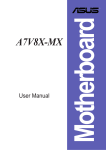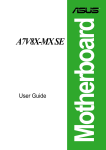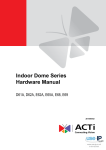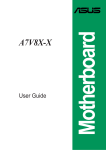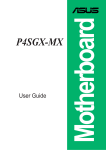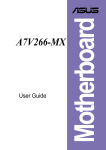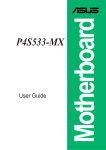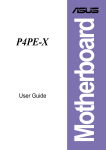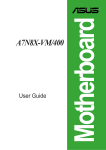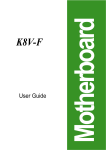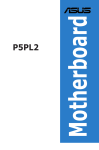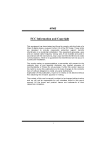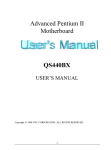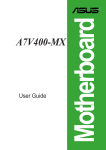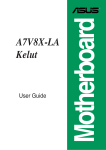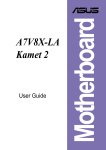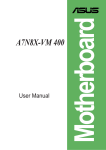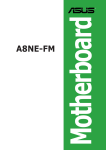Download AMD ASUS A7V8X-MX ALL IN ONE MOTHER BOARD DVD+CDRW COMBO BEATS DEAL (NEWITEM24231814) Motherboard
Transcript
User Guide Motherboard A7V8X-MX SE E1493 Checklist First Edition V1 December 2003 Copyright © 2003 ASUSTeK COMPUTER INC. All Rights Reserved. No part of this manual, including the products and software described in it, may be reproduced, transmitted, transcribed, stored in a retrieval system, or translated into any language in any form or by any means, except documentation kept by the purchaser for backup purposes, without the express written permission of ASUSTeK COMPUTER INC. (“ASUS”). Product warranty or service will not be extended if: (1) the product is repaired, modified or altered, unless such repair, modification of alteration is authorized in writing by ASUS; or (2) the serial number of the product is defaced or missing. ASUS PROVIDES THIS MANUAL “AS IS” WITHOUT WARRANTY OF ANY KIND, EITHER EXPRESS OR IMPLIED, INCLUDING BUT NOT LIMITED TO THE IMPLIED WARRANTIES OR CONDITIONS OF MERCHANTABILITY OR FITNESS FOR A PARTICULAR PURPOSE. IN NO EVENT SHALL ASUS, ITS DIRECTORS, OFFICERS, EMPLOYEES OR AGENTS BE LIABLE FOR ANY INDIRECT, SPECIAL, INCIDENTAL, OR CONSEQUENTIAL DAMAGES (INCLUDING DAMAGES FOR LOSS OF PROFITS, LOSS OF BUSINESS, LOSS OF USE OR DATA, INTERRUPTION OF BUSINESS AND THE LIKE), EVEN IF ASUS HAS BEEN ADVISED OF THE POSSIBILITY OF SUCH DAMAGES ARISING FROM ANY DEFECT OR ERROR IN THIS MANUAL OR PRODUCT. SPECIFICATIONS AND INFORMATION CONTAINED IN THIS MANUAL ARE FURNISHED FOR INFORMATIONAL USE ONLY, AND ARE SUBJECT TO CHANGE AT ANY TIME WITHOUT NOTICE, AND SHOULD NOT BE CONSTRUED AS A COMMITMENT BY ASUS. ASUS ASSUMES NO RESPONSIBILITY OR LIABILITY FOR ANY ERRORS OR INACCURACIES THAT MAY APPEAR IN THIS MANUAL, INCLUDING THE PRODUCTS AND SOFTWARE DESCRIBED IN IT. Products and corporate names appearing in this manual may or may not be registered trademarks or copyrights of their respective companies, and are used only for identification or explanation and to the owners’ benefit, without intent to infringe. ii Contents Features Notices ........................................................................................................ v Safety information ...................................................................................... vi A7V8X-MX SE specification summary* ..................................................... vii About this guide ........................................................................................ viii Chapter 1: Product introduction 1.1 Welcome! ....................................................................................... 1-2 1.2 Package contents .......................................................................... 1-2 1.3 Special features ............................................................................. 1-2 1.4 Motherboard components .............................................................. 1-4 1.5 Motherboard layout ........................................................................ 1-7 1.6 Motherboard installation ................................................................ 1-8 1.6.1 1.6.2 Placement direction ......................................................... 1-8 Screw holes ..................................................................... 1-8 1.7 Before you proceed ....................................................................... 1-9 1.8 Central Processing Unit (CPU) .................................................... 1-10 1.9 System memory ........................................................................... 1-11 1.10 Expansion slots ........................................................................... 1-12 1.10.1 Configuring an expansion card ...................................... 1-12 1.10.2 AGP slot ......................................................................... 1-13 1.10.3 PCI slots ........................................................................ 1-13 1.11 Switch and jumpers ..................................................................... 1-14 1.12 Connectors .................................................................................. 1-17 Chapter 2: BIOS information 2.1 Managing and updating your BIOS ............................................... 2-2 2.1.1 2.1.2 2.1.3 Creating a bootable floppy disk ....................................... 2-2 Using the AwardBIOS Flash Utility .................................. 2-3 CrashFree BIOS feature .................................................. 2-4 2.2 BIOS beep codes .......................................................................... 2-5 2.3 BIOS Setup program ..................................................................... 2-5 2.3.1 2.3.2 BIOS menu bar ................................................................ 2-6 Legend bar ....................................................................... 2-6 iii Contents Safeguards 2.4 Main menu ..................................................................................... 2-8 2.5 Advanced menu ........................................................................... 2-12 2.5.1 2.5.2 2.5.3 2.6 Chip Configuration ......................................................... 2-13 I/O Device Configuration ................................................ 2-18 PCI Configuration .......................................................... 2-20 Power menu ................................................................................ 2-22 2.6.1 2.6.2 Power Up Control .......................................................... 2-23 Hardware Monitor .......................................................... 2-25 2.7 Boot menu ................................................................................... 2-26 2.8 Exit menu ..................................................................................... 2-27 Chapter 3: Software support 3.1 Installing an operating system ....................................................... 3-2 3.2 Support CD information ................................................................. 3-2 3.2.1 3.2.2 3.2.3 3.2.4 iv Running the support CD .................................................. 3-2 Drivers menu ................................................................... 3-3 Utilities menu ................................................................... 3-4 ASUS contact information ................................................ 3-5 Notices Federal Communications Commission Statement This device complies with FCC Rules Part 15. Operation is subject to the following two conditions: • This device may not cause harmful interference, and • This device must accept any interference received including interference that may cause undesired operation. This equipment has been tested and found to comply with the limits for a Class B digital device, pursuant to Part 15 of the FCC Rules. These limits are designed to provide reasonable protection against harmful interference in a residential installation. This equipment generates, uses and can radiate radio frequency energy and, if not installed and used in accordance with manufacturer’s instructions, may cause harmful interference to radio communications. However, there is no guarantee that interference will not occur in a particular installation. If this equipment does cause harmful interference to radio or television reception, which can be determined by turning the equipment off and on, the user is encouraged to try to correct the interference by one or more of the following measures: • Reorient or relocate the receiving antenna. • Increase the separation between the equipment and receiver. • Connect the equipment to an outlet on a circuit different from that to which the receiver is connected. • Consult the dealer or an experienced radio/TV technician for help. The use of shielded cables for connection of the monitor to the graphics card is required to assure compliance with FCC regulations. Changes or modifications to this unit not expressly approved by the party responsible for compliance could void the user’s authority to operate this equipment. Canadian Department of Communications Statement This digital apparatus does not exceed the Class B limits for radio noise emissions from digital apparatus set out in the Radio Interference Regulations of the Canadian Department of Communications. This class B digital apparatus complies with Canadian ICES-003. v Safety information Electrical safety • To prevent electrical shock hazard, disconnect the power cable from the electrical outlet before relocating the system. • When adding or removing devices to or from the system, ensure that the power cables for the devices are unplugged before the signal cables are connected. If possible, disconnect all power cables from the existing system before you add a device. • Before connecting or removing signal cables from the motherboard, ensure that all power cables are unplugged. • Seek professional assistance before using an adpater or extension cord. These devices could interrupt the grounding circuit. • Make sure that your power supply is set to the correct voltage in your area. If you are not sure about the voltage of the electrical outlet you are using, contact your local power company. • If the power supply is broken, do not try to fix it by yourself. Contact a qualified service technician or your retailer. Operation safety vi • Before installing the motherboard and adding devices on it, carefully read all the manuals that came with the package. • Before using the product, make sure all cables are correctly connected and the power cables are not damaged. If you detect any damage, contact your dealer immediately. • To avoid short circuits, keep paper clips, screws, and staples away from connectors, slots, sockets and circuitry. • Avoid dust, humidity, and temperature extremes. Do not place the product in any area where it may become wet. • Place the product on a stable surface. • If you encounter technical problems with the product, contact a qualified service technician or your retailer. A7V8X-MX SE specification summary* CPU Socket A for AMD Athlon™XP up to 3200+ processor Thoroughbred/Barton core support Chipset VIA KM400 VIA VT8235 CE Front Side Bus (FSB) 333/266/200 MHz Memory 2 x 184-pin DDR DIMM sockets support up to maximum 2 GB unbuffered PC2700/2100/1600 non-ECC DDR SDRAM memory. Expansion slots 3 x PCI 1 x AGP 8X/4X (0.8V or 1.5V only) IDE 2 x UltraATA133/100/66/33 Graphics Integrated VIA UniChrome™ Graphics Audio AD1980 6-channel AUDIO CODEC S/PDIF out interface LAN VIA VT6103 10/100 Mbps Ethernet PHY Hardware monitoring Super I/O integrated monitoring of CPU/chassis fan and MB/CPU temperature Rear panel I/O ports 1 x Parallel 1 x Serial 1 x PS/2 keyboard 1 x PS/2 mouse 1 x RJ-45 port 1 x Audio I/O 1 x VGA 4 x USB 2.0/1.1 Internal connectors 1 x USB connector supports additional 2 USB 2.0 ports CPU/chassis FAN connectors Chassis intrusion connector 20-pin ATX power connector PANEL connector CD/AUX connectors S/PDIF Out connector GAME/MIDI connector Front panel audio connector BIOS features 2Mb Flash EEPROM, Award BIOS, ACPI, DMI2.0, PnP features, TCAV, CrashFree BIOS (continued next page) vii A7V8X-MX SE specification summary* Industry standard PCI 2.2, USB 2.0/1.1 Manageability WOL, WOR, chassis intrusion Support CD contents Device drivers ASUS PC Probe ASUS Screensaver Award BIOS Flash Utility Microsoft DirectX Adobe Acrobat Reader Trend Micro™ PC-cillin 2002 Accessories User Guide ASUS A7V8X-MX SE support CD UltraATA cable FDD cable I/O shield Form Factor Micro-ATX form factor: 9.6 in x 9.6 in * Specifications are subject to change without notice. About this guide Conventions used in this guide To make sure that you perform certain tasks properly, take note of the following symbols used throughout this guide. WARNING. Information to prevent injury to yourself when trying to complete a task. CAUTION. Information to prevent damage to the components when trying to complete a task. IMPORTANT. Information that you MUST follow to complete a task. NOTE. Tips and additional information to aid in completing a task. viii Chapter 1 This chapter describes the features of the motherboard. It includes brief descriptions of the motherboard components, and illustrations of the layout, jumper settings, and connectors. Product introduction 1.1 Welcome! Thank you for buying the ASUS® A7V8X-MX SE motherboard! The ASUS A7V8X-MX SE motherboard comes with the most advanced technologies to deliver maximum performance for Socket A processors. This motherboard is also packed with value-added features for guaranteed consumer satisfaction. The following sections provide important technical information about the motherboard for future upgrades or system reconfiguration. Before you start installing the motherboard and hardware devices on it, check the items in your package with the list below. 1.2 Package contents Check your ASUS A7V8X-MX SE package for the following items. ASUS A7V8X-MX SE motherboard.(Micro-ATX form factor: 9.6 in x 9.6 in) ASUS A7V8X-MX SE support CD 40-pin 80-conductor ribbon cable for UltraATA133 IDE drives Ribbon cable for a 3.5-inch floppy drive Bag of extra jumper caps I/O shield User Guide 1.3 Special features 333MHz FSB support for Athlon™ XP processors The A7V8X-MX SE motherboard supports 333MHz front side bus frequency for Athlon™ XP processors allowing increased application program productivity and enhanced digital media experience. See page 1-10 for details. AGP 8X support AGP 8X (AGP 3.0) is the next generation VGA interface specification that enables enhanced graphics performance with high bandwidth speeds of up to 2.12 GB/s. See page 1-13 for details. Integrated graphics The A7V8X-MX SE motherboard comes with an integrated VIA Unichrome™ 2D/3D graphics core allowing efficient execution of multimedia applications and playback support for video and DVD. 1-2 Chapter 1: Product introduction Integrated 10/100 LAN The A7V8X-MX SE motherboard comes with an onboard 10/100Mbps Fast Ethernet controller to give you a fast and reliable connection to a local area networks (LANs) and the Internet. USB 2.0 technology The motherboard implements the Universal Serial Bus (USB) 2.0 specification, dramatically increasing the connection speed from the 12 Mbps bandwidth on USB 1.1 to a fast 480 Mbps on USB 2.0. USB 2.0 is backward compatible with USB 1.1. Digital audio support A Sony/Philips Digital Interface (S/PDIF) connector is onboard to give you convenient connectivity to external home theater audio systems. The S/PDIF technology allows direct digital audio transfers keeping the best signal quality. SoundMAX Digital Audio System The SoundMax Digital Audio System is the industry’s highest performance and most reliable audio solution for business professionals, audiophiles, musicians, and gamers. SoundMAX Digital Audio System can output 5.1 channel surround and features state-of-the-art DLS2 MIDI synthesizer with Yamaha DLSbyXG sound set, 5.1 Virtual Theater™ and supports all major game audio technologies including Microsoft DirectX™8.0, Microsoft DirectSound 3D™, A3D, MacroFX, ZoomFX, MultiDrive 5.1 and EAX. ASUS C.O.P. The ASUS C.O.P. (CPU Overheating Protection) is a hardware protection circuit that automatically shuts down the system power before temperatures go high enough to permanently damage the CPU. ASUS CrashFree BIOS CrashFree BIOS allows users to restore BIOS data from a floppy disk even when BIOS code and data are corrupted. Users can now enjoy this feature without the need to buy a new ROM. ASUS A7V8X-MX SE motherboard user guide 1-3 1.4 Motherboard components Before you install the motherboard, learn about its major components and available features to facilitate the installation and future upgrades. Refer to the succeeding pages for the component descriptions. 1 2 3 4 5 6 7 8 9 14 10 13 12 11 15 16 17 18 19 20 25 1-4 24 23 22 21 Chapter 1: Product introduction 1 CPU socket. Socket 462 (Socket A) Zero Insertion Force (ZIF) socket for AMD Athlon XP™ up to 3200+ processors. 2 North bridge controller. The VIA KM400 North bridge controller chipset supports a 64-bit DDR memory controller and up to 2 GB of 333/266/200MHz DDR memory. It also incorporates the fast HyperTransport™ link to the CPU and supports AGP 8X technology. VIA KM400 also features the VIA UniChrome™ 2D/3D graphics core for efficient multimedia applications including DVD and video playback. 3 DDR DIMM sockets. The motherboard comes with two Double Data Rate Dual Inline Memory Module (DDR DIMM) sockets to support up to 2GB of system memory. This memory architecture allows data transfer rates of up to 2.7 GB/s with PC2700 DDR DIMMs. 4 ATX power connector. This connects the standard 20-pin plug from the power supply unit. The power supply unit must have at least 1A on the +5V standby lead (+5VSB). 5 DIP switches. This 5-pin Dual Inline Package (DIP) switches allows you to select the CPU frequency multiple. 6 Floppy disk drive connector. This connects the provided ribbon cable for the floppy disk drive. One side of the connector is slotted to prevent incorrect insertion of the floppy disk drive cable. 7 IDE connectors. These dual-channel bus master IDE connectors support up to four UltraATA133, PIO Modes 0 ~ 4 IDE devices. Both the primary (blue) and secondary (black) connectors are slotted to prevent incorrect insertion of the IDE ribbon cable. 8 AGP slot. The Accelerated Graphics Port (AGP) slot supports 1.5V and 0.8V AGP 8X/4X mode AGP cards for graphics and multimedia applications. 9 Flash EEPROM. This 2Mb Firmware Hub contains the programmable BIOS program. 10 Super I/O chipset. The Winbond 83697HF I/O controller offers support for a variety of I/O functions including two high-speed UART compatible serial ports and one parallel port with EPP and ECP capabilities. The Super I/O controller also supports a floppy disk drive, Game/MIDI port, PS/2 keyboard, and PS/2 mouse. 11 Onboard LED. This onboard LED lights up if there is a standby power on the motherboard. This LED acts as a reminder to turn off the system power before plugging or unplugging devices. ASUS A7V8X-MX SE motherboard user guide 1-5 1-6 12 South bridge controller. The VIA VT8235 CE integrated South bridge controller provides efficient bandwith requirements for PCI, USB and support for LAN devices. This controller also supports standard UltraATA133 IDE drives and provides separate data paths for each IDE channel. The controller supports six USB ports, one LAN port and is PCI 2.2 compliant. The VIA VT8235 communicates with the North bridge chip at rates of up to 533MB/s using the VIA 8X VLink Technology. 13 Audio CODEC. The ADI AD1980 6-channel Audio CODEC is AC’97 compliant and designed for PC multimedia systems. 14 PCI slots. These 32-bit PCI 2.2 expansion slots support bus master PCI cards such as SCSI and LAN cards. The PCI slots operates at up to 133MB/s maximum output. 15 PS/2 mouse port. This green 6-pin connector is for a PS/2 mouse. 16 Parallel port. This 25-pin port connects a parallel printer, a scanner, or other devices. 17 RJ-45 port. Using the South bridge integrated MAC and the VIA VT6103 LAN PHY Fast Ethernet controller, this port allows connection to a Local Area Network (LAN) through a network hub. 18 Line In port. This Line In (light blue) port connects a tape player or other audio sources. In a 6-channel mode, this port functions as Bass/Center. 19 Line Out port. This Line Out (lime) port connects a headphone or a speaker. In a 6-channel mode, this port functions as Front Speaker Out. 20 Microphone port. This Mic (pink) port connects a microphone. In a 6-channel mode, this port functions as Rear Speaker Out. 21 USB 1 & 2 ports. These two 4-pin Universal Serial Bus 2.0/1.1 ports are available for connecting USB devices such as mouse and PDA. 22 USB 3 & 4 ports. These two 4-pin Universal Serial Bus 2.0/1.1 ports are available for connecting USB devices such as mouse and PDA. 23 VGA port. This 15-pin VGA port connects to a VGA monitor. 24 Serial port. This port connects a serial mouse. modem or other serial devices. 25 PS/2 keyboard port. This purple 6-pin connector is for a PS/2 keyboard. Chapter 1: Product introduction 1.5 Motherboard layout 24.5cm (9.6in) PS/2KBMS T: Mouse B: Keyboard Socket 462 CPU_FAN COM1 FLOPPY 24.5cm (9.6in) USB2.0 Top: T: USB3 RJ-45 B: USB4 PRI_IDE Top:Line In Center:Line Out Below:Mic In Accelerated Graphics Port (AGP1) SEC_IDE VIA KM400 ATX Power Connector USB1 USB2 USBPWR12 USBPWR34 VGA1 DDR DIMM2 (64 bit,184-pin module) DDR DIMM1 (64 bit,184-pin module) PARALLEL PORT DSW ® VIA VT6103 VIA VT8235CE A7V8X-MX SE PCI2 CR2032 3V Lithium Cell CMOS Power SPDIF PCI3 AD1980 CODEC 2Mbit Firmware Hub PCI1 Super I/O CLRTC CHA_FAN1 CHASSIS USBPWR56 FP_AUDIO AUX1 CD1 USB56 ASUS A7V8X-MX SE motherboard user guide SB_PWR GAME PANEL 1-7 1.6 Motherboard installation The A7V8X-MX SE uses the Micro ATX form factor, measuring 24.5 cm (9.6 in.) x 24.5 cm (9.6 in.) - a standard fit for most Micro ATX chassis. WARNING! Unplug the power cord before installing the motherboard. Failure to do so may cause you physical injury and damage Motherboard components. 1.6.1 Placement direction When installing the motherboard to the chassis, make sure to place it in the correct orientation. The edge with external ports goes to the rear part of the chassis as indicated in the image below. It may be more convenient to install major cables, the CPU and modular components before fixing the motherboard inside the case frame. 1.6.2 Screw holes Place eight (8) screws into the holes indicated by circles to secure the motherboard to the chassis. Do not overtighten the screws! Doing so may damage the motherboard. Place this side towards the rear of the chassis 1-8 Chapter 1: Product introduction 1.7 Before you proceed Take note of the following precautions before you install motherboard components or change any motherboard settings. 1. Unplug the power cord from the wall socket before touching any component. 2. Use a grounded wrist strap or touch a safely grounded object or to a metal object, such as the power supply case, before handling components to avoid damaging them due to static electricity. 3. Avoid touching the ICs on components. 4. Whenever you uninstall any component, place it on a grounded antistatic pad or in the bag that came with the component. 5. Before you install or remove any component, ensure that the ATX power supply is switched off or the power cord is detached from the power supply. Failure to do so may cause severe damage to the motherboard, peripherals, and/or components. Onboard LED The A7V8X-MX SE motherboard comes with a standby power LED. When lit, this green LED (SB_PWR) indicates that the system is ON, in sleep mode, or in soft-off mode, a reminder that you should shut down the system and unplug the power cable before removing or plugging in any motherboard component. SB_PWR ® A7V8X-MX SE A7V8X-MX SE Onboard LED ON Standby Power ASUS A7V8X-MX SE motherboard user guide OFF Powered Off 1-9 1.8 Central Processing Unit (CPU) The motherboard provides a Socket A (462) for CPU installation. The A7V8X-MX SE supports Athlon™ XP processors with “QuantiSpeed” data processing, large data caches, 3D enhancements and 333/266/200MHz bus speeds. AMD Athlon™ XP processors offer gigahertz speeds to support all the latest computing platforms and applications. This motherboard does not support AMD processors with less than 1GHz core speed. CPU NOTCH TO INNER CORNER LOCK LEVER ® A7V8X-MX SE AMD™ CPU CPU NOTCH A7V8X-MX SE Socket 462 Each AMD CPU has a “marked” corner. This corner is usually indicated with a notch, and/or a golden square or triangle. Refer to this indicator while orienting the CPU. A fan and heatsink should be attached to the CPU to prevent overheating. Installing the CPU Follow these steps to install a CPU: Golden corner 1. Locate the Socket 462 and open it by pulling the lever gently sideways away from the socket. Then lift the lever upwards. The socket lever must be fully opened (90 to 100 degrees). 2. Insert the CPU with the correct orientation. The notched or golden corner of the CPU must be oriented toward the inner corner of the socket base nearest to the lever hinge. The CPU should drop easily into place. Do not force the CPU into the socket to avoid bending the pins. If the CPU does not fit, check its alignment and look for bent pins. 1-10 Chapter 1: Product introduction 1.9 System memory 104 Pins 80 Pins The motherboard has two Double Data Rate (DDR) DIMM sockets that supports up to 2GB non-ECC PC2700/2100/1600 DDR SDRAM DIMMs. Each DIMM socket is double-sided. DIMMs come in combinations of single or double-sided types ranging through 64MB, 128MB, 256MB, 512MB, and 1 GB. ® DIMM2 A7V8X-MX SE 184-Pin DDR DIMM Sockets DIMM1 A7V8X-MX SE Installing a DIMM 1. Unlock a DIMM socket by pressing the retaining clips outward. DDR DIMM notch 2. Align a DIMM on the socket. Make sure the notches on the DIMM exactly match the notches in the socket. 3. Firmly insert the DIMM into the socket until the retaining clips lock into place. Unlocked retaining clip A DDR DIMM is keyed with a notch so that it fits in only one direction. DO NOT force a DIMM into a socket to avoid damaging the DIMM. ASUS A7V8X-MX SE motherboard user guide 1-11 1.10 Expansion slots The A7V8X-MX SE motherboard has three (3) PCI slots and one (1) Accelerated Graphics Port (AGP). The following sub-sections describe the slots and the expansion cards that they support. 1.10.1 Configuring an expansion card Some expansion cards need an IRQ to operate. Generally, an IRQ must be exclusively assigned to one function at a time. In a standard design configuration, 16 IRQs are available but most are already in use. Normally, 6 IRQs are free for expansion cards. Sometimes IRQs are “shared” by more than one function; in this case, IRQ assignments are swapped automatically or adjusted through the BIOS firmware. Standard Interrupt Assignments IRQ 0 1 2 3* 4* 5* 6 7* 8 9* 10* 11* 12* 13 14* 15* * Standard Function System Timer Keyboard Controller Programmable Interrupt Controller USB Universal Host Controller Communications Port (COM1) Onboard Audio Standard Floppy Disk Controller Printer Port (LPT1) System CMOS/Real Time Clock Onboard LAN USB Universal Host Controller Onboard VGA PS/2 Compatible Mouse Port Numeric Data Processor Ultra ATA Controller Secondary Ultra ATA Controller These IRQs are usually available for ISA or PCI devices. IRQ assignments for this motherboard PCI slot 1 PCI slot 2 PCI slot 3 AGP slot 1-12 A B C shared –– –– shared –– shared –– –– –– –– shared –– Chapter 1: Product introduction 1.10.2 AGP slot This motherboard has an Accelerated Graphics Port (AGP) slot that supports +0.8V and +1.5V AGP 8X cards. Note the notches on the card golden fingers to ensure that they fit the AGP slot on your motherboard. ® A7V8X-MX SE Keyed for 1.5v A7V8X-MX SE Accelerated Graphics Port (AGP) 1.10.3 PCI slots Three 32-bit PCI slots are available on this motherboard. The slots support PCI cards such as LAN card, SCSI card, USB card, and other cards that comply with PCI specifications. This figure shows a typical PCI card installed into a slot: ASUS A7V8X-MX SE motherboard user guide 1-13 1.11 Switch and jumpers The motherboard frequency is adjusted through the DIP switches. The white block represents the switch position. The illustration below shows the ON and OFF positions of the switches. DSW ON ON OFF ® A7V8X-MX SE 1 2 3 4 5 1.Frequency Selection 2.Frequency Selection 3.Frequency Selection 4.Frequency Selection 5.Frequency Selection A7V8X-MX SE DIP Switches The option to set the CPU core bus frequency multiple is available only on unlocked CPUs. If you are using a locked CPU, setting the switches does not produce any effect. 1. CPU external frequency selection (SW1 Switches 1-5) This option tells the clock generator what frequency to send the CPU. This allows the selection of the CPU’s external frequency (or Bus Clock). The BUS Clock multiplied by the Frequency Multiple equals the CPU’s internal frequency (the advertised CPU speed). The default CPU external frequency is 100MHz. If your CPU supports 133/166MHz external frequency, adjust the DSW settings before installing the motherboard to the chassis. DSW ON 1 2 3 4 5 ® A7V8X-MX SE CPU AGP PCI 100MHz 66.67MHz 33.33MHz (Default) ON ON 1 2 3 4 5 1 2 3 4 5 166.67MHz 133.33MHz 66.67MHz 66.67MHz 33.33MHz 33.33MHz A7V8X-MX SE CPU External Frequency Selection Set the CPU frequency only to the recommended settings. Frequencies other than the recommended CPU bus frequencies are not guaranteed to be stable. 1-14 Chapter 1: Product introduction 2. USB device wake-up (3-pin USBPW12, USBPW34, USBPW56) Set these jumpers to +5V to wake up the computer from S1 sleep mode (CPU stopped, DRAM refreshed, system running in low power mode) using the connected USB devices. Set to +5VSB to wake up from S3 sleep mode (no power to CPU, DRAM in slow refresh, power supply in reduced power mode). Both jumpers are set to pins 1-2 (+5V) by default because not all computers have the appropriate power supply to support this feature. The USBPW12 and USBPW34 jumpers are for rear USB ports. USBPW56 is for the internal USB header that you can connect to front USB ports. The USB device wake-up feature requires a power supply that can provide 500mA on the +5VSB lead for each USB port. Otherwise, the system does not power up. The total current consumed must NOT exceed the power supply capability (+5VSB) whether under normal condition or in sleep mode. USBPWR12 USBPWR34 3 2 2 1 +5V +5VSB (Default) USBPWR56 ® A7V8X-MX SE 1 2 +5V A7V8X-MX SE USB Device Wake Up ASUS A7V8X-MX SE motherboard user guide 2 3 +5VSB (Default) 1-15 3. Clear RTC RAM (CLRTC) This jumper clears the Real Time Clock (RTC) RAM of date, time and system setup parameters in CMOS. The RAM data in CMOS is powered by the onboard button cell battery. To erase the RTC RAM: 1. Turn OFF the computer and unplug the power cord. 2. Remove the battery. 3. Move the jumper caps from [2-3] to [1-2] momentarily. Replace the jumper cap to the original position, [2-3]. 4. Re-install the battery. 5. Plug the power cord and turn ON the computer. 6. Hold down the <Del> key during the boot process and enter BIOS setup to re-enter data. CLRTC ® A7V8X-MX SE 1 2 2 3 Clear CMOS A7V8X-MX SE Clear RTC RAM 1-16 Normal (Default) Chapter 1: Product introduction 1.12 Connectors This section describes and illustrates the connectors on the motherboard. 1. IDE connectors (40-1 pin PRI_IDE, SEC_IDE) This connector supports the provided UltraATA133 IDE hard disk ribbon cable. Connect the cable’s blue connector to the primary (recommended) or secondary IDE connector, then connect the gray connector to the UltraATA133 slave device (hard disk drive) and the black connector to the UltraATA133 master device. Pin 20 on each IDE connector is removed to match the covered hole on the UltraATA133 cable connector. This prevents incorrect orientation when you connect the cables. A7V8X-MX SE A7V8X-MX SE IDE Connectors PRI_IDE ® SEC_IDE For UltraATA133 IDE devices, use 40-pin 80-conductor cable. NOTE: Orient the red markings (usually zigzag) on the IDE ribbon cable to PIN 1. PIN 1 2. Front panel audio connectors (10-1 pin FPAUDIO) Line out_L NC Line out_R MICPWR MIC2 This is an interface for front panel audio cable that allows convenient connection and control of audio devices. A7V8X-MX SE BLINE_OUT_R +5VA AGND ® BLINE_OUT_L FP_AUDIO A7V8X-MX SE Front Panel Audio Connector ASUS A7V8X-MX SE motherboard user guide 1-17 3. Digital audio connector (4-1 pin SPDIF) This connector is for an optional S/PDIF audio module that allows digital instead of analog sound input and output. ® SPDIFOUT GND +5V SPDIF A7V8X-MX SE A7V8X-MX SE Digital Audio Connector • When you input sound for S/PDIF IN, the LINE_OUT will output the sound. Mute LINE_OUT to impede sound output from S/PDIF IN. • The S/PDIF module is purchased separately. 4. ATX power connectors (20-pin ATXPWR) These connectors connect to an ATX 12V power supply. The plugs from the power supply are designed to fit these connectors in only one orientation. Find the proper orientation and push down firmly until the connectors completely fit. ATXPWR ® A7V8X-MX SE +12.0VDC +5VSB PWR_OK COM +5.0VDC COM +5.0VDC COM +3.3VDC +3.3VDC +5.0VDC +5.0VDC -5.0VDC COM COM COM PS_ON# COM -12.0VDC +3.3VDC A7V8X-MX SE ATX Power Connector If you will need to replace the power supply in the future, make sure that your new ATX 12V power supply can provide 8A on the +12V lead and at least 1A on the +5-volt standby lead (+5VSB). The minimum recommended wattage is 230W, or 300W for a fully configured system. The system may become unstable and may experience difficulty powering up if the power supply is inadequate. 1-18 Chapter 1: Product introduction 5. USB header (10-1 pin USB56) USB+5V USB_P6USB_P6+ GND NC If the USB 2.0 port connectors on the back panel are inadequate, a USB header is available for two additional USB ports. Connect a 2-port USB/GAME module cable to this connector, then mount the module to an open slot in the chassis. ® A7V8X-MX SE 1 A7V8X-MX SE USB 2.0 Header USB+5V USB_P5USB_P5+ GND USB56 The USB/GAME module is purchased separately. 6. GAME/MIDI connector (16-1 pin GAME) This connector supports a GAME/MIDI module. If your package came with an optional USB/GAME module, connect the module cable to this connector. The GAME/MIDI port on the module connects a joystick or a game pad for playing games, and MIDI devices for playing or editing audio files. +5V J1B2 J1CY GND GND J1CX J1B1 +5V ® A7V8X-MX SE A7V8X-MX SE Game Connector MIDI_IN J2B2 J2CY MIDI_OUT J2CX J2B1 +5V GAME The USB/GAME module is purchased separately. ASUS A7V8X-MX SE motherboard user guide 1-19 7. CPU and chassis fan connectors (3-pin CPU_FAN, CHA_FAN) The fan connectors support cooling fans of 350mA ~ 740mA (8.88W max). Connect the fan cables to the fan connectors on the motherboard, making sure that the black wire of each cable matches the ground pin of the connector. Rotation +12V GND CPU_FAN ® A7V8X-MX SE CHA_FAN GND +12V Rotation A7V8X-MX SE 12-Volt Fan Connectors Do not forget to connect the fan cables to the fan connectors. Lack of sufficient air flow within the system may damage the motherboard components. These are not jumpers! DO NOT place jumper caps on the fan connectors! 8. Chassis intrusion connector (4-1 pin CHASSIS) This lead is for a chassis designed with intrusion detection feature. This requires an external detection mechanism such as a chassis intrusion sensor or microswitch. When you remove any chassis component, the sensor triggers and sends a high-level signal to this lead to record a chassis intrusion event. By default, the pins labeled “Chassis Signal” and “Ground” are shorted with a jumper cap. If you wish to use the chassis intrusion detection feature, remove the jumper cap from the pins. A7V8X-MX SE A7V8X-MX SE Chassis Alarm Lead 1-20 Chassis Signal GND ® +5VSB_MB CHASSIS (Default) Chapter 1: Product introduction 9. Floppy disk drive connector (34-1 pin FLOPPY) This connector supports the provided floppy drive ribbon cable. After connecting one end to the motherboard, connect the other end to the floppy drive. (Pin 5 is removed to prevent incorrect insertion when using ribbon cables with pin 5 plug.) FLOPPY NOTE: Orient the red markings on the floppy ribbon cable to PIN 1. ® A7V8X-MX SE PIN 1 A7V8X-MX SE Floppy Disk Drive Connector 10. Internal audio connectors (4-pin CD, AUX) These connectors allow you to receive stereo audio input from sound sources such as a CD-ROM, TV tuner, or MPEG card. Left Audio Channel Ground Ground CD(Black) Right Audio Channel A7V8X-MX SE Left Audio Channel ® Right Audio Channel AUX(White) A7V8X-MX SE Internal Audio Connectors ASUS A7V8X-MX SE motherboard user guide 1-21 11. System panel connector (20-pin PANEL) This connector accommodates several system front panel functions. ® IDELED A7V8X-MX SE SMI Lead Reset Ground +5V Ground Ground Speaker PLED ExtSMI# Ground PWRBIN Ground HD_LED+ HD_LED- +5 V Power LED Speaker Connector Reset SW ATX Power Switch* * Requires an ATX power supply. A7V8X-MX SE System Panel Connectors • System Power LED Lead (3-1 pin PLED) This 3-1 pin connector connects to the system power LED. The LED lights up when you turn on the system power, and blinks when the system is in sleep mode. • System Warning Speaker Lead (4-pin SPEAKER) This 4-pin connector connects to the case-mounted speaker and allows you to hear system beeps and warnings. • System Management Interrupt Lead (2-pin SMI) This 2-pin connector allows you to manually place the system into a suspend mode, or “green” mode, where system activity is instantly decreased to save power and to expand the life of certain system components. Attach the case-mounted suspend switch to this 2-pin connector. • Reset Switch (2-pin RESET) This 2-pin connector connects to the case-mounted reset switch for rebooting the system without turning off the power switch. • ATX Power Switch/Soft-Off Switch Lead (2-pin PWR) This connector connects a switch that controls the system power. Pressing the power switch turns the system between ON and SLEEP, or ON and SOFT OFF, depending on the BIOS or OS settings. Pressing the power switch while in the ON mode for more than 4 seconds turns the system OFF. • Hard Disk Activity Lead (2-pin IDE LED) This connector supplies power to the hard disk activity LED. The read or write activities of any device connected to the primary or secondary IDE connector cause this LED to light up. 1-22 Chapter 1: Product introduction Chapter 2 This chapter tells how to change system settings through the BIOS Setup Menus. Detailed descriptions of the BIOS parameters are also provided. BIOS information 2.1 Managing and updating your BIOS • The original BIOS file for this motherboard is in the support CD. • Copy the original BIOS to a bootable floppy disk in case you need to restore the BIOS in the future. 2.1.1 Creating a bootable floppy disk 1. Do either one of the following to create a bootable floppy disk. DOS environment Insert a 1.44 MB floppy disk into the drive. At the DOS prompt, type: format a: /s , then press the <Enter> key Windows® 98SE/ME environment a. From your Windows desktop, click Start, point to Settings, then click Control Panel. b. Double-click Add/Remove Programs icon from the Control Panel window. c. Click on the Startup Disk tab, then on Create Disk... button. d. Insert a 1.44 MB floppy disk when prompted. Follow the suceeding screen instructions to complete the process. Windows® XP environment a. Insert a new 1.44 MB floppy disk in the floppy disk drive. b. From the Windows desktop, click Start > My Computer. c. In the My Computer window, click the 3 1/2 Floppy icon. d. From the Menu bar, click File > Format. e. Select “Create an MS-DOS Startup Disk” in the Format Options field, then click Start. 2. Copy the original (or the latest) motherboard BIOS to the bootable floppy disk. 2-2 Chapter 2: BIOS information