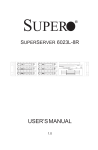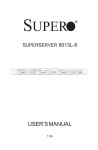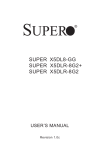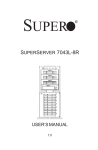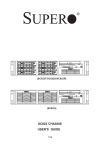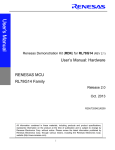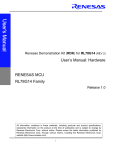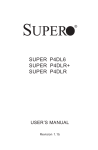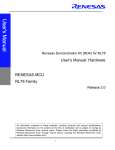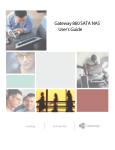Download SuperMicro SuperServer 6023L-8R
Transcript
SUPER ® SUPERSERVER 6023L-8R USER’S MANUAL 1.0a The information in this User’s Manual has been carefully reviewed and is believed to be accurate. The vendor assumes no responsibility for any inaccuracies that may be contained in this document, makes no commitment to update or to keep current the information in this manual, or to notify any person or organization of the updates. Please Note: For the most up-to-date version of this manual, please see our web site at www.supermicro.com. SUPERMICRO COMPUTER reserves the right to make changes to the product described in this manual at any time and without notice. This product, including software, if any, and documentation may not, in whole or in part, be copied, photocopied, reproduced, translated or reduced to any medium or machine without prior written consent. IN NO EVENT WILL SUPERMICRO COMPUTER BE LIABLE FOR DIRECT, INDIRECT, SPECIAL, INCIDENTAL, SPECULATIVE OR CONSEQUENTIAL DAMAGES ARISING FROM THE USE OR INABILITY TO USE THIS PRODUCT OR DOCUMENTATION, EVEN IF ADVISED OF THE POSSIBILITY OF SUCH DAMAGES. IN PARTICULAR, THE VENDOR SHALL NOT HAVE LIABILITY FOR ANY HARDWARE, SOFTWARE, OR DATA STORED OR USED WITH THE PRODUCT, INCLUDING THE COSTS OF REPAIRING, REPLACING, INTEGRATING, INSTALLING OR RECOVERING SUCH HARDWARE, SOFTWARE, OR DATA. Any disputes arising between manufacturer and customer shall be governed by the laws of Santa Clara County in the State of California, USA. The State of California, County of Santa Clara shall be the exclusive venue for the resolution of any such disputes. Supermicro's total liability for all claims will not exceed the price paid for the hardware product. Unless you request and receive written permission from SUPER MICRO COMPUTER, you may not copy any part of this document. Information in this document is subject to change without notice. Other products and companies referred to herein are trademarks or registered trademarks of their respective companies or mark holders. Copyright © 2002 by SUPER MICRO COMPUTER INC. All rights reserved. Printed in the United States of America Preface Preface About This Manual This manual is written for professional system integrators and PC technicians. It provides information for the installation and use of the SuperServer 6023L-8R. Installation and maintenance should be performed by experienced technicians only. The SuperServer 6023L-8R is a high-end, dual processor 2U rackmount server based on the SC822R-400RC 2U rackmount server chassis and the X5DLR-8G2, a dual processor motherboard that supports single or dual Intel Xeon ® processors with clock speeds up to 3.06 GHz and faster at a Front Side (system) Bus speeds of 533/400 MHz and up to 12 GB PC2100/1600 (DDR-266/200) SDRAM main memory. Manual Organization Chapter 1: Introduction The first chapter provides a checklist of the main components included with the server system and describes the main features of the SUPER X5DLR8G2 mainboard and the SC822R-400RC chassis, which make up the SuperServer 6023L-8R. Chapter 2: Server Installation This chapter describes the steps necessary to install the SuperServer 6023L-8R into a rack and check out the server configuration prior to powering up the system. If your server was ordered without processor and memory components, this chapter will refer you to the appropriate sections of the manual for their installation. Chapter 3: System Interface Refer here for details on the system interface, which includes the functions and information provided by the control panel on the chassis as well as other LEDs located throughout the system. iii SUPERSERVER 6023L-8R Manual Chapter 4: System Safety You should thoroughly familiarize yourself with this chapter for a general overview of safety precautions that should be followed when installing and servicing the SuperServer 6023L-8R. Chapter 5: Advanced Motherboard Setup Chapter 5 provides detailed information on the X5DLR-8G2 motherboard, including the locations and functions of connections, headers, jumpers and IRQs. Refer to this chapter when adding or removing processors or main memory and when reconfiguring the motherboard. Chapter 6: Advanced Chassis Setup Refer to Chapter 6 for detailed information on the SC822R-400RC 2U rackmount server chassis. You should follow the procedures given in this chapter when installing, removing or reconfiguring SCSI or peripheral drives and when replacing system power supply units and cooling fans. Chapter 7: BIOS The BIOS chapter includes an introduction to BIOS and provides detailed information on running the CMOS Setup Utility. Appendix A: AMIBIOS Error Beep Codes Appendix B: AMIBIOS POST Codes Appendix C: System Specifications iv Preface Notes v SUPERSERVER 6023L-8R Manual Table of Contents Preface About This Manual ...................................................................................................... iii Manual Organization ................................................................................................... iii Chapter 1: Introduction to the SuperServer 1-1 6023L-8R Overview ......................................................................................................... 1-1 1-2 Server Chassis Features .............................................................................. 1-2 1-3 Mainboard Features ....................................................................................... 1-4 1-4 Contacting Supermicro .................................................................................. 1-6 Chapter 2: Server Installation 2-1 Overview ......................................................................................................... 2-1 2-2 Unpacking the SuperServer 6023L-8R ....................................................... 2-1 2-3 Preparing for Setup ....................................................................................... 2-1 Choosing a Setup Location .................................................................... 2-2 Rack Precautions ..................................................................................... 2-2 Server Precautions .................................................................................. 2-2 2-4 Installing the SuperServer 6023L-8R into a Rack .................................... 2-3 Identifying the Sections of the Rack Rails .......................................... 2-3 Installing the Chassis Rails ..................................................................... 2-4 Installing the Rack Rails .......................................................................... 2-4 Installing the Server into the Rack ........................................................ 2-5 Installing the Server into a Telco Rack ................................................ 2-6 2-5 Checking the Motherboard Setup ................................................................ 2-7 2-6 Checking the Drive Bay Setup ..................................................................... 2-9 Chapter 3: System Interface 3-1 Overview ......................................................................................................... 3-1 3-2 Control Panel Buttons .................................................................................... 3-1 Reset .......................................................................................................... 3-1 Power ........................................................................................................ 3-1 3-3 Control Panel LEDs ........................................................................................ 3-2 Power Fail ................................................................................................. 3-2 Overheat ................................................................................................... 3-2 NIC2 ............................................................................................................ 3-2 NIC1 ............................................................................................................ 3-2 HDD ............................................................................................................ 3-3 vi Table of Contents Power ........................................................................................................ 3-3 3-4 SCSI Drive Carrier LEDs ............................................................................... 3-3 3-5 Motherboard LED ............................................................................................ 3-3 Chapter 4: System Safety 4-1 Electrical Safety Precautions ........................................................................ 4-1 4-2 General Safety Precautions .......................................................................... 4-2 4-3 ESD Precautions .............................................................................................. 4-3 4-4 Operating Precautions .................................................................................... 4-4 Chapter 5: Advanced Motherboard Setup 5-1 Handling the X5DLR-8G2 Motherboard ........................................................ 5-1 5-2 Xeon Processor and Heatsink Installation .................................................. 5-2 5-3 Connecting Cables .......................................................................................... 5-5 Connecting Data Cables .......................................................................... 5-5 Connecting Power Cables ....................................................................... 5-5 Connecting the Control Panel ................................................................. 5-6 5-4 I/O Ports ............................................................................................................ 5-7 5-5 Installing Memory ............................................................................................. 5-7 5-6 Adding PCI Cards ............................................................................................ 5-9 5-7 Motherboard Details ...................................................................................... 5-10 SUPER X5DLR-8G2 Layout .................................................................. 5-10 SUPER X5DLR-8G2 Quick Reference .................................................. 5-11 Chipset Diagram ...................................................................................... 5-12 5-8 Connector Definitions ................................................................................... 5-13 ATX Power Connection ........................................................................ 5-13 Processor Power Connector ................................................................ 5-13 NMI Button ................................................................................................ 5-13 Power LED ............................................................................................... 5-13 HDD LED ................................................................................................... 5-14 NIC1 LED ................................................................................................. 5-14 NIC2 LED ................................................................................................. 5-14 Overheat LED .......................................................................................... 5-14 Power Fail LED ...................................................................................... 5-15 Reset ......................................................................................................... 5-15 PWR_ON ................................................................................................... 5-15 Universal Serial Bus ............................................................................... 5-15 Serial Ports .............................................................................................. 5-16 PS/2 Keyboard and Mouse ................................................................... 5-16 Fan Headers ............................................................................................ 5-16 vii SUPERSERVER 6023L-8R Manual GLAN1/GLAN2 Ports .............................................................................. 5-16 HD LED Indicator ..................................................................................... 5-17 Power LED ............................................................................................... 5-17 Third Power Supply Fail Header .......................................................... 5-17 Chassis Intrusion .................................................................................... 5-18 Extra Universal Serial Bus Headers .................................................... 5-18 SMB ........................................................................................................... 5-18 5-9 Onboard Indicators ....................................................................................... 5-19 GLAN1/GLAN2 LEDs ............................................................................. 5-19 GLED1/GLED2 (Debug LEDs) ............................................................... 5-19 CR5 LED .................................................................................................. 5-20 5-10 DIP Switch Settings ...................................................................................... 5-20 DIP Switch 4: Processor Speed ......................................................... 5-20 5-11 Jumper Settings ............................................................................................. 5-21 Explanation of Jumpers ......................................................................... 5-21 CMOS Clear .............................................................................................. 5-21 Speaker Enable/Disable ......................................................................... 5-22 Fan Detection Select .............................................................................. 5-22 Chassis/Overheat Fan Select ............................................................... 5-22 Watch Dog Enable .................................................................................. 5-22 SCSI Enable/Disable ................................................................................ 5-23 SCSI Termination Enable/Disable .......................................................... 5-23 PCI-X Bus Speed Setting ....................................................................... 5-23 Front Side Bus Speed ........................................................................... 5-23 Spread Spectrum .................................................................................... 5-24 VGA Enable/Disable ............................................................................... 5-24 5-12 Parallel Port, Floppy/Hard Drive and SCSI Connections ......................... 5-25 Parallel Port Connector ......................................................................... 5-25 Floppy Connector ................................................................................... 5-25 IDE Connectors ...................................................................................... 5-26 Ultra320 SCSI Connectors ..................................................................... 5-27 5-13 Installing Software Drivers .......................................................................... 5-28 Chapter 6: Advanced Chassis Setup 6-1 Static-Sensitive Devices ................................................................................ 6-1 6-2 Control Panel .................................................................................................... 6-2 6-3 System Fans .................................................................................................... 6-3 System Fan Failure .................................................................................. 6-3 Replacing System Cooling Fans ............................................................ 6-3 viii Table of Contents 6-4 Drive Bay Installation/Removal ...................................................................... 6-4 Accessing the Drive Bays ..................................................................... 6-4 SCSI Drive Installation ............................................................................. 6-5 5 1/4" Drive Bay Installation .................................................................. 6-7 CD ROM and Floppy Drive Installation ................................................. 6-8 6-5 Power Supply .................................................................................................. 6-9 Power Supply Failure ............................................................................. 6-9 Removing/Replacing the Power Supply ............................................... 6-9 Chapter 7: AMIBIOS 7-1 Introduction ....................................................................................................... 7-1 7-2 BIOS Features .................................................................................................. 7-2 7-3 Running Setup .................................................................................................. 7-2 The Main BIOS Setup Menu .................................................................... 7-3 7-4 Advanced BIOS Setup .................................................................................... 7-4 7-5 Chipset Setup ................................................................................................. 7-15 7-6 PCI PnP Setup ................................................................................................ 7-16 7-7 Power Setup .................................................................................................. 7-18 7-8 Boot Setup ...................................................................................................... 7-20 7-9 Security Setup ............................................................................................... 7-22 7-10 Exit Setup ....................................................................................................... 7-24 Appendices: Appendix A: AMIBIOS Error Beep Codes ............................................................ A - 1 Appendix B: AMIBIOS POST Codes ....................................................................... B-1 Appendix C: System Specifications ...................................................................... C-1 ix SUPERSERVER 6023L-8R User's Manual Notes x Chapter 1: Introduction Chapter 1 Introduction to the SuperServer 6023L-8R 1-1 Overview The Supermicro SuperServer 6023L-8R is a high-end dual processor, 2U rackmount server that features some of the most advanced technology currently available. The SuperServer 6023L-8R is comprised of two main subsystems: the SC822R-400RC 2U rackmount chassis and the X5DLR-8G2 dual Xeon processor mainboard. Please refer to our web site for information on operating systems that have been certified for use with the SuperServer 6023L-8R. (www.supermicro.com) In addition to the mainboard and chassis, various hardware components may have been included with your SuperServer 6023L-8R, as listed below: ! Up to two (2) 604-pin Xeon 512k L2 cache processors* ! Two (2) CPU heatsinks* Fan (Fan-042-CFD) ! Up to 12 GB ECC registered DDR-266/200 (PC 2100/1600) SDRAM main memory* ! One (1) 1.44" floppy drive ! One (1) slim CD-ROM drive ! One (1) 5.25" drive bay ! One three-slot active riser card (CSE-RR2U-LE) ! One (1) SCA SCSI backplane (SAF-TE compliant) ! Six (6) SCA 1-inch high SCSI drive carriers ! SCSI Accessories Six (6) internal 68-pin Ultra320 SCSI cables for SCA SCSI backplane One (1) set of SCSI driver diskettes One (1) SCSI manual 1-1 SUPERSERVER 6023L-8R Manual ! Rackmount hardware (with screws): Two (2) rack rail assemblies Six (6) brackets for mounting the rack rails to a rack/telco rack ! One (1) CD-ROM containing drivers and utilities: Broadcom 5704 Gigabit Ethernet Dual GLAN Controller ATI Rage XL 8MB PCI graphics controller driver GLAN driver SCSI driver ! SuperServer 6023L-8R User's Manual * Type and number depends upon the configuration ordered. 1-2 Server Chassis Features The SuperServer 6023L-8R is a high-end, scalable 2U rackmount server platform designed with today's most state-of-the-art features. The following is a general outline of the main features of the SC822R-400RC chassis. System Power When configured as a SuperServer 6023L-8R, the SC822R-400RC chassis includes two 400W power supply modules for 400W of redundant power. SCSI Subsystem The SCSI subsystem supports dual channel SCA Ultra320 SCSI hard drives. (Any standard 1" drives are supported. SCA = Single Connection Attachment.) The SCSI drives are connected to a SAF-TE compliant SCA backplane that provides power, bus termination and configuration settings. The SCSI drives are also SAF-TE compliant hot-swap units. Control Panel The SC822R-400RC's control panel provides important system monitoring and control information. LEDs indicate power on, network activity, hard disk drive activity and system overheat conditions. The control panel also includes a main power button and a system reset button. 1-2 Chapter 1: Introduction I/O Backplane The SC822R-400RC is a 2U rackmount chassis. Its I/O backplane provides three motherboard low profile expansion slots for the 6023L-8R, one COM port (the other is internal), two USB ports, PS/2 mouse and keyboard ports and two Ethernet ports. (See Figure 1-1.) USB Ports Power Supplies (2) Mouse/Keyboard Printer Port COM1 Port VGA Port LAN Ports Full-sized PCI Slots (3) External SCSI Port Ports Figure 1-1. I/O Backplane Cooling System The SC822R-400RC chassis has an innovative cooling design that includes four 8-cm redundant system cooling (intake) fans. The fans plug into chassis fan connectors that are located behind the HDD drive bays and continuously operate at full rpm. If they break down, the ambient air temperature inside the chassis will rise and activate an overheat LED. 1-3 SUPERSERVER 6023L-8R Manual 1-3 Mainboard Features At the heart of the SuperServer 6023L-8R lies the X5DLR-8G2, a dual Xeon processor motherboard designed to provide maximum performance. Below are the main features of the X5DLR-8G2. Chipset The X5DLR-8G2 is based on the ServerWorks GC-LE chipset, which is a high-performance core logic chipset designed for dual-processor servers. The GC-LE chipset consists of three major components: a North Bridge, a South Bridge and an IO bridge. The North Bridge interfaces directly to the processor bus and integrates the functions of the main memory subsystem and the IMB bus interface unit. The memory subsystem consists of an 6-DIMM configuration accessed over a 144-bit memory bus (most chipsets have a 72-bit memory bus), which provides a significant boost in performance. The South Bridge provides various integrated functions, including the PCI to ISA bridge and support for UDMA100, security (passwords and system protection), Plug & Play, USBs, power management, interrupt controllers and the SMBus. The 5704 (Broadcom Ethernet Dual Controller) is an integrated IO bridge that provides high-performance data flow between the IMB interface and the dual peer PCI-X bus interfaces. Processors The X5DLR-8G2 supports single or dual Intel Xeon 512K L2 cache processors of up to 3.06 GHz and faster with a 533/400 MHz FSB. Please refer to the support section of our web site for a complete listing of supported processors (http://www.supermicro.com/TechSupport.htm). Memory The X5DLR-8G2 has 6 184-pin DIMM slots that can support up to 12 GB of registered ECC PC2100/1600 DDR-266/200 SDRAM. Module sizes of 128 MB, 256 MB, 512 MB, 1 GB and 2 GB may be used to populate the DIMM slots. (PC2100 is also supported, but only at a speed of 200 MHz.) 1-4 Chapter 1: Introduction Onboard SCSI Onboard SCSI is provided with an Adaptec AIC-7902W SCSI controller chip, which supports dual channel, Ultra 320 SCSI at a burst throughput rate of 320 MB/sec. The X5DLR-8G2 has six 1-inch hot swap Ultra 320 SCSI SCA drive bays. PCI Expansion Slots The X5DLR-8G2 has one 64-bit 133 MHz PCI-X slot. An active riser card (having its own I/O Controller Bridge) is included with the X5DLR-8G2 that, along with the server backplane, accommodates up to three standard size PCI cards. Jumpers are included on the motherboard to change the speeds of the PCI-X slot if required (see Chapter 5). ATI Graphics Controller The X5DLR-8G2 includes an integrated ATI video controller based on the Rage XL 8 MB PCI graphics chip. Rage XL fully supports sideband addressing and AGP texturing. This onboard graphics package can provide a bandwidth of up to 512 MB/sec over a 32-bit graphics memory bus. Onboard Controllers/Ports One floppy drive controller and two ATA/100 onboard IDE controllers, which support up to four hard drives or ATAPI devices. Backpanel I/O ports include one COM port, four USB ports, PS/2 mouse and keyboard ports, a video (monitor) port, a parallel port and two Ethernet ports (GLAN1 & GLAN2). Other Features Other onboard features are included to promote system health. These include various voltage monitors, two CPU temperature sensors, fan speed sensors, a chassis intrusion header, auto-switching voltage regulators, chassis and CPU overheat sensors, virus protection and BIOS rescue. 1-5 SUPERSERVER 6023L-8R Manual 1-4 Contacting Supermicro Headquarters Address: Tel: Fax: E-mail: Web site: SuperMicro Computer, Inc. 980 Rock Ave. San Jose, CA 95131 U.S.A. +1 (408) 503-8000 +1 (408) 503-8008 [email protected] (General Information) [email protected] (Technical Support) www.supermicro.com European Office Address: Tel: Fax: E-mail: SuperMicro Computer B.V. Het Sterrenbeeld 28, 5215 ML, 's-Hertogenbosch, The Netherlands +31 (0) 73-6400390 +31 (0) 73-6416525 [email protected] (General Information) [email protected] (Technical Support) [email protected] (Customer Support) Asia-Pacific Address: SuperMicro Taiwan 3F, #753 Chung-Cheng Road Chung-Ho City, Taipei Hsien, Taiwan, R.O.C. Tel: +886-(2) 8228-1366 Fax: +886-(2) 8221-2790 www : www.supermicro.com.tw Technical Support: Email: [email protected] Tel : 886-2-8228-1366, ext.132 or 139 1-6 Chapter 2: Server Installation Chapter 2 Server Installation 2-1 Overview This chapter provides a quick setup checklist to get your SuperServer 6023L-8R up and running. Following these steps in the order given should enable you to have the system operational within a minimum amount of time. This quick setup assumes that your SuperServer 6023L-8R system has come to you with the processors and memory preinstalled. If your system is not already fully integrated with a motherboard, processors, system memory etc., please turn to the chapter or section noted in each step for details on installing specific components. 2-2 Unpacking the SuperServer 6023L-8R You should inspect the box the SuperServer 6023L-8R was shipped in and note if it was damaged in any way. If the server itself shows damage you should file a damage claim with the carrier who delivered it. Decide on a suitable location for the rack unit that will hold the SuperServer 6023L-8R. It should be situated in a clean, dust-free area that is well ventilated. Avoid areas where heat, electrical noise and electromagnetic fields are generated. You will also need it placed near a grounded power outlet. Read the Rack and Server Precautions in the next section. 2-3 Preparing for Setup The box the SuperServer 6023L-8R was shipped in should include two sets of rail assemblies, two rail mounting brackets and the mounting screws you will need to install the system into the rack. Follow the steps in the order given to complete the installation process in a minimum amount of time. Please read this section in its entirety before you begin the installation procedure outlined in the sections that follow. 2-1 SUPERSERVER 6023L-8R Manual Choosing a Setup Location: - Leave enough clearance in front of the rack to enable you to open the front door completely (~25 inches). - Leave approximately 30 inches of clearance in the back of the rack to allow for sufficient airflow and ease in servicing. ! Warnings and Precautions! ! Rack Precautions: - Ensure that the leveling jacks on the bottom of the rack are fully extended to the floor with the full weight of the rack resting on them. - In single rack installation, stabilizers should be attached to the rack. - In multiple rack installations, the racks should be coupled together. - Always make sure the rack is stable before extending a component from the rack. - You should extend only one component at a time - extending two or more simultaneously may cause the rack to become unstable. Server Precautions: - Review the electrical and general safety precautions in Chapter 4. - Determine the placement of each component in the rack before you install the rails. - Install the heaviest server components on the bottom of the rack first, and then work up. - Use a regulating uninterruptible power supply (UPS) to protect the server from power surges, voltage spikes and to keep your system operating in case of a power failure. - Allow the hot plug SCSI drives and power supply units to cool before touching them. - Always keep the rack's front door and all panels and components on the servers closed when not servicing to maintain proper cooling. 2-2 Chapter 2: Server Installation 2-4 Installing the SuperServer 6023L-8R into a Rack This section provides information on installing the SuperServer 6023L-8R into a rack unit. If the 6023L-8R has already been mounted into a rack, you can skip ahead to Sections 2-5 and 2-6. There are a variety of rack units on the market, which may mean the assembly procedure will differ slightly. The following is a guideline for installing the 6023L-8R into a rack with the rack rails provided. You should also refer to the installation instructions that came with the rack unit you are using. Identifying the Sections of the Rack Rails: You should have received two rack rail assemblies with the SuperServer 6023L-8R. Each of these assemblies consist of three sections: an inner fixed chassis rail that secures to the 6023L-8R (A) and an outer fixed rack rail that secures directly to the rack itself (B). A sliding rail guide sandwiched between the two should remain attached to the fixed rack rail. (See Figure 2-1.) The A and B rails must be detached from each other to install. To remove the fixed chassis rail (A), pull it out as far as possible - you should hear a "click" sound as a locking tab emerges from inside the rail assembly and locks the inner rail. Then depress the locking tab to pull the inner rail completely out. Do this for both the left and right side rack rail assemblies. A B Figure 2-1. Identifying the Sections of the Rack Rails 2-3 SUPERSERVER 6023L-8R Manual Installing the Chassis Rails: Position the fixed chassis rail sections you just removed along the side of the 6023L-8R making sure the screw holes line up. Note that these two rails are left/right specific. Screw the rail securely to the side of the chassis (see Figure 2-2). Repeat this procedure for the other rail on the other side of the chassis. You will also need to attach the rail brackets when installng into a telco rack. Locking Tabs: As you have seen, both chassis rails have a locking tab, which serves two functions. The first is to lock the server into place when installed and pushed fully into the rack, which is its normal position. Secondly, these tabs also lock the server in place when fully extended from the rack. This prevents the server from coming completely out of the rack when you pull it out for servicing. Figure 2-2. Installing Chassis Rails Installing the Rack Rails: Determine where you want to place the SuperServer 6023L-8R in the rack. (See Rack and Server Precautions in Section 2-3.) Position the fixed rack rail/sliding rail guide assemblies at the desired location in the rack, keeping the sliding rail guide facing the inside of the rack. Screw the assembly securely to the rack using the brackets provided. Attach the other assem- 2-4 Chapter 2: Server Installation bly to the other side of the rack, making both are at the exact same height and with the rail guides facing inward. Installing the Server into the Rack: You should now have rails attached to both the chassis and the rack unit. The next step is to install the server into the rack. Do this by lining up the rear of the chassis rails with the front of the rack rails. Slide the chassis rails into the rack rails, keeping the pressure even on both sides (you may have to depress the locking tabs when inserting). See Figure 2-3. When the server has been pushed completely into the rack, you should hear the locking tabs "click". Finish by inserting and tightening the thumbscrews that hold the front of the server to the rack. Figure 2-3. Installing the Server into a Rack 2-5 SUPERSERVER 6023L-8R Manual Installing the Server into a Telco Rack: If you are installing the SuperServer 6023L-8R into a Telco type rack, follow the directions given on the previous pages for rack installation. The only difference in the installation procedure will be the positioning of the rack brackets to the rack. They should be spaced apart just enough to accomodate the width of the telco rack. Figure 2-4. Installing the Server into a Telco Rack 2-6 Chapter 2: Server Installation 2-5 Checking the Motherboard Setup After you install the 6023L-8R in the rack, you will need to open the unit to make sure the motherboard is properly installed and all the connections have been made. 1. Accessing the inside of the 6023L-8R (see Figure 2-5): First, release the retention screws that secure the unit to the rack. Grasp the two handles on either side and pull the unit straight out until it locks (you will hear a "click"). Next, depress the two buttons on the top of the chassis to release the top cover. There is a large rectangular recess in the middle front of the top cover to help you push the cover away from you until it stops. You can then lift the top cover from the chassis to gain full access to the inside of the server. 2. Check the CPUs (processors): You should have one or two processors already installed into the system board. Each processor should have its own heatsink attached. See Chapter 5 for instructions on processor installation. 3. Verify the proper CPU speed setting: If the CPU speed is not automatically detected you will need to set the correct speed with DIP Switch 4 on the motherboard. (Most Intel processors have a fixed Core/Bus ratio that overwrites the setting of DIP Switch 4 ; you should not need to make any changes with DIP Switch 4.) 4. Check the system memory: Your 6023L-8R server system may have come with system memory already installed. Make sure all DIMMs are fully seated in their slots. For details on adding system memory, refer to Chapter 5. 5. Installing PCI cards: If desired, you can install up to three standard size PCI cards to the system. See the appropriate section in Chapter 5 for details on installing PCI add-on cards. 2-7 SUPERSERVER 6023L-8R Manual Figure 2-5. Accessing the Inside of the SuperServer 6023L-8R (with one SCSI Drive removed) 2-8 Chapter 2: Server Installation 6. Check all cable connections and airflow: Make sure all power and data cables are properly connected and not blocking the chassis airflow. See Chapter 5 for details on cable connections. 2-6 Checking the Drive Bay Setup Next, you should check to make sure the peripheral drives and the SCSI drives and SCA backplane have been properly installed and all connections have been made. 1. Accessing the drive bays: All drives can be accessed from the front of the server. For servicing the CD-ROM and floppy drives, you will need to remove the top chassis cover. The SCSI disk drives can be installed and removed from the front of the chassis without removing the top chassis cover. The 5.25" drive bay cover can be removed by pressing the tab on the corner of the drive bay and then pushing the bay outward from the inside. 2. CD-ROM and floppy disk drives: A slim CD-ROM and a floppy drive should be preinstalled in your server. Refer to Chapter 6 if you need to reinstall a CD-ROM and/or floppy disk drive to the system. 3. 5.25" drive bay: The 5.25" drive bay comes without a preinstalled drive. Refer to Chapter 6 if you need to install a component (such as an IDE hard drive) into the 5.25" drive bay. 4. Check the SCSI disk drives: Depending upon your system's configuration, your system may have one or more drives already installed. If you need to remove or install SCSI drives, please refer to Chapter 6. 2-9 SUPERSERVER 6023L-8R Manual 5. Check the airflow: Airflow is provided by four 8-cm redundant cooling fans. The system component layout was carefully designed to promote sufficient airflow through the 2U rackmount space. Also note that all power and data cables have been routed in such a way that they do not block the airflow generated by the fans. 6. Supplying power to the system: The last thing you must do is to provide input power to the system. Plug the power cord from both power supply modules into a high-quality power strip that offers protection from electrical noise and power surges. It is recommended that you use an uninterruptible power supply (UPS). Finally, depress the power button on the front control panel to supply power to and boot up the system. 2-10 Chapter 3: System Interface Chapter 3 System Interface 3-1 Overview There are several LEDs on the control panel as well as others on the SCSI drive carriers and the motherboard to keep you constantly informed of the overall status of the system as well as the activity and health of specific components. 3-2 There are also two buttons on the chassis control panel. Control Panel Buttons There are two push-button buttons located on the front of the chassis. These are (in order from left to right) a reset button and a power on/off button. ! RESET: Use the reset button to reboot the system. ! POWER: This is the main power button, which is used to apply or turn off the main system power. Turning off system power with this button removes the main power but keeps standby power supplied to the system. 3-1 SUPERSERVER 6023L-8R User's Manual 3-3 Control Panel LEDs The control panel located on the front of the SC822R-400RC chassis has five LEDs. These LEDs provide you with critical information related to different parts of the system. This section explains what each LED indicates when illuminated and any corrective action you may need to take. ! Power Fail: Indicates a power supply unit has failed and will need to be replaced. Refer to Chapter 6 for details on replacing power supply units. This LED should be off when the system is operating normally. ! Overheat: Indicates an overheat condition in the chassis. This may be caused by cables obstructing the airflow in the system or the ambient room temperature being too warm. You should also check to make sure that the chassis cover is installed and that all fans are present and operating normally. Verify that the heatsinks are installed properly (see the processor installation section in Chapter 5). Finally, check the air seals for damage. The air seals are located under the blower fans and beneath the frame cross section that separates the drive bay area from the motherboard area of the chassis. NIC2 ! NIC2: Indicates network activity on GLAN2 when flashing. NIC1 ! NIC1: Indicates network activity on GLAN1 when flashing. 3-2 Chapter 3: System Interface ! HDD: Indicates IDE channel activity. On the SuperServer 6023L-8R, this LED indicates CD-ROM drive activity when flashing. ! Power: Indicates power is being supplied to the system's power supply units. This LED should normally be illuminated when the system is operating. 3-4 SCSI Drive Carrier LEDs A SCSI drive carrier has two LEDs. ! Green: When illuminated, the green LED on the front of the SCSI drive carrier indicates drive activity. A connection to the SCSI SCA backplane enables this LED to blink on and off when that particular drive is being accessed. ! Red: A SAF-TE compliant backplane is needed to activate the red LED, which indicates a drive failure. (A SAF-TE compliant SCSI backplane is standard on the 6023L-8R.) If one of the SCSI drives fail, you should be notified by your system management software. Please refer to Chapter 6 for instructions on replacing failed SCSI drives. 3-5 Motherboard LED There is only one LED on the motherboard, which is designated CR5 and is located in the corner of the X5DLR-8G2 near the JA1 SCSI connector. The CR5 LED can be one of three different colors. When green, it indicates that power is present on the motherboard. Yellow indicates standby power is present on the motherboard. Red indicates an incorrect or missing CPU. 3-3 SUPERSERVER 6023L-8R User's Manual Notes 3-4 Chapter 4: System Safety Chapter 4 System Safety 4-1 Electrical Safety Precautions ! Basic electrical safety precautions should be followed to protect yourself from harm and the SuperServer 6023L-8R from damage: ! Be aware of the locations of the power on/off switch on the chassis as well as the room's emergency power-off switch, disconnection switch or electrical outlet. If an electrical accident occurs, you can then quickly remove power from the system. ! Do not work alone when working with high voltage components. ! Power should always be disconnected from the system when removing or installing main system components, such as the motherboard, memory modules and the CD-ROM and floppy drives. When disconnecting power, you should first power down the system with the operating system and then unplug the power cords of all the power supply units in the system. ! When working around exposed electrical circuits, another person who is familiar with the power-off controls should be nearby to switch off the power if necessary. ! Use only one hand when working with powered-on electrical equipment. This is to avoid making a complete circuit, which will cause electrical shock. Use extreme caution when using metal tools, which can easily damage any electrical components or circuit boards they come into contact with. ! Do not use mats designed to decrease electrostatic discharge as protection from electrical shock. Instead, use rubber mats that have been specifically designed as electrical insulators. 4-1 SUPERSERVER 6023L-8R Manual ! The power supply power cord must include a grounding plug and must be plugged into grounded electrical outlets. ! Motherboard Battery: CAUTION - There is a danger of explosion if the onboard battery is installed upside down, which will reverse its polarities. (The positive side should be facing up.) This battery must be replaced only with the same or an equivalent type recommended by the manufacturer. Dispose of used batteries according to the manufacturer's instructions. 4-2 General Safety Precautions ! Follow these rules to ensure general safety: ! Keep the area around the SuperServer 6023L-8R clean and free of clutter. ! The SuperServer 6023L-8R weighs approximately 58.5 lbs (26.6 kg) when fully loaded. When lifting the system, two people at either end should lift slowly with their feet spread out to distribute the weight. Always keep your back straight and lift with your legs. ! Place the chassis top cover and any system components that have been removed away from the system or on a table so that they won't accidentally be stepped on. ! While working on the system, do not wear loose clothing such as neckties and unbuttoned shirt sleeves, which can come into contact with electrical circuits or be pulled into a cooling fan. ! Remove any jewelry or metal objects from your body, which are excellent metal conductors that can create short circuits and harm you if they come into contact with printed circuit boards or areas where power is present. ! After accessing the inside of the system, close the system back up and secure it to the rack unit with the retention screws after ensuring that all connections have been made. 4-2 Chapter 4: System Safety 4-3 ESD Precautions ! Electrostatic discharge (ESD) is generated by two objects with different electrical charges coming into contact with each other. An electrical discharge is created to neutralize this difference, which can damage electronic components and printed circuit boards. The following measures are generally sufficient to neutralize this difference before contact is made to protect your equipment from ESD: ! Use a grounded wrist strap designed to prevent static discharge. ! Keep all components and printed circuit boards (PCBs) in their antistatic bags until ready for use. ! Touch a grounded metal object before removing the board from the antistatic bag. ! Do not let components or PCBs come into contact with your clothing, which may retain a charge even if you are wearing a wrist strap. ! Handle a board by its edges only; do not touch its components, peripheral chips, memory modules or contacts. ! When handling chips or modules, avoid touching their pins. ! Put the motherboard and peripherals back into their antistatic bags when not in use. ! For grounding purposes, make sure your computer chassis provides excellent conductivity between the power supply, the case, the mounting fasteners and the motherboard. 4-3 SUPERSERVER 6023L-8R Manual 4-4 Operating Precautions ! Care must be taken to assure that the chassis cover is in place when the 6023L-8R is operating to assure proper cooling. Out of warranty damage to the 6023L-8R system can occur if this practice is not strictly followed. 4-4 Chapter 5: Advanced Motherboard Setup Chapter 5 Advanced Motherboard Setup This chapter covers the steps required to install processors and heatsinks, connect the data and power cables and install add-on cards. All motherboard jumpers and connections are also described. A layout and quick reference chart are included in the chapter. Remember to close the chassis completely when you have finished working on the motherboard to protect and cool the system sufficiently. 5-1 Handling the X5DLR-8G2 Motherboard Static electrical discharge can damage electronic components. To prevent damage to printed circuit boards, it is important to handle them very carefully (see Chapter 4). Also note that the size and weight of the motherboard can cause it to bend if handled improperly, which may result in damage. To prevent the motherboard from bending, keep one hand under the center of the board to support it when handling. The following measures are generally sufficient to protect your equipment from static discharge. Precautions • Use a grounded wrist strap designed to prevent static discharge. • Touch a grounded metal object before removing any board from its antistatic bag. • Handle a board by its edges only; do not touch its components, peripheral chips, memory modules or gold contacts. • When handling chips or modules, avoid touching their pins. • Put the motherboard, add-on cards and peripherals back into their antistatic bags when not in use. Unpacking The motherboard is shipped in antistatic packaging to avoid static damage. When unpacking the board, make sure the person handling it is static protected. 5-1 SUPERSERVER 6023L-8R User’s Manual 5-2 Xeon Processor and Heatsink Installation ! When handling the processor package, avoid placing direct pressure on the label area of the fan. Also, do not place the motherboard on a conductive surface, which can damage the BIOS battery and prevent the system from booting up. IMPORTANT: Always connect the power cord last and always remove it before adding, removing or changing any hardware components. Make sure that you install the processor into the CPU socket before you install the heatsink. The X5DLR-8G2 can support either one or two Xeon 512k L2 cache processors with clock speed up to 3.06 GHz. If installing one processor only, install it into CPU socket #1. 1. Lift the lever on the CPU socket. Lift the lever completely or you will damage the CPU socket when power is applied. (Install a processor into CPU #1 socket first.) Socket lever 2. Install the CPU in the socket. Make sure that pin 1 of the CPU is seated on pin 1 of the socket (both corners are marked with a triangle). When using only one CPU, install it into CPU socket #1 (CPU socket #2 is automatically disabled if only one CPU is used). 3. Press the lever down until you hear it *click* into the locked position. Pin 1 Socket lever in locked position 5-2 Chapter 5: Advanced Motherboard Setup 4. Apply the proper amount of Heatsink thermal glue to the CPU die and place the heatsink/fan assembly on top of the CPU with the fan toward the rear of the chassis (note arrow CPU on top of heatsink). 5. Secure the heatsink/fan assembly by locking the retention clips into their proper position. Retention clip 6. Connect the three wires of the CPU fan CPU fan to the respective CPU wires fan connector. Make sure you route the wires so they do not impede airflow through the CPU fan chassis. connector If installing two processors, repeat these steps to install the second processor in the CPU #2 slot. Figure 5-1. CPU Socket: Empty and with Processor Installed Warning! ! Make sure you lift the lever completely when installing the CPU. If the lever is only partly raised, damage to the socket or CPU may result. 5-3 SUPERSERVER 6023L-8R User’s Manual Figure 5-2. Heatsink Installation 5-4 Chapter 5: Advanced Motherboard Setup 5-3 Connecting Cables Now that the processors and heatsinks are installed, the next step is to connect the cables to the board. These include the data (ribbon) cables for the peripherals and control panel and the power cables. Connecting Data Cables The ribbon cables used to transfer data from the peripheral devices have been carefully routed in preconfigured systems to prevent them from blocking the flow of cooling air that moves through the system from front to back. If you need to disconnect any of these cables, you should take care to keep them routed as they were originally after reconnecting them (make sure the red wires connect to the pin 1 locations). If you are configuring the system, keep the airflow in mind when routing the cables. The following data cables (with their motherboard connector locations noted) should be connected. (See the layout on page 5-11 for connector locations.) ! IDE Device Cables (J18 and J19) ! Floppy Drive Cable (J12) ! Ultra 320 LVD SCSI Cables (JA1, JA2) ! Control Panel Cable (JF1, see next page) Connecting Power Cables The X5DL8-G2 has a 24-pin primary power supply connector designated "ATX Power" for connection to the ATX power supply. The ATX power connector is also keyed to accept 20-pin power connectors if the power supply you are using has that type. See the Connector Definitions section in this chapter for power connector pin definitions. 5-5 SUPERSERVER 6023L-8R User’s Manual Connecting the Control Panel JF1 contains header pins for various front control panel connectors. See Figure 5-3 for the pin locations of the various front control panel buttons and LED indicators. Please note that even and odd numbered pins are on opposite sides of each header. All JF1 wires have been bundled into single ribbon cable to simplify their connection. Make sure the red wire plugs into pin 1 as marked on the board. The other end connects to the Control Panel printed circuit board, located just behind the system status LEDs in the chassis. The control signals are all on the even numbered pins. See the Connector Definitions section for details and pin descriptions of JF1. 20 19 Ground 5V x X JF1 NMI Power LED 5V Vcc HDD LED 5V Vcc NIC1 LED 3V Vcc NIC2 LED 3V Vcc Overheat LED 5V Vcc Power Fail LED PF Vcc Ground Reset Reset Button Ground Pwr Pow er Button 2 1 Figure 5-3. X5DLR-G2 Front Control Panel Header Pins 5-6 Chapter 5: Advanced Motherboard Setup 5-4 I/O Ports The I/O ports are color coded in conformance with the PC 99 specification. See Figure 5-4 below for the colors and locations of the various I/O ports. Mouse Parallel Port (Burgundy) (Green) Keyboard (Purple) USB Ports COM1 Port VGA (Monitor) (Turquoise) Port (Blue) LAN1 LAN2 Figure 5-4. X5DLR-8G2 Rear Panel I/O Ports 5-5 Installing Memory Note: Check the Supermicro web site for recommended memory modules: http://www.supermicro.com/TECHSUPPORT/FAQs/Memory_vendors.htm CAUTION Exercise extreme care when installing or removing DIMM modules to prevent any possible damage. Also note that the memory is interleaved to improve performance (see step 1). DIMM Installation (See Figure 5-5) 1. Insert the desired number of DIMMs into the memory slots, starting with slot 0. The memory scheme is interleaved so you must install two modules at a time beginning with Bank 1 (then Bank 2, then Bank 3). 2. Insert each DIMM module vertically into its slot. Note the notch at the bottom of the module to prevent inserting the module incorrectly. 5-7 SUPERSERVER 6023L-8R User’s Manual 3. Gently press down on the DIMM module until it snaps into place in the slot. Repeat for all modules (see step 1 above). Memory Support The X5DLR-8G2 only supports ECC registered PC2100/1600 (DDR-260/200) SDRAM memory. An interleaved memory configuration is used (see step 1). PC2100 memory is supported but only at 200 MHz (PC1600 speed). PC100/ 133 SDRAM is not supported. It is highly recommended that you do not mix memory modules of different sizes and speeds. See Figures 5-5a and 5-5b on the following page for installing and removing memory modules. Figure 5-5a. Side View of DIMM Installation into Slot To Install: Insert module vertically and press down until it snaps into place. Pay attention to the notch on the bottom of the module. To Remove: Use your thumbs to gently push each release tab outward to free the DIMM from the slot. Figure 5-5b. Top View of DIMM Slot 5-8 Chapter 5: Advanced Motherboard Setup 5-6 Adding PCI Cards 1. 64-bit PCI slot: The X5DLR-8G2 system board has one 64-bit 133 MHz slot. The 6023L8R includes an active riser card (part number CSE-RR2U-LE) solution that enables the use of three full-sized PCI cards. 2. 64-bit PCI card installation: The system should be powered down when adding or removing PCI cards. Begin by removing the top cover of the chassis. You will see a metal enclosure that houses the riser card. Remove this housing by lifting the two plastic levers at either end and pulling the housing up and out of the chassis. The riser card is attached to the inside top of the housing. The riser card has three slots - you can change the frequency settings of slots PCI-X #2 and #3 with jumpers S1 and P1, respectively, which are located on the riser card. The default setting is PCI-X 100 MHz. A table for the S1/P1 jumper settings has been silk-screened on the riser card. The speed of PCI-X #1 is set with jumpers P2 and JP4 on the motherboard (see Section 5-11). Release the latch that secures the PCI slot I/O shields to the housing by pulling it away from the housing. Remove the shield(s) and insert a PCI card(s) into the desired slot(s) on the riser card, pushing down with your thumbs evenly on both sides of the card. After all cards have been added, push the latch back into position. Replace the housing in the motherboard making sure the plastic levers properly catch on the chassis, then push them down to lock the housing in place. Finish by replacing the top chassis cover and powering up the system. Note: The PCI slot I/ O shields protect the motherboard and its components from EMI and aid in proper ventilation, so make sure there is always a shield covering each slot. Also, do not use the riser card included with the 6023L-8R with any other system board and do not use any other riser card in the 6023L-8R Figure 5-6. CSE-RR2U-LE Riser Card 5-9 SUPERSERVER 6023L-8R User’s Manual 5-7 Motherboard Details Figure 5-7. SUPER X5DLR-8G2 Layout (not drawn to scale) Keyboard/Mouse J11 ATX POWER J56 JP46 Bank 2B USB0/1 OH/CHS FAN Bank 2A JP48 Bank 1B J66 COM1 CPU1 Bank 1A J65 Parallel Bank 0B Port Bank 0A CPU1/CHS FAN JF1JF1 JP12 SUPER J55 VGA ® X5DLR-8G2 CPU1 FAN J35 GLAN1 CPU2 CIOB-E North Bridge GLAN2 D1-D4 D5-D8 CR5 JP58 J12 J19 IDE #2 JP4 FLOPPY CPU2/CHS FAN P2 J18 CPU2 FAN PCI-X SCSI RAID IDE #1 J51 J64 Rage XL BATTERY Speaker JP56 JP2 South Bridge BIOS AIC-7902 JBT1 JA2 JP3 JP57 JPA2 JPA1 Ultra III LVD/SE ChA JA1 Ultra III LVD/SE ChB Ultra III LVD/SE ChB JA5 JA4 USB2/3 SW4 Note: CR5 is a power LED indicator. Jumpers not noted are for test purposes only. IPMI is optional. 5-10 COM2 CHS FAN Chapter 5: Advanced Motherboard Setup X5DLR-8G2 Quick Reference Jumper Description J29 33 MHz PCI Enable/Disable J35 Spread Spectrum JA4 SCSI Enable/Disable JBT1 CMOS Clear JP2 PCI 3.3V Standby En/Dis JP3 Watch Dog JP4 GLAN2 Enable/Disable JP7 Main Power Override JP12 System Bus Speed JP48 Chassis/Overheat Fan Select JP54 GLAN1 Enable/Disable JP56 VGA Enable/Disable JP58 Fan Detection Select JPA1/A2 SCSI Channel A/B Termination P1/2, S1/2 PCI-X Speed Settings Connector ATX POWER BANK1A-BANK4B COM1/COM2 CPU1/CPU2 CPU/CHS/OH FAN D1-D8 GLAN1/GLAN2 J1 J11 J12 J18, J19 J20/J21 J56 J65 J219 JA1/JA2 JF1 JF2 JP46 JP57 USB0/1 VGA WOL Default Setting Open (Disabled) Open (Disabled) Pins 1-2 (Enabled) See Chapter 2 Pins 1-2 (Disabled) Pins 2-3 (NMI) Pins 1-2 (Enabled) Open (Normal) Pins 1-2 (Auto) Open (Overheat) Pins 1-2 (Enabled) Pins 1-2 (Enabled) Open (CPU Fan) Open (Terminated) See Section 2-8 Description Primary ATX Power Connector Memory (RAM) Slots COM1/COM2 Serial Port Connector/Header CPU 1 and CPU2 Sockets CPU/Chassis/Overheat Fan Headers Debug LEDs Ethernet Ports USB2/3 Headers PS/2 Keyboard/Mouse Ports Floppy Disk Drive Connector IDE #1/#2 Hard Disk Drive Connectors IPMB/SMB Headers Processor Power Connector Parallel Printer Port IPMI Slot (for IPMI daughter card) Ultra320 LVD SCSI CH A/B Connector Front Control Panel Connector Speaker/HD LED Connectors Third Power Supply Fail Header Chassis Intrusion Header Universal Serial Bus Ports VGA Display (Monitor) Port Wake-on-LAN Header 5-11 SUPERSERVER 6023L-8R User’s Manual Chipset Diagram ATI XL Graphics Processor 1 Ethernet Controller Processor 0 PCI-X Slot ATA 100 Ports USB Ports 400 MHz Host Bus CSB5 (South Bridge) North Bridge (CMIC) CIOBX2 (IO Bridge) SMBus SIO 200 MHz Memory Bus Flash BIOS SCSI Serial Ports Parallel Port DDR SDRAM Floppy Figure 5-8. ServerWorks Grand Champion LE Chipset: System Block Diagram 5-12 Chapter 5: Advanced Motherboard Setup 5-8 Connecting Cables ATX Power Connector ATX Power Supply 24-pin Connector Pin Definitions The power supply connector meets the SSI (Superset ATX) 24pin specification, however it also supports a 20-pin power supply connector. Make sure that the orientation of the PS connector is correct. See the table on the right for pin definitions. Pin Number 13 14 15 16 17 18 19 20 21 22 23 24 Definition +3.3V -12V COM PS_ON# COM COM COM Res(NC) +5V +5V +5V COM Pin Number Definition 1 +3.3V 2 +3.3V 3 COM 4 +5V 5 COM 6 +5V 7 COM 8 PW R_OK 9 5VSB 10 +12V 11 +12V 12 +3.3V Processor Power Connector In addition to the Primary ATX power connector (above), the 12v 8-pin Processor Power Connector must also be connected to your power supply. See the table on the right for pin definitions. 8-Pin +12v Processor Power Connector (J56) Pins Definition 1 thru 4 5 thru 8 Ground +12v NMI Button The non-maskable interrupt button header is located on pins 19 and 20 of JF1. Refer to the table on the right for pin definitions. NMI Button Pin Definitions (JF2) Pin Definition Number Control 19 Ground 20 Power LED The Power LED connection is located on pins 15 and 16 of JF1. Refer to the table on the right for pin definitions. 5-13 PW R_LED Pin Definitions (JF1) Pin Number 15 16 Definition +5V Control SUPERSERVER 6023L-8R User’s Manual HDD LED The HDD LED (for IDE and SCSI disk drives) connection is located on pins 13 and 14 of JF1. Attach the IDE hard drive LED cable to these pins to display disk activity. Refer to the table on the right for pin definitions. (IDE) HDD LED Pin Definitions (JF1) Pin Number Definition 13 +5V HD Active 14 NIC1 LED The NIC1 (GLAN1) LED connection is located on pins 11 and 12 of JF1. Attach the NIC1 LED cable to display network activity. Refer to the table on the right for pin definitions. NIC/LAN1 LED Pin Definitions (JF1) Pin Number Definition 11 +5V 12 GN D NIC2 LED The NIC2 (GLAN2) LED connection is located on pins 9 and 10 of JF1. Attach the NIC2 LED cable to display network activity. Refer to the table on the right for pin definitions. NIC/LAN2 LED Pin Definitions (JF1) Pin Number Definition 9 +5V 10 GN D Overheat LED (OH) Connect an LED to the OH connection on pins 7 and 8 of JF1 to provide advanced warning of chassis overheating. Refer to the table on the right for pin definitions. 5-14 Overheat (OH) LED Pin Definitions (JF 1) Pin Number Definition 7 +5V 8 GND Chapter 5: Advanced Motherboard Setup Power Fail LED Pow er Fail LED Pin Definitions (JF1) The Power Fail LED connection is located on pins 5 and 6 of JF1. Refer to the table on the right for pin definitions. Pin Number Definition Control 5 GN D 6 Reset Reset Pin Definitions (JF1) The Reset connection is located on pins 3 and 4 of JF1. Attach it to the hardware reset switch on the computer case. Refer to the table on the right for pin definitions. Pin Number Definition Reset 3 Ground 4 PWR_ON PW R _ON Connector Pin Definitions (JF1) The PWR_ON connection is located on pins 1 and 2 of JF1. Momentarily contacting both pins will power on/off the system. This button can also be configured to function as a suspend button (see the Power Button Mode setting in BIOS). To turn off the power when set to suspend mode, depress the button for at least 4 seconds. Refer to the table on the right for pin definitions. Universal Serial Bus (USB0/1) Pin Number Definition PW _O N 1 Ground 2 Universal Serial Bus Pin Definitions USB0 Two Universal Serial Bus ports are located beside the keyboard/ mouse ports. USB0 is the bottom connector and USB1 is the top connector. See the table on the right for pin definitions. 5-15 Pin Number 1 2 3 4 5 USB1 Pin Definition Number +5V 1 P02 P0+ 3 Ground 4 N/A 5 Definition +5V P0P0+ Ground Key SUPERSERVER 6023L-8R User’s Manual Serial Ports The COM1 serial port is located under the parallel port (see Figure 2-3). See the table on the right for pin definitions. See the motherboard layout diagrams for the location of the COM2 connector, which is a header. PS/2 Keyboard and Mouse Ports Serial Port Pin Definitions (COM1, COM2) Pin Number 1 2 3 4 5 Definition CD RD TD DTR Ground Pin Number 6 7 8 9 10 PS/2 Keyboard and Mouse Port Pin Definitions (J11) The ATX PS/2 keyboard and the PS/2 mouse are located on J11. See the table on the right for pin definitions. (The mouse port is above the keyboard port. See Figure 2-3.) Pin Number Definition Data 1 NC 2 Ground 3 VCC 4 Clock 5 NC 6 Fan Headers* The motherboard has fan headers for CPU, chassis and overheat fans. See the table on the right for pin definitions. Fan H eader Pin Definitions (C PU/CHS/OH Fans) Pin Number 1 2 3 Definition Ground (black) +12V (red) Tachometer Caution: These fan headers are D C power. GLAN1/GLAN2 Ethernet Ports Two gigabit Ethernet ports are located beside the VGA port on the IO backplane. These ports accept RJ45 type cables. See the next section for a description of the LEDs on the LAN ports. 5-16 Definition DSR RTS CTS RI NC Chapter 5: Advanced Motherboard Setup HD LED Indicator (JF2) The HD LED connector located at JF2 is used to indicate activity on any hard drive (IDE, SCSI or CDROM). Power LED (JF2) The Power LED connection located at JF2 is used to inform you that power is being supplied to the motherboard. There is also an onboard LED for this function (see CR5 in Section 2-6). Third Power Supply Fail Header T hird Power Sup ply Fail Header Pin Definitions (JP46) Connect a cable from your power supply to the JP46 header to provide warning of power supply failure. The warning signal is passed through the PWR_LED pin on JF1 to provide indication of a power failure on the chassis. Note: This feature is only available when using Supermicro power supplies. See the table on the right for pin definitions. 5-17 Pin Number 1 2 3 4 Definition P/S 1 Fail Signal P/S 2 Fail Signal P/S 3 Fail Signal R eset (from MB) SUPERSERVER 6023L-8R User’s Manual Chassis Intrusion A Chassis Intrusion header is located at JP57. Attach the correct connector here to inform you of a c