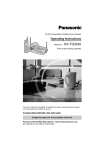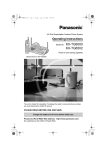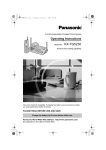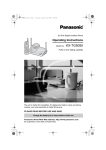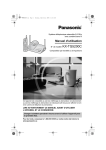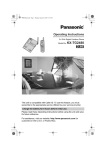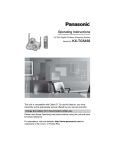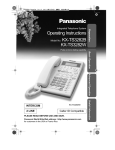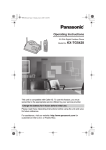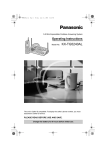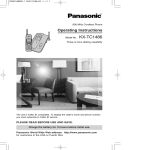Download Panasonic Phones KX
Transcript
TG5480.book Page 1 Tuesday, March 8, 2005 6:28 PM 5.8 GHz Digital Cordless Answering System Operating Instructions Model No. KX-TG5480 Pulse-or-tone dialing capability The unit is Caller ID compatible. To display the caller’s name and phone number, you must subscribe to Caller ID service. PLEASE READ BEFORE USE AND SAVE. Charge the battery for 6 hours before initial use. Panasonic World Wide Web address: http://www.panasonic.com for customers in the USA or Puerto Rico TG5480.book Page 2 Tuesday, March 8, 2005 6:28 PM Thank you for purchasing your new Panasonic cordless telephone. Please read the IMPORTANT SAFETY INSTRUCTIONS on page 90 before use. Read and understand all instructions. Caller ID and Call Waiting Service, where available, are telephone company services. After subscribing to Caller ID this phone will display a caller’s name and phone number. Call Waiting Caller ID, which displays a second caller’s name and phone number while the user is on another call, requires a subscription to both Caller ID and Call Waiting with Caller ID services (CWID). Attach your purchase receipt here. Copyright: This material is copyrighted by Panasonic Communications Co., Ltd., and may be reproduced for internal use only. All other reproduction, in whole or in part, is prohibited without the written consent of Panasonic Communications Co., Ltd. © 2005 Panasonic Communications Co., Ltd. All Rights Reserved. Accessories (included) For extra orders, call 1-800-332-5368. For hearing or speech impaired TTY users, call 1-866-605-1277. A AC Adaptor (p. 11) A 4-Wire Telephone Line A 2-Wire Telephone Line Order No. PQLV1Z (PQLV1) Cord with Green Plugs (p. 12, 13) Order No. PQJA10088Z Cord with Transparent Plugs (p. 13) Order No. PQJA10075Z 1 1 1 A Handset Cover (p. 15) A Battery (p. 15) Order No. HHR-P104 Order No. PQKE10377Z6 1 1 1 A Wall Mounting Adaptor (p. 78) Order No. PQKL10063Z4 1 2 A Belt Clip (p. 81) Order No. PQYNTG5471SR TG5480.book Page 3 Tuesday, March 8, 2005 6:28 PM For Best Performance Battery charge The handset is powered by a rechargeable Nickel-Metal Hydride (Ni-MH) battery. Charge the battery for 6 hours before initial use (p. 15). Base unit location/Noise Calls are transmitted between the base unit and handset using wireless radio waves. For maximum distance and noise-free operation, the recommended base unit location is: Away from electrical appliances such as a TV, TV, personal personal computer computer or another cordless phone. In In aa HIGH HIGH and and CENTRAL CENTRAL location location with with no no obstructions obstructions such such as as walls. walls. Raise the the Raise antennas. antennas. Note: • If you use the handset near a microwave oven which is being used, noise may be heard from the receiver or the speaker. Move away from the microwave oven and closer to the base unit. • If you use the handset near another cordless phone’s base unit, noise may be heard. Move away from the other cordless phone’s base unit and closer to your base unit. For assistance, please call: 1-800-211-PANA(7262) 3 TG5480.book Page 4 Tuesday, March 8, 2005 6:28 PM Contents Caller ID Service . . . . . . . . . . . . 40 Preparation Location of Controls . . . . . . . . . 6 Displays . . . . . . . . . . . . . . . . . . . 9 Installation . . . . . . . . . . . . . . . . Connecting the AC Adaptor . . Connecting the Telephone Line Cord. . . . . . . . . . . . . . . . . Installing the Battery in the Handset. . . . . . . . . . . . . . . Battery Charge . . . . . . . . . . . . 11 11 12 15 15 Programmable Settings . . . . . . 17 Programming Guidelines. . . . . 17 Function Menu Table . . . . . . . 18 Date and Time. . . . . . . . . . . . . 19 Display Language . . . . . . . . . . . 20 Dialing Mode . . . . . . . . . . . . . . 20 Line Mode . . . . . . . . . . . . . . . . 21 Auto Talk . . . . . . . . . . . . . . . . . 22 LCD Contrast . . . . . . . . . . . . . 22 Ringer Volume . . . . . . . . . . . . 23 Ringer Tone . . . . . . . . . . . . . . 25 Preparing the Answering System . . . . . . . . . . . . . . . . . . . 27 Greeting Message. . . . . . . . . . 27 Caller’s Recording Time . . . . . 29 Number of Rings . . . . . . . . . . . 30 Recording Mode . . . . . . . . . . . 31 Message Alert . . . . . . . . . . . . . 31 Telephone System Making Calls . . . . . . . . . . . . . . . 32 Using the Handset. . . . . . . . . . 32 Using the Base Unit . . . . . . . . 36 Answering Calls . . . . . . . . . . . . 38 Using the Other Line During a Conversation. . . . . . . 39 4 Using the Caller List. . . . . . . . . 41 Viewing the Caller List. . . . . . . 41 Calling Back from the Caller List . . . . . . . . . . . . . . . . 42 Editing the Caller’s Phone Number . . . . . . . . . . . . . . . . . . 43 Caller ID Number Auto Edit . . 44 Storing Caller Information in the Phone Book . . . . . . . . . . 45 Erasing Caller Information. . . . 45 Phone Book . . . . . . . . . . . . . . . 46 Storing Names and Numbers . . . 46 Dialing from the Phone Book . . 47 Chain Dial . . . . . . . . . . . . . . . . 49 Editing an Item in the Phone Book . . . . . . . . . . . . . . . 50 Erasing an Item in the Phone Book . . . . . . . . . . . . . . . 50 Speed Dialer . . . . . . . . . . . . . . . 51 Storing Phone Numbers . . . . . 51 Dialing a Stored Phone Number . . . . . . . . . . . . . . . . . . 51 Intercom . . . . . . . . . . . . . . . . . . 52 Making Intercom Calls. . . . . . . 52 Answering Intercom Calls . . . . 53 Transferring a Call . . . . . . . . . . 54 Conference Calls . . . . . . . . . . . 56 Call Share . . . . . . . . . . . . . . . . 57 Special Features. . . . . . . . . . . . 58 Muting Your Conversation. . . . 58 Call Privacy . . . . . . . . . . . . . . . 58 Using the PAUSE Button (For PBX Line/Long Distance Calls) . . . . . . . . . . . . . . . . . . . . 58 TG5480.book Page 5 Tuesday, March 8, 2005 6:28 PM Contents Answering System Useful Information Wall Mounting . . . . . . . . . . . . . . 78 Preparation Temporary Tone Dialing (For Rotary or Pulse Service Users). . 59 For Call Waiting Service Users . . . . . . . . . . . . . . . . . . . . 59 FLASH Button . . . . . . . . . . . . . 60 Incoming Call Tone . . . . . . . . . 61 Line Selection . . . . . . . . . . . . . 62 Key Tone . . . . . . . . . . . . . . . . . 63 Re-registering the Handset . . . 64 Belt Clip . . . . . . . . . . . . . . . . . . . 81 Optional Headset . . . . . . . . . . . 81 Direct Commands . . . . . . . . . . . 82 If the Following Appear on Your Display... . . . . . . . . . . . . . 84 Troubleshooting . . . . . . . . . . . . 85 Important Safety Instructions . . . . . . . . . . . . . . . . 90 Listening to Messages . . . . . . . 67 Using the Base Unit . . . . . . . . 67 Using the Handset (Remote Operation) . . . . . . . . . 68 Warranty . . . . . . . . . . . . . . . . . . 95 Telephone System Automatic Answering Operation. . . . . . . . . . . . . . . . . . 65 Setting the Unit to Answer Calls. . . . . . . . . . . . . . . . . . . . . 65 Monitoring Incoming Calls . . . . 66 FCC and Other Information . . . 91 Specifications . . . . . . . . . . . . . . 94 Index . . . . . . . . . . . . . . . . . . . . . 97 Answering System Erasing Messages . . . . . . . . . . 71 Recording a Memo Message . . . . . . . . . . . . . . . . . . 72 Transferring a Call to the Answering System . . . . . . . . . . 73 Remote Operation from a Touch Tone Phone . . . . . . . . . . 74 Remote Code . . . . . . . . . . . . . 75 Voice Menu . . . . . . . . . . . . . . . 76 Direct Remote Operation . . . . . 77 Useful Information Important Throughout these Operating Instructions, Handset and Base Unit are used to indicate with which unit an operation can be performed. Handset : Perform with the handset. Base Unit : Perform with the base unit. Handset Base Unit : Perform with the handset and base unit separately. Handset & Base Unit : Perform with the handset and base unit together. For assistance, please call: 1-800-211-PANA(7262) 5 TG5480.book Page 6 Tuesday, March 8, 2005 6:28 PM Location of Controls Base unit [MEMO] Button (p. 72) [ANSWER ON] Button and Indicator (p. 65) [ERASE] Button (p. 71) Display (p. 10) ERASE MEMO NEW MESSAGE Indicator (p. 67) MESSAGE [PROGRAM] Button (p. 51) PROGRAM AUTO LINE SELECT [MESSAGE] Button (p. 67) [STOP] Button (p. 70) [AUTO] Button (p. 51) [LINE SELECT] Button (p. 24, 27, 65) [GREETING REC] (Record) Button (p. 27) [GREETING CHECK] Button (p. 28) Charge Contacts (p. 16) Antenna (p. 3) [*] (TONE) Button (p. 59) [REDIAL/PAUSE] Button (p. 37, 58) Speaker Antenna (p. 3) [LOCATOR/ INTERCOM/ TRANSFER] Button and Indicator (p. 52) ER AS PR OG RA M KXX TG E 5480 ME MO AU TO LIN E ME SS SE LE AG E CT LI N E1 LI N E2 CHARGE Indicator (p. 15) IN USE Indicator (p. 32) [CONF] (Conference) Button (p. 56) [HOLD] Button (p. 37) [SP-PHONE] (Speakerphone) Button and Indicator (p. 36) 6 LINE Buttons (p. 36) Navigator Key ([B], [d], [<], [>]) (p. 8) [FLASH/CALL WAIT] Button (p. 59, 60) [MUTE] Button (p. 58) MIC (Microphone) (p. 27, 36) TG5480.book Page 7 Tuesday, March 8, 2005 6:28 PM Location of Controls Handset Back side Preparation Speaker Ringer/Message Alert Indicator (p. 31, 38) Antenna Telephone System Receiver Display (p. 9) Soft Keys (p. 8) Headset Jack (p. 81) [OFF] Button (p. 17, 32) ] (TALK) Button (p. 32) Answering System [ [MENU] Button (p. 17) [ ] (Speakerphone) Button (p. 32) Navigator Key ([d], [B]) (p. 8) [ ] (TONE) Button (p. 59) PA U SE [REDIAL/PAUSE] Button (p. 33, 58) [HOLD/INTERCOM] Button (p. 34, 52) Microphone (p. 32) [FLASH/CALL WAIT] Button (p. 59, 60) Charge Contacts (p. 16) Useful Information For assistance, please call: 1-800-211-PANA(7262) 7 TG5480.book Page 8 Tuesday, March 8, 2005 6:28 PM Location of Controls How to use the soft keys/navigator keys Handset soft keys IN USE 3 soft keys are used to select functions displayed directly above each key. Functions displayed above each key will change depending on the state of use. SPIPRIVACY1 LINE1 LINE2 On this sample display, “ LINE1 ”, “ LINE2 ” and “ SEARCH ” are displayed above the soft keys. SEARCH Pressing the right soft key selects “ SEARCH ”. Pressing the middle soft key selects “ LINE2 ”. Pressing the left soft key selects “ LINE1 ”. • When a function name does not appear above a soft key, the soft key has no function. Throughout these Operating Instructions, the soft keys are indicated by their icons, such as LINE1 , LINE2 and SEARCH . Handset navigator key Scrolls up [B] and down [d] the function menu, the Caller List and the phone book. Increases [B] or decreases [d] the handset ringer and receiver/speaker volumes. Throughout these Operating Instructions, the handset navigator key is indicated by the arrows [d] and [B]. Base unit navigator key Increases [B] or decreases [d] the base unit speaker volumes. Increases [B] or decreases [d] the base unit ringer volume for the line after pressing [LINE SELECT] (p. 24). [<] and [>] select the base unit ringer tone for the line after pressing [LINE SELECT] (p. 26). Repeats [<] or skips [>] recorded messages. Throughout these Operating Instructions, the base unit navigator key is indicated by the arrows [d], [B], [<] and [>]. 8 TG5480.book Page 9 Tuesday, March 8, 2005 6:28 PM Displays Handset 1 23 4 5 SP VE PRIVACY1 D01 LINE1 1“ LINE2 SEARCH Preparation L1 L2 10 missed calls 6 7 L1 ” and “ L2 ” indicate the status of each line as follows: Off (invisible) The line is free. The line is being used. Flashing A call is on hold on the handset or base unit, or the Answering System is answering a call (p. 65). Flashing rapidly A call is being received. Telephone System On 2 “SP” is shown when you are using the handset speakerphone. 3 “ VE ” indicates Voice Enhancer mode is on (p. 35). 4 “PRIVACY” indicates Call Privacy mode is on (p. 58). The base unit user cannot join your conversation. 5 The battery icon indicates battery strength (p. 15). 6 The display shows the dialed number, call status, programming options, phone book items, Caller ID information, etc. Answering System 7 The icons on the bottom line indicate the functions of the corresponding soft keys which are located directly below the display (p. 8). z Useful Information For assistance, please call: 1-800-211-PANA(7262) 9 TG5480.book Page 10 Tuesday, March 8, 2005 6:28 PM Displays Base unit 12 3 4 F ULL L1 L2 LINE 1 LINE 2 5 1“L 1 ” indicates the line 1 ringer on the base unit is off (p. 24). “L 2 ” indicates the line 2 ringer on the base unit is off (p. 24). 2“ FULL ” flashes when no new messages can be recorded. Erase unnecessary messages (p. 71). 3 “E” flashes until you set the date and time, and flashes after a power failure. If it is flashing, set the date and time (p. 19). 4 Message counter shows: — the number of recorded messages (p. 67). If the recording time is set to “Greeting only”, “ ” will be displayed for a few seconds when you turn the Answering System on (p. 65). — the selected volume level while you are adjusting the speaker volume (p. 28, 36). — “ ” when [PROGRAM] is pressed to store a phone number (p. 51). — “ ” when your greeting message or memo message was not recorded correctly (p. 27, 72). 5 “ LINE 1 ” and/or “ LINE 2 ” will be displayed when selecting the line(s) a) to record the greeting message (p. 27); b) to turn the Answering System on (p. 65); c) to play back messages (p. 28, 67); d) to erase messages (p. 71); e) to change the ringer volume or tone (p. 24, 26). “ LINE 1 ” and/or “ LINE 2 ” will flash when a) the Answering System is answering a call on the line (p. 65); b) a message on the line is played (p. 67). 10 TG5480.book Page 11 Tuesday, March 8, 2005 6:28 PM Installation Connecting the AC Adaptor Preparation Raise the antennas. Power Outlet (AC 120 V, 60 Hz) Telephone System AC Adaptor Fasten the AC adaptor cord. Hook Bottom of the base unit Answering System For assistance, please call: 1-800-211-PANA(7262) Useful Information • USE ONLY WITH Panasonic AC ADAPTOR PQLV1 (Order No. PQLV1Z). • The AC adaptor must remain connected at all times. (It is normal for the adaptor to feel warm during use.) • The AC adaptor should be connected to a vertically oriented or floor-mounted AC outlet. Do not connect the AC adaptor to a ceiling-mounted AC outlet, as the weight of the adaptor may cause it to become disconnected. • If your unit is connected to a PBX which does not support Caller ID, you cannot access Caller ID services. • This unit will not function during a power failure. We recommend connecting a standard telephone to the same telephone line or to the same telephone jack using the Panasonic KX-J66 T-adaptor. We recommend connecting a noise filter (contact your DSL service provider) to the telephone line between the base unit and the telephone line jack. 11 TG5480.book Page 12 Tuesday, March 8, 2005 6:28 PM Installation Connecting the Telephone Line Cord Connect the telephone line cord(s) to the base unit. If your unit is connected to a telephone line with DSL service, see page 14. To connect to a 2-line telephone jack 4-Wire Telephone Line Cord with GREEN Plugs GREEN Plug 12 2-Line Telephone Jack (RJ14C) TG5480.book Page 13 Tuesday, March 8, 2005 6:28 PM Installation To connect to 2 single-line telephone jacks Preparation Single-Line Telephone Jacks (RJ11C) 4-Wire Telephone Line Cord with GREEN Plugs Telephone System 2-Wire Telephone Line Cord with TRANSPARENT Plugs LINE 2 TRANSPARENT GREEN Plug Plug LINE 1 Single-Line Telephone Jack (RJ11C) Useful Information 2-Wire Telephone Line Cord with TRANSPARENT Plugs Answering System If you use the unit as a single-line telephone only LINE 1 TRANSPARENT Plug For assistance, please call: 1-800-211-PANA(7262) 13 TG5480.book Page 14 Tuesday, March 8, 2005 6:28 PM Installation For DSL service users If the unit is connected to a telephone line with DSL service, you may hear noise from the receiver or speaker during conversations or the unit may not display caller’s name and/or phone number properly. We recommend connecting a noise filter* (contact your DSL service provider) to the DSL telephone line between the base unit and the telephone line jack. N Connecting a 2-line telephone jack For this connection, please purchase the Panasonic T-adaptor KX-J42. To order, call the accessories telephone number on page 2. Ex. DSL line is LINE 2. T-adaptor KX-J42 LINE 1 TRANSPARENT Plug LINE 2 Noise Filter Plug 1 TRANSPARENT GREEN Plug Plug 2 *Noise Filter 2-Line Telephone Jack (RJ14C) 12-Wire Telephone Line Cord with TRANSPARENT Plugs 24-Wire Telephone Line Cord with GREEN Plugs N Connecting 2 single-line telephone jacks Ex. DSL line is LINE 2. Single-Line Telephone Jacks (RJ11C) 2 *Noise Filter LINE 2 1 TRANSPARENT GREEN Plug Plug 12-Wire Telephone Line Cord with TRANSPARENT Plugs 24-Wire Telephone Line Cord with GREEN Plugs 14 LINE 1 TG5480.book Page 15 Tuesday, March 8, 2005 6:28 PM Installation Installing the Battery in the Handset Preparation Insert the battery (1), and press it down until it snaps into the compartment (2). Close the cover. 2 1 Telephone System To replace the battery: Press the notch on the cover firmly and slide it as indicated by the arrow. Replace the old battery with a new one (p. 16). Close the cover and charge the handset for 6 hours. Battery Charge • The unit beeps once, the CHARGE indicator lights and “Charging” is displayed. • When the battery is fully charged, “Charge completed” is displayed if there are no new calls in the Caller List. Answering System Place the handset on the base unit for 6 hours before initial use. CHARGE Indicator Battery strength Display prompt 1 2 3 3 (flashing) 4 Battery strength Useful Information You can confirm the battery strength on the handset display. Battery strength is indicated by the icons shown in the chart to the right. Fully charged Medium Low Needs to be recharged. Discharged For assistance, please call: 1-800-211-PANA(7262) 15 TG5480.book Page 16 Tuesday, March 8, 2005 6:28 PM Installation Recharge Recharge the battery when: — “Recharge battery” is displayed on the handset, — “3” flashes, or — the handset beeps intermittently while it is in use. IN USE SPIPRIVACY3[1] Recharge battery • The display will continually indicate “Recharge battery” and/or “3” will flash when the handset battery is charged for less than 15 minutes and the handset is lifted off the base unit. • If the battery has been discharged, the handset will display “Charge for 6 HRS” and “4” when you place the handset on the base unit. The handset will not work unless the battery is charged. Continue charging. Battery replacement: If you cleaned the charge contacts and fully charged the battery, but after a few telephone calls, “Recharge battery” is displayed and/or “3” continues to flash, or “Charge for 6 HRS” and “4” are displayed, the battery may need to be replaced. Please order a new Panasonic HHR-P104 battery at the telephone number shown on page 2. To replace the battery, see page 15. A nickel metal hydride battery that is recyclable powers the product you have purchased. Please call 1-800-8-BATTERY for information on how to recycle this battery. Battery information After your Panasonic battery is fully charged, you can expect the following performance: Operation While in use (TALK) Operating time Up to 5 hours While not in use (Standby) Up to 11 days While using the Clarity Booster feature (p. 35) Up to 3 hours • A fully charged battery will give you up to 5 hours of continuous talk time, or keep your handset in Standby mode to receive incoming calls for up to 11 days (if no phone calls are made). Battery power is consumed whenever the handset is off of the base unit, even when the handset is not in use. The longer you leave the handset off of the base unit, the time you can actually talk on the handset will be shortened. Actual battery performance depends on a combination of how often the handset is in TALK mode and how often it is in Standby mode. • Clean the charge contacts of the handset and the base unit with a soft, dry cloth once a month. Clean more often if the unit is subject to grease, dust or high humidity. Otherwise the battery may not charge properly. • If the battery is fully charged, you do not have to place the handset on the base unit until “Recharge battery” is displayed and/or “3” flashes. This will maximize the battery life. • If you want to keep the battery fully charged at all times, place the handset on the base unit when the handset is not used. The battery cannot be overcharged. • When the Clarity Booster feature is turned on automatically or manually, battery operating time may be shortened (p. 35). 16 TG5480.book Page 17 Tuesday, March 8, 2005 6:28 PM Programmable Settings Programming Guidelines Handset The Thesoft softkey keyworks works BACK key. as key. asthe the BACK BACK SAVE Preparation The unit has several programmable functions which can be selected from the function menu on the display (p. 18). The soft soft key key works works as as The theSAVE or SAVE key. SELECT or SAVEkey. the SELECT [OFF] exits [OFF] exits programming. programming. Navigator Navigator key key scrolls scrolls through through the the menu. menu. [MENU] enters enters the the [MENU] function menu. menu. function How to select a function item from the menu Telephone System Make sure the handset and base unit are not being used. The handset must be operated near the base unit and while off the base unit. 1 Press [MENU]. • The main menu is displayed (p. 18). 2 Scroll to the desired item by pressing [d] or B Ringer setting [B]. d BACK P LAY SELECT Answering System 3 Press the soft key ( SELECT ) to select the desired item. 4 If the item has a sub-menu, select the menu item (p. 18). Repeat steps 2 and 3 until the desired item is displayed. If the item has no sub-menu, go to step 5. 5 Select the desired setting by pressing [d] or [B], then press the soft key ( SAVE ). dB BACK P LAY SAVE • A confirmation tone will be heard and the setting will be saved. 6 Press [OFF] to exit programming mode. For assistance, please call: 1-800-211-PANA(7262) 17 Useful Information • To go back to the previous menu, press the soft key ( BACK ), or press the soft key ( SELECT ) while “---(Go back)----” is displayed. If you press this key in the main menu, the unit will exit programming mode. • After programming is complete, the display will return to the main menu or the sub-menu depending on which menu the selected item is located. (See the menu table on page 18.) • You can exit programming mode at any time by pressing [OFF]. • If you do not press any buttons for 60 seconds, the unit will exit programming mode. • If the unit detects a problem, an error message will be displayed (p. 84) and/or error beeps will sound. TG5480.book Page 18 Tuesday, March 8, 2005 6:28 PM Programmable Settings Function Menu Table Handset You can use the following functions to customize your unit. See the corresponding pages for function details. • After pressing [MENU], you can also program menu items directly by pressing ([0] to [9], [*] and [#]) instead of using the soft keys (p. 82, 83). Sub-menu I Main menu Message play p. 68 Phone book p. 46 p. 48 Ringer setting Date and time p. 19 Sub-menu II Ringer volume p. 23 Ringer tone p. 25 Voice enhancer p. 35 Incoming call. p. 61 Initial setting Set answering Message alert p. 31 Number of rings p. 30 Recording time p. 29 LCD contrast p. 22 Remote code p. 75 Key tone p. 63 Recording mode p. 31 Auto talk p. 22 Line selection p. 62 Set dial mode p. 20 Set flash time p. 60 Set line mode p. 21 Ringer volume Ringer tone p. 23 Incoming call. p. 61 Line selection p. 62 Caller ID edit p. 44 Set tel line Set base unit Registration p. 64 Change language p. 20 18 p. 25 TG5480.book Page 19 Tuesday, March 8, 2005 6:28 PM Programmable Settings Date and Time Handset Preparation We recommend you set the date and time so that the unit will announce the day and time each message was recorded when you play back messages. 1 Press [MENU]. 2 Scroll to “Date and time” by pressing [d] or [B], then press the soft key ( SELECT ). B Date and time d BACK 3 (1) Enter 2 digits each for the month, day and • If you enter a wrong number, press the soft key ( f ) or ( g ), or press [B] or [d] to move the cursor to the incorrect number. Enter the correct number. SELECT Date:| 1 2.31.2004 Time:12:00 AM 0-9=Date&Time @=AM/PM f g Telephone System year. (Ex. To set June 15, 2005, enter “06 15 05”.) (2) Enter 4 digits for the time (hour and minute). (Ex. To set 9:30, enter “0930”.) P LAY SAVE Date:| 06.15.2005 Time:09:30 AM 0-9=Date&Time @=AM/PM f g SAVE 4 Select “AM” or “PM” by pressing [*]. Answering System 5 Press the soft key ( SAVE ). • The date and time are set and “E” disappears from the base unit display. • If the handset beeps 3 times, the date and time were not set correctly. Start again from step 3. 6 Press [OFF]. • When entering the time, you cannot enter numbers greater than 12. Do not use military time. (To set 13:00 hours, enter “0100”, and select “PM” in step 4.) The date and time may be incorrect after a power failure. When “E” flashes on the base unit display, set the date and time again. Useful Information To confirm the date and time, repeat steps 1 and 2. • The current date and time are displayed. When finished, press [OFF]. For Caller ID service users (p. 40) • When a call is received, Caller ID information adjusts the date and time if the time is incorrect. • Caller ID information will automatically adjust the date and time for daylight saving time. • If the date and time have not been previously set, Caller ID information will not adjust the date and time. For assistance, please call: 1-800-211-PANA(7262) 19 TG5480.book Page 20 Tuesday, March 8, 2005 6:28 PM Programmable Settings Display Language Handset You can select either “English” or “Spanish” as the display language. The factory preset is “English”. 1 Press [MENU]. 2 Scroll to “Initial setting” by pressing Initial setting 3 Scroll to “Change language” by pressing Change language [d] or [B], then press the soft key ( SELECT ). [d] or [B], then press the soft key ( SELECT ). 4 To change from English to Spanish, press the soft key ( ESPAÑOL ). To change from Spanish to English, press the soft key ( ENGLISH ). Display :English • The display changes to the selected language. • You can also select the display language by pressing [d] or [B]. 5 When Spanish is selected, press the soft key ( GUARDAR ), then press [OFF]. When English is selected, press the soft key ( SAVE ), then press [OFF]. • If you select a language you cannot read, change the display language again using direct commands (p. 83). Dialing Mode Handset If you have touch tone service, set the dialing mode to “Tone”. For rotary or pulse service, set to “Pulse”. The factory preset is “Tone”. 1 Press [MENU]. 2 Scroll to “Initial setting” by pressing Initial setting 3 Scroll to “Set tel line” by pressing [d] or Set tel line 4 Scroll to “Set dial mode” by pressing [d] Set dial mode [d] or [B], then press the soft key ( SELECT ). [B], then press the soft key ( SELECT ). or [B], then press the soft key ( SELECT ). 5 Select “Pulse” or “Tone” by pressing [d] or [B]. 6 Press the soft key ( SAVE ), then press [OFF]. 20 Set dial mode :Tone TG5480.book Page 21 Tuesday, March 8, 2005 6:28 PM Programmable Settings Line Mode Handset Preparation The line mode for both lines is preset to “B” and generally should not be adjusted. If the line buttons on the base unit do not light properly, or the line status icons ( L1 and L2 ) are not displayed on the handset properly, the line mode selection is incorrect. Set line mode to “A”. Each line has its own setting. 1 Press [MENU]. Initial setting 3 Scroll to “Set tel line” by pressing [d] or Set tel line 4 Scroll to “Set line mode” by pressing [d] Set line mode [d] or [B], then press the soft key ( SELECT ). [B], then press the soft key ( SELECT ). or [B], then press the soft key ( SELECT ). 5 Press [d] (Line1) or [B] (Line2) to select the line. Telephone System 2 Scroll to “Initial setting” by pressing Set line mode d=Line1 B=Line2 6 Select “A” or “B” by pressing [d] or [B]. Set line mode Answering System Line1:B 7 Press the soft key ( SAVE ) • To select the other line, repeat from step 4. 8 Press [OFF]. Useful Information For assistance, please call: 1-800-211-PANA(7262) 21 TG5480.book Page 22 Tuesday, March 8, 2005 6:28 PM Programmable Settings Auto Talk Handset The Auto Talk feature allows you to answer calls by simply lifting the handset off the base unit. You do not need to press [C] or [s]. The factory preset is OFF. 1 Press [MENU]. 2 Scroll to “Initial setting” by pressing Initial setting 3 Scroll to “Auto talk” by pressing [d] or Auto talk [d] or [B], then press the soft key ( SELECT ). [B], then press the soft key ( SELECT ). 4 Select “On” or “Off” by pressing [d] or [B]. Auto talk :Off 5 Press the soft key ( SAVE ), then press [OFF]. • In order to view Caller ID information after you lift the handset to answer a call, leave the Auto Talk feature turned off. • If you change the line selection feature from “Auto” to “Line 1” or “Line 2” (p. 62), the Auto Talk feature will function for that line only. If the other line receives a call, the Auto Talk feature will not function. LCD Contrast Handset There are 6 levels of LCD contrast. The factory preset is “level 3”. 1 Press [MENU]. 2 Scroll to “Initial setting” by pressing Initial setting 3 Scroll to “LCD contrast” by pressing [d] or LCD contrast [d] or [B], then press the soft key ( SELECT ). [B], then press the soft key ( SELECT ). 4 Select the desired contrast by pressing [d] or [B]. • The contrast will change. • The number of steps indicates the contrast level. 5 Press the soft key ( SAVE ), then press [OFF]. 22 Ex. Level 3 LCD contrast Low High TG5480.book Page 23 Tuesday, March 8, 2005 6:28 PM Programmable Settings Ringer Volume Preparation You can set the handset and base unit ringer volumes to high, medium, low, or off for each line. The factory preset for both lines is HIGH. If the handset or base unit ringer is turned off for both lines, the handset or base unit will ring at the low level for intercom calls, and will not ring for outside calls. Handset ringer volume Handset 1 Press [MENU]. 2 Scroll to “Ringer setting” by pressing [d] or [B], then press the soft key ( SELECT ). volume”. 4 Press [d] (Line1) or [B] (Line2) to select the line. Telephone System 3 Press the soft key ( SELECT ) at “Ringer Ringer setting Ringer volume Ringer volume d=Line1 B=Line2 5 Select the desired volume by pressing [d] or Ex. High [B]. Ringer volume L1 • The volume will change and ring. • The number of steps indicates the volume level. • To turn the ringer off, press [d] repeatedly until “Off ?” is displayed. dB BACK High TONE Answering System To change the ringer tone, press the soft key ( TONE ). Select the ringer tone by pressing [d] or [B]. See “Handset ringer tone” on page 25, step 5. Low SAVE Ex. Off Ringer volume L1 Off ? 6 Press the soft key ( SAVE ). • To select the other line, repeat from step 3. Useful Information 7 Press [OFF]. • If the handset ringer is turned off for a line, the handset displays “Ringer off” and the line number while the handset is not in use. If there are new messages, “Ringer off” will not be displayed. • You can also adjust each line’s ringer volume while the line is ringing. Press [d] or [B] while the handset is ringing. For assistance, please call: 1-800-211-PANA(7262) 23 TG5480.book Page 24 Tuesday, March 8, 2005 6:28 PM Programmable Settings Temporary ringer off While the handset is ringing, you can turn the ringer off temporarily by pressing [OFF]. The handset will ring again the next time a call is received for that line. Base unit ringer volume (use either the base unit or the handset) Base Unit Make sure the base unit is not being used. 1 Select either line by pressing [LINE SELECT] Ex. LINE 1 selected. until “LINE 1” or “LINE 2” is announced. • The selected line ( LINE 1 or LINE 2 ) is displayed. • Do not select both lines. You can not set the ringer for both lines at the same time. LINE 1 2 To set the ringer volume to high (preset), medium, or low, press [d] or [B]. • To increase volume, press [B]. To decrease volume, press [d]. • To change the ringer tone, press [<] or [>] (p. 26). • To stop ringing, press [STOP]. To turn the ringer off, press and hold [d] until 2 beeps sound. • “L 1 ” or “ L 2 ” is displayed. To turn the ringer on, press [d] or [B] in step 2. • The base unit will ring at the low level for the line. • You can adjust the base unit ringer volume while the line is ringing. Press [d] or [B] while the line is ringing. To turn the ringer off, press and hold [d] until 2 beeps sound. “ L 1 ” or “ L 2 displayed. Selecting the base unit ringer volume by using the ” is Handset 1 Press [MENU]. 2 Scroll to “Initial setting” by pressing [d] or [B], then press the soft key ( SELECT ). 3 Scroll to “Set base unit” by pressing [d] or [B], then press the soft key ( SELECT ). 4 Press the soft key ( SELECT ) at “Ringer volume”. 5 Follow steps 4 to 7 of “Handset ringer volume” on page 23. • When selecting the ringer volume, the base unit will ring. 24 TG5480.book Page 25 Tuesday, March 8, 2005 6:28 PM Programmable Settings Ringer Tone Preparation You can set the handset and base unit ringers to use one of 8 ringer patterns for each line. “Tone 1” to “Tone 4” are bell ringer patterns. “Melody 1” to “Melody 4” are melody patterns. LINE 1 is preset to “Tone 1”. LINE 2 is preset to “Tone 2”. • You cannot change the ringer tone for intercom calls. • If you subscribe to a Distinctive Ring Service (such as IDENTA-RING) from your telephone company with 2 or 3 consecutive rings, select a bell ringer pattern (Tone 1 to 4). If you select a melody pattern, you will not be able to distinguish lines by their ringers. • If you select one of the melody ringer patterns, the ringer will continue to sound for several seconds if: — the caller hangs up before you answer the call, or — another person answers the call using another phone connected on the same line. • If LINE 1 and LINE 2 have different ringer patterns and both lines receive calls simultaneously, both ringers will ring alternately. Telephone System Handset ringer tone Handset 1 Press [MENU]. 2 Scroll to “Ringer setting” by pressing Ringer setting 3 Scroll to “Ringer tone” by pressing [d] or Ringer tone [d] or [B], then press the soft key ( SELECT ). [B], then press the soft key ( SELECT ). the line. Answering System 4 Press [d] (Line1) or [B] (Line2) to select Ringer tone d=Line1 B=Line2 5 Select the desired ringer tone by pressing [d] or [B]. • The handset will ring and the ringer tone will change. If the ringer volume has been turned off, the handset will not ring. Ringer tone 1:Tone 1 L1 dB BACK VOLUME SAVE Useful Information • You can also select the ringer tone by pressing [1] to [8]. [1] to [4]: Bell ringer patterns [5] to [8]: Melody patterns To adjust the ringer volume, press the soft key ( VOLUME ). Adjust the ringer volume by pressing [d] or [B]. See “Handset ringer volume” on page 23, step 5. 6 Press the soft key ( SAVE ). • To select the other line, repeat from step 3. 7 Press [OFF]. For assistance, please call: 1-800-211-PANA(7262) 25 TG5480.book Page 26 Tuesday, March 8, 2005 6:28 PM Programmable Settings Base unit ringer tone (use either the base unit or the handset) Base Unit Make sure the base unit is not being used. 1 Select either line by pressing [LINE SELECT] Ex. LINE 2 selected. until “LINE 1” or “LINE 2” is announced. • The selected line ( LINE 1 or LINE 2 ) is displayed. • Do not select both lines. You cannot set the ringer for both lines at the same time. LINE 1 LINE 2 2 Press [<] or [>] repeatedly to select the desired tone. • Each time you press [<] or [>], another ringer tone will be heard and selected. • If the ringer volume has been turned off, the base unit will not ring. Press [d] or [B] to turn the ringer on. • To stop ringing, press [STOP]. • You can also select the ringer tone by pressing [1] to [8]. [1] to [4]: Bell ringer patterns [5] to [8]: Melody patterns • To change the ringer volume, press [B] or [d] (p. 24, step 2). Selecting the base unit ringer tone by using the Handset 1 Press [MENU]. 2 Scroll to “Initial setting” by pressing [d] or [B], then press the soft key ( SELECT ). 3 Scroll to “Set base unit” by pressing [d] or [B], then press the soft key ( SELECT ). 4 Scroll to “Ringer tone” by pressing [B] or [d], then press the soft key ( SELECT ). 5 Follow steps 4 to 7 of “Handset ringer tone” on page 25. • When selecting the ringer tone, the base unit will ring. If the base unit ringer volume has been turned off (p. 24), the base unit will not ring. 26 TG5480.book Page 27 Tuesday, March 8, 2005 6:28 PM Preparing the Answering System Greeting Message Base Unit Preparation You can record a personal greeting message of up to 2 minutes for each line or a common greeting message for both lines. If you do not record your own message, one of 2 pre-recorded greetings will be played for callers (p. 28). The total recording time of all messages (greeting, incoming and memo) is about 60 minutes. We recommend you record a brief greeting message in order to leave more time for recording new messages. • You can use the enhanced recording mode for clearer sound, if necessary (p. 31). To record a greeting message Telephone System Greeting message samples “Hello, this is (your name and/or number). Sorry, I cannot take your call. Please leave a message after the beep. Thank you.” 1 To record a common greeting for both [GREETING REC] lines, press [LINE SELECT] repeatedly until “LINE 1 and LINE 2” is announced. [ERASE] [LINE SELECT] [STOP] • “ LINE 1 LINE 2 ” is displayed. Answering System To record a greeting for either line individually, press [LINE SELECT] repeatedly until “LINE 1” or “LINE 2” is announced. • “ LINE 1 ” or “ LINE 2 ” is displayed. 2 Press [GREETING REC]. • “To record greeting, press RECORD again” is heard. 3 Within 10 seconds, press [GREETING REC] again to record your greeting. 4 After the long beep, talk clearly, about 20 [B], [d] MIC [GREETING CHECK] Useful Information cm (8 inches) away from the MIC (microphone). • The elapsed recording time is displayed. • If you record for over 2 minutes, the unit will stop recording. 5 When finished, press [GREETING REC] or [STOP]. • To change the greeting, start again from step 1. To review the greeting, press [GREETING CHECK] when finished (p. 28). For assistance, please call: 1-800-211-PANA(7262) 27 TG5480.book Page 28 Tuesday, March 8, 2005 6:28 PM Preparing the Answering System • If “ ” is displayed, 6 beeps sound and “Your greeting was not recorded. Record your greeting again.” is announced, start again from step 1. To review the greeting 1. Select the line(s) by pressing [LINE SELECT]. 2. Press [GREETING CHECK]. • When both lines are selected and they have separate greetings, the LINE 1 greeting will be played first. To adjust the speaker volume, press [d] or [B] during playback. • 9 levels (0–8) are available while using the Answering System. The level is displayed on the base unit. To erase the greeting 1. Select the line(s) by pressing [LINE SELECT]. 2. Press [GREETING CHECK], then press [ERASE] while the recorded message is being played. • The unit will answer calls for the line using a pre-recorded greeting (see below). Pre-recorded greeting If you do not record a greeting (p. 27), one of 2 greetings will be played when a call is received, depending on the caller’s recording time (p. 29). To review the pre-recorded greeting, select the line(s) by pressing [LINE SELECT], then press [GREETING CHECK]. • A pre-recorded greeting will be played as follows: N When the recording time is set to “1 minute”, “2 minutes” or “3 minutes”: “Hello, we are not available now. Please leave your name and phone number after the beep. We will return your call.” • If recording time runs out, the unit will automatically switch to the “Greeting only” mode (see below), and no new messages will be recorded. N When the recording time is set to “Greeting only”: “Hello, we are not available now. Please call again. Thank you for your call.” Flash Memory Message Backup (Message storage) Messages stored in memory will not be affected by power failures. All messages are saved until you erase them. 28 TG5480.book Page 29 Tuesday, March 8, 2005 6:28 PM Preparing the Answering System Caller’s Recording Time Handset Preparation You can select “1 minute”, “2 minutes”, “3 minutes” or “Greeting only” for the caller’s recording time. Each line has its own setting. The factory preset for both lines is “3 minutes”. 1 Press [MENU]. 2 Scroll to “Initial setting” by pressing Initial setting 3 Press the soft key ( SELECT ) at “Set Set answering [d] or [B], then press the soft key ( SELECT ). answering”. [d] or [B], then press the soft key ( SELECT ). Recording time 5 Press [d] (Line1) or [B] (Line2) to select Recording time the line. Telephone System 4 Scroll to “Recording time” by pressing d=Line1 B=Line2 6 Select the recording time by pressing [d] or [B]. L1:3min Answering System • You can also select the recording time by pressing [1], [2], [3], or [0] (Greeting only). Recording time 7 Press the soft key ( SAVE ). • To select the other line, repeat from step 4. 8 Press [OFF]. If you select “Greeting only” for the line(s), the unit will answer a call with the greeting message, and then hang up. The unit will not record any incoming messages for the line(s). When you turn the Answering System on, the base unit will display “ ” and the line(s) ( LINE 1 and/or LINE 2 ) for a few seconds. Useful Information For assistance, please call: 1-800-211-PANA(7262) 29 TG5480.book Page 30 Tuesday, March 8, 2005 6:28 PM Preparing the Answering System Number of Rings Handset You can select the number of times the unit rings before the Answering System answers a call, from “2” to “7” or “Toll saver”*. Each line has its own setting. The factory preset for both lines is “4”. 1 Press [MENU]. 2 Scroll to “Initial setting” by pressing Initial setting 3 Press the soft key ( SELECT ) at “Set Set answering [d] or [B], then press the soft key ( SELECT ). answering”. 4 Press the soft key ( SELECT ) at “Number of rings”. 5 Press [d] (Line1) or [B] (Line2) to select the line. 6 Select the number of rings by pressing [d] or [B]. • You can also select the number of rings by pressing [0] (Toll saver*), or [2] to [7]. Number of rings Number of rings d=Line1 B=Line2 Number of rings Line1:4 7 Press the soft key ( SAVE ). • To select the other line, repeat from step 4. 8 Press [OFF]. *Toll saver When you call a line to which “Toll saver” has been set, from a remote location, the number of rings will tell you if there are any new messages. If the unit answers on the 2nd ring, there is at least 1 new message. If the unit answers on the 4th ring, there are no new messages. To save the toll charges for the call, hang up immediately when you hear the 3rd ring. The 3rd ring indicates that there are no new messages. 30 TG5480.book Page 31 Tuesday, March 8, 2005 6:28 PM Preparing the Answering System Recording Mode Handset 1 Press [MENU]. 2 Scroll to “Initial setting” by pressing [d] or [B], then press the soft key ( SELECT ). 3 Press the soft key ( SELECT ) at “Set answering”. [d] or [B], then press the soft key ( SELECT ). 5 Select the recording mode by pressing [d] or [B]. • You can also select the recording mode by pressing [1] (Standard) or [2] (Enhanced). Initial setting Set answering Recording mode Telephone System 4 Scroll to “Recording mode” by pressing Preparation 2 recording modes are available. The factory preset is “Standard recording (60 min)”, which provides more recording time (60 min) and standard sound quality. “Enhanced recording (30 min)” provides less recording time (30 min) but clearer sound quality. Recording mode :Standard recording 60min 6 Press the soft key ( SAVE ), then press [OFF]. Message Alert Handset Answering System You can select whether or not the Ringer/Message Alert indicator on the handset will flash slowly when new messages have been recorded (p. 67). The factory preset is OFF. 1 Press [MENU]. 2 Scroll to “Initial setting” by pressing Initial setting 3 Scroll to “Message alert” by pressing [d] Message alert [d] or [B], then press the soft key ( SELECT ). or [B], then press the soft key ( SELECT ). Message alert Useful Information 4 Select “On” or “Off” by pressing [d] or [B]. :Off 5 Press the soft key ( SAVE ), then press [OFF]. • The Ringer/Message Alert indicator will not flash for new messages while the handset is in use. • The Ringer/Message Alert indicator acts as a ringer indicator and as a message alert indicator. This indicator will flash rapidly when a call is received whether this feature is on or off. • Battery operating time may be shortened when using this feature (p. 16). For assistance, please call: 1-800-211-PANA(7262) 31 TG5480.book Page 32 Tuesday, March 8, 2005 6:28 PM Making Calls System capabilities 2 outside calls can be handled simultaneously on separate telephone lines by the handset and the base unit. Using the Handset Handset 1 Press [C]. • A free line is automatically selected and the line is displayed. (To change the line selection, see page 62.) • You can select a line by pressing a line soft key ( LINE1 ) or ( LINE2 ), instead of pressing [C]. • “Talk” is displayed. Soft Key ( LINE1 ) Soft Key ( LINE2 ) [C] [OFF] [s] [B], [d] 2 Dial a phone number. • The dialed number is displayed. • After a few seconds, the display will show the length of the call. [REDIAL/ PAUSE] 3 To hang up, press [OFF] or place the handset on the base unit. Microphone [HOLD/INTERCOM] • The line status icons ( L1 and L2 ) show the status of each line (p. 9). • While using the handset, the IN USE indicator lights on the base unit. To have a hands-free phone conversation 1 Press [s]. • A free line is automatically selected and the line is displayed. (To change the line selection, see page 62.) • “SP-phone” is displayed. 2 Dial a phone number. • The dialed number is displayed. • After a few seconds, the display will show the length of the call. 3 When the other party answers, talk into the microphone. 4 To hang up, press [OFF] or place the handset on the base unit. 32 TG5480.book Page 33 Tuesday, March 8, 2005 6:28 PM Making Calls Hands-free Digital Duplex Speakerphone For best performance, please note the following: Preparation • Talk alternately with the other party in a quiet room. • If you or the other party has difficulty hearing, press [d] to decrease the speaker volume. • While talking using [C], or a line soft key ( LINE1 ) or ( LINE2 ), you can switch to a hands-free phone conversation by pressing [s]. To switch back to the receiver, press [C]. To dial after confirming the entered number 1. Enter a phone number. 3334444| Telephone System • If you misdial, press the soft key ( CLEAR ). Enter the correct phone number. • If a pause is required when dialing, press [REDIAL/PAUSE] where needed (p. 58). • To cancel, press [OFF]. 2. Press [C], [s], or a line soft key ( LINE1 ) or ( LINE2 ). 3. To hang up, press [OFF] or place the handset on the base unit. To adjust the receiver/speaker volume during a conversation There are 3 volume levels for the receiver and 6 volume levels for the speaker. • The display shows the current volume setting. • If you try to increase/decrease volume when it is at the maximum/minimum level, the handset will beep 3 times. Ex. Receiver volume: High Speaker volume: Level 6 Volume Low High dB To redial the last number dialed 1. Press [C], [s], or a line soft key ( LINE1 ) or ( LINE2 ). Answering System To increase volume, press [B]. To decrease volume, press [d]. 2. Press [REDIAL/PAUSE]. Useful Information For assistance, please call: 1-800-211-PANA(7262) 33 TG5480.book Page 34 Tuesday, March 8, 2005 6:28 PM Making Calls To redial using the redial list (Memory Redial) The last 5 phone numbers dialed are stored in the redial list. 1. Press [REDIAL/PAUSE]. • The last number dialed is displayed. 2. Scroll to the desired number by pressing [d] or [B]. • You can also scroll down through the list by pressing [REDIAL/PAUSE]. • To exit the list, press [OFF]. 3. Press [C], [s], or a line soft key ( LINE1 ) or ( LINE2 ). • To erase an item, scroll to the item then press the soft key ( ERASE ). • If “No items stored” is displayed, the list is empty. To put a call on hold 1. Press [HOLD/INTERCOM] during a conversation. • • • “ LINE1 ” or “ LINE2 ” flashes with the line status icon ( L1 or L2 ). “Press extension# to transfer” is displayed. To transfer the call to the base unit, see page 54; to transfer to the Answering System, see page 73. 2. Press [HOLD/INTERCOM] again. • “Hold” and the line are displayed. Ex. LINE1 on hold. L1 S P PRIVACY1[1] Hold Line1 LINE1 LINE2 SEARCH To return to the call, press the line soft key ( LINE1 ) or ( LINE2 ) that is flashing. • The base unit user can also take the call by pressing the line button that is flashing. • If another phone is connected on the same line (p. 11), you can also take the call by lifting its handset. • If a call is kept on hold for 6 minutes, an alarm tone will start to sound and the Ringer/Message Alert indicator will start to flash rapidly. After 4 additional minutes on hold, the call will be disconnected. Backlit LCD display/Lighted handset keypad The handset display and dialing buttons will light for a few seconds after pressing a button or lifting the handset off the base unit. They will also light when an intercom/ outside call is being received. 34 TG5480.book Page 35 Tuesday, March 8, 2005 6:28 PM Making Calls Clarity Booster 1. Press [MENU] during an outside call. 2. Press [3] to select “3=Booster on” or “3=Booster off”. Preparation This feature can improve sound clarity when the handset is used in an area where there may be interference. During an outside call, this feature will be turned on automatically when necessary. This feature will turn off when you hang up, put a call on hold, or make a conference call. It will not turn off automatically during a call. You can also turn this feature on or off manually. 1=Phone book 2=Privacy on 3=Booster on • You can also select “3=Booster on” or “3=Booster off” by pressing [d] or [B] then pressing the soft key ( SELECT ). Telephone System • While this feature is turned on, “Booster on” will flash during a conversation. • If this feature is turned off manually during a call, it will not be turned on automatically during the same call. • When this feature is turned on automatically or manually, battery operating time may be shortened (p. 16). Voice Enhancer Technology Panasonic’s Voice Enhancer Technology clarifies the voice of the person you are talking to, reproducing a more natural-sounding voice that is easier to hear and understand. Voice Enhancer Technology can be turned on or off. The factory preset is OFF. To turn Voice Enhancer on, press the soft key ( ( V E ) ) during a conversation. • “ VE ” is displayed. • To turn this feature off, press the soft key ( ( V E ) ) again. “ VE ” disappears from the display. Answering System • Depending on the condition and quality of your telephone line, this feature may emphasize existing line noise. If it becomes difficult to hear, turn this feature off. L1 S PIPRIVACY1[1] Talk Line1 00-00-32 (VE) LINE2 MUTE • After hanging up a call, the on/off setting will be retained. N “ ( V E ) ” will not be shown while you are using both lines simultaneously (p. 39, 1. Press [MENU] during a conversation. 2. Press [4] to select “4=Voice enhancer” or “V.E. off”. • You can also select “4=Voice enhancer” or “4=V.E. off” by pressing [d] or [B] then pressing the soft key ( SELECT ). Useful Information 56). In that event, you can turn this feature on or off during a conversation by performing the following steps: 1=Phone book 2=Privacy on 3=Booster on 4=Voice enhancer • After hanging up a call, the on/off setting will be retained. For assistance, please call: 1-800-211-PANA(7262) 35 TG5480.book Page 36 Tuesday, March 8, 2005 6:28 PM Making Calls N When the handset is not in use, you can also turn this feature on or off by performing the following steps: 1. Press [MENU] while the handset is not in use. 2. Scroll to “Voice enhancer” by pressing [d] or [B], then press the soft key ( SELECT ). 3. Select “On” or “Off” by pressing [d] or [B]. 4. Press the soft key ( SAVE ), then press [OFF]. Using the Base Unit Base Unit 1 Press [SP-PHONE]. • The SP-PHONE indicator lights. • A free line is automatically selected and the line button lights. (To change the line selection, see page 63.) • You can select a line by pressing a line button that does not light, instead of pressing [SP-PHONE]. [REDIAL/PAUSE] LINE Buttons 2 Dial a phone number. • If you misdial, press [SP-PHONE] and start again from step 1. 3 When the other party answers, talk into the MIC (microphone). [HOLD] [B], [d] MIC [SP-PHONE] and Indicator 4 To hang up, press [SP-PHONE]. • The SP-PHONE indicator and line button lights go out. • To switch to the handset while using the base unit speakerphone: — If the handset is off the base unit, press the line soft key ( LINE1 ) or ( LINE2 ) on the handset, then press [SP-PHONE] on the base unit. — If the handset is on the base unit, just lift up. • The line buttons show the status of each line (p. 37). Hands-free Digital Duplex Speakerphone For best performance, please note the following: • Talk alternately with the other party in a quiet room. • If you or the other party has difficulty hearing, press [d] to decrease the speaker volume. To adjust the speaker volume during a conversation To increase volume, press [B]. To decrease volume, press [d]. • There are 8 volume levels. If you try to increase/decrease volume when it is at the maximum/minimum level, the base unit beeps 3 times. The level is displayed on the base unit. 36 TG5480.book Page 37 Tuesday, March 8, 2005 6:28 PM Making Calls To redial the last number dialed Press [SP-PHONE] or a line button, then press [REDIAL/PAUSE]. Preparation To put a call on hold Press [HOLD] during a conversation. • The line button flashes. To return to the call, press the line button that is flashing. Telephone System • The handset users can also take the call by pressing the line soft key ( LINE1 ) or ( LINE2 ). • If another phone is connected on the same line (p. 11), you can also take the call by lifting its handset. • If a call is kept on hold for 6 minutes, an alarm tone will start to sound. After 4 additional minutes on hold the call will be disconnected. How the line buttons indicate the line status The line buttons indicate the status of each line as follows. Light off The line is free. Light on The line is being used. Flashing A call is on hold on the handset or base unit, or the Answering System is answering a call (p. 65). Flashing rapidly A call is being received. Answering System Useful Information For assistance, please call: 1-800-211-PANA(7262) 37 TG5480.book Page 38 Tuesday, March 8, 2005 6:28 PM Answering Calls When a call is received, the unit rings, “Incoming call” and the called line are displayed, and the Ringer/Message Alert indicator on the handset and the line button on the base unit flash rapidly. 2 calls can be handled simultaneously on separate telephone lines by the handset and the base unit. Handset Ringer/ Message Alert Indicator 1 Press [C] or [s]. • The called line is automatically selected. (To change the line selection, see page 62.) • You can also answer a call by pressing the called line soft key ( LINE1 ) or ( LINE2 ). • You can also answer a call by pressing any button except [d], [B] or [OFF]. 2 To hang up, press [OFF] or place the handset on the base unit. Soft Key ( LINE1 ) Soft Key [C] [s] ( LINE2 ) [OFF] Auto Talk If the Auto Talk feature is turned on (p. 22), you can answer a call by simply lifting the handset off the base unit. Temporary ringer off While the handset is ringing, you can turn the ringer off temporarily by pressing [OFF]. The handset will ring again the next time a call is received on that line. Base Unit 1 Press [SP-PHONE]. LINE Buttons • The called line is automatically selected. (To change the line selection, see page 63.) • You can also answer a call by pressing the called line button. 2 Talk into the MIC. 3 To hang up, press [SP-PHONE]. [SP-PHONE] MIC • To transfer the call to another unit, see page 54. • To transfer the call to the Answering System to allow the caller to leave a message, see page 73. • If the ringer volume is turned off for the called line, the unit will not ring for the line (p. 23, 24). 38 TG5480.book Page 39 Tuesday, March 8, 2005 6:28 PM Using the Other Line During a Conversation Preparation When a call is being received on the other line during a conversation, you will hear 2 tones. The line button will flash rapidly on the base unit. You can answer the second call while holding the first call. You can also make a call without terminating the first call. You can turn off the 2 tones (Incoming call tone). See page 61. If you subscribe to Caller ID, the second caller’s information will be displayed when a call is being received on the other line (p. 40). Handset 1 Ex. If you are using LINE 1 Press [HOLD/INTERCOM] 2 times to put the first call (LINE 1) on hold. ROBINSON,TINA 1-000-222-3333 -----Line2-----LINE1 2 Press the other line soft key ( LINE2 ) to make or answer a second call. • To hold the second call, press [HOLD/ INTERCOM] 2 times. Telephone System • “ LINE1 ” flashes on the display. Ex. Receiving a second call LINE2 Talk Line2 Hold Line1 LINE1 CONF MUTE 3 To return to the first call (LINE 1), press the line soft key ( LINE1 ) for the first call (LINE 1). Answering System • The second call is terminated. Base Unit 1 Ex. If you are using LINE 1 Press [HOLD] to put the first call (LINE 1) on hold. • The LINE 1 button flashes. 2 Press the other line button (LINE 2) to make or answer a second call. • The LINE 2 button lights. • To hold the second call, press [HOLD]. Useful Information 3 To return to the first call (LINE 1), press the line button for the first call (LINE 1). • The second call is terminated. For assistance, please call: 1-800-211-PANA(7262) 39 TG5480.book Page 40 Tuesday, March 8, 2005 6:28 PM Caller ID Service This unit is compatible with Caller ID services offered by your telephone company. If you subscribe to Caller ID, caller names and phone numbers will be displayed and recorded in the Caller List. How Caller ID information is displayed When a call comes in, the unit will ring and Caller ID information will be received. The handset display will show the caller’s information* and the called line. • After you answer the call, the display will show the length of the call. Example ROBINSON,TINA 1-555-222-3333 -----Line1------ *Personalized Name Display If you receive a call from one of the phone numbers stored in the phone book, the handset will show the caller’s name stored in the phone book instead of incoming caller’s name. • Numbers and names programmed in the phone book will be displayed in the Caller List as programmed regardless of Auto Edit feature. • If the unit does not receive Caller ID information, one of the following will be displayed: Display Meaning Out of area The caller dialed from an area which does not provide Caller ID service. Private caller The caller requested not to send his/her information. Long distance The caller made a long distance call. • Depending on radio communications with the base unit, the handset may not display Caller ID information immediately after the first ring. • If your unit is connected to a PBX which does not support Caller ID, you cannot access Caller ID service. • Name display service may not be available in some areas. For further information, please contact your telephone company. • If you subscribe to both Caller ID and Call Waiting with Caller ID service (CWID), when a second call is received on the same line while talking, a call waiting tone will be heard and the second caller’s information will be displayed (p. 59). Contact your telephone company for details about availability in your area, and to verify that CWID service is activated on your telephone line. • If both lines receive calls at the same time, each caller’s information will be displayed alternately. 40 TG5480.book Page 41 Tuesday, March 8, 2005 6:28 PM Using the Caller List Preparation The unit can record information up to 50 different callers for both lines combined and store this information in the Caller List. Caller information is sorted by the most recent call to the oldest. When the 51st call is received, the information from the 1st call is deleted. The unit will also tell you how many calls you missed while you were out or unavailable to answer the phone. 10 missed calls LINE1 LINE2 SEARCH The handset display will show the number of calls you missed. Press [d] or [B] to review calls logged in the Caller List. Telephone System • You can also press the soft key ( SEARCH ), then press the soft key ( C I D =Caller Identification) to enter the Caller List. • After viewing the missed call entries, “missed calls” will disappear from the display. Viewing the Caller List Handset 1 Press [d] or [B] to enter the Caller List. Ex. 10 calls missed. Caller list 10 missed calls Answering System dB=Scroll list 2 To search from the most recent call, press [d]. To search from the oldest call, press [B]. • The caller’s name and number, the called line ( 1 or 2 ) and the time and date of the call are displayed. Example SMITH,JACK 1-555-333-4444 3:10P JUN.10 1 3 Press [OFF] to exit the list. For assistance, please call: 1-800-211-PANA(7262) Useful Information • If there is no name information for a caller and you do not store the name and phone number in the phone book, the display will only show the phone number. • If you do not press any buttons for 60 seconds, the unit will exit the Caller List. 41 TG5480.book Page 42 Tuesday, March 8, 2005 6:28 PM Using the Caller List What “ 1 ” and “ 2 ” mean Indication of which line the caller information was received from. What “Q” means “Q” indicates you have already viewed this calling information or answered the call. If the same caller calls again, the call entry with the “Q” will be replaced with the new call entry. If a caller calls more than once The number of times the same caller called is displayed (“×2” to “×9”). The date and time of the most recent call will be recorded. After viewing a caller’s information, “×2” to “×9” will be replaced with “Q”. SMITH,JACK 1-555-333-4444 3:10P JUN.10 1 SMITH,JACK 1-555-333-4444 1 3:10P JUN.10 Q Ex. Called 3 times. TURNER,CINDY 1-555-456-7890 2 11:20A JAN.12 ×3 Calling Back from the Caller List Handset 1 Press [d] or [B] to enter the Caller List. 2 Scroll to the desired caller by pressing [d] or [B]. 3 Press [C] or [s]. OR Press the soft key ( CALL ), then press a line soft key ( LINE1 ) or ( LINE2 ). • If the line selection is “Auto” (p. 62) and you press [C] or [s], the indicated line will be selected. If the indicated line is already being used, press the soft key ( CALL ), then select the other line by pressing the line soft key ( LINE1 ) or ( LINE2 ). • The phone number is dialed. • In some cases, you may have to edit the number before dialing (p. 43). (Ex. You may have to delete “1” and the area code.) • If a phone number is not displayed in the caller information, you cannot call that caller back from the Caller List. 42 TG5480.book Page 43 Tuesday, March 8, 2005 6:28 PM Using the Caller List Editing the Caller’s Phone Number Handset Preparation You can edit a phone number in the Caller List by removing its area code and/or the long distance code “1”. Once you call back an edited number, this unit can automatically edit incoming phone numbers from the same area code in the Caller List and each time you receive a call (Caller ID Number Auto Edit, p. 44). You can also edit a phone number to store it in the phone book (p. 45). 1 Press [d] or [B] to enter the Caller List. 2 Scroll to the desired caller by pressing [d] or [B]. PARKER,FRED 1-555-321-5555 1 Telephone System 3 Press the soft key ( CALL ). 4 Press the soft key ( EDIT ) repeatedly until the number is shown in the desired format. • Each time you press the soft key ( EDIT ), the number is rearranged into one of 3 patterns. F 321-5555 1 G 555-321-5555 1 H 1-555-321-5555 1 Answering System F Phone no. G Area code – Phone no. H 1– Area code – Phone no. • The order in which patterns F–H are displayed depends on how the telephone number is displayed in step 2. 5 To call the edited number, press [C], [s], or a line soft key ( LINE1 ) or ( LINE2 ). For assistance, please call: 1-800-211-PANA(7262) Useful Information • If the line selection is “Auto” (p. 62), the indicated line will be selected by pressing [C] or [s]. If the indicated line is already being used, select the other line by pressing the line soft key ( LINE1 ) or ( LINE2 ). • If Caller ID Number Auto Edit feature is turned on (factory preset is on), phone numbers with the same area code as the number you edited will now be updated in the Caller List and each time you receive a call. • You can press [OFF] immediately after pressing [C], [s], or the line soft key ( LINE1 ) or ( LINE2 ) if you wish to activate the Auto Edit feature without actually dialing the number you just edited. 43 TG5480.book Page 44 Tuesday, March 8, 2005 6:28 PM Using the Caller List Caller ID Number Auto Edit Handset Once you call back an edited number (p. 43), this unit can automatically edit incoming phone numbers from the same area code in the Caller List and each time you receive a call. For example, it can ignore the area code of calls originating from your area code, so that you can call these numbers from the Caller List without dialing the area code. To activate this feature, you must edit a caller’s phone number in the Caller List (p. 43) by selecting pattern F, G, or H, then make a call to that number. Calls from numbers in that area code will be edited automatically. The unit can remember up to 4 area codes to be edited according to patterns F and G. When the 5th area code is edited, the oldest area code is reset to pattern H. Phone numbers from the 4 most recently edited area codes will be automatically edited. You can turn this feature on or off using the handset. The factory preset is ON. To turn on or off Caller ID Number Auto Edit feature 1 Press [MENU]. 2 Scroll to “Initial setting” by pressing Initial setting 3 Scroll to “Caller ID edit” by pressing [d] Caller ID edit [d] or [B], then press the soft key ( SELECT ). or [B], then press the soft key ( SELECT ). 4 Select “Off” or “On” by pressing [d] or [B]. Auto edit :On 5 Press the soft key ( SAVE ), then press [OFF]. • If you fail to reach your destination when making a call, the phone number you dialed might have an incorrect pattern. Edit the phone number with another pattern (p. 43). • When this feature is turned off, the unit will still be able to display Caller ID, but incoming Caller ID numbers will not be automatically edited. • If you move to another area you may need to turn this feature off to erase the previously edited area codes. To use this feature again, turn it on and reprogram the area codes you want to be edited once again. 44 TG5480.book Page 45 Tuesday, March 8, 2005 6:28 PM Using the Caller List Storing Caller Information in the Phone Book Handset Preparation Caller names and phone numbers that are in the Caller List can be stored in the phone book. 1 Press [d] or [B] to enter the Caller List. 2 Scroll to the desired caller by pressing [d] or [B]. 3 Press the soft key ( SAVE ). • To edit the phone number, press the soft key ( EDIT ) repeatedly until the number is shown in the desired format (p. 43, step 4). 4 Press the soft key ( SAVE ) again. Telephone System • If there is no name information for the caller, “Enter name” will be displayed. — You can enter a name by performing the following steps: (1) enter the name (p. 47), (2) press [d], and (3) press the soft key ( SAVE ). — If a name is not required, press [d], then press the soft key ( SAVE ). • To continue storing other items, repeat from step 2. • To exit the Caller List, press [OFF]. Answering System • You cannot store Caller List items in the phone book if a phone number is not displayed. • Even if the Caller ID Number Auto Edit feature is turned on, phone numbers in the Caller List and the phone book will not be updated by storing an edited number in the phone book (p. 43, 44). Erasing Caller Information Handset To erase a specific caller 1 Press [d] or [B] to enter the Caller List. 2 Scroll to the desired caller by pressing [d] or [B]. • “Erased” is displayed. • To erase other items, repeat from step 2. • To exit the Caller List, press [OFF]. 1 Press [d] or [B] to enter the Caller List. • Before erasing all entries, make sure that “0 missed call” is displayed. 2 Press the soft key ( ERASE ). Useful Information 3 Press the soft key ( ERASE ). To erase all entries • “All erase?” is displayed. • To cancel erasing, press the soft key ( N O ). 3 Press the soft key ( YES ). • “All erased” is displayed and all entries in your Caller List are erased. For assistance, please call: 1-800-211-PANA(7262) 45 TG5480.book Page 46 Tuesday, March 8, 2005 6:28 PM Phone Book The handset can store up to 50 names and phone numbers in its phone book. You can make a call by selecting a name or number from the phone book. Storing Names and Numbers Handset 1 Press the soft key ( SEARCH ), then press the soft key (C). • The display will show the number of stored items. 2 Press the soft key ( ADD Phone book 10 items 0-9=Name search dB=Scroll list ). 3 Enter a name of up to 16 characters with the dialing buttons ([0] to [9]) (p. 47), then press [d]. • To move the cursor, press the soft key ( f ) or ( g ). • If a name is not required, press [d] then go to step 4. 4 Enter a phone number of up to 32 digits. • To delete a digit, press the soft key ( CLEAR ). To erase all of the digits, press and hold the soft key ( CLEAR ). 5 Press [d]. • If you want to change the name, press the soft key ( EDIT ). The display returns to step 3. Change the name. • If you want to change the number, press [B]. The display returns to step 4. Change the number. Enter name To|m d=Next Enter phone no. 5557654321| d=Next Tom 555-765-4321 6 Press the soft key ( SAVE ). • To continue storing other items, repeat from step 2. 7 Press [OFF]. • In step 1, you can also enter the phone book from the function menu: (1) press [MENU], (2) scroll to “Phone book” by pressing [d] or [B], then (3) press the soft key ( SELECT ). • If a pause is required when dialing, press [REDIAL/PAUSE] in step 4. A pause is stored in a phone number as one digit (p. 58). • To store numbers for calling card access (see “Chain Dial” on page 49), we recommend you add pauses after each item. Storing pauses with numbers will prevent misdialing (p. 58). The delay time necessary will depend on your telephone company. 46 TG5480.book Page 47 Tuesday, March 8, 2005 6:28 PM Phone Book Selecting characters to enter names Preparation Enter names using the dialing buttons. Press each button until the desired character is displayed. • Pressing each button selects a character in the order shown below. Keys Characters f Moves the cursor to the left. g Moves the cursor to the right. (To enter another character using the same number key, move the cursor to the next space.) [3] [4] ( A D G J ) B E H K ; C F I L , – . / 1 2 3 4 5 [6] [7] [8] [9] [0] m p t w 0 n o M q r s u v T x y z Space N P U W O Q V X 6 R S 7 8 Y Z 9 Telephone System [5] [2] ’ c f i l Characters # a d g j [1] & b e h k Keys For example, to enter “Tom”: 1. Press [8] 4 times. 2. Press [6] 3 times, then press the soft key ( to move the cursor. g ) 3. Press [6] once. Answering System T| To| To|m If you make a mistake while entering a name 1. Press the soft key ( f character. ) or ( g ) to move the cursor to the incorrect 2. Press the soft key ( CLEAR ) to delete the character. • Each time you press the soft key ( CLEAR ), a character is erased. • To erase all characters, press and hold the soft key ( CLEAR ). 3. Enter the correct character. 1 Press the soft key ( SEARCH ), then press the soft key (C). • The display shows the number of stored items. • You can press the soft key ( SEARCH ) to view the first item. Useful Information Dialing from the Phone Book Handset Phone book 10 items 0-9=Name search dB=Scroll list For assistance, please call: 1-800-211-PANA(7262) 47 TG5480.book Page 48 Tuesday, March 8, 2005 6:28 PM Phone Book 2 Scroll to the desired item. To scroll down, press [d]. To scroll up, press [B]. Items are sorted in the following order: 1 Alphabet letters (Alphabetical) 2 Space & ’ ( ) , – . / 3 Numbers 0 to 9 4 5 # Frank 555-456-7890 ; Telephone numbers (If no name is stored) 3 Press [C] or [s]. OR Press the soft key ( CALL ), then press a line soft key ( LINE1 ) or ( LINE2 ). • The phone number is dialed. • In step 1, you can also enter the phone book from the function menu: (1) press [MENU], (2) scroll to “Phone book” by pressing [d] or [B], then (3) press the soft key ( SELECT ). • If “No items stored” is displayed in step 1, the phone book is empty. • To exit the phone book, press [OFF]. To search for a name by initial 1. Press the soft key ( SEARCH ), then press the soft key (C). 2. Press the dialing button for the first letter of the desired name until any name with the same initial is displayed (see the Index table below). Ex. To find “Frank”, press [3] repeatedly until the first item under “F” is displayed. • If there are no items beginning with the character you selected, the first item in the next alphabetical index will be displayed. 3. Press [d] repeatedly until the desired name is displayed. Index table Keys 48 Index Keys Index [1] Symbols, 1 [6] M, N, O, 6 [2] A, B, C, 2 [7] P, Q, R, S, 7 [3] D, E, F, 3 [8] T, U, V, 8 [4] G, H, I, 4 [9] W, X, Y, Z, 9 [5] J, K, L, 5 [0] 0, Space TG5480.book Page 49 Tuesday, March 8, 2005 6:28 PM Phone Book Chain Dial Handset Preparation You can dial a combination of phone book or manual key pad entries while making a call. This feature can be used, for example, to first automatically dial a calling card access number that you have stored in the phone book, then manually or automatically dial your PIN and then automatically dial the destination number from the phone book. Ex. Using a long distance calling card • To prevent misdialing, we recommend you add pauses where needed when storing numbers. For example, add pauses after a calling card access number and your PIN when storing in the phone book (p. 46). 1 While you are on a call; Press [MENU]. 2 Press the soft key ( SELECT ) at “1=Phone book”, or press [1]. or [B]. • To search for an item by initial, see page 48. 1=Phone book 2=Privacy on 3=Booster on Phone book 30 items 0-9=Name search dB=Scroll list Answering System 3 Search for the desired item by pressing [d] Telephone System 1. Search and dial from the phone book: 1-800-012-3456 (Calling card access number) • The voice guidance may be announced. 2. Search and dial from the phone book: 1234 (Calling card PIN) 3. Search and dial from the phone book: 1-555-012-3456 (Destination Number) Alan 1-555-012-3456 4 Press the soft key ( CALL ). • The phone number is dialed. • If required, repeat steps 1 to 4 for any remaining numbers. For assistance, please call: 1-800-211-PANA(7262) Useful Information • If you have rotary or pulse service, you need to press [*] before pressing [MENU] in step 1 to change the dialing mode temporarily to tone. 49 TG5480.book Page 50 Tuesday, March 8, 2005 6:28 PM Phone Book Editing an Item in the Phone Book Handset 1 Press the soft key ( SEARCH ), then press the soft key (C). 2 Scroll to the desired item by pressing [d] or [B]. • To search for the item by initial, see page 48. 3 Press the soft key ( EDIT ). Enter name Jane| d=Next 4 Edit the name (p. 47), then press [d]. • If you do not need to change the name, press [d] then go to step 5. • To move the cursor, press the soft key ( f ) or ( g ). 5 Edit the phone number, then press [d]. • If you do not need to change the number, press [d] then go to step 6. • To delete a digit, press the soft key ( CLEAR ). To delete all of the digits, press and hold the soft key ( CLEAR ). Enter name Jane Walke|r d=Next Enter phone no. 5554567890| d=Next 6 Press the soft key ( SAVE ). • To continue editing other items, repeat from step 2. 7 Press [OFF]. Erasing an Item in the Phone Book Handset 1 Press the soft key ( SEARCH ), then press the soft key (C). 2 Scroll to the desired item by pressing [d] or [B]. • To search for the item by initial, see page 48. 3 Press the soft key ( ERASE ). • To cancel erasing, press the soft key ( N O ). 4 Press the soft key ( YES ). • To erase other items, repeat from step 2. 5 Press [OFF]. 50 Erase? Erased TG5480.book Page 51 Tuesday, March 8, 2005 6:28 PM Speed Dialer Storing Phone Numbers Base Unit Preparation You can store up to 10 phone numbers in the base unit. The dialing buttons ([0] to [9]) function as memory stations. Make sure the base unit is not being used. 1 Press [PROGRAM]. • The IN USE indicator flashes and “ ” is displayed. 2 Enter a phone number of up to 32 [PROGRAM] [AUTO] [REDIAL/PAUSE] LINE Buttons digits. Telephone System • The last digit of the entered number is displayed. • If you misdial, press [PROGRAM], and start again from step 1. 3 Press [AUTO]. 4 Press a memory station number ([0] to [9]). • A long beep sounds and the phone number is saved. • To store other numbers, repeat from step 1. Memory Station Numbers [SP-PHONE] To erase a stored number 1. Press [PROGRAM], then press [AUTO]. 2. Press the memory station number ([0] to [9]) for the phone number to be erased. Answering System • If a pause is required when dialing, press [REDIAL/PAUSE] where needed. “ ” is displayed when [REDIAL/PAUSE] is pressed. A pause counts as one digit (p. 58). • When [*] is pressed, “ ” is displayed. When [#] is pressed, “ ” is displayed. • If a phone number is stored in a memory location which already contains a phone number, the old number will be erased. • We recommend you make a note of which phone numbers are stored in which memory locations. • A long beep sounds and the phone number is erased. Useful Information Dialing a Stored Phone Number Base Unit 1 Press [SP-PHONE] or a line button. 2 Press [AUTO]. 3 Press a memory station number ([0] to [9]). • The stored number is dialed. • Speed dial numbers stored in the base unit can only be dialed from the base unit. For assistance, please call: 1-800-211-PANA(7262) 51 TG5480.book Page 52 Tuesday, March 8, 2005 6:28 PM Intercom Intercom calls can be made between the handset and the base unit. Making Intercom Calls From Handset 1 Press [HOLD/INTERCOM]. • The paged unit will ring for 1 minute. • To stop paging, press [OFF]. 2 When the paged party answers, start talking. • You can switch to the speaker by pressing [s]. To switch back to the receiver, press [C]. Calling Base Intercom 00-00-05 3 To disconnect the intercom, press [OFF]. From Base Unit Using this feature, you can also locate a misplaced handset. 1 Press [LOCATOR/INTERCOM/TRANSFER]. • The LOCATOR/INTERCOM/TRANSFER and SP-PHONE indicators light. • The handset will ring for 1 minute. • To stop paging, press [SP-PHONE] or [LOCATOR/INTERCOM/TRANSFER]. 2 When the paged party answers, talk into the MIC. 3 To disconnect the intercom, press [SP-PHONE] or [LOCATOR/ INTERCOM/TRANSFER]. • The indicator lights go out. During an intercom call: • If you have difficulty hearing while using the speakerphone on the handset or base unit, decrease the speaker volume by pressing [d]. • If an incoming call is being received, you will hear 2 tones (incoming call tone, p. 61) and the line button on the base unit will flash rapidly. To answer the call; — if using the handset, press the called line soft key ( LINE1 ) or ( LINE2 ). — if using the base unit, press the called line button. 52 TG5480.book Page 53 Tuesday, March 8, 2005 6:28 PM Intercom Answering Intercom Calls Handset Preparation When the handset is paged, it rings and the Ringer/Message Alert indicator flashes rapidly. 1 Press [C], [s] or [HOLD/INTERCOM]. • You can also answer a page by pressing any button except [d], [B] or [OFF]. Call from Base 2 To disconnect the intercom, press [OFF]. Telephone System • If the Auto Talk feature is turned on (p. 22), you can also answer a page by simply lifting the handset off the base unit. Base Unit When the base unit is being paged, it rings and the LOCATOR/INTERCOM/ TRANSFER indicator flashes. 1 Press [SP-PHONE] or [LOCATOR/INTERCOM/TRANSFER]. 2 To disconnect the intercom, press [SP-PHONE] or [LOCATOR/INTERCOM/TRANSFER]. Answering System • The ringer volume for intercom calls follows the higher level of the 2 lines. When the ringer volume is turned off for both lines (p. 23, 24), the handset and the base unit will ring at the low level for intercom calls. • You cannot change the ringer tone for intercom calls. Useful Information For assistance, please call: 1-800-211-PANA(7262) 53 TG5480.book Page 54 Tuesday, March 8, 2005 6:28 PM Transferring a Call You can transfer an outside call to the base unit or the handset. From the Handset to the Base Unit 1 Handset: (1) During a call, press [HOLD/INTERCOM]. • “ LINE1 ” or “ LINE2 ” flashes and the call is put on hold. Ex. LINE 1 on hold. Press extension# to transfer 1-4=Handset 0=Base 9=Mailbox LINE1 LINE2 (2) To page the base unit, press [0]. (3) Wait for the paged party to answer, then you can announce the transfer. • If the paged party does not answer, press the line soft key ( LINE1 ) or ( LINE2 ) that is flashing to return to the outside call. 2 Base unit: Press [SP-PHONE] or [LOCATOR/INTERCOM/ TRANSFER] to answer the page. 3 Handset: To complete the transfer, press [OFF]. • If the base unit is in use, the handset display will show “Busy” then “Hold”. Press the line soft key ( LINE1 ) or ( LINE2 ) that is flashing to return to the outside call. OR To transfer the call to the Answering System to allow the caller to leave a message, perform the following steps: (1) Press [HOLD/INTERCOM]. (2) Press [9] to transfer the caller to the Answering System greeting (p. 73). (The caller will hear the greeting and can leave a message after the beep.) From the Base Unit to the Handset 1 Base unit: (1) During a call, press [LOCATOR/INTERCOM/TRANSFER]. • The line button flashes and the call is put on hold. (2) Wait for the handset user to answer, then you can announce the transfer. • If the paged party does not answer, press the line button that is flashing to return to the outside call. 2 Handset: Press [C], [s], or [HOLD/INTERCOM] to answer the page. • You can also answer a page by pressing any button except [d], [B] or [OFF]. 3 Base unit: To complete the transfer, press [SP-PHONE]. • If the Auto Talk feature is turned on (p. 22), the paged handset user can also answer a page by simply lifting the handset off the base unit. 54 TG5480.book Page 55 Tuesday, March 8, 2005 6:28 PM Transferring a Call Quick call transfer You can transfer a call without waiting for the paged party to answer. Preparation From the Handset to the Base Unit 1. During a call, press [HOLD/INTERCOM]. 2. Press [0]. 3. Press [OFF] to hang up. From the Base Unit to the Handset 1. During a call, press [LOCATOR/INTERCOM/TRANSFER]. Telephone System 2. Press [SP-PHONE] to hang up. Answering System • The call will be transferred directly. • The paged party can answer the transferred call: — for the handset, press [C], [s], or the line soft key ( LINE1 ) or ( LINE2 ). — for the base unit, press [SP-PHONE] or the line button. • After the paged party answers, the transfer is complete. • If the paged party does not answer: — for the handset, press the line soft key ( LINE1 ) or ( LINE2 ) to return to the outside call. — for the base unit, press the line button that is flashing to return to the outside call. • If the paged party does not answer within 60 seconds after you hang up, your phone will ring and the call will be returned to your phone. You may speak to the caller again by pressing the line soft key ( LINE1 ) or ( LINE2 ) on the handset, or the line button on the base unit. If you do not answer the call within 4 minutes, the call will be disconnected. After speaking to the caller, the handset user can also transfer the caller to the Answering System by performing the following steps: (1) Press [HOLD/INTERCOM] on the handset. (2) Press [9] to transfer the caller to the Answering System greeting (p. 73). (The caller will hear the greeting and can leave a message after the beep.) Useful Information For assistance, please call: 1-800-211-PANA(7262) 55 TG5480.book Page 56 Tuesday, March 8, 2005 6:28 PM Conference Calls Conference call with 2 outside calls While you are talking with an outside caller, you can make or answer a second call on the other line, and then combine the calls to establish a conference call. Handset Base Unit 1 During a call, press [HOLD/ 1 During a call, press [HOLD] to INTERCOM] 2 times to put the first call on hold. 2 To make or answer a second call, select the other line by pressing the line soft key ( LINE1 ) or ( LINE2 ). 3 When the second call is connected, press the soft key ( CONF ) on your unit to make a conference call. • To hang up both lines, press [OFF]. • To hang up only one line, press the line soft key ( LINE1 ) or ( LINE2 ) for the party with which you want to continue talking. • To put both lines on hold, press [HOLD/INTERCOM]. To talk with only one caller, press the line soft key ( LINE1 ) or ( LINE2 ) for the party with which you want to continue talking. To resume both lines, press the soft key ( CONF ). put the first call on hold. 2 Press the other line button to make or answer a second call. 3 When the second call is connected, press [CONF] on your unit to make a conference call. • To hang up both lines, press [SP-PHONE]. • To hang up only one line, press the line button for the party with which you want to continue talking. • To put both lines on hold, press [HOLD]. To talk with only one caller, press the line button. To resume both lines, press [CONF]. • You cannot call another user to make a conference call.To join the conference call with the handset or base unit, press either line soft key ( LINE1 ) or ( LINE2 ) on the handset or either line button on the base unit. One more extension can join the conference call. 56 TG5480.book Page 57 Tuesday, March 8, 2005 6:28 PM Conference Calls Conference with an outside call and an intercom call Handset Base Unit 1 During a call, press [HOLD/ 1 During a call, press INTERCOM]. • The call is put on hold. 2 To page the base unit, press 3 When the paged party answers, press the soft key ( CONF ) on your unit to make a conference call. [LOCATOR/INTERCOM/ TRANSFER] to page the handset. • The call is put on hold. Telephone System [0]. Preparation While you are talking with an outside caller, another user can join the conversation using the handset or the base unit and establish a conference call. 2 When the paged party answers, press [CONF] on your unit to make a conference call. Answering System • To leave the conference, press [OFF] on the handset or press [SP-PHONE] on the base unit. The 2 other parties can continue the conversation. • During a conference, the outside call can be placed on hold by pressing [HOLD/ INTERCOM] on the handset or [HOLD] on the base unit. Internal communications between the handset and base unit are not suspended. Only the person who placed the call on hold can resume the full conference by pressing the soft key ( CONF ) on the handset or [CONF] on the base unit. Call Share This feature allows the base unit or the handset to join an existing outside call. • To prevent the base unit from joining your conversation, turn the Call Privacy feature on (p. 58). • A maximum of 4 parties including 1 or 2 outside parties can join a conversation. To join a conversation (Call Share) Useful Information Handset Press the line soft key ( LINE1 ) or ( LINE2 ). • “Conference” is displayed. Base Unit Press the line button. For assistance, please call: 1-800-211-PANA(7262) 57 TG5480.book Page 58 Tuesday, March 8, 2005 6:28 PM Special Features Muting Your Conversation During a call, you can mute your phone so the other party cannot listen to you. When muting your conversation, you can hear the other party. Handset Press the soft key ( MUTE ). • “Mute” will be displayed for a few seconds and “ MUTE ” will flash. • To release the mute, press the soft key ( MUTE ) again. • If you press [C] or [s] to switch between the receiver and speaker, the mute will be released. Base Unit Press [MUTE]. • The SP-PHONE indicator flashes. • To release the mute, press [MUTE] again or press [SP-PHONE]. Call Privacy Handset Call Privacy allows you to prevent other users from joining your conversation with an outside caller. To allow other users to join your conversation, leave this feature off. This feature is only available for the handset. To turn the Call Privacy feature on 1. Press [MENU] during an outside call. 2. Press [2] to select “2=Privacy on”. • “PRIVACY” is displayed when this feature is turned on. 1=Phone book 2=Privacy on 3=Booster on To turn this feature off, press [2] to select “2=Privacy off” in step 2. • In step 2, you can also select “2=Privacy on” or “2=Privacy off” by pressing [d] or [B] then pressing the soft key ( SELECT ). • While the Call Privacy feature is turned on, other users cannot join the conversation. • Call Privacy will turn off after you hang up the call. Using the PAUSE Button (For PBX Line/Long Distance Calls) Handset Base Unit We recommend you press [REDIAL/PAUSE] if a pause is required for dialing with a PBX or to make a long distance call. Ex. Line access number [9] (PBX) [9] N [REDIAL/PAUSE] N Phone number • Pressing [REDIAL/PAUSE] once creates a 3.5 second pause. This prevents misdialing when you dial after confirming the entered number (p. 33) or dial a stored number (p. 47, 49, 51). • Pressing [REDIAL/PAUSE] more than once increases the length of the pause between numbers. 58 TG5480.book Page 59 Tuesday, March 8, 2005 6:28 PM Special Features Temporary Tone Dialing (For Rotary or Pulse Service Users) Handset Base Unit Preparation Press [*] (TONE) before entering access numbers which require tone dialing. • The dialing mode changes to tone. You can enter numbers to access an answering service, electronic banking service, etc. When you hang up, the dialing mode will return to pulse. For Call Waiting Service Users Handset Base Unit Telephone System If another call is received on the same line during a conversation, you will hear a call waiting tone. Press [FLASH/CALL WAIT] to answer the second call. • The first call is put on hold. • To return to the first caller, press [FLASH/CALL WAIT] again. • Call Waiting service cannot be used when: — the first call on the same line is put on hold, — the Answering System is handling a call on the same line, or — you are having a conference call on both lines. • If this function does not operate properly, consult your telephone company for details. If you subscribe to both Caller ID and Call Waiting with Caller ID services (CWID), when a second call is received on the same line while talking, the second caller’s information will be displayed. After you hear a call waiting tone while talking, the display shows the caller’s name with the phone number, “Waiting” and the line. Answering System Call Waiting Caller ID display Handset BROWN,NANCY 1-555-666-7777 -Waiting--Line1- • Contact your telephone company for details about availability in your area, and to verify that CWID service is activated on your telephone line. • The caller’s information will only be shown on the display of the handset which is on the outside call on the same line. Useful Information For assistance, please call: 1-800-211-PANA(7262) 59 TG5480.book Page 60 Tuesday, March 8, 2005 6:28 PM Special Features FLASH Button Handset Base Unit Pressing [FLASH/CALL WAIT] allows you to use special features of your host PBX such as transferring an extension call, or accessing optional telephone services such as call waiting. • Pressing [FLASH/CALL WAIT] cancels the mute (p. 58) or the Temporary Tone Dialing mode (p. 59). Selecting the flash time Handset The flash time depends on your telephone exchange or host PBX. You can select the following flash times: “700, 600, 400, 300, 250, 110, 100 or 90 ms (milliseconds)”. Each line has its own setting. The factory preset for both lines is “700 ms”. • The setting should stay at 700 ms unless pressing [FLASH/CALL WAIT] fails to pick up the Call Waiting call. • If PBX functions do not work correctly, consult your PBX supplier for the correct settings. 1 Press [MENU]. 2 Scroll to “Initial setting” by pressing Initial setting 3 Scroll to “Set tel line” by pressing [d] or Set tel line 4 Scroll to “Set flash time” by pressing [d] Set flash time [d] or [B], then press the soft key ( SELECT ). [B], then press the soft key ( SELECT ). or [B], then press the soft key ( SELECT ). 5 Press [d] (Line1) or [B] (Line2) to select the line. 6 Select the flash time by pressing [d] or [B]. Set flash time d=Line1 B=Line2 Set flash time Line1:700ms 7 Press the soft key ( SAVE ). • To select the other line, repeat from step 4. 8 Press [OFF]. 60 TG5480.book Page 61 Tuesday, March 8, 2005 6:28 PM Special Features Incoming Call Tone Handset Base Unit Handset incoming call tone Handset Preparation During an outside call, you can be informed of another incoming call on the other line. During an intercom call (p. 52), you can also be informed of incoming calls by 2 tones. If this feature is turned on, incoming call tones will be heard for as long as the line is ringing. If this feature is set to “2”, incoming call tones will be heard only 2 times. If this feature is turned off, no tones will be heard. This factory preset is “2”. Using the handset, this feature can be set separately for the handset and base unit. 1 Press [MENU]. Ringer setting 3 Scroll to “Incoming call.” by pressing Incoming call. [d] or [B], then press the soft key ( SELECT ). [d] or [B], then press the soft key ( SELECT ). 4 Select “On”, “Off” or “2” by pressing [d] or Telephone System 2 Scroll to “Ringer setting” by pressing Incoming call tone :2 [B]. 5 Press the soft key ( SAVE ), then press [OFF]. Answering System Base unit incoming call tone Handset 1 Press [MENU]. Initial setting 3 Scroll to “Set base unit” by pressing [d] Set base unit 4 Scroll to “Incoming call.” by pressing Incoming call. [d] or [B], then press the soft key ( SELECT ). or [B], then press the soft key ( SELECT ). [d] or [B], then press the soft key ( SELECT ). 5 Select “On”, “Off” or “2” by pressing [d] or Useful Information 2 Scroll to “Initial setting” by pressing Incoming call tone :2 [B]. 6 Press the soft key ( SAVE ), then press [OFF]. For assistance, please call: 1-800-211-PANA(7262) 61 TG5480.book Page 62 Tuesday, March 8, 2005 6:28 PM Special Features Line Selection When you make or answer a call, the handset and base unit can automatically select the line when you press [C] or [s] on the handset or [SP-PHONE] on the base unit. There are 3 types of line selection. You can change the line selection for the handset and base unit separately. The factory preset is “Auto”. Auto (factory preset): When making a call, LINE 1 will be selected. If that line is unavailable, LINE 2 will be selected. When answering a call, the ringing line will be selected. • When you call back from the Caller List (p. 42), the indicated line will be selected. • If the Auto Talk feature is turned on (p. 22), the unit will select the ringing line when you lift the handset off the base unit, to answer the call. Line 1: Line 1 will be selected. Line 2: Line 2 will be selected. You can select any line by pressing a line soft key ( LINE1 ) or ( LINE2 ) on the handset or a line button on the base unit, regardless of this setting. Handset line selection Handset 1 Press [MENU]. 2 Scroll to “Initial setting” by pressing Initial setting 3 Scroll to “Set tel line” by pressing [d] or Set tel line 4 Press the soft key ( SELECT ) at “Line Line selection [d] or [B], then press the soft key ( SELECT ). [B], then press the soft key ( SELECT ). selection”. 5 Select “Line1”, “Line2” or “Auto” by pressing [d] or [B]. 6 Press the soft key ( SAVE ), then press [OFF]. 62 Line selection :Auto TG5480.book Page 63 Tuesday, March 8, 2005 6:28 PM Special Features Base unit line selection Handset 2 Scroll to “Initial setting” by pressing Initial setting 3 Scroll to “Set base unit” by pressing [d] Set base unit 4 Scroll to “Line selection” by pressing Line selection [d] or [B], then press the soft key ( SELECT ). or [B], then press the soft key ( SELECT ). [d] or [B], then press the soft key ( SELECT ). pressing [d] or [B]. Telephone System 5 Select “Line1”, “Line2” or “Auto” by Preparation 1 Press [MENU]. Line selection :Auto 6 Press the soft key ( SAVE ), then press [OFF]. Key Tone Handset You can select whether or not the handset keys will sound tones (key tone, confirmation tone, error tone). The factory preset is ON. 2 Scroll to “Initial setting” by pressing Initial setting 3 Scroll to “Key tone” by pressing [d] or [B], Key tone [d] or [B], then press the soft key ( SELECT ). then press the soft key ( SELECT ). 4 Select “Off” or “On” by pressing [d] or [B]. Answering System 1 Press [MENU]. Key tone :On For assistance, please call: 1-800-211-PANA(7262) Useful Information 5 Press the soft key ( SAVE ), then press [OFF]. 63 TG5480.book Page 64 Tuesday, March 8, 2005 6:28 PM Special Features Re-registering the Handset Handset & Base Unit If “No link to base. Move closer to base and try again.” is displayed even when using the handset near the base unit, the handset may have lost communication with the base unit. You need to re-register the handset to that base unit. Make sure the base unit is not being used. Have both the handset and base unit nearby during registration. 1 Handset: Press [MENU]. 2 Handset: Scroll to “Initial setting” by pressing [d] or [B], then press the soft key ( SELECT ). 3 Handset: Scroll to “Registration” by pressing [d] or [B], then press the soft key ( SELECT ). Initial setting Registration 4 Base unit: Press and hold [LOCATOR/INTERCOM/TRANSFER] for 3 seconds. • The CHARGE indicator flashes. After the CHARGE indicator starts flashing, the rest of the procedure must be completed within 1 minute. 5 Handset: (1) Press the soft key ( O K ). (2) Wait until a long beep sounds and the display shows the following. • Registration is complete. Press LOCATOR on base unit for 3 sec. Then press OK BOX 1 IN USE BOX 2 OK SPIPRIVACY1[2] Handset [1] Registered • You can stop registration by pressing [OFF] on the handset and pressing [LOCATOR/INTERCOM/TRANSFER] on the base unit. 64 TG5480.book Page 65 Tuesday, March 8, 2005 6:28 PM Automatic Answering Operation The Answering System allows the unit to answer calls with a greeting message. Callers can then leave a message. When turning the Answering System on, you can select the lines it will answer calls from. Preparation • The total recording time of all messages (greeting, incoming and memo) is about 60 minutes (about 30 minutes in “Enhanced recording” mode, p. 31). If messages are recorded in noisy rooms, the time may be shortened by up to 3 minutes. • To select the caller’s recording time, see page 29. • A maximum of 99 messages (including the greeting and memo messages) can be recorded. Setting the Unit to Answer Calls Base Unit both lines, press [LINE SELECT] repeatedly until “LINE 1 and LINE 2” is announced. To turn on the Answering System for either line, press [LINE SELECT] repeatedly until “LINE 1” or “LINE 2” is announced. Telephone System 1 To turn on the Answering System for [ANSWER ON] and Indicator [LINE SELECT] • The selected line(s) ( LINE 1 and/or LINE 2 ) will be displayed. • The indicator lights. • The unit announces “Answer set” and the line(s), and the current day and time. If “Set time” is heard, set the date and time (p. 19). For assistance, please call: 1-800-211-PANA(7262) 65 Useful Information • The number of caller messages and memo messages will be displayed on the base unit (p. 67). If the Answering System is turned on for only one of the 2 lines, the display shows the number of messages recorded for that line (not both lines) plus the number of memo messages. The number of messages continues to be displayed if the Answering System is turned off. • The unit will announce the remaining recording time if it is less than 10 minutes. • When no recording time is available, you will need to erase any unnecessary messages before new messages can be recorded (p. 71). The unit can indicate that memory is full in the following ways: — “ FULL ” will flash on the base unit and the ANSWER ON indicator will flash rapidly. — The unit will announce “Memory full” when you press [ANSWER ON], [GREETING REC], or [MEMO], and after playing back messages or recording a message. • You can also turn on the Answering System remotely from the handset (p. 70) or an outside phone (p. 77). • If you subscribe to Caller ID (p. 40), Caller ID information automatically adjusts the date and time when a call is received, provided you have already set the date and time manually (p. 19). Answering System 2 Press [ANSWER ON] to turn on the Answering System for the line(s). TG5480.book Page 66 Tuesday, March 8, 2005 6:28 PM Automatic Answering Operation To turn off the Answering System Press [ANSWER ON]. • The indicator light goes out, and the unit announces “Answer off”. • To turn the Answering System off for one line when both lines are turned on, select the line which you want to leave on by pressing [LINE SELECT], then press [ANSWER ON]. Monitoring Incoming Calls Base Unit While a caller is leaving a message, you can monitor the call through the base unit speaker. • To increase the speaker volume while monitoring, press [B]. To decrease volume, press [d]. • If both lines are receiving calls at the same time, only the first call can be monitored. To answer a call while monitoring, press the called line button on the base unit, or press the called line soft key ( LINE1 ) or ( LINE2 ) on the handset. To turn the incoming call monitoring feature off When the base unit is not in use, press [d] repeatedly until “0” is displayed. (Make sure the Answering System is turned on.) OR While monitoring, press [d] repeatedly until “0” is displayed. • If the incoming call monitoring feature is turned off, it will remain off when the next call is monitored. • If you adjust the speaker volume while playing back messages or using the speakerphone, the speaker volume for monitoring will be turned on again. To turn the speaker volume off, see “To turn the incoming call monitoring feature off” of above step. 66 TG5480.book Page 67 Tuesday, March 8, 2005 6:28 PM Listening to Messages Voice Day/Time Stamp: During playback, the unit will announce the day and time when each message was recorded (p. 19). Telephone System The total number of caller messages and memo messages is displayed on the base unit. If the Answering System is turned on for only one of the 2 lines, the display shows the number of messages recorded for that line (not both lines) plus the number of memo messages. The number of messages continues to be displayed if the Answering System is turned off. Using the Base Unit Base Unit To play back messages NEW MESSAGE Indicator Press [MESSAGE]. To play back messages for the desired line(s) [MESSAGE] Answering System • The unit announces the number of new messages. Only new messages are played back. • When there are no new messages, the unit announces “No new messages. All message playback”, then plays back all messages. • When there are no messages, the unit announces “No messages”. Ex. 2 messages for LINE 1 1. Press [LINE SELECT] repeatedly until the unit announces the desired line(s). • The selected line(s) ( LINE 1 and/or LINE 2 ) will be displayed. Preparation The unit will indicate that new messages have been recorded in the following ways: — The NEW MESSAGE indicator flashes on the base unit. — “New message” is displayed and “ SEARCH ” flashes on the handset. — The Ringer/Message Alert indicator on the handset will flash slowly when new messages have been recorded if the Message Alert is turned on (p. 31) and the handset is not in use. LINE 1 2. Press [MESSAGE]. Useful Information • The unit announces the number of new messages for the line(s). Only new messages are played back. Memo messages are not played back. • When there are no new messages, the unit announces “No new messages. All message playback”, then plays back all messages. • When there are no messages, the unit announces “No messages”. • While a message is being played, the message number is displayed, and the line ( LINE 1 or LINE 2 ) flashes on the base unit. • At the end of the last message, “End of final message” is heard. The unit will announce the remaining recording time if it is less than 10 minutes. For assistance, please call: 1-800-211-PANA(7262) 67 TG5480.book Page 68 Tuesday, March 8, 2005 6:28 PM Listening to Messages • If a call is received during playback, the unit rings and playback stops. To answer the call, press the called line button. For playback, start again from the beginning after hanging up. • If 65 or more new messages have been recorded, the unit will not announce the number of new messages during playback. Using the Handset (Remote Operation) Handset When “ SEARCH ” flashes and “New message” is displayed, new messages have been recorded. If there are only old messages, “ SEARCH ” is displayed but will not flash. Ex. New messages exist. 7 missed calls New message LINE1 LINE2 SEARCH To play back messages 1 Press the soft key ( SEARCH ). • When there are new messages, “ PLAY ” flashes. If there are only old messages “ PLAY ” is displayed but will not flash. Ex. New messages exist. 7 missed calls New message CID 2 Press the soft key ( PLAY ). • The unit beeps, then announces the number of new messages. Only new messages are played back. • To switch from the speaker to the receiver, press [C]. To switch back to the speaker, press [s]. • When there are no new messages, the unit announces “No new messages. All message playback”, then plays back all messages. • When there are no messages, the unit announces “No messages”. • To play all messages, press [5]. • If you do not press any button, the voice menu will start (p. 69). P LAY C Remote operation ;4=Erase msg REPEAT S K I P 3 To end remote operation, press [OFF]. To play back messages from the function menu Press [MENU], then press the soft key ( SELECT ) at “Message play”, instead of pressing the soft key ( SEARCH ) then the soft key ( PLAY ). 68 TG5480.book Page 69 Tuesday, March 8, 2005 6:28 PM Listening to Messages To play back messages for the desired line(s) 1. Press the soft key ( SEARCH ), then press the soft key ( PLAY ). Preparation 2. To listen to messages for LINE 1, press [#][1]. To listen to messages for LINE 2, press [#][2]. To listen to messages for LINE 1 and LINE 2, press [#][0]. • The unit announces the number of new messages for the line(s). Only new messages are played back. Memo messages are not played back. • When there are no new messages, the unit announces “No new messages. All message playback”, then plays back all messages. • When there are no messages, the unit announces “No messages”. 3. To end remote operation, press [OFF]. Telephone System • If a call is received during playback, the unit rings and playback stops. To answer the call, press the called line soft key ( LINE1 ) or ( LINE2 ). For playback, start again from the beginning after hanging up. • At the end of the last message, “End of final message” is heard. The unit will announce the remaining recording time if it is less than 10 minutes. • If you hear “Memory full” after playback, erase unnecessary messages (p. 71). • When memo messages are played (p. 72), “MEMO” is displayed. • If 65 or more new messages have been recorded, the unit will not announce the number of new messages during playback. Voice menu Answering System If you do not press any buttons at the end of the last message, the unit will announce “End of final message” and the voice menu will begin. The unit announces, “Press 4 to play back new messages. Press 5 to play back all messages.” • Even if the voice menu has started; — you can press buttons for other playback options (p. 70), or — you can select the line(s) by pressing [#][1] (LINE 1), [#][2] (LINE 2) or [#][0] (LINE 1 and LINE 2). • If you do not press any button within 10 seconds after the voice menu, the handset will exit remote operation. Useful Information For assistance, please call: 1-800-211-PANA(7262) 69 TG5480.book Page 70 Tuesday, March 8, 2005 6:28 PM Listening to Messages For Caller ID service users (p. 40) During playback, the handset display shows the name and/or number of the caller whose message is being played. To call the displayed number: 1. Press the soft key ( CALL ). • The unit stops playback. • If you need to edit the phone number to call back, see page 44. 2. Press the line soft key ( LINE1 ) or ( LINE2 ). • The unit dials the phone number. OR Press [C] or [s]. • The unit dials the phone number using the called line. To turn the Answering System on 1. During playback, select the desired line(s) by pressing [#][1] (LINE 1), [#][2] (LINE 2) or [#][0] (LINE 1 and LINE 2). • If the Answering System is turned on for one line and you also want to turn on the system for the other line, select both lines. 2. To turn the system on for the line(s), press [8]. To turn the Answering System off, press [0] during playback. • To turn the Answering System off for one line when both lines are turned on, select the line which you want to leave on (see step 1 above), then press [8]. During playback Base Unit Handset To adjust the speaker volume To increase, press [B]. To decrease, press [d]. To repeat a message Base unit: Press [<]. Handset: Press the soft key ( REPEAT ) or [1]. • You can also adjust the receiver volume on the handset. • If pressed within the first 5 seconds of playback, the previous message will be played. To skip a message Base unit: Press [>]. Handset: Press the soft key ( SKIP ) or [2]. To stop playback Base unit: Press [STOP]. • To resume playback, press [MESSAGE]. • If you do not press any button for 60 seconds or if you press [STOP] again, playback mode will be canceled. Handset: Press [9]. • If you do not press any button within 15 seconds after stopping playback, the voice menu will start (p. 69). 70 TG5480.book Page 71 Tuesday, March 8, 2005 6:28 PM Erasing Messages Preparation The unit will announce the remaining recording time after playback if it is less than 10 minutes. New messages cannot be recorded when: — “Memory full” is heard. — “ FULL ” flashes on the base unit. — ANSWER ON indicator flashes rapidly (when the Answering System is on). Erase unnecessary messages. We recommend you erase unnecessary messages after each playback. Erasing a specific message Base Unit Press [ERASE] while the message you want to erase is being played. Telephone System • A beep sounds, then the next message is played. To exit playback mode, press [STOP] 2 times. Handset Press [*][4] while the message you want to erase is being played. • A beep sounds, then the next message is played. To exit remote operation mode, press [OFF]. Erasing all messages Answering System You can erase all caller messages and all memo messages in one operation. • The greeting message(s) will not be erased. • If the Answering System was turned on for only one of the 2 lines, only caller messages for that line and memo messages are erased. Caller messages recorded for the other line are not erased. If you want to erase caller messages only for the desired line(s), select the line(s). Base Unit 1 Press [ERASE] while the base unit is not being used. • “To erase all messages, press ERASE again” is heard. 2 Within 10 seconds, press [ERASE] again. Wait until “No messages” is heard. To erase all messages for the desired line(s) 1. Select the line(s) by pressing [LINE SELECT]. 2. Press [ERASE]. 3. Within 10 seconds, press [ERASE] again. Wait until “No messages” is heard. • While erasing messages, alarm tones will be heard. • All messages for the line(s) are erased. Memo messages are not erased. For assistance, please call: 1-800-211-PANA(7262) 71 Useful Information • While erasing messages, alarm tones will be heard. • All messages for the line(s) and memo messages are erased. TG5480.book Page 72 Tuesday, March 8, 2005 6:28 PM Erasing Messages Handset 1 Press the soft key ( SEARCH ), then press the soft key ( PLAY ). 2 Press [*][5] to erase all messages. Wait until “No messages” is heard. • While erasing messages, alarm tones will be heard. • All messages for the line(s) and memo messages are erased. • To end remote operation, press [OFF]. • Information in the Caller List will not be erased. To erase caller information, see page 45. To erase all messages for the desired line(s) 1. Press the soft key ( SEARCH ), then press the soft key ( PLAY ). 2. Select the line(s) by pressing [#][1] (LINE 1), [#][2] (LINE 2) or [#][0] (LINE 1 and LINE 2). 3. Press [*][5] to erase all messages for the line(s). Wait until “No messages” is heard. • While erasing messages, alarm tones will be heard. • All messages for the line(s) are erased. Memo messages are not erased. • To end remote operation, press [OFF]. Recording a Memo Message Base Unit You can record a voice memo message of up to 3 minutes for other users or yourself. 1 Press [MEMO]. 2 After the long beep, talk clearly 20 cm (8 inches) away from the MIC. • The base unit display shows the elapsed recording time. • If the elapsed recording time exceeds 99 seconds, the counter continues from 00 to indicate 100 seconds. 3 When finished, press [MEMO] or [STOP]. • The NEW MESSAGE indicator flashes. • If you record for over 3 minutes in step 2, the unit will stop recording. • If “ ” is displayed, 6 beeps sound and “Your message was not recorded. Record your message again.” is announced, start again from step 1. 72 TG5480.book Page 73 Tuesday, March 8, 2005 6:28 PM Transferring a Call to the Answering System Handset 1 Press [HOLD/INTERCOM] during a call. • The call is put on hold. Preparation When you answer a call and the caller wants to talk to someone who is not available, you can transfer the caller to the Answering System, where the caller can leave a message. Tell the outside caller you will transfer him or her to the Answering System. Handset display Press extension# to transfer 1-4=Handset 0=Base 9=Mailbox 2 Press [9] to hang up the call. Telephone System After you press [9]: The caller will hear the greeting (p. 27), then he or she can leave a message after the beep. • Even if you subscribe to Caller ID (p. 40), Caller ID information will not be displayed while the message is being played. The Caller ID information will be recorded in the Caller List (p. 41) if the transferred call is an incoming call. • If you set the caller’s recording time to “Greeting only” (p. 29), the caller cannot leave a message. Interrupting remote operation Answering System If another user is calling from a remote location to operate the Answering System and you mistakenly answer the call, repeat steps 1 and 2 above. • The user can then operate the Answering System, by entering the remote code (see “Remote Operation from a Touch Tone Phone” on page 74). Useful Information For assistance, please call: 1-800-211-PANA(7262) 73 TG5480.book Page 74 Tuesday, March 8, 2005 6:28 PM Remote Operation from a Touch Tone Phone While outside, you can operate the Answering System from any touch tone phone. A synthesized voice menu will guide you through the Answering System (p. 76). • To skip the voice menu and operate the unit directly, see page 77. Summary of remote operation Call your unit from a touch tone phone. Enter the remote code (p. 75) during or after the greeting. • The unit will announce the number of new messages (caller messages for the line(s) for which the Answering System is turned on, plus memo messages). The new messages will be played. To listen to messages for the desired line(s): Enter the remote code, then press [#][1] (LINE 1), [#][2] (LINE 2) or [#][0] (LINE 1 and LINE 2).* • The unit will announce the number of new messages for the line(s). The new messages will be played. After 3 seconds, the voice menu will start (p. 76). Follow the menu or enter direct commands (p. 77). To end remote operation, hang up. To listen to messages for the desired line(s), press [#][1] (LINE 1), [#][2] (LINE 2) or [#][0] (LINE 1 and LINE 2).* • The unit will announce the remaining recording time after playback if it is less than 10 minutes. • The messages are saved. • If the unit announces “No new messages”, there are only old messages. If “No messages” is announced, there are no messages. • If 65 or more new messages have been recorded, the unit will not announce the number of new messages during playback. *After selecting the line(s), messages for the line(s) will be played. Memo messages will not be played. 74 TG5480.book Page 75 Tuesday, March 8, 2005 6:28 PM Remote Operation from a Touch Tone Phone Remote Code Handset Preparation The remote code prevents unauthorized people from accessing your unit and listening to your messages. Choose any 2-digit number (00–99) for your remote code. The factory preset remote code is “11”. If you do not program your own remote code, you can use “11”. 1 Press [MENU]. Initial setting 3 Press the soft key ( SELECT ) at “Set Set answering [d] or [B], then press the soft key ( SELECT ). answering”. 4 Scroll to “Remote code” by pressing [d] or [B], then press the soft key ( SELECT ). 5 Enter a 2-digit remote code (00–99). Telephone System 2 Scroll to “Initial setting” by pressing Remote code Ex. Entered 35. Remote code :35 6 Press the soft key ( SAVE ). Answering System 7 Press [OFF]. To confirm the remote code, repeat steps 1 to 4. • The remote code is displayed. When finished, press [OFF]. Useful Information For assistance, please call: 1-800-211-PANA(7262) 75 TG5480.book Page 76 Tuesday, March 8, 2005 6:28 PM Remote Operation from a Touch Tone Phone Voice Menu The shaded parts are voice prompts. Press 1 to play back all messages. Press [1]. All Message Playback. All recorded messages are played back. At the end of the last message, “End of final message” is heard. Press 2 for other functions. Press [2]. Press 1 to play back new messages. Press [1]. Only new messages are played back. At the end of the last message, “End of final message” is heard. Press 2 for other functions. Press [2]. Press 1 to record your message. Press [1]. Please leave your message. 1. Talk after the long beep. 2. When you finish recording a voice message, hang up. Press 2 for other functions. Press [2]. Press 1 to erase all messages. Press 2 for other functions. Press [2]. Press 1 to record your greeting. Press 2 for other functions. Press [2]. New Message Playback. Press [1]. Wait until “No messages” is heard. • All recorded messages are erased. Press [1]. Press 7 to record your greeting. Press 9 to end recording. 1. Press [7]. 2. After the long beep, talk for up to 2 minutes. 3. Press [9] to finish. • Your greeting will be played back for confirmation. • 3 seconds after playback, the voice menu will start again from the beginning. • The unit will announce the remaining recording time after playback if it is less than 10 minutes. • If you hear “Memory full” after playback, erase unnecessary messages (p. 77). • To listen to messages for the desired line(s), press [#][1] (LINE 1), [#][2] (LINE 2) or [#][0] (LINE 1 and LINE 2). Memo messages will not be played. If you erase all messages after selecting the line(s), all messages for the line(s) will be erased. Memo messages will not be erased. • If you do not press any buttons within 10 seconds after a voice prompt, “Thank you for your call” will be heard and the call will be disconnected. 76 TG5480.book Page 77 Tuesday, March 8, 2005 6:28 PM Remote Operation from a Touch Tone Phone Direct Remote Operation Direct commands Plays back new messages. [5]: Plays back all messages. [1]: Repeats the current message. • If pressed within the first 5 seconds of playback, the previous message will be played. [2]: Skips the current message. [9]: Stops the current operation. • To resume, enter a direct command within 15 seconds, or the voice menu will start (p. 76). [7]: Records a greeting message. After the long beep, talk for up to 2 minutes. Recording is stopped. • The greeting is played. [0]: Turns off the Answering System. [*] [5]: Erases all messages. Wait until “No messages” is heard. • To erase all messages for the desired line(s), select the line(s) (see below), then press [*][5]. Memo messages will not be erased. [#] [1]: [#] [2]: [#] [0]: Selects LINE 1. Selects LINE 2. Selects LINE 1 and LINE 2. • Memo messages will not be played. [#][1][8]: Turns on the Answering System for LINE 1. [#][2][8]: Turn on the Answering System for LINE 2. [#][0][8]: Turns on the Answering System for LINE 1 and LINE 2. • If the Answering System is turned on for one line and you also want to turn on the system for the other line, press [#][0][8]. • To turn the Answering System off for one line when both lines are turned on, turn the system on for the line which you want to leave on (see above). Answering System [9]: [*] [4]: Erases the current message. • A beep will sound and the next message will be played. Telephone System [4]: Preparation Once you have entered the remote code (p. 76), you can also control your unit by direct commands instead of using the voice menu. To end the remote operation, hang up at anytime. Turning on the Answering System Useful Information Call the line for which you turned off the system, and wait for 15 rings. • The unit will answer and the greeting will be played. • The Answering System will be turned on. Hang up or enter the remote code for other options. • When turning on the Answering System using a rotary or pulse service telephone, you cannot enter the remote code for other options. Skipping the greeting After calling your unit, press [*] during the greeting. • The unit skips the rest of the greeting and you can start recording your message after the long beep. For assistance, please call: 1-800-211-PANA(7262) 77 TG5480.book Page 78 Tuesday, March 8, 2005 6:28 PM Wall Mounting This unit can be mounted on a wall phone plate. 1 Connect the AC adaptor. To Power Outlet 2 Tuck the telephone line cord inside the wall mounting adaptor (A). Connect the telephone line cord (B). 1 2 3 Insert the hooks on the wall mounting adaptor into the holes (A) and (B) on the base unit. B A 78 B A TG5480.book Page 79 Tuesday, March 8, 2005 6:28 PM Wall Mounting 4 Adjust the adaptor to hold the base unit, then push it in the direction of the arrow until it clicks into place. Preparation Telephone System 5 Connect the telephone line cord. Mount the unit, then slide it down. • Raise the antennas. Answering System Useful Information 6 To charge the handset battery: Place the handset on the base unit. • The unit beeps once and the CHARGE indicator lights. For assistance, please call: 1-800-211-PANA(7262) 79 TG5480.book Page 80 Tuesday, March 8, 2005 6:28 PM Wall Mounting To remove the wall mounting adaptor While pushing down the RELEASE LEVERS (A), remove the adaptor (B). 1 1 RELEASE LEVERS 80 2 TG5480.book Page 81 Tuesday, March 8, 2005 6:28 PM Belt Clip You can hang the handset on your belt or pocket using the included belt clip. To attach the belt clip To remove the belt clip Preparation While pressing the top of the clip (1), pull the right edge in the direction of the arrow (2). B A Telephone System Optional Headset Connecting an optional headset to the handset allows hands-free phone conversation. Please use only a Panasonic KX-TCA60, KX-TCA86, KX-TCA88, KX-TCA88HA, KX-TCA91, KX-TCA92, or KX-TCA98 headset. To order, call the accessories telephone number on page 2. Answering System Connecting an optional headset Open the headset jack cover, and insert the headset plug into the headset jack as shown below. Headset Jack Useful Information • Headset sold separately. Model shown here is KX-TCA86. To switch to the speakerphone while using the headset: Press [s]. To return to the headset, press [C]. For assistance, please call: 1-800-211-PANA(7262) 81 TG5480.book Page 82 Tuesday, March 8, 2005 6:28 PM Direct Commands Handset After pressing [MENU], you can also program menu items directly by pressing ([0] to [9], [*] and [#]) instead of using the soft keys. Menu item Ringer volume (Handset) Ringer tone (Handset) Command Line 1 [1] [1] [1] Line 2 [1] [1] [2] Line 1 [1] [2] [1] Line 2 [1] [2] [2] Selection items [1] : Low [2] : Medium [3] : High [0] : Off Page p. 23 [1]–[4] : Tone pattern 1–4 p. 25 [5]–[8] : Melody pattern 1–4 Incoming call tone (Handset) [1] [3] Message play [2] Date and time [4] Go to Step 3 on page 19. Voice enhancer [5] [1] : On [0] : Off p. 35 LCD contrast [0] [1] [1]–[6] : Level 1–6 p. 22 Key tone [0] [2] [1] : On [0] : Off p. 63 Auto talk [0] [3] [1] : On [0] : Off p. 22 Caller ID Number Auto Edit [0] [4] [1] : On [0] : Off p. 44 Set dial mode [0] [5] [1] [1] : Pulse [2] : Tone p. 20 Line 1 [0] [5] [2] [1] [1] : 700 ms [2] : 600 ms [3] : 400 ms [4] : 300 ms p. 60 Line 2 [0] [5] [2] [2] [5] : 250 ms [6] : 110 ms [7] : 100 ms [8] : 90 ms Line 1 [0] [5] [3] [1] [1] : A [2] : B p. 21 [0] : Auto [1] : Line 1 [2] : Line 2 p. 62 [2]–[7] : 2–7 rings [0] : Toll saver p. 30 Set flash time Set line mode [1] : On [2] : 2 times [0] : Off – p. 61 p. 68 – Line 2 [0] [5] [3] [2] Line selection (Handset) Number of rings [0] [5] [5] Line 1 [0] [6] [1] [1] Line 2 [0] [6] [1] [2] Recording time Line 1 [0] [6] [2] [1] Line 2 [0] [6] [2] [2] 82 [1] : 1 minute [2] : 2 minute p. 29 [3] : 3 minute [0] : Greeting only Remote code [0] [6] [3] Go to Step 5 on page 75. – Recording mode [0] [6] [4] [1] : Standard recording (60 min) [2] : Enhanced recording (30 min) p. 31 TG5480.book Page 83 Tuesday, March 8, 2005 6:28 PM Direct Commands Menu item Command Selection items Page [0] [8] [1] : English [2] : Spanish p. 20 Message alert [0] [#] [1] : On [0] : Off p. 31 Ringer tone (Base unit) Preparati