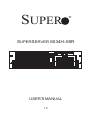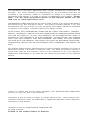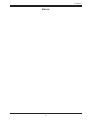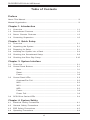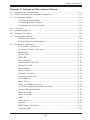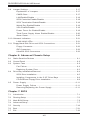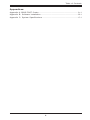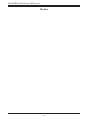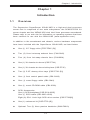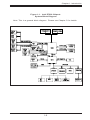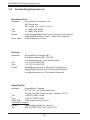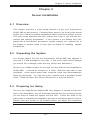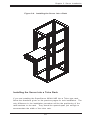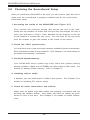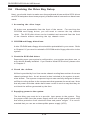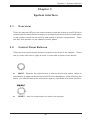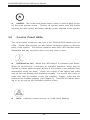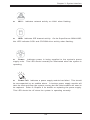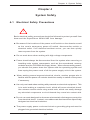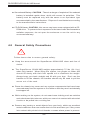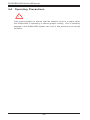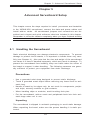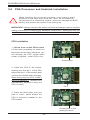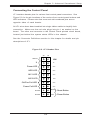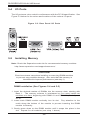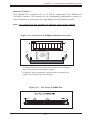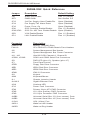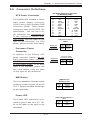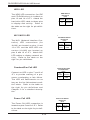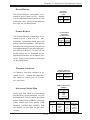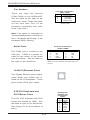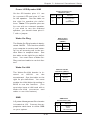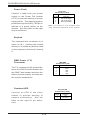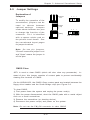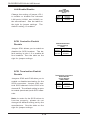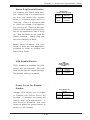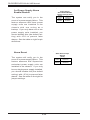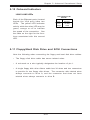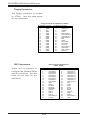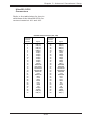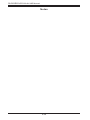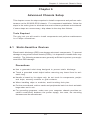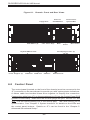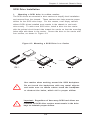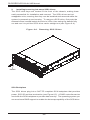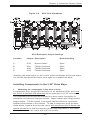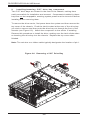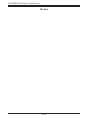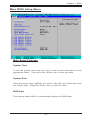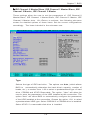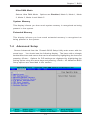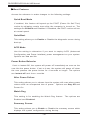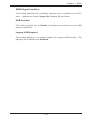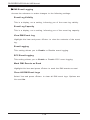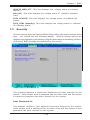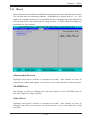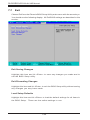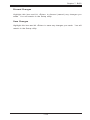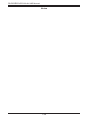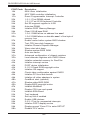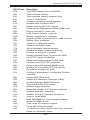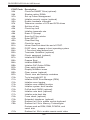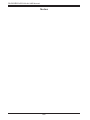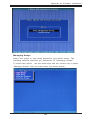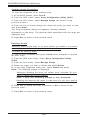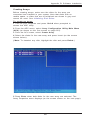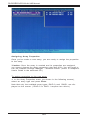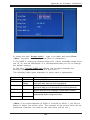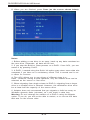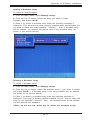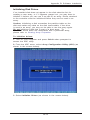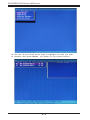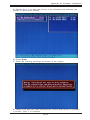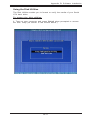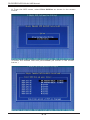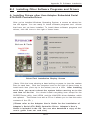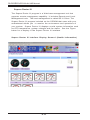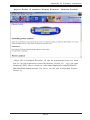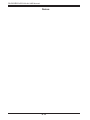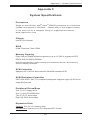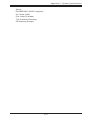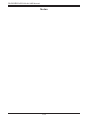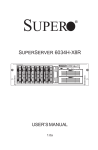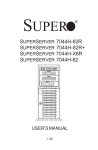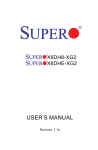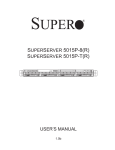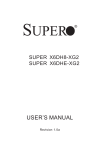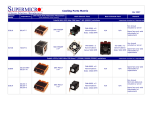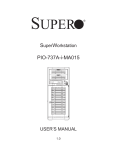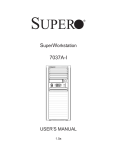Download SuperMicro SuperServer 6034H-X8R
Transcript
SUPER ® SUPERSERVER 6034H-X8R USER’S MANUAL 1.0 The information in this User’s Manual has been carefully reviewed and is believed to be accurate. The vendor assumes no responsibility for any inaccuracies that may be contained in this document, makes no commitment to update or to keep current the information in this manual, or to notify any person or organization of the updates. Please Note: For the most up-to-date version of this manual, please see our web site at www.supermicro.com. SUPERMICRO COMPUTER reserves the right to make changes to the product described in this manual at any time and without notice. This product, including software, if any, and documentation may not, in whole or in part, be copied, photocopied, reproduced, translated or reduced to any medium or machine without prior written consent. IN NO EVENT WILL SUPERMICRO COMPUTER BE LIABLE FOR DIRECT, INDIRECT, SPECIAL, INCIDENTAL, SPECULATIVE OR CONSEQUENTIAL DAMAGES ARISING FROM THE USE OR INABILITY TO USE THIS PRODUCT OR DOCUMENTATION, EVEN IF ADVISED OF THE POSSIBILITY OF SUCH DAMAGES. IN PARTICULAR, THE VENDOR SHALL NOT HAVE LIABILITY FOR ANY HARDWARE, SOFTWARE, OR DATA STORED OR USED WITH THE PRODUCT, INCLUDING THE COSTS OF REPAIRING, REPLACING, INTEGRATING, INSTALLING OR RECOVERING SUCH HARDWARE, SOFTWARE, OR DATA. Any disputes arising between manufacturer and customer shall be governed by the laws of Santa Clara County in the State of California, USA. The State of California, County of Santa Clara shall be the exclusive venue for the resolution of any such disputes. Supermicro's total liability for all claims will not exceed the price paid for the hardware product. Unless you request and receive written permission from SUPER MICRO COMPUTER, you may not copy any part of this document. Information in this document is subject to change without notice. Other products and companies referred to herein are trademarks or registered trademarks of their respective companies or mark holders. Copyright © 2004 by SUPER MICRO COMPUTER INC. All rights reserved. Printed in the United States of America Preface Preface About This Manual This manual is written for professional system integrators and PC technicians. It provides information for the installation and use of the SuperServer 6034H-X8R. Installation and maintainance should be performed by experienced technicians only. The SuperServer 6034H-X8R is a high-end, dual processor server based on the SC833S-R760 3U rackmount server chassis and the Super X6DH8-XG2, a dual processor serverboard that supports single or dual Intel ® Xeon TM processors at a Front Side (System) Bus speed of 800 MHz and up to 16 GB of registered ECC DDR2-400 SDRAM. Manual Organization Chapter 1: Introduction The first chapter provides a checklist of the main components included with the server system and describes the main features of the X6DH8-XG2 serverboard and the SC833S-R760 chassis, which comprise the SuperServer 6034H-X8R. Chapter 2: Server Installation This chapter describes the steps necessary to install the SuperServer 6034H-X8R into a rack and check out the server configuration prior to powering up the system. If your server was ordered without processor and memory components, this chapter will refer you to the appropriate sections of the manual for their installation. Chapter 3: System Interface Refer here for details on the system interface, which includes the functions and information provided by the control panel on the chassis as well as other LEDs located throughout the system. iii SUPERSERVER 6034H-X8R Manual Chapter 4: System Safety You should thoroughly familiarize yourself with this chapter for a general overview of safety precautions that should be followed when installing and servicing the SuperServer 6034H-X8R. Chapter 5: Advanced Serverboard Setup Chapter 5 provides detailed information on the X6DH8-XG2 serverboard, including the locations and functions of connections, headers and jumpers. Refer to this chapter when adding or removing processors or main memory and when reconfiguring the serverboard. Chapter 6: Advanced Chassis Setup Refer to Chapter 6 for detailed information on the SC833S-R7600 server chassis. You should follow the procedures given in this chapter when installing, removing or reconfiguring SCSI or peripheral drives and when replacing system power supply units and cooling fans. Chapter 7: BIOS The BIOS chapter includes an introduction to BIOS and provides detailed information on running the CMOS Setup Utility. Appendix A: BIOS POST Codes Appendix B: Software Installation Appendix C: System Specifications iv Preface Notes v SUPERSERVER 6034H-X8R Manual Table of Contents Preface About This Manual ...................................................................................................... iii Manual Organization ................................................................................................... iii Chapter 1: Introduction 1-1 Overview ......................................................................................................... 1-1 1-2 Serverboard Features ................................................................................... 1-2 1-3 Server Chassis Features .............................................................................. 1-3 1-4 Contacting Supermicro .................................................................................. 1-6 Chapter 2: Quick Setup 2-1 Overview ......................................................................................................... 2-1 2-2 Unpacking the System ................................................................................... 2-1 2-3 Preparing for Setup ....................................................................................... 2-1 2-4 Installing the System into a Rack ................................................................ 2-4 2-5 Checking the Serverboard Setup ................................................................ 2-8 2-6 Checking the Drive Bay Setup ................................................................... 2-10 Chapter 3: System Interface 3-1 Overview ......................................................................................................... 3-1 3-2 Control Panel Buttons .................................................................................... 3-1 Mute ........................................................................................................... 3-1 Reset .......................................................................................................... 3-1 Power ........................................................................................................ 3-2 3-3 Control Panel LEDs ........................................................................................ 3-2 Overheat/Fan Fail .................................................................................... 3-2 NIC2 ............................................................................................................ 3-2 NIC1 ............................................................................................................ 3-3 HDD ............................................................................................................ 3-3 Power ........................................................................................................ 3-3 Power Fail ................................................................................................. 3-3 3-4 SCSI Drive Carrier LEDs ............................................................................... 3-4 Chapter 4: System Safety 4-1 Electrical Safety Precautions ........................................................................ 4-1 4-2 General Safety Precautions .......................................................................... 4-2 4-3 ESD Safety Precautions ................................................................................. 4-3 4-4 Operating Precautions .................................................................................... 4-4 vi Table of Contents Chapter 5: Advanced Serverboard Setup 5-1 Handling the Serverboard .............................................................................. 5-1 5-2 PGA Processor and Heatsink Installation ................................................... 5-2 5-3 Connecting Cables .......................................................................................... 5-4 Connecting Data Cables .......................................................................... 5-4 Connecting Power Cables ....................................................................... 5-4 Connecting the Control Panel ................................................................. 5-5 5-4 I/O Ports ............................................................................................................ 5-6 5-5 Installing Memory ............................................................................................. 5-6 5-6 Adding PCI Cards ............................................................................................ 5-8 5-7 Serverboard Details ........................................................................................ 5-9 X6DH8-XG2 Layout ................................................................................ 5-10 X6DH8-XG2 Quick Reference .............................................................. 5-10 5-8 Connector Definitions .................................................................................. 5-11 ATX Power Connector .......................................................................... 5-11 Processor Power Connector ............................................................... 5-11 NMI Button ............................................................................................... 5-11 Power LED .............................................................................................. 5-11 HDD LED .................................................................................................. 5-12 NIC1/NIC2 LED ......................................................................................... 5-12 Overheat/Fan Fail LED .......................................................................... 5-12 Power Fail LED ...................................................................................... 5-12 Reset Button ........................................................................................... 5-13 Power Button .......................................................................................... 5-13 Chassis Intrusion .................................................................................... 5-13 Universal Serial Bus .............................................................................. 5-13 Fan Headers ........................................................................................... 5-14 Serial Ports ............................................................................................. 5-14 JLAN 1/2 (Ethernet Ports) .................................................................... 5-14 ATX PS/2 Keyboard and Mouse Ports ............................................... 5-14 Power LED/Speaker/NMI ....................................................................... 5-15 Wake-On-Ring ......................................................................................... 5-15 Wake-On-LAN ........................................................................................ 5-15 SMB ......................................................................................................... 5-15 Power Fault ............................................................................................. 5-16 Keylock .................................................................................................... 5-16 SMB Power Connector ......................................................................... 5-16 Overheat LED ......................................................................................... 5-16 vii SUPERSERVER 6034H-X8R Manual 5-9 Jumper Settings ............................................................................................ 5-17 Explanation of Jumpers ........................................................................ 5-17 CMOS Clear ............................................................................................. 5-17 LAN Enable/Disable ............................................................................... 5-18 SCSI Controller Enable/Disable ............................................................ 5-18 SCSI Termination Enable/Disable ......................................................... 5-18 Watch Dog Enable/Disable ................................................................... 5-19 VGA Enable/Disable .............................................................................. 5-19 Power Force On Enable/Disable ......................................................... 5-19 Third Power Supply Alarm Enable/Disable ........................................ 5-20 Alarm Reset ............................................................................................ 5-20 5-10 Onboard Indicators ...................................................................................... 5-21 LAN1/LAN2 LEDs ................................................................................... 5-21 5-11 Floppy/Hard Disk Drive and SCSI Connections ....................................... 5-21 Floppy Connector ................................................................................... 5-22 IDE Connectors ...................................................................................... 5-22 Ultra320 SCSI Connectors .................................................................... 5-23 Chapter 6: Advanced Chassis Setup 6-1 Static-Sensitive Devices ................................................................................. 6-1 6-2 Control Panel .................................................................................................... 6-2 6-3 System Fans .................................................................................................... 6-3 Fan Failure ................................................................................................. 6-3 Replacing System Fans ........................................................................... 6-3 6-4 Drive Bay Installation/Removal ...................................................................... 6-4 SCSI Drive Installation ............................................................................. 6-5 Installing Components in the 5.25" Drive Bays .................................. 6-8 CD-ROM and Floppy Drive Installation ................................................. 6-9 6-5 Power Supply ................................................................................................ 6-11 Power Supply Failure ............................................................................ 6-11 Removing/Replacing the Power Supply .............................................. 6-11 Chapter 7: BIOS 7-1 Introduction ....................................................................................................... 7-1 7-2 Running Setup ................................................................................................... 7-2 7-3 Main BIOS Setup .............................................................................................. 7-2 7-4 Advanced Setup ................................................................................................. 7-7 7-5 Security ............................................................................................................ 7-19 7-6 Boot ................................................................................................................... 7-21 7-7 Exit ................................................................................................................... 7-22 viii Table of Contents Appendices: Appendix A: BIOS POST Codes ............................................................................ A - 1 Appendix B: Software Installation ......................................................................... B-1 Appendix C: System Specifications ...................................................................... C-1 ix SUPERSERVER 6034H-X8R Manual Notes x Chapter 1: Introduction Chapter 1 Introduction 1-1 Overview The Supermicro SuperServer 6034H-X8R is a high-end dual processor server that is comprised of two main subsystems: the SC833S-R760 3U server chassis and the X6DH8-XG2 dual Intel Xeon processor serverboard. Please refer to our web site for information on operating systems that have been certified for use with the 6034H-X8R (www.supermicro.com). In addition to the serverboard and chassis, various hardware components have been included with the SuperServer 6034H-X8R, as listed below: z One (1) 3.5" floppy drive [FPD-TEAC (B)] z Two (2) 8-cm hot-swap exhaust fans (FAN-0062) z Four (4) 9-cm hot-swap chassis fans (FAN-0064) z One (1) 3U chassis air shroud (CSE-PT44) z One (1) 3U chassis air shroud side piece (CSE-PT45) z Two (2) 5.25" dummy drive trays [CSE-PT36 (B)] z One (1) front control panel cable (CBL-0049) z One (1) round floppy cable (CBL-0040) z One (1) round CD-ROM cable (CBL-0039) z SCSI Accessories One (1) SCSI backplane [CSE-SCA-833S] One (1) SCSI cable (CBL-0033-U320) Eight (8) SCA 1-inch high SCSI drive carriers [CSE-PT39(B)] z One (1) rackmount kit [CSE-PT50 (B)] z Optional: Two (2) Xeon passive heatsinks (SNK-P0010) 1-1 SUPERSERVER 6034H-X8R Manual 1-2 Serverboard Features At the heart of the SuperServer 6034H-X8R lies the X6DH8-XG2, a dual processor serverboard based on the Intel E7520 chipset and designed to provide maximum performance. Below are the main features of the X6DH8XG2. (See Figure 1-1 for a block diagram of the E7520 chipset). Processors The X6DH8-XG2 supports single or dual 604-pin Intel Xeon TM EM64T processors at a FSB speed of 800 MHz. Please refer to the serverboard description pages on our web site for a complete listing of supported processors (www.supermicro.com). Memory The X6DH8-XG2 has eight 240-pin DIMM slots that can support up to 16 GB of registered ECC DDR2-400 (PC3200) SDRAM. The memory is an interleaved configuration, which requires modules of the same size and speed to be installed in pairs. Onboard SCSI Onboard SCSI is provided with an Adaptec AIC-7902 SCSI chip, which supports dual channel, Ultra320 SCSI at a throughput of 320 MB/sec for each channel. The X6DH8-XG2 provides two LVD Ultra320 SCSI ports. PCI Expansion Slots The X6DH8-XG2 has two PXH hubs that support one PCI-Express slot and five PCI-X expansion slots. These expansion slots include one x8 PCIExpress slot, three 64-bit 133 MHz PCI-X slots and two 64-bit 100 MHz PCIX slots. Onboard Controllers/Ports One floppy drive controller and two onboard ATA/100 controllers are provided to support up to four IDE hard drives or ATAPI devices. The colorcoded I/O ports include one COM port (an additional COM header is located on the serverboard), a VGA (monitor) port, two USB 2.0 ports, PS/2 mouse and keyboard ports and two gigabit Ethernet ports. 1-2 Chapter 1: Introduction ATI Graphics Controller The X6DH8-XG2 features an integrated ATI video controller based on the Rage XL graphics chip. Rage XL fully supports sideband addressing and AGP texturing. This onboard graphics package can provide a bandwidth of up to 512 MB/sec over a 32-bit graphics memory bus. Other Features Other onboard features that promote system health include onboard voltage monitors, a chassis intrusion header, auto-switching voltage regulators, chassis and CPU overheat sensors, virus protection and BIOS rescue. 1-3 Server Chassis Features The SuperServer 6034H-X8R is a high-end, scaleable server platform designed with today's most state-of-the-art features. The following is a general outline of the main features of the SC833S-R760 server chassis. System Power The 6034H-X8R features a triple redundant 760W power supply that consists of three separate power supply modules. These modules all share the load and run continuously. If any of the three fail, the remaining two pick up the load and keep the system running without interruption. A failed power supply module will illuminate the power fail LED. The power supply modules are all hot-swappable, so you don't have to power down the system to replace a module. SCSI Subsystem The SCSI subsystem supports up to eight 80-pin SCA Ultra320 SCSI hard drives. Any standard 1" drives are supported. SCA = Single Connection Attachment.) The SCSI drives are connected to a dual-channel SCA backplane with SAF-TE. The SCSI drives are also hot-swap units. A RAID controller card can be used with the SCA backplanes to provide data security. Note: The operating system you use must have RAID support to enable the hot-swap capability of the SCSI drives. 1-3 SUPERSERVER 6034H-X8R Manual Front Control Panel The SuperServer 6034H-X8R's control panel provides you with system monitoring and control. LEDs indicate system power, HDD activity, network activity, overheat condition and power supply failure. A main power button and a system reset button are also included. I/O Backplane The SC833S-R760 is an ATX form factor chassis that is designed to be used in a 3U rackmount configuration. The I/O backplane provides six motherboard expansion slots, one COM port, a VGA port, two USB 2.0 ports, PS/ 2 mouse and keyboard ports and two gigabit Ethernet ports. Cooling System The SC833S-R760 chassis has an innovative cooling design that includes four 9-cm hot-plug system cooling fans located in the middle section of the chassis and two 8-cm hot-plug rear exhaust fans. Each power supply module also includes a cooling fan. All chassis and power supply fans operate continuously. A setting in BIOS (see p. 7-18) is used to determine the fan speed. [The recommended setting for the 6034H-X8R is "3-pin (Server)".] 1-4 Chapter 1: Introduction Figure 1-1. Intel E7520 Chipset: System Block Diagram Note: This is a general block diagram. Please see Chapter 5 for details. NOCONA CPU 1 1 PCI-X SLOT J13 NOCONA CPU 2 SCSI 7902 1 PCI-X SLOT ZCR J12 1 PCI-X SLOT J14 Gbit LAN ANVIK PCI-X(100MHz) A X4 PCI E. A (X8) PXH B PCI-X(133MHz) 1 PCI-EXP X4 SLOT 1 PCI-E J17 PCI-E B (X8 ) SLOT J15 PCI-E C (X8 ) 1 PCI-E SLOT UDMA/100 IDE J16 PRI/SEC SATA 0, 1 USB PORT DDRII-400 MCH DDRII-400 4 DDR II 4 DIMMs 4 DDR II 4 DIMMs HUB SATA PCI (32-BIT) ICH5 USB VGA LPC BUS 0,1,2,3,4,5 LPCS I/O KB. MS. FDD. 1-5 SER.1 SER.2 BMC CON. H/W MONITOR FWH LPCS I/O PARALL. PORT SUPERSERVER 6034H-X8R Manual 1-4 Contacting Supermicro Headquarters Address: Tel: Fax: Email: Web Site: SuperMicro Computer, Inc. 980 Rock Ave. San Jose, CA 95131 U.S.A. +1 (408) 503-8000 +1 (408) 503-8008 [email protected] (General Information) [email protected] (Technical Support) www.supermicro.com Europe Address: Tel: Fax: Email: SuperMicro Computer B.V. Het Sterrenbeeld 28, 5215 ML 's-Hertogenbosch, The Netherlands +31 (0) 73-6400390 +31 (0) 73-6416525 [email protected] (General Information) [email protected] (Technical Support) [email protected] (Customer Support) Asia-Pacific Address: SuperMicro, Taiwan D5, 4F, No. 16 Chien-Ba Road Chung-Ho 235, Taipei Hsien, Taiwan, R.O.C. Tel: +886-(2) 8226-3990 Fax: +886-(2) 8226-3991 Web Site: www.supermicro.com.tw Technical Support: Email: [email protected] Tel: 886-2-8228-1366, ext.132 or 139 1-6 Chapter 2: Server Installation Chapter 2 Server Installation 2-1 Overview This chapter provides a quick setup checklist to get your SuperServer 6034H-X8R up and running. Following these steps in the order given should enable you to have the system operational within a minimum amount of time. This quick setup assumes that your system has come to you with the processors and memory preinstalled. If your system is not already fully integrated with a serverboard, processors, system memory etc., please turn to the chapter or section noted in each step for details on installing specific components. 2-2 Unpacking the System You should inspect the box the SuperServer 6034H-X8R was shipped in and note if it was damaged in any way. If the server itself shows damage you should file a damage claim with the carrier who delivered it. Decide on a suitable location for the rack unit that will hold the SuperServer 6034H-X8R. It should be situated in a clean, dust-free area that is well ventilated. Avoid areas where heat, electrical noise and electromagnetic fields are generated. You will also need it placed near a grounded power outlet. Read the Rack and Server Precautions in the next section. 2-3 Preparing for Setup The box the SuperServer 6034H-X8R was shipped in should include two sets of rail assemblies, two rail mounting brackets and the mounting screws you will need to install the system into the rack. Follow the steps in the order given to complete the installation process in a minimum amount of time. Please read this section in its entirety before you begin the installation procedure outlined in the sections that follow. 2-1 SUPERSERVER 6034H-X8R Manual Choosing a Setup Location - Leave enough clearance in front of the rack to enable you to open the front door completely (~25 inches). - Leave approximately 30 inches of clearance in the back of the rack to allow for sufficient airflow and ease in servicing. ! Warnings and Precautions! ! Rack Precautions - Ensure that the leveling jacks on the bottom of the rack are fully extended to the floor with the full weight of the rack resting on them. - In single rack installation, stabilizers should be attached to the rack. - In multiple rack installations, the racks should be coupled together. - Always make sure the rack is stable before extending a component from the rack. - You should extend only one component at a time - extending two or more simultaneously may cause the rack to become unstable. Server Precautions - Review the electrical and general safety precautions in Chapter 4. - Determine the placement of each component in the rack before you install the rails. - Install the heaviest server components on the bottom of the rack first, and then work up. - Use a regulating uninterruptible power supply (UPS) to protect the server from power surges, voltage spikes and to keep your system operating in case of a power failure. - Allow the hot plug SCSI drives and power supply units to cool before touching them. - Always keep the rack's front door and all panels and components on the servers closed when not servicing to maintain proper cooling. 2-2 Chapter 2: Server Installation Rack Mounting Considerations Ambient Operating Temperature If installed in a closed or multi-unit rack assembly, the ambient operating temperature of the rack environment may be greater than the ambient temperature of the room. Therefore, consideration should be given to installing the equipment in an environment compatible with the manufacturer’s maximum rated ambient temperature (Tmra). Reduced Airflow Equipment should be mounted into a rack so that the amount of airflow required for safe operation is not compromised. Mechanical Loading Equipment should be mounted into a rack so that a hazardous condition does not arise due to uneven mechanical loading. Circuit Overloading Consideration should be given to the connection of the equipment to the power supply circuitry and the effect that any possible overloading of circuits might have on overcurrent protection and power supply wiring. Appropriate consideration of equipment nameplate ratings should be used when addressing this concern. Reliable Ground A reliable ground must be maintained at all times. To ensure this, the rack itself should be grounded. Particular attention should be given to power supply connections other than the direct connections to the branch circuit (i.e. the use of power strips, etc.). 2-3 SUPERSERVER 6034H-X8R Manual 2-4 Installing the System into a Rack This section provides information on installing the SuperServer 6034H-X8R into a rack unit. If the 6034H-X8R has already been mounted into a rack, you can skip ahead to Sections 2-5 and 2-6. There are a variety of rack units on the market, which may mean the assembly procedure will differ slightly. The following is a guideline for installing the 6034H-X8R into a rack with the rack rails provided. You should also refer to the installation in structions that came with the rack unit you are using. Identifying the Sections of the Rack Rails You should have received two rack rail assemblies with the SuperServer 6034H-X8R. Each of these assemblies consist of two sections: an inner fixed chassis rail that secures to the 6034H-X8R (A) and an outer fixed rack rail that secures directly to the rack itself (B). All screws and hard ware mentioned in the installation steps should be included in the hard ware kit. To remove the fixed chassis rail (A), pull it out as far as possible - you should hear a "click" sound as a locking tab emerges from inside the rail assembly and locks the inner rail. Then depress the locking tab to pull the inner rail completely out. Do this for both the left and right side rack rail assemblies. Figure 2-1. Identifying the Sections of the Rack Rails B Locking Tab A 2-4 Chapter 2: Server Installation Installing the Chassis Rails Position one of the fixed chassis rail sections you just removed along the side of the 6034H-X8R. Note that these two rails are left/right specific. Locate the five rail buttons on each side of the chassis and the five corresponding holes on each of the inner rails. Note that the holes are elongated with one end of the hole larger than the other. Align the larger end of each hole with its corresponding button. Once all are aligned, push the holes toward their corresponding buttons and the rail should secure itself to the chassis see Figure 2-2). Once a rail is placed on the chassis, pull it forward until the rail buttons lock in the small ends of the corresponding holes. Secure the rail to the chassis with a M4 x 4mm roundhead screw. Repeat the above steps to install other rail on the chassis. Locking Tabs: As mentioned, both chassis rails have a locking tab, which serves two functions. The first is to lock the server into place when installed and pushed fully into the rack, which is its normal position. Secondly, these tabs also lock the server in place when fully extended from the rack. This prevents the server from coming completely out of the rack when you pull it out for servicing. Figure 2-2. Installing Chassis Rails 2-5 SUPERSERVER 6034H-X8R Manual Installing the Server into the Rack Locate a pair of front (short) and rear (long) brackets that were included with your rack mounting hardware. Note that the brackets are marked with up/front arrows (front) and up/rear arrows (rear). Secure the short front bracket (A in Figure 2-3) to the outer rail with two M4 x 4 mm roundhead screws. Locate the two buttons on the outer rail (B in Figure 2-3) and attach the rear (long) bracket to it by sliding the opening of the rear rail through the button. Measure the depth of your rack and adjust the length of the rails accordingly. Repeat the same steps to install the other outer rail on the chassis. Secure both outer rail assemblies to the rack using M5 x 12 mm flathead screws and M5 washers. You are now ready to install the server into the rack. Slide the chassis into the rack as shown in Figure 2-4. The chassis may not slide into the rack smoothly or easily when installed the first time. Some adjustment to the slide assemblies might be needed for easy installation.) When the server has been pushed completely into the rack, you should hear the locking tabs "click". You will need to release the safety taps on both sides of the chassis in order to completely remove the chassis out of the rack. Figure 2-3. Assembling the Rack Rails B A Screws 2-6 Chapter 2: Server Installation Figure 2-4. Installing the Server into a Rack Installing the Server into a Telco Rack If you are installing the SuperServer 6034H-X8R into a Telco type rack, follow the directions given on the previous pages for rack installation. The only difference in the installation procedure will be the positioning of the rack brackets to the rack. They should be spaced apart just enough to accommodate the width of the telco rack. 2-7 SUPERSERVER 6034H-X8R Manual 2-5 Checking the Serverboard Setup After you install the 6034H-X8R in the rack, you will need to open the unit to make sure the serverboard is properly installed and all the connections have been made. 1. Accessing the inside of the 6034H-X8R (see Figure 2-5): First, release the retention screws that secure the unit to the rack. Grasp the two handles on either side and pull the unit straight out until it locks (you will hear a "click"). Next, depress the two buttons on the top of the chassis to release the top cover. You can then lift the top cover from the chassis to gain full access to the inside of the server. 2. Check the CPUs (processors): You may have one or two processors already installed into the serverboard. Each processor needs its own heatsink. See Chapter 5 for instructions on processor and heatsink installation. 3. Check the system memory: Your 6034H-X8R server system may have come with system memory already installed. Make sure all DIMMs are fully seated in their slots. For details on adding system memory, refer to Chapter 5. 4. Installing add-on cards: If desired, you can install add-on cards to the system. See Chapter 5 for details on installing PCI add-on cards. 5. Check all cable connections and airflow: Make sure all power and data cables are properly connected and not blocking the chassis airflow. Also make sure that no cables are positioned in front of the fans. See Chapter 5 for details on cable connections. 2-8 Chapter 2: Server Installation Figure 2-5. Accessing the Inside of the 6034H-X8R 2-9 SUPERSERVER 6034H-X8R Manual 2-6 Checking the Drive Bay Setup Next, you should check to make sure the peripheral drives and the SCSI drives and SCA backplane have been properly installed and all connections have been made. 1. Accessing the drive bays: All drives are accessable from the front of the server. For servicing the CD-ROM and floppy drives, you will need to remove the top chassis cover. The SCSI disk drives can be installed and removed from the front of the chassis without removing the top chassis cover. 2. CD-ROM and floppy disk drives: A slim CD-ROM and a floppy drive should be preinstalled in your server. Refer to Chapter 6 if you need to reinstall a CD-ROM and/or floppy disk drive to the system. 3. Check the SCSI disk drives: Depending upon your system's configuration, your system may have one or more drives already installed. If you need to install SCSI drives, please refer to Chapter 6. 4. Check the airflow: Airflow is provided by four 9-cm center chassis cooling fans and two 8-cm rear chassis exhaust fans. An air shroud is also included in the system to maximize airflow. The system component layout was carefully designed to direct sufficient cooling airflow to the components that generate the most heat. Note that all power and data cables have been routed in such a way that they do not block the airflow generated by the fans. 5. Supplying power to the system: The last thing you must do is to provide input power to the system. Plug the power cords from the power supply units into a high-quality power strip that offers protection from electrical noise and power surges. It is recommended that you use an uninterruptible power supply (UPS). 2-10 Chapter 3: System Interface Chapter 3 System Interface 3-1 Overview There are several LEDs on the control panel as well as others on the SCSI drive carriers and the serverboard to keep you constantly informed of the overall status of the system as well as the activity and health of specific components. There are also two buttons on the chassis control panel. 3-2 Control Panel Buttons There are three push-button buttons located on the front of the chassis. These are (in order from left to right) a mute, a reset and a power on/off button. MUTE z MUTE: Depress the mute button to silence the buzzer alarm, which is activated by a signal received from the SCSI drive backplane. After silencing the alarm, you should then press the button again to reactivate the alarm function. z RESET: Use the reset button to reboot the system. 3-1 SUPERSERVER 6034H-X8R User's Manual z POWER: This is the main power button, which is used to apply or turn off the main system power. Turning off system power with this button removes the main power but keeps standby power supplied to the system. 3-3 Control Panel LEDs The control panel located on the front of the SC833S-R760 chassis has six LEDs. These LEDs provide you with critical information related to different parts of the system. This section explains what each LED indicates when illuminated and any corrective action you may need to take. z Overheat/Fan Fail: IWhen this LED flashes, it indicates a fan failure. When on continuously it indicates an overheat condition, which may be caused by cables obstructing the airflow in the system or the ambient room temperature being too warm. Check the routing of the cables and make sure all fans are present and operating normally. You should also check to make sure that the chassis covers are installed. Finally, verify that the heatsinks are installed properly (see Chapter 5). This LED will remain flashing or on as long as the indicated condition exists. z NIC2: Indicates network activity on LAN2 when flashing. 3-2 Chapter 3: System Interface z NIC1: Indicates network activity on LAN1 when flashing. z HDD: Indicates IDE channel activity. On the SuperServer 6034H-X8R, this LED indicates SCSI and CD-ROM drive activity when flashing. z Power: Indicates power is being supplied to the system's power supply units. This LED should normally be illuminated when the system is operating. z Power Fail: Indicates a power supply module has failed. This should be accompanied by an audible alarm. A backup power supply module will take the load and keep the system running but the failed module will need to be replaced. Refer to Chapter 6 for details on replacing the power supply. This LED should be off when the system is operating normally. 3-3 SUPERSERVER 6034H-X8R User's Manual 3-4 SCSI Drive Carrier LEDs Each SCSI drive carrier has two LEDs. z Green: When illuminated, the green LED on the front of the SCSI drive carrier indicates drive activity. A connection to the SCSI SCA backplane enables this LED to blink on and off when that particular drive is being accessed. z Red: A SAF-TE compliant backplane is needed to activate the red LED, which indicates a drive failure. (A SAF-TE compliant SCSI backplane is standard on the 6034H-X8R.) If one of the SCSI drives fail, you should be notified by your system management software. Please refer to Chapter 6 for instructions on replacing failed SCSI drives. 3-4 Chapter 4: System Safety Chapter 4 System Safety 4-1 Electrical Safety Precautions ! Basic electrical safety precautions should be followed to protect yourself from harm and the SuperServer 6034H-X8R from damage: z Be aware of the locations of the power on/off switch on the chassis as well as the room's emergency power-off switch, disconnection switch or electrical outlet. If an electrical accident occurs, you can then quickly remove power from the system. z Do not work alone when working with high voltage components. z Power should always be disconnected from the system when removing or installing main system components, such as the serverboard, memory modules and the CD-ROM and floppy drives. When disconnecting power, you should first power down the system with the operating system and then unplug the power cords of all the power supply units in the system. z When working around exposed electrical circuits, another person who is familiar with the power-off controls should be nearby to switch off the power if necessary. z Use only one hand when working with powered-on electrical equipment. This is to avoid making a complete circuit, which will cause electrical shock. Use extreme caution when using metal tools, which can easily damage any electrical components or circuit boards they come into contact with. z Do not use mats designed to decrease electrostatic discharge as protection from electrical shock. Instead, use rubber mats that have been specifically designed as electrical insulators. z The power supply power cord must include a grounding plug and must be plugged into grounded electrical outlets. 4-1 SUPERSERVER 6034H-X8R Manual z Serverboard Battery: CAUTION - There is a danger of explosion if the onboard battery is installed upside down, which will reverse its polarities. This battery must be replaced only with the same or an equivalent type recommended by the manufacturer. Dispose of used batteries according to the manufacturer's instructions. z CD-ROM Laser: CAUTION - this server may have come equipped with a CDROM drive. To prevent direct exposure to the laser beam and hazardous radiation exposure, do not open the enclosure or use the unit in any unconventional way. 4-2 General Safety Precautions ! Follow these rules to ensure general safety: z Keep the area around the SuperServer 6034H-X8R clean and free of clutter. z The SuperServer 6034H-X8R weighs approximately 75 lbs (34.1 kg.) when fully loaded. When lifting the system, two people at either end should lift slowly with their feet spread out to distribute the weight. Always keep your back straight and lift with your legs. Don't use the handles to lift the chassis; the handles should only be used to pull the server out of the rack. z Place the chassis top cover and any system components that have been removed away from the system or on a table so that they won't accidentally be stepped on. z While working on the system, do not wear loose clothing such as neckties and unbuttoned shirt sleeves, which can come into contact with electrical circuits or be pulled into a cooling fan. z Remove any jewelry or metal objects from your body, which are excellent metal conductors that can create short circuits and harm you if they come into contact with printed circuit boards or areas where power is present. 4-2 Chapter 4: System Safety z After accessing the inside of the system, close the system back up and secure it to the rack unit with the retention screws after ensuring that all connections have been made. 4-3 ESD Precautions ! Electrostatic discharge (ESD) is generated by two objects with different electrical charges coming into contact with each other. An electrical discharge is created to neutralize this difference, which can damage electronic components and printed circuit boards. The following measures are generally sufficient to neutralize this difference before contact is made to protect your equipment from ESD: z Use a grounded wrist strap designed to prevent static discharge. z Keep all components and printed circuit boards (PCBs) in their antistatic bags until ready for use. z Touch a grounded metal object before removing the board from the antistatic bag. z Do not let components or PCBs come into contact with your clothing, which may retain a charge even if you are wearing a wrist strap. z Handle a board by its edges only; do not touch its components, peripheral chips, memory modules or contacts. z When handling chips or modules, avoid touching their pins. z Put the serverboard and peripherals back into their antistatic bags when not in use. z For grounding purposes, make sure your computer chassis provides excellent conductivity between the power supply, the case, the mounting fasteners and the serverboard. 4-3 SUPERSERVER 6034H-X8R Manual 4-4 Operating Precautions ! Care must be taken to assure that the chassis cover is in place when the 6034H-X8R is operating to assure proper cooling. Out of warranty damage to the 6034H-X8R system can occur if this practice is not strictly followed. 4-4 Chapter 5: Advanced Serverboard Setup Chapter 5 Advanced Serverboard Setup This chapter covers the steps required to install processors and heatsinks to the X6DH8-XG2 serverboard, connect the data and power cables and install add-on cards. All serverboard jumpers and connections are described and a layout and quick reference chart are included in this chapter. Remember to close the chassis completely when you have finished working on the serverboard to protect and cool the system sufficiently. 5-1 Handling the Serverboard Static electrical discharge can damage electronic components. To prevent damage to printed circuit boards, it is important to handle them very carefully (see Chapter 4). Also note that the size and weight of the serverboard can cause it to bend if handled improperly, which may result in damage. To prevent the serverboard from bending, keep one hand under the center of the board to support it when handling. The following measures are generally sufficient to protect your equipment from static discharge. Precautions • Use a grounded wrist strap designed to prevent static discharge. • Touch a grounded metal object before removing any board from its antistatic bag. • Handle a board by its edges only; do not touch its components, peripheral chips, memory modules or gold contacts. • When handling chips or modules, avoid touching their pins. • Put the serverboard, add-on cards and peripherals back into their antistatic bags when not in use. Unpacking The serverboard is shipped in antistatic packaging to avoid static damage. When unpacking the board, make sure the person handling it is static protected. 5-1 SUPERSERVER 6034H-X8R Manual 5-2 PGA Processor and Heatsink Installation ! When handling the processor package, avoid placing direct pressure on the label area of the fan. Also, do not place the serverboard on a conductive surface, which can damage the BIOS battery and prevent the system from booting up. IMPORTANT: Always connect the power cord last and always remove it before adding, removing or changing any hardware components. Make sure that you install the processor into the CPU socket before you install the CPU heat sink. CPU Installation 1. Lift the lever on the CPU socket: Lift the lever completely as shown on the picture on the right; otherwise, you will damage the CPU socket when power is applied. Install CPU1 first. Socket lever 2. Insert the CPU in the socket, making sure that pin 1 of the CPU aligns with pin 1 of the socket (both corners are marked with a triangle). When using only one CPU, install it into CPU socket #1. (Socket #2 is automatically disabled if only one CPU is used.) Pin 1 3. Press the lever down until you hear a *click*, which means the CPU is securely installed in the CPU socket. Socket lever in the locking Position 5-2 Chapter 5: Advanced Serverboard Setup Heatsink Installation 1. Do not apply any thermal compound to the heatsink or the CPU die; the required amount has already been applied. 2. Place the heatsink on top of the CPU so that the four mounting holes are aligned with those on the retention mechanism. 3. Screw in two diagonal screws (ie the #1 and the #2 screws) until just snug (-do not fully tighten the screws to avoid possible damage to the CPU.) 4. Finish the installation by fully tightening all four screws. Figure 5-1. 604-pin PGA Socket: Empty and with Processor Installed ! Warning! Make sure you lift the lever completely when installing the CPU. If the lever is only partly raised, damage to the socket or CPU may result. Empty socket With processor installed Lever Triangle (pin 1) Triangle locating pin 1 5-3 SUPERSERVER 6034H-X8R Manual 5-3 Connecting Cables Now that the processors are installed, the next step is to connect the cables to the serverboard. These include the data (ribbon) cables for the peripherals and control panel and the power cables. Connecting Data Cables The ribbon cables used to transfer data from the peripheral devices have been carefully routed in preconfigured systems to prevent them from blocking the flow of cooling air that moves through the system from front to back. If you need to disconnect any of these cables, you should take care to keep them routed as they were originally after reconnecting them (make sure the red wires connect to the pin 1 locations). If you are configuring the system, keep the airflow in mind when routing the cables. The following data cables (with their serverboard connector locations noted) should be connected. See the serverboard layout figure in this chapter for connector locations. z Ultra320 LVD SCSI cables (JA1) z CD-ROM cable (JIDE2) z Floppy drive cable (JFFD1) z Control Panel cable (JF1, see next page) Connecting Power Cables The X6DH8-XG2 has a 24-pin primary power supply connector designated JPW1 for connection to the ATX power supply. Connect the appropriate connector from the power supply to the JPW1 connector to supply power to the serverboard. The 12V 8-pin processor power connector at JPW3 and the 12V 4-pin power connector at JPW2 must also both be connected to your power supply. See the Connector Definitions section in this chapter for power connector pin definitions. 5-4 Chapter 5: Advanced Serverboard Setup Connecting the Control Panel JF1 contains header pins for various front control panel connectors. See Figure 5-2 for the pin locations of the various front control panel buttons and LED indicators. Please note that even and odd numbered pins are on opposite sides of each header. All JF1 wires have been bundled into single ribbon cable to simplify their connection. Make sure the red wire plugs into pin 1 as marked on the board. The other end connects to the Control Panel printed circuit board, located just behind the system status LEDs in the chassis. See the Connector Definitions section in this chapter for details and pin descriptions of JF1. Figure 5-2. JF1 Header Pins 20 19 Ground NMI X X Power LED Vcc HDD LED Vcc NIC1 LED Vcc NIC2 LED Vcc OH/Fan Fail LED Vcc Power Fail LED Vcc Ground Ground 2 1 5-5 Reset Reset Button Pwr Power Button SUPERSERVER 6034H-X8R Manual 5-4 I/O Ports The I/O ports are color coded in conformance with the PC 99 specification. See Figure 5-3 below for the colors and locations of the various I/O ports. Figure 5-3. Rear Panel I/O Ports 5-5 Installing Memory Note: Check the Supermicro web site for recommended memory modules: http://www.supermicro.com/support/resources/ CAUTION Exercise extreme care when installing or removing DIMM modules to prevent any possible damage. Also note that the memory is interleaved to improve performance (see step 1). DIMM Installation (See Figures 5-4 and 5-5) 1. Insert the desired number of DIMMs into the memory slots, starting with Bank 1. The memory scheme is interleaved so you must install two modules at a time, beginning with DIMM A1 and DIMM B1 (Bank1), and so on. 2. Insert each DIMM module vertically into its slot. Pay attention to the notch along the bottom of the module to prevent inserting the DIMM module incorrectly. 3. Gently press down on the DIMM module until it snaps into place in the slot. Repeat for all modules (see step 1 above). 5-6 Chapter 5: Advanced Serverboard Setup Memory Support The X6DH8-XG2 supports up to 16 GB of registered ECC DDR2-400 (PC3200) memory. The memory is an interleaved configuration, which requires modules of the same size and speed to be installed in pairs. Note: You should not mix modules of different sizes and/or speeds. Figure 5-4. Side View of DIMM Installation into Slot Notch Release Tab DIMM2 Note: Notches should align with their receptive points on the slot Notch Release Tab To Install: Insert module vertically and press down until it snaps into place. Pay attention to the bottom notches. To Remove: Use your thumbs to gently push each release tab outward to free the module from the slot. Figure 5-5. Top View of DIMM Slot 5-7 SUPERSERVER 6034H-X8R Manual 5-6 Adding PCI Cards 1. PCI slots: The X6DH8-XG2 has six PCI-X expansion slots, which includes one x8 PCI-Express slot, three 64-bit 133 MHz PCI-X slots and two 64-bit 100 MHz PCI-X slots. The SC833S-R760 chassis allows all six slots to be populated with standard size cards. 2. PCI card installation: Before installing a PCI add-on card, make sure you install it into a slot that supports the speed of the card (see step 1, above). Begin by removing the screw from the I/O backpanel shield that corresponds to the slot you wish to populate. Insert the PCI card into the correct slot on the serverboard, pushing down with your thumbs evenly on both sides of the card. Finish by securing the card to the chassis with the same screw you removed from the I/O shield. Follow this procedure when adding a card to other slots. 5-8 Chapter 5: Advanced Serverboard Setup 5-7 Serverboard Details FAN5 ATX PWR JPW2 FAN6 JKM1 JP16 PW Force On FAN7 JPW3 J24 JPW1 JP12 FAN1 DIMM A1 USB0/1 Bank 1 DIMM B1 JF1 DIMM A2 CPU1 Bank 2 DIMM B2 JCOM1 DIMM A3 Bank 3 JD1 DIMM B3 DIMM A4 Bank 4 JVGA1 FAN2 DIMM B4 JOH1 North Bridge JLAN2 CPU2 JP13 JP14 JLAN1 JL1 JPG1 JK1 FAN3 Keylock FAN8 Slot #6: x8 PCI-Express JIPMI1 IPMI 2.0 PXH Slot #5: PCI-X 133MHz GLAN CTRL South Bridge Slot #4: PCI-X 133MHz PXH Slot #2: PCI-X 100MHz AIC-7902 Slot #1: PCI-X 100MHz (ZCR) Battery JCOM2 JWOR1 JWOL1 J18 JUSB3 JA1 BIOS JPA1 Slot #3: PCI-X 133MHz JPL1 JBT1 IDE#1 (JIDE1) X6DH8-XG2 Floppy (JFDD1) Rage XL ® IDE#2 (JIDE2) SUPER SCSI Ch A KB/ Mouse Figure 5-6. SUPER X6DH8-XG2 Layout (not drawn to scale) J22 JS2 JUSB2 JS1 SPKR JBT1 Notes: Jumpers not noted are for test purposes only. " " indicates the location of Pin 1. 5-9 JA2 JPA2 JPA3 SCSI Ch B FAN4 SUPERSERVER 6034H-X8R Manual X6DH8-XG2 Quick Reference Jumper Description Default Setting J18 JBT1 JP13 JP14 JP16 JPA1 JPA2/JPA3 JPG1 JPL1 Watch Dog Enable CMOS Clear 3rd Pwr Supply Alarm Enable/Dis Pwr Supply Fail Alarm Reset Power Force On SCSI Controller Enable/Disable SCSI Ch. A/B Term. Enable/Disable VGA Enable/Disable LAN Enable/Disable Pins 1-2 (Reset) See Section 5-9 Open (Disabled) Open (Disabled) Open (Disabled) Pins 1-2 (Enabled) Open (Enabled) Pins 1-2 (Enabled) Pins 1-2 (Enabled) Connector Description DIMM1A-4B FAN1-8 J22 J24 JA1, JA2 JCOM1, JCOM2 JD1 JF1 JFDD1 JIDE1 JIDE2 JIPMI1 JK1 JKM1 JL1 JLAN1/2 JOH1 JP12 JPW1 JPW2 JPW3 JUSB2 JUSB3 JVGA1 JWOL1 JWOR1 Memory (SDRAM) Slots CPU FAN1/CPU FAN2/Chassis Fans Headers System Management Bus Header System Management Bus Power Connector Ultra320 SCSI Channel A, Channel B COM1 and COM2 Serial Port Connectors PWR LED (pins1-3), Speaker (pins 4-7) Front Panel Control Floppy Disk Drive Connector IDE#1 Disk Drive Connector IDE#2 Disk Drive Connector IPMI 2.0 Connector Keylock Keyboard/Mouse Chassis Intrusion Header Gigabit Ethernet Ports Overheat LED Power Fault Connector Primary 24-pin ATX PWR Connector 12V 4-pin Auxiliary PWR Connector 12V 8-pin Processor PWR Connector Universal Serial Bus 2/3 (front access) Ports Universal Serial Bus 4/5 (front access) Ports VGA (Video) Port Wake-on-LAN Header Wake-on-Ring Header 5-10 Chapter 5: Advanced Serverboard Setup 5-8 Connector Definitions ATX Power Connector The X6DH8-XG2 includes a 24-pin main power supply connector (JPW1) and a 4-pin Auxiliary PWR connector JPW2). These power connectors meet the SSI EPS 12V specification. You can use a 20pin connector, but connecting J3 is also required to ensure sufficient power. See the table on the right for pin definitions. For CPU power, please see the item below. ATX Power Supply 24-pin Connector Pin Definitions (JPW1) Pin Number Definition Pin Number Definition 1 +3.3V 13 +3.3V 2 +3.3V 14 -12V 3 COM 15 COM 4 +5V 16 PS_ON# 5 COM 17 COM 6 +5V 18 COM 7 COM 19 COM 8 PWR_OK 20 Res(NC) 9 5VSB 21 +5V 10 +12V 22 +5V 11 +12V 23 +5V 12 +3.3V 24 COM +12V 4-pin Connector (JPW2) Required Connection Processor Power Connector In addition to the Primary ATX power connector (above), the 12v 8-pin processor power connector at JPW3 must also be connected to your power supply. (If an 8-pin cable is not available, please use two 4-pin cables.) See the table on the right for pin definitions. Required Connection Pins # Definition 1 & 2 Ground 3&4 +12 V CPU 8-pin PWR Connector (JPW3) Pins Definition 1 thru 4 Ground 5 thru 8 +12v NMI Button The non-maskable interrupt button header is located on pins 19 and 20 of JF1. Refer to the table on the right for pin definitions. NMI Button Pin Definitions (JF1) Pin Number Definition 19 Control 20 Ground Power LED The Power LED connection is located on pins 15 and 16 of JF1. Refer to the table on the right for pin definitions. 5-11 PWR_LED Pin Definitions (JF1) Pin Number Definition 15 Vcc 16 Control SUPERSERVER 6034H-X8R Manual HDD LED The HDD LED connection (for IDE and CD-ROM drives) is located on pins 13 and 14 of JF1. Attach the hard drive LED cable to these pins to display disk activity. Refer to the table on the right for pin definitions. HDD LED Pin Definitions (JF1) Pin Number Definition 13 Vcc 14 HD Active NIC1/NIC2 LED The NIC1 (Network Interface Controller) LED connections (for JLAN1) are located on pins 11 and 12 of JF1 and the NIC2 LED connectors (JLAN2) are located on pins 9 and 10 of JF1. Attach NIC LED cables to display network activity. Refer to the table on the right for pin definitions. Overheat/Fan Fail LED Connect an LED to pins 7 and 8 of JF1 to provide warning of a processor overheating or fain failure. The LED will flash/remain on as long as the fan failoverheat condition exists. Refer to the table on the right for pin definitions and Chapter 3 for a detailed description. Power Fail LED NIC1/NIC2 LED Pin Definitions (JF1) Pin Number Definition 9/11 Vcc 10/12 GND Overheat (OH) LED Pin Definitions (JF1) Pin Number Definition 7 Vcc 8 GND Power Fail LED Pin Definitions (JF1) The Power Fail LED connection is located on pins 5 and 6 of JF1. Refer to the table on the right for pin definitions. 5-12 Pin Number Definition 5 Vcc 6 GND Chapter 5: Advanced Serverboard Setup Reset Button Reset Pin Definitions (JF1) The Reset Button connection is located on pins 3 and 4 of JF1. Attach it to the hardware reset switch on the computer case. Refer to the table on the right for pin definitions. Pin Number Definition 3 Reset 4 Ground Power Button Power Button Connector Pin Definitions (JF1) The Power Button connection is located on pins 1 and 2 of JF1. Momentarily contacting both pins will power on/off the system. This button can also be configured to function as a suspend button (see the appropriate setting in BIOS). To turn off the power when set to suspend mode, depress the button for at least 4 seconds. Refer to the table on the right for pin definitions. Pin Number Definition PW_ON 1 Ground 2 Chassis Intrusion Chassis Intrusion Pin Definitions (JL1) Pin Number Definition 1 Intrusion Input 2 Ground A Chassis Intrusion header is located at JL1. Attach the appropriate cable to inform you of a chassis intrusion. USB Pin Definitions (USB0/1) Universal Serial Bus There are five USB 2.0 (Universal Serial Bus) ports/headers on the serverboard. Two of them are back panel USB ports (USB0/1) and the other three are front panel USB headers (JUSB2 and JUSB3). See the tables on the right for pin definitions. 5-13 Pin# Definition 1 Vcc 2 Data3 Data+ 4 Ground (JUSB2, JUSB3) Pin Number 1 3 5 7 9 Definition Vcc DataData+ Ground Key Pin Number 2 4 6 8 10 Definition Vcc DataData+ Ground NA SUPERSERVER 6034H-X8R Manual Fan Headers Fan Header Pin Definitions (FAN1 - FAN8) Pin # Definition 1 Ground (black) 2 +12V (red) 3 Tachometer 4 PWR_Control There are eight fan headers (FAN1-FAN8) on the X6DH8-XG2. See the table on the right for pin definitions. (Note: These fan headers are 4-pin fans. Pins 1-3 are backward compatible with traditional 3-pin fans.) Caution: These fan headers use DC power. Note: Fan speed is controlled by Thermal Management via BIOS (refer to "Hardware Monitoring" in the Advanced BIOS Setting.) Serial Ports Serial Port Pin Definitions (JCOM1, JCOM2) The COM1 port is located by the VGA port. COM2 is a header located on the corner of the board near the battery. See the table on the right for pin definitions. Pin Number 1 2 3 4 5 Definition CD RD TD DTR Ground Pin Number 6 7 8 9 10 Note: Pin 10 is included on the header but not on the port. JLAN1/2 (Ethernet Ports) Two Gigabit Ethernet ports (designated JLAN1 and JLAN2) are located on the I/O backplane. These ports accept RJ45 type cables. ATX PS/2 Keyboard and PS/2 Mouse Ports PS/2 Keyboard and Mouse Port Pin Definitions (JKM1) The ATX PS/2 keyboard and PS/2 mouse are located on JKM1. See the table at right for pin definitions. (See Figure 5-3 for the locations of each.) 5-14 Definition DSR RTS CTS RI NC Pin Number Definition Data 1 NC 2 Ground 3 VCC 4 Clock 5 NC 6 Chapter 5: Advanced Serverboard Setup Power LED/Speaker/NMI On the JDI header, pins 1-3 are for a power LED and pins 4-7 are for the speaker. See the table on the right for speaker pin definitions. Note: The speaker pins are for use with an external speaker. If you wish to use the onboard speaker, you should close pins 67 with a jumper. Wake-On-Ring Speaker Connector Pin Definitions (JD1) Pin Number Function 4 + 5 Key 6 7 Definition Power No connection Key Speaker data Wake-on-Ring Pin Definitions (JWOR1) The Wake-On-Ring header is designated JWOR1. This function allows your computer to receive and "wakeup" by an incoming call to the modem when in suspend state. See the table on the right for pin definitions. You must have a Wake-OnRing card and cable to use this feature. Pin Number Definition 1 Ground 2 Wake-up Wake-On-LAN The Wake-On-LAN header is located at JWOL1 on the serverboard. See the table on the right for pin definitions. You must enable the LAN Wake-Up setting in BIOS to use this function. (You must also have a LAN card with a Wake-On-LAN connector and cable to use this feature.) Wake-On-LAN Pin Definitions (JWOL1) Pin Number 1 2 3 Definition +5V Standby Ground Wake-up SMB SMB Header Pin Definitions (J22) A System Management Bus header is located at J22. Connect the appropriate cable here to utilize SMB on your system. 5-15 Pin Number 1 2 3 4 Definition Data Ground Clock No Connection SUPERSERVER 6034H-X8R Manual Power Fault Power Fail Pin Definitions (JP12) Connect a cable from your power supply to the Power Fail header (JP12) to provide warning of power supply failure. This warning signal is passed through the PWR_LED pin to indicate of a power failure on the chassis. See the table on the right for pin definitions. Pin Number 1 2 3 4 Definition P/S 1 Fail Signal P/S 2 Fail Signal P/S 3 Fail Signal Reset (from MB) Note: This feature is only available when using redundant Supermicro power supplies. Keylock The keyboard lock connection is located on JK1. Utilizing this header allows you to inhibit any actions made on the keyboard, effectively "locking" it. SMB Power (I2 C) Connector SMB PWR Pin Definitions (J24) The I2 C connector at J24 (located between the PWR ForceOn Header and the PWR Fault header) monitors the status of power supply, the fans and the system temperature. Pin # 1 2 3 4 5 Definition Clock Data N/A N/A N/A Overheat LED Connect an LED to the JOH1 header to provide warning of chassis overheating. See the table on the right for pin definitions. 5-16 Overheat LED Pin Definitions (JOH1) Pin Definition Number +5V 1 OH Active 2 Chapter 5: Advanced Serverboard Setup 5-9 Jumper Settings Explanation of Jumpers Connector Pins To modify the operation of the serverboard, jumpers can be used to choose between optional settings. Jumpers create shorts between two pins to change the function of the connector. Pin 1 is identified with a square solder pad on the printed circuit board. See the serverboard layout pages for jumper locations. 3 2 1 3 2 1 Jumper Cap Setting Pin 1-2 short Note : On two pin jumpers, "Closed" means the jumper is on and "Open" means the jumper is off the pins. CMOS Clear JBT1 is used to clear CMOS (which will also clear any passwords). Instead of pins, this jumper consists of contact pads to prevent accidentally clearing the contents of CMOS. On the X6DH8-XG2, the CMOS Clear contact pads are located between the floppy drive header and the South Bridge chip (see Figure 5-6. To clear CMOS, 1) First power down the system and unplug the power cord(s) 2) With the power disconnected, short the CMOS pads with a metal object such as a small screwdriver 3) Remove the screwdriver (or shorting device) 4) Reconnect the power cord(s) and power on the system. Note: D