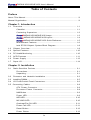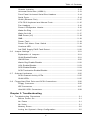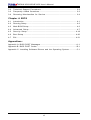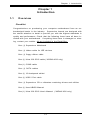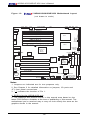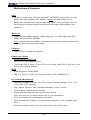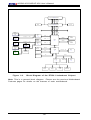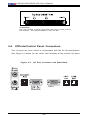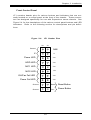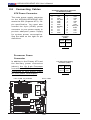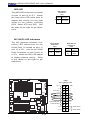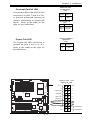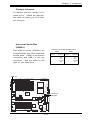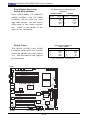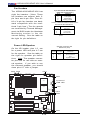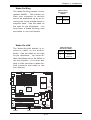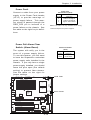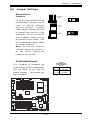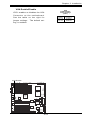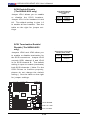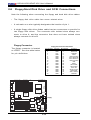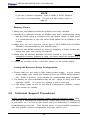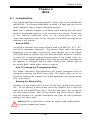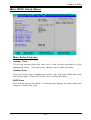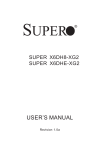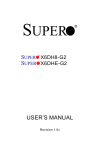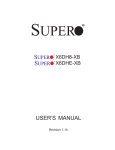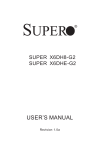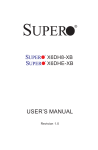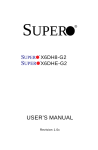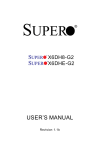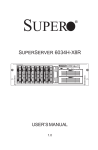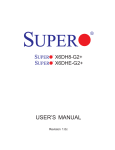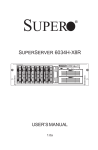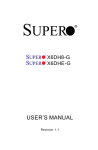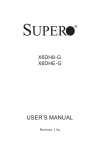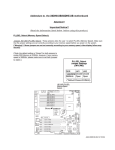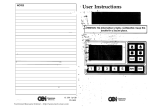Download SuperMicro X6DHE-XG2 (NEWITEM12737153) Motherboard
Transcript
X6DH8-XG2 X6DHE-XG2 USER’S MANUAL Revision 1.1a The information in this User’s Manual has been carefully reviewed and is believed to be accurate. The vendor assumes no responsibility for any inaccuracies that may be contained in this document, makes no commitment to update or to keep current the information in this manual, or to notify any person or organization of the updates. Please Note: For the most up-to-date version of this manual, please see our web site at www.supermicro.com. SUPER MICRO COMPUTER reserves the right to make changes to the product described in this manual at any time and without notice. This product, including software, if any, and documentation may not, in whole or in part, be copied, photocopied, reproduced, translated or reduced to any medium or machine without prior written consent. IN NO EVENT WILL SUPER MICRO COMPUTER BE LIABLE FOR DIRECT, INDIRECT, SPECIAL, INCIDENTAL, OR CONSEQUENTIAL DAMAGES ARISING FROM THE USE OR INABILITY TO USE THIS PRODUCT OR DOCUMENTATION, EVEN IF ADVISED OF THE POSSIBILITY OF SUCH DAMAGES. IN PARTICULAR, SUPER MICRO COMPUTER SHALL NOT HAVE LIABILITY FOR ANY HARDWARE, SOFTWARE, OR DATA STORED OR USED WITH THE PRODUCT, INCLUDING THE COSTS OF REPAIRING, REPLACING, INTEGRATING, INSTALLING OR RECOVERING SUCH HARDWARE, SOFTWARE, OR DATA. Any disputes arising between manufacturer and customer shall be governed by the laws of Santa Clara County in the State of California, USA. The State of California, County of Santa Clara shall be the exclusive venue for the resolution of any such disputes. Super Micro's total liability for all claims will not exceed the price paid for the hardware product. *California Best Management Practices Regulations for Perchlorate Materials: This Perchlorate warning applies only to products containing CR (Manganese Dioxide) Lithium coin cells. "Perchlorate Material-special handling may apply. See WWW.dtsc.ca.gov/hazardouswaste/ perchlorate". WARNING: Handling of lead solder materials used in this product may expose you to lead, a chemical known to the State of California to cause birth defects and other reproductive harm. FCC Statement: This equipment has been tested and found to comply with the limits for a Class A digital device pursuant to Part 15 of the FCC Rules. These limits are designed to provide reasonable protection against harmful interference when the equipment is operated in a commercial environment. This equipment generates, uses, and can radiate radio frequency energy and, if not installed and used in accordance with the manufacturer’s instruction manual, may cause harmful interference with radio communications. Operation of this equipment in a residential area is likely to cause harmful interference, in which case you will be required to correct the interference at your own expense. Revision Number: Rev. 1.1a Release Date: June 8, 2007 Unless you request and receive written permission from SUPER MICRO COMPUTER, you may not copy any part of this document. Preface Preface About This Manual This manual is written for system integrators, PC technicians and knowledgeable PC users. It provides information for the installation and use of the X6DH8-XG2/X6DHE-XG2 motherboard. The X6DH8XG2/X6DHE-XG2 supports single or dual Intel ® NoconaTM processors at a 800 MHz front side bus. Based upon Intel's NetBurst microarchitecture, the Nocona processor supports the IA-32 software and includes features found in the XeonTM processor such as Hyper Pipelined Technology, which includes a multi-stage pipeline, allowing the processor to operate at much higher core frequencies. Packaged in a 604-pin Flip Chip Micro Pin Grid Array(FC-mPGA4) platform in a Zero Insertion Force(ZIF) socket (mPGA 604), the Nocona Processor (800 MHz) which supports Hyper-Threading Technology and Intel EM64T, is ideal for high performance workstation and server environments with up to two processors on one system bus. Please refer to the motherboard specifications pages on our web site (http:// www.supermicro.com/Products/) for updates on supported processors. This product is intended to be professionally installed. Manual Organization Chapter 1 begins with a checklist of what should be included in your mainboard box, describes the features, specifications and performance of the motherboard and provides detailed information about the chipset. Chapter 2 begins with instructions on handling static-sensitive devices. Read this chapter when you want to install the processor and DIMM memory modules and when mounting the mainboard in the chassis. Also refer to this chapter to connect the floppy and hard disk drives, SCSI drives, the IDE interfaces, the parallel and serial ports, the keyboard and mouse, the power supply and various control panel buttons and indicators. If you encounter any problems, see Chapter 3, which describes troubleshooting procedures for the video, the memory and the setup configuration stored in CMOS. For quick reference, a general FAQ [Frequently Asked Questions] section is provided. Chapter 4 includes an introduction to BIOS and provides detailed information on running the CMOS Setup utility. Appendix A provides BIOS POST Messages. Appendix B provides BIOS POST codes. Appendix C provides software and the OS installation instructions. iii X6DH8-XG2/X6DHE-XG2 User's Manual Table of Contents Preface About This Manual ...................................................................................................... iii Manual Organization ................................................................................................... iii Chapter 1: Introduction 1-1 Overview ......................................................................................................... 1-1 Checklist .................................................................................................... 1-1 Contacting Supermicro ............................................................................ 1-2 X6DH8-XG2/X6DHE-XG2 Image ............................................... 1-3 X6DH8-XG2/X6DHE-XG2 Layout ............................................. 1-4 X6DH8-XG2/X6DHE-XG2 Quick Reference ............................ 1-5 Motherboard Features ............................................................................. 1-6 Intel E7520 Chipset: System Block Diagram ........................................ 1-8 1-2 Chipset Overview ........................................................................................... 1-9 1-3 Special Features ........................................................................................... 1-10 1-4 PC Health Monitoring .................................................................................... 1-10 1-5 ACPI Features ............................................................................................... 1-11 1-6 Power Supply ............................................................................................... 1-13 1-7 Super I/O ......................................................................................................... 1-14 Chapter 2: Installation 2-1 Static-Sensitive Devices ............................................................................... 2-1 Precautions ............................................................................................... 2-1 Unpacking .................................................................................................. 2-1 2-2 Processor and Heatsink Installation ............................................................ 2-2 2-3 Installing DIMMs ............................................................................................... 2-5 2-4 I/O Ports/Control Panel Connectors ............................................................. 2-6 2-5 Connecting Cables .......................................................................................... 2-8 ATX Power Connector ............................................................................ 2-8 Processor Power Connector ................................................................. 2-8 NMI Button .................................................................................................. 2-9 Power LED ................................................................................................. 2-9 HDD LED .................................................................................................. 2-10 NIC1/NIC2 LED ........................................................................................ 2-10 Overheat/Fan Fail LED .......................................................................... 2-11 Power Fail LED ....................................................................................... 2-11 Reset Button ........................................................................................... 2-12 Power Button ......................................................................................... 2-12 iv Table of Contents Chassis Intrusion ................................................................................... 2-13 Universal Serial Bus (USB0/1) ............................................................ 2-13 Front Panel Universal Serial Bus Headers ........................................ 2-14 Serial Ports ............................................................................................. 2-14 GLAN (Ethernet Port) ............................................................................. 2-15 ATX PS/2 Keyboard and Mouse Ports ................................................ 2-15 Fan Headers ........................................................................................... 2-16 Power LED/Speaker Header ................................................................ 2-16 Wake-On-Ring ......................................................................................... 2-17 Wake-On-LAN ......................................................................................... 2-17 SMB Power (I2C) ..................................................................................... 2-18 SMB ........................................................................................................... 2-18 Power Fault ............................................................................................. 2-19 Power Fail Alarm Clear Switch ............................................................ 2-19 Overheat LED .......................................................................................... 2-20 3rd PWR Supply PWR Fault Detect ..................................................... 2-20 2-6 Jumper Settings ............................................................................................ 2-21 Explanation of Jumpers ........................................................................ 2-21 GLAN Enable/Disable ............................................................................. 2-21 CMOS Clear ............................................................................................. 2-22 Watch Dog Enable/Disable .................................................................... 2-22 VGA Enable/Disable ............................................................................... 2-23 SCSI Enable/Disable ................................................................................ 2-24 SCSI Termination Enable/Disable .......................................................... 2-24 2-7 Onboard Indicators ...................................................................................... 2-25 SCSI Channel Activity LEDs .................................................................. 2-25 GLAN LEDs .............................................................................................. 2-25 2-8 Floppy/Hard Disk Drive and SCSI Connections ....................................... 2-26 Floppy Connector ................................................................................... 2-26 IDE Connectors ...................................................................................... 2-27 Ultra320 SCSI Connectors .................................................................... 2-28 Chapter 3: Troubleshooting 3-1 Troubleshooting Procedures ........................................................................ 3-1 Before Power On .................................................................................... 3-1 No Power .................................................................................................. 3-1 No Video ................................................................................................... 3-1 Memory Errors .......................................................................................... 3-2 Losing the System’s Setup Configuration ........................................... 3-2 v X6DH8-XG2/X6DHE-XG2 User's Manual 3-2 Technical Support Procedures .................................................................... 3-2 3-3 Frequently Asked Questions ........................................................................ 3-3 3-4 Returning Merchandise for Service ............................................................ 3-4 Chapter 4: BIOS 4-1 Introduction ....................................................................................................... 4-1 4-2 Running Setup .................................................................................................. 4-2 4-3 Main BIOS Setup .............................................................................................. 4-2 4-4 Advanced Setup .............................................................................................. 4-7 4-5 Security Setup ............................................................................................... 4-18 4-6 Boot Setup ...................................................................................................... 4-20 4-7 Exit ................................................................................................................... 4-21 Appendices: Appendix A: BIOS POST Messages ..................................................................... A - 1 Appendix B: BIOS POST Codes ............................................................................. B-1 Appendix C: Installing Software Drivers and the Operating System .............. C-1 vi Chapter 1: Introduction 1-1 Introduction Chapter 1 Introduction Overview Checklist Congratulations on purchasing your computer motherboard from an acknowledged leader in the industry. Supermicro boards are designed with the utmost attention to detail to provide you with the highest standards in quality and performance. Check that the following items have all been included with your motherboard. If anything listed here is damaged or missing, contact your retailer. All are included in the Retail Box. One (1) Supermicro Mainboard One (1) ribbon cable for IDE devices One (1) floppy ribbon cable One (1) Ultra 320 SCSI cable (*X6DH8-XG2 only) One (1) COM2 cable One (1) SATA cables One (1) I/O backpanel shield One (1) USB 2 Port cable One (1) Supermicro CD or diskettes containing drivers and utilities One (1) User's/BIOS Manual One (1) Ultra 320 SCSI User's Manual (*X6DH8-XG2 only) 1-1 X6DH8-XG2/X6DHE-XG2 User's Manual Contacting Supermicro Introduction Headquarters Address: Tel: Fax: Email: Web Site: SuperMicro Computer, Inc. 980 Rock Ave. San Jose, CA 95131 U.S.A. +1 (408) 503-8000 +1 (408) 503-8008 [email protected] (General Information) [email protected] (Technical Support) www.supermicro.com Europe Address: Tel: Fax: Email: SuperMicro Computer B.V. Het Sterrenbeeld 28, 5215 ML 's-Hertogenbosch, The Netherlands +31 (0) 73-6400390 +31 (0) 73-6416525 [email protected] (General Information) [email protected] (Technical Support) [email protected] (Customer Support) Asia-Pacific Address: SuperMicro, Taiwan 4F, No. 232-1 Liancheng Road Chung-Ho 235, Taipei Hsien, Taiwan, R.O.C. Tel: +886-(2) 8226-3990 Fax: +886-(2) 8226-3991 Web Site: www.supermicro.com.tw Technical Support: Email: [email protected] Tel: 886-2-8228-1366, ext.132 or 139 1-2 Figure 1-1. X6DH8-XG2/X6DHE-XG2 Image (*Note: The drawings and pictures shown in this manual were based on the latest PCB Revision available at the time of publishiing of this manual. The motherboard you’ve received may or may not look exactly the same as the graphics shown in the manual.) 1-3 Introduction Chapter 1: Introduction X6DH8-XG2/X6DHE-XG2 User's Manual Figure 1-2. X6DH8-XG2/X6DHE-XG2 Motherboard Layout Fan6 4-Pin PWR 24-Pin ATX PWR J24 JP12 Fan5 JP16 Force PWR ON 8-pin Fan7 PWR PWR SMBus CPU PWR Fan1 Fault KB/ Mouse Reboot Option Fan1 JP15JD1 JF1 SPK PW LED FP Control Introduction (not drawn to scale) USB0/1 DIMM 1B (Bank 1) DIMM 1A (Bank 1) COM1 DIMM 2B (Bank 2) CPU 1 DIMM 2A (Bank 2) DIMM 3B (Bank 3) DIMM 3A (Bank 3) VGA DIMM 4B (Bank 4) LE1 Fan2 PW LED DIMM 4A (Bank 4) 3rd PS PWR Fault Detect JP13 Alarm Reset JP14 OH X6DH8-XG2 E7520 CPU Fan2 Fan8 PXH 82801ER PCI-X #5 133MHz ICH5R (South Bridge) PCI-X #4 133MHz SCSI CH A BIOS SCSI Enable PCI-X #3 133 MHz PXH 7902 SCSI CTRL PCI-X 2 100 MHz Battery DA2 CHB SCSI LED WOR PCI-X 1 100 MHz ZCR COM2 Clear CMOS JPA1 GLAN Enable JPL1 IDE1 IPMI X8 PCI-Epx #6 GLAN CTLR 82546 JL1 CH Intru WOL WD Enable SMBUS J18 USB4 Buzzer SATA1 USB2/3 SATA0 JPA2 JPA3 DA1 CHA SCSI LED SCSI CH A Term SCSI CH B Term Ultra 320 SCSI CH B Ultra 320 RAGE-X Super I/O Fan4 JPG1VGA Enable Lindenhurst (North Bridge) Floppy GLAN2 Fan3 ® IDE2 S UPER GLAN1 CPU 2 Notes 1. Jumpers not indicated are for test purposes only. 2. See Chapter 2 for detailed information on jumpers, I/O ports and JF1 front panel connections. 3. " " indicates the location of Pin 1. 4. SCSI is for the X6DH8-XG2 only 5. The drawings and pictures shown in this manual were based on the latest PCB Revision available at the time of publishiing of this manual. The motherboard you’ve received may or may not look exactly the same as the graphics shown in the manual. 1-4 Chapter 1: Introduction Quick Reference ( X6DH8-XG2/X6DHE-XG2) Jumper Description Default Setting J18 JP12 JP13 JP14 JPA1 JBT1 JPG1 JPL1 Watch Dog Enable Power Fault 3rd PWR Supply PWR Fault Detect Alarm Reset Enable SCSI Controller Enable CMOS Clear VGA Enable GLAN Enable/Disable Pins 1-2 (Reset) (See Chapter 2) On (Enabled) Off (Disabled) On (Enabled)(*X6DH8) See Chapter 2 Pins 1-2 (Enabled) Pins 1-2 (Enabled) Connector ATX PWR (JPW1) CPU PWR (JPW3) Aux. PWR (JPW2) COM1/COM2 DIMM#1A-DIMM#4B FAN 1-8 Description Primary ATX PWR Connector(*Also:JPW2, JPW3) +12 V8-pin CPU PWR Connector (*required) +12V 4-pin (Auxiliary) system PS (*Required) COM1(JCOM1)/COM2(JCOM2) Serial Ports Memory (RAM) Slots CPU/Chassis/Overheat Fan Headers (Fan7: CPU1 Fan, Fan8:CPU2 Fan) FP USB 2/3/4 Front Panel USB Headers(JUSB2: FPUSB 2/3, JUSB3: FPUSB 4) GLAN 1/2 G-bit Ethernet Ports IDE1/IDE2 (JIDE1/JIDE2) IDE1/2 Hard Disk Drive Connectors J22 System Management Bus Connector J24 Power System Management Connector JD1 PWR LED(pins1-3)/SpeakerHeader (pins 4-7) JF1 Front Control Panel Connector JL1 Chassis Intrusion Header JPA2, JPA3 SCSI CHA(JPA2),CHB(JPA3)Term. Enabled(X6DH8) JPFDD1 Floppy Disk Drive Connector JPIMI IPMI Connector JOH1 Overheat LED JVGA1 VGA Connector JWOL Wake-on-LAN Header JWOR1 Wake-on-Ring Header USB 0/1(JUSB1) (Back Panel) Universal Serial Bus Ports Indicator Description LE1 DA1/DA2 (*X6DH8) Power LED SCSI CH A LED (DA1)/SCSI CH B LED(DA2) 1-5 Introduction (*Please refer to Chapter 2 for pin definitions and detailed information.) X6DH8-XG2/X6DHE-XG2 User's Manual Motherboard Features Introduction CPU • Single or dual Intel ® 604-pin NoconaTM (w/EM64T) processors at 800 MHz front side (system) bus speed. (*Notes: CPU FSB speed is set by Manufacturer. Please do not change the FSB setting. Please refer to the support section of our web site for a complete listing of supported processors (http://www.supermicro.com/ products/.) Memory • Eight 240-pin DIMM sockets supporting up to 16 GB Registered ECC DDR2-400 (PC3200) SDRAM Notes: 1. Memory size is set via BIOS. 2. Interleaved memory; requires memory modules to be installed in pairs. See Section 2-3 for details. Chipset • Intel E7520 Lindenhurst chipset Expansion Slots • X6DH8-XG2/X6DHE-XG2 One PCI-E slot (x8@4GB/sec) Five 64-bit PCI-X slots (*Three PCI-X-133 slots, One PCI-X-100 slot, One PCI-X-100 w/ZCR suport) BIOS • 8 Mb Phoenix® Flash ROM • DMI 2.1, PCI 2.2, ACPI 2.0, Plug and Play (PnP), SMBIOS 2.3 PC Health Monitoring • Onboard voltage monitors for CPU cores, chipset voltage, 3.3V, +5V, +12V and 3.3V standby • Fan status monitor with firmware/software on/off control • CPU/chassis temperature monitors • Environmental temperature monitor and control • CPU fan auto-off in sleep mode (S1 is not supported.) • CPU slow-down on temperature overheat • CPU thermal trip support for processor protection, +5V standby alert LED • Power-up mode control for recovery from AC power loss 1-6 • System overheat LED and control • Chassis intrusion detection • System resource alert ACPI Features (optional) • Microsoft OnNow • Slow blinking LED for suspend state indicator • Main switch override mechanism Onboard I/O • Support Adaptec 7902 dual channel Ultra 320 SCSI(*X6DH8-XG2 only) • One IPMI 2.0 socket • Intel 82546 dual Channel Gigabit Ethernet controller (PCI-X-133) • 2 EIDE Ultra DMA/100 bus master interfaces • 1 floppy port interface (up to 2.88 MB) • PS/2 mouse and PS/2 keyboard ports • Up to 5 USB 2.0 (Universal Serial Bus) (3 Front Panel USB ports, 2 Back Panel USB Headers) • Super I/O • 2 COM ports (1 header, 1 port) • 2 SATA ports support 2 drives (RAID 0, 1) Other • Internal/external modem ring-on (WOR) • Wake-on-LAN (WOL) • Console redirection • SMBbus for SMC Power Supply • Fan Speed Control via BIOS CD/Diskette Utilities • BIOS flash upgrade utility and device drivers Dimensions • ATX Ext. 12" x 13.05" (304.8 x 331.5 mm) 1-7 Introduction Chapter 1: Introduction X6DH8-XG2/X6DHE-XG2 User's Manual Introduction NOCONA PROCESSOR#1 CPU1 CPU2 A 1 PCI-X SLOT PCI4 IDSEL:PXH2_ PAAD17 PCI2 X8 PCI EXP. B X8 4 DDR II - 400 B ANVIK 82546EB PBAD17 IDSEL:PXH1_ PBAD18 PCI-X BUS(100 MHZ) PXH #1 DDRII-400 U4E1 4 DDR II - 400 PCI EXP. A DIMMs X8 U24 HUB IDE UDMA/100 PRI/SEC PAAD19 1 PCI-X SLOT PCI1 A SCSI AIC7902W DIMMs MCH PCIEXP1 MHZ) Gbit LAN 1 PCI-X SLOT IDSEL:PXH1_ C DDRII-400 PCI-X BUS(133 IDSEL:PXH1_ PCI EXP. U62 PCI-EXP SLOT 1 PCI-X SLOT PCI3 PXH #2 DATA MHZ) CTRL PCI-X BUS(133 DATA ADDR B PBAD17 CTR L PCI5 CLOCK NOCONA PROCESSOR#2 ADDR 1 PCI-X SLOT IDSEL:PXH2_ DATA CTR L ADDR VRM SATA USB Ports 0-4 ICH5R SATA PCI BUS(32 -BIT) USB LPC BU S LPC I/O BMC CON. U16 Mouse Figure 1-9. VGA U10 U6 Floppy FWH X3P1 COM1 COM2 H/W MONITOR Block Diagram of the E7520 Lindenhurst Chipset Note: This is a general block diagram. Please see the previous Motherboard Features pages for details on the features of each motherboard. 1-8 Chapter 1: Introduction Chipset Overview Built upon the functionality and the capability of the E7520 Lindenhurst chipset, The X6DH8-XG2/X6DHE-XG2 motherboard provides the performance and feature set required for dual processor-based servers, with configuration options optimized for communications, presentation, storage, computation or database applications. The Intel E7520 Lindenhurst chipset consists of the following components: the Lindenhurst Memory Controller Hub (MCH), the 82801ER I/O Controller Hub 5-R (ICH5-R), and the PCI-X Hub. The E7520 Lindenhurst MCH supports single or dual Nocona processors with Front Side Bus speeds of up to 800 MHz(*Note). Its memory controller provides direct connection to two channels of registered DDR2 400 with a marched system bus address and data bandwidths of up to 6.4GB/s. The Lindenhurst also supports the new PCI Express high speed serial I/O interface for superior I/O bandwidth. The MCH provides three configurable x8 PCI Express interfaces which may alternatively be configured as two independent x4 PCI Express interfaces. These interfaces support connection of the MCH to a variety of other bridges that are compliant with the PCI Express Interface Specification, Rev. 1.0a. The MCH interfaces with the 82801ER I/O Controller Hub 5-R (ICH5R) via a dedicated Hub Interface supporting a peak bandwidth of 266 MB/s using a x4 base clock of 66 MHz. The PXH provides connection between a PCI Express interface and two independent PCI bus interfaces that can be configured for standard PCI 2.3 protocol, as well as the enhanced high-frequency PCI-X protocol. The PXH can be configured to support for 64-bit PCI devices running at 33 MHz, 66 MHz, 100 MHz, and 133 MHz. The ICH5R I/O Controller Hub provides legacy support similar to that of previous ICH-family devices, but with extensions in RAID 0,1 support, Serial ATA Technology, and an integrated ASF Controller. In addition, the ICH5R also provides various integrated functions, including a two-channel Ultra ATA/100 bus master IDE controller, USB 2.0 host controllers, an integrated 10/100 LAN controller, an LPC firmware hub (FWH) and Super IO interface, a System Management Interface, a power management interface, integrated IOxAPIC and 8259 interrupt controllers. (*Notes: The CPU FSB speed is set at 800 MHz by the Manufacturer. Please do not change the CPU FSB setting.) 1-9 Introduction 1-2 X6DH8-XG2/X6DHE-XG2 User's Manual 1-3 Special Features Recovery from AC Power Loss Introduction BIOS provides a setting for you to determine how the system will respond when AC power is lost and then restored to the system. You can choose for the system to remain powered off (in which case you must hit the power switch to turn it back on) or for it to automatically return to a poweron state. See the Power Lost Control setting in the Advanced BIOS Setup section to change this setting. The default setting is Last State. 1-4 PC Health Monitoring This section describes the PC health monitoring features of the X6DH8-XG2/ X6DHE-XG2. All have an onboard System Hardware Monitor chip that supports PC health monitoring. Onboard Voltage Monitors for the CPU Cores, Chipset Voltage, +3.3V, +5V, +12V and +3.3V Standby An onboard voltage monitor will scan these voltages continuously. Once a voltage becomes unstable, a warning is given or an error message is sent to the screen. Users can adjust the voltage thresholds to define the sensitivity of the voltage monitor. Fan Status Monitor with Firmware/Software On/Off Control The PC health monitor can check the RPM status of the cooling fans. The onboard CPU and chassis fans are controlled by the power management functions. The thermal fan is controlled by the overheat detection logic. Environmental Temperature Control The thermal control sensor monitors the CPU temperature in real time and will turn on the thermal control fan whenever the CPU temperature exceeds a user-defined threshold. The overheat circuitry runs independently from the CPU. It can continue to monitor for overheat conditions even when the CPU is in sleep mode. Once it detects that the CPU temperature is too high, it will automatically turn on the thermal control fan to prevent any overheat damage to the CPU. The onboard chassis thermal circuitry can monitor the overall system temperature and alert users when the chassis temperature is too high. 1-10 Chapter 1: Introduction The CPU fan activates when the power is turned on. It continues to operate when the system enters Standby mode. When in sleep mode, the CPU will not run at full power, thereby generating less heat. CPU Overheat LED and Control This feature is available when the user enables the CPU overheat warning function in the BIOS. This allows the user to define an overheat temperature. When this temperature is exceeded, both the overheat fan and the warning LED are triggered. System Resource Alert This feature is available when used with Supero Doctor III in the Windows OS environment or used with Supero Doctor II in Linux. LDCM is used to notify the user of certain system events. For example, if the system is running low on virtual memory and there is insufficient hard drive space for saving the data, you can be alerted of the potential problem. 1-5 ACPI Features ACPI stands for Advanced Configuration and Power Interface. The ACPI specification defines a flexible and abstract hardware interface that provides a standard way to integrate power management features throughout a PC system, including its hardware, operating system and application software. This enables the system to automatically turn on and off peripherals such as CD-ROMs, network cards, hard disk drives and printers. This also includes consumer devices connected to the PC such as VCRs, TVs, telephones and stereos. In addition to enabling operating system-directed power management, ACPI provides a generic system event mechanism for Plug and Play and an operating system-independent interface for configuration control. ACPI leverages the Plug and Play BIOS data structures while providing a processor architecture-independent implementation that is compatible with both Windows 2000 and Windows 2003. 1-11 Introduction CPU Fan Auto-Off in Sleep Mode X6DH8-XG2/X6DHE-XG2 User's Manual Slow Blinking LED for Suspend-State Indicator Introduction When the CPU goes into a suspend state, the chassis power LED will start blinking to indicate that the CPU is in suspend mode. When the user presses any key, the CPU will wake-up and the LED will automatically stop blinking and remain on. Main Switch Override Mechanism When an ATX power supply is used, the power button can function as a system suspend button to make the system enter a SoftOff state. The monitor will be suspended and the hard drive will spin down. Pressing the power button again will cause the whole system to wake-up. During the SoftOff state, the ATX power supply provides power to keep the required circuitry in the system alive. In case the system malfunctions and you want to turn off the power, just press and hold the power button for 4 seconds. This option can be set in the Power section of the BIOS Setup routine. External Modem Ring-On Wake-up events can be triggered by a device such as the external modem ringing when the system is in the SoftOff state. Note that external modem ring-on can only be used with an ATX 2.01 (or above) compliant power supply. Wake-On-LAN (WOL) Wake-On-LAN is defined as the ability of a management application to remotely power up a computer that is powered off. Remote PC setup, updates and asset tracking can occur after hours and on weekends so that daily LAN traffic is kept to a minimum and users are not interrupted. The motherboard has a 3-pin header (WOL) to connect to the 3-pin header on a Network Interface Card (NIC) that has WOL capability. Wake-On-LAN must be enabled in BIOS. Note that Wake-On-LAN can only be used with an ATX 2.01 (or above) compliant power supply. 1-12 Chapter 1: Introduction Power Supply As with all computer products, a stable power source is necessary for proper and reliable operation. It is even more important for processors that have high CPU clock rates. The X6DH8-XG2/X6DHE-XG2 accommodates ATX power supplies. Although most power supplies generally meet the specifications required by the CPU, some are inadequate. You should use one that will supply at least 400W of power and includes the additional +12V, 4-pin power connector - an even higher wattage power supply is recommended for high-load configurations. Also your power supply must supply 1.5A for the Ethernet ports. NOTE: A 12V 8-pin power connector (JPW3) is required for CPU power support, and additional 12 V 4-pin power connector (JPW2) is also required to supplement system power consumption. Failure to provide this extra power will result in instability of the CPU after only a few minutes of operation. See Section 2-5 for details on connecting the power supply. It is strongly recommended that you use a high quality power supply that meets ATX power supply Specification 2.02 or above. It must also be SSI compliant (info at http://www.ssiforum.org/). Additionally, in areas where noisy power transmission is present, you may choose to install a line filter to shield the computer from noise. It is recommended that you also install a power surge protector to help avoid problems caused by power surges. 1-13 Introduction 1-6 X6DH8-XG2/X6DHE-XG2 User's Manual 1-7 Super I/O Introduction The disk drive adapter functions of the Super I/O chip include a floppy disk drive controller that is compatible with industry standard 82077/765, a data separator, write pre-compensation circuitry, decode logic, data rate selection, a clock generator, drive interface control logic and interrupt and DMA logic. The wide range of functions integrated onto the Super I/O greatly reduces the number of components required for interfacing with floppy disk drives. The Super I/O supports 360 K, 720 K, 1.2 M, 1.44 M or 2.88 M disk drives and data transfer rates of 250 Kb/s, 500 Kb/s or 1 Mb/s.It also provides two high-speed, 16550 compatible serial communication ports (UARTs). Each UART includes a 16-byte send/receive FIFO, a programmable baud rate generator, complete modem control capability and a processor interrupt system. Both UARTs provide legacy speed with baud rate of up to 115.2 Kbps as well as an advanced speed with baud rates of 250 K, 500 K, or 1 Mb/s, which support higher speed modems. The Super I/O supports one PC-compatible printer port (SPP), Bi-directional Printer Port (BPP), Enhanced Parallel Port (EPP) or Extended Capabilities Port (ECP). The Super I/O provides functions that comply with ACPI (Advanced Configuration and Power Interface), which includes support of legacy and ACPI power management through an SMI or SCI function pin. It also features auto power management to reduce power consumption. 1-14 Chapter 2: Installation Chapter 2 Installation 2-1 Static-Sensitive Devices Electric-Static-Discharge (ESD) can damage electronic components. To prevent damage to your system board, it is important to handle it very carefully. The following measures are generally sufficient to protect your equipment from ESD. Precautions • Use a grounded wrist strap designed to prevent static discharge. • Touch a grounded metal object before removing the board from the antistatic bag. • Handle the board by its edges only; do not touch its components, peripheral chips, memory modules or gold contacts. • When handling chips or modules, avoid touching their pins. • Put the motherboard and peripherals back into their antistatic bags when not in use. • For grounding purposes, make sure your computer chassis provides excellent conductivity between the power supply, the case, the mounting fasteners and the motherboard. • Use only the correct type of onboard CMOS battery. Do not install the onboard upside down battery to avoid possible explosion. Unpacking The motherboard is shipped in antistatic packaging to avoid static damage. When unpacking the board, make sure the person handling it is static protected. 2-1 X6DH8-XG2/X6DHE-XG2 User's Manual 2-2 Processor and Heatsink Installation ! When handling the processor package, avoid placing direct pressure on the label area of the fan. Also, do not place the motherboard on a conductive surface, which can damage the BIOS battery and prevent the system from booting up. IMPORTANT: Always connect the power cord last and always remove it before adding, removing or changing any hardware components. Make sure that you install the processor into the CPU socket before you install the CPU (CEK) heat sink. To adequately support the weight of CPU heat sinks, please install the X6DH8-XG2/X6DHE-XG2 in a chassis that is compliant with the SSI EEB 3.5 Specification. CPU Installation 1. Lift the lever on the CPU socket: lift the lever completely as shown on the picture on the right; otherwise, you will damage the CPU socket when power is applied. (Install CPU1 first.) Socket lever 2. Insert the CPU in the socket, making sure that pin 1 of the CPU aligns with pin 1 of the socket (both corners are marked with a triangle). When using only one CPU, install it into CPU socket #1 (socket #2 is automatically disabled if only one CPU is used). Pin 1 3. Press the lever down until you hear the *click* so you can be sure that the CPU is securely installed in the CPU socket. Socket lever in the locking Position 2-2 Pin1 Chapter 2: Installation Heatsink Installation Intel CEK Heatsink 1. Do not apply any thermal compound to the heatsink or the CPU die-the required amount has already been applied. 2. Place the heatsink on top of the CPU so that the four mounting holes are aligned with those on the retention mechanism. Screw#1 Screw#2 3. Screw in two diagonal screws (ie the #1 and the #2 screws) until just snug (do not fully tighten the screws to avoid possible damage to the CPU.) 4. Finish the installation by fully tightening all four screws. Screw#1 Screw#3 Screw#4 Screw#2 Heatsink Removal (Caution! We do not recommend that the CPU or the heatsink be removed. However, if you do need to un-install the heatsink, please follow the instructions below to remove the heatsink to prevent damage done to the CPU or the CPU socket. ) 1. Unscrew and remove the heatsink screws from the motherboard in the sequence as show in the picture on the right. 2. Hold the heatsink as show in the picture on the right and gently wriggle the heatsink to loosen it from the CPU. (Do not use excessive force when wriggling the heatsink!!) 3. Once the CPU is loosened from the heatsink, remove the heatsink from the CPU socket. 4. Clean the surface of the CPU and the heatsink to get rid of the old thermal grease. Reapply the proper amount of thermal grease on the surface before you reinstall the CPU and the heatsink. 2-3 X6DH8-XG2/X6DHE-XG2 User's Manual Figure 2-1. PGA 604 Socket: Empty and with Processor Installed Empty socket Lever ! Warning! Make sure you lift the lever completely when installing the CPU. If the lever is only partly raised, damage to the socket or CPU may result. Triangle Processor (installed) Triangle Mounting the Motherboard in the Chassis All motherboards have standard mounting holes to fit different types of chassis. Make sure the location of all the mounting holes for both the motherboard and the chassis match. Although a chassis may have both plastic and metal mounting fasteners, metal ones are highly recommended because they ground the motherboard to the chassis. Make sure the metal standoffs click in or are screwed in tightly. Then use a screwdriver to secure the motherboard onto the motherboard tray. 2-4 Chapter 2: Installation 2-3 Installing DIMMs Note: Check the Supermicro web site for recommended memory modules: http://www.supermicro.com/TECHSUPPORT/FAQs/Memory_vendors.htm CAUTION Exercise extreme care when installing or removing DIMM modules to prevent any possible damage. Also note that the memory is interleaved to improve performance (see step 1). DIMM Installation (See Figure 2-2) 1. Insert the desired number of DIMMs into the memory slots, starting with Bank 0. The memory scheme is interleaved so you must install two modules at a time, beginning with Bank 1, then Bank 2, and so on. 2. Insert each DIMM module vertically into its slot. Pay attention to the notch along the bottom of the module to prevent inserting the DIMM module incorrectly. 3. Gently press down on the DIMM module until it snaps into place in the slot. Repeat for all modules (see step 1 above). Memory Support The X6DH8-XG2/X6DHE-XG2 supports up to 16 GB of Registered DDR2-400 (PC3200) memory. All motherboards were designed to support 2 GB modules in each slot, but has only been verified for up to 1 GB modules. Figure 2-2. To Install: Insert module vertically and press down until it snaps into place. Pay attention to the alignment notch at the bottom. Installing and Removing DIMMs DDRII Notch Release Tab Note: Notch should align with the receptive point on the slot 2-5 Notch Release Tab X6DH8-XG2/X6DHE-XG2 User's Manual II To Remove: Use your thumbs to gently push near the edge of both ends of the module. This should release it from the slot. 2-4 I/OPorts/Control Panel Connectors The I/O ports are color coded in conformance with the PC 99 specification. See Figure 2-3 below for the colors and locations of the various I/O ports. Figure 2-3. I/O Port Locations and Definitions Video 2-6 Chapter 2: Installation Front Control Panel JF1 contains header pins for various buttons and indicators that are normally located on a control panel at the front of the chassis. These connectors are designed specifically for use with Supermicro server chassis. See Figure 2-4 for the descriptions of the various control panel buttons and LED indicators. Refer to the following section for descriptions and pin definitions. Figure 2-4. JF1 Header Pins 20 19 Ground NMI X X Power LED Vcc HDD LED Vcc NIC1 LED Vcc NIC2 LED Vcc OH/Fan Fail LED Vcc Power Fail LED Vcc Ground Ground 2 1 2-7 Reset Reset Button Pwr Power Button X6DH8-XG2/X6DHE-XG2 User's Manual 2-5 Connecting Cables ATX Power Supply 24-pin Connector Pin Definitions (JPW1) Pin Number Definition Pin Number Definition 1 +3.3V 13 +3.3V 2 +3.3V 14 -12V 3 COM 15 COM 4 +5V 16 PS_ON# 5 COM 17 COM 6 +5V 18 COM 7 COM 19 COM 8 PWR_OK 20 Res(NC) 9 5VSB 21 +5V 10 +12V 22 +5V 11 +12V 23 +5V 12 +3.3V 24 COM ATX Power Connector The main power supply connector on the X6DH8-XG2/X6DHE-XG2 meets the SSI (Superset ATX) 24pin specification. You must also connect the 4-pin (JPW2) power connector to your power supply to provide adequate power supply for system power consumption. See the table on the right for pin definitions. +12V 4-pin Connector (JPW2) Pins # Definition 1 & 2 Ground 3&4 +12 V (*Required) Processor Power Connector +12v 8-Pin Power Supply Connector (J1D1) In addition to the Primary ATX and the Auxiliary power connectors (above), the 12v 8-pin Processor connector at JPW3 must also be connected to your power supply for CPU power consumption. J24 JP12 24-Pin ATX PWR JP16 Force PWR ON 8-pin Fan7 PWR PWR SMBus CPU PWR Fan1 Fault KB/ Mouse Reboot Option Fan1 JP15JD1 JF1 SPK PW LED FP Control 4-Pin PWR USB0/1 DIMM 1B (Bank 1) DIMM 1A (Bank 1) COM1 DIMM 2B (Bank 2) CPU 1 DIMM 2A (Bank 2) DIMM 3B (Bank 3) DIMM 3A (Bank 3) VGA DIMM 4B (Bank 4) LE1 Fan2 PW LED DIMM 4A (Bank 4) CPU 2 3rd PS PWR Fault Detect JP13 Alarm R e s e tJP14 OH X6DH8-XG2 E7520 Lindenhurst (North Bridge) CPU Fan2 Fan8 82801ER ICH5R (South Bridge) PCI-X #4 133MHz JPA1 BIOS PXH 7902 SCSI CTRL PCI-X 2 100 MHz Battery DA2 CHB SCSI LED WOR PCI-X 1 100 MHz ZCR COM2 Clear CMOS SCSI Enable PCI-X #3 133 MHz GLAN Enable JPL1 IDE2 PXH IDE1 IPMI X8 PCI-Epx #6 PCI-X #5 133MHz GLAN CTLR 82546 JL1 CH Intru Floppy RAGE-X Super I/O SCSI CH A JPG1VGA Enable WOL WD Enable SMBUS J18 USB4 Buzzer SATA1 USB2/3 SATA0 JPA2 JPA3 DA1 CHA SCSI LED SCSI CH A Term SCSI CH B Term Ultra 320 SCSI CH B Ultra 320 GLAN2 Fan3 ® Fan4 SUPER GLAN1 Definition (*Required) 8-Pin PWR 4-Pin PWR 24-pinPWR Fan5 Fan6 Pins 1 thru 4 Ground 5 thru 8 +12v 2-8 Chapter 2: Installation NMI Button NMI Button Pin Definitions (JF1) Pin Number Definition 19 Control 20 Ground The non-maskable interrupt button header is located on pins 19 and 20 of JF1. Refer to the table on the right for pin definitions. Power LED The Power LED connection is located on pins 15 and 16 of JF1. Refer to the table on the right for pin definitions. 4-Pin PWR 24-Pin ATX PWR JP16 Force PWR ON 8-pin Fan7 PWR PWR SMBus CPU PWR Fan1 Fault USB0/1 DIMM 1B (Bank 1) DIMM 1A (Bank 1) COM1 DIMM 2B (Bank 2) CPU 1 DIMM 2A (Bank 2) DIMM 3B (Bank 3) DIMM 3A (Bank 3) VGA DIMM 4B (Bank 4) CPU 2 3rd PS PWR Fault Detect JP13 Alarm Reset JP14 OH X6DH8-XG2 E7520 CPU Fan2 Fan8 ICH5R (South Bridge) PCI-X #4 133MHz JPA1 GLAN Enable JPL1 BIOS PXH 7902 SCSI CTRL PCI-X 2 100 MHz Battery DA2 CHB SCSI LED WOR PCI-X 1 100 MHz ZCR COM2 Clear CMOS SCSI Enable PCI-X #3 133 MHz IDE1 82801ER PCI-X #5 133MHz IDE2 PXH Floppy IPMI X8 PCI-Epx #6 GLAN CTLR 82546 JL1 CH Intru SCSI CH A RAGE-X Super I/O WOL WD Enable SMBUS J18 USB4 Buzzer SATA1 USB2/3 SATA0 JPA2 JPA3 DA1 CHA SCSI LED SCSI CH A Term SCSI CH B Term Ultra 320 SCSI CH B Ultra 320 JPG1VGA Enable Lindenhurst (North Bridge) Fan3 ® Fan4 SUPER GLAN1 20 19 Ground NMI X X LE1 Fan2 PW LED DIMM 4A (Bank 4) GLAN2 NMI PWR LED J24 JP12 Fan6 KB/ Mouse Reboot Option Fan1 JP15JD1 JF1 SPK PW LED FP Control Fan5 PWR_LED Pin Definitions (JF1) Pin Number Definition 15 Vcc 16 Control 2-9 Power LED Vcc HDD LED Vcc NIC1 LED Vcc NIC2 LED Vcc OH/Fan Fail LED Vcc Power Fail LED Vcc Ground Reset Reset Button Ground Pwr Power Button 2 1 X6DH8-XG2/X6DHE-XG2 User's Manual HDD LED HDD LED Pin Definitions (JF1) The HDD LED connection is located on pins 13 and 14 of JF1. Attach the hard drive LED cable here to display disk activity (for any hard drives on the system, including SCSI, Serial ATA and IDE). See the table on the right for pin definitions. Pin Number Definition 13 Vcc 14 HD Active NIC1/NIC2 LED Indicators Fan6 4-Pin PWR 24-Pin ATX PWR JP16 Force PWR ON USB0/1 DIMM 1B (Bank 1) DIMM 1A (Bank 1) COM1 DIMM 2B (Bank 2) CPU 1 DIMM 2A (Bank 2) DIMM 3B (Bank 3) DIMM 3A (Bank 3) VGA DIMM 4B (Bank 4) LE1 CPU 2 E7520 CPU Fan2 Fan8 ICH5R (South Bridge) PCI-X #4 133MHz JPA1 BIOS PXH 7902 SCSI CTRL PCI-X 2 100 MHz Battery DA2 CHB SCSI LED WOR PCI-X 1 100 MHz ZCR COM2 Clear CMOS SCSI Enable PCI-X #3 133 MHz IDE1 82801ER PCI-X #5 133MHz IDE2 Floppy PXH GLAN Enable JPL1 Pin Number Definition 9 Vcc 10 GND HDD NIC1/NIC2 LED 20 19 Ground NMI X X Power LED Vcc HDD LED Vcc NIC1 LED Vcc IPMI X8 PCI-Epx #6 GLAN CTLR 82546 JL1 CH Intru SCSI CH A RAGE-X Super I/O Lindenhurst (North Bridge) WOL WD Enable SMBUS J18 USB4 Buzzer SATA1 USB2/3 SATA0 JPA2 JPA3 DA1 CHA SCSI LED SCSI CH A Term SCSI CH B Term Ultra 320 SCSI CH B Ultra 320 JPG1VGA Enable Fan3 3rd PS PWR Fault Detect JP13 Alarm Reset JP14 OH X6DH8-XG2 Fan4 SUPER GLAN1 GLAN2 Pin Number Definition 11 Vcc 12 GND Fan2 PW LED DIMM 4A (Bank 4) ® NIC2 LED Pin Definitions (JF1) 8-pin Fan7 PWR PWR SMBus CPU PWR Fan1 Fault KB/ Mouse Reboot Option Fan1 JP15JD1 JF1 SPK PW LED FP Control Fan5 NIC1 LED Pin Definitions (JF1) J24 JP12 The NIC (Network Interface Controller) LED connections for the GLAN Port1 is located on pins 11 and 12 of JF1, and for the GLAN Port2 is located on pins 9 and 10 of JF1. Attach the NIC LED cables to display network activity. Refer to the tables on the right for pin definitions. 2-10 NIC2 LED Vcc OH/Fan Fail LED Vcc Power Fail LED Vcc Ground Reset Reset Button Ground Pwr Power Button 2 1 Chapter 2: Installation OH/Fan Fail LED Pin Definitions (JF1) Overheat/FanFail LED Connect an LED to the OH/Fan Fail connection on pins 7 and 8 of JF1 to provide advanced warning of chassis overheating or system fan failure. Refer to the table on the right for pin definitions. Pin Number Definition 7 Vcc 8 GND OH/Fan Fail LED (JF1) State Message Normal Off Stay On Overheat Fan Fail Blink Power Fail LED Pin Definitions (JF1) Power Fail LED The Power Fail LED connection is located on pins 5 and 6 of JF1. Refer to the table on the right for pin definitions. 4-Pin PWR 24-Pin ATX PWR J24 JP12 Fan6 JP16 Force PWR ON 8-pin Fan7 PWR PWR SMBus CPU PWR Fan1 Fault KB/ Mouse Reboot Option Fan1 JP15JD1 JF1 SPK PW LED FP Control Fan5 USB0/1 DIMM 1B (Bank 1) DIMM 1A (Bank 1) COM1 DIMM 2B (Bank 2) CPU 1 DIMM 2A (Bank 2) DIMM 3B (Bank 3) DIMM 3A (Bank 3) VGA Pin Number Definition 5 Vcc 6 GND DIMM 4B (Bank 4) LE1 DIMM 4A (Bank 4) CPU 2 CPU Fan2 Fan8 ICH5R (South Bridge) PCI-X #4 133MHz JPA1 BIOS PXH 7902 SCSI CTRL DA2 CHB SCSI LED WOR PCI-X 1 100 MHz ZCR WOL WD Enable SMBUS J18 USB4 Buzzer SATA1 USB2/3 SATA0 JPA2 JPA3 DA1 CHA SCSI LED SCSI CH A Term SCSI CH B Term Ultra 320 SCSI CH B Fan4 PCI-X 2 100 MHz Battery COM2 Clear CMOS SCSI Enable PCI-X #3 133 MHz IDE1 82801ER PCI-X #5 133MHz GLAN Enable JPL1 JL1 CH Intru IDE2 PXH GLAN CTLR 82546 19 NMI X X Power LED Vcc HDD LED Vcc NIC1 LED Vcc IPMI X8 PCI-Epx #6 Floppy RAGE-X Super I/O Lindenhurst (North Bridge) SCSI CH A JPG1VGA Enable Fan3 3rd PS PWR Fault Detect JP13 Alarm Reset JP14 OH X6DH8-XG2 E7520 GLAN2 Ultra 320 SUPER GLAN1 ® 20 Ground Fan2 PW LED OH/Fan Fail LED PWR Fail LED 2-11 NIC2 LED Vcc OH/Fan Fail LED Vcc Power Fail LED Vcc Ground Reset Reset Button Ground Pwr Power Button 2 1 X6DH8-XG2/X6DHE-XG2 User's Manual Reset Button Reset Pin Definitions (JF1) The Reset Button connection is located on pins 3 and 4 of JF1. Attach it to the hardware reset switch on the computer case. Refer to the table on the right for pin definitions. Pin Number Definition 3 Reset 4 Ground Power Button Power Button Connector Pin Definitions (JF1) The Power Button connection is located on pins 1 and 2 of JF1. Momentarily contacting both pins will power on/off the system. This button can also be configured to function as a suspend button (with a setting in BIOS - see Chapter 4). To turn off the power when set to suspend mode, press the button for at least 4 seconds. Refer to the table on the right for pin definitions. 4-Pin PWR 24-Pin ATX PWR JP16 Force PWR ON 8-pin Fan7 PWR PWR SMBus CPU PWR Fan1 Fault USB0/1 DIMM 1B (Bank 1) DIMM 1A (Bank 1) COM1 DIMM 2B (Bank 2) CPU 1 DIMM 2A (Bank 2) DIMM 3B (Bank 3) DIMM 3A (Bank 3) VGA Reset Button J24 JP12 Fan6 KB/ Mouse Reboot Option Fan1 JP15JD1 JF1 SPK PW LED FP Control Fan5 Pin Number Definition 1 PW_ON 2 Ground DIMM 4B (Bank 4) DIMM 4A (Bank 4) 3rd PS PWR Fault Detect JP13 Alarm Reset JP14 OH X6DH8-XG2 E7520 Lindenhurst (North Bridge) CPU Fan2 Fan8 ICH5R (South Bridge) PCI-X #4 133MHz JPA1 BIOS PXH 7902 SCSI CTRL PCI-X 2 100 MHz Battery DA2 CHB SCSI LED WOR PCI-X 1 100 MHz ZCR COM2 Clear CMOS SCSI Enable PCI-X #3 133 MHz IDE1 82801ER IDE2 Floppy PXH PCI-X #5 133MHz GLAN Enable JPL1 19 NMI X X Power LED Vcc HDD LED Vcc NIC1 LED Vcc IPMI X8 PCI-Epx #6 GLAN CTLR 82546 JL1 CH Intru SCSI CH A RAGE-X Super I/O WOL WD Enable SMBUS J18 USB4 Buzzer SATA1 USB2/3 SATA0 JPA2 JPA3 DA1 CHA SCSI LED SCSI CH A Term SCSI CH B Term Ultra 320 SCSI CH B Ultra 320 JPG1VGA Enable Fan3 ® CPU 2 Fan4 SUPER GLAN1 GLAN2 20 Ground LE1 Fan2 PW LED PWR Button 2-12 NIC2 LED Vcc OH/Fan Fail LED Vcc Power Fail LED Vcc Ground Reset Reset Button Ground Pwr Power Button 2 1 Chapter 2: Installation Chassis Intrusion A Chassis Intrusion header is located at JL1. Attach the appropriate cable to inform you of a chassis intrusion. Universal Serial Bus (USB0/1) Universal Serial Bus Pin Definitions Two USB 2.0 ports (JPUSB1) are located beside the PS/2 keyboard/ mouse ports. USB0 is the bottom connector and USB1 is the top connector. See the table on the right for pin definitions. USB0 Pin Number 1 2 3 4 5 Fan6 4-Pin PWR 24-Pin ATX PWR JP16 Force PWR ON 8-pin Fan7 PWR PWR SMBus CPU PWR Fan1 Fault KB/ Mouse Reboot Option Fan1 JP15JD1 JF1 SPK PW LED FP Control Fan5 J24 JP12 USB 0/1 USB0/1 DIMM 1B (Bank 1) DIMM 1A (Bank 1) COM1 DIMM 2B (Bank 2) CPU 1 DIMM 2A (Bank 2) DIMM 3B (Bank 3) DIMM 3A (Bank 3) VGA DIMM 4B (Bank 4) LE1 Fan2 PW LED DIMM 4A (Bank 4) CPU 2 E7520 Lindenhurst (North Bridge) CPU Fan2 Fan8 PXH 82801ER ICH5R (South Bridge) PCI-X #4 133MHz JPA1 BIOS PXH 7902 SCSI CTRL PCI-X 2 100 MHz Battery DA2 CHB SCSI LED WOR PCI-X 1 100 MHz ZCR COM2 Clear CMOS SCSI Enable PCI-X #3 133 MHz GLAN Enable JPL1 WOL WD Enable SMBUS J18 USB4 Buzzer SATA1 USB2/3 SATA0 JPA2 JPA3 Chassis Intrusion IDE1 X8 PCI-Epx #6 PCI-X #5 133MHz GLAN CTLR 82546 JL1 CH Intru IPMI IDE2 RAGE-X Super I/O Floppy JPG1VGA Enable SCSI CH A GLAN2 Fan3 3rd PS PWR Fault Detect JP13 Alarm Reset JP14 OH X6DH8-XG2 DA1 CHA SCSI LED SCSI CH A Term SCSI CH B Term Ultra 320 SCSI CH B Ultra 320 GLAN1 ® Fan4 SUPER 2-13 USB1 Pin Definition Number 1 +5V 2 P03 P0+ Ground 4 5 N/A Definition +5V P0P0+ Ground Key X6DH8-XG2/X6DHE-XG2 User's Manual Front Panel Universal Serial Bus Headers Front Panel Universal Serial Bus Pin Definitions FPUSB2/FPUSB3 Extra USB header: FP USB2/FP USB3 (JUSB2), and FP USB4 (JUSB3) can be used for front side USB access. You will need a USB cable to use either connection. Refer to the tables on the right for pin definitions. FPUSB4 Pin Definition Number Definition +5V 1 +5V 2 P0P03 P0+ P0+ Ground 4 Ground N/A 5 Key Pin Number 1 2 3 4 5 Serial Ports Serial Port Pin Definitions (COM1, COM2) The COM1 (JCOM1) and COM2 (JCOM2) serial ports are located under the parallel port (see Figure 2-3). See the table on the right for pin definitions. Pin Number Definition Pin Number Definition 1 DCD 6 DSR 2 RXD 7 RTS 3 TXD 8 CTS 4 DTR 9 RI 5 GND 10 NC (*Pin 10 is available on COM2 only.) Fan6 4-Pin PWR 24-Pin ATX PWR JP16 Force PWR ON 8-pin Fan7 PWR PWR SMBus CPU PWR Fan1 Fault KB/ Mouse Reboot Option Fan1 JP15JD1 JF1 SPK PW LED FP Control Fan5 J24 JP12 COM1 USB0/1 DIMM 1B (Bank 1) DIMM 1A (Bank 1) COM1 DIMM 2B (Bank 2) CPU 1 DIMM 2A (Bank 2) DIMM 3B (Bank 3) DIMM 3A (Bank 3) VGA DIMM 4B (Bank 4) LE1 Fan2 PW LED DIMM 4A (Bank 4) CPU Fan2 Fan8 PXH 82801ER PCI-X #5 133MHz ICH5R (South Bridge) PCI-X #4 133MHz JPA1 SCSI CH A BIOS PXH 7902 DA2 CHB SCSI LED WOR PCI-X 1 100 MHz ZCR COM2 WOL WD Enable SMBUS J18 USB4 Buzzer FP USB4 SATA1 USB2/3 SATA0 JPA2 JPA3 DA1 CHA SCSI LED SCSI CH A Term SCSI CH B Term Ultra 320 SCSI CH B FP USB 2/3 2-14 Ultra 320 SCSI CTRL PCI-X 2 100 MHz Battery COM2 Clear CMOS SCSI Enable PCI-X #3 133 MHz GLAN Enable JPL1 IDE1 IPMI X8 PCI-Epx #6 GLAN CTLR 82546 JL1 CH Intru Fan4 RAGE-X Super I/O Lindenhurst (North Bridge) Floppy JPG1VGA Enable Fan3 3rd PS PWR Fault Detect JP13 Alarm Reset JP14 OH X6DH8-XG2 E7520 GLAN2 IDE2 SUPER GLAN1 ® CPU 2 Chapter 2: Installation GLAN (Giga-bit Ethernet Ports) A G-bit Ethernet port (designated JLAN1/JLAN2) is located beside the COM2 port on the IO backplane. This port accepts RJ45 type cables. ATX PS/2 Keyboard and PS/2 Mouse Ports PS/2 Keyboard and Mouse Port Pin Definitions (JKM1) The ATX PS/2 keyboard and PS/2 mouse are located at J9. See the table at right for pin definitions. (See Figure 2-3 for the locations of each.) Pin Number Definition 1 Data 2 NC 3 Ground 4 VCC 5 Clock 6 NC Keyboard/ Fan6 4-Pin PWR 24-Pin ATX PWR JP16 Force PWR ON 8-pin Fan7 PWR PWR SMBus CPU PWR Fan1 Fault KB/ Mouse Reboot Option Fan1 JP15JD1 JF1 SPK PW LED FP Control Fan5 J24 JP12 Mouse USB0/1 DIMM 1B (Bank 1) DIMM 1A (Bank 1) COM1 DIMM 2B (Bank 2) CPU 1 DIMM 2A (Bank 2) DIMM 3B (Bank 3) DIMM 3A (Bank 3) VGA DIMM 4B (Bank 4) LE1 Fan2 PW LED DIMM 4A (Bank 4) CPU 2 CPU Fan2 Fan8 ICH5R (South Bridge) PCI-X #4 133MHz JPA1 BIOS PXH 7902 SCSI CTRL DA2 CHB SCSI LED WOR PCI-X 1 100 MHz ZCR WOL WD Enable SMBUS J18 USB4 Buzzer SATA1 JPA2 JPA3 USB2/3 SATA0 2-15 DA1 CHA SCSI LED SCSI CH A Term SCSI CH B Term Ultra 320 SCSI CH B Fan4 PCI-X 2 100 MHz Battery COM2 Clear CMOS SCSI Enable PCI-X #3 133 MHz GLAN Enable JPL1 IDE1 82801ER IDE2 PXH PCI-X #5 133MHz GLAN CTLR 82546 JL1 CH Intru IPMI X8 PCI-Epx #6 Floppy RAGE-X Super I/O SCSI CH A JPG1VGA Enable Lindenhurst (North Bridge) Fan3 3rd PS PWR Fault Detect JP13 Alarm Reset JP14 OH X6DH8-XG2 E7520 GLAN2 Ultra 320 SUPER GLAN1 ® GLAN1 GLAN2 X6DH8-XG2/X6DHE-XG2 User's Manual Fan Headers 4-pin Fan Header Pin Definitions (CPU and Chassis Fans ) The X6DH8-XG2/X6DHE-XG2 has eight fan headers. (*Note: These fan headers can support both 3pin fans and 4-pin fans. Pins #1#3 of 4-pin fan headers are backward compatible with the traditional 3-pin fans.) The fan speeds are controlled by Thermal Management via BIOS under the Hardware Monitoring section in the Advanced Setting. See the table on the right for pin definitions. Pin# 1 2 3 4 Definition Ground (black) +12V (red) Tachometer PWR_Control Caution: These fan headers use DC power. Fan H eader Pin Definitions Pin Number 1 2 3 Definition Ground (black) +12V (red) Tachometer Caution: Fan headers are DC power. Power LED/Speaker Speaker Connector Pin Definitions (JD1) On the JDI header, pins 1-3 are for a power LED and pins 4-7 are for the speaker. See the table on the right for speaker pin definitions. Note: The speaker connector pins are for use with an external speaker. If you wish to use the onboard speaker, you should close pins 6-7 with a jumper. Fan7 4-Pin PWR 24-Pin ATX PWR JP16 Force PWR ON 8-pin Fan7 PWR PWR SMBus CPU PWR Fan1 Fault KB/ Mouse Reboot Option Fan1 JP15JD1 JF1 SPK PW LED FP Control Fan6 J24 JP12 Fan5 Fan6 Fan5 Pin Number Function Definition 4 + Red wire, Speaker data 5 Key No connection 6 Key 7 Speaker data USB0/1 DIMM 1B (Bank 1) DIMM 1A (Bank 1) COM1 DIMM 2B (Bank 2) CPU 1 DIMM 2A (Bank 2) DIMM 3B (Bank 3) DIMM 3A (Bank 3) VGA DIMM 4B (Bank 4) DIMM 4A (Bank 4) CPU 2 3rd PS PWR Fault Detect JP13 Alarm Reset JP14 OH X6DH8-XG2 E7520 CPU Fan2 Fan8 82801ER PCI-X #5 133MHz ICH5R (South Bridge) PCI-X #4 133MHz Clear CMOS JPA1 SCSI CH A BIOS SCSI Enable PCI-X #3 133 MHz PXH 7902 SCSI CTRL PCI-X 2 100 MHz Battery DA2 CHB SCSI LED WOR PCI-X 1 100 MHz ZCR COM2 Fan3 Fan8 IDE1 PXH GLAN Enable JPL1 Fan2 IPMI X8 PCI-Epx #6 GLAN CTLR 82546 JL1 CH Intru IDE2 RAGE-X Super I/O Floppy JPG1VGA Enable Lindenhurst (North Bridge) PWR LED WOL WD Enable SMBUS J18 USB4 Buzzer SATA1 USB2/3 SATA0 JPA2 JPA3 DA1 CHA SCSI LED SCSI CH A Term SCSI CH B Term Ultra 320 SCSI CH B 2-16 Ultra 320 GLAN2 Fan3 ® Fan4 SUPER GLAN1 Speaker/ LE1 Fan2 PW LED Fan1 Fan4 Chapter 2: Installation Wake-On-Ring Wake-on-Ring Pin Definitions (JWOR1) The Wake-On-Ring header is designated JWOR1. This function allows your computer to receive and to be awakened up by an incoming call to the modem when in suspend state. See the table on the right for pin definitions. You must have a Wake-On-Ring card and cable to use this feature. Pin Number Definition 1 Ground 2 Wake-up Wake-On-LAN Wake-On-LAN Pin Definitions (JWOL) The Wake-On-LAN header is located at JWOL on the motherboard. See the table on the right for pin definitions. You must enable LAN Wake-Up in the BIOS to use this function. (You must also have a LAN card with a Wake-OnLAN connector and cable to use this feature.) 24-Pin ATX PWR J24 JP12 4-Pin PWR JP16 Force PWR ON 8-pin Fan7 PWR PWR SMBus CPU PWR Fan1 Fault KB/ Mouse Reboot Option Fan1 JP15JD1 JF1 SPK PW LED FP Control Fan6 Fan5 Pin Number 1 2 3 USB0/1 DIMM 1B (Bank 1) DIMM 1A (Bank 1) COM1 DIMM 2B (Bank 2) CPU 1 DIMM 2A (Bank 2) DIMM 3B (Bank 3) DIMM 3A (Bank 3) VGA DIMM 4B (Bank 4) LE1 Fan2 PW LED DIMM 4A (Bank 4) E7520 CPU Fan2 Fan8 PXH 82801ER ICH5R (South Bridge) PCI-X #4 133MHz JPA1 BIOS PXH 7902 SCSI CTRL PCI-X 2 100 MHz Battery DA2 CHB SCSI LED WOR PCI-X 1 100 MHz ZCR COM2 Clear CMOS SCSI Enable PCI-X #3 133 MHz GLAN Enable JPL1 WOR IDE1 IPMI X8 PCI-Epx #6 PCI-X #5 133MHz GLAN CTLR 82546 JL1 CH Intru WOL WD Enable SMBUS J18 USB4 Buzzer SATA1 USB2/3 SATA0 JPA2 JPA3 DA1 CHA SCSI LED SCSI CH A Term SCSI CH B Term Ultra 320 SCSI CH B WOL 2-17 Fan4 RAGE-X Super I/O Lindenhurst (North Bridge) Floppy JPG1VGA Enable SCSI CH A GLAN2 Fan3 3rd PS PWR Fault Detect JP13 Alarm Reset JP14 OH X6DH8-XG2 IDE2 GLAN1 ® Ultra 320 SUPER CPU 2 Definition +5V Standby Ground Wake-up X6DH8-XG2/X6DHE-XG2 User's Manual SMB Power (I2 C) SMB PWR Pin Definitions (J24) Connector Pin # 1 2 3 4 5 I 2 C Connector (J24), located between Fan7 (CPU1 Fan), and the PWR Fault header, monitors the status of PWR Supply, Fan and system temperature. SMB Definition Clock Data N/A GND +3.3V Fan Header Pin Definitions Pin Number Definition 1 Date 2 Ground 3 Clock 4 NA A System Management Bus header is located at J22. Connect the appropriate cable here to utilize SMB on your system. Caution: These fan headers are DC power. 4-Pin PWR 24-Pin ATX PWR JP16 Force PWR ON 8-pin Fan7 PWR PWR SMBus CPU PWR Fan1 Fault KB/ Mouse Reboot Option Fan1 JP15JD1 JF1 SPK PW LED FP Control Fan6 J24 JP12 SMB PWR Fan5 USB0/1 DIMM 1B (Bank 1) DIMM 1A (Bank 1) COM1 DIMM 2B (Bank 2) CPU 1 DIMM 2A (Bank 2) DIMM 3B (Bank 3) DIMM 3A (Bank 3) VGA DIMM 4B (Bank 4) LE1 Fan2 PW LED DIMM 4A (Bank 4) CPU 2 CPU Fan2 Fan8 PXH 82801ER ICH5R (South Bridge) PCI-X #4 133MHz SCSI CH A BIOS SCSI Enable PCI-X #3 133 MHz PXH 7902 SCSI CTRL DA2 CHB SCSI LED WOR PCI-X 1 100 MHz ZCR WOL WD Enable SMBUS J18 USB4 Buzzer SATA1 USB2/3 SATA0 JPA2 JPA3 DA1 CHA SCSI LED SCSI CH A Term SCSI CH B Term Ultra 320 SCSI CH B SMB 2-18 Fan4 PCI-X 2 100 MHz Battery COM2 Clear CMOS JPA1 GLAN Enable JPL1 IDE1 X8 PCI-Epx #6 PCI-X #5 133MHz GLAN CTLR 82546 JL1 CH Intru IPMI IDE2 Super I/O Floppy JPG1VGA Enable RAGE-X Lindenhurst (North Bridge) Fan3 3rd PS PWR Fault Detect JP13 Alarm Reset JP14 OH X6DH8-XG2 E7520 GLAN2 Ultra 320 SUPER GLAN1 ® Chapter 2: Installation Power Fault Power Fault Pin Definitions (JP12) Connect a cable from your power supply to the Power Fault header (JP12) to provide warnings of power supply failure. This warning signal is passed through the PWR_LED pin to indicate of a power failure on the chassis. See the table on the right for pin definitions. Pin Number 1 2 3 4 Note: This feature is only available when using redundant Supermicro power supplies. Power Fail Alarm Clear Switch (Alarm Reset) Alarm Clear Switch (JP14) The system will notify you in the event of a power supply failure. To use this feature, you will need to have the Supermicro redundant power supply units installed in the chassis. If you only have a single power supply installed, you should leave the pins open (the default setting) to prevent false alarms. See the table on the right for jumper settings. 4-Pin PWR 24-Pin ATX PWR JP16 Force PWR ON 8-pin Fan7 PWR PWR SMBus CPU PWR Fan1 Fault KB/ Mouse USB0/1 DIMM 1B (Bank 1) DIMM 1A (Bank 1) COM1 DIMM 2B (Bank 2) CPU 1 DIMM 2A (Bank 2) DIMM 3B (Bank 3) DIMM 3A (Bank 3) VGA PWR Fault J24 JP12 Fan6 Jumper Definition Position Open Normal(*default) Short Clear Alarm Reboot Option Fan1 JP15JD1 JF1 SPK PW LED FP Control Fan5 DIMM 4B (Bank 4) LE1 Fan2 PW LED DIMM 4A (Bank 4) CPU 2 CPU Fan2 Fan8 ICH5R (South Bridge) JPA1 BIOS SCSI Enable PCI-X #3 133 MHz PXH 7902 SCSI CTRL PCI-X 2 100 MHz Battery DA2 CHB SCSI LED WOR PCI-X 1 100 MHz ZCR COM2 Clear CMOS PCI-X #4 133MHz GLAN Enable JPL1 IDE1 82801ER IDE2 PXH Floppy IPMI X8 PCI-Epx #6 PCI-X #5 133MHz GLAN CTLR 82546 JL1 CH Intru SCSI CH A RAGE-X Super I/O Lindenhurst (North Bridge) WOL WD Enable SMBUS J18 USB4 Buzzer SATA1 USB2/3 SATA0 JPA2 JPA3 DA1 CHA SCSI LED SCSI CH A Term SCSI CH B Term Ultra 320 SCSI CH B 2-19 Ultra 320 JPG1VGA Enable Fan3 3rd PS PWR Fault Detect JP13 Alarm Reset JP14 OH X6DH8-XG2 E7520 GLAN2 Fan4 SUPER GLAN1 ® Definition PW R 1 Fail Signal PW R 2 Fail Signal PW R 3 Fail Signal Signal: Alarm Reset Alarm Reset X6DH8-XG2/X6DHE-XG2 User's Manual Overheat LED (JOH1) Overheat LED Pin Definitions (JOH1) The JOH1 header is used to connect an LED to provide warnings of chassis overheating. It is located near the microphone connector. Pin Number 1 2 3rd PWR Supply PWR Fault Detect (JP13) 3rd PWR Supply PWR Fault Detect Jumper Settings (JP13) The system can notify you in the event of a power supply failure. This feature assumes that three power supply units are installed in the chassis, with one acting as a backup If you only have one or two power supply units installed, you should disable this (the default setting) with JP13 to prevent false alarms. 4-Pin PWR 24-Pin ATX PWR JP16 Force PWR ON 8-pin Fan7 PWR PWR SMBus CPU PWR Fan1 Fault KB/ Mouse USB0/1 DIMM 1B (Bank 1) DIMM 1A (Bank 1) COM1 DIMM 2B (Bank 2) CPU 1 DIMM 2A (Bank 2) DIMM 3B (Bank 3) DIMM 3A (Bank 3) VGA DIMM 4B (Bank 4) LE1 Fan2 PW LED DIMM 4A (Bank 4) E7520 CPU Fan2 Fan8 PXH 82801ER PCI-X #5 133MHz ICH5R (South Bridge) PCI-X #4 133MHz JPA1 BIOS PXH 7902 SCSI CTRL PCI-X 2 100 MHz Battery DA2 CHB SCSI LED WOR PCI-X 1 100 MHz ZCR COM2 Clear CMOS SCSI Enable PCI-X #3 133 MHz GLAN Enable JPL1 IDE1 IPMI X8 PCI-Epx #6 GLAN CTLR 82546 JL1 CH Intru IDE2 RAGE-X Super I/O Floppy JPG1VGA Enable Lindenhurst (North Bridge) SCSI CH A GLAN2 Fan3 3rd PS PWR Fault Detect JP13 Alarm Reset JP14 OH X6DH8-XG2 WOL WD Enable SMBUS J18 USB4 Buzzer SATA1 USB2/3 SATA0 DA1 CHA SCSI LED JPA2 JPA3 SCSI CH A Term SCSI CH B Term Ultra 320 SCSI CH B 2-20 Ultra 320 GLAN1 ® CPU 2 Fan4 SUPER Definition Disabled Enabled J24 JP12 Fan6 Jumper Position Open Closed Reboot Option Fan1 JP15JD1 JF1 SPK PW LED FP Control Fan5 Definition 5vDC OH Active OH LED 3rd PS PWR Fault Chapter 2: Installation 2-6 Jumper Settings Explanation of Jumpers Connector Pins To modify the operation of the motherboard, jumpers can be used to choose between optional settings. Jumpers create shorts between two pins to change the function of the connector. Pin 1 is identified with a square solder pad on the printed circuit board. See the motherboard layout pages for jumper locations. Note : On two pin jumpers, "Closed" means the jumper is on and "Open" means the GLAN Enable/Disable Jumper Settings (JPL1) J24 JP12 24-Pin ATX PWR JP16 Force PWR ON 8-pin Fan7 PWR PWR SMBus CPU PWR Fan1 Fault USB0/1 DIMM 1A (Bank 1) COM1 DIMM 2B (Bank 2) CPU 1 DIMM 2A (Bank 2) DIMM 3B (Bank 3) DIMM 3A (Bank 3) VGA Jumper Position Pins 1-2 Pins 2-3 Reboot Option Fan1 JP15JD1 JF1 SPK PW LED FP Control 4-Pin PWR DIMM 1B (Bank 1) DIMM 4B (Bank 4) LE1 Fan2 PW LED DIMM 4A (Bank 4) CPU 2 E7520 Lindenhurst (North Bridge) CPU Fan2 Fan8 ICH5R (South Bridge) PCI-X #4 133MHz JPA1 BIOS PXH 7902 SCSI CTRL PCI-X 2 100 MHz Battery DA2 CHB SCSI LED WOR PCI-X 1 100 MHz ZCR COM2 Clear CMOS SCSI Enable PCI-X #3 133 MHz GLAN Enable JPL1 IDE1 82801ER IDE2 PXH PCI-X #5 133MHz GLAN CTLR 82546 JL1 CH Intru IPMI X8 PCI-Epx #6 Floppy RAGE-X Super I/O SCSI CH A JPG1VGA Enable WOL WD Enable SMBUS J18 USB4 Buzzer SATA1 USB2/3 SATA0 JPA2 JPA3 DA1 CHA SCSI LED SCSI CH A Term SCSI CH B Term Ultra 320 SCSI CH B Ultra 320 GLAN2 Fan3 3rd PS PWR Fault Detect JP13 Alarm Reset JP14 OH X6DH8-XG2 Fan4 SUPER GLAN1 ® 3 2 1 Pin 1-2 short JPL1 enables or disables the GLAN port(s) on the motherboard. See the table on the right for jumper settings. The default setting is enabled. Fan6 1 Setting GLAN Enable/Disable Fan5 2 Jumper Cap jumper is off the pins. KB/ Mouse 3 GLAN Enable 2-21 Definition Enabled Disabled X6DH8-XG2/X6DHE-XG2 User's Manual CMOS Clear JBT1 is used to clear CMOS. Instead of pins, this "jumper" consists of contact pads to prevent the accidental clearing of CMOS. To clear CMOS, use a metal object such as a small screwdriver to touch both pads at the same time to short the connection. Always remove the AC power cord from the system before clearing CMOS. Note: For an ATX power supply, you must completely shut down the system, remove the AC power cord and then short JBT1 to clear CMOS. Do not use the PW_ON connector to clear CMOS. Watch Dog Fan6 4-Pin PWR 24-Pin ATX PWR JP16 Force PWR ON 8-pin Fan7 PWR PWR SMBus CPU PWR Fan1 Fault KB/ Mouse Reboot Option Fan1 JP15JD1 JF1 SPK PW LED FP Control Fan5 J24 JP12 J18 controls Watch Dog, a system monitor that takes action when a software application hangs. Close Pins 1-2 to reset the system if a program hangs. Close Pins 2-3 to generate a non-maskable interrupt for the program that hangs. Watch Dog must also be enabled in BIOS. USB0/1 DIMM 1B (Bank 1) DIMM 1A (Bank 1) COM1 DIMM 2B (Bank 2) CPU 1 DIMM 2A (Bank 2) DIMM 3B (Bank 3) DIMM 3A (Bank 3) VGA DIMM 4B (Bank 4) LE1 Fan2 PW LED DIMM 4A (Bank 4) CPU 2 3rd PS PWR Fault Detect JP13 Alarm Reset JP14 OH X6DH8-XG2 E7520 Lindenhurst (North Bridge) CPU Fan2 Fan8 ICH5R (South Bridge) PCI-X #4 133MHz JPA1 7902 SCSI CTRL PCI-X 2 100 MHz DA2 CHB SCSI LED PCI-X 1 100 MHz ZCR WOR IDE1 BIOS PXH Battery COM2 Clear CMOS Clear CMOS SCSI Enable PCI-X #3 133 MHz GLAN Enable JPL1 IDE2 Floppy 82801ER PCI-X #5 133MHz GLAN CTLR 82546 JL1 CH Intru IPMI PXH SCSI CH A Super I/O X8 PCI-Epx #6 WOL WD Enable SMBUS J18 USB4 Buzzer SATA1 USB2/3 SATA0 JPA2 JPA3 DA1 CHA SCSI LED SCSI CH A Term SCSI CH B Term Ultra 320 SCSI CH B Ultra 320 JPG1VGA Enable RAGE-X Fan3 ® Fan4 SUPER GLAN1 GLAN2 WD 2-22 Watch Dog Jumper Settings (J18) Jumper Position Pins 1-2 Pins 2-3 Open Definition WD to Reset WD to NMI Disabled Chapter 2: Installation VGA Enable/Disable JPG1 enables or disables the VGA Connector on the motherboard. See the table on the right for jumper settings. The default setting is enabled. Fan6 4-Pin PWR 24-Pin ATX PWR JP16 Force PWR ON 8-pin Fan7 PWR PWR SMBus CPU PWR Fan1 Fault KB/ Mouse Reboot Option Fan1 JP15JD1 JF1 SPK PW LED FP Control Fan5 J24 JP12 VGA Enable USB0/1 DIMM 1B (Bank 1) DIMM 1A (Bank 1) COM1 DIMM 2B (Bank 2) CPU 1 DIMM 2A (Bank 2) DIMM 3B (Bank 3) DIMM 3A (Bank 3) VGA DIMM 4B (Bank 4) LE1 Fan2 PW LED DIMM 4A (Bank 4) CPU 2 3rd PS PWR Fault Detect JP13 Alarm Reset JP14 OH X6DH8-XG2 E7520 PCI-X #4 133MHz PXH 82801ER PCI-X #5 133MHz ICH5R (South Bridge) JPA1 BIOS PXH 7902 SCSI CTRL PCI-X 2 100 MHz Battery DA2 CHB SCSI LED WOR PCI-X 1 100 MHz ZCR COM2 Clear CMOS SCSI Enable PCI-X #3 133 MHz GLAN Enable JPL1 JL1 CH Intru IDE1 GLAN CTLR 82546 CPU Fan2 Fan8 IPMI IDE2 X8 PCI-Epx #6 Floppy Super I/O RAGE-X Lindenhurst (North Bridge) SCSI CH A JPG1VGA Enable WOL WD Enable SMBUS J18 USB4 Buzzer SATA1 USB2/3 SATA0 JPA2 JPA3 DA1 CHA SCSI LED SCSI CH A Term SCSI CH B Term Ultra 320 SCSI CH B Ultra 320 GLAN2 Fan3 ® Fan4 SUPER GLAN1 2-23 VGA Enable/Disable Jumper Settings (JPG1) Jumper Position Pins 1-2 Pins 2-3 Definition Enabled Disabled X6DH8-XG2/X6DHE-XG2 User's Manual SCSI Enable/Disable (*ForX6DH8-XG2 only) Jumper JPA1 allows you to enable or disable the SCSI headers. Jumper JPA1 is for headers #1 and #2. The default setting is pins 1-2 to enable all four headers. See the table on the right for jumper settings. SCSI Enable/Disable Jumper Settings (JPA1) Jumper Position Pins 1-2 Pins 2-3 Definition Enabled Disabled SCSI Termination Enable/ Disable (*ForX6DH8-XG2 only) Fan6 4-Pin PWR 24-Pin ATX PWR JP16 Force PWR ON 8-pin Fan7 PWR PWR SMBus CPU PWR Fan1 Fault KB/ Mouse Reboot Option Fan1 JP15JD1 JF1 SPK PW LED FP Control Fan5 J24 JP12 Jumpers JPA2 and JPA3 allow you to enable or disable termination for the SCSI connectors. Jumper JPA2 controls SCSI channel A and JPA3 is for SCSI channel B. The default setting is open to enable (terminate) both SCSI channels. (*Note: For the SCSI Drives to function properly, please do not change the default setting.) See the table on the right for jumper settings. USB0/1 DIMM 1B (Bank 1) DIMM 1A (Bank 1) COM1 DIMM 2B (Bank 2) CPU 1 DIMM 2A (Bank 2) DIMM 3B (Bank 3) DIMM 3A (Bank 3) VGA DIMM 4B (Bank 4) LE1 Fan2 PW LED DIMM 4A (Bank 4) CPU 2 3rd PS PWR Fault Detect JP13 Alarm Reset JP14 OH X6DH8-XG2 E7520 GLAN CTLR 82546 PCI-X #4 133MHz CPU Fan2 Fan8 PXH 82801ER PCI-X #5 133MHz ICH5R (South Bridge) JPA1 BIOS PXH 7902 DA2 CHB SCSI LED PCI-X 1 100 MHz ZCR WOR SCSI Enable SCSI CTRL PCI-X 2 100 MHz Battery COM2 Clear CMOS SCSI Enable PCI-X #3 133 MHz GLAN Enable JPL1 JL1 CH Intru IPMI IDE1 X8 PCI-Epx #6 IDE2 RAGE-X Lindenhurst (North Bridge) Floppy Super I/O SCSI CH A JPG1VGA Enable WOL WD Enable SMBUS J18 USB4 Buzzer SATA1 USB2/3 SATA0 JPA2 JPA3 DA1 CHA SCSI LED SCSI CH A Term SCSI CH B Term Ultra 320 SCSI CH B Ultra 320 GLAN2 Fan3 ® Fan4 SUPER GLAN1 SCSI Ch A/B Term. Enable 2-24 SCSI Channel Termination Enable (JPA2, JPA3) Jumper Position *Open Closed Definition Enabled Disabled (*Default) Chapter 2: Installation 2-7 Onboard Indicators SCSI Channel Activity LEDs (*ForX6DH8-XG2 only) Two LEDs (DA1, DA2) to indicate SCSI activity are located near the SCSI controller (AIC-7902) chip. DA1 indicates the activity status of SCSI Channel A, and DA2 DA1 indicates the activity status of SCSI Channel B. See the table at right for the functions associated with each LED. SCSI Channel Activity LEDs (DA1, DA2) LED DA1 DA2 Definition Channel A Active Channel B Active Rear Panel Veiw Link Activity LED LED GLAN LEDs 1 Gb LAN (Link LED) The Gigabit Ethernet LAN ports (located beside the Video port) has two LEDs. The yellow LED indicates activity while the other LED may be green, orange or off to indicate the speed of the connection. See the table at right for the functions associated with the second LED. 4-Pin PWR 24-Pin ATX PWR JP16 Force PWR ON USB0/1 DIMM 1B (Bank 1) DIMM 1A (Bank 1) DIMM 2B (Bank 2) COM1 LED Color Yellow CPU 1 DIMM 2A (Bank 2) DIMM 3B (Bank 3) DIMM 3A (Bank 3) DIMM 4B (Bank 4) LE1 CPU 2 E7520 CPU Fan2 Fan8 ICH5R (South Bridge) PCI-X #4 133MHz JPA1 BIOS PXH 7902 SCSI CTRL PCI-X 2 100 MHz Battery DA2 CHB SCSI LED WOR PCI-X 1 100 MHz ZCR COM2 Clear CMOS SCSI Enable PCI-X #3 133 MHz GLAN Enable JPL1 IDE1 82801ER IDE2 PXH Floppy IPMI X8 PCI-Epx #6 PCI-X #5 133MHz GLAN CTLR 82546 GLAN LEDs JL1 CH Intru SCSI CH A RAGE-X Super I/O WOL WD Enable SMBUS J18 USB4 Buzzer SATA1 USB2/3 SATA0 DA1 CHA SCSI LED JPA2 JPA3 SCSI CH A Term SCSI CH B Term Ultra 320 SCSI CH B 2-25 Ultra 320 JPG1VGA Enable Lindenhurst (North Bridge) Fan3 3rd PS PWR Fault Detect JP13 Alarm Reset JP14 OH X6DH8-XG2 Fan4 SUPER GLAN1 GLAN2 Blinking 10/100MHz/ 1GHz Fan2 PW LED DIMM 4A (Bank 4) ® Definition 8-pin Fan7 PWR PWR SMBus CPU PWR Fan1 Fault KB/ Mouse VGA 1 Gb LAN (Activity LED) J24 JP12 Fan6 Definition No Connection 10/100 MHz 1 GHz Reboot Option Fan1 JP15JD1 JF1 SPK PW LED FP Control Fan5 LED Color Off Green Amber SCSI Ch. B Activity LED SCSI Ch. A Activity LED X6DH8-XG2/X6DHE-XG2 User's Manual 2-8 Floppy/Hard Disk Drive and SCSI Connections Note the following when connecting the floppy and hard disk drive cables: • The floppy disk drive cable has seven twisted wires. • A red mark on a wire typically designates the location of pin 1. • A single floppy disk drive ribbon cable has two connectors to provide for two floppy disk drives. The connector with twisted wires always connects to drive A, and the connector that does not have twisted wires always connects to drive B. Floppy Connector Floppy Connector Pin Definitions The floppy connector is located at JFDD1. See the table below for pin definitions. 4-Pin PWR 24-Pin ATX PWR J24 JP12 Fan6 JP16 Force PWR ON 8-pin Fan7 PWR PWR SMBus CPU PWR Fan1 Fault KB/ Mouse Reboot Option Fan1 JP15JD1 JF1 SPK PW LED FP Control Fan5 Pin Number 1 3 5 7 9 11 13 15 17 19 21 23 25 27 29 31 33 USB0/1 DIMM 1B (Bank 1) DIMM 1A (Bank 1) COM1 DIMM 2B (Bank 2) CPU 1 DIMM 2A (Bank 2) DIMM 3B (Bank 3) DIMM 3A (Bank 3) VGA DIMM 4B (Bank 4) LE1 Fan2 PW LED DIMM 4A (Bank 4) CPU 2 E7520 Lindenhurst (North Bridge) CPU Fan2 Fan8 82801ER ICH5R (South Bridge) PCI-X #4 133MHz JPA1 BIOS PXH 7902 SCSI CTRL PCI-X 2 100 MHz Battery DA2 CHB SCSI LED WOR PCI-X 1 100 MHz ZCR COM2 Clear CMOS SCSI Enable PCI-X #3 133 MHz GLAN Enable JPL1 IDE1 PXH PCI-X #5 133MHz GLAN CTLR 82546 JL1 CH Intru IPMI X8 PCI-Epx #6 IDE2 RAGE-X Super I/O Floppy JPG1VGA Enable SCSI CH A GLAN2 Fan3 3rd PS PWR Fault Detect JP13 Alarm Reset JP14 OH X6DH8-XG2 WOL WD Enable SMBUS J18 USB4 Buzzer SATA1 USB2/3 SATA0 JPA2 JPA3 DA1 CHA SCSI LED SCSI CH A Term SCSI CH B Term Ultra 320 SCSI CH B Ultra 320 GLAN1 ® Fan4 SUPER 2-26 Floppy Function Pin Number GND 2 GND 4 Key 6 GND 8 GND 10 GND 12 GND 14 GND 16 GND 18 GND 20 GND 22 GND 24 GND 26 GND 28 GND 30 GND 32 GND 34 Function FDHDIN Reserved FDEDIN IndexMotor Enable Drive Select BDrive Select AMotor Enable DIRSTEPW rite DataWrite GateTrack 00W rite ProtectRead DataSide 1 SelectDiskette Chapter 2: Installation IDE Connector Pin Definitions IDE Connectors Pin Num ber 1 3 5 7 9 11 13 15 17 19 21 23 25 27 29 31 33 35 37 39 Fan6 4-Pin PWR 24-Pin ATX PWR JP16 Force PWR ON 8-pin Fan7 PWR PWR SMBus CPU PWR Fan1 Fault KB/ Mouse Reboot Option Fan1 JP15JD1 JF1 SPK PW LED FP Control Fan5 J24 JP12 There are no jumpers to configure the onboard IDE#1 and #2 connectors (at J3 and J4, respectively). See the table on the right for pin definitions. USB0/1 DIMM 1B (Bank 1) DIMM 1A (Bank 1) COM1 DIMM 2B (Bank 2) CPU 1 DIMM 2A (Bank 2) DIMM 3B (Bank 3) DIMM 3A (Bank 3) VGA DIMM 4B (Bank 4) LE1 Fan2 PW LED DIMM 4A (Bank 4) CPU 2 E7520 Lindenhurst (North Bridge) CPU Fan2 Fan8 IDE1 82801ER ICH5R (South Bridge) PCI-X #4 133MHz JPA1 BIOS PXH 7902 SCSI CTRL PCI-X 2 100 MHz Battery DA2 CHB SCSI LED WOR PCI-X 1 100 MHz ZCR COM2 IDE2 Clear CMOS SCSI Enable PCI-X #3 133 MHz GLAN Enable JPL1 IDE1 PXH PCI-X #5 133MHz GLAN CTLR 82546 JL1 CH Intru IPMI X8 PCI-Epx #6 IDE2 RAGE-X Super I/O Floppy JPG1VGA Enable SCSI CH A GLAN2 Fan3 3rd PS PWR Fault Detect JP13 Alarm Reset JP14 OH X6DH8-XG2 WOL WD Enable SMBUS J18 USB4 Buzzer SATA1 USB2/3 SATA0 JPA2 JPA3 DA1 CHA SCSI LED SCSI CH A Term SCSI CH B Term Ultra 320 SCSI CH B Ultra 320 GLAN1 ® Fan4 SUPER 2-27 Function Reset IDE Host Data 7 Host Data 6 Host Data 5 Host Data 4 Host Data 3 Host Data 2 Host Data 1 Host Data 0 GND DRQ3 I/O W riteI/O ReadIOCHRDY DACK3IRQ14 Addr 1 Addr 0 Chip Select 0 Activity Pin Num ber 2 4 6 8 10 12 14 16 18 20 22 24 26 28 30 32 34 36 38 40 Function GND Host Data 8 Host Data 9 Host Data 10 Host Data 11 Host Data 12 Host Data 13 Host Data 14 Host Data 15 Key GND GND GND BALE GND IOCS16GND Addr 2 Chip Select 1GND X6DH8-XG2/X6DHE-XG2 User's Manual Ultra320 SCSI Connectors (*X6DH8-XG2 Only) Refer to the table below for the pin definitions of the Ultra320 SCSI connectors located at JA1 and JA2. 68-pin Ultra320 SCSI Connectors (JA1 and JA2) 4-Pin PWR 24-Pin ATX PWR JP16 Force PWR ON USB0/1 DIMM 1B (Bank 1) DIMM 1A (Bank 1) COM1 DIMM 2B (Bank 2) CPU 1 DIMM 2A (Bank 2) DIMM 3B (Bank 3) DIMM 3A (Bank 3) DIMM 4B (Bank 4) 3rd PS PWR Fault Detect JP13 Alarm Reset JP14 OH E7520 PCI-X #4 133MHz PXH 82801ER PCI-X #5 133MHz ICH5R (South Bridge) JPA1 BIOS PXH 7902 SCSI CTRL PCI-X 2 100 MHz Battery DA2 CHB SCSI LED WOR PCI-X 1 100 MHz ZCR COM2 Clear CMOS SCSI Enable PCI-X #3 133 MHz GLAN Enable JPL1 JL1 CH Intru IDE1 GLAN CTLR 82546 CPU Fan2 Fan8 IPMI IDE2 X8 PCI-Epx #6 Floppy RAGE-X Lindenhurst (North Bridge) SCSI CH A Super I/O WOL WD Enable SMBUS J18 USB4 Buzzer SATA1 USB2/3 SATA0 JPA2 JPA3 DA1 CHA SCSI LED SCSI CH A Term SCSI CH B Term Ultra 320 SCSI CH B SCSI Ch A Ultra 320 JPG1VGA Enable Fan4 GLAN2 -DB(12) -DB(13) -DB(14) -DB(15) -DB(P1) -DB(0) -DB(1) -DB(2) -DB(3) -DB(4) -DB(5) -DB(6) -DB(7) -DB(P) GROU ND GROU ND TERMPW R TERMPW R RESER VED GROU ND -ATN GROU ND -BSY -ACK -RST -MSG -SEL -C/D -REQ -I/O -DB(8) -DB(9) -DB(10) -DB(11) LE1 CPU 2 X6DH8-XG2 Fan3 ® 35 36 37 38 39 40 41 42 43 44 45 46 47 48 49 50 51 52 53 54 55 56 57 58 59 60 61 62 63 64 65 66 67 68 Fan2 PW LED DIMM 4A (Bank 4) SUPER GLAN1 +DB(12) +DB(13) +DB(14) +DB(15) +DB(P1) +DB(0) +DB(1) +DB(2) +DB(3) +DB(4) +DB(5) +DB(6) +DB(7) +DB(P) GROUN D DIFFSENS TERMPW R TERMPW R RESERVED GROUN D +ATN GROUN D +BSY +ACK +RST +MSG +SEL +C/D +REQ +I/O +DB(8) +DB(9) +DB(10) +DB(11) 8-pin Fan7 PWR PWR SMBus CPU PWR Fan1 Fault KB/ Mouse VGA Signal N ames J24 JP12 Fan6 1 2 3 4 5 6 7 8 9 10 11 12 13 14 15 16 17 18 19 20 21 22 23 24 25 26 27 28 29 30 31 32 33 34 Signal Names Connector Contact Number Reboot Option Fan1 JP15JD1 JF1 SPK PW LED FP Control Fan5 Connector Contact Number SCSI Ch B 2-28 Chapter 3: Troubleshooting Chapter 3 Troubleshooting 3-1 Troubleshooting Procedures Use the following procedures to troubleshoot your system. If you have followed all of the procedures below and still need assistance, refer to the ‘Technical Support Procedures’ and/or ‘Returning Merchandise for Service’ section(s) in this chapter. Note: Always disconnect the power cord before adding, changing or installing any hardware components. Before Power On 1. Make sure no short circuits exist between the motherboard and chassis. 2. Disconnect all ribbon/wire cables from the motherboard, including those for the keyboard and mouse. 3. Remove all add-on cards. 4. Install one CPU (making sure it is fully seated) and connect the chassis speaker and the power LED to the motherboard. (Check all jumper settings as well.) 5. Use only the correct type of CMOS onboard battery as recommended by the Manufacturer. Do not install the onboard battery upside down to avoid possible explosion. No Power 1. Make sure no short circuits exist between the motherboard and the chassis. 2. Verify that all jumpers are set to their default positions. 3. Check that the 115V/230V switch on the power supply is properly set. 4. Turn the power switch on and off to test the system. 5. The battery on your motherboard may be old. Check to verify that it still supplies ~3VDC. If it does not, replace it with a new one. No Video 1. If the power is on but you have no video, remove all the add-on cards and cables. 2. Use the speaker to determine if any beep codes exist. Appendix for details on beep codes. 3-1 Refer to the X6DH8-XG2/X6DHE-XG2 User's Manual NOTE If you are a system integrator, VAR or OEM, a POST diagnostics card is recommended. For I/O port 80h codes, refer to App. B. Memory Errors 1. Make sure the DIMM modules are properly and fully installed. 2. Determine if different speeds of DIMMs have been installed and verify that the BIOS setup is configured for the fastest speed of RAM used. It is recommended to use the same RAM speed for all DIMMs in the system. 3. Make sure you are using the correct type of ECC DDR2-400 (PC3200) SDRAM (*recommended by the manufacturer.) 4. Check for bad DIMM modules or slots by swapping a single module between two slots and noting the results. 5. Make sure all memory modules are fully seated in their slots. As an interleaved memory scheme is used, you must install two modules at a time, beginning with Bank 0, then Bank 1, and so on (see Section 2-3). 6. Check the position of the 115V/230V switch on the power supply. Losing the System’s Setup Configuration 1. Ensure that you are using a high quality power supply. A poor quality power supply may cause the system to lose the CMOS setup information. Refer to Section 1-6 for details on recommended power supplies. 2. The battery on your motherboard may be old. Check to verify that it still supplies ~3VDC. If it does not, replace it with a new one. 3. If the above steps do not fix the Setup Configuration problem, contact your vendor for repairs. 3-2 Technical Support Procedures Before contacting Technical Support, please take the following steps. Also, note that as a motherboard manufacturer, Super Micro does not sell directly to end-users, so it is best to first check with your distributor or reseller for troubleshooting services. They should know of any possible problem(s) with the specific system configuration that was sold to you. 3-2 Chapter 3: Troubleshooting 1. Please go through the ‘Troubleshooting Procedures’ and 'Frequently Asked Question' (FAQ) sections in this chapter or see the FAQs on our web site ( http://www.supermicro.com/support/faqs/) before contacting Technical Support. 2. BIOS upgrades can be downloaded from our web site at (http://www.supermicro.com/support/bios/). Note: Not all BIOS can be flashed depending on the modifications to the boot block code. 3. If you still cannot resolve the problem, include the following information when contacting Super Micro for technical support: •Motherboard model and PCB revision number • BIOS release date/version (this can be seen on the initial display when your system first boots up) •System configuration An example of a Technical Support form is on our web site at (http://www.supermicro.com/support/contact.cfm). 4. Distributors: For immediate assistance, please have your account number ready when placing a call to our technical support department. We can be reached by e-mail at [email protected], by phone at: (408) 503-8000, option 2, or by fax at (408)503-8019. 3-3 Frequently Asked Questions Question: What are the various types of memory that my motherboard can support? Answer: The X6DH8-XG2/X6DHE-XG2 has eight 240-pin DIMM slots that support registered ECC DDR2-400 (PC3200) SDRAM modules. It is strongly recommended that you do not mix memory modules of different speeds and sizes. Question: How do I update my BIOS? Answer: It is recommended that you do not upgrade your BIOS if you are experiencing no problems with your system. Updated BIOS files are located on our web site at http://www.supermicro.com. Please check our BIOS warning message and the info on how to update your BIOS on our web site. Also, check the current BIOS revision and make sure it is newer than your BIOS before downloading. Select your motherboard model and download the BIOS file to your computer. Unzip the BIOS update file and you will find the readme.txt (flash instructions), the phlash.exe (BIOS flash utility), the platform.bin (platform file) and the BIOS image (xxxxxx.rom) files. Copy these files onto a bootable floppy and reboot your system. It is not neces- 3-3 X6DH8-XG2/X6DHE-XG2 User's Manual sary to set BIOS boot block protection jumpers on the motherboard. At the DOS prompt, enter the command "phlash." This will start the flash utility and give you an opportunity to save your current BIOS image. Flash the boot block and enter the name of the update BIOS image file. Question: What's on the CD that came with my motherboard? Answer: The supplied compact disc has quite a few drivers and programs that will greatly enhance your system. We recommend that you review the CD and install the applications you need. Applications on the CD include chipset drivers for Windows and security and audio drivers. 3-4 Returning Merchandise for Service A receipt or copy of your invoice marked with the date of purchase is required before any warranty service will be rendered. You can obtain service by calling your vendor for a Returned Merchandise Authorization (RMA) number. When returning to the manufacturer, the RMA number should be prominently displayed on the outside of the shipping carton, and mailed prepaid or hand-carried. Shipping and handling charges will be applied for all orders that must be mailed when service is complete. This warranty only covers normal consumer use and does not cover damages incurred in shipping or from failure due to the alternation, misuse, abuse or improper maintenance of products. During the warranty period, contact your distributor first for any product problems. 3-4 Chapter 4: BIOS Chapter 4 BIOS 4-1 Introduction This chapter describes the Phoenix BIOS™ Setup utility for the X6DH8-XG2/ X6DHE-XG2. The Phoenix ROM BIOS is stored in a flash chip and can be easily upgraded using a floppy disk-based program. Note: Due to periodic changes to the BIOS, some settings may have been added or deleted and might not yet be recorded in this manual. Please refer to the Manual Download area of the Supermicro web site <http://www.supermicro.com> for any changes to the BIOS that may not be reflected in this manual. System BIOS The BIOS is the Basic Input Output System used in all IBM® PC, XT™, AT ® , and PS/2 ® compatible computers. The Phoenix BIOS stores the system parameters, such as types of disk drives, video displays, etc. in the CMOS. The CMOS memory requires very little electrical power. When the computer is turned off, a backups battery provides power to the CMOS Logic, enabling it to retain system parameters. Each time the computer is powered-on the computer is configured with the values stored in the CMOS Logic by the system BIOS, which gains control at boot-up. How To Change the Configuration Data The CMOS information that determines the system parameters may be changed by entering the BIOS Setup utility. This Setup utility can be accessed by pressing the <Delete> key at the appropriate time during system boot. (See below.) Starting the Setup Utility Normally, the only visible POST (Power On Self Test) routine is the memory test. As the memory is being tested, press the <Delete> key to enter the main menu of the BIOS Setup utility. From the main menu, you can access the other setup screens, such as the Security and Power menus. Beginning with Section 4-3, detailed descriptions are given for each parameter setting in the Setup utility. Warning: Do not shut down or reset the system while updating BIOS to prevent possible boot failure. 4-1 X6DH8-XG2/X6DHE-XG2 User's Manual 4-2 Running Setup *Default settings are in bold text unless otherwise noted. The BIOS setup options described in this section are selected by choosing the appropriate text from the main BIOS Setup screen. All displayed text is described in this section, although the screen display is often all you need to understand how to set the options (see next page). When you first power on the computer, the Phoenix BIOS™ is immediately activated. While the BIOS is in control, the Setup program can be activated in one of two ways: 1. By pressing <Delete> immediately after turning the system on, or 2. When the message shown below appears briefly at the bottom of the screen during the POST (Power On Self-Test), press the <Delete> key to activate the main Setup menu: Press the <Delete> key to enter Setup 4-3 Main BIOS Setup All main Setup options are described in this section. The main BIOS Setup screen is displayed below. Use the Up/Down arrow keys to move among the different settings in each menu. Use the Left/Right arrow keys to change the options for each setting. Press the <Esc> key to exit the CMOS Setup Menu. The next section describes in detail how to navigate through the menus. Items that use submenus are indicated with the Xicon. With the item highlighted, press the <Enter> key to access the submenu. 4-2 Chapter 4: BIOS Main BIOS Setup Menu Main Setup Features System Time To set the system date and time, key in the correct information in the appropriate fields. Then press the <Enter> key to save the data. System Date Using the arrow keys, highlight the month, day, and year fields and enter the correct data. Press the <Enter> key to save the data. BIOS Date This feature allows the BIOS to automatically display the date when this version of BOIS was built. 4-3