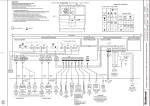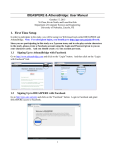Download Genius G-Shot P510 Digital Camera
Transcript
Service Manual G-Shot P510 Service Manual G-Shot P510 Version K01A Version: K01A 1 Service Manual G-Shot P510 Contents ………………………………...…………..2 1.Function Test ………………………………………3 2.Troubleshooting ……………………………………4 3.Disassemble Procedure ……………………………5 4.Firmware Update Procedure ………………….…..6 5.Parts List ……………………………………………7 6. Tools …..……………………………………………13 Version: K01A 2 Service Manual G-Shot P510 1. Function Test TOOL/EQUIPMENT SM card*2, TV, AC adapter*2, lens-wiping paper USB cable, flower, accessory, computer OPERATION DESCRIPTION ITEM OPERATON DESCRIPTION 1 Put the AA battery into the camera, press power key to power on, then you enter an image as the one on the right side. Check whether the image (Status Icon on LCD could not be covered or partly covered by the rear cover) and the indication symbols are normal or not. (Trigger mode, the quantity of captured images and the quality etc. ) 2 Press Flash mode button and choose and mode respectively, then shoot a picture with your hand covering the lens to see whether the flash mode has triggered or not. 3 Turn the lens chamber to choose digital zooming mode, choose macro shooting+ off flash mode, shoot one image of the flowers. When you turn the lens chamber, check if it sways or emits any abnormal sound. 4 Turn the lens chamber to choose the digital zooming mode, choose micro shooting + off-flash mode to shoot one image. 5 Press Self-timer button, choose the or self-timer mode, then press Flash mode button to choose un-flash and shoot an image towards bright spots. 6 Press Mode button, choose Movie mode, shoot 5 to 10 minutes 7 Press Mode button, change to Display mode, review the images shot in the previous steps. Press the Still shutter button to review the movie, check if it is abnormal. 8 Check all the functions including in the main menu and use the USB cable to link the TV to see if it is normal. If everything is OK, delete all the images have shot. 9 Power off, insert SD card, power on again, repeat step 3 to 8. 10 Press MODE and MENU buttons at the same time, to check FW version, then press shutter button to reset camera, take out SD CARD and batteries. Version: K01A 3 Service Manual G-Shot P510 2. Troubleshooting Item NG point NG Analyzing solution Power system Power on fail(without Changing the fuse on MCU PCB. current ) Power on fail(with 100uA current ) Changing the MCU PCB. Power on fail, with normal current Changing the MCU PCB. Power on ok with LCD Changing the LCD FPC. black /white images RTC function no good Changing the MCU PCB. Auto serial capture after power on Changing the MCU PCB & shutter board Power on ok, after capture, LED lamp always blinking, then camera shut down Changing the SD card base pin. SD card fail 1. SD card without written protection but with LCD display the icon 2. after insert SD card ,camera can’t recognize it Display system LCD display ok, but Changing the MCU PCB. without TV display USB no connection Changing the MCU PCB. Charging and Flash leakage triggering No charging system With charging but without triggering Changing the Flash tube. Changing the flash PCB. Changing the flash PCB. If change any PCB of DSC, the calibration is necessary. Version: K01A 4 Service Manual G-Shot P510 3. Disassemble Procedure Step Figure Description Remark Tools Disassemble procedures Examine if there's any scratch on the surface. 1 Finished Product 2 Do not scratch the Remove all the screws camera surface Screw driver on the camera housing. while removing the screws. 3 Remove the Front Cover and Rear Cover. 4 Unscrew the Remove the Top Cover. screw behind the capacitor first. Screw driver 5 Remove the screws of the Flash PCB. Screw driver 6 Remove the screws of the Main PCB Screw driver Version: K01A 5 Service Manual G-Shot P510 4. Firmware Update Procedure Product : G-Shot P 510 To update this camera firmware, you will need to have 1. The new firmware file. 2. One SD card. 3. One card reader. Please follow the steps below to perform the update process: 1. Prepare a formatted and empty SD card. 2. Insert a SD card to the card reader. Copy the firmware file (ie xxx.bin) into the SD card. Make sure the new firmware file is copied to the SD card. 3. 4. Insert the SD card into the camera. Plug in the AC adapter into the camera. The camera will then release 6 continuous beeps. 5. When hearing the “continuous beep” sound, Press shutter button once with the 6 continuous beeps. You will hear a single high frequency beep as you pressed the shutter button and the continuous beep stops. 6. If the shutter button wasn’t push during the “ continuous beep”, please return to step 4. 7. The LED will blink while updating firmware. 8. After 15 seconds, the camera will release another 6 beeps. 9. When the camera finishes beeps, power off the camera (remove the camera AC adapter) and remove SD card. 10. Reformat the SD card if you want to use it again. Note: Don’t remove the power source during firmware update procedures. Version check : Press and hold the shutter button then power on the camera. Version: K01A 6 Service Manual G-Shot P510 5. Part List (G-Shot P510) Item 1 2 3 4 5 6 Part Name Part Number Front Cover Assy Rear Cover Assy Battery Cover USB Jack Cover Flash PCB 5 Way Buttons 9H544-2000 9F644-3000 9D134-460-98 9D134-019*2BF 9F647-4100 9D234-005-3AG 1. Front Cover Assy Version: K01A 7 Service Manual G-Shot P510 2. Rear Cover Assy Version: K01A 8 Service Manual G-Shot P510 3. Battery Cover Version: K01A 9 Service Manual G-Shot P510 4. USB Jack Cover Version: K01A 10 Service Manual G-Shot P510 5. Flash PCB Version: K01A 11 Service Manual G-Shot P510 6. 5 Way Button Version: K01A 12 Service Manual G-Shot P510 6. Tooling Item Description 1 Screw Driver (2.0m/m) 2 Tweezers 3 Soldering iron Mark 1. Screw Driver Version: K01A 13 Service Manual G-Shot P510 2. Tweezers Version: K01A 14 Service Manual G-Shot P510 3. Soldering iron Version: K01A 15