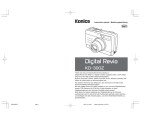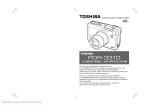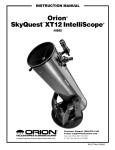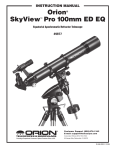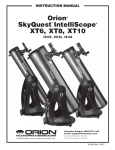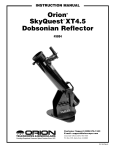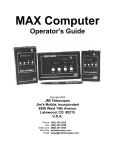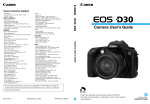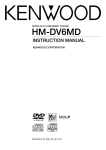Download Konica Revio KD-300Z Digital Camera
Transcript
GB/D Thank you for purchasing this Konica product. Digital Revio KD-300Z is a digital camera equipped with a 3.34 megapixel CCD for high quality digital photography. Before using the camera, please read this User’s Manual carefully and follow its instructions to assure proper use. Wir danken Ihnen für das Vertrauen, das Sie Konica mit dem Kauf dieses Produkts bewiesen haben. Bei der Digital Revio KD-300Z handelt es sich um eine Digitalkamera, deren CCD-Element mit 3,34 Mio. Pixeln arbeitet, so dass Digitalaufnahmen von höchster Qualität erzielt werden. Bitte lesen Sie diese Anleitung vor Inbetriebnahme der Kamera aufmerksam durch, damit Sie alle Funktionen optimal nutzen können, und befolgen Sie alle Anweisungen, um einen fehlerfreien Betrieb zu gewährleisten. 名称未設定-3 Page 1 7/6/01, 6:19 PM Adobe PageMaker 6.5J/PPC Contents Please purchase “Secure Digital (SD) Memory Cards” or “Multi-Media Cards*” (MMC) for use with this camera. These cards are referred to in these User’s Instructions as “Memory Cards.” * MultiMedia Card is a registered trademark of Infineon Technologies AG (Germany), licensed to MMCA (MultiMediaCard Association). Names of Parts .......................... 4 Basic Preparations Loading and Recharging the Battery Pack .............................. 9 Loading and Removing Memory Cards ....................................... 10 Setting the Date ...................... 12 Camera Basics Using the LCD Monitor when Shooting .................................. 13 Recording Moving Images ...... 17 Using the Optical Viewfinder ................................ 18 White Balance ......................... 31 Aperture-Priority Photography ............................ 34 Using Manual Focus ............... 35 Long Exposure Mode .............. 36 Increasing Exposure Sensitivity to 2x, 4x ................................... 38 Selecting the Metering Mode ........................................ 39 Other Functions ....................... 41 Camera Functions Selecting Flash Mode ............. Macro and Landscape Photography ............................ Using the Self-timer ................ Setting Image Quality .............. Exposure Compensation ......... Using Color Mode for B&W and Sepia Images ................... 22 24 26 27 29 30 Image Playback Basics Displaying Images on the LCD Monitor .................................... 42 Playing Movies ........................ 43 Advanced Image Playback and Delete Functions “Thumbnail” Picture Review in Forward/Reverse Direction ..... 45 Closeup Image Playback ........ 45 Displaying Exposure Information .............................. 46 Multiple Image Display (Index Display) ......................... Erasure Prevention .................. Erasing Individual Images ....... Erasing All Images ................... Camera Setup Options Formatting Memory Cards ........ 57 Turning the Electronic Tone ON/OFF ................................... 59 Setting Auto Power-Off ........... 60 Selecting the Automatic Focus Mode ............................. 62 Mode Lock ON/OFF ................ 63 Digital Zoom ON/OFF ............. 65 Selecting the Display Language ..... 66 Selecting the Video Transferring Images to Other Devices Transferring Images to a Computer ................................. 73 Sending Images to a Printer ..... 74 Other Information LCD Monitor Operations ......... 76 Caution and Warning Symbols .. 77 Handling Precautions .............. 77 Troubleshooting ....................... 83 47 48 49 50 Rotating Images ...................... 52 Automatic Playback ................ 53 Digital Print Order Format (DPOF) Setting ......................... 54 Output Mode ........................... 67 Creating a New Folder on the Memory Card ........................... 68 Returning Settings to their Default Values .......................... 70 Specifications .......................... 87 2 名称未設定-3 3 Page 2-3 7/6/01, 6:20 PM Adobe PageMaker 6.5J/PPC Names of Parts <Operating Controls> <Displays and Indicators> “ ” Macro/ Landscape mode button (page 24) Mode select lever Use this button to select Macro or Landscape mode. “ ” Flash mode button (page 22) Use this button to select flash mode. Use this lever to switch between record, playback, and setup modes. Self-timer LED (red) This LED flashes when using selftimer photography, and it lights steadily when recording moving images or playback and when using the setup mode. “@” “#” “%” “fi” buttons Use to select items on each menu, and to select forward/ reverse playback modes. “W” “T” Zoom buttons Caution LED (red) Use to control the lens’s zoom setting (wide-angle to telephoto) when recording, and to enlarge images during playback. “ This LED is used to signal the charge status of the lithium ion battery, the charging status of the electronic flash, and the camera shake warning. During Flash charging Recording Camera shake warning During battery Other charging Battery charging error ” button Use this button to adjust LCD screen brightness and to set items on menus. Flashes (about 2 times/sec) Flashes (about 4 times/sec) Lights steadily Flashes “DISPLAY” button “MENU” button In the recording mode ( ), use this button to turn the LCD monitor ON/OFF. Standby LED (green) Use this button to display or turn off the menus in recording or playback mode. This LED is used to indicate the infocus status and the completion of battery recharging. “POWER” button Use to turn camera power ON/OFF. Card access LED (orange) Shutter release button LCD monitor Functions as viewfinder during recording, and displays images and menu information during the playback and setup modes. This LED flashes to indicate that the camera is currently writing data to the memory card. ¶ Never open need to standardize to cover or door, or remove the memory card when this LED is flashing. 4 名称未設定-3 5 Page 4-5 7/6/01, 6:20 PM Adobe PageMaker 6.5J/PPC <Other Parts> <LCD Monitor Information> Flash Macro/Landscape mode (page 24) Optical viewfinder (page 18) Flash mode (page 22) Light sensor Metering mode (page 39) Focus mark (lights when focus is set) Color mode (page 30) / White balance mode (page 31) Image quality (page 27) Lens and lens cover Number of images recordable Connector cover Video output connector (page 16) Power supply input socket (page 9) Auto-Exposure mode (page 34) Sensitivity (page 38) Long time exposure (page 36) / Exposure compensation value (page 29) Strap lug (page 11) Digital zoom (page 15) Focusing scale (displayed only during manual focus) (page 35) Memory card door release Menu display during recording Memory card door Data (page 12): Automatically displayed for 3 seconds after power is turned ON. (page 10) Battery indicator (page 9): Indicates remaining battery capacity Self-timer (page 26): Displays the number of seconds remaining until the self-timer releases the shutter. Tripod socket Battery pack compartment and cover (page 9) 6 名称未設定-3 7 Page 6-7 7/6/01, 6:20 PM Adobe PageMaker 6.5J/PPC Loading and Recharging the Battery Pack Open the battery compartment cover and insert the supplied battery pack. 1 ¶ Be sure to insert the battery pack in the correct direction; the camera will not operate if the battery pack is loaded incorrectly. Basic Preparations Connect the AC adapter to the camera and plug it into a household outlet to begin recharging. 2 <Recharging Time> Standby LED Caution LED Full recharging requires approximately 5 hours. During recharging, the caution LED will light steadily. When recharging is completed, the caution LED will go out and the standby LED will light. <Recharging Status> Charge the battery pack in accordance with the battery indicator status shown on the LCD monitor. Low warning Charge required 9 名称未設定-7 Page 8-9 2001.7.6, 6:03 PM Adobe PageMaker 6.5J/PPC Loading and Removing Memory Cards <Loading> Write Protect Switch (SD Memory Cards only) 1 Slide the memory card door release to open the card door. SD Memory Cards are provided with a write-protect switch. When this switch is moved downward, further recording on the card is disabled, to protect any images and data already on the card. When in this status, no further images can be recorded on the card, and images already on the card cannot be erased. LOCK 2 Insert the memory card. ¶ Slide in the card until it stops with a secure click. ¶ Be careful to insert the memory card in the correct direction. The LCD monitor will display “WRITE PROTECT”. 3 Close the memory card door. <Attaching the hand strap> Attach the supplied hand strap as shown. <Removal> Slide the memory card door release to open the card door, and pull out the memory card. ¶ Press the edge of the memory card in slightly before pulling out. 10 名称未設定-7 11 Page 10-11 2001.7.6, 6:03 PM Adobe PageMaker 6.5J/PPC Setting the Date Follow these instructions to set the date, time, and calendar display mode: <Operation> 1 Set the mode select lever to “ 2 Press the “#” button. ”. The monitor will show the date/time setting display. Press the “@” and “#” buttons to change the setting item, and the “%” and “fi” buttons to change the numerical values. To cancel the setting operation: Press the “MENU” button; the setting contents will revert to those before the setting operation was begun. 3 To confirm the new setting data, press the “ ” button. This completes the operation, and the LCD monitor will return to the menu screen. 12 名称未設定-7 Page 12 2001.7.6, 6:03 PM Adobe PageMaker 6.5J/PPC Using the LCD Monitor when Shooting Use the LCD monitor to compose your pictures when particularly accurate composition is needed. The image recorded will be the same as that seen through the monitor. Camera Basics 1. Set the mode select lever to ” , then press the power “ ON/OFF button to turn on camera’s power. An electronic beep will be heard for several seconds, followed by the appearance of the LCD monitor. Automatically displayed for 3 seconds, then turns off. 13 名称未設定-8 Page 13 2001.7.6, 6:07 PM Adobe PageMaker 6.5J/PPC 2. Hold the camera steadily with both hands as shown to avoid camera shake. 3. Compose your picture while watching through the LCD monitor. Press the zoom buttons to range between telephoto and wideangle lens settings, thus enlarging or reducing the size of your subject. Press the “T” button to enlarge the subject, and the “W” button to reduce the size of the subject. W T W T <Hints for Holding the Camera Steady> Blurry pictures are most often caused by camera shake. Find the position and stance that is most comfortable for you and allows you to hold the camera steadily. ¶ Rest the right index finger lightly on the shutter release. ¶ Take care that the flash and lens are not covered by your hand or fingers. ¶ Press the shutter release button gently, without grasping the camera too tightly, ¶ Use the left hand to support the camera firmly. ¶ Hold your elbows close to your body and hold the camera steadily. <Use the Digital Zoom for Even Greater Enlargements> Press the “T” button until the zoom function reaches the maximum telephoto setting; release your finger slightly, then press the button again. The digital zoom will further enlarge the subject in three steps (1.3x, 1.6x and 2x the maximum optical zoom value). The magnification ratio is displayed on the screen. ¶ Since electronic circuitry is used to increase the magnification ratio, the results cannot be seen in the optical viewfinder. Always be sure the LCD monitor is turned ON when using the digital zoom function. ¶ Digital zoom cannot be used when the LCD monitor is not turned ON. ¶ Digital zoom also cannot be used when image quality is set to [T] or [ ]. If pictures are taken with digital zoom when image quality is set to [S] or [F], actual image quality will be equivalent to [N]. 2 Press down further on the shutter release button to take the picture; recording of the image begins when the electronic beep sound. p” “Bee The LCD monitor will become momentarily dark, then the recorded image will be displayed. 3 The caution LED and card access LED will flash while the camera is writing image data to the memory card. Caution LED Card access LED 14 名称未設定-8 4. Press the shutter release button to take the picture 1 Lightly depress the shutter release button halfway (see page 16) to begin focusing; the focus mark will light and the electronic beep will be heard when focus is locked. p, ee “B p” e be Page 14-15 2001.7.6, 6:07 PM Adobe PageMaker 6.5J/PPC 15 Recording Moving Images <Precautions when Recording> <Other Uses> ¶ Wait until the caution LED has stopped flashing before taking your next photograph . ¶ When the camera is in the “ ” mode, setting the auto PowerSave function allows the camera to automatically enter the auto power-off (“power-save”) mode if left inactive for a set period of time. From this “sleep” state, the camera can be restored to its normal shooting condition by depressing the shutter button halfway, or by pressing one of the other function buttons. (For details, see page 60). ¶ Never open the memory card door or remove a memory card while the card access LED is flashing, since the memory card may be damaged and data lost. The camera can be connected to a television monitor to allow use of the screen as a large viewfinder. <Shutter Release Button Half-way Down> When the shutter release button is pressed down lightly, it will stops part way in its travel. In this semidepressed position, the camera automatically sets focus and exposure. When the shutter release button is pressed further down, the shutter is released and the image is recorded. Not pressed This function allows you to record up to 15 seconds of simple movie images. The monitor display during movie recording is shown below: 1 Press the “MENU” button. When connected to a television monitor, the camera’s own built-in LCD monitor turns off, and the subject is displayed instead on the television screen. ¶ The camera’s built-in LCD monitor turns off whenever a video cable is connected to the camera. ¶ Use a standard video cable to connect the camera to the television. <NOTE> ¶ The optical zoom can be used, but the digital zoom (page 15) does not function during movie recording. ¶ To view movies on a computer, installation of QuickTime 4.1 or later version is required. 2 Select [ ], then press the “ ” button to set for movie recording [ ]. 3 Press the shutter release button to begin recording; fifteen seconds later the recording will end automatically. This number indicates the remaining number of movies that can be recorded (each movie represents a maximum of 15 seconds of recording time). ¶ To stop recording before the 15 seconds has elapsed, press the shutter release button again. Half-pressed Fully depressed 16 名称未設定-8 17 Page 16-17 2001.7.6, 6:07 PM Adobe PageMaker 6.5J/PPC Using the Optical Viewfinder Turning the LCD monitor off will help conserve battery power. Turning LCD monitor OFF (page 76) 1. Set the mode select lever to ”, then press the “ “POWER” button to turn power ON. 2. Press the “DISPLAY” button to turn off the LCD monitor. 3. Hold the camera steadily as shown to prevent camera shake. 4. Look through the optical viewfinder while composing your image. Press the “T” button to enlarge the subject, and the “W” button to reduce the size of the subject. W T W 5. Press the shutter release button to take the picture. 1 Lightly depress the shutter button halfway to begin focusing; the focus mark will light and the electronic beep will be heard when focus is locked. p, ee “B ep” be ¶ See <Hints for Holding the Camera Steady> on page 14. Caution LED T 2 Press down further on the shutter release button to take the picture; recording of the image begins when the electronic beep sound. Using the optical viewfinder to compose your picture. 3 The caution LED and card access LED will light while the camera is writing image data to the memory card. <Precaution when using the optical viewfinder> When using the optical viewfinder, take note of the distance to your subject. As distance to the subject decreases, parallax (the difference between what you see in the viewfinder and the actual image recorded through the lens) increases. When accurate subject composition is required, use the LCD monitor to take your pictures. p” “Bee Card access LED ¶ Your next picture can be taken when the caution LED stops flashing. ¶ Parallax: see page 25. 18 名称未設定-8 19 Page 18-19 2001.7.6, 6:07 PM Adobe PageMaker 6.5J/PPC MEMO 名称未設定-8 Page 20 2001.7.6, 6:07 PM Adobe PageMaker 6.5J/PPC Camera Functions This section introduces various functions available during image recording. Use them to enhance the range of your camera work. When shooting with the LCD monitor turned OFF: Note that the LCD monitor must be turned ON to set functions or to confirm previous settings. 21 名称未設定-9 Page 21 2001.7.6, 6:08 PM Adobe PageMaker 6.5J/PPC Selecting Flash Mode A variety of flash modes are available for different conditions. <Operation> <Usable Flash Range> 1 Press the “ ” button to select the desired flash mode. When sensitivity is normal About 2.5 meters About 90 cm Zoom set at wide Camera Usable flash range Zoom set at telephoto About 2 meters Display appearance when the “red-eye reduction” mode is selected. <NOTE> ¶ If the caution LED flashes when the shutter release button is depressed halfway, it indicates that a slow shutter speed will be selected (low light conditions); in this case, use of a tripod is recommended to prevent camera shake. 2 Press the shutter release button to take the picture. <Flash Modes> When the “ ” button is pressed, the display changes as follows: [ ] Red-eye reduction auto-flash mode: [ ] Fill-in flash mode: [ ¶ If the caution LED flashes when the shutter release button is depressed halfway, it indicates that a slow shutter speed will be selected (low light conditions); in this case, use of a tripod is recommended to prevent camera shake. The camera automatically determines lighting conditions and switches between flash and available-light exposure as needed. [ ] Auto flash mode (default): The flash fires twice to help reduce the “red-eye” phenomenon*. In this mode, the flash fires regardless of surrounding light conditions. This mode provides fill-flash when shooting in a backlight environment or under strong sunlight when shadows are cast on the main subject. ] Flash-off mode: In this mode the flash does not fire. This mode is effective when shooting an evening sunset or to preserve indoor mood. * “Red-eye” Phenomenon: This phenomenon may occur when using flash to photograph persons or pets under dark conditions. In some cases, the flash reflects against the retinas of the subject’s eyes, causing the pupils to appear red in the photograph. 22 名称未設定-9 23 Page 22-23 2001.7.6, 6:08 PM Adobe PageMaker 6.5J/PPC Macro and Landscape Photography Use the macro and landscape shooting modes when photographing extremely close and distant subjects. <Operation> 1 Press the “ ” button and select the desired mode. <Macro/Landscape Selection> Display appearance when the macro mode is selected. About 6 cm (zoom set at wide) About 90 cm <NOTE> When shooting with the optical viewfinder (LCD monitor turned OFF), if the macro mode [ ] is selected, the LCD monitor will automatically turn ON when the shutter release button is depressed halfway. 2 Press the shutter release button to take the picture. Camera Macro range Normal photography Landscape range Each time the “ ” button is pressed, the mode changes alternately as follows: <Combined Modes> When shooting in the macro mode, pressing the “ ” button will permit macro flash photography. [No display] Normal mode Sharp images are produced when shooting subjects between 6 cm and 90 cm (at wideangle setting) from the camera. [ ] Macro mode [ ] Landscape mode Sharp images are produced of landscapes and other distant subjects. Take care, however, since very close subjects may receive excessive exposure. In this case, use the exposure compensation function to compensate the exposure. Since parallax occurs when using the optical viewfinder for macro photography, we recommend that you use the LCD monitor to compose your photographs when shooting extreme closeups. * Parallax refers to the difference between what is seen in the viewfinder and the actual image recorded through the camera’s taking lens. View through optical viewfinder 24 名称未設定-9 Image actually recorded by camera 25 Page 24-25 2001.7.6, 6:08 PM Adobe PageMaker 6.5J/PPC Using the Self-Timer Setting Image Quality (File Compression) The self-timer is a convenient function when you wish to include yourself in your pictures, or to avoid camera shake when shooting closeups. Use this function to change the amount of file compression and thus image quality, and when shooting movies. [ [ ] : The shutter is released ten seconds after pressing the shutter release button. Use this setting when you need time to enter the picture composition yourself. ] : The shutter is released 2 seconds after pressing the shutter release button. Use this setting with a tripod during macro photography and during lengthy exposures to avoid camera shake. Quality Image Dimensions (Pixels) [N] Normal 1024 × 768 [F] Fine 2048 × 1536 [S] Super Fine 2048 × 1536 [T] TIFF-RGB (no compression) 2048 × 1536 320 × 240 [ ] Movie File Size About 280 KB About 1 MB About 2 MB About 9.1 MB (Maximum 15 seconds) ¶ When TIFF-RGB [T] is selected, color mode cannot be used to select B/W or Sepia. ¶ Capacities are only given as general references. Actual file size will differ depending on the color and other characteristics of the image photographed. <Operation> <Operation> 1 Press the “MENU” button. 3 Press the “ ”button and select the desired self-timer ] or [ ]. delay time [ Display appearance when 10second delay is selected. 2 Press the “@” button to select ]. [ 1 Press the “MENU” button. 3 Press the “ ” button to select the desired image quality or movie mode. Display appearance when [N] (Normal) mode is selected. 2 Press the “@” button to select ]. [ 4 Press the “MENU” button to turn off the menu display. 5 Press the shutter release button to take the picture. 4 Press the “MENU” button to turn off the MENU display. 5 With camera on tripod, compose your picture and when ready, press the shutter release button. ¶ Follow the same procedure to return to normal shooting mode. 26 名称未設定-9 27 Page 26-27 2001.7.6, 6:08 PM Adobe PageMaker 6.5J/PPC Exposure Compensation <General Guidelines for Selecting Image Quality> For high image quality, select [S] or [F] compression; when taking pictures for viewing on a television monitor, select [F] or [N], and when taking pictures which will be used in small size on the Internet or other computer application, use [N]. When images are to be enlarged, or when image quality is particularly important, select [S] or the uncompressed [T] mode. Remember that the uncompressed TIFF-RGB [T] mode results in very large file sizes (approximately 9.1 MB), and requires high memory card capacity. This function provides a range of compensation for exposure. <Operation> 1 Press the “MENU” button. 2 Press the “@” or “#” button ], then press and select [ the “ ” button to confirm the selection. 3 Press “%” or “fi” button to select the desired amount of exposure compensation, then press the “ ” button to confirm the selection. Display appearance when +0.7 is selected. 4 Press the “MENU” button to turn off the menu display. 5 Press the shutter release button to take the picture. +2.0 ⋅ ⋅ ⋅ +0.7 %fi +0.3 %fi ±0.0 %fi –0.3 %fi –0.7 %fi –1.0 ⋅ ⋅ ⋅ –2.0 ¶ During flash photography, exposure compensation is limited to the range of ± 1.0 step, regardless of the value shown in the display. 28 名称未設定-9 Press the “%” button to increase the amount of exposure (+), and the “fi” button to decrease exposure (–). 29 Page 28-29 2001.7.6, 6:09 PM Adobe PageMaker 6.5J/PPC Using Color Mode for B&W and Sepia Images White Balance In addition to the normal color picture mode, you can also take pictures in black and white (B/W) or sepia tone (Sepia). An image’s color will change depending on the kind of light source present. Select the white balance as follows to compensate for different light sources. ¶ B/W and sepia picture modes cannot be selected when image quality is set for uncompressed TIFF-RGB [T] format. <Operation> 4 Press the “%” or “fi” button to select either [SEPIA] or [B/W] mode. 1 Press the “MENU” button. [AUTO] (default) In this mode, the white balance is set automatically by the camera. [ ] [ ] Bright sun Incandescent light bulbs (Tungsten) [ ] Cloudy weather [ ] Fluorescent light [PRESET] 2 Press the “#” button to select ], then press the “ ” [ button to confirm the selection. 5 Press the “@” button. Use this setting when you wish to set the white balance manually. Instructions for setting the white balance can be found on page 33. <Operation> 1 Press the “MENU” button. 3 Select [COLOR MODE], then press the “#” button. 6 Press the “MENU” button twice to turn off the menu display. Display appearance when [SEPIA] mode is selected. 2 Press the “#” button and ], then press the select [ “ ” button to confirm the selection. 3 Press “%” or “fi” button to select [WB MODE], then press the “#” button. 4 Press “%” or “fi” button to select the desired white ], [ ], balance mode ([ ], or [ ]). [ 7 Press the shutter release button to take the picture. 30 名称未設定-9 31 Page 30-31 2001.7.6, 6:09 PM Adobe PageMaker 6.5J/PPC 5 Press the “@” button. 6 Press the “MENU” button twice to turn off the menu display. Display appearance when [ ] is selected. 7 Press the shutter release button to take the picture. <Adjusting the Preset Value> Use this function to manually set the white balance value. It allows you to select what part of the subject you wish to serve as the standard for “white” in the final image. For more exacting settings, use of a piece of white paper or cardboard is recommended. ¶ Electronic zoom must be disabled when setting the preset white balance value. <Operation> 1 Select [PRESET], then press the “ ” button to confirm selection. 2 Point the camera at the white part of the subject or other material you wish to serve as the white standard in the image. 3 Press the “ ” button to set the white balance. 4 Press the “MENU” button twice to turn off the menu display. Display appearance when [PRESET] is selected. 5 Press the shutter release button to take the picture. Make sure the white material fills up the entire screen as shown. 32 名称未設定-9 33 Page 32-33 2001.7.6, 6:09 PM Adobe PageMaker 6.5J/PPC Aperture-Priority Photography By default, the camera uses a programmed automatic exposure mode which automatically sets both aperture and shutter speed in accordance with the available light. In the aperture-priority AE mode, you can manually fix the aperture at either F2.8 or F6.2 (values at the wide-angle setting), and the camera will automatically set the shutter speed for the correct exposure at that aperture. <Operation> 1 Press the “MENU” button. 4 Press the “%” or “fi” button to select [F6.2] or [F2.8]. 2 Press the “#” button to select ], then press the “ ” [ button to confirm the selection. 3 Press the “%” or “fi” button to select [AE MODE], then press the “#” button. 5 Press the “@” button. 6 Press the “MENU” button twice to turn off the menu display. Display appearance when [F6.2] is selected. 7 Press the shutter release button to take the picture. 34 名称未設定-9 Page 34 2001.7.6, 6:09 PM Adobe PageMaker 6.5J/PPC Using Manual Focus The camera is set by default to automatic focus (AF), but is can also be used with manual focus (MF) if desired. When MF is selected, a focusing scale is displayed on the screen; the user specifies the desired focusing distance. <Operation> 1 Press the “MENU” button. 2 Press the “#” button to select ], then press the “ ” [ button to confirm the selection. 3 Press the “%” or “fi” button to select [FOCUSING], then press the “#” button. 4 Press the “%” or “fi”button to select [MF] or [AF]. 5 Press the “@” button. 6 Press the “MENU” button twice to turn off the menu display. Display appearance when [MF] is selected. 7 Press the “@” or “#” button to specify the desired shooting distance on the focusing scale, then press the shutter release button to take the picture. ¶ Accurate focusing may not be possible at subject distances of 0.9 m. 35 名称未設定-10 Page 35 2001.7.6, 6:10 PM Adobe PageMaker 6.5J/PPC Long Exposure Mode (Time Exposure) By extending the shutter speed (the time the shutter remains open during an exposure), you can photograph darker subjects like a night scene or a moody indoor scene. Long shutter speeds of 8, 4, and 2 seconds can be selected. ¶ To avoid camera shake, use of a tripod is recommended when using time exposures. <Operation> 4 Press the “%” or “fi” button to select [8 SEC], [4 SEC], or [2 SEC]. 1 Press the “MENU” button. 2 Press the “#” button to select ], then press the “ ” [ button to confirm the selection. 6 Press the “MENU” button twice to turn off the menu display. Display appearance when [4 SEC] is selected. <Other Applications> By pressing the “ ” button, the red-eye reduction fill-in flash mode can also be selected together with long exposures. 7 Press the shutter release button to take the picture. ¶ The exposure compensation [ ] function is disabled when using long exposures. This flash mode is effective when shooting pictures of human subjects against a sunset or night scene. 5 Press the “@” button. 3 Press the “%” or “fi” button to select [LONG EXP], then press the “#” button. 36 名称未設定-10 37 Page 36-37 2001.7.6, 6:10 PM Adobe PageMaker 6.5J/PPC Increasing Exposure Sensitivity to 2x, 4x Selecting the Metering Mode This camera is set by default to a standard sensitivity, but the sensitivity can be increased by a factor of 2x or 4x when desired. This allows you to fine-tune exposure for important scenes, or when lighting is somewhat insufficient. This function allows you to select from three types of light-meter operation. Select the mode that best suits your subject and type of photography. <Operation> 4 Press the “%” or “fi” button to select [X4], [X2], or [STANDARD]. 1 Press the “MENU” button. 2 Press the “#” button to select ], then press the “ ” [ button to confirm the selection. 3 Press the “%” or “fi” button to select [SENSITIVITY], then press the “#” button. 5 Press the “@” button. 6 Press the “MENU” button twice to turn off the menu display. [EVALUATION] Evaluative Metering (default): The evaluative metering method divides the entire screen area into areas and evaluates the amount of light striking the screen area, setting the optimum exposure for the available lighting conditions. This mode provides correct exposures for general photography and a wide variety of conditions with normal light and dark. [CENTER] Center-Weighted Metering: The center of the screen ( ) is given emphasis in calculating correct exposure. This mode is optimum when you wish to emphasize the lighting conditions in the center part of the screen. [SPOT AREA] Spot Metering: This mode calculates exposure based only on the light striking the small central spot ( ). Use this mode when you wish to set the exposure based on the light striking a small part of the subject. Guideline for Light-Metering LCD monitor Spot meter Center-weighted meter Display appearance when [X4] is selected. 7 Press the shutter release button to take the picture. 38 名称未設定-10 39 Page 38-39 2001.7.6, 6:10 PM Adobe PageMaker 6.5J/PPC Other Functions <Operation> <Focus Lock> 1 Press the “MENU” button. 4 Press the “%” or “fi” button to select [SPOT AREA], [CENTER], or [EVALUATION]. 2 Press the “#” button to select ], then press the “ ” [ button to confirm the selection. Camera focus and exposure are measured and locked when the shutter is depressed halfway. If you find that your focus is occasionally correct, particularly when shooting subjects located at the edge of the screen, use this feature in conjunction with the exposure mode to produce better focus results. 5 Press the “@” button. <Operation> 3 Press the “%” or “fi” button to select [METERING], then press the “#” button. 6 Press the “MENU” button twice to turn off the menu display. Display appearance when [SPOT AREA] is selected. 7 Press the shutter release button to take the picture. 1 Point the center focus frame at the subject you wish to be in clear focus and depress the shutter button halfway. The focus will be locked on the central subject. 2 While keeping the shutter release button depressed halfway, move the camera to compose the subject as desired, then press the shutter the rest of the way down to take the picture. <Turning the Exposure Mode Symbols ON/OFF> Certain exposure symbols on the LCD monitor can be temporarily turned off if desired to avoid cluttering the screen. ¶ The flash mode, macro/landscape mode, and self-timer mode symbols cannot be turned off. <Example> For example, when the camera is set to the exposure conditions and functions shown in the accompanying illustration, pressing the “%” or “fi” button will cause the symbols to disappear temporarily as shown. Press the “%” or “fi” button again to restore the symbols to the screen. 40 名称未設定-10 41 Page 40-41 2001.7.6, 6:10 PM Adobe PageMaker 6.5J/PPC Displaying Images on the LCD Monitor Playing Movies To prevent depletion of the battery, use the AC adapter when displaying images for an extended time. To play movies, press the “%” button and select [3], then begin the movie playback by pressing “ ”. <Other Applications> A television screen can be used to preview your photographs. Pause Image Playback Basics Reverse playback ¶ Confirm that a memory card containing photographic images is loaded in the camera. Set the mode select lever to “ and turn camera power ON. Frame-by-frame playback can be used during the pause mode. ” Forward frame advance ¶ When connected to a television in this way, the LCD monitor turns off automatically. Reverse frame advance The image will be displayed on the LCD monitor. To display images in the order they were taken, press the “#” button; to display images in the reverse order, press the “@” button. 42 名称未設定-11 43 Page 42-43 2001.7.6, 6:11 PM Adobe PageMaker 6.5J/PPC “Thumbnail” Picture Review in Forward/Reverse Direction Thumbnail images of your pictures can be viewed quickly in succession in either the forward or reverse direction. “Thumbnails” are reduced-size versions of the original images in your camera, and are displayed as follows: 1 Set the mode select lever to ”, then hold the “@” or “ “#” button depressed. Advanced Image Playback and Delete Functions 2 In a few seconds, thumbnail images of your recorded pictures will begin appearing in succession. Closeup Image Playback (2x) Images can be enlarged to twice their original size during playback to focus on certain features when desired. <Operation> 1 Display the image you wish to enlarge. 3 Use the “%”, “fi”, “@”, and “#” buttons to move the screen to the part of the image you wish to view. 2 Press the “T” button. The central part of the photograph will be enlarged by 2x. ¶ To change to a different photograph, first press the “W” button to return to the original image size. 45 名称未設定-12 Page 44-45 2001.7.6, 6:12 PM Adobe PageMaker 6.5J/PPC Displaying Exposure Information Multiple Image Display (Index Display) Information regarding the exposure conditions and functions set at time of exposure can be displayed. This function allows you to display six small images at a time on the LCD monitor, providing a quick way to find and index your pictures. This feature can be used in conjunction with other functions on the playback menu. <Operation> <Operation> 1 Select and display the image whose information you wish to see. 1 Press the “MENU” button. 2 Press the “ <Other Applications> During use of multiple image display, pressing the “MENU” button will allow simultaneous use of other playback functions (see page 48-51, 53-55). Use the “#” and “@” buttons to select the desired playback function. ” button. 2 Press the “%” button. Folder name and Image file name Protect status File size Image quality setting DPOF setting contents: number of prints and date imprint ON/OFF Date of exposure Shutter speed Aperture Multiple image playback. 3 Use the “%”, “fi”, “@”, and “#” buttons to move to the desired picture. Exposure compensation 3 Press the “%” button again to turn off the information display. ¶ The “fi” button can also be used to select the information display. 4 Press the “ ” button to display the selected picture normally. ¶ Individual images cannot be selected when the menu is displayed. To select an image, press the “MENU” button to turn off the menu first. ¶ The image rotation function cannot be used together with multiple image display. 46 名称未設定-12 47 Page 46-47 2001.7.6, 6:12 PM Adobe PageMaker 6.5J/PPC Erasure Prevention (Image Protect Function) Erasing Individual Images This function can be used to place a protective lock on individual pictures, preventing the inadvertent erasure of important images on your memory cards. This function is particularly convenient when used when erasing multiple images, or using the all-erase function (page 50). <Operation> 1 Press the “MENU” button. Press the “#” or “@” button to select [ERASE]. 4 Press the “%” button to select [EXECUTE]. <Operation> 1 Press the “MENU” button. Press the “#” or “@” button to select [PROTECT]. 4 Press the “ ” button to confirm the selection and complete the operation. 2 Press the “ 2 Press the “ 5 Press the “ ” button to confirm the selection and erase the image. ” button. ¶ To unprotect an image, repeat the above procedure. ” button. To continue by placing protection on other images, repeat steps 34. 3 Press the “@” or “#” button to select the picture you wish to protect. 3 Press the “@” or “#” button to select the picture you wish to erase. To cancel or interrupt the function, select [RETURN], followed by the “ ” button, or else press the “MENU” button. ¶ When an image is erased, the next image on the card will be displayed automatically. To erase other images, repeat steps 3-5. To cancel or interrupt the function, select [CANCEL], followed by the “ ” button, or else press the “MENU” button. ¶ After setting the protect function, you can confirm your selections by displaying the information screen (page 46), or by using the multiple image display function (page 47) and looking for the lock mark [ ] on the image. 48 名称未設定-12 49 Page 48-49 2001.7.6, 6:12 PM Adobe PageMaker 6.5J/PPC Erasing All Images <Operation> 1 Press the “MENU” button. Press the “#” or “@” button to select [ALL ERASE]. 4 Press the “ ” button to confirm the selection and erase all images on the card. Display during the all-erase operation. 2 Press the “ 5 When all images have been erased, the message [NO IMAGE] will be displayed; if a protected image is present, it will be displayed. ” button. 3 Press the “%” button to select [EXECUTE]. <To erase multiple images> Simultaneous use of the all-erase function and image protect function is a convenient way to quickly erase multiple images from a memory card, while leaving other images on the card. Example: Out of 30 images on a memory card, you wish to leave 5 while erasing all the others. ¶ Multiple image display is shown. First, use the “image protect” function to prevent the erasure of the five desired images. Next, use the “all erase” function. Only the five protected images remain; all others are erased from the memory card. ¶ To cancel the operation, select [CANCEL], followed by the “ ” button. 50 名称未設定-12 51 Page 50-51 2001.7.6, 6:12 PM Adobe PageMaker 6.5J/PPC Rotating Images Automatic Playback (Slide Show) Images can be rotated 90° to either right or left. This function plays back images automatically at set intervals. ¶ This function cannot be used during multiple image display. <Operation> <Operation> 1 Press the “MENU” button. Press the “#” or “@” button to select [ROTATE]. 2 Press the “ 4 Press the “%” or “fi” button to select [ 90°] or [ 90°] 3 With [START] selected, press “#” or the “ ” button to begin the slide show playback. Images will be played back in order, beginning with the selected start frame. 2 Press the “ ” button. Use the “%”, fi”, @”, and #” buttons to select the interval and start frame. 5 Press the “ ” button to confirm the selection and rotate the image. ” button. 1 Press the “MENU” button. Press the “#” or “@” button to select [AUTO PLAY]. Select the playback interval from [MINIMUM], [10 SEC], [15 SEC] or [30 SEC]. 4 To end the slide show, press the “MENU” button. Slide show starts. 3 Press the “@“ or “#” button to select the picture you wish to rotate. ¶ To cancel or end the operation, select [RETURN], followed by “ or press the “MENU” button. ”, Operation is canceled and returns to menu screen. Selects the start frame. [THIS FRAME]: Slide show will begin from the image frame displayed immediately before this operation was begun. [FIRST FRAME]: Slide show will begin from the first image recorded on the memory card. 52 名称未設定-12 53 Page 52-53 2001.7.6, 6:12 PM Adobe PageMaker 6.5J/PPC Digital Print Order Format (DPOF) Setting Digital Print Order Format (DPOF) is a format used when printing out digital photographs on a home printer or by a commercial printing service. The function is a simple way of specifying the number of copies to be printed, the need for date imprinting, and so on. Before using this function, confirm that your home photo printer or commercial photo printing service supports DPOF. When printing on a home printer, be sure to read and follow the operating instructions for your home printer. 4 Press the “#” button to display the print submenu. 7 Select [RETURN] and press the “ ” button to complete settings. Select date imprint ON/OFF. Index print ON/OFF Specify number of prints. DPOF setting data is stored on the memory card separately from the image files. 5 After completing all settings, select [RETURN] and press the “ ” button. Total number of prints selected ¶ To confirm the number of prints set for each individual picture, use the information screen (page 46). <NOTE> <Operation> 1 Display the image you wish to set the DPOF for. 3 Press the “ ” button. 6 To print an index sheet, press [INDEX], followed by “#”, [SET UP INDEX PRINT], and the “ ” button. 2 Press the “MENU” button. Use the “#” button to select [PRINT]. Press to cancel the PRINT and INDEX setting contents. Select index print ON/OFF. Set number of prints, and date imprint ON/OFF. ¶ Since DPOF data is preserved as part of the overall memory of the memory card, setting may not be possible if the memory card has insufficient remaining space. ¶ Do not use a personal computer to delete or modify DPOF image data on a memory card. ¶ When submitting a memory card to a commercial photo printing service for printing, first use the information screen (page 46) to confirm the number of prints desired for each image. ¶ Any pictures taken after setting the DPOF for an index print will not be included on the index print. To include the new pictures, set the index print option once again. 54 名称未設定-12 55 Page 54-55 2001.7.6, 6:13 PM Adobe PageMaker 6.5J/PPC Formatting Memory Cards Formatting a memory card prepares the card for use, and erases all previously taken images and other data. Care should be taken when using the formatting function, since reformatting a memory card will also result in the loss of “protected” images. ¶ When SD Memory Cards are set to write protect, formatting is not possible. Camera Setup Options <Operation> 1 Press the “fi” button and select [FORMAT]. 4 Press the “ formatting. ” button to begin ¶ Formatting cannot be canceled after it begins. 2 Press the “#” button. 5 The setup function menu will appear to indicate completion of formatting. 1. Set the mode select lever to ”, and turn camera power “ ON. 3 Press the “%” button to select [EXECUTE]. 2. The setup menu will be displayed. 56 名称未設定-13 57 Page 56-57 2001.7.6, 6:15 PM Adobe PageMaker 6.5J/PPC Turning the Electronic Tone ON/OFF <The Difference between “Erasing” and “Formatting”> Image erasing and memory card formatting functions differ in the following ways: Photographed images are recorded on the memory card in data folders and files as shown. Single-Picture Erase All Erase The electronic beeping tone heard when the shutter button is pressed can be set to ON or OFF as desired. ¶ Warning beeps and the operating sound made when power is turned ON cannot be disabled. <Operation> 1 Press the “%” or “fi” button to select [BEEP]. 3 Using the “%” or “fi” button, set the beep to [OFF] or [ON]. 2 Press the “#” button. 4 Press the “@” button (or “ ” button) to complete the setting. Format ¶ All image files and folder structures are erased. New folders must be created. ¶ When the single file PICT0001.jpg is erased. 58 名称未設定-13 59 Page 58-59 2001.7.6, 6:15 PM Adobe PageMaker 6.5J/PPC Selecting Auto Power-Off (Power-Save Function) When this function is selected, the camera’s power will automatically turn off if the camera is inactive for a set period of time. The auto power-OFF function can be set to turn the camera off after 6 minutes, 2 minutes, or 1 minute of inactivity, or not at all (power stays on indefinitely). <Operation> 1 Press the “%” or “fi” button to select [POWER SAVE]. 3 Using the “%” or “fi” button, select [6 MIN], [2 MIN], [1 MIN] or [NO PWR OFF]. <Note regarding camera use in the “ 1. When [POWER SAVE] is set to [1 MIN], [2 MIN] or [6 MIN]: With this setting, if the camera is left inactive for more than the specified period of time, it will automatically enter the sleep mode for two minutes, after which the power will turn off. During the two-minute power-save sleep period, the camera can be quickly restored to its original shooting mode by depressing the shutter button halfway, or by pressing one of the other function buttons. After the two minutes have expired, the camera’s power will automatically turn off. 2. When [POWER SAVE] is set to [NO PWR OFF]: With this setting, when the camera is left inactive for more than six minutes, it automatically enters the sleep mode. (In this case, the camera remains in the sleep mode indefinitely, without the power turning off.) To restore the camera to its normal shooting mode, depress the shutter button halfway, or press one of the other function buttons. 1 MIN 2 Press the “#” button. ¶ Setting the function to [NO PWR OFF] disables the auto-off function, and the camera will not turn off by itself. 4 Press the “@” button (or “ ” button) to complete the setting. ” mode:> When using the camera in the “ ” mode, the auto power-off setting will cause the camera to respond as noted: 2 MIN 1 MIN 2 MIN 2 MIN 2 MIN 6 MIN 6 MIN NO PWR OFF 6 MIN 2 MIN Power on and camera in ready but inactive state. Sleep mode; camera operation stops with lens in extended position, but function can be restored by pressing shutter button halfway, or by pressing other function button. Power OFF. 60 名称未設定-13 61 Page 60-61 2001.7.6, 6:15 PM Adobe PageMaker 6.5J/PPC Selecting the Automatic Focus Mode Mode Lock ON/OFF This function allows you to set the auto focus format to either [CONTINUOUS] (the automatic focus mechanism operates continuously when the camera is turned on), or [SINGLE] (the auto focus mechanism operates only when the shutter release button is depressed halfway). The relationship between the two modes, power consumption, and the lag time between shutter press and actual image recording is as noted below. Select the mode most appropriate to your needs and style of photography. [CONTINUOUS]: So long as the camera is in recording mode, the auto focus mechanism operates continuously to focus the lens. Since the focus motor is operating continuously, less time is needed to begin image recording when the shutter release button is pressed, but power consumption is greater. [SINGLE] (default): The focus motor only begins operating when the shutter release button is depressed halfway. As a result, somewhat longer time is required to begin image recording after the shutter release button is depressed, but less battery power is consumed. When enabled, this function preserves the camera mode functions set when the camera power is turned OFF. As a result, the same mode settings are restored when the power is next turned ON. When this function is disabled, any mode functions previously set will be returned to their default values when the power is turned OFF and then turned ON again. <Difference in Displays when Mode Lock is ON and OFF> <Setting example> Flash: No Flash Image Quality: Super Fine White Balance mode: Fluorescent Before power is turned OFF: <Operation> 1 Press the “fi” button to select [AUTO FOCUS]. 3 Use the “fi” button to select either [CONTINUOUS] or [SINGLE]. 2 Press the “#” button. 4 Press the “@” button (or “ ” button) to complete the setting. After power is turned ON: When mode lock is enabled, the function modes set when the camera was turned off are restored when the camera is turned on again. When mode lock is disabled, all function modes are returned to their default values when the power is turned on again. (For default values, see page 71, <Functions and Contents of Default Values>.) 62 名称未設定-13 63 Page 62-63 2001.7.6, 6:15 PM Adobe PageMaker 6.5J/PPC Digital Zoom ON/OFF <Operation> 1 Press the “fi” button to select [MODE LOCK]. 3 Press the “fi” button and select either [ON] or [OFF]. This function allows the digital zoom function to be set to ON or OFF. When ON, pressing the “T” button will first cause the lens to zoom to its maximum optical telephoto setting; when pressed again, the digital zoom function will operate to further extend the telephoto range (see page 15). When disabled, only the optical zoom function will operate. <Operation> 2 Press the “#” button. 4 Press the “@” button (or “ ” button) to complete the setting. 1 Press the “%” or “fi” button to select [DIGITAL ZOOM]. 3 Use the “%” or “fi” button to select [OFF] or [ON]. 2 Press the “#” button. 4 Press the “@” button (or “ ” button) to complete the setting. 64 名称未設定-13 65 Page 64-65 2001.7.6, 6:15 PM Adobe PageMaker 6.5J/PPC Selecting the Display Language Selecting the Video Output Mode The camera’s display language can be set to either English or Japanese. When traveling overseas, differences in television standards may make it impossible to view pictures normally on local television monitors. In this case, use this function to select the television standard of the locality in which you are using the camera. <Operation> 1 Press the “%” or “fi” button to select [LANGUAGE]. 3 Use either the “%” or “fi” ] button to select [ (Japanese) or [ENGLISH] ¶ The camera’s default value is NTSC. <Operation> 1 Press the “%” or “fi” button to select [VIDEO OUT]. 3 Use either the “%” or “fi” button to select [PAL] or [NTSC] 2 Press the “#” button. 4 Press the “@” button (or “ ” button) to complete the setting. 2 Press the “#” button. 4 Press the “@” button (or “ ” button) to complete the setting. 66 名称未設定-14 67 Page 66-67 2001.7.6, 6:16 PM Adobe PageMaker 6.5J/PPC Creating a New Folder on the Memory Card (Resetting File Numbers) This function is used to create a new folder on the memory card for the storage of new image data. When new images are added to the folder, their file names will begin again from 0001. This is convenient when you wish to keep photographs filed separately for separate shooting scenes, etc. <Operation> 1 Press the “%” or “fi” button to select [FILE NO.]. 3 Press the “%” button to select [EXECUTE]. 2 Press the “#” button. 4 Press the “ ” button to complete the setting. <Recording Status Before and After Resetting File Numbers> Before reset: Images are stored as files named with consecutive numbers. After reset: A new folder is created, and subsequent photographs are stored there, beginning again with the file name PICT0001.jpg. 68 名称未設定-14 69 Page 68-69 2001.7.6, 6:16 PM Adobe PageMaker 6.5J/PPC Returning Settings to their Default Values This function is used to restore the default values of recording mode settings made with mode lock ON, and setup mode values (excluding LANGUAGE]). [DATE], [VIDEO OUT] and [ <Operation> 1 Press the “%” or “fi” button to select [MODE RESET]. 3 Press the “%” or “fi” button to select [EXECUTE]. 2 Press the “#” button. 4 Press the “@” button (or “ ” button) to complete the setting. <Functions and Contents of Default Values> “ ” Recording Mode: Flash: Macro/Landscape: Self-Timer: Exposure Compensation: Long Exposure: Image quality: Color mode: White balance mode: AE mode: Sensitivity: Focusing: Metering: “ Automatic flash OFF OFF OFF OFF F COLOR AUTO PROGRAM STANDARD AF (auto focus) EVALUATION ” Mode: Beep: Auto focus: Mode lock: Digital Zoom: Power Save: “ ”/“ 名称未設定-14 ” Modes: BRIGHTNESS CONTROL: 70 ON SINGLE ON ON 2 MIN Normal 71 Page 70-71 2001.7.6, 6:16 PM Adobe PageMaker 6.5J/PPC Transferring Images to a Computer By using SD memory card reader or commercially available card adapter, images can be transferred to a computer, where they can be further copied, manipulated, and deleted. ¶ SD MEMORY CARD READER (DR-CR1) Transferring Images to Other Devices Remove memory card from camera. Insert in card reader. Insert adapter with memory card into computer’s card drive. Remove memory card from camera. Insert memory card in card adapter. ¶ Manipulation of image data contents is performed on the computer. 73 名称未設定-1 Page 72-73 2001.7.6, 6:17 PM Adobe PageMaker 6.5J/PPC Sending Images to a Printer Images can be transferred directly to a printer for printing in accordance with the DPOF setting data (see page 54). ¶ This function operates only with printers which support DPOF modes. For detailed operation information, consult the instruction manual for your printer. Remove memory card from camera. Insert memory card into printer. Insert memory card in card adapter. 74 名称未設定-1 Page 74 2001.7.6, 6:17 PM Adobe PageMaker 6.5J/PPC Other Information 名称未設定-1 Page 75 2001.7.6, 7:03 PM Adobe PageMaker 6.5J/PPC LCD Monitor Operations Caution and Warning Symbols <Turning the LCD Monitor ON/OFF> These Operating Instructions feature the following caution and warning symbols to indicate items of special importance. Be sure to read the contents of these warnings carefully, and use the features correctly. In the recording mode, the LCD monitor can be turned ON/OFF by pressing the “DISPLAY” button. This symbol indicates procedures which may result in injury to the CAUTION user, or physical damage to the product if not followed properly. ¶ To conserve power, it is recommended that the monitor be turned off whenever not being actually used. This symbol indicates handling procedures which may result in WARNING death or personal injury if not followed properly. This symbol indicates procedures which have a high likelihood of DANGER resulting in death or serious personal injury if not followed properly. <Adjusting LCD Monitor Brightness> Slide the mode select lever to the ” or “ ” position. “ Press the “ ” button. Press the “@” or “#” button and adjust the monitor brightness as desired. Press the “ ” button or wait three seconds for the display to return to its previous status. ¶ Monitor brightness cannot be adjusted when the camera is connected to a television monitor. Handling Precautions <Precautions for Operating the Camera> ¶ This camera is not designed to be waterproof, and cannot be used in the rain or under water. If the camera should inadvertently be exposed to water, it should be taken quickly to a Konica Service Center for inspection. ¶ Fingerprints or smudges on the camera’s lens or light sensors may adversely affect the precision of the camera. If soiling occurs, use a piece of clean chamois or commercially available lens tissue to gently wipe away the smudge. Do not apply excessive pressure or touch the lens with any rough material. An air blower or lens brush may be used to remove loose dust or dirt from the lens. ¶ Clean the camera body by wiping with soft cloth. Never use benzene, thinner, or other volatile solvents or cleansers, since such substances will damage the body materials. ¶ Do not remove the SD memory card or Multi-Media Card (MMC) while the card access LED is flashing. ¶ Interference may occur in recorded or played back images when the camera is used in areas subject to strong electromagnetic interference (e.g., near a television set or stereo speakers). ¶ Do not direct the camera lens directly toward the sun when shooting, since the CCD element may be damaged. ¶ Dropping the camera may cause damage to internal parts even though the camera may appear superficially undamaged. Always take the camera to a Konica Service Center for inspection if it is dropped. ¶ Do not subject the LCD monitor to strong pressure or impact, nor press it with a pointed object, since the glass screen and other parts may be damaged. ¶ Do not attempt to touch the insides of the memory card slot, since damage or malfunction may result. 76 名称未設定-1 77 Page 76-77 2001.7.6, 7:03 PM Adobe PageMaker 6.5J/PPC ¶ Clean the camera well after using it at the beach or other locations subject to large concentrations of sand or dust. Salt air may promote corrosion of metal components and damage or short circuits in electronic parts, causing the camera to emit smoke or catch fire. Sand inside the camera may result in internal damage and operating malfunctions. ¶ If the camera is brought quickly from a cold place to a warm room, condensation may form on the lens and internal parts. Such condensation may result in damage or short circuits in electronic parts, causing the camera to emit smoke or catch fire. Whenever possible, avoid subjecting the camera to sudden CAUTION changes in temperature, and if condensation occurs, turn off the camera power quickly and leave it off until all condensation is gone. ¶ This camera is a precision electronic instrument, and should be protected from impacts and falls that might cause damage to internal parts or the shorting of circuitry. ¶ When taking the camera overseas or using it to record important events, check its operating condition and take test pictures beforehand to confirm proper operation. ¶ If camera or batteries become hot, emit smoke or a burning smell, or display other abnormal symptoms, remove them from the camera immediately to prevent fire. When handling the batteries, take precautions to avoid being burned. ¶ This camera includes high-voltage circuitry; if the camera’s electronic flash is damaged as the result of an impact or being dropped, do not touch the internal parts of the flash since you may receive a strong electric shock. ¶ Never attempt to disassemble or modify the camera, since you may receive a severe electric shock. WARNING ¶ Do not operate the electronic flash at close proximity to a person’s eyes (especially those of an infant), since eye damage may result. ¶ Do not look through the camera directly at the sun or other strong light source, since your eyesight may be damaged. ¶ Do attempt to take pictures while driving or walking, particularly when looking through the viewfinder or at the LCD monitor, since you may cause an accident. ¶ When taking pictures, remain aware of your surroundings and what is happening around you. <Storing the Camera> ¶ Do not place the camera in places that may be exposed to high temperatures for extended periods of time (the beach in summer, a closed car under bright sun, etc.). Such high temperatures may cause adverse affects or damage to the camera, batteries, or memory cards. ¶ Remove the batteries before storing the camera for extended periods of time, to prevent battery leakage and resulting damage. ¶ Store the camera in a well-ventilated location, avoiding damp or dusty areas, drawers or boxes containing mothballs, or in laboratories or other locations where chemicals are handled. Exposure to such chemical fumes can result in damage to the CAUTION camera’s circuitry, resulting in short circuits and causing the camera to emit smoke or catch fire. <Precautions for Handling Rechargeable Lithium Ion Battery Pack> ¶ Do not allow the battery pack to come in contact with seawater, rain, or other source of moisture, since it may emit heat or smoke, catch fire, or expose the user to electric shock. ¶ Do not attempt to use or recharge a wet battery pack, since it may emit heat or smoke, catch fire, or expose the user to electric shock. ¶ Keep battery packs out of the reach of infants or small children, to prevent injury. ¶ Do not throw battery packs or subject them to strong impacts, since the battery may be damaged, resulting in leakage of CAUTION battery fluid. ¶ Battery packs are designed for use at normal room temperature (20°C plus or minus 5°C). Battery capacity and usable battery time reduced if the battery is exposed to extreme temperature conditions such as in summer, winter, or when left in a hot car, etc. Exposing the battery to such conditions may also shorten the service lifetime of the battery. ¶ When not using the battery pack, store it in a dry location. <Automatic Reset Function> This camera may fail to operate if exposed to very strong electromagnetic waves or static electricity. In this case, remove the batteries and reinsert them again to reset the camera’s circuits. 78 名称未設定-1 79 Page 78-79 2001.7.6, 7:03 PM Adobe PageMaker 6.5J/PPC ¶ Do not place battery pack in microwave oven or other highvoltage contained, since it may cause the battery to leak fluid, emit heat or smoke, catch fire, or explode. ¶ Do not use a leaking battery pack. Battery fluid is corrosive and may cause personal injury if it comes in contact with human skin. WARNING If battery fluid touches your skin, wash it off quickly with clean water. ¶ Do not use a broken or ruptured battery pack, since it may emit heat or smoke, catch fire, or expose the user to electrical shock. ¶ Do not recharge or store the battery pack in locations near open flame, sources of high heat, or flammable gas, since the battery may generate heat, emit smoke, catch fire or explode. ¶ Do not allow any metal object to contact and short-circuit the plus and minus terminals of the battery pack. ¶ Do not store battery pack together with keys, necklaces, coins or other metal objects, since the objects may contact the battery terminals and cause a short-circuit. ¶ Do not heat the battery pack, and never dispose of an old battery pack in fire, since it may emit smoke, catch fire, or explode. ¶ Do not attempt to disassemble or modify the battery pack, since DANGER it may emit heat or smoke, catch fire, and corrosive battery fluid may splash in eyes, resulting in blindness. In the event that your eyes are exposed to battery fluid, flush eyes with copious amounts of clean water and seek medical care immediately. ¶ This battery pack has been designed for exclusive use with the accompanying camera. The battery pack must be installed in the camera during recharging. Do not attempt to use the battery pack for any application other than that for which it was designed, and do not attempt to recharge it using any commercial recharger, since the battery may generate heat or smoke, catch fire, or explode. Lithium-Ion Battery Pack. Please recycle after use. For best performance, we recommend the use of genuine Konica accessories. Konica is not responsible for any accidents or damage caused by the use of accessories made by other manufacturers or fashioned by the user. Photographs taken of professional performances, exhibitions, displays, or copyrighted materials may be used only for your own personal enjoyment, and only with the consent of the copyright holders. Other use may constitute violation of applicable copyright laws. Be aware that some performances, exhibitions, or displays may impose restrictions on photographic or other recording even when the purpose of such recordings are personal enjoyment. ¶ To display photos on a television set, use a set equipped with video input connectors. ¶ Turn off the camera’s power in prohibited locations such as airplanes or hospitals. Use of the camera in such locations may cause surrounding electronic devices to malfunction. <Handling Precautions for the Optional AC Adapter> ¶ Prolonged use may cause the AC adapter to feel warm; this is normal and not a malfunction. ¶ When not using AC power for an extended period, disconnect the AC adapter from its power outlet as a safety precaution. Before disconnecting the AC adapter from power outlet, first disconnect the connector plug from the camera body. ¶ When using the AC adapter with battery pack installed in the camera, turn the camera power off before connecting or disconnecting the AC adapter. ¶ This AC adapter has been designed for exclusive use with the accompanying camera. To prevent danger of fire or electric shock, do not attempt to use it with any appliance other than the one for which it was designed. ¶ Use only the designated AC adapter with this camera. The use of other adapters may cause accidents or fire hazard. ¶ Do not subject the cord to unreasonable twisting, bending, or stretching, and never attempt to patch the cord to extend its CAUTION length. ¶ Do not connect or disconnect the AC adapter with wet hands, since you may receive an electric shock. 80 名称未設定-1 81 Page 80-81 2001.7.6, 7:03 PM Adobe PageMaker 6.5J/PPC ¶ Grasp the body of the adapter when connecting and disconnecting it from a power outlet, and similarly grasp the connector plug when connecting and disconnecting it from the camera body. Pulling on the cords may cause internal breakage of the wires, resulting in fire or electric shock. CAUTION ¶ If you observe any damage to the AC adapter, broken wires, or faulty connector contacts, discontinue use and consult your place of purchase or Konica Service Center as soon as possible. Troubleshooting ¶ Never use the AC adapter when it is incompletely connected to a power outlet. Faulty contacts may cause abnormal heating, fire, or electrical shock. ¶ Do not tamper with the cord or subject it to excessive force, since the cord may be damaged, resulting in fire or electrical shock. If the cord is so damaged as to expose the wire core, discontinue use immediately and consult your place of purchase or Konica Service Center. ¶ Due to the danger of electric shock, do not attempt to open the AC adapter’s cover, or to disassemble, repair, or modify the adapter. ¶ Do not use the adapter when the plug is covered with dust, or do not bring pieces of metal near it, since current may travel WARNING through the dust and metal and cause a fire or electric shock. If dust collects on the adapter plug, disconnect it from the electrical outlet and clean away the dust before using. ¶ If the adapter emits smoke or abnormal odors, or if you drop or damage the adapter, discontinue use and consult your place of purchase or Konica Service Center, since continued use may result in fire hazard. ¶ Do not connect the AC adapter to any source of power other than a household AC outlet for which it is rated. Using the adapter with other voltages or ratings may cause the hazard of fire or electrical shock. * The SD logo is a registered trademark. * QuickTime and the QuickTime logo are trademarks used under license. QuickTime is a trademark registered in the United States and other countries. * All brand and product names are the registered trademarks or trademarks of their respective owners. Function Symptom Cause “0” appears as the number of images recordable. The memory card has insufficient free memory available. Insert a new memory card, or erase unneeded images on the current card. The LCD monitor displays “Card has not been inserted” No memory card is loaded. Insert a memory card. The LCD monitor displays “Card Error”. The inserted memory card has been formatted on a different camera or information device. Reformat the memory card on the camera (see page 57). “WRITE PROTECT” appears on the LCD monitor. The write protect switch is activated (SD memory card). Release the write protect switch, or insert a different memory card. Card access LED Image data is being written to the memory card. Record- flashes. ing Remove your finger from the shutter release button and wait for the flashing to stop. Caution LED flashes slowly. The flash is charging. Caution LED flashes rapidly. Camera shake warning, indicating that a slow shutter speed has been selected. Use a tripod or other means to stabilize the camera. The number of images recordable does not change when a picture is taken. The file size of the recorded image was very small. File size and number of pictures recordable differ depending on the image quality setting and subject conditions; not a malfunction. Green LED flashes. Focus is not locked on subject (shutter will operate). Use the focus lock function (page 41) to lock the focus on a part of the subject with higher contrast before final composition of the image. Focus mark flashes. 82 名称未設定-1 Remedy 83 Page 82-83 2001.7.6, 7:03 PM Adobe PageMaker 6.5J/PPC Function Symptom LCD doesn’t appear. Recording Images appear with severe visual noise. Images do not appear on the television monitor. Cause Remedy Function Setting of power-save function may cause camera to enter sleep mode when it is inactive for set period. Press shutter button halfway, or press other function button to return camera to normal operating condition. Since camera response differs depending on the setting of the Power-Save function, consult p. 61 for details. Playback A strong magnet or other electromagnetic generator is located too near the camera or television set. Move the camera away from the magnet or electromagnetic field. The camera is not correctly connected to the television set. The video output mode selected doesn’t match that of the television standard. The memory card contains image data of a non-compatible file format. Playback “Card Error” appears in LCD monitor. The memory card format is noncompatible with the camera. Memory card is not loaded correctly. Symptom Cause Image cannot be rotated or set for DPOF. The write protect switch is set (SD memory card). Release the SD memory card’s write protect lock (page 11). Image cannot be erased; “ ” mark appears. The image is protected. Release the image protect function (page 48). Image cannot be erased Image data was recorded on a different camera or device. The image cannot be erased normally by the camera. The card can be reformatted to erase all images. Confirm your connections are correct. The number of images recordable didn’t change when an image was erased. The size of the erased image file was very small. File size and number of pictures recordable differ depending on the image quality mode and subject conditions; not a malfunction. Set the video output mode to match the television standard (page 67). Can’t recharge the camera. No lithium ion battery pack is loaded. Insert the battery pack into the camera. Can’t recharge the camera. Or it is canceled midway through. Caution LED flashes slowly. Ambient temperature is too high or too low, causing the charger’s protect circuits to operate and interrupt the recharging function. Ambient temperature during recharging should be between +10°C and +30°C. (In practice, a range of +5°C - +40°C is possible, but the recharging time may become somewhat longer). Nothing appears on the LCD monitor. Battery power is depleted, or no battery pack is loaded. Insert the lithium ion battery pack into the camera and recharge if necessary. Nothing appears on the LCD monitor. The auto-off function has operated to turn power off (page 60). Press the main power switch again to turn power ON. View the images with a computer. Erasing Recharging Remove the memory card and reload it correctly. Other “No Image” is displayed on LCD monitor. Nothing is recorded on the memory card. Insert a memory card with recorded image data. “Card has not been inserted” is displayed on LCD monitor. Memory card is not loaded. Load memory card into camera. 84 名称未設定-1 Remedy 85 Page 84-85 2001.7.6, 7:03 PM Adobe PageMaker 6.5J/PPC Specifications Function Other Symptom Cause Remedy The camera feels hot. Large power consumption occurs during use of the LCD monitor; the camera may feel warm when the LCD monitor is used for a long period of time. This in itself is not a malfunction, but the camera should be allowed to cool before continuing use. “ERROR-xx” appears in the LCD monitor. Very rarely, a strong external electrostatic field may cause the camera to stop operating. Remove the lithium ion battery pack and load it once again, then turn on the power. ERROR-99 appears in monitor. Camera has become overheated due to being left in closed car or other environmental conditions. ERROR-99 will continue to appear until the camera's internal temperature cools. Turn power OFF and set camera in shaded location until it cools. Type: Digital still camera with record, playback, and erase modes. Recording medium: SD Memory Card, Multi-Media Card (MMC) Recording Capacity (Guideline) and Image Dimensions in Pixels: (when using 16MB SD Memory Card, all pictures taken in the same mode). Super Fine: About 7-9 (2048 × 1536 pixels) Fine: About 15-19 (2048 × 1536 pixels) Normal: About 54-64 (1024 × 768 pixels) TIFF-RGB (non-compressed): About 1 (2048 × 1536 pixels) Movies (15 seconds each): About 3 (320 × 240 pixels) Image Format: Complies with JPEG standard (Exif ver 2.1), DCF Standard (Design rule for Camera File systems), supports DPOF. CCD Sensor: 1/1.8” square-pixel interlace readout system CCD with 3,340,000 pixels gross, 3,240,000 effective. Lens: f=7.8 mm - 15.6 mm (35 mm camera equivalent about 38 mm - 76 mm), F2.8-3.5 Focusing Range (measured from front lens surface): About 90 cm - infinity ∞ In Macro Mode: About 6 cm - 90 cm (at wide-angle setting) About 35 cm - 90 cm (at telephoto lens setting) Exposure Control/Metering Method: CCD multi-area evaluation, centerweighted, and spot metering. Control Method: Programmed AE, Aperture-Priority AE, Long Exposure modes. Exposure Compensation: +2.0 EV to -2.0 EV (in 1/3 steps) Aperture Control: automatic, or manually settable to F2.8 or F6.2. Automatic Exposure Linkage Range: LV6 to LV16 White Balance: Automatic, manual (preset), outdoor (daylight/clouds), indoor (Tungsten/Fluorescent). Shutter: CCD electronic shutter and programmed electronic shutter with independent aperture control (1 sec-1/2000 sec, 2 sec, 4 sec, 8 sec). Focusing control: Video feedback auto-focusing (single AF, continuous AF modes), and manual focusing. Viewfinder: True image zoom viewfinder Flash: Built-in flash, recycling time about 6 seconds (on full battery charge, at room temperature, based on our testing standards). Flash range about 90 cm - 2.5 meters (at wide-angle setting). 86 名称未設定-1 87 Page 86-87 2001.7.6, 7:04 PM Adobe PageMaker 6.5J/PPC Recording Modes: Playback modes: Setup modes: LCD monitor: Flash modes (auto flash, red-eye reduction, fill-in flash, flash-off, red-eye reduction forced flash*); macro recording mode, landscape recording mode; color modes (color, B/W, sepia); white balance (Auto, daylight, tungsten, cloudy, fluorescent, preset); AE modes (programmed, F2.8; F6.2); focus (AF/MF); longexposure (OFF/2 sec/4 sec/8 sec); sensitivity (standard/ 2×/4×); metering modes (evaluation; center-weighted; spot). * Settable during long-exposure Multiple image display; protect; erase* (single image); all erase* (erases all images in folder \DCIM); image rotation (right/left 90°); slide show; DPOF setting. * Note that files (and folders) recorded on other manufacturer’s cameras and devices cannot be erased by this camera. Date; memory card format; electronic tone ON/OFF; auto power off setting function ON/OFF and time setting (time until camera power turns off automatically); AF mode selection (continuous or single-image); mode lock ON/OFF (preserves mode setting data); digital zoom ON/OFF; display language setting (Japanese/ English); video output standard (NTSC/PAL); file number reset; default reset. Built-in, 1.5” 110,000-pixel polysilicon TFT color LCD monitor; size: 521×218 pixels. <Display> LCD monitor display: Remaining battery capacity; recording mode settings (flash mode, macro/landscape mode, white-balance mode, AE mode, focus, long-exposure, sensitivity, metering mode); number of images recordable, digital zoom setting (×1.3, ×1.6, ×2.0), date (appears for 3 seconds after power is turned on only), focus frame, SD memory card write protect status (appears only when write protect is enabled); image recorded (still/movie); playback mode setting (multi-image, protect, erase, allerase, rotate, slide-show, DPOF setting); setup mode (date, format, electronic tone, auto-off, AF mode, mode lock, digital zoom, display language, video output, file number reset, default reset). Self-timer LED (red): lights to indicate self-timer operation, recording completed. Card access LED (orange): lights when writing to memory card. Standby LED (green): lights to indicate focus display, battery recharging completed. Caution LED (red): lights to indicate flash charging, camera-shake warning, lithium ion battery pack recharging and malfunction. <Input/Output> Output mode: NTSC/PAL composite video signal selectable Input/output connector: video output connector (3.5 mm minijack); external power input connector. <Battery/Power> Power: Recharging time: Battery capacity (reference): 3.6V lithium ion battery pack, dedicated AC adapter about 5 hours (at +10°C - +30°C) Number of images recordable: (using 50% flash, Fine Mode): LCD monitor ON: 140 LCD monitor OFF: 170 Continuous playback time: about 50 minutes (using LCD monitor) (All values assume full battery charge, room temperature, based on our testing standards). <Other> Ambient operating temperature: 0°C - 45°C Dimensions: 87(W)×55(H)×30(D) mm (not including protruding parts) Weight: About 165 g (not including memory card or battery pack) * All descriptions and specifications are subject to change without notice. 88 名称未設定-1 89 Page 88-89 2001.7.6, 7:04 PM Adobe PageMaker 6.5J/PPC FCC Statement: Declaration of Conformity Trade name: Konica Model: Digital Revio KD-300Z Responsible party: KONICA PHOTO IMAGING, INC. Address: 725 Darlington Avenue Mahwar, NJ 07430, U.S.A. Telephone number: 201-574-4000 This device complies with part 15 of the FCC Rules. Operation is subject to the following two conditions: (1)This device may not cause harmful interference, and (2) this device must accept any interference received, including interference that may cause undesired operation. This equipment has been tested and found to comply with the limits for a class B digital device, pursuant to Part 15 of the FCC Rules. These limits are designed to provide reasonable protection against harmful interference in a residential installation. This equipment generates, uses and can radiate radio frequency energy and, if not installed and used in accordance with the instructions, may cause harmful interference to radio communications. However, there is no guarantee that interference will not occur in a particular installation. If this equipment does cause harmful interference to radio or television reception, which can be determined by turning the equipment off and on, the user is encouraged to try to correct the interference by one or more of the following measures: – Reorient or relocate the receiving antenna. – Increase the separation between the equipment and receiver. – Connect the equipment into an outlet on a circuit different from that to which the receiver is connected. – Consult the dealer or an experienced radio/TV technician for help. ¶ Shielded cables must be used for this equipment to comply with the relevant FCC regulation. ¶ The user is cautioned that changes and modifications made to the equipment without approval of the manufacturer could void the user’s authority to operate this equipment. Bitte besorgen Sie sich im Fachhandel “Secure Digital Memory Cards” (SD-Speicherkarten) oder “MultiMedia Cards*” (MMC) für den Gebrauch mit dieser Kamera. In dieser Anleitung werden die Karten beider Ausführungen unter dem allgemeinen Begriff “Speicherkarten” zusammengefasst. CANADA ONLY Industry Canada’s Compliance Statement: This Class B digital apparatus complies with Canadian ICES-003. Cet appareil numérique de la classe B est conforme à la norme NMB-003 du Canada. * “MultiMedia Card” ist ein eingetragenes Warenzeichen von Infineon Technologies AG (Deutschland), das unter Lizenz an MMCA (MultiMedia Card Associatoon) vergeben ist. 90 名称未設定-1 91 Page 90-91 2001.7.6, 7:04 PM Adobe PageMaker 6.5J/PPC