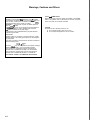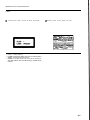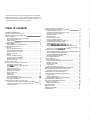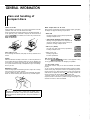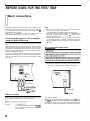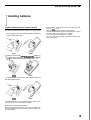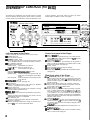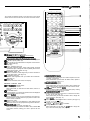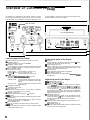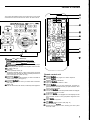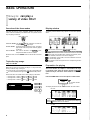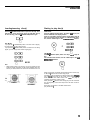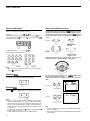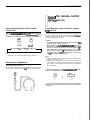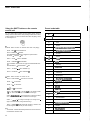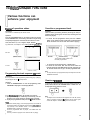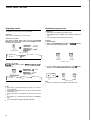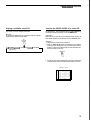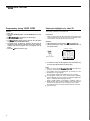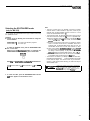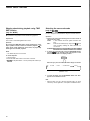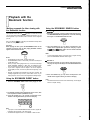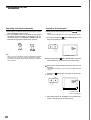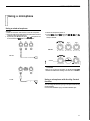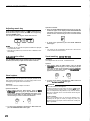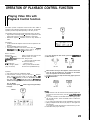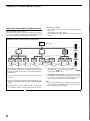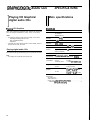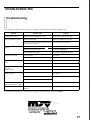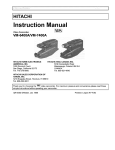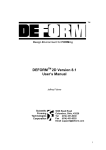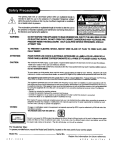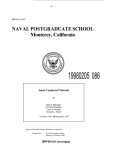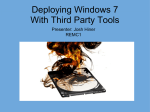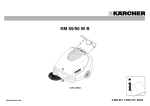Download RSQ MV-333
Transcript
r ~~~~ M.S.V. Musik-Sound-Vertriebs GmbH Kalvarienberggasse 53 Tel. +43 (011 4057915 A-l 170 Wien, Austria Fax. +43 (0) 1 40579 16 www.karaoke.at [email protected] VIDEO CD PLAYER MV=333/SV-222 I U I PlayBack Control u I MdeoCD For Customer Use: Enter below the Model No. and Serial No. which are located either on the rear, bottom or side of the cabinet. Retain this infonation for future reference. 1 1 :::::: LVT0249-002A. Warnings, Cautions and Others IMPORTANT for the U.K. DO NOT cut off the plug for this equipment. If the lug fitted is not suitable for the power points in your home or R e cable is too short to reach a power point, men obtain an appropriate safetyapproved extension lead or consult your dealer. BE SURE to re lace the fuse only with an identical approved type, as ongina Ply fitted. If nontheless the plug is cut off, remove the fuse and dispose of the lug immediately, to avoid a possible shock hazard by rna8vertent connection to me power supply. If this product is not supplied fitted with a plug then follow the instructions given below: IMPORTANT. DO NOT make any connection to the teninal which is marked with the letter E or by a safety ground symbol or coloured green or green/yellow. The wires in the lead on this product are coloured in accordance with the following codes: Blue : Neutral Brown : Live As these colours may not correspond with the coloured markings identifying the terminals in your plug proceed as follows: The wire which is coloured blue must be connected to me terminal which is marked with the letter N or coloured black. The wire which is coloured brown must be connected to the terminal which is marked with the letter L or coloured red. IF IN DOUBT -CONSULT A COMPETENT ELECTRICIAN. G-1 Caution - POWER switch! Disconnect the plug to shut the power off completely. The POWER switch in any position does not disconnect the unit from the power source. The power can be remote controlled. CAUTION To reduce the risk of electrical shock, fire, etc.: 1. Do not remove screws, covers or any pans. 2. Do not expose this appliance to rain or moisture. IMPORTANT FOR LASER PRODUCTS LABELS a, CLASSIFICATION LABEL PLACED ON REAR ENCLOSURE 1. CLASS 1 LASER PRODUCT 2. DANGER: Invisible laser radiation when open and interlock failed or defeated. Avoid direct exposure to beam. CAUTION: Do not open the top cover. There are no user serviceable parts inside the Unit; leave all servicing to qualified service personnel. 3. @ WARNING LABEL PLACED INSIDE THE UNIT radiatiin w h e n open and intekx.4 lakd w d&M. AVOID DIRECT EXFOSJRE strky nlr denna del ir 6ppnad cch @rren Ir urkqtad. ktrakta ei straling ved abnmg, n& sikkerhedsafbrydere er ude al IunMion. Udqa &at. jalukrtus ohltettaesa okt G-2 We would like to thank you for purchasing one of our JVC products. Before connecting this unit to the wall outlet, read the instructions carefully to ensure that you obtain the best possible performance. If you have any questions, consult your JVC dealer. Table of contents GENERAL INFORMATION ............................................................ 1 Care and handling of compact discs ............................................... 1 BEFORE USING FOR THE FIRST TIME ....................................... 2 Basic connections ........................................................................... 2 Connecting the player to a TV or amplifier using the Audio Video cord ........................................................ 2 Video out select ......................................................................... 2 Connecting the power cord ................................................... .... 2 Installing batteries ........................................................................... 3 Putting batteries in the remote control ....................................... 3 OVERVIEW OF CONTROLS ......................................................... 4 (MV-333) Left front panel of the Player. ..................................................... 4 Center front panel of the Player ................................................. 4 Right front panel of the Player ................................................... 4 Remote control unit.. .................................................................. 5 (SV-222) Left front panel of the Player.. .................................................... 6 Center front panel of the Player ................................................. 6 Right front panel of the Player ................................................... 6 Remote control unit.. .................................................................. 7 BASIC OPERATIONS .................................................................... 8 Now you can play a variety of video CDs!! ..................................... 8 Overview of the three modes ..................................................... 8 Triple disc tray usage (only for MV-333) .................................... 8 Display window .......................................................................... 8 Preparation for playing ............................................................... 8 Inserting/removing a disc(s) ....................................................... 9 Starting to play a disc(s) ............................................................ 9 Using number keys .................................................................. 10 Stopping play ......................................................................... . 10 Pausing play ............................................................................ 10 Auto search/Manual search ..................................................... 10 Slow-motion playback on the remote control unit .................... 11 Using stereo headphones ........................................................ 11 Using the remote control (only for MV-333) .................................. 11 Presetting the remote control to operate your own TV ___,.______ 11 Using the SHIFT button on the remote control unit.. ............... 12 Preset code table ................................................................... 12 VARIOUS UNIQUE FUNCTIONS ................................................. 13 Various functions can enhance your enjoyment ........................... 13 Display of operations status ..................................................... 13 Programming the track sequence you want.. ........................... 13 Canceling a programmed track ................................................ 13 Clearing a program .................................................................. 13 Repeating tracks ...................................................................... 14 Randomly playing tracks .......................................................... 14 Playing a multiplex sound CD .................................................. 15 Viewing the VIDEO INTRO of a video CD ............................... 15 Programming during VIDEO INTRO ........................................ 16 Viewing the highlights of a video CD ....................................... 16 Selecting SPATIALIZER mode(only for MV-333) .................... 17 Skipping ahead during playback using TIME SKIP function (only for SV-222). ... 18 Selecting the surround mode(only for SV-222) ........................ 18 Playback with the bookmark function ............................................ 19 Making segments for later viewing with the Bookmark function 19 Using the BOOKMARK DIGEST button ................................... 19 Using the BOOKMARK SEARCH button ................................. 19 Canceling individual bookmarks .............................................. 20 Canceling all bookmarks .......................................................... 20 Using microphones ....................................................................... 21 Using wired microphones.. ....................................................... 21 Using a microphones with the Key Control function ................ 21 Adjusting music key ................................................................. 22 Adjusting echo effect.. .............................................................. 22 Vocal replace ........................................................................... 22 Vocal masking(only for MV-333) .............................................. 22 OPERATION OF PLAYBACK CONTROL FUNCTION ............... 23 Playing Video CDs with Playback Control function ....................... 23 Video CDs with Playback Control function ............................... 24 RESTRICTING USE OF YOUR DISCS ........................................ 25 Locking a disc with the Read-Protect function .............................. 25 Locking a disc .......................................................................... 25 Canceling Read-Protect.. ......................................................... 25 Canceling Read-Protect for a single viewing ........................... 25 GRAPHIC/DIGITAL AUDIO CDs ................................................. 26 Playing CD Graphics/digital audio CDs ........................................ 26 Playing CD Graphics.. .............................................................. 26 Playing digital audio CDs ......................................................... 26 SPECIFICATIONS ........................................................................ 26 Main specifications.. ...................................................................... 26 TROUBLESHOOTING ................................................................. 27 Troubleshooting ............................................................................ 27 GENERAL INFORMATION Care and handling of compact discs How to handle CDs When handling a compact disc, do not touch the surface of the disc (reflective silver side -the side without the label). Since compact discs are made of plastic, they are easily damaged. If a disc gets dirty, dusty, scratched or warped, the sound will not be picked up correctlv and, in addition, such a disc may cause the CD Which compact discs can be used? Many types of compact discs are sold for a variety of uses. The Video CD Player can play the following compact discs: l Video CD for audio and video (moving picture) reproduction, including multiplex sound. l Video CD with Playback Control function featuring menu-type operation and super-fine still pictures for audio and video (moving picture) reproduction, including multiplex sound. l @iEEzEq PlayBack Control CD Graphics (CD-G) for audio and video (still picture) reproduction, including multiplex sound. Care of the label side Do not damage the label side, stick paper or use any adhesive on its surface. l Digital Audio CD including single discs for audio reproduction. Storage CDs you can’t play back Make sure that discs are kept in their cases. If discs are piled one on top of another without their protective cases, they can be damaged. Do not put discs in a location where they may be exposed todirectsunlight, or in a place where the humidity or temperature is high. Avoid leaving discs in your car! Do not play backCD-ROMs, DVDs, or CD-is on this equipment. Doing so may generate a noise which can damage your speakers. Maintenance of discs If there are fingerprints or dirt adhering to a disc, wipe it with a soft dry cloth, moving from the center outwards. If a disc is difficult to clean, wipe with a cloth moistened with water. Never use record cleaners, petrol, alcohol or any anti-static agents. Using the remote control The remote control is ready to use when its batteries are installed properly. To use it, point its infrared light-emitting window toward the display window of the player and press a button. The operating range of the remote control is up to about seven meters in front of the player and within about 30 degrees to each side - with nothing between the remote control and the player interrupting the beam path. If pressing a button on the remote control does not produce any response, check to make sure it is pointed correctly and try again. If it still does not function, check the batteries. - CAUTION Sometimes during play noise or images may be garbled. This is sometimes due to the disc. (It may not be up to industry standards.) These symptom are caused by the discs, not by the malfunction of the Player. 1 BEFORE USING FOR THE FIRST TIME Li Basic connections The Video CD Player must be connected directly to a television set or an amplifier that is connected to a television or monitor. The television set or the amplifier must have audio input jacks for right and left channels and a video input jack. Select a level, dry location free of dust and vibration, having a temperature maintained between 5 and 35°C (41 and 95°F). Connecting the player to a TV or amplifier using the Audio Video cord First connect the Audio Video cord-before connecting the AC power cord. Firmly insert the yellow pin plug of the Audio Video cord in the yellow VIDEO OUT jack on the rear panel of the player; the red pin plug in the red AUDIO OUT (RIGHT) jack: and the white pin plug in the white AUDIO OUT (LEFT) jack. (The RIGHT and LEFT output jacks are for the right and left audio channels.) Then make sure that the television, amplifier or receiver is turned off, disconnect the AC power cord, and firmly insert the pin plugs at the other end of the Audio Video cord into the matching video and audio INPUT jacks. Notes When you play an NTSC disc in PAL AUTO mode on a PAL exclusive TV, the image may be distorted. If me signal doesn’t synchronize, change me mode to “PAL”. l Select the mode before you play the disc. if you change the mode during play, images may get distorted. in this situation stop the player and reset the mode. l When you play an NTSC disc in PAL AUTO mode on a Multi system TV, me image may blink for a moment. This symptom is caused by the Player detecting the formula of the disc, not by a malfunction of the Player. l Connectina the Dower cord When the power cord is connected, the STANDBY indicator on the left-hand side of the player’s front panel comes on. [See “Overview of Controls” for a description of the controls on the player.] Audio Video cord (Yeiow)(Rid) (White) To input audio jack of } tJe~yionlampliiw/ -To input video lack of the televisionlamplifteri recewer Video out select Set the VIDEO OUT SELECT switch on the rear panel to NTSC, PAL, or PAL AUTO mode according to your television system. NTSC f o r N T S C e x c l u s i v e T V PAL f o r P A L e x c l u s i v e T V PAL AUTO . . . . . . . . . . . for Multisystem TV PAL AUTO detects the formula of the disc (NTSC/ PAL) automatically and plays the image on the screen correctly. 2 Line voltage alteration What is your power main voltage? Is it between 115 and 127V, or 220 and 24OV? if the VOLTAGE SELECTOR switch on the rear panel of the player is not set to your power main voltage, disconnect the power cord if it is already connected, and change the switch setting accordingly. BEFORE USING FOR THE FIRST TIME I Installing batteries Puttina batteries in the remote control The battery compartment is located on the back of the remote control. l l l 1. Insert a finger in the recess under the battery compartment cover, and pull off the cover. l l RM333 Remove batteries from the remote control if it is not going to be used for a long period of time. Remove dead batteries and dispose of them properly. Never leave dead batteries lying around, take them apart, mix them with other refuse, or throw them into an incinerator. Never touch liquid that has leaked out of a battery. Do not mix new and old batteries, or batteries of different types, when replacing them. RM222 Place the two accessory R6P (SUMO)IAA (15P) batteries in the remote control according to the polarity markings (,‘+” and “-“) inside the compartment and on the batteries. PM333 RM222 Insert the two tabs of the cover in their respective slots, and snap the cover in place. PM333 RM222 The batteries last about one year with normal use. If function of the remote control become erratic, replace the batteries. Precautions for the safe use of batteries Observe the following precautions for the safe use of batteries. Their life will be shortened. they may burst or their contents may leak if they are used improperly. 3 OVERWW OF CONTROLS (For MV-333) The following is an explanation of the the basic function of controls on the front panel of the Player and the remote control. The function of some controls may be restricted in actual use depending on the 11 T Left front panel of the Player (Controls marked (R) have equivalents on the remote control.) 0 POWER button (R) Turns the power on and off. @ STANDBY indicator (Red) Lights when the power cord is connected and the power is turned off. The STANDBY indicator is not lit when the player is turned on. 6 KEY CONTROL button (R) Transposes the music key. DOWN b button: used to flatten by a half tone. NORMAL k button: returns to original key tone. UP # button: used to sharpen by a half tone. 8 MODE switch Switches the KARAOKE/NORMAUPBC OFF mode. KARAOKE mode: one track playing mode. NORMAL mode: continuous plural tracks playing mode. Required also for the Playback Control (PBC) function. PBC OFF mode: inhibits the Playback Control (PBC) function of the video CD. 8 SPATIALIZER button (R) Changes the sound mode. (See page 17.) @ MPX button (R) Activates the multiplex function, which switches to NORMAL (stereo), L-ch monaural and R-ch monaural. 0 DIGITAL ECHO knob Adjusts the degree of the echo effect for the microphone (1 through 3) and the wireless microphone voice. 6 MICl to MIC3 knobs Adjusts volume of the microphone corresponding to MIC number. PHONE jack Used for connecting stereo headphones. The volume is set to a predetermined level and is not adjustable. KEY CONTROL jack Used for connecting a microphone with key control function. MIC jacks (1 through 3) Used for connecting microphones (1 through 3). The jacks correspond to MIC 1 to 3 volume knobs located above. 4 on-going operations. The remote control has twelve (12) unique function buttons in addition to those on the player. Center front panel of the Player @ DISC1 to DISC3 trays Used to load discs. To insert/remove one or up to three (3) discs, press the r OPEN/CLOSE button located at the right of the tray corresponding to disc number. @ VIDEO INTRO button (R) Applies to video CDs only. The introductory five (5) seconds of tracks on a video CD are displayed on the television screen in order to present the contents of the video CD. @ Display window Shows information about the status of operation. @ BOOK DIGEST button (R) Displays video segments you marked with the Bookmark function. (See page 19.) Right front panel of the Player 2 (OPEN/CL&E) buttons (Disc number 1 to 3) Used to open and close disc trays 1 to 3 respectively. When, after opening the DISC1 tray, another r (OPEN/CLOSE) button is pressed, the DISC1 tray is first closed, then the other DISC tray selected is opened. DISC1 through DISC3 buttons with indicators (Green) (R) Plays the disc of the number indicated on the button. As soon as the disc begins playing, the indicator blinks. Number keys (1 to 10) (R) Used to specify a track number for playing, changing, or programming. To operate numbers above ten (lo), press the +lO button once. The number keys (1 to 10) are then assigned me numbers 11 to 20 instead of 1 to 10. The maximum key number assignment is 99. In PBC function operation, the number keys are additionally utilized for the selection of menu items. See page 23 “Operation of Playback Control function”. PROGRAM button (R) Any desired sequence of tracks can be programmed with the number keys and the +lO button. (On the remote control use +lO) The program button cannot be used while the Playback Control function is activated. +lO button (R) Used to shift the numbers assigned to the number keys to 11 or hrgher (maximum 99). Q & RETURN button (R) Utilized for operation with the PBC function. This button is used to return to a menu screen during play. OVERVIEW OF CONTROLS The controls with identical names on the Player and on the remote control have the same function and are used in the same manner. I @ w /HI PREV / NEXT buttons (R) Durina ooeration with the Plavback Control function Invokes previous or next screen. Contrw Skipsforwardorbackwardquicklyfromcurrenttrack being played. @ F SELECT (PLAY) button (R) Starts to play the disc with/without the Playback Control function. $ n (STOP) button (R) Stops play. g II STILL (PAUSE) button (R) Temporarily suspends playing. Video motion freezes and audio reproduction stops. Pressing the button repeatedly advances the picture frame-by-frame. (Video CD only) @ BOOKMARK button (R) Places a “bookmark” at video segments you want to find later for almost instant replay. (See page 19.) $ B. SEARCH button (R) Retrieves video segments which you marked with a bookmark. (See page 19.) @ Shuttle dial Used for fast-forward, fast rewind, and still play. Remote control unit @ VCD POWEm POWER button Turns the player on and off. When pressed after you hold down the SHIFT button, turns the TV on or off. @ ON SCREEN button Controls whether or not control and operation status are displayed on the television screen or monitor. @ CANCEL bunon Cancels the latest track you have programmed. The latest programmed track is canceled whenever you press this button. Also used to cancel a bookmark. @ HIGHLIGHT button Applies to a video CD to see highlights of a track. Displays the first (5) seconds of each of nine (9) equal-time segments of the track. @ MPX/V.REPLACE button Activates the multiplex function. (See page 15) When pressed after you hold down the SHIFT button, activates the vocal replace function, inserting your voice in place of the disc vocals. RANDOM/REPEAT bunon Changes the disc track program to a random sequence from disc 1 through 3 respectively. When pressed after you hold down the SHIFT button, repeats a track or inserted discs from 1 to 3. SLOWNMASKING button Starts slow-motion playback. When pressed after you hold down the SHIFT button, activates the voice masking function, playing the music with low-level vocals. 44 I m MANUAL SEARCH bunon Shifts the playing location backward and forward quickly. Holding down the button causes it to go much faster. TWVlDEOlSPATlALlZER button Used to preset the remote control unit, to control some functions on your TV set. (See page 11.) When pressed after you hold down the SHIFT button, changes the sound ambiance. (See page 17.) SHIFT bunon Used together with other keys for various functions. (See page 12) TV VOL + I TV VOL - keys Turns the TV volume up or down. TV PROG -I TV PROG + I KEY CONTROL Changes the television channel. When pressed after you hold down the SHIFT button. changes the key in which the music plays. (See page 22.) 5 OVERVIEW OF CONTROLS The following is an explanation of the the basic function of controls on the front panel of the Player and the remote control. The function of some controls may be restricted in actual use depending on the RSQ (For W-222) on-going operations. The remote control has nine (9) unique function buttons in addition to those on the player. RSQ-SV222 VIDEO CD PLAYER I I t4-rscmAL coMPAllmLrlY - \, 1 L I Left front panel of the Player (Controls marked (R) have equivalents on the remote control.) POWER button (R) Switches between power ON and STANDBY. STANDBY indicator (Red) Lights when the power cord is connected and the power is turned off. The STANDBY indicator is not lit when the player is turned on. KEY CONTROL buttons Transposes the music key. DOWN b button: used to flatten by a half tone. (R) NORMAL k button: returns to original key tone. UP # button: used to sharpen by a half tone. (R) MODE switch Switches the KARAOKE/NORMAL/PBC OFF mode. KARAOKE mode: one track playing mode. NORMAL mode: continuous plural tracks playing mode. Required also for the Playback Control (PBC) function. PBC OFF mode: inhibits the Playback Control (PBC) function of the video CD. SURROUND button (R) Changes the sound mode. MPX button (R) Activates the multiplex function, which switches to NORMAL (stereo), L-ch monaural and R-ch monaural. DIGITAL ECHO knob Adjusts the degree of the echo effect for the microphone. MIC knobs Adjusts volume of the microphone corresponding to MIC number. PHONES jack Used for connecting stereo headphones. The volume is set to a predetermined level and is not adjustable. KEY CONTROL jack Used for connecting a microphone with key control function. MIC jacks Used for connecting microphones. The jacks correspond to MIC volume knobs located above. 6 Center front panel of the Player @ DISC tray Used to load a disc. To insert/remove a disc, press the = OPEN/ CLOSE button located at the right of the tray. @ VIDEO INTRO button (R) Applies to video CDs only. The introductory five (5) seconds of tracks on a video CD are displayed on the television screen in order to present the contents of the video CD. @ Display window Shows information about the status of operation. @ BOOK DIGEST button (R) Displays video segments you marked with the Bookmark function. (See page 19.) Right front panel of the Player @ A OPEN/CLOSE button (R) Used to open and close disc tray. @ Number keys (I to 10) (R) Used to specify‘s track number for playing, changing, or programming. To operate numbers above ten (lo), press the +lO button once. The number keys (1 to 10) are then assigned the numbers 11 to 20 instead of 1 to IO. The maximum key number assignment is 99. In PBC function operation, the number keys are additionally utilized for the selection of menu items. See page 23 “Operation of Playback Control function”. PROGRAM button (R) Any desired sequence of tracks can be programmed with the number keys and the +lO button. The program button cannot be used while the Playback Control function is activated. +1 0 button (R) Used to shift the numbers assigned to the number keys to 11 or higher (maximum 99). fi RETURN button (R) Utilized for operation with the PBC function. This button is used to return to a menu screen during play. OVERVIEW OF CONTROLS The controls with identical names on the Player and on the remote control have the same function and are used in the same manner. POWER aI Iciupi PlaySack Control TIME SKIP VID!fO CD VERSION 2.0 I [ PROGRAM II CANCEL )EO INTRO HIGHLIGHT B.DIGEBT B.SEARCH I[II \ I w I m PREV I NEXT buttons (R) !&&g ooeration with the Pfavback Control function Invokes previous or next screen. During operation without the Plavback Control function Skips fowardor backward quickly from current track being played. ) SELECT (PLAY) button (R) Starts to play the disc with/without the Playback Control function. n (STOP) button (R) Stops play. II STILL (PAUSE) button (R) Temporarily suspends playing. Video motion freezes and audio reproduction stops. Pressing the button repeatedly advances the picture frame-by-frame. (Video CD only) BOOKMARK button (R) Places a “bookmark” at video segments you want to find later for almost instant replay. (See page 19.) B. SEARCH button (R) Retrieves video segments which you marked with a bookmark. (See page 19.) Shuttle dial Used for fast-forward, fast rewind, and frame-by-frame playback. RS= RSQ-RMP2 REMOTE CONTROL - Remote control unit RANDOM button Changes the disc track program to a random sequence. REPEAT button Repeats a track or a inserted disc. TIME SKIP button Skips specified minutes ahead on a track. CANCEL button Cancels the latest track you have programmed. The latest programmed track is canceled whenever you press this button. Also used to cancel a bookmark. ON SCREEN button Controls whether or not control and operation status are displayed on the television screen or monitor. HIGHLIGHT button Applies to a video CD to see highlights of a track. Displays the first five (5) seconds of each of nine (9) equal-time segments of the track. SLOW button Starts slow-motion playback. MPX button Activates the multiplex function. (See page 15) VOCAL REPLACE button Activates the vocal replace function, inserting your voice in place of the disc vocals. 7 BASIC OPERATIONS I Now you can play a variety of video CDs!! Overview of the three modes Display window This Player has three (3) modes: KARAOKE, NORMAL, and PBC OFF mode. These are selected by the MODE switch. This permits various ways of playing a video CD. The display window indicates many aspects of control and operation status. KARAOKE mode: One track plavinq mode. Whenever one track has completed’ play, ihe Player stops. NORMAL mode: Continuous plural track playing mode. The Player plays tracks continuously in the order they appear on the disc. PBC OFF mode: This mode is identical to the NORMAL mode, except that the PBC function is inhibited. To set the mode, move the MODE switch on the left side of the front panel. Triple disc tray usage only for W-333 @ Shows the disc number being played.(only for MV-333) 8 Showsmainlythetotalnumberoftracksandthetracknumberbeing played. @ Shows mainly the cumulative time (minutes and seconds) of the track. Afterward, total time of the disc is displayed. 0 The combination of VCD, PBC, and CD-G indicators shows the type of disc being played. @ Each indicator in this area lights when the corresponding function is activated. Preparation for playing Up to three (3) discs can be loaded in the Player. You may insert a disc into any of the disc trays 1 through 3. If you want to play only a specified disc, press the corresponding disc 1,2 or 3 button located to the right of the = (OPEN/CLOSE) button. When three discs are inserted, basic order of playing is as follows. l Pressing DISC 1: DISC 1 + DISC 2 + DISC 3 + STOP l Pressing DISC 2: DISC 2 + DISC 3 + DISC 1 + STOP l Pressing DISC 3: DISC 3 + DISC 1 + DISC 2 + STOP Turn on the television set, amplifier or receivertowhich the Player is connected. Then select the proper channel and mode to operate the Player, and set the sound volume to a reasonable level. Press the POWER button on the front panel or remote control. “,“’ The STANDBY indicator goes out. The display window shows the initial information as shown below. MV-333 - Easy start up Without pressing the POWER button you can start up the Player by pressing ) SELECT button or disc buttons. sv-222 I 8 I BASIC OPERAlIONS Inserting/removing disc(s) Starting to play disc(s) Press the C (OPEN/CLOSE) button to open the disc tray. Then place the disc in the round recess of the tray with label side up. To close the tray, press the 4 (OPEN/CLOSE) button again. FOR W-333 Press the, SELECT (PLAY) button. The Player starts to play from the disc indicated in the display window. Press one of the DISC 1 through 3 buttons and the Player plays the disc you pressed, from the 1st track. For Individual track selection, use the number keys or the ti HI PREWNEXT buttons. A 9 FOR MV-333 If you press the A (OPEN/CLOSE) button of the disc which is playing, the player stops and then opens the tray. If you press the 4 (OPEN/CLOSE) button of a disc that is not being played, you can change discs without stopping play. v T a1 FOR SW222 Press the ) SELECT (PLAY) button. The Player starts to play the disc. For individual track selection, use the number keys or the I44 HI PREWNEXT buttons. Note When loading a disc in the disc tray, be sure to position the disc inside the recess. Otherwise, the disc will be damaged when the disc tray is closed, and the disc cannot be removed from the unit. l Tray CORRECT When you start play, the Display window shows the disc number (only for MV-333 ) and the track number being played. If the PBC function is activated, the display window shows ‘Pb” ( MV333) or “Pbc” ( SV-222) until you play a track, and the television screen shows the initial menu, DISC number, and “PBC”. See page 23, “Operation of Playback Control function”. When you press ) SELECT button during play, the disc will restart from the beginning of the track except when the PBC function is activated. During play, the indicator on the DISC button blinks. (only for MV-333 ) 9 BASIC OPERATIONS Usina number kevs Auto search/Manual search Press the number keys to select numbers. On the Player, during play, pressing the l44 button once causes the Player to replay the current track from the beginning. Pressing them button once causes the Player to skip to the next track. The current position on the disc is displayed on the television screen. On the Player . . . . . . . . . . . . . . . . . . . . 1 to 10 and +l 0 key Example: For number 5, press 5. For number 15, press +lO, then 5. For number 20, press +lO button, then 10. For number 32, press +lO three times, then 2. [11[21[3)Elo [7)[8)[9)[10) MV-333 or b @emore conrro/j +,0 63 8 or On the remote control . . . . . 1 to 10 and +lO key Select numbers as described above. 0 So Rotating the shuttle dial to the right causes the disc to fast forward. Rotating it to the left causes it to fast reverse. Note When you press the number keys, the track will start playing without pressing ) SELECT button. l Stopping play Press the n (STOP) button to stop play at any time. STILL On the remote control, holding down the rrh, buttons causes the disc to fast forward or reverse. Continuing to hold down the buttons causes it to search much faster. 2-l 1:30 Sb,---EMSERCI MV-333 Pausina tdav fiii b (Remote control) Press the II STILL (PAUSE) button to temporarily suspend play. w (Television screen) STILL II sv-222 v Notes l When the II STILL (PAUSE) button is pressed once, “PAUSE” appears on the television screen, the video motion freezes and the sound is turned off. The still picture advances frame-by-frame each time the II STILL (PAUSE) button is pressed, or the shuttle dial is rotated to the right. This frame-by-frame function is effective only for video CDs. l To release the pause, press the ) SELECT or blinking DISC 1 through 3 button for MV-333. l During “PAUSE” the time counter on the display will blink. 10 Q1u’ f!I (Remote control) (Television screen) Note In some circumstances, this function is not available when the PBC function is activated. l The angle at which you hold the shuttle dial determines the manual search speed. l BASIC OPERATIONS Usin g the remote control (Only ‘or MV-333) Slow-motion playback on the remote control unit Presetting the remote control to operate vour own TV Press the SLOWN.MASKING (MV333)ISLOW (SV-222) button to play in slow-motion. By pressing the SLOW/V.MASKING button consecutively, the playback speeds are cycled as shown below. You can use the Player’s remote control unit to control some functions on your TV set (e.g., turning the TV on and off, adjusting vofume, or selecting channels). First, though, you must preset the remote control to make it compatible with your N. MV-333 + 114 - s/-222 118 - 1n6 - Normal Note This function can only be used when playing a Video CD. Operation 1. Check the Preset Code Table (page 10) to determine the twodigit brand code number for your TV. 2. While holding down theTVNlDEO/SPATlALlZEFl button on the remote control, press the Number keys to insert the two-digit brand code number. (For example, if the code number is “28”, press Number key 2, then 8. If the first digit is a “O”, press 10. Thus, if the code number is “09”, press Number key 10, then 9. If the code number is “lo”, press Number key 1, then 10. If it is “20”, press Number key 2, then 10.) l Using stereo headphones Connecting stereo headphones Connect stereo headphones to the PHONES jack at the lower-left of the front panel. The volume level is ffxed and cannot be adjusted. Notes Before the remote control unit leaves the factory, the brand code number is set as No. 01 (JVC). Depending on your television set’s age and other factors, brand code numbers may be different from those shown in the table. In such a case, try out other codes until you find one that corresponds to your television. While still holding down the TVNlDEO/SPATlALlZER button, press the STOP button on the remote control. The N is turned off if the code number is correct. Repeat the procedure from the beginning if you weren’t successful the first time. 11 BASIC OPERATIONS Using the SHIFT button on the remote control unit You can control other functions with the remote control, simply by holding down the SHIFT button while pressing another button. Some of these functions are useful for Karaoke and Video CD playing, others for controlling the TV. Preset code table No. I 1 1 01 Television manufacturer I JVC 02 PANASONIC 03 SONY 04 SHARP 05 TOSHIBA/BEIJING/CHANGHONG SHIFT + MPX * VOCAL REPLACE 06 MITSUBISHI/CHANGHONG SHIFT + RANDOM j REPEAT Push RANDOM several times to toggle the repeat function: ALL DISC + 1 TRACK + OFF 07 HITACHI SHIFT button functions for Karaoke and Video CD playing SHIFT + SLOW + VOCAL MASKING SHIFT + TVNIDEO * SPATIALIZER Push TVNIDEO several times to toggle the SPATIALIZER function: SPATIALIZER H + SPATIALIZER L + OFF SHIFT + TV PROG - * KEY CONTROL (b) SHIFT + TV PROG + 2 KEY CONTROL (#I) SHIFT button functions to control the TV SHIFT + VCD POWER j Turns the TV on and off I 09 I I SANYO I FUNAI I 10 AIWA 11 DAEWOO 12 SAMSUNG 13 LG (GOLDSTAR) 14 THOMSON 15 FERGUSON 16 PHILIPS-fCUCHANGHONG 17 GRUNDIG 18 ITT 19 MIVER 20 FINLUX SHIFT + 1 3 TV Channel 1 SHIFT + 2 d TV Channel 2 : SHI A + 10 d TV Channel 0’ SHIFT + ON SCREEN a 1 -(The first digit of a TV Channel number IO to 19. Push a Number key to insert the second digit.)’ SHIFT + BSEARCH a 2 - (The first digit of a TV Channel number 20 to 29. Push a Number key to insert the second digit.)’ SHIFT + +lO 3 -I- - (To change a one digit or to change a two digit TV channel number, using a Number key.)* SHIFT + B.MARK * ENTER (Push after choosing a channel. This function registers the channel you have chosen.)* Note The asterisk indicates that these operations do not work for some manufacturers’ television sets. l 12 l 21 ~_. I NOKIA 22 NEC 23 JINXING/PEONY1 24 PEONY2 25 PEONY3/CHANGHONG 26 KONKA 27 PElJlNlNOBLEX 28 TCL VA RIOUS UNIQUE FUNCTIONS Various functions can enhance your enjoyment DisPlav of operations status Cancelinn a programmed track Preparation This function is controlled by the remote control Operation There are three (3) canceling functions (canceling the last programmed track, canceling the current track, canceling the next track to be played). Operation Press the ON SCREEN button on the remote control. By pressing the ON SCREEN button, the following information may be easily and quickly displayed or removed from the television screen. l Time, Echo effect. Key control, Program, Repeat, Random, Multipiexing, Bookmark, Vocal replace, Vocal masking (MV-333 only),etc. To cancel the last programmed track press the CANCEL button on the remote control and the last programmed track will be canceled. This can be done while a disc is playing. ~!ion~, MV-333 (Television screen) The number located lowest is the last track programmed. l sv-222 l (Television screen) Programming the track sequence vou want Preparation It is not possible to enter programming mode during play. If playing, stop the player with the I (STOP) button. Operation 1. Press the PROGRAM button to enter the programming mode. PROGRAM is displayed in the Display Window. 2. For MV-333,Specify the disc by the DISC (1 through 3). 3. Specify the track by the number keys successively. You can program up to nine (9) tracks by repeating this procedure. 4. To play the programmed tracks press the ) SELECT button. To cancel the current track press n (STOP) button. To cancel the next track, wait until the current track has finished and press them NEXT button and the next track will be canceled and the unit will go to the next programmed track. Note To verify the tracks you programmed, stop the Player and see ON SCREEN information l Clearina a Droaram To delete all programmed tracks you have entered, press the n (STOP) button and then the PROGRAM button. “PROG OFF” will be displayed on the television screen. Note The Player does not cancel the track program even if the n (STOP) button is pressed. Pressing the w SELECT (PLAY) button again causes the Player to resume playing from the next track. l The track number playing, next track programmed, and number of programmed tracks are displayed from the left-top (MV-333)/ right -top (W-222) of the television screen. You may use the ON SCREEN button to delete this information. Once the programmed track is played, it is deleted from the program. You may continue to program even while the disc is playing. 13 VARIOUS UNIQUE FUNCTIONS Repeating tracks Randomly playing tracks It is possible to repeat all discs or only a single track. Preparations l Preparation This function is controlled by the remote control. l l Operation (for W-333) Hold down the SHIFT button while you press the RANDOM/ REPEAT button on the remote control. Channel REPEAT modes are cycled as shown below. (Remote control) r This function is controlled by the remote control. The RANDOM button is effective only in NORMAL or PBC OFF mode. This function plays tracks randomly from one disc. Operation 1. Stop the Player. 2. Press the RANDOM/REPEAT (W-333) or RANDAM (SV-222) button and random playing will start. (O/splay window) (Television screen) REPEAT ALL -REPEAT1 - R E P E A T (All discs) (1 track) OFF 1 s Yl2zE RANDOM MV-333 sv-222 B (Remote control) Operation (for W-222) Pressthe REPEAT button. Channel REPEATmodesarecycled as shown below. REPEAT r R (Remot~control) REmu -+All tracks * mmm +l track (Display window) REPEAT ALL - REPEAT1 - REPEAT OFF (All tracks) (1 track) -I (Television screen) Notes When playing a programmed sequence of tracks, only one track repeat is available. Only REPEAT1 and REPEAT OFF (only for MV-333) are available in KARAOKE mode. The Repeat function is not available when the player is set to PBC ON. Only REPEAT ALL is available when the player is in RANDOM mode. You cannot repeat the segment between bookmarks. 14 3. To cancel random playing, after stopping the Player (W (STOP) button), press the RANDOM/REPEAT button again. MV-333 sv-222 (Remote control) Note l Random is not effective in PROGRAM or KARAOKE mode. VA RIOUS UNIQUE FUNCTIONS Playing a multiplex sound CD Viewina the VIDEO INTRO of a video CD This function is used for multiplex sound discs. Usingthisfunction, youcancheckthecontentsof avideoCD, watching the first five seconds of each track on the video CD. Operation By pressing the MPX button consecutively, channel multiplexing modes are cycled as shown below. - NORMAL - L-CH MONO - R-CH MONO (left-channel/ right-channel) Preparation When you play a video CD with the Playback Control function, the mode switch should be in the PBC OFF mode or KARAOKE mode. Operatlon 1. Play the disc you want to see a digest of. 2. Press the VIDEO INTRO button on the Player or the remote control just after starting disc play. Then the Player starts to display in sequence the first five (5) seconds and track numbers of all tracks on the disc. (Television screen) 3. To select a track during digest display, press the number key corresponding to the item number on the television screen. (Television screen) VA RIOUS UNIQUE FUNCTIONS Programming during VIDEO INTRO Viewing the highlights of a video CD Operation 1. Stop play. 2. Press the PROGRAM button so that PROGRAM is lit in the display. 3. For MV333,Press the disc button you want to play. 4. Enter 1 on the number keys. 5. Press the, SELECT button and then, after the disc has started to play, press the VIDEO INTRO button. 6. The Player starts to display In sequence the first five (5) seconds and track numbers of all tracks on the disc. Select the numbers you want to program. You can program nine (9) tracks. 7. Press the ) SELECT button to play. This function is used for a movie video CD. Preparations When you play a video CD with the Playback Control function, the mode switch should be in the PBC OFF mode or KARAOKE mode. l This function is controlled by the remote control unit. l Operation 1.’ Start playing the track you want to 888 the highlights of. 2. After the track begins to play, press the HIGHLIGHT button on the remote control. (Television (Remote control) screen) I- 3. To select one of the nine (9) segments, press the number key (1 to 9) of the segment which you want to play. Notes When you choose a highlight itwill startfromfive (5) seconds before the shown time below each segment. The highlights show the proceeding five (5) seconds up to the displayed time on each highlight. Nine (9) different highlights are displayed for one (1) minute. If no highlight is chosen in the one (1) minute period in NORMAL mode or PBC OFF mode, the next nine (9) segment highlights will begin. In KARAOKE mode highlights will stop. While in VIDEO INTRO or HIGHLIGHT, sometimes image is partially distorted. This symptom is caused by noise in the disc itself or incorrect manufacturing, not by a malfunction of the Player. The segments are each of nine (9) equal-time divisions of the track. (only for MV-333) 16 VARIOUS UNIQUE FlJNC77ONS Selecting the SPATIALIZER mode Note l (only for MV-333) YOU can change the sound ambiance and enjoy a different sound using the Spatializer function. l Operation Choose one of the following two sound modes to change the sound ambiance. SPATIALIZER H : SPATIALIZER L : For movies and television programs For music clips To select the Spatializer mode, push the SPATIALIZER button one or more times. When one of the Spatlalizer modes is selected, the SPATIALIZER Indicator on the front panel is illuminated. SPATIMUER T Each time you pressthe button,vou toaalethe modeasfollows: - SPATIALIZER H - SPATIALIZER L - OFF - (Television screen) l Depending on which type of TV, amplifier or receiver to combine with this device or which software to play back, sound may be distorted when the SPATIALIZER function is turned on. In such cases, set SPATIALIZER mode to “L”. In the following cases, the SPATIALIZER function does not work even when it is turned on. Always use this function in specified mode. 1) Be sure to set MPX mode of this device to “OFF (Lch + Rch)“. When set to “L mono” or “R mono” mode, the SPATIALIZER function does not work. 2) Be sure to set the sound mode of the TV, amplifier or receiver which is connected to this device to “STEREO”. When set to monaural mode, the SPATIALIZER function does not work. The SPATIALIZER function does not work with monaural TV, either. 3) When sound multiplex (KARAOKE)software Is played backwlth the SPATIALIZER function turned on, you may have an”unnatural” feeling of sound spatiality. To play back sound multiplex software, basically set SPATIALIZER mode to “OFF” or I”. 4) The SPATIALIZER function does not work for the sound which is recorded through the MIC terminal of this device. This function is not effective if you attempt to use, at the same time, thesimilarfunctionofatelevision, receiverorotherdeviceconnected to this Video CD Player. Turn off the function on your television, receiver, or other device before selecting your Video CD Player’s SPATIALIZER mode. ’ m mm- ’ Certain audio features of this product manufactured under a license from Desper Products, Inc., SpatializemD and the circle-in- square device are trademarks owned by Desper Prcducts. Inc. 3. To cancel the effect, press the SPATIALIZER button until the Word “OFF” appears on the television screen. 17 VARIOUS UNIQUE FUNCTIONS Skipping ahead during playback using TIME SKIP function (only for W-222) It is possible to skip specified minutes ahead during playback. Preparations This function is controlled by the remote control. Operation By pressing the TIME SKIP button during playback, the player skips specified minutes ahead and resumes playback. lf the player cannot resume playback by some reason, the player skips ahead again and resumes playback. Notes The default skip time is one second. l Selecting the surround mode (only for SW222) You can change the sound ambiance using the Surround function. Operation 1. Choose from among the following three surround modes to change the disc mood. CLUB: A more intimate sound with greater resonance and bass. HALL: Enhances the mid-frequency range (which the human voice occupies), imitating the effect achieved in a concert hall. STADIUM: Addspresenceandspreadsthesound,likeinastadium. 2. To select the surround mode, press the SURROUND button until the name of the desired sound mode appears on the television screen and in the display window. To set the skip time: 1. Stop the Player. 2. Press the TIME SKIP button for more than 3 seconds. 3. Specifiy the skip time between 1 and 10 (minutes) with number keys. SURROUND T Each time you press the button, the mode changes as follows: r CLUB - HALL - STADIUM - O F F 1 (Television screen) 3. To cancel the effect, press the SURROUND button until “OFF” appears on the television screen. Note When the Player is in one of the three Surround modes, you cannot use the key control, digital echo, vocal replace and MPX functions. l 18 VARIOUS UNIQUE FUNC77ONS Playback with the Bookmark function Marking segments for later viewing with the Bookmark function The Bookmark function lets you marls segments of a Video CD, so that you can have almost instant playback of desired scenes later. You can mark segments on up to ten discs, with a maximum of nine segments per disc. Using the BOOKMARK SEARCH button n with PBC off 1. Press the BOOKMARK SEARCH button while playing a disc. The BOOKMARKSEARCH lightwlllflash on and off, Indicating the Player is in the Bookmark Search mode. Even if you take the disc out of the player, its bookmarks will stay stored for later use, until you erase them. Operation While playing the disc, press the BOOKMARK button at the segments you want to mark for later playing. Bookmark numbers appear on the television screen. 2. Press the Number key (1 to 9) which corresponds to the number of the segment where you want to start play. Or press the M PREV or HI NEXT button until the desired bookmark number appears on the screen. Note To exit the Bookmark Search mode and return to regular viewing, press the BOOKMARK SEARCH button again. l b Notes l The Bookmark function works only with Video CDs. l The BOOKMARK function is most easily used when the Player is in PBC OFF mode. l When you begin marking segments in any one of the three Player modes (KARAOKE, NORMAL or PBC OFF), all subsequent markings and searches for that disc must be done in the same mode. l If you mark a segment when the Player is set for the Playback Control (PBC) function, the mark is placed at the beginning of the scene. l Normally, the markings are retained for a few days. However, the markings registered may be lost if power fallure occurs or you unplug the powr cord. In such a case, register the markings again. Using the BOOKMARK DIGEST button 1. Press the BOOKMARK DIGEST button while playing the disc. w With PBC on 1. Press the BOOKMARK SEARCH button while playing a disc. The play will stop and the Player will enter Bookmark Search mode. 0000 B.SEARCH 2. Press the Number key (1 to 9) which corresponds to the number of the segment where you want to start play. Note The Bookmark Search function ends automatically, and the player returns to reqular viewing. l 2. The marked segments will be highlighted on the screen, with their respective numbers (maximum of nine). 3. Press the Number key (1 to 9) which corresponds to the number of the segment where you want to start play. [11[21[3)FUzl [7)[a@zl +10 % @ Note If you plan to use the BOOKMARK DIGEST function, register all bookmarks with the player in the same mode. l The Bookmark Digest function is not available in PBC function. l 19 VA RIOUS UNIQUE FUNCTIONS Canceling individual bookmarks Cancelinn all bookmarks 1. If the Player is in PBC OFF mode, start playing the segment whose bookmark you want to cancel. 2. Press the CANCEL button. The bookmark for the segment immediately preceding the part you are playing will be canceled. (If the Player is in KARAOKE or NORMAL mode, the bookmark with the highest number will be canceled.) n When the disc whose bookmarks you want to cancel is in the Player: This cancels all bookmarks on the disc whose play you stopped. CANCEL 9v MV-333 1. Stop play. Hold down the It STILL (PAUSE) button on the Player for at least three seconds. CANCEL 9v s/-222 Note When you cancel a bookmark number, all subsequent bookmark numbers change, moving up one level to fill the gap you made. l If the Player is in PBC ON mode, the last bookmark you registered will be canceled. (Television l screen) Keep holding down the It STILL (PAUSE) button until bookmark information on the television screen stops blinking. When the disc whose bookmarks you want to cancel is not in the Player: This cancelsall bookmarks on the disc which was played the least recently. Hold down the w (STOP) button on the Player for at least three seconds. / L (Television screen) The total number of discs with bookmarks 2. Keep holding down the n (STOP)button until bookmark information on the television screen stops blinking. 20 VARIOUS UNIQUE FUNCTIONS 3 Using a microphone Using a wired microphone Operation 1. Insert the connector cable into the end of the microphone. 2. Press the cable sleeve against the microphone base and turn clockwise. Keep turning until sung. 3. Up to three (3) for MV-333, two (2) for SW222 microphones can be connected to the MIC jacks on the front panel. 4. Switch the microphone power on. 5. Turn the MIC 1 through MIC 3 for W-333, MIC 1 to WC 2 for SV222 knobs clockwise (level up) or counterclockwise (level down) as desired. bcyx MV-333 r kUC2 sv-222 -@zJ!~ YH ATTENTION When you are not using the microphone, set the MIC switch tom; otherwise the batteries will discharge even when not in use. sv-222 Using a microphone with the Key Control function You can change the music key using a microphone with the Key Control function. insert the KEY CONTROL plug in the KEY CONTROL jack. 21 VARIOUS UNIQUE FUNCTIONS Adjusting music key Press the KEY CONTROL buttons ( b or #) to change the key in which the music plays. To return the music to its original key, press the NORMAL button. You can adjust the music using the remote control unit also. Operation for SV-222 1. Press the VOCAL REPLACE button during play or stop. REPLACE will appear on the display window and VO.REPLACE will appear on the television screen. When you start singing, the disc vocal is removed and your voice is inserted into the music. ” RE 8 u 2. To cancel voice replacement, press the VOCAL REPLACE button again. Notes l l The degree the key has been sharpened or flattened is displayed on the television screen. When the song ends the key control will return to NORMAL mode automatically. Note You cannot use the Vocal Replace function with a disc that has vocals recorded on the left channel. l Adiustincl echo effect Vocal masking Turn the DIGITAL ECHO knob clockwise (level up) or counterclockwise (level down) to adjust the echo effect as desired. Preparation Use a digital audio CD with vocals, in KARAOKE mode. (Only for ~~-333) Operation 1. While holding down the SHIFT button, press the SLOW/ VMASKING button during play or stop. The player plays the music with low level vocals recorded on the disc. MASKING will appear on the display window and VO.MASKING will appear on the television screen. Vocal replace Using this function, you can replace the vocal part (recorded on the right channel) while singing along. If you stop singing while a source is still playing, the original vocal sound resumes. Preparation This function is used for multiplex sound discs. Operation for MV-333 1. While holding down the SHIFT button, press the MPW VREPLACE button during play or stop. REPLACE will appear on the display window and VO.REPLACE will appear on the television screen. When you start singing, the disc vocal is removed and your voice is inserted into the music. 2. To cancel voice replacement, hold down the SHIFT button and press the MPXN.REPLACE button again. 22 2. To cancel vocal maskinu. hold down the SHIFT button and press the SLOW/V.MASKfNG button again. - ATTENTION Be sure to remove the microphone Note when connecting the sound output to the input of aN or VCR: If an excessively strong signal is given to a unit through a microphone, for example when using Karaoke, it may cause an adverse effect such as distorted sound. Lower the sound volume using the microphone control. Karaoke etiquette Think of your neighbors when you are enjoying karaoke music. Particularly late at night, the sound you enjoy may reach your neighbors more than you expect. Common sense and courtesy are always appreciated. OPERATION OF PLAYBACK CONTROL FUNCTION Playing Video CDs with Playback Control function This Player provides a Playback Control function which utilizes a procedure (menu selection) programmed in a video CD. The playback operation procedure may differ depending on the disc you use. crc;” SELEtT sv-222 b The Playback Control function is described below and in the figure. High-resolution still image display - Super-fine reproduction of still l images with more than 4 times the resolution of video tape. Menu-driven playback - interactive menus for easy selection of l tracks Preparation A video CD with the Playback Control function is required for this operation. Only the NORMAL mode can be used. l l The buttons available for use are the number keys, the WW PREVMEXT buttons, ) SELECT button, DISC (1 through 3) buttons (MV-333 only), and 6, RETURN button. l Button functions Number keys . . . . . . . . . . . . . . . . . . . . . . . . . . . . Select a specific menu item from the television screen or monitor. (Including +lO button) Irr/HI PREV/NEXT buttons Move through menu. To move through the disc menus, press the m m PREW NEXT buttons. Y-7 DmE” ) SELECT button . . . . . . . . . . . . . . . . . . . . Starts up a video CD with the PBC function in the DISC tray. 6) RETURN button . . . . . . . . . . . . . . . . Returns to the menu. DISC (1 through 3) buttons . . . . . . Start up a video CD with the PBC (Only for MV-333) function in the specified DISC tray. Operation 1. Verify that the Player is in NORMAL mode. 2. Press the DISC (1 through 3) (only for W-333) or ) SELECT button, and then the Player starts up the PBC function. “Pb” (W-333) or “Pbc” (SW222) is shown in the Display window. The main menu, “PBC”, and disc (only for MV-333)Itrack numbers are displayed on the television screen. Only for MV-333 The Player starts up the PBC function by pressing the DISC(l through3). MV-333 MV-333 SW222 When the disc menu you want appears, select an item in the menu by using the number keys. The numbers on the number keys correspond to the menu item numbers. To return to a menu and stop the track being played, press the 6) RETURN button. MV-333 sv-222 SELECT ) 9 Page numbers in the disc menu show that preceding pages exist. To move from the current menu, press the ti~ PREVlNEXT buttons. If you have no desire to use the PBC function when playing a disc with the PBC function, switch the MODE switch to “PBC OFF” before playing. If you change the mode switch (except to NORMAL mode) when playing a Playback-Control disc, the play stops, so reset again from the beginning. If you press the number keys directly to select the track, you can’t enter PBC mode (only for MV-333). 23 OPERATION OF PLAYBACK CONTROL FUNCTION Video CDs with Playback Control function l What is Playback Control function? The Playback Control function, ushering in a new video CD age, allows you to enjoy menu-driven operation and high-resolution still images having a resolution four times greater than moving pictures. l Menu-driven playback You can interact with the screen using a menu display to select and play an entry. High-resolution still image display You can display high-quality images four times clearer than moving pictures. Example of playback using the Playback Control function l 1 I Menu screen RETURN. To next screen Press RETURN. (Some discs may show the menu screen several times.) When “Next” and “Prev” are shown, pressing “NEXT’ or ‘PREV” can change the selection menu. A selection menu is displayed when you start playing a video CD disc with the Playback Control feature. The selection menu shows a list of numbers for selection. Some discs may show moving pictures or a divided screen. 1. When a list of numbers is displayed, selecting a number shows its contents. 2. When a moving picture is displayed, pressing SELECT, at the time when the part of the movie you desire is shown, plays the movie. 3. When the selection menu is redisplayed after you have played your selection, selecting a number again replays its contents. 24 4. After playback, press RETURN to go back to the previous screen. After playback, pressing RETURN for 2 seconds or more causes it to go back to the previous menu selection. Some discs may return you to the menu screen shown before playback. Note When a menu is displayed for a long time (about 10 minutes), the screen background automatically fades out to prevent screen burn-in while the setting is suspended. l RESTRICTING USE OF YOUR DISCS Locking a disc with the Read-Protect function Locking a disc Canceling Read-Protect The Read-Protect function restricts viewing of a disc. Only people who know the code can unlock the disc. You can lock only Video CDs (up to a maximum of 10 discs). Operation 1. Place the disc in a tray, then press the F SELECT botton or Disc button for that tray. PROTECT is displayed on the television screen. Notes When you lock a disc using the Read-Protect function, your Player reCOgnizeS the nutnber of tracks and the recorded time on that disc. If you try to play another disc which has exactly the same number of tracks and the same recorded time, the Player may mistakenly assume that it is the locked disc. You cannot lock a disc while it is playing, or when the VCD light is blinking (i.e., immediately after turning on the player or shutting a disc tray). Stop the disc, then lock it. All Read-Protect functions are performed using buttons on the Player, not on the remote control. Operation 1. Play the disc for a moment, then press the n (Stop) button. CIEl El El I 1 I I I I I I I I I MV-333 I I I I sv-222 I 2. Hold down the PREV (Previous) button on the Player for more than three seconds. The indication “Lot” in the Display window will flicker for a moment. I 3. Press the Number key “8” four times. You can now play the I Canceling Read-Protect for a single viewing I I I I I I I 2. Hold down the NEXT button on the Player for at least three seconds. The track and time numbers are no longer displayed. MV-333 sv-222 3. Press the Number key “8” four times. The Display window lndlcates “Lot.” Now the disc cannot be viewed. You can open and close the tray and you can turn the Player power on and off, but no other functions are available for this locked disc. Operation 1. As above, hold down the PREV (Previous) button on the Player for at least three seconds. The indication “LOG” in the Display window will flicker for a moment. I { , I PAW MV-333 sv-222 % Notes PROTECT is displayed on the television screen. l Cut out the following instructions and keep them separately, to ensure privacy. 2. Press the Number key “7” four times. You can now play the disc, but only until you press the OPEN/CLOSE button for that disc. (Turning off the Player power does not lock the disc again.) This function is convenient when you want to play a disc, but you also want to restrict its use later. 25 ! , I I I I GRAPHlC?ZllGlTAL AUDIO CDs 1 Playing CD Graphics/ digital audio CDs I Playina CD Graphics Basic video CD-playing procedures apply although the pictures are still. A CD Graphics is identified by “CD-G” shown on the display. SPECIFICATIONS 1 Main specifications MV_333lSV-222 Model Video CD player Playback disc Video CD (with/without Playback Control function) CD Graphics Digital Audio CD Notes l l The following operations may distort the Image on the screen. Searching for starting point of music Fast forwarding/reversing Stop/pause If paused, the screen changes to blue in a few minutes. This is to prevent burn-in of the TV screen. Playing digital audio CDs Basic video CD-playing procedures apply to the reproduction of sound. Note l The display has no indicator to show disc type. Total harmonic 0.01% (1 kHz) distortion S/N ratio 90 dB Frequency response 20Hz-20kHz Input terminal Microphone 2 mV (9.1 kR) output terminal Line output 2.0 Vrms (full scale) Image output Video (composite) 1 .o vp-p (75R) Echoing Digital echoing Power requirements AC 115-l 27/220-240V 2, adjustable with the voltage selector; 50/60Hz Power consumption MV-333 sv-222 In standby mode 16 watts 14 watts 5 watts (MV-333/S/-222) Weight MV-333 sv-222 5.3 Kg (11.7 Ibs) 4.5 Kg (10.0 Ibs) Dimensions (W/H/D) MV-333 447x127x333.5mm 17-516 x 5 xl 3-3116 inches 435 x 127 x 333.5 mm 17-3116 x 5 xl 3-3/l 6 inches sv-222 Accessories AC power cord . . . . . . . . . . . . . . . . . . . . . . . . . . . . . . . . . . . . . . . . . . . . . . . . . . . . . . . . . . . . . . . . . . . . . . . . . . . 1 Audio video cord . . . . . . . . . . . . . . . . . . . . . . . . . . . . . . . . . . . . . . . . . . . . . . . . . . . . . . . . . . . . . . . . . . . . . . . . 1 Remote control unit (RSQRM333)or(RSQRM222) . . . . . . . . . . . . . . . . . . 1 Batteries (RGP(SUM-3)/AA( 15F)) . . . . . . . . . . . . . . . . . . . . . . . . . . . . . . . . . . . . . . . . . 2 26 TROUBLESHOOTING Troubleshooting :, What appears to be a malfunction may not always be so. Please go through the following list before requesting service. Remedy Possible cause Symptom Power does not come on. Power plug is disconnected from AC outlet. Firmly connect the plug to AC outlet. Remote control does not work. Batteries are exhausted. Replace the batteries with new ones. The tip of the remote controller is not pointed at the receiving part of the player. Use the remote control correctly. The video cable is not connected. Firmly connect the cable. The TV is not set in video mode. Set the TV in video mode. An incompatible disc is loaded. Load a disc compatible with the player. No disc is loaded. Load a disc. Disc is loaded upside down. Reload the disc with the label up. Audio cable is not connected. Firmly connect the cable. Operation of the external amplifier is incorrect. Operate the amplifier correctly. Disc is dirty. Wipe the disc surface with a soft cloth. Connection is wrong. Correctly connect cables. (See page 2.) Disk is dirty. Wipe the disc surface with a soft cloth. (See page 1.) Disc is scratched. Replace the disc with a new one. No image is displayed on the monitor. Playback does not start. Speaker does not produce sound. Sound is distorted or noise is generated. Image is garbled. Sound is intermittent. Image is garbled. -.. Disc is warped. Disc tray does not come out when OPEN/CLOSE button is pressed. Power plug is disconnected from the power outlet. Firmly insert the plug into the outlet. Operation is not possible. Microcomputer malfunctions due to lightning or static electricity. Turn the power off, then on again. The malfunction may be caused by a device other than the player. Check other devices connected to the player. M.S.V. Musik-Sound-Vertriebs GmbH Kalvarienberggasse 5 3 Tel. +43 (011 4057915 A-l 170 Wien, Austria www.kataoke.at Fax.+43 (0)l 4057916 [email protected] 27 AC Power Line Instructions I U I IMPORTANT BEFORE PLUGGING IN, check that your AC power line voltage corresponds with the position of the voltage selector switch provided on the outside of this equipment. If different, reset the voltage selector switch, to prevent damage or risk of fire/electric shock. _____ __-_ __-_-- Prtiwbno, lt@l? and Awl@_3 Ec,wlprlenf v_ M.S.V. Musik-Sound-Verfriebs GmbH Kalvarienberggasse 53 Tel. +43 (011 4057915 A- 1170 Wien, Austria Fax.+43 [O)l 4057916 www.karaoke.at [email protected] @ EN 0199RlMMYMJEM