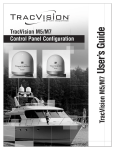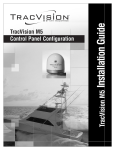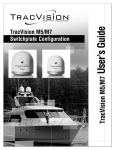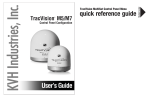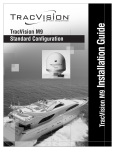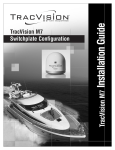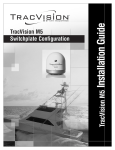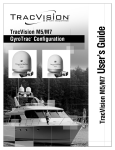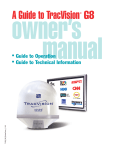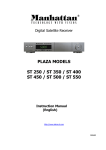Download KVH Tracvision M7 Baseline Us
Transcript
User’s Guide TracVision M5/M7 TracVision M5/M7 Control Panel Configuration TracVision M5/M7 User’s Guide TracVision M5/M7 MultiSat Control Panel Configuration User’s Guide This user’s guide provides all of the basic information you need to operate, set up, and troubleshoot the TracVision M5/M7 satellite TV antenna system. For detailed installation information, please refer to the TracVision M5/M7 Installation Guide. Please direct questions, comments, or suggestions to: KVH Industries, Inc. 50 Enterprise Center Middletown, RI 02842-5279 USA Tel: +1 401 847-3327 Fax: +1 401 849-0045 E-mail: [email protected] Internet: www.kvh.com KVH Europe A/S Kokkedal Industripark 2B 2980 Kokkedal, Denmark Tel: +45 45 160 180 Fax: +45 45 160 181 E-mail: [email protected] Internet: www.kvh.com If you have any comments regarding this manual, please e-mail them to [email protected]. Your input is greatly appreciated! KVH Part # 54-0419-02 Rev. A © 2007, KVH Industries, Inc., All rights reserved. U.S. Patents Pending TracVision and KVH are registered trademarks of KVH Industries, Inc. The unique light-colored dome with dark contrasting base is a registered trademark of KVH Industries, Inc. DVB (Digital Video Broadcasting) is a registered trademark of the DVB Project. DIRECTV is an official trademark of DIRECTV, Inc. DISH Network is an official trademark of EchoStar Communications Corporation. ExpressVu is a property of Bell ExpressVu, a wholly owned subsidiary of Bell Satellite Services. All other trademarks are the property of their respective owners. TracVision M5/7 User’s Guide Table of Contents Table of Contents 1 Introduction Using this Manual ..............................................................................3 System Overview...............................................................................6 Circular and Linear Versions..............................................................9 2 Operation Receiving Satellite TV Signals .........................................................13 Turning the System On/Off ..............................................................14 Changing Channels and Switching Between Satellites (Linear Version Only)........................................................................15 Changing Channels and Switching Between Satellites (Circular Version Only) .....................................................................18 DIRECTV HD Subscribers .................................................................21 Product Care ....................................................................................22 3 Settings Changing the Sleep Mode Setting ...................................................25 Changing the Instant On Setting......................................................26 Setting the MCP to Track Different Satellites (Linear Version Only)........................................................................27 Setting the MCP to Track Different Satellites (Circular Version Only) .....................................................................37 Changing TriSat Modes (Circular Version Only) ...............................43 Updating Latitude and Longitude Data ............................................44 Adjusting the Skew Angle................................................................45 Adjusting Display Brightness...........................................................49 Restarting the Antenna....................................................................50 i TracVision M5/7 User’s Guide Table of Contents 4 Troubleshooting Five Simple Checks..........................................................................53 Troubleshooting Matrix ....................................................................54 Causes and Remedies for Operational Issues..................................55 Technical Support............................................................................59 Field Replaceable Units ...................................................................60 A Advanced Settings and Functions Manually Controlling the Antenna....................................................65 Updating Satellite Frequency Data ..................................................66 Configuring Satellite Settings ..........................................................68 Displaying Software Version Information.........................................69 Displaying the Antenna Serial Number ............................................70 Other Advanced Settings .................................................................71 B Position Grids European Position Grid.....................................................................75 North American Position Grid...........................................................76 C Programming User-defined Satellites Connect a PC to the Main Flash Port................................................79 Programming Your User-defined Satellite(s) ...................................81 D TracVision M5 Wiring Diagrams TracVision M5 Wiring Diagram for One or Two Receivers ...............89 TracVision M5 Wiring Diagram for Three or Four Receivers (Circular Version Only) .....................................................................90 TracVision M5 Wiring Diagram for One DIRECTV HD Receiver (Circular Version Only) .....................................................................91 TracVision M5 Wiring Diagram for Two or More DIRECTV HD Receivers (Circular Version Only).....................................................92 ii TracVision M5/7 User’s Guide Table of Contents E TracVision M7 Wiring Diagrams TracVision M7 Wiring Diagram for One or Two Receivers ...............95 TracVision M7 Wiring Diagram for Three or Four Receivers (Circular Version Only) .....................................................................96 TracVision M7 Wiring Diagram for Three or Four Receivers (Linear Quad-output Version Only)...................................................97 TracVision M7 Wiring Diagram for One DIRECTV HD Receiver (Circular Version Only) .....................................................................98 TracVision M7 Wiring Diagram for Two or More DIRECTV HD Receivers (Circular Version Only) ....................................................99 iii TracVision M5/M7 User’s Guide Chapter 1 - Introduction 1. Introduction This chapter provides a basic overview of this manual and your TracVision system. Contents Using this Manual.............................................................. 3 System Overview............................................................... 6 Circular and Linear Versions.............................................. 9 1 TracVision M5/M7 User’s Guide Chapter 1 - Introduction Using this Manual This manual provides complete operation, setup, and troubleshooting information for your TracVision system, as well as wiring diagrams for various TracVision M5/M7 configurations. Who Should Use This Manual The user should refer to the “Operation” chapter to learn how to operate the system. The user, installer, or servicing technician should refer to the “Settings” chapter for information on configuring the system and the “Wiring Diagram” appendices for information on connecting additional receivers. The installer or servicing technician should refer to the “Advanced Settings and Functions” appendix for information on advanced setting and operational procedures. The user and/or servicing technician should refer to the “Troubleshooting” chapter to help identify the cause of a system problem. Notifications Used in this Manual This manual uses the following notifications to call attention to important information: CAUTION This is a danger, warning, or caution notice. Be sure to read these carefully to avoid injury! IMPORTANT! This is an important notice. Be sure to read these carefully to ensure proper operation and configuration of your TracVision system. NOTE: This is a Note. Notes contain useful information about system settings. TIP: This is a Tip. These contain helpful information, allowing you to get the most out of your TracVision system.Typographical Conventions 3 TracVision M5/M7 User’s Guide Chapter 1 - Introduction This manual uses the following typographical conventions: Text Example Description <Sat Name> ### Text in brackets or the pound sign (#) indicates a variable portion of the MCP display HALT Bold text in capital letters indicates a command to be entered via a PC X Bold text in italicized capital letters indicates a variable portion of a command to be entered via a PC “Turning the System On/ Off” on page 14 Cross-reference to another chapter in the manual or to a website MCP (MultiSat Control Panel) Interface Conventions When instructions indicate to select a specific MCP menu option, press the MCP button located directly beneath the menu option. Figure 1-1 Example of MCP Menu Option and Corresponding Button. 101-110:Tracking 110 119 Menu 4 MCP TracVision M5/M7 User’s Guide Chapter 1 - Introduction Related Documentation In addition to this User’s Guide, the following documents are provided with your TracVision system: Document Description Installation Guide Complete product installation instructions Product Registration Form Details on registering the product Warranty Statement Warranty terms and conditions Contents List List of every part supplied in the kit 5 TracVision M5/M7 User’s Guide Chapter 1 - Introduction System Overview Your TracVision system is a state-of-the-art, actively stabilized antenna system that delivers live satellite TV to your vessel’s audio/ video entertainment system. A basic system is illustrated below. TracVision M5 receiver wiring diagrams are provided in “Appendix D” on page 87. TracVision M7 receiver wiring diagrams are provided in “Appendix E” on page 93. Figure 1-2 TracVision System Diagram (Basic Installation) TracVision Antenna Vessel Power 11 - 16 VDC Switchplate Satellite Receiver(s) TV(s) Purchased Separately MCP Vessel Power 11 - 16 VDC 6 TracVision M5/M7 User’s Guide Chapter 1 - Introduction System Components Antenna Unit The antenna unit houses the antenna positioning mechanism, LNB (low noise block), and control elements within a radome. Weathertight connectors join the power, signal, and control cabling from the belowdecks units. Switchplate The switchplate controls power to the antenna and MCP (MultiSat Control Panel) via the On/Off switch. MCP (MultiSat Control Panel) The MCP is the system’s user interface, providing access to the system and its functions through an LCD and three buttons. The MCP serves as the vessel’s junction box, allowing the system to use vessel power and supply and receive data to/from the TracVision M5/M7. The MCP also allows tracking of up to three satellites and is compatible with DIRECTV HD equipment and service. 7 TracVision M5/M7 User’s Guide Chapter 1 - Introduction System Features Your TracVision M5/M7 system uses integrated DVB technology to quickly acquire and track the correct satellite, switch between satellites, and send TV signals to the receiver. In-motion Tracking The TracVision M5/M7 system uses a state-of-the-art actively stabilized antenna system. Once the satellite is acquired, the system’s internal gyros continuously measure the heading, pitch, and roll of your vessel and send commands to the antenna motors, keeping the antenna pointed at the satellite at all times - even while you’re on the move! TriSat Capability Your TracVision M5/M7 is capable of tracking three selected satellites, as long as the antenna is located within the selected satellites’ coverage area. During installation, your TracVision system should have been set up to track your desired satellites, allowing you to switch between your selected satellites quickly and easily. DIRECTV HD (High-Definition) Capability (Circular Version Only) The TracVision M5/M7’s MCP enables DIRECTV HD service, and is compatible with DIRECTV HD equipment and service. Satellite Library The TracVision M5/M7 includes a pre-programmed satellite library of the most popular satellite services, offering a wide variety of satellite services to choose from. Using a PC, you can also add up to two additional satellites of your choice to the satellite library. 8 TracVision M5/M7 User’s Guide Chapter 1 - Introduction Circular and Linear Versions Your TracVision system is configured for either circularly polarized satellite signals (North America) or linearly polarized satellite signals (Europe or Latin America). Figure 1-3 illustrates the difference between these two polarizations. Figure 1-3 Polarizations of Satellite Signals Circular Linear Signals transmitted in two “corkscrew” patterns, one running clockwise and one running counter-clockwise Signals transmitted in vertical and horizontal “waves” offset exactly 90º from each other LNB Skew Angle Since linear satellite signals are oriented in a precise cross pattern, the TracVision antenna’s receiving element, called an LNB (low-noise block) must be oriented in the same way to optimize reception. This orientation adjustment is referred to as the LNB’s “skew angle.” Figure 1-4 illustrates how skew determines the amount of signal the LNB collects. The more signal, the better the reception. Figure 1-4 How Skew Works Bad Skew = Satellite Signal Good Skew Ideal Skew = LNB "Signal Collector" 9 TracVision M5/M7 User’s Guide Chapter 1 - Introduction The correct skew setting varies depending on your geographic location, since the orientation of your antenna to the satellite changes as you move. For example, as shown in Figure 1-5, if your antenna is tracking the PAS 9 satellite for Sky Mexico programming, the ideal skew setting ranges from +30 to +70, depending upon your location within the satellite’s coverage area. Figure 1-5 Approximate Skew Settings for the PAS 9 Satellite +50 +45 +40 +35 +30 +55 +60 +65 +70 For complete details about adjusting the LNB’s skew angle, see “Adjusting the Skew Angle” on page 45. 10 TracVision M5/M7 User’s Guide Chapter 2 - Operation 2. Operation This chapter explains everything you need to know to operate the TracVision system. Contents Receiving Satellite TV Signals ......................................... 13 Turning the System On/Off .............................................. 14 Changing Channels and Switching Between Satellites (Linear Version Only)........................................ 15 Changing Channels and Switching Between Satellites (Circular Version Only) ..................................... 18 DIRECTV HD Subscribers ................................................. 21 Product Care.................................................................... 22 11 TracVision M5/M7 User’s Guide Chapter 2 - Operation Receiving Satellite TV Signals Television satellites are located in fixed positions above the Earth’s equator and beam TV signals down to certain regions of the planet (not worldwide). To receive TV signals from a satellite, you must be located within that satellite’s unique coverage area. TIP: For your convenience, KVH provides links to several websites that offer satellite coverage information. Simply visit our website at www.kvh.com/ footprint. Figure 2-1 Location and Coverage Area of DIRECTV 101 Satellite Equator In addition, since TV satellites are located above the equator, the TracVision antenna must have a clear view of the sky to receive satellite TV signals. Anything that stands between the antenna and the satellite can block the signal, resulting in lost reception. Common causes of blockage include boat masts, trees, buildings, and bridges. Heavy rain, ice, or snow might also temporarily interrupt satellite signals. Figure 2-2 Example of Satellite Blockage Blocked! TracVision 13 TracVision M5/M7 User’s Guide Chapter 2 - Operation Turning the System On/Off Since power to the system is controlled by the switchplate, you can turn the TracVision system on or off using the switchplate. Turning On the System Follow the steps below to turn on your TracVision system. 1. Make sure the antenna has a clear view of the sky. 2. Turn on your satellite TV receiver and TV. IMPORTANT! Avoid turning the vessel or changing channels for one minute after turning on the system. 3. Set the switchplate’s Power switch to the on (up) position. Figure 2-3 Switchplate Power Switch ON OFF 4. Wait one minute for system startup. Turning Off the System Follow the steps below to turn off your TracVision system. 1. Set the switchplate’s Power switch to the off (down) position. 2. Turn off your satellite TV receiver and TV. 14 TracVision M5/M7 User’s Guide Chapter 2 - Operation Changing Channels and Switching Between Satellites (Linear Version Only) Linear Version Only Since some channels might be located on another satellite, changing channels might require switching to another selected satellite. During installation, your TracVision M5/M7 system should have been set up to track the satellite(s) of your choice and the channel guides for your selected satellite service should have been downloaded. Your TracVision system can track up to three satellites, stored in memory as Satellite A, Satellite B, and Satellite C. If your system is set up to track three satellites, see “Automatic TriSat Mode” or “Manual Trisat Mode” on page 17 for more information. If your system is set to track one or two satellites, see “DualSat Mode” on page 17. IMPORTANT! To ensure proper operation, the receiver(s) must be set up for the same satellites, and in the same order, they are set up in the antenna: Antenna Satellite Receiver Satellite DiSEqC Setting Sat. A Alternative 1 or A DiSEqC 1 Sat. B Alternative 2 or B DiSEqC 2 Sat. C Alternative 3 or C DiSEqC 3 NOTE: TracVision M7 systems with more than four receivers require a multiswitch. Installation of a multiswitch requires using Manual TriSat Mode or DualSat Mode. TIP: The primary receiver controls satellite selection; all other receivers can only receive channels carried on the satellite selected by the primary receiver. The primary receiver is the receiver connected to the antenna’s RF1 connector. TIP: If you want to change which satellites the system tracks, see “Setting the MCP to Track Different Satellites (Linear Version Only)” on page 27. 15 TracVision M5/M7 User’s Guide Chapter 2 - Operation Automatic TriSat Mode In Automatic TriSat Mode, the antenna automatically switches between satellites within the selected TriSat group as the user changes channels on the receiver’s remote control. Linear Version Only NOTE: If you use the MCP to manually switch satellites, automatic satellite switching is disabled until the system is turned off, then turned back on. For more information on turning the system on/off, see “Turning the System On/Off” on page 14. TIP: TriSat groups and the satellites within each TriSat group are shown in Figure 2-5. Figure 2-4 Automatic TriSat Mode Display Tracking <Sat A> <Sat B> Menu <Sat C> Selected Satellite Figure 2-5 TriSat Groups TriSat Group Satellites Hotbird WB Europe WB (EWB) Astra 1 Astra 2S Hotbird Europe (EUR) Astra 1 Astra 2S Hotbird WB Scandinavia (SCN) Sirius Thor 16 TracVision M5/M7 User’s Guide Chapter 2 - Operation Manual Trisat Mode When the TracVision M5/M7 system is set to Manual TriSat Mode, a TriSat group is selected, allowing you to switch between the satellites within the group with a single button press. Linear Version Only TIP: TriSat groups and the satellites within each TriSat group are shown in Figure 2-5 on page 16. Figure 2-6 Switching Satellites Using Manual TriSat Mode Tracking <SAT A> <SAT B> Menu <SAT C> Select Satellite B Selected Satellite Select Satellite C DualSat Mode Most TracVision M5/M7 system configurations allow automatic satellite switching in DualSat Mode. When automatic switching is enabled, satellite switching occurs automatically while the user changes channels using the receiver’s remote control. You can also use the MCP to manually switch between your selected pair of satellites with a single button press. NOTE: If you use the MCP to manually switch satellites, automatic satellite switching is disabled until the system is turned off, then turned back on. For more information on turning the system on/off, see “Turning the System On/Off” on page 14. Figure 2-7 Switching Satellites Using DualSat Mode Tracking <SAT A> <SAT A> Menu <SAT B> Selected Satellite Select Satellite B 17 TracVision M5/M7 User’s Guide Chapter 2 - Operation Changing Channels and Switching Between Satellites (Circular Version Only) Circular Version Only Since some channels might be located on another satellite, changing channels might require switching to another selected satellite. During installation, your TracVision M5/M7 system should have been set up to track the satellite(s) of your choice and the channel guides for your selected satellite service should have been downloaded. Your TracVision system is set up to track up to three satellites, stored in memory as Satellite A, Satellite B, and Satellite C. If you are a DIRECTV HD subscriber, see “Automatic TriSat Mode” or “Manual TriSat Mode” on page 19 for more information. If your system is set to track one or two satellites, see “DualSat Mode” on page 20. NOTE: TracVision M5/M7 systems with more than four receivers require a multiswitch. Installation of a multiswitch requires using Manual TriSat Mode or DualSat Mode. For information on configuration requirements, refer to the wiring diagram appendices located at the back of this manual. TIP: The primary receiver controls satellite selection; all other receivers can only receive channels carried on the satellite selected by the primary receiver. The primary receiver is the receiver connected to the antenna’s RF1 connector. TIP: If you want to change which satellites the system tracks, see “Setting the MCP to Track Different Satellites (Circular Version Only)” on page 37. 18 TracVision M5/M7 User’s Guide Chapter 2 - Operation Automatic TriSat Mode NOTE: Switching between the DIRECTV 119 and 110 satellites requires pressing the ADCU button (see Figure 2-8). Figure 2-8 Switching Satellite Pairs Using Automatic TriSat Mode Selected Pair Alternate Pair (101-119) Selected Pair Alternate Pair (101-110) 101-110:Tracking 110 119 Menu Selected Satellite 101-119:Tracking 119 110 Menu Selected Satellite Circular Version Only In Automatic TriSat Mode (see Figure 2-8 on page 19), the antenna automatically switches between a pair of DIRECTV satellites as the user changes channels on the receiver’s remote control. The user sets the MCP to automatically switch between either the DIRECTV 101-110 satellite pair or the DIRECTV 101-119 satellite pair. Manual TriSat Mode In Manual TriSat Mode, the user can switch between the DIRECTV 101, 110, and 119 satellites with a single button press. Figure 2-9 Switching Satellites Using Manual TriSat Mode 119 Select 119 Tracking 101 Menu 110 Selected Satellite Select 110 19 TracVision M5/M7 User’s Guide Chapter 2 - Operation DualSat Mode Circular Version Only Most TracVision M5/M7 system configurations allow automatic satellite switching in DualSat Mode. When automatic switching is enabled, satellite switching occurs automatically while the user changes channels using the receiver’s remote control. You can also use the MCP to manually switch between your selected pair of satellites with a single button press. NOTE: If you use the MCP to manually switch satellites, automatic satellite switching is disabled until the system is turned off, then turned back on. For more information on turning the system on/off, see “Turning the System On/Off” on page 14. Figure 2-10 Switching Satellites Using DualSat Mode Tracking <SAT A> <SAT A> Menu <SAT B> Selected Satellite Select Satellite B NOTE: At this time, DISH Network supports only the standard-definition model 311 receiver for mobile use. All other receiver models have been designated for home use only; DISH Network subscribers must use DualSat Mode. 20 TracVision M5/M7 User’s Guide Chapter 2 - Operation DIRECTV HD Subscribers This section contains operational information and tips specific to DIRECTV HD service. Circular Version Only How to Tell If You are On the Wrong Satellite Since the DIRECTV program guide does not indicate which channel is on which satellite, how do you know which satellite is carrying the channel you wish to watch? Different receivers behave differently. However, there are generally four ways to tell if the channel that you selected is carried on another satellite: • The wrong programming appears on the TV • “Channel Not Available” appears on the TV • “Buy Now” appears on the TV • “Program Not Available in this Area” appears on the TV If one of these situations occurs, simply switch to another satellite. TIP: For your convenience, KVH provides a list of HDTV channels and the DIRECTV satellites that carry them at www.kvh.com/HDlineup. KVH also provides a free notification service. If you sign up for this service, KVH will e-mail you whenever the HDTV lineup changes. TIP: For more information on switching satellites, see “Changing Channels and Switching Between Satellites (Circular Version Only)” on page 18. DIRECTV HD Activation and Availability Your DIRECTV HD receiver must be configured as an “Oval, 3, LNB” dish type and be activated for HD service. Refer to your selected receiver’s user manual for configuration instructions. If you are unable to receive high-definition channels on your HD receiver, your receiver might not be configured correctly or activated for HDTV service. KVH can help you activate your DIRECTV HD service. Call KVH’s Activation Department at: 1-888-584-4163 (Monday-Friday, 8:30 am - 5:00 pm ET) TIP: High-definition channels are not included with the basic DIRECTV package; you need to request that these special channels be added to your programming package. Premium HD channels, such as HBO HD, must be ordered separately. 21 TracVision M5/M7 User’s Guide Chapter 2 - Operation Product Care Please consider the following antenna care guidelines for maintaining peak performance: 22 • Periodically wash the exterior of the antenna dome with fresh water and mild detergent. Avoid harsh cleansers and volatile solvents (such as acetone) and do not spray the dome directly with high-pressure water. • If you wish to paint the dome, use only non-metallic automotive paint without a primer coat. Any paint that contains metal will block satellite signals and impair reception. 3. Settings This chapter explains system settings and how to modify them using the MCP. Contents Changing the Sleep Mode Setting ................................... 25 Changing the Instant On Setting...................................... 26 Setting the MCP to Track Different Satellites (Linear Version Only) ....................................................... 27 Setting the MCP to Track Different Satellites (Circular Version Only) ..................................................... 37 Changing TriSat Modes (Circular Version Only)............... 43 Updating Latitude and Longitude Data ............................ 44 Adjusting the Skew Angle................................................ 45 Adjusting Display Brightness........................................... 49 Restarting the Antenna.................................................... 50 TracVision M5/M7 User’s Guide Chapter 3 - Settings Changing the Sleep Mode Setting When the vessel has come to a stop and holds its position for one minute (e.g., at a dock), the antenna unit enters Sleep Mode, which locks the antenna in place to conserve power. As soon as the vessel moves beyond a 1° - 2° window or the signal level changes significantly, Sleep Mode automatically turns off and the system begins tracking the satellite again. KVH recognizes that some customers might not want to take advantage of this convenient feature. In this case, it is possible to disable Sleep Mode. Use the flowchart in Figure 3-1 if you wish to disable Sleep Mode, or if you wish to restore the original Sleep Mode setting. Figure 3-1 Setting Sleep Mode On/Off <Default Display> Menu Select Next until “Operations Mode?” is displayed. Operations Mode? Yes Next Return Get Antenna Status? Yes Next Return Control Antenna? Yes Next Return Man Control Antenna? Yes Next Return Set Sleep on/off? Yes Next Return On Sleep Mode: ON Enter Off Select On or Off as required, then select Enter. 25 TracVision M5/M7 User’s Guide Chapter 3 - Settings Changing the Instant On Setting When Instant On is enabled, the antenna can immediately receive signals if the vessel has not moved since the antenna was last shut off. However, if the system is turned off, and then the vessel moves after last acquiring the satellite via Instant On, the antenna will undergo its standard initialization process once it is turned back on. This results in a brief delay. TIP: The default Instant On setting is off. Use the flowchart in Figure 3-2 if you wish to enable Instant On, or if you wish to restore the original setting. Figure 3-2 Instant On/Instant Off <Default Display> Menu Select Next until “Operations Mode?” is displayed. Operations Mode? Yes Next Return Get Antenna Status? Yes Next Return Control Antenna? Yes Next Return Select Next until “Set instant on/off?” is displayed. Set instant on/off? Yes Next Return instant mode: Off On Enter Off Select On or Off as required, then select Enter. 26 TracVision M5/M7 User’s Guide Chapter 3 - Settings Setting the MCP to Track Different Satellites (Linear Version Only) If you wish to change which satellites your TracVision M5/M7 system tracks, you must perform the following: Linear Version Only 1. Select a tracking mode 2. Update latitude and longitude data 3a. Set up Automatic/Manual TriSat Mode 3b. Set up DualSat Mode 4. Determine the skew angle (DualSat Mode Only) 5. Adjust the skew angle TIP: Be sure to only install satellites that your TracVision M5/M7 can track in your geographic location. For your convenience, KVH provides links to several websites that offer satellite coverage information. Simply visit our website at www.kvh.com/footprint. Step 1 - Select a Tracking Mode Automatic/Manual TriSat Mode If you wish to track three satellites, the MCP must be set to a TriSat Mode. When a TriSat Mode is selected, you can switch between any three satellites within the selected TriSat group. Figure 2-5 on page 16 lists the TriSat groups and satellites within each group. DualSat Mode Most TracVision M5/M7 system configurations allow automatic satellite switching in DualSat Mode. When automatic switching is enabled, satellite switching occurs automatically while the user changes channels using the receiver’s remote control. You can also use the MCP to manually switch between your selected pair of satellites with a single button press. In DualSat Mode, you can set up the system to track any two satellites from the linear satellite library (see Figure 3-3 on page 28). 27 TracVision M5/M7 User’s Guide Chapter 3 - Settings Linear Version Only Figure 3-3 Linear Satellite Library Satellite Location Installation Name 26.0° E ARABSAT 19.2° E ASTRA1 28.2° E ASTRA2N 28.2° E ASTRA2S 7.0° E EUTEL_W3A 30.0° W HISPASAT 13.0° E HOTBIRD 13.0° E HOTBIRDWB 7.0° W NILESAT 160.0° E OPTUSB1* 156.0° E OPTUSC1 58.0°W PAS_9 110.5° E SINOSAT* 5.0° E SIRIUS 0.8° W THOR 42.0° E TURKSAT1C *NOTE: Reception of these satellites requires additional hardware. Please contact your local KVH-authorized dealer or KVH Technical Support for details. NOTE: If the satellite you wish to track is not listed, you can use a PC to add one or two special user-defined satellites. See “Appendix C” on page 77 for details. 28 TracVision M5/M7 User’s Guide Chapter 3 - Settings Step 2 - Update Latitude and Longitude Data Use the flowchart in Figure 3-4 to update your latitude and longitude data. Linear Version Only TIP: For your convenience, you can determine your approximate latitude and longitude using the Position Grids provided in “Appendix B” on page 73. NOTE: If you are setting the MCP to track satellites using TriSat Mode, skip to “Step 3a - Set Up Automatic/Manual TriSat Mode” on page 30. Figure 3-4 Updating Latitude and Longitude <Default Display> Menu Select Next until “Operations Mode?” is displayed. Operations Mode? Yes Next Return Get antenna Status? Yes Next Return Man control antenna? Yes Next Return Select Next until “Set Lat/Long?” is displayed. Yes Set Lat/Long? Next Return Select -/+ as required, then select Enter. Latitude: Enter ##N + Select Next until “Control Antenna?” is displayed. Control antenna? Yes Next Return Select -/+ as required, then select Enter. Longitude: Enter ###E + Latitude: Longitude: ##N ###E 29 TracVision M5/M7 User’s Guide Chapter 3 - Settings Step 3a - Set Up Automatic/Manual TriSat Mode Use the flowchart in Figure 3-5 to set the MCP to track satellites in Automatic/Manual TriSat Mode. Linear Version Only TIP: A complete list of TriSat groups and the satellites in each group is provided in Figure 2-5 on page 16. NOTE: Be sure to record the TriSat skew angle displayed in this procedure for later use. The TriSat skew angle is the average skew angle for the satellites within the selected TriSat group. Figure 3-5 Setting Automatic/Manual TriSat Mode <Default Display> Menu Latitude: Enter ##N + Install Satellite? Yes Next Return Longitude: Enter ###E + Yes TriSat Mode? No Return USA USA or Europe? Europe Return Select Next as required to display the desired TriSat group, then select Yes. Latitude: Longitude: ##N ####E TriSat Skew Angle ##.# Install Europe WB? Yes Next Cancel Yes Set Lat/Long? Cancel <SAT A>, <SAT B>, and <SAT C> installed Restarting antenna 30 Select -/+ as required to set latitude and longitude, then select Enter. TracVision M5/M7 User’s Guide Chapter 3 - Settings Step 3b - Set Up DualSat Mode Use the flowchart in Figure 3-6 to set the MCP to track satellites in DualSat Mode. Linear Version Only TIP: A complete list of satellites in the linear satellite library is provided in Figure 3-3 on page 28. Figure 3-6 Setting DualSat Mode <Default Display> Menu Install Satellite? Yes Next Return TriSat Mode? Yes No Return Installing Sats Please Wait <SAT A> and <SAT B> installed Restarting antenna Select Next as required to display your choice for Satellite A, then select Yes. Install A <SAT Name> Yes Next Cancel Select Next as required to display your choice for Satellite B (or choose None to track just one satellite), then select Yes. Install B <SAT Name> Yes Next Cancel 31 TracVision M5/M7 User’s Guide Chapter 3 - Settings Step 4 - Determine the Skew Angle (DualSat Mode Only) Use the flowchart in Figure 3-7 to determine the skew angle for the selected satellite. Linear Version Only TIP: Sky Mexico subscribers can also refer to Figure 1-5 on page 10 for approximate skew setting for the PAS_9 satellite. Figure 3-7 Determining the Skew Angle <Default Display> Menu Select Next until “Operations Mode?” is displayed. Operations Mode? Yes Next Return Get antenna Status? Yes Next Return Get system errors? Yes Next Return Select Next until “Get skew angle?” is displayed. Get skew angle? Yes Next Return Skew angle ##.# 32 TracVision M5/M7 User’s Guide Chapter 3 - Settings Step 5 - Adjust the Skew Angle Once you have determined the proper skew angle, follow the steps below to adjust the antenna’s LNB skew angle. Linear Version Only CAUTION To avoid bodily injury, be sure to turn off the antenna and disconnect power to all wired components. 1. Turn off the antenna and disconnect power to all wired components. 2. Using a Phillips-head screwdriver, remove the screws securing the radome. Then remove the radome and set it aside in a safe place. 3. Locate the LNB assembly on the back of the antenna reflector. Figure 3-8 Location of LNB on Back of Antenna Reflector Reflector LNB Assembly 33 TracVision M5/M7 User’s Guide Chapter 3 - Settings 4. Loosen the two choke feed wing screws. The location of the wing screws varies according to TracVision model. Refer to Figure 3-9 and Figure 3-10. Figure 3-9 TracVision M5 Wing Screws Linear Version Only Reflector Wing Screws Figure 3-10 TracVision M7 Wing Screws Reflector Wing Screws 34 TracVision M5/M7 User’s Guide Chapter 3 - Settings 5a. TracVision M5 Only - Adjust the LNB clockwise or counter-clockwise, until the skew arrow on the LNB points to the skew angle that you determined earlier. If the skew angle is greater than +15° subtract 180 to get the equivalent negative skew angle and set the LNB to that angle instead. Linear Version Only IMPORTANT! Be sure to keep the LNB fully inserted into the choke feed to ensure optimum performance. Figure 3-11 TracVision M5 LNB Skew Angle Adjustment LNB SKEW Choke Feed Negative Skews 0 Skew Positive Skews 35 TracVision M5/M7 User’s Guide Chapter 3 - Settings 5b. TracVision M7 Only - Adjust the LNB clockwise or counter-clockwise, until the skew arrow on the LNB points to the skew angle that you determined earlier. IMPORTANT! Linear Version Only Be sure to keep the LNB fully inserted into the choke feed to ensure optimum performance. Figure 3-12 TracVision M7 LNB Skew Angle Adjustment LNB Choke Feed 60 0 07 5 90 8 75 6 85 55 60 65 70 80 90 75 85 SKEW 55 50 50 4 40 5 45 0 30 4 20 10 0 10 20 30 35 5 3 25 15 5 5 15 25 Negative Skews Positive Skews 0˚ Skew 6. Tighten the wing screws. 7. Reinstall the radome. 36 TracVision M5/M7 User’s Guide Chapter 3 - Settings Setting the MCP to Track Different Satellites (Circular Version Only) If you wish to change which satellites your TracVision M5/M7 system tracks, you must perform the following: Circular Version Only 1. Update latitude and longitude data 2. Select a tracking mode 3a. Set up Automatic TriSat Mode 3b. Set up Manual TriSat Mode 3c. Set up DualSat Mode TIP: Be sure to only install satellites that your TracVision M5/M7 can track in your geographic location. For your convenience, KVH provides links to several websites that offer satellite coverage information. Simply visit our website at www.kvh.com/footprint. Step 1 - Update Latitude and Longitude Data Use the flowchart in Figure 3-13 to update your latitude and longitude data. TIP: For your convenience, you can determine your approximate latitude and longitude using the Position Grids provided in “Appendix B” on page 73. Figure 3-13 Updating Latitude and Longitude <Default Display> Menu Select Next until “Operations Mode?” is displayed. Operations Mode? Yes Next Return Get antenna Status? Yes Next Return Man control antenna? Yes Next Return Select Next until “Set Lat/Long?” is displayed. Yes Set Lat/Long? Next Return Select -/+ as required, then select Enter. Latitude: Enter ##N + Select Next until “Control Antenna?” is displayed. Control antenna? Yes Next Return Select -/+ as required, then select Enter. Longitude: Enter ###E + Latitude: Longitude: ##N ###E 37 TracVision M5/M7 User’s Guide Chapter 3 - Settings Step 2 - Select a Tracking Mode Automatic TriSat Mode Circular Version Only If you set the system to Automatic TriSat Mode the DIRECTV 101, 110, and 119 satellites will be installed. When set to Automatic TriSat Mode, the antenna automatically switches between a pair of DIRECTV satellites as the user changes channels on the receiver’s remote control. The user sets the MCP to automatically switch between either the DIRECTV 101-110 satellite pair or the DIRECTV 101-119 satellite pair. Manual TriSat Mode If you set the system to Manual TriSat Mode, the DIRECTV 101, 110, and 119 satellites will be installed. When set to Manual TriSat Mode, the user can switch between the DIRECTV 101, 110, and 119 satellites with a single button press. DualSat Mode Most TracVision M5/M7 system configurations allow automatic satellite switching in DualSat Mode. When automatic switching is enabled, satellite switching occurs automatically while the user changes channels using the receiver’s remote control. You can also use the MCP to manually switch between your selected pair of satellites with a single button press. In DualSat Mode, you can set up the system to track any two satellites from the circular satellite library (see Figure 3-14 on page 39). 38 TracVision M5/M7 User’s Guide Chapter 3 - Settings Figure 3-14 Circular Satellite Library Satellite Location Installation Name ASIASAT 4 122.2° E ASIASAT* 72.0° W DSS_72 101.0° W DSS_101 110.0° W DSS_110 119.0° W DSS_119 95.0° W GALAXY3CN* 61.5° W ECHO_61 110.0° W ECHO_110 119.0° W ECHO_119 148.0° W ECHO_148 82.0° W EXPRESSVU 91.0° W EXPRESSTV DIRECTV DIRECTV Latin America DISH Network ExpressVu Circular Version Only Satellite Service *NOTE: Reception of these satellites requires additional hardware. Please contact your local KVH-authorized dealer or KVH Technical Support for details. NOTE: If the satellite you wish to track is not listed, you can use a PC to add one or two special user-defined satellites. See “Appendix C” on page 77 for details. 39 TracVision M5/M7 User’s Guide Chapter 3 - Settings Step 3a - Set Up Automatic TriSat Mode Use the flowchart in Figure 3-15 if you wish to set the MCP to track the DIRECTV 101, 110, and 119 satellites in Automatic TriSat Mode. Circular Version Only Figure 3-15 Setting Automatic TriSat Mode <Default Display> Menu Install Satellite? Yes Next Return Yes TriSat Mode? No Return USA USA or Europe? Europe Return Auto or Manual? Auto Manual Return Select 119 or 110 to begin tracking the desired DIRECTV satellite pair. Select SAT 101 and: 119 110 Return 40 TracVision M5/M7 User’s Guide Chapter 3 - Settings Step 3b - Set Up Manual TriSat Mode Use the flowchart in Figure 3-16 if you wish to set the MCP to track the DIRECTV 101, 110, and 119 satellites in Manual TriSat Mode. Figure 3-16 Setting Manual TriSat Mode Circular Version Only <Default Display> Menu Install Satellite? Yes Next Return Yes TriSat Mode? No Return USA USA or Europe? Europe Return Auto or Manual? Auto Manual Return Manual Mode Set 41 TracVision M5/M7 User’s Guide Chapter 3 - Settings Step 3c - Set Up DualSat Mode Use the flowchart in Figure 3-17 if you wish to set the MCP to track satellites in DualSat Mode. For a list of satellites in circular satellite library, see Figure 3-14 on page 39. Circular Version Only Figure 3-17 Setting DualSat Mode <Default Display> Menu Install Satellite? Yes Next Return TriSat Mode? Yes No Return Select Next as required to display your choice for Satellite A, then select Yes. Install A <SAT Name> Yes Next Cancel Select Next as required to display your choice for Satellite B (or choose None to track just one satellite), then select Yes. Install B <SAT Name> Yes Next Cancel 42 Installing Sats Please Wait <SAT A> and <SAT B> installed Restarting antenna TracVision M5/M7 User’s Guide Chapter 3 - Settings Changing TriSat Modes (Circular Version Only) Use the flowchart in Figure 3-18 if you wish to change which TriSat Mode is used for tracking the DIRECTV 101, 110, and 119 satellites. Figure 3-18 Changing TriSat Modes Circular Version Only <Default Display> Menu Set Sat Select Mode? Yes Next Return Auto or Manual? Auto Manual Return Select the satellite pair you wish to track. Select SAT 101 and: 119 110 Return Manual Mode set 101-### Mode set 43 TracVision M5/M7 User’s Guide Chapter 3 - Settings Updating Latitude and Longitude Data Use the flowchart in Figure 3-19 to update your latitude and longitude data. TIP: For your convenience, you can determine your approximate latitude and longitude using the Position Grids provided in “Appendix B” on page 73. IMPORTANT! You must restart the antenna after performing this procedure. For more information on restarting the antenna, see “Restarting the Antenna” on page 50. Figure 3-19 Updating Latitude and Longitude Data <Default Display> Menu Install Satellite? Yes Next Return Man control antenna? Yes Next Return Select Next Until “Set Lat/Long?” is displayed. Yes Set Lat/Long? Next Return Select Next until “Operations mode?” is displayed. Operations mode? Yes Next Return Latitude: Enter ##N + Get antenna status? Yes Next Return Longitude: Enter ###E + Select Next until “Control antenna?” is displayed. Control antenna? Yes Next Return 44 Latitude: Longitude: ##N ####E Select -/+ as required to set latitude and longitude, then select Enter.