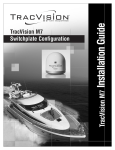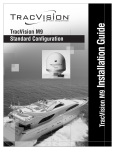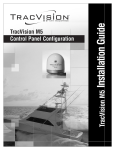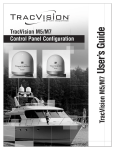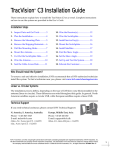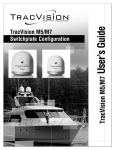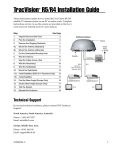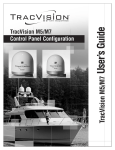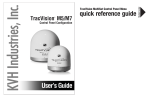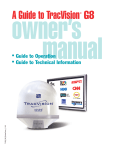Download KVH Industries TracVisionM5 Security Camera User Manual
Transcript
Installation Guide TracVision M5 TracVision M5 Switchplate Configuration TracVision M5 Installation Guide Switchplate Configuration These instructions explain how to install the TracVision M5 satellite TV antenna system on a vessel. Complete instructions on how to use the system are provided in the User’s Guide. Installation Steps 1. Inspect Parts and Get Tools, 3 9. Wire the Receiver(s), 11 2. Plan the Antenna Installation, 4 10. Connect Power, 12 3. Plan the Switchplate Installation, 5 11. Mount the Switchplate, 13 4. Prepare the Antenna Site, 6 12. Enter Your Latitude & Longitude, 14 5. Remove the Restraints, 7 13. Select Satellites, 16 6. Wire the Antenna, 8 14. Set the LNB Skew Angle (Linear only), 17 7. Mount the Antenna, 9 15. Educate the Customer, 18 8. Wire the Switchplate, 10 Who Should Install the System? To ensure a safe and effective installation, KVH recommends that a KVH-authorized marine technician install the TracVision antenna. KVH-authorized technicians have the tools and electronics expertise necessary to install the system. To find a technician near you, visit www.kvh.com/wheretogetservice. Linear vs. Circular Systems The installation process differs slightly depending on the type of LNB (low noise block) that is installed in the antenna (linear or circular). These differences are noted throughout this manual. Appendix B on page 22 notes the type of LNB required for each region and satellite. Technical Support If you need technical assistance, please contact KVH Technical Support: North/South America, Australia: Phone: +1 401 847-3327 E-mail: [email protected] Europe, Middle East, Asia: Phone: +45 45 160 180 E-mail: [email protected] KVH, TracVision, and the unique light-colored dome with contrasting baseplate are registered trademarks of KVH Industries, Inc. All other trademarks are property of their respective companies. The information in this document is subject to change without notice. No company shall be liable for errors contained herein. © 2007 KVH Industries, Inc., All rights reserved. 54-0416 Rev. A 1 1 Inspect Parts and Get Tools Before you begin, follow these steps to make sure you have everything you need to complete the installation. Figure 1: TracVision M5 System Components Antenna a. Unpack the box and ensure it contains everything shown on the Kitpack Contents List. Save the packaging for future use. Radome IMPORTANT! Always lift the antenna by the baseplate and never by the radome or any portion of the internal antenna assembly (see Figure 1). Baseplate b. Carefully examine all of the supplied parts to ensure nothing was damaged in shipment. c. Gather all of the tools and materials listed below. You will need these items to complete the installation. • Flat-head and Phillips-head screwdrivers • Electric drill and 3/8" (10 mm), 5/32" (4 mm), and 3/32" (2.25 mm) drill bits • 3" (80 mm) hole saw • Socket wrenches • 7/16" open-end wrench • Light hammer and center punch • Adhesive tape and scriber or pencil • Switchplate Figure 2: RF Cable Guidelines Cable Length Use Cable Type Wire strippers and terminal lug crimper <= 75 ft (23 m) RG-6 • RG-6 or RG-11 RF coax cable(s) with Snap-N-Seal® F-connectors (see Figure 2); see Step 6a on page 8 to determine the number of cables required > 75 ft (23 m) RG-11 • Connector installation tool (Augat IT1000 - KVH part #19-0242) • Power cable (see Figure 3) Cable Length Use Cable Gauge • Satellite TV receiver and TV < 40 ft (12 m) • Windows® laptop PC with Windows HyperTerminal or KVH Flash Update Wizard installed 14AWG (2.5mm2) 40-70 ft (12-21 m) 12AWG (4mm2) Figure 3: Power Cable Guidelines 3 2 Plan the Antenna Installation Before you begin, consider the following antenna installation guidelines: • • Figure 4: Blockage from Obstruction Minimize blockage. The antenna requires a clear view of the sky to receive satellite TV (see Figure 4). The fewer obstructions, the better the system will perform. Make sure the mounting surface is wide enough to accommodate the antenna’s base (see Figure 5). Also make sure it is flat, level, strong enough to support the antenna’s weight (30 lbs, 13.6 kg), and rigid enough to withstand vibration. Select a location that is as close as possible to the intersection of the vessel’s fore-and-aft centerline and midships. • Do not mount the antenna at the same level as the radar because the radar’s energy might overload the antenna. Ideally, you should mount the antenna 4 ft (1.2 m) above and 4 ft (1.2 m) away from the radar. Look Angle TracVision Antenna Mast Vessel Platform Figure 5: Antenna Dimensions Side View 21" (54 cm) • Blocked! 19.3" (49 cm) 9" (22.9 cm) 4.5" (11.4 cm) Bottom View 4.5" (11.4 cm) 9" (23 cm) 4 x 5/16" ( 8 mm) 19.3" (49 cm) 4 3 Plan the Switchplate Installation Before you begin, consider the following switchplate installation guidelines: • Select a switchplate mounting location in a dry, well-ventilated area belowdecks away from any heat sources or salt spray. • Be sure to leave enough room at the switchplate’s rear panel for connecting the cables (see Figure 6 for switchplate dimensions). • Figure 6: Switchplate Dimensions 4.39" (111.5 mm) 2.96" (75.2 mm) Since the supplied data cable is 50 ft (15 m) long, the switchplate must be located within 50 ft (15 m) of the antenna. Prepare the Switchplate Mounting Site Once you have identified a suitable switchplate mounting site, follow these steps to prepare the site for installation. Figure 7: Switchplate Mounting Holes Layout a. Using the switchplate mounting template provided at the end of this manual, mark and cut out a hole in the mounting surface to accommodate the switchplate (see Figure 7). b. Using the same template, mark the locations for the four switchplate mounting holes. c. Drill a 3/32" (2.25 mm) hole at the four mounting hole locations. Later, you will mount the switchplate using four #6 screws. 3.82" (97 mm) .32" (8 mm) 2.36" (60 mm) .16" (4 mm) Panel Cutout 3/32" ( 2.25 mm) Mounting Hole (x4) 2.05" (52 mm) 3.19" (81 mm) 5 4 Prepare the Antenna Site Once you have identified a suitable antenna mounting site, according to the guidelines provided in Step 2, follow these steps to drill the mounting holes and cable access hole to prepare the site for installation. a. Unfold the antenna mounting template (supplied in the Customer Welcome Kit) and place it onto the mounting surface. Make sure the “FWD” (forward) arrow points toward the bow and is parallel to the vessel’s centerline (see Figure 8). NOTE: You don’t need to mount the antenna exactly on the vessel’s centerline, but the antenna’s forward arrow must be parallel to it. b. Use the template to mark the locations for the four mounting holes and cable access hole on the mounting surface. c. Drill a 3/8" (10 mm) hole at the four mounting hole locations you marked in Step 4b. Later, you will insert four 1/4"-20 bolts through these holes to secure the antenna to the mounting surface. d. Cut out the 3" (80 mm) cable access hole in the location you marked in Step 4b. Smooth the edges of the hole to protect the cables. Later, you will route the data, power, and RF cables through this hole and into the vessel. e. Clean and dry the antenna mounting surface. f. 6 Peel off the paper backing from the supplied foam seal to expose the adhesive. Then press the foam seal down firmly onto the mounting surface, ensuring the narrow end points toward the bow and the hole in the foam seal aligns with the cable access hole in the mounting surface (see Figure 9). Figure 8: Antenna Mounting Holes Layout FWD 3" ( 80 mm) Cable Access Hole 9" (229 mm) 3/8" ( 10 mm) Mounting Hole (x4) Figure 9: Foam Seal Bow Align with Cable Access Hole 9" (229 mm) 5 Remove the Restraints Inside the antenna, a foam block and two bolts prevent the antenna assembly from moving during shipment. Follow these steps to remove these shipping restraints. a. Remove the three #10-24 Phillips screws securing the radome to the baseplate. Carefully lift the radome straight up until clear of the antenna assembly and set it aside in a safe place. Figure 10: Foam Block Shipping Restraint Foam Block Shipping Restraint TIP: If you keep the radome topside, secure it with a lanyard to prevent it from falling overboard. b. Remove the foam block that is wedged beneath the antenna’s reflector (see Figure 10). Save this restraint for future use; the customer will need to reinstall it if he/she needs to relocate or reship the antenna. Figure 11: Shipping Restraint Hardware Bolt c. Using a 10 mm socket wrench, remove the two bolts, washers, and spacers securing the antenna assembly to the baseplate (see Figure 11 and Figure 12). Save these restraints for future use. Washer Spacer IMPORTANT! Once you have removed the restraints, handle the antenna very carefully. With the restraints removed, the internal antenna assembly rotates freely and, if not handled properly, can damage the limit switch. Figure 12: Removing the Shipping Restraint Bolts 7 6 Wire the Antenna Follow these steps to connect the data, power, and RF cables to the antenna. a. First determine the number of RF coax cables required for your particular installation. If you wish to connect just one satellite TV receiver to the TracVision system, only one RF cable is required. If you wish to connect two or more receivers to the system, you need two RF cables. (See Figure 13 to determine the type of cable required.) b. Route the data, power, and RF cables belowdecks through the 3" (80 mm) cable access hole. Leave an adequate service loop, approximately 8" (20 cm) of slack, in the cables for easy serviceability. Later, you will connect the data and power cables to the switchplate and the RF cable(s) to the receiver(s). Figure 13: RF Cable Guidelines Cable Length Use Cable Type <= 75 ft (23 m) RG-6 > 75 ft (23 m) RG-11 Figure 14: Connectors on Bottom of Antenna c. Connect the data cable to the “Data” jack on the bottom of the antenna (see Figure 14 and Figure 15). Hand-tighten until the connector locks in place; do not use excessive force. d. Connect the power cable to the “Power” jack on the bottom of the antenna. Hand-tighten until the connector locks in place; do not use excessive force. e. Connect an RF coax cable to the “RF1” jack on the bottom of the antenna. Hand-tighten, then tighten with a 7/16" wrench for 1/4 turn to ensure an electrical and weather-proof connection. f. 8 If you wish to connect two or more receivers, connect a second RF coax cable to the “RF2” jack on the bottom of the antenna. Label both RF cables to match the antenna connectors so that you can easily identify the cables later. Figure 15: Antenna Cable Connections Single Receiver Installation RF1 RF2 Second Receiver Installation Power Data 7 Mount the Antenna Follow these steps to mount the antenna to the mounting surface. Figure 16: “Forward” Arrow in Antenna Baseplate a. Place the antenna baseplate over the holes drilled in the mounting surface. Ensure the “Forward” arrow inside the baseplate points toward the bow and is parallel to the vessel’s centerline (see Figure 16). b. Make sure the four holes in the baseplate line up with the four holes in the mounting surface. IMPORTANT! You will need to rotate the antenna assembly by hand to see all four mounting holes. Rotate the antenna assembly slowly. If it hits a mechanical stop with excessive force, the limit switch might become damaged. Figure 17: Mounting the Antenna (Side View) 1/4"-20 x 3" Bolt (x4) c. At each of the four baseplate mounting holes, place a 1/4" flat washer on a 1/4"-20 bolt and insert the bolt into the hole from above (see Figure 17). d. Secure each mounting bolt to the mounting surface using a 1/4" flat washer and a 1/4"-20 lock nut from below. Tighten all four bolts until the four rubber feet are bottomed against the mounting surface and the foam seal is fully compressed. 1/4" Flat Washer (x4) Antenna Base Foam Seal Mounting Surface 1/4" Flat Washer (x4) 1/4"-20 Lock Nut (x4) Figure 18: Installing the Radome TIP: If you are installing a linear system, you may wish to keep the radome off for now. Later, you will need to adjust the skew angle of the antenna’s LNB. e. Reinstall the radome onto the antenna. Secure in place with the three #10-24 screws you removed in Step 5a (see Figure 18). f. Install a protective plastic screw cap (supplied in the kitpack) over each radome screw. #10-24 Screws (x3) 9 8 Wire the Switchplate Follow these steps to connect the switchplate to the antenna. Figure 19: Switchplate Wiring - Antenna Data Cable NOTE: System wiring diagrams are provided in Appendix D on page 26. a. First dress the data and power cables from the antenna. Strip back the insulation of each wire approximately 1/4" (6 mm) and gently twist each wire to ensure a good electrical connection. b. Connect the data cable from the antenna to the terminal board on the back of the switchplate (see Figure 19). Be sure to match the wire colors with the terminal board label. Tighten the terminal screws to secure all wires in place. IMPORTANT! The diagram refers to wires by body color/ stripe color. For example, “Blue/White” means the blue wire with the white stripe. IMPORTANT! Do not connect the data cable’s drain wire (shield) to anything. You can simply snip it from the cable. BLU/WHT Not Used WHT/BLU Not Used BRN/WHT PC GND WHT/BRN PC TXD ORG/WHT WHT/ORG PC RXD Data Cable RF GND to Antenna GRY/WHT RF RXD WHT/GRY RF TXD GRN/WHT Not Used WHT/GRN Not Used c. Connect the power cable from the antenna to the switchplate’s power output terminals (see Figure 20). Figure 20: Switchplate Wiring - Antenna Power Cable Ground (Black) To Antenna +12 VDC (Red) + 10 – 9 Wire the Receiver(s) In Step 6, you routed the RF coax cables from the antenna, through the cable access hole, and into the vessel. Follow these steps to connect the RF coax cable(s) to the customer’s satellite TV receiver(s). Figure 21: Wiring the Receivers to the Antenna Antenna IMPORTANT! If you wish to connect three or more receivers to the antenna, see Appendix A on page 21. a. If you are connecting two receivers to the TracVision system, decide which receiver will be the primary receiver. The primary receiver controls satellite selection. Primary Receiver TV ANT/CABLE IN NOTE: The secondary receiver will only be able to select a channel carried on the satellite that is currently selected on the primary receiver. RF1 SATELLITE IN b. Connect the RF1 cable from the antenna to the “Satellite In” jack on the primary receiver (see Figure 21). c. If you are connecting two receivers, connect the RF2 cable from the antenna to the “Satellite In” jack on the secondary receiver. R L OUT TO TV SATELLITE IN AUDIO VIDEO S-VIDEO PHONE JACK This receiver controls satellite selection Secondary Receiver - Optional TV ANT/CABLE IN RF2 R L OUT TO TV SATELLITE IN AUDIO VIDEO S-VIDEO PHONE JACK SATELLITE IN IMPORTANT! Be sure all receivers are grounded. If the receiver has a 2-prong power plug, run a ground wire from the receiver’s chassis to a suitable ground point. If a potential exists between AC and DC grounds, connect the wire to the switchplate’s DC return instead. d. Connect the receiver(s) to the customer’s television(s). Follow the instructions in the receiver’s manual. 11 10 Connect Power Follow these steps to connect power. The switchplate supplies power to the antenna. a. Before you begin, disconnect vessel power. Figure 22: Switchplate Wiring - Vessel Power Cable Vessel Power Ground 11-16 VDC CAUTION For your own safety, disconnect vessel power and make sure the circuit is dead before you connect any power wires. b. Connect a power cable to 12 VDC vessel power (for cable specifications, see Figure 3 on page 3). IMPORTANT! Power supplied to the antenna must not fall below 11 VDC or exceed 16 VDC. c. Connect your vessel power wires to the power (+) and ground (-) input terminals on the switchplate (see Figure 22). 12 + – 11 Mount the Switchplate In Step 3 on page 5, you identified a suitable location for the switchplate and cut out the mounting hole in the mounting surface. Now follow these steps to mount the switchplate. a. Fit the switchplate assembly into the mounting hole until it is flush with the mounting surface. Figure 23: Mounting the Switchplate Front Cover Switchplate Mounting Surface b. Drill four 5/32" (4 mm) holes in the countersunk settings in the switchplate’s support frame (see Figure 23). c. Secure the support frame and switchplate assembly to the mounting surface using four #6 screws. 5/32" ( 4 mm) Mounting Hole (x4) #6 Screw (x4) d. Snap the front cover onto the switchplate to conceal the mounting screws and support frame. 13 12 Enter Your Latitude & Longitude Follow these steps to enter your vessel’s latitude and longitude into the antenna. Figure 24: Direction to Satellite Depends on Your Location NOTE: The antenna will use your position information to speed up satellite acquisition. If the antenna knows where you are, it knows where it should start looking for the satellite (see Figure 24). In addition, for a linear system, the antenna will use your position information to calculate the correct LNB skew angle. Connect a Laptop to the Antenna To enter data into the antenna, you first need to connect a Windows® laptop computer to the TracVision system and start Windows HyperTerminal. TIP: If you are a KVH-authorized technician, you can use the KVH Flash Update Wizard instead of HyperTerminal. Enter commands in the wizard’s “Antenna Comms” window. a. Using a straight PC serial data cable, connect your laptop to the DB9 Maintenance port on the front of the switchplate (see Figure 25). NOTE: If your computer does not have a DB9 serial COM port, you can use the USB-to-RS232 adapter manufactured by IOGear (IOGear part number GUC232A) or Belkin (Belkin part number F5U109). b. Open Windows HyperTerminal and establish the following settings for your COM port (see Figure 26): • Bits per second: 9600 • Data bits: 8 • Parity: None • Stop bits: 1 • Flow control: None TIP: To view characters on the screen as you type, set up HyperTerminal to echo typed characters. Select “Properties” from the File menu; select “ASCII Setup” at the Settings tab; then select “Echo typed characters locally” at the ASCII Setup window. 14 Figure 25: Switchplate Front Panel Maintenance Port ON OFF Figure 26: HyperTerminal Settings Maintenance Port 12 Continued... c. Ensure the antenna has a clear, unobstructed view of the sky. Figure 27: Antenna Data Scrolling in Window d. Apply power to the satellite TV receiver(s) and the switchplate (see Figure 25 on page 14). Wait two minutes for system startup. e. Data should now be scrolling in your HyperTerminal window (see Figure 27). If no data appears, check your connections and make sure you’re using the right COM port. Enter Your Latitude and Longitude To enter your position information into the antenna, enter the following commands via Windows HyperTerminal or KVH Flash Update Wizard: a. Type HALT then press Enter. b. Type DEBUGON then press Enter. c. Type the following command then press Enter. Italics indicate a variable. GPS,XX,A,YYY,B XX = Latitude (0 - 90) A = S (South) or N (North) YYY = Longitude (0-180) B = E (East) or W (West) EXAMPLE Entering a vessel position of 57°N, 22°E: HALT DEBUGON GPS,57,N,22,E NOTE: Do not enter decimals. Simply round your latitude and longitude to the nearest whole numbers. 15 13 Select Satellites Follow these steps to set up the system for the desired pair of satellites. Figure 28: Technician Programming the Antenna IMPORTANT! The antenna is programmed at the factory for the following default satellite pair: Circular: DSS_101 & DSS_119 (DIRECTV) Linear: ASTRA & HOTBIRD If these are the customer’s desired satellites, you may skip this step. Enter the following commands via Windows HyperTerminal or KVH Flash Update Wizard: a. Type HALT then press Enter. b. Type DEBUGON then press Enter. c. Type the following command then press Enter. Italics indicate a variable. SATINSTALL,SatelliteA,SatelliteB SatelliteA = Name of 1st desired satellite SatelliteB = Name of 2nd desired satellite See Appendix B on page 22 for a list of all available satellites. Be sure to enter the satellite names as they appear in the library. NOTE: If you don’t find the satellite you want, you can set up a user-defined satellite (USER 1 or USER 2). See Appendix C on page 23. d. Type @L,A then press Enter. e. Type ZAP then press Enter. The antenna restarts. Wait two minutes for system startup. f. 16 (Linear only) Set up the receiver(s) for the same satellites, and in the same order, that you set them up in the antenna: Antenna Receiver DiSEqC Sat. A Alternative 1 or A DiSEqC 1 Sat. B Alternative 2 or B DiSEqC 2 EXAMPLE Programming Astra2S and Thor satellites: HALT DEBUGON SATINSTALL,ASTRA2S,THOR @L,A ZAP 14 Set the LNB Skew Angle (Linear only) Follow these steps to set the antenna’s linear LNB to the correct skew angle for your selected satellite and vessel position. Figure 29: LNB Location on Back of Antenna’s Reflector Reflector a. Using HyperTerminal or KVH Flash Update Wizard, type SKEWANGLE then press Enter. Note the reported skew angle. LNB TIP: If two satellites are installed, you might wish to set an average skew instead. To find the average skew, select the second satellite then repeat Step 14a to get the second satellite’s skew angle. Add the two skew angle numbers and divide by two to get the average. b. Turn off and unplug the receiver(s) and disconnect antenna power at the switchplate. CAUTION Figure 30: Wing Screws Securing the LNB to the Reflector Reflector Wing Screws Disconnect power from the antenna and the receivers before you adjust the LNB. The antenna’s moving parts can cause injury. c. Remove the antenna’s radome, if you installed it earlier in Step 7e. d. Locate the LNB on the back of the antenna’s reflector (see Figure 29). e. Loosen the two wing screws on the base of the antenna’s feed tube, located in the center of the reflector (see Figure 30). f. Figure 31: LNB Skew Angle Adjustment Adjust the LNB clockwise or counterclockwise until the skew arrow on the LNB points to the skew angle that you noted in Step 14a (see Figure 31). If the skew angle is greater than +15°, subtract 180 to get the equivalent negative skew angle and set the LNB to that angle instead. LNB IMPORTANT! SKEW Be sure to keep the LNB fully inserted into the choke feed to ensure optimum performance. Choke Feed g. Tighten the wing screws to secure the LNB. h. Reinstall the radome (as explained in Steps 7e-f on page 9). Negative Skews 0 Skew Positive Skews 17 15 Educate the Customer The installation process is complete! Figure 32: Example of Satellite Blockage Before you depart the vessel, test the system to verify the antenna works properly. Then give the Customer Welcome Kit to the customer and explain how to use the system. Also be sure the customer understands the following: • Keep the radome installed on the antenna at all times. The radome protects the antenna’s moving parts from wind, rain, and debris. WARNING TracVision It is dangerous to watch TV while piloting a vessel. The TracVision system is intended as a passenger entertainment product only. 18 • The antenna must have a clear view of the sky to receive satellite TV. Common causes of blockage include trees, buildings, bridges, and onboard equipment (see Figure 32). • Heavy rain or snow may temporarily interrupt reception. • Clean the antenna regularly. Dirt buildup on the radome can affect reception. • The vessel must be located within the selected satellite’s coverage area to receive its satellite TV signals. To view satellite coverage maps, visit www.kvh.com/footprint. • Please register the system with KVH. The registration process is quick, easy, online, and ensures the best possible service from KVH. Visit www.kvh.com/register or refer to the Product Registration Form for details. • You need to activate the receiver for the desired satellite TV service before the receiver can decode satellite signals. KVH can help you activate a DIRECTV receiver; just call KVH’s Activation Department at 1-888-584-4163 (Mon.-Fri., 8:30 am - 5 pm ET) • Refer to the User’s Guide for complete operation instructions and troubleshooting information. Appendices This section provides supplemental instructions for special or advanced configurations. It also provides system wiring diagrams and a mounting template for the belowdecks equipment. Contents A. Wiring 3+ Receivers (Circular only), 21 B. Satellite Library, 22 C. User-Defined Satellites, 23 D. Wiring Diagrams, 26 Switchplate Mounting Template, 29 19 A Wiring 3+ Receivers (Circular only) Appendix IMPORTANT! Only antennas equipped with a circular dual LNB can support more than two receivers. Antennas equipped with a linear LNB support only two receivers. To connect three or more receivers, follow these steps to install an active (powered) multiswitch between the antenna and the receivers. NOTE: You can purchase an active multiswitch, Channel Master model 6314IFD, from KVH (order part #19-0123). 1. Connect the RF1 cable from the antenna to the “RHCP +13V” jack on the multiswitch (see Figure 33). 2. Connect the RF2 cable from the antenna to the “LHCP +18V” jack on the multiswitch. Figure 33: Multiswitch Wiring - Antenna with Circular Dual LNB Antenna RF1 RF2 RHCP +13V Multiswitch LHCP +18V DC Power Receiver #1 TV ANT/CABLE IN R 3. Connect the receivers to the individual outputs of the multiswitch. 4. Terminate any unused multiswitch outputs with 75 ohm DC blocks (Channel Master #7184, Radio Shack #15-1259, or equivalent). L OUT TO TV AUDIO SATELLITE IN VIDEO S-VIDEO PHONE JACK VIDEO S-VIDEO PHONE JACK VIDEO S-VIDEO PHONE JACK VIDEO S-VIDEO PHONE JACK SATELLITE IN Receiver #2 TV ANT/CABLE IN R L OUT TO TV SATELLITE IN AUDIO SATELLITE IN IMPORTANT! Be sure the multiswitch is properly grounded. With the multiswitch grounded, you do not need to ground the individual receivers. IMPORTANT! (DIRECTV only) Multiswitches block a receiver’s 22 KHz tone that the antenna needs to switch satellites automatically. Therefore, the customer will need to manually switch satellites using the optional TV/SAT Switch (KVH part #01-0245). Receiver #3 TV ANT/CABLE IN R L OUT TO TV SATELLITE IN AUDIO SATELLITE IN Receiver #4 TV ANT/CABLE IN R L OUT TO TV SATELLITE IN AUDIO SATELLITE IN 21 B Satellite Library Appendix The TracVision antenna can track a variety of DVB-compatible and DSS (DIRECTV) satellites. Most popular satellites are programmed in the antenna’s library (see the tables below). North America Europe Standard Circular Dual LNB Required Linear Dual LNB Required Satellite, Longitude Name in Library Satellite Name in Library DIRECTV, 72°W DSS_72 Astra 1, 19.2°E ASTRA1 DIRECTV, 101°W DSS_101 Astra 2N, 28.2°E ASTRA2N DIRECTV, 110°W DSS_110 Astra 2S, 28.2°E ASTRA2S DIRECTV, 119°W DSS_119 Hispasat, 30.0°W HISPASAT EchoStar, 61°W ECHO_61 Hotbird, 13.0°E HOTBIRD EchoStar, 110°W ECHO_110 Hotbird WB, 13.0°E HOTBIRDWB EchoStar, 119°W ECHO_119 Sirius, 5.0°E SIRIUS EchoStar, 148°W ECHO_148 Thor, 0.8°W THOR ExpressVu, 82°W EXPRESSVU Arabsat, 26°E ARABSAT ExpressVu, 91°W EXPRESSTV Nilesat, 7°W NILESAT Turksat 1C, 42°E TURKSAT1C Eutelsat W3A, 7°E EUTEL_W3A Asia Standard Circular Dual LNB Required Satellite Name in Library Mexico Asiasat 4, 122.2°E ASIASAT Linear Dual LNB Required Sinosat 1*, 110.5°E SINOSAT Latin America Galaxy Circular Dual LNB Required Satellite Name in Library Galaxy 3C, 95°W GALAXY3CN Satellite Name in Library PAS 9, 58°W PAS_9 Australia & New Zealand Linear Dual LNB Required Satellite Name in Library Optus B1*, 160°E OPTUS_B1 Optus C1, 156°E OPTUS_C1 * Special LNB required. Call KVH at 1-401-847-3327. 22 C User-Defined Satellites The satellite library in the TracVision antenna includes two slots for user-defined satellites (USER 1 and USER 2). You can program one or both of these library slots for any satellite you wish that is not already set up in the library. To configure a user-defined satellite, you will need to program into the antenna the following information about the satellite (see Figure 34): • Satellite name • Satellite longitudinal position • Transponder information for all combinations of polarization and band: • vertical high • vertical low • horizontal high • horizontal low OR • right • left • Frequency • Symbol rate • FEC code rate • Network ID • Decoder type Appendix Figure 34: Identifying a Linear Satellite Name Longitude Decoder type Vertical High: Frequency Symbol rate FEC code Network ID Vertical Low: Frequency Symbol rate FEC code Network ID Horizontal High: Frequency Symbol rate FEC code Network ID Horizontal Low: Frequency Symbol rate FEC code Network ID NOTE: You can find this satellite information on the web at www.lyngsat.com or www.satcodx.com (neither website is affiliated with KVH). 23 C Continued... Enter the following commands via Windows HyperTerminal or KVH Flash Update Wizard. 1. Type HALT then press Enter. 2. Type DEBUGON then press Enter. 3. Type the following SATCONFIG command then press Enter. Italics indicate a variable field (see Figure 35 for definitions). SATCONFIG,USERA,B,C,D,E 4. Type @DEBUGON then press Enter. 5. Type the following @SATCONFIG command then press Enter. Italics indicate a variable field (see Figure 36 for definitions). @SATCONFIG,F,G,H,I,J,K,L,M,N 6. Repeat Step C5 for each polarization/band: • Vertical High • Horizontal High • Vertical Low • Horizontal Low Right • Left OR • If your selected satellite does not have data for one or more of these transponder categories, you can enter the following defaults instead: Field Description A User-defined satellite in library (1=User 1; 2=User 2) B Longitude (0-180) C E (East) or W (West) D Decoding type (2=DSS, 3=DVB) E Polarization (C=circular, L=linear) Figure 36: @SATCONFIG Command Fields Field Description F User-defined satellite in library (A=User 1; B=User 2) G Satellite table # (98=User 1; 99=User 2) H Frequency, MHz (00000 or 10700-12750) I Symbol rate, kilosymbols per second (01000-45000) J FEC code rate (12, 23, 34, 56, 67, or 78) Transponder Data Default Value K Network ID, hexadecimal (0x####) Frequency 00000 L Symbol rate 27500 Polarization (V=vertical; H=horizontal; R=right; L=left) FEC code rate Same value as other transponders M Network ID 0x0000 LNB down conversion frequency (L=low [9750 MHz]; H=high [10600 MHz]; G=Galaxy [10500 MHz]; S=Sinosat [11300 MHz]; U=USA [11250 MHz]) N Decoding type (2=DSS; 3=DVB) 7. Type ZAP then press Enter. The antenna restarts. Wait two minutes for system startup. 8. Follow the instructions in Step 13 on page 16 to select your new USER 1 or USER 2 satellite. 24 Figure 35: SATCONFIG Command Fields C Continued... Example - Linear Satellite Example - Circular Satellite The following is an example of programming a linear user-defined satellite (USER 1). The following is an example of programming a circular user-defined satellite (USER 1). Satellite Name: YOURSAT 123 at 7°W Satellite Name: YOURSAT 456 at 122°W Transponder Data Value Horizontal High Transponder Data Value Right Frequency 11.966 GHz Frequency 12.225 GHz Symbol rate 27500 Symbol rate 20000 FEC code rate 3/4 FEC code rate 5/6 Network ID 2048 (dec) = 0x0800 Network ID 4100 (dec) = 0x1004 Vertical High Left Frequency 11.823 GHz Frequency 12.456 GHz Symbol rate 27500 Symbol rate 20000 FEC code rate 3/4 FEC code rate 5/6 Network ID 2048 (dec) = 0x0800 Network ID 4100 (dec) = 0x1004 Vertical Low No data listed Commands you would enter into the antenna via HyperTerminal or KVH Flash Update Wizard: Horizontal Low HALT No data listed DEBUGON Commands you would enter into the antenna via HyperTerminal or KVH Flash Update Wizard: HALT SATCONFIG,USER1,122,W,3,C @DEBUGON @SATCONFIG,A,98,12225,20000,56,0x1004,R,U,3 @SATCONFIG,A,98,12456,20000,56,0x1004,L,U,3 ZAP DEBUGON SATCONFIG,USER1,7,W,3,L @DEBUGON @SATCONFIG,A,98,11966,27500,34,0x0800,H,H,3 @SATCONFIG,A,98,11823,27500,34,0x0800,V,H,3 @SATCONFIG,A,98,00000,27500,34,0x0000,V,L,3 @SATCONFIG,A,98,00000,27500,34,0x0000,H,L,3 ZAP 25 D Wiring Diagrams This appendix provides system wiring diagrams for the following receiver configurations: • One or two receivers • Three or more receivers (circular only) IMPORTANT! The wiring diagrams on the following pages are intended as a quick reference only. Be sure to follow the complete wiring instructions provided earlier in this manual. 26 Appendix D Continued... Wiring One or Two Receivers Antenna Power Data +12 VDC Switchplate + – + – Primary Receiver TV ANT/CABLE IN RF1 R L OUT TO TV SATELLITE IN AUDIO VIDEO S-VIDEO PHONE JACK SATELLITE IN This receiver controls satellite selection Secondary Receiver - Optional TV ANT/CABLE IN RF2 R L OUT TO TV SATELLITE IN AUDIO VIDEO S-VIDEO PHONE JACK SATELLITE IN 27 D Continued... Wiring Three or Four Receivers (Circular only) Antenna Power RF2 Data RF1 +12 VDC Switchplate RHCP +13V LHCP +18V + – + – Multiswitch +12 VDC Receiver #1 TV ANT/CABLE IN R L OUT TO TV SATELLITE IN AUDIO VIDEO S-VIDEO PHONE JACK VIDEO S-VIDEO PHONE JACK VIDEO S-VIDEO PHONE JACK VIDEO S-VIDEO PHONE JACK SATELLITE IN Receiver #2 TV ANT/CABLE IN R L OUT TO TV SATELLITE IN AUDIO SATELLITE IN Receiver #3 TV ANT/CABLE IN R L OUT TO TV SATELLITE IN AUDIO SATELLITE IN Receiver #4 TV ANT/CABLE IN R L OUT TO TV SATELLITE IN SATELLITE IN 28 AUDIO .16" (4 mm) 2.36" (60 mm) 3.19" (81 mm) Panel Cutout 3.82" (97 mm) .32" (8 mm) (2.25 mm) 2.05" (52 mm) 3/32" Switchplate Mounting Template 29 KVH Industries, Inc. 50 Enterprise Center Middletown, RI 02842-5279 U.S.A. Phone: +1 401 847-3327 Fax: +1 401 849-0045 E-mail: [email protected] Internet: www.kvh.com © Copyright 2006 KVH Industries Inc. KVH Europe A/S Kokkedal Industripark 2B 2980 Kokkedal Denmark Phone: +45 45 160 180 Fax: +45 45 160 181 E-mail: [email protected] Internet: www.kvh.com KVH and TracVision are registered trademarks of KVH Industries Inc.