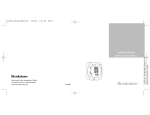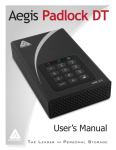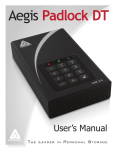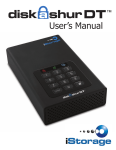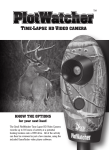Download Brookstone Wafer-Thin CD System with MP3 CD Player - 450585_INS%20Wafer
Transcript
450585_INS_Wafer V2 4/7/05 3:16 PM Page 1 Merrimack, New Hampshire 03054 Customer Service 800-846-3000 www.brookstone.com Trademark of New Transducers Limited. 450585 450585_INS Wafer-Thin CD System Instructions Doc. Size: 5"W x 4.75"H Output at 100% Prints 1/0 Black wafer-thin cd system with MP3 Instructions Doc. Size: 5"W x 4.75"H Output at 100% Prints 1/0 Black 450585_INS_Wafer V2 2 4/7/05 3:16 PM Page 3 39 450585_INS_Wafer V2 4/7/05 3:16 PM Page 5 WAFER-THIN CD SYSTEM WITH MP3 38 450585_INS Wafer-Thin CD System Instructions Doc. Size: 5"W x 4.75"H Output at 100% Prints 1/0 Black Brookstone makes life better. Our Wafer-Thin CD System with MP3 delivers superior sound in flat-panel speaker technology. With two 15-watt, flat-panel satellite NXT® speakers, a 33-watt powered subwoofer and equalizer presets to enhance performance for rock, pop, and jazz music, our super-thin system produces rich, lifelike sound for CDs, CD-R/RWs and MP3s. The Wafer-Thin CD System with MP3 has been thoroughly tested to be certain it meets our own exacting quality control standards. Please take a few moments to review the following important information before using it. Flat-panel speakers. Superior sound. 3 450585_INS_Wafer V2 4/7/05 3:16 PM Page 7 WARNING TO REDUCE THE RISK OF FIRE OR ELECTRIC SHOCK, DO NOT EXPOSE THIS UNIT TO WATER OR MOISTURE. CAUTION 402107 Flat-Panel Desktop Instructions Doc. Size: 5"W x 4.75"H Output at 100% Prints 1/0 Black USE OF CONTROLS OR ADJUSTMENTS OR PERFORMANCE OF PROCEDURES OTHER THAN THOSE SPECIFIED MAY RESULT IN HAZARDOUS RADIATION EXPOSURE. The lightning flash with arrow-head symbol within an equilateral triangle is intended to alert the user to the presence of uninsulated "dangerous voltage" within the unit’s enclosure that may be of sufficient magnitude to constitute a risk of electric shock. The exclamation point within an equilateral triangle is intended to alert the user to the presence of important operating and maintenance (servicing) instructions in the literature accompanying the unit. RISK OF FIRE—Replace fuse as marked. 4 37 4/7/05 3:16 PM Page 9 TROUBLESHOOTING GUIDE SYMPTOM ACTION No power even when Poor plug connection or fuse in POWER is set to ON. subwoofer is blown. Insert power plug firmly into AC outlet. Check fuse. Check socket. CD will not play. Disc is loaded upside down. Reload disc with label side up. Disc is dirty. Clean disc with a soft cloth. Wipe in a straight motion from inside to outside of the disc. There is a disc code error. Reload disc, wait five seconds, then switch unit back on and retry. Improper output cable connections. Check output cable for breaks and short circuits. Improper amplifier operation. Make sure that amplifier controls are set properly. Check master output level. Player is subject to vibrations or physical shock. Change the installation location. Laser eye is dirty. Clean using a quality laser lens cleaner disc. Disc is dirty. Clean with a soft cloth. Wipe in a straight motion from inside to outside of the disc. Loose cable connections. Firmly connect all audio plugs. There is no sound. The sound skips. There is a humming sound. 36 REASON IMPORTANT SAFETY INSTRUCTIONS IMPORTANT—PLEASE READ FIRST 1. READ INSTRUCTIONS All the safety and operating instructions should be read before the unit is operated. 2. RETAIN INSTRUCTIONS The safety and operating instructions should be retained for future reference. 3. HEED WARNINGS All warnings on the unit and in the operating instructions should be adhered to. 4. FOLLOW INSTRUCTIONS All operating and use instructions should be followed. 5. WATER AND MOISTURE The unit should not be used near water—for example, near a bathtub, washbowl, kitchen sink, laundry tub, in a wet basement, or near a swimming pool. 6. CARTS AND STANDS The unit should be used only with a cart or stand that is recommended by the manufacturer. 7. A UNIT AND CART COMBINATION SHOULD BE MOVED WITH CARE Quick stops, excessive force, and uneven surfaces may cause the unit and cart combination to overturn. 450585_INS Wafer-Thin CD System Instructions Doc. Size: 5"W x 4.75"H Output at 100% Prints 1/0 Black 450585_INS_Wafer V2 5 4/7/05 3:16 PM Page 11 8. WALL OR CEILING MOUNTING The unit should be mounted to a wall or ceiling only as recommended by the manufacturer. 9. VENTILATION The unit should be situated so that its location or position does not interfere with its proper ventilation. For example, the unit should not be situated on a bed, sofa, rug or similar surface that may block the ventilation openings or placed in a built-in installation such as a bookcase or cabinet that may impede the flow of air through the ventilation openings. 10. HEAT The unit should be situated away from heat sources such as radiators, heat registers, stoves or other units (including amplifiers) that produce heat. 11. POWER SOURCE The unit should be connected to a power supply only of the type described in the operating instructions or as marked on the unit. 12. GROUNDING OR POLARIZATION Precautions should be taken so that the grounding or polarization means of a unit is not defeated. 13. POWER CORD PROTECTION Power-supply cord should be routed so that it is not likely to be walked on or pinched by items placed upon or against it, paying particular attention to cord at outlets, convenience receptacles, and the point where it exits the unit. 6 AM Section Receiving Frequency Usable Sensitivity S/N Ratio AM Antenna Remote Type Effective Distance Battery Size Connection Sockets/Jacks Headphone Jacks AM Antenna FM Antenna AUX Input Speaker Output 530-1710KHz <80dB (EMF) >20dB Internal IR 18 Feet 1 CR2032 battery (included) Yes Internal Pigtail Connector Yes RCA connect cable for each L and R channel 450585_INS Wafer-Thin CD System Instructions Doc. Size: 5"W x 4.75"H Output at 100% Prints 1/0 Black 450585_INS_Wafer V2 35 4/7/05 3:16 PM CD Frequency Response S/N Ratio Channel Separation CD Program CD Play Mode Disc Format Playable CD Door Movement Tuner Tuning Method Auto Scan Preset Memory Station FM Section Receiving Frequency Usable Sensitivity Channel Separation (Stereo) S/N Ratio FM Antenna Stereo/Mono Switching 34 Page 13 20Hz - 20KHz >80dB >40dB 60 Tracks Normal, Repeat, Random for one track or entire disc CD, CD-R, CD-RW, MP3 Slide Up to Open DTS Tuning Yes 20 AM + 20 FM 87.5 - 108MHz <30dB (EMF) >30dB >35dB Pigtail Connector Auto 14. PROTECTIVE ATTACHMENT PLUG The unit is equipped with an attachment plug having overload protection. This is a safety feature. See Instruction Manual for replacement or resetting of protective device. If replacement of the plug is required, be sure the service technician has used a replacement plug specified by the manufacturer that has the same overload protection as the original plug. 15. CLEANING The unit should be cleaned only as recommended by the manufacturer. 16. POWER LINES An outdoor antenna should be located away from power lines. 17. OUTDOOR ANTENNA GROUNDING If an outside antenna is connected to the receiver, be sure the antenna system is grounded so as to provide some protection against voltage surges and built-up static charges. Article 810 of the National Electrical Code, ANSI/NFPA 70, provides information with regard to proper grounding of the mast and supporting structure, grounding of the lead-in wire to an antenna-discharge unit, size of grounding conductors, location of antenna discharge unit, connection to grounding electrodes, and requirements for the grounding electrode. See Figure 1. 18. NON-USE PERIODS The power cord of the unit should be unplugged from the outlet when left unused for a long period of time. 450585_INS Wafer-Thin CD System Instructions Doc. Size: 5"W x 4.75"H Output at 100% Prints 1/0 Black 450585_INS_Wafer V2 7 4/7/05 3:16 PM Page 15 FIGURE 1 EXAMPLE OF ANTENNA GROUNDING PER THE NATIONAL ELECTRICAL CODE ANTENNA LEAD IN WIRE GROUND CLAMPS ANTENNA DISCHARGE UNIT (NEC SECTION 810-20) ELECTRIC C SERVICE EQUIPMENT POWER SERVICE GROUNDING ELECTRODE SYSTEM (NEC ART 250, PART H) 19. OBJECT AND LIQUID ENTRY Care should be taken so that objects do not fall and liquids are not spilled into the unit through openings. 20. DAMAGE REQUIRING SERVICE The unit should be serviced by qualified service personnel when: a) The power-supply cord or the plug has been damaged; or b) Objects have fallen or liquid has been spilled into the unit; or 8 General Power Supply Output Power to Speaker Main Channel Subwoofer Backlight Display GROUNDING CONDUCTORS (NEC SECTION 810-21) GROUND CLAMPS NEC—NATIONAL ELECTRICAL CODE SPECIFICATIONS Audio Input Source Listening Mode Main Channel Subwoofer System Frequency Response Total Harmonic Distortion Bass Control Treble Control Volume Control EQ Type Mute AC - 120V/60Hz 15W+15W 33W Red, Orange, Green, Blue and Violet CD, Tuner. AUX1 and AUX2 Stereo 4 Ohm NXT Paper cone 6 Ohm speaker 60Hz - 18 KHz <1% +/- 6dB (+3 to -3) +/- 6dB (+3 to -3) 0 - 78dB (0 to 40 steps) Rock, Pop, Jazz and Flat Yes 450585_INS Wafer-Thin CD System Instructions Doc. Size: 5"W x 4.75"H Output at 100% Prints 1/0 Black 450585_INS_Wafer V2 33 4/7/05 3:16 PM Page 17 CLEANING AND MAINTENANCE CD Lens When the lens gets dirty, malfunctions may occur. The lens should be cleaned using a commercially available camera lens cleaner. Main Unit Clean with a soft, dry cloth. If the unit is heavily stained and soiled, wipe with a moistened cloth. Do not use harsh chemicals. Headphone Plug Wipe the headphone plug with a soft cloth. A dirty plug may cause interference or malfunction. CAUTION • Do not put anything except a compact disc into the compartment. Other objects may damage the mechanism. • Do not force compartment open. • Keep compartment closed when not in use to prevent dirt and dust from settling inside. • Never place multiple discs into the compartment at the same time. 32 c) The unit has been exposed to water; or d) The unit does not appear to operate normally or exhibits a marked change in performance; or e) The unit has been dropped or the enclosure damaged. 21. SERVICING The user should not attempt to service the unit beyond that described in the operating instructions. All other servicing should be referred to qualified service personnel. 22. Only use attachments/accessories specified by the manufacturer. 23. Unplug this unit during lightning storms or when unused for long periods of time. 24. REPLACEMENT PARTS When replacement parts are required, be sure the service technician has used replacement parts specified by the manufacturer or have the same characteristics as the original part. Unauthorized substitutions may result in fire, electric shock or other hazards. 25. SAFETY CHECK Upon completion of any service or repairs to this unit, ask the service technician to perform safety checks to determine that the product is in proper operating condition. 450585_INS Wafer-Thin CD System Instructions Doc. Size: 5"W x 4.75"H Output at 100% Prints 1/0 Black 450585_INS_Wafer V2 9 4/7/05 3:16 PM Page 19 LASER SAFETY Laser CD players use invisible laser light and are equipped with safety switches to avoid exposure when the door is open and safety interlocks are defeated. It is dangerous to defeat or bypass safety switches. Avoid direct exposure to laser beam. Note: Do not look directly into the laser. It may cause damage to eyes. IMPORTANT This unit has a polarized plug (one blade is wider than the other). As a safety feature, this plug will fit in a polarized outlet only one way. If the plug does not fit fully in the outlet, reverse the plug. If it still does not fit, contact a qualified electrician. Do not attempt to defeat this safety feature. BATTERY PRECAUTIONS • Dispose of the old battery properly. Do not dispose of the old battery in a fire. • Do not leave the battery where a child or pet could play with or swallow it. If the battery is swallowed, contact a physician immediately. • Battery may explode if mistreated. Do not attempt to recharge or disassemble the battery. 10 Adjusting Tone There are two Tone buttons, TREBLE and BASS, that can be used to obtain a flat frequency response or a tone which suits your individual listening preference. Bass adjusts low frequencies from -3 to +3 level and Treble adjusts high frequencies from -3 to +3 level. 1. Press BASS + or - on the remote, or TONE and VOLUME + or - on the unit to adjust. 2. Press TREBLE + or - on the remote, or TONE and VOLUME + or - on the unit to adjust. Changing Sound Quality EQ During play, press EQ on the remote repeatedly to select the preferred equalizer mode. When you press the button, the corresponding EQU indicator will appear on the display. FLAT POP ROCK 450585_INS Wafer-Thin CD System Instructions Doc. Size: 5"W x 4.75"H Output at 100% Prints 1/0 Black 450585_INS_Wafer V2 JAZZ Mute Press MUTE on the remote to silence audio output. “MUTE” will appear on the display. Press MUTE again to cancel. 31 4/7/05 3:16 PM Page 21 Using the Sleep Feature This feature shuts the system off after the selected sleep time has passed. Press SLEEP repeatedly on the remote to select the desired sleeping time. “SLEEP” begins flashing. Sleep time ranges from 90 to 10 minutes, decreasing in 10-minute increments. Once the sleep time is selected, “SLEEP” and the selected time appear constant on the display. Getting Better AM Reception Reposition the unit to get better reception. Note: Do not connect to an outdoor antenna. Getting Better FM Reception 1. Fully unwind the wire antenna. 2. Extend the wire antenna and position it for the best sound. Note: Do not connect to an outdoor antenna. 30 FCC COMPLIANCE INFORMATION This equipment has been tested and found to comply with the limits for a Class B digital device, pursuant to Part 15 of the FCC Rules. These limits are designed to provide reasonable protection against harmful interference in a residential installation. This equipment generates, uses and can radiate radio frequency energy and, if not installed and used in accordance with these instructions, may cause harmful interference to radio communications. However, there is no guarantee that interference will not occur in a particular installation. If harmful interference to radio or television reception should occur, determined by turning the equipment off and on, the user is encouraged to correct interference by trying one or more of the following measures: • Relocate the receiving antenna. • Increase the separation between equipment and receiver. • Connect equipment to an outlet on a circuit different from receiver. • Consult an experienced radio/TV technician for help. 450585_INS Wafer-Thin CD System Instructions Doc. Size: 5"W x 4.75"H Output at 100% Prints 1/0 Black 450585_INS_Wafer V2 SAVE THESE INSTRUCTIONS 11 4/7/05 3:16 PM Page 23 LOCATION OF CONTROLS AND INDICATORS Unit 1. CD Compartment: Holds CDs. 2. Display: Displays information regarding the status of the CD, MP3 file or radio station. 3. DOOR ( ): Opens and closes CD compartment. 4. CD: Switches to CD mode. 5. TUNER: Switches to radio AM/FM mode. 6. AUX: Switches to AUX 1/AUX 2. 7. PRESET: Moves through programmed radio stations. 8. REMOTE SENSOR: Receives the signal from the remote control. Aim the remote control at the sensor to perform functions. 12 RADIO OPERATION Playing the Radio 1. Press TUNER on the unit or remote to select AM or FM mode. 2. Press or to select a radio station. • With each press, the receiving frequency moves up or down incrementally. • If you press and hold, the frequency increases or decreases automatically until a radio station is received. 3. Press VOLUME + or - on the unit or remote to adjust to the desired volume. Programming Radio Stations You may store up to 20 AM stations and 20 FM stations into memory. 1. Press TUNER on the unit or remote to select AM or FM mode. 2. Press or to select the desired station. 3. Press PGM on the remote. “CH” appears and “MEM 00” flashes on the display. 4. Press PRESET on the unit or remote to select the desired memory location for the selected station. 5. Press PGM again to save into memory. 6. Repeat steps 2-5 to store additional stations. Note: To scan through memory, press PRESET repeatedly to move through set stations. 450585_INS Wafer-Thin CD System Instructions Doc. Size: 5"W x 4.75"H Output at 100% Prints 1/0 Black 450585_INS_Wafer V2 29 4/7/05 3:16 PM Page 25 11. 12. 13. 14. 15. 16. 17. 18. : Allows you to listen privately with personal headphones. / : Skips/searches backward or forward in CD or MP3 mode, searches for a radio station in Tuner mode or sets time for clock in Clock mode. : Stops disc play. The total playing time will appear on the display panel to indicate that the player is in Stop mode. Press ( ) twice to clear program tracks. /❙❙ : Plays and pauses a CD. FOLDER +/-: In MP3 mode, switches from one folder to another. HOME: In MP3 mode, returns back to the MP3’s main directory. POWER: Switches the power on and off. EQ: Selects equalizer mode (Jazz, Pop, Flat, Rock) TONE: Selects the Bass and Treble modes. VOLUME +/- : Adjusts the volume level. In Tone mode adjusts bass and treble. ▲ Programming Disc Play This feature programs the order in which tracks play. 1. Load your desired disc and press ( ) on the unit or remote. 2. Press PGM on the remote. “MEM” and "TR00 P-01" appear on the display. 3. Press or to enter the desired track number. 4. Press PGM again to store, then “TR00 P-02” appears on the display. 5. Repeat steps 3 and 4 to program other tracks for the rest of the sequence. Up to 20 tracks may be stored for programmed play. 6. Press ( /❙❙ ) on the unit or remote to start your programmed sequence. Note: To cancel programmed play, press ( ) twice on the unit or remote, or open the CD door. 9. 10. ▲ Viewing Playtime • Press DISPLAY on the remote until you reach ‘EACH’ to view current time of playing track. • Press DISPLAY on the remote until you reach ‘EACH REMAIN’ to view remaining time of playing track. • Press DISPLAY on the remote until you reach ‘TOTAL REMAIN’ to view remaining time of playing disc. • Press DISPLAY on the remote until you reach ‘TOTAL’ to view current time of playing disc. 450585_INS Wafer-Thin CD System Instructions Doc. Size: 5"W x 4.75"H Output at 100% Prints 1/0 Black 450585_INS_Wafer V2 28 13 450585_INS_Wafer V2 4/7/05 3:16 PM Page 27 Repeating the Disc in Random Order Press PLAY MODE on the remote until you reach ‘RANDOM REPEAT.’ ‘RAN’ and appear on the display. Note: Press PLAY MODE until you reach ’PLAY ALL’ to exit this function and return to traditional play. Disc will continue playing to the end in the correct order. 1 2 3 4 5 18 6 17 7 8 9 11 12 10 14 450585_INS Wafer-Thin CD System Instructions Doc. Size: 5"W x 4.75"H Output at 100% Prints 1/0 Black Repeating One Track 1. Press or to select a desired track. 2. Press PLAY MODE on the remote until you reach ‘REPEAT TRACK.’ appears on the display, and the selected track will play repeatedly. Note: Press PLAY MODE until you reach ’PLAY ALL’ to exit this function and return to traditional play. Disc will continue playing to the end in the correct order. 13 16 15 Repeating the Disc Press PLAY MODE on the remote until you reach ‘REPEAT ALL.’ appears on the display, and all tracks will play repeatedly. Note: Press PLAY MODE until you reach ’PLAY ALL’ to exit this function and return to traditional play. Disc will continue playing to the end in the correct order. 14 27 450585_INS_Wafer V2 4/7/05 3:16 PM Page 29 ▲ Playing CDs After CD is loaded, press ( /❙❙ ) on the unit or remote to play the CD. The display shows the track number and track playing time. • Press or incrementally to skip backward or forward to locate a desired track. • Press and hold or to search any desired point within a track. • To pause CD play, press ( /❙❙ ) on the unit or remote. appears on the display. Press ( /❙❙ ) again to resume play. Press VOLUME +/- to adjust volume. Play stops automatically after all tracks have been played. The display shows the CD's total number of tracks and total play time. To stop CD play at any time, press ( ) on the unit or remote. Note: If you want to switch to CD mode from the radio or AUX mode, press CD on the unit or remote. 19. 20. 21. 22. 23. LINE OUT R/L: Connects to any other AV product. FM ANTENNA: Jack for FM antenna TO SUBWOOFER: Jack to connect subwoofer cable to subwoofer. AUX IN 1 R/L: Connects from any other AV product. AUX IN 2 R/L: Connects from any other AV product. ▲ ▲ 26 21 22 23 450585_INS Wafer-Thin CD System Instructions Doc. Size: 5"W x 4.75"H Output at 100% Prints 1/0 Black 20 Remote Control 24. TUNER: Switches to radio AM/FM mode. 25. AUX: Switches to AUX 1/AUX 2. 26. CD: Switches to CD mode. 27. OPEN ( ): Opens and closes CD compartment. 28. /❙❙ : Plays and pauses a CD. 29. HOME +/- : In MP3 mode, moves from one folder to another. ▲ Playing Tracks in Random Order Press PLAY MODE on the remote until you reach ‘PLAY ALL RANDOM.’ ‘RAN’ appears on the display. Note: Press PLAY MODE until you reach ’PLAY ALL’ to exit random mode and return to traditional play. Disc will continue playing to the end in the correct order. 19 15 4/7/05 3:16 PM Page 31 30. TRACK / : Skips/searches backward or forward in CD mode, searches for a radio station in Tuner mode or sets time for clock in Clock mode. 31. DISPLAY: Switches time display to either remaining playing time of a current CD track, total remaining playing time or elapsed time of playing a CD track. 32. VOLUME +/- : Adjusts the volume level. 33. TREBLE +/- : Adjusts the high frequencies. 34. COLORED BUTTONS: Changes the display’s background color. 35. POWER ( ): Switches the power on and off. 36. MUTE: Silences audio output. 37. BASS +/- : Adjusts the low frequencies. 38. EQ: Selects equalizer mode (Jazz, Pop, Flat, Rock). 39. PLAY MODE: In CD and MP3 modes, allows you to repeat a track, repeat the entire disc, play CD randomly and randomly repeat the entire disc. 40. SLEEP: Allows you to select an amount of time for CD, MP3 or radio to shut off automatically. 41. CLOCK/ : From Off position, sets time. From CD, MP3 or radio mode, allows you to view the time. 42. PGM: Programs 20 AM radio stations, 20 FM radio stations and 60 CD tracks. It does not work in MP3 mode. 43. PRESET: Moves through programmed radio stations. 16 CD OPERATION Loading and Unloading CDs 1. Press CD on the remote or unit. "NO DISC" appears on the display if no CD is in the unit. 2. Press DOOR ( ) on the unit or OPEN ( ) on the remote to open the door. "OPEN" appears on the display. 3. Insert the CD with the label facing outward. 4. Press DOOR ( ) on the unit or OPEN ( ) on the remote to close the door. The total number of tracks and total playing time appear on the display. 450585_INS Wafer-Thin CD System Instructions Doc. Size: 5"W x 4.75"H Output at 100% Prints 1/0 Black 450585_INS_Wafer V2 25 4/7/05 3:16 PM Page 33 Setting the Clock 1. Ensure the unit is shut off. Press and hold CLOCK ( ) for five seconds and the hour begins flashing. 2. Press or to set the hour, and then press CLOCK ( ) to confirm. The minutes begin flashing. Note: ‘PM’ appears on the display for PM time. 3. Press or to set the minutes, and then press CLOCK ( ) to confirm. The clock is now set. 25 26 27 24 43 42 Powering the Unit 1. Press POWER on the unit or remote to power the unit. The unit will turn on at the last selected play mode. • If it is in Tuner mode when you turn it on, the radio will play. Display will show the radio band and frequency. • If it is in CD mode when you turn it on, display will show the total number of tracks and total playing time of the disc. • If it is in MP3 mode when you turn it on, display will show total number of disc folders and tracks. Note: After the system has been unplugged, it will start in Tuner mode when it is replugged. The tuned station will be stored in memory backup even if AC power is disconnected or cut due to power failure. 2. To shut down your system after listening, press POWER once. 24 28 41 29 30 40 39 31 38 32 450585_INS Wafer-Thin CD System Instructions Doc. Size: 5"W x 4.75"H Output at 100% Prints 1/0 Black 450585_INS_Wafer V2 37 36 33 35 34 17 4/7/05 3:16 PM Page 35 Cords and Cables 44. SUBWOOFER CABLE: Cable that connects the main unit to the subwoofer. 45. FM ANTENNA: Move to adjust FM reception. 46. RIGHT SPEAKER CABLE: Cable that connects the right speaker to the subwoofer. 47. LEFT SPEAKER CABLE: Cable that connects the left speaker to the subwoofer. 48. WALL-MOUNT BRACKETS: Hangs speakers and main unit to a wall. 49. MP3 CABLE: Cable that connects the main unit to another audio source. 46 44 45 48 18 47 SYSTEM OPERATION Inserting Remote Battery 1. Push and slide the remote’s battery cover. 2. Insert the included CR2032 button cell battery with the positive (+) side facing up. Note: If the remote won’t be used for more than 30 days, remove the battery to prevent leakage. If it leaks, wipe the liquid from the battery compartment and replace with new a battery. Using the Remote Control To use the remote, point it at the REMOTE SENSOR window on the unit and press POWER ( ) to control the system from your listening position. Note: Even if the remote control is within effective range, operation may be compromised by obstacles between the remote and unit. If the remote is operated near other units which generate infrared rays or if other remote control devices using infrared rays are used near the unit, the remote control may operate incorrectly. Conversely, this remote might make other units operate incorrectly. 450585_INS Wafer-Thin CD System Instructions Doc. Size: 5"W x 4.75"H Output at 100% Prints 1/0 Black 450585_INS_Wafer V2 49 23 4/7/05 3:16 PM Page 37 Mounting the Main Unit to a Wall 1. Remove the four screws found on the back of the unit, two screws on each side. 2. Place the flat part of the WALL-MOUNT BRACKETS against the back of the unit, lining up the bracket’s holes with those on the back of the unit. 3. Tighten the screws over the WALL-MOUNT BRACKETS. 4. Make two marks on the wall, ensuring a distance of 4 7/8” between the marks, where the main unit will be mounted. Ensure the main unit will be level. Note: If one of the marks is located on a wall stud, using a WALL ANCHOR will not be necessary. You will need to use a long screw (not included) instead. 5. Start the WALL ANCHORS into the wall by gently tapping with a hammer. Finish inserting the WALL ANCHORS by screwing them into the wall with a screwdriver so they are flush with the wall. Be careful not to overtighten. 6. Insert the screws into the WALL ANCHORS and tighten, leaving the SCREW heads approximately 1/8” from the WALL ANCHORS. 7. Hang the main unit over the protruding screws. Make sure the screws securely connect with the narrow parts of the holes. 22 SYSTEM SETUP Connecting the System Ensure the subwoofer is switched off before plugging the power cord in. 1. Insert one end of the SUBWOOFER CABLE into TO SUBWOOFER on the back of the unit and the other end into TO MAIN UNIT on the back of the subwoofer. Note: SUBWOOFER CABLE is labeled. 2. Insert one end of the RIGHT SPEAKER CABLE into the red jack on the back of the right speaker and the other end into the red jack on the back of the subwoofer. 3. Insert one end of the LEFT SPEAKER CABLE into the white jack on the back of the left speaker and the other end into the white jack on the back of the subwoofer. 4. Plug the power cord into an electrical outlet. Note: Ensure the subwoofer is off before connecting and disconnecting the power cord from an electrical outlet. 450585_INS Wafer-Thin CD System Instructions Doc. Size: 5"W x 4.75"H Output at 100% Prints 1/0 Black 450585_INS_Wafer V2 Connecting the System to Other Household Units Connect one end of a standard RED/WHITE output cable (not included) to the unit’s LINE OUT jacks. Connect the other end to the jacks labeled CD or AUX on an amplifier or to the jacks labeled LINE IN on a TV. Do not connect it to the amplifier's PHONO jacks. 19 4/7/05 3:16 PM Page 39 Connecting the System to Another Audio Source or Your MP3 Player 1. Insert the single end of the MP3 CABLE into your audio source’s or portable MP3 player’s headphone jack and the dual end into either the AUX IN 1 R/L or AUX IN 2 R/L auxiliary jack on the back of the unit. Be sure to insert the colored dual end into the corresponding colored auxiliary jacks. 2. Press AUX on the front of the unit and select either AUX 1 or AUX 2 depending on the auxiliary jack in which you inserted the MP3 CABLE. Note: The only function that can be controlled by the unit or remote is the volume. Use the controls on your audio source for all other functions. 20 Mounting the Speakers to a Wall The two speakers are wall-mountable with the included WALL-MOUNT BRACKETS. 1. Remove the two screws found on the back in the middle of both speakers. 2. Place the flat part of the WALL-MOUNT BRACKETS against the back of the speaker, lining up the bracket’s holes with those on the back of the speakers. 3. Tighten the screws over the WALL-MOUNT BRACKETS. 4. Make two marks on the wall for each speaker. Ensure the speakers will be level. Note: If one of the marks is located on a wall stud, using a WALL ANCHOR will not be necessary. You will need to use a long screw (not included) instead. 5. Start the WALL ANCHORS into the wall by gently tapping with a hammer. Finish inserting the WALL ANCHORS by screwing them into the wall with a screwdriver so they are flush with the wall. Be careful not to overtighten. 6. Insert the screws into the WALL ANCHORS and tighten, leaving the SCREW heads approximately 1/8” from the WALL ANCHORS. 7. Hang the speakers over the protruding screws. Make sure the screws securely connect with the narrow parts of the holes. Note: Each screw can hold up to 33 lbs. 450585_INS Wafer-Thin CD System Instructions Doc. Size: 5"W x 4.75"H Output at 100% Prints 1/0 Black 450585_INS_Wafer V2 21