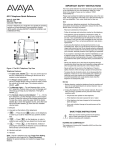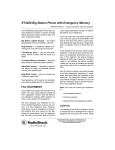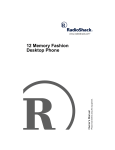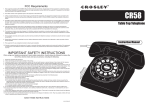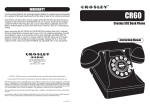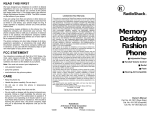Download Lucent AVAYA 6211 Corded Phone (700060452)
Transcript
230709i3.fm Page 1 Thursday, February 27, 2003 2:28 PM 6211 Telephones Quick Reference Issue 3, July 2001 Document Ordering No. 555-230-709 Comcode 700195738 The 6211 telephones are single-line sets capable of operating behind any Avaya switch including DEFINITY, MERLIN LEGEND, and PARTNER PBXs. DATA jack Ringer volume control Handset 6211 Message light Handset cord jack 1 Flash button Redial button Flash Redial Hold button and Hold light Hold ABC 2 DEF 3 GHI JKL MNO PQRS TUV WXYZ 0 # 4 7 * 5 8 6 9 Handset volume control Dial pad LINE jack (on bottom of telephone) Figure 1. The 6211 Telephone, Top View Note: On all 6211 telephones, there is a smooth, indented area in the lower handset cradle (left of the Hold button). This indentation will accept a standard 0.5” x 1.75” label, such as the Avery 5267 Return Address label. The labels are available on 8-1/2” x 11” laser-printable sheets. The extension number, entire telephone number, or other information can be typed on the labels. There is a template in Microsoft Word for Windows ‘97 or newer that simplifies the preparation of these labels. Special Features: Flash — Press Flash instead of pressing the switchhook for features such as Conference with business communications systems. Redial — Press Redial in order to redial the last number that you dialed from the dial pad. Hold — Press the red Hold button in order to put a call on hold while you perform another task. The Message Light — The red Message light flashes when you have a message and whenever a call rings at your telephone. This light is labeled . 1 230709i3.fm Page 2 Thursday, February 27, 2003 2:28 PM The Ringer volume control — Set the 3-position Ringer volume control to raise or lower the volume of the tone ringer. The volume control is labeled . The Handset volume control (labeled ) — Use this Handset volume control button to raise or lower the volume of the handset receive level. To raise the volume, press the upper half of the button labeled ; to lower the handset volume, press the lower half of the button labeled .There are four available volume levels. The Data Jack (labeled ) — You can use this jack on the 6211 telephone for connecting a device such as a modem to your telephone. Note: The 6211 telephone has only Touch-Tone Dialing. This telephone also supports the Timed Disconnect feature. No special settings are needed to engage these features. IMPORTANT SAFETY INSTRUCTIONS The most careful attention has been devoted to quality standards in the manufacture of your new telephone. Safety is a major factor in the design of every set, but, safety is YOUR responsibility too. Please read carefully the helpful tips listed below and on the next page. These suggestions will enable you to take full advantage of your new telephone. Then, retain these tips for later use. Use When using your telephone equipment, the following safety precautions should always be followed to reduce the risk of fire, electric shock, and injury to persons. ■ Read and understand all instructions. ■ Follow all warnings and instructions marked on the telephone. ■ ■ ■ ■ ■ ■ This telephone can be hazardous if immersed in water. To avoid the possibility of electric shock, do not use it while you are wet. If you accidentally drop the telephone into water, do not retrieve it until you have first unplugged the line cord from the modular jack. Then, call service personnel to ask about a replacement. Avoid using the telephone during electrical storms in your immediate area. There is a risk of electric shock from lightning. Urgent calls should be brief. Even though protective measures may have been installed to limit electrical surges from entering your business, absolute protection from lightning is impossible. If you suspect a natural gas leak, report it immediately, but use a telephone away from the area in question. The telephone’s electrical contacts could generate a tiny spark. While unlikely, it is possible that this spark could ignite heavy concentrations of gas. Never push objects of any kind into the equipment through housing slots since they may touch hazardous voltage points or short out parts that could result in a risk of electric shock. Never spill liquid of any kind on the telephone. If liquid is spilled, however, refer servicing to proper service personnel. To reduce the risk of electric shock, do not disassemble this telephone. There are no user serviceable parts. Opening or removing covers may expose you to hazardous voltages. Incorrect reassembly can cause electric shock when the telephone is subsequently used. Service 2 230709i3.fm Page 3 Thursday, February 27, 2003 2:28 PM 1 Before cleaning, unplug the telephone from the modular wall jack. Do not use liquid cleaners or aerosol cleaners. Use a damp cloth for cleaning. 2 Unplug the telephone from the modular wall jack. Be sure to refer servicing to qualified service personnel when these conditions exist: — If liquid has been spilled into the telephone. — If the telephone has been exposed to rain or water. — If the telephone has been dropped or the housing has been damaged. — If you note a distinct change in the performance of the telephone. SAVE THESE INSTRUCTIONS ! When you see this warning symbol on the product, refer to these instructions for more information before proceeding with installation. HEARING AID COMPATIBILITY This telephone is Hearing Aid Compatible (HAC) and thus has “HAC” printed on it. TO ORDER COPIES OF THIS DOCUMENT Contact: Avaya Publications Center Attn: Avaya Account Management 200 Ward Hill Avenue Haverhill, MA 01835 Voice 1 800 457-1235 Fax 1 800 457-1764 Order: Document No. 555-230-709 Issue 3, July 2001 PROCEDURES FOR USING THE FEATURES ANSWERING AND PLACING A CALL To answer or place a call Note: The Message light flashes when a call is coming in (that is, when the telephone is ringing). 1 To place or answer a call, lift the handset. 2 To place a call, next, dial the desired number. 3 To end the call, hang up the handset. Note: To raise the volume of the handset, press the upper half of the Handset volume control button labeled ; to lower the volume of the handset, press the lower half of the Handset volume control button labeled . HOLD To put a call on hold 1 Press Hold . (The red Hold light goes on.) 3 230709i3.fm Page 4 Thursday, February 27, 2003 2:28 PM To return to the held call 1 Press Hold , or, if you have hung up the handset, lift the handset again from the cradle. (The red Hold light goes off.) ■ You are reconnected to the other party. MESSAGE To retrieve a message when your Message light is blinking 1 See your system manager for instructions about your local message retrieval procedures. Note: The Message light also flashes when a call is coming in (that is, when the telephone is ringing). REDIAL To redial the last number that you dialed 1 While off-hook, press Redial . (The telephone will redial up to 24 digits.) RINGER VOLUME To control the volume of the tone ringer Note: The volume control is labeled . 1 To raise the volume of the ringer, slide the Ringer volume control upwards; to lower the volume of the ringer, slide the Ringer volume control downwards. PROCEDURES FOR INSTALLING THE TELEPHONE TABLE/DESK INSTALLATION Use the 7-foot straight line cord that came with your telephone to connect the telephone to a modular jack. ! WARNING: Do not plug the handset cord into the line jack or the data jack on your telephone since it could damage your handset and the telephone. 1 Turn the telephone upside down so that you can see the bottom of the telephone. See Figure 3. Desktop stand Line jack 4 holes for wall mounting Figure 2. The Bottom of the 6200 Series Telephones 4 230709i3.fm Page 5 Thursday, February 27, 2003 2:28 PM 2 Remove the desk stand by sliding it to the left until it is free of the telephone base. Desktop stand Slide stand to left and lift Figure 3. Sliding the Base from the Bottom of the Set 3 Plug one end of the line cord into the line jack on the bottom of the telephone. 4 Align the other end of the line cord so that it appears through the slot at the top of the stand and reattach the stand to the telephone by sliding the stand into the appropriate tabs and then to the right. 5 After you have attached the stand to the telephone, use the screw provided to tighten the stand onto the back of the telephone set. Figure 4. Tightening the Stand to Back of the Telephone 6 Turn the telephone right-side up and place it on your desk or table. 7 Plug one end of the coiled handset cord into the handset jack on the side of the telephone. 8 Plug the other end of the handset cord into the handset. 9 Hang up the handset. 10 Plug the free end of the line cord into a modular wall jack. 11 Lift the handset and listen for dial tone. 12 Set the Ringer Volume Control switch to the setting you want. WALL INSTALLATION Use the following directions to mount the telephone on a standard wallphone jack with mounting studs. 5 230709i3.fm Page 6 Thursday, February 27, 2003 2:28 PM Note: For wall installation, do NOT unbundle the line cord packaged with the telephone; that is, leave the line cord in its coiled position. 1 You must reverse the handset tab (which holds the handset when you hang up). See Figure 4. ■ Hold down the switchhook and slide the handset tab up and out of its slot. ■ Turn the tab so that the curved end is facing up. ■ Insert the tab back into its slot. a. Handset retainer in place b. Press to release and then remove handset retainer c. Reposition handset retainer down d. Replace handset retainer (up position) (down position) Figure 5. Reversing the Handset Hook 2 Turn the telephone upside down so that you can see the bottom of the telephone. 3 Remove the mounting base by sliding the base to the left until it is free of the telephone. See Figure 4. 4 Turn the base so the larger end is down. 5 Plug one end of the line cord into the line jack on the bottom of the telephone. (Keep the cord bundle in the cavity on the lower housing.) Leave the other end of the cord unattached for later use. Note: You may prefer to use an 8-inch line cord rather than the 14-foot cord provided with the telephone. If you use the 14-foot cord, you will need to place it into the back of the telephone in its original coiled position. 6 After you have attached the stand to the telephone, use the screw provided to tighten the stand onto the back of the telephone set. Figure 6. Tightening the Stand to Back of the Telephone 6 230709i3.fm Page 7 Thursday, February 27, 2003 2:28 PM 7 Slide the reversed base onto the telephone into the appropriate tabs near the bottom of the set and then slide it to the right until it snaps into place. See Figure 6. Invert stand Position stand over 4 holes, push stand down, and slide to left Holes for wall mounting Figure 6. Installing the Stand for Wall-Mounting 8 Plug one end of the coiled handset cord into the handset jack on the side of the telephone. 9 Plug the free end of the line cord into a modular wall jack. 10 Place the telephone against the wall jack mount and push down so that the base locks into the slots on the telephone. 11 Plug the free end of the coiled handset cord into the handset and hang up the handset. 12 Lift the handset and listen for dial tone. 13 Set the Ringer Volume Control switch to the settings you want. FCC REGISTRATION AND REPAIR INFORMATION Your new Avaya telephone has been registered with the Federal Communications Commission (FCC). This product complies with standards in Part 68 of the FCC rules. The FCC requires us to provide you with the following information: CONNECTION AND USE WITH THE NATIONWIDE TELEPHONE NETWORK The FCC requires that you connect your telephone equipment to the nationwide telephone network through a modular telephone outlet or jack. The modular telephone outlet or jack to which the telephone must be connected is a USOC RJ11C or RJ11W. The telephone may not be used on coin service provided by the telephone company. Connection to party lines is subject to state tariffs. (Contact your state public utility commission or corporation commission for information.) INFORMATION FOR THE TELEPHONE COMPANY Upon request of your local telephone company, you are required to provide them with the following information: A.) Your phone number. B.) The telephone equipment’s FCC registration number and ringer equivalence number (REN). These numbers are on the back or bottom of your telephone equipment. The REN is useful to determine how many devices you may connect to your telephone line and still have them ring when your telephone line is called. At most, but not all areas, the sum of all REN’s should be 5 or less. You may want to contact your local telephone company. 7 230709i3.fm Page 8 Thursday, February 27, 2003 2:28 PM REPAIR INSTRUCTIONS If it is determined that your telephone is malfunctioning, the FCC requires that it not be used and that it be unplugged from the modular outlet until the problem is corrected. Repairs can only be made by the manufacturer or its authorized agents or by others who may be authorized by the FCC. RIGHT OF THE TELEPHONE COMPANY If telephone equipment is causing harm to the telephone network, the telephone company may temporarily discontinue your telephone service. If possible, they’ll notify you before they interrupt service. If advance notice isn’t practical, you’ll be notified as soon as possible. You’ll be given the opportunity to correct the problem, and you’ll be informed of your right to file a complaint with the FCC. Your telephone company may make changes in its facilities, equipment, operations or procedures that could affect the proper functioning of your Avaya product. If such changes are planned, you will be notified. INTERFERENCE INFORMATION ! WARNING: Some telephone equipment generates and uses radio frequency energy and if not installed and used properly, that is, in strict accordance with the manufacturer’s instructions, may cause interference to radio and television reception. This telephone has been type tested and found to comply with the limits for a Class B computing device in accordance with the specifications in Subpart J of Part 15 of FCC Rules, which are designed to provide reasonable protection against such interference in a residential installation. However, there is no guarantee that interference will not occur in a particular installation. If this equipment does cause interference to radio or television reception, which can be determined by turning the equipment on and off, the user is encouraged to try to correct the interference by one or more of the following measures: ■ Reorient the receiving television or radio antennae where this may be done safely. ■ To the extent possible, relocate the receiver with respect to the telephone equipment. ■ Where the telephone equipment requires ac power, plug the telephone into a different ac outlet so that the telephone equipment and receiver are on different branch circuits. AVAYA WARRANTY INFORMATION WHAT IS COVERED: All terms and conditions specified in your agreement with Avaya apply. TO GET WARRANTY SERVICE FOR YOUR TELEPHONE: Call the Avaya Customer Service Support Operations toll-free at 1 800 242-2121 or call the distributor from whom the product was purchased. If you are directed to ship your telephone to an authorized service location, you must prepay all shipping costs. We suggest that you retain the original packing material in the event you need to ship the unit. When sending your telephone to a service location, include your name, address, phone number, proof of purchase (or original shipping receipt), and description of the operating problem. After replacing your telephone, Avaya will ship it to you at no cost to you. Prepared by Avaya University Avaya Inc. Westminster, CO 80234 Copyright 2001 Avaya Inc. 8