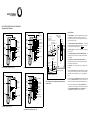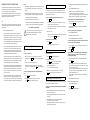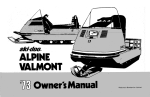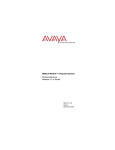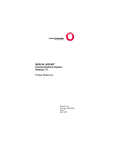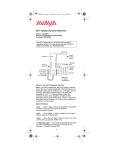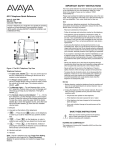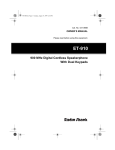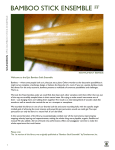Download AT&T 8102 Specifications
Transcript
S 8101, 8101M, 8102M, 8103, 8104, 8110M and 8111 Telephones Quick Reference Data jack Labeling designation card Handset Flash button Adjunct (equipment) jack Data jack THIS NUMBER Flash Redial Hold Redial button Hold light Program button PROGRAM Pause button PAUSE Programmable Dialing buttons Handset Flash button Redial button THIS NUMBER Flash Redial Hold Hold button 1 Handset jack ABC 2 DEF 3 GHI JKL MNO PQRS TUV WXYZ * OPER # 4 7 5 8 O ABC 1 6 9 Message Message light Handset jack DEF 2 JKL MNO TUV WXYZ * OPER # 7 Positive Disconnect (on 8101 and 8103 only) Pulse/Tone Mode (on 8101/8103 only) Routing channels Line jack Ringer volume Hold light The Message Light — a red light which flashes when a message has been left for you. 5 Message light The Adjunct Equipment Jack (only on the 8102M and 8104) — for connecting adjunct equipment such as a speakerphone or headset to your telephone. 6 8 9 O Message Dial pad The 8101 and 8103 Telephones, Top View The 8101, 8101M, and 8103 Speaker volume control (on 8110M/8111 only) The Adjunct Power Jack (only on the 8102M and 8104) — for connecting an auxiliary power source for using adjunct equipment such as headsets or speakerphone. Tone selector (Fast/Slow) The Data Jack — for connecting a device such as a modem to your telephone. The 8102M and 8104 Telephones, Top View Tone selector (Lo/Hi) Data jack Data jack Handset Program button Handset Labeling designation card THIS NUMBER Flash button Flash Handset jack 1 ABC 2 DEF GHI JKL MNO TUV WXYZ * OPER # 7 5 8 O 6 9 Dial pad Pause button Message Message light Handset jack PAUSE Programmable Dialing buttons THIS NUMBER Flash Redial Speaker Mute 1 3 PQRS 4 Flash button Speaker button The 8102M, 8104, 8110M, and 8111 PROGRAM ABC 2 Hold Auto DEF 3 GHI JKL MNO PQRS 7 TUV 8 WXYZ * OPER # 4 5 O The Speaker Button (only on the 8110M and 8111) — for accessing the built-in speakerphone and microphone combination. To turn off the microphone on the speakerphone, press Mute . Hold button Ringer volume Dial pad The FLASH Button — press the FLASH button instead of pressing the switchhook for features such as Conference with business communications systems, and for custom calling features if you are using your telephone at home. 3 GHI PQRS 4 Special Features: Adjunct power jack (on 8102M and 8104 only) 6 9 Message Dial pad The 8101M Telephone, Top View The 8110M and 8111Telephones, Top View Hold button Hold light Redial button Auto Answer button Mute button Message light Side and Bottom Views of the 8101, 8101M, 8102M, 8103, 8104, 8110M, and 8111 There are two Tone Selectors: The one marked HI and LO is used for selecting one of two tone ringer frequencies. The one marked FAST and SLOW is used for selecting one of two tone ringer modulation rates. On the 8101 and 8103, the Mode Selector selects dialing mode (Pulse or Tone). The Positive Disconnect (On/Off) switch, also on the 8101 and 8103, can be turned on to engage the Timed Disconnect feature. For information and procedures on the Auto Answer Button, see “Auto Answer” later in this guide. For information and procedures on the Programmable Dialing Buttons and the Pause Button, see “Programmable Dialing Buttons” also later in this guide. IMPORTANT SAFETY INSTRUCTIONS The most careful attention has been devoted to quality standards in the manufacture of your new telephone. Safety is a major factor in the design of every set, but, safety is YOUR responsibility too. Please read carefully the helpful tips listed below and on the next page. These suggestions will enable you to take full advantage of your new telephone. Then, retain these tips for later use. Service 1 Before cleaning, unplug the telephone from the modular wall jack. Do not use liquid cleaners or aerosol cleaners. Use a damp cloth for cleaning. 2 Unplug the telephone from the modular wall jack. Be sure to refer servicing to qualified service personnel when these conditions exist: — If liquid has been spilled into the telephone. — If the telephone has been exposed to rain or water. Use — If the telephone has been dropped or the housing has been damaged. When using your telephone equipment, the following safety precautions should always be followed to reduce the risk of fire, electric shock, and injury to persons. — If you note a distinct change in the performance of the telephone. • Read and understand all instructions. • Follow all warnings and instructions marked on the telephone. SAVE THESE INSTRUCTIONS ! When you see this warning symbol on the product, refer to the instructions booklet packed with the product for more information before proceeding. • This telephone can be hazardous if immersed in water. To avoid the possibility of electric shock, do not use it while you are wet., If you accidentally drop the telephone into water, do not retrieve it until you have first unplugged the line cord from the modular jack. Then, call service personnel to ask about a replacement. • Avoid using the telephone during electrical storms in your immediate area. There is a risk of electric shock from lightning. Urgent calls should be brief. Even though protective measures may have been installed to limit electrical surges from entering your business, absolute protection from lightning is impossible. To have your 8110M or 8111 automatically answer a call 1 Press Auto 4 To program another programmable dialing button, repeat Steps 2 and 3. 5 Press the PROGRAM button to exit. Note: You can use the PAUSE button to program a 1.5-second pause between a dialing access number (such as 9) and the telephone number, and for certain banking and long-distance services. More than one pause can be entered. To dial a number with a programmable dialing button . • The Auto Answer feature is active when the button is in the “up” position and green is visible on the sides. • When a call comes in, the built-in speakerphone on your 8110M or 8111 is automatically activated. 1 Pick up the handset, or, if you are using an 8110M, you can press Spkr . 2 When you hear dial tone, press the appropriate programmable dialing button. To erase a number stored on a dialing button 2 Speak to the caller. • When the caller ends the call, the 8110M or 8111 hangs up automatto end the call. 1 Press the PROGRAM button. 2 Press the button to be cleared twice. 3 Press the PROGRAM button or lift the handset. To turn off the Auto Answer feature 1 Press Auto . • The button reverts to the “down” position. ANSWERING AND PLACING A CALL Important: If you are on a bridged call, your speakerphone may not work. To answer or place a call 1 Pick up the handset, or, if you are using the 8110M or 8111 speakerphone, press Spkr while on-hook. (The Spkr light goes on.) • Never push objects of any kind into the equipment through housing slots since they may touch hazardous voltage points or short out parts that could result in a risk of electric shock. Never spill liquid of 3 To end the call, hang up the handset, or, if you are using the 8110M or 8111 speakerphone, press Spkr . (The Spkr light goes off.) • To reduce the risk of electric shock, do not disassemble this telephone. There are no user serviceable parts. Opening or removing covers may expose you to hazardous voltages. Incorrect reassembly can cause electric shock when the telephone is subsequently used. The Auto Answer Button, only on the 8110M and 8111, can be used for automatically activating the built-in speakerphone when a call comes in. (The phone beeps to tell you the call has been answered. It hangs up when the caller does.) ically, or you can press Spkr • If you suspect a natural gas leak, report it immediately, but use a telephone away from the area in question. The telephone’s electrical contacts could generate a tiny spark. While unlikely, it is possible that this spark could ignite heavy concentrations of gas. any kind on the telephone. If liquid is spilled, however, refer servicing to proper service personnel. AUTO ANSWER (For 8110M and 8111 Users) 2 To place a call, dial the desired number. To mute the speakerphone microphone (for 8110M and 8111 users) 1 Press Mute To put a call on hold Hold . (The red Hold light goes on.) To return to the held call 1 Press Hold , or, if you have hung up the handset, pick up the handset again from the cradle. (The red Hold light goes off.) • You are reconnected to the other party. Note: If you are using an 8110M or 8111, you can press Spkr and you are reconnected to the other party. . (The Mute light goes on.) 2 When you want to resume talking to the other party, press Mute again. (The Mute light goes off.) 1 Pick up the handset, or, if you are using an 8110M or 8111, you can press Spkr . 2 Press HOLD 1 Press To automatically redial the last number you dialed (from the dial pad). This feature redials up to 20 digits. PROGRAMMABLE DIALING BUTTONS There are 12 programmable dialing buttons on which you can program frequently dialed or emergency numbers. To program any of the 12 programmable dialing buttons (WHILE ON-HOOK) 1 Press the PROGRAM button to enter programming mode. (You will hear a continuous tone.) 2 Press the programmable dialing button on which you want to store the number. 3 Dial the number you want to program on the button, up to 20 elements (digits and characters, including Pause and Flash). You will hear a rapid beep if you try to enter more than 20 elements. Redial . To program a 1.5-second automatic pause for redialed numbers (usually inserted between a dial access code, such as 9, and a redialed telephone number) 1 While the telephone is on-hook, press the PROGRAM button. 2 Press Redial . 3 Press the appropriate dial access code and number of pauses in order to insert a long enough waiting time to obtain a second dial tone. For example, if you need 2 pauses (3.0 seconds) inserted between the access code (such as 9) and the remainder of the telephone number you are dialing, press the PAUSE button twice. You can enter up to three different dial access codes and pause combinations. 4 Press the PROGRAM button again. To erase ALL stored access codes 1 Press the PROGRAM button. 2 Press Redial twice. 3 Press the PROGRAM button again. INSTALLING YOUR TELEPHONE Wall Installation Note: The following installation procedures are applicable for all of the 8100 Series telephones. Use the following directions to mount the telephone on a standard wallphone jack with mounting studs. 1 You must reverse the handset tab (which holds the handset when you hang up). Table/Desk Installation Use the 7-foot straight line cord that came with your telephone to connect the telephone to a modular jack, and, if you are using the 8103, 8104, or 8111, you must connect the telephone with the power supply that comes in the box with the phone. • Hold down the switchhook and slide the handset tab up and out of its slot. • Turn the tab so that the curved end is facing up. • Insert the tab back into its slot. Line jack on telephone 2 Turn the telephone upside down so that you can see the bottom of the telephone. 3 Remove the mounting base by pushing in on the triangle at the center of the large end of the base and then lifting the base off the telephone. 4 Turn the base so the larger end is down. Power supply Wall jack LINE PHONE Line cord Power supply cord WARNING: Do not plug the handset cord into the line jack or the adjunct jack on the bottom of your telephone since it could damage your handset and the telephone. 1 Turn the telephone upside down so that you can see the bottom of the telephone. 5 Place the base on the wall-jack mounting studs and pull down until it is secure. 6 Plug one end of the line cord into the line jack on the bottom of the telephone. Note: You may prefer to use an 8-inch line cord rather than the 7foot cord provided with the telephone. If you use the 7-foot cord, you will need to place it into the back of the telephone in its original coiled position. 7 Plug the free end of the line cord into the modular wall jack. 8 Plug one end of the coiled handset cord into the handset jack on the side of the telephone. 9 Place the telephone against the base and push down so that the base locking tab slides into the slot at the top of the telephone. 2 Plug one end of the line cord into the line jack on the bottom of the telephone. 10 Push in on the triangle at the bottom center of the base to lock the bottom of the telephone into place. 3 Feed the line cord through the line cord routing channel. 11 Plug the free end of the coiled handset cord into the handset and hang up the handset. 4 Turn the telephone right-side up and place it on your desk or table. 5 Plug one end of the coiled handset cord into the handset jack on the side of the telephone. 6 Plug the other end of the handset cord into the handset. 7 Hang up the handset. 8 Do one of the following: — If you are using an 8101, 8102M, or 8110M, plug the free end of the line cord into a modular wall jack. — If you are using an 8103, 8104, or 8111, plug the free end of the line cord into the PHONE jack on the power supply. Then, plug the power supply cord into the LINE jack on the power supply and plug the other end of the power supply cord into the modular wall jack. 9 Lift the handset and listen for dial tone. 10 Set the Ringer Volume Control switch and the Tone Selectors to the settings you want. 12 Lift the handset and listen for dial tone. 13 Set the Ringer Volume Control switch and Tone Selectors to the settings you want. Labeling and Installing the Programmable Dialing Button Designation Card 1 Remove the plastic cover, which fits over the designation card, by placing your finger in the finger slot on the right side of the telephone and lifting up. 2 Place the plastic cover aside, and remove the blank designation card from the telephone. 3 In the blank space next to the appropriate Programmable Dialing button, write or type the name, telephone number, or dialed feature that you want to store there. 4 Place the designation card on the telephone. Replace the plastic cover over the card by fitting the cover’s bottom tabs into the slots on the telephone and pressing down, allowing the tabs on the top to snap into place. Removing and Covering the Auto Answer Button If you have an 8110M or 8111 telephone, you may want to disable the Auto Answer button ( Auto ) so that it cannot be activated accidentally. Follow this procedure to remove the Auto Answer button and then cover the resulting opening. Note: To complete this procedure, you will need the slot cover which is shipped in the box with the telephone. 1 Press Auto so that the button is in the “up” position 2 Lift the button from its slot on the face of the telephone. (You will probably want to use a set of needlenose pliers for this task.) 3 Take the slot cover (provided with the telephone) and place it in a horizontal position in the empty slot. Be sure that the cap is snug with the face of the telephone. Using Adjunct Equipment With The 8102M or 8104 Note: The installation of adjunct equipment (such as the S201A Speakerphone or 500A Headset Adapter) with the 8102M or 8104 telephone is different from installation with other telephones. To connect adjunct equipment to the 8102M or 8104 telephone 1 Plug one end of the adjunct cord into the adjunct equipment. 2 Plug the other end of the adjunct cord into the Adjunct jack on the rear of the 8102M or 8104 telephone. 3 Plug one end of the adjunct power cord into the Adjunct Power jack on the bottom of the 8102M or 8104 telephone. 4 Plug the free end of the adjunct power cord into the adjunct power supply. Using the 500A Headset Adapter with the 8102M or 8104 To answer calls using the 500A Headset Adapter Note: If a 500A headset adapter is connected to your 8102M or 8104,you may use the handset or headset adapter to answer calls. To answer a call with the headset adapter, press the On/Quiet button. (The green light next to the button goes on.) To mute the handset or headset adapter, you must hold down the On/Quiet button. (The green light next to the button stays on for as long as the button is held down.) When you want the other party to hear you again, you can remove your finger from the On/Quiet button. (The light goes off.) To end a call, press the Off button on the headset adapter. To place a call, using the 500A Headset Adapter To go off-hook to place a call, press the On/Quiet button and dial the number using the dial pad, press Redial , or use the appropriate programmable dialing button. Flash works the same with the headset adapter as it would with a handset. To put a call hold, with an attached headset adapter Press Hold on the 8102M or 8104. (Note that the green light next to the On/Quiet button on the headset adapter remains on, even though the call is on hold.) To retrieve the held call, you must press the Off button, and then within 2 seconds, press the On/Quiet button. (The red Hold light on the 8102M or 8104 goes off.) If you take more than 2 seconds for this sequence of button presses, the call will be dropped. FCC REGISTRATION AND REPAIR INFORMATION Your new Lucent Technologies telephones have been registered with the Federal Communications Commission (FCC). This product complies with standards in Part 68 of the FCC rules. The FCC requires us to provide you with the following information: CONNECTION AND USE WITH THE NATIONWIDE TELEPHONE NETWORK The FCC requires that you connect your telephone equipment to the nationwide telephone network through a modular telephone outlet or jack. The modular telephone outlet or jack to which the telephone must be connected is a USOC RJ11C or RJ11W. The telephone may not be used on coin service provided by the telephone company. Connection to party lines is subject to state tariffs. (Contact your state public utility commission or corporation commission for information.) INFORMATION FOR THE TELEPHONE COMPANY Upon request of your local telephone company, you are required to provide them with the following information: A.) Your phone number. B.) The telephone equipment's FCC registration number and ringer equivalence number (REN). These numbers are on the back or bottom of your telephone equipment. The REN is useful to determine how many devices you may connect to your telephone line and still have them ring when your telephone line is called. At most, but not all areas, the sum of all Rent should be 5 or less. You may want to contact your local telephone company. REPAIR INSTRUCTIONS If it is determined that your telephone is malfunctioning, the FCC requires that it not be used and that it be unplugged from the modular outlet until the problem is corrected. Repairs can only be made by the manufacturer or its authorized agents or by others who may be authorized by the FCC. RIGHT OF THE TELEPHONE COMPANY If telephone equipment is causing harm to the telephone network, the telephone company may temporarily discontinue your telephone service. If possible, they'll notify you before they interrupt service. If advance notice isn't practical, you'll be notified as soon as possible. You'll be given the opportunity to correct the problem, and you'll be informed of your right to file a complaint with the FCC. Your telephone company may make changes in its facilities, equipment, operations or procedures that could affect the proper functioning of your Lucent Technologies product. If such changes are planned, you'll be notified. INTERFERENCE INFORMATION WARNING: Some telephone equipment generates and uses radio frequency energy and if not installed and used properly, that is, in strict accordance with the manufacturer's instructions, may cause interference to radio and television reception. These telephones have been type tested and found to comply with the limits for a Class B computing device in accordance with the specifications in Subpart J of Part 15 of FCC Rules, which are designed to provide reasonable protection against such interference in a residential installation.particular installation. However, there is no guarantee that interference will not occur in a particular installation. If this equipment does cause interference to radio or television reception, which can be determined by turning the equipment on and off, the user is encouraged to try to correct the interference by one or more of the following measures: • Reorient the receiving television or radio antennae where this may be done safely. • To the extent possible, relocate the receiver with respect to the telephone equipment. • Where the telephone equipment requires ac power, plug the telephone into a different ac outlet so that the telephone equipment and receiver are on different branch circuits. LUCENT TECHNOLOGIES WARRANTY INFORMATION to be connected to a telephone loop which is used by the device, to prevent overloading. The termination on a loop may consist of any combination of devices subject only to the requirement that the sum of the Load Numbers of all the devices does not exceed 100. TO GET WARRANTY SERVICE FOR YOUR TELEPHONE: Call the Lucent Technologies Customer Service Support Operations toll-free at 1 800 242-2121 or call the distributor from whom the product was purchased. If you are directed to ship your telephone to an authorized service location, you must prepay all shipping costs. We suggest that you retain the original packing material in the event you need to ship the unit. When sending your telephone to a service location, include your name, address, phone number, proof of purchase (or original shipping receipt), and description of the operating problem. After replacing your telephone, Lucent Technologies will ship it to you at no cost to you. CANADIAN REGULATIONS This digital apparatus does not exceed the Class B limits for radio noise emissions from digital apparatus set out in the interference-causing equipment standard entitled “Digital Apparatus,” ICES-003 of the Department of Communications. NOTICE: The Canadian Department of Communications label identifies certified equipment. This certification means that the equipment meets certain telecommunications network protective, operational and safety requirements. The Department does not guarantee the equipment will operate to the user’s satisfaction. Before installing this equipment, users should ensure that it is permissible to be connected to the facilities of the local telecommunications company. The equipment must also be installed using an acceptable method of connection. The customer should be aware that compliance with the above conditions may not prevent degradation of service in some situations. Repairs to certified equipment should be made by an authorized Canadian maintenance facility designated by the supplier. Any repairs or alterations made by the user to this equipment, or equipment malfunctions, may give the telecommunications company cause to request the user to disconnect the equipment. Users should ensure for their own protection that the electrical ground connections of the power utility, telephone lines and internal metallic water pipe system, if present, are connected together. This precaution may be particularly important in rural areas. CAUTION: Users should not attempt to make such connections themselves, but should contact the appropriate electrical inspection authority, or electrician, as appropriate. NOTICE: The Load Number (LN) assigned to each terminal device denotes the percentage of the total load 1 Press the PROGRAM button; then press the FLASH button; then press the HOLD button. 2 Press “797 (SYS)” on the dial pad. WHAT IS COVERED: All terms and conditions specified in your agreement with Lucent Technologies apply. To program the HOLD button as an alternate feature such as Call Park APPARATUS CODE CANADIAN LOAD NUMBER NETWORK INTERFACES 8101A01B 20 CA11A, CA114A; RJ11C, RJ14C 3 Press the FLASH button again; then press the PROGRAM button again. Note: Next, you must program the button with the feature access code of the alternate feature (such as Call Park). Note: As long as the HOLD button is not being used for the Hold feature, the light next to the HOLD button will not go on. 8101A02B 20 CA11A, CA114A; RJ11C, RJ14C 8102A01C 17 CA11A, CA114A; RJ11C, RJ14C The system manager can program a minimum of 1.2-second timed disconnect. The default setting is timed disconnect disabled. 8103 CA11A, CA114A; RJ11C, RJ14C Note: If Timed Disconnect is enabled, there will be a 1.2-second delay in speakerphone response. 8104 CA11A, CA114A; RJ11C, RJ14C To program the (1.2-second minimum) Timed Disconnect option 8110A01D 10 8111 The Timed Disconnect Feature 1 Press the PROGRAM button; then press the FLASH button. CA110A, CA114A; RJ11C, RJ14C 2 Press “837 (TDS)” on the dial pad. CA110A, CA114A; RJ11C, RJ14C 3 Press the FLASH button again; then press the PROGRAM button again. To disable the Timed Disconnect option 1 Press the PROGRAM button; then press the FLASH button. FOR THE SYSTEM MANAGER ONLY (for the 8102M, 8104, 8110M, and 8111 telephones) CAUTION: The following features for the 8102M, 8104, 8110M, and 8111 telephones should be programmed only by the system manager. If necessary, detach this panel from the quick reference guide and keep it separate. 2 Press “866 (TNO)” at the dial pad. 3 Press the FLASH button again; then press the PROGRAM button again. Locking the Programmable Dialing Buttons The system manager can lock the 12 programmable dialing buttons so the numbers or features assigned to these buttons CANNOT be changed. To lock the Programmable Dialing buttons 1 Press the PROGRAM button; then press the FLASH button. 2 Press “752 (RLC)” on the dial pad. 3 Press the FLASH button again; then press the PROGRAM button again. To unlock the Programmable Dialing buttons The Hold Feature The Hold button ( Hold ) can be programmed, at each individual set, either as the normal Hold feature or as an alternate feature such as Call Park. The default setting is for normal Hold. To program Hold for normal Hold (that is, the feature which allows the user to put a call on hold) 1 Press the PROGRAM button; then press the FLASH button; then press Hold . 2 Press Hold again; then press the FLASH button again; finally, press the PROGRAM button again. 4 Press the PROGRAM button; then press the FLASH button. 5 Press “766 (RNO)” on the dial pad. 6 Press the FLASH button again; then press the PROGRAM button again.