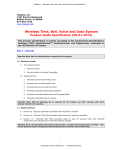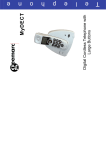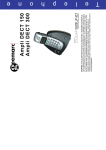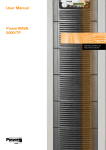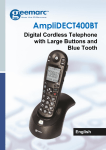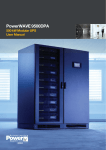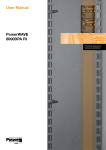Download NTL VS1500 Cordless Phone
Transcript
Safety information Use only the batteries supplied with this telephone (NI-MH 1.2V 650mAh). Do not use with any other mains adaptor other than the one supplied otherwise you may damage your phone. Do not use the phone in damp humid conditions such as bathrooms. Do not expose the phone or batteries to water or fire. Do not dispose of the batteries in household waste or by burning. Do not use in a explosive hazard area. Do not try to open the handset or base. Do not short the metal terminals on the phone or base. Unplug the phone from the phone line during storms. Health information We advise that this phone is not used near or by people with pacemakers or near intensive care equipment. If you wear a hearing aid, please note that this phone works by sending and receiving radio signals between the base and handset, wearers of hearing aids may experience interference in the form of a humming noise. Helpline 0870 241 3201 2 Introducing your ntl VS1503 Introduction Your ntl VS1503 telephone makes use of the latest technologies in cordless telephone design. It offers DECT functionality with superb sound quality. It includes a wide range of easy to use functions and features. Caller ID is a facility available from some telephone network suppliers allowing the user to identify incoming calls. Important This equipment is not designed for making emergency calls when the power fails. Make alternative arrangements for access to emergency services. Note for people with hearing aids The VS1503 works by sending radio signals between the base and handset. This may interfere with some hearing aids, causing a humming noise. Warning We recommend that this product is not used near emergency intensive care medical equipment or by people with a pacemaker fitted. Your ntl VS1503 has the software necessary to utilise this facility. In order for you to use Caller ID, you must first subscribe to your network supplier’s Caller ID service. This telephone is not GAP compatible. You can not register additional handsets to the base. Please read this user guide carefully before using your VS1503 for the first time. Helpline 0870 241 3201 3 Contents Safety information ................................. 2 Health information ................................. 2 Introducing your ntl VS1503 .............. 3 Contents ............................................ 4 In the box ........................................... 6 Getting started .................................... 7 Getting your VS1503 ready for use ...... 7 Positioning the base unit ................................................... 7 Connecting the mains power to the base unit ................... 7 Connecting the mains power to the chargers .................... 7 Inserting the batteries ........................................................ 8 Charging the handsets ....................................................... 8 Standby mode .................................................................... 9 Low battery ....................................................................... 9 Connecting the telephone line .......................................... 9 Fitting the base stand clip ............................................... 10 ntl VS1503 handsets .......................... 11 The handset display ............................. 12 Basic operation ................................ 13 During standby ..................................... 13 Battery status ................................................................... 13 Making and ending calls ....................... 13 Normal dialling ............................................................... 13 Preparatory dialling (Pre-Dial) ....................................... 13 Redial .............................................................................. 14 Receiving calls ...................................... 14 During a call ................................ 15 Call timer ........................................................................ Adjusting the earpiece volume ....................................... Muting a call ................................................................... Receiving a second call ................................................... Making an inquiry call .................................................... Transferring a call ........................................................... 15 15 15 15 15 15 Intercom ............................................ 16 Phonebook ........................................ 16 Setting up the phonebook records .................................. 16 Making a call from the phonebook ................................. 17 Deleting phonebook records ........................................... 17 Caller ID ............................................ 18 Caller ID call back .......................................................... Reviewing caller ID records ............................................ Deleting caller ID records ............................................... Call waiting number ....................................................... Message waiting .............................................................. 18 18 18 19 19 Programming .................................... 19 Handset ringer melody and volume ................................ Key beep .......................................................................... Recall duration ................................................................ Default settings ............................................................... 19 20 20 21 Other features .................................. 21 Handset ringer On/Off .................................................... Paging ............................................................................. Base ringer volume ......................................................... Out of range indication ................................................... Helpline 0870 241 3201 21 21 21 22 4 Service and maintenance ................ 23 Cleaning .......................................................................... 23 Siting ............................................................................... 23 Battery disposal ............................................................... 23 Troubleshooting ............................... 24 Technical details .............................. 25 Warranty .......................................... 26 Helpline 0870 241 3201 5 In the box This package contains the following: Charging Base and Power Adapter (x 3) Base Stand Clip Handset (x 4) Handset Batteries and Battery Compartment Cover (x 4) (Rechargeable Ni-MH 1.2V 650mAh) User Guide Base Unit Telephone Cable Power Supply Adapter (Output 9V DC 300mA) Helpline 0870 241 3201 6 Getting started Getting your VS1503 ready for use Positioning the base unit Situate your VS1503 base unit close enough to the telephone and mains power sockets so that the cables will reach. The higher the base unit is located the better. To avoid interference, position your VS1503 at least 1 metre away from other electrical appliances, e.g. televisions, radios and computers. Avoid bathrooms and other humid areas. Connecting the mains power to the base unit Connect the lead from the power adapter to the socket marked on the back of your VS1503 base, see opposite. Now plug the other end of the adapter into the mains power supply and switch the power on. The green in use light will flash once and you will hear a confirmation beep. Use only the mains power adapter supplied. Any other adapter could seriously damage your VS1503 and invalidate your warranty. Connecting the mains power to the chargers Plug the power adapters attached to the handset chargers into the mains supply and switch the power on. Helpline 0870 241 3201 7 Inserting the handset batteries Charging the handsets On each handset: Remove the battery cover if necessary. Insert the 2 x AAA rechargeable batteries supplied, as shown inside the battery compartment. We recommend that you charge your handsets for at least 14 hours before plugging the phone lead into the telephone wall socket for the first time. Place one handset onto the base and the other handsets onto the chargers. +- + The charge lights on both the base and the chargers come on and you will hear a confirmation beep. The handsets will show the standby display as shown below. All of your handsets come pre-registered to your VS1503 base. Replace the battery cover. Use only the batteries supplied or the recommended batteries. Never use non-rechargeable batteries. If you use an incorrect battery type there is a risk of explosion or damage to your VS1503. Charging lights Helpline 0870 241 3201 8 Standby mode Connecting the telephone line Once charged, your handset display will be as below displaying the handset number. This is referred to as ‘standby mode’. Plug the telephone line cable into the socket marked on the back of the base unit and plug the other end into the telephone wall socket. Handset 1 Handset 2 Handset 3 Handset 4 Low battery When the batteries of a handset need charging there will be a low battery warning beep every 60 seconds and the indicator shown below will be displayed. Only use the telephone line cable supplied or your VS1503 may not work correctly. As soon as the handset is charged you will be able to make and receive calls. Helpline 0870 241 3201 9 Fitting the base unit stand clip Once the power and telephone cables have been connected to the base unit, you can fit the base stand clip. The stand clips into the two holes on the rear of the base unit as shown below. The cables (not shown) slot into the cut-out of the stand. Your telephone is now set up and you will be able to make and receive calls. Cables slot into cut-out Helpline 0870 241 3201 10 ntl VS1503 handsets Earpiece Display Recall/Delete Sends a Recall (Flash) signal down the telephone line and is used in conjunction with special services such as “Call waiting” which may be offered by your network. Also used to delete Phonebook and Call List entries. Handset button Makes, answers or ends a call. Phonebook Allows you to access the phonebook. Call Log Scrolling Used to scroll up and down the Call List. */Ringer On-Off Press and hold to switch the ringer tones on or off. Clear/Mute Clears characters from the display. Also used to prevent the caller from hearing your voice. Intercom/Program When held for 1 second, enters the programming mode. Also used to transfer and make intercom calls. Redial/Pause Displays the last number you dialled. When entering a number, inserts a pause. #/Scroll Used to scroll across the display when the number or name exceeds 14 characters. CID*/Volume Access the last number that called. Adjust the earpiece volume during a call. * Requires subscription to your network service provider. Check availability of this service with your network provider. Microphone Helpline 0870 241 3201 11 The handset display Indicates the battery level: full, half or low. The ringer is turned off. The phone is in use. The handset is linked to the base. Phonebook records are being retrieved or set up. More digits to the right. More digits to the left. There is a new CID record or CID records are being reviewed. (Requires subscription to your network operator’s Caller ID service.) The phone is in handset ringer programming mode. There is a new message. (Requires subscription to your network operator’s Caller ID service.) The phone is in key beep programming mode. The call is muted. The phone is in recall timing programming mode. Helpline 0870 241 3201 12 Basic operation Making and ending calls Normal dialling Press the green handset button. The display will show: During standby In standby mode the display will show the handset name: When you hear the dial tone, dial the number you require. The number appears in the display as you dial. Handset 1 Handset 2 The display will only show the last 14 digits so if the number dialled contains more than 14 the ‘more digits’ icon, , will be displayed. To end the call either press the green handset button or place the handset on the base/charger. Preparatory dialling (pre-dial) Handset 3 Handset 4 The battery icon shows the battery charge level and the signal icon indicates that the handset is linked to the base. Battery status The charged state of the handset batteries is indicated by the battery icon on the display as shown below: Fully charged Half charged Low charge Enter the number you want to call (up to 20 digits). It will appear in the display but will not be dialled. The number can contain up to 20 digits. If you attempt to enter more than 20 the handset will emit a reject beep. If you enter a digit incorrectly, press clear, C, to delete it. If you press and hold clear, C, for more than one second, all digits entered will be cleared and the handset will return to standby mode. Press the green handset button to dial the number entered. To end the call either press the green handset button or place the handset on the base/charger. Helpline 0870 241 3201 13 Redial Receiving calls Your handset allows you to redial the last number dialled. Each handset has its own redial memory. When you receive an incoming call, the handset and base will ring, the ‘in use’ indicator on the base will flash and the ‘in use’ icon will flash on the handset display as shown below. The display will only show the first 14 digits of the retrieved number. To view the other digits press the scroll button, #. In use icon flashes In use icon flashes To redial the last number either: Press the Redial button. The last number dialled will be displayed. Press the green handset button to dial the number. When no numbers are found, a blank screen will be displayed. Press the green handset button to end the call. or: Press the green handset button. Press the Redial button to dial the number. Press the green handset button to end the call. Without Caller ID With Caller ID If you have enabled the Caller ID function through your local network operator, the caller’s number will also be displayed. Refer to page 18 for further information on Caller ID. To answer the call, press the green handset button and speak to the caller. Once connected, the ‘in use’ indicator on the base will cease to flash and remain on. The ‘in use’ icon on the handset ceases to flash and remains on and after approximately 10 seconds the call timer is displayed. To end the call, press the green handset button or replace the handset onto the base unit. Helpline 0870 241 3201 14 During a call Call timer Approximately 10 seconds after a call has connected the call timer will be displayed. This will show the duration of the call in minutes and seconds for the first hour, then hours and minutes after that. When the call is ended the duration remains displayed for approximately five seconds before the display returns to the standby mode. Adjusting the earpiece volume Receiving a second call If you have subscribed to the Caller ID on Call Waiting service, the telephone will give an audible signal and show the number of another incoming call while you are already connected to a caller. To speak to the second caller put the current call on hold by pressing the recall button. Subsequent presses of the recall button will switch between the two callers. If this facility is not available you will need to contact your network operator. During a call, you can adjust the volume of the handset’s earpiece by pressing the Volume button (CID) repeatedly to select the required volume (low, medium, high). Making an inquiry call The display indicates the setting as follows: Press the intercom button to put the call on hold. ‘ooo’ ‘oo’ ‘o’ high volume medium volume low volume Muting a call When a conversation is in progress, you can mute the call by pressing the mute button, (C), which will prevent the caller from hearing you. The mute icon will be displayed: You can contact another second handset during an external call. Press the number of the second handset (1, 2, 3 or 4) to call it. If the other handset is not answered, you can return to the original call by pressing the intercom button again. When the other handset is answered, you can switch between the external call and the other handset by pressing the intercom button. The party that you are not talking to is put on hold. Transferring a call You can transfer an external call to another handset. During the external call press the intercom button to place the caller on hold. To return to the call, press the mute button, (C), again. Press the number of the other handset, 1, 2, 3 or 4, and when it is answered either press the green handset button or return your handset to the base. Helpline 0870 241 3201 15 Intercom Phonebook You can use two handsets to make intercom calls. The phonebook allows you to store frequently used phone numbers in your personal directory so that you can easily make a call without having to remember or enter the phone number. You can store up to 10 numbers of up to 20 digits each, on each handset. Each handset has its own phonebook and must be programmed separately. To call the other handset, press the intercom button. When you hear the dial tone press the number of the other handset, 1, 2 3 or 4. Alternatively you can press the number of the handset first then press the intercom button. The called handset rings and is answered as normal. To end an intercom call either press the green handset button or return the handset to the base. If you receive an external call during an intercom call, you will hear a series of short beeps and, if you have subscribed to Caller ID, the callers number will be displayed. You need to end the intercom call before you can take the external call. Setting up phonebook records In standby mode, enter the telephone number you wish to store. If you make a mistake while entering a phone number at this step, use the clear button, C, to correct the mistake. Each time you press this button, the last digit is cleared. To clear all digits, press and hold the clear button, C, then enter the correct number. Press and hold the phonebook button until the phonebook icon is displayed. Press the memory location you wish to use to store the number (0-9). You will hear a confirmation beep and the phonebook icon will extinguish. Note that any number that was previously stored in the selected location will be overwritten. Helpline 0870 241 3201 16 You can also retrieve a telephone number from redial or Caller ID and save as a phonebook entry. Refer to the Redial or Caller ID section of this book for instructions on retrieving the number. When the telephone number is displayed press and hold the phonebook button and proceed as described above. Making a call from the phonebook Press the phonebook button. The phonebook icon will be displayed: Deleting phonebook records The phonebook records can be deleted one at a time on both handsets independently. With the handset in the standby mode, press the phonebook button. The phonebook icon is displayed. Press the location number (0 to 9) of the record you wish to delete. Press and hold delete until you hear a confirmation beep. The record has been deleted and the phone number is no longer displayed. To delete another record press the location number and repeat the process above. Press the phonebook button to return to the standby mode. Press 0 to 9 to view the stored number. If no phone number is stored in a particular location the display will be blank. If the stored number contains more than 14 digits the ‘more digits’ icon, , will be displayed. To view the other digits press the scroll button, #. Once the number has been selected, press the green handset button to dial the number. To end the call either press the green handset button or return the handset to the base. Helpline 0870 241 3201 17 Caller ID Before you can use this facility, you must subscribe to your network operator’s Caller ID service. You will need to call your telephone company to arrange this. When the handset rings, the caller’s number (or the last 14 digits of the number) will be shown on the display. Press the green handset button to dial the number. To end the call either press the green handset button or return the handset to the base. Reviewing caller ID records When a new Caller ID record is received the ‘CID record’ icon is displayed: The handset can store the last 20 received Caller ID records. Each record holds up to 20 digits. There are three types of call where the Caller ID number will not be displayed and each of these has a different display as follows: Press the CID button while the handset is in standby mode. The most recent Caller ID record is displayed. If there are no Caller ID records the display will be blank. Witheld CID Deleting caller ID records ooooooooooooo Unavailable CID ------------------- International CID The Caller ID records can be deleted one at a time on the handsets independently. Press the CID button while the phone is in standby mode. Caller ID call back Press either of the Call Log scroll keys (5 or 8) to select CID record you wish to delete. You can return a call with the received Caller ID record provided that it contains a valid phone number. Press and hold the delete button until you hear a confirmation beep. The phone will show the next Caller ID record. Press the CID button. The Caller ID record icon will be displayed: Repeat this process if you wish to delete other records. Press either the CID button or the clear button, C, to return the phone to the standby mode. Press either of the Call Log scroll keys (5 or 8) to select the Caller ID record you wish to return call. Helpline 0870 241 3201 18 Call waiting number If you have subscribed to Caller ID on call waiting, and you receive a call during a call, the second caller’s number will be displayed. Refer to the ‘Receiving a second call’ section on page 15. Contact your network service provider if you have any problem with this service. Programming When the handset is in the standby mode press and hold the program button for one second to enter the programming mode. The three programming icons will be displayed: Message waiting If you subscribe to Caller ID your network operator may also offer a voice messaging service. If you have a new message the ‘new message’ icon will be displayed: You can exit the programming mode without saving any changes by pressing the clear button, C, at any time. All the programming items are handset independent; changes made to one handset will not affect the setting of the other handset. Your network operator will give instructions on how to listen to your messages. When you have listened to all of your messages the new message icon will be extinguished. You can also turn the new message indication off by pressing the clear button, C, for two seconds when the handset is in the standby mode. Handset ringer melody and volume Press and hold the program button for 1 second to enter programming mode. Press the ‘1’ button. The ringer melody will be heard and the display will show the current melody selected and the volume setting: The number indicates the melody selected. The ‘o’s represent the volume setting: ‘ooooo’ the highest, ‘o’ the lowest and blank for Off. Press 1 to 5 to choose the melody. The melody is played once. Helpline 0870 241 3201 19 Press the Volume button, (CID), repeatedly to scroll through the volume settings: blank Off, ‘ooooo’ (high)..., ‘o’ (low). The ringer will play once to indicate the volume level. The display will show the current setting: 1 indicates that the key beep is off, 2 that it is on. If Off is selected the ringer off symbol is displayed as shown below: Press the program button to confirm the setting and return to the standby mode. Press 1 to turn the key beep off, 2 to turn it on. Recall duration Press the Program button to confirm your selection. You will hear a confirmation beep. If the volume is set to Off, the only indications of a call are the flashing lamp and ringer on the base and the flashing handset symbol on the display. Depending on your network operator, Caller ID applications such as Call Waiting may require a recall signal (also known as a flash signal) to the exchange or central office. The recall signal can be of either short (100 ms) or long (250 ms) duration. Contact your network operator if you are not sure which duration to set. Press and hold the program button for 1 second to enter programming mode. Press the ‘3’ button to enter the recall duration programming mode. The display changes to: Each handset can have a different melody and ringer volume. Key beep When the key beep is on you will hear a beep whenever you press a button on the handset. You have the option to turn the key beep on or off. The display will show the current setting: 1 for short duration, 2 for long duration. Press and hold the program button for 1 second to enter the programming mode. Press 1 to select a short duration signal and 2 to select a long duration signal. Press the ‘2’ button to enter the key beep programming mode. The display changes to: Press the program button to confirm the setting and return to the standby mode. Helpline 0870 241 3201 20 Default settings A handset can be reset to the settings made at the time of manufacture. These are known as the default settings. Other features Handset ringer On/Off When a handset is reset to its default settings the redial numbers, phonebook and Caller ID records are deleted. Press and hold the program button for 1 second to enter programming mode. Press and hold the delete button until you hear a confirmation beep. The handset is reset and returns to the standby mode. The ringer can be switched on or off by pressing and holding the * / Ringer on-off button. The ringer off icon will be displayed when it is set to off. Paging You can page the handset from the base unit if it has been misplaced. Press the Find Handset button on the base unit, see opposite. The ‘in use indicator’ on the base unit will flash once. The handset will ring for 30 seconds and show ‘0000’ on the display. To stop paging, press any button on the handset. If a call is received while the handset is being paged, the handset stops paging and will ring as normal. Find Handset button Base ringer volume The base ringer volume has three settings: off, low and loud. To change the setting press and hold the base Find Handset button. Each time the button is pressed the volume changes to the next setting. The off setting is indicated by two short beeps. The base ringer volume setting cannot be changed if you are talking on the phone. Helpline 0870 241 3201 21 Out of range indication If the handset is located too far from the base unit, the handset cannot engage the telephone line. The signal icon will not be displayed to warn you that you are out of range. If the handset is carried too far from the base unit during a call, you will hear an alert signal through the earpiece, a rapidly repeated beep. If you fail to bring the handset back within range of the base, the telephone line will be disconnected. The alert signal can be cancelled by pressing the green handset button. When the handset is back in range, it will not reconnect to the telephone line unless the green handset button is pressed or the handset is replaced onto the base unit. Helpline 0870 241 3201 22 Service and maintenance Cleaning Occasionally wipe the base, chargers and handsets with a clean dry cloth. Do not use sprays or abrasive cleaners as they may damage the casing and interior components. Siting Make sure your VS1503 is within reach of a power socket and a telephone point. Do not position on or near a television or video recorder. Do not place on untreated antique furniture. Avoid exposure to direct sunlight, extreme temperatures, high humidity or places where your VS1503 can get wet. Battery disposal Never dispose of batteries into a fire or with household waste. Check with your local authority for disposal regulations. There are no user repairable parts in this telephone. Helpline 0870 241 3201 23 Troubleshooting There is no dial tone Is the telephone line correctly plugged into the telephone and the telephone socket? See page 9. Check that the base is connected to the mains power and the switch is on. See page 7. Make sure you are using the leads supplied with this product. The handset does not ring Check the handset ringer is not set to off. See page 21. Check that the handset is in range of the base unit. See page 22. Make sure you are using the leads supplied with this product. Check for low battery. See page 13. Warning beep occurs when making a call Check that the handset batteries are fully charged. The call is dropped during conversation Check that the handset is in range with the base unit. See page 22. Check that the handset battery is charged. Handset has not charged properly Check that the base and charger are connected to the mains power and the switch is on. See page 7. Check your handset is sitting correctly in the base or charger. See page 8. Check the batteries are correctly installed. See page 8. Consistently short battery life may indicate that replacement of batteries is necessary. Your handset does not link up with the base station Move closer to your base unit as you may be out of range. See page 22. Check that the base is connected to the mains power and the switch is on. See page 7. Check the battery symbol, if the batteries are low, place your handset back on the base or charger to recharge. See page 13. You are experiencing interference on your radio, TV, computer. To avoid risk of interference, we recommend you use your VS1503 base unit/handset at least one metre away from electrical equipment. Try to move the base unit/handset to another location in the house. See page 23. No display The batteries may need recharging. Place the handset back on the base or charger. No Caller ID info Check your subscription is still active with your network provider. Helpline 0870 241 3201 24 Technical details This product is intended for use on Public Switched Telephone Networks (PSTNs) and Private Branch Exchanges (PABXs) in the United Kingdom as indicated below: • Direct Exchange Lines providing Multi-frequency (MF) signalling and Timed Break Recall facilities. • Compatible switchboards which utilise MF signalling and Timed Break Recall. The Ringer Equivalence Number (REN) of this apparatus is 1. If the RENs of all the units connected to your line are added up, the total must not exceed 4 since this is the normal limit of most exchange lines. This product complies with the essential requirements for Radio and Telecommunication. CE Mark in accordance with: 89/336 EEC - EMC 72/23 EEC - Low Voltage 93/68 EEC - CE Directive 1999/5 EC - R&TTE Helpline 0870 241 3201 25 Warranty This product has a warranty of 12 months and is therefore guaranteed to be free from defects in materials during that period. If you experience a problem within that time, simply call our Helpline on 0870 241 3201 (9.00am – 5.00pm, Monday – Friday). If your problem cannot be solved by our Helpline, you will need to return your product to the place it was purchased. Remember to take your receipt as proof of purchase as it must be produced before the warranty can be honoured. • The product must have been used only for the intended purpose and not subject to wilful or accidental damage. • This warranty does not cover damage caused by excessive voltage, lightning or faults on the telephone line. • If the product has been tampered with in any way, the warranty shall be considered to be null and void. This guarantee does not affect your statutory rights. IMM/REV1/JUN03/PDF Helpline 0870 241 3201 26 www.ntl.com © ntl Group Ltd 2003 The small print. Registered office: ntl House, Bartley Wood Business Park, Hook, Hampshire, RG27 9XA. Registered in England and Wales number 2154841. The ntl logo is a registered trademark of ntl Group Ltd IMM/Issue 1/May 03