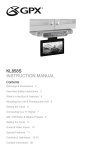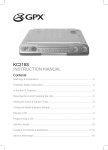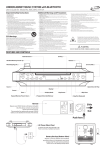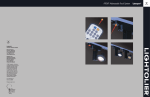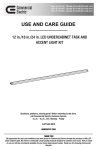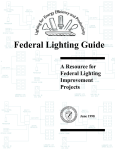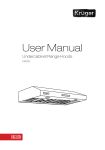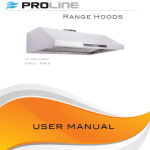Download GPX KCLD8887DT TV/DVD Combo
Transcript
KCLD8887DT INSTRUCTION MANUAL Contents Warnings & Precautions............................................................................................................................2 Important Safety Instructions.....................................................................................................................3 What’s in the Box & Features....................................................................................................................4 Mounting the Unit & Powering the Unit.....................................................................................................5 Setting the Clock.......................................................................................................................................6 Connecting to a TV Signal.........................................................................................................................7 Audio/Video Input: Connecting a Set-Top Box..........................................................................................8 Tuning the AM & FM Radio & Creating Station Presets............................................................................9 Programming a DVD or CD.......................................................................................................................10 Setting the Timer to Turn the Unit On or Off..............................................................................................11 LCD Swivel Screen & Battery Backup.......................................................................................................12 Controls & Definitions................................................................................................................................13-17 TV Setup Menu.........................................................................................................................................18 DVD Setup Menu......................................................................................................................................19 Contact Information...................................................................................................................................20 Warnings and Precautions TO PREVENT FIRE OR SHOCK HAZARDS, DO NOT EXPOSE THIS UNIT TO RAIN OR MOISTURE. This symbol, located on back or bottom of the unit, is intended to alert the user to the presence of uninsulated “dangerous voltage” within the product’s enclosure that may be of sufficient magnitude to constitute a risk of electric shock to persons. This symbol, located on back or bottom of the unit, is intended to alert the user to the presence of important operating and maintenance (servicing) instructions in the literature accompanying the appliance. CAUTION: TO PREVENT ELECTRIC SHOCK, MATCH WIDE BLADE OF PLUG TO WIDE SLOT, FULLY INSERT. To reduce the risk of electric shock, do not remove cover (or back). There are no user-serviceable parts inside. Please refer any servicing to qualified service personnel. WARNING: Changes or modifications to this unit not expressly approved by the party responsible for compliance could void the user’s authority to operate the equipment. WARNING: Danger of explosion if the remote control’s batteries are incorrectly installed. Replace only with the same or equivalent battery. WARNING: The remote control’s button cell battery contains mercury. Do not put in the trash, instead recycle or dispose of as hazardous waste WARNING: Use of this unit near fluorescent lighting may cause interference regarding use of the remote. If the unit is displaying erratic behavior move away from any fluorescent lighting, as it may be the cause. NOTE: This equipment has been tested and found to comply with the limits for a Class B digital device, pursuant to Part 15 of the FCC Rules. These limits are designed to provide reasonable protection against harmful interference in a residential installation. This equipment generates, uses, and can radiate radio frequency energy and, if not installed and used in accordance with the instructions, may cause harmful interference to radio communications. However, there is no guarantee that interference will not occur in a particular installation. If this equipment does cause harmful interference to radio or television reception, which can be determined by turning the equipment off and on, the user is encouraged to try to correct the interference by one or more of the following measures: • Reorient or relocate the receiving antenna. • Increase the separation between the equipment and receiver. • Connect the equipment into an outlet on a circuit different from that to which the receiver is connected. • Consult the dealer or an experienced radio/TV technician for help. Important Safety Instructions 1. Read these instructions. All the safety and operating instruction should be read before the product is operated. 2. Keep these instructions. The safety and operating instruction should be retained for future reference. 3. Heed all warnings. All warning on the product and in the operating instructions should be adhered to. 4. Follow all instructions. All operating and use instructions should be followed. Use only with a cart, stand, tripod, bracket, or table recommended by the manufacturer, or sold with the product. Any mounting of the product should follow the manufacturer’s instructions, and should use a mounting accessory recommended by the manufacturer. 12. A product and cart combination should be moved with care. Use only with the cart, stand, tripod, bracket, or table specified by the manufacturer, or sold with the apparatus. When a cart is used, use caution when moving the cart/apparatus combination to avoid injury from tip-over. 5. Water and Moisture: Do not use this product near water - for example, near a bath tub, wash bowl, kitchen sink, or laundry tub; in a wet basement, or near a swimming pool, and the like. The apparatus shall not be exposed to dripping or splashing and that no objects filled with liquids, such as vases, shall be placed on apparatus. 6. Cleaning: Clean only with a dry cloth. Unplug this product from the wall outlet before cleaning. Do not use liquid cleaners or aerosol cleaners. 7. Ventilation: Slots and openings in the cabinet are provided for ventilation and to ensure reliable operation of the product and to protect it from overheating, and these openings must not be blocked or covered. The openings should never be blocked by placing the product on a bed, sofa, rug, or other similar surface. This product should not be placed in a built-in installation such as a bookcase or rack unless proper ventilation is provided or the manufacturer’s instructions have been adhered to. 8. Heat: Do not install near any heat sources such as radiators, heat registers, stoves, or other apparatus (including amplifiers) that produce heat. 9. Grounding or Polarization: Do not defeat the safety purpose of the polarized or grounding-type plug. A polarized plug has two blades with one wider than the other. A grounding type plug has two blades and a third grounding prong. The wide blade or the third prong are provided for your safety. If the provided plug does not fit into your outlet, consult an electrician for replacement of the obsolete outlet. 10. Power-Cord Protection: Protect the power cord from being walked on or pinched particularly at plugs, convenience receptacles, and the point where they exit from the apparatus. 11. Accessories: Only use attachments/accessories specified by the manufacturer. Do not place this product on an unstable cart, stand tripod, bracket, or table. The product may fall, causing serious injury to a child or adult, and serious damage to the product. Electrical Code, ANSI/NFPA 70, provides information with regard to proper grounding of the mast and supporting structure, grounding of the lead-in wire to an antenna connection to grounding electrodes, and requirements for the grounding electrode. 20. Wall or Ceiling Mounting: The product should be mounted to a wall or ceiling only as recommended by the manufacturer. 13. Lightning: Unplug this apparatus and disconnect the antenna or cable system during lightning storms or when unused for long periods of time. This will prevent damage to the product due to lightning and power-line surges. 14. Servicing: Do not attempt to service this product yourself as opening or removing covers may expose you to dangerous voltage or other hazards . Refer all servicing to qualified service personnel. 15. Power Sources: Only connect to the type of house-hold power supply as indicated in the operating instructions and rating label. If you are not sure of the type of power supply to your home, consult your product dealer or local power company. For products intended to operate from battery power, or other sources, refer to the operating instruction. 16. Overloading: Do not overload wall outlets or extension cords as this can result in a risk of fire or electric shock. 21. Where the AC plug or an appliance coupler is used as the disconnect device, the disconnect device shall remain readily operable. 22. Protective Attachment Plug: The product is equipped with an attachment plug having overload protection. This is a safety feature. See Instruction Manual for replacement or resetting of protective device. If replacement of the plug is required, be sure the service technician has used a replacement plug specified by the manufacturer that has the same overload protection as the original plug. 23. Power Lines: An outside antenna system should not be located in the vicinity of overhead power lines or other electric light or power circuits, or where it can fall into such power lines or circuits. When installing an outside antenna system, extreme care should be taken to keep from touching such power lines or circuits as contact with them might be fatal. 17. Object and Liquid Entry: Never push objects of any kind or spill liquid into this product through openings as this could result in a risk of fire or electric shock. 18. Replacement Parts and Safety Check: When replacement parts are required, be sure the service technician has used replacement parts specified by the manufacturer. Ask the service technician to perform safety checks to ensure proper operation to avoid possible fire, electric shock, or other hazards. 19. Outdoor Antenna Grounding: If an outside antenna or cable system is connected to the product, be sure the antenna or cable system is grounded so as to provide some protection against voltage surges and built-up static charges. Article 810 of the National What’s in the Box UnderCabinet LCD TV VOLUME EQ TIMER STOP/BAND DOWN UP TUNER PLAY/PAUSE MEM UP TV MODE DVD TV OPEN/CLOSE TV CHANNEL DOWN UP 4-Spacers and 4 Screws ST AN DBY FU NCT IO N AIR /C AT V TV MO DE AU DIO EP G VO DN TU MEM + NE /C TIM L. LK SE TFT TU P UP BA ND EN TE ON TF T /O FF M DIS P EM SE T WID E SK IP R SC TV AN /C IN ER LK TV MEN U FO Remote Control • UnderCabinet LCD TV • Remote Control • Mounting Template • 4 - Screws • 4 - Spacers • Documentation Features • Drawer-Load DVD/CD/CDR/CD-RW/ JPEG Player • 8.1” LCD TV Screen • 181-Channel Cable-Ready NTSC Tuner • Digital TV Tuner • Digital Tune AM/FM Stereo Radio with Station Memory Preset • LCD Display with Blue Backlight • Digital Clock with Timer • LCD Screen swivels for variable viewing angles • Soft-Touch Remote Control, Remote Battery included • Auxiliary Audio/Video Input Jacks • FM Wire Antenna • Built-In Full Range Speakers • AC-Powered, built-in Line Cord • Battery Back-Up remembers the time during power failure • Uses 2- “AAA” Batteries for back-up, (not included) • Under-Cabinet Mounting Template, Screws and Spacers, included Mounting the Unit To mount the unit under a cabinet, follow the directions on the included Mounting Template. Powering the Unit TV ANT R AC~ VIDEO IN L AUDIO IN TV ANT FM ANT AC 120V / 60Hz 1. To power the unit, simply connect it to an AC outlet using the attached AC cord. 2. The plastic extensions on the back of the unit provide a holder for excess cord. Setting the Clock 1. Plug the unit into a standard 120V outlet. See “Powering the Unit” on page 5. 2. Before pressing the Power Button, press and hold the Play Mode/MEM/CLK Set Button for 2 seconds. 3. Use the CLK/Skip/Search/Tuning Buttons Button to choose between 12HR and 24HR. Press the Play Mode/MEM/CLK Set Button to make the selection. The hour number will blink to indicate that it is being changed. 4. Use the CLK/Skip/Search/Tuning Buttons to choose the current hour. Press the Play Mode/MEM/CLK Set Button to make the selection. The minute number will blink to indicate that it is being changed. 5. Use the CLK/Skip/Search/Tuning Buttons to choose the current minute. Press the Play Mode/MEM/CLK Set Button to make the selection. The time will blink several times to indicate that the time has been set. VOLUME EQ TIMER STOP/BAND DOWN UP TUNER PLAY/PAUSE PLAY/P A PAUSE MEM UP TV MODE DVD TV OPEN/CLOSE TV CHANNEL DOWN UP Connecting to a TV signal The unit has a 181 Channel Cable-Ready NTSC TV Tuner and Digital ATSC TV Tuner. The Digital ATSC TV Tuner will only work when connected to an ATSC TV Antenna. 1. Connect an Off Air Antenna or Cable TV Coaxial to the TV Antenna Input. R AC~ L VIDEO IN AUDIO IN TV ANT FM ANT 2. Turn the unit on by pressing the Power Button. 3. Lower the LCD TV Screen, and rotate it until it is front facing. R 4. Press the TV Button to switch the unit to TV Mode. VIDEO IN L AUDIO IN 5. If an Off Air Antenna connection was made, switch the unit to ATSC Mode by pressing the TV Mode Button. Press the Scan/Slow Button on the remote to automatically scan and memorize available off air channels. R VIDEO IN L AUDIO IN 6. If a Cable TV Coaxial connection was made, switch the unit to NTSC Mode by pressing the TV Mode Button. Press the Scan/Slow Button on the remote to automatically scan and memorize available Cable TV channels. 7. Use the Volume Buttons to adjust the volume of the TV. VOLUME EQ TIMER STOP/BAND DOWN UP TUNER PLAY/PAUSE PLAY/P A PAUSE MEM UP TV MODE DVD TV OPEN/CLOSE TV CHANNEL DOWN UP Audio/Video Input: Connecting a Set-Top Box When connecting two products using an RCA Cable, match the colored ports with the same colored connection. (Red to Red, White to White, and Yellow to Yellow) 1. Connect an RCA Cable to the Audio/Video Inputs on the unit and the audio/video outputs on a Set-Top Box or other audio/video device. (RCA Cable not included) 2. Turn the unit on by pressing the Power Button. 3. Press the AV In Button. 4. Audio and video played through the connected Set-Top Box or audio/video device will now be heard and seen on this unit. Other Audio/Video Device OR Set-Top Box Audio/Video RCA Cable Not Included Back Audio/Video Inputs AC~ V N A N TV ANT FM ANT The Audio/Video Inputs on the side of the unit connect in the same way as the inputs on the back. The side and back Audio/Video Inputs should not be connected at the same time, or the unit will attempt to play both signals at the same time. Tuning the AM & FM Radio & Creating Station Presets 1. Turn the unit on by pressing the Power Button. Radio Mode 2. Press the Tuner Button to switch to Radio Mode. 3. Press the Stop/Band Button to select AM or FM radio band. 4. Press the CLK/Skip/Search/Tuning Buttons to tune the radio. Creating Station Presets 5. Press and hold the Play Mode/MEM/CLK Set Button. The Memory Preset Number will blink to indicate that it can be changed. Memory Preset Number 6. Press the CLK/Skip/Search/Tuning Buttons to adjust the Memory Preset Number. 7. Press the Play Mode/MEM/CLK Set Button to save the current AM of FM station on the selected Memory Preset Number. The Memory Preset Number will blink several times to indicate that it has been set. 8. To listen to radio station presets, press the Play/Pause/Memory Up Button repeatedly while in Radio Mode. VOLUME EQ TIMER STOP/BAND DOWN UP TUNER PLAY/PAUSE MEM UP TV MODE DVD TV OPEN/CLOSE TV CHANNEL DOWN UP Programming a DVD or CD CD MAX: 17 CD - Program List Total: 2 Trk No. Play Clear All 01 002 06 --- 11 --- 16 --- 02 007 07 --- 12 --- 17 --- 03 --- 08 --- 13 --- 18 --- 04 --- 09 --- 14 --- 19 --- 05 --- 10 --- 15 --- 20 --- 1. Press the Power/Standby Button to turn the unit on. 2. Insert a DVD or CD into the CD/DVD Drawer. 3. Press the Random/Memory/Clock Set/Play Mode Button on the remote to cycle between Normal, Random, and Program. Normal - Plays a DVD/CD as it would normally be played. Random - Plays a DVD/CD’s chapters in random order. Program - Allows the user to manually select which chapters play and in which order. 4. Press the Enter Button to select Program. 5. For DVD, in the columns with two dashes, “--”, enter the title number. In the columns with three dashes, “---”, enter the chapter number. For CD, in the columns with three dashes, “---”, enter the track numbers in the order they are to be played. 6. After all of the desired titles and chapters, or tracks are programmed, press the Play Button to begin playing the programmed DVD or CD. 7. To cancel a program, press the Random/Memory/Clock Set/Play Mode Button and use the Enter Button to select Normal. Setting the Timer to Turn the Unit On or Off 1. Press the Timer Button consecutively to change the timer in 10 minute intervals starting at 240. Press the CLK/Skip/Search/ Tuning Buttons to change the timer one minute at a time. Timer On 2. After the allotted time has expired, an alarm will sound. Press the Power Button to turn the alarm off. TIMER 3. To cancel the timer before the time has expired, press and hold the Timer Button. Timer Off VOLUME EQ TIMER STOP/BAND DOWN UP TUNER PLAY/PAUSE PLAY/P A PAUSE MEM UP TV MODE DVD TV OPEN/CLOSE TV CHANNEL DOWN UP LCD Swivel Screen Opening the LCD TV Screen R VIDEO IN R L VIDEO IN AUDIO IN L R AUDIO IN VIDEO IN L AUDIO IN Swiveling the LCD TV Screen VOLUME EQ TIMER STOP/BAND DOWN UP TUNER PLAY/PAUSE PLAY/P A PAUSE MEM UP TV MODE DVD TV VOLUME OPEN/CLOSE TV CHANNEL DOWN UP EQ TIMER STOP/BAND AM DOWN UP TUNER PLAY/PAUSE PLAY/P A PAUSE MEM UP TV MODE DVD TV VOLUME OPEN/CLOSE EQ TIMER TV CHANNEL DOWN STOP/BAND DOWN UP UP TUNER PLAY/PAUSE PLAY/P A PAUSE MEM UP TV MODE DVD TV OPEN/CLOSE TV CHANNEL DOWN UP Battery Backup OPEN Use 2 AAA Batteries to serve as a backup power source for the clock only. (Batteries not included) Location of Controls: Front View 12 1 VOLUME EQ TIMER TUNER STOP/BAND 2 DOWN PLAY/PAUSE UP TV MODE DVD OPEN/CLOSE TV CHANNEL TV DOWN MEM UP UP 13 3 4 5 14 6 15 7 16 8 17 EQ TIMER STOP/BAND DOWN UP TUNER PLAY/PAUSE MEM UP TV MODE DVD TV OPEN/CLOSE TV CHANNEL DOWN UP 9 18 10 19 11 20 Location of Controls: Side & Back Views 21 OPEN 28 R VIDEO IN L AUDIO IN 22 23 24 25 26 29 R AC~ VIDEO IN FM ANT 27 L AUDIO IN TV ANT Control Definitions: Front, Side, & Back Views 1 Power Button Press the Power Button to turn the unit on and off. 2 Infrared Receiver The Infrared Receiver receives signals from the remote. 3 LCD Display The LCD displays clock and radio information. 4 LCD TV Screen The LCD TV Screen displays a TV signal as well as TV information. 5 EQ Button Press the EQ Button to switch between the 4 preset equalizer settings. (Classic, Jazz, Pop, and Rock) 6 Memory/Clock Adjust Button In Radio Mode, press the Memory Button to save a radio station to the unit’s memory. See “Tuning the AM & FM Radio & Creating Station Presets” on page 9. In Power Off Mode, press the Clock Adjust Button to set the unit’s clock. See “Setting the Clock” on page 6. 7 Timer Button Press the Timer Button to set the timer. See “Setting the Timer to Turn the Unit On or Off” on page 11. 8 DVD Tray Load DVD, CD, CD-R/RW and JPEG-CD discs into the tray. 9 CLK/Skip/Search/Tuning Buttons Press the CLK/Skip/Search/Tuning Buttons to tune the radio, set the clock time, and set the timer time. 10 Stop/Band Button In DVD Mode, press the Stop/Band Button to stop the disc. In Radio Mode, press the Stop/Band Button to switch between AM and FM radio modes. 11 Play/Pause/Memory Up Button In DVD Mode, press the Play/Pause/Memory Up Button repeatedly to alternate between playing and pausing a disc. In Radio Mode, press the Play/Pause/Memory Up Button to cycle up through radio station presets. See “Tuning the AM & FM Radio & Creating Station Presets” on page 9. 12 Mount Connections The Mount Connections serve as screw receptacles when attaching the unit to a cabinet. Refer to the accompanying Mounting Template for mounting instructions. 13 Volume Buttons Press the Volume Buttons to adjust the volume of the unit. 14 AV In Button Press the AV In Button to switch to Aux Mode. Switch to this mode when using the Audio and/or Video Inputs. 15 Tuner Button Press the Tuner Button to switch to Radio Mode. Switch to this mode when listening to the AM or FM radio. 16 DVD Button Press the DVD Button to switch to DVD Mode. Switch to this mode when playing a DVD, CD or JPEG-CD disc. 17 Open/Close Button Press the Open/Close Button to open the DVD tray. Press once more to close the DVD tray. 18 TV Channel Buttons Press the TV Channel Buttons to change the channel when in TV Mode. 19 TV Button Press the TV Button to switch to TV Mode. Switch to this mode when watching TV on the LCD TV Screen. 20 TV Mode Button Press the TV Mode Button to switch between NTSC (Standard TV) and ATSC (Digital TV) Mode. 21 Backup Battery Compartment The Backup Battery Compartment uses 2 AAA Batteries to serve as a backup power source for the clock only. (Batteries not included) 22 Video Input (Side) Use the Video Input to play video, from a set-top box or other video device, on the unit. The side and back Audio/Video Inputs should not be connected at the same time, or the unit will attempt to play both signals at the same time. 23 Audio Inputs (Side) Use the Audio Inputs to play audio, from a set-top box, MP3 player or other audio device, on the unit. The side and back Audio/Video Inputs should not be connected at the same time, or the unit will attempt to play both signals at the same time. 24 Audio Inputs (Back) Use the Audio Inputs to play audio, from a set-top box, MP3 player or other audio device, on the unit. The side and back Audio/Video Inputs should not be connected at the same time, or the unit will attempt to play both signals at the same time. 25 Video Input (Back) Use the Video Input to play video, from a set-top box or other video device, on the unit. The side and back Audio/Video Inputs should not be connected at the same time, or the unit will attempt to play both signals at the same time. 26 FM Wire Antenna The FM Wire Antenna provides reception for the FM Radio. 27 Attached AC Cord Plug in the Attached AC Cord to a standard 120V outlet to provide power to the unit. 28 AC Cord Hooks Use the AC Cord Hooks to wrap and store excess from the AC Cord. 29 TV Antenna Input Use the TV Antenna Input to connect a digital (ATSC) and/or an analog (NTSC) TV signal to the unit. Location of Controls: Remote 41 30 STANDBY FUNCTION TIMER OPEN/CLOSE 31 42 AUDIO 43 SKIP TITLE 32 44 INFO ANGLE 45 EPG -/10+ OSD SUBTITLE 46 47 33 MENU/ SETUP 34 48 49 ENTER 35 DVD MENU 36 37 38 50 VOL. TV MODE GOTO WIDE CLK/SKIP/TUNE 39 40 TFT SETUP SCAN AIR/CATV SLOW ZOOM M+ BAND 51 52 53 54 55 M- RAND REPEAT M/CLK SET /PLAY MODE 56 57 Control Definitions: Remote 30 Function Button Press the Function Button to switch between Aux Mode, Radio Mode, DVD Mode and TV Mode. 31 Standby Button Press the Standby Button to turn the unit off and on. 32 Number Keypad & Plus 10 Button Use the Number Keypad to select channels in TV Mode or to select titles/chapters/ tracks in DVD Mode. Use the Plus 10 Button when entering a number that is greater than 10. 33 Mute Button Press the Mute Button to mute the unit’s volume. 34 EQ Button Press the EQ Button to switch between the 4 preset equalizer settings. (Classic, Jazz, Pop, and Rock) 35 Volume Buttons Press the Volume Buttons to adjust the volume of the unit. 36 DVD Menu Press the Menu Button to see the menu of the DVD disc in the player. 37 TV Mode/Goto Button In TV Mode, press the TV Mode/Goto Button to switch between NTSC (Standard TV) and ATSC (High Definition TV) Mode. In DVD Mode, press TV Mode/Goto Button followed by the Number Keypad to enter a specific title/chapter/track. 38 Wide Button Press the Wide Button to change the Screen Format to Auto or 16:9. 39 Clock/Skip/Tune Button Press the Clock/Skip/Tune Button to tune the radio, set the clock time, and set the timer time. 40 F.BWD/F.FWD Button Press and hold the F. FWD Button to fast-forward through an individual chapter or track on a DVD or CD. Press and hold the F.BWD button to search backwards through an individual chapter or track on a DVD or CD. 41 Timer Button Press the Timer Button to set the Timer On and Timer Off functions. 42 Open/Close Button Press the Open/Close Button to open the DVD tray. Press once more to close the DVD tray. 43 Audio Button Press the Audio Button to adjust the DVD’s audio language. 44 Skip/Title Button Press the Skip/Title Button to see the Title Menu on a DVD. Press the Skip Button to delete a TV channel from the unit’s memory. To retrieve deleted channels, use the Scan/Slow Button. 45 Info/Angle Button In TV Mode, press the Info/Angle Button to view channel/show information. In DVD Mode, press the Info/ Angle Button to view alternate camera angles while watching a DVD. (The angle feature works only with compatible DVDs) 46 EPG/Subtitle Button In TV Mode, press the EPG Button to display the Extended Program Guide. In DVD Mode, press the EPG/Subtitle Button to turn the subtitles on or off, and to adjust between different subtitle languages. 47 OSD Button Press the OSD (On Screen Display) Button to show the Time, Title, Chapter, Audio Language, Subtitle Setting, and Angle settings of a DVD. 48 Menu/Setup Button In TV Mode, press the Menu/Setup Button to display the TV setup menu. See “TV Setup Menu” on page 18. In DVD Mode, press the Menu/Setup Button to display the DVD setup menu. See “DVD Setup Menu” on page 19. 49 Navigation Controls/Channel Buttons The Navigation Controls (Up, Down, Right, Left) are used for navigating the unit’s internal menus and the DVD movie menus. The Channel Buttons (Up, Down) are used for selecting the desired channel in TV Mode. 50 Enter Button The Enter Button is used to select items in the unit’s internal menus and the DVD movie menus. 51 TFT Setup Button Press the TFT Setup Button to adjust the Brightness, Contrast, Sharpness, Color, Hue, Display Mode, and Default TFT Setup options. 52 AIR/CATV/Zoom Button In TV Mode, press the AIR/CATV/Zoom Button to change the source of the TV Signal to AIR or CATV. In DVD Mode, press the AIR/CATV/Zoom Button consecutively to turn the zoom feature on and off, and switch between the different values of zoom. 53 Scan/Slow Button In TV Mode, press the Scan/Slow Button to automatically scan and memorize available channels. You must do this for both NTSC (Standard TV) and ATSC (High Definition TV) Modes. In DVD Mode, press the Scan/Slow button to activate and deactivate the Slow Motion feature while playing a DVD. 54 Band/Stop Button In Radio Mode, press the Band/Stop Button to switch between AM and FM radio modes. In DVD Mode, press the Band/Stop Button to stop play of a DVD or CD. 55 Memory + Play/Pause Button In Radio Mode, press the Memory +/Play/Pause Button to cycle up through the preset radio stations. In DVD Mode, press the Memory +/Play/Pause Button consecutively to play and pause a DVD or CD. 56 Random/Memory/Clock Set/Play Mode Button In DVD Mode, press the Random/Memory/Clock Set/Play Mode Button to play a DVD’s chapters or a CD’s tracks in random order. In Radio Mode, press the Random/Memory/Clock Set/Play Mode Button to save a radio station to the unit’s memory. See “Tuning the AM & FM Radio & Creating Station Presets” on page 9. In Power Off Mode, press the Random/Memory/Clock Set/Play Mode Button to set the unit’s clock. See “Setting the Clock” on page 6. In DVD Mode, press the Random/Memory/Clock Set/Play Mode Button consecutively to choose between Normal, Random, and Program Modes. See “Programming a DVD or CD” on page 10. 57 Memory -/Repeat Button In Radio Mode, press the Memory -/Repeat Button to cycle down through the preset radio stations. In DVD Mode, press the Memory -/Repeat Button consecutively to select the different repeat modes on a DVD or CD. TV Setup Menu On the remote... 1. Press the Menu/Setup Button while in TV Mode. 2. Use the Navigation Controls to highlight the desired option. Press the Right Navigation Control to reveal additional menu items (when a right arrow appears next to an item in the menu). 3. Press the Enter Button to select among the different settings for a given option. 4. Press the Menu/Setup Button to exit the TV Menu. Language MENU Screen Format English... Auto... Time Closed Caption Source Transparent Default AIR Off ... ... Language Choose English, Spanish or French languages for the TV Setup Menu. Screen Format Choose between Auto and 16:9 orientation. Auto The Auto setting will automatically size the incoming TV signal to fit on the LCD TV Screen. 16:9 The 16:9 setting shows the incoming TV signal in a wide screen view. Time Select a Time Zone for the clock. Closed Caption Turn Closed Captions Off or On, and select an Analog Type and Digital Type. Analog Type Choose the closed captioning option to be used when watching an analog TV signal. Digital Type Choose the closed captioning option to be used when watching a digital TV signal. Source Change the source of the TV signal. Use the source option that best matches your Cable provider’s signal. Try each option to find the best picture available. Transparent Turn the TV Setup Menu’s transparency on or off. Default Use the Default option to restore the factory default settings. DVD Setup Menu On the remote... 1. Press the Stop Button twice to ensure a DVD disc is not playing. 2. Press the Menu/Setup Button while in DVD Mode. 3. Use the Right and Left Navigation Controls to highlight the Language, Display and Speaker DVD Sub-Menus. 4. Use the Navigation Controls to highlight the desired option. 5. Press the Enter Button to select the desired option. 6. Press the Menu/Setup Button to exit the DVD Menu. The following features are available only on compatible DVD discs. Speaker Display Aspect Ratio Pause Mode Message Black Level Wide 4:3 L-Box 4:3 PS 3D/Equalizer Off Virtual 3D Jazz Rock Pop Classic Language Allows you to select the following: OSD (On Screen Display) Select the desired language for on-screen messages and internal menus. Disc Select the desired language for an individual DVD disc’s menu. Audio Select the desired language for a DVD’s audio playback. Subtitle Select the desired language for subtitles. Version Confirm the player’s version number. Reset Revert to the player’s default settings. Display Allows you to adjust various display options. Aspect Ratio Choose from the following: Wide For use with widescreen TVs. 4:3 L-Box (Letter Box) Adds visible black bars above and below the picture in order to display a 16:9 picture on a 4:3 ratio TV). 4:3 PS (Pan Scan) Crops the right and left portions of a picture in order to fill a 4:3 ratio TV. Pause Mode Auto When Auto is selected, the Field/Frame will automatically be converted. Field Select Field to pause any field of view in the movie. The picture will have less definition when paused in Field Mode. Frame Select Frame to pause a frame of a movie. The picture will have more definition when paused in Frame Mode. Message Turn the OSD messages, such as PLAY and PAUSE, off or on. Black Level Allows adjustment of the darkest areas of the picture. Speaker Select from one of the preset equalizer settings. Service Information Address 2116 Carr Street, St. Louis MO, 63106 Phone 1-314-621-2881 Fax 1-314-588-1805 Email [email protected] Website www.gpx.com To download this Instruction Manual in English, Spanish, or French visit the Support section at www.gpx.com. Para descargar este manual de instrucción en inglés, español, o francés visite la sección de la ayuda en www.gpx.com. Pour télécharger ce manuel d’instruction en anglais, espagnol, ou le Français visitez la section de soutien à www.gpx.com. © 2007 DPI, Inc. All trademarks appearing herein are the property of their respective owners. All products subject to change without notice.