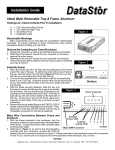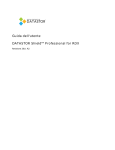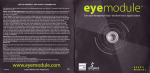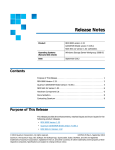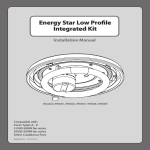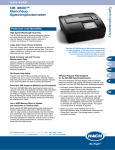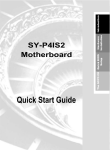Download DataStor 1 Bay Datatrans Ultra2 (DT51UWSX
Transcript
Installation Guide Ultra2 68pin Removable Tray & Frame, Aluminum (Black) Packing List - Check Contents Prior To Installation: 1) 2) 3) 3) 1 - 5.25" Aluminum 68pin Frame 1 - 3.5" Aluminum 68pin Tray (Black) 1 - Screw/Key Pack 1 - Installation Guide Figure 1 Electrostatic Discharge Many components on your hard disk are susceptible to electrostatic discharge. To prevent damage to these components, take careful precautions before handling your hard disk. Remove the Casing for your Tower/Enclosure 1. Unplug the computer, as well as all peripheral devices and cables. 2. Referring to the owner's manual for your computer or enclosure, remove the outer casing. 3. Referring to the owner's manual for your computer or enclosure, remove any front panel or bezel on the 5.25" bay you plan on installing your tray & frame in. Figure 2 Install the Frame 1. Place the Frame into the 5.25" Bay with the backplane of the Frame toward the rear of the bay. To determine which side of your frame is the top, view the frame from the back (Figure 2) if the fan is on the left side, you are holding the frame right side up. 2. Line up the four bracket holes in the frame with the corresponding holes in your 5.25" bay. Using the screws which can be found inside of your tray (along with the keys to the tray lock), fasten the frame into the bay. 3. With the frame securely fastened, slide the tray into the frame to ensure that the tray fits snugly but smoothly into the frame. Be sure that the tray is right side up by viewing the front (handle side) of Figure the tray. If the tray is right side up, the lock will be visible on the right side of the tray. As the tray is slid into the frame, apply even pressure to both sides of the tray to ensure a proper connection. 4. Remove the tray by gently lifting on the FORCE-LESSSM handle until the tray is dislodged from the frame. Then, gently pull on the tray with the handle until the tray is completely removed from the frame assembly. Top Bottom 3 Power Connector Make Wire Connections Between Frame and Enclosure 1. With the frame mounted in the enclosure, turn the enclosure so that you have a clear view of the backplane of the frame. 2. Connect the 68 pin HDD controller cable to the frame 3. Connect the 4 pin power cable to the frame External Power LED External 1 Activity LED 68 pin HDD Connector 2 4 8 Ground (MORE) Installation Guide - DataTrans 68 pin Aluminum Removable Tray&Frame, Rev 1.0 - November 1999 - P/N DT51UWSX-AB Install Hard Drive into tray NOTE: Please reference the documentation that came with your hard drive for diagrams which show the SCSI pin location(s) on your drive. 1. Open your DataTrans tray by pulling the side of the tray cover away from the railing and firmly lifting of the cover. If you have difficulty, try using a pen knife or watchmaker’s screw driver to separate the cover from the railing. NOTE: You can remove either the top or bottom cover in this fashion, and the drive can be mounted/accessed with either or both of the covers removed. 2. Inside your tray you will find several sets of cabling, including a fourpin power connector, a 68pin HDD controller connector, a set of 5 wires for SCSI ID, and a set of two wires for the Drive Activity LED (See Figure 4). 3. Referencing the manual that came with your drive, plug the SCSI ID cables into the appropriate SCSI ID jumpers provided on the back of the drive. Figure 5 provides a nomenclature color diagram for the SCSI ID cabling inside the tray, and Figure 6 provides a sample SCSI ID Jumper Configuration that fits most drives Wiring (Inside Tray) Figure 4 68pin HDD Connector Cable Drive Activity Signal Leads SCSI ID Cables Power Cable SCSI Wiring (Inside Tray) Figure 5 NOTE: Some drive manufacturers list the 1,2,4,8 SCSI ID signaling pins as jumper sets 0,1,2 and 3 respectively. If this is the case with your drive documentation, please note that set 0=1 signal, set 1=2 signal, set 2=4 signal and set 3=8 signal. Install Tray into Frame 1. Set your SCSI ID using the rotational switch located on the bottom right of the frame (Figure 7). If you are planning on using an external SCSI ID switch, then set the rotary switch to “0”. Please note that the SCSI ID Display LED on the front of the tray will display the number designated by the switch, regardless of what the actual SCSI ID of the drive is set to. If you decide to bypass the SCSI ID switch, it is advised that you still set it to the actual drive SCSI ID to avoid confusion. 2. Insert your tray into it’s frame as defined in step 3 of “Install the Frame”. Using the keys provided, insert a key into the lock on the tray and lock the device into it’s frame. Please note that the drive will not receive any power until the tray is locked into the frame. SCSI Signal Chart Yellow Orange Red Green Brown Blue Purple = = = = = = = Figure 6 ID 1 signal (Jumper ID 2 signal (Jumper (Jumper ID 4 signal ID 8 signal (Jumper ID Ground Activity Signal Activity Ground set set set set A0) A1) A2) A3) Sample SCSI ID Jumper Configuration Blue Empty Green Red Orange Yellow A 3 A2 A 1 A 0 Empty Brown Purple Empty Empty Empty Replace Enclosure Cover 6789 SCSI Switch Back of Tray C AB D 1. Following the documentation provided by the manufacturer of your enclosure, replace the cover of the enclosure. Figure 7 2345 4. If you desire, plug the Drive Activity Cable into the appropriate connector on your drive. 5. Plug the four-pin power connector and the 68 pin HDD controller connector into the drive. 6. Mount the drive into the tray using the four screws provided. 7. Replace the cover by following the reverse procedure for removing it in step 1. EF0 1 DataStor, 12601 Monarch Street, Garden Grove, CA 92841-3918 Phone (800) 777-6621 / Fax: (714)833-9600 / Web Site: www.dstor.com Installation Guide - DataTrans 68 pin Aluminum Removable Tray&Frame, Rev 1.0 - November 1999 - P/N DT51UWSX-AB Copyright 1999 by DataStor, Inc. All rights reserved. No part of this document may be reproduced in any form without prior written consent from DataStor. The information and specifications in this document are subject to change without notice. Changes to this document are incorporated in new versions. DataStor, and the DataStor logo are reqistered trademarks of DataStor, Inc. Other trademarks used herein are the property of their respective owners. This document was printed in the United States Of America.