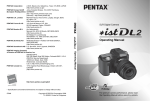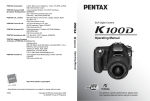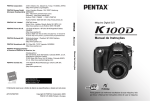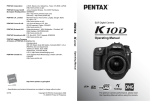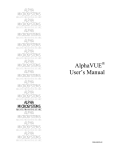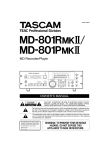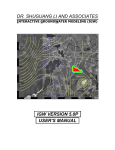Download Pentax Istd L 6.1mp Camera W/ 3 Lenses Perfect
Transcript
PENTAX Corporation
SLR Digital Camera
Operating Manual
Operating Manual
2-36-9, Maeno-cho, Itabashi-ku, Tokyo 174-8639, JAPAN
(http://www.pentax.co.jp/)
PENTAX Europe GmbH
Julius-Vosseler-Strasse, 104, 22527 Hamburg,
(European Headquarters) GERMANY
(HQ - http://www.pentaxeurope.com)
(Germany - http://www.pentax.de)
PENTAX U.K. Limited
PENTAX House, Heron Drive, Langley, Slough, Berks
SL3 8PN, U.K.
(http://www.pentax.co.uk)
PENTAX France S.A.S.
12/14, rue Jean Poulmarch, 95106 Argenteuil Cedex,
FRANCE
PENTAX Benelux B.V.
(for Netherlands)
Spinveld 25, 4815 HR Breda, NETHERLANDS
(http://www.pentax.nl)
(for Belgium & Luxembourg)
Weiveldlaan 3-5, 1930 Zaventem, BELGIUM
(http://www.pentax.be)
PENTAX (Schweiz) AG
Widenholzstrasse 1 Postfach 367 8305 Dietlikon,
SWITZERLAND
(http://www.pentax.ch)
PENTAX Scandinavia AB P.O. Box 650, 75127 Uppsala, SWEDEN
(http://www.pentax.se)
PENTAX Imaging Company
A Division of PENTAX of America, Inc.
(Headquarters)
600 12th Street, Suite 300 Golden, Colorado 80401, U.S.A.
(Distribution & Service Center)
16163 West 45th Drive, Unit H Golden, Colorado 80403,
U.S.A. (http://www.pentaximaging.com)
PENTAX Canada Inc.
1770 Argentia Road Mississauga, Ontario L5N 3S7,
CANADA
(http://www.pentax.ca)
http://www.pentax.co.jp/english
• Specifications and external dimensions are subject to change without notice.
57526
Copyright © PENTAX Corporation 2005
01-200506 Printed in Philippines
For optimum camera performance, please read
the Operating Manual before using the camera.
Thank you for purchasing the PENTAX L Digital Camera. Please read
this manual before using the camera in order to get the most out of all the
features and functions. Keep this manual safe, as it can be a valuable tool in
helping you to understand all the camera’s capabilities.
Lenses you can use
In general, lenses that can be used with this camera are DA, D FA and FA J lenses and
lenses that have an Aperture s (Auto) position.
To use any other lens or accessory, see p.37 and p.180.
Regarding copyrights
Images taken using the L that are for anything other than personal enjoyment
cannot be used without permission according to the rights as specified in the Copyright
Act. Please take care, as there are even cases where limitations are placed on taking
pictures even for personal enjoyment during demonstrations, performances or of items
on display. Images taken with the purpose of obtaining copyrights also cannot be used
outside the scope of use of the copyright as laid out in the Copyright Act, and care
should be taken here also.
Regarding trademarks
• PENTAX and smc PENTAX are trademarks of PENTAX Corporation.
• The SD logo
is a trademark.
• All other brands or product names are trademarks or registered trademarks of their
respective owners.
To users of this camera
• There is a possibility that recorded data may be erased or that the camera may not
function correctly when used in surroundings such as installations generating strong
electromagnetic radiation or magnetic fields.
• The liquid crystal panel used in the LCD display is manufactured using extremely high
precision technology. Although the level of functioning pixels is 99.99% or better, you
should be aware that 0.01% or fewer of the pixels may not illuminate or may illuminate
when they should not. However, this has no effect on the recorded image.
This product supports PRINT Image Matching III. PRINT Image Matching enabled
digital still cameras, printers and software help photographers to produce images more
faithful to their intentions. Some functions are not available on printers that are not
PRINT Image Matching III compliant.
Copyright 2001 Seiko Epson Corporation. All Rights Reserved.
PRINT Image Matching is a trademark of Seiko Epson Corporation.
The PRINT Image Matching logo is a trademark of Seiko Epson Corporation.
Regarding PictBridge
PictBridge allows the user to connect the printer and digital camera directly, using the
unified standard for the direct printout of images. You can print images directly from the
camera through a few simple operations.
• There is a possibility that the illustrations and the display screen of the LCD monitor
in this manual are different from the actual product.
1
FOR SAFE USE OF YOUR CAMERA
We have paid close attention to the safety of this product. When using this
product, we request your special attention regarding items marked with the
following symbols.
Warning
Caution
This symbol indicates that violating this item could cause
serious personal injury.
This symbol indicates that violating this item could cause
minor or medium personal injury, or material loss.
ABOUT THE CAMERA
Warning
• Do not disassemble or modify the camera. High voltage areas are present
inside the camera, with the risk of electric shock.
• If the camera interior is exposed due to dropping or otherwise damaging the
camera, never touch the exposed portion. There is the risk of electric shock.
• To avoid the risk of it being swallowed by mistake, keep the SD Memory
Card out of the reach of small children. Seek medical attention immediately
if a memory card is accidentally swallowed.
• Wrapping the strap around your neck is dangerous. Take care that small
children do not hang the strap over their necks.
• Do not look directly at the sun through the camera with the telephoto lens
attached, as viewing the sun may damage your eyes. Viewing directly with
the telephoto lens may lead to a loss of eyesight.
• Be sure to store batteries out of the reach of children. Seek medical
assistance immediately if a battery is accidentally swallowed.
• Always use the AC adapter exclusively developed for this product, with the
specified power and voltage. Using an AC adapter not exclusive to this
product, or using the exclusive AC adapter with an unspecified power or
voltage can cause a fire, electric shock, or camera breakdown.
• If any irregularities occur during use, such as smoke or a strange odor, stop
use immediately, remove the batteries or the AC adapter, and contact your
nearest PENTAX service center. Continued use could cause a fire or electric
shock.
• During thunderstorms, unplug and discontinue use of the AC adapter.
Continued use could cause equipment failure, a fire, or electric shock.
2
Caution
• Do not short the batteries or dispose of the batteries in fire. Do not
disassemble the batteries. The batteries could explode or catch fire.
• Do not charge any batteries other than rechargeable Ni-MH batteries. The
batteries could explode or catch fire. Of the batteries that can be used in this
camera, only the Ni-MH batteries can be recharged.
• Remove the batteries from the camera immediately if they become hot or
begin to smoke. Be careful not to burn yourself during removal.
• Some portions of the camera heat up during use. There is the risk of low
temperature burns when holding such portions for long periods.
• Do not place your finger or cover with clothing when discharging the flash.
Fingers or clothing may be burned.
PRECAUTIONS FOR BATTERY USAGE
• Only use specified batteries with this camera. Use of other batteries can
cause a fire or explosion.
• Replace the batteries at the same time. Do not mix battery brands, type or
an old battery with a new one. It may cause explosion or a fire.
• The batteries should be inserted correctly with regard to polarity (+ and –)
marked on the batteries and the camera.
• AA lithium batteries, AA alkaline batteries and disposable CR-V3 are not
rechargeable. Do not disassemble the batteries. Recharging and
disassembling can cause explosion or leakage.
Care to be Taken During Handling
• Take the Worldwide Service Network that is included in the package. This
will be useful if you experience problems abroad.
• When the camera has not been used for a long time, confirm that it is still
working properly, particularly prior to taking important pictures (such as at a
wedding or during traveling). Pictures cannot be guaranteed if recording,
playback or transferring your data to a computer, etc. is not possible due to
a malfunction of your camera or recording media (SD Memory Card), etc.
• Do not clean the product with organic solvents such as thinner or alcohol
benzene.
• Do not subject to high temperatures or high humidity. Do not leave the
camera in a vehicle, as the temperature can get very high.
• Do not store the camera with preservatives and chemicals. Storage in high
temperatures and high humidity can cause molding. Remove from case and
store in a dry and well-ventilated location.
• This camera is not waterproof, and should not be used in the rain or where
the camera could get wet.
• Do not subject the camera to strong vibrations, shocks, or pressure. Use a
cushion to protect the camera from vibrations of motorcycles, automobiles,
or ships.
• The temperature range for camera use is 0°C to 40°C (32°F to 104°F).
• The LCD display may appear black under high temperatures, but will return
to normal as temperatures normalize.
• The LCD display may respond more slowly at low temperatures. This is due
to liquid crystal properties, and is not a fault.
• Periodic inspections are recommended every one to two years to maintain
high performance.
• Sudden temperature changes will cause condensation on the inside and
outside of the camera. Place the camera in your bag or a plastic bag,
removing the camera after temperature of the camera and surroundings are
equalized.
• Avoid contact with garbage, mud, sand, dust, water, toxic gases, or salts.
These could cause a camera breakdown. Wipe dry any rain or water drops
on the camera.
• Refer to “Precautions When Using the SD Memory Card” (p.30) regarding
the SD Memory Card.
• Use a lens brush to remove dust accumulated on the lens or viewfinder.
Never use a spray blower for cleaning as it may damage the lens.
• Please do not press forcefully on the LCD monitor. This could cause
breakage or malfunction.
3
4
Contents
FOR SAFE USE OF YOUR CAMERA..................................................1
ABOUT THE CAMERA.........................................................................1
PRECAUTIONS FOR BATTERY USAGE ............................................2
Care to be Taken During Handling .......................................................2
Contents ...............................................................................................4
Composition of the Operating Manual ..................................................9
Before Using Your Camera
11
L Camera Characteristics .............................................. 12
Checking the Contents of the Package...................................... 13
Names of Working Parts ............................................................. 14
Camera ...............................................................................................14
LCD Monitor Indications .....................................................................16
Viewfinder Indications.........................................................................20
LCD Panel Indications ........................................................................22
Getting Started
23
Attaching the Strap ...................................................................... 24
Inserting the Batteries ................................................................. 25
Batteries..............................................................................................26
Battery Level Indicator ........................................................................27
Approximate Image Storage Capacity and Playback Time
(new batteries) ....................................................................................27
Using the AC Adapter (Optional) ........................................................28
Inserting/Removing the SD Memory Card ................................. 29
Recorded Pixels and Quality Level.....................................................31
Turning the Camera On and Off.................................................. 32
Initial Settings .............................................................................. 33
Setting the Display Language.............................................................33
Setting the Date and Time ..................................................................35
Attaching the Lens....................................................................... 37
Adjusting the Viewfinder Diopter ............................................... 39
Basic Operations
41
Basic Shooting Operation ........................................................... 42
Holding the Camera............................................................................42
Letting the Camera Choose the Optimal Settings ..............................43
Selecting the Appropriate Capturing Mode for Scenes............ 47
Using the Zoom Lens .................................................................. 48
Using the Built-in Flash ............................................................... 49
Using the Built-in Flash.......................................................................49
Other Shooting Modes................................................................. 53
Continuous Shooting ..........................................................................53
Self-Timer Shooting ............................................................................55
Remote Control Shooting (Remote Control F: Sold Separately) ........59
Using Mirror Lock Up Function to Prevent Camera Shake.................62
Playing Back Still Pictures .......................................................... 63
Playing Back Images ..........................................................................63
Enlarging Playback Images ................................................................65
Nine-Image Display ............................................................................66
Slideshow ...........................................................................................68
Connecting the Camera to AV Equipment................................. 70
Processing Images with Filters .................................................. 71
Deleting Images ........................................................................... 73
Deleting a Single Image......................................................................73
Deleting All Images.............................................................................74
Deleting Selected Images (from Nine-Image Display)........................75
Protecting Images from Deletion (Protect)..........................................77
Setting the Printing Service (DPOF)........................................... 79
Printing Single Images........................................................................79
Settings for All Images........................................................................81
Printing Using PictBridge............................................................ 83
Setting Transfer Modes ......................................................................84
Connecting the Camera to the Printer ................................................85
Printing Single Images........................................................................86
Printing All Images..............................................................................88
Printing Images Using the DPOF Settings..........................................90
Disconnecting the Cable from the Printer ...........................................90
5
6
Menu Reference
91
Using the Button Functions ........................................................ 92
Capture Mode .....................................................................................92
Playback .............................................................................................94
Using the Menu ............................................................................ 96
How to Operate the Menu...................................................................96
[A Rec. Mode] Menu Setting Items ...................................................98
[Q Playback] Menu Setting Items .....................................................98
[H Set-up] Menu Setting Items ..........................................................99
[A Custom] Menu Setting Items .......................................................100
Using the Fn Menu ..................................................................... 102
Capture Mode ...................................................................................102
Playback ...........................................................................................103
Using the Mode Dial................................................................... 104
Function Reference
107
Setting the Recorded Pixels and Quality Level....................... 108
Setting the Image Tone ....................................................................108
Setting the Recorded Pixels .............................................................109
Setting the Quality Level...................................................................110
Setting the Saturation/Sharpness/Contrast ......................................111
Setting the White Balance ................................................................112
Setting the Sensitivity .......................................................................115
Setting the Color Space....................................................................117
Focusing ..................................................................................... 118
Using the Autofocus..........................................................................118
Setting the Focusing Area ................................................................121
Setting the AF Mode .........................................................................122
Fixing the Focus (Focus Lock)..........................................................123
Adjusting the Focus Manually (Manual Focus).................................125
Setting the Exposure ................................................................. 127
Effect of Aperture and Shutter Speed...............................................127
Selecting the Metering Method .........................................................130
Changing the Exposure Mode ..........................................................132
Setting the Exposure ........................................................................141
Changing the Exposure and Shooting (Auto Bracket) ......................143
Using the Built-in Flash ............................................................. 146
Compensating Flash Output .............................................................146
Allowing Shooting while Charging Flash...........................................147
Flash Characteristics in Each Exposure Mode .................................147
Distance and Aperture when Using the Built-in Flash ......................149
DA, D FA , FA J, FA and F Lens Compatibility with
the Built-in Flash ...............................................................................151
Using an External Flash (Optional)...................................................153
Settings During Playback.......................................................... 160
Changing Playback Display Method ................................................160
Displaying Bright Portion Warning ....................................................160
Setting the Slideshow Display Interval..............................................161
Camera Settings......................................................................... 162
Formatting the SD Memory Card......................................................162
Turning the Beep On and Off............................................................163
Changing the Date and Time and the Display Style .........................163
Setting the World Time .....................................................................164
Setting the Display Language...........................................................167
Turning the Guide Display On and Off..............................................167
Adjusting the Brightness of the LCD Monitor....................................168
Selecting the Video Output Format...................................................168
Setting Auto Power Off .....................................................................169
Resetting the File Number ................................................................169
Setting the Instant Review ................................................................170
Resetting to Default Settings .................................................... 171
Resetting Rec. Mode/Playback/Set-up Menu ...................................171
Resetting the Custom Function Menu ..............................................172
7
8
Appendix
173
Default Settings.......................................................................... 174
Functions Available with Various Lens Combinations .......... 178
Notes on [Using Aperture Ring] ............................................... 180
Cleaning the CCD....................................................................... 181
Optional Accessories ................................................................ 183
Error Messages .......................................................................... 186
Troubleshooting......................................................................... 188
Main Specifications ................................................................... 190
Specifications for Remote Control F (Optional) ...............................192
Glossary...................................................................................... 193
Index............................................................................................ 198
WARRANTY POLICY.................................................................. 202
9
Composition of the Operating Manual
This operating manual contains the following chapters.
1 Before Using Your Camera
Explains camera characteristics, accessories and the names of various
parts.
1
2
2 Getting Started
Explains your first steps from purchasing the camera to taking pictures. Be
sure to read it and follow the instructions.
3 Basic Operations
Explains the procedures for taking, playing back, and printing still pictures.
Read it to learn all of the basic operations about capturing, playing back,
and printing.
4 Menu Reference
Explains the functions of L by buttons and menus.
5 Function Reference
Introduces functions to further enhance your L experience.
6 Appendix
Explains troubleshooting, introduces optional accessories and provides
various resources.
The symbols used in this operating manual are explained below.
1
Shows reference page number explaining a related operation.
Shows useful information.
Shows precautions to take when operating the camera.
3
4
5
6
10
Memo
1
Before Using Your
Camera
Check the package contents and names of working parts
before use.
L Camera Characteristics .......................12
Checking the Contents of the Package ..............13
Names of Working Parts ......................................14
12
1
L Camera Characteristics
Before Using Your Camera
• Features a 23.5×15.7 mm CCD with 6.1 million effective pixels for high
precision and a wide dynamic range.
• Uses CR-V3, AA lithium batteries, rechargeable AA Ni-MH batteries or
AA alkaline batteries.
• Features a large 2.5-inch LCD monitor with 210,000 pixels and a
brightness adjusting function for high-precision viewing performance.
• Concepts of Universal Design have been implemented to various parts
of the camera. The large, high-resolution LCD monitor and easy-to-use
menus make the camera easier to operate.
The captured area (view angle) will differ between the L and 35 mm SLR
cameras even if the same lens is used because the format size for 35 mm film
and CCD are different.
Sizes for 35 mm film and CCD
35 mm film
: 36×24 mm
L CCD
: 23.5×15.7 mm
Angles of view being equal, the focal length of a lens used with a 35 mm camera
must be approximately 1.5 times longer than that of L. To obtain a focal
length framing the same area, divide the focal length of the 35 mm lens by 1.5.
Example) To capture the same image as a 150 mm lens attached to a 35 mm
camera
150÷1.5=100
Use a 100 mm lens with the L.
Inversely, multiply the focal length of the lens used with L by 1.5 to
determine the focal length for 35 mm cameras.
Example) If 300 mm lens is used with L
300×1.5=450
Focal length is equivalent to 450 mm lens on a 35 mm camera.
Checking the Contents of the Package
13
The following accessories are packaged with your camera.
Check that all accessories are included.
1
Eyecup FN
(Installed on camera)
ME Viewfinder cap
Body mount cover
(Installed on camera)
USB cable
I-USB17
Video cable
I-VC28
Software (CD-ROM)
S-SW34
Strap
O-ST10
AA Alkaline batteries*
(four)
Operating Manual
(this manual)
PENTAX PHOTO Browser 2.1/
PENTAX PHOTO Laboratory 2.1
Operating Manual
* The batteries packaged with the camera are for checking the camera's
functionality.
Before Using Your Camera
Hot shoe cover FK
(Installed on camera)
14
Names of Working Parts
Camera
1
Before Using Your Camera
Lens mount index
Shutter release
button
Main switch
Mirror
AF coupler
Self-Timer lamp/
Remote control receiver
Lens unlock button
Focus
mode lever
Lens information
contacts
e-dial
L/Z
button
Four-way
controller
3 button
i button
M button
4 button
{ button
Battery cover
Q button
Tripod socket
15
K button
Mode dial
Cable switch
terminal
USB/Video terminal
DC input terminal
Terminal cover
LCD monitor
Hot shoe
mc button
LCD panel
Diopter
adjustment lever
Card cover
Card cover
unlock lever
Card access
lamp
Viewfinder
1
Before Using Your Camera
Strap lug
Built-in flash
16
LCD Monitor Indications
1
The following indicators appear on the
LCD monitor depending on the status of
the camera.
Before Using Your Camera
LCD monitor
While Power is On or Operating Mode Dial
Guides appear on the LCD monitor for three seconds when powered on or
setting dial mode.
Select [Off] for [Guide display] in [H Set-up] to not show indicators. (p.99)
1
1 2
6
3 4 5
1600
Auto Picture
Program
7
06 / 25 / 2005 12 : 30
8
9
2
3
4
5
6
7
8
9
Flash mode
(Active mode appears) (p.49)
Drive mode (p.102)
AE metering (p.130)
Focusing area (p.121)
White balance (p.112)
Sensitivity (p.115)
Shooting mode
(Mode dial position) (p.104)
World time warning display (p.164)
Date and time (p.163)
* Indicators 3,4,5 and 6 only appear
when the setting other than the
default setting is selected. 8 only
appears when World Time is On.
17
Capture Mode
Press the M button in capture mode to display the capture function
settings on the LCD monitor for 15 seconds.
Detailed Information
Detailed Info
1
AF
2
ISO 800
9
12
sRGB
40 mm
40mm
06 / 25 / 2005 12 : 30
1
2
3
4
5
6
7
8
9
Focus mode (p.118)
Shooting mode (p.104)
AE metering (p.130)
Flash mode (p.49)
Drive mode (p.102)
Auto bracket (p.145)
ISO sensitivity (p.115)
Image tone (p.108)
Quality level (p.110)
10
11
12
13
14
15
16
17
18
7
3
10
4
8
11
5
6
13
14
15
16
17
18
Recorded pixels (p.109)
Color space (p.117)
White balance (p.112)
Date and time (p.163)
Focusing area (p.121)
Saturation (p.111)
Sharpness (p.111)
Contrast (p.111)
Lens focal length
Press the four-way controller (5) to view explanation of set mode dial.
Explanation of Set Mode Dial
Detailed Info
Auto Picture
Program
Decides subjct condition
automatically to
fix optimum picture mode
Before Using Your Camera
Detailed Info
1
18
Playback
The camera switches screen displays every time you press M button
during playback.
1
Before Using Your Camera
You can change the information initially displayed by pressing the Q button.
(p.160)
Detailed Information
2
100-0001
3
4
1
AF
1 / 2000 FF2
2 . 8 + 1 . 5EV
7
8
9
11 12 13 14 15
17
18
20 21
22
24
25
ISO 800
sRGB
40 mm
40mm
06 / 25 / 2005 12 : 30
1
2
3
Captured images
Rotate icon (p.64)
Image folder number and file
number (p.169)
4
5
6
7
8
9
10
11
12
Protect icon (p.77)
Focus mode (p.118)
Focusing area (p.121)
Shutter speed (p.134)
Aperture (p.136)
EV compensation (p.141)
Saturation (p.111)
Shooting mode (p.104)
AE metering (p.130)
13
14
15
16
17
18
19
20
21
22
23
24
25
5
6
10
16
19
23
Flash mode (p.49)
Drive mode (p.102)
Auto bracket (p.145)
Sharpness (p.111)
ISO sensitivity (p.115)
Image tone (p.108)
Contrast (p.111)
Quality level (p.110)
Recorded pixels (p.109)
Color space (p.117)
Lens focal length
White balance (p.112)
Captured date and time (p.163)
19
Histogram Display
1
2
100-0046
3
1
1
2
3
4
Capture quality (Image file type)
Image folder number and file number (p.169)
Protect icon (p.77)
Histogram
• Areas where blooming occurred blink if Bright Portion warning is on. (p.160)
• Press the four-way controller (23) in the histogram display to move the
Histogram display position up or down.
Before Using Your Camera
4
20
Viewfinder Indications
2
1
Before Using Your Camera
1
1
3 4
5
12
1
2
3
4
5
6
7
8
9
6
7
13
8
9
10
11
14
Autofocus frame (p.39)
Spot metering frame (p.130)
Flash status (p.49)
Appears when flash is available and blinks when flash is recommended but
not set.
Manual white balance (p.113)
Appears when manual white balance is in use and blinks while adjusting.
Continuous mode (p.122)
Appears when focus mode is set to k (Continuous mode).
Picture mode icon (p.47)
Icon for Picture mode in use appears.
. Night Scene Portrait, \ Moving Object, q Macro, s Landscape,
= Portrait, U Normal
Focus indicator (p.44)
Appears when image is focused. When blinking indicates an out of focus
subject.
Shutter speed (p.134)
Shutter speed when capturing or adjusting (underlined when shutter speed
can be adjusted with e-dial).
Aperture (p.136)
Aperture when capturing or adjusting (underlined when aperture can be
adjusted with e-dial).
21
10
11
13
14
1
Before Using Your Camera
12
EV compensation (p.141)
Appears when EV compensation is available or in use.
Blinks slowly when compensating flash output.
Blinks quickly when compensating exposure and flash output.
Adjusted value appears where number of recordable images is shown.
Number of recordable images/EV compensation
Show the number of recordable images with current quality and recorded
pixel setting.
Show the number of continuous shooting recordable images. (p.100)
EV compensation value appears when EV compensation is being adjusted.
(p.133)
The difference with the appropriate exposure value appears if exposure
mode is a. (p.138)
Manual focus (p.125)
Appears when focus mode is \.
ISO sensitivity warning (p.116)
Appears when warning value is exceeded.
AE lock indicator (p.142)
Appears during AE lock.
22
LCD Panel Indications
The following information appears in the LCD panel on top of the camera.
1
Before Using Your Camera
1
7
2
8
9
3
4
5 610
1
2
3
4
Shutter speed (p.134)
Aperture (p.136)
Flash mode (p.49)
b
: Built-in flash is ready
(when blinking, flash should
be used or incompatible
lens is being used)
a
: Flash off
E : Auto discharge
> : Red-eye reduction flash on
Drive Mode (p.102)
9
: Single frame shooting
j : Continuous shooting
g
: Self-Timer shooting
h
: Remote control shooting
5
6
7
8
9
10
11
11
Focusing area (p.121)
No indicator : Wide
M : Spot
AE metering (p.130)
No indicator:
Multi-segment metering
M : Center-weighted metering
N : Spot metering
Auto bracketing (p.145)
White balance (p.112)
(Not displayed when set to Auto)
Battery level
EV compensation (p.141)
Number of recordable images/
EV compensation value/PC (Pb)
(PC = Personal Computer (mass
storage), Pb = PictBridge)
2
Getting Started
This chapter explains your first steps from purchasing the
camera to taking pictures. Be sure to read it and follow the
instructions.
Attaching the Strap ..............................................24
Inserting the Batteries .........................................25
Inserting/Removing the SD Memory Card .........29
Turning the Camera On and Off ..........................32
Initial Settings .......................................................33
Attaching the Lens ...............................................37
Adjusting the Viewfinder Diopter ........................39
Attaching the Strap
24
1
2
Pass the end of the strap
through the strap lug, then
secure on the inside of the
clasp.
Getting Started
2
Pass the other end of the strap
through the other strap lug on
the camera, then secure on the
inside of the clasp.
Inserting the Batteries
25
Insert batteries into the camera. Use two CR-V3 or four AA Ni-MH
batteries, AA lithium batteries, or AA alkaline batteries.
This camera is packaged with AA alkaline batteries for checking the camera's
functionality but some other kinds of batteries are also compatible. Refer to
"Batteries" (p.26) for details on compatible batteries and when to use them.
1
Push and hold the battery
cover unlock lever as shown in
the illustration ( 1 ), and slide
the battery cover toward the
lens ( 2 ), and then flip open.
1
2
2
Insert the batteries according
to the +/– indicators in the
battery chamber.
Getting Started
• CR-V3, AA lithium batteries and AA alkaline batteries are not rechargeable.
• Do not open the battery cover or remove the batteries while the power is on.
• Remove the batteries when you will not use the camera for a long while. The
batteries may leak.
• If the date and time settings have been reset when you insert new batteries
after a long while, follow the procedure for “Setting the Date and Time”. (p.35)
• Insert batteries correctly. Batteries inserted incorrectly may cause a camera
breakdown. Wipe the electrodes of the batteries before inserting.
• Replace all the batteries at the same time. Do not mix battery type, brands or
an old battery with a new one.
2
26
3
Press down on the batteries
with the battery cover ( 1 ) and
slide it as shown in the
illustration ( 2 ) to close.
1
2
2
Getting Started
• Use the AC adapter (optional) when using the camera for a prolonged period.
(p.28)
• Check the battery orientation if the camera does not operate properly after
replacing the batteries.
Batteries
You can use four kinds of batteries with your camera. Battery performance
differs by type. Please choose the type that best suits your purpose.
CR-V3
The CR-V3 is a long-life battery and is convenient when
traveling.
AA Ni-MH
rechargeable
batteries
These are rechargeable and are economical.
AA lithium batteries
Recommended in cold climates.
Provided with the camera. These are easily obtainable
when your usual batteries run out but they may not support
AA alkaline batteries all the camera functions under certain conditions. We do
not recommend their use except in emergencies and
checking the camera's functionality.
Oxyride batteries and rechargeable CR-V3 batteries may cause malfunctions
due to their voltage characteristics so their use is not recommended.
27
Battery Level Indicator
You can confirm remaining battery level by checking the { displayed on
the LCD panel.
{
lit
: Battery is full.
lit
: Battery is running low.
lit
: Battery is almost empty.
blink
: The camera turns off after displaying a message.
¶
}
2
¶
¶
?
Approximate Image Storage Capacity and
Playback Time (new batteries)
Batteries
(Temperature)
CR-V3
AA lithium
batteries
AA rechargeable
batteries
(NiMH 2500mAh)
AA Alkaline
Batteries
Normal
recording
(23°C)
( 0°C)
(23°C)
( 0°C)
(23°C)
850
560
750
670
560
( 0°C)
500
Flash photography
50% use 100% use
750
650
500
410
650
550
570
470
500
440
440
380
Playback
time
700 minutes
470 minutes
470 minutes
400 minutes
350 minutes
300 minutes
(23°C)
90
70
50
140 minutes
Not
Not
Not
70 minutes
( 0°C)
applicable applicable applicable
The still picture storage capacity is based on measuring conditions in accordance
with CIPA standards and the playback time is based on PENTAX measuring
conditions. Some deviation from the above figures may occur in actual use
depending on shooting mode and shooting conditions.
• Battery performance temporarily decreases as the temperature decreases.
When using the camera in cold climates, have extra batteries on hand and
keep them warm in your pocket. Battery performance will return to normal
when returned to room temperature.
• AA alkaline batteries may not support all the camera functions. We do not
recommend their use except in emergencies and checking the camera's
functionality.
• Have extra batteries ready when traveling overseas, taking pictures in cold
climates, or when you will be taking a lot of pictures.
Getting Started
?
28
Using the AC Adapter (Optional)
4
1
2
2
Getting Started
3
We recommend using the AC adapter D-AC10 (optional) when using the
LCD monitor for a long time or when connecting to your PC.
1
2
Make sure the camera is turned off before opening the
terminal cover.
Connect the DC terminal on the AC adapter to the DC input
terminal on the camera.
3
Connect the AC plug cord to the AC adapter.
4
Plug the AC cord into the power outlet.
• Make sure the camera is turned off before connecting or disconnecting the
AC adapter.
• Make sure connections are secure between the camera, AC adapter, AC
plug cord terminal and the power outlet. SD Memory Card and data will be
corrupted if disconnected while camera is recording or reading data.
• Be sure to read the AC adapter D-AC10 operating manual when using the
AC adapter.
• The rechargeable batteries in your camera will not charge when connected
to the AC adapter.
Inserting/Removing the SD Memory
Card
29
Captured images are recorded on the SD Memory Card. Make sure the camera
is turned off before inserting or removing the SD Memory Card (market product).
• Do not remove the SD Memory Card while card access lamp is lit.
• Format new SD Memory Card. Also format SD Memory Card used with other
cameras. Refer to "Formatting the SD Memory Card" (p.162) for details on formatting.
Press the card cover unlock
lever in the indicated direction.
Card cover opens.
2
3
Insert the card all the way with
the SD Memory Card label
toward the LCD monitor.
Close the card cover.
Push the SD Memory Card in once to
remove.
Getting Started
1
2
30
Precautions When Using the SD Memory Card
2
Getting Started
• The SD Memory Card is equipped with a
write-protect switch. Setting the switch to
LOCK protects the existing data by
Write-protect
prohibiting recording of new data, deletion
switch
of existing data or formatting of the card.
• Care should be taken when removing the SD Memory Card immediately after
using the camera because the card may be hot.
• Do not remove the SD Memory Card or turn the camera off while data is being
saved to the card, images are being played back, or the camera is connected
to a computer with the USB cable. This may cause the data to be lost or the
card to be damaged.
• Do not bend the SD Memory Card or subject it to violent impact. Keep it away
from water and store away from high temperatures.
• Do not remove the SD Memory Card during formatting. The card may be
damaged beyond use.
• Data on the SD Memory Card may be deleted in the following circumstances.
PENTAX does not accept any liability for data that is deleted if
(1) the SD Memory Card is mishandled by the user.
(2) the SD Memory Card is exposed to static electricity or electrical
interference.
(3) the card has not been used for a long time.
(4) the card is ejected or the battery is removed while the data on the card is
being recorded or accessed.
• The SD Memory Card has a limited service life. If it is not used for a long time,
the data on the card may become unreadable. Be sure to regularly make a
backup of important data on a computer.
• Avoid using or storing the card where it may be exposed to static electricity or
electrical interference.
• Avoid using or storing the card in direct sunlight or where it may be exposed to
rapid changes in temperature or to condensation.
• For information on compatible SD Memory Card, visit the PENTAX website or
contact your nearest PENTAX customer service center.
• Format new SD Memory Cards. Also format SD Memory Card used with other
cameras. 1Formatting the SD Memory Card (p.162)
31
Recorded Pixels and Quality Level
Choose the appropriate number of recorded pixels and quality level for
images on the [A Rec. Mode] menu.
1Setting the Recorded Pixels (p.109)
1Setting the Quality Level (p.110)
Recorded Pixels, Quality Level and Approximate Image Storage
Capacity
Quality Level
Recorded Pixels
P
Q
R
(3008×2008)
(3008×2000)
(2400×1600)
(1536×1024)
RAW
11
—
—
—
C
Best
—
34
51
106
D
Better
—
70
96
173
E
Good
—
117
161
271
• The above table shows the approximate image storage capacity and recording
time when using a 128MB SD Memory Card.
• The above figures may vary depending on the subject, shooting conditions,
shooting mode and SD Memory Card, etc.
2
Getting Started
Choose the number of pixels (size) and quality level (data compression
rate) of pictures according to how you intend to use the pictures you have
taken.
Pictures with larger recorded size or the more E are clearer when printed.
The number of pictures that can be taken (the number of pictures that can
be recorded on an SD Memory Card) becomes less with larger file sizes.
The quality of the captured photo or printed picture depends on the quality
level, exposure control, resolution of the printer and a variety of other
factors so you do not need to select more than the required number of
pixels. For example, to print in postcard size, R (1536×1024) is
adequate. Set the appropriate recorded size and quality level depending
on purpose.
Turning the Camera On and Off
32
1
2
Move the main switch to [ON]
position.
Getting Started
The camera will turn on.
Move the main switch to [OFF] position
to turn off the camera.
• Always turn the camera off when not in use.
• The power will automatically turn off when you do not perform any operations
within a set period of time. (Default setting is 1 minute) (p.169)
Initial Settings
33
The first time the camera is turned on after purchasing, the “Initial Settings”
screen appears on the LCD monitor. Follow the procedure below to set the
language displayed on the LCD monitor and the current date and time.
Once setting is done, these will not need to be set again when turning your
camera on.
You can choose the language in which the menus, error messages, etc.
are displayed from the following: English, French, German, Spanish,
Italian, Swedish, Dutch, Russian, Korean, Chinese (traditional/simplified)
and Japanese.
1
Press the four-way controller
(5).
Initial Settings
English
New York
DST
Cancel
2
Use the four-way controller
(2345) to select your
applicable language.
The default setting is English.
English
Français
Deutsch
Español
Italiano
Svenska
OK
Nederlands
OK
3
Press the 4 button.
OK
OK
Getting Started
Setting the Display Language
2
34
4
Press the four-way controller (3).
The cursor moves to [W].
2
5
Press the four-way controller (45) to select the city.
6
Press the four-way controller (3).
The cursor moves to DST (daylight saving time).
Getting Started
7
8
Use the four-way controller (45) to select O (On) or P
(Off).
Press the 4 button.
The screen for setting the date and time will be displayed.
35
Setting the Date and Time
Set the current date and time and the display style.
1
Press the four-way controller
(5).
Date Adjust
Date Style
mm/dd/yy24h
The frame moves to [mm/dd/yy].
00 : 00
Time
Cancel
2
3
Press the four-way controller
(5).
Date Adjust
Date Style
mm/dd/yy 24h
Date
01 / 01 / 2005
Time
00 : 00
Cancel
5
OK
OK
Use the four-way controller (23) to select 24h (24-hour
display) or 12h (12-hour display).
Press the four-way controller (5).
The frame returns to [Date Style].
6
OK
Use the four-way controller (23) to choose the date style.
The frame moves to [24h].
4
OK
Press the four-way controller (3).
The frame moves to [Date].
Getting Started
01 / 01 / 2005
Date
2
36
7
Press the four-way controller
(5).
Date Adjust
Date Style
mm/dd/yy 24h
The frame moves to the month.
01 / 01 / 2005
Date
00 : 00
Time
Cancel
OK
OK
2
Getting Started
8
Use the four-way controller (23) to set the month.
Set the day and year in the same manner.
Next, set the time.
If you select [12h] in Step 4, the setting switches between am and pm
depending on the time.
9
Press the 4 button.
The camera is ready to take pictures. If you set the date and time with
the menu operations, the screen will return to the [H Set-up] menu.
Press the 4 button again.
You can cancel the setting operation and switch to Capture mode during initial
settings by pressing the 3 button. In this case, the Initial Settings screen
will appear again the next time you turn the camera on.
• When you finish the settings and press the 4 button, the camera clock is
reset to 00 seconds. To set the exact time, press the 4 button when the
time signal (on the TV, radio, etc.) reaches 00 seconds.
• You can change the language and date and time settings with the menu
operations. (p.163, p.167)
Attaching the Lens
37
All camera exposure modes are available when using DA, D FA, FA J or
other lenses with Aperture s (Auto) position. Some functions are
restricted when lenses are not set to Aperture s (Auto). Also see “Notes
on [Using Aperture Ring]” (p.180). Other lenses and accessories will not
be available with factory default settings. Allow shutter release when using
aperture ring in custom function settings. (p.101)
1
2
Check that the camera is off.
Remove the body mount cover
( 1 ) and lens mount cover ( 2 ).
Be sure to put the lens down with the
lens mount side facing upward to
protect from damage to the area
around the lens mount after removal.
1
2
3
Align the red dots on the
camera and the lens, and
secure by turning the lens
clockwise until it clicks.
After attaching, check that the lens is
secured. Also check that the red dots
of the lens are on top and attachment
portion does not move sideways.
Getting Started
Turn the camera off before attaching or removing the lens to prevent
unexpected lens movement.
2
38
4
Remove the front lens cap by
pushing the indicated portions
inward.
2
Getting Started
To detach the lens, hold down the lens
unlock button ( 3 ) and turn the lens
counterclockwise.
3
• The body mount cover ( 1 ) is a cover to prevent scratches and block dust
when shipped. “Body Mount Cap K” is sold separately and has a lock
function.
• We assume no responsibility nor liability for accidents, damages and
malfunctions resulting from the use of lenses made by other manufacturers.
• The camera body and lens mount incorporate lens information contacts and
an AF coupler. Dirt, dust, or corrosion may damage the electrical system.
Clean the contacts with a soft dry cloth.
Adjusting the Viewfinder Diopter
39
Adjust the viewfinder to suit your eyesight.
If it is difficult to see the viewfinder image clearly, slide the diopter
adjustment lever sideways.
You can slide the diopter from –2.5m-1 to +1.5m-1.
2
Look through the viewfinder
and point the camera at a welllit scene. Slide the diopter
adjustment lever left or right.
Getting Started
1
Adjust the lever until the AF frame in
the viewfinder is focused.
AF Frame
Eyecup is attached to the viewfinder portion
when camera leaves the factory. Diopter
adjustment is available with the eyecup
attached. However, adjustment is easier
with the eyecup removed as shown above.
To remove the eyecup, pull one side of the
Eyecup FN out and toward you as shown on
the right.
40
Memo
3
Basic Operations
This chapter explains basic operations for shooting by
setting mode dial to Picture mode (Auto Picture or Normal
mode - Flash OFF mode) to ensure successful capturing.
For information about advanced functions and settings for
taking pictures, refer to chapter 4 and onward.
Basic Shooting Operation ...................................42
Selecting the Appropriate Capturing Mode for
Scenes ...................................................................47
Using the Zoom Lens ...........................................48
Using the Built-in Flash .......................................49
Other Shooting Modes .........................................53
Playing Back Still Pictures ..................................63
Connecting the Camera to AV Equipment .........70
Processing Images with Filters ...........................71
Deleting Images ....................................................73
Setting the Printing Service (DPOF) ...................79
Printing Using PictBridge ....................................83
42
Basic Shooting Operation
Holding the Camera
How you hold the camera is important when taking pictures.
• Hold the camera firmly with both hands.
• Press the shutter release button gently when taking a picture.
3
Basic Operations
Horizontal position
Vertical position
• To reduce camera shake, support your body or the camera on a solid object
such as a table, tree, or wall.
• Although there are individual differences among photographers, the shutter
speed for a handheld camera is generally 1/(focal length ×1.5). For example,
it is 1/75 of a second for a focal length of 50 mm and 1/150 of a second for
100mm. A tripod should be used for shutter speeds slower than this.
• When using a telephoto lens, a tripod that is heavier than the total weight of
the camera and lens is recommended to avoid camera shake.
43
Letting the Camera Choose the Optimal
Settings
How to set the camera so it will choose the optimum settings based on the
subject lighting, distance and motion.
1
Set the mode dial to I.
2
Set the focus mode lever to
=.
Autofocus mode is set. (p.118)
3
Basic Operations
The camera will select the optimal
capturing mode for the subject.
1Selecting the Appropriate Capturing
Mode for Scenes (p.47)
44
3
Turn the zoom ring to
determine the size of the
subject.
Determine the size of the subject.
1Using the Zoom Lens (p.48)
3
4
Basic Operations
Position the subject inside the
autofocus frame and press the
shutter release button halfway.
The autofocus system operates. The
focus indicator ] appears in the
viewfinder when the subject is in focus.
The flash pops up automatically when
necessary. (Manually lift the flash
when Flash mode is not set to [Auto].)
1OPERATING THE SHUTTER
RELEASE BUTTON (p.45)
1Hard-to-Autofocus Subjects (p.46)
1Using the Built-in Flash (p.49)
Focus indicator
5
Press the shutter release
button fully.
The picture is taken.
6
45
Review captured images on the
LCD monitor.
3
Delete
OPERATING THE SHUTTER RELEASE BUTTON
The shutter release button has two positions.
Not pressed
Pressed halfway Pressed fully
(first position) (second position)
Pressing it down halfway (first position) turns on the viewfinder and
LCD panel indicators and the autofocus system operates. Pressing it
fully (second position) takes the picture.
• Press the shutter release button gently when taking a picture to prevent
camera shake.
• Practice pressing the shutter release button halfway to learn where the
first position is.
• The viewfinder indicators stay on while shutter release button is
pressed. The indications stay on for about 10 seconds (default setting)
after the button is released. (p.20)
Basic Operations
Image displays for one second on the
LCD monitor after capturing (Instant
Review.)
You can delete the image during
Instant Review by pressing the i
button.
1Setting the Display Time (p.170)
1Deleting Images (p.73)
1Displaying Bright Portion Warning
(p.160)
46
Hard-to-Autofocus Subjects
The autofocus mechanism is not perfect. Focusing may be difficult when
taking pictures under the following conditions (a to f below). These also
apply to manual focusing using the focus indicator ] in the viewfinder.
If the subject cannot be focused automatically, set the focus mode lever to
\ and use the manual focus mode to focus on the subject with the aid
of the matte field in the viewfinder. (p.126)
3
Basic Operations
(a) Extremely low-contrast subjects such as a white wall in the
focusing area.
(b) Subjects which do not reflect much light within the focusing area.
(c) Fast moving objects.
(d) Strongly reflected light or strong backlighting (bright background).
(e) If vertical or horizontal line patterns appear within the focusing
area.
(f) Multiple subjects in the foreground and background within the
focusing area.
Subject may not be focused even when ] (focus indicator) is displayed when
(f) above applies.
Selecting the Appropriate Capturing
Mode for Scenes
47
The camera selects and set the optimum mode when I (Auto Picture)
on the mode dial is set to the dial indicator.
3
Select U (Normal), = (Portrait), s (Landscape), q (Macro), \ (Moving
Object), . (Night Scene Portrait), a (Flash OFF) with the mode dial if
desired image is not captured.
The modes are as follows.
I (Auto Picture)
Selects automatically from Normal, Portrait,
Landscape, Macro, and Moving Object modes.
U (Normal)
= (Portrait)
The basic picture-taking mode.
Optimal for capturing portraits.
s (Landscape)
Deepens the focus range, emphasizes contour and
saturation of trees and the sky, and produces a
bright image.
q (Macro)
Lets you take vibrant pictures of flowers up close.
\ (Moving Object)
Lets you take sharp pictures of a quickly moving
subject, such as at a sporting event.
. (Night Scene Portrait) Lets you capture people against a night view or dusk.
a (Flash OFF)
The built-in flash is deactivated. Other settings are
the same as Normal (U).
Basic Operations
Dial indicator
Using the Zoom Lens
48
Enlarge the subject (telephoto) or capture a wider area (wide angle) with
a zoom lens. Adjust it to the desired size and take the picture.
1
3
Turn the zoom ring to the right
or left.
Basic Operations
Turn the zoom ring clockwise for
telephoto and counterclockwise for
wide angle.
• The smaller the number of the displayed focal length, the wider the angle.
The larger the number, the more magnified the image appears.
• Power Zoom functions (Image Size Tracking, Zoom Clip, and Auto Zoom
Effect) are not compatible with this camera.
Wide Angle
Telephoto
Using the Built-in Flash
49
Using the Built-in Flash
Compatibility of built-in flash and lens
Vignetting (darkening of the corners of the image due to a lack of
light) may occur depending on the lens being used and the capture
conditions. We recommend taking a test shot to confirm this.
1DA, D FA , FA J, FA and F Lens Compatibility with the Built-in Flash
(p.151)
• When using the built-in flash, remove the lens hood before shooting.
• The built-in flash fully discharges for lenses without a function to set
aperture lens ring to s (Auto).
B Auto discharge
Camera automatically determines surrounding light
and built-in flash pops up and discharges
automatically when necessary. (Flash does not
discharge even if it is popped up when not
necessary.)
b
Discharges flash manually. Flash discharges when
popped up, does not discharge when retracted.
Manual discharge
Auto flash+Redeye
Light a red-eye reduction light before automatic
flash.
Manl flash+Redeye
Discharges flash manually. Light a red-eye
reduction light before manual flash.
C reduct
D reduct
Manual discharge mode (Flash ON) is used regardless of flash mode settings
if the K button is pressed to pop up the flash manually.
3
Basic Operations
Use the following procedures to take a picture in low light or backlit
conditions or when you want to manually use the built-in flash.
The built-in flash is optimum at about 0.7 m to 4 m from the subject.
Exposure will not be properly controlled and vignetting may occur when
used at a distance closer than 0.7 m. (This distance varies slightly
depending on the lens being used and set sensitivity. (p.149))
50
Selecting Flash Mode
1
Press the { button.
Fn
The Fn menu appears.
200
OK
3
Basic Operations
2
Press the four-way controller
(3).
The flash options screen appears.
Flash Mode
Auto discharge
When the mode dial is set to e, b, c,
a or p, B and C appear gray and
cannot be selected.
3
4
Use the four-way controller
(45) to choose a flash mode.
Press the 4 button twice.
The camera is ready to take a picture.
Using Auto Discharge B, C (Automatic Flash Popup)
1
2
Exit
Set the mode dial to I, U, =, q, or ..
Press the shutter release
button halfway.
The built-in flash pops up if necessary
and begins charging. When the flash is
fully charged, b appears in the LCD
panel and viewfinder. (p.17, p.20, p.22)
OK
OK
51
Switch between Auto discharge mode and Manual discharge mode (Flash ON)
by pressing the K button while the built-in flash is popped up. If Auto
discharge is set, E appears on the LCD panel.
3
Press the shutter release button fully.
The picture is taken.
4
Push down on the portion
indicated in the illustration to
retract the flash.
1
Press the K button.
The built-in flash pops up and begins
charging. Manual discharge mode
(Flash ON) is used regardless of flash
mode settings. When the flash is fully
charged, b appears in the LCD panel
and viewfinder. (p.17, p.20, p.22)
Switch between Auto discharge mode
and Manual discharge mode by pressing
the K button while the built-in flash is
popped up when shooting mode is set to
I, U, =, s, q, \, or ..
2
Press the shutter release button fully.
The flash discharges and the picture is taken.
3
Push the flash down to retract.
Basic Operations
Using Manual Discharge (Flash ON) b, D
3
52
Using Red-eye Reduction Flash
3
Basic Operations
Red-eye is the phenomenon where eyes look reddish in photographs
taken in dark environments with a flash. This is caused by the reflection of
the electronic flash in the retina of the eye. Red-eye occurs because pupils
are dilated in dark environments.
This phenomenon cannot be averted but the following measures can be
used to combat it.
• Brighten the surroundings when shooting.
• Set to wide angle and shoot from closer if a zoom lens is in use.
• Use a flash that supports red-eye reduction.
• Position the flash as far away from the camera as possible when using
an external flash.
The red-eye reduction function on this camera reduces red-eye by
discharging the flash twice. With the red-eye reduction function, the
pre-flash is discharged just before the shutter is released. This reduces
pupil dilation. The main flash is then discharged while the pupils are
smaller, reducing the red-eye effect. To use the red-eye reduction
function, set C (Red-eye reduction auto flash) in Picture mode or D
(Red-eye reduction manual flash) in other modes for Flash mode.
Daylight-Sync Shooting
In daylight conditions, the flash will eliminate shadows when a portrait
picture is taken with a person’s face cast in shadow. Use of the flash in this
way is called Daylight-Sync Shooting. Flash is discharged manually when
shooting with Daylight-Sync Shooting.
Taking pictures (Auto Picture)
1 Confirm that the flash has popped up and the flash mode is set to b
(Manual discharge). (p.51)
2 Confirm that the flash is fully charged.
3 Take the picture.
The picture may be over-exposed if the background is too bright.
Without Daylight-Sync
With Daylight-Sync
Other Shooting Modes
53
Continuous Shooting
Pictures can be taken continuously while the shutter release button is held
down.
3
Press the { button.
The Fn menu appears.
Basic Operations
1
Fn
200
OK
Exit
54
2
Press the four-way controller
(2).
The Drive Mode options screen
appears.
3
Basic Operations
Drive Mode
Single frame shooting
OK
3
OK
Use the four-way controller
(45) to select j.
Drive Mode
Continuous shooting
OK
4
OK
Press the 4 button twice.
The camera is ready to take pictures.
5
Press the shutter release button halfway.
The autofocus system operates. The focus indicator ] appears in the
viewfinder when the subject is in focus.
55
Set [2 (No. cnt shtng rcd im)] in [Recordable image No.] of the [A Custom]
menu. The number of continuously recordable images (buffer space) appears
when shutter is pressed halfway. (p.100)
6
Press the shutter release button fully.
Pictures are taken continuously while the shutter release button is fully
pressed. Take your finger off the shutter release button to stop.
Continuous shooting settings are retained when the power is turned off.
Display the Fn menu again and set to 9 (Single frame shooting) to stop
Continuous shooting.
Self-Timer Shooting
This camera has two types of self-timers: g and r.
1
g
Shutter will be released after about 12 seconds. Use this mode to
include the photographer in the picture.
r
A mirror pops up immediately after shutter release button is pressed.
Shutter is released after about two seconds. Use this mode to avoid
camera shake when the shutter release button is pressed.
Mount the camera to a tripod.
Basic Operations
• The focus is adjusted each time the shutter is released if the focus mode is
set to l (Single mode). (p.122)
• Focusing is continuously active when the mode dial is set to e, b, c or a
and focus mode is set to k (Continuous mode), or when Picture mode is
set to \ (Moving Object). Note that the shutter will release even if the
focusing is not complete.
• The shutter cannot be released until charging is complete when using the
built-in flash. Use a custom function to enable shutter release before the builtin flash is ready. (p.147)
3
56
2
Press the { button.
3
Basic Operations
The Fn menu appears.
Fn
200
OK
3
Press the four-way controller
(2).
Exit
57
The Drive Mode options screen
appears.
Drive Mode
Single frame shooting
OK
4
OK
Use the four-way controller
(45) to select g or r.
3
OK
5
Press the 4 button twice.
The camera is ready to take pictures.
6
Confirm in the viewfinder that
the subject you wish to shoot
is in the display and press the
shutter release button halfway.
The focus indicator ] appears when
the subject is in focus.
OK
Basic Operations
Drive Mode
Self-Timer (12 secs)
58
7
Press the shutter release
button fully.
For g, the self-timer lamp starts
blinking slowly and blinks rapidly two
seconds before the shutter is released.
The beep is heard and the rate
increases. The shutter will be released
about 12 seconds after the shutter
release button is pressed fully.
For r, the shutter will be released about two seconds after the shutter
release button is pressed fully.
1 The beep can be turned off. “Turning the Beep On and Off” (p.163)
3
Basic Operations
• Exposure may be affected if light enters the viewfinder. Attach the provided
ME viewfinder cap or use the AE lock function (p.142). (Ignore the light
entering the viewfinder when the exposure mode is set to a (Manual)
(p.138).)
• Remove the Eyecup FN by pulling one side out and toward you when using
accessories such as the ME viewfinder cap.
Removing the Eyecup FN
8
Attaching the ME Viewfinder cap
Turn the camera off after
shooting.
The next time the power is turned on,
self-timer shooting is canceled and
returns to single frame shooting.
59
Remote Control Shooting
(Remote Control F: Sold Separately)
The shutter can be released with the optional remote control unit. You can
select from h (remote control) and i (three-second delay) for remote
control shooting.
h
The shutter will be released immediately after the shutter release button
on the remote control unit is pressed.
i
The shutter will be released three seconds after the shutter release
button on the remote control unit is pressed.
Mount the camera to a tripod.
2
Press the { button.
The Fn menu appears.
Basic Operations
1
3
Fn
200
OK
Exit
60
3
Press the four-way controller
(2).
The Drive Mode options screen
appears.
3
4
Use the four-way controller
(45) to select h or i.
Basic Operations
The self-timer lamp will blink to let you
know that the camera is in remote
control wait status.
Drive Mode
Remote Control Unit
OK
5
OK
Press the 4 button twice.
The camera is ready to take pictures.
6
Press the shutter release button halfway.
The autofocus system operates. The focus indicator ] appears in the
viewfinder when the subject is in focus.
• You cannot focus with the remote control unit in default settings. Focus on
the subject first before operating with the remote control. You can set [AF in
remote control] to [On] in the custom function. (p.100)
• When using the Remote Control Unit, flash does not pop up automatically
even when set to B (Auto discharge). Pop up the flash manually
beforehand. (p.51)
7
61
Point the remote control unit
towards the front of the camera
and press the shutter release
button on the remote control.
5m
• Exposure may be affected if light enters the viewfinder. Attach the provided
ME viewfinder cap or use the AE lock function (p.142). (Ignore the light
entering the viewfinder when the exposure mode is set to a (manual)
(p.138).)
• Remove the Eyecup FN by pulling one side out and toward you when using
accessories such as the ME viewfinder cap.
Removing the Eyecup FN
Attaching the ME Viewfinder cap
• Turn the power off to stop the remote control operation after it has been
activated.
• The remote control may not operate in backlit conditions.
• The remote control does not work while the flash is being charged.
• When using the built-in flash, raise the flash into position first.
• The camera automatically returns to single frame shooting after the remote
control shooting mode is left unused for five minutes.
• The remote control unit battery can send a remote control signal about
30,000 times. Contact PENTAX service center to replace the battery. (This
will involve a fee.)
3
Basic Operations
The operating distance of the remote
control unit is about 5 m from the front
of the camera. The shutter will be
released immediately or approximately
three seconds after the shutter release button on the remote control unit
is pressed depending on the drive mode selected.
When the picture is taken, the self-timer lamp lights for two seconds and
will then resume blinking.
62
Using Mirror Lock Up Function to Prevent
Camera Shake
Use the Mirror Lock Up function if camera shake is evident even when
Cable Switch (optional) or Remote Control Unit (optional) is used.
When shutter release button is pressed, mirror pops up and shutter is
released two seconds later if 2 sec. Self-Timer is used. Avoid camera
shake when mirror pops up by using this method.
Follow the procedure below to take a picture with the mirror lock up.
3
Basic Operations
1
2
Mount the camera to a tripod.
Use the { button and the four-way controller (2) to select
[r (2 sec. Self-Timer)]. (p.55)
3
Focus on the subject.
4
Press the shutter release button fully.
The mirror pops up and the picture is taken two seconds later. AE lock is
enabled with the exposure value set immediately before the mirror goes
up.
Playing Back Still Pictures
63
Playing Back Images
You can play back captured still pictures with the camera.
Use the included PENTAX PHOTO Browser 2.1 software to play back using a
PC. Refer to the “PENTAX PHOTO Browser 2.1/PENTAX PHOTO Laboratory
2.1 Operating Manual” for details.
Basic Operations
1
3
Press the Q button after
taking a picture.
The most recently captured image
(image with the largest file number) is
displayed on the LCD monitor.
100-0046
64
2
Press the four-way controller
(45).
4 : The previous image appears.
5 : The next image appears.
3
Rotating Images
Basic Operations
You can rotate images 90° counterclockwise at a time. Make images shot
vertically easier to view.
100-0001
100-0001
OK
1
Press the Q button after
taking a picture.
The most recently captured image
(image with the largest file number) is
displayed on the LCD monitor.
2
Press the four-way controller
(3).
The image is rotated 90°
counterclockwise each time the button
is pressed.
OK
100-0001
OK
OK
3
65
Press the 4 button.
Image rotation information is saved.
Enlarging Playback Images
3
Basic Operations
You can magnify images up to 12 times when displaying.
1
Press the Q button and use
the four-way controller (45)
to select an image.
The most recently captured image
(image with the largest file number) is
displayed first on the LCD monitor.
100-0046
66
3
2
Turn the e-dial to the right
(toward y).
×
×2
2.0
Image enlarges at each calibration and
can be enlarged to 12 times the
original. Turn to the left (toward f) to
return.
Press the 4 button to return to the
original size.
Press four-way controller (2345) in
zoom display to change the display area.
Basic Operations
The first calibration on the e-dial is 1.2 times. You can change this in [Mag to
Strt Zm Plybk] in [A Custom] menu. (p.101)
Nine-Image Display
You can display nine images on the LCD monitor at the same time.
1
67
Press the Q button.
100-0046
The most recently captured image
(image with the largest file number) is
displayed on the LCD monitor.
2
Turn the e-dial to the left
(toward f).
3
Turn the e-dial to the right
(towards y) or press the 4
button.
A full screen display of the selected
image appears.
3
Basic Operations
Up to nine thumbnail images will be
displayed at once. Press the four-way
controller (2345) to select an
image. A scroll bar appears at the right
of the screen. With an image selected
in the bottom row, pressing the fourway controller (3) displays the next
nine images.
[?] appears for an image that cannot be
displayed.
Frame
Select&Delete
100-0046
Scroll bar
100-0046
68
Slideshow
You can play back all images recorded on your SD Memory Card
successively. To start continuous playback, use the menu screen
displayed on the LCD monitor.
3
Basic Operations
1
Press the Q button and use
the four-way controller (45)
to select an image to be
displayed first.
100-0046
The most recently captured image
(image with the largest file number) is
displayed first on the LCD monitor.
2
Press the { button.
Fn
The Fn menu appears.
OK
Exit
3
69
Press the four-way controller
(5).
Start screen is displayed and
slideshow begins.
Start
Press any button to end slideshow.
Press the shutter release button or the
Q button, slide the main switch to |
(preview) or turn the mode dial to
change to Capture mode.
Basic Operations
Set the display time for slideshow in the [Q Playback] menu. Alternatively,
start the slideshow from the [Q Playback] menu. (p.161)
3
Connecting the Camera to AV
Equipment
70
By using the video cable, you can play back images using a TV or other
device with a video IN jack as your monitor. Make sure that both the TV
and the camera are turned off before connecting the cable.
1Selecting the Video Output Format (p.168)
3
Basic Operations
1
2
3
Connect the video cable to the USB/Video terminal on the
camera.
Connect the other end of the video cable to the video IN
jack on the TV.
Turn the TV and camera on.
• If you intend to use the camera continuously for a long period, use of the AC
adapter (optional) is recommended. (p.28)
• For AV equipment with multiple video IN jacks (such as TVs), check the
operating manual of the AV device, and select the video IN jack to which the
camera is connected.
Processing Images with Filters
71
You can edit shot images using digital filters. Processed images are saved
under a different name.
• RAW images cannot be processed using the digital filter.
• Additionally, set digital filters from the [Q Playback] menu.
3
Basic Operations
Digital Filter
1
B&W
Convert to a black and white image.
Sepia
Add a vintage touch to photos by converting them to sepia color.
Soft
Create a soft image by lightly fading the entire image. Select
from three levels.
Slim
Change the horizontal and vertical ratio of images. Adjust
height or width up to two times the original size.
Press the { button in
Playback mode.
Fn
The Fn menu appears.
OK
Exit
72
2
Press the four-way controller
(4).
B&W
The screen for selecting the filter
appears.
OK
3
3
Basic Operations
4
OK
Use the four-way controller
(45) to select an image.
Use the four-way controller (23) to select a filter.
Select a filter and preview the effects on the image. Proceed to step 6 if
[B&W] or [Sepia] is selected.
5
Adjust slimness with e-dial if
slim filter is selected and
softness if soft filter is selected.
Slim
Turn counterclockwise for wider and
clockwise for slimmer if slim filter is
selected. Select softness from three
levels if soft filter is selected.
Use the four-way controller (45) to
select an image. The image appears in
the set slimness or softness.
6
OK
OK
Press the 4 button.
The save confirmation screen appears.
7
Use the four-way controller (2)
to select [Save as].
Save image as a new file
Save as
Cancel
OK
8
Press the 4 button.
The filtered image is saved under a different name.
OK
Deleting Images
73
Deleting a Single Image
You can delete one image at a time.
• Deleted images cannot be restored.
• Protected images cannot be deleted.
2
Press the Q button and use
the four-way controller (45)
to select an image to delete.
100-0046
Press the i button.
The Delete screen appears.
3
Use the four-way controller (2)
to select [Delete].
100-0046
Delete
Cancel
All images
4
Press the 4 button.
The image is deleted.
OK
OK
Basic Operations
1
3
74
Deleting All Images
You can delete all saved images at once.
• Deleted images cannot be restored.
• Protected images cannot be deleted.
3
Basic Operations
1
Press the Q button.
2
Press the i button twice.
The Delete All screen appears.
3
Press the four-way controller
(2) to select [Delete All] and
press the 4 button.
All images are deleted.
Delete all images
on memory card?
Delete All
Cancel
OK
OK
75
Deleting Selected Images
(from Nine-Image Display)
You can delete multiple images from the nine-image display at once.
• Deleted images cannot be restored.
• Protected images cannot be deleted.
• Only files in the same folder can be selected at once.
3
Press the Q button.
100-0046
The most recently captured image
(image with the largest file number) is
displayed first on the LCD monitor.
2
Turn the e-dial to the left
(toward f).
Nine thumbnail images appear.
Select&Delete
100-0046
Basic Operations
1
76
3
Press the i button.
9 appears above the images.
3
4
Basic Operations
Use the four-way controller
(2345) to move to the
images to delete and press the
4 button.
Image is selected and O appears.
Press { button to select all images.
(The selection of images may take time
to complete depending on the number
of images.)
5
Delete
OK
Press the i button.
The Delete confirmation screen appears.
6
Use the four-way controller (2)
to select [Select&Delete].
All selected
images are deleted
Select&Delete
Cancel
OK
7
Press the 4 button.
The selected images are deleted.
OK
77
Protecting Images from Deletion (Protect)
You can protect images from being accidentally erased.
Even protected images are deleted if the SD Memory Card is formatted.
1
Press the Q button and use
the four-way controller (45)
to select an image.
100-0046
3
Basic Operations
The most recently captured images
(image with the largest file number) are
displayed first on the LCD monitor.
2
Press the Z button.
The Protect screen appears.
3
Use the four-way controller (2)
to select [Protect].
100-0046
Protect
Unprotect
All images
4
OK
OK
Press the 4 button.
The selected image is protected.
• Select [Unprotect] in step 3 to cancel the Protect setting.
• The Y symbol is displayed when playing back protected images. (p.19)
78
Protecting All Images
1
Press the Q button.
2
Press the Z button twice.
The Protect all images screen
appears.
3
Basic Operations
3
Press the four-way controller
(2) to select [Protect] and
press the 4 button.
All images saved in the SD Memory
Card are protected.
Protect all images
Protect
Unprotect
OK
OK
Select [Unprotect] in step 3 to cancel the Protect setting on all of the images.
Setting the Printing Service (DPOF)
79
You can order conventional photograph prints by taking the SD Memory
Card with recorded images to a store for a printing service.
DPOF (Digital Print Order Format) settings allow you to specify the
number of copies or to imprint the date.
DPOF settings cannot be applied to RAW images.
3
Basic Operations
Printing Single Images
Set the following items for each image.
Copies Choose the number of copies. You can print up to 99 copies.
Date
1
2
Specify whether you want the date inserted on the print or not.
Press the Q button and use the four-way controller (45)
to select an image.
Press the { button.
Fn
The Fn menu appears.
OK
3
Press the four-way controller
(2).
The DPOF screen appears.
If DPOF settings have already been
made for an image, the previous
number of prints and date setting
(O (on) or P (off)) will be displayed.
Exit
100-0046
Copies
Date
Fn
All images
00
OK
OK
80
4
Use the four-way controller (45) to choose the number of
copies and press the four-way controller (3).
The frame moves to [Date].
5
Use the four-way controller
(45) to choose whether to
insert the date (O) or not (P).
100-0046
O : The date will be imprinted.
P : The date will not be imprinted.
3
Copies
Date
Basic Operations
Fn
6
All images
01
OK
OK
Press the 4 button.
The DPOF settings are saved and the camera returns to playback status.
Depending on the printer or printing equipment at the photo processing lab, the
date may not be imprinted on the pictures even if the DPOF setting was made.
To cancel DPOF settings, set the number of copies to [00] in Step 4 and press
the 4 button.
81
Settings for All Images
1
Press the { button in
Playback mode.
Fn
The Fn menu appears.
OK
Press the four-way controller
(2).
100-0046
The DPOF screen appears.
Copies
Date
Fn
3
All images
00
OK
Press the { button.
The screen for making DPOF settings
for all images appears.
DPOF setting for all
images
Copies
Date
02
OK
4
OK
OK
Use the four-way controller (45) to choose the number of
copies and whether to insert the date (O) or not (P).
Refer to Steps 4 and 5 in “Printing Single Images” (p.80) for details of
how to make the settings.
3
Basic Operations
2
Exit
82
5
Press the 4 button.
The DPOF settings for all the images are saved and the camera returns
to playback status.
The number of copies specified in settings for all images applies to all the
images. Before printing, check that the number is correct.
Settings for single images are canceled when settings are made for all images.
3
Basic Operations
Printing Using PictBridge
83
This function lets you print images directly from the camera without using
a PC (direct printing).
Connect the camera and PictBridge compatible printer with the included
USB cable (I-USB17) to print directly.
Select the images you want to print, the number of copies and whether to
insert the date or not on the camera after connecting to the printer.
Direct printing is performed in the following steps.
• Use of the AC adapter is recommended when connecting the camera to a
printer. The printer may not work properly or the image data may be lost if the
battery runs out of power while the camera is connected to the printer.
• Do not disconnect the USB cable during data transfer.
• Depending on the type of printer, not all the settings made on the camera
(such as print settings and DPOF settings) may be valid.
• A printing error may occur if the selected number of copies exceeds 500.
• You cannot use the camera to select multiple images for printing on a single
sheet. Make the settings on the printer. For details, refer to the operating
manual for your printer.
• See the “PENTAX PHOTO Browser 2.1/PENTAX PHOTO Laboratory 2.1
Operating Manual” when connecting to a PC.
3
Basic Operations
Set [Transfer Mode] on camera to [PictBridge] (p.84)
¶
Connect the camera to the printer (p.85)
¶
Set the printing options (p.79)
Print single images (p.86)
Print all images (p.88)
Print with DPOF settings (p.90)
¶
Disconnect the camera from the printer (p.90)
84
Setting Transfer Modes
1
Press the 3 button.
The [A Rec. Mode] menu appears.
3
Basic Operations
2
Use the four-way controller
(45) to select the [H Set-up]
menu.
Set-up
Format
Beep
Date Adjust
World Time
English
Guide display
Exit
3
4
Use the four-way controller (23) to select [Transfer
Mode].
Press the four-way controller (5).
A pop-up menu appears.
5
6
85
Use the four-way controller
(23) to select [PictBridge].
Set-up
Brightness Level
Video Out
Transfer Mode
Auto Power Off
File #
Sensor Cleaning
0
NTSC
PC
PictBridge
PC-F
Cancel
OK
OK
Press the 4 button.
7
Press the 3 button.
Connecting the Camera to the Printer
1
2
Turn the camera off.
Connect the camera and PictBridge compatible printer
using the USB cable supplied with the camera.
The PictBridge logo is displayed on PictBridge compatible printers.
3
Basic Operations
The setting is changed.
86
3
4
Turn the printer on.
After printer start-up is
complete, turn the camera on.
The PictBridge menu appears.
Select printing mode
Print One
Print All
DPOF AUTOPRINT
OK
OK
3
Basic Operations
PictBridge menu is not displayed if [Transfer Mode] is set to [PC] or [PC-F].
Printing Single Images
1
Use the four-way controller
(23) to select [Print One] on
the PictBridge menu.
Select printing mode
Print One
Print All
DPOF AUTOPRINT
OK
2
OK
Press the 4 button.
The Print one screen appears.
3
Use the four-way controller
(45) to choose an image to
print.
100-0046
Print this image
Copies
1
Date
Fn
OK
Date
Print
4
87
Use the four-way controller (23) to choose the number of
copies.
You can print up to 99 copies.
5
Use the { button to choose whether to insert the date (O)
or not (P).
O : The date will be printed.
P : The date will not be printed.
The print settings confirmation screen
appears.
Proceed to Step 12 to print the images
by default.
To change the print settings, go to Step
7.
7
3
Press the 4 button.
Press the { button.
The screen for changing print settings
appears.
Print according
to settings?
Paper Size
Standard
Paper Type
Std.
Std.
Quality
Std.
Border Status
OK
Fn
PictBridge
Paper Size
Paper Type
Quality
Border Status
Cancel
8
Print
Change Setting
Standard
Std.
Std.
Std.
OK
OK
Select [Paper Size] and press the four-way controller (5).
The Paper Size screen appears.
9
Use the four-way controller
(2345) to choose the paper
size.
You can only choose a size that is
supported by your printer.
When the Paper Size is set to
[Standard], images are printed
according to the printer settings.
Paper Size
Standard
Card
L
100×150
Postcard
4”×6”
Cancel
2L
8”×10”
A4
Letter
11 ” × 1 7 ”
A3
OK
OK
Basic Operations
6
88
10
11
Press the 4 button.
Repeat Steps 8 to 10 to set [Paper Type], [Quality] and
[Border Status].
The print settings change screen appears after each item has been set.
When the Paper Size is set to [Standard], images are printed according
to the printer settings.
Paper Type with more E supports higher quality paper.
Quality with more E indicates higher print quality.
3
Basic Operations
12
Press the 4 button twice.
The image is printed according to the settings.
Press the 3 button to cancel printing.
Printing All Images
1
Use the four-way controller
(23) to select [Print All] on the
PictBridge menu.
Select printing mode
Print One
Print All
DPOF AUTOPRINT
OK
2
Press the 4 button.
The Print all images screen appears.
OK
3
89
Choose the number of copies
and whether to insert the date
or not and confirm the settings.
The number of copies and the date
setting that you choose apply to all of
the images.
Refer to “Printing Single Images”
(p.86) for details on how to make the
settings.
Print all images
Copies
Total
1
28
Date
Fn
OK
Date
Print
3
Press the 4 button.
The print settings confirmation screen appears.
5
Press the 4 button on the print settings confirmation
screen.
All the images are printed according to the settings.
Press the 3 button to cancel printing.
Basic Operations
4
100-0046
90
Printing Images Using the DPOF Settings
1
2
Use the four-way controller (23) to select [DPOF
AUTOPRINT] on the PictBridge menu.
Press the 4 button.
The Print w/DPOF settings screen
appears. Use the four-way controller
(45) to check the image and print
settings. Print settings are set with
Print Service. (p.79)
3
Print w/DPOF settings
Basic Operations
Copies
Total
1
10
Date
OK
3
Print
Press the 4 button.
The print settings confirmation screen appears.
4
Press the 4 button on the print settings confirmation
screen.
The images are printed according to the settings.
Press the 3 button to cancel printing.
Disconnecting the Cable from the Printer
Disconnect the cable from the printer when you have finished printing.
1
Disconnect the USB cable from the camera.
2
Disconnect the USB cable from the printer.
4
Menu Reference
Explains the functions of L by buttons and menus.
Using the Button Functions ................................92
Using the Menu .....................................................96
Using the Fn Menu .............................................102
Using the Mode Dial ...........................................104
When using menus and Fn menu, items which cannot be changed due
to camera settings appear gray and cannot be selected.
Using the Button Functions
92
Capture Mode
Functions of buttons used during shooting are noted.
1
2
4
Menu Reference
3
4
10
5
11
6
1
7
12
13
8
14
9
15
Shutter release button
Press to capture images. (p.45)
2
Main switch
Move to turn the power on/off (p.32) and confirm the depth of field
(Preview) (p.129).
3
Lens unlock button
Press to detach lens. (p.38)
4
Focus mode lever
93
Switch between Autofocus mode (p.118) and Manual focus mode
(p.125).
5
Mode dial
Changes the Shooting mode. (p.104)
6
K button
Press to pop up the built-in flash. (p.49)
7
3 button
Displays the [A Rec. Mode] menu (p.98). Next, press the four-way
controller (5) to display [Q Playback] menu (p.98), [H Set-up] menu
(p.99) and [A Custom] menu. (p.100)
8
M button
9
Q button
Switches to the Playback mode. (p.63)
10
mc button
Press to set aperture and EV compensation values. (p.136, p.141)
11
L button
Record the exposure before shooting. (p.142)
Automatically adjust the appropriate exposure in a (Manual) mode.
(p.140)
12
e-dial
Set shutter speed, aperture, and EV compensation values.
(p.134, p.136, p.141)
13
4 button
Commit to the setting you selected in the menu.
14
Four-way controller (2345)
Use to move cursor or change items in menus and Fn menu.
15
{ button
Press to display the Fn menu. Press the four-way controller (2345)
to determine the following operation. (p.102)
4
Menu Reference
Press to show shooting information on the LCD monitor. (p.17)
94
Playback
Functions of buttons used during playback are noted.
1
2
4
Menu Reference
7
3
4
5
8
9
10
6
1
Shutter release button
Press to switch to capture mode.
2
Main switch
Move to turn the camera on and off. (p.32)
3
3 button
Press to display the [Q Playback] menu (p.98). Next, press the fourway controller (45) to display [H Set-up] menu (p.99), [A Custom]
menu (p.100) and [A Rec. Mode] menu (p.98).
4
i button
Press to delete images. (p.73)
5
M button
95
Press to show shooting information on the LCD monitor. (p.18)
6
Q button
Press to switch to capture mode.
7
Z button
Press to protect images from being accidentally erased. (p.77)
8
4 button
Commit to the setting you selected in the menu or playback screen.
9
Four-way controller (2345)
Use to move cursor or change items in menus, Fn menu and playback
screen.
10
Press to display the Fn menu. Press the four-way controller (245) to
determine the following operation. (p.102)
4
Menu Reference
{ button
Using the Menu
96
How to Operate the Menu
This section explains operation methods for [A Rec. Mode] menu,
[Q Playback] menu, [H Set-up] menu and [A Custom] menu.
Displaying the Menu screen
1
4
Press the 3 button in
Capture mode.
Menu Reference
The [A Rec. Mode] menu appears on
the LCD monitor.
Rec. Mode
Image Tone
Recorded Pixels
Quality Level
Saturation
Sharpness
Contrast
Exit
2
Press the four-way controller
(5).
[Q Playback] menu, [H Set-up]
menu and [A Custom] menu appears
each time the four-way controller is
pressed.
Set-up
Format
Beep
Date Adjust
World Time
English
Guide display
Exit
97
Select a menu item and set
Procedure to set the Quality Level on the [A Rec. Mode] menu is
explained as an example.
3
Use the four-way controller
(23) to choose an item.
Rec. Mode
Image Tone
Recorded Pixels
Quality Level
Saturation
Sharpness
Contrast
Exit
Press the four-way controller
(5).
Available Quality Level options
appear.
Press the four-way controller (5) to
move to the pop-up menu if there is
one.
Menu Reference
4
4
Rec. Mode
Image Tone
Recorded Pixels
Quality Level
Saturation
Sharpness
Contrast
Cancel
OK
5
Use the four-way controller (23) to select a setting.
6
Press the 4 button.
OK
The camera returns to the menu screen. Next, set other items.
Press the 3 button to return to Capture or Playback mode.
Even after you press the 3 button and close the menu screen, your
settings will not be saved if the camera is turned off improperly (such as by
removing the batteries while the camera is on).
• You can use the e-dial to switch among the [A Rec. Mode] menu, the [Q
Playback] menu, [H Set-up] menu, and [A Custom] menu when no pop-up
menu is displayed.
• If the 3 button is pressed in Capture mode, the [A Rec. Mode] menu
appears. If the 3 button is pressed in Playback mode, the [Q
Playback] menu appears.
98
[A Rec. Mode] Menu Setting Items
Perform settings related to capturing in the [A Rec. Mode] menu.
4
Menu Reference
Item
Function
Page
Image Tone
Set the color tone of pictures.
p.108
Recorded Pixels
Set the recording size of images.
p.109
Quality Level
Set the image quality.
p.110
Saturation
Set the color saturation.
p.111
Sharpness
Make the image outlines sharp or soft.
p.111
Contrast
Set the image contrast.
p.111
Instant Review
Set the Instant Review time.
p.170
Auto Bracket
Set Auto Bracket shooting.
p.145
AE Metering
Choose the part of the screen to use for measuring
brightness and determining exposure.
p.130
Focusing Area
Change the area on which the autofocus focuses.
p.121
AF Mode
Choose the autofocus mode.
p.122
Flash Exp. Comp.
Adjust the amount of flash discharged.
p.146
[Q Playback] Menu Setting Items
Perform settings related to playback and editing images in the
[Q Playback] menu.
Item
Function
Page
Plybk dsply mthd
Set capturing information to show during playback. p.160
Bright Portion
Set to display bright portion warning during Instant
Review or Playback.
p.160
Digital Filter
Edit captured images to black and white or sepia
tint, or add softening and slimming effects.
p.71
Slideshow
Play back recorded images one after another.
p.68
99
[H Set-up] Menu Setting Items
Perform various settings related to the camera in the [H Set-up] menu.
Item
Function
Page
Format
Format the SD Memory Card.
p.162
Beep
Switch the beep tone on/off.
p.163
Date Adjust
Set the date format and time.
p.163
World Time
Set to enable displaying of local time when
traveling abroad.
p.164
Language/
Change the language in which menus and
messages appear.
p.167
Guide display
Set to display indicators in LCD monitor.
p.167
4
Menu Reference
Brightness Level
Change the brightness of the LCD monitor.
p.168
Video Out
Set the output format to the TV monitor.
p.168
Transfer Mode*
Set the USB cable connection (PC or printer).
p.84
Auto Power Off
Set the time to turn off automatically.
p.169
File #
Set the method used to add file numbers.
p.169
Sensor Cleaning
Lock the mirror in the up position for cleaning the
CCD.
p.181
Reset
Reset all settings other than Date/Time,
Language/
, Video Out and World Time.
p.171
*
Refer to p.13 of the “PENTAX PHOTO Browser 2.1/PENTAX PHOTO
Laboratory 2.1 Operating Manual” for details on connecting the camera to a
PC.
100
[A Custom] Menu Setting Items
Set custom functions to fully use the functions of a SLR camera with the
Custom Function Menu. The default setting does not use Custom
Function.
[A Custom] menu settings are activated when [Setting], the first item, is O
(on).
Item
4
Function
Page
Menu Reference
Setting
Set to use the Custom Function Menu.
—
Noise Reduction
Set to use Noise Reduction in slow speed
shooting.
—
Expsr Setting Steps
Set the adjustment steps for exposure.
p.142
ISO Corction in
AUTO
Set sensitivity range to automatically correct
when Sensitivity is set to [AUTO].
p.115
ISO Snstvty Wrn
Dspl
Set the maximum sensitivity level. ISO Sensitivity
Warning Display appears when exceeded.
p.116
Link AF Point and AE
Set to adjust AE and Focusing Area in multisegment metering based on AF point.
p.131
Meter Operating
Time
Set the exposure metering time.
p.132
AE-L with AF locked
Set to fix exposure value when focus is locked.
p.124
Recordable Image
No.
Set to switch number of recordable images in the
LCD panel and viewfinder to number of
continuous shooting recordable images when
shutter release button is pressed halfway.
—
OK btn when
shooting
Set the action for the 4 button when pressed
during shooting.
p.120
p.121
AE-L bttn on M expsr
Select the exposure adjustment method when
p.140
the L button is pressed in a (Manual) mode.
AF in remote control
Set to use Autofocus when shooting with remote
control.
Shutter releases after AF activates if shutter is
released from remote control when [On]. Shutter
cannot be released until in focus.
AF does not activate at shutter release from
remote control when [Off].
—
101
Item
Function
Page
FI with S lens used
Set to enable focus indicator when screw mount
lens is in use.
Lens is recognized even when lens is not
attached to the camera when enabled.
—
Using aperture ring
Set to disable shutter release when lens aperture
ring is set at other than s.
p.180
Release when
Chrging
Set to release shutter while the built-in flash is
charging.
p.147
Instant Review Dsply Set to display histogram during Instant Review.
Set the initial magnification of the zoom
playback.
Mag to Strt Zm Plybk Choose from [1.2 times], [2 times], [4 times],
[8 times] and [12 times]. The default setting is
[1.2 times].
p.170
—
4
Set to meter entire screen or Spot area when
setting white balance to manual.
p.113
Color Space
Set the color space to use.
p.117
Reset Custom
Fnction
Reset all the settings in the Custom Function
menu to the defaults.
p.172
Menu Reference
Man. WB
Measurement
102
Using the Fn Menu
4
Menu Reference
Capture Mode
Press the { button while taking a picture.
The Fn menu appears.
Fn
200
OK
Exit
Press the four-way controller (2345) to set the operation.
Four-way
controller
Item
Function
Page
p.53,
p.55,
p.59,
p.143
2
Drive Mode
Select Continuous shooting, Self-Timer,
Remote control or Auto bracket.
3
Flash Mode
Adjust the method of flash discharge.
p.49
4
White Balance
Adjust the color for the color of the light
source illuminating the subject.
p.112
5
Sensitivity
Set the sensitivity.
p.115
103
Playback
Press the { button during playback. The Fn
menu appears.
Fn
OK
Exit
Press the four-way controller (245) to set the operation.
Item
2
DPOF Settings
4
5
Page
4
Set the DPOF settings.
p.79
Digital Filter
Edit captured images to black and white
or sepia tint, or add softening and
slimming effects.
p.71
Slideshow
Play back recorded images one after
another.
p.68
Menu Reference
Four-way
controller
Function
104
Using the Mode Dial
4
Menu Reference
Dial indicator
You can switch the Shooting mode by setting the icons on the mode dial
to the dial indicator.
Item
I (Auto Picture)
U (Normal)
= (Portrait)
Function
The basic picture-taking mode.
Optimal for capturing portraits.
s (Landscape)
Deepens the focus range, emphasizes contour
and saturation of trees and the sky, and
produces a bright image.
q (Macro)
Take vibrant pictures of flowers up close.
\ (Moving Object)
Lets you take sharp pictures of a quickly
moving subject, such as a sporting event.
.
Lets you capture people against a night view or
dusk.
a (Flash OFF)
The flash is deactivated. Other settings are the
same as Normal (U).
(Night Scene Portrait)
Page
Selects automatically from Normal, Portrait,
Landscape, Macro, and Moving Object Modes.
p.47
105
Item
Function
Page
Shutter speed and aperture are automatically
set to the proper exposure when taking
pictures.
Set shutter speed and use to express the
motion of moving subjects. Take pictures of
fast moving subjects that look still or subjects
that give a sense of movement.
Set aperture and use when you want to adjust
the depth of field. Use to blur or focus on the
background.
p.134
a (Manual)
Lets you create the picture you have in mind by
combining set shutter speed and aperture.
p.138
p (Bulb)
Use to capture images that require slow
shutter speeds such as fireworks and night
scenes.
p.140
e (Program)
b
(Shutter Priority)
c
(Aperture Priority)
p.133
p.136
4
Menu Reference
106
Memo
5
Function Reference
Introduces functions to further enhance your L
experience.
Setting the Recorded Pixels and Quality Level
..............................................................................108
Focusing .............................................................118
Setting the Exposure .........................................127
Using the Built-in Flash .....................................146
Settings During Playback ..................................160
Camera Settings .................................................162
Resetting to Default Settings ............................171
108
Setting the Recorded Pixels and
Quality Level
Setting the Image Tone
Set the basic color tone of pictures. The default setting is [F (Bright)].
F
Bright
G
Natural
Images are finished brightly, with high contrast and
sharp.
Images are finished naturally and suitable for
retouching.
Set in [Image Tone] in the [A Rec. Mode] menu. (p.98)
Rec. Mode
5
Function Reference
Image Tone
Recorded Pixels
Quality Level
Saturation
Sharpness
Contrast
Cancel
OK
OK
Settings cannot be changed in Picture mode (p.47). Setting is fixed to F
(bright).
109
Setting the Recorded Pixels
You can select the number of recorded pixels from P (3008×2008/
3008×2000), Q (2400×1600) and R (1536×1024). The more pixels
there are, the larger the picture and the bigger the file size. The file size
will also differ according to quality level settings. The default setting is
[P 3008×2000 (JPEG)].
P
3008×2008 (RAW)
3008×2000 (JPEG)
Suited for printing on A3 paper.
Q
2400×1600
Suited for printing on A4 paper.
R
1536×1024
Suited for printing on A5 paper.
Set in [Recorded Pixels] in the [A Rec. Mode] menu. (p.98)
5
Rec. Mode
Cancel
OK
OK
Recorded Pixels cannot be selected if the Quality Level is set to RAW. (Fixed
at 3008×2008)
Function Reference
Image Tone
Recorded Pixels
Quality Level
Saturation
Sharpness
Contrast
110
Setting the Quality Level
You can set the image quality level. The file size will also differ according
to the Recorded Pixels settings. The default setting is [C (Best)].
5
Function Reference
|
RAW
RAW data is CCD output data saved without processing.
Effects such as White Balance, Contrast, Saturation and
Sharpness are not applied to the image but such
information is saved. Transfer to a PC, apply effects with
the enclosed PENTAX PHOTO Laboratory 2.1 and create
JPEG and TIFF images.
C
Best
Lowest compression rate, suited for printing large pictures
such as A4 size. Image is saved in JPEG format.
D
Better
Standard compression rate, suited for viewing as
photographs or on your computer screen. Image is saved
in JPEG format.
E
Good
Highest compression rate, suitable for attaching to e-mail
or posting on websites. Image is saved in JPEG format.
Set in [Quality Level] in the [A Rec. Mode] menu. (p.98)
Rec. Mode
Image Tone
Recorded Pixels
Quality Level
Saturation
Sharpness
Contrast
Cancel
OK
OK
111
Setting the Saturation/Sharpness/Contrast
Select from five levels of Saturation, Sharpness and Contrast. The default
setting is [0 (Standard)] for all.
Saturation
Set the color saturation.
Sharpness
Make the image outlines sharp or soft.
Contrast
Set the image contrast.
Set [Saturation], [Sharpness] and [Contrast] in the [A Rec. Mode] menu.
(p.98)
Settings cannot be changed in Picture mode (p.47).
Rec. Mode
Exit
Rec. Mode
Image Tone
Recorded Pixels
Quality Level
Saturation
Sharpness
Contrast
Towards + : Sharper
Towards – : Less sharp
Exit
Rec. Mode
Image Tone
Recorded Pixels
Quality Level
Saturation
Sharpness
Contrast
Exit
Towards + : Higher contrast
Towards – : Lower contrast
5
Function Reference
Image Tone
Recorded Pixels
Quality Level
Saturation
Sharpness
Contrast
Towards + : Higher saturation
Towards – : Lower saturation
112
Setting the White Balance
The color of the subject changes with the light source. For example, the
same white object will be a different shade of white in daylight than under
a light bulb. In cameras using film, this is adjusted by changing the film or
using filters. In digital cameras, the whiteness is adjusted using white
balance. The default setting is [F (Auto)].
5
Set to automatically adjust the white balance. (About 4000
to 8000K)
Function Reference
F
Auto
G
Daylight
H
Shade
Set when taking pictures in the shade. (About 8000K)
^
Cloudy
Set when taking pictures on cloudy days. (About 6000K)
J
Fluorescent
Light
Set this when taking pictures under fluorescent lighting.
Select the type of fluorescent light, from W (white)
(4200K), N (neutral white) (5000K), and D (daylight)
(6500K).
I
Tungsten
Light
b
Flash
K
Manual
Set when taking pictures in sunlight. (About 5200K)
Set when taking pictures under light bulb or other
tungsten light. (About 2850K)
Set to take pictures using the built-in flash.
(About 5400K)
Set to take pictures by manually adjusting the white
balance.
The color temperature (K) is an estimate. This does not indicate precise colors.
Set [White Balance] in the Fn menu. (p.102)
White Balance
Auto
OK
OK
• Refer to p.113 for manual adjustment method.
• White balance cannot be adjusted in Picture mode (p.47).
113
Color Temperature
The color of light shifts towards blue as the color temperature rises, and
towards red as the color temperature falls. Color temperature describes
this change in light color in terms of absolute temperature (K: Kelvin).
This camera is capable of setting the white balance to enable taking
pictures with natural coloring under a variety of lighting conditions.
Red tint
2000
3000
Blue tint
4000
5000 6000
8000
10000 12000 [ K ]
Clear sky
Shade
You can adjust the white balance depending on the light source when
taking pictures. With Manual White Balance, the camera can store delicate
shades that cannot be precisely adjusted with the white balance preset
values provided in the camera (p.112). This provides the optimum white
balance for your surroundings.
1
Set the mode dial to e, b, c, or a.
2
Press the { button.
The Fn menu appears.
3
Press the four-way controller (4).
The White Balance screen appears.
Function Reference
Daylight (Fluorescent light)
Cloudy
Daylight Flash
Neutral white (Fluorescent light)
White (Fluorescent light)
Halogen light bulb
Tungsten light
Oil lamp
Candle flame
Adjusting the White Balance Manually
5
114
4
Use the four-way controller (3)
to select [K (Manual)].
White Balance
Manual
Adjust
5
Press the four-way controller
(5).
OK
OK
Manual
White Balance
The message screen appears.
Point camera at subject
Press the shutter
release button
5
Function Reference
6
7
Fully display a white or gray sheet of paper in the
viewfinder under the light to adjust white balance.
Press the shutter release button fully.
Slide the focus mode lever to \ when the shutter cannot be released.
[OK] appears on the LCD monitor when setting is completed.
[NG] appears when setting is not completed successfully.
8
Press the 4 button.
• No image is recorded when the shutter release button is pressed to adjust
the white balance.
• Press the { button when adjustment is unsuccessful to set again.
• You can set the range to measure white balance when setting manually.
White balance is measured using the entire screen using multi-segment
metering (p.130) if [Entire screen] is selected for [Man. WB Measurement] in
[A Custom] menu (p.101). White Balance is only adjusted in the spot
metering area (p.131) if [Spot Metering Area] is selected.
• If picture is extremely overexposed or underexposed, white balance may not be
adjusted. In this case, adjust appropriate exposure and adjust the white balance.
115
Setting the Sensitivity
You can set the sensitivity to suit the brightness of the surroundings.
The sensitivity can be set to [AUTO] or within a sensitivity range equivalent
to ISO 200 to 3200. The default setting is [AUTO].
Set [Sensitivity] in the Fn menu. (p.102)
AUTO
200
400
800
1600
3200
Sensitivity
OK
OK
Captured images can show more noise if higher Sensitivity is set.
Set range to automatically correct sensitivity when Sensitivity is set to
[AUTO]. The sensitivity is automatically corrected in the range of [ISO 200400] by default.
1
ISO 200-400
Corrects sensitivity automatically in the range of ISO
200 to 400.
2
ISO 200-800
Corrects sensitivity automatically in the range of ISO
200 to 800.
3
ISO 200-1600
Corrects sensitivity automatically in the range of ISO
200 to 1600.
4
ISO 200-3200
Corrects sensitivity automatically in the range of ISO
200 to 3200.
Set in [ISO Corction in AUTO] in the [A Custom] menu. (p.100)
ISO Corction in AUTO
ISO
ISO
ISO
ISO
200-400
200-800
200-1600
200-3200
Corrects sensitivity
automatically in the
range of ISO 200 to 400
Function Reference
Setting the Range of Automatic Correction in AUTO
5
116
Sensitivity is not corrected in the following.
• Exposure mode is a (Manual) or p (Bulb) mode
• Flash is discharged
• Auto bracketing
• EV Compensation
ISO Sensitivity Warning Display
ISO Sensitivity Warning appears in the viewfinder when the set sensitivity
is exceeded. Set a sensitivity that is not regularly used to avoid forgetting
to reset when sensitivity is raised. ISO Sensitivity Warning is not displayed
by default.
1
Off
2
ISO 400
ISO Sensitivity Warning is displayed when ISO 400 is
set or exceeded.
3
ISO 800
ISO Sensitivity Warning is displayed when ISO 800 is
set or exceeded.
4
ISO 1600
ISO Sensitivity Warning is displayed when ISO 1600 is
set or exceeded.
5
ISO 3200
ISO Sensitivity Warning is displayed when ISO 3200 is
set.
5
ISO Sensitivity Warning is not displayed.
Function Reference
Set in [ISO Snstvty Wrn Dspl] in the [A Custom] menu. (p.100)
ISO Snstvty Wrn Dspl
Off
ISO
ISO
ISO
ISO
400
800
1600
3200
ISO sensitvty wrning not
displayed in vewfnder
[o (ISO Sensitivity Warning)] appears in the viewfinder when the set
sensitivity is set or exceeded.
ISO Sensitivity Warning is not displayed if sensitivity is automatically corrected
(p.115).
117
Setting the Color Space
You can set the color space to use. The default setting is [1 (sRGB)].
1
sRGB
2
AdobeRGB
Set to sRGB color space.
Sets to AdobeRGB color space.
Set in [Color Space] in the [A Custom] menu. (p.101)
Color Space
sRGB
AdobeRGB
Sets to sRGB color space
5
Color ranges for various input/output devices, such as digital
cameras, monitors, and printers, differ.
This color range is called the Color Space.
To recreate different color spaces in different devices, standard color
spaces have been proposed. This camera supports sRGB and
AdobeRGB.
sRGB is mainly used for devices such as a PC.
AdobeRGB covers a wider area than sRGB and is used for
occupational uses such as industrial printing.
An image created in AdobeRGB may appear lighter than an image
created in sRGB when output from a sRGB compatible device.
Function Reference
Color Space
Focusing
118
You can focus with the following methods.
= Autofocus
The camera is focused when the shutter release
button is pressed halfway.
\ Manual focus
Manually adjust the focus.
Using the Autofocus
5
Function Reference
You can choose the autofocus area from [Wide] and [Spot]. (p.121)
You can also choose the autofocus mode from l (Single mode) where
the shutter release button is pressed halfway to focus on the subject and
the focus is locked at that position, and k (Continuous mode) where
the subject is kept in focus by continuous adjustment while the shutter
release button is pressed halfway. (p.122)
1
Set the focus mode lever to
=.
2
119
Look through the viewfinder
and press the shutter release
button halfway.
Focus indicator ] appears in the
viewfinder when focused.
(If it is blinking, the subject is not in
focus.)
1Hard-to-Autofocus Subjects (p.46)
5
• In l (Single mode), the focus is locked (focus lock) while ] is lit. To focus
on another subject, take your finger off the shutter release button first.
• During \ (Moving Object) mode or when the focus mode is set to k
(Continuous mode) (p.122), focus is adjusted continuously, tracking the
moving object as long as the shutter release button is kept pressed halfway.
• The shutter cannot be released until the subject is in focus in l (Single
mode) (p.122). If the subject is too close to the camera, move back and take
the picture. Adjust the focus manually if the subject is difficult to focus (p.46).
(p.125)
• In l (Single mode), press the shutter release button halfway. The built-in
flash will discharge automatically several times, enabling the autofocus to
focus on the subject easier if the subject is in a dark area and the built-in flash
is up.
• Regardless if the camera is set to l (Single mode) or k (Continuous
mode), the camera automatically tracks the subject if it is determined to be a
moving object.
Function Reference
Focus indicator
120
Use the 4 Button to Focus on the Subject
You can set so that the focusing performed when the shutter release
button is pressed halfway is canceled and is performed when the 4
button is pressed. This is useful when you wish to temporarily use
autofocus while using manual focus.
Set [3 (Enable AF)] in [OK btn when shooting] in the [A Custom] menu.
(p.100)
OK btn when shooting
Off
Spot AF
Enable AF
Cancel AF
AF with shutter release
button disabled so AF
performed with OK button
5
Function Reference
Only use this function with lenses that are compatible with Quick Shift Focus.
• Select [4 (Cancel AF)]. \ appears in the viewfinder while the 4 button is
pressed. Autofocus does not activate when the shutter release button is
pressed. This is useful when you wish to temporarily use manual focus while
using autofocus.
• You can focus using the focus ring and release the shutter while 4 button
is pressed when using a lens compatible with Quick Shift Focus. (Take your
finger off the 4 button to immediately return to AF mode.)
121
Setting the Focusing Area
You can choose the area on which the autofocus focuses. The default
setting is [N (Wide)].
N
Wide
The camera targets the wide area in the center of the
screen (within the focusing area) and focuses on the
nearest object.
6
Spot
The camera narrows the focusing area to facilitate focusing
on a specific subject.
Set in [Focusing Area] in the [A Rec. Mode] menu (p.98).
Rec. Mode
Cancel
1 sec
5
0.0
OK
OK
If [2 (Spot AF)] is selected for [OK btn when shooting] (p.120) in the [A Custom]
menu, the camera switches to [6 (Spot)] for as long as the 4 button is held
down when the focusing area is set to [N (Wide)].
Function Reference
Instant Review
Auto Bracket
AE Metering
Focusing Area
AF Mode
Flash Exp. Comp.
122
Setting the AF Mode
You can choose from the following two autofocus modes. The default
setting is [l (Single mode)].
When the shutter release button is pressed halfway to
l Single mode focus on the subject, the focus is locked at that position.
k
Continuous The subject is kept in focus by continuous adjustment
mode
while the shutter release button is pressed halfway.
Set [AF Mode] in the [A Rec. Mode] menu (p.98).
Rec. Mode
5
Function Reference
Instant Review
Auto Bracket
AE Metering
Focusing Area
AF Mode
Flash Exp. Comp.
Cancel
1 sec
AF.S
AF.C
OK
OK
• Settings cannot be changed in Picture mode (p.47).
• k (Continuous mode) can be set when the mode dial is set to e, b, c
or a. The autofocus mode is set to k in \ (Moving Object) of Picture
mode.
123
Fixing the Focus (Focus Lock)
If the subject is outside of the range of the focusing area, the camera
cannot automatically focus on the subject. In this situation, you can aim the
focusing area on the subject, use focus lock and recompose the picture.
1
Frame the desired composition
for your picture in the
viewfinder.
You can use focus lock function when
the subject you wish to focus on is not
inside the focusing area.
2
Center the subject to focus in
the viewfinder and press the
shutter release button halfway.
The focus indicator ] appears and
you will hear a beep when the subject
comes into focus. (If it is blinking, the
subject is not in focus.)
3
Lock the focus.
Keep the shutter release button pressed halfway. The focus will remain
locked.
5
Function Reference
(Example)
The person is out of focus
and the background is
focused instead.
124
4
Re-compose the picture while
keeping the shutter release
button pressed halfway.
• The focus is locked while the focus indicator ] is lit.
• Turning the zooming ring in focus lock mode may cause the subject to be out
of focus.
• The beep can be turned off. (p.163)
• You cannot set focus lock when the focus mode is set to k (Continuous
mode) or the capture mode is set to \ (Moving Object). In k (Continuous
mode) or \ (Moving Object) mode, the autofocus continues to focus on the
subject until the shutter is released. (Continuous Autofocus)
5
Function Reference
Fixing Exposure when Focus is Locked
Set [AE-L with AF locked] in the [A Custom] menu (p.100) to fix the
exposure value while focus is locked. Exposure is not fixed by default
during focus lock.
1
Off
Exposure is not fixed when focus is locked
2
On
Exposure is fixed when focus is locked
AE-L with AF locked
Off
On
AE is not locked
when the focus
is locked
125
Adjusting the Focus Manually (Manual Focus)
When you adjust the focus manually, you can either check with the focus
indicator in the viewfinder or use the viewfinder matte field to adjust focus.
Using the Focus Indicator
You can manually adjust the focus using the focus indicator ].
1
Set the focus mode lever to
\.
5
Function Reference
2
Look through the viewfinder,
press the shutter release
button halfway and turn the
focusing ring.
The focus indicator ] appears and
you will hear a beep when the subject
comes into focus.
Focus indicator
126
• Use the matte field in the viewfinder when the subject is difficult to focus
(p.46) and the focus indicator will not stay lit.
• The beep can be turned off. (p.163)
Using the Viewfinder Matte Field
You can manually adjust the focus using the viewfinder matte field.
1
Set the focus mode lever to
\.
5
Function Reference
2
Look through the viewfinder
and turn the focusing ring until
the subject looks sharp on the
screen.
Setting the Exposure
127
Effect of Aperture and Shutter Speed
Correct exposure of the subject is determined by the combination of
shutter speed and aperture setting. There are many correct combinations
of shutter speed and aperture for a particular subject. Different
combinations produce different effects.
Effect of Shutter Speed
The shutter speed determines the length of time that light is allowed to
strike the CCD. Adjust the amount of light striking the CCD.
Using faster shutter speed
Choosing a faster shutter speed will allow
freezing the action of a moving subject.
A faster shutter speed also helps
preventing camera shake.
5
Function Reference
Using slower shutter speed
If the subject is moving, the image will be
blurred because the shutter is open
longer.
It is possible to enhance the effect of
motion (rivers, waterfalls, waves, etc.) by
intentionally using a slower shutter speed.
128
Effect of Aperture
Adjust the amount of light hitting the CCD by changing the aperture.
Opening the aperture (reduce the aperture value)
Objects closer and farther than the focused
subject will be more out of focus. For
instance, if you take a picture of flower
against a landscape with the aperture open,
the landscape in front and behind the flower
will be blurred, emphasizing only the flower.
5
Closing the aperture (increase the aperture value)
The range in focus expands forward and
backward. For instance, if you take a picture
of flower against a landscape with the
aperture narrowed, the landscape in front
and behind the flower will be in focus.
Function Reference
Depth of Field
When you focus on a portion of the subject, there is a range in which
object closer and farther will also be in focus. This focused range is
called the depth of field.
• The depth of field for the L differs depending on the lens
but compared to a 35 mm camera, the value is roughly one aperture
setting lower (the focused range becomes narrower).
• The wider the wide-angle lens, and the farther away the subject, the
wider the depth of field is. (Some zoom lenses do not have a scale
for depth of field because of their structure.)
Depth of Field
Area of focus
Aperture
Lens focal length
Distance to the subject
Shallow
Narrow
Deep
Wide
Open
Close
(Smaller value)
(Larger value)
Longer
(Telephoto)
Near
Shorter
(Wider)
Far
129
How to Check Depth of Field
When you focus on a portion of the subject, there is a range in which object
closer and farther will also be in focus. This focused range is called the
depth of field. If you use Depth of Field confirmation, you can check the
depth of field in the viewfinder before taking a picture.
1
5
Turn the main switch to | while
looking through the viewfinder.
You can check the depth of field in the
viewfinder while holding the main switch.
• No shooting information is displayed in the viewfinder, and the shutter cannot
be released while the main switch is in the preview position (|).
• You can check the depth of field in all exposure modes.
Function Reference
2
Focus on the subject.
130
Selecting the Metering Method
Choose the part of the screen to use for measuring brightness and
determining exposure. [Multi-segment metering], [Center-weighted
metering] or [Spot metering] mode can be selected. The default setting is
[Multi-segment].
L
Multi-segment
M
Centerweighted
N
Spot metering
Segment the screen in 16 parts, meter each portion and
determine the appropriate exposure.
Measure the entire screen with an emphasis on the
center and determine the exposure.
Measure only the center of the screen and determine
exposure.
Set in [AE Metering] in the [A Rec. Mode] menu. (p.98)
5
Function Reference
Rec. Mode
Instant Review
Auto Bracket
AE Metering
Focusing Area
AF Mode
Flash Exp. Comp.
Cancel
1 sec
0.0
OK
OK
Using the Multi-Segment Metering
The scene in the viewfinder is metered in
16 different zones as shown in the
illustration when using the multi-segment
metering. This mode automatically
determines what level of brightness is in
which portion.
The center-weighted metering mode is automatically set even if you select the
multi-segment metering mode when using a lens other than a DA, D FA, FA J,
FA, F or A lens. (Can only be used if permission is set in [Using aperture ring]
in the [A Custom] menu (p.101).)
131
Linking AF Point and AE During Multi-Segmented
Metering
In [Link AF Point and AE] (p.100) of the [A Custom] menu, you can
link the exposure and focus point in the focusing area during multisegment metering. The default setting is [1 (Off)].
1
Off
Exposure is set separately from focus point.
2
On
Exposure is set in accordance with focus point.
Using the Center-Weighted Metering
Using the Spot Metering
With spot metering, brightness is
measured only within a limited area at the
center of the screen as shown in the
illustration. You can use this in
combination with the AE lock (p.142)
when the subject is extremely small and
proper exposure is difficult to obtain.
5
Function Reference
Metering is weighted at the center of the
screen. Use this metering when you want
to compensate the exposure by
experience, instead of leaving it to the
camera. The illustration shows that
sensitivity increases as the pattern height
increases (center). This mode does not
automatically compensate for backlit
scenes.
132
Setting the Meter Operating Time
Set the metering time in [Meter Operating Time] in the [A Custom]
menu (p.100). The default setting is [1 (10 sec)].
1
10 sec
Metering time is set to 10 seconds.
2
3 sec
Metering time is set to 3 seconds.
3
30 sec
Metering time is set to 30 seconds.
Changing the Exposure Mode
5
This camera features five exposure modes along with the picture modes.
Use the mode dial (p.104) to change the exposure mode.
Function Reference
Exposure
Compensation
Change
Shutter
Speed
Change
Aperture
Yes
No
No
Set shutter speed and use to
express moving subjects. Take
b (Shutter
pictures of fast moving subjects
Priority)
that look still or subjects that show
movement.
Yes
Yes
No
Set aperture and use when you
want to adjust the depth of field.
Use to blur the background or be
sharp from front to back.
Yes
No
Yes
Combine set shutter speed and
a (Manual) aperture to create the picture you
have in mind.
No
Yes
Yes
Use to capture images that
require slow shutter speeds such
as fireworks and night scenes.
No
No
Yes
Exposure
Mode
e
(Program)
c
(Aperture
Priority)
p (Bulb)
Description
Shutter speed and aperture are
automatically set for taking
pictures at the proper exposure.
133
Using the e (Program) Mode
Shutter speed and aperture value are automatically set for taking pictures
at the proper exposure.
Perform the following to adjust the exposure.
1
2
Set the mode dial to e.
Turn the e-dial while pressing
the mc button and adjust the
exposure.
5
Function Reference
The EV Compensation is displayed in
the viewfinder and on the LCD panel.
The shutter speed and aperture value
are also displayed while adjusting the
exposure.
EV Compensation
• Set EV Compensation in increments of 1/2EV or 1/3EV. Set exposure setting
steps in [Expsr Setting Steps] in the [A Custom] menu. (p.142)
• You can automatically correct the
sensitivity if appropriate exposure cannot
be set with the set criteria. Set [Sensitivity]
to [AUTO] in the Fn menu. (p.115)
• Set the aperture to the s position while
holding down the auto-lock button when
using a lens with an aperture ring.
134
Using the b (Shutter Priority) Mode
Set shutter speed and use to express moving subjects. Set the shutter
speed faster and capture fast moving subjects as if they are still or slow
down the shutter and capture lively images. Aperture value is
automatically set to appropriate exposure depending on the shutter speed.
1 Effect of Aperture and Shutter Speed (p.127)
1
Set the mode dial to b.
5
Function Reference
2
Turn the e-dial and adjust the
shutter speed.
The shutter speed and aperture value
are displayed in the viewfinder and on the
LCD panel.
135
• Turn the e-dial while pressing the mc button and change the EV
Compensation value. (p.141)
• Set the shutter speed in increments of 1/2EV or 1/3EV. Set in [Expsr Setting
Steps] in the [A Custom] menu. (p.142)
• You can automatically correct the sensitivity if appropriate exposure cannot
be set with the set criteria. Set [Sensitivity] to [AUTO] in the Fn menu. (p.115)
• Set the aperture to the s position while
holding down the auto-lock button when
using a lens with an aperture ring.
Exposure Warning
5
If the subject is too bright or too dark,
the aperture value will blink in the
viewfinder and on the LCD panel. If the
subject is too bright, choose a faster
shutter speed. If it is too dark, choose a slower shutter speed. When
the aperture value indication stops blinking, you can take the picture
with proper exposure.
If both the shutter speed and aperture value are blinking, this
indicates being out of metering range and the proper exposure
cannot be obtaind even if the shutter speed is adjusted.
Use an ND (Neutral Density) filter if the subject is too bright.
Use a flash if it is too dark.
Function Reference
136
Using the c (Aperture Priority) Mode
Set aperture and use when you want to adjust the depth of field. The depth
of field is deeper and the front and back of the focused object is clear when
aperture is set to a large value. The depth of field is shallower and the front
and back of the focused object is blurred when aperture is set to a small
value.
Shutter speed is automatically set to appropriate exposure depending on
the aperture value.
1 Effect of Aperture and Shutter Speed (p.127)
1
Set the mode dial to c.
5
Function Reference
2
Turn the e-dial and adjust the
aperture value.
The shutter speed and aperture value
are displayed in the viewfinder and on
the LCD panel.
137
• Turn the e-dial while pressing the mc button and change the EV
Compensation value. (p.141)
• Set the aperture value in increments of 1/2EV or 1/3EV. Set in [Expsr Setting
Steps] in the [A Custom] menu. (p.142)
• You can automatically correct the sensitivity if appropriate exposure cannot
be set with the set criteria. Set [Sensitivity] to [AUTO] in the Fn menu. (p.115)
• Set the aperture to the s position while
holding down the auto-lock button when
using a lens with an aperture ring.
Exposure Warning
5
Function Reference
If the subject is too bright or too dark,
the shutter speed will blink in the
viewfinder and on the LCD panel. If the
subject is too bright, set the aperture
smaller (larger number), and when too dark, open the aperture further
(smaller number). Once blinking stops, you can take the picture.
If both the shutter speed and aperture value are blinking, this
indicates being out of metering range and the proper exposure
cannot be obtained even if the aperture is adjusted.
Use an ND (Neutral Density) filter if the subject is too bright.
Use a flash if it is too dark.
138
Using a (Manual) Mode
You can set the shutter speed and aperture value. This mode is suitable
to take pictures of your choice by combining them. This mode is
convenient for taking pictures using the same shutter speed and aperture
setting combination or taking intentionally under-exposed (darker) or overexposed (brighter) photographs.
1 Effect of Aperture and Shutter Speed (p.127)
1
Set the mode dial to a.
5
Function Reference
2
3
Turn the e-dial and adjust the
shutter speed.
Turn the e-dial while pressing
the mc button and adjust the
aperture.
The shutter speed and aperture value
are displayed in the viewfinder and on
the LCD panel. Of the shutter speed
Difference from the
and aperture, the value being adjusted
appropriate exposure
is underlined in the viewfinder. While
adjusting the shutter speed or aperture
value, the difference with the
appropriate exposure (EV value) appears at the bottom right of the
viewfinder. The appropriate exposure is set when [0.0] is displayed.
• When in a (Manual) mode, the sensitivity is equivalent to ISO 200 when
sensitivity is set to [AUTO].
• Blinks when the difference with appropriate exposure is over ±3.0.
• Set the shutter speed and aperture values in increments of 1/2EV or 1/3EV.
Set in [Expsr Setting Steps] in the [A Custom] menu. (p.142)
• Set the aperture to the s position while
holding down the auto-lock button when
using a lens with an aperture ring.
139
5
Function Reference
Exposure Warning
You are out of the measuring area if the
shutter speed and aperture blink.
Use an ND (Neutral Density) filter if the
subject is too bright.
Use a flash if it is too dark.
140
About the L Button
The aperture and shutter speed are automatically adjusted to the
appropriate exposure at that moment if the L button is pressed
in a (Manual) mode.
You can choose from the following three adjustment methods in [AEL bttn on M expsr] in the [A Custom] menu.
1 Program Line The aperture and shutter speed are adjusted automatically.
The aperture is locked and the shutter speed is adjusted
2
Tv Shift
automatically.
The shutter speed is locked and the aperture is adjusted
3
Av Shift
automatically.
Shutter speed is adjusted to appropriate exposure according to lens
aperture when lens aperture is not set to s position.
1 Notes on [Using Aperture Ring] (p.180)
5
Using the p (Bulb) Mode
Function Reference
This mode is useful for the long exposures required for shooting night
scenes and fireworks.
1
Set the mode dial to p.
• Turn the e-dial to adjust the aperture value.
• Set the aperture value in increments of 1/2EV or 1/3EV. Set in [Expsr Setting
Steps] in the [A Custom] menu. (p.142)
• Use a sturdy tripod and the cable switch CS-205 (optional) to prevent camera
shake when using p (bulb) mode. Connect the cable switch to the cable
switch terminal (p.15).
• Bulb shooting is available when using the remote control shooting mode
(p.59). The shutter remains open as long as the optional remote control’s
shutter release button is held down.
• Noise reduction is a process to reduce noise (image roughness or
unevenness) caused by low shutter speed. Set in [Noise Reduction] in the
[A Custom] menu. (p.100)
• When in p (Bulb) mode, the sensitivity is equivalent to ISO 200 when
sensitivity is set to [AUTO].
141
Setting the Exposure
This allows you to deliberately over-expose (brighten) or under-expose
(darken) your picture. You can adjust the EV Compensation from –2 to +2
(EV) in increments of 1/2EV or 1/3EV.
Set in [Expsr Setting Steps] in the [A Custom] menu. (p.142)
1
Set the compensation with the
e-dial while the mc button is
pressed.
mc button
5
Confirm the compensation
value in the viewfinder
m is displayed during compensation.
m blinks when the flash is popped up if
the flash compensation is set.
Compensation value
Exposure compensation is not available when the exposure mode is set to a
(Manual) or p (Bulb) mode.
The exposure compensation cannot be canceled by turning the camera off or
by setting any other exposure mode.
Function Reference
2
142
Changing the Exposure Setting Steps
Set Exposure Setting Steps in [Expsr Setting Steps] in [A Custom] to
increments of 1/2EV or 1/3EV.
Expsr Setting Steps
1/2 EV Steps
1/3 EV Steps
Exposure setting steps
are set to 1/2 EV
Recording the Exposure Before Shooting (AE Lock)
5
AE Lock is a function that memorizes the exposure prior to taking the
picture. Use this when the subject is too small or backlit and a proper
exposure setting cannot be obtained.
Function Reference
1
Press the L button.
The camera memorizes the exposure
(brightness) at that instant.
Press it again to unlock.
• @ is displayed in the viewfinder while the AE lock is engaged. (p.20)
• The exposure remains in memory for twice as much time as the metering
timer after releasing the L button. The exposure remains locked as long
as the L button is kept pressed or the shutter release button is kept
pressed halfway.
• You will hear a beep when the L button is pressed. The beep can be
turned off. (p.163)
• AE lock is not available when the exposure mode is a (Manual) or p (Bulb) mode.
• The combination of shutter speed and aperture value changes depending on
the zooming position even while the AE lock is engaged when using a zoom
lens for which maximum aperture varies depending on the focal length.
However, the exposure value does not change and the picture is taken at the
brightness level set by the AE lock.
• If the exposure mode is a (Manual), the aperture and/or shutter speed are
automatically adjusted to set the appropriate exposure when the L
button is pressed.
• Exposure can be fixed when focus is locked. Set in [AE-L with AF locked] in
the [A Custom] menu. (p.124)
143
Changing the Exposure and Shooting
(Auto Bracket)
You can take continuous pictures with different exposure when the shutter
release button is pressed. The first frame is exposed with no
compensation, the second frame is under-exposed (negative
compensation) and the third is over-exposed (positive compensation).
Normal exposure
Over-exposure
5
Press the { button in capture
mode.
Fn
The Fn menu appears.
200
OK
2
Exit
Press the four-way controller (2).
The Drive Mode options screen appears.
3
Use the four-way controller (5)
to select [V (Auto Bracket)].
Drive Mode
Auto Bracket
OK
OK
Function Reference
1
Under-exposure
144
4
Press the 4 button twice.
Shooting is ready and ] is
displayed on the LCD panel.
5
Press the shutter release button halfway.
Focus indicator ] appears in the viewfinder when focused.
6
Press the shutter release button fully.
Three continuous pictures will be taken, the first with no compensation,
the second with negative compensation, and the third with positive
compensation.
5
Function Reference
• When the focus mode is set to l (Single mode), the focus is locked in the
first frame position and used for subsequent continuous frames.
• The auto bracketing exposure setting will remain effective for twice as much
time as the metering timer (default setting is 20 seconds) (p.132) when you
release your finger from the shutter release button during auto bracketing,
and you can take the next picture at the next compensation value. In this
case, auto focusing works for each frame. After about twice as much time as
the metering timer (default setting is 20 seconds), the camera returns to
settings for taking the first picture.
• You can combine Auto Bracket with the built-in flash or external flash (P-TTL
auto only) to change only the flash output continuously. However, when using
an external flash, holding the shutter release button down to take three
continuous frames may cause the second and third frame to be taken before
the flash is fully recharged. Always take one frame at a time after confirming
that charging is complete.
• Auto Bracket is not available when the exposure mode is set to p (Bulb)
mode.
145
Setting Auto Bracket
Change the shooting order and steps of Auto Bracket.
1/2EV
Bracketng amount
(Step interval)
1/3EV
Shooting images
±0.5, ±1.0, ±1.5, ±2.0
±0.3, ±0.7, ±1.0, ±1.3, ±1.7, ±2.0
0 ´ – ´ +, – ´ 0 ´ +, + ´ 0 ´ –
* Set interval of steps in [Expsr Setting Steps] in the [A Custom] menu. (p.142)
Set in [Auto Bracket] in the [A Rec. Mode] menu. (p.98)
Auto Bracket
Bracketng amount
Shooting images
0.5
0
5
You can use the auto bracketing mode for only under-exposure or
over-exposure shots by combining the operation with exposure
compensation (p.141). The auto bracketing is performed in both
cases on the basis of the specified exposure compensation value.
Function Reference
Taking Only Over-exposed or Under-exposed Pictures
146
Using the Built-in Flash
Compensating Flash Output
You can change the flash output in a range of –2.0 to +1.0. The Flash
Compensation values are as follows for 1/3EV and 1/2EV.
Step interval
Flash Compensation
1/2EV
–2.0, –1.5, –1.0, –0.5, 0.0, +0.5, +1.0
1/3EV
–2.0, –1.7, –1.3, –1.0, –0.7, –0.3, 0.0, +0.3, +0.7, +1.0
* Set interval of steps in [Expsr Setting Steps] in the [A Custom] menu. (p.142)
Set in [Flash Exp. Comp.] in the [A Rec. Mode] menu. (p.98)
5
Function Reference
Rec. Mode
Instant Review
Auto Bracket
AE Metering
Focusing Area
AF Mode
Flash Exp. Comp.
Cancel
1 sec
1.0
0.5
0.0
0.5
OK
OK
• m blinks in the viewfinder when the flash pops up during Flash
Compensation. (p.20)
• If the maximum flash output is exceeded when corrected to the plus (+) side,
no compensation will be effective.
• Compensating to the minus (–) side may not effect the image if the subject is
too close, aperture is low or sensitivity is high.
147
Allowing Shooting while Charging Flash
You can set to enable shooting while flash is being charged.
Set [2 (On)] for [Release when Chrging] in the [A Custom] menu (p.101).
Pictures cannot be taken while the flash is charging by default.
Release when Chrging
Off
On
Enables shutter release
while the built-in
flash is charging
Flash Characteristics in Each Exposure Mode
• When taking a moving subject, you can use the flash to change the blur
effect.
• Any desired shutter speed 1/180 sec. or slower can be set for taking a
flash photograph.
• The aperture value automatically changes according to the ambient
brightness.
• The shutter speed is fixed at 1/180 sec. when lens other than DA,
D FA, FA J, FA, F or A is used.
Using the Flash in Av (Aperture Priority) Mode
• You can set the desired aperture to take a flash photograph when you
want to change the depth of field or shoot a subject farther away.
• The shutter speed automatically changes with the ambient brightness.
• The shutter speed shifts automatically anywhere from 1/180 sec. to a
slow shutter speed (p.42) that reduces camera shake. The slowest
shutter speed depends on the focal length of the lens in use.
• The shutter speed is fixed at 1/180 sec. when lens other than DA,
D FA, FA J, FA or F is used.
Function Reference
Using the Flash in b (Shutter Priority) Mode
5
148
Using Slow-Speed-Sync
You can use slow-speed-sync when shooting portraits with the sunset in
the background. Both the portrait and the background are captured
beautifully.
• Slow-speed-sync slows the shutter speed. Use a tripod to avoid camera
shake. The picture will also blur if the subject moves.
• Slow-speed-sync shooting can also be performed with an external flash.
1
2
5
Function Reference
3
4
1
2
3
4
Using b (Shutter Priority) Mode
Set the mode dial to b.
b (Shutter Priority) mode is set.
Use the e-dial to set the desired shutter speed.
The background is not properly corrected if aperture value is flashing
when shutter speed is set. Set the shutter speed so that aperture does
not flash.
Press the K button.
The flash pops up.
Take the picture.
Using a (Manual) Mode
Set the mode dial to a.
a (Manual) mode is set.
Set the shutter speed (under 1/180 sec.) and aperture value to obtain
correct exposure.
Press the K button.
The flash pops up.
In a (Manual) mode, pop up the flash at any time.
Take the picture.
149
Distance and Aperture when Using the Built-in
Flash
A set criteria is necessary between the guide number, aperture and
distance when shooting with the flash.
Calculate and adjust the shooting conditions if flash is not sufficient.
Flash guide number for built-in flash
Sensitivity
Built-in flash guide number
ISO200
15.6
ISO400
22
ISO800
31
ISO1600
44
ISO3200
62
The following equation calculates the distance of the flash for aperture
values.
Maximum flash distance L1 = Guide Number ÷ Selected aperture
Minimum flash distance L2 = Maximum flash distance ÷ 5*
* The value 5 used in the formula above is a fixed value
which applies only when using the built-in flash alone.
Example
When sensitivity is [ISO200] and aperture value is F4
L1 = 15.6 ÷ 4 = approx. 3.9 (m)
L2 = 3.9 ÷ 5 = approx. 0.8 (m)
Therefore, the flash can be used in a range of about 0.8 m to 3.9 m.
The flash cannot be used when the distance is less than 0.7 m. When
the flash is used at closer than 0.7 m, it causes vignetting in the picture
corners, light is distributed unevenly and the picture may be overexposed.
Function Reference
Calculating Shooting Distance from Aperture Value
5
150
Calculating Aperture Value from Shooting Distance
The following equation calculates the aperture value for shooting
distances.
Aperture Value Used F = Guide number ÷ shooting distance
When sensitivity is [ISO200] and shooting distance is 5.2 m, aperture
value is:
F = 15.6 ÷ 5.2 = 3
If the resulting number (3, in the above example) is not available as a
lens aperture, the smaller number that is closest (2.8, in the above
example) is generally used.
5
Function Reference
151
DA, D FA , FA J, FA and F Lens Compatibility
with the Built-in Flash
When using DA, D FA, FA J, FA and F lenses with the L without
the hood, built-in flash compatibility is shown below.
Yes : Available
# : Available depending on other factors
No : Unavailable due to vignetting
Following are evaluated without a hood.
Lens Name
F Fish-eye
17-28 mm F3.5-4.5
DA16-45 mm F4ED AL
Compatibility
#
Vignetting may occur if focal length
is less than 20 mm.
#
When the focal length is less than 28
mm or when the focal length is 28
mm and the shooting distance is
less than 1m, vignetting may occur.
#
DA18-55 mm F3.5-5.6 AL
Yes
FA20-35 mm F4AL
Yes
FA24-90 mm F3.5-4.5AL (IF)
Yes
FA28-70 mm F4AL
Yes
FA*28-70 mm F2.8AL
#
FA J28-80 mm F3.5-5.6
Yes
FA28-80 mm F3.5-5.6
Yes
FA28-90 mm F3.5-5.6
Yes
FA28-105 mm F4-5.6
Yes
FA28-105 mm F4-5.6 (IF)
Yes
FA28-105 mm F3.2-4.5AL (IF)
Yes
FA28-200 mm F3.8-5.6AL (IF)
Yes
FA35-80 mm F4-5.6
Yes
FA70-200 mm F4-5.6
Yes
FA J75-300 mm F4.5-5.8AL
Yes
FA*80-200 mm F2.8ED (IF)
Yes
Vignetting may occur if focal length
is 18 mm and the shooting distance
is less than 1m.
Vignetting may occur if focal length
is between 28 and 35 mm and the
shooting distance is less than 1m.
Function Reference
FA J18-35 mm F4-5.6 AL
5
152
Lens Name
Compatibility
FA80-320 mm F4.5-5.6
Yes
FA80-200 mm F4.7-5.6
Yes
FA100-300 mm F4.7-5.8
Yes
FA*250-600 mm F5.6ED (IF)
No
DA14 mm F2.8ED (IF)
No
FA20 mm F2.8
Yes
FA*24
mm F2AL (IF)
Yes
FA28 mm F2.8AL
Yes
FA31 mm F1.8AL Limited
Yes
FA35 mm F2AL
Yes
DA40 mm F2.8 Limited
Yes
FA43 mm F1.9 Limited
Yes
FA50 mm F1.4
Yes
5
FA50 mm F1.7
Yes
Function Reference
FA77 mm F1.8 Limited
Yes
FA*85 mm F1.4 (IF)
Yes
FA135 mm F2.8 (IF)
Yes
FA*200 mm F2.8ED (IF)
Yes
FA*300
No
mm F2.8ED (IF)
FA*300 mm F4.5ED (IF)
Yes
FA*400
Yes
mm F5.6ED (IF)
FA*600 mm F4ED (IF)
No
D FA Macro 50 mm F2.8
Yes
D FA Macro 100 mm F2.8
Yes
FA Macro 50 mm F2.8
Yes
FA Macro 100 mm F2.8
Yes
FA Macro 100 mm F3.5
Yes
FA* Macro 200 mm F4ED (IF)
Yes
FA Soft 28 mm F2.8
#
Built-in flash always discharges fully.
FA Soft 85 mm F2.8
#
Built-in flash always discharges fully.
153
Using an External Flash (Optional)
Using the optional external flash AF360FGZ enables a variety of flash
modes, such as P-TTL auto flash mode, high-speed flash sync mode, and
wireless mode. See the chart below for details.
(Yes: Available #: Restricted No: Not available)
Flash
AF360FGZ
Yes
Yes
Yes
Yes
Yes
Yes
Yes
Yes
No
No
P-TTL auto flash (appropriate sensitivity:
200 to 3200)
Yes*1
Yes*1
Slow-speed sync
Flash Exposure Compensation
Yes
Yes
Yes
Yes
Yes
Yes
#*3
#*4
Yes
Yes
No
No
Yes
No
No
No
Yes
Yes
Camera Function
Red-eye reduction flash
Automatic flash discharge
After the flash is charged, the camera
automatically switches to the flash sync
speed.
Aperture is automatically set in e (Program)
mode and b (Shutter Priority) mode.
Auto check in the viewfinder
AF illuminator
Rear curtain sync flash*2
Contrast-control-sync
Slave flash
flash*2
Multiple flash
High-speed flash sync
Wireless flash*5
*1
*2
*3
*4
mode
When using DA, D FA, FA J, FA, F or A lens.
Shutter speed of 1/90 sec. or slower.
Can be combined with AF360FGZ for rear curtain sync flash.
When combined with the AF360FGZ, 1/3 of the flash discharge can be output by the builtin flash and 2/3 can be output by the external flash.
*5 Two or more AF360FGZ units are required.
5
Function Reference
Built-in
Flash
154
About the LCD Panel Display for AF360FGZ
The AF360FGZ will automatically convert the field angle differential
between 35 mm format and the L depending on the focal length
of the lens you are using. (When using DA, D FA, FA J, FA or F lenses)
The conversion indicator appears and the format size indicator disappears
when the exposure metering timer of the L is on. (It returns to 35
mm format display when the exposure metering timer is turned off.)
Lens focal length
Exposure
metering timer
Off
AF360FGZ
LCD panel
Exposure
metering timer
On
85mm 77mm 50mm 35mm 28mm 24mm 20mm
18mm
85mm
70mm 50mm
35mm
28mm 24mm*
58mm
48mm 34mm
24mm
19mm 16mm*
* Using wide adaptor
5
Function Reference
Using P-TTL Auto Mode
Use this flash mode with the AF360FGZ flash unit. When flash mode is set
to “P-TTL auto”, the flash pre-fires right before taking pictures using 16segment metering and allows more precise control. P-TTL auto is
available in wireless flash mode when two or more AF360FGZ units are
used.
1
2
3
4
Remove the cover of the hot shoe and attach the AF360FGZ.
Turn on the AF360FGZ.
Set the AF360FGZ flash mode to P-TTL auto.
Confirm that the flash is fully charged and then take the picture.
• P-TTL auto is only available with the AF360FGZ flash unit.
• The b will light in the viewfinder when the flash is ready (fully charged).
• For details such as operation method and effective distance, please read the
external flash manual.
• The flash does not discharge when the subject is bright enough when Flash
Mode is B or C. Therefore, it may not suitable for daylight-sync shooting.
• Never press the flash pop up button when any external flash unit is attached
to the camera. The built-in flash will hit the external flash. If you want to use
both at once, see p.157 for the connection method.
155
Using High-Speed Flash Sync Mode
With the AF360FGZ, you can discharge the flash to take a picture at a
shutter speed faster than 1/180 second. High-speed flash sync can be
used with the flash attached to the camera, or wireless.
Attaching and Using the AF360FGZ on the Camera
1
2
3
4
5
Remove the hot shoe cover and attach the AF360FGZ.
Turn the mode dial and set the exposure mode to a.
Turn on the AF360FGZ.
Set the AF360FGZ sync mode to HSb (high-speed flash sync.).
Confirm that the AF360FGZ is fully charged and then take the picture.
Using in Wireless Mode
Shoot using the flash without connecting the camera and flash with a cord
by using two AF360FGZ units.The High-speed sync mode is also available
in wireless mode.
Be sure to set the two AF360FGZ units to the same channel. See the
AF360FGZ operating manual for details.
5
Function Reference
• The b will light in the viewfinder when the flash is ready (fully charged).
• High-speed flash sync is only available when the shutter speed is faster than
1/180 sec.
• High-speed flash sync is not available when the exposure mode is set to p
(Bulb).
156
Using in Wireless Mode
Place the AF360FGZ at the desired location.
Set the AF360FGZ power switch to [WIRELESS].
Set the AF360FGZ wireless mode to S (Slave).
Turn the camera mode dial and set the exposure mode to e, b, c or
a mode.
5 Set the AF360FGZ power switch on the camera to [WIRELESS].
6 Set the AF360FGZ wireless mode on the camera to a (Master) or A
(Control).
1
2
3
4
• Wireless mode is not available for the built-in flash.
• Set the AF360FGZ wireless slave mode to SLAVE1.
Wireless Flash Control (P-TTL Flash Mode)
5
Function Reference
The following information is exchanged between the two AF360FGZ
flash units before the flash is discharged when the AF360FGZ is used
for wireless flash.
Press the shutter release button fully.
1 The camera’s flash discharges a pre-flash. (The camera’s flash
mode is transmitted.)
2 The external flash unit discharges a pre-flash. (The subject’s
lighting condition is checked.)
3 The camera’s flash unit discharges a pre-flash. (The required
flash output is transmitted to the external flash.)
* The camera’s flash will discharge another pre-flash to transmit the
flash duration in HSb (High-speed sync).
4 The external flash discharges the main flash.
Set the AF360FGZ wireless slave mode to SLAVE1.
157
Red-Eye Reduction
As with the built-in flash, red-eye reduction is available with an external
flash. This may not be available on some flashes or may have restrictions
for usage conditions. See the chart on p.153.
• The red-eye reduction feature works even when only an external flash is
used. (p.52)
• If red-eye reduction is used when the AF360FGZ is set as the slave unit or
with the wireless function, the preflash for red-eye reduction will trigger the
external flash. Do not use red-eye reduction when using a slave unit.
Rear Curtain Sync Flash
When using the built-in flash with AF360FGZ that is set to the rear curtain
flash function, the internal flash will also use this mode. Confirm that both
flash units are fully charged before shooting.
As shown in the figure below, attach the hot shoe adapter FG (optional) to
the camera hot shoe and an off-camera shoe adapter F (optional) to the
bottom of the external flash, and connect these with the extension cord
F5P (optional). The off camera shoe adapter F comes with a tripod screw
for securing to your tripod.
Only the P-TTL auto flash can be used in combination with the built-in
flash.
When combining with the built-in flash
Function Reference
Using the Built-in Flash with the External Flash
5
158
Discharging Multiple Flashes
You can combine two or more AF360FGZ external flashes or you can use
two or more AF360FGZ external flashes in combination with the built-in
flash. Connect them as shown in the figure below: Attach an off-camera
shoe adapter F (optional) to the external flash and the hot shoe adapter F
(optional) and connect the extension cord F5P (optional) to the off-camera
shoe adapter F on the other external flash.
• Do not combine with accessories that have a different number of contacts
such as a Hot Shoe Grip. A malfunction may occur.
• Combining with flashes from other manufacturers may cause equipment
breakdown. We recommend using the AF360FGZ.
When combining two or more external flashes
5
Function Reference
When using multiple AF360FGZ units or an AF360FGZ unit with the built-in
flash, P-TTL is used for flash control.
159
Contrast-Control-Sync Flash
Combining two or more AF360FGZ or using AF360FGZ in combination
with the built-in flash allows twin flash photography (contrast-control-synch
flash photography). This is based on the difference between the amounts
of light discharged from two units.
• Do not combine with accessories that have a different number of contacts
such as a Hot Shoe Grip as a malfunction may occur.
• Combining with flashes from other manufacturers may cause equipment
breakdown. We recommend using the PENTAX dedicated automatic
flashes.
1
2
3
4
• For contrast control synch flash photography when using two external
flashes, the flash set as the contrast control flash is flash 2, and the other
external flash is flash 1. When using an external flash with the built-in flash,
the built-in flash is flash 1, and the external flash is flash 2.
• When using two AF360FGZ units or an AF360FGZ unit with the built-in flash,
P-TTL is used for flash control.
• The fastest flash synchronization speed is 1/90 second in the ContrastControl-Synch mode.
5
Function Reference
Connect the external flash to the camera indirectly. (p.157)
Set the sync mode for AF360FGZ to the Contrast-Control-Synch mode.
Turn the mode dial and set the exposure mode to e, b, c or a.
Confirm that both the external flash and built-in flash are fully charged
and then take the picture.
160
Settings During Playback
Changing Playback Display Method
Set information to show during playback.
The camera switches display information when you press M button.
Images only
Only captured images are displayed.
Image+Histgrm
Images and histogram are displayed.
Image+Detailed Info
Image details appear with a small image in the upper left.
Last memory
Display settings are retained from previous session.
Set in [Plybk dsply mthd] in the [Q Playback] menu. (p.98)
5
Plybk dsply mthd
Function Reference
Images only
Image+Histgrm
Image+Detailed Info
Last memory
Cancel
OK
OK
Refer to p.18 for various display information details.
Displaying Bright Portion Warning
If [Bright Portion] is selected on the Instant Review and playback screens,
bright areas in the image blink.
The default setting is off.
OFF
Turn off the bright portion warning.
Instant Review
Bright portion warning is displayed only during Instant
Review.
Instnt review+Plybck
Bright portion warning is displayed during Instant Review
and playback.
Set in [Bright Portion] in the [Q Playback] menu. (p.98)
161
Bright Portion
OFF
Instant Review
Instnt review+Plybck
Cancel
OK
OK
Setting the Slideshow Display Interval
Playback
Plybk dsply mthd
Bright Portion
Digital Filter
Slideshow
Cancel
3 sec
5 sec
10 sec
30 sec
OK
OK
After setting, press the 4 button to start slideshow.
5
Function Reference
You can play back all images recorded on your SD Memory Card
successively. (p.68)
Set image display interval to [3 sec], [5 sec], [10 sec] or [30 sec]. The
default setting is [3 sec].
Set in [Slideshow] in the [Q Playback] menu (p.98).
Camera Settings
162
Formatting the SD Memory Card
Be sure to format new SD Memory Card with the camera before using the
card.
Formatting will delete all the data on the SD Memory Card.
• Do not open the card cover while formatting SD Memory Card. The card may
be damaged beyond use.
• Formatting will delete protected data. Be aware.
1
5
Function Reference
2
3
Select [Format] on the [H Set-up] menu (p.99).
Press the four-way controller (5) to display the Format
screen.
Use the four-way controller (2)
to select [Format].
Format
All data deleted
Format
Cancel
OK
4
OK
Press the 4 button.
Formatting starts. When formatting is completed, the camera is ready to
take pictures.
163
Turning the Beep On and Off
You can turn the camera operation beep on or off. The default setting is
[On].
Set in [Beep] in the [H Set-up] menu. (p.99)
Set-up
Format
Beep
Date Adjust
World Time
English
Guide display
Exit
You can change the initial date and time settings. You can also set the
display style. Choose [mm/dd/yy], [dd/mm/yy] or [yy/mm/dd]. Choose [12
hour] or [24 hour] for time display method.
1Setting the Date and Time (p.35)
Date Adjust
Date Style
mm/dd/yy24h
Date
01 / 01 / 2005
Time
00 : 00
Cancel
OK
OK
5
Function Reference
Changing the Date and Time and the Display
Style
164
Setting the World Time
The date and time selected in [Initial Settings] (p.33) serve as the date and
time of your present location.
Setting [World Time] enables you to display the local date and time on the
LCD monitor when traveling overseas.
1
2
Select [World Time] on the [H Set-up] menu. (p.99)
Press the four-way controller
(5).
World Time
The World Time screen appears.
New York
New York
5
Function Reference
00:25
3
4
Use the four-way controller (45) to select O (On) or P
(Off).
O
Apply time of city set in X (Destination)
P
Apply time of city set in W (Hometown)
Press the four-way controller (3).
The selection frame moves to X. The city with X blinks.
5
Press the four-way controller (5).
The screen for magnifying the Destination region appears.
Use the four-way controller (45) to change the region to magnify.
6
Press the four-way controller (3).
The frame moves to city.
7
165
Use the four-way controller
(45) to select the Destination
city.
The current time, location and time
difference of the selected city appears.
8
9
Destination
London
DST
Cancel
OK
OK
+05:00
05:25
Use the four-way controller (3) to select [DST].
Use the four-way controller (45) to select O (On) or P
(Off).
Select O (On) if the Destination city uses daylight saving time (DST).
5
Press the 4 button.
The World Time setting is saved.
To continue with World Time setting
operations, press the 4 button to
return to the World Time screen.
World Time
London
New York
01:25
11
Press the 3 button twice.
The camera is ready to take pictures.
• See “List of World Time Cities” (p.166) for cities that can be specified as a
destination.
• Select W in Step 4 to set the city and DST setting.
• X appears on the guide display screen if World Time is on (O). (p.16)
Function Reference
10
166
List of World Time Cities
Region
North
America
5
Function Reference
Central and
South
America
Europe
Africa/
West Asia
City
Honolulu
Anchorage
Vancouver
San Francisco
Los Angeles
Calgary
Denver
Chicago
Miami
Toronto
New York
Halifax
Mexico City
Lima
Santiago
Caracas
Buenos Aires
Sao Paulo
Rio de Janeiro
Madrid
London
Paris
Amsterdam
Milan
Rome
Berlin
Stockholm
Athens
Helsinki
Moscow
Dakar
Algiers
Johannesburg
Istanbul
Cairo
Jerusalem
Region
Africa/
West Asia
East Asia
Oceania
City
Nairobi
Jeddah
Tehran
Dubai
Karachi
Kabul
Male
Delhi
Colombo
Kathmandu
Dacca
Yangon
Bangkok
Kuala Lumpur
Vientiane
Singapore
Phnom Penh
Ho chi Minh
Jakarta
Hong Kong
Beijing
Shanghai
Manila
Taipei
Seoul
Tokyo
Guam
Perth
Adelaide
Sydney
Noumea
Wellington
Auckland
Pago Pago
167
Setting the Display Language
You can change the language in which the menus, error messages, etc.
are displayed.
Set in [Language/
] in the [H Set-up] menu. (p.99)
You can choose from eleven languages: English, French, German,
Spanish, Italian, Swedish, Dutch, Russian, Korean, Chinese (Traditional /
Simplified) and Japanese.
1Setting the Display Language (p.33)
Nederlands
English
Français
Deutsch
Español
Italiano
Svenska
5
OK
Turning the Guide Display On and Off
Set to display guides on the LCD monitor when main switch is on or
Exposure mode is changed. (p.16)
O
Guide display on
P
Guide display off
Set in [Guide display] in the [H Set-up] menu. (p.99)
Set-up
Format
Beep
Date Adjust
World Time
English
Guide display
Exit
Function Reference
OK
168
Adjusting the Brightness of the LCD Monitor
You can adjust the brightness of the LCD monitor. Adjust settings when
the LCD monitor is hard to see.
Set in [Brightness Level] in the [H Set-up] menu. (p.99)
Set-up
Brightness Level
Video Out
Transfer Mode
Auto Power Off
File #
Sensor Cleaning
0
1 min
SerialNo
OK
5
OK
Selecting the Video Output Format
Function Reference
When you connect the camera to AV equipment such as a TV, choose the
appropriate video output format (NTSC or PAL) for playing back images.
Set in [Video Out] in the [H Set-up] menu. (p.99)
1Connecting the Camera to AV Equipment (p.70)
Set-up
Brightness Level
Video Out
Transfer Mode
Auto Power Off
File #
Sensor Cleaning
0
NTSC
PAL
1 min
SerialNo
Cancel
OK
OK
The video output format varies according to region. The video output format
used in North America is NTSC.
169
Setting Auto Power Off
You can set the camera to turn off automatically if unused after a certain
length of time. Select from [1 min], [3 min], [5 min], [10 min], [30 min] or
[Off]. The default setting is [1 min].
Set in [Auto Power Off] in the [H Set-up] menu. (p.99)
Set-up
Brightness Level
Video Out
Transfer Mode
Auto Power Off
File #
Sensor Cleaning
1 min
3 min
5 min
10 min
30 min
Off
Cancel
OK
OK
Auto Power Off will not work during slideshow playback, a USB connection,
remote control shooting or while displaying menu or Fn menu.
You can set the File Number used for the images when inserting a new SD
Memory Card. The default setting is [SerialNo].
SerialNo
The file number for the most recently captured image is placed in
memory and the file number will remain continuous after inserting
the new SD Memory Card.
Reset
Every time a new SD Memory Card is inserted, the file number is
the smallest number. When an SD Memory Card with stored
images is inserted, numbering continues from the last stored file
number.
Set in [File #] in the [H Set-up] menu. (p.99)
Set-up
Brightness Level
Video Out
Transfer Mode
Auto Power Off
File #
Sensor Cleaning
0
NTSC
PC
1 min
SerialNo
Reset
Cancel
OK
OK
Function Reference
Resetting the File Number
5
170
Setting the Instant Review
Setting the Display Time
Select from [1 sec], [3 sec], [5 sec] or [Off]. The default setting is [1 sec].
Set in [Instant Review] in the [A Rec. Mode] menu. (p.98)
Rec. Mode
Instant Review
Auto Bracket
AE Metering
Focusing Area
AF Mode
Flash Exp. Comp.
Cancel
1 sec
3 sec
5 sec
Off
AF.S
0.0
OK
OK
5
Function Reference
Displaying Histogram During Instant Review
Set to display histogram during Instant Review.
Select [2 (Plybck with Hstgram) in [Instant Review Dsply] in the
[A Custom] menu. (p.101) The default setting is to not display histogram.
Instant Review Dsply
Normal Playback
Plybck with Hstgram
Playback with histogram
is performed
Resetting to Default Settings
171
Resetting Rec. Mode/Playback/Set-up Menu
Settings in [A Rec. Mode] menu, [Q Playback] menu and [H Set-up]
menu are reset to default settings.
However, Date Adjust, Language/
, Video Out and World Time are not
reset.
1
2
Press the four-way controller (5) to display the [Reset]
screen.
Use the four-way controller (2)
to select [Reset].
Reset
Back to initial settings
Reset
Cancel
OK
4
Press the 4 button.
The camera is ready to take or play back images.
OK
5
Function Reference
3
Select [Reset] on the [H Set-up] menu.
172
Resetting the Custom Function Menu
Reset settings in [A Custom] menu to default settings.
Settings in [A Rec. Mode] menu, [Q Playback] menu and [H Set-up]
menu are not reset.
1
2
3
Select [Reset] on the [A Custom] menu.
Press the four-way controller (5) and display the Reset
Custom Fnction screen.
Use the four-way controller (2)
to select [Reset].
Reset Custom Fnction
Returns the custom
function settings
to initial settings
Reset
Cancel
5
Function Reference
OK
4
Press the 4 button.
The camera is ready to take or play back images.
OK
6
Appendix
Default Settings ..................................................174
Functions Available with Various Lens
Combinations .....................................................178
Notes on [Using Aperture Ring] ........................180
Cleaning the CCD ...............................................181
Optional Accessories .........................................183
Error Messages ..................................................186
Troubleshooting .................................................188
Main Specifications ............................................190
Glossary ..............................................................193
Index ....................................................................198
WARRANTY POLICY ..........................................202
174
Default Settings
The table below lists the factory default settings.
Table notations are as follows.
Last Memory Setting
Yes : The current setting (last memory) is saved when the camera is turned
off.
No : The setting returns to the default setting when the camera is turned off.
Reset Setting
Yes : The setting returns to the default setting with the reset function (p.171).
No : The setting is saved even after reset.
[A Rec. Mode] Menu
Item
Image Tone
Recorded Pixels
6
Quality Level
Default Setting
Last
Memory
Setting
Reset
Setting
Page
F (Bright)
Yes
Yes
p.108
P (3008×2000)
C (Best)
Yes
Yes
p.109
Appendix
Yes
Yes
p.110
Saturation
(0)
Yes
Yes
p.111
Sharpness
(0)
Yes
Yes
p.111
Contrast
(0)
Yes
Yes
p.111
Instant Review
1 sec
Yes
Yes
p.170
Auto Bracket
±0.5/0-+
Yes
Yes
p.145
AE Metering
L (Multi-segment)
Yes
Yes
p.130
N (Wide)
Yes
Yes
p.121
l
(Single mode)
Yes
Yes
p.122
0.0
Yes
Yes
p.146
Default Setting
Last
Memory
Setting
Reset
Setting
Page
Image only
Yes
Yes
p.160
Focusing Area
AF Mode
Flash Exp. Comp.
[Q Playback] Menu
Item
Plybk dsply mthd
Bright Portion
Off
Yes
Yes
p.160
Digital Filter
B&W
Yes*
Yes
p.71
Slideshow
3 sec
Yes
Yes
p.68
* Only the slimness and softness settings for the slim filter and soft filter are saved.
175
[H Set-up] Menu
Item
Format
—
Beep
Date Adjust
World Time
setting
Hometown (City)
World
Time
Default Setting
Hometown
(DST)
Destination
(City)
Destination
(DST)
Language/
Brightness Level
Video Out
Transfer Mode
Auto Power Off
File #
Sensor Cleaning
Reset
P (Off)
According to
default setting
According to
default setting
Same as
Hometown
Same as
Hometown
According to
default setting
O (On)
0
According to
default setting
Reset
Setting
Page
—
p.162
Yes
Yes
p.163
Yes
No
p.163
Yes
Yes
Yes
No
Yes
No
Yes
No
Yes
No
Yes
No
p.167
Yes
Yes
p.167
Yes
Yes
p.168
Yes
No
p.168
p.164
PC
1 min
SerialNo
Yes
Yes
p.84
Yes
Yes
Yes
Yes
p.169
p.169
—
—
—
—
—
—
p.181
p.171
6
Appendix
Guide display
O (On)
According to
default setting
Last
Memory
Setting
—
176
[A Custom] Menu
Item
Settings
Default Setting
Last
Memory
Setting
Reset
Setting
Page
P (Off)
Yes
Yes
p.100
On
Yes
Yes
p.140
Noise Reduction
Expsr Setting Steps
1/2EV Steps
Yes
Yes
p.142
ISO Corction in AUTO
ISO 200-400
Yes
Yes
p.115
ISO Snstvty Wrn Dspl
Off
Yes
Yes
p.116
Link AF Point and AE
Off
Yes
Yes
p.131
Meter Operating Time
10 sec
Yes
Yes
p.132
AE-L with AF locked
6
Off
Yes
Yes
p.124
Recordable Image No.
Remaining image
storage capacity
Yes
Yes
p.100
OK btn when shooting
Off
Yes
Yes
p.120,
p.121
AE-L bttn on M expsr
Program Line
Yes
Yes
p.140
Appendix
AF in remote control
Off
Yes
Yes
p.100
FI with S lens used
Not available
Yes
Yes
p.101
Using aperture ring
Prohibited
Yes
Yes
p.180
Off
Yes
Yes
p.147
Normal Playback
Yes
Yes
p.170
Release when Chrging
Instant Review Dsply
Mag to Strt Zm Plybk
Man. WB Measurement
Color Space
1.2 times
Yes
Yes
p.101
Entire screen
Yes
Yes
p.113
sRGB
Yes
Yes
p.117
—
—
—
p.172
Reset Custom Fnction*
* Reset settings in [A Custom] menu.
177
Fn Menu
Item
Default Setting
Last
Memory
Setting
Reset
Setting
Page
Yes
p.53,
p.55,
p.59,
p.143
Yes
p.49
Drive Mode
9 (Single frame
shooting)
Flash Mode
B (Auto)
Yes
White Balance
F (Auto)
Yes
Yes
p.112
ISO Sensitivity
AUTO
Yes
Yes
p.115
DPOF Settings
No
*1
—
Yes
No
p.79
Digital Filter
B&W
Yes *2
Yes
p.71
Slideshow
3 sec
Yes
Yes
p.68
*1 Only continuous shooting settings are saved.
*2 Only slimness and softness settings for the slim filter and soft filter are saved.
6
Appendix
178
Functions Available with Various
Lens Combinations
Lenses that can be used with this camera
Only DA and FA J lenses and D FA/FA/F/A lenses having an s position
on the aperture ring can be used with this camera. Refer to “Notes on
[Using Aperture Ring]” (p.180) for other lenses and D FA/FA/F/A lenses
with aperture ring set to a position other than s.
Lens [Mount type]
Function
Autofocus (Lens only)
(With AF adapter 1.7X)*1
DA/D FA/
FA J/FA lens
[KAF, KAF2]*3
F lens
[KAF]*3
Yes
Yes
—
—
—
Yes*5
A lens
[KA]
Manual focus
(With the focus indicator)*2
Yes
Yes
Yes
(With Matte field)
Yes
Yes
Yes
Switching focusing area (Wide/Spot)
Yes
Yes
No*5
6
Power zoom
No
—
—
Appendix
Aperture Priority Auto Exposure
Yes
Yes
Yes
Shutter Priority Automatic Exposure
Yes
Yes
Yes
Manual Exposure
Yes
Yes
Yes
P-TTL Auto Flash *4
Yes
Yes
Yes
Multi (16-segment) metering
Yes
Yes
Yes
Yes : Functions are available when the aperture ring is set to the s
position.
No : Functions are unavailable.
*1 Lenses with a maximum aperture of f/2.8 or brighter. Only available at s position.
*2 Lenses with a maximum aperture of f/5.6 or brighter.
*3 To use an F/FA soft 85 mm f/2.8 lens or FA soft 28 mm f/2.8 lens, set [Using aperture ring]
to [2 (Permitted)] in the [A Custom] menu (p.100). Pictures can be taken with the aperture
you set, but only within manual aperture range.
*4 When using the built-in flash and AF360FGZ.
*5 Focusing Area is set to Spot.
Lens names and mount names
FA prime lenses (non-zoom lenses) and DA, D FA, FA J and F lenses use
the KAF mount. Of the FA zoom lenses, power zoom enabled lenses use
the KAF2 mount. Lenses without power zoom use the KAF mount. See the
lens manual for details. This camera does not have a power zoom
function.
179
Lenses and accessories that cannot be used with this camera
When aperture ring is set at other than s (Auto) or a lens without a s
(Auto) position or accessories such as an auto extension tube or auto
bellows are used, camera does not operate unless [Using aperture ring] is
set to [2 (Permitted)] in the [A Custom] menu (p.101). Refer to Notes on
[Using Aperture Ring] (p.180) for restriction that apply when [Using
aperture ring] is set to [2 (Permitted)] in the [A Custom] menu.
All camera exposure modes are available when using DA/FA J or lenses
with Aperture s (Auto) position set to that position.
6
Appendix
Lens and Built-in Flash
The built-in flash cannot be regulated and fully fires when pre A lenses or
soft lenses are used.
Note that the built-in flash cannot be used as the Auto Flash.
180
Notes on [Using Aperture Ring]
Aperture Ring Use
When [Using aperture ring] is set to [2 (Permitted)] in [A Custom] menu
(p.101), the shutter can be released even if the aperture ring of the D FA,
FA, F or A lens is not set to the s position or a lens without a s position
is attached. However, the features will be restricted as shown in the table
below.
The camera operates in c (Aperture Priority) mode even if the mode dial is at
e or b when the aperture is set to a value other than s.
Lens used
6
Exposure mode
D FA, FA, F, A, M (lens
only or with auto
c (Aperture
diaphragm
Priority ) mode
accessories such as
auto extension tube K)
Appendix
D FA, FA, F, A, M, S
(with diaphragm
accessories such as
extension tube K)
c (Aperture
Priority) mode
Manual diaphragm
lens such as reflex
lens (lens only)
c (Aperture
Priority) mode
FA, F Soft 85mm FA
Soft 28mm (lens only)
All lenses
Restriction
The aperture remains open
regardless of the aperture ring
position. The shutter speed changes
in relation to the open aperture but an
exposure error may occur. In the
viewfinder, [F--] appears for the
aperture indicator.
Pictures can be taken with the
specified aperture value but an
exposure error may occur. In the
viewfinder, [F--] appears for the
aperture indicator.
c (Aperture
Priority) mode
Pictures can be taken with the
specified aperture value in the manual
aperture range. In the viewfinder, [F--]
appears for the aperture indicator.
When depth of field is checked
(Preview), AE Metering is switched
on. Exposure check is possible.
a (Manual)
mode
Pictures can be taken with the set
aperture value and shutter speed. In
the viewfinder, [F--] appears for the
aperture indicator. When depth of field
is checked (Preview), AE Metering is
switched on. Exposure check is
possible.
Cleaning the CCD
181
Shadows may appear in the image for white backgrounds and other
shooting conditions if the CCD becomes dirty or dusty. This indicates that
the CCD must be cleaned. Please contact PENTAX service center for
professional cleaning because the CCD is a precision part.
• Do not use a spray type blower.
• Do not clean the CCD when the exposure mode is set to p (Bulb) mode.
• Always cap the lens mount area to prevent dirt and dust from accumulating
on the CCD when no lens is on the camera.
• It is recommended to use the AC adapter when cleaning the CCD.
• When the battery level is low, “Not enough battery remaining to clean sensor”
is displayed on the LCD monitor.
• If you are not using the AC adapter, please use batteries with ample capacity
remaining. A warning beep will sound if the battery capacity becomes low
during cleaning. Please stop cleaning immediately.
• Do not put the tip of the blower inside the lens mount area. If the power is
turned off, this could cause damage to the shutter or the CCD sensor.
6
1
Turn the camera off and remove the lens.
2
Turn the camera on.
3
Select [Sensor Cleaning] on the [H Set-up] menu.
4
Press the four-way controller (5).
The Sensor Cleaning screen appears.
Appendix
• Use of the AC adapter (optional) is recommended.
• The self-timer lamp blinks and [Cln] appears on the LCD panel while cleaning
the CCD.
182
5
Press the four-way controller
(2) to select [Mirror Up].
Sensor Cleaning
Mirror Up to Clean CCD
Turn the power OFF
to end
Mirror Up
Cancel
OK
6
Press the 4 button.
The mirror is locked in the up position.
7
Clean the CCD.
Use a brush-less blower to remove dirt
and dust from the CCD. Using a blower
with a brush may scratch the CCD. Do
not wipe the CCD with a cloth.
6
Appendix
8
9
Turn the camera off.
Attach the lens after the mirror returns to its original
position.
OK
Optional Accessories
183
A number of dedicated accessories are available for this camera. Please
contact a service center for details regarding accessories.
AC Adapter D-AC10
This AC adapter supplies power from the outlet into your camera.
Cable Switch CS-205
This is a remote shutter release cord. The cord length is 0.5 m.
Remote Control F
Shoot pictures from within 5 m of the front of the camera.
Auto Flash AF360FGZ
This is an auto flash unit with a maximum guide number of 36 (ISO 100/
m). Its features include slave-sync flash, contrast-control-sync flash, AF
spot beam, high-speed sync, wireless flash and front/rear curtain-sync.
Appendix
Flash Accessories
6
184
Off-camera Shoe Clip CL-10
This is a setting clip for using the AF360FGZ as a wireless slave flash.
Hot Shoe Adapter FG
Extension Cord F5P
Off-camera Shoe Adapter F
Use the adapters and cords to use the external flash away from the
camera.
For Viewfinder
Magnifier FB
This viewfinder accessory is for magnifying the central area of the
viewfinder.
6
Appendix
Ref-converter A
This is an accessory that changes the viewfinder viewing angle at 90°
intervals. The viewfinder magnification can be switched between 1× and
2×.
Diopter correction lens adapter M
This accessory adjusts the diopter. Install it on the viewfinder.
If it is difficult to see the viewfinder image clearly, choose one of the eight
correction lens adapter M of –5 to +3 m-1 (per meter).
185
Camera Case
Camera Case O-CC34
Others
The accessories below are the same as the accessories that are
packaged with the camera.
ME viewfinder cap
Eyecup FN
Appendix
Strap O-ST10
6
186
Error Messages
Error Message
Description
Memory card full
The SD Memory Card is full and no more images
can be saved. Insert a new SD Memory Card or
delete unwanted images. (p.29, p.73)
You may be able to save new images by
changing the quality level or recorded pixels.
(p.109, p.110)
No image
Camera cannot display this
image
6
There are no images for playback on the SD
Memory Card.
You are trying to play back an image in a format
not supported by this camera. You may be able
to play it back on another brand of camera or
your computer.
Appendix
No card in camera
The SD Memory Card is not inserted in the
camera. (p.29)
Memory card error
The SD Memory Card has a problem, and image
capture and playback are impossible. It may be
viewable on a PC but not the camera.
Card not formatted
The SD Memory Card you have inserted is
unformatted or has been formatted on a
computer or other device and is not compatible
with this camera. Use after formatting with the
camera. (p.162)
Card locked
A locked SD Memory Card is inserted in the
Card is locked
Rotation information cannot be camera. Unlock the SD Memory Card. (p.30)
saved
This image is protected
The selected rotated image is protected.
Rotation information cannot be
Remove protection from the image. (p.77)
saved
Cannot use this card
Battery depleted
The inserted card cannot be used on a camera.
Insert a usable card.
The batteries are exhausted. Install new
batteries in the camera. (p.25)
Appears during CCD cleaning if battery set level
Not enough battery remaining
is insufficient. Replace the battery set with a new
to clean sensor
one or use an AC adaptor (optional). (p.28)
187
Error Message
Description
Image folder could not be
created
The maximum folder number (999) and file
number (9999) are being used, and no more
images can be saved. Insert a new SD Memory
Card or format the card. (p.162)
The image is not stored
The image could not be saved because of an SD
Memory Card error.
Settings not stored
The DPOF settings file could not be saved
because SD Memory Card is full. Delete
unwanted images and set DPOF again. (p.73)
RAW images cannot be set
DPOF cannot be applied to the RAW images.
RAW images are not
supported
RAW images cannot be processed using the
digital filter.
No image to be filtered
If digital filter is started from [Q Playback]
menu, this message appears if all saved images
are RAW files or images captured with other
cameras.
This image cannot be
filtered
Appears when digital filter is started from Fn
menu for images captured with other cameras.
No file set with DPOF. Set DPOF and print.
(p.79)
Printer error
There is an error with the printer and the file
cannot be printed. Fix error and print.
No paper in a printer
Printer has run out of paper. Put paper in printer
and print.
No ink in a printer
Printer has run out of ink. Replace ink and print.
Paper stuck in a printer
Paper is jammed in printer. Remove paper and
print.
Data error
A data error has occurred during printing.
6
Appendix
No DPOF files
188
Troubleshooting
We recommend checking the following items before contacting a service
center.
Problem
Camera does
not turn on
6
The shutter
does not
release
Cause
Remedy
Batteries are not
installed
Check if batteries are installed. If not,
install batteries.
Batteries are not
installed properly
Check orientation of batteries.
Re-insert batteries according to the +symbols. (p.25)
Battery power is
low
Replace with a charged battery set or use
the AC adapter. (p.28)
Set the lens aperture ring to the s position
The lens aperture
(p.133) or select [2 (Permitted)] in [Using
ring setting is other
aperture ring] in the [A Custom] menu
than the s position
(p.180).
Flash is charging
Wait until charging is finished.
Appendix
No available space Insert SD Memory Card with available
on SD Memory
space or delete unwanted images. (p.29,
Card
p.73)
Recording
Wait until recording is finished.
Subject is difficult
to focus on
Autofocus cannot focus well on subjects
that have low contrast (the sky, white
walls), dark colors, intricate designs, are
moving quickly or scenery shot through a
window or a net-like pattern. Lock focus on
another object located at same distance
(press shutter release button halfway),
then aim at target and press shutter
release button fully. Alternatively, use
manual focus. (p.125)
Subject is not in
focusing area
Position subject in focus frame in middle of
viewfinder. If the subject is outside the
focusing area, aim the camera at the
subject and lock the focus (press shutter
release button halfway), then compose
picture and press the shutter release
button fully.
Subject is too close
Move away from the subject and take a
picture.
The Autofocus
does not work
189
Problem
Cause
Remedy
The focus mode is
Set the focus mode lever to =. (p.118)
set to \.
The Autofocus
does not work
The focus mode is
Set the focus mode to l (Single
set to k
mode). (p.122)
(Continuous mode).
The capture mode
Set the capture mode to setting other than
is set to \ (Moving
\ (Moving Object) mode. (p.47)
Object) mode.
AE lock
function does
not operate
Flash does not
discharge
AE lock is not
available when set Use AE lock with any setting other than a
to a (manual) mode (manual) mode or p (bulb) mode.
or p (bulb) mode
When flash mode is
set to [Auto
discharge] or [Auto
Set flash mode to [Manual discharge] or
flash+Redeye
[Manl flash+Redeye reduct]. (p.49)
reduct], the flash will
not discharge when
the subject is bright.
The power
zoom system
does not
function
USB
connection with
computer does
not work
properly*
Set mode dial to any setting other than
[Flash OFF]. (p.47)
The camera does
not have the power Use manual zoom. (p.48)
zoom function.
The transfer mode
Set transfer mode to [PC].
is set to [PictBridge].
An error occurred
while sending USB Change the transfer mode to [PC-F].
data.
USB
The transfer mode
connection with
is set to [PC] or
Set transfer mode to [PictBridge]. (p.84)
printer does not
[PC-F].
work properly
In rare cases, the camera may not operate correctly due to static
electricity. This can be remedied by taking the batteries out and putting
them back in again. When the mirror remains in the up position, take the
batteries out and put them back in again. Then, turn the power on. The
mirror will retract. After the procedure is done, if the camera operates
correctly, it does not require any repairs.
*
Refer to p.13 of the “PENTAX PHOTO Browser 2.1/PENTAX PHOTO
Laboratory 2.1 Operating Manual” for details on connecting the camera to a PC.
6
Appendix
Mode dial is set to
[Flash OFF]
190
6
Main Specifications
Type
TTL autofocus, auto-exposure SLR digital-still camera with builtin retractable P-TTL flash
Effective Pixels
6.10 megapixels
Sensor
Total pixels 6.31 megapixels, interline/interlace scan CCD with
a primary color filter
Recorded Pixels
P (RAW: 3008×2008/JPEG: 3008×2000 pixels),
Q (2400×1600 pixels), R (1536×1024 pixels)
Sensitivity
Auto, Manual(200/400/800/1600/3200: Standard Output
Sensitivity)
File Format
RAW, JPEG (Exif2.21), DCF compliant, DPOF compatible, Print
Image Matching III compatible
Quality Level
RAW, C (Best), D (Better), and E (Good)
Storage Medium
Number of Shots
SD Memory Card
Capacity
Appendix
Size
Quality
Level
1GB
512MB
256MB
128MB
P
3008×2008
RAW
Approx. 90
Approx. 46
Approx. 22
Approx. 11
C
Approx. 330
Approx. 167
Approx. 78
Approx. 34
D
Approx. 607
Approx. 311
Approx. 149
Approx. 70
E
Approx. 966
Approx. 498
Approx. 242
Approx. 117
C
Approx. 459
Approx. 234
Approx. 111
Approx. 51
D
Approx. 807
Approx. 415
Approx. 201
Approx. 96
P
3008×2000
Q
2400×1600
R
1536×1029
E
Approx. 1397
Approx. 674
Approx. 330
Approx. 161
C
Approx. 880
Approx. 453
Approx. 220
Approx. 106
D
Approx. 1397
Approx. 722
Approx. 354
Approx. 173
Approx. 2151 Approx. 1115
Approx. 549
Approx. 271
E
Compression: C (Best) = 1/3, D (Better) = 1/6, E (Good) = 1/12
White Balance
Auto, Daylight, Shade, Cloudy, Fluorescent Light (D: Daylight,
N: Neutral White, W: White), Tungsten Light, Flash, Manual
LCD Monitor
2.5 inch low-temperature poly-silicon TFT color LCD with
approx. 210000 pixels (with backlight)
Playback Function
Single frame, nine-image display, zoom display (up to 12 times,
scrolling possible), rotating, slideshow, histogram, bright portion
Digital Filter
B&W, Sepia, Soft, Slim (only for processing after shooting)
191
Exposure mode
e Program, b Shutter priority, c Aperture priority, a Manual,
p Bulb
Picture mode I Auto Picture, U Normal, = Portrait,
s Landscape, q Macro, \ Moving Object,
. Night Scene Portrait, a Flash OFF
Shutter
Electronically controlled vertical-run focal-plane shutter,
Electromagnetic release, Speed range (1) Auto 1/4000-30 sec.
(step less), (2) Manual 1/4000-30 sec. [1/2 EV step or 1/3 EV step]
(3) Bulb, Shutter lock by setting Main switch in OFF position.
Lens Mount
Pentax KAF bayonet mount (K-mount with AF coupler, lens
information contacts)
Lens used
Pentax KAF2 (not power zoom compatible), KAF mount lenses, KA
mount lenses
Autofocus System
TTL phase-matching autofocus system (SAFOX VIII), AF
operational brightness range: EV –1 to 18 (at ISO 100 with f/1.4
lens), Focus lock available, Focus Mode: l (Single)/k
(Continuous)/\, Switch Focusing Area (Wide/Spot) available
Viewfinder
Penta-mirror viewfinder, Natural-Bright-Matte II focusing screen,
Field of view: 95%, Magnification 0.85× (with 50 mm f/1.4 lens at
∞), Diopter: –2.5m-1 to +1.5m-1. (per meter)
LCD Panel display
b is lit=Built-in flash ready, Blinking=Flash should be used or
incompatible lens is being used, E=Auto discharge,
E>=Redeye reduct Auto discharge, 9=Single frame shooting,
j=Continuous shooting, g=Self-timer, h=Remote control
shooting, ?=Battery exhaustion warning, ]=Auto bracketing
exposure (exposure setting steps can be set to 1/2EV or 1/3EV),
M=Center-weighted metering, N=Spot metering, M=Spot AF,
Shutter speed, Aperture value, White Balance, Capacity remaining
and m=Exposure compensation, PC (mass storage)/Pb
(PictBridge) appears when the USB cable is connected.
Depth of Field
confirmation
Electronically controlled and usable in all exposure modes
Self-timer
Electronically controlled with delay time of 12 sec./2 sec. (with
mirror lock up). Start by pressing shutter release button.
Operation confirmation: Possible to set beep. Can be cancelled
after operation
Mirror
Quick-return mirror, mirror lock up function (available at 2 sec.
self-timer)
Auto Bracket
Three frames continuous shots with exposure bracketing
(Selectable between 1/2EV and 1/3EV for Exposure setting steps)
6
Appendix
Focus information: ] is lit when in-focus and blinking when
unable to focus, b is lit=Built-in flash ready, Blinking=Flash
should be used or incompatible lens is being used, Shutter
Viewfinder Indication speed, Aperture value, e-dial enabled indicator, @=AE lock,
Capacity remaining and m=Exposure compensation,
K=Manual white balance, k=Continuous mode, Picture
mode icon, \=Manual focus, o=ISO warning
192
6
Exposure Meter/
Metering Range
TTL multi (16)-segment metering, Metering range from EV1 to
EV21.5 at ISO200, with 50 mm f/1.4 lens, Center-weighted and
Spot metering mode can be set
EV Compensation
±2.0EV (Selectable between 1/2EV and 1/3EV for Exposure setting steps)
AE lock
Button type (timer type default: 20 sec. or continuous as long as
the shutter button is halfway pressed)
Built-in flash
P-TTL built-in flash with serial control , GN 15.6 (ISO 200/m),
Angles of coverage: 18 mm lens angle of view, Flash
synchronization speed range at 1/180 sec. and slower, Daylightsync flash, Slow-speed-sync flash, ISO range = P-TTL: 200 to 3200
External Flash sync
Hot shoe with X-contact, which couples with Pentax dedicated auto flashes,
ISO range = P-TTL: 200-3200, Automatic flash, Red-eye reduction flash
function, High-speed-sync, wireless-sync with PENTAX dedicated flash.
Custom Function
18 functions can be set
Time Function
World Time settings for 72 cities (28 time zones)
Power
Two CR-V3, four AA lithium, AA Ni-MH rechargeable, or AA
alkaline batteries
Battery Exhaustion
Battery exhaustion symbol ? is lit. The shutter is locked and
no indication appears in the viewfinder when ? starts blinking
In/Out Port
USB/Video terminal (USB2.0 (high speed compatible)), DC
input terminal, Cable switch terminal
Appendix
Video Output Format NTSC/PAL
PictBridge
Compatible printer
Print mode
PictBridge-compatible printer
Print One, Print All, DPOF AUTOPRINT
Dimensions and
Weight
125 mm (W) × 92.5 mm (H) × 67 mm (D)
470 g (body only without batteries)
Accessories
Hot shoe cover FK, Eyecup FN, ME viewfinder cap, Body mount
cover, USB Cable I-USB17, Video cable I-VC28, Software (CDROM) S-SW34, Strap O-ST10, Four AA alkaline batteries ,
Operating manual (this book) and PENTAX PHOTO Browser
2.1/PENTAX PHOTO Laboratory 2.1 operating manual
Languages
English, French, German, Spanish, Italian, Swedish, Dutch,
Russian, Korean, Chinese (Traditional / Simplified) and Japanese
Specifications for Remote Control F (Optional)
Remote Control
Power
Size
Weight
Infrared Remote Control unit, captured about three seconds
after remote control shutter button is pressed or immediate
capture on pressing the button, operating distance = within
approx. 5 m in front of the camera.
One lithium battery (CR1620)
22 mm (W) × 53 mm (H) × 6.5 mm (D)
7g (including battery)
Glossary
193
AdobeRGB
Color space recommended by Adobe Systems, Inc. for commercial
printing. Wider range of color reproduction than sRGB. Covers most of the
color range so colors only available when printed are not lost when editing
images from a computer. When image is opened by non-compatible
software, the colors look lighter.
AE Metering
Brightness of subject is measured to determine exposure. In this camera,
select from [Multi-segment Metering], [Center-weighted Metering] and
[Spot Metering].
Aperture
The aperture increases or reduces the light beam (thickness) that passes
through the lens.
Bright Portion
Bright portion in the image loses contrast and appears white.
Camera Shake (Blur)
When the camera moves while the shutter is open, the entire image
appears as if flowing. This occurs more often when shutter speed is low.
Prevent camera shake by raising the sensitivity, using the flash, and
raising the shutter speed. Alternatively, use a tripod to stabilize the
camera. Because camera motion causes camera shake, use the selftimer, the remote control unit, and the cable switch to prevent.
CCD (Charge Coupled Devices)
Photography element which converts the light entering through the lens
into electric signals.
6
Appendix
Auto Bracket
For automatically changing the shooting conditions. When the shutter
button is pressed, three images are shot. The first one has no
compensation, the second is under-exposed and the third is overexposed.
194
Color space
A defined range of colors from the spectrum which are used. In digital
cameras, [sRGB] is defined as the standard by Exif. In this camera,
[AdobeRGB] is also used because of the richer color expression over
sRGB.
Color Temperature
This numerically expresses the color of the light source illuminating the
subject. This is indicated in absolute temperature, using Kelvin (K) units.
The color of light shifts to a bluish color as the color temperature rises, and
to a reddish color as the color temperature falls.
DCF (Design Rule for Camera File System)
A digital camera file system standard established by the Japan Electronics
and Information Technology Industries Association (JEITA).
6
Depth of Field
Area of focus. This depends on the aperture, lens focal length, and
distance to the subject. For example, select a smaller aperture to increase
the depth of field or use a larger aperture to decrease the depth of field.
Appendix
DPOF (Digital Print Order Format)
Rules for writing information onto a card with recorded images regarding
the specific images and number of copies to be printed. Prints can easily
be made by taking images to a DPOF photo printing store.
EV (Exposure Value)
Exposure Value is determined by the combination of the aperture value
and the shutter speed.
EV Compensation
Process of adjusting the image brightness by changing the shutter speed
and aperture value.
Exif (Exchangeable image file format for digital still camera)
A standard digital camera file format established by the Japan Electronics
and Information Technology Industries Association (JEIDA).
Focus point
Position in the viewfinder that determines focus.
195
Histogram
A graph that shows the darkest and brightest points in an image. The
horizontal axis represents the brightness and the vertical axis represents
the number of pixels. This is useful when you wish to refer to the exposure
status of an image.
JPEG
An image compression method. The image is recorded in JPEG format
when the quality level is set to C (Best), D (Better), or E (Good).
Images recorded in JPEG format are suited for viewing on your PC or for
attaching to e-mail.
ND (Neutral Density) Filter
A filter with many saturation levels that adjusts the brightness without
affecting the picture itself.
Noise Reduction
Process to reduce noise (image roughness or unevenness) caused by low
shutter speed.
Quality Level
This refers to the image compression ratio. The lower the compression,
the more detailed the image. The image becomes rougher as the
compression rate rises.
Appendix
NTSC/PAL
These are video output formats. NTSC is mainly used in Japan, North
America, and South Korea. PAL is mainly used in Europe and in China.
6
196
RAW data
Unedited image data output from the CCD. Raw data is data before being
internally processed by the camera. Add settings that are added before
shooting in other file formats (such as White Balance, Contrast, Color
Tone and Sharpness) individually frame by frame after shooting. In
addition, RAW data is 12bit data that contains 16 times the information of
8bit JPEG and TIFF data. Rich gradations are possible. Transfer RAW
data to your computer and use the provided software to create image data
with different settings, such as JPEG or TIFF.
Recorded Pixels
Indicates the size of the image by the number of pixels. The more pixels
that compose a picture, the larger the image size.
Sensitivity
The degree of light. With a high sensitivity, images can be shot with a
high shutter speed even in dark places, reducing camera shake.
However, images with high sensitivity are more susceptible to noise.
6
Appendix
Shutter Speed
The length of time that the shutter is open and light strikes the CCD. The
amount of light that strikes the CCD can be changed by altering the shutter
speed.
sRGB (standard RGB)
International standard of color space established by the IEC (International
Electrotechnical Commission). This is defined from color space for PC
monitors and is also used as the standard color space for Exif.
Vignetting
Vignetting occurs when corners of pictures are blackened because the
subject was blocked by the hood or filter or the flash was blocked.
White Balance
While shooting, color temperature is adjusted to match the light source so
that the subject appears to have correct color.
Memo
197
Index
198
Symbols
6
Appendix
[A Rec. Mode] Menu .....98, 174
[Q Playback] Menu ......98, 174
[H Set-up] Menu ............99, 175
[A Custom] Menu .........100, 176
I Auto Picture ............43, 47
U Normal ..............................47
= Portrait ...............................47
s Landscape .........................47
q Macro .................................47
\ Moving Object ...................47
. Night Scene Portrait ..........47
a Flash OFF ..........................47
Q button .........................93, 95
i button .................................94
K button ............................93
Z button ..............................95
mc button ............................93
| Preview ............................129
A
AC Adapter .............................28
Adding the Date .....................79
AdobeRGB ...........................117
AE lock .................................142
AE Metering .........................130
L button ..........................93
AF Mode ...............................122
AF360FGZ ...........................153
k (Continuous mode) .....122
l (Single mode) .............122
Alkaline batteries ....................26
Aperture ...............................128
Aperture Priority Mode c ....136
Auto Bracket .........................143
Auto Picture I ............43, 47
Auto Power Off .....................169
= (Autofocus) .................... 118
Autofocus = ...................... 118
AV Equipment ........................ 70
c (Aperture Priority) mode
.............................................. 136
B
B&W (Digital Filter) ................ 71
Batteries ................................. 25
Beep ..................................... 163
Bright .................................... 108
Bright Portion ....................... 160
Brightness of the LCD Monitor
.............................................. 168
Built-in flash ................... 49, 146
p (Bulb) Mode ..................... 140
Bulb Mode p ........................ 140
C
Cable Switch ........................ 140
Capture Information ......... 17, 18
Card access lamp .................. 15
CCD Cleaning ...................... 181
Center-weighted ................... 131
Cloudy (White Balance) ....... 112
Color space .......................... 117
Color Temperature ............... 113
Continuous Autofocus .......... 124
Continuous mode k ....... 122
Continuous Shooting .............. 53
Contrast ............................... 111
Contrast-Control-Sync Flash
.............................................. 159
CR-V3 .................................... 26
Custom Function .................. 100
[A Custom] Menu ........ 100, 176
D
Date Adjust .............................35
Date change .........................163
Daylight (White Balance) ......112
Daylight-Sync Shooting ..........52
Default Setting ................33, 174
Delete .....................................73
Delete All Images ...................74
i (Delete) button ...................94
Deleting a Single Image .........73
Depth of Field .......................128
Digital Filter ............................71
Diopter Adjust .........................39
Direct Printing .........................83
Display Language ................167
Display Style ........................160
DPOF AUTOPRINT ...............90
DPOF Settings .......................79
Drive Mode ...........................102
e-dial ......................................93
Error Message ......................186
EV Compensation ................141
mc (EV Compensation/Av)
button .....................................93
Exposure ..............................127
Exposure metering timer ......144
Exposure Mode ....................132
Exposure Warning
..............................135, 137, 139
External flash .......................153
F
File # ....................................169
Filter .......................................71
Fireworks ..............................140
Fix Exposure ........................124
Fix Focus ..............................123
Flash ..............................49, 146
Flash (White Balance) ..........112
199
G
Guide display ................. 16, 167
H
High-Speed Flash Sync Mode
.............................................. 155
Histogram ....................... 19, 170
I
Image Tone .......................... 108
M button .................... 93, 95
Instant Review ..................... 170
ISO Sensitivity ...................... 115
ISO Sensitivity Warning Display
.............................................. 116
L
Landscape s ......................... 47
Language ............................... 33
Last Memory ........................ 174
LCD Monitor ........................... 16
LCD panel .............................. 22
Lens ............................... 37, 178
Lens unlock button ........... 38, 92
6
Appendix
E
Flash Compensation ............ 146
Flash Off ................................ 47
Flash OFF a ......................... 47
K (Flash pop-up) button ... 93
Fluorescent Light
(White Balance) ................... 112
{ button .......................... 93, 95
Fn Menu ............................... 102
Focus Indicator .................... 125
Focus Lock ........................... 123
Focus mode lever .................. 93
Focus point .......................... 131
Focusing .............................. 118
Focusing Area ...................... 121
Format .................................. 162
Four-way controller .......... 93, 95
200
Macro q .................................47
Main switch ......................92, 94
\ (Manual focus) ..............125
Manual focus \ .................125
Manual White Balance .........113
Matte Field ...........................126
3 button ...................93, 94
Menu Operation .....................96
Meter Operating Time ..........132
Mirror Lock Up ................62, 182
Mode dial ........................93, 104
Moving Object \ ...................47
Multiple Flashes ...................158
Multi-segment .......................130
Q (Playback) button ....... 93, 95
[Q Playback] Menu ...... 98, 174
Playback Time ....................... 27
Portrait = ............................... 47
Power ..................................... 32
Press fully .............................. 45
Press halfway ......................... 45
Preview | ............................ 129
Print All ................................... 88
Print One ................................ 86
Print Service ........................... 79
Printer connection .................. 85
Program Mode e ................. 133
Protect .................................... 77
Z (Protect) button ............... 95
P-TTL (Auto) ........................ 154
P-TTL (Flash) ....................... 156
N
Q
Lithium batteries .....................26
M
6
Appendix
Natural ..................................108
Night Scene ..........................140
Night Scene Portrait . ..........47
Ni-MH .....................................26
Ni-MH rechargeable battery ...26
Nine-Image Display ................66
Noise Reduction ...................140
Normal U ..............................47
NTSC ...................................168
Quality Level .................. 31, 110
R
4 button ........................93, 95
Optional Accessories ...........183
RAW ..................................... 110
Rear Curtain Sync Flash ...... 157
[A Rec. Mode] Menu .... 98, 174
Recorded Pixels ............. 31, 109
Red-eye reduction .......... 52, 157
Remaining image storage
capacity .................................. 27
Remote Control ...................... 59
Reset ............................ 171, 172
Rotate .................................... 64
P
S
O
e (Program) Mode ..............133
PAL ......................................168
Panel Indications ....................22
PC-F .....................................189
PictBridge ...............................83
Pixels ....................................109
Playback ...........................18, 63
Saturation ............................. 111
SD Memory Card ................... 29
Select&Delete ........................ 75
Self-Timer .............................. 55
Sensitivity ............................. 115
Sepia (Digital Filter) ............... 71
[H Set-up] Menu ............ 99, 175
Shade (White Balance) ........112
Sharpness ............................111
Shutter Priority Mode b ......134
Shutter release button 45, 92, 94
Shutter speed .......................127
Single mode l ................122
Slideshow .......................68, 161
Slim (Digital Filter) ..................71
Soft (Digital Filter) ..................71
Spot (=) .............................121
Spot Metering .......................131
sRGB ....................................117
Strap .......................................24
201
T
U
USB cable ..............................83
Using aperture ring ...............180
V
Video cable ............................70
Video Output Format ............168
Viewfinder ........................20, 39
Vignetting .............................196
W
White Balance ......................112
Wide (=) ............................121
Wireless Mode .....................155
World Time ...........................164
Z
Zoom Display .........................65
Zoom Lens .............................48
6
Appendix
Transfer Mode ........................84
Tungsten Light (White Balance)
..............................................112
Turning .................................167
TV ...........................................70
b (Shutter Priority) mode ....134
202
6
WARRANTY POLICY
All PENTAX cameras purchased through authorized bona fide
photographic distribution channels are guaranteed against defects of
material or workmanship for a period of twelve months from date of
purchase. Service will be rendered, and defective parts will be replaced
without cost to you within that period, provided the equipment does not
show evidence of impact, sand or liquid damage, mishandling, tampering,
battery or chemical corrosion, operation contrary to operating instructions,
or modification by an unauthorized repair shop. The manufacturer or its
authorized representatives shall not be liable for any repair or alterations
except those made with its written consent and shall not be liable for
damages from delay or loss of use or from other indirect or consequential
damages of any kind, whether caused by defective material or
workmanship or otherwise; and it is expressly agreed that the liability of
the manufacturer or its representatives under all guarantees or warranties,
whether expressed or implied, is strictly limited to the replacement of parts
as hereinbefore provided. No refunds will be made on repairs by
nonauthorized PENTAX service facilities.
Appendix
Procedure During 12-month Warranty Period
Any PENTAX which proves defective during the 12-month warranty period
should be returned to the dealer from whom you purchased the equipment
or to the manufacturer. If there are no representatives of the manufacturer
in your country, send the equipment to the manufacturer, with postage
prepaid. In this case, it will take a considerable length of time before the
equipment can be returned to you owing to the complicated customs
procedures required. If the equipment is covered by warranty, repairs will
be made and parts replaced free of charge, and the equipment will be
returned to you upon completion of servicing. If the equipment is not
covered by warranty, regular charges of the manufacturer or of its
representatives will apply. Shipping charges are to be borne by the owner.
If your PENTAX was purchased outside of the country where you wish to
have it serviced during the warranty period, regular handling and servicing
fees may be charged by the manufacturer’s representatives in that
country. Notwithstanding this, your PENTAX returned to the manufacturer
will be serviced free of charge according to this procedure and warranty
policy. In any case, however, shipping charges and customs clearance
fees to be borne by the sender. To prove the date of your purchase when
required, please keep the receipt or bills covering the purchase of your
equipment for at least a year. Before sending your equipment for servicing,
please make sure that you are sending it to the manufacturer’s authorized
representatives or their approved repair shops, unless you are sending it
directly to the manufacturer. Always obtain a quotation for the service
charge, and only after you accept the quoted service charge, instruct the
service station to proceed with the servicing.
203
• This warranty policy does not affect the customer’s statutory
rights.
• The local warranty policies available from PENTAX distributors in
some countries can supersede this warranty policy. Therefore, we
recommend that you review the warranty card supplied with your
product at the time of purchase, or contact the PENTAX distributor
in your country for more information and to receive a copy of the
warranty policy.
6
Appendix
The CE Mark is a Directive conformity mark of the European
Community.
204
6
Appendix
For customers in USA
STATEMENT OF FCC COMPLIANCE
This device complies with Part 15 of the FCC Rules. Operation is subject
to the following two conditions: (1) This device may not cause harmful
interference, and (2) this device must accept any interference received,
including interference that may cause undesired operation.
Changes or modifications not approved by the party responsible for
compliance could void the user’s authority to operate the equipment.
This equipment has been tested and found to comply with the limits for a
Class B digital device, pursuant to part 15 of the FCC Rules.
These limits are designed to provide reasonable protection against
harmful interference in a residential installation. This equipment
generates, uses and can radiate frequency energy and, if not installed and
used in accordance with the instructions, may cause harmful interference
to radio communications. However, there is no guarantee that interference
will not occur in a particular installation.
If this equipment does cause harmful interference to radio or television
reception, which can be determined by turning the equipment off and on,
the user is encouraged to try to correct the interference by one or more of
the following measures:
• Reorient or relocate the receiving antenna.
• Increase the separation between the equipment and receiver.
• Connect the equipment into an outlet on a circuit different from that to
which the receiver is connected.
* Consult the dealer or an experienced radio/TV technician for help.
For customers in Canada
This Class B digital apparatus meets all requirements of the Canadian
Interference - Causing Equipment Regulations.
Pour les utilisateurs au Canada
Cet apareil numérique de la classe B respecte toutes les exigences du
Règlement sur le matériel brouilleur du Canada.
Declaration of Conformity
According to 47CFR, Parts 2 and 15 for
Class B Personal Computers and Peripherals
We:
PENTAX Imaging Company
A Division of PENTAX of America, Inc.
Located at:
600 12 th Street, Suite 300
Golden, Colorado 80401 U.S.A.
Phone: 303-799-8000 FAX: 303-790-1131
Declare under sole responsibility that the product identified herein
complies with 47CFR Parts 2 and 15 of the FCC rules as a Class B digital
device. Each product marketed is identical to the representative unit tested
and found to be compliant with the standards. Records maintained
continue to reflect the equipment being produced can be expected to be
within the variation accepted, due to quantity production and testing on the
statistical basis as required by 47CFR §2.909. Operation is subject to the
following two conditions: (1) This device may not cause harmful
interference, and (2) This device must accept any interference received,
including interference that may cause undesired operation. The above
named party is responsible for ensuring that the equipment complies with
the standards of 47CFR §15.101 to §15.109.
Product Name:
PENTAX Digital Still Camera
Model Number: L
Contact person: Customer Service Manager
Date and Place: July, 2005, Colorado
PENTAX Corporation
SLR Digital Camera
Operating Manual
Operating Manual
2-36-9, Maeno-cho, Itabashi-ku, Tokyo 174-8639, JAPAN
(http://www.pentax.co.jp/)
PENTAX Europe GmbH
Julius-Vosseler-Strasse, 104, 22527 Hamburg,
(European Headquarters) GERMANY
(HQ - http://www.pentaxeurope.com)
(Germany - http://www.pentax.de)
PENTAX U.K. Limited
PENTAX House, Heron Drive, Langley, Slough, Berks
SL3 8PN, U.K.
(http://www.pentax.co.uk)
PENTAX France S.A.S.
12/14, rue Jean Poulmarch, 95106 Argenteuil Cedex,
FRANCE
PENTAX Benelux B.V.
(for Netherlands)
Spinveld 25, 4815 HR Breda, NETHERLANDS
(http://www.pentax.nl)
(for Belgium & Luxembourg)
Weiveldlaan 3-5, 1930 Zaventem, BELGIUM
(http://www.pentax.be)
PENTAX (Schweiz) AG
Widenholzstrasse 1 Postfach 367 8305 Dietlikon,
SWITZERLAND
(http://www.pentax.ch)
PENTAX Scandinavia AB P.O. Box 650, 75127 Uppsala, SWEDEN
(http://www.pentax.se)
PENTAX Imaging Company
A Division of PENTAX of America, Inc.
(Headquarters)
600 12th Street, Suite 300 Golden, Colorado 80401, U.S.A.
(Distribution & Service Center)
16163 West 45th Drive, Unit H Golden, Colorado 80403,
U.S.A. (http://www.pentaximaging.com)
PENTAX Canada Inc.
1770 Argentia Road Mississauga, Ontario L5N 3S7,
CANADA
(http://www.pentax.ca)
http://www.pentax.co.jp/english
• Specifications and external dimensions are subject to change without notice.
57526
Copyright © PENTAX Corporation 2005
01-200506 Printed in Philippines
For optimum camera performance, please read
the Operating Manual before using the camera.