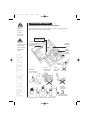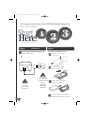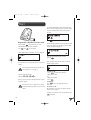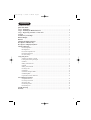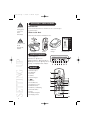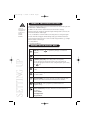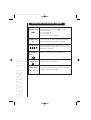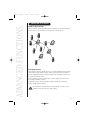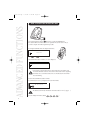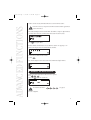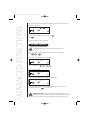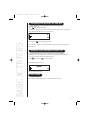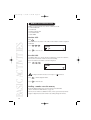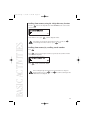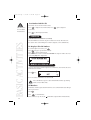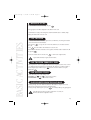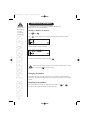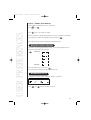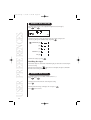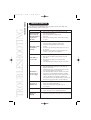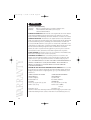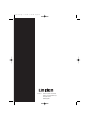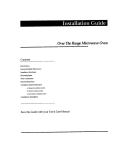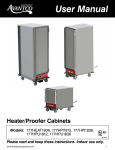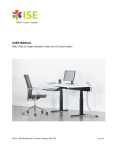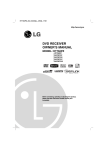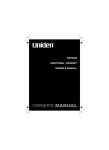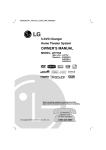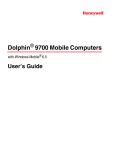Download Uniden DECT 1807 Cordless Telephone User Manual
Transcript
Dect 1802 Qk 7/19/02 3:44 PM Page 1 Start Here! Quick Reference Guide Quick Start Guide - next page... DECT 1802 Optional Handset and Charge Base Suits ModelsDect 1805 Dect 1806 Dect 1807 Quick QuickStart StartGuide Guide Dect 1802 Qk 7/19/02 3:44 PM Page 2 INSTALLATION & SAFETY This symbol indicates important operating and servicing instructions. Choosing the best location for your phone When choosing a location for your phone there are a number of appliances the phone should not be near, and areas you should avoid. CHOOSE a central location PRECAUTIONS The earcap of this telephone may attract and retain small metallic objects i AVOID Television sets and other electronic appliances AVOID Microwave ovens AVOID Moisture AVOID Computers AVOID Moisture CHARGE the new phone for 15 - 20 hrs. DON’T overload the power outlet. AVOID multi power boards AVOID connecting more than 3 phones as ringing may be impaired NOTE: ringing will not be impaired by extra cordless handsets Dect 1802 Qk 7/19/02 3:44 PM Page 3 This page is a very condensed version of your owners manual. It is designed to allow you to get your phone installed and operating as quickly as possible - however it does not attempt to explain any of the advanced features of your phone. Start Here! Quick Reference Guide Installation Plug the telephone AC Adaptorcord cordinto intothe themain chargebase baseunit, unit, Plug then into the telephone power point. then socket on the wall. Plug the AC Adaptor cord into the charge base unit, then into the power point. Installing the Handset Batteries Press battery cover to release. Slide cover off. Additional Charger Charge Base Power point Install the 2 rechargeable batteries in each handset. PWR AC Adaptor AC Adaptor TEL PWR Make Usesure onlythe theAC Adaptor remains Uniden AC pluggedsupplied in and adaptors switched on at all with this unit times. Use only the Uniden AC Adaptor supplied with this unit. Use only the battery supplied or pack suppllied rechargable AA rechargable AA NiCad Ni-Cad Batterys. Batteries. DO USE DO NOT USE STANDARD STANDARD BATTERYS BATTERIES + Slide the battery covers back until they snap into place. Place the handset on the charge base and charge uninterrupted for 15 hours. ii Dect 1802 Qk 7/19/02 3:44 PM Page 4 The Handset will display the Base Station RFPI. (The RFPI is a unique 10 digit number to each Base Station and serves to indicate that a Base Station has been located.) 0022113A98 Press Registering a handset to a base unit Press and hold on the Main Base 5 seconds. The Talk LED on the main Base will flash. Press then on the handset. to accept the RFPI. Finally a Handset number must be selected. Each Base Station can support up to six Handsets. The available Handset numbers are displayed: 2 3 4 5 6 The available main Base numbers (1 to 4) are displayed. 1 2 3 4 Select the first available Handset number. eg. Press . Select the first available Base Station number. As confirmation, the user is prompted for the System PIN number. Note: the display shows the Base Station (left) and Handset (right) numbers: -1- 1 The default System PIN (the PIN that the unit arrives with) is 1111 (see page 9) . Press the 4 Digit Pin number (default ) If this is entered correctly, the Handset will start to search for the Base Station. If the PIN is incorrect, a single low tone will be heard and another opportunity to enter the PIN is offered. To make a call 1. Press and listen for the dial tone. 2. Dial phone number. OR 1. Dial phone number 2. Press . To hang up Press or place the handset back on the base unit. To answer a call When handset is on the base unit: Remove handset from the base and speak. If handset is off the base unit: Pick up handset, press and speak. iii Dect 1802 Qk 7/19/02 3:44 PM Page 5 CONTENTS Installation & Safety ..............................................................................................................................................i Quick Start Guide: Step 1 - Installation .............................................................................................................................................ii Step 2 - Installing the Handset Batteries ....................................................................................................ii Step 3 - Registering a handset to a base unit ..........................................................................................iii Contents ..................................................................................................................................................................1 Included in your Package ..................................................................................................................................2 Handset Display .....................................................................................................................................................2 Handset ..................................................................................................................................................................2 Charging the Handset Batteries .......................................................................................................................3 Description of Handset Keys ............................................................................................................................3 Description of Displayed Symbols ................................................................................................................4 Advanced Functions ..............................................................................................................................................5 Handset Registration .......................................................................................................................................5 GAP Registration .............................................................................................................................................5 Base Station Registration Key .........................................................................................................................6 Handset De-Registration .................................................................................................................................7 PIN Code Changes ..........................................................................................................................................8 Using Your phone Switching the Handset on and off ..................................................................................................................9 Locking and Unlocking the Keypad ...............................................................................................................9 Call Timer.........................................................................................................................................................9 Making an External Call ..............................................................................................................................10 Caller ID .........................................................................................................................................................12 Making an Internal Call ...............................................................................................................................12 Receiving a Call ............................................................................................................................................13 Call Transfer ..................................................................................................................................................13 Call Transfer through a PABX .......................................................................................................................13 Call Waiting/Flash ........................................................................................................................................13 Page Handsets from the Main Base ..............................................................................................................13 Personalising Your Phone Storing Dial Memories...................................................................................................................................14 Received Speech Volume................................................................................................................................15 Microphone Mute...........................................................................................................................................15 Handset Ring Volume ...................................................................................................................................16 Handset Ring Tone ........................................................................................................................................16 Trouble Shooting .................................................................................................................................................17 Warranty ...............................................................................................................................................................18 1 Dect 1802 Qk 7/19/02 3:45 PM Page 6 INCLUDED IN YOUR PACKAGE If anything is missing, please contact your dealer immediately. Introduction Please read this Guide before use and then save it in a convenient place for future reference. Whats in the Box? Check these items have been included in the box. Start Here! Quick Reference Guide Quick Start Guide - next page... 2 x Batteries Optional Handset and Charge Base Use only 1.2 volt Ni Cad Rechargeable Batteries Suits ModelsDect 1805 Dect 1806 Dect 1807 Quick QuickStart StartGuide Guide AC Adapter Handset Additional Charger Printed Materials SETTING UP HANDSET DISPLAY 2 DECT 1802 - All icons displayed 1) Battery icon 2) Menu icon 3) External Call icon 4) Internal Call icon 5) Microphone mute icon 6) Ringer Off icon 7) Range icon 8) Alphanumeric indicator HANDSET 1) Handset earpiece 2) LCD display 3) Store key 4) Talk key 5) Numeric keypad 6) key 7) Menu key 8) Power/Delete key 9) Up/Down key (Cycle) 10) Redial/Pause key 11) Flash key / Call Waiting 12) Internal Call key 13) # key 14) Handset microphone 15) Charging contacts digital clear store menu up •down rdl• pause flash int abc def ghi jkl mno pqrs tuv wxyz Dect 1802 Qk 7/19/02 3:45 PM Page 7 CHARGING THE HANDSET BATTERIES Only use the batteries supplied or rechargable AA Ni Cad batteries. DO NOT USE STANDARD BATTERIES. Charging of the Handset batteries takes place automatically when the Handset is placed on the Main Base or Additional Charger. An LED on the side of the Base Station indicates that the Handset is charging. When first setting up, the batteries should be charged uninterrupted for 15-20 hours; this will ensure that they are fully charged. In use, it is advisable to return the Handset to the Charge Base to be charged at regular intervals. After fully charging the Handset during setting up, the Handset should never require longer than about six hours to return to its fully charged condition, e.g. overnight. When the battery is fully charged: • 6 Hours talk time • 120 Hours Standby time DESCRIPTION OF HANDSET KEYS Talk Key: Pressing telephone. is equivalent to picking up a conventional SETTING UP Memory Key: Used to access Dialling Memories. Up/Down (Cycle) Key: Some settings offer a series of options, e.g. Five ring styles are offered. These options can be selected either by pressing the appropriate number key or by cycling through the options using the key. Redial / Pause Key: Recalls and displays the last four telephone numbers called. Flash / Call Waiting: Used to access call waiting or to access some features of a business PABX int Internal Call Key: If you have more than one handset registered on the Main Base, then internal calls may be made between these handsets. Program Mode: Used to programme speed dial numbers and telephone settings. Power / Delete Key: The Power / Delete Key serves three functions on the Handset: Power On/Off Last Digit Delete Program Abort 3 Dect 1802 Qk 7/19/02 3:45 PM Page 8 DESCRIPTION OF DISPLAYED SYMBOLS EXTERNAL CALL The External Call icon is visible when The icon flashes when: there is an incoming call, a call has been dropped, another Handset is using the external line INTERNAL CALL INT is pressed. If you have more than one handset registered to the Main Base, then internal calls may be made between these handsets. BATTERY LEVEL Indicates the current battery status. When the battery is empty the Low Battery Warning Tone will sound if it is set. Thirty seconds later the Handset will 'close down'. MICROPHONE The Handset microphone has been muted during a call. SETTING UP MUTE 4 RINGER OFF SIGNAL RANGE The Handset ringer has been turned off. Indicates signal strength to handset. All segments are flashed when the handset is searching for a Main Base. Dect 1802 Qk 7/19/02 3:45 PM Page 9 ADVANCED FUNCTIONS ADVANCED FUNCTIONS Handset Registration Handsets need to be registered with Base stations. Each Handset can be registered with up to four Base stations. Up to six Handsets can be registered to each Base station. GAP Registration This Telephone conforms to the GAP (Generic Access Profile) standard. This means that the Handset can be registered with base stations made by other manufacturers, provided that they also comply with the GAP requirements. Similarly other manufacturer's handsets can be registered with the Base station. For the registration procedure associated with non-Uniden equipment, the relevant user documentation should be consulted. It should be noted that other brand equipment might not provide the comprehensive features available with this telephone. Since registration of a Handset must be completed within 90 seconds, it may be advisable to review these instructions before starting. 5 Dect 1802 Qk 7/19/02 3:45 PM Page 10 ADVANCED FUNCTIONS BASE STATION REGISTRATION KEY 6 Press and hold the Base Station key for five seconds. The Talk LED on the Base Station will flash to indicate that it is in registration mode. The user then has 90 seconds to complete the handset registration procedure. An unregistered Handset shows the display shown below: ___ Press then . The available Base Station numbers (1 to 4) are displayed. 1 2 3 4 If the handset is already registered onto a Base Station, then the number of the Base Station will flash. If you have more than one Base Station and are registering the handset onto a second Base Station, then you should select the first number that is not flashing. Select the first available Base Station number. As confirmation, the user is prompted for the System PIN number. - - - The default System PIN (the PIN that the unit arrives with) is 1111 (see page 8 ) Press the 4 Digit Pin number (default ) Dect 1802 Qk 7/19/02 3:45 PM Page 11 ADVANCED FUNCTIONS If this is entered correctly, the Handset will start to search for the Base Station. If the PIN is incorrect, a single low tone will be heard and another opportunity to enter the PIN offered. The Handset will display the Base Station RFPI. (The RFPI is a unique 10 digit number to each Base Station and serves to indicate that a Base Station has been located.) 0022113A98 Press to accept the RFPI. Finally a Handset number must be selected. Each Base Station can support up to six Handsets. The display shows the available handset numbers: 2 3 4 5 6 Select the first available Handset number. eg Press . Note that the display shows the Base Station (left) and Handset (right) numbers: -1- 1 HANDSET DE-REGISTRATION Handsets can be de-registered from Base Stations as required. int Press . The user is prompted for the System PIN. - - - INT The default System PIN is (see page 8) Press the 4 digit PIN. 7 Dect 1802 Qk 7/19/02 3:45 PM Page 12 ADVANCED FUNCTIONS The handset numbers already registered are displayed. In the example shown, handsets 1,2 and 6 are registered. 8 9- 126 INT Press the handset number to be de-registered. eg Press The selected Handset is now de-registered. PIN CODE CHANGES The default System PIN (the PIN that the unit arrives with) is 1111. The System PIN can be changed from any Handset registered to a Main Base. Press . int The user is prompted for the current System PIN. - - - INT Press the 4 digit PIN. Press the new 4 digit PIN. - - - INT Confirm the new PIN digit keys by entering the number again. - - - INT Confirm the setting and ensure that you make a note of the new PIN number in a convenient location. Press to store and exit. IMPORTANT NOTE The PIN number is required to program many of the features of this product. If the PIN is changed from its factory default, and the new number is lost, then it will not be possible to program the features that require its use. Dect 1802 Qk 7/19/02 3:45 PM Page 13 SWITCHING THE HANDSET ON AND OFF To turn the handset on: Press until the display is visible. The Main Base number is shown on the left and the handset number shown on the right. (These numbers may differ from those shown below.) BASIC ACTIVITIES -1- 1 To turn the handset off: Press and hold until the display goes blank. (If the handset is off when it is returned to the Base Station cradle, it will automatically switch back on). LOCKING AND UNLOCKING THE KEYPAD Locking the Handset keypad prevents accidental key presses causing dialling or programming. The only activities that can be performed whilst the keypad is locked are receipt of an incoming call and unlocking the keypad. Press followed by to lock the keypad. The display will appear as below. LOC Repeat to unlock the keypad. CALL TIMER The call duration will be displayed, 10 seconds after the call has started. 9 Dect 1802 Qk 7/19/02 3:45 PM Page 14 MAKING AN EXTERNAL CALL Making an external call is very easy -there are several styles of call: • On-Line Dialled Calls • Pre-Dial Calls • Memorised Number Call • Last Number Redial • Caller ID Dial BASIC ACTIVITIES On-Line Calls 10 Press When the dial tone is heard, key in the number. As the number is entered it is displayed and dialled. Press 1 2 3 Press to finish the call. Pre-dial Calls Pre-dialling allows you to enter the telephone number before you take the outside line. You may then check that the number is correct before dialling. Key in the number. As the number is entered it is displayed. Press 1 2 3 If a digit is entered incorrectly, use a short press of Press to dial the displayed number. Press to finish the call. to delete it. Dialling a number stored in memory Frequently dialled numbers may be stored in memory and easily dialled. (To store numbers in the Dial Memories, see page 14.) You may select a number to be dialled from those you have previously stored, either by using the 2 digit directory location number or by scrolling through the memories. Dect 1802 Qk 7/19/02 3:45 PM Page 15 Dialling from memory using the 2 digit directory location Press the and enter the 2 digit directory number 01-20 that refers to the number you wish to dial. 01 092738383 BASIC ACTIVITIES If the number is correct, press to dial the displayed number. If the number you selected is the wrong memory location, you may use to scroll through the memory locations, or press to exit. Dialling from memory by scrolling stored numbers Press Press (Cycle) to step through the numbers you previously stored, until the number you wish to dial is displayed. 01 01223555876 Press and the number will be dialled. When scrolling through the memories, if the stored number is too long to be displayed, long key presses of and keys will reveal the digits of the number that are not displayed. 11 Dect 1802 Qk 7/19/02 3:45 PM Page 16 Last Number Redial Calls Caller ID features are not available in New Zealand The handset stores the last four numbers called. Press to display the last number called. Press next number. Press again to display the to dial the displayed number. CALLER ID BASIC ACTIVITIES (Caller ID features not available in New Zealand) 12 The Caller ID Memory contains the telephone numbers of the last 25 calls made to the Base Station. When a Caller ID telephone number is displayed, it can be dialled directly. To Display Caller ID Numbers To cycle through the 25 locations, press . Press (long press - greater than 2 seconds) Press to call the number directly. The Caller ID Store location is numbered from 01-25. The telephone number of the most recent caller (01) will be displayed first. 01 01763555765 MAKING AN INTERNAL CALL If you have more than one handset registered on your Main Base, then internal calls can be made between the handsets. Press int 1 key. INT Key in the number of the Handset to be called 1 to 6. If the called Handset accepts the call, the dialled Handset number stops flashing and the connection will be made. All Handsets All Handsets currently registered with the Main Base can be called simultaneously although only one may answer. Press int . Press to call all Handsets. When a Handset accepts the call, the symbol will be replaced with the Handset identity. Dect 1802 Qk 7/19/02 3:45 PM Page 17 RECEIVING A CALL When a Handset receives an incoming call press . The appropriate icon will be displayed for the duration of the call. If the Handset is resting in the Charge Base and the AutoTalk feature is enabled, simply lifting the handset will connect the call. BASIC ACTIVITIES CALL TRANSFER If you have more than one handset registered on your Main Base, incoming external calls can be transferred to another Handset. After pressing to accept the call - inform the caller that you are about to transfer the call: Press int then the number of the Handset to receive the call. When the other handset is answered you may speak to them first and then transfer the call by pressing . If the other handset does not answer, Press int to return to the original caller. An optional Dect handset is required for this feature. CALL TRANSFER THROUGH A PABX This telephone may not be compatible with all Business Telephone Systems. Please contact your PABX provider for information on transferring calls. However a common method of transferring through a PABX is to press then the extension number you require followed by . CALL WAITING / FLASH If the call waiting tone sounds during a call: Australia: Press then to switch between callers. New Zealand: Press to switch between callers. PAGE HANDSETS FROM THE MAIN BASE Pressing the Page key on the Main Base will cause all handsets to ring for 30 seconds. This may be useful if you wish to locate a missing handset. Pressing the Page button again, or pressing on a handset, will stop the paging signal. If the Main Base Page key is pressed for longer than 4 seconds, the Main Base will enter the registration mode. 13 Dect 1802 Qk 7/19/02 3:45 PM Page 18 STORING DIAL MEMORIES USER PREFERENCES Numbers stored in one Handset can not be accessed from other Handsets 14 Each Handset can store up to 20 telephone numbers in Dial Memories. Each number can be up to 24 digits long. Storing a number in memory Press then . Press until an empty location (location number followed by 3 bars), is reached. 01 Enter the telephone number to be stored. 01 092738383 Confirm and exit Dial Memory mode by pressing . Whilst entering the telephone number, an incorrectly entered digit may be removed by a short press of (less than 2 seconds). Changing the Number The number stored in a particular dial memory can be overwritten or changed simply by following the procedure for storing numbers and entering the new number over the existing number. Displaying long numbers If the stored number is too long to be displayed, long key presses of keys will move the displayed number left or right respectively. or Dect 1802 Qk 7/19/02 3:45 PM Page 19 Delete a Number from Memory USER PREFERENCES Numbers held in a Dial Memory locations can be deleted. Press then Press to step to the number to be deleted. When the number to be deleted is displayed, short presses of the Power/Delete key will delete the last digit of the number. When all digits have been deleted Press . The number previously stored in the displayed location will be deleted. RECEIVED SPEECH VOLUME The volume of received speech heard in the earpiece, can be adjusted through five levels. This must be done whilst a call is in progress. maximum minimum The volume will increase for each press of . Note that the volume will stay at the last setting after each call. MICROPHONE MUTE To allow the user to have a private conversation during an external call. Press then to turn the Mic Mute on and off. 15 Dect 1802 Qk 7/19/02 3:45 PM Page 20 HANDSET RING VOLUME USER PREFERENCES The Handset Ring Volume can be adjusted through five levels (0 through 4). Press then . 16 The display shows the current ring volume setting; the current setting is level 2 You may step through the available settings by pressing . maximum (4) (3) (2) minimum (1) off (0) Confirm the setting by pressing Disabling the ringer The handset ringer may be switched off by following the procedure above and selecting the ‘Zero level’ setting. With the ringer switched off, will be shown on the display. The phone symbol will flash when an incoming call is detected. HANDSET RING TONE Five Handset ring tones are available, numbered from 1 to 5. Press then . The display shows and sounds the current ring Style setting. Press The Ring Style will change (1 through 5) for each press of Press to store and exit . . TROUBLESHOOTING YOUR NEW PHONE Dect 1802 Qk 7/19/02 3:45 PM Page 21 TROUBLE SHOOTING If your phones are not performing to your expectations, please try these simple steps first before calling Uniden customer service. PROBLEM • The charge light won’t come on when the handset is placed on the base. • • • • The audio sounds • weak and/or scratchy. • • • Can’t make or receive calls. • • • • The handset doesn’t ring or receive a page. • • • No power on handset unit • SUGGESTION Make sure the AC adaptor is plugged into the base and wall outlet and switched on. Make sure the handset is sitting correctly in the base. Make sure the charging contacts on the handset and base are clean. Move the handset and/or base to a different location away from metal objects or appliances and try again. The handset rechargable battery may need to be charged. You may be out of normal operating range. Move closer to the base unit. Move the base unit so that it is centrally located in your residence or office and not near appliances. Make sure handset is registered to a Main Base Make sure the AC adaptor is plugged into the base and wall outlet. Disconnect the AC adaptor for a few minutes, then reconnect it. Place the handset back on the base unit for a few seconds. The rechargable battery pack may be weak. Charge the battery for 15-20 hours. The handset may be too far away from the base. Place the base away from appliances or metal objects. Place the handset back on the base unit for a few seconds. You may have exceeded the Ringer Equivalence Number (REN) limit of how many phones can be connected to the same line. The REN total of all devices (printed on the label on the bottom of each unit) should not exceed three (3). Disconnect the appropriate units to lower the REN total. Check the rechargable battery connection inside the battery compartment on the handset. The handset rechargeable battery pack may need to be charged. Not sub • • Your handset is not registered to your base unit. Please refer to page 7 for re-registering instructions. Handset is beeping • The handset rechargeable battery pack may need to be charged. 17 Dect 1802 Qk 7/19/02 3:45 PM Page 22 WARRANTY WARRANTY 18 One Year Limited Warranty Important: Evidence of original purchase is required for warranty service. Warrantor: Uniden Australia Pty Limited A.B.N. 58 001 865 498 Uniden New Zealand Limited ELEMENT OF WARRANTY: Uniden warrants to the original retail owner for the duration of this warranty, its DECT1802 (herein after referred to as the Product), to be free from defects in materials and craftsmanship with only the limitations or exclusions set out below. WARRANTY DURATION: This warranty to the original retail owner only, shall terminate and be of no further effect 12 months after the date of original retail sale. This warranty will be deemed invalid if the product is; (A) Damaged or not maintained as reasonable and necessary, (B) Modified, altered or used as part of any conversion kits, subassemblies, or any configurations not sold by Uniden, (C) Improperly installed, (D) Repaired by someone other than an authorised Uniden Repair Agent for a defect or malfunction covered by this warranty, (E) Used in conjunction with any equipment or parts or as part of a system not manufactured by Uniden, (F) Warranty is only valid in original country of purchase. PARTS COVERED: This warranty covers for one (1) year, the Base Unit and Handset only. All accessories (AC Adaptor etc)are covered for 90 days only. STATEMENT OF REMEDY: In the event that the product does not conform to this warranty at any time while this warranty is in effect, the warrantor at its discretion, will repair the defect or replace the product and return it to you without charge for parts or service. THIS WARRANTY DOES NOT COVER OR PROVIDE FOR THE REIMBURSEMENT OR PAYMENT OF INCIDENTAL OR CONSEQUENTIAL DAMAGES. THIS GUARANTEE IS IN ADDITION TO AND DOES NOT IN ANY WAY AFFECT YOUR RIGHTS UNDER THE CONSUMER GUARANTEE ACT. PROCEDURE FOR OBTAINING PERFORMANCE OR WARRANTY: In the event that the product does not conform to this warranty, the Product should be shipped or delivered, freight pre-paid, with evidence of original purchase (eg. a copy of the sales docket), to the warrantor at: UNIDEN AUSTRALIA PTY LIMITED UNIDEN NEW ZEALAND LIMITED SERVICE DIVISION SERVICE DIVISION 345 Princes Highway, 150 Harris Road, Rockdale NSW 2216 East Tamaki, Auckland AUSTRALIA NEW ZEALAND Ph (02) 9599 3355 Fx (02) 9599 3278 Ph (9) 273 8383 Fx (9) 274 4253 Toll Free 1300 366 895 Toll Free 0800 4 UNIDEN 4 864 336 www.uniden.com.au www.uniden.co.nz Customers in other States should ship or deliver the Product freight pre-paid to their nearest Uniden Authorised Repair Centre (Contact Uniden for the nearest Warranty Agent to you). THANK YOU FOR PURCHASING A UNIDEN PHONE! Dect 1802 Qk 7/19/02 3:45 PM Page 23 © 2002 Uniden Australia Pty Limited Uniden New Zealand Limited Printed in China UAZZ01589ZZ