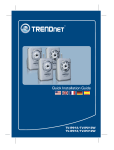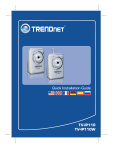Download TRENDnet TRENDnet Computer Accessories User Manual
Transcript
Quick Installation Guide TV-IP212/TV-IP212W TV-IP312/TV-IP312W Table ofofContents Table Contents English ...................................................................................................... 1. Before You Start ................................................................................. 2. Hardware Installation ......................................................................... 3. Configure the Internet Camera .......................................................... 1 1 3 4 Troubleshooting ........................................................................................ 7 Version 08.03.2007 1. Before You Start Package Contents TV-IP212/TV-IP212W/TV-IP312/ ? TV-IP312W Quick Installation Guide ? Utility CD-ROM ? Camera Stand ? RJ-45 Cable ? ? AC Power Adapter (5V, 2.5A) ? 1 x 2dBi Detachable Antenna (TV-IP212W/TV-IP312W) System Requirements 10/100Mbps Ethernet ? CPU: 1GHz processor or above ? Memory: 256MB RAM or above/ 512MB RAM or above (Windows Vista) ? VGA Resolution: 800 x 600 or above ? Web Brower: Internet Exploreer (6.0 or higher) ? Windows Vista/XP/2000 ? 1 English Application 2-Way Audio Internet Camera Server (TV-IP212/TV-IP312) TV-IP312 TV-IP212 Cable/DSL 4-Port Broadband Router (TW100-S4W1CA)) Internet Notebook with PC Card (TE100-PCBUSR) Modem Mobile Phone with 3G Support & Service 10/100Mbps Wireless 2-Way Audio Internet Camera Server (TV-IP212W/TV-IP312W) TV-IP212W Wireless Firewall Router (TEW-432BRP) TV-IP312W Internet Notebook with Wireless PC Card (TEW-421PC) Modem 54Mbps 2 English Mobile Phone with 3G Support & Service 2. Hardware Installation 1. Attach the Antenna. (TV-IP212W/ TV-IP312W) 2. Connect a RJ-45 network cable from a Switch/Router to the Ethernet port of the Internet Camera. 3. Connect external speaker to the Internet Camera Server (optional) 4. Connect the AC Power Adapter to the Internet Camera Server and then to a power outlet. 5. Connect USB flash drive to the Internet Camera Server (optional) 6. Verify the Power and Link LEDs are on (TV-IP312W is shown). 3 English 3. Configure the Internet Camera Note: It is recommended that you configure the Internet Camera from a wired computer. Before the Internet Camera can be configured, a Static IP address must be assigned on your computer's network adapter in the subnet of 192.168.10.x. Since the Internet Camera's default IP address is 192.168.10.30, make sure no other network devices are assigned an IP address of 192.168.10.30. (Refer to the Troubleshooting section on how to configure TCP/IP settings on your PC.) 1. Open your web browser, type http://192.168.10.30 in the Addres bar, and press Enter. 2. Enter user name and password, then click OK. User name: admin Password: admin 3. Right click and select Active X Control. 4 English 4. Click Install. 5. Click Setup and then click Network. Configure the network settings to be in the same subnet as your network. Then click Apply. 6. Click Network and then click Wireless. Configure your wireless settings to match your wireless network's settings and then click Apply (Enable/Enter the WEP/WPA key when your wireless network is encrypted. Contact your network administrator for more information). (TV-IP212W/TV-IP312W only) 5 English 7. Disconnect the RJ-45 cable (TV-IP212W/TV-IP312W). 8. Verify the Power and Link LEDs are on. Note: The TV-IP212W/TV-IP312W will not work wirelessly until you disconnect the Ethernet cable from the back of the camera. 9. Click Live View. Then click MJPEG compression if you are using Firefox or Safari browser. Your installation is now complete. Note: For detailed information regarding the TV-IP212/TV-IP212W/TVIP312/TV-IP312W configuration and advanced settings, please refer to the Troubleshooting section, User's Guide on the Utility CD-ROM, or TRENDnet's website at http://www.trendnet.com. Register Your Product To ensure the highest level of customer service and support, please take a moment to register your product Online at: www.trendnet.com/register Thank you for choosing TRENDnet 6 English Troubleshooting Q1: How do I configure TCP/IP settings on my computer? 1. Go into the Control Panel and double-click the Network Connections icon, and then right-click the Local Area Connection icon and then click Properties. 2. Click Internet Protocol (TCP/IP) and then click Properties. Then click on Use the following IP address, and make sure you assign your network adapter an IP address in the subnet of 192.168.10.x. Q2: The Image is blurry. How can I adjust the focus on the Internet camera? A2: You can adjust the Internet Camera’s focus by rotating the lens. Q3: When I click on Live View the image does not load? A3: First, make sure that you are using a browser that supports Active X (Internet Explorer) or Java (Firefox or Safari). Second, make sure that Active X or Java is installed. Q4: How do I connect the TV-IP212W/TV-IP312W to my wireless router or access point? A4: Make sure that you configure the camera to have the same SSID, encryption mode and key (if enabled). Follow the instructions in section 2 to configure the camera with the SSID and encryption key. Q5: After I successfully configured the TV-IP212W/TV-IP312W to match my wireless network settings, I can not connect to the camera. A5: First, verify that the wireless settings match your wireless network settings. Second, verify in the wireless section of the browser configuration that the Enable option is checked. Third, make sure to disconnect the Ethernet cable from the camera and verify that the LINK LED is blinking green. Q6: I forgot my password. What should I do? A6: Take a pin or paperclip and press the reset button on the back of the unit for 15 seconds. This will return settings back to factory defaults. The default IP address is 192.168.10.30. The default administrator ID and password is admin. If you still encounter problems or have any questions regarding the TV-IP212/TV-IP212W/ TV-IP312/TV-IP312W, please contact TRENDnet’s Technical Support Department. 7 Certifications This equipment has been tested and found to comply with FCC and CE Rules. Operation is subject to the following two conditions: (1) This device may not cause harmful interference. (2) This device must accept any interference received. Including interference that may cause undesired operation. Waste electrical and electronic products must not be disposed of with household waste. Please recycle where facilities exist. Check with you Local Authority or Retailer for recycling advice. NOTE: THE MANUFACTURER IS NOT RESPONSIBLE FOR ANY RADIO OR TV INTERFERENCE CAUSED BY UNAUTHORIZED MODIFICATIONS TO THIS EQUIPMENT. SUCH MODIFICATIONS COULD VOID THE USER’S AUTHORITY TO OPERATE THE EQUIPMENT. ADVERTENCIA En todos nuestros equipos se mencionan claramente las caracteristicas del adaptador de alimentacón necesario para su funcionamiento. El uso de un adaptador distinto al mencionado puede producir daños fisicos y/o daños al equipo conectado. El adaptador de alimentación debe operar con voltaje y frecuencia de la energia electrica domiciliaria existente en el pais o zona de instalación. TRENDnet Technical Support US . Canada Toll Free Telephone: 1(866) 845-3673 24/7 Tech Support Europe (Germany . France . Italy . Spain . Switzerland . UK) Toll Free Telephone: +00800 60 76 76 67 English/Espanol - 24/7 Francais/Deutsch - 11am-8pm, Monday - Friday MET Worldwide Telephone: +(31) (0) 20 504 05 35 English/Espanol - 24/7 Francais/Deutsch - 11am-8pm, Monday - Friday MET Product Warranty Registration Please take a moment to register your product online. Go to TRENDnet’s website at http://www.trendnet.com/register 20675 Manhattan Place Torrance, CA 90501 USA Copyright ©2007. All Rights Reserved. TRENDnet.