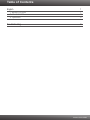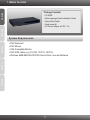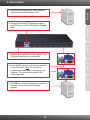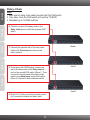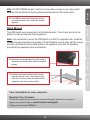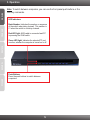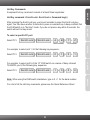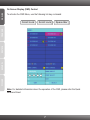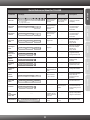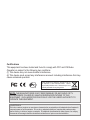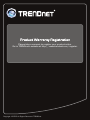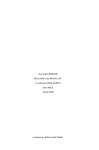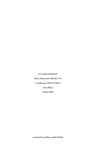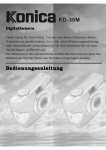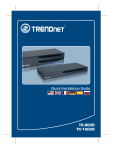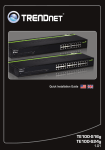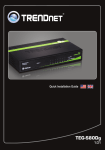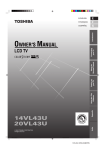Download TRENDnet TK-802R Computer Hardware User Manual
Transcript
Quick Installation Guide
TK-802R
Table of Contents
English
1. Before You Start
2. How to Install
3. Operation
1
1
2
5
Troubleshooting
9
Version 08.31.2009
1. Before You Start
ENGLISH
Package Contents
?
TK-802R
?
Multi-Language Quick Installation Guide
?
Daisy-Chain Cable
?
Rack mount kit
FRANÇAIS
?
AC Power Adapter (9V DC, 1A)
System Requirements
DEUTSCH
?
PS/2 Keyboard
?
PS/2 Mouse
?
VGA Compatible Monitor
?
PS/2 KVM cables (e.g. TK-C06, TK-C10, TK-C15)
ÐÓÑÑÊÈÉ
ESPAÑOL
?
Windows 98SE/ME/2000/XP/2003 Server/Vista, Linux and Netware
1
DEUTSCH
2. Connect the shared PS/2 keyboard, monitor,
and PS/2 mouse to the KVM switch's Console
Port.
FRANÇAIS
1. Turn OFF all computers and their peripherals,
and then disconnect all power cords.
ENGLISH
2. How to Install
5. Turn ON the connected computers one-by-one
and wait until each computer's desktop
appears.
2
ÐÓÑÑÊÈÉ
4. Use the KVM cables to connect each computer
to the KVM switch. Note: Do not use the
supplied daisy-chain cable to connect to your
computer. You must purchase these KVM
cables separately.
ESPAÑOL
3. Connect the included AC Power Adapter to the
KVM switch and then to a power outlet.
ÐÓÑÑÊÈÉ
ESPAÑOL
DEUTSCH
FRANÇAIS
ENGLISH
Daisy-Chain
Note:
1. Must use the daisy chain cable provided with the KVM switch
2. Only daisy chain the KVM switch with another TK-802R
3. Stackable up to 16 KVM switches
6. Connect one end of the daisy-chain to the
Daisy chain in port on the first (master) KVM
switch.
7. Connect the opposite end of the daisy-chain
cable to the Console port on the second
switch (slave1)
8. If you have a third KVM switch, connect one
end of the daisy chain to the Daisy chain in
port on the second KVM switch (Slave 1). Then
connect the opposite end of the daisy-chain
cable to the console port on the third switch
(Slave 2). Repeat for each additional switch.
Master
slave1
slave2
9. Press Port 1 button on the first (master) switch
for 3 seconds to initialize the daisy chain.
3
Note: If you would like to mount the KVM switch to a EIA 19” equipment rack, install the
included mounting brackets to the sides of the KVM switch, secure them with the screws
provided, and then mount the KVM switch to the equipment rack with the hardware
provided by the equipment rack manufacturer.
11. Attach the mounting brackets to both sides of
the switch and secure them with the provided
screws.
12. Carefully position the switch onto the rack.
Align the bracket to the screw holes on the
rack, then use the screws provided with the
equipment rack to mount the switch.
Your installation is now complete.
Register Your Product
To ensure the highest level of customer service and support, please take a moment to
register your product Online at: www.trendnet.com/register
Thank you for choosing TRENDnet.
4
ENGLISH
FRANÇAIS
The KVM Switch can be mounted in an EIA standard-size, 19-inch rack, which can be
placed in a wiring closet with other equipment.
DEUTSCH
Rack Mount
ESPAÑOL
10. Turn ON the connected computers one-byone and wait until each computer's desktop
appears.
ÐÓÑÑÊÈÉ
Note: DO NOT PRESS the port 1 button for 3 seconds or longer on any slave switch
because this will initialize only the switches downstream from this slave switch.
FRANÇAIS
ENGLISH
3. Operation
Note: To switch between computers, you can use the front-panel push buttons or the
Hot Key commands.
LED Indicators
Bank Number: Indicates the number or sequence
of the switch when daisy chained. This number is
01 when the switch is not daisy chained.
Red LED light: KVM cable is connected and PC
is powering the KVM switch.
ÐÓÑÑÊÈÉ
ESPAÑOL
DEUTSCH
Green LED light: Indicates the selected PC port
is active, whether the computer is turned on or off.
Push Buttons
Press the push buttons to switch between
computers.
5
Hot Key command = Scroll Lock + Scroll Lock + Command key(s)
To select a specific PC port
Select PC =
Scroll Lock + Scroll Lock + A + B + Y + Z
Bank number
Port number
Scroll Lock + Scroll Lock + 0 + 1 + 0 + 1
Select PC =
Scroll Lock + Scroll Lock + 1 + 0 + 0 + 8
For a list of all the Hot Key commands, please see the Quick Reference Sheet.
6
ÉÈÊÑÑÓÐ
Note: When using the KVM switch standalone, type in 0 + 1 for the bank number.
LOÑAPSE
For example, to select port 8 of the 10th KVM switch on a series of daisy chained
TK-802R's you hit the following key sequence:
HCSTUED
For example, to select port 1, hit the following key sequence:
Select PC =
SIAÇNARF
After pressing the Scroll Lock key, you have 2 seconds to press the Scroll Lock key
again. You then have another 2 seconds to press a command key. A beep confirms that
the KVM switch is in "Hot Key" mode. If you do not press a key within 2 seconds, the
switch will exit hot key mode.
HSILGNE
Hot Key Commands
A keyboard hot key command consists of at least three keystrokes:
ENGLISH
On Screen Display (OSD) Control
To activate the OSD Menu, use the following hot-key command:
ÐÓÑÑÊÈÉ
ESPAÑOL
DEUTSCH
FRANÇAIS
Scroll Lock + Scroll Lock + Space Bar
Note: For detailed information about the operation of the OSD, please refer the Quick
Referece Sheet.
7
Quick Reference Sheet for TK-802R
Hot Keys
Scroll Lock + Scroll Lock + A + B + Y + Z
Select PC
(ab) = bank number
(yz)= 2-digit channel number
Front-panel
Description
Use arrow keys to
select and then
hit enter
Press Push Button
for a specific port
to the switch
Select the active bank
(switch) and channel
(computer)
Page Down
---
Select the next lower
bank when multiple
switches are
daisy-chained
Page Up
---
Select the next higher
bank when multiple
switches are
daisy chained
---
---
Toggle On/Off beep
during autoscan mode
Scroll Lock + Scroll Lock + R
---
---
Restore to Factory
Defaults except
password
Scroll Lock + Scroll Lock + F
---
---
Search presence of a
specific PC by name
Use arrow keys to
select and then hit
enter
---
Change the PC Name
Press on button
1 for 3 seconds
---
Resets/reboot/initialize
daisy-chain and
activates password
protection
Activates OSD menu
Next lower
bank
Scroll Lock + Scroll Lock + Page Down
Next higher
bank
Scroll Lock + Scroll Lock +
Autoscan
Beep Sound
On/Off
Scroll Lock + Scroll Lock + B
Reflash
EEPROM
Find PC by
Name
Page Up
---
Reset /
Initialize
Scroll Lock + Scroll Lock +
Show OSD
Menu
Scroll Lock + Scroll Lock + Space Bar
---
---
Autoscan
Scroll Lock + Scroll Lock + S
---
Press any push
button
Autoscan through every
connected channel for
quick browsing of each
channel
Use arrow keys to
navigate, then hit
enter to select and
edit name
---
Specify a delay within a
range of 5~99 seconds
Press any button
or key
Press any button
or key
Autoscan
with
Programmable
Delay Time
Stop Autoscan
End
---
Press any key on keyboard
8
End Autoscan activity
ÉÈÊÑÑÓÐ
Select the next higher
connected channel
Only works within
active bank
Scroll Lock + Scroll Lock +
LOÑAPSE
Use arrow keys to
select and then
hit enter
---
(Arrow up)
Next higher
channel
HCSTUED
Select the next lower
connected channel
Only works within
active bank
Scroll Lock + Scroll Lock +
SIAÇNARF
Use arrow keys to
select and then
hit enter
---
(Arrow down)
Next lower
channel
Change PC
Name
OSD
HSILGNE
Command
Troubleshooting
Do I need to use the included external AC adapter?
It is recommended that you use the included external AC adapter with the TK-802R KVM
switch.
Can I connect or disconnect the KVM cables while the computers are turned on?
Yes, you can connect or disconnect the KVM cables while the computers are turned on,
because the interface is Hot-Pluggable.
Will the KVM switch restore the keyboard settings when switching between computers?
Yes, the KVM switch will restore the keyboard settings when switching between computers.
(i.e.: Caps Lock, Num Lock, etc.)
The KVM switch prompts for a password. What should I do?
The default password is 00000000. Type this in. If this does not work, follow the below
procedure to reset the KVM switch:
1. Shutdown your computers.
2. Unplug the power to the KVM switch.
3. Press on the reset button using a pin or paper clip. The reset button is on the back of the
KVM switch, next to the power.
4. Plug the power while still pressing on the reset button.
5. Wait for the beep and let go.
How do I switch from one computer to another with the KVM switch?
You can switch computers by pressing the Push Buttons on the KVM switch or using the Hot
Key commands. Go to Section 3 Operation for more information.
If you still encounter problems or have any questions regarding the TK-802R, please contact
TRENDnet's Technical Support Department.
9
Limited Warranty
TRENDnet warrants its products against defects in material and workmanship, under normal
use and service, for the following lengths of time from the date of purchase.
TK-802R - 2 Year Limited Warranty
AC/DC Power Adapter, Cooling Fan and Power Supply carry a 1 year limited warranty
If a product does not operate as warranted during the applicable warranty period, TRENDnet
shall reserve the right, at its expense, to repair or replace the defective product or part and
deliver an equivalent product or part to the customer. The repair/replacement unit's warranty
continues from the original date of purchase. All products that are replaced become the
property of TRENDnet. Replacement products may be new or reconditioned. TRENDnet
does not issue refunds or credit. Please contact the point-of-purchase for their return policies.
TRENDnet shall not be responsible for any software, firmware, information, or memory data of
customer contained in, stored on, or integrated with any products returned to TRENDnet
pursuant to any warranty.
There are no user serviceable parts inside the product. Do not remove or attempt to service the
product by any unauthorized service center. This warranty is voided if (i) the product has been
modified or repaired by any unauthorized service center, (ii) the product was subject to accident,
abuse, or improper use (iii) the product was subject to conditions more severe than those
specified in the manual.
Warranty service may be obtained by contacting TRENDnet within the applicable warranty
period and providing a copy of the dated proof of the purchase. Upon proper submission of
required documentation a Return Material Authorization (RMA) number will be issued. An RMA
number is required in order to initiate warranty service support for all TRENDnet products.
Products that are sent to TRENDnet for RMA service must have the RMA number marked on the
outside of return packages and sent to TRENDnet prepaid, insured and packaged appropriately
for safe shipment. Customers shipping from outside of the USA and Canada are responsible for
return shipping fees. Customers shipping from outside of the USA are responsible for custom
charges, including but not limited to, duty, tax, and other fees.
10
WARRANTIES EXCLUSIVE: IF THE TRENDNET PRODUCT DOES NOT OPERATE AS
WARRANTED ABOVE, THE CUSTOMER'S SOLE REMEDY SHALL BE, AT TRENDNET'S
OPTION, REPAIR OR REPLACE. THE FOREGOING WARRANTIES AND REMEDIES ARE
EXCLUSIVE AND ARE IN LIEU OF ALL OTHER WARRANTIES, EXPRESSED OR IMPLIED,
EITHER IN FACT OR BY OPERATION OF LAW, STATUTORY OR OTHERWISE, INCLUDING
WARRANTIES OF MERCHANTABILITY AND FITNESS FOR A PARTICULAR PURPOSE.
TRENDNET NEITHER ASSUMES NOR AUTHORIZES ANY OTHER PERSON TO ASSUME
FOR IT ANY OTHER LIABILITY IN CONNECTION WITH THE SALE, INSTALLATION
MAINTENANCE OR USE OF TRENDNET'S PRODUCTS.
TRENDNET SHALL NOT BE LIABLE UNDER THIS WARRANTY IF ITS TESTING AND
EXAMINATION DISCLOSE THAT THE ALLEGED DEFECT IN THE PRODUCT DOES NOT
EXIST OR WAS CAUSED BY CUSTOMER'S OR ANY THIRD PERSON'S MISUSE, NEGLECT,
IMPROPER INSTALLATION OR TESTING, UNAUTHORIZED ATTEMPTS TO REPAIR OR
MODIFY, OR ANY OTHER CAUSE BEYOND THE RANGE OF THE INTENDED USE, OR BY
ACCIDENT, FIRE, LIGHTNING, OR OTHER HAZARD.
LIMITATION OF LIABILITY: TO THE FULL EXTENT ALLOWED BY LAW TRENDNET ALSO
EXCLUDES FOR ITSELF AND ITS SUPPLIERS ANY LIABILITY, WHETHER BASED IN
CONTRACT OR TORT (INCLUDING NEGLIGENCE), FOR INCIDENTAL, CONSEQUENTIAL,
INDIRECT, SPECIAL, OR PUNITIVE DAMAGES OF ANY KIND, OR FOR LOSS OF REVENUE
OR PROFITS, LOSS OF BUSINESS, LOSS OF INFORMATION OR DATE, OR OTHER
FINANCIAL LOSS ARISING OUT OF OR IN CONNECTION WITH THE SALE, INSTALLATION,
MAINTENANCE, USE, PERFORMANCE, FAILURE, OR INTERRUPTION OF THE
POSSIBILITY OF SUCH DAMAGES, AND LIMITS ITS LIABILITY TO REPAIR,
REPLACEMENT, OR REFUND OF THE PURCHASE PRICE PAID, AT TRENDNET'S OPTION.
THIS DISCLAIMER OF LIABILITY FOR DAMAGES WILL NOT BE AFFECTED IF ANY
REMEDY PROVIDED HEREIN SHALL FAIL OF ITS ESSENTIAL PURPOSE.
Governing Law: This Limited Warranty shall be governed by the laws of the state of California.
Some TRENDnet products include software code written by third party developers. These codes
are subject to the GNU General Public License ("GPL") or GNU Lesser General Public License
("LGPL").
Go to http://www.trendnet.com/gpl or http://www.trendnet.com Download section and look for
the desired TRENDnet product to access to the GPL Code or LGPL Code. These codes are
distributed WITHOUT WARRANTY and are subject to the copyrights of the developers.
TRENDnet does not provide technical support for these codes. Please go to
http://www.gnu.org/licenses/gpl.txt or http://www.gnu.org/licenses/lgpl.txt for specific terms of
each license.
PWP05202009v2
11
Certifications
This equipment has been tested and found to comply with FCC and CE Rules.
Operation is subject to the following two conditions:
(1) This device may not cause harmful interference.
(2) This device must accept any interference received. Including interference that may
cause undesired operation.
Waste electrical and electronic products must not
be disposed of with household waste. Please
recycle where facilities exist. Check with you Local
Authority or Retailer for recycling advice.
NOTE: THE MANUFACTURER IS NOT RESPONSIBLE FOR ANY RADIO OR TV
INTERFERENCE CAUSED BY UNAUTHORIZED MODIFICATIONS TO THIS
EQUIPMENT. SUCH MODIFICATIONS COULD VOID THE USER’S AUTHORITY TO
OPERATE THE EQUIPMENT.
ADVERTENCIA
En todos nuestros equipos se mencionan claramente las caracteristicas del adaptador de alimentacón
necesario para su funcionamiento. El uso de un adaptador distinto al mencionado puede producir
daños fisicos y/o daños al equipo conectado. El adaptador de alimentación debe operar con voltaje y
frecuencia de la energia electrica domiciliaria existente en el pais o zona de instalación.
Product Warranty Registration
Please take a moment to register your product online.
Go to TRENDnet’s website at http://www.trendnet.com/register
Copyright ©2009. All Rights Reserved. TRENDnet.