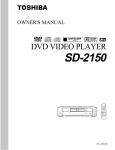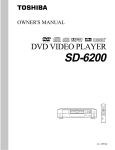Download Toshiba SD-P1400 DVD Player User Manual
Transcript
Introduction
Basic playback
2
17
DIGITAL VIDEO
PORTABLE DVD PLAYER
SD-P1400
OWNER’S MANUAL
Advanced
playback
Function setup
Connections
Others
© 2003 TOSHIBA CORPORATION
31
45
53
65
Introduction
SAFETY PRECAUTIONS
CAUTION:
This equipment employs a Laser System.
To ensure proper use of this product, please read this owner’s manual carefully and retain for
future reference. Should the unit require maintenance, contact an authorized service location see service procedure.
Use of controls or adjustments or performance of procedures other than those specified herein
may result in hazardous radiation exposure.
To prevent direct exposure to laser beam, do not try to open the enclosure.
Visible and invisible laser radiation when open and interlocks defeated.
DO NOT STARE INTO BEAM.
CLASS 1 LASER PRODUCT
FCC NOTICE “Declaration of Conformity Information”
This equipment has been tested and found to comply with the limits for a Class B digital device, pursuant to part
15 of the FCC Rules. These limits are designed to provide reasonable protection against harmful interference in
a residential installation.
This equipment generates, uses and can radiate radio frequency energy and, if not installed and used in
accordance with the instructions, may cause harmful interference to radio communications.
However, there is no guarantee that interference will not occur in a particular installation.
If this equipment does cause harmful interference to radio or television reception, which can be determined by
turning the equipment off and on, the user is encouraged to try to correct the interference by one or more of the
following measures:
-
Reorient or relocate the receiving antenna.
Increase the separation between the equipment and receiver.
Connect the equipment into an outlet on a circuit different from that to which the receiver is connected.
Consult the dealer or an experienced radio/TV technician for help.
WARNING:
Only peripherals complying with the FCC class B limits may be attached to this equipment.
Operation with non-compliant peripherals or peripherals not recommended by Toshiba is likely to
result in interference to radio and TV reception.
Changes or modifications made to this equipment, not expressly approved by Toshiba, or parties
authorized by Toshiba, could void the user’s authority to operate the equipment.
This device complies with part 15 of the FCC Rules. Operation is subject to the following two conditions:
(1) This device may not cause harmful interference, and
(2) this device must accept any interference received, including interference that may cause undesired
operation.
CAUTION:
These servicing instructions are for use by qualified service personnel only. To reduce the risk of
electric shock do not perform any servicing other than that contained in the operating
instructions unless you are qualified to do so.
WARNING:
Handling the cord on this product or cords associated with accessories sold with this product,
will expose you to lead, a chemical known to the State of California to cause birth defects or
other reproductive harm. Wash hands after handling.
This product contains mercury. Disposal of mercury may be regulated due to environmental considerations.
For disposal or recycling information, please contact your local authorities or the Electronic Industries Alliance:
www.eiae.org.
2
SD-P1400_E_P02-16
2
04.4.8, 5:27 PM
In the spaces provided below, record the Model and Serial No. located on the bottom of your DVD player.
Model No.
Serial No.
Introduction
Retain this information for future reference.
Location of the required label
3A
3
SD-P1400_E_P02-16
3
04.4.7, 5:34 PM
Introduction
IMPORTANT SAFETY INSTRUCTIONS
CAUTION: PLEASE READ AND OBSERVE ALL WARNINGS AND INSTRUCTIONS GIVEN IN THIS
OWNER’S MANUAL AND THOSE MARKED ON THE UNIT. RETAIN THIS BOOKLET FOR
FUTURE REFERENCE.
This set has been designed and manufactured to assure personal safety. Improper use can result in electric
shock or fire hazard. The safeguards incorporated in this unit will protect you if you observe the following
procedures for installation, use and servicing. This unit is fully transistorized and does not contain any parts that
can be repaired by the user.
DO NOT REMOVE THE CABINET COVER, OR YOU MAY BE EXPOSED TO DANGEROUS VOLTAGE.
REFER SERVICING TO QUALIFIED SERVICE PERSONNEL ONLY.
1. Read these instructions.
9. Only use attachments/accessories specified by
the manufacturer.
2. Keep these instructions.
3. Heed all warnings.
4. Follow all instructions.
5. Do not use this apparatus near water.
10. Unplug this apparatus during lightning storms
or when unused for long periods of time.
However, while it is thundering or lightning, do
not touch the apparatus and any connected
cable and/or equipment. This will prevent you
from receiving the electric shock by an electric
surge.
6. Clean only with dry cloth.
7. Do not install near any heat sources such as
radiators, heat registers, stoves, or other
apparatus (including amplifiers) that produce
heat.
8. Protect the power cord from being walked on or
pinched particularly at plugs, convenience
receptacles, and the point where they exit from
the apparatus.
11. Refer all servicing to qualified service
personnel. Servicing is required when the
apparatus has been damaged in any way, such
as power-supply cord or plug is damaged,
liquid has been spilled or objects have fallen
into the apparatus, the apparatus has been
exposed to rain or moisture, does not operate
normally, or has been dropped.
ADDITIONAL SAFETY INSTRUCTIONS
12. When you use headphones, keep the volume
at a moderate level. If you use the headphones
continuously with high volume sound, it may
cause hearing damaged.
17. Do not use a cracked, deformed, or repaired
disc. These discs are easily broken and may
cause serious personal injury and apparatus
malfunction.
13. Do not overload wall outlets; extension cords,
or integral convenience receptacles as this can
result in a risk of fire or electric shock.
18. Do not touch a spinning disc. When you open
the disc holder, the disc may have not stopped
spinning. Touching a spinning disc may cause
personal injury or damage to the product.
14. Apparatus shall not be exposed to dripping or
splashing and no objects filled with liquids,
such as vases, shall be placed on the
apparatus and/or around it.
15. Be careful not to catch your fingers in the disc
holder when closing the lid. It may cause
personal injury.
16. Do not put a vessel containing liquid such as a
vase, or a metal object on the apparatus. If
liquid or a foreign metal object is let into the
apparatus, it may cause fires or electric shock.
4
19. Do not rest the product on your lap or other
parts of body, as it may become heated. Even
low temperature may cause inflaming or
blistering, if touched for a prolonged period.
20. Use the supplied AC adapter to operate the
product. Substitute devices not specified by the
manufacturer may result in fire or product
malfunction. Do not cover the AC adapter with
a blanket or place it near heating or on electric
carpet when it is in use.
23. Do not use this product while walking or
driving. Neglecting this may cause a traffic
accident.
h) Always confirm that the battery pack is
compatible with your player, before attaching
the battery pack to the player.
24. Should the LCD monitor be broken and liquid
leaks out, do not inhale or swallow it. Doing so
may cause poisoning.
If you have got it into your mouth, wash it out
and consult your doctor. If your hands or
clothes have touched it, wipe them with
alcohol and a cleaning cloth and then wash
them well.
i) Never expose the terminals of the battery pack
to any other metal object. Wrap the battery or
place it in a protective plastic bag, whenever
transporting it.
25. Battery Pack
a) Never throw the battery pack into a fire, as that
could cause the battery pack to explode.
Never heat the battery pack, as that could
cause leakage of alkaline solution or other
electrolytic substance.
b) Never disassemble the battery pack, as that
could cause leakage of alkaline solution or
other electrolytic substance.
c) Never short-circuit the battery pack by either
accidentally or intentionally bringing the
terminals in contact with another metal object.
This could cause personal injury or a fire, and
could also damage the battery pack.
d) Never drive a nail into the battery pack.
Never strike the battery pack with a hammer.
Never step or tread on the battery pack.
e) If you ever detect the emission of an
extraordinary odor, excessive heat,
discoloration, or deformation of the battery
pack, remove it from the player after confirming
safety and discontinue use of it. Take the
battery pack to an authorized Toshiba service
provider.
f) Keep the battery pack away from heat or fire, if
you detect the emission of an extraordinary
odor or leakage of alkaline solution or other
electrolytic substance.
Introduction
22. Do not look close the pick-up lens or stare into
laser beam. Doing so may cause damage to
eyesight.
g) Never dispose of used battery packs with other
ordinary solid wastes, since they contain toxic
substances. Always dispose of used battery
packs in accordance with community
regulations that apply to the disposal of
batteries. Cover the metal terminals with
insulating tape, in order to prevent accidental
short-circuiting.
21. When you use this product in an airplane,
follow the instructions of the airline.
Disregarding them may cause harmful
interference to radio communication.
j) Always confirm that the temperature is
between 5 and 35˚C (41°F and 95°F) before
you charge the battery. Leakage, excessive
heat, or deterioration of the battery pack may
occur if this warning is not heeded.
k) Never immerse the battery pack in any liquid.
l) Never expose the battery pack to direct
sunlight. Never store or use the battery pack in
a locked and unventilated vehicle. (where
excessive internal temperatures may be
encountered.)
m) Always keep the battery pack out of reach of
infants or small children.
n) Never shock the battery pack by dropping or
throwing it.
o) If the liquid contained within the battery pack
leaks, use a large amount of water and
immediately wash off any liquid which may
accidentally contact any part of the body.
Remove any liquid that has contacted your
clothing by washing it immediately with a
detergent.
p) Always confirm that a “click” sound has
resulted, when attaching the battery pack to
the player. This sound confirms that the
battery pack has been properly attached.
26. Coin-shaped Battery
a) Keep coin-shaped batteries out of children’s
reach. Be careful not to ingest internally,
especially by children, as doing so may cause
poisoning.
b) Do not load a battery into the remote control
with the wrong side out.
5
Introduction
IMPORTANT SAFETY INSTRUCTIONS
c) Do not charge, heat, open, or short-circuit the
batteries. Do not throw the batteries into a
fire.
d) Do not leave a dead or exhausted battery in
the remote control.
e) If you do not use the remote control for a long
period of time, remove the battery to avoid
possible damage from battery corrosion.
27.After unpacking coin-shaped batteries, store them
in poly bags, etc. separately one by one when
unused. If you leave them unwrapped, they may
be short-circuited by contact with metal objects,
resulting in battery leakage, heat or bursting. This
may cause burns or injury.
The batteries must be completely discharged when
they are deposited in collection containers for old
batteries. If a charge remains, countermeasures to
prevent short circuits must be taken.
28. To reduce the risk of fire or electric shock, do
not expose this apparatus to rain or moisture.
29. Following mark means “CAUTION - RISK OF
FIRE - DO NOT OPEN”.
CAUTION
RISK OF ELECTRIC SHOCK
DO NOT OPEN
30. Vehicle adapter and operation in a car
a) NEVER operate the apparatus or view a DVD
Video while operating an automobile or other
vehicle. Note: doing so is illegal in many
jurisdictions.
NEVER place a apparatus within the eyesight
of a dr iver while he/she is dr iving an
automobile/vehicle. Note: an apparatus
located in the front seating section of a vehicle
is illegal in many jurisdictions.
Failure to observe the above instructions
could result in the driver’s inattention to and/
or distraction from road hazards.
b) NEVER place an apparatus in a location
where it could interfere with the proper
deployment and/or performance of an air bag.
Failure to observe this instruction could result
in the prevention of an air bag to properly and/
or effectively deploy.
c) Do not use a vehicle adapter other than the
model supplied, to power the apparatus. Do
not use the supplied vehicle adapter to power
an apparatus other than this apparatus.
Neglecting these may cause smoke, fire or
electrical shock to human body.
d) This adapter is intended for exclusive use in
automobiles/vehicles with a DC 12V negative
ground electrical system.
6
NEVER use this adapter with a DC 24V
configured automobile/vehicle.
Consult your vehicle owner’s manual before
using this adapter.
e) When handling, using or storing the adapter
power cord NEVER:
- Place or locate near any apparatus that
produces heat.
- Disassemble, splice or extend the cord.
- Pull, force or place any heavy objects on the
cord.
- Bend, twist or bind the cord.
f) Keep away from the driving device (such as
brake pedal, etc.) and the moving equipment
(such as a seat rail, car windows, door, etc.).
g) NEVER disassemble or alter this adapter in any
manner.
h) ALWAYS use caution when touching the
adapter, cigarette lighter socket or power port.
The adapter, lighter socket and power port may
become heated after prolonged use.
i) ALWAYS remove the adapter from the cigarette
lighter socket or power port when not in use.
j) Do not charge the batter y pack which is
attached to the apparatus by the adapter. Doing
so may cause smoke, fire or electrical shock to
human body. Whenever you use the adapter,
be sure to remove the battery pack from the
apparatus to prevent it from being charged by
the adapter.
k) Some cars may not have a compatible socket.
NEVER modify this adapter to fit an
incompatible cigarette lighter socket and/or
power port. NEVER modify an incompatible
cigarette lighter socket and/or power port to
accept this adapter.
Failure to observe the above warnings could
cause smoke, fire, burns and/or electric shock.
l) ALWAYS locate the apparatus on a level and
secure surface. If placed on an uneven, shaky,
unsecured or unstable surface, apparatus may
fall.
Failure to observe the above warning could
result in the apparatus striking a person.
m) When using the adapter, insert the plug of the
adapter into the cigarette lighter socket or power
port fully.
The incomplete insertion will cause smoke or
fire.
n) Do not touch the adapter with wet hands. Do
not liquid over the adapter.
Precautions
Do not shock the LCD monitor. It may cause unit
damage and malfunction.
Do not use the player in a place subject to vibration.
Neglecting this may cause malfunction of the player
or damage to the disc.
Do not leave the player in a vehicle. Rise or drop in
temperature may result in malfunction of the player.
When transporting the player, the original shipping
carton and packing materials come in handy. For
maximum protection, repack the unit as it was
originally packaged at the factory.
Do not use volatile liquids, such as insect spray, near
the player. Do not leave rubber or plastic products in
contact with the player for a long time. They will leave
marks on the finish.
The player may become warm after a long period of
use. This is not a malfunction.
When the player is not in use, be sure to remove the
disc and turn off the power.
If you do not use the player for a long period, the unit
may not function properly in the future. Turn on and
use the player occasionally.
Notes on locating
When you place this player near a TV, radio, or VCR,
the playback picture may become poor and the sound
may be distorted. In this case, move the player away
from the TV, radio, or VCR.
Notes on moisture condensation
Introduction
Notes on handling
Moisture condensation damages the player. Please
read the following carefully.
Moisture condensation occurs, for example, when you
pour a cold drink into a glass on a warm day. Drops of
water form on the outside of the glass. In the same way,
moisture may condense on the optical pick-up lens
inside this unit, one of the most crucial internal parts of
the player.
le of mo
Examp ensat isture
ion!
cond
Optical pick-up
lens
Moisture condensation occurs during the
following cases.
When you transport the player directly from a cold
place to a warm place.
When you use the player in a room where you just
turned on the heater, or a place where the cold air
from the air conditioner directly hits the unit.
In summer, when you use the player in a hot and
humid place just after you move the unit from an air
conditioned room.
When you use the player in a humid place.
It’s too
warm!
Notes on cleaning
Use a soft, dry cloth for cleaning.
For stubborn dirt, soak the cloth in a weak detergent
solution, wring well and wipe. Use a dry cloth to wipe
it dry.
Do not use any type of solvent, such as thinner and
benzine, as they may damage the surface of the
player.
If you use a chemical saturated cloth to clean the unit,
follow that product’s instructions.
When cleaning the LCD monitor, use a soft, dry cloth.
To obtain a clear picture
Do not use the player when moisture
condensation may occur.
If you use the player in such a situation, it may
damage discs and internal parts. Remove the disc,
connect the AC adapter, turn on the player, and leave
it for two or three hours. After two or three hours, the
player will have warmed up and evaporated any
moisture.
Wa
it!
The player is a high technology, precision device. If the
optical pick-up lens and disc drive parts are dirty or worn
down, the picture quality becomes poor. To obtain a
clear picture, we recommend regular inspection and
maintenance (cleaning or parts replacement) every
1,000 hours of use depending on the operating
environment. For details, contact your nearest dealer.
Wall outlet
7
Introduction
Notes and Information
Structure of disc contents
On cleaning discs
Normally, DVD video discs are divided into titles, and the
titles are sub-divided into chapters. VIDEO CDs/audio
CDs are divided into tracks.
Fingerprints and dust on the disc may cause picture
and sound deterioration. Wipe the disc from the
center outwards with a soft cloth. Always keep the
disc clean.
DVD video disc
Title 2
Title 1
Chapter 1
Chapter 2
Chapter 1
Chapter 2
Chapter 3
VIDEO CD/Audio CD
Track 1
Track 2
Track 3
Track 4
Track 5
Yes
No
If you cannot wipe off the dust with a soft cloth, wipe
the disc lightly with a slightly moistened soft cloth and
finish with a dry cloth.
Do not use any type of solvent such as thinner,
benzine, commercially available cleaners or antistatic
spray for vinyl LPs. It may damage the disc.
On storing discs
Each title, chapter, or track is assigned a number, which
is called “title number”, “chapter number” or “track
number” respectively.
There may be discs that do not have these numbers.
On handling discs
Do not store discs in a place subject to direct sunlight
or near heat sources.
Do not store discs in places subject to moisture and
dust such as a bathroom or near a humidifier.
Store discs vertically in a case. Stacking or placing
objects on discs outside of their case may cause
warping.
Do not touch the playback side of the disc.
Notes on copyright
It is forbidden by law to copy, broadcast, show,
broadcast on cable, play in public, and rent copyrighted
material without permission.
Yes
Playback side
Do not attach paper or tape to discs.
No
8
No
DVD video discs are copy protected, and any recordings
made from these discs will be distorted.
This product incorporates copyright protection
technology that is protected by method claims of certain
U.S. patents and other intellectual property rights owned
by Macrovision Corporation and other rights owners.
Use of this copyright protection technology must be
authorized by Macrovision Corporation, and is intended
for home and other limited viewing uses only unless
otherwise authorized by Macrovision Corporation.
Reverse engineering or disassembly is prohibited.
This owner’s manual explains the basic instructions of
this player. Some DVD video discs are produced in a
manner that allows specific or limited operation during
playback. As such, the player may not respond to all
operating commands. This is not a defect in the player.
Refer to instruction notes of discs.
“ ” may appear on the screen during operation.
A “ ” means that the operation is not permitted by the
player or the disc.
Playable discs
This player can play the following discs.
Disc Mark
• VIDEO CD not equipped with PBC function
(Version 1.1)
Sound and movie can be played on this player in the
same way as an audio CD.
• VIDEO CD equipped with PBC function
(Version 2.0)
In addition to operation of a VIDEO CD not equipped
with the PBC function, you can enjoy playback of
interactive software with search function by using the
menu displayed on the screen (Menu Playback). Some
functions described in this owner’s manual may not
work with all discs.
Disc
Size
12 cm
DVD
video
discs
8 cm
VIDEO
CDs
DIGITAL VIDEO
On VIDEO CDs
This player supports VIDEO CDs equipped with the PBC
(Version 2.0) function. (PBC is an abbreviation for
Playback Control.)
You can enjoy two playback variations depending on
types of discs.
Contents
Video
(moving
pictures)
+
Audio
Notes on region numbers
The region number of this player is 1. Region numbers,
corresponding to specific geographical playback area,
are printed on your DVD video disc. If you do not find
1 or ALL , disc playback will not be allowed by the
player. (In this case, the player will display a message
on-screen.)
Introduction
About this owner’s manual
Video
(moving
pictures)
+
Audio
12 cm
8 cm
12 cm
Audio
CDs
Audio
8 cm
(CD single)
The following discs are also available.
DVD-R discs of DVD video format
CD-R/CD-RW discs of CD-DA or VIDEO CD format
Some of these discs may be incompatible.
• You cannot play discs other than those listed above.
• You cannot play discs of DVD-RAM or
non-standardized discs, etc., even if they may be
labeled as above.
• This player uses the NTSC color system.
Because of problems and errors that can occur during
the creation of DVD software and/or the manufacture of
DVD discs, Toshiba America Consumer Products, L.L.C.
and Toshiba of Canada, Ltd. cannot guarantee that this
player will play every feature of every DVD bearing the
DVD logo. As one of the creators of DVD technology,
Toshiba DVD players are manufactured to the highest
standards of quality and, as a result, such
incompatibilities are very rare. If you happen to
experience and difficulty playing a DVD on a Toshiba
DVD player, please feel free to call our Contact listed in
“How to Obtain Service” 70 .
9
Introduction
Notes and Information (continued)
Exemptions
Toshiba Corporation is not liable for any damage
caused by fire, natural disaster (such as thunder,
earthquake), acts by third parties, accidents, owner’s
intentional or unintentional misuse, or uses in other
improper conditions.
Toshiba Corporation is not liable for incidental
damages (such as profit loss or interruption in
business, etc.) caused by use or inability to use of this
player.
Toshiba Corporation is not liable for any damage
caused by neglect of the instructions described in the
owner’s manual.
Toshiba Corporation is not liable for any damage
caused by misuse or malfunction through joint use of
this player and connected equipment or software.
On disposal
This product contains mercury. Disposal of this material
may be regulated due to environmental considerations.
For disposal or recycling information, please contact
your local government or the Consumer Electronics
Association.
10
Table of Contents
SAFETY PRECAUTIONS .......................... 2
IMPORTANT SAFETY INSTRUCTIONS ... 4
Precautions ............................................... 7
Notes and Information ............................. 8
Notes on region numbers ................................. 9
Table of Contents ................................... 11
Identification of Controls ....................... 12
Main unit ......................................................... 12
Side view ........................................................ 13
Rear view ....................................................... 13
Remote control ............................................... 14
Loading the remote control battery ................ 15
Operating with the remote control .................. 15
Zooming a Picture .................................. 36
Introduction
Introduction
Zooming a picture ........................................... 36
Selecting the Sound Enhancement (E.A.M.*) .. 37
Selecting the sound enhancement ................. 37
Selecting a Camera Angle ...................... 38
Changing the camera angle ........................... 38
Selecting Subtitles ................................. 39
Selecting a subtitle language ......................... 39
Selecting a Language ............................. 40
Selecting a playback audio setting ................. 40
Operating in the On-screen Display Mode .. 42
On-Screen Display Operation ......................... 42
Adjusting the Picture ............................. 44
Adjusting the picture ....................................... 44
Power Connection .................................. 16
Function setup
Basic playback
Playing a Disc ......................................... 18
Basic playback ................................................ 18
Customizing the Function Settings ...... 46
Setting procedure ........................................... 46
Setting details ................................................. 48
Variable Speed Playback ....................... 22
Playing in fast reverse or fast forward
directions ...................................................... 22
Playing frame by frame ................................... 22
Playing in slow-motion .................................... 23
Resuming playback from the stopped location .. 23
Locating a Specific Title, Chapter, or
Track ........................................................ 24
Locating a title using the top menu ................. 24
Locating a desired section by entering its
corresponding number ................................. 25
Locating a specific chapter or track ................ 26
Playing MP3/WMA Files ......................... 27
Playing MP3/WMA files .................................. 27
Viewing JPEG Files ................................ 28
Viewing JPEG Files ........................................ 28
Advanced playback
Directly Accessing a Specific Location ... 32
Connections
Connecting to a TV or audio system .... 54
Connecting to a TV ......................................... 54
Connecting to an audio system ...................... 55
Connecting to Headphones ................... 56
Connecting to Audio Equipment ........... 57
Connecting to an amplifier equipped with
a Dolby Digital decoder ................................ 58
Connecting to an amplifier equipped with
Dolby Surround Pro Logic ............................ 58
Connecting to an amplifier equipped with
a DTS decoder ............................................. 59
Connecting to an amplifier equipped with
an MPEG2 audio decoder ............................ 59
Connecting to an amplifier equipped with
a digital audio input ...................................... 60
Using the Battery Pack ........................... 61
Using the automobile/vehicle adapter
or power port .......................................... 63
Entering the time counter of the desired location ... 32
Repeat Play ............................................. 33
Repeating a title, chapter, or track .................. 33
Repeating a specific segment ........................ 33
Playing in a Favorite Order .................... 34
Setting titles, chapters, or tracks in a favorite
order ............................................................. 34
Others
Before Calling Service Personnel ......... 66
Specifications ......................................... 68
LIMITED WARRANTY PORTABLE DVD
PLAYER ................................................... 69
Playing in Random Order ...................... 35
Playing, chapters or tracks in random order ... 35
11
Introduction
Identification of Controls
See the page in
for details.
Main unit
LCD monitor
Press the open
switch to open the
LCD monitor.
Disc cover
Speakers
Open switch
Disc cover OPEN button 18
POWER/CHG (Power/Charge) indicator
18 61
Remote sensor 15
PICTURE button 44
DISPLAY button 42
SETUP button 46
TOP MENU button 24
RETURN button
MENU button 19
ENTER button 46
Direction buttons 46
( / / / )
PAUSE/STEP button 20 22
SKIP buttons 22 26
(
/
)
PLAY button 19
STOP button 20
12
Introduction
Side view
DC IN jack 16
Volume control 20
Headphone jack 1 56
Headphone jack 2 56
Power switch 18 20
S VIDEO jack 54
AV OUT jack 54
BITSTREAM/PCM jack 58 59 60
Rear view
LCD/AV OUT SELECT switch 54
• Normally place it in the “LCD” position.
13
Introduction
Identification of Controls (continued)
The instructions in this manual describe the functions of the remote control. See the page in
for details.
Remote control
MENU button (see below)
DISPLAY button 42
TOP MENU button 24
SETUP button 46
SKIP button 26
SKIP button 26
ANGLE button 38
ENTER button 46
Direction buttons 46
( / / / )
REV button 22 /
SLOW button* 23
PAUSE/STEP button 20 22
STOP button 20
SUBTITLE button 39
FWD button 22 /
SLOW button* 23
AUDIO button 40
RETURN button /
CLEAR button* 25
PLAY button 19
Number buttons 25 /
+10* 25
E.A.M. button 37 /
PICTURE button* 44
ZOOM button 36
T button 25
SHIFT button
A-B RPT button 33 /
MEMORY button* 34
REPEAT button 33 /
RANDOM button* 35
“ ” buttons
Operate these buttons while simultaneously pressing
the SHIFT button.
*
14
MENU button
Use the MENU button to display the menu included on
many DVD video discs. To operate a menu, follow the
instructions in “Locating a title using the top menu.” 24
1
While pushing the holder in direction
1 , simultaneously slide it out in
direction 2 .
Operating with the remote control
Introduction
Loading the remote control battery
Point the remote control at the remote
sensor on the player and press the
buttons.
1
Backside
2
Within about 3 m (9.9 feet)
2
Place a coin-shaped battery (CR2025)
with the
side up on the holder.
25
20
CR 3V
Keep the holder horizontal so that the battery
does not fall through.
3
Push the holder back into its
receptacle.
Distance: About 3 m (9.9 feet) from the front of the
remote sensor
Angle:
About 30° in each direction of the front of
the remote sensor
* Do not expose the remote sensor of the player to a
strong light source such as direct sunlight or other
illumination. If you do so, you may not be able to
operate the player via the remote control.
520
Backside
2R
C
V3
Notes on the remote control
• Aim the remote control at the remote sensor of the player.
• Do not drop or give the remote control a shock.
• Do not leave the remote control near an extremely hot or
humid place.
• Do not spill water or put anything wet on the remote
control.
• Do not disassemble the remote control.
Notes on coin-shaped batteries
• If the remote control does not function correctly or if the
operating range becomes reduced, replace the battery
with new one.
• See 6 for safety use of coin-shaped batteries.
• Inserting a battery other than the specified one or an
object may damage the remote control.
15
Introduction
Power Connection
Connect the supplied AC adapter to power the player.
For mobile use, the battery pack (supplied) is also available.
When using the battery pack, follow the instructions on page 61 .
Caution
• Do not connect the power plug to a power outlet other than that indicated on the label, as this can result in a risk of fire
or electric shock.
• Do not connect or disconnect the power plug with wet hands. Doing so may cause electric shock.
• Do not use an AC adapter other than one specified, as it can cause a fire or damage to the player.
• When the AC adapter is in use, its temperature may increase. However, it is not a malfunction. Make sure that the
power cord is disconnected and the temperature decreases before carrying it.
2
To the DC IN jack
Follow steps 1 to 3 to connect.
When disconnecting, reverse this order.
1
AC adapter
Connect the supplied AC adapter
and the power cord firmly.
To wall outlet
3
Power plug
Power cord
16
Basic playback
Begin your operation.
Playing a Disc
Variable Speed Playback
Locating a Specific Title,
Chapter, or Track
Playing MP3/WMA Files
Viewing JPEG Files
About this manual
• The numbers indicated by lines on the illustrations
correspond to the associated steps of the operation.
• Aside from the section “Playing a Disc”, explanations
of operations only include illustrations of the
corresponding buttons on the remote control. The
buttons sharing the same name on the main unit can
also be used in an identical manner.
Basic playback
Playing a Disc
This section shows you the basics on how to play a disc.
indicates a reference page of this manual.
See the page in
for details.
DVD-V
VCD CD
CAUTION
• Keep your fingers clear of the disc as it is spinning.
Neglecting to may cause serious personal injury.
• Be careful not to catch your fingers in the disc holder.
• Do not use a cracked, deformed, or repaired disc.
• Do not tilt, shake or move the main unit while playing. It
may damage the disc.
Basic playback
Preparations
• Connect the AC adapter 16 or the battery pack 61 to the
player.
• When you want to view a disc on a connected TV or monitor,
turn on the equipment and select the video input connected
to the player.
• When you want to enjoy the sound of discs from an audio
system, turn the audio system on and select the input
connected to the player.
• If you use the supplied remote control, make sure that
batteries are loaded in it. 15
• If you use the headphones, see “Connecting to
Headphones”. 56
• Press the open switch to open the LCD monitor.
1
Turn on the power.
Slide the power switch to “ON”.
The player turns on and the POWER/CHG
indicator on the player illuminates in green.
2
Open the disc cover.
Press OPEN on the main unit.
The disc cover opens.
The disc cover will not open over a certain range.
Do not force the cover open further, as it may
cause damage to the player.
Press the open
switch to open the
LCD monitor.
3
Set a disc.
Do not forcibly open the
LCD monitor to avoid
damaging this panel.
Place a disc with the playback side down, and
push gently on the center of the disc to affix it to
the spindle.
4
1
TOP MENU
MENU
/
STOP
4 2 5
18
/
/
ENTER
Close the disc cover.
Press CLOSE on the right corner.
TOP MENU
MENU
SETUP
/ / /
ENTER
5
STOP
To obtain a higher quality picture (When connected to a TV)
Occasionally, some picture noise not usually visible during a normal broadcast may
appear on the TV screen while playing a DVD video disc because the high
resolution pictures on these discs include a lot of information. While the amount of
noise depends on the TV you use with this player, you should generally reduce the
sharpness adjustment on the connected TV when viewing DVD video discs.
About DVD-V VCD
CD
The DVD-V VCD CD icons on the heading bar show the playable discs relevant to the
function described under each heading.
DVD-V : DVD video discs.
VCD : VIDEO CDs.
CD : Audio CDs.
Basic playback
To change an on-screen language.
5
Start playback.
PLAY
Press PLAY.
1 Press SETUP.
The following on-screen display appears.
SETUP
SETUP MENU
PLAY
If you select a DVD video disc that contains a top
menu, or select a PBC (Playback Control)featured VIDEO CD ( 9 ), a menu may appear.
See “Locating a title using the top menu”. 24
• You may need to press the TOP MENU or MENU
button to display the disc menu (depending on the
actual DVD video disc.)
To start playback in the stop mode.
TV Shape
Language
Audio
Operation
Equalizer Mode
2 Press
/
to select “Language”, then press ENTER.
ENTER
3 Press
ENTER
/
to select “On-screen”, then press
.
Press PLAY.
PLAY
PLAY
Notes
• Do not put an unplayable disc or any objects other than
discs in the disc holder.
• In many instances, a menu screen will appear after playback
of a movie is completed. Prolonged display of an on-screen
menu may damage your television set, permanently etching
that image onto its screen. To avoid this, be sure to press the
STOP button once the movie is completed.
ENTER
ENTER
4 Select a language using
ENTER
/ , then press ENTER.
ENTER
5 Press SETUP.
SETUP
The on-screen display disappears.
CAUTION
Never operate the player in a moving vehicle.
Vibration may prevent proper playback of the player or
cause damage to the disc.
19
Basic playback
Playing a Disc (continued)
PLAY
STOP
PAUSE/STEP
Basic playback (continued)
To stop playback
Press STOP.
STOP
The player memorizes the location where
playback is stopped. To clear the
memory, press the STOP button once
again. 23
STOP
To turn off the power
Power switch
Slide the power switch to “OFF”.
PLAY
OPEN button
STOP
Volume control
To remove the disc
Press the OPEN button on the main unit to open the
disc cover.
To adjust the volume of the speakers or the
connected headphones
Turn volume control.
Right : Increase volume.
Left : Decrease volume.
To pause playback (still mode)
Press PAUSE/STEP during playback.
PAUSE
To resume normal playback, press PLAY.
• Sound is muted during still mode.
PAUSE/STEP
20
Remove the disc from under the rim
while gently pressing down on its
center.
Close the disc cover after removing
the disc.
CAUTION
Do not touch the spindle immediately after prolonged play,
as it may have become hot.
Be careful in loading/removing a disc.
Basic playback
About the screen saver
If you pause a picture of a DVD video disc and leave it
still for approximately 20 minutes, the screen saver of
the player automatically appears (when “Screen Saver”
is set to “On” 51 ). To turn off the screen saver, press
any button on the main unit or remote control.
Automatic LCD Off function
If the player is stopped or the screen saver is engaged
for approximately 20 minutes, the LCD power
automatically turned off. To turn on the LCD monitor,
press any button on the main unit or remote control.
About the LCD
• The color LCD is manufactured using extremely high
precision technology, but even so may include
certain pixels that do not operate properly (that do
not light, that remain lit constantly, etc.). We do our
best to keep the number of these defective pixels to
a minimum, but please understand that they cannot
be completely eliminated even with the most
advanced manufacturing technologies available
today.
• The fluorescent tube which illuminates the panel
from the inside will deteriorate with use. (The
standard life length is about 10,000 hours of
continuous use at normal temperature. This is
referential information only and is not warranted.)
When the LCD becomes dim, flickers, or does not
illuminate, contact your dealer for replacement.
• The brightness of the LCD monitor differs slightly
depending on the viewing angles. Adjust the LCD
monitor angle to obtain the best viewing. (The
recommended viewing angle is 90 degrees to the
monitor.)
21
Basic playback
Variable Speed Playback
FWD
You can play discs at various speeds, and
resume playback from the location where
you stopped playback.
REV
PLAY
SKIP (
/
)
PAUSE/STEP
PLAY
PAUSE/STEP
DVD-V
VCD CD
Playing in fast reverse or fast forward directions
Press REV or FWD on the remote control
during playback.
SLOW
To resume normal playback
Press PLAY.
PLAY
REV: Fast reverse playback
FWD: Fast forward playback
REV
SLOW
Each time you press the REV or FWD
button, the playback speed changes.
FWD
Press and hold SKIP (
unit during playback.
/
Notes
• The player mutes sound and omits subtitles during reverse
and forward scan of DVD video discs.
• The playback speed may differ depending on the disc.
) on the main
SKIP
Fast forward playback
Fast reverse playback
During the fast forward or fast reverse playback, you
can vary the speed by holding down the button.
DVD-V
VCD CD
Playing frame by frame
Press PAUSE/STEP during still playback.
PAUSE/STEP
Each time you press the PAUSE/STEP
button, the picture advances one frame.
To resume normal playback
Press PLAY.
PLAY
Note
The sound is muted during frame by frame playback.
22
SLOW
PLAY
STOP
PLAY
SHIFT
DVD-V
VCD CD
Basic playback
STOP
Playing in slow-motion
Press SLOW while pressing SHIFT during
playback.
SHIFT
SHIFT
SLOW
SLOW
REV
FWD
Each time you press the SLOW
button, the slow-motion speed
changes.
If you press the SLOW
button
during playback, you can view the
picture in reverse slow-motion.
(Only when using a DVD video
disc.)
To resume normal playback
Press PLAY.
PLAY
Notes
• The sound is muted during slow-motion playback.
• The playback speed may differ depending on the disc.
Each time you press the SLOW
button, the slow-motion speed
changes.
DVD-V
VCD CD
1
2
Resuming playback from the stopped location
Press STOP at the location where you
want to interrupt playback.
STOP
The player memorizes the location
where playback is stopped.
Press PLAY.
PLAY
The player resumes playback from the
location where you stopped playback.
2 Press PLAY.
PLAY
DVD-V Playback starts from the
VCD
CD
beginning of the titles.
Playback starts from the
beginning of the disc.
• If you want to return to the beginning of a DVD video
disc, turn the power off and on by sliding the power
switch to the ON position, and then start playback.
Notes
• The player’s memory is also cleared when:
– you use a PBC-featured VIDEO CD while “PBC” is set to
“On” 51 .
• There may be a difference in the location where playback
resumes depending on the disc.
To start playback from the beginning regardless
of the location where you stopped playback
1 Press STOP twice.
STOP
The player’s memory is cleared.
23
Basic playback
1
2
Locating a Specific Title,
Chapter, or Track
3
1
2
3
Normally, DVD video discs are divided into titles, and the titles are sub-divided into chapters. Contents of VIDEO CDs and
audio CDs are divided into tracks. You can quickly locate any specific title, chapter, or track.
DVD video disc
Title 1
Chapter 1 Chapter 2
DVD-V
VCD CD
1
Chapter 1
Title 2
Chapter 2
VIDEO CD/Audio CD
Chapter 3
Press TOP MENU.
TOP MENU
Press
want.
ENTER
24
Track 2
Track 3
Track 4
Track 5
Locating a title using the top menu
The top menu appears.
e.g.
2
Track 1
/
/
3
Press ENTER.
Playback starts from chapter 1 of the
selected title.
ENTER
/
TITLE 1
TITLE 2
TITLE 3
TITLE 4
to select the title you
If the titles in the top menu are
assigned a number, you can directly
locate a specific title by pressing its
designated number with the number
buttons.
Notes
• The instructions above describe basic procedures which
may vary depending on the contents of the DVD video disc.
If different instructions appear on the screen, follow those
instructions.
• If you display the top menu during playback and press the
TOP MENU button again without selecting any title, the
player may resume playback from the point where you first
pressed the TOP MENU button (depending on the actual
DVD video disc.)
• This method of locating a title is available only on a disc that
contains a top menu.
• Instruction notes of discs may refer to the button that
displays the top menu as TITLE button.
/
ENTER
PLAY
CLEAR
2
1
SHIFT
1
Locating a desired section by entering its corresponding number
Press T several times.
The display changes each time this button is pressed.
If you want to locate a title, chapter or track, display
“Title,” “Chapter,” or “Track” respectively. You can also
enter the time counter of the desired location. 32
e.g. DVD-V
T
Title 01/03 Chapter -- /40
e.g. VCD
Notes
• Pressing the CLEAR button while pressing the SHIFT button
resets the numbers.
• This location display will disappear in a few seconds if no
further operation is made.
• This method of locating a title is available only on a disc that
contains title numbers.
• You can also use an on-screen display to change a title,
chapter or track. 42
CD
Track -- /12
2
Press the number buttons to enter a
number of the section.
e.g. To enter 25
2
5
+10
or
SHIFT
0
+10
SHIFT
0
5
Playback starts from the selected section.
With a DVD video disc, you can use / to
select either title or chapter for entry.
3
Press PLAY or ENTER.
PLAY
Playback starts from the selected
section.
ENTER
25
Basic playback
DVD-V
VCD CD
Basic playback
Locating a Specific Title,
Chapter, or Track
(continued)
SKIP
SKIP (
DVD-V
VCD CD
Locating a specific chapter or track
Press SKIP ( / ) repeatedly to locate the
chapter or track you want.
Playback starts from the selected chapter or track.
SKIP
SKIP
26
To locate succeeding chapters or tracks.
Playback starts from the beginning of the
current chapter or track.
When you press twice, playback starts
from the beginning of the preceding
chapter or track.
/
)
Playing MP3/WMA Files
SKIP
/ / /
ENTER
PLAY
You can play MP3/WMA files on this player.
3
PAUSE/STEP
Basic playback
Playing MP3/WMA files
Playable files
MP3/WMA disc compatibility with this player is limited as follows:
• Playable discs:
• Sampling Frequency:
• Bit rate:
• CD physical format:
• File system:
• File name:
• Total number of files:
• WMA codec version:
CD-ROM, CD-R, CD-RW
32 kHz, 44.1 kHz, 48 kHz
WMA: 48 kbps - 192 kbps(CBR)
MP3: 32 kbps - 320 kbps (CBR)
Mode 1
ISO9660, UDF without interleave
File names are limited to eight characters or less and must incorporate “MP3” or “WMA”
extension.
e.g.“********.MP3”, “********.WMA”
File names cannot contain special characters such as “?!><+*}{`[@]:;\ /.,” etc.
Less than 50 bytes
Less than 650
V2, V7, V8, V9 (Stereo sound only)
1
Set a CD that contains MP3/WMA files
and close the disc cover.
2
Press / / / to select a file name
you want to play.
A menu appears.
ENTER
3
Press PLAY or ENTER.
PLAY
Playback starts.
To stop the playback
Press STOP.
STOP
To pause playback
Notes
• Some discs may not permit this operation.
• WMA tracks copy-protected cannot be played.
• The BITSTREAM/PCM jack outputs MP3/WMA sounds in
the linear PCM format regardless of the current “Audio Out
Select” selection. 49
• If you stop playback by pressing the STOP button, and then
press the PLAY button, playback will start from the beginning
of the track.
• The SKIP, REPEAT and RANDOM functions are also
available.
This player requires discs/recordings to meet certain
technical standards in order to achieve optimal playback
quality. Pre-recorded DVDs are automatically set to
these standards. There are many different types of
recordable disc formats (including CD-R containing
MP3/WMA files). Given the fact that technology in this
area is still maturing, Toshiba cannot guarantee that all
genre of recordable discs will produce optimal playback
quality. The technical criteria set out in this owner’s
manual are meant as a guide only.
Customers should also note that permission is required
in order to download MP3 files and music from the
internet. Toshiba has no right to grant such permission.
Permission should always be sought from the copyright
owner.
Press PAUSE/STEP during playback.
PAUSE/STEP
To resume normal playback, press the
PLAY button.
Microsoft, Windows Media, and the Windows
Logo are trademarks or registered trademarks
of Microsoft Corporation in both the United
States and other countries.
27
Basic playback
SKIP
ENTER
/ / /
Viewing JPEG Files
You can play JPEG files that have been recorded
on a CD-R on this player.
FWD
PLAY
STOP
PAUSE/STEP
ENTER
/ / /
SKIP (
/
PLAY
STOP
PAUSE/STEP
ZOOM
)
REV
Viewing JPEG Files
Preparation
Prepare a disc that contains JPEG files you want to view
1
Set a disc contains JPEG files and
close the disc cover.
A menu appears.
If you insert a KODAK Picture CD, automatically
starts the slide show. With a KODAK Picture CD, the
menu is not displayed. (See the next page.)
e.g.
30
.
4
Press PLAY or ENTER.
PLAY
A slide show begins from the selected
picture. Upon reaching the end, it will
be back to the top menu.
ENTER
To stop the slide show
Press STOP.
STOP
2
Press /
ENTER.
Thumbnail mode (9-picture display) will
be entered.
to select a folder, then press
e.g.
ENTER
To pause the slide show
Press PAUSE/STEP during playback.
PAUSE/STEP
To resume the slide show, press the
PLAY button.
ENTER
To switch pictures
Press SKIP (
SKIP
3
Press , then select a file by pressing
/ .
ENTER
28
/
) during playback.
: Switch to the previous picture
: Switch to the next picture
SKIP
Notes
• You may not be able to load a JPEG file exceeding 2MB.
• If you press the MENU button when no menu is displayed, a
menu is displayed.
Thumbnail mode
Press
e.g.
/
/
/
during playback.
:
:
:
:
ENTER
Basic playback
To rotate a picture
A picture is vertically reversed.
A picture is horizontally reversed.
Rotate counterclockwise (by 90°).
Rotate clockwise (by 90°).
To zoom in a picture
1 Press ZOOM during playback.
You will enter the zoom mode.
ZOOM
Slide Show Menu
2 Press FWD or REV.
SLOW
FWD: Magnification
REV: Image reduction
Each time you press the FWD or REV
button, the magnification level changes.
FWD
SLOW
REV
Prev Next
Press PLAY.
A slide show begins from the selected picture.
A picture is selected by pressing / / / .
Select [Slide Show] and press ENTER or PLAY.
A slide show will begin again.
If you press / / / in the zoom in mode, the zoom
point will be shifted.
Pressing the ZOOM button again exits the zoom mode.
Select [Menu] and press ENTER or PLAY.
A list of functions keys (buttons) at the time of JPEG
files playback will be displayed.
To play in random order or repeatedly
Select [ Prev] and press ENTER or PLAY.
The previous nine pictures will be displayed.
1 Press to move highlight to play mode position on
the menu.
e.g.
Select [Next ] and press ENTER or PLAY.
The next nine pictures will be displayed.
Press STOP.
The menu mode will be entered.
To play a Kodak Picture CD
2 Press /
Random
to change the play mode.
: Plays the files in the selected folder
in random order.
Repeat Folder : Plays the files in the selected folder
repeatedly.
Repeat File : Plays a selected file repeatedly.
3 Press
Insert a Kodak Picture CD.
Automatically starts the slide show.
Upon reaching the end, it will enter the thumbnail mode.
Pressing the STOP button will enter the thumbnail
mode.
.
4 Press /
ENTER.
to select the file, then press PLAY or
29
Basic playback
Viewing JPEG Files (continued)
JPEG files compatibility
Discs and pixels whose compatibility with this player has been confirmed by TOSHIBA are as follows.
Kodak Picture CD
JPEG disc compatibility with this player is limited as follows:
• Playable discs:
• File system:
• File name:
• File size:
• File format:
• Resolution:
30
CD-ROM, CD-R, CD-RW
ISO9660, UDF without interleave
File names are limited to eight characters or less and must incorporate “JPG” extension.
e.g.“********.JPG”
File names cannot contain special characters such as “?!><+*}{`[@]:;\ /.,” etc.
Less than 10M bytes
BASELINE, PROGRESSIVE
Baseline JPG: 3072x2048
Progressive JPG: width *(height + 128) < 3300000
Files with size < 20M bytes are tested.
Advanced playback
Customizing the performance of your player.
Directly Accessing a Specific
Location
Repeat Play
Playing in a Favorite Order
Playing in Random Order
Zooming a Picture
Selecting the Sound
Enhancement (E.A.M.)
Selecting a Camera Angle
Selecting Subtitles
Selecting a Language
Operating in the On-screen
Display Mode
Adjusting the Picture
Advanced playback
Directly Accessing a Specific Location
You can access a specific location by entering its corresponding time (hours,
minutes, seconds).
ENTER
PLAY
CLEAR
2
1
SHIFT
DVD-V
VCD CD
1
Entering the time counter of the desired location
Press T several times.
The display changes each time this button is
pressed.
With DVD video disc, press this button until “Time”
is displayed. With Video CD/audio CD, press this
button until “Disc goto” or “Track goto” is displayed.
e.g. DVD-V
T
Title 01/03 Time –:– –:– –
Chapter 01/40 Time –:– –:– –
e.g. VCD
CD
Disc goto :– –:– –
Track goto :– –:– –
2
Press the number buttons to enter the
time.
e.g.
1
2
5
3
0
Title 01/03 Time 1:25:30
Playback starts from the desired location.
3
Press PLAY or ENTER.
PLAY
ENTER
32
Playback starts from the selected
section.
Notes
• Pressing the CLEAR button while pressing the SHIFT button
resets the numbers.
• This location display will disappear in a few seconds if no
further operation is made.
• Some discs may not respond to this process.
• Some scenes may not be located precisely as you specified.
Repeat Play
You can play a specific title, chapter, track, or segment repeatedly.
(Title repeat, chapter/track repeat, A-B repeat)
STOP
A-B RPT
REPEAT
DVD-V
VCD CD
Repeating a title, chapter, or track
Each time you press the REPEAT
button, the repeat mode changes as
follows.
RANDOM
REPEAT
Advanced playback
To resume normal playback
Press REPEAT.
Press REPEAT repeatedly until the repeat icon
disappear.
RANDOM
REPEAT
Chapter
You can also use STOP to exit repeat playback.
DVD-V
Chapter
Repeats the same
chapter.
DVD-V
Title
Repeats the same title.
VCD
CD
Track
Repeats the same track.
DVD-V
VCD
CD
Disc
Repeats the entire disc.
No display
DVD-V
VCD CD
1
Notes
• Some discs may not permit repeat operation.
• You can also use an on-screen display to perform a repeat
playback. 42
Resumes normal
playback.
Repeating a specific segment
Press A-B RPT at the beginning of the
segment (point A) you want to play
repeatedly.
To resume normal playback
Press A-B RPT again.
MEMORY
A-B RPT
MEMORY
A-B RPT
2
A
Press A-B RPT again at the end of the
segment (point B).
MEMORY
A-B RPT
The player automatically returns to
point A and starts repeat playback of
the selected segment (A-B).
You can also use STOP to exit A-B repeat function.
Notes
• Some discs may not permit A-B repeat operation.
• You can specify a segment only within the current title or
track.
• You cannot set the A-B repeat function for a segment that
includes multiple camera angles 38 .
• There may be a slight difference between point A and the
location where playback actually resumes depending on the disc.
AB
33
Advanced playback
Playing in a Favorite Order
You can combine your favorite titles, chapters, or tracks and play them in the
order you determine. You can program up to 20 selections into the memory.
(Memory playback)
ENTER
/ / /
STOP
PLAY
CLEAR
Number buttons
MEMORY
SHIFT
DVD-V
VCD CD
1
Setting titles, chapters, or tracks in a favorite order
Press MEMORY while pressing SHIFT
during stop.
The programming display appears.
To change the programmed selections
1 While the display appears on the screen, press
/ / / to move the highlighted bar to the item
you want to change.
SHIFT
e.g. DVD-V
2 Change the selection following the instructions in
step 2.
MEMORY
01
02
03
04
05
A-B RPT
TT: Title number
CH: Chapter number
TT:-- CH:-TT:-- CH:-TT:-- CH:-TT:-- CH:-TT:-- CH:--
06
07
08
09
10
TT:-- CH:-TT:-- CH:-TT:-- CH:-TT:-- CH:-TT:-- CH:--
Exit
e.g. VCD
01
02
03
04
05
2
------
CD
06
07
08
09
10
------
Enter the number in the order wish to
playback, then press ENTER.
Pressing the ENTER button causes the highlight
to move to the next item.
Select “Start” using
ENTER or PLAY.
and press
The player starts memory playback.
ENTER
ENTER
34
1 While the display appears on the screen, press
/ / / to move the highlighted bar to the item
you want to cancel.
2 Press CLEAR while pressing SHIFT.
Pressing
will allow you to access the next
programming display.
3
To cancel the programmed selections
To resume normal playback from memory
playback
1 Press MEMORY while pressing SHIFT to display the
programming display.
2 Since “Stop” is selected, press ENTER.
You can also exit memory playback by pressing STOP.
Notes
• Pressing the CLEAR button while pressing the SHIFT button
resets the numbers.
• Some discs may not permit memory playback operation.
• When the display appears on the screen, either selecting
“Exit” and pressing the ENTER button or pressing the
MEMORY button while holding down the SHIFT button
causes the display to be disappeared.
• The programmed selections will be cleared when you turn
off the player.
Playing in Random Order
You can play chapters or tracks in random order.
(Random playback)
STOP
RANDOM
SHIFT
DVD-V
VCD CD
Playing chapters or tracks in random order
SHIFT
Each time you press the RANDOM
button, the random mode changes as
follows.
To resume normal playback
Press RANDOM while pressing SHIFT repeatedly until
the random display disappear.
RANDOM
SHIFT
RANDOM
REPEAT
Shuffle
REPEAT
You can also exit random playback by pressing STOP.
Shuffle
Plays chapters once on a
disc in random order.
Random
Plays chapters or tracks
in random order.
No display
Resumes normal
playback.
Note
Some discs may not permit random playback operation.
If you press the RANDOM button
during playback, the player
automatically starts random
playback after finishing the current
chapter or track.
35
Advanced playback
Press RANDOM while pressing SHIFT.
Advanced playback
Zooming a Picture
/
You can magnify areas within a picture.
/
/
ZOOM
DVD-V
VCD CD
1
Zooming a picture
During normal, slow, still, fast reverse
or fast forward playback, press ZOOM.
The player enters the zoom
playback mode, and the zoom icon
appears.
e.g.
Select the zoom point and
magnification level.
You can select from the following.
– Magnification
– Image reduction
– Normal playback
ZOOM
Press the ZOOM button
repeatedly.
Zoom point
To shift:
ENTER
You can also use STOP to exit zoom playback.
Notes
• Some discs may not respond to zoom feature.
• During some scenes, the buttons may not work as
described.
• Zooming does not work on characters selected on menus.
Magnification level
36
Press ZOOM repeatedly until the zoom icon disappear.
ZOOM
ZOOM
2
To exit zoom playback
Press /
in mode.
/
/
in the zoom
Selecting the Sound Enhancement (E.A.M.*)
You can easily select a preferred audio enhancement.
*E.A.M.: Enhanced Audio Mode
1, 2
DVD-V
VCD CD
Press E.A.M.
PICTURE
E.A.M.
The sound enhancement menu
appears.
Notes
• Actual effects to sounds may vary depending on the speaker
system. Make the selection to your preference.
• Actual effects to sounds may vary depending on the disc.
• When the player is connected to an amplifier equipped with
Dolby Surround Pro Logic, select “Normal”. Otherwise, Dolby
Surround Pro Logic may function differently than usual.
E.A.M. : Normal
2
Select the sound enhancement by
pressing E.A.M.
PICTURE
E.A.M.
Each time you press the button, the
sound enhancement changes.
Normal: Normal sound.
3D:
To obtain expansive virtual surround
sound effects from just two speakers.
3D (Headphone):
To obtain expansive virtual surround
sound effects when using headphone.
Dialog: To control critical center channel
information to make dialogue more
intelligible (only when playing a DVD
video disc recorded on the Dolby Digital
recording system).
• To use this enhancement on sounds
output from the BITSTREAM/PCM jack,
be sure to set “Audio Out Select” to
“PCM.” 49
37
Advanced playback
1
Selecting the sound enhancement
Advanced playback
Selecting a Camera Angle
1, 2
If a scene was recorded with multiple angles, you can easily change the
camera angle of the scene you are viewing.
DVD-V
VCD CD
1
Changing the camera angle
Press ANGLE while playing a scene
recorded with multiple angles.
ANGLE
While playing a scene recorded with
multiple angles, the angle icon ( )
appears on the screen.
Press the ANGLE button while the
angle icon is displayed.
e.g.
1/5
2
Selecting the camera angle by pressing
ANGLE.
ANGLE
38
Each time you press the ANGLE
button, the camera angle changes.
Notes
• After selecting angle, it will take a few moments to change
the camera angle of the scene you are viewing.
• If you pause a picture immediately after changing a camera
angle, the resumed playback picture may not display the
new camera angle.
• You can also use an on-screen display to change a camera
angle. 42
Selecting Subtitles
You can display subtitles on the screen and select a subtitle language
from those included on the DVD video disc.
Good evening!
DVD-V
VCD CD
¡Buenas tardes!
Selecting a subtitle language
Press SUBTITLE during playback.
SUBTITLE
The current subtitle setting is
displayed.
To turn subtitles on or off
Advanced playback
1
Bonsoir!
SUBTITLE
Press SUBTITLE several times during playback until
“Turn off subtitles” is displayed.
SUBTITLE
e.g.
Subtitle 01/02 : English
2
Press SUBTITLE while the subtitle
setting is displayed on the screen.
SUBTITLE
Each time you press the SUBTITLE
button, the subtitle languages
included on the DVD video disc
change.
Notes
• Some DVD video discs display subtitles automatically, and
you cannot turn them off even if you set the subtitle function
to off.
• Some DVD video discs will allow you to make subtitle
selections and turn subtitles on or off only via the disc menu.
• You can also use an on-screen display to change a
subtitle. 42
Notes
• When you select a subtitle language which is not included on the disc, the player plays a prior language programmed on the
disc.
• During some scenes, the subtitles may not appear immediately after you change the subtitle language.
39
Advanced playback
Selecting a Language
You can select a preferred language and sound recording system from those
included on the disc.
Good morning!
DVD-V
VCD CD
1
Bonjour!
AUDIO
¡Buenos días!
Selecting a playback audio setting
Press AUDIO during playback.
AUDIO
The current audio setting is
displayed.
Selecting sound channels of VIDEO CDs
During playback, press AUDIO repeatedly to select the
sound channel.
AUDIO
e.g.
Audio 1/3 : Dolby D 3/2.1 Channels English
2
Press AUDIO while the audio setting is
displayed on the screen.
AUDIO
40
Each time you press the AUDIO
button, the audio settings included
on the DVD video disc change.
Notes
• Some discs allow you to change audio selections only via
the disc menu. If this is the case, press the MENU button
and choose the appropriate language from the selections on
the disc menu.
• If you select a sound track which is not included on the disc,
the player plays a prior sound track programmed on the disc.
• You can also use an on-screen display to change audio
settings. 42
Audio selection from the menu 46 49 and outputs
Discs
DVD
video discs
VIDEO CDs
Audio CDs
Sound recording system
Dolby Digital
48 kHz/16 bit
48 kHz/20 bit
Linear
48 kHz/24 bit
PCM
96 kHz/16 bit
96 kHz/20 bit
96 kHz/24 bit
DTS
MPEG1, MPEG2
MPEG1
Linear PCM 44.1 kHz/16 bit
DTS
“Bitstream”
“Analog 2ch”
“PCM”
BITSTREAM/PCM Speakers/AV OUT jack/ BITSTREAM/PCM Speakers/AV OUT jack/ BITSTREAM/PCM Speakers/AV OUT jack/
jack
Headphone jacks
jack
Headphone jacks
jack
Headphone jacks
Bitstream
48 kHz/16 bit
48 kHz/20 bit
48 kHz/24 bit
96 kHz/16 bit
96 kHz/20 bit
96 kHz/24 bit
Bitstream
Bitstream
44.1 kHz/16 bit
44.1 kHz/16 bit
Bitstream
48 kHz/20 bit
48 kHz/16 bit
48 kHz/20 bit
48 kHz/24 bit
96 kHz/16 bit
96 kHz/20 bit
96 kHz/24 bit
–
48 kHz/16 bit
44.1 kHz/16 bit
44.1 kHz/16 bit
(Noise)
Bitstream
48 kHz/16 bit
48 kHz/16 bit
48 kHz/16 bit
–
–
–
Bitstream
Bitstream
44.1 kHz/16 bit
44.1 kHz/16 bit
Bitstream
48 kHz/20 bit
48 kHz/16 bit
48 kHz/20 bit
48 kHz/24 bit
96 kHz/16 bit
96 kHz/20 bit
96 kHz/24 bit
–
48 kHz/16 bit
44.1 kHz/16 bit
44.1 kHz/16 bit
(Noise)
48 kHz/20 bit
48 kHz/16 bit
48 kHz/20 bit
48 kHz/24 bit
96 kHz/16 bit
96 kHz/20 bit
96 kHz/24 bit
–
48 kHz/16 bit
44.1 kHz/16 bit
44.1 kHz/16 bit
Bitstream
48 kHz/20 bit
48 kHz/16 bit
48 kHz/20 bit
48 kHz/24 bit
96 kHz/16 bit
96 kHz/20 bit
96 kHz/24 bit
–
48 kHz/16 bit
44.1 kHz/16 bit
44.1 kHz/16 bit
(Noise)
: 3D sound enhancement can function.
(Signals are depressed by down
sampling process.)
• Signals of 88.2kHz or higher from the BITSTREAM/PCM jack are down converted to 44.1 kHz or 48 kHz when:
– “3D” is selected. 37
– a copyright protected disc is played.
• Quantization will be limited to 16 bits in a copyright protected disc.
41
Advanced playback
Output sound conversion table (sampling frequency/quantization bit)
Advanced playback
DISPLAY
/ / /
Operating in the On-screen
Display Mode
CLEAR
When you turn on the on-screen display, you can
view information on operational status and access
features and settings.
DISPLAY
/
/
/
SHIFT
DVD-V
VCD CD
On-Screen Display Operation
When playing a DVD video disc
1
Press DISPLAY during playback.
The following display appears.
DISPLAY
To select a title.
To select a chapter.
e.g.
To select a playback audio setting.
To select a subtitle language.
To change the camera angle.
To repeat a title, chapter
or entire disc.
2
Press
/
to select item.
e.g.
ENTER
3
Change the selection by
/ .
Current title
number
Current chapter
number
Elapsed time of
the current title
ENTER
Note
Some discs may not be compatible with a set of these
operations.
To turn off the display
Press DISPLAY or CLEAR while pressing SHIFT.
Note
Doing nothing for approx. 10 seconds will eliminate the
display.
42
Advanced playback
When playing a VIDEO CD or audio CD
To select a track.
To select the audio channel (Stereo, Mono L&R, Left, Right).
To select a playback audio setting.
To repeat a track or entire disc.
e.g.
Current track
number
Elapsed time of
the current track
Note
Some discs may not be compatible with a set of these
operations.
43
Advanced playback
Adjusting the Picture
You can easily select a preferred picture.
2
PICTURE
PICTURE
2
SHIFT
DVD-V
VCD CD
1
Adjusting the picture
Press PICTURE while pressing SHIFT.
Alternatively press PICTURE on the
main unit.
The picture setting display appears.
SHIFT
Brightness ||||||||........ 08
PICTURE
E.A.M.
Each time you press the button, the
setup items changes as follows.
PICTURE
Brightness
Color
Screen
No display
2
Press
/
to adjust the value.
ENTER
Brightness :
Color
:
Screen
:
0 (Darker) to 16 (Brighter)
0 (Paler) to 16 (Deeper)
Enhanced
Normal
44
Function setup
You can change the default settings to customize
performance to your preference.
Customizing the Function
Settings
Function setup
1, 6
Customizing the Function
Settings
/ / /
ENTER
You can change the default settings to
customize performance to your preference.
1, 6
/
/
/
ENTER
DVD-V
VCD CD
1
Setting procedure
Press SETUP during stop.
SETUP
The following on-screen display
appears.
4
Change the selection by / , by
referring to the corresponding pages
47 , then press ENTER.
e.g.
SETUP MENU
AUDIO MENU
TV Shape
Language
Audio
Operation
Equalizer Mode
ENTER
ENTER
E.A.M.
D.R.C.
Audio Out Select
»
Bitstream
Analog 2ch
PCM
Press ENTER to select
2
Press / to select the setting you
want to change, then press ENTER.
(See the next page.)
5
Press , then repeat steps 3 and 4 to
change other settings.
6
Press SETUP.
e.g.
AUDIO MENU
ENTER
ENTER
E.A.M.
D.R.C.
Audio Out Select
»
Normal
3D
3D (Headphone)
Dialog
Setup Menu
3
SETUP
The on-screen display disappears.
Press / to select the setting you
want to change, then press .
Note
e.g.
AUDIO MENU
ENTER
ENTER
E.A.M.
D.R.C.
Audio Out Select
46
To return to the first menu for the SETUP, press
to select “Setup Menu” and press ENTER.
»
Bitstream
Analog 2ch
PCM
The SETUP button is functional even during the playback or
during the stop time (STOP button pressed once) for resuming
the playback. Some operations, however, are not accessible.
In this case, press the STOP button twice to disable the
playback to be resumed for further setup.
Setting
TV Shape
Language
Audio
TV Shape
DVD-V
On-screen
Page
48
DVD-V
VCD CD
To select a preferred language for on-screen
displays.
48
Audio
DVD-V
To select a preferred language for the sound
track.
48
Subtitle
DVD-V
To select a preferred language for subtitles.
48
Disc Menu
DVD-V
To select a preferred language for disc menus.
48
You can easily switch to a preferred audio
enhancement.
49
To turn on or off a function that makes faint
sounds easier to hear even if you lower the
volume during late hours playback.
49
To select an output sound format corresponding
to your system connection.
49
E.A.M.
DVD-V
VCD CD
D.R.C.
DVD-V
DVD-V
VCD CD
Parental
DVD-V
To turn the parental lock function on or off.
50
PBC
VCD
To use the menu screen when playing a PBCcontrollable VIDEO CD.
51
Screen Saver
DVD-V
To turn the screen saver on or off.
51
Menu Style
DVD-V
VCD CD
You can change setup menu configuration.
51
Default
DVD-V
VCD CD
To restore all settings to the factory set.
51
DVD-V
VCD CD
You can select a preferred equalizer mode.
51
Equalizer
EQ Mode
Mode
Function setup
To select a picture size according to the aspect
ratio of your TV.
Audio Out Select
Operation
Details
47
Function setup
Customizing the Function Settings (continued)
Setting details
LANGUAGE MENU
TV MENU
TV Shape
Setup Menu
»
4:3 Normal
4:3 Letterbox
16:9 Widescreen
On-screen
Audio
Subtitle
Disc Menu
»
English
French
Spanish
Setup Menu
TV Shape
4:3 Normal:
4:3 Letterbox:
DVD-V
On-Screen
DVD-V VCD
CD
Select when a standard 4:3 TV is
connected.
Displays pictures cropped to fill
your TV screen. Either or both
sides of the picture are cut off.
English: To view on-screen displays in English.
French: To view on-screen displays in French.
Spanish: To view on-screen displays in Spanish.
Select when a standard 4:3 TV is
connected.
Displays theatrical images with
masking bars above and below the
picture. When playing a source of
16:9 picture size.
English: To play sound tracks in English.
French: To play sound tracks in French.
Spanish: To play sound tracks in Spanish.
16:9 Widescreen: Select when a 16:9 wide TV is
connected.
Use this setting when using the
player’s LCD monitor.
Notes
• The displayable picture size is preset on the DVD video
disc. Therefore, the playback picture of some DVD
video discs may not conform to the picture size you
select.
• When you play DVD video discs recorded in the 4:3
picture size only, the playback picture always appears
in the 4:3 picture size regardless of the TV shape
setting.
• If you select “16:9 Widescreen” and you own a 4:3 TV
set, the DVD playback picture will be horizontally
distorted during playback. Images will appear to be
horizontally compressed. Always be sure that your TV
shape conforms to the actual TV in use.
Audio
DVD-V
Note
Some DVD video discs may be played in a different
language than you selected. A prior language may be
programmed on the disc.
Subtitle
English:
French:
Spanish:
DVD-V
To display subtitles in English.
To display subtitles in French.
To display subtitles in Spanish.
Notes
• Some DVD video discs may be set to display subtitles
in a different language than you selected. A prior
subtitle language may be programmed on the disc.
• Some DVD video discs allow you to change subtitle
selections only via the disc menu. If this is the case,
press the MENU button and choose the appropriate
subtitle language from the selection on the disc menu.
Disc Menu
DVD-V
English: To display disc menus in English.
French: To display disc menus in French.
Spanish: To display disc menus in Spanish.
Note
Some DVD video discs may not include your preselected language. In this case, the player automatically
displays disc menus consistent with the disc’s initial
language setting.
48
AUDIO MENU
E.A.M.
D.R.C.
Audio Out Select
»
Normal
3D
3D (Headphone)
Dialog
Setup Menu
Audio Out Select
CD
You can obtain expansive virtual surround sound
effects from just two speakers.
Normal: Normal sound.
3D:
To obtain expansive virtual surround sound
effects from just two speakers.
3D (Headphone):
To obtain expansive virtual surround sound
effects when using headphone.
Dialog: To control critical center channel information
to make dialogue more intelligible (only
when playing a DVD video disc recorded on
the Dolby Digital recording system).
• To use this enhancement on sounds output
from the BITSTREAM/PCM jack, be sure
to set “Audio Out Select” to “PCM.”
Select when connected to an amplifier
equipped with a Dolby Digital, DTS,
MPEG1 or MPEG2 decoder. 58 59
The player outputs digital audio
information in the bitstream format
when you play a DVD video disc
recorded in the Dolby Digital, DTS,
MPEG1 or MPEG2 recording system.
Function setup
DVD-V VCD
CD
Select the output sound format corresponding to your
system connection.
For details of sound recording systems, see 41 .
Bitstream:
E.A.M.
DVD-V VCD
Analog 2ch: Select when connected to a TV, or
Dolby Pro Logic or stereo system via
the analog audio jacks. 54 58
PCM:
Select when connected to a 2 channel
digital stereo amplifier. 60
The player outputs sounds in the PCM
2ch format when you play a DVD video
disc recorded on the Dolby Digital,
MPEG1 or MPEG2 recording system.
Note
Pressing the E.A.M. button on the remote control also
allows you to achieve the same setup. 37
D.R.C.
DVD-V
Turn on or off a function that makes faint sounds
easier to hear even if you lower the volume during
late hours playback.
D.R.C. = Dynamic Range Control
ON : Dynamic range is reduced.
OFF : Full dynamic range is maintained.
Notes
• This function works only during playback of Dolby
Digital recorded discs.
• The level of Dynamic Range Reduction may differ
depending on the DVD disc.
49
Function setup
Customizing the Function Settings (continued)
Setting details
OPERATION MENU
Parental
PBC
Screen Saver
Menu Style
Default
»
ON
OFF
DVD-V
DVD video discs equipped with the parental lock
function are rated according to their content. The
contents allowed by a parental lock level and the way
a DVD video disc can be controlled may vary from
disc to disc. For example, if the disc allowed you
could edit out violent scenes unsuitable for children
and replace them with more suitable scenes, or lock
out playback of the disc altogether.
• DVD video discs may or may not respond to the
parental lock settings. This is not a defect in the player.
Make sure this function works with your DVD video
discs.
ON : To activate the parental lock feature or change
the settings.
After pressing the ENTER button, follow steps
1) - 4) below.
OFF : The parental lock feature does not function.
After pressing the ENTER button, follow step
1) below.
PASSWORD CHECK
Security Code
Parental Level
The parental lock level is equivalent to the following
USA movie ratings.
Level 7: NC-17
Level 6: R
Level 4: PG 13
Level 3: PG
Level 1: G
The parental lock levels for other countries/areas
than U.S. are included for future use. Check the
appropriate parental lock level when you buy a DVD
video disc equipped with the parental lock feature in
the future.
To change the parental lock level
Follow steps 1) - 4).
To change your 5-digit security code
1) After selecting “ON” or “OFF,” press the 9
button five times.
9
9
9
9
9
The 5-digit security code is cleared.
2) Press the number buttons to create a new
5-digit security code.
2) Press / to select the parental lock level,
then press the ENTER button.
PASSWORD CHECK
50
4) Press to select “Operation”, then press the
ENTER button.
»
1) Press the number buttons to create a personal
5-digit security code.
Security Code
Parental Level
.
You cannot play DVD video discs rated higher than
the level you selected unless you cancel the parental
lock function.
For example, when you select level 7, discs rated
higher than level 7 are locked out and cannot be
played.
Setup Menu
Parental
3) Press
»
1
2
3
4
5
6
7
8
EQUALIZER MENU
PBC VCD
EQ Mode
ON : To use the menu when playing a PBC-featured
VIDEO CD.
OFF : When playing a VIDEO CD without using the
menu.
Screen Saver
»
Setup Menu
None
Rock
Pop
Live
Dance
Techno
Classic
Soft
DVD-V
EQ Mode
DVD-V VCD
CD
Function setup
ON : The screen saver operates.
OFF : The screen saver is disengaged.
You can select a preferred equalizer mode.
Menu Style
DVD-V VCD
CD
You can change setup menu configuration.
Type1 : Setup menu is displayed in type1
configuration.
Type2 : Setup menu is displayed in type2
configuration.
Default
DVD-V VCD
None
Rock
Pop
Live
Dance
Techno
Classic
Soft
:
:
:
:
:
:
:
:
Equalizer is not used.
Equalizer mode for Rock.
Equalizer mode for Pop.
Equalizer mode for Live.
Equalizer mode for Dance.
Equalizer mode for Techno.
Equalizer mode for Classic.
Equalizer mode for Soft.
CD
Reset : To restore settings to the factory set.
51
Connections
You can connect the player to a TV or audio system.
Also, you can connect a battery pack to power the
player.
Connecting to a TV or audio
system
Connecting to Headphones
Connecting to Audio Equipment
Using the Battery Pack
Using the automobile/vehicle
adapter or power port
Connections
Connecting to a TV or audio system
Connect the player to your TV or audio system.
For details of output sound, see 41 .
Connecting to a TV
Signal flow
To AV OUT
To S VIDEO OUT
If the TV has an S video input, connect the
player with an S video cable. When using an
S video cable, do not connect the yellow
video cable.
S video cable (supplied)
Audio/video
cable (supplied)
To S video input
• Make the following setting.
On-screen display
Select:
“Audio Out Select”
“Analog 2ch”
TV or monitor with
audio/video inputs
(red)
Page
46
49
To audio inputs
(white)
To video input
(yellow)
Notes
• Refer to the owner’s manual of the connected TV as well.
• When you connect the player to your TV, be sure to turn off the power and unplug both units from the wall outlet before
making any connections.
• Connect the player directly to your TV. If you connect the player to a VCR, TV/VCR combination or video selector, the
playback picture may be distorted as DVD video discs are copy protected.
Selecting a monitor to view
Rear view
Slide the SELECT switch.
AV OUT: To use a connected TV or monitor.
LCD:
To use the LCD of this player.
Note
If you switch the monitor using the SELECT switch during playback, a theme image
momentarily appears, then the playback resumes. Depending on the disc or the contents,
playback may start from another scene.
54
Connecting to an audio system
Signal flow
To AV OUT
Connections
Audio/video
cable (supplied)
(red)
To audio inputs
of the amplifier
Audio system
(white)
(yellow)
When the AV OUT or BITSTREAM/PCM jacks are
connected to the audio input terminals of an audio
system, sounds of discs can be heard on the connected
audio system. For instructions on connections to audio
systems, see also page 57 .
• Make the following setting.
On-screen display
Select:
“Audio Out Select” “Analog 2ch”
Page
46
49
Notes
• Refer to the owner’s manual of the connected equipment as well.
• When you connect the player to other equipment, be sure to turn off the power and unplug all of the equipment from the wall
outlet before making any connections.
• If you place the player near a tuner or radio, the radio broadcast sound might be distorted. In this case, place the player away
from the tuner and radio.
• The output sound of the player has a wide dynamic range. Be sure to adjust the receiver’s volume to a moderate listening
level. Otherwise, the speakers may be damaged by a sudden high volume sound.
• Turn off the amplifier before you connect or disconnect the player’s power cord. If you leave the amplifier power on, the
speakers may be damaged.
55
Connections
Connecting to Headphones
You can listen to movies and music privately by
connecting headphones.
Headphones
(not supplied)
To
56
(headphone) jack
Caution
When you use headphones, keep the volume at a
moderate level. If you use the headphones continuously
with high volume sound, it may cause hearing damage.
Connecting headphones
Connect headphones to the headphone jack using
a stereo mini plug.
Before connecting, temporarily turn down the
volume with the headphone volume control.
Readjust to your preference when playback starts.
• Turn off the player before you connect or
disconnect the headphone cable. Possible shakes
produced by plug connecting/disconnecting may
cause damage to the disc.
• You can connect up to 2 headphones.
Connecting to Audio Equipment
You can enjoy high quality dynamic sounds by connecting the player to audio
equipment.
• For connection to your TV, see “Connecting to a TV”
54 .
• For details of output sound, see 41 .
• This section uses the following reference marks.
: Front speaker
: Rear speaker
: Sub woofer
: Center speaker
: Signal flow
Connections
Warning
• When you are connecting (via the BITSTREAM/PCM
(DIGITAL) AUDIO OUT jack) an AV decoder that does
not have Dolby Digital, Digital Theater Systems (DTS) or
MPEG2 decoding function, be sure to set “Audio Out
Select” to “PCM” from the on-screen displays 46 49 .
Otherwise, high volume sound may damage your
hearing as well as the speakers.
• When playing DTS-encoded discs (audio CDs),
excessive noise may be output from the analog audio
output jacks. To avoid possible damage to the audio
system, you should take proper precautions when the
analog audio output jacks of the player are connected to
an amplification system. To enjoy DTS Digital
Surround™ playback, an external 5.1 channel DTS
Digital Surround™ decoder system must be connected
to the BITSTREAM/PCM (DIGITAL) AUDIO OUT jack of
the player.
Notes
• DO NOT connect the BITSTREAM/PCM (DIGITAL)
AUDIO OUT jack of the player to the AC-3 RF input of a
Dolby Digital Receiver. This input on your A/V Receiver is
reserved for Laserdisc use only and is incompatible with
the BITSTREAM/PCM (DIGITAL) AUDIO OUT jack of the
player.
• Connect the BITSTREAM/PCM (DIGITAL) AUDIO OUT
jack of the player to the “DIGITAL (OPTICAL)” or “DIGITAL
(COAXIAL)” input of a Receiver or Processor.
• Refer to the owner’s manual of the connected equipment
as well.
• When you connect the player to other equipment, be sure
to turn off the power and unplug all of the equipment from
the wall outlet before making any connections.
• The output sound of the player has a wide dynamic range.
Be sure to adjust the receiver’s volume to a moderate
listening level. Otherwise, the speakers may be damaged
by a sudden high volume sound.
• Turn off the amplifier before you connect or disconnect the
player’s power cord. If you leave the amplifier power on,
the speakers may be damaged.
57
Connections
Connecting to Audio Equipment (continued)
Connecting to an amplifier equipped with a Dolby Digital decoder
Dolby Digital
Manufactured under license from Dolby
Dolby Digital is the surround sound technology used in theaters showing the
Laboratories. “Dolby”, “Pro Logic”, and
the double-D symbol are trademarks of
latest movies, and is now available to reproduce this realistic effect in the home.
Dolby Laboratories.
You can enjoy motion picture and live concert DVD video discs with this dynamic
realistic sound by connecting the player to a 6 channel amplifier equipped with a
Dolby Digital decoder or Dolby Digital processor. If you have a Dolby Surround
Pro Logic decoder, you will obtain the full benefit of Pro Logic from the same DVD • Use DVD video discs encoded via
movies that provide full 5.1-channel Dolby Digital soundtracks, as well as from
the Dolby Digital recording
titles with the Dolby Surround mark.
system.
• Make the following setting.
Amplifier equipped with a
Dolby Digital decoder
To digital audio input
(optical/coaxial)
To BITSTREAM/PCM
On-screen display
Select:
“Audio Out Select”
“Bitstream”
Recording system
Dolby Digital
Page
46
49
41
Coaxial cable or optical
digital cable (not supplied)
Connecting to an amplifier equipped with Dolby Surround Pro Logic
• Make the following setting.
Dolby Surround Pro Logic
You can enjoy the dynamic realistic sound of Dolby Surround Pro Logic by connecting an
amplifier and speaker system (right and left front speakers, a center speaker, and one or two
rear speakers).
With an amplifier equipped with Dolby Digital
Connect the equipment the same way as described in “Connecting to an
amplifier equipped with a Dolby Digital decoder.” Refer to that amplifier’s
owner’s manual and set the amplifier so you can enjoy Dolby Surround Pro
Logic sound.
With an amplifier not equipped with Dolby Digital
Connect the equipment as follows.
*
To AV OUT
(yellow)
Audio/video cable (supplied)
58
Select:
“Audio Out Select”
“Analog 2ch”
Page
46
49
Be sure to set “Audio Out Select”
to “Analog 2ch” when you enjoy
sounds of Dolby Surround Pro
Logic using this connection.
* Connect one or two rear speakers.
The output sound from the rear speakers
will be monaural even if you connect two
rear speakers.
Amplifier equipped with
Dolby Surround Pro Logic
To analog audio input
On-screen display
Connecting to an amplifier equipped with a DTS decoder
Digital Theater Systems (DTS)
DTS is a high quality surround technology used in theaters and now available for
home use, on DVD video discs or audio CDs.
If you have a DTS decoder or processor, you can obtain the full benefit of 5.1
channel DTS encoded sound tracks on DVD video discs or audio CDs.
Amplifier equipped with a
DTS decoder
To digital audio input
(optical/coaxial)
“DTS” and “DTS Digital Surround” are
trademarks of Digital Theater Systems,
Inc.
• Use DVD video discs or audio
CDs encoded via the DTS
recording system.
• Make the following setting.
Select:
“Audio Out Select”
“Bitstream”
Recording system
DTS
To BITSTREAM/PCM
Page
46
49
41
Connections
On-screen display
Coaxial cable or optical
digital cable (not supplied)
Connecting to an amplifier equipped with an MPEG2 audio decoder
MPEG2 sound
You can enjoy motion picture and live concert DVD video discs with dynamic
realistic sound by connecting an amplifier equipped with an MPEG2 audio
decoder or MPEG2 audio processor.
Amplifier equipped with an
MPEG2 audio decoder
To digital audio input
(optical/coaxial)
• Use DVD video discs encoded via
the MPEG2 recording system.
• Make the following setting.
On-screen display
Select:
“Audio Out Select”
“Bitstream”
Recording system
MPEG2
Page
46
49
41
To BITSTREAM/PCM
Coaxial cable or optical
digital cable (not supplied)
59
Connections
Connecting to Audio Equipment (continued)
Connecting to an amplifier equipped with a digital audio input
2 channel digital stereo
You can enjoy the dynamic sound of 2 channel digital stereo by connecting
an amplifier equipped with a digital audio input and speaker system (right
and left front speakers).
Amplifier equipped with a
digital audio input
To digital audio input
(optical/coaxial)
To BITSTREAM/PCM
Coaxial cable or optical
digital cable (not supplied)
60
• Make the following setting.
On-screen display
Select:
“Audio Out Select”
“PCM”
Page
46
49
Using the Battery Pack
Warning
• Do not use a battery pack other than one specified as it can result in a fire or damage to the unit.
• Do not heat, open, or short-circuit the battery pack. Do not throw the battery pack into a fire. Doing so may cause an
explosion or a fire.
• Attach the battery pack properly following the explanation below. Make sure that the battery pack is attached firmly to
the player when using it. Otherwise, the battery pack may become detached and cause personal injury.
Charge it before using.
Charging the battery pack
First disconnect the AC adapter and the power cord
from the player, then attach the battery pack.
1 Turn the player off.
1 Turn the player off.
The battery pack will be charged only when the
POWER to the player is turned OFF.
2 Turn the player upside down.
2 Attach the battery pack to the player.
3 Remove the connector cover on the bottom of
the player.
3 Connect the specified AC adapter and the power
cord to the player. 16
Charging starts, and the POWER/CHG indicator
illuminates in orange.
When the charging is completed, the POWER/CHG
indicator turns off.
Holes
Remove the connector
cover
(Be sure to replace it whenever
the battery pack is not attached.)
4 Turn the battery pack over and insert four
catches into the player’s corresponding holes.
Then, slide the battery pack in the direction of
the arrow 2 until a “click” is heard.
1
Notes
• While the charge is in progress, do not disconnect the AC
adapter and the power cord until the POWER/CHG indicator
turns off.
• The attached battery pack may get warm when you are
charging it or operating the player. This is not a defect.
• The battery indicator is shown in the upper left corner of the
screen when the power in the battery pack is running low.
• Charge the battery pack with a surrounding temperature of
+10°C to +30°C.
Charging time of a battery pack
Approximately 4 hours
The battery pack can be charged only when the DVD
player is switched OFF. Charging time depends on
environmental conditions.
2
Continuous playback time while using the
battery pack
Up to approximately 3 hours
Notes
• Remove the battery pack from the player after being used.
• Attaching the battery pack disable the LCD/AV OUT
SELECT switch. Before attaching the battery pack,
confirm the setting of the switch.
(Conditions: 25°C, output from the speakers, new
battery pack in use.)
• Continuous playback time may vary depending on
battery pack status, operational status and
environment conditions.
• Low temperature will shorten the playback time.
61
Connections
Attaching the battery pack
Connections
Using the Battery Pack (continued)
Detaching the battery pack
1 Turn the player off.
2 Disconnect the AC adapter and the power cord
from the player.
3 Turn the player upside down.
4 Slide the battery pack’s lock switch in the
direction of the arrow 1 , then slide the battery
pack in the direction of the arrow 2 to remove it.
2
1
Lock switch
5 Replace the connector cover on the bottom of
the player.
Note
Do not detach the battery pack while the POWER/CHG
indicator illuminates in green or orange.
About battery pack life
Battery pack has a duration life. When the playback time
becomes remarkably shorter, even if the battery pack is
fully charged, change to a new battery pack (SDPBP14).
62
Using the automobile/vehicle adapter or power port
For use of the DVD player in a car, this adapter can power the DVD player from the cigarette lighter socket.
Warning
Notes
• Never operate the player in a moving vehicle.
Vibration may prevent proper playback of the player or cause damage to the disc.
• Do not leave the adapter in an unoccupied vehicle to avoid exposing it to unusually high ambient temperatures.
• Remove the adapter power plug from the cigarette lighter socket or power port before turning the engine off.
• When the DVD player is not in use be sure to remove the adapter power plug from the cigarette lighter socket or
power port and the pin plug from the DVD player.
• Do not force the adapter into an incompatible lighter socket or power port.
• Avoid dropping the adapter or placing heavy objects on it.
• Do not pull the adapter power cord when removing it from a socket or power port.
Always grasp and pull the body.
Failure to do so could cause damage to and malfunction of the adapter.
• Do not operate the DVD player using the adapter for a prolonged period with the car engine off. The car battery
may be too exhausted to turn the engine on.
• Depending on the vehicle model or the location of the cigarette lighter socket, this adapter may not be applied.
63
Connections
• NEVER operate the DVD player or view a DVD Video while operating an automobile or other vehicle. Note: doing
so is illegal in many jurisdictions.
NEVER place a DVD player within the eyesight of a driver while he/she is driving an automobile/vehicle. Note: A
DVD player located in the front seating section of a vehicle is illegal in many jurisdictions.
Failure to observe the above instructions could result in the driver’s inattention to and/or distraction from road
hazards.
• NEVER place a DVD player in a location where it could interfere with the proper deployment and/or performance
of an air bag.
Failure to observe this instruction could result in the prevention of an air bag to properly and/or effectively deploy.
• Do not use an adapter other than the model supplied, to power the player. Do not use the supplied vehicle adapter
to power an apparatus other than this player. Neglecting these may cause smoke, fire or electrical shock to human
body.
• This adapter is intended for exclusive use in automobiles/vehicles with a DC 12V negative ground electrical
system. NEVER use this adapter with a DC 24V configured automobile/vehicle.
Consult your vehicle owner’s manual before using this adapter.
• ALWAYS use caution when touching the adapter, cigarette lighter socket or power port. The adapter, lighter socket
and power port may become heated after prolonged use.
• Do not charge the battery pack which is attached to the DVD player by the adapter. Doing so may cause smoke,
fire or electrical shock to human body. Whenever you use the adapter, be sure to remove the battery pack from the
DVD player to prevent it being charged by the adapter.
• Do not touch the adapter with wet hands. Do not liquid over the adapter.
Connections
Instructions for Use
1 Turn off the DVD player.
2 Insert the pin plug of the adapter into the DC IN
12V jack of the DVD player.
OFF
4
3
2
The LED illuminates
when powered.
3 Insert the plug of the adapter into the cigarette
lighter socket or power port fully.
4 Turn on the vehicle engine so that the cigarette
lighter socket or power port is powered. In some
vehicles the cigarette lighter socket or power
port is powered even when the vehicle’s engine
is not running. It is important that the vehicle
owner’s manual be consulted.
5 When disconnecting the DVD player, first remove
the adapter pin plug from the DVD player and
then the power plug from the cigarette lighter
socket or power port.
Specification
Operating temperature:
Operating humidity:
Storage temperature:
Storage humidity:
64
5 – 35°C
30 – 80%
-10 – 60°C
20 – 80%
Others
Before Calling Service
Personnel
Specifications
LIMITED WARRANTY
PORTABLE DVD PLAYER
Others
Before Calling Service Personnel
Check the following guide for the possible cause of a problem before contacting service.
Symptoms and correction
Symptom
Cause
Correction
No power.
• The AC adapter or power plug is
disconnected.
• Connect the AC adapter or power plug
securely.
16
• The battery pack has been removed.
• Install the battery pack.
61
• Battery empty.
• Re-charge the battery.
61
The LCD turned off by itself.
• The automatic LCD off function turned the
LCD off.
• Press any button.
21
No picture. (Other than builtin LCD monitor)
• The connected TV is not set to receive
DVD signal output.
• Select the appropriate video input mode
on the TV so the picture from the player
appears on the TV screen.
18
No sound.
• The equipment connected via the audio/
video cable is not set to receive DVD
signal output.
• Select the correct input mode of the
audio receiver so you can listen to the
sound from the player.
• The volume is too low.
• Adjust the volume by turning the volume
control.
• The audio receiver or TV is turned off.
• Turn on the equipment connected with
the audio/video cable.
• The setting of output sound format is
incorrect.
• Select the proper audio setting.
• The disc is dirty.
• Eject the disc and clean it.
8
• Player is in fast forward or fast reverse
mode.
• Sometimes a small amount of picture
distortion may appear. This is not a
malfunction.
–
• The main unit was moved or given a
shock.
• Vibrating or shaking the unit during
playback may produce distortion. This is
not a malfunction. If not restored to usual
status, stop playback and start again.
–
The playback picture has
occasional distortion.
Page
54 , 55
20
54 – 60
40, 46
49
• The disc is not set firmly.
• Remove the disc and set it again.
18
Brightness is unstable or
noises are present in the
playback pictures. (Other
than built-in LCD monitor)
• The effect of copy protection.
• Connect the player directly to the TV.
Avoid connecting the player to a VCR or
TV/VCR combination.
54
The player does not start
playback.
• No disc is inserted.
• Insert a disc.
18
• An unplayable disc is inserted.
• Insert a playable disc. (Check the disc
type, color system and region number.)
• The disc is inserted upside down.
• Insert the disc with the playback side
down.
18
• The disc is not inserted securely.
• Insert the disc securely in the disc holder.
18
• The disc is dirty.
• Clean the disc.
• The parental lock function is set.
• Cancel the parental lock function or
change the parental lock level.
Playback does not follow the
course of the disc’s program.
• It is in the repeat playback mode, memory
playback, etc.
• These operations may prevent a proper
progression of the contents.
–
Buttons do not work.
• Power supply fluctuations or other
abnormalities such as static electricity may
interrupt correct operation.
• Turn the power on or off with the POWER
switch. Or disconnect the power plug and
insert it into the wall outlet again.
–
66
9
8
50
Symptom
Cause
Correction
The remote control does not
work properly.
• The remote control is not pointed at the
remote sensor of the player.
• Point the remote control at the remote
sensor of the player.
15
• The remote control is too far from the
player.
• Operate the remote control within about
3 m.
15
• The batteries in the remote control are
exhausted.
• Replace the batteries with new ones.
15
• The player’s remote sensor is exposed to
a strong light source such as direct
sunlight or other illumination.
• Avoid the player from being exposed to a
strong light source.
15
Page
Others
67
Others
Specifications
Player / Connectors / Liquid crystal display / Supplied accessories
Player
Power supply
DC 12 V (Rated current : 3 A (Maximum: during battery pack charging))
120 V AC, 60 Hz (with the supplied AC adapter)
Mass
830 g
External dimensions
200 × 33 × 160 mm (W/H/D)
Signal system
Standard NTSC
Laser
Semiconductor laser, wavelength 650 nm / 795 nm
Frequency range
DVD linear sound : 48 kHz sampling 4 Hz to 22 kHz
96 kHz sampling 4 Hz to 44 kHz
Operating conditions
Temperature: 5 °C to 35 °C, Operation status: Horizontal
Connectors
Video output (AV OUT)
1.0 V (p-p), 75 Ω, negative sync., Ø3.5mm mini jack × 1
Audio output (AV OUT)
2.0 V (rms), 100 Ω, Ø3.5mm mini jack × 1
S video output (S VIDEO)
(Y) 1.0 V (p-p), 75 Ω, negative sync., Ø3.5mm mini jack × 1
(C) 0.286 V (p-p), 75 Ω
Audio output (BITSTREAM/PCM)
Optical/coaxial connector (Ø3.5mm) × 1
Headphone terminal
Ø3.5mm stereo mini jack × 2
Liquid crystal display
Panel size
7 inches
Projection system
TN color transmission
Driving system
Amorphous silicon TFT active matrix
Resolution
480 (H) × 234 (V) pixels (effective pixel rate : more than 99.99%)
Supplied accessories
Audio/video cable ................................................. 1
Remote control ..................................................... 1
Coin-shaped battery (CR2025) ............................. 1
AC adapter (ADP-36CH A) ................................... 1
Power cord ............................................................ 1
Battery pack .......................................................... 1
S video cable ........................................................ 1
Vehicle adapter ..................................................... 1
• Designs and specifications are subject to change without notice.
68
LIMITED WARRANTY PORTABLE DVD PLAYER
Toshiba America Consumer Products, L.L.C. (“TACP”) and Toshiba Canada Limited (“TCL”) make the following limited
warranties. These limited warranties extend to original consumer purchaser or any person receiving this set as a gift from the
original consumer purchaser and to no other purchaser or transferee.
Limited Ninety (90) Day Warranty
TACP/TCL warrant this product against defects in materials
or workmanship for a period of ninety (90) days after the
date of original retail purchase. During this period, TACP/
TCL will repair a defective product or part, without charge to
you. You must deliver the entire product to a TACP/TCL
Authorized Service Station. You are responsible for all
transportation and insurance charges for the unit to and
from the Authorized Service Station.
Limited One (1) Year Warranty
TACP/TCL further warrant the parts in this product against
defects in materials or workmanship for a period of one (1)
year after the date of original retail purchase. During this
period, TACP/TCL will repair or replace a defective part,
without charge to you, except that if a defective part is
replaced after ninety (90) days from the date of the original
retail purchase you pay labor charges involved in the
replacement. You must also deliver the entire product to a
TACP/TCL Authorized Service Station. You are responsible
for all transportation and insurance charges for the unit to
and from the Authorized Service Station.
Owner’s Manual
You should read the owner’s manual thoroughly before
operating this product. You should complete and mail the
enclosed Demographic card within ten (10) days after you,
or the person who has given you this product as a gift,
purchased this product. This is one way to enable TACP/
TCL to provide you with better customer service and
improved products. Failure to return the card will not affect
your rights under this warranty.
Your Responsibility
The above warranties are subject to the following
conditions:
(1) You must retain your bill of sale or provide other proof of
purchase.
(2) You must notify a TACP/TCL Authorized Service Station
within thirty (30) days after you discover a defective
product or part.
(3) All warranty servicing of this product must be made by a
TACP/TCL Authorized Service Station.
(4) U.S.A. warranties are effective only if the product is
purchased and operated in the Continental U.S.A. or
Puerto Rico.
(5) Labor service charges for set installation. Set up,
adjustment of customer controls and installation or
repair of antenna systems are not covered by this
warranty. Reception problems caused by inadequate
antenna systems are your responsibility.
(6) Warranties extend only to defects in materials or
workmanship as limited above and do not extend to any
product or parts which have been lost or discarded by
you or to damage to products or parts caused by
misuse, accident, damage caused by Acts of God, such
as lighting or fluctuations in electric power, improper
installation, improper maintenance or use in violation of
instructions furnished by us; or to units which have
been altered or modified without authorization of TACP/
TCL or to damage to products or part thereof which
have had the serial number removed, altered, defaced
or rendered illegible.
(7) Physically damaged DVD Units are not acceptable for
repair or exchange whether in or out of warranty and
will be returned as received.
Others
Rental Units
The warranty for rental units begin with the first rental or
thirty (30) days from the date of shipment to the rental firm,
whichever comes first.
Commercial Units
Products sold and used for commercial use have a limited
ninety (90) day warranty for all parts and labor.
69
Others
LIMITED WARRANTY PORTABLE DVD PLAYER (Continued)
How to Obtain Service
(1) Refer to the troubleshooting guide in your owner’s manual. This checklist may solve your problem or check our web
site at WWW.TOSHIBA.COM/TACP.
(2) Products shipped to the Service Station must be insured and safely and securely packed, preferably in the original
shipping carton, and a letter explaining the defect and also a copy of the bill of sale or other proof of purchase must be
enclosed.
In United States contact:
Toshiba America Consumer Products L.L.C.
(800)-631-3811
In Canada contact:
Consumer Electronics Group
191 McNabb St
Markham, Ontario L3R 8H2
(905)-470-5400
Consumer Electronics Group
22171 Fraserwood Way
Richmond, B.C. V6W 1J5
(604)-303-2500
Toshiba of Canada Limited
18050 Trans Canada Highway
Kirkland, Quebec
H9J 4A1
(514)-390-7766
All warranties implied by state law, including the implied warranties of merchantability and fitness for a particular purpose, are
expressly limited to the duration of the limited warranties set forth above. With the exception of any warranties implied by state
law as hereby limited, the foregoing warranty is exclusive and in lieu of all other warranties, guarantees, agreements and
similar obligations of manufacturer or seller with respect to the repair or replacement of any parts. In no event shall TACP be
liable for consequential or incidental damages.
No person, agent, distributor, dealer or company is authorized to change, modify or extend the terms of these warranties in
any manner whatsoever. The time within which an action must be commenced to enforce any obligation of TACP arising under
the warranty or under any statute, or law of the United States or any state thereof, is hereby limited to ninety (90) days from the
date you discover or should have discovered the defect. This limitation does not apply to implied warranties arising under state
law.
This warranty gives you specific legal rights and you may also have other rights, which may vary from state to state. Some
states do not allow limitation on how long an implied warranty lasts, when an action may be brought, or the exclusion or
limitation of incidental or consequential damages, so the above provisions may not apply to you.
ATTENTION CANADIAN CONSUMERS: (Toshiba Canada “TCL”)
Canadian consumers are requested to complete the special Canadian “Warranty Registration Form” enclosed, and forward
this completed form with a copy of bill of sale to TOSHIBA OF CANADA to “Register and Validate” their warranty. Product
must be purchased from an Authorized Canadian Dealer.
IMPORTANT: PACKING AND SHIPPING INSTRUCTION
When you send the product to a Service Station, you must use the original carton box and packing material, then insert the
original carton box containing the unit into another carton, using more packing material.
Products purchased in the U.S.A. and used in Canada are not covered by these warranties.
Products purchased in Canada and used in the U.S.A. are not covered by these warranties.
70
Memo
Others
71
Printed in China