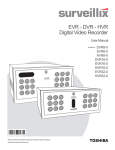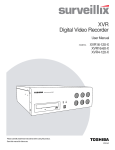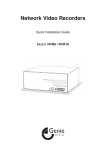Download Toshiba NVR16-X Security Camera User Manual
Transcript
NVR
Network Video Recorder
Hardware Manual
NVR8-X
NVR16-X
model no.
Please carefully read these instructions before using this product.
Save this manual for future use.
1
ii
Surveillix™ NVR
Hardware Manual
iii
Surveillix™ NVR
Hardware Manual
Manual Edition 27891AB –DECEMBER 2006
Printed in USA
No part of this documentation may be reproduced in any means, electronic or mechanical, for any purpose, except as expressed in the
Software License Agreement. Toshiba shall not be liable for technical or editorial errors or omissions contained herein. The information in this
document is subject to change without notice.
THE INFORMATION IN THIS PUBLICATION IS PROVIDED “AS IS” WITHOUT WARRANTY OF ANY KIND. THE ENTIRE RISK ARISING
OUT OF THE USE OF THIS INFORMATION REMAINS WITH RECIPIENT. IN NO EVENT SHALL TOSHIBA BE LIABLE FOR ANY DIRECT,
CONSEQUENTIAL, INCIDENTAL, SPECIAL, PUNITIVE, OR OTHER DAMAGES WHATSOEVER (INCLUDING WITHOUT LIMITATION,
DAMAGES FOR LOSS OF BUSINESS PROFITS, BUSINESS INTERRUPTION OR LOSS OF BUSINESS INFORMATION), EVEN IF
TOSHIBA HAS BEEN ADVISED OF THE POSSIBILITY OF SUCH DAMAGES AND WHETHER IN AN ACTION OR CONTRACT OR TORT,
INCLUDING NEGLIGENCE.
This software and documentation are copyrighted. All other rights, including ownership of the software, are reserved to DVR Support Center.
TOSHIBA, and Surveillix are registered trademarks of TOSHIBA CORPORATION in the United States and elsewhere; Windows, and Windows
XP Embedded are registered trademarks of Microsoft Corporation. All other brand and product names are trademarks or registered trademarks
of the respective owners.
The following words and symbols mark special messages throughout this guide:
WARNING: Text set off in this manner indicates that failure to follow directions could result in
bodily harm or loss of life.
CAUTION: Text set off in this manner indicates that failure to follow directions could result in
damage to equipment or loss of information.
iv
LIMITED WARRANTY
NETWORK VIDEO RECORDER
The Imaging Systems Division of Toshiba America Information Systems, Inc. ("ISD") makes the following limited
warranties. These limited warranties extend to the Original End-User ("You[r]").
Limited Two (2) Year Warranty of Labor and Parts
The Imaging Systems Division of Toshiba America Information Systems warrants this product and parts against defects in
material or workmanship for a period of two years from the date of original retail purchase by the end-user. During this period,
ISD will repair or replace a defective product or part with a new or refurbished item. The user must deliver the entire product to
the Surveillix DVR Repair Facility. The user is responsible for all transportation and insurance charges for the product to the DVR
Repair Facility. ISD reserves the right to substitute Factory Refurbished Parts and / or Factory Refurbished Product in place of
those in need of repair.
Step-by-step Procedures - How to Obtain Warranty Service
[1] Verify operation of the unit by checking the instruction manual and web site for the latest updates at
www.toshiba.com/taisisd
[2] If there is a defect in material or workmanship, contact the Surveillix DVR Support Center at (877) 855-1349 [877-1-FIX] to speak
to a technical support representative and schedule service.
[3] Arrange for delivery of the product to the Surveillix DVR Repair Facility. Products must be insured and securely packed,
preferably in the original shipping carton. A letter explaining the defect and a copy of the bill of sale or other proof of purchase must
be enclosed with a complete return street address and daytime telephone number. The Tracking Number should also be indicated
on your documents. Charges for transportation and insurance must be prepaid by the end-user.
Critical Use Disclaimer
The product is not designed for any “critical applications.” “Critical applications” means life support systems, exhaust or smoke
extraction applications, medical applications, commercial aviation, mass transit applications, military applications, homeland security
applications, nuclear facilities or systems or any other applications where product failure could lead to injury to persons or loss of life
or catastrophic property damage. Accordingly, Toshiba disclaims any and all liability arising out of the use of the product in any
critical applications.
Your Responsibilities
The above warranty is subject to the following conditions:
[1] You must retain the bill of sale or provide other proof of purchase.
[2] You must schedule service within thirty days after you discover a defective product or part.
[3] All warranty servicing of this product must be made by the Surveillix DVR Repair Facility.
[4] The warranty extends to defects in material or workmanship as limited above, and not to any products or parts that have been
lost or discarded by user. The warranty does not cover damage caused by misuse, accident, improper installation, improper
maintenance, or use in violation of instructions furnished by ISD. The warranty does not extend to units which have been altered or
modified without authorization of ISD, or to damage to products or parts thereof which have had the serial number removed, altered
defaced or rendered illegible.
ALL WARRANTIES IMPLIED BY STATE LAW, INCLUDING THE IMPLIED WARRANTIES OF MERCHANTABILITY AND
FITNESS FOR A PARTICULAR PURPOSE, ARE EXPRESSLY LIMITED TO THE DURATION OF THE LIMITED WARRANTIES
SET FORTH ABOVE. Some states do not allow limitations on how long an implied warranty lasts, so the above limitation
may not apply. WITH THE EXCEPTION OF ANY WARRANTIES IMPLIED BY STATE LAW AS HEREBY LIMITED, THE
FOREGOING EXPRESS WARRANTY IS EXCLUSIVE AND IN LIEU OF ALL OTHER WITH RESPECT TO THE REPAIR OR
REPLACEMENT OF ANY PRODUCTS OR PARTS. IN NO EVENT SHALL ISD BE LIABLE FOR CONSEQUENTIAL OR
INCIDENTAL DAMAGES. Some states do not allow the exclusion or limitation of incidental or consequential damages so
the above limitation may not apply.
No person, agent, distributor, dealer, service station or company is authorized to change, modify or extend the terms of
these warranties in any manner whatsoever. The time within which an action must be commenced to enforce any
obligation of ISD arising under this warranty or under any statute, or law of the United States or any state thereof, is
hereby limited to one year from the date you discover or should have discovered, the defect. This limitation does not apply
to implied warranties arising under state law. Some states do not permit limitation of the time within which you may bring
an action beyond the limits provided by state law so the above provision may not apply to user. This warranty gives the
user specific legal rights, and user may also have other rights, which may vary from state to state.
TOSHIBA AMERICA INFORMATION SYSTEMS, INC.
Imaging Systems Division
Copyright © 2007 Toshiba America Information Systems, Inc. All rights reserved.
v
Rack Mount Instructions
A) Elevated Operating Ambient – If installed in a closed or multi-unit rack assembly, the operating ambient temperature of the
rack environment may be greater than room ambient. Therefore, consideration should be given to installing the equipment
in an environment compatible with the maximum ambient temperature (Tma) specified by the manufacturer.
B) Reduced Air Flow – Installation of the equipment in a rack should be such that the amount of air flow required for safe
operation of the equipment is not compromised.
C) Mechanical Loading – Mounting of the equipment in the rack should be such that a hazardous condition is not achieved due
to uneven mechanical loading.
D) Circuit Overloading – Consideration should be given to the connection of the equipment to the supply circuit and the effect
that overloading of the circuits might have on over current protection and supply wiring. Appropriate consideration of
equipment nameplate ratings should be used when addressing this concern.
E) Reliable Earthing – Reliable earthing of rack-mounted equipment should be maintained. Particular attention should be given
to supply connections other than direct connections to the branch circuit (e.g. use of power strips).
UL Notice
Underwriters Laboratories Inc. has not tested the performance or reliability of the security or signaling aspects of this product. UL
has only tested for fire, shock and casualty hazards as outlined in UL’s Standard for Safety UL 60950-1. UL Certification does
not cover the performance or reliability of the security or signaling aspects if this product. UL MAKES NO REPRESENTATIONS,
WARRANTIES OR CERTIFICATIONS WHATSOEVER REGARDING THE PERFORMANCE OR RELIABILITY OF ANY
SECURITY OR SIGNALING RELATED FUNCTIONS OF THIS PRODUCT.
vi
CE Notice
This product is in conformity with the following European Directives:
ELECTROMAGNETIC COMPATIBILITY DIRECTIVE, 89/336/EEC
(as amended by 92/31/EECand by Article 5 of 93/68/EEC)
per the provisions of:
EN 55022:1994
EN 55024:1998
EN 61000-4-4:1995
EN 61000-3-2:1995
CISPR 24:1997
EN 61000-4-5:1995
EN 61000-3-3:1995
EN 61000-4-2:1995
EN 61000-4-6:1995
CISPR 22:1997
EN 61000-4-3:2002
EN 61000-4-11:1994
LOW VOLTAGE DIRECTIVE, 73/23/EEC
(as amended by Article 13 of 93/68/EEC)
per the provisions of:
EN 60950-1: 2001
Safety Precautions
WARNING
RISK OF ELECTRICAL SHOCK
DO NOT OPEN
WARNING :
TO REDUCE THE RISK OF ELECTRICAL
SHOCK, DO NOT REMOVE COVER. NO USER
SERVICEABLE PARTS INSIDE. REFER SERVICING TO
QUALI FIED
S ERVICE
P ERSO NNEL.
WARNING: TO REDUCE THE RISK OF ELECTRICAL SHOCK, DO NOT EXPOSE THIS APPLIANCE
TO RAIN OR MOISTURE. DANGEROUS HIGH VOLTAGES ARE PRESENT INSIDE THE ENCLOSURE.
DO NOT OPEN THE CABINET. REFER SERVICING TO QUALIFIED PERSONNEL ONLY.
vii
IMPORTANT SAFETY INSTRUCTIONS
1. Read Owner’s Manual
After unpacking this product, read the owner’s manual carefully, and follow all the operating and other instructions.
2. Power Sources
This product should be operated only from the type of power source indicated on the label. If you are not sure of the type of power
supply to your business or home, consult your product dealer or local power company.
3. Ventilation
Slots and openings in the cabinet are provided for ventilation and to ensure reliable operation of the product and to protect it from
overheating, and these openings must not be blocked or covered. The product should not be placed in a built-in installation such as
a bookcase or rack unless proper ventilation is provided or the manufacturer’s instructions have been adhered to.
4. Heat
The product should be situated away from heat sources such as radiators. Heat registers, stoves, or other products that produce
heat.
5. Water and Moisture
Do not use this product near water. Do not exceed the humidity specifications for the product as detailed in the Appendix section in
this manual.
6. Cleaning
Unplug this product from the wall outlet before cleaning. Do not use liquid cleaners or aerosol cleaners. Use a damp cloth for
cleaning.
7. Power Cord Protection
Power-supply cords should be routed so that they are not likely to be walked on or pinched by items placed against them, paying
particular attention to cords at plugs, convenience receptacles, and the point where they exit from the product.
8. Overloading
Do not overload wall outlets, extension cords, or integral convenience receptacles as this can result in a risk of fire or electrical
shock.
9. Lightning
For added protection for this product during storm, or when it is left unattended and unused for long periods of time, unplug it from
the wall outlet. This will prevent damage to the product due to lightning and power line surges.
10. Object and Liquid Entry Points
Never insert foreign objects into the NVR unit, other than the media types approved by Toshiba, as they may touch dangerous
voltage points or short-out parts that could result in a fire or electrical shock. Never spill liquid of any kind on the product.
11. Accessories
Do not place this product on an unstable cart, stand, tripod, bracket, or table. The product may fall, causing serious personal injury
and serious damage to the product.
viii
IMPORTANT SAFETY INSTRUCTIONS
12. Disc Tray
Keep your fingers well clear of the disc tray as it is closing. Neglecting to do so may cause serious personal injury.
13. Burden
Do not place a heavy object on or step on the product. The object may fall, causing serious personal injury and serious damage to
the product.
14. Disc
Do not use a cracked, deformed, or repaired disc. These discs are easily broken and may cause serious personal injury and product
malfunction.
15. Damage Requiring Service
Unplug this product from the wall outlet and refer servicing to qualified service personnel under the following conditions.
•
When the power–supply cord or plug is damaged.
•
If liquid has been spilled, or objects have fallen into the product.
•
If the product has been exposed to rain or water.
•
If the product does not operate normally by following the operating instructions. Adjust only those controls that
are covered by the operating instructions as an improper adjustment of other controls may result in damage and
will often require extensive work by a qualified technician to restore the product to its normal operation.
•
If the product has been dropped or damaged in any way.
•
When the product exhibits a distinct change in performance – this indicates a need for service.
16. Servicing
Do not attempt to service this product yourself as opening or removing covers may expose you to dangerous voltage or other
hazards. Refer all servicing to qualified personnel.
17. Replacement Parts
When replacement parts are required, be sure the service technician has used replacement parts specified by the manufacturer or
have the same characteristics as the original part. Unauthorized substitutions may result in fire, electrical shock, or other hazards.
18. Safety Check
Upon completion of any service or repairs to this product, ask the service technician to perform safety checks to determine that the
product is in proper operating condition.
ix
Notes on Handling
When shipping the NVR unit, the original shipping carton
packing materials come in handy. For maximum protection,
repack the unit as it was originally packed at the factory.
Do not use volatile liquids, such as insect spray, near the NVR
unit. Do not leave rubber or plastic products in contact with the
NVR unit for long periods of time. They will leave marks on the
finish.
The top and rear panels of the NVR unit may become warm
after long periods of use. This is not a malfunction.
Notes on Locating
Notes on Maintenance
This NVR unit is designed to last for long periods of time. To keep
your NVR unit always operational we recommend regular inspection
maintenance (cleaning parts or replacement). For details contact
your nearest dealer.
Notes on Moisture Condensation
Moisture condensation damages the NVR unit. Please read the
following carefully.
Moisture condensation occurs during the following cases.
When you bring the NVR unit directly from a cold place to a
warm place.
Place the NVR unit on a level surface. Do not use it on a shaky
or unstable surface such as a wobbling table or inclined stand.
When you place this NVR unit next to a TV, radio, or VCR, the
playback picture may become poor and the sound may be
distorted. In this case, place the NVR unit away from the TV,
radio, or VCR.
When you use the NVR unit in a room where you just turned on
the heater, or a place where the cold wind from the air
conditioner directly hits the unit.
In the summer, when you use the NVR unit in a hot and humid
place just after you move the unit from an air conditioned room.
When you use the NVR unit in a humid place.
Notes on Cleaning
Use a soft dry cloth for cleaning.
For stubborn dirt, soak the cloth in a weak detergent solution,
wring well and wipe. Use a dry cloth to wipe it dry.
Do not use any type of solvent, such as thinner and benzene,
as they may damage the surface of the NVR unit.
If you use a chemical saturated cloth to clean the unit, follow
that product’s instructions.
Do not use the NVR unit when moisture condensation may
occur.
If you use the NVR unit in such a situation, it may damage discs and
internal parts. Remove any CD discs, connect the power cord of the
NVR unit to the wall outlet, turn on the NVR unit, and leave it for two
to three hours. After two to three hours, the NVR unit will have
warmed up and evaporated any moisture. Keep the NVR unit
connected to the wall and moisture will seldom occur.
x
Table of Contents
PREFACE ......................................................................................................................................................................1
ABOUT THIS GUIDE ................................................................................................................................................1
TECHNICIAN NOTES ...............................................................................................................................................1
INTRODUCTION............................................................................................................................................................2
PRODUCT DESCRIPTION .......................................................................................................................................2
FEATURES ...............................................................................................................................................................2
CONTROLS AND CONNECTIONS...............................................................................................................................3
BASIC FEATURES ...................................................................................................................................................4
FRONT PANEL CONTROLS AND LEDS .................................................................................................................5
NVR 4U Chassis...................................................................................................................................................5
NVR 5U Chassis...................................................................................................................................................6
REAR PANEL CONNECTORS .................................................................................................................................7
NVR 4U Chassis...................................................................................................................................................7
NVR 5U Chassis...................................................................................................................................................8
GETTING STARTED .....................................................................................................................................................9
IDENTIFYING INCLUDED COMPONENTS............................................................................................................10
KEYBOARD SETUP ...............................................................................................................................................11
MOUSE SETUP ......................................................................................................................................................11
MONITOR SETUP ..................................................................................................................................................12
POWER SETUP......................................................................................................................................................12
CONNECTING A VIDEO SOURCE ........................................................................................................................12
HARD DRIVE ARRAY.............................................................................................................................................13
Swapping a Hard Drive.......................................................................................................................................13
OPTIONAL COMPONENTS....................................................................................................................................14
APPENDIX A ...............................................................................................................................................................16
NVR SPECIFICATIONS..........................................................................................................................................17
1
PREFACE
ABOUT THIS GUIDE
This manual is a setup and maintenance guide that can be used for reference when setting up the NVR unit and for troubleshooting
when a problem occurs. Only authorized personnel should attempt to repair this unit.
Toshiba reserves the right to make changes to the NVR units represented by this manual without notice.
The following text mark special messages throughout this guide:
NOTE: Text set off in this manner indicates topics of interests that can help the user understand the product better.
TIP: Text set off in this manner indicates topics and points of interests that can be helpful when using or settings up the NVR unit.
TECHNICIAN NOTES
WARNING: Only authorized technicians trained by Toshiba should attempt to repair this NVR unit. All troubleshooting
and repair procedures that may be shown are for reference and minor repair only. Because of the complexity of the
individual components and subassemblies, no one should attempt to make repairs at the component level or to make
modifications to any printed wiring board. Improper repairs can create a safety hazard. And any indications of
component replacement or printed wiring board modifications may void any warranty.
WARNING: To reduce the risk of electrical shock or damage to the equipment:
•
Do not disable the power grounding plug. The grounding plug is an important safety feature.
•
Plug the power cord into a grounded (earthed) electrical outlet that is easily accessible at all times.
•
Disconnect the power from the computer by unplugging the power cord either from the electrical outlet or the
computer.
CAUTION: To properly ventilate your system, you must provide at least 3 inches (7.6 cm) of clearance at the front and
back of the NVR unit.
2
INTRODUCTION
PRODUCT DESCRIPTION
A Surveillix NVR is simply a server that performs as a High Definition Digital Recorder. By utilizing the many features of a computer,
including processing power, storage capacity, graphics compression, network cameras and security features, the NVR unit is more
powerful than the analog recorders of the past with its ability to utilize digital network cameras.
The Surveillix NVR server software comes pre-configured for fast and seamless integration within your existing IT infrastructure.
Designed around Microsoft® Windows® XP Embedded, the server software offers unparalleled stability, security, and ease of use.
Accordingly, your security investment has never been easier to maintain. Multiple users may simultaneously connect through any
network connection for instantaneous live viewing, digital search, and off site video storage. Users can also connect remotely through
DSL, Cable Modems, ISDN, or 56K dial-up. This powerful software enables users to establish recording schedules, create motion
detection zones, use PTZ controls, and configure alarm inputs and outputs for each of the system's cameras. With the latest
advancements in the NVR Server Software, searching and indexing your video archive has never been easier. Video can now be
found, viewed, and exported in a number of file formats with just a few clicks.
The Surveillix NVR is high performance security product ready to meet today’s security demands.
FEATURES
Toshiba’s Surveillix NVRs include the following features:
•
Field Upgradeable, Replaceable HDD Array
•
Large Storage Capacities (Over 2 TB)
•
Internal RAID 5 (optional)
•
Removable HDD bays for quick and easy maintenance
•
PAN / TILT / ZOOM Controls on supported IP Cameras
•
Simultaneous Search, Playback and Backup
•
Up to 16 IP Cameras
•
Multiple Levels of Security Access
•
Output the video to an NTSC/PAL display
•
Advanced POS and ATM support
•
Continuous, Motion Detection and Alarm Recording Modes
•
Video Signal Loss Detection
•
Records at the Encoding Resolution of the IP Camera
•
Digital Signature Support for Tamper Proof Exporting
•
Up to 8 TB External RAID 5 Available
•
Output the Video to a NTSC/PAL Display
3
CONTROLS AND CONNECTIONS
This chapter includes the following information:
•
•
•
Input/Output connector locations
Front Panel Controls and LEDs
Rear Panel Connectors
4
BASIC FEATURES
Surveillix™ state-of-the-art High Definition Digital Recorders are housed in a high performance and versatile 5U or 4U Aluminum
Rack-Mount case allowing easy storage of multiple NVRs for enterprise applications. Every Surveillix NVR Unit comes equipped with
the latest technology:
•
Intel® Dual Core 3.4 Ghz CPU
•
10/100/1000 Gigabit Ethernet
•
1GB of System Memory
•
128 MB Video Card
•
DVD±RW Recorder
•
Full Duplex High-Fi Sound Functionality
5
FRONT PANEL CONTROLS AND LEDS
The front panel of the NVR unit contains the devices that will be commonly used for data removal, retrieval, and backup replacement.
The most common components and buttons are shown below.
NVR 4U Chassis
Cooling Fan Air Intake
On / Off Power Switch
DVD±RW Drive
Hard Drive Activity &
Power LEDs
USB Ports
Hard Drive Array
6
NVR 5U Chassis
Hard Drive Activity &
Power LEDs
USB Ports
DVD±RW Drive
On / Off Power Switch
Hard Drive Array
Cooling Fan Air Intake
Hard Drive Array
7
REAR PANEL CONNECTORS
The rear panel of the NVR unit contains virtually all of the connectors you will be using. Below is a diagram that outlines the location
and description of each connector:
NVR 4U Chassis
SVGA Monitor Out
S-Video Out
Audio
• Line In
• Speaker Out
• Mic In
AC Power
Connector
Secondary Power Switch
USB Ports
PS/2 Mouse Input
RJ-45 Network Jack
PS/2 Keyboard Input
DB-9 Serial Input 1
Fire Wire (w/ RAID only)
SVGA Output
LPT Parallel Printer Port
8
NVR 5U Chassis
SVGA Monitor Out
S-Video Out
AC Power
Connector
Secondary Power Switch
USB Ports
PS/2 Mouse Input
RJ-45 Network Jack
PS/2 Keyboard Input
DB-9 Serial Input 1
Fire Wire (w/ RAID only)
SVGA Output
LPT Parallel Printer Port
Audio
• Line In
• Speaker Out
• Mic In
9
GETTING STARTED
This chapter includes the following information:
•
•
•
Included Components
Setting up your NVR Hardware
Optional Components
10
IDENTIFYING INCLUDED COMPONENTS
Surveillix™ NVRs come with a mouse, keyboard and selected software and cables. Identify the following components to make sure
everything has been properly included with your new NVR unit. If any of the following items are missing, contact your dealer to arrange
a replacement.
Included Components:
NVR Unit
Mouse
NVR Key
Manual
Repair CD
Software Installation CD
Keyboard
Rackmount Attachments with Screws
Power Cable
HVR/NVR
Digital Video Recorder
User Manual
HVR8-X
HVR16-X
HVR32-X
NVR8-X
NVR16-X
model no.
Manual
Please carefully read these instructions before using this product.
Save this manual for future use.
1
11
KEYBOARD SETUP
To attach the keyboard to the NVR unit, plug the end of the Keyboard into the keyboard PS/2 Port located on the back of the machine.
The keyboard PS/2 Port can be identified by the purple color. Refer to the Rear Panel Connectors diagram for more information.
MOUSE SETUP
To attach the mouse to the NVR unit, plug the end of the mouse into the mouse PS/2 Port located on the back of the machine. The
mouse PS/2 Port can be identified by the green color. Refer to the Rear Panel Connectors diagram for more information.
The mouse uses a cursor. Cursors come in many different shapes but are most commonly shaped like an arrow.
Your mouse has two buttons: a left button and a right button. Quickly pressing and releasing one of these buttons is called clicking.
Sometimes you will need to double-click – or click the same button twice quickly.
In this manual, click means to position your mouse cursor on an icon and to single click the left button. When a right click is required,
this is stated clearly. Double-click also refers to the left button.
The scroll wheel in between the two buttons is added to provide easier scrolling capability. By simply moving the wheel with your index
finger, you can quickly move through multiple pages, line, or windows. The wheel may also function as a third button allowing you to
quickly click or double-click an icon or a selected item.
Scroll Wheel / Third Button
Right Button
Left Button
12
MONITOR SETUP
There are up to 2 available connections for monitors which can be used individually or in tandem.
SVGA Output
To VGA Monitor.
S-Video Output
To TV/VCR.
Attach the Monitor or Monitors to the Rear of the NVR unit using the cable supplied by the Monitor Manufacturer. Refer to your monitor
manual for detailed information on how to setup and use it.
NOTE: The monitor must be capable of having a screen resolution of 1024 x 768 and display colors of at least 32 Bit
POWER SETUP
Attach the AC power cable to the rear of the NVR Unit. See Rear Panel Connectors for more information.
WARNING: To reduce the risk of electrical shock or damage to the equipment:
•
Do not disable the power grounding plug. The grounding plug is an important safety feature.
•
Plug the power cord into a grounded (earthed) electrical outlet that is easily accessible at all times.
•
Disconnect the power from the computer by unplugging the power cord either from the electrical outlet or the
computer.
CONNECTING A VIDEO SOURCE
The NVR, or Network Video Recorder has no visible video inputs because the NVR unit connects and records only using IP / Network
video cameras. To connect video sources to the NVR unit, simply plug in a network cable to the NVR unit.
13
HARD DRIVE ARRAY
Handle Release
Button Lock
Release Handle
Reset Button
LOCK
OPEN
LOCK
OPEN
Hard Drive
Power Buttons
LOCK
OPEN
LOCK
Alarm Light
OPEN
NOTE: The Alarm Light will turn on if the Hard Drives reach a temperature above safe operating conditions
Swapping a Hard Drive
1.
Press the hard drive power button to turn off power to
the hard drive you wish to remove.
2.
Turn the button lock to the open position and push the
handle release button.
3.
Pull the lever outward while removing the hard drive.
Reverse steps to install.
14
OPTIONAL COMPONENTS
To fully utilize the NVR unit’s potential, several optional Surveillix components are listed below. Contact your dealer for more
information.
•
Extra Video Storage Hard Drive – Each NVR unit has a virtually unlimited storage potential. By adding additional Video Data
Hard Drives you can extend the amount of Video Data your NVR system can store before overwriting older data.
•
NP-FM56USB 56K External Modem – This 56K modem allows you to connect the NVR to a standard phone line. Using this
modem, you can either connect the unit to the Internet or allow a direct NVR to computer connection.
•
PW-UPS
UPS Power Backup – UPS Power Backups allow your NVR unit to remain fully functional even in the event of a
power failure. UPS Power Backups also even the fluctuating power current out to provide a consistent, reliable power flow. This
creates a stable environment for the NVR unit and reduces failure.
•
NP-4PKVM
4 Channel KVM Switch – The 4 Channel KVM switch allows you to have multiple boxes (up to 4) using only
one keyboard, mouse and monitor. You can simply switch between the NVR units using the keyboard.
•
Hot Swappable Redundant Power Supplies – Every NVR and EVR has the option of a dual redundant hot swappable power
supply. In the event of a component failure the inoperable power supply may be removed leaving the NVR running so no break in
recording occurs. Simply replace the power supply with a new one and you are finished.
•
Raid Controller – A raid controller is available for increased performance or data reliability.
15
16
APPENDIX
The Appendix contains technical specifications for many of the NVR internal components
17
NVR SPECIFICATIONS
8
CPU
Storage (Hard Drive)
Storage MAX
Operating System
Viewing Rate
Recording Rate
Resolution
Image Compression
16
Intel® Dual Core 3.4 GHz CPU
250 GB Standard / Virtually Unlimited Storage Potential
Up to 8 HDD with DVD±RW
Microsoft® Windows® XP Embedded
Max 480 PPS
Dependant on Network Video Device Encoding Rate
Recording resolutions dependant upon the resolutions the Network Camera supports
MJPEG
360x240 – 3~5k
Average File Size
720x240 – 4~8k
720x480 – 7~12k
Video Outputs
Max PPS Per Channel
S-Video, SVGA
30 PPS (NTSC) / 25 PPS (PAL)
Motion Detection
Up to 5 Regions Per Channel / Adjustable Sensitivity
Remote Operation
Full Remote Control Through PSTN, ISDN, ADSL, LAN, and TCP/IP
Remote Software
Compatible with Microsoft Windows 2000,XP
PAN / TILT / ZOOM
Built in Software Interface
Recording Mode
Backup
Continuous, Motion Detection, Sensor, Scheduled Recording
USB, DVD±RW
Digital Signature
Supports Digital Signature Verification
Emergency Agent
Transmitted through TCP/IP – Pop-Up Window