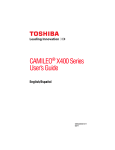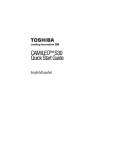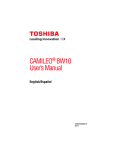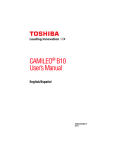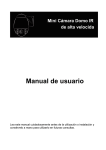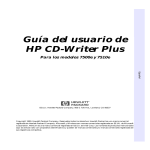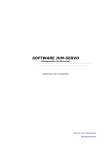Download Toshiba GMAA00221011 Universal Remote User Manual
Transcript
GMAA00221011.book Page 1 Friday, March 26, 2010 12:20 PM CAMILEO X100 Quick Start Guide English/Español GMAA00221011.book Page 2 Friday, March 26, 2010 12:20 PM 2 Introduction Introduction For more detailed information please refer to the User's Guide on the included CD. Safety instructions 1 2 3 4 5 6 7 8 9 10 11 12 Do not drop, puncture or disassemble the camcorder; otherwise the warranty will be voided. Avoid all contact with water, and dry hands before using. Do not expose the camcorder to high temperature or leave it in direct sunlight. Doing so may damage the camcorder. Use the camcorder with care. Avoid pressing hard on the camcorder body. For your own safety, avoid using the camcorder when there is a storm or lightning. Do not use batteries of different specifications. Doing so may lead to the potential for serious damage. Remove the battery during long periods between usages, as a deteriorated battery may affect the functionality of the camcorder. Remove the battery if it shows signs of leaking or distortion. Use only the accessories supplied by the manufacturer. Keep the camcorder out of the reach of infants. Risk of explosion if battery is replaced by an incorrect type. Dispose of used batteries according to the instructions. About the battery pack ❖ ❖ ❖ ❖ Use only batteries recommended by TOSHIBA as replacements. The battery pack is lithium ion batteries, which can explode if not replaced, used, handled or disposed of properly. Dispose of the battery as required by local ordinances or regulations. Charge the battery pack only in an ambient temperature between 5 and 35 degrees Celsius. Otherwise, the electrolyte solution might leak, battery pack performance might deteriorate and the battery life might be shortened. Never install or remove the battery pack without first turning off the power and disconnecting the AC adaptor. Only use the supplied AC adaptor or USB cable, or an optional Toshiba battery charger to charge the battery pack. Never attempt to charge the battery pack with any other charger. GMAA00221011.book Page 3 Friday, March 26, 2010 12:20 PM Safety instructions 3 Handling the cord on this product will expose you to lead, a chemical known to the State of California to cause birth defects or other reproductive harm. Wash hands after handling. Regulatory Information TOSHIBA declares that this product conforms to the following Standards: FCC Conditions This equipment has been tested and found to comply with Part 15 of the FCC Rules. Operation is subject to the following two conditions: (1) This device may not cause harmful interference. (2) This device must accept any interference received. Including interference that may cause undesired operation. Contact Address: TOSHIBA America Information Systems, Inc. 9740 Irvine Boulevard Irvine, California 92618-1697 Telephone: (949) 583-3000 Trademarks Adobe and Photoshop are either registered trademarks or trademarks of Adobe Systems Incorporated in the United States and/or other countries. ArcSoft, MediaImpression, and MediaConverter are registered trademarks of ArcSoft, Inc. HDMI, the HDMI Logo and High-Definition Multimedia Interface are trademarks or registered trademarks of HDMI Licensing, LLC. Secure Digital and SD are trademarks of SD Card Association. YouTube and the YouTube logo are registered trademarks of Google, Inc. All other brand and product names are trademarks or registered trademarks of their respective companies. GMAA00221011.book Page 4 Friday, March 26, 2010 12:20 PM 4 Getting Started Getting Started The battery comes pre-installed in the camcorder, however you must remove the protective film on the battery before use. 1 Slide the safety latch to the unlocked position and open the battery cover. 2 Insert the battery according to the correct polarity marks (+ or -). Remove the protective film on the battery connection before use. 3 Close the battery cover firmly and slide the safety latch to the locked position. Inserting and removing an SD™ Card (optional) Your camcorder comes with internal memory that allows you to store pictures and movies. You can expand the memory capacity by using an optional SD™/SDHC memory card. 1 Insert the memory card into the slot until it locks in place as shown below. 2 To remove an installed SD™ card, gently press the card inward to release it. The card pops out slightly. 3 Grasp the card and pull it straight out. Li-ion battery To remove the SD™ Card, press the card inward to release it. When the card pops out, grasp it and pull it straight out. GMAA00221011.book Page 5 Friday, March 26, 2010 12:20 PM Getting Started 5 Charge your battery You must use the supplied AC adaptor or the USB cable to charge your camcorder before use. Turn off the camcorder. A blinking light will indicate active charging and a solid light will indicate that charging is complete. In AC charging mode, the light will turn off automatically after 5 minutes. GMAA00221011.book Page 6 Friday, March 26, 2010 12:20 PM 6 Quick Tour Quick Tour Record and Play 1 6 5 234 24 247 1 Flip to power on ❖ Flip the LCD touch screen outward or hold the Power ( ) button for one second. ❖ To conserve battery power, the camcorder will turn off automatically after 3 minutes of non-operation. 4 To take pictures ❖ Press the Mode ( ) button or touch the on-screen ( ) icon to switch to Picture record mode. NOTE: The Picture mode ( ) indicator light will glow. ❖ Press the Record ( ) button. 2 To start or stop recording ) button or ❖ Press the Mode ( 5 To zoom in and out ❖ Press the T/W ( ) button. touch ( ) on the screen to switch 6 To review movies/pictures to Movie Record mode. NOTE: The Movie mode ( ) indicator ❖ Press the Playback ( ) button. light will glow. 7 To operate more advanced ❖ Press the Record ( ) button. options 3 Dual record ) icon ❖ Touch the on-screen Menu ( ❖ When recording a movie, press the to display the wheel menu. Mode ( ) button to capture a still image. The Dual record ( ) icon appears on the LCD touch screen. For more detailed operational instructions, please refer to the User’s Guide, chapters 3 & 4 on the supplied CD. GMAA00221011.book Page 7 Friday, March 26, 2010 12:20 PM Quick Tour 7 Front/Side Tele/Wide button Speaker Flash Lens Microphone NOTE: Remove the protective film from the lens before use. LCD touch screen TV port Mini USB 2.0 port HDMI™ port SD™ Card slot Power button Pre-Record/YouTube™ Direct button In Record mode, press to activate the Pre-Record function and the movie will be recorded 3 seconds before the OK button is pressed. In Movie Playback mode, press to select the current movie to upload to YouTube™. When the camera is connected to the computer, press to launch the YouTube™ Direct application automatically. GMAA00221011.book Page 8 Friday, March 26, 2010 12:20 PM 8 Quick Tour Rear/Underside Movie mode indicator light Picture mode indicator light Mode button Playback indicator light Playback button Switch between Record/ Playback mode. For a quick review, press after recording. When recording movies, press to capture the image. Switch between Movie mode and Picture mode. Switch between Movie Preview screen and Picture Preview screen. OK button Rolling wheel In Movie Record mode, press to record a movie, press again to stop recording. In Picture Record mode, press to take pictures or to validate the setting. In Picture Playback mode, press to start/stop the slideshow. Rotate to move between the wheel menu options and to move to the previous/next movie/pictures. Right button LCD information, ON/OFF. Left button Flash Auto/Red eye Reduction/ Digital Light/Flash OFF. Down button During Playback, press to delete a movie/picture. Self-timer indicator light Tripod socket Safety latch Battery cover GMAA00221011.book Page 9 Friday, March 26, 2010 12:20 PM Quick Tour Menu options Resolution Movie Resolution FHD (1080i 60) 1920 x 1080i (60fps) FHD (1080p 30) 1920 x 1080p (30fps) HD (720p 60) 1280 x 720p (60fps) HD (720p 30) 1280 x 720p (30fps) VGA (4:3) 640 x 480 Picture resolution High (16 MP) 4608 x 3456 (16 M pixels) Standard (10 MP) 3644 x 2748 (10 M pixels) Low (3 MP) 2048 x 1536 (3 M pixels) White Balance Auto Automatic adjustment Daylight Use under outside lighting conditions Fluorescent Use under fluorescent lighting conditions Tungsten Use under tungsten lighting conditions Scene Auto Shoot with no special effect on the image Skin Makes skin tones appear more natural Night Use Night mode for night scenes or low light conditions 9 GMAA00221011.book Page 10 Friday, March 26, 2010 12:20 PM 10 Quick Tour Backlight Take pictures when bright light is behind the subject Black and White The image is converted to black and white Classic The image is converted to sepia Negative The image is converted as the negative of the original Effect Movie effect ON Stabilization Enables motion stabilization, giving you smooth, stable video. Stabilization does not apply on FHD (1080i 60) OFF Disables motion stabilization Auto Focus range: Wide 10 cm (3.9 inch)~Infinite, Tele: 100 cm (39 inch)~Infinite Macro mode Macro Focus range: Wide: 1 cm (0.39 inch)~Infinite, Tele: 60 cm (23.4 inch)~Infinite ON Record movies while detecting the movement of objects. ON Record videos with slow motion effect. When the video is played, the playback time will be longer than the actual recording time. Motion detect OFF Disables Motion detection Slow motion OFF Disables Slow motion 1 second Record one frame per second 3 second Record one frame every 3 seconds Time lapse 5 second Record one frame every 5 seconds OFF Disables Time lapse Picture effect ON Self-Timer OFF Activates 10-second-delayed Self-timer Disables Self-timer GMAA00221011.book Page 11 Friday, March 26, 2010 12:20 PM Quick Tour Auto 800 1600 ISO 3200 11 The camcorder adjusts the ISO sensitivity of its images automatically. The larger the number, the higher the ISO sensitivity is set to. Select a small number to shoot a smoother image. Select a large number to shoot an image in a dark location or to shoot a subject moving at high speed. Note: The image may become grainy when the number is large. Setting Sounds TV Language Format Time Setting Default Setting ON Enables operation sound OFF Disables operation sound NTSC (60 Hz) TV output setting is NTSC standard PAL (50 Hz) TV output setting is PAL standard English, Czech, Danish, Dutch, Finnish, French, German, Greek, Italian, Norwegian, Polish, Portuguese, Russian, Swedish, Spanish, Turkish Yes Format memory/card No Do not format memory/card Set up Date and Time Yes Restore default factory setting No Do not restore default factory setting GMAA00221011.book Page 12 Friday, March 26, 2010 12:20 PM 12 Plug and share Plug and share Install the bundled software application, ArcSoft MediaImpression®, for optimal video playback on your computer. Connect the computer and camcorder with the supplied mini USB 2.0 cable as shown. Movies and pictures can be found on your computer at My Computer\Removable Disk\DCIM\100MEDIA. In this folder, you can view, delete, move, or copy the desired recorded movies and pictures. To upload video files to YouTube™: You can also share recorded movies on the YouTube™ Web site via the built-in YouTube™ Direct application, which offers you an easy way to upload your video clips to YouTube™ instantly. For more detailed instructions, refer to the User’s Guide, chapter 9 on the supplied CD. To install the bundled Software: 1 Insert the supplied CD into your computer’s CD-ROM drive. 2 The autorun screen appears. Then, click on [Install Application Software]. Follow the on-screen instructions to complete the installation. ❖ ArcSoft MediaImpression®—a user-friendly application that helps in the management of your media; burns a video to DVD, and uploads videos to YouTube™ easily. ❖ ArcSoft MediaConverter®—a powerful application that can convert multiple video formats into one format that is compatible with your camcorder. GMAA00221011.book Page 13 Friday, March 26, 2010 12:20 PM Toshiba Support 13 Toshiba Support If you require help or are having problems operating your product, you may need to contact Toshiba for additional technical assistance. Before you call Since some problems may be related to software, it is important that you investigate other sources of assistance first. Try the following before contacting Toshiba: ❖ Review the User’s Guide supplied with your product. ❖ If a problem occurs when you are running software applications, consult the software documentation for troubleshooting suggestions. Contact the software company’s technical support department for assistance. ❖ Consult the reseller or dealer from whom you purchased your product. They are your best resource for current information and support. Contacting Toshiba Toshiba’s technical support Web site For technical support, or to stay current on the most recent software and hardware options for your CAMILEO product and for other product information, be sure to regularly check the Toshiba Web site at www.pcsupport.toshiba.com. Toshiba voice contact For technical support, call the Toshiba Customer Support Center: Within the United States at (888) 592-0944 Outside the United States at (949) 583-3305 This product comes with a One (1) Year Standard Limited Warranty. The One (1) Year Standard Limited Warranty for Toshiba Computer Accessories can be found online at www.warranty.toshiba.com. GMAA00221011.book Page 14 Friday, March 26, 2010 12:20 PM GMAA00221011.book Page 1 Friday, March 26, 2010 12:25 PM CAMILEO X100 Guía de inicio rápido GMAA00221011.book Page 2 Friday, March 26, 2010 12:25 PM 2 Introducción Introducción Para obtener información detallada consulte el Manual del usuario en el CD suministrado. Instrucciones de seguridad 1 No deje caer la videocámara ni la perfore o desarme, de lo contrario se anula la garantía. 2 Evite el contacto con el agua y séquese las manos antes de usar la videocámara. 3 No exponga la videocámara a temperaturas elevadas ni la deje en contacto directo con la luz del sol, ya que la videocámara podría averiarse. 4 Use la videocámara con cuidado. No presione el cuerpo de la videocámara con fuerza. 5 Para su seguridad personal, no utilice la videocámara durante una tormenta ni cuando relampaguea. 6 No utilice baterías de especificaciones diferentes, ya que se podrían causar daños graves. 7 Extraiga la batería cuando no esté utilizando la videocámara durante un período prolongado, ya que una batería deteriorada puede afectar el funcionamiento de la videocámara. 8 Extraiga la batería si da muestras de que tiene una fuga o una deformación. 9 Utilice solamente los accesorios suministrados por el fabricante. 10 Mantenga la videocámara fuera del alcance de los niños. 11 Se corre el riesgo de una explosión cuando se reemplaza la batería con una de tipo incorrecto. 12 Elimine las baterías usadas de acuerdo con las instrucciones. GMAA00221011.book Page 3 Friday, March 26, 2010 12:25 PM Instrucciones de seguridad 3 Información sobre la batería ❖ ❖ ❖ ❖ Utilice solamente las baterías recomendadas por TOSHIBA como repuestos. La batería es de ion de litio y puede explotar si no se reemplaza, utiliza, manipula o elimina en forma correcta. Deseche la batería según lo requieran la legislación y los reglamentos locales. Cargue la batería a temperatura ambiente entre 5 y 35 grados centígrados. De lo contrario, es posible que se fugue la solución electrolítica, que disminuya el rendimiento de la batería y se acorte su duración. Nunca instale o extraiga la batería sin antes apagar la alimentación y desconectar el adaptador de CA. Para cargar la batería utilice solamente el adaptador de CA o el cable USB suministrados o un cargador de baterías Toshiba opcional. Nunca trate de cargar la batería con cualquier otro tipo de cargador. ADVERTENCIA Al tocar el cable de este producto las personas se exponen al plomo, una sustancia química que el estado de California sabe que ocasiona anomalías congénitas u otros daños a la reproducción. Lávese las manos después de tocar el cable. Información reglamentaria TOSHIBA declara que este producto cumple con las siguientes normas: Requisitos de la FCC Este equipo se probó y se comprobó que cumple con la sección 15 de las normativas de la FCC. Su funcionamiento está sujeto a las siguientes dos condiciones: (1) Este dispositivo no debe causar interferencias perjudiciales. (2) Este dispositivo debe aceptar toda interferencia, incluidas aquellas que puedan provocar el mal funcionamiento del mismo. Contacto Dirección: TOSHIBA America Information Systems, Inc. 9740 Irvine Boulevard Irvine, California 92618-1697 Teléfono: (949) 583-3000 GMAA00221011.book Page 4 Friday, March 26, 2010 12:25 PM 4 Para comenzar Marcas comerciales Adobe y Photoshop son marcas registradas o marcas comerciales de Adobe Systems Incorporated en Estados Unidos y/u otros países. ArcSoft, MediaImpression y MediaConverter son marcas registradas de ArcSoft, Inc. HDMI, el logotipo de HDMI y High-Definition Multimedia Interface son marcas comerciales o marcas registradas de HDMI Licensing, LLC. Secure Digital y SD son marcas comerciales de la SD Card Association. YouTube y el logotipo de YouTube son marcas registradas de Google, Inc. Todos los demás nombres de marcas y productos son marcas comerciales o marcas registradas de sus respectivas compañías. Para comenzar La batería ya viene instalada en la videocámara, sin embargo, debe retirar la película protectora de la batería antes de usarla. 1 Deslice el pestillo de seguridad a su posición de desbloqueado y abra la cubierta de la batería. 2 Inserte la batería de acuerdo con las marca de polaridad correctas (+ ó -). NOTA 3 Retire la película protectora de la conexión de la batería antes de usarla. Cierra la cubierta de la batería con firmeza y deslice el pestillo de seguridad a la posición de bloqueado. Inserción y extracción de una tarjeta SD™ (opcional) La videocámara viene con una memoria interna que le permite almacenar fotografías y películas. Usted puede aumentar la capacidad de la memoria utilizando una tarjeta de memoria SD™/SDHC opcional. 1 Inserte la tarjeta de memoria en la ranura hasta que encaje en su lugar, como se muestra a continuación. 2 Para retirar una tarjeta SD™ instalada, presione con cuidado la tarjeta hacia adentro para liberarla. La tarjeta sobresale ligeramente. GMAA00221011.book Page 5 Friday, March 26, 2010 12:25 PM Para comenzar 3 5 Tome la tarjeta y extráigala. Batería de iones de litio Para extraer la tarjeta SD™, presiónela hacia adentro para liberarla. Cuando la tarjeta se asome, sujete la tarjeta y extráigala. Carga de la batería Antes de utilizar la videocámara debe cargar la batería usando el adaptador de CA o el cable USB que se suministran. Apague la videocámara. Una luz intermitente indica que se está cargando la batería y una luz sólida indica que se completó la carga. Cuando se utiliza el modo de carga con CA, la luz se apaga automáticamente después de 5 minutos. GMAA00221011.book Page 6 Friday, March 26, 2010 12:25 PM 6 Referencia rápida Referencia rápida Grabar y reproducir 1 6 5 234 24 247 1 Abrir la pantalla para encender 4 Para tomar fotografías la videocámara ❖ Presione el botón Modo ( )o toque el ícono ( ) en la pantalla ❖ Abra la pantalla LCD táctil o mantenga para cambiar al modo Grabar fotografías. NOTA: La luz indicadora del modo ❖ Para conservar energía de la batería la Fotografía ( ) se ilumina. videocámara se apaga automáticamente después de 3 minutos ❖ Presione el botón Grabar ( ). de inactividad. 5 Para efectuar acercamiento y presionado el botón de encendido ( ) durante un segundo. alejamientos ❖ Presione el botón T/W ( ). 6 Para revisar películas/fotografías toque el ícono ( ) en la pantalla ). para cambiar al modo Grabar películas. ❖ Presione el botón Reproducir ( NOTA: La luz indicadora del modo 7 Para hacer uso de opciones Película ( ) se ilumina. más avanzadas ❖ Presione el botón Grabar ( ). ) en la ❖ Toque el ícono de Menú ( 3 Grabación dual pantalla para mostrar la rueda de opciones del menú. ❖ Mientras esté grabando una película, 2 Para iniciar o detener una grabación ❖ Presione el botón Modo ( )o presione el botón Modo ( ) para capturar una fotografía. El ícono de grabación Dual ( ) aparece en la pantalla LCD táctil. Para obtener instrucciones más detalladas sobre el manejo de la videocámara, consulte los capítulos 3 y 4 del Manual del usuario en el CD suministrado. GMAA00221011.book Page 7 Friday, March 26, 2010 12:25 PM Referencia rápida Lado frontal/lateral Botón Tele/Gran angular Parlante Flash Micrófono Lente NOTA: Retire la película protectora del lente antes de usarlo. Pantalla LCD táctil Puerto de TV Mini puerto USB 2.0 Puerto HDMI™ Ranura de tarjeta SD™ Botón de encendido Botón Pregrabar/YouTube™ Direct En el modo Grabar, presione este botón para activar la función de pregrabado y las películas se empiezan a grabar 3 segundos antes de que se presione el botón OK. En el modo Reproducir películas, presione este botón para seleccionar la película que desee subir a YouTube™. Cuando la cámara está conectada a la computadora, presione este botón para ejecutar la aplicación YouTube™ Direct automáticamente. 7 GMAA00221011.book Page 8 Friday, March 26, 2010 12:25 PM 8 Referencia rápida Lados Posterior/Inferior Luz indicadora del modo Reproducir Botón Reproducir Alternar entre el modo Grabar y el modo Reproducir. Para una revisión rápida presione este botón después de la grabación. Botón OK (Aceptar) En el modo Grabar películas, presione este botón para grabar una película. Presiónelo de nuevo para detener la grabación. En el modo Grabar fotografías, presione este botón para tomar fotografías o para validar la configuración. En el modo Reproducir fotografías, presione este botón para iniciar/detener la presentación gráfica. Luz indicadora del modo Película Luz indicadora del modo Fotografía Botón Modo Cuando esté grabando una película, presione este botón para capturar una fotografía. Alternar entre el modo Película y el modo Fotografía. Alternar entre la pantalla de Vista previa de películas y Vista previa de fotografías. Rueda de desplazamiento Girar para desplazarse entre las opciones del menú y para ir a la fotografía/película anterior/siguiente. Botón Derecha Encender/Apagar la información de la pantalla LCD. Botón Izquierda Flash automático/Reducción del efecto de ojos rojos /Luz digital/Flash apagado. Luz indicadora del autotemporizador Botón Abajo Durante la reproducción, presione este botón para eliminar una película/fotografía. Ranura para el trípode Pestillo de seguridad Cubierta de la batería GMAA00221011.book Page 9 Friday, March 26, 2010 12:25 PM Referencia rápida Opciones del menú Resolución Resolución de películas FHD (1080i 60) 1920 x 1080i (60fps) FHD (1080p 30) 1920 x 1080p (30fps) HD (720p 60) 1280 x 720p (60fps) HD (720p 30) 1280 x 720p (30fps) VGA (4:3) 640 x 480 Resolución de fotografías Alta (16 MP) 4608 x 3456 (16 megapíxeles) Estándar (10 MP) 3644 x 2748 (10 megapíxeles) Baja (3 MP) 2048 x 1536 (3 megapíxeles) Balance de blancos Auto Ajuste automático Luz de día Utilizar bajo condiciones de luz en exteriores Fluorescente Utilizar bajo condiciones de luz fluorescente Tungsteno Utilizar bajo condiciones de luz de tungsteno Escena Auto Filmar sin utilizar efectos especiales Piel Hace que los tonos de la piel parezcan más naturales Noche Utilice el modo Noche para escenas nocturnas o en condiciones de baja iluminación 9 GMAA00221011.book Page 10 Friday, March 26, 2010 12:25 PM 10 Referencia rápida Luz de fondo Tomar fotografías cuando hay una luz brillante detrás del sujeto. Blanco y negro La imagen se convierte a blanco y negro Clásica Le da una apariencia sepia a la imagen Negativa La imagen se convierte en una versión negativa del original Efectos Efectos para las películas Habilita la estabilización del movimiento, ACTIVADA brindándole videos estables y uniformes. La estabilización no se aplica en FHD (1080i 60) Estabilización DESACTIVADA Deshabilita la estabilización del movimiento. Auto Alcance de enfoque: Ancho: 10 cm (3,9 pulgadas)~Infinito, Tele:100 cm (39 pulgadas)~Infinito Modo Macro Macro Detección de movimiento ACTIVADO Graba películas mientras detecta movimiento en los objetos. DESACTIVADA Cámara lenta Alcance de enfoque: Ancho: 1 cm (0,39 pulgadas)~Infinito, Tele: 60 cm (23,4 pulgadas)~Infinito Deshabilita la detección del movimiento Graba videos en cámara lenta. Cuando se ACTIVADA reproduce el video, el tiempo de reproducción será más largo que el tiempo real de grabación. DESACTIVADA Deshabilita la cámara lenta 1 segundo Grabar un fotograma por segundo Tiempo de espera 3 segundos Grabar un fotograma cada 3 segundos 5 segundos Grabar un fotograma cada 5 segundos DESACTIVADA Deshabilita el tiempo de espera GMAA00221011.book Page 11 Friday, March 26, 2010 12:25 PM Referencia rápida 11 Efectos para las fotografías ACTIVADO Activa el autotemporizador con una demora de 10 segundos Autotemporizador DESACTIVADA Deshabilita el autotemporizador Auto La videocámara ajusta la sensibilidad ISO de las imágenes automáticamente. 800 1600 ISO 3200 A un número más grande corresponde una sensibilidad ISO más alta. Seleccione un número menor para filmar una imagen más suave. Seleccione un número mayor para filmar una imagen en una ubicación oscura o para filmar un sujeto que se mueve a alta velocidad. Nota: Cuando el número es alto la imagen se puede volver granulosa. Configuración Sonido TV Idioma Formato Ajuste de la hora Configuración predeterminada ACTIVADO Habilita el sonido de funcionamiento DESACTIVADO Deshabilita el sonido de funcionamiento NTSC (60 Hz) El estándar de salida de TV es NTSC PAL (50 Hz) El estándar de salida de TV es PAL Inglés, checo, danés, holandés, finlandés, francés, alemán, griego, italiano, noruego, polaco, portugués, ruso, sueco, español, turco Sí Formatear memoria/tarjeta No No formatear memoria/tarjeta Fijar fecha y hora Sí Restaurar la configuración predeterminada en fábrica No No restaurar la configuración predeterminada en fábrica GMAA00221011.book Page 12 Friday, March 26, 2010 12:25 PM 12 Conectar y compartir Conectar y compartir Para reproducir video en forma óptima en la computadora, instale el programa de software ArcSoft MediaImpression® incluido. Conecte la computadora y la videocámara, con el mini cable USB 2.0 que se suministra, como se muestra a continuación. Las películas y fotografías se pueden encontrar en la computadora bajo Mi PC\Disco extraíble\DCIM\100MEDIA. En esta carpeta puede ver, eliminar, mover o copiar las películas y fotografías que desee. Para subir archivos de video a YouTube™: También puede compartir las películas grabadas en el sitio web YouTube™ utilizando la aplicación integrada YouTube™ Direct, que brinda una forma sencilla de subir rápidamente segmentos de video a YouTube™. Para obtener instrucciones detalladas, consulte el capítulo 9 del Manual del usuario en el CD suministrado. Para instalar el software incluido: 1 Inserte el CD incluido en la unidad de discos CD-ROM de la computadora. 2 Aparece la pantalla de ejecución automática. Haga clic en Instalar software. Para terminar el proceso de instalación siga las instrucciones que aparecen en la pantalla. ❖ ArcSoft MediaImpression®—es una aplicación fácil de usar que ayuda a gestionar medios, graba videos en DVD y sube videos a YouTube™ en forma sencilla. ❖ ArcSoft MediaConverter®—es una aplicación potente que puede convertir numerosos formatos de video a un formato que sea compatible con su videocámara. GMAA00221011.book Page 13 Friday, March 26, 2010 12:25 PM Asistencia técnica de Toshiba 13 Asistencia técnica de Toshiba Si necesita ayuda o tiene problemas con el funcionamiento de su producto, podría ser necesario ponerse en contacto con Toshiba para obtener asistencia técnica adicional. Antes de contactar a Toshiba Puesto que algunos problemas pueden estar relacionados con el software, es conveniente que recurra primero a otras fuentes de asistencia técnica. Intente hacer lo siguiente antes de comunicarse con Toshiba: ❖ Consulte el Manual del usuario suministrado con el producto. ❖ Si el problema se produce mientras está ejecutando una aplicación de software, consulte las sugerencias sobre posibles soluciones de problemas en la documentación del software. Póngase en contacto con el personal de asistencia técnica del fabricante del software y solicite su ayuda. ❖ Consulte al revendedor o al distribuidor a quien le compró el producto, ya que es su mejor fuente de información actualizada y asistencia. Contacto con Toshiba Sitio web de asistencia técnica de Toshiba Para obtener asistencia técnica o para mantenerse al día acerca de las opciones más recientes de software y hardware para su producto CAMILEO, así como para obtener otro tipo de información sobre otros productos, asegúrese de visitar periódicamente el sitio web de Toshiba en pcsupport.toshiba.com. Contacto telefónico con Toshiba Si desea solicitar asistencia técnica, llame al Centro de asistencia al cliente de Toshiba: Al (888) 592-0944 dentro de Estados Unidos Al (949) 583-3305 desde fuera de Estados Unidos Este producto viene con una Garantía limitada estándar de un (1) año. La Garantía limitada estándar de un (1) año para los accesorios de computadoras Toshiba se puede encontrar en línea en el sitio www.warranty.toshiba.com. GMAA00221011.book Page 14 Friday, March 26, 2010 12:25 PM GMAA00221011 03/10
This document in other languages
- español: Toshiba Camileo X100