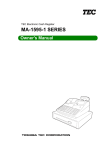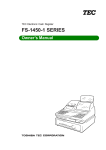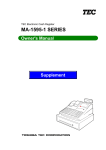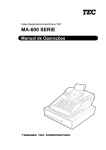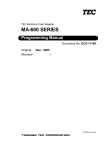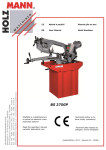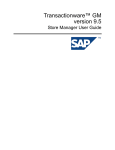Download Toshiba EO1-11095 Cash Register User Manual
Transcript
TEC Electronic Cash Register
MA-1450-1 SERIES
Owner’s Manual
NOTICE
This equipment has been tested and found to comply with the limits for a Class A digital
device, pursuant to Part 15 of the FCC Rules. These limits are designed to provide reasonable protection against harmful interference when the equipment is operated in a commercial environment. This equipment generates, uses, and can radiate radio frequency energy
and, if not installed and used in accordance with the instruction manual, may cause harmful
interference to radio communications. Operation of this equipment in a residential area is
likely to cause harmful interference in which case the user will be required to correct the
interference at his own expense. Changes or modifications not expressly approved by
manufacturer for compliance could void the user’s authority to operate the equipment.
WARNING
“This Class A digital apparatus meets all requirements of the Canadian Interference-Causing
Equipment Regulations.”
“Cet appareil numénque de la classe A respecte toutes les exigences du Règlement sur le matériel
brouilleur du Canada.”
WARNING
This is a Class A product. In a domestic environment this product may cause radio interference
in which case the user may be required to take adequate measures.
Copyright © 2000
by TOSHIBA TEC CORPORATION
All Rights Reserved
570 Ohito, Ohito-cho, Tagata-gun, Shizuoka-ken, JAPAN
EO1-11095
MA-1450-1 SERIES
1. OPERATOR’S GUIDE
EO1-11095
MA-1450-1 SERIES
TABLE OF CONTENTS
Page
1.
TO OUR CUSTOMERS .............................................................................................................. 1-1
2.
UNPACKING ............................................................................................................................... 2-1
3.
APPEARANCE AND NOMENCLATURE .................................................................................... 3-1
4.
MODE LOCK AND MODE SELECTOR KEYS ........................................................................... 4-1
5.
6.
7.
8.
4.1
MODE LOCK .................................................................................................................. 4-1
4.2
MODE SELECTOR KEYS .............................................................................................. 4-1
DISPLAY ..................................................................................................................................... 5-1
5.1
NUMERIC DISPLAY ....................................................................................................... 5-2
5.2
TRIANGULAR LAMPS ................................................................................................... 5-2
5.3
STATUS LAMPS ............................................................................................................ 5-2
OUTLINE OF PREPARATION PROCEDURE BEFORE OPERATING THE ECR ..................... 6-1
6.1
INSTALLING THE RECEIPT/JOURNAL ROLL .............................................................. 6-2
6.2
SETTING THE RIBBON CASSETTE ............................................................................. 6-5
CASHIER SIGNING OR CASHIER KEY OPERATIONS ............................................................ 7-1
7.1
CODE ENTRY METHOD ................................................................................................ 7-1
7.2
CASHIER KEY METHOD (Hardware Option) ................................................................ 7-3
7.3
CASHIER KEY METHOD ([CLK] Keys) .......................................................................... 7-4
7.4
TRAINING MODE START AND END ............................................................................. 7-4
KEYBOARD LAYOUT ................................................................................................................ 8-1
9. FUNCTIONS OF EACH KEY ........................................................................................................ 9-1
EO1-11095
MA-1450-1 SERIES
10. REGISTERING PROCEDURE AND PRINT FORMAT ......................................................... 10-1
10.1
RECEIPT-ISSUE/NON-ISSUE SELECTION ................................................................ 10-3
10.2
NO-SALE ...................................................................................................................... 10-3
10.3
LOAN ............................................................................................................................ 10-4
10.4
DEPARTMENT ENTRY ................................................................................................ 10-4
10.5
GASOLINE ENTRY ...................................................................................................... 10-5
10.6
PLU ENTRY .................................................................................................................. 10-5
10.7
REPEAT ENTRY .......................................................................................................... 10-6
10.8
QUANTITY EXTENSION (MULTIPLICATION) FOR DEPTs/PLUs .............................. 10-6
10.9
SPLIT PACKAGE PRICING ......................................................................................... 10-7
10.10 HI-CONE PLUs ............................................................................................................. 10-9
10.11 MIX & MATCH (M & M) FUNCTION OF SPLIT-PRICE PLUs .................................... 10-11
10.12 TRIPLE MULTIPLICATION ........................................................................................ 10-12
10.13 SINGLE-ITEM DEPARTMENT or SINGLE-ITEM PLU ENTRY .................................. 10-13
10.14 OTHER INCOME DEPARTMENT ENTRY, OTHER INCOME PLU ENTRY .............. 10-13
10.15 SUB-LINK DEPARTMENT ENTRY ............................................................................ 10-14
10.16 SUB-LINK PLU ENTRY .............................................................................................. 10-14
10.17 RETURNED MERCHANDISE .................................................................................... 10-14
10.18 BOTTLE RETURN ...................................................................................................... 10-15
10.19 DOLLAR DISCOUNT .................................................................................................. 10-15
10.20 PERCENT DISCOUNT, PERCENT CHARGE ........................................................... 10-16
10.21 STORE COUPON ....................................................................................................... 10-16
10.22 VENDOR COUPON .................................................................................................... 10-16
10.23 ITEM CORRECT ........................................................................................................ 10-17
10.24 VOID ........................................................................................................................... 10-17
10.25 ALL VOID .................................................................................................................... 10-17
10.26 NON-ADD NUMBER PRINT ....................................................................................... 10-18
10.27 LISTING CAPACITY OPEN ........................................................................................ 10-18
10.28 SELECTIVE ITEMIZER (SI) STATUS MODIFICATION ............................................. 10-19
10.29 TAX STATUS or FOOD STAMP STATUS MODIFICATION ...................................... 10-19
10.30 MANUAL TAX ENTRY (where irregular tax amount addition is applied).................... 10-19
10.31 SUBTOTAL (Sale Total Pre-taxed) READ .................................................................. 10-19
10.32 TAXABLE TOTAL (Sale Total With Taxes) READ ..................................................... 10-19
10.33 TAXABLE TOTAL READ and SUBTOTAL PRINT ..................................................... 10-20
10.34 SELECTIVE ITEMIZER (SI) TOTAL READ ................................................................ 10-20
EO1-11095
MA-1450-1 SERIES
10.35 TAX CALCULATION AND PRINT .............................................................................. 10-20
10.36 TAX EXEMPTION ....................................................................................................... 10-21
10.37 FOOD STAMPABLE TOTAL READ, FOOD STAMP TENDERING ........................... 10-21
10.38 SALE FINALIZATION BY MEDIA KEYS .................................................................... 10-22
10.39 MULTI-TENDERING ................................................................................................... 10-22
10.40 SPLIT TENDERING .................................................................................................... 10-23
10.41 CHECK CASHING (No-sale cashing of a non-cash media) ....................................... 10-24
10.42 SALE PAID IN FOREIGN CURRENCIES .................................................................. 10-24
10.43 NO-SALE EXCHANGE from Foreign Currency to Domestic Currency ...................... 10-25
10.44 NO-SALE EXCHANGE from Domestic Currency to Foreign Currency ...................... 10-25
10.45 RECEIVED-ON-ACCOUNT ........................................................................................ 10-26
10.46 PAID-OUT ................................................................................................................... 10-26
10.47 SALESPERSON ENTRY (Salesperson Sign-ON) ...................................................... 10-27
10.48 HOLD & RECALL ....................................................................................................... 10-27
10.49 RECEIPT POST-ISSUE ............................................................................................. 10-28
10.50 CHARGE POSTING: Previous Balance Manual Entry Type ..................................... 10-28
10.51 CHARGE POSTING: Customer File Type (Check Track Memory Option) ................ 10-30
10.52 FUNCTION KEY ENTRY ............................................................................................ 10-32
10.53 VALIDATION PRINT ................................................................................................... 10-32
10.54 ENDORSEMENT PRINT ............................................................................................ 10-33
10.55 REMOTE SLIP PRINTER (hardware option) OPERATION ....................................... 10-34
10.56 WHEN A POWER FAILURE OCCURS ... .................................................................. 10-36
11. JOURNAL AND RECEIPT PAPER-END DETECTOR ............................................................. 11-1
12. ECR PRINTER MOTOR LOCK DETECTOR ............................................................................ 12-1
13. REMOTE SLIP PRINTER MOTOR LOCK DETECTOR ........................................................... 13-1
14. PRINTER GUIDE OPEN DETECTOR ...................................................................................... 14-1
EO1-11095
MA-1450-1 SERIES
15. PAPER ROLL REPLACEMENT AND OTHER MAINTENANCE OPERATIONS ..................... 15-1
15.1
REPLACING THE RECEIPT ROLL .............................................................................. 15-1
15.2
REPLACING THE JOURNAL ROLL ............................................................................. 15-2
15.3
REPLACING THE RIBBON CASSETTE ...................................................................... 15-3
15.4
REPLENISHING INK TO THE STORE NAME STAMP................................................ 15-4
15.5
MANUAL DRAWER RELEASING ................................................................................ 15-5
15.6
REMOVING THE DRAWER ......................................................................................... 15-5
15.7
CDC (Cash Drawer Cover; Option) LOCK ................................................................... 15-6
16. SPECIFICATIONS .................................................................................................................... 16-1
EO1-11095
1. TO OUR CUSTOMERS
1. TO OUR CUSTOMERS
1.
TO OUR CUSTOMERS
Thank you for choosing the TEC electronic cash register MA-1450 series. This instruction manual provides a
description of the functions and handling of this register and should be read carefully to ensure optimum
performance. Since every consideration has been given to safety and reliability, there is no danger of damaging
the machine by incorrect operation.
Please refer to this manual whenever you have any questions concerning the machine. This machine has been
manufactured under strict quality control and should give you full satisfaction. However, if the machine is
damaged during transit, or there are any unclear points in this manual, please contact your local TOSHIBA TEC
representative.
• The specifications described in this manual may be modified by TOSHIBA TEC, if necessary.
• Be sure to keep this manual for future reference.
1-1
EO1-11095
2. UNPACKING
2. UNPACKING
2.
UNPACKING
(1)
(2) (3) (7)
(4)
(1) Paper Roll 45 mm x Ø50 mm (2 pcs.)
(2) Mode Key
(REG Key, MGR Key, MA Key, S Key; 2 pcs.
respectively)
(3) Receipt Cover Key (2 pcs.)
(5)
(6)
(4) Stamp Ink (1 pc.)
(5) Ribbon Cassette (1 pc.)
(6) Journal Reel (1 pc.)
(7) Drawer Key (2 pcs.)
(8) Owner’s Manual (1 pc.)
2-1
(8)
EO1-11095
3. APPEARANCE AND NOMENCLATURE
3. APPEARANCE AND NOMENCLATURE
3.
APPEARANCE AND NOMENCLATURE
Customer Display
Journal Window
Receipt Outlet
Operator Display
Validation Slot
Mode Lock
Power Switch
Drawer
Keyboard
•
Power Switch ............ The power switch is provided at the right-hand side of the cabinet. The AC power is
turned on when the switch is pushed to ON, and turned off when the switch is pushed
to OFF.
3-1
EO1-11095
4. MODE LOCK AND MODE SELECTOR KEYS
4.1 MODE LOCK
4.
4.1
MODE LOCK AND MODE SELECTOR KEYS
MODE LOCK
(POSITION)
MGR
X
REG
Z
REG
Key
SET
MGR
Key
MA
Key
SET ........... In this position, the register will allow
programming operations.
............... (LOCK position) The register operations are
locked when the Mode Lock is in this position.
Meanwhile, the Display Message and the
current time are displayed.
REG ........... Normal cash register operations are carried
out in this mode. However, the operations
requiring a Manager Intervention cannot be
performed in this mode.
X .............. The sale totals in memory can be read and
the programmed data can be verified in this
position.
MGR ........... This position allows to register all normal cash
register operations to be carried out in the
“REG” mode and the operations requiring a
Manager Intervention.
- .............. This is the “Negative Mode”, which
automatically processes all the entries in the
reverse way, i.e. positive items into negative,
and the negative into positive. It is usually
used to return or cancel all the items once
purchased in a sale in the “REG” or “MGR”
mode.
Z .............. All the resettable totals and their respective
counters in memory will be read and reset in
this position.
MODE SELECTOR KEYS
MA
MGR
REG
4.2
(FUNCTION)
REG Key:
The REG Key is used by the cashier or clerk who operates the register.
MGR Key: The MGR Key is used by the store manager or a person authorized by the
manager.
MA Key:
The MA Key is used by the store manager who will daily supervise the
collection of money and the printout of transactions recorded by the register.
This key is also used when programming the register.
The keys may be inserted or pulled out at the “LOCK” or “REG” position.
In the OPERATOR’S GUIDE, functions and operations will be described within the range of the Mode Lock
positions of LOCK and REG using the REG key. Since operations requiring other positions and keys are
controlled by the store manager, they are described in the MANAGER’S GUIDE.
4-1
EO1-11095
5. DISPLAY
5. DISPLAY
5.
DISPLAY
The operator display is located at the top of the register just above the keyboard.
OPERATOR DISPLAY (Front Display)
SLIP
IN-LINE
DPT RPT
AMOUNT
SIGN ON
ALM
R OFF
TL
ST
CG
MENU PRICE
CLERK
The customer display can be fixed as a rear display or moved to form a remote display. It can be moved up,
down, to the right, and to the left, and thus is fully adjustable according to the position of the customer.
CUSTOMER DISPLAY (Rear or Remote Display)
AMOUNT
TL
ST
CG
5-1
EO1-11095
5. DISPLAY
5.1 NUMERIC DISPLAY
5.1
NUMERIC DISPLAY
AMOUNT (7 digits)
DPT (2 digits)
RPT (1 digit)
5.2
TRIANGULAR LAMPS
SIGN ON
ALM
R OFF
TL
ST
CG
5.3
SLIP
IN-LINE
Displays the numeric data, such as amount, quantity, etc.
When the amount is negative, the symbol “ - ” is displayed as well.
NOTE: When the following codes are being entered, the digits for “RPT” and “DPT”
may be used as well (all 10 digits). On exceeding the 10 digits, the lowest 10
digits are being displayed.
Non-add Number (max. 18 digits)
Customer File No. (max. 12 digits)
Displays the Department Code of the department item just entered. It stays lit when
repeating the same department item entry.
Displays the repeat count of the same Department or PLU item. The count is indicated
from the second entry on, and only the lowest digit of the repeat count will be displayed
even when the count exceeds nine (such as “0” for 10, “1” for 11, etc.)
This lamp turns lit only when the Cashier Code Entry method is selected. It lights up when a
cashier has signed ON or signed IN. It goes out when the cashier has signed OFF or signed
OUT.
Lights up with the alarm buzzer generated to indicate that the last operation or numeric entry was
an error. To clear the error status, depress the [C] key.
Lights up when the Receipt-OFF mode is declared by the [LOG/RECEIPT] (or [RECEIPT]) key.
In this condition, no receipts will be issued for a sale to be entered. It goes out by depressing the
[LOG/RECEIPT] (or [RECEIPT]) key again for Receipt-ON mode.
Lights up on a finalizing operation with the total amount displayed when the sale is finalized
without any amount tendered.
Lights up when the [ST] key is depressed, indicating that the displayed amount is subtotal. The
lamp is also illuminated when the [TXBL TL] or [FSTL TEND] key is depressed, indicating that
the displayed amount is the taxable total or food-stampable total. It also lights up when the
amount tendered is less than the sale total with the shortage amount (balance due) is displayed.
When an amount tendering operation is performed, it lights up with the change due displayed.
STATUS LAMPS
Lights up when a validation slip is properly inserted to allow validation print. It flickers to require a
validation when the validation compulsory status has been programmed on the last operation. It
also flickers to require an endorsement print using the Remote Slip Printer or the Receipt/Journal
Printer.
Flickers when a PC job is being executed.
5-2
EO1-11095
6. OUTLINE OF PREPARATION PROCEDURE BEFORE OPERATING THE ECR
6. OUTLINE OF PREPARATION PROCEDURE BEFORE OPERATING THE ECR
6.
OUTLINE OF PREPARATION PROCEDURE BEFORE
OPERATING THE ECR
This chapter shows the outline of set-up procedure of the ECR before actually starting the ECR operation.
WARNING!
Turn the POWER SWITCH to OFF before connecting the power cord.
1
2
3
4
(1)
(2) (3) (7)
(4)
(5)
(6)
(8)
Remove the cash register from the carton, referring to Chapter “2.
Unpacking”. And take out all the parts and accessories.
Remove the tapes and seals for holding parts or protecting the
register surfaces.
Plug the power cord of the register into a wall outlet. Make sure
that the outlet voltage matches that of the power required for the
register.
X
Insert the REG key into the Control Lock.
REG
MGR
Z
SET
5
Turn the Mode Lock to the REG position with the power ON.
X
REG
MGR
Z
SET
6-1
6. OUTLINE OF PREPARATION PROCEDURE BEFORE OPERATING THE ECR
EO1-11095
6.1 INSTALLING THE RECEIPT/JOURNAL ROLL
6
6.1
Install the Receipt and Journal rolls (referring to the following
section “Installing the Receipt/Journal Roll”).
INSTALLING THE RECEIPT/JOURNAL ROLL
WARNING!
Care must be taken not to injure yourself with the paper cutter.
Installing the Receipt Roll
X
REG
MGR
1
-
Turn the Mode Lock to the REG position with power ON.
Z
SET
2
To remove the Receipt Cover, insert the Receipt Cover Key to the
Receipt Cover Lock, and then turn it 90° clockwise.
3
Cut the paper end to make it sharp.
6-2
6. OUTLINE OF PREPARATION PROCEDURE BEFORE OPERATING THE ECR
EO1-11095
6.1 INSTALLING THE RECEIPT/JOURNAL ROLL
4
Hold the paper roll so that the paper end will be fed from the
bottom.
5
Place the paper roll in the outer side holder of the two roll holders.
6
There are the following two ways of a receipt paper feed
procedure.
A: Manual installation
B: Installation using the [RF] key
A: Manual installation
1 Lift the green lever on the receipt side.
2 Insert paper from the rear of the printer until the leading
edge of paper comes out by 10 cm.
3 Lower the green lever.
4 Attach the receipt cover.
B: Installation using the [RF] key
1 Insert paper from the rear of the printer until it won’t go no
further.
2 Press the [RF] key to feed paper until the leading edge of
paper comes out by 10 cm.
3 Attach the receipt cover.
6-3
6. OUTLINE OF PREPARATION PROCEDURE BEFORE OPERATING THE ECR
EO1-11095
6.1 INSTALLING THE RECEIPT/JOURNAL ROLL
Installing the Journal Roll
1
Follow Steps 1 to 5 for “Installing the Receipt Roll” on the
preceding pages, except that the paper roll should be placed inner
side holder of the two holders.
2
There are the following two ways of a journal paper feed
procedure.
A: Manual installation
B: Installation using the [JF] key
A: Manual installation
1 Lift the green lever on the journal side.
2 Insert paper from the rear of the printer until the leading
edge of paper comes out by 30 cm.
3 Insert the leading edge of paper into the slit of the take-up
reel to take up paper two or three times.
4 Place the take-up reel on the take-up holder.
5 Lower the green lever.
6 Attach the receipt cover.
B: Installation using the [JF] key
1 Insert paper from the rear of the printer until it won’t go no
further.
2 Press the [JF] key to feed paper until the leading edge of
paper comes out by 30 cm.
3 Insert the leading edge of paper into the slit of the take-up
reel to take up paper two or three times.
4 Place the take-up reel on the take-up holder.
5 Attach the receipt cover.
6-4
6. OUTLINE OF PREPARATION PROCEDURE BEFORE OPERATING THE ECR
EO1-11095
6.2 SETTING THE RIBBON CASSETTE
6.2
SETTING THE RIBBON CASSETTE
1
Detach the Ribbon Cover.
2
Set the Ribbon Cassette.
After setting the Ribbon Cassette, turn the knob of the Ribbon
Cassette in the arrow direction several times to remove the slack
on the ribbon.
3
Attach the Ribbon Cover.
6-5
EO1-11095
7. CASHIER KEY OR CASHIER SIGNING OPERATIONS
7.1 CODE ENTRY METHOD
7.
CASHIER SIGNING OR CASHIER KEY OPERATIONS
The MA-1450 adopts one of the following cashier-identifying operations.
• CODE ENTRY METHOD, using the [LOG/RECEIPT] (or [LOG]) key.
• CASHIER KEY METHOD (hardware option), using Cashier Keys.
• CASHIER KEY METHOD, using [CLK] keys.
7.1
CODE ENTRY METHOD
Each cashier will sign-ON, sign-OFF, sign-IN, and sign-OUT through the [LOG/RECEIPT] (or [LOG]) key.
OPERATION: Mode Lock: REG (or, MGR or - with Manager Intervention)
([LOG/RECEIPT] = [LOG])
(1) For Single-drawer Machines
Sign-ON
[LOG/RECEIPT] .......... A sign-on receipt is issued, and
sales entries are now possible.
2-digit manager-assign code
(01 to 99)
2-digit cashier’s own secret code
(01 to 99)
Sign-OUT
9 [LOG/RECEIPT] ....... A sign-OUT receipt is issued, and
the cashier must leave the register
for a while expecting to come back
soon.
Sign-IN
[LOG/RECEIPT] .......... A sign-IN receipt is issued. Sales
(same as Sign-ON)
Sign-OFF
entries are now possible.
0 [LOG/RECEIPT] ....... A sign-OFF receipt is issued, and
no sales entries will be accepted.
Sign-ON .......... to be operated to start the job.
Sign-OUT ........ to be operated to leave the register for a while expecting to come back soon.
Sign-IN............ to be operated when the cashier comes back from a break declared by Sign-OUT.
Sign-OFF ........ to be operated to end the job.
NOTES:
1. Sign-OUT may automatically be performed without operating “9 [LOG]” on finalizing each
transaction, including Check (or other non-cash media) Cashing, No-sale Exchange from/to
Foreign Currencies, No-sale, Received-on-Account, Paid-Out, Loan, Pick Up if so set by a
program option. When this option is selected, Sign-IN is always necessary before starting every
transaction.
2. When the finalizing media key is programmed with Validation Compulsory or Endorsement
Compulsory status, the automatic Sign-OUT will be executed after taking the validation or
endorsement print of the media data.
7-1
EO1-11095
7. CASHIER KEY OR CASHIER SIGNING OPERATIONS
7.1 CODE ENTRY METHOD
(2) For Multi-drawer Machines
Sign-ON
[@/FOR]
[LOG/RECEIPT]
2-digit manager-assign code
2-digit cashier’s own secret code
1 or 2 as Drawer No.
By entering a Drawer No., the designated drawer will open on finalizing each sale by that cashier. It will cause an
error if a Drawer No. already used by another cashier is entered.
Sign-OUT
Sign-IN
Same as those for Single-drawer Machines.
Sign-OFF
(3) Mode Changes With Signing Operations
When Signed-ON or Signed-IN:
The Mode Lock position changes are allowed within “LOCK”, “REG”, “MGR”, and “ - ”. Changing to any other
position will be an error.
When Signed-OUT:
The Mode Lock may be turned to any position. However, cashier reports of the cashier being signed OUT
cannot be taken in the “X” or “Z” position.
When Signed-OFF:
The Mode Lock may be turned to any position. Therefore, it is best for the cashier (or all the cashiers on a
Multi-drawer Machine) to sign OFF before the Mode Lock is turned to the “LOCK”, “X”, “Z”, or “SET” position.
-- SIGNING OPERATION RECEIPT PRINT FORMAT SAMPLES --
TEC STORE
1343 PEACH DRIVE
PHONE : 87-6437
TEC STORE
1343 PEACH DRIVE
PHONE : 87-6437
Open 8:00am to 7:00pm
Closed: TEC
every Wednesday
STORE
Open 8:00am to 7:00pm
Closed: TEC
every Wednesday
STORE
1343 PEACH DRIVE
12-19-1994
MON :#3001
PHONE
87-6437
1343 PEACH DRIVE
12-19-1994
MON :#3001
PHONE
87-6437
SIGN
ON
*
Open
8:00am
to 7:00pm
Closed: every Wednesday
JONES
0062 15:30TM
*
SIGN
OUT
*
Open
8:00am
to 7:00pm
Closed: every Wednesday
JONES
0070 15:36TM
*
12-19-1994
*
SIGN
JONES
NOTE:
MON #3001
OFF
12-19-1994
*
*
0063 15:30TM
MON #3001
SIGN
JONES
IN
*
0071 15:36TM
A program option provides a selection not to print nor issue receipts on any signing operation.
7-2
EO1-11095
7. CASHIER KEY OR CASHIER SIGNING OPERATIONS
7.2 CASHIER KEY METHOD (Hardware Option)
7.2
CASHIER KEY METHOD (Hardware Option)
When the [LOG/RECEIPT] (or [LOG]) key is not installed, the Push-stay Cashier Keys may be provided at the
side of the Mode Lock:
Push-stay Cashier Locks and Keys
1
Cashier Locks 1 to 4
2
3
4
Light to indicate
ON-status
Cashier keys 1 to 4
Each key is assigned to each cashier. The register will not operate in the “REG”, “MGR”, or “ - ” mode unless
one of these keys is inserted and pushed on or pushed-and-locked at the corresponding Cashier Lock. The light
is lit when the key is in the ON-status.
Each of the keys may be inserted and pulled out in the neutral position marked with “1” to “4” in the above figure,
and two ways are provided to set the Cashier Key to ON status:
PUSH-ON
When simply pushed on and released,the Cashier Key is set to ON status. This ON condition will be cleared by
any of the following conditions:
1) when no key-in operations follow in three seconds.
2) when the transaction is finalized.
3) when another Cashier Key is pushed-on when outside a sale.
4) when the Mode Lock is turned to another position.
PUSH-AND-LOCK
When pushed and turned to the right, the ON status is locked until it is turned back to release and another
Cashier Key is set to ON.
When another Cashier Key is attempted to push-and-lock, the register will entirely be locked.
If a Cashier Key has already been set to ON and a sale is under way, another Cashier Key will be disregarded
if attempted to ON.
Under the CASHIER KEY METHOD, no receipts are issued, nor will the drawer open by setting a cashier key to
the ON status.
The multi-drawer feature may be taken with the Push-stay Cashier Keys. In this case, the drawers 1 and 2 are
assigned to the cashiers of Cashier Keys 1 and 2. No drawers are assigned to the cashiers of Cashier Keys 3
and 4.
The “SIGN ON” triangular lamp will not be lit in any occasion under the CASHIER KEY METHOD.
The light attached to each Cashier Lock will be lit instead.
7-3
EO1-11095
7. CASHIER KEY OR CASHIER SIGNING OPERATIONS
7.3 CASHIER KEY METHOD ([CLK] Keys)
7.3
CASHIER KEY METHOD ([CLK] Keys)
When the [LOG/RECEIPT] (or [LOG]) key is not installed, [CLK] keys ([CLK 1] to [CLK 8]; max. 8 keys may be
provided on the ECR keyboard.)
Sale entries will be possible only when one of the [CLK] keys is depressed (in “REG”, “MGR”, or “ - ” mode).
When the same [CLK] key is again depressed, the cashier is in Cashier OFF status.
A program option provides a selection to display or not display the ON-status cashier
code (1 to 8) at the “DPT” digit on the Lower Row of the Operator Display.
The multi-drawer feature of 2 drawers may be taken with the [CLK] keys. In this case, the drawers are assigned
to the cashier of the following keys.
Drawer 1 to [CLK 1]
Drawer 2 to [CLK 2]
No drawers for [CLK 3] to [CLK 8]
-- Cashier ID Print on Sale Receipts -On every sale receipt (issued in “REG”, “MGR”, or “ - ” mode), the name of the cashier who has operated the
entries of the sale is printed. The cashier name is programmable corresponding to each Cashier Key No. (under
the CASHIER KEY METHOD) or manager-assign cashier code (under the CODE ENTRY METHOD).
TEC STORE
1343 PEACH DRIVE
PHONE : 87-6437
Open 8:00am to 7:00pm
Closed: every Wednesday
12-19-1994
MON #3001
VEGETABLE
FRUIT
CASH
ITEM 2
JONES
$3,00TF
$1,30TF
$4,30
0070 15:45TM
Cashier’s Name
7.4
TRAINING MODE START AND END
When you have newly employed cashiers, you may provide some time for them to train their skills of operating
the MA-1450. You are to start and end the Training Mode. Once entering the Training Mode, a cashier may
operate just as ordinary sale entry operations. The data in the Training Mode are processed into the training
cashier memory but not affect any actual sales data in business.
CONDITION
Outside a sale, and in Cashier Signed-OFF condition for CASHIER CODE ENTRY Method
OPERATION FOR TRAINING MODES START
■ Code Entry Method
[LOG/RECEIPT] (or [LOG]) .................................... A training-ON receipt is issued.
2-digit manager-assign code of a cashier with Training status (01 to 99)
2-digit cashier’s secret code (01 to 99)
7-4
EO1-11095
7. CASHIER KEY OR CASHIER SIGNING OPERATIONS
7.4 TRAINING MODE START AND END
■ Cashier Key Method
Case 1: Set the Cashier Key programmed with Training status
Case 2: 99 → [LOG/RECEIPT] (or [LOG]) .................................... A training-ON receipt is issued.
Fixed to 99 for training purposes.
ENTRIES IN TRAINING MODE
Registering operations are allowed by the trainees:
• All sale or transaction entry operations are possible in the Training Mode,
except: 1) The drawer will not open.
2) The Consecutive No. on the receipt will not be incremented.
3) Validation or Endorsement print is not available.
4) Print occurs on receipt but not journal.
OPERATION FOR TRAINING MODE END
■ Code Entry Method, and Cashier Key Method Case 2
0 → [LOG/RECEIPT] (or [LOG]) .................................... A training-OFF receipt is issued in
both cases.
■ Cashier Key Method Case 1
Change from the current Cashier Key to another Cashier Key.
Now the register is in a Signed-OFF condition.You may turn the Mode Lock to any position for its corresponding
operations. To start sale entries, a Cashier Key to ON status or a cashier’s sign-ON status is again necessary.
-- Training Mode Receipt Format --
Training Start (Training Sign-ON) Receipt
12-19-1994
BROWN
Training End (Training Sign-OFF) Receipt
Receipt issued in Training Mode
MON #3001
* TRAINING
* ON
→
*
*
0079 15:51TM
Training Mode Header
12-19-1994
* TRAINING
*
DAIRY
$2,30TF
Cheese-Half Pck $2,50TF
TAX
$0,29
CASH
$5,09
BROWN
*
0079 15:51TM
7-5
MON #3001
* TRAINING
* OFF
MON #3001
ITEM 2
* TRAINING
12-19-1994
BROWN
Entry Contents
*
*
0079 15:51TM
EO1-11095
8. KEYBOARD LAYOUT
8. KEYBOARD LAYOUT
8.
KEYBOARD LAYOUT
The following are typical keyboard layouts for the MA-1450 series. Since this series is designed to be capable of
programming most of the keys to be placed in the desired place on the keyboard, these are merely examples.
The keyboard of your register should have its own layout according to the store’s requirements.
-- Ordinary Keyboard Type (US Standard) --
Department Keys
(Department Preset-code Keys)
LOG
RTN
VALI
RECEIPT
MDSE
DATE
#
VOID
ITEM
RF
C
JF
TX/M
FS/M CORR
7
8
9
PR @
OPEN
FOR
4
5
6
LC
OPEN
1
2
3
0
00
AMT
PLU
PO
ALL
VOID
VND
DOLL
DISC
11
16
2
7
12
17
3
8
13
18 CPN
4
9
14
19
5
10
15
20
AT/TL
CHK
TND
Other keys not placed in the keyboard above:
Additional Department Keys (21 to 60)
[000] (Triple-zero Key)
[TRF]
[BTL RTN]
[SI1/M], [SI1/TL]
[%+]
[SI2/M], [SI2/TL]
[CREDIT 1] to [CREDIT 4]
[RPT]
[CARD No.]
[GST/M]
[SALESPERSON]
[CUR 1] to [CUR 5]
[OPEN]
[RECEIPT]
[RECEIPT ISSUE]
[LOG]
PLU Preset-code Keys
[CHECK No.]
[TX2/M] to [TX4/M]
[DP#]
[TAX]
[CLK 1] to [CLK 8]
[PICK UP BAL] (or [PB+])
[FUNCTION 1] to [FUNCTION 10]
[CODE OPEN] (or [PB-])
[HOLD/RECALL]
8-1
NS
6
TXBL
TL
ST
R/A
1
STR
CPN
FSTL
TEND
%EX
Chg MISC
EO1-11095
8. KEYBOARD LAYOUT
8. KEYBOARD LAYOUT
-- Flat Keyboard Type (US Standard) -Department Keys
(Department Preset-code Keys)
PLU Preset-code Keys
1
8
15
22
29
36
43
50
57
64
71
2
9
16
23
30
37
44
51
58
65
72
3
10
17
24
31
38
45
52
59
66
73
4
11
18
25
32
39
46
53
60
67
74
7
8
9
5
12
19
26
33
40
47
54
61
68
75
4
5
6
6
13
20
27
34
41
48
55
62
69
76
1
2
3
7
14
21
28
35
42
49
56
63
70
77
0
00
1
8
15
2
9
16
LOG
HOLD
RECEIPT
RECEIPT
RECALL
ISSUE
NS
PB-
TX/M
FS/M
ALL
VOID
VALI
DATE
RF
JF
ITEM VOID
CORR
R/A
PO
%—
Chg
TRF
PB+
@
FOR
C
3
10
17
4
11
LC
18 OPEN
5
12
19
6
13
20
AMT
8
7
9
TXBL
TL
14
21
DOLL
DISC
FSTL
TEND
4
5
6
VND
CPN
MISC
TEND
1
2
3
STR
CPN
CHECK
TEND
RTN
MDSE
AT/TL
ST
PLU
7
#
0
00
Other keys not placed in the keyboard above:
Additional Department Keys (22 to 60)
[000] (Triple-zero Key)
[SALESPERSON]
[BTL RTN]
[RECEIPT]
[%+]
[CPN]
[PR OPEN]
[GST/M]
[OPEN]
[CUR 1] to [CUR 5]
[TX2/M] to [TX4/M]
[LOG]
[TAX], [EX]
[CHECK No.]
[PICK UP BAL]
[DP#]
[CODE OPEN]
[CREDIT 1] to [CREDIT 4]
[SI 1/M], [SI 1/TL]
[FUNCTION 1] to [FUNCTION 10]
[SI 2/M], [SI 2/TL]
[CLK 1] to [CLK 8]
[RPT]
[CARD No.]
8-2
EO1-11095
9. FUNCTIONS OF EACH KEY
9. FUNCTIONS OF EACH KEY
9. FUNCTIONS OF EACH KEY
This section briefly describes functions of each key for your quick reference purposes. See the reference pages
in Section 10: REGISTERING PROCEDURE AND PRINT FORMAT for detail operation sequences.
TABLE OF KEY FUNCTIONS
KEY
FUNCTIONS
LOG key. Used in case of Cashier Code Entry Method, to
declare start or end of normal operation by cashier. For details,
refer to Section 7.1.
Receipt key. Used to change the receipt-ON/OFF mode.
LOG
REFERENCE
PAGE
7-1
10-3
RECEIPT
Log/Receipt key. This is a dual-function key that has both
[LOG] and [RECEIPT] functions.
LOG
RECEIPT
Receipt Post-issue key. Used to issue the receipt of a sale
when the sale has already finalized in the Receipt-OFF mode.
RECEIPT
ISSUE
Receipt Feed key. Used to advance the receipt roll and
operatedby holding it down until the paper has advanced to the
required position.
Journal Feed key. Used to advance the journal roll in the
same fashion as the [RF] key is used to receipt roll.
RF
JF
7
8
9
4
5
6
1
2
3
0 00
1
to
60
Numeric keys. Used to enter numeric values. Depressing the
[00] key once is the same as depressing the [0] key twice
consecutively. Depressing the [000] key once is the same as
depressing the [0] key three times consecutively. The [ . ] key is
used to designate the decimal point of a percentage rate or a
quantity.
Department keys. Used to enter each item, serving for
classifying merchandise by department.
See pages for
[LOG] and
[RECEIPT]
10-28
-----
-----
-----
10-4
See pages for
[DEPT]
PLU
Department No. key. Used to access a department by
designating the department code, instead of depressing the
specific Department key.
PLU (Price-Look-Up) key. Used to enter a PLU that is linked
to a department.
Clear key. Used to clear numeric entries or a declaration key
entry.
-----
C
Non-add Number Print key. Used to print a non-add number
(such as Customer No., Credit Card No., etc.) on the receipt
and journal for future reference.
No-sale key. Used to open the cash drawer without relating a
sale.
10-18
DP#
#
NS
AMT
Amount key. Used to enter a manual amount of PLU item.
And also used to enter an amount or price for an open
department when the department is accessed by the [DP#] key.
9-1
10-5
10-3, 25
10-4
EO1-11095
9. FUNCTIONS OF EACH KEY
9. FUNCTIONS OF EACH KEY
KEY
PR
OPEN
LC
OPEN
OPEN
@/FOR
VND
CPN
STR
CPN
RTN
MDSE
BTL
RTN
DOLL
DISC
FUNCTIONS
Preset Open key. Used to release a preset-price department
or PLU items for a manual price entry.
Listing Capacity Open key. Used to release the high or low
amount limit preprogrammed on each department or PLU.
REFERENCE
PAGE
10-4
10-18
Preset and Listing Capacity Open key. This is a dual-function See pages for
key that has both [PR OPEN] and [LC OPEN] functions.
[PR OPEN]
and
[LC OPEN].
AT-FOR (Quantity Extension and Split Package Pricing)
10-6
key. Used to multiply a department, PLU, or Bottle Return item
entry by a quantity. Also used to auto-calculate and enter a
split-package price, triple multiplication, or HI-CONE.
Vendor Coupon key. Used to enter the amount of vendor
10-16
coupons received from the customer.
Store Coupon key. Used to subtract a store coupon amount
redeemed through a department.
10-16
Returned Merchandise key. Used to refund money to a
customer who has returned items already purchased.
10-14
Bottle Return key. Used to enter a bottle return amount.
10-15
Dollar Discount key. Used to subtract an amount from the
sale such as a discount during a sale.
10-15
Percent Charge key. Used to add a percent rate to a sale.
10-16
Percent Discount key. Used to subtract a percent rate from a
sale.
10-16
Item Correct key. Used to remove the last item from the bill,
printing a line through the item on the receipt and journal.
10-17
Void key. Used to delete an item entered previously (before
the last item) in the current transaction.
10-17
All Void key. Used to cancel all the items entered in the
current sale.
10-17
%+
%ITEM
CORR
VOID
ALL
VOID
R/A
PO
Received-on-Account key. Used to enter payments received
10-4, 26
on account, i.e. not relating to a sale. Also used for change
reserve amounts loaned from the store.
Paid-Out key. Used to record amounts paid out of the cash
10-26, 3-1 (MG)
drawer not relating to a sale. Also used for Pick Up operations,
such as money collections for banking purposes.
9-2
EO1-11095
9. FUNCTIONS OF EACH KEY
9. FUNCTIONS OF EACH KEY
KEY
FUNCTIONS
Subtotal key. Used to obtain subtotal of the current
transaction.
ST
TXBL
TL
AT/TL
CHK
TND
or
CHECK
TEND
Chg
MISC
CPN
or
MISC
TEND
,to
CREDIT
1 to 4
CARD
No.
VALI
DATE
CHECK
No.
PB+
or
PB-
TRF
PICK UP
BAL
CODE
OPEN
SI/TL
SI1/TL
or:
REFERENCE
PAGE
10-19
Taxable Total key. Used to obtain the taxable total (the sale
total including taxes due) of the current transaction.
10-19
Cash Amount Tendered/Cash Total key. Used to record all
cash paid transactions, and will be able to finalize a sale
operation.
Check key. This is one of non-cash media keys, and used to
cash a check when the register is outside a sale, or to finalize
the transaction as a check payment.
Charge key. This is another non-cash media key, and usually
programmed as “Charge Sale Total” key. This key can also be
used for payments in credit cards, if the [CARD No.] key is
installed.
Miscellaneous Media Key. This is one of additional non-cash
media keys that may be installed besides [CHK TND] and [Chg].
This key has the same functions and programmabilities as the
[CHK TND] key, and usually used as Tender-only key.
Media-coupon, Credit 1 to 4 keys. These are additional noncash media keys that may be installed besides those already
described, according to the requirements of each store.
Card No. key. Used to enter the code number (1 to 12) which
classifies the credit card company followed by the sale
finalization with the [Chg] key.
Validation key. Used to print a required item or finalizing a
required sale on a validation slip.
10-22
10-22
See pages for
[CHECK
TEND]
See pages for
[CHECK
TEND]
See pages for
[CHECK
TEND]
10-22
10-32
Check No. and Endorsement Print key. Used to print the
endorsement data with or without a Check No. print after
finalizing a sale with a non-cash media key.
Previous Balance keys. Used to enter a previous balance in a
charge posting operation.
10-33
Transfer key. Used to transfer the entire balance in a charge
posting operation with no payment.
10-29
Pick Up Balance key. This key should be installed in place of
the [PB+] key if the “Customer File” (Check Track) memory
option is selected instead of the “Manual PB Entry” type.
Customer File Code Open key. This key should be installed
in place of the [PB-] key if the “Customer File” memory option is
selected.
SI (Selective Itemizer) Total key. Used to display (and print)
the selective itemizer contents.
10-30
SI2/TL
9-3
10-28
10-30
10-20
EO1-11095
9. FUNCTIONS OF EACH KEY
9. FUNCTIONS OF EACH KEY
KEY
FUNCTIONS
SI/M
SI (Selective Itemizer) Modifier key. Used to reverse the SI
(Selective Itemizer) status programmed on each Department or
PLU.
SI1/M
or:
SI2/M
TX/M
or:
TX1/M
REFERENCE
PAGE
10-19
to
Tax Modifier key(s). Used to reverse the taxable/non-taxable
status on departments, PLUs, or other tax-status programmable
keys. Also used in Tax Exempt operations.
10-19, 21
TX4/M
EX
SALES
PERSON
Tax Exempt key. Used to declare the exemption of the taxes
from the sale.
10-21
Salesperson key. Used to record sales contribution data of
each salesperson for report purpose.
10-27
Repeat key. Used to repeat a department or PLU item entry.
10-6
Foreign Currency keys. Used in tendering or exchange with
foreign currencies.
10-24
RPT
CUR
1
to
CUR
5
Manual Tax key. Used to enter an irregular tax amount that
cannot be calculated on the basis of the programmed tax table,
and to add it to the sale total.
Food Stamp Total Read / Tender key. Used to read the Food
FSTL
Stampable portion amount of the sale and to tender an amount
TEND
in Food Stamps.
Food Stamp Modifier key. Used to reverse the Food
FS/M
Stampable/Non-stampable status of a Department, PLU, and
other function keys programmable with food-stampable status.
GST Modifier key. Used to reverse the GST taxable/NonGST/M
taxable status of a Department, PLU, and other function keys
programmable with GST tax status.
Cashier 1 to Cashier 8 keys. Used to declare start or end of
CLK 1
CLK 8
normal operation by cashier (instead of using [LOG/RECEIPT]
to
(or [LOG]) key).
Function 1 to Function 10 keys. Used to execute a command
FUNCTION
FUNCTION of key string preprogrammed on each of these keys. An
operation series of maximum 10 keys can be programmed on
1
10
to
each key, thus eliminating time in daily operation routines.
HOLD/RECALL key. In case a customer is slow in payment or
in endorsement of a check at finalizing the sale, this key is
used to “hold” the sale by temporarily finalizing the sale, and
HOLD
after wards to “recall” the sale total of the customer to really
RECALL
finalize it. When the sale is “recalled,” additional sale items may
be entered before the real finalization.
PLU Preset-code Keys
Each of these keys is programmed with a PLU Code. That is,
depressing one of those keys is equal to entering a PLU Code
then depressing the [PLU] key.
10-19
TAX
9-4
10-21
10-19
10-19, 21
7-4
10-32
10-27
See pages
for [PLU]
EO1-11095
10. REGISTERING PROCEDURE AND PRINT FORMAT
10. REGISTERING PROCEDURE AND PRINT FORMAT
10. REGISTERING PROCEDURE AND PRINT FORMAT
Before starting sale entries, read through the following instructions:
TRAINING MODE is available:
If you are a beginner in operating this register, ask the store manager for practicing in the TRAINING MODE.
During your operations, the following may occur:
• Errors ...
A tone continuously sounds and the keys on the keyboard are locked. In this case, depress the [C] key to
cancel the error status. Then remove the cause of the error and perform the operation again.
•
Other errors requiring Manager Intervention ...
When an error occurs and you cannot think of the cause or the same error occurs again, call your manager.
•
Receipt or Journal Paper-End is detected ...
When an error tone sounds and the “AMOUNT” portion of the display is flickering, the receipt or journal roll is
about to end. In this case, the error cannot be canceled by the [C] key. Replace the paper roll with a new
one, referring to the paper installing/removing operations in Chapter 15 and Chapter 6.
•
Printer Motor-Lock Condition is detected ...
If “Error” is indicated in the display panel (“AMOUNT” portion), the Printer Motor is locked due to paper jam,
etc. Turn the Power Switch to OFF, and remove the cause of the motor-lock. Refer to Chapters 12 and 13.
CONDITION SETTING TO START TRANSACTION ENTRIES
Mode Lock: Insert the “REG” key and set it to the “REG” position.
Cashier Sign-ON or Cashier Key to ON status:
If the [LOG/RECEIPT] (or [LOG]) key is installed, you must sign-ON or sign-IN. (See Section 7.1.)
If Cashier Keys or Cashier Locks are installed, you must set your cashier key to the ON status. (See
Section 7.2. and 7.3.)
Now you are ready for sale entries.
On the following pages are patterns of entering operations, and receipt or journal print format samples due to the
operations. In the operation sequence patterns, “|
|” indicates an input through the numeric keys,
“[
]” indicates a depression of the function key, and “---” indicates other registering and/or finalizing
operations.
Please note that these are merely sample operations. Especially, the receipt or journal print indications merely
show the standard print format. The actual print format and contents may vary on your machine in accordance
with the differences in specifications, program selections, etc.
WARNING!
When opening the cash drawer, be careful not to let the drawer hit any person.
10-1
EO1-11095
10. REGISTERING PROCEDURE AND PRINT FORMAT
10. REGISTERING PROCEDURE AND PRINT FORMAT
TABLE OF CONTENTS
OPERATION
PAGE
RECEIPT-ISSUE/NON-ISSUE SELECTION ......... 10-3
NO-SALE ............................................................... 10-3
LOAN ..................................................................... 10-4
DEPARTMENT ENTRY ......................................... 10-4
GASOLINE ENTRY................................................ 10-5
PLU ENTRY ........................................................... 10-5
REPEAT ENTRY .................................................... 10-6
QUANTITY EXTENSION (MULTIPLICATION)
for DEPTs/PLUs ..................................................... 10-6
SPLIT PACKAGE PRICING ................................... 10-7
HI-CONE PLUs ...................................................... 10-9
MIX & MATCH (M & M) FUNCTION
OF SPLIT-PRICE PLUs ....................................... 10-11
TRIPLE MULTIPLICATION .................................. 10-12
SINGLE-ITEM DEPARTMENT/PLU ENTRY ....... 10-13
OTHER INCOME DEPARTMENT/PLU ENTRY .. 10-13
SUB-LINK DEPARTMENT ENTRY ...................... 10-14
SUB-LINK PLU ENTRY ....................................... 10-14
RETURNED MERCHANDISE .............................. 10-14
BOTTLE RETURN ............................................... 10-15
DOLLAR DISCOUNT ........................................... 10-15
PERCENT DISCOUNT, PERCENT CHARGE ..... 10-16
STORE COUPON ................................................ 10-16
VENDOR COUPON ............................................. 10-16
ITEM CORRECT .................................................. 10-17
VOID .................................................................... 10-17
ALL VOID ............................................................. 10-17
NON-ADD NUMBER PRINT ................................ 10-18
LISTING CAPACITY OPEN ................................. 10-18
SELECTIVE ITEMIZER STATUS
MODIFICATION ................................................... 10-19
OPERATION
PAGE
TAX STATUS or FOOD STAMP STATUS
MODIFICATION ................................................... 10-19
MANUAL TAX ENTRY ......................................... 10-19
SUBTOTAL READ ............................................... 10-19
TAXABLE TOTAL READ ..................................... 10-19
TAXABLE TOTAL READ and SUBTOTAL
PRINT .................................................................. 10-20
SELECTIVE ITEMIZER TOTAL READ ................ 10-20
TAX CALCULATION AND PRINT ........................ 10-20
TAX EXEMPTION ................................................ 10-21
FOOD STAMPABLE TOTAL READ,
FOOD STAMP TENDERING ............................... 10-21
SALE FINALIZATION BY MEDIA KEYS .............. 10-22
MULTI-TENDERING ............................................ 10-22
SPLIT TENDERING ............................................. 10-23
CHECK CASHING ............................................... 10-24
SALE PAID IN FOREIGN CURRENCIES ............ 10-24
NO-SALE EXCHANGE from Foreign
Currency to Domestic Currency ........................... 10-25
NO-SALE EXCHANGE from Domestic
Currency to Foreign Currency .............................. 10-25
RECEIVED-ON-ACCOUNT ................................. 10-26
PAID-OUT ............................................................ 10-26
SALESPERSON ENTRY ..................................... 10-27
HOLD & RECALL ................................................. 10-27
RECEIPT POST-ISSUE ....................................... 10-28
CHARGE POSTING: PB Manual Entry Type ...... 10-28
CHARGE POSTING: Customer File Type .......... 10-30
FUNCTION KEY ENTRY ..................................... 10-32
VALIDATION PRINT ............................................ 10-32
ENDORSEMENT PRINT ..................................... 10-33
REMOTE SLIP PRINTER OPERATION .............. 10-34
WHEN A POWER FAILURE OCCURS ............... 10-36
10-2
EO1-11095
10. REGISTERING PROCEDURE AND PRINT FORMAT
10.1 RECEIPT-ISSUE/NON-ISSUE SELECTION
10.1
RECEIPT-ISSUE/NON-ISSUE SELECTION
Receipts are issued or not issued according to the “R OFF” lamp illuminated/extinguished status on the Operator
Display panel.
“R OFF” (Receipt OFF) Lamp Status Change Operations ([LOG/RECEIPT] = [RECEIPT]).
Mode Lock may be in any position
[LOG/RECEIPT]
→
←
Extinguished
.......
10.2
.......
NOTES:
Illuminated
[LOG/RECEIPT]
Receipt ON Status
Receipt OFF Status
1. The “R OFF” lamp status at the starting of a transaction entry decides whether a receipt will be
issued for the transaction or not. Switching the Receipt ON/OFF status during a transaction will
not be effective.
2. If a transaction entered with the “R OFF” lamp illuminated and finalized but a receipt is required,
the [RECEIPT ISSUE] (Post-issue Receipt) key can be operated to issue a receipt.
3. Simply depress the [LOG/RECEIPT] key without a numeric entry. If the key is depressed with a
prior numeric entry in REG mode, it may turn out to be a Sign ON or Sign OFF operation (in
case of Cashier Code Entry Method).
NO-SALE
The no-sale transaction is used to open the cash drawer without relating to any sales, such as for giving change,
testing the receipt/journal print condition, etc.
OPERATION
(must be operated outside a sale)
[NS] ...................... The drawer opens and a No-sale receipt is issued.
-- Receipt Print Format --
Max.4 lines of Store
Name/Message
(a rubber stamp may replace it)
Max.3 lines of Commercial Message
TEC STORE
1343 PEACH DRIVE
PHONE : 87-6437
Open 8:00am to 7:00pm
Closed: every Wednesday
Date (Month-Day-Year order in this sample)
12-19-1994
Register No.
MON #3001
Day-of-Week
*
Name of the Cashier who is operating the
register.
NOTE:
NO
JONES
SALE
*
0085 15:59TM
No-sale Receipt Header
Consecutive No.
Current Time
The print format samples in this manual are not copies of actual receipts printed on an ECR but are
merely indications of print formats. In those format samples, the bold-face characters indicate Doublesized Characters on actual receipts issued by the ECR. Also note that each Double-sized Character on
actual receipts will be printed at the position half-character space rightward more than in the print format
samples in this manual.
10-3
EO1-11095
10. REGISTERING PROCEDURE AND PRINT FORMAT
10.3 LOAN
10.3
LOAN
This operation is used to record the cash amounts and food stamps loaned from the store as the change reserve
in the drawer.
OPERATION
(must be operated outside a sale)
[R/A]
|Cash Amount Loaned| [AT/TL]
([ST])
[AT/TL]
...
|Food Stamp Amount Loaned| [FSTL TEND]
To read the loan
total so far entered.
Repeatable to add up amounts.
Loan Receipt Header
Amounts
loaned
Total amount loaned
* LOAN
CASH
CASH
CASH
SUBTL
TOTAL
JONES
10.4
*
$20,00
$10,00
$35,00
$65,00
$65,00
0095 16:05TM
DEPARTMENT ENTRY
Each department is preprogrammed as the “PRESET” type (with a price programmed) or “OPEN” type (with no
price programmed). Perform operation depending on the type selected.
OPERATION
-- Receipt Print Format --
Open Department Type
• |Price| [Open DEPT]
• |Open-Dept Code| [DP#] |Price| [AMT]
VEGETABLE
Preset Department Type
• [Preset DEPT]
• |Dept Code| [DP#]
$1,00TF
T: Taxable Item Symbol
F: Food Stampable or GST
Taxable Item Symbol
Preset-price Open through Preset Department Type
• [PR OPEN] (or [OPEN]) |Price| [Preset DEPT]
• [PR OPEN] (or [OPEN]) |Dept Code| [DP#] |Price| [AMT]
10-4
DP13
$1,40
DP13
$1,00
EO1-11095
10. REGISTERING PROCEDURE AND PRINT FORMAT
10.5 GASOLINE ENTRY
10.5
GASOLINE ENTRY
Enter the sale amount of gasoline. The quantity of gasoline is calculated by the preset gallon unit price.
OPERATION
Same as Open Department Type of DEPARTMENT ENTRY sequence using the Department Key which is
programmed as a Gasoline Sales department.
NOTES:
1. The [DP#] key cannot be used for Gasoline entries.
2. The calculation result (the quantity of gasoline) will be obtained down to the 3rd digit below the
decimal point. The fraction rounding method is ruled by the option selected for the Quantity
Extension fraction rounding. (see NOTE 5 attached to QUANTITY EXTENSION section).
3. The repeat entry is unavailable to a Gasoline Sales department.
-- Receipt Print Format --
10 Gal
GASOLINE
TAX1
CASH
@1.000/Gal
10.00T
0.30
10.30
TOTAL
10.6
10.30
PLU ENTRY
Each PLU is preprogrammed as the “PRESET” type (with a price preset) or “OPEN” type (with no price preset).
Perform operation depending on the type selected.
OPERATION
-- Receipt Print Format --
Open PLU Type
• |Open-PLU Code| [PLU] |Price| [AMT]
• |Price| [PLU Preset-Code Key] of Preset-PLU
Preset PLU Type
• |Preset-PLU Code| [PLU]
• [PLU Preset-Code Key] of Preset-PLU
Preset-price Open Entry through Preset PLU Type
• [PR OPEN] (or [OPEN]) |Preset-PLU Code| [PLU]
• [PR OPEN] (or [OPEN]) |Price| [PLU Preset-Code Key]
10-5
|Price| [AMT]
Egg-6 Pack
$1,50TF
Cheese-Half Pck
$2,50TF
Half Rolls-4
$0,80TF
EO1-11095
10. REGISTERING PROCEDURE AND PRINT FORMAT
10.7 REPEAT ENTRY
10.7
REPEAT ENTRY
To repeat the same item of the last entry, simply depress the last key of the department or PLU entry sequence
or depress the [RPT] key.
OPERATION
(1)
Department Repeat
Open Department Type
• |Price| [Open DEPT] [Same DEPT] (or [RPT])
• |Open-Dept Code| [DP#] |Price| [AMT] [AMT] (or [RPT])
-- Receipt Print Format --
VEGETABLE
VEGETABLE
$1,20TF
$1,20TF
Preset Department Type
• [Preset DEPT] [Same DEPT] (or [RPT])
• |Preset-Dept Code| [DP#] [DP#] (or [RPT])
Preset-price Open Repeat
• [PR OPEN] (or [OPEN]) |Price| [Preset DEPT] [RPT]
• [PR OPEN] (or [OPEN]) |Preset-Dept Code| [DP#] |Price| [AMT] [RPT]
(2)
PLU Repeat
Open PLU Type
• |Open-PLU Code| [PLU] |Price| [AMT] [AMT] (or [RPT])
• |Price| [PLU Preset-Code Key] [Same key] (or [RPT])
-- Receipt Print Format --
Hard Rolls-4
Hard Rolls-4
$0,70TF
$0,70TF
Preset PLU Type
• |Preset-PLU Code| [PLU] [PLU] (or [RPT])
• [PLU Preset-Code Key] [Same key] (or [RPT])
Preset-price Open Repeat
• [PR OPEN] (or [OPEN]) |Preset-PLU Code| [PLU] |Price| [AMT] [RPT]
• [PR OPEN] (or [OPEN]) |Price| [PLU Preset-Code Key] [RPT]
NOTES:
10.8
1. If the first item of those repeated is modified with [SI/M], [LC OPEN], [FS/M], [GST/M] or [TX/
M], the modified status will be effective through the last item of the repeated.
2. Please note that the Preset-price Open Repeat using a [Preset DEPT] key or a [PLU PresetCode Key] can only be repeated by the [RPT] key.
3. A negative Department or negative PLU item cannot be repeated. Neither can any Other Income
Department/PLU be repeated.
QUANTITY EXTENSION (MULTIPLICATION) FOR DEPTs/PLUs
OPERATION
(1)
Department Multiplication
Open Department Type
• |Quantity| [@/FOR] |Price| [Open DEPT]
• |Quantity| [@/FOR] |Open-Dept Code| [DP#] |Price| [AMT]
Preset Department Type
• |Quantity| [@/FOR] [Preset DEPT]
• |Quantity| [@/FOR] |Preset-Dept Code| [DP#]
Preset-price Open Type
• |Quantity| [@/FOR] [PR OPEN] (or [OPEN]) |Price| [Preset DEPT]
• |Quantity| [@/FOR] [PR OPEN] (or [OPEN]) |Preset-Dept Code| [DP#] |Price| [AMT]
10-6
EO1-11095
10. REGISTERING PROCEDURE AND PRINT FORMAT
10.9 SPLIT PACKAGE PRICING (“Q’ty” = Quantity ... in the patterns listed below)
(2)
PLU Multiplication
Open PLU Type
• |Open-PLU Code| [PLU] |Quantity| [@/FOR] |Price| [AMT]
• |Quantity| [@/FOR] |Price| [PLU Preset-Code Key] of Open-PLU
-- Receipt Print Format --
5x1,30@
DAIRY
Preset PLU Type
• |Quantity| [@/FOR] |Preset-PLU Code| [PLU]
• |Quantity| [@/FOR] [PLU Preset-Code Key] of Preset-PLU
$6,50TF
6x0,45@
BAKERY
$2,70TF
Preset-price Open Type
• [PR OPEN] (or [OPEN]) |Preset-PLU Code| [PLU] |Quantity| [@/FOR] |Price| [AMT]
• |Quantity| [@/FOR] [PR OPEN] (or [OPEN]) |Price| [PLU Preset-Code Key] of Preset-PLU
NOTES:
10.9
1. Quantity .................... Max. 3 integral + 3 decimal digits (Use the [ . ] key for entering decimal digits.)
Price (Unit Price) ...... Max. 6 digits (or 5 digits with Preset Point feature)
Product ..................... Must not exceed 8 digits.
2. When the Quantity is 1-digit integer (1 to 9) followed by a Code-preset Department/PLU key with
a price preset, the [@/FOR] key is omissible.
3. The product obtained by multiplication cannot be repeated.
4. The decimal portion of the Quantity entry itself is processed down to the two digits below the
decimal point. The fraction rounding in this case is fixed to ROUND OFF.
5. You can select the rounding process of the fractions of the product (result of multiplication) by a
program option: ROUND OFF (initial setting), ROUND UP, or ROUND DOWN.
SPLIT PACKAGE PRICING (“Q’ty” = Quantity ... in the patterns listed below)
OPERATION
(1)
Department
Open Department
• |Purchased Q’ty| [@/FOR] |Whole Package Q’ty| [@/FOR]
|Whole Package Price| [Open Dept]
|Open-Dept Code| [DP#] |Whole Package Price| [AMT]
Preset Department
• |Purchased Q’ty| [@/FOR] |Whole Package Q’ty| [@/FOR]
[Preset Dept]
|Preset-Dept Code| [DP#]
Preset-price Open
• [PR OPEN] (or [OPEN])
|Purchased Q’ty| [@/FOR] |Whole Package Q’ty| [@/FOR]
|Whole Package Price| [Preset Dept]
|Preset-Dept Code| [DP#] |Whole Package Price| [AMT]
10-7
EO1-11095
10. REGISTERING PROCEDURE AND PRINT FORMAT
10.9 SPLIT PACKAGE PRICING (“Q’ty” = Quantity ... in the patterns listed below)
(2)
PLU
Open PLU
• |Purchased Q’ty| [@/FOR]
|Split-Price Type PLU Code| [PLU]
of open-price PLU
NOTE 1 below
|Whole Package Price| [AMT]
|Whole Package Price| [PLU Preset-code Key]
of open-price PLU and Split-Price Type
Preset PLU
• |Purchased Q’ty| [@/FOR]
|Split-Price Type PLU Code| [PLU]
of preset-price PLU
NOTE 1 below
[PLU Preset-code Key]
of preset-price PLU and Split-Price Type
Preset-Price Open
• [PR OPEN] (or [OPEN])
|Purchased Q’ty| [@/FOR]
|Split-Price Type PLU Code| [PLU]
of preset-price PLU
NOTE 1 below
|Whole Package Price| [AMT]
|Whole Package Price| [PLU Preset-code Key]
of preset-price PLU and Split-Price Type
NOTES:
1. When this portion is omitted, the “Purchased Q’ty” value is regarded as “1” (i.e. one individual
item but not the whole package quantity.)
2. Purchased Quantity ....................... max.3 digits integral only
Whole Package Quantity ............... max.3 digits integral only
Whole Package Price .................... max.6 digits
3. This operation is possible only when the option “Split Package Pricing” is selected (instead of
Triple Multiplication).
4. One of two fraction rounding methods can be selected for the Split Package Pricing calculations -- Round Up PRODUCT (initial setting) or Round Up UNIT PRICE.
Purchased
Quantity
Whole
Package Price
3X1.00/6
Tomato
Item Name
Whole Package
Quantity
$0.50TF
Purchased Amount
10-8
EO1-11095
10. REGISTERING PROCEDURE AND PRINT FORMAT
10.10 HI-CONE PLUs
10.10 HI-CONE PLUs
In addition to ordinary Split-Price PLUs, the HI-CONE status can be programmed to each of them.
If so programmed, the operation patterns for one item entry (entry of one individual split-package item) and for
the whole package quantity entry are different from those of ordinary Split-Price PLUs.
To enter one individual item in the package (one unpacked item):
Ordinary Split-Price PLUs (i.e. without HI-CONE status)
Open PLU
(1 [@/FOR])
Entry of Quantity
1 can be omitted.
|Split-Price Type PLU Code| [PLU]
of open-price PLU
|Whole Package Price| [AMT]
|Whole Package Price| [PLU Preset-code Key]
of open-price PLU and Split-Price Type
Preset PLU
(1 [@/FOR])
Entry of Quantity
1 can be omitted.
|Split-Price Type PLU Code| [PLU]
of preset-price PLU
[PLU Preset-code Key]
of preset-price PLU and Split-Price Type
HI-CONE PLUs
Open PLU
1 [@/FOR]
Entry of Quantity
1 is required.
|Split-Price Type PLU Code| [PLU]
of open-price PLU and HI-CONE Type
|Whole Package Price| [AMT]
|Whole Package Price| [PLU Preset-code Key]
of open-price PLU and Split-Price Type and HI-CONE status
Preset PLU
1 [@/FOR]
Entry of Quantity
1 is required.
|Split-Price Type PLU Code| [PLU]
of preset-price PLU and HI-CONE status
[PLU Preset-code Key]
of preset-price PLU and Split-Price Type and HI-CONE status
To enter Whole Package Quantity (all the items packed):
Ordinary Split-Price PLUs (i.e. without HI-CONE status)
Open PLU
• |Whole Package Q’ty| [@/FOR]
Cannot be omitted
|Split-Price Type PLU Code| [PLU]
of open-price PLU
|Whole Package Price| [AMT]
|Whole Package Price| [PLU Preset-code Key]
of open-price PLU and Split-Price Type
10-9
EO1-11095
10. REGISTERING PROCEDURE AND PRINT FORMAT
10.10 HI-CONE PLUs
Preset PLU
• |Whole Package Q’ty| [@/FOR]
|Split-Price Type PLU Code| [PLU]
of preset-price PLU
Cannot be omitted
[PLU Preset-code Key]
of preset-price PLU and Split-Price Type
HI-CONE PLUs
Open PLU
|Split-Price Type PLU Code| [PLU]
|Whole Package Price| [AMT]
of open-price PLU and HI-CONE status
|Whole Package Price| [PLU Preset-code Key]
of open-price PLU and Split-Price Type and HI-CONE status
Preset PLU
|Split-Price Type PLU Code| [PLU]
of preset-price PLU and HI-CONE status
[PLU Preset-code Key]
of preset-price PLU and Split-Price Type and HI-CONE status
Thus the “Whole Package Quantity” entry is not necessary for a sale of the Whole Package Quantity of a SplitPrice PLU of HI-CONE status.
NOTE:
The Unit Price of Individual Split-package Item can be preset for each HI-CONE PLU. If it is preset, Split
Pricing entry of such a PLU (with less than the Whole Package Quantity) will be calculated on the basis
of the preset price of Individual Split-package Item. If it is not preset, the calculation is performed on the
basis of the Whole Package Price, just as ordinary Split-Price PLUs.
Also see the NOTES attached to the section of SPLIT PACKAGE PRICING.
Operation Examples of HI-CONE PLUs
1) When PLU No. 1 is programmed with Whole Package Price of $1.00, Whole Package of Quantity 3, and
HI-CONE status. The Split-package Individual Item Price is not preset.
Entry Contents
Quantity 1:
Quantity 2:
Quantity 3:
Whole Package:
(= Quantity 3)
NOTE:
Key Operation
1 [@/FOR]
2 [@/FOR]
3 [@/FOR]
1 [@/FOR]
1 [PLU]
1 [PLU]
1 [PLU]
1 [PLU]
Sale Amount (Calculation Process)
$0.34 ($1.00 ÷ 3 = $0.333 ...)
$0.67 ($1.00 x 2/3 = $0.666 ...) (NOTE)
$1.00 (Preset Whole Package Price)
$1.00 (Preset Whole Package Price)
When the option “ROUND UP UNIT PRICE” is selected, the Sale Amount and the Calculation
Process will be as follows:
$0.68 ($1.00 ÷ 3 = 33.33 ... rounded up to $0.34 ... x 2)
2) Same as 1) above, except that the Split-package Individual Item Price is preset with $0.40.
Entry Contents
Quantity 1:
Quantity 2:
Quantity 3:
Whole Package:
(= Quantity 3)
Key Operation
1 [@/FOR]
2 [@/FOR]
3 [@/FOR]
1 [@/FOR]
1 [PLU]
1 [PLU]
1 [PLU]
1 [PLU]
10-10
Sale Amount (Calculation Process)
$0.40 (Preset Indiv. Item Price)
$0.80 (Preset Indiv. Item Price x 2)
$1.00 (Preset Whole Package Price)
$1.00 (Preset Whole Package Price)
EO1-11095
10. REGISTERING PROCEDURE AND PRINT FORMAT
10.11 MIX & MATCH (M & M) FUNCTION OF SPLIT-PRICE PLUs
10.11 MIX & MATCH (M & M) FUNCTION OF SPLIT-PRICE PLUs
Each of Split-Price PLUs can be programmed with a M & M Group No. Even different PLUs of the same M & M
Group No. can be entered mixedly within a sale, then an automatic discount is made when the specified number
of those PLU items are entered. For example, if two different bottled drink items cost $1.00 for three bottles,
those items can be programmed with the same M & M Group No. to enable Mix & Match sales. To set different
PLUs into the same M & M Group, each of the PLUs must be set with the same Whole Package Quantity, same
Whole Package Price, and same Split-package Individual Price (if it is set). Otherwise, a wrong calculation will
occur in actual entries in a sale.
Operation Examples of Mix & Match Functions
Cases 1)
Two PLUs (PLU No. 1 and PLU No. 2 are programmed with Whole Package Quantity of 3, Whole
Package Price $1.00, and the same M & M Group No.:
1-1)
When the PLUs are programmed as ordinary Split-Price PLUs (without HI-CONE):
NOTE:
1-2)
Key Operation
1 x PLU No. 1
1 x PLU No. 2
1 [@/FOR] 1 [PLU]
1 [@/FOR] 2 [PLU]
1 x PLU No. 1
1 [@/FOR] 1 [PLU]
Sale Total
Sale Amount (Calculation Process)
$0.34 ($1.00 ÷ 3 = $0.333 ...)
$0.33 ($1.00 x 2/3 = $0.666 ...
$0.33 rounded up to $0.67 - $0.34) (NOTE)
$0.33 ($1.00 - $0.67) (NOTE)
$1.00
When the option “ROUND UP UNIT PRICE” is selected, the Sale Amounts on the second and
third entries are as follows:
$0.34 (instead of $0.33) (second entry)
$0.32 (instead of $0.33) (third entry)
When the PLUs are programmed with HI-CONE status and not programmed with Preset Individual
Prices:
NOTE:
1-3)
Entry Contents
(within one sale)
Entry Contents
(within one sale)
Key Operation
1 x PLU No. 1
1 x PLU No. 2
1 [@/FOR] 1 [PLU]
1 [@/FOR] 2 [PLU]
1 x PLU No. 1
1 [@/FOR] 1 [PLU]
Sale Total
Sale Amount (Calculation Process)
$0.34 ($1.00 ÷ 3 = $0.333 ...)
$0.33 ($1.00 x 2/3 = $0.666 ...
$0.33 rounded up to $0.67 - $0.34) (NOTE)
$0.33 ($1.00 - $0.67) (NOTE)
$1.00
Same as the NOTE in Case 1) above
When the PLUs are programmed with HI-CONE status and programmed with Preset Individual Item
Price of $0.40:
Entry Contents
(within one sale)
1 x PLU No. 1
1 x PLU No. 2
1 x PLU No. 1
Key Operation
Sale Amount (Calculation Process)
(1 [@/FOR]) 1 [PLU]
(1 [@/FOR]) 2 [PLU]
(1 [@/FOR]) 1 [PLU]
Sale Total
10-11
$0.40 (Preset Indiv. Item Price)
$0.40 (Preset Indiv. Item Price)
$0.20 ($1.00 - $0.80)
$1.00
EO1-11095
10. REGISTERING PROCEDURE AND PRINT FORMAT
10.12 TRIPLE MULTIPLICATION
Cases 2)
2-1)
Same as Case 1-3) except that the PLUs are not programmed with the same M &M Group
When Individual Items are entered separately:
Entry Contents
(within one sale)
Key Operation
Sale Amount (Calculation Process)
1 x PLU No. 1
1 [@/FOR] 1 [PLU]
$0.40 (Preset Indiv. Price)
1 x PLU No. 2
1 [@/FOR] 2 [PLU]
$0.40 (Preset Indiv. Price)
1 x PLU No. 1
1 [@/FOR] 1 [PLU]
Sale Total
$0.40 (Preset Indiv. Price)
$1.20
NOTE: Since the two PLUs are not programmed with the same M & M Group No., the sale of each
item entry is processed separately. The sale total will be the sum of those individual item prices.
2-2)
When the PLUs are entered in units of whole packages:
Entry Contents
(within one sale)
Key Operation
PLU No. 1
(Whole package)
PLU No. 2
(Whole package)
(3 [@/FOR]) 1 [PLU]
$1.00 (Whole Package Price)
(3 [@/FOR]) 2 [PLU]
$1.00 (Whole Package Price)
Sale Total
NOTE:
Sale Amount (Calculation Process)
$2.00
Even without M &M Grouping programmed, an entry of any Split-Price PLU in units of Whole
Package Quantity is processed as Whole Package Price for each PLU.
10.12 TRIPLE MULTIPLICATION
(1)
Department Triple Multiplication
Open Department
• |Length| [@/FOR] |Width| [@/FOR]
Preset Department
• |Length| [@/FOR] |Width| [@/FOR]
|Unit Price| [Open DEPT]
|Open-dept Code| [DP#] |Unit Price| [AMT]
[Preset DEPT]
|Preset-Dept Code| [DP#]
Preset-price Open
• [PR OPEN] (or [OPEN])
|Length| [@/FOR] |Width| [@/FOR]
|Unit Price| [Preset DEPT]
|Preset -dept Code| [DP#] |Unit Price| [AMT]
10-12
EO1-11095
10. REGISTERING PROCEDURE AND PRINT FORMAT
10.13 SINGLE-ITEM DEPARTMENT or SINGLE-ITEM PLU ENTRY
(2)
PLU Triple Multiplication
Open PLU
• |Length| [@/FOR] |Width| [@/FOR]
|Open-PLU Code| [PLU] |Unit Price| [AMT]
|Unit Price| [PLU Preset-Code Key] of Open-PLU
Preset PLU
• |Length| [@/FOR] |Width| [@/FOR]
|Preset-PLU Code| [PLU]
[PLU Preset-Code Key] of Preset-PLU
Preset-price Open
• [PR OPEN] (or [OPEN])
|Length| [@/FOR] |Width| [@/FOR]
NOTES:
|Preset -PLU Code| [PLU] |Unit Price| [AMT]
|Unit Price| [PLU Preset-Code Key] of Preset-PLU
1. The Triple Multiplication entries are possible only when the option “Triple Multiplication” is
selected (instead of Split Package Pricing).
2. Length, Width ................................ Max. 3 integral digits + max. 3 decimal digits
Unit Price ....................................... Max. 6 digits
Product of Length x Width ............. Less than 9999,999
3. The fraction rounding method is ruled by the process designated for ordinary Quantity Extension
entries.
10.13 SINGLE-ITEM DEPARTMENT or SINGLE-ITEM PLU ENTRY
If a department (or PLU) is programmed as Single-item, the department (or PLU) entry sequence will immediately
finalizes the sale as cash sale when operated outside a sale.
OPERATION
Same as
-- Single-item Receipt Print Format -DEPARTMENT ENTRY
PLU ENTRY
QUANTITY EXTENSION
SPLIT PACKAGE PRICING
TRIPLE MULTIPLICATION
TEC STORE
1343 PEACH DRIVE
PHONE : 87-6437
Open 8:00am to 7:00pm
Closed: every Wednesday
12-19-1994
NOTE:
If operated inside a sale,it functions just as an
ordinary itemized department or PLU.
DP14
CASH
ITEM 1
JONES
MON #3001
$2,10
$2,10
0108 16:27TM
10.14 OTHER INCOME DEPARTMENT ENTRY, OTHER INCOME PLU ENTRY
This operation is used to enter items which do not directly become sales for the store, such as lottery, postage,
gift wrapping fee, size adjustment fee, utility (payment of electricity and gas), and donation.
OPERATION
Same as DEPARTMENT ENTRY sequence using the Department Key which is programmed as an OTHER
INCOME department. When a PLU is used for this purpose, the PLU must be programmed to link to a
department with Other Income status.
10-13
EO1-11095
10. REGISTERING PROCEDURE AND PRINT FORMAT
10.15 SUB-LINK DEPARTMENT ENTRY
10.15 SUB-LINK DEPARTMENT ENTRY
OPERATION
Head-link Dept Entry
-- Receipt Print Format -Sub-link Dept Entry
---
(compulsory)
Example)
DRINK
BTL DEPO↑
Dept.“DRINK” is programmed as Headlink Dept. and Dept. “BTL DEPO” is
programmed as Sub-link Dept. in this
example.
$3,00TS
$0,10
Sub-link Mark
10.16 SUB-LINK PLU ENTRY
OPERATION
Head-link PLU Entry
When the Sub-link PLU is of Preset-PLU Type:
--Sub-link PLU Code Entry
(automatically entered)
When the Sub-link PLU is of Open-PLU Type
--|Price| [AMT]
(compulsory)
-- Receipt Print Format --
Example)
NOTE:
PLU “Coke Small-B” is programmed as
Head-link PLU and PLU “Small-Btl
Depo” is programmed as Sub-link in this
example.
Coke Small-B
Small-Btl Depo↑
$0,60TS
$0,05
For entering a Price of the Sub-link PLU, the [PLU Preset-code Key] cannot be used (always use the
[AMT] key in this case).
10.17 RETURNED MERCHANDISE
OPERATION
[RTN MDSE]
DEPARTMENT ENTRY
PLU ENTRY
QUANTITY EXTENSION
SPLIT PACKAGE PRICING
TRIPLE MULTIPLICATION
SINGLE-ITEM DEPARTMENT/PLU ENTRY
SUB-LINK PLU ENTRY
(Operate before Head-link PLU to return
both items linked together.)
SUB-LINK DEPARTMENT ENTRY
(Operate before each or one of the two
items that is returned.)
10-14
---
EO1-11095
10. REGISTERING PROCEDURE AND PRINT FORMAT
10.18 BOTTLE RETURN
-- Receipt Print Format --
RTN
BAKERY
RTN
CAN FOOD
-1,45TF
-0,45TF
10.18 BOTTLE RETURN
OPERATION
|Bottle Return Amount| [BTL RTN]
|Quantity| [@/FOR] |Unit Amount| [BTL RTN]
max.3 digits (integral value only)
NOTE:
•
REMARKS:
Must not exceed the sale total amount. .................. unless “Credit Balance” option is selected.
(See REMARKS below.)
In using the [BTL RTN] key when the “Credit Balance” option is not selected:
Bottle Return entry after a Department or PLU item
The bottle return amount must not exceed the preceding Department or PLU item amount.
Bottle Return entry after a Subtotal
The bottle return amount must not exceed the subtotal amount.
(Operating the [BTL RTN] key after any other item ([%+], [%-], etc.) than those above, an error
will result.)
-- Receipt Print Format --
BTR
6x
-0,05
BTR
0,05@
-0,30
10.19 DOLLAR DISCOUNT
OPERATION
---
Dept or PLU item entry
(for discount from an individual item)
---
[ST]
(for discount from the sale total)
|Amount| [DOLL DISC]
---
-- Receipt Print Format --
VEGETABLE
DISC
NOTE:
SUBTL
DISC
$1,00TF
-0,05
$21,00
-1,00
The discount amount must not exceed the item amount or the subtotal unless the “Credit Balance”
option is selected.
10-15
EO1-11095
10. REGISTERING PROCEDURE AND PRINT FORMAT
10.20 PERCENT DISCOUNT, PERCENT CHARGE
10.20 PERCENT DISCOUNT, PERCENT CHARGE
OPERATION
Dept or PLU entry
Positive Previous Balance entry (credit balance)
[ST]
NOTES:
[%-] (or [%+])
|Rate| [%-] (or [%+])
1. Rate ............................................... 0.001 to 99.999 (%).
2. When the Dept or PLU item entry is modified with [RTN MDSE] or [VOID], the following % entry
will also be modified with [RTN MDSE] or [VOID].
3. A % entry will cause an error if operated after a Negative Department/PLU or an Other Income
Department/PLU.
-- Receipt Print Format --
FISH
%-
SUBTL
%-
$3,40TF
5%
$6,00
10%
-0,17T
-0,60
10.21 STORE COUPON
OPERATION
[STR CPN]
NOTE:
-- Receipt Print Format -Follow DEPARTMENT ENTRY
QUANTITY EXTENSION for DEPTs
S.CPN
CAN FOOD
-0,50TF
The store coupon amount to be entered must not exceed the sale total unless the “Credit Balance”
option is selected.
10.22 VENDOR COUPON
OPERATION
---
([ST])
-- Receipt Print Format -|Coupon Amount| [VND CPN]
--V.CPN
NOTE:
-4,00TF
The coupon amount to be entered must not exceed the sale total unless the “Credit Balance” option is
selected.
10-16
EO1-11095
10. REGISTERING PROCEDURE AND PRINT FORMAT
10.23 ITEM CORRECT
10.23 ITEM CORRECT
OPERATION
-- Receipt Print Format --
DEPARTMENT ENTRY
PLU ENTRY
REPEAT ENTRY
QUANTITY EXTENSION
SPLIT PACKAGE PRICING
TRIPLE MULTIPLICATION
RETURNED MERCHANDISE
BOTTLE RETURN
DOLLAR DISCOUNT
PERCENT CHARGE/DISCOUNT
STORE COUPON
VENDOR COUPON
Previous Balance Entry in CHARGE POSTING
(Manual PB Entry or Customer File Type)
RECEIVED-ON-ACCOUNT Item
PAID-OUT Item
MANUAL TAX
NOTES:
-----------------------CAN
FOOD
$1,00TF
[ITEM CORR]
1. When [ITEM CORR] is depressed after a Repeat Entry, only the last item of those repeated will
be deleted.
2. When [ITEM CORR] is depressed after a Quantity Extension entry, the entire product (result of
multiplication) will be deleted.
10.24 VOID
The VOID operation is used to delete an item already entered before the last item within the current sale. Such
items cannot be deleted by the [ITEM CORR] key any longer.
OPERATION
---
NOTE:
[VOID]
-- Receipt Print Format ---DEPARTMENT ENTRY
PLU ENTRY
QUANTITY EXTENSION
voids
SPLIT PACKAGE PRICING|
Void Entry
TRIPLE MULTIPLICATION
VEGETABLE
FRUIT
VOID
VEGETABLE
$1,00TF
$1,50TF
-1,00TF
An amount exceeding the sale total cannot be entered unless the “Credit Balance” option is selected.
10.25 ALL VOID
When the current transaction being entered is found to be canceled before finalizing it, ALL VOID can be
operated to delete all the items entered in the transaction.
OPERATION
[ITEM CORR] to execute ALL VOID
Sale Item Entries
[ALL VOID]
[C] to cancel ALL VOID
10-17
EO1-11095
10. REGISTERING PROCEDURE AND PRINT FORMAT
10.26 NON-ADD NUMBER PRINT
NOTES:
1. All Void is possible if the current
transaction contains less than 30 items.
2. All Void can also be operated to delete a
charge posting sale of Manual PB Entry
Type or Check Track Type.
3. The All Void cannot be operated after an
[EX] entry or during a Received-onAccount or Paid-Out transaction.
-- Receipt Print Format --
TEC STORE
1343 PEACH DRIVE
PHONE : 87-6437
Open 8:00am to 7:00pm
Closed: every Wednesday
12-19-1994
MON #3001
VEGETABLE
FRUIT
SUBTL
* ALL
$3,00TF
$1,30TF
$4,30
VD
*
JONES
0153 17:22TM
10.26 NON-ADD NUMBER PRINT
Non-add numbers can be entered and printed for future references, to indicate codes or numbers of customers,
media checks, credit cards, etc. The entered numbers do not affect any sale total data.
OPERATION
( ---
(allowed any time during a sale or transaction)
) |Number| [#]
-- Receipt Print Format --
---
Max.18 digits.
Non-add No.Print
#1234
PO
PO
CASH
$6,50
$7,50
$14,00
10.27 LISTING CAPACITY OPEN
For Departments and PLUs
Depress [LC OPEN] (or [OPEN]) prior to or any time during an entry of an open-department, open-PLU, or
preset-open department or PLU sequence (including REPEAT and QUANTITY EXTENSION entries). Please
note that the [LC OPEN] or [OPEN] key must be pressed, at latest, before the final key of the entry sequence.
The High Amount Limit for the department or PLU will be extended with two higher digits, and the Low Amount
Limit will be extended with one lower digit. For entering an amount still exceeding these limits, you must call for a
Manager Intervention.
For Media Tender Amounts
Depress [LC OPEN] (or [OPEN]) before or after the amount but Media Key. The High Amount Limit for the media
tendering will be extended with one higher digit. In need of still exceeding this limit, you must call for a Manager
Intervention.
For Amounts through [DOLL DISC], [VND CPN], [STR CPN], [BTL RTN]
To exceed their limits, you must always call for a Manager Intervention. The [LC OPEN] or [OPEN] key will not
be effective. As for the [STR CPN] key only, the amount is limited by both High Amount Limit of the department
through which the store coupon amount is entered and the amount limit for [STR CPN]. That is, when an amount
cannot be entered using [LC OPEN] or [OPEN], you must call for a Manager Intervention.
10-18
EO1-11095
10. REGISTERING PROCEDURE AND PRINT FORMAT
10.28 SELECTIVE ITEMIZER (SI) STATUS MODIFICATION
10.28 SELECTIVE ITEMIZER (SI) STATUS MODIFICATION
Depress [SI/M] (or [SI1/M] and/or [SI2/M]) for entering the required Department or PLU item, the same way as
[LC OPEN] is operated for Departments and PLUs. The SI-net status is reversed to non-net status, and vice
versa.
10.29 TAX STATUS or FOOD STAMP STATUS MODIFICATION
Depress [TX/M] (or [TX1/M], [TX2/M], [TX3/M], [TX4/M], [GST/M]), in the same way as [LC OPEN] is operated,
prior to or any time during the entry sequence of the required Department, PLU, or any other tax-statusprogrammable item ([DOLL DISC], [%-], [%+], [STR CPN], [VND CPN], [BTL RTN]). The taxable status is
reversed to non-taxable, and vice versa. The [FS/M] key operates the same to reverse from the Food Stampable
status to non-stampable, and vice versa, of the required item.
10.30 MANUAL TAX ENTRY (where irregular tax amount addition is applied)
OPERATION
---
|Irregular Tax Amount to be Added| [TAX]
---
-- Receipt Print Format --
TAX5
$0.50
10.31 SUBTOTAL (Sale Total Pre-taxed) READ
OPERATION
---
-- Receipt Print Format ----
...
[ST]
SUBTL
$6.00
The sale total (pre-taxed) of the items so far entered is
displayed (and printed if so programmed), but the sale is
not finalized. Additional item entries are allowed, if any.
10.32 TAXABLE TOTAL (Sale Total With Taxes) READ
OPERATION
---
-- Receipt Print Format --
[TXBL TL]
---
...
TXBL TL
The sale total including taxes due of the items so far entered
is displayed (and printed if so programmed), but the sale is
not finalized. Additional item entries are allowed, if any.
10-19
$9.20
EO1-11095
10. REGISTERING PROCEDURE AND PRINT FORMAT
10.33 TAXABLE TOTAL READ and SUBTOTAL PRINT
10.33 TAXABLE TOTAL READ and SUBTOTAL PRINT
(when only one of [ST] and [TXBL TL] keys, not both, is installed on the keyboard)
In this case, the key is usually programmed as [ST] key with [TXBL TL] functions. Since this key has both [ST]
and [TXBL TL] functions, it may be labeled as “[ST]” in some stores or as “[TXBL TL]” in others.
OPERATION
--[ST]
(or [TXBL TL])
---
...
The sale total including taxes of the items so far entered is displayed (and the sale total pre-taxed is
printed if so programmed), but the sale is not finalized. Additional item entries are allowed, if any.
10.34 SELECTIVE ITEMIZER (SI) TOTAL READ
OPERATION
-- Journal Print Format --
- - - (for Single-SI Machine)
[SI/TL]
([SI1/TL] and/or [SI/2/TL] for Dual-SI Machine)
---
SI Total Calculated
SNACK
SI1 TL
TAX
CASH
$10.00TS
-0.70
$0.60
$9.90
SI-net Status Item Symbol
The SI total is displayed and printed on journal (and printed on the receipt if so programmed).
NOTE:
The fraction process method is fixed to Round OFF.
10.35 TAX CALCULATION AND PRINT
Your register has been programmed with proper tax tables (tax breaks and/or tax rates).
Each department or PLU has been programmed with proper tax status, i.e. taxable or non-taxable status of each
Tax (of maximum 4 taxes of Tax 1 to Tax 4, and GST).
On finalizing a sale, the taxes due are automatically calculated and printed on the receipt, and thus added to the
sale.
Whether all taxes (Tax 1 to Tax 4, and GST) are consolidated into one line print or individually printed in separate
lines is a program option.
-- Receipt Print Format --
Example of
Consolidated
Print Line
TAX
CASH
$3.14
$16.34
Example of
Separate Print
Lines
10-20
TAX1
TAX2
CASH
$2.48
$0.66
$16.34
EO1-11095
10. REGISTERING PROCEDURE AND PRINT FORMAT
10.36 TAX EXEMPTION
10.36 TAX EXEMPTION
OPERATION
Selective Tax Exemption
Examples)
[TX1/M]
[GST/M]
[TX1/M]
[TX1/M]
[EX]
Sale Finalization ... to exempt from Tax 1 only
[EX]
Sale Finalization ... to exempt from GST only
[TX2/M] [EX]
Sale Finalization ... to exempt from Tax 1 & Tax 2
[TX2/M] [TX3/M] [EX]
Sale Finalization
... to exempt from Tax 1, Tax 2, & Tax 3
All Tax Exemption
[EX]
[TX1/M] [TX2/M] [TX3/M] [TX4/M] [GST/M] [EX]
NOTE:
Sale Finalization
Sale Finalization
to exempt from
all taxes
On depressing [EX], the sale total including the exempted tax (es) is displayed and pre-taxed amount of
the sale portion subject to the tax exemption is printed.
-- Receipt Print Format --
Pre-taxed amount of the sale portion subject to Tax1
Pre-taxed amount of the sale portion subject to Tax2
TAX1EX
TAX2EX
$1.50
$6.00
10.37 FOOD STAMPABLE TOTAL READ, FOOD STAMP TENDERING
OPERATION
---
[FSTL TEND]
...
Displays the Food
Stampable Total
|Food Stamp Tendered Amount| [FSTL TEND]
---
Tendering in Food Stamp
(This must be operated first of all the
payments in finalizing the sale if food
stamps are part of the payment.)
... When the Food Stamp tendered amount is less than the sale total, the sale is not finalized with the balance
still due displayed. Then it can be finalized with cash or other media total or tendering operations.
Entire Sale Total
Food Stampable Total
Food Stamp Tendered Amount
Change in Cash
Change in Food Stamp
10-21
TOTAL
FS/TL
F-STMP
CHANGE
FS CHG
$12.72
$12.72
$15.00
$0.28
$2.00
EO1-11095
10. REGISTERING PROCEDURE AND PRINT FORMAT
10.38 SALE FINALIZATION BY MEDIA KEYS
10.38 SALE FINALIZATION BY MEDIA KEYS
OPERATION
---
([TXBL TL])
[AT/TL]
finalize without tendering
|Tendered Amount|
finalize with tendering and change calculation
---
([TXBL TL])
[CHK TND]
[Chg]
[MISC TEND]
Other media keys
finalize without tendering
|Tendered Amount|
finalize with tendering and
change calculation
|Quantity| [@/FOR]
|Tendered Amount|
max. 3 digits
|Code for Credit Card Company| [CARD No.]
1 to 12
(|Tendered Amount|)
NOTES:
[Chg]
1. Whether each Media Key is depressed with a prior tendered amount entry or not is determined
by the key status selections programmed for each media key.
2. If the sale total is zero, any Media Key must be depressed without a tendered amount entry even
if the key is programmed as “Tender” key.
3. When a non-cash media key is programmed as “Tender-only” key, it cannot finalize a negative
balance sale. Whether a “Total-only” or “Tender/Total” key can finalize a negative balance sale
or not is a program option. Each of non-cash media key with Tender function may be
programmed to prohibit Over-tendering and/or Short-tendering.
4. When a media is programmed to allow “Total” function, it can also be programmed with the
“Drawer Open” or “Not Open” status on operating the key.
-- Receipt Print Format --
(Cash Total)
TAX
CASH
(Cash Tender)
TAX
TOTAL
CATEND
CHANGE
$0.48
$8.48
$0.48
$8.48
$10.00
$1.52
10.39 MULTI-TENDERING
Short-tendering repeated multiple times by the same media (allowed only when the media key is programmed to
allow short-tendering).
OPERATION
---
([TXBL TL])
(|Quantity| [@/FOR])
|1st Amount Tendered| [MEDIA]
(|Quantity| [@/FOR])
|2nd Amount Tendered| [MEDIA]
Repeat if not yet finalized.
10-22
EO1-11095
10. REGISTERING PROCEDURE AND PRINT FORMAT
10.40 SPLIT TENDERING
-- Receipt Print Format --
Multi-tendering by [AT/TL] key
Change due, as the result of the 2nd amount tendered
TAX
TOTAL
CATEND
CATEND
CHANGE
$0.48
$8.48
$5.00
$5.00
$1.52
10.40 SPLIT TENDERING
Short-tendering repeated multiple times by the different media keys (allowed only when the media keys are
programmed to allow short-tendering).
OPERATION
Example 1)
---
([TXBL TL])
(|Quantity| [@/FOR])
|Check Amount Tendered| [CHK TND]
|Cash Amount Tendered| [AT/TL] ... Check & Cash
|Company Code| [CARD No.] [Chg] ... Check & Credit Card
|Cash Amount Tendered| [AT/TL] [Chg] ... Check, Cash, & Charge
Example 2)
---
([TXBL TL])
|Cash Amount Tendered| [AT/TL]
[Chg] ... Cash & Charge
NOTES:
1. In both MULTI-TENDERING and SPLIT TENDERING operations, the sale is finalized and a
receipt is issued on reaching the sale total amount.
2. If a media key is depressed without an amount tender entry and the key is programmed to
function as “Total” key, the sale is then finalized on that stage processing the balance at that
moment into that media.
-- Receipt Print Format --
TAX
TOTAL
CHECK
CASH
10-23
$0.48
$8.48
$5.00
$3.48
EO1-11095
10. REGISTERING PROCEDURE AND PRINT FORMAT
10.41 CHECK CASHING (No-sale cashing of a non-cash media)
10.41 CHECK CASHING (No-sale cashing of a non-cash media)
OPERATION
(must be operated outside a sale)
|Check Amount to be Cashed| [CHK TND] ... The drawer opens to enable the exchange.
NOTE:
Other non-cash media keys may be used for this purpose if programmed to allow no-purchase cashing.
-- Receipt Print Format --
TEC STORE
1343 PEACH DRIVE
PHONE : 87-6437
Open 8:00am to 7:00pm
Closed: every Wednesday
19-12-1994
Check Amount Cashed
MON #3001
CHECK
$10,00
JONES
0189 17:44TM
10.42 SALE PAID IN FOREIGN CURRENCIES
OPERATION
---
[TXBL TL]
Displays the
domestic
currency value
equivalent to the
tendered foreign
currency.
[AT/TL]
...
Displays the
equivalent value in Display the entered
Foreign Currency 1. foreign currency
amount.
...
Amount Tendered in [CUR1]
Foreign Currency
|
...
NOTES:
...
...
Mandatory for a
sale paid in foreign
currencies.
[CUR1]
Other media keys
may be used if paid
in that media.(The
media key must be
programmed to
allow tendering in
this case.)
1. The [CUR 2] to [CUR 5] keys operate the same as [CUR 1], except that each of these keys has
its own exchange rate programmed corresponding to each foreign currency.
2. The amount tendered in the foreign currency and its exchange rate may be programmed to print
by program options.
3. Multi-tendering with the same foreign currency or Split-tendering with other medias or foreign
currencies are possible.
4. The foreign currency keys cannot be used to finalize Received-on-Account payments, Paid-out
items, or charge posting (sale with previous balance).
5. When a tendering by a foreign currency occurs during a short-tendered condition, the [TXBL TL]
key will not be mandatory.
6. A sale of negative balance cannot be finalized using any of the foreign currency keys.
10-24
EO1-11095
10. REGISTERING PROCEDURE AND PRINT FORMAT
10.43 NO-SALE EXCHANGE from Foreign Currency to Domestic Currency
-- Receipt Print Format --
Amount Tendered in CUR1
CUR1 Exchange Rate
Domestic Currency Value equivalent to the tendered foreign currency amount
Change due (to be refunded in Domestic Currency)
Optional Print
TAX
TOTAL
CUR1
$0.48
$8.48
50.00
5,3729*
CATEND
CHANGE
$9.31
$0.83
10.43 NO-SALE EXCHANGE from Foreign Currency to Domestic Currency
OPERATION
(must be operated outside a sale)
[CUR1]
|Amount of Foreign Currency 1 to be exchanged| [NS]
... The drawer opens to enable exchange. Displays the domestic currency amount equivalent to the entered
foreign currency amount.
NOTES:
1. The [CUR 2] to [CUR 5] keys operate the same.
2. The fraction process method is fixed to Round OFF.
-- Receipt Print Format --
Amount of CUR2 to be exchanged
Exchange Rate (optional print)
Domestic Currency amount equivalent to the CUR2
CUR2
10,00
1,7619*
CHANGE
BROWN
$5,68
0197 18:02TM
10.44 NO-SALE EXCHANGE from Domestic Currency to Foreign Currency
OPERATION
(must be operated outside a sale)
|Amount of Domestic Currency to be exchanged| [CUR 1]
[NS]
... The drawer opens to enable exchange. The display content of the CUR 1 value obtained on the [CUR1] key
depression is held.
NOTES:
1. The [CUR 2] to [CUR 5] keys operate the same.
2. This operation (exchange from domestic to foreign currencies) may be prohibited by a program
option.
3. The fraction process method is ruled by “Foreign Currency Rounding Process Setting”.
-- Receipt Print Format --
Domestic Currency amount to be exchanged
Exchange Rate of CUR3 (optional print)
CUR3 amount equivalent to the domestic currency amount
CATEND
CUR3
JONES
10-25
$1,00
1,445*
1,45
0197 18:03TM
EO1-11095
10. REGISTERING PROCEDURE AND PRINT FORMAT
10.45 RECEIVED-ON-ACCOUNT
10.45 RECEIVED-ON-ACCOUNT
A received-on-account transaction is used to identify money which is in the drawer but not from the daily
business.
OPERATION
|Amount of Payment| [R/A]
([ST])
|Cash Amount Tendered| [AT/TL]
(if paid in cash)
Repeatable if multiple amounts are received in one
receipt sequence.
(|Quantity| [X])
|Check Amount Tendered| [CHK TND]
(if paid in check)
[Chg] (if processed into charge account)
Other Media Finalization
This portion is the same as SALE FINALIZATION BY
MEDIA KEYS already described.
NOTES:
1. The media keys used for this operation
must be programmed to allow receivedon-account entries.
2. MULTI-TENDERING and SPLITTENDERING (already described)are
also applied to the finalization of
received-on-account payments.
-- Receipt Print Format --
R/A
R/A
SUBTL
CASH
$5,00
$3,00
$8,00
$8,00
JONES
0199 18:04TM
10.46 PAID-OUT
A paid-out transaction is used when money is removed from the drawer without totaling to a sale.
OPERATION
(must be operated outside a sale)
|Amount to be paid out| [PO]
([ST])
[AT/TL]
Repeatable if multiple amounts to be paid out are
recorded in one receipt sequence.
NOTE:
Only [AT/TL] can finalize paid-out amounts (i.e. must always be paid out in cash).
-- Receipt Print Format --
10-26
PO
PO
SUBTL
CASH
$4,50
$3,20
$7,70
$7,70
JONES
0202 18:05TM
EO1-11095
10. REGISTERING PROCEDURE AND PRINT FORMAT
10.47 SALESPERSON ENTRY (Salesperson Sign-ON)
10.47 SALESPERSON ENTRY (Salesperson Sign-ON)
OPERATION
---
|Salesperson Code| [SALES PERSON]
1 to 99
... The name of the person is printed on both journal and receipt.
Programmable options relating to Salesperson Entries:
• Salesperson’s name non-print on receipt (print on journal only)
• Salesperson Entry compulsory before sale item entries
• Salesperson Entry Prohibited during a sale (i.e. allowed only one person entry at the starting of a sale but
prohibits any other salesperson entry once the sale is started.) When this program option is not selected,
up to five salespersons can sign ON during one sale.
The salesperson entry status (salesperson Signed-ON condition) will be held until:
• Another salesperson entry is operated, or
• The sale is finalized.
-- Receipt Print Format --
02 Stacy
Salesperson Code
Salesperson’s Name
10.48 HOLD & RECALL
OPERATION
Sales item entries
for Customer A
[HOLD/RECALL]
Operate sale item entries and
finalize for Customer B.
Temporary finalization of Customer A Sale (HOLD)
[HOLD/RECALL]
Additional entries if any and real sale finalization for Customer A.
Recalling Customer A Sale (RECALL)
Sale for Customer A (HOLD)
SUBTL
* HOLD
JONES
$7.00
*
0208 18:08TM
Sale for Customer B
BAKERY
CAN FOOD
BTL FOOD
TAX
CASH
ITEM 3
JONES
$1.50TF
$2.50TF
$3.50TF
$0.45
$7.95
0209 18:09TM
The same Receipt Consecutive No.
10-27
Sale for Customer A (RECALL)
0208
* RECALL
*
TAX
$0.36
CASH
$7.36
ITEM 3
JONES
0208 18:10TM
EO1-11095
10. REGISTERING PROCEDURE AND PRINT FORMAT
10.49 RECEIPT POST-ISSUE
10.49 RECEIPT POST-ISSUE
OPERATION
(must be operated outside a sale)
(A sale is finalized)
[RECEIPT ISSUE]
Programmable options:
• Post-issue receipt is available only when the sale has been finalized with Receipt-OFF mode.
• Available regardless of Receipt-ON/OFF mode (in this case two receipts may be obtained for one sale.)
•
•
Post-issue receipt is itemized receipt for a sale of maximum 50 lines. Exceeding 50 lines, the post-issue
receipt is total-only receipt.
Post-issue receipt is always total-only receipt regardless of the number of lines of a sale.
•
•
Post-issue receipt is issued only once.
Post-issue receipt can be issued any number of times.
NOTES:
1. The post-issue receipt content will not be printed on the Remote Slip Printer.
2. The post-issue receipt is unavailable for the Received-on-Account and Paid-Out transactions.
3. The post-issue receipt operation is not effective for a charge posting (sale with previous balance).
Itemized Type
-- Ordinary Receipt --
12-19-1994
MON #3001
VEGETABLE
$1,00TF
Cheese-Half Pck $2,50TF
%5%
-0,13T
TAX
$0,06
TOTAL
$3,58
CATEND
$5,00
CHANGE
$1,42
ITEM
12-19-1994
-- Post-issue Receipt -Total-only Type
MON #3001
* COPY
*
VEGETABLE
$1,00TF
Cheese-Half Pck $2,50TF
%5%
-0,13T
TAX
$0,06
TOTAL
$3,58
CATEND
$5,00
CHANGE
$1,42
2
ITEM
JONES
2
0213 18:14TM
JONES
0213 18:14TM
12-19-1994
*
MON #3001
COPY
TOTAL
$3,58
JONES
0213 18:20TM
This line is printed only when a postissue receipt is issued after the
Ordinary Receipt is issued, or the
second and subsequent post-issue
receipts are issued.
10.50 CHARGE POSTING: Previous Balance Manual Entry Type
OPERATION
(1)
To initiate charge posting for a new customer
0 [PB+] (or [PB-])
Follow the line marked with “*” in Operation 2 below.
zero
10-28
*
EO1-11095
10. REGISTERING PROCEDURE AND PRINT FORMAT
10.50 CHARGE POSTING: Previous Balance Manual Entry Type
(2)
Charge posting with a previous balance first entered (pre-select) with or without PAYMENT
|Previous Balance|
[PB+] (for credit balance)
*
Sale item
[PB-] (for debit balance)
entries, if any.
([TXBL ST])
[Chg]
Displays the sale total
excluding the previous
balance.
Finalizes the current sale,
displays the entire sale total
including the previous balance.
[TRF] ......... to transfer all the balance as a new balance (i.e. no payment for this occasion).
The prior [Chg] key may be omitted in this case.
|Amount Paid for this occasion| [R/A]
(The amount to be paid, partially
or entirely, for this occasion.
An excessive amount may be
entered, in which case a debit
balance will result.)
Media Key operations
(Same as media key operations for RECEIVED-ONACCOUNT payment finalization already described.)
Repeatable if necessary.
[PO] ........... when the balance is negative (debit balance) and must be paid back to the customer in cash
now.
(3)
Charge posting with a previous balance entered during a sale (post-select)
A previous balance (including a zero balance for a new customer) may be entered not only before sale items
but also after or between them if the [Chg] key has not been depressed. Multiple previous balance entries
are possible within a sale (for the purpose to sum up multiple accounts into one, etc.).
(4)
Percent rate addition to a previous balance
|Previous Balance| [PB+]
(|Rate|) [%+]
NOTES:
---
1. The [%-] key operates the same for percent discounting.
2. The previous balance entered through [PB-] (debit balance) will not allow %+ or %- operation.
Charge Posting Operation Sample (Previous Balance Manual Entry Type)
OPERATION CONTENTS
To open a new customer account:
Sale Items:
$3,50 Dept.1
$2,40 Dept.3
Finalize this sale.
To transfer all the balance without
payment.
The above customer comes to the
store for payment.
All his balance is read.
He will pay all the balance today.
He tenders $7,00 in cash.
The balance of the customer is now
zero.
Give the change to the customer in
cash.
KEY OPERATION
DISPLAY
0 [PB+]
350 [DEPT 1]
240 [DEPT 3]
([Chg])
[TRF]
(See Receipt 1 below.)
625 [PB+]
(previous balance)
[Chg]
625 [R/A]
700 [AT/TL] (See Receipt 2 below.)
10-29
0 1
0 3
0. 0
0
3.
2.
6.
6.
5
4
2
2
0
0
5
5
6. 2
5
6. 2
6. 2
0. 7
5
5
5
EO1-11095
10. REGISTERING PROCEDURE AND PRINT FORMAT
10.51 CHARGE POSTING: Customer File Type (Check Track Memory Option)
-- Receipt Print Format --
Receipt 1
Receipt 2
TEC STORE
1343 PEACH DRIVE
PHONE : 87-6437
TEC STORE
1343 PEACH DRIVE
PHONE : 87-6437
Open 8:00am to 7:00pm
Closed: every Wednesday
Open 8:00am to 7:00pm
Closed: every Wednesday
12-19-1994
MON #3001
New Balance is
transferred as PB.
12-19-1994
MON #3001
PB+
Chg
R/A
CATEND
CHANGE
$6,25
$6,25
$6,25
$7,00
$0,75
$6,25
NEW BAL
$0,00
0142 16:46TM
ITEM 0
JONES
0143 16:46TM
PB+
VEGETABLE
MEAT
TAX1
Chg
$0,00
$3,50TF
$2,40TF
$0,35
$6,25
NEW BAL
ITEM 2
JONES
10.51 CHARGE POSTING: Customer File Type (Check Track Memory Option)
OPERATION
(1)
To initiate charge posting for a new customer
|Customer File Code| [PICK UP BAL]
(Must be one of those already opened in
the “SET” mode and its balance must be
zero.)
Follow the line marked with
“*” in Operation 2 below.
|New Customer File Code| [CODE OPEN]
(any 1 to 12-digit code not yet opened in the
“SET” mode) ... (The use of [CODE OPEN]
may require a Manager Intervention.)
(2)
Charge posting with a previous balance first entered (pre-select) with or without Payment
|Customer File Code| [PICK UP BAL]
*
Sale item entries, if any.
([TXBL TL])
[Chg]
Displays the sale total
excluding the previous
balance.
Finalizes the current sale,
displays the entire sale total
including the previous balance.
[TRF] ......... to transfer all the balance as a new balance (i.e.no payment for this occasion). The prior
[Chg] key may be omitted in this case.
|Amount Paid for this occasion| [R/A]
(The amount to be paid, partially
or entirely, for this occasion. An
excessive amount may be
entered, in which case a debit
balance will result.)
Media Key operations
(Same as media key operations for RECEIVED-ONACCOUNT payment finalization already described.)
Repeatable if necessary.
[PO] ........... when the balance is negative (debit balance)and must be paid back to the customer in cash
now.
10-30
EO1-11095
10. REGISTERING PROCEDURE AND PRINT FORMAT
10.51 CHARGE POSTING: Customer File Type (Check Track Memory Option)
(3)
Charge posting with a previous balance entered during a sale (post-select)
A previous balance recalled through [PICK UP BAL] (or a zero balance by [PICK UP BAL] or [CODE
OPEN]) may be entered not only before sale items but also after or between them if the [CRT] key has not
been depressed. But, this operation is allowed only once in a sale.
(4)
Percent rate addition to a previous balance
|Customer File Code| [PICK UP BAL]
NOTES:
---
(|Rate|) [%+]
1. The [%-] key operates the same for percent discounting.
2. When the balance recalled is negative (debit balance), neither %+ nor %- can be operated.
Charge Posting Operation Sample (Check Track Memory Option)
OPERATION CONTENTS
Mr. JAMES HAILY comes and you
start charge posting for him.
Sale Items:
$1,20 Dept.1
$3,50 Dept.3
Finalize this sale.
To transfer all the balance without
payment.
Mr. JAMES HAILY now comes to pay
all his account balance.
He tenders $10,00 in cash.
The balance is now zero due to the
payment.
Give the change to the customer in
cash.
KEY OPERATION
DISPLAY
1 [PICK UP BAL]
120 [DEPT 1]
350 [DEPT 3]
([Chg])
[TRF]
(See Receipt 1 below.)
1 [PICK UP BAL]
[Chg]
498 [R/A]
1000 [AT/TL]
(See Receipt 2 below.)
0 1
0 3
-- Receipt Print Format --
Receipt 1
Receipt 2
TEC STORE
1343 PEACH DRIVE
PHONE : 87-6437
Customer
File Code
Customer’s
Name &
Balance
TEC STORE
1343 PEACH DRIVE
PHONE : 87-6437
Open 8:00am to 7:00pm
Closed: every Wednesday
Open 8:00am to 7:00pm
Closed: every Wednesday
12-19-1994
12-19-1994
MON #3001
MON #3001
PB+
000000000001
JAMES HAILY
$0,00
FRUIT
$1,20TF
MEAT
$3,50TF
TAX1
$0,28
Chg
$4,98
PB+
000000000001
JAMES HAILY
$4,98
Chg
$4,98
R/A
$4,98
CATEND
$10,00
CHANGE
$5,02
NEW BAL
$4,98
NEW BAL
$0,00
ITEM 2
JONES
0052 15:12TM
ITEM 0
JONES
0053 15:15TM
10-31
0. 0
0
1.
3.
4.
4.
2
5
9
9
0
0
8
8
4.
4.
4.
5.
9
9
9
0
8
8
8
2
EO1-11095
10. REGISTERING PROCEDURE AND PRINT FORMAT
10.52 FUNCTION KEY ENTRY
10.52 FUNCTION KEY ENTRY
This operation will execute a string of key operations preprogrammed on each [FUNCTION] key.
OPERATION
---
-- Receipt Print Format --
[FUNCTION] (
--- )
...
TEC STORE
1343 PEACH DRIVE
PHONE : 87-6437
[FUNCTION 1] to [FUNCTION 10]
•
Open 8:00am to 7:00pm
Closed: every Wednesday
The following key operations are preprogrammed on
the [FUNCTION 1] key in this example.
[1] [00] [DP1] [ST] [AT/TL]
12-19-1994
MON #3001
VEGETABLE
SUBTL
TAX
CASH
ITEM 1
JONES
$1,00TF
$1,00TF
$0,21
$1,06
0207 18:07TM
10.53 VALIDATION PRINT
OPERATION
After entering the required
item through a transaction
key or media key (NOTE 1)
NOTES:
Insert a validation slip into
the validation slot. Make
sure that the “SLIP” lamp is
steadily lit. (NOTE 2)
1. If the “SLIP” lamp flickers during
registrations, it indicates that the last
item just entered is programmed to
require validation print. In this case, no
other operations can follow until the
validation print of the item is first
executed.
2. Because printing occurs on the front
side of the slip, please be certain to
insert the slip into the validation with the
printing side frontward.
3. No other operations can follow until the
validation slip once printed is withdrawn.
4. The following are programmable
selections relating to validation:
(1) PRINT FORMAT
a) Date Print/Non-print
b) Consecutive No. Print/Non-print
c) Cashier No. Print/Non-print
(2) MULTI-or SINGLE-VALIDATION
(Number of times of validation print
allowed for the same item)
(3) VALIDATION COMPULSORY status
on Media Keys and other transaction
keys.
10-32
[VALIDATE]
Validation Slot
Validation Slip
EO1-11095
10. REGISTERING PROCEDURE AND PRINT FORMAT
10.54 ENDORSEMENT PRINT
5. When the sale-finalizing media key is programmed with Validation Compulsory status and the
key is used with over-tendering, the drawer will open on the compulsory validation print.
6. When the sale-finalizing media key is programmed with Validation Compulsory status and the
key is used with equal-tendering or used as Total key, the drawer will open even if the status
“Not Open” is programmed on the key.
RECEIPT PRINT
VALIDATION PRINT
TEC STORE
1343 PEACH DRIVE
PHONE : 87-6437
Open 8:00am to 7:00pm
Closed: every Wednesday
12-19-1994
12-19-94 01CL0221 Cheese-Half Pck
$2,50TF
→
12-19-94 01CL0221 RTN VEGETABLE
-1,20TF
→
12-19-94 01CL0221 TXBLTL
$1,38
→
12-19-94 01CL0221 #123456
→
12-19-94 01CL0221 ABC
←
MON #3001
Cheese-Half Pck $2,50TF
RTN
VEGETABLE
-1,20TF
TXBL TL
$1,38
#123456
TAX
$0,08
ABC
$1,38
ITEM 0
JONES
→
0221 13:35TM
Date
Cashier ID (Managerassign portion code)
$1,38
Receipt Item Name
Consecutive No.
Amount
When the option “Total Validation” (Prints SALE TOTAL after
[TXBL TL]) is selected, the sale total will be printed (instead of
Taxable Total) on the validation slip on a [VALIDATE] key
depression after the [TXBL TL] key is operated. In this case,
only the finalization of the sale can follow.
10.54 ENDORSEMENT PRINT
OPERATION
After operating the required
non-cash media key
(usually the [CHK TND] key)
NOTES:
Insert the check or the
required slip into the
Remote Slip Printer (or
into the Validation Slot of
the Receipt/Journal Printer
with Multi-validation Function.)
Enter the check No. (if so
programmed), and then
depress [CHECK NO.] key.
1. Endorsement Message can be printed on the Receipt/Journal Printer with Multi-validation
Function.
2. The Check No. entry prior to the [CHECK NO.] key may be programmed to be compulsory.
10-33
EO1-11095
10. REGISTERING PROCEDURE AND PRINT FORMAT
10.55 REMOTE SLIP PRINTER (hardware option) OPERATION
-- Endorsement Print Sample --
Printed on Remote Slip Printer:
12-19-1994
VEGETABLE
FRUIT
MEAT
TAX
TOTAL
CHECK
CHANGE
ITEM 1
JONES
MON #3001
-1,20TF
$6,50TF
$6,00TF
$0,68
$11,98
$15,00
$3,02
CHECK No324628
TEC STORE
1343 PEACH DRIVE, TORRANCE,
CALIFORNIA
TOTAL
$11,98
#3001 CHECK
$15,00
1CL
0222 12-19-1994 14:35TM
Check No. Line
Endorsement Message Lines
Total Line (may not be printed)
Check Amount Line
Cashier ID, Consecutive No.,
Date, Time
Printed on Receipt/Journal Printer:
0222 14:35TM
TEC STORE
1343 PEACH DRIVE, TORRANCE,
CALIFORNIA
TOTAL
$11,98
#3001 CHECK
$15,00
1CL
0222 12-19-1994 14:35TM
10.55 REMOTE SLIP PRINTER (hardware option) OPERATION
The TEC Remote Slip Printer DRS-207 may be connected to the MA-1450 series ECR as an optional device.
The Remote Slip Printer will operate printing if a slip is properly inserted, regardless of the Mode Lock position
(except that no print will occur in the “SET” mode or during program verification in the “X” mode).
1. The remote slip printer will automatically activate printing when the slip has properly been set to the printer
table.
2. The following are selective status programmable relating to the remote slip printer. Ask the store manager
and mark the status selected for your store.
PROGRAM OPTIONS RELATING TO REMOTE SLIP CONTROL
• Remote Slip Print compulsory for any Previous Balance entry in “REG” or “MGR” mode:
Standard: FREE (Not compulsory)
Option:
COMPULSORY (applies to any Previous Balance entry whether it is the Manual PB Entry
type or the Customer File (Check Track) Memory type.)
• Code No.(Check No.) Entry Before [CHECK NO.] key at Endorsement Print (Refer to ENDORSEMENT
PRINT operation already stated.)
Standard: FREE (Not compulsory)
Option:
COMPULSORY
3. The gap of the slip inlet is usually opened, and the slip may be inserted or withdrawn freely outside a receipt/
journal print sequence.
When a slip is properly set to the remote slip printer and the ECR is operated, the gap will be closed and
printing will be performed. When the sale is finalized and the receipt is issued, the gap of the DRS-207 will be
opened to allow the slip withdrawal. (The gap keeps closed during sale item entries.)
4. The EJECT key on the DRS-207 may be used to open the closed gap in order to withdraw the slip and skip
unnecessary item print. The EJECT key will be disregarded if the slip is set and the ECR receipt/journal printer
is in a printing action.
5. Printing on the remote slip will be performed alternately with printing on the receipt/journal of the ECR.
10-34
EO1-11095
10. REGISTERING PROCEDURE AND PRINT FORMAT
10.55 REMOTE SLIP PRINTER (hardware option) OPERATION
As typical application of remote slip printing, print formats of invoice and Charge Posting Customer Sale File are
placed below.
-- Invoice Print Format --
12-19-1994
MON #3001
VEGETABLE
$1,30TF
6X
0,60@
Coke Small-B
$3,60
6X
0,05@
Small-Btl Depo↑ $0,30
SUBTL
$5,20
%+
10%
$0,52
TAX
$0,65
Chg
$6,37
VEGETABLE
$1,30TF
6X
0,60@
Coke Small-B
$3,60
6X
0,05@
Small-Btl Depo↑
$0,30
SUBTL
$5,20
%+
10%
$0,52
TAX
$0,65
Chg
$6,37
CRT
12-19-1994
#3001
ITEM 13
SMITH
1130 15:47TM
$5,72
ITEM 13
SMITH
1130 15:47TM
-- Charge Posting Sale File Print Format (PB Manual Entry Type) -1
12-19-1994
#3421
PB+
VEGETABLE
MEAT
CRT
TAX
Chg
$0,00
$3,50TF
$2,40TF
$5,90
$0,35
$6,25
NEW BAL
$6,25
ITEM 2
SMITH
6247 13:51TM
2
12-20-1994
#3421
PB+
VEGETABLE
MEAT
TAX
Chg
NEW BAL
MON #3001
TUE #3001
1
3
12-19-1994
12-21-1994
#3001
WED #3001
PB+
Chg
R/A
CASH
$6,78
$6,78
$6,78
$6,78
NEW BAL
$0,00
ITEM 0
SMITH
9878 13:22TM
2
12-20-1994
#3001
3
#3421
PB+
Soup Can
TAX
Chg
$6,25
$0,45TF
$0,08
$6,78
NEW BAL
$6,78
ITEM 1
JONES
7325 10:26TM
12-21-1994
10-35
#3001
ITEM 2
2CL
#3421
PB+
Soup Can
TAX
Chg
NEW BAL
ITEM 1
1CL
#3421
PB+
Chg
R/A
CASH
NEW BAL
ITEM
2CL
$0,00
$3,50TF
$2,40TF
$0,35
$6,25
$6,25
6247 13:51TM
$6,25
$0,45TF
$0,08
$6,78
$6,78
7325 10:26TM
$6,78
$6,78
$6,78
$6,78
$0,00
0
9878 13:22TM
EO1-11095
10. REGISTERING PROCEDURE AND PRINT FORMAT
10.56 WHEN A POWER FAILURE OCCURS ...
10.56 WHEN A POWER FAILURE OCCURS ...
If a power failure occurs, all sales data stored in the memory are automatically protected by the battery installed
in the ECR. The battery is rechargeable and it is recharged when the AC power returns. As the power returns,
the register revives to continue the work and displays the last item entered before the power failure. However,
please note the following phenomena to occur on the register when the power is regained:
1. The printer will work to print the entered data without failure after the power recovery, if any data was being
printed. However, one extra line may be fed on the power recovery depending on the power-recovery timing.
Example:
RTN
VEGETABLE
RTN
Soup Can
-1,45TF
-0,45TF
One extra line is fed here, i.e., a power
failure occurred during printing the
returned item of “VEGETABLE $1,45”.
2. The following are the display indications on the power recovery:
ECR CONDITION at the time of Power Failure
DISPLAY INDICATION on the Power Recovery
OUTSIDE A
SALE
No key-in has been operated.
Numeric or Declaration keys have
been entered but not motorized keys.
DURING A
SALE
No Numeric or Declaration keys have
been entered.
Displays zero. Operations may go on.
Regains the display content that was obtained just
before the power failure. The operations may be
continued.
Regains the display content that was obtained just
before the power failure. The operations may be
continued.
Numeric or Declaration keys have
been entered.
In the event of a power failure, it is suggested to check the receipt print content before the receipt is handed to
the customer.
10-36
EO1-11095
11. JOURNAL AND RECEIPT PAPER-END DETECTOR
11. JOURNAL AND RECEIPT PAPER-END DETECTOR
11. JOURNAL AND RECEIPT PAPER-END DETECTOR
(1)
This detects when either the journal or receipt paper is coming near the end. It is provided in order to
prompt the operator to replace the old paper roll with a new one.
(2)
When the paper roll comes near the end (or the paper has not been set properly), no key operation will be
accepted and the AMOUNT portion of the display will keep flickering.
(3)
When a new paper roll is set, only the [RF] and [JF] keys are allowed to operate. Next, when the [C] key is
depressed, the display flickering will be cleared and normal key-in operations will be accepted. If any
printing was suspended, it will continue printing.
(4)
If this detector senses a paper-end condition during printing, the printing will stop after the current line
printing is completed.
(5)
If the [C] key is depressed in the paper-end condition, it will be ignored. The [C] key depression will be
effective to clear the display flickering only after the new paper roll is set.
(For further details, refer to Chapter 15.)
11-1
EO1-11095
12. ECR PRINTER MOTOR LOCK DETECTOR
12. ECR PRINTER MOTOR LOCK DETECTOR
12. ECR PRINTER MOTOR LOCK DETECTOR
(1)
This detects the printer motor lock condition caused by some trouble.
(2)
When such a condition is detected, the front display indicates “Error” and none of the keys (including [RF]
and [JF]) will be accepted.
(3)
To regain the normal condition, turn the power of the ECR to OFF, remove the cause of the motor lock, and
then turn the power to ON again.
12-1
EO1-11095
13. REMOTE SLIP PRINTER MOTOR LOCK DETECTOR
13. REMOTE SLIP PRINTER MOTOR LOCK DETECTOR
13. REMOTE SLIP PRINTER MOTOR LOCK DETECTOR
(1)
This detects the remote slip printer motor lock condition caused by some trouble.
(2)
When such a condition is detected, the front display indicates “Error” and none of the keys (including [RF]
and [JF]) will be accepted.
(3)
To regain the normal condition, turn the powers of the ECR and the remote slip printer to OFF, remove the
cause of the motor lock, and then turn the powers to ON again.
*
If the cause cannot be found in the remote slip printer and only the ECR may be required to work
temporarily without the remote slip printer, remove the remote printer cable from the ECR, and turn the
power of the ECR to ON.
13-1
EO1-11095
14. PRINTER GUIDE OPEN DETECTOR
14. PRINTER GUIDE OPEN DETECTOR
14. PRINTER GUIDE OPEN DETECTOR
(1)
This detects the printer guide open condition.
(2)
When such a condition is detected, the front display indicates “Error” and none of the keys (including [RF]
and [JF]) will be accepted.
(3)
To regain the normal condition, turn the power of the ECR to OFF, close the printer guide, and then turn the
power to ON again.
14-1
15. PAPER ROLL REPLACEMENT AND OTHER MAINTENANCE OPERATIONS
EO1-11095
15.1 REPLACING THE JOURNAL ROLL
15. PAPER ROLL REPLACEMENT AND OTHER
MAINTENANCE OPERATIONS
15.1
REPLACING THE RECEIPT ROLL
WARNING!
Care must be taken not to injure yourself with the paper cutter.
1
To remove the Receipt Cover, insert the Receipt Cover Key to the
Receipt Cover Lock, and turn it 90° clockwise.
2
Cut the Receipt Paper as shown in the figure.
3
Depress the [RF] key to feed the remaining paper end.
CAUTION: Never try to pull out the remaining paper end by hand.
It may cause paper jamming.
4
Load new paper roll as described in Chapter 6.
15-1
15. PAPER ROLL REPLACEMENT AND OTHER MAINTENANCE OPERATIONS
EO1-11095
15.2 REPLACING THE JOURNAL ROLL
15.2
REPLACING THE JOURNAL ROLL
1
To remove the Receipt Cover, insert the Receipt Cover Key to the
Receipt Cover Lock, and turn it 90° clockwise.
2
Depress the [JF] key to wind up enough of the Journal Paper, then
cut the paper as shown in the figure. Depress the [JF] key to feed
the remaining paper end.
CAUTION: Never try to pull out the remaining paper end by hand.
It may cause paper jamming.
3
The wound-up portion of the paper can be easily removed from the
Reel by pulling it sideways.
4
Load new paper roll as described in Chapter 6.
15-2
15. PAPER ROLL REPLACEMENT AND OTHER MAINTENANCE OPERATIONS
EO1-11095
15.3 REPLACING THE RIBBON CASSETTE
15.3
REPLACING THE RIBBON CASSETTE
When the print data on the receipt and journal becomes too dim, replace the Ribbon Cassette in the following
order.
1
Remove the Ribbon Cover.
2
Remove the old ribbon cassette by pulling it the direction of the
arrow mark.
3
Install a new ribbon cassette by inserting it in the direction of the
arrow mark.
Then, turn the knob of ribbon cassette several times in the arrow
direction to take up the slack in the ribbon.
4
Attach the Ribbon Cover.
15-3
15. PAPER ROLL REPLACEMENT AND OTHER MAINTENANCE OPERATIONS
EO1-11095
15.4 REPLENISHING INK TO THE STORE NAME STAMP
15.4
REPLENISHING INK TO THE STORE NAME STAMP
1
To remove the Receipt Cover, insert the Receipt Cover Key to the
Receipt Cover Lock, and turn it 90° clockwise.
2
Remove the Store Name Stamp by pulling it in the direction of the
arrow mark.
3
Apply only two or three drops. Stamp may not print dark
immediately. Allow time for ink to saturate the stamp.
4
Install the stamp by inserting it in the direction of the arrow mark.
5
Attach the Receipt Cover.
15-4
15. PAPER ROLL REPLACEMENT AND OTHER MAINTENANCE OPERATIONS
EO1-11095
15.5 MANUAL DRAWER RELEASING
15.5
MANUAL DRAWER RELEASING
The drawer opens automatically when a transaction has been entered. In the event of a power failure or other
trouble, the drawer can be opened manually in the following manner:
WARNING!
When opening the cash drawer, be careful not to let the drawer hit any person.
1
Insert the Drawer Release Key into the drawer release lock and
turn the key clockwise. The drawer will then open. (Fig.1)
2
The Drawer Release Key can be taken out by returning it to the
original position.
3
Fig.1
15.6
When the drawer is closed, it is automatically locked and will not
open without the Drawer Release Key or a normal registering
operation.
REMOVING THE DRAWER
1
Pull the drawer out, and when it stops at the stopper, lift the drawer
up and pull it further out (Fig.2). When it stops again at the roller
fixed in the drawer housing, lift it and pull it out (Fig.3).
2
To return the drawer, follow the reverse procedure for removing.
Fig. 2
Fig. 3
15-5
15. PAPER ROLL REPLACEMENT AND OTHER MAINTENANCE OPERATIONS
EO1-11095
15.7 CDC (Cash Drawer Cover; Option) LOCK
15.7
CDC (Cash Drawer Cover; Option) LOCK
Locking (Fig.4)
1
Push the Cash Drawer Cover to the back of the drawer.
2
Press the cover lightly, insert the key into the key hole on the
cover, and turn it to lock.
Fig. 4
Unlocking
Unlock the cover using the key, and lift the front end.
15-6
EO1-11095
16. SPECIFICATIONS
16. SPECIFICATIONS
16. SPECIFICATIONS
Size ................................................................................. 460 mm (width) x 450 mm (depth) x 318 mm (height)
(height including rubber feet)
(or 391 mm-height when Customer Display is popped up.)
Weight ............................................................................ 15.5 kg
Power Required ............................................................. AC 117 V ±10 %; 60 Hz
(varies depending on the destination)
Power Consumed .......................................................... 0.6 A at 117 V
Ambient Temperature ................................................... 0 °C to 35 °C, 10% to 90% Relative Humidity
Size of Receipt and Journal Tape ................................ 45 mm (width) x Max. 80 mm (diameter)
16-1
2. MANAGER’S GUIDE
EO1-11095
MA-1450-1 SERIES
TABLE OF CONTENTS
Page
1.
DAILY OPERATION FLOW ........................................................................................................ 1-1
2.
MANAGER INTERVENTION ...................................................................................................... 2-1
3.
4.
5.
6.
2.1
ITEMS PROGRAMMED TO REQUIRE MANAGER INTERVENTIONS ........................ 2-1
2.2
OTHER OPERATIONS REQUIRING MANAGER INTERVENTIONS ............................ 2-3
MANAGER’S OWN OPERATIONS IN “MGR” MODE ................................................................ 3-1
3.1
PICK UP OPERATION ................................................................................................... 3-1
3.2
ENFORCED SIGN-OFF OF A CASHIER (CODE ENTRY Method) ............................... 3-2
OPERATIONS IN “ - ” MODE ................................................................................................ 4-1
4.1
ORDINARY OPERATIONS IN “ - ” MODE ................................................................... 4-1
4.2
CHARGE POSTING WITH CUSTOMER FILE
(CHECK TRACK MEMORY) IN “ - ” MODE ................................................................. 4-1
4.3
PROHIBITIVE OPERATIONS IN “ - ” MODE ............................................................... 4-3
4.4
MANAGER INTERVENTION REQUIRED STATUS OR
AMOUNT LIMIT IN “ - ” MODE ..................................................................................... 4-3
READ (X) AND RESET (Z) REPORTS ....................................................................................... 5-1
5.1
COMBINATION REPORTS............................................................................................. 5-4
5.2
GENERAL NOTES ON REPORT TAKINGS .................................................................. 5-4
PROGRAMMING OPERATIONS ............................................................................................... 6-1
6.1
BASIC KEY FUNCTIONS AND KEYBOARD VARIATIONS IN
PROGRAMMING OPERATIONS ................................................................................... 6-2
6.2
CHARACTER ENTRIES ................................................................................................. 6-3
6.3
CHARACTER CODE ENTRY METHOD ........................................................................ 6-4
6.4
DIRECT CHARACTER ENTRY METHOD ..................................................................... 6-5
6.5
CONDITION REQUIRED FOR PROGRAMMING OPERATIONS ................................. 6-8
6.6
STORE NAME/MESSAGE AND COMMERCIAL MESSAGE PROGRAMMING
(Submode 1) ................................................................................................................... 6-8
6.7
CASHIER CODE AND NAME PROGRAMMING (Submode 2) ................................... 6-11
6.8
PLU TABLE PROGRAMMING (Submode 4) ............................................................... 6-14
6.9
PLU PROGRAMMED DATA COPYING ....................................................................... 6-22
6.10
TIME SETTING OR ADJUSTMENT (Submode 5) ....................................................... 6-23
6.11
DATE SETTING OR ADJUSTMENT (Submode 6) ...................................................... 6-23
EO1-11095
MA-1450-1 SERIES
7.
6.12
AMOUNT LIMIT SETTING FOR FUNCTION KEYS (Submode 8) ............................... 6-24
6.13
CUSTOMER FILE CODE (CHECK TRACK NO.) AND NAME SETTING
(Submode 15) ............................................................................................................... 6-25
6.14
SALESPERSON CODE AND NAME PROGRAMMING (Submode 20) ....................... 6-27
6.15
LINK-PLU TABLE PROGRAMMING (Submode 25) .................................................... 6-28
6.16
PLU PRESET-CODE KEY SETTING (Submode 27) ................................................... 6-29
6.17
NEGATIVE AMOUNT KEY LIMIT AMOUNT SETTING (Submode 35) ....................... 6-32
6.18
DEPARTMENT PRESET PRICE SETTING OR CHANGING ...................................... 6-33
6.19
PLU PRESET PRICE SETTING OR CHANGING,
WHOLE PACKAGE QUANTITY CHANGING ............................................................... 6-34
6.20
%+ AND %- PRESET RATE SETTING ........................................................................ 6-35
6.21
PRESET RATE SETTING FOR SELECTIVE ITEMIZERS (SI1 and SI2) .................... 6-36
6.22
FOREIGN CURRENCY EXCHANGE RATE SETTING ................................................ 6-38
6.23
TAX TABLE PROGRAMMING ..................................................................................... 6-39
6.24
GST RATE SETTING ................................................................................................... 6-42
6.25
STORE/REGISTER NO. SETTING .............................................................................. 6-42
VERIFICATION OF PROGRAMMED DATA ............................................................................... 7-1
7.1
TAX CALCULATION TEST ............................................................................................ 7-2
EO1-11095
1. DAILY OPERATION FLOW
1. DAILY OPERATION FLOW
1.
DAILY OPERATION FLOW
The following shows the typical flow of daily operations on the ECR.
CASHIER’S OPERATIONS
(described in OPERATOR’S GUIDE)
MANAGER’S OPERATIONS OR ASSISTANCE
(described in MANAGER’S GUIDE)
Sign-ON (or Cashier Key to ON)
No-sale Receipt (to check the print condition, and
check the date and time print)
(Adjust the date and time, if necessary, Chapter 6.)
Loan
(or by Manager)
STORE OPEN
Sale entries start.
Manager Interventions when requested
(for such operations as Returned Merchandise,
Amount Discount, etc. Chapter 2)
.....
Sign-OFF
Cashier Key
( Sign-OUT
Sign-IN ) ( Sign-ON ) ( Changes )
“X” report takings (sales data readings during the
day. Chapter 5)
.... for breaks of the cashier, or for cashier changes
.....
Pick Up (money collections from the ECR
drawer for banking purpose, etc. Chapter 3)
Sale entries.
.....
Operations in “ - ” Mode (for entire-sale return
or cancel. Chapter 4)
STORE CLOSE
Sign-OFF (or Cashier Key to OFF)
“X”report takings
“Z”report takings (Chapter 5)
OTHER OPERATIONS OUTSIDE STORE’S BUSINESS HOURS
Programming Data Additions, Deletions,
Changes (Chapter 6)
Programmed Data Verification (Chapter 7)
Operations in Training Mode
(for practicing of new cashiers)
Training mode Start and End (Operator’s Guide)
PAPER ROLL REPLACEMENT OR OTHER MAINTENANCE
(OPERATOR’S GUIDE)
1-1
EO1-11095
2. MANAGER INTERVENTION
2.1 ITEMS PROGRAMMED TO REQUIRE MANAGER INTERVENTIONS
2.
2.1
MANAGER INTERVENTION
ITEMS PROGRAMMED TO REQUIRE MANAGER INTERVENTIONS
During daily sale entry operations, the cashier may call for Manager Interventions. The following is the operation
flow of a Manager Intervention.
1) During operations, the cashier comes across an item that requires a Manager Intervention. The cashier,
already informed of it, may immediately call for a Manager Intervention. Or the cashier, without knowing of it,
attempts the operation, and error results, clears the error by the [C] key, and then calls for a Manager
Intervention.
↓
2) The manager goes to the cashier counter with the MGR or MA key.
↓
3) The cashier explains what kind of operation is attempted, and removes the REG key from the Mode Lock at
the “REG” position.
↓
4) The manager inserts the MGR or MA key and turns it to the “MGR” position.
↓
5) The cashier operates the required item.
↓
6) The manager returns the MGR or MA key to the “REG” position and pulls it out.
↓
7) The cashier sets the REG key to the “REG” position again and continues registering operations.
The following is the table of the keys and operations that are programmable with Manager Intervention. Fill in the
table by marking in the “Not Required” or “Required” column of each item, referring to the documents, etc. listed
in the table.
WARNING!
When opening the cash drawer, be careful not to let the drawer hit any person.
2-1
EO1-11095
2. MANAGER INTERVENTION
2.1 ITEMS PROGRAMMED TO REQUIRE MANAGER INTERVENTIONS
KEYS/OPERATIONS AND MANAGER INTERVENTION STATUS TABLE
KEY
Manager Intervention
Not required
Required
[DOLL DISC]
[VND CPN]
[STR CPN]
[BTL RTN]
[%-] (or [% II])
[RTN MDSE]
[VOID]
[PO]
[PB-] or [CODE OPEN]
[EX]
[NS]
[ALL VOID]
Credit Balance
(NOTE 1 below)
Negative-balance Sale
Finalization by Media
Keys except [AT/TL] and
[FSTL TEND]
(NOTE 2)
Negative Department or
negative PLU Entries
(NOTE 3)
NOTES:
Reference
As for changing the key status, ask your
TOSHIBA TEC representative.
These are program options for each store.
Ask your TOSHIBA TEC representative for
information and these status changes.
1. The “Credit Balance” means that amount entries through [DOLL DISC], [VOID], [VND CPN],
[STR CPN], [BTL RTN] will result in over-subtraction of the subtotal amount at the time of the
entry through any of those keys. If the status “Not required” is selected, over-subtraction using
these keys will be allowed in the “REG” mode. The [RTN MDSE] key, negative departments, and
negative PLUs are not subject to this “Credit Balance” status selection.
2. The “Negative-balance Sale” may be caused by:
1. Credit Balance if “Not required” is selected as the above Credit Balance status.
2. Amounts entered through the [RTN MDSE] key.
3. Amounts entered through negative departments or negative PLUs.
4. Other negative amounts.
3. The “Negative DEPTs or PLUs” are the DEPTs/PLUs programmed as negative status, but not
normal DEPTs/PLUs through which Store Coupon or Returned Merchandise amounts are
entered.
2-2
EO1-11095
2. MANAGER INTERVENTION
2.2 OTHER OPERATIONS REQUIRING MANAGER INTERVENTIONS
2.2
OTHER OPERATIONS REQUIRING MANAGER INTERVENTIONS
Listing Capacity or Amount Limit Release
Amount Limits may be programmed on Departments/PLUs, Tender Medias, [DOLL DISC], [VND CPN], [STR
CPN], [BTL RTN]. These limits are programmed to check an excessively high or low amount entry by cashier’s
mistake at the earliest stage. Guide your cashiers as in the following procedure:
(1)
During sale entries by the cashier, an error occurs.
↓
(2)
The cashier clears the error by the [C] key. The cashier confirms the amount and operates the item again.
↓
(3)
If the same error occurs again, the cashier attempts to enter the amount using the [LC OPEN] or [OPEN]
key.
↓
(4)
If the operation results in an error again, the Amount Limit cannot be solved by the [LC OPEN] or [OPEN]
key.
↓
(5)
The cashier calls for Manager Intervention.
The procedure thereafter is the same as Steps 2) to 7) for the ITEMS PROGRAMMED TO REQUIRE
MANAGER INTERVENTIONS (Section 2.1).
In need of information of Amount Limits, see the following:
1) Individual Department High and Low Amount Limits (each PLU is restricted by the Amount Limits of its linked
department): Ask your TOSHIBA TEC representative.
2) Departments Common High and Low Amount Limits, and High Amount Limits of Tender Media keys:
Chapter 7: VERIFICATION OF PROGRAMMED DATA
• FUNCTION KEYS AMOUNT LIMIT READ
3) High Amount Limits for [DOLL DISC], [VND CPN], [STR CPN], and [BTL RTN] keys:
Chapter 7: VERIFICATION OF PROGRAMMED DATA
• NEGATIVE AMOUNT KEY AMOUNT LIMIT READ
4) For setting or changing the current Amount Limits, see the following:
Chapter 6: PROGRAMMING OPERATIONS
• AMOUNT LIMIT SETTING FOR FUNCTION KEYS (Submode 8)
• NEGATIVE AMOUNT KEY AMOUNT LIMIT SETTING or CHANGING (Submode 35)
2-3
EO1-11095
3. MANAGER’S OWN OPERATIONS IN “MGR” MODE
3.1 PICK UP OPERATION
3.
MANAGER’S OWN OPERATIONS IN “MGR” MODE
The following are operations possible only in the “MGR” position of the Mode Lock, which are performed by the
manager or by a person under the manager’s control.
3.1
PICK UP OPERATION
This operation is used when you collect money from the ECR drawer, during the day, for the banking purpose,
etc. In order to record the money amounts collected and to subtract the amounts from the In-drawer Totals
memory, this operation is necessary.
CONDITION
Any time outside a sale, in a Signed-ON condition.
OPERATION
Mode Lock: MGR
[PO]
...
Drawer
opens.
|Media Amount Collected| [MEDIA KEY]
(or [VND CPN],
[FSTL TEND])
([ST])
[AT/TL]
NOTE 2
NOTE 1
Repeat until all the collected media amounts are recorded.
NOTES:
1. As for each media and Food Stamp, its in-drawer limit amount can be programmed. On reaching
this in-drawer limit when a sale is finalized, an alarm buzzer is generated to indicate that a Pick
Up operation is necessary.
2. Depress the media keys or the [VND CPN] or [FSTL TEND] key corresponding to the collected
media ([AT/TL] for cash). The media keys that can be operated here are those programmed to
print their media-in-drawer amounts in reports.
3. Depress [ST], if necessary, to obtain the subtotal amount of the medias so far collected.
Pick Up Operation Sample:
The manager comes to the register and collects the
cash amount of $300,00 from the drawer:
-- Receipt Print Format --
TEC STORE
1343 PEACH DRIVE
PHONE : 87-6437
Mode Lock: MGR
(must be in a signed-ON condition)
Depress [PO].
Enter 30000, depress [AT/TL].
Depress [AT/TL].
Open 8:00am to 7:00pm
Closed: every Wednesday
12-19-1994
* PICK UP
*
CASH
$300.00
TOTAL
$300.00
JONES
3-1
MON #3001
0243 18:47TM
EO1-11095
3. MANAGER’S OWN OPERATIONS IN “MGR” MODE
3.2 ENFORCED SIGN-OFF OF A CASHIER (CODE ENTRY Method)
3.2
ENFORCED SIGN-OFF OF A CASHIER (CODE ENTRY Method)
Each cashier signs-ON to start operations, signs-OUT for leaving the register for a while, signs-IN when comes
back, and signs-OFF to end operations (refer to the OPERATOR’S GUIDE). However, when a cashier once
signed-ON and then signed-OUT for taking a break does not come back (or the cashier may have operated a
sign-OUT by mistake instead of a sign-OFF), the register cannot be operated. No one else can operate signOFF, either, because the same cashier must sign-IN first before sign-OFF. In this case, the manager may
operate an Enforced Sign-OFF.
CONDITION
In a Signed-OUT condition
OPERATION
Mode Lock: MGR
The 2-digit Cashier Code
(manager-assign portion) [LOG/RECEIPT] (or [LOG]) ........... The same will result as the normal sign-OFF.
01 to 99
The 2-digit code assigned to each cashier. As for the code
opening and assigned cashier names, refer to the following:
For verifying the code and the assigned cashier’s name:
Chapter 7: VERIFICATION OF PROGRAMMED DATA
• CASHIER CODE AND NAME READ
For programming or changing the cashier’s names or assigned codes:
Chapter 6: PROGRAMMING OPERATIONS
• CASHIER CODE AND NAME PROGRAMMING (Submode 2)
-- Receipt Print Format --
TEC STORE
1343 PEACH DRIVE
PHONE : 87-6437
Open 8:00am to 7:00pm
Closed: every Wednesday
12-19-1994
*
MON #3001
SIGN
JONES
OFF
*
0250 18:51TM
3-2
EO1-11095
4. OPERATIONS IN “ - ” MODE
4.1 ORDINARY OPERATIONS IN “ - ” MODE
4.
OPERATIONS IN “ - ” MODE
Instead of using the [RTN MDSE] or [VOID] key in the “REG” or “MGR” mode for deleting individual items, the
“ - ” mode automatically processes positive items into negative and negative into positive. To operate, turn the
Mode Lock to the “ - ” position using the MA key, and enter the items, one by one, just as in the “REG” mode, as
reading the sale receipt (issued at the time of the purchase) or tracing the returned items as if in the “REG” mode.
A positive balance resulted in the “ - ” mode indicates the amount to be paid back to the customer.
The “ - ” mode operation may occur from time to time during day, on the cashier’s request, just as in the case of
ordinary Manager Interventions, when a customer comes to the cashier counter to return or cancel all the items
that he once purchased. In using this mode, please be certain to read the following three cases of operation
patterns. If you only turn the Mode Lock to the “ - ” position and let the cashier operate the actual item entries
in this mode, you should also inform the cashier of these three cases.
4.1
ORDINARY OPERATIONS IN “ - ” MODE
Except those described in the next section 4.2, all the sale items that were entered in “REG” or “MGR” at the time
of purchase may be entered in the “ - ” mode in the same way as operated at the time of purchase.
OPERATION AND RECEIPT SAMPLE
RECEIPT ISSUED IN “REG” or “MGR” MODE
TEC STORE
1343 PEACH DRIVE
PHONE : 87-6437
Open 8:00am to 7:00pm
Closed: every Wednesday
12-19-1994
MON #3001
VEGETABLE
$2.50TF
Cheese-Half Pck $2.50TF
%5%
-0.13T
TAX
$0.30
CASH
$5.17
ITEM 2
JONES
4.2
0252 18:51TM
RECEIPT ISSUED IN “ - ” MODE
These two receipts contain the
same sale items and media
finalization. The operations are
also the same except the Mode
Lock position.
The cashier merely follows the
purchase receipt (on the left) and
enters the same items in the position, finalizing with the same
media in case a customer has
returned or canceled the entire
sale after the cashier had finalized
that sale.
The - mode header (*REG-* in
this example ) is printed at the
top and the bottom of the sale
contents in the - mode receipt.
TEC STORE
1343 PEACH DRIVE
PHONE : 87-6437
Open 8:00am to 7:00pm
Closed: every Wednesday
12-19-1994
MON #3001
* REG*
VEGETABLE
$2.50TF
Cheese-Half Pck $2.50TF
%5%
-0.13T
TAX
$0.30
CASH
$5.17
ITEM 2
*
* REGJONES
0253 18:53TM
CHARGE POSTING WITH CUSTOMER FILE (CHECK TRACK
MEMORY) IN “ - ” MODE
When your register adopts the Customer File Memory type (instead of the PB Manual Entry type), the previous
balance entry is different from that operated in the “REG” or “MGR” mode. Due to the memory process, this
special operation is required. In case a customer cancels the entire sale once purchased in the charge posting
mode, please be certain to operate as instructed on next page.
4-1
EO1-11095
4. OPERATIONS IN “ - ” MODE
4.2 CHARGE POSTING WITH CUSTOMER FILE (CHECK TRACK MEMORY) IN “ - ” MODE
(1)
Operation in “REG” or “MGR” mode (at the purchase; refer to the OPERATOR’S GUIDE.)
|Customer File Code*| [PICK UP BAL] (or [CODE OPEN])
...
**
The previous balance is recalled
from the customer’s file memory.
Entries of the purchased items***
([TXBL TL])
[Chg]
(if any)
[TRF] ......... to transfer all balance with no payment
****
|Payment Amount| [R/A]
(2)
Finalization with Media Keys
Operation in “ - ” mode (at the cancel or return of the above sale)
|Customer File Code| [PICK UP BAL]
|Previous Balance| [AMT]
...
...
Equivalent to *
Equivalent to **
Entries of the returned items (equivalent to ***)
[Chg]
Balance Transfer or Payment operation (equivalent to ****)
NOTE:
Only the previous balance that was automatically recalled from memory in the “REG” or “MGR” mode
must be entered manually through the [AMT] key in the “ - ” mode. Other operations are identical to
those operated in the “REG” or “MGR” mode. (Such items as %+ and %- are also operated the same
as entered at the time of purchase.)
RECEIPT AT PURCHASE
Mode Lock:
REG or MGR
3 (Cus. File Code)
[PICK UP BAL]
600 [DEPT 1]
10 [%-]
(A)
[Chg]
[TRF]
12-19-1994
RECEIPT AT RETURN
MON #3001
12-19-1994
PB+
000000000003
KAREN WALTERS
$6.42
VEGETABLE
$6.00TF
%10%
-0.60
TAX
$0.36
Chg
$12.18
NEW BAL
ITEM
Mode Lock:
MON #3001
* REG*
PB+
000000000003
KAREN WALTERS
$6.42
VEGETABLE
$6.00TF
%10%
-0.60
TAX
$0.36
Chg
$12.18
-
3 (Cus.File Code)
[PICK UP BAL]
642 [AMT]
Operated exactly
the same as the
sequence marked
with “(A)” at purchase.
$12.18
NEW BAL
$12.18
NEW BAL
$6.42
1
ITEM 1
* REGSMITH
*
0223 16:51TM
The final new balance
after correction in
this operation (which
should be equal to
the balance called
at the starting of the
RECEIPT AT
PURCHASE).
As shown in the sample above, the previous balance $6.42 is entered manually through the [AMT] key on the
right-hand side receipt, while the same previous balance is automatically recalled by merely designating the
Customer File Code through the [PICK UP BAL] key on the left-hand side receipt.
The print formats in both receipts are designed to be the same from Customer File Code down to the first “NEW
BAL” amount (resulting balance at the time of purchase.), except that the final new balance at the time of return is
additionally printed (which will be the same amount of the balance before the purchase) and the “ - ” mode
header is printed on the right-hand side receipt.
4-2
EO1-11095
4. OPERATIONS IN “ - ” MODE
4.3 PROHIBITIVE OPERATIONS IN “ - ” MODE
4.3
•
•
•
•
•
•
•
•
•
PROHIBITIVE OPERATIONS IN “ - ” MODE
NO-SALE ([NS])
NO-SALE CASHING OF CHEQUE OR OTHER NON-CASH MEDIAS
NO-SALE EXCHANGE from Foreign Currency to Domestic Currency, or vice versa
LOAN
PICK UP
TRAINING MODE START/END
VALIDATION PRINT
ENDORSEMENT PRINT
RECEIPT POST-ISSUE ([RECEIPT ISSUE])
4.4
MANAGER INTERVENTION REQUIRED STATUS OR AMOUNT LIMIT
IN “ - ” MODE
Since operations in the “ - ” mode are performed under the manager’s control, the status requiring a Manager
Intervention, and Amount Limits (described in Chapter 2) will all be released, i.e., the same handling as in the
“MGR” mode.
WARNING!
When opening the cash drawer, be careful not to let the drawer hit any person.
4-3
EO1-11095
5. READ (X) AND RESET (Z) REPORTS
5. READ (X) AND RESET (Z) REPORTS
5.
READ (X) AND RESET (Z) REPORTS
The following table shows the key operation to take each report. The “X” and “Z” reports have exactly the same
print content if both are available, except that:
1. The “X” reports allow to read the sales data but not clear memories, while the “Z” reports allow to read the
sales data and at the same time all the resettable memories will be cleared when the reports have been
issued.
2. The symbol “X...” is printed on the top line of a Daily Read Report, “Z...” on a Daily Reset Report, “GTX...” on
a GT Read Report, and “GTZ...” on a GT Reset Report, as initial settings.
3. A reset count is printed on the bottom of a “Z” report only.
WARNING!
When opening the cash drawer, be careful not to let the drawer hit any person.
TABLE OF OPERATIONS FOR X AND Z REPORTS
Daily Reports
Report Name
FINANCIAL READ AND RESET
• Financial Read
• Financial Reset
CASHIER READ AND RESET
• All Cashier Read
• All Cashier Reset
•
•
Individual Cashier Read
Individual Cashier Reset
Mode
Lock
Key Operation
SAMPLE
PAGE
5-5
X
Z
3 [AT/TL] (Drawer opens.)
5-7
X
Z
X
Z
4 [AT/TL] (Drawer opens.)
Code Entry Method:
4 [#] |Cashier ID Code| [AT/TL]
(2-digit manager-assign code)
Cashier Key Method:
Set the required Cashier Key (or
depress the required Cashier Key),
then 4 [#] [AT/TL]
SALESPERSON READ AND RESET
• All Salesperson Read
• All Salesperson Reset
CREDIT CARD COMPANY SALES READ AND
RESET
• Credit Card Company Sales Read
• Credit Card Company Sales Reset
DEPARTMENT GROUP READ
MEDIA SALES AND IN-DRWER TOTAL READ
HOURLY RANGE READ AND RESET
• Hourly Read
• Hourly Reset
5-8
X
Z
5 [AT/TL]
5-8
X
Z
X
X
X
Z
5-1
6 [AT/TL]
8 [AT/TL]
9 [AT/TL] (Drawer opens.)
10 [AT/TL]
5-9
5-9
5-10
EO1-11095
5. READ (X) AND RESET (Z) REPORTS
5. READ (X) AND RESET (Z) REPORTS
Daily Reports (Continued)
Report Name
DEPARTMENT READ AND RESET
• Individual Department Read
• All department Read
• All department Reset
ALL MEDIA SALES TOTAL AND CASH-INDRAWER READ
PLU READ AND RESET
• Individual PLU Read
Mode
Lock
Key Operation
SAMPLE
PAGE
5-10
X
11 [#], then depress the required Dept.
Keys (or use [DP#] key), one by one,
[ST] may be used to obtain subtotal,
[AT/TL] to end.
X
Z
X
12 [AT/TL] (Drawer opens.)
X
13 [#]
11 [AT/TL]
5-8
*
|PLU Code| [PLU] ([ST])
Repeatable
5-12
[AT/TL]
* (May be replaced by
[PLU Preset-code Key])
•
•
Zone PLU Read
Zone PLU Reset
X
Z
•
•
All PLU Read
All PLU Reset
X
Z
• Inactive PLU Read
CUSTOMER FILE READ
(for Check Track Memory type only)
• All Files
• Individual File
• Zone Files
• Zero-balance Files
• Credit-balance Files
• Debit-balance Files
PLU GROUP SALES READ AND RESET
• PLU Group Sales Read
• PLU Group Sales Reset
X
13 [#]
Zone-start [@/FOR] Zone-end [AT/TL]
PLU Code
PLU Code |
13 [AT/TL]
13 [#] 0 [AT/TL]
5-14
X
X
X
15 [AT/TL]
15 [#] |Customer File Code| [@/FOR] [AT/TL]
15 [#] |Zone-start File Code| [@/FOR]
→ |Zone-end File Code| [AT/TL]
X
X
X
15 [#] 0 [AT/TL]
15 [#] 1 [AT/TL]
15 [#] 2 [AT/TL]
5-15
X
Z
5-2
24 [AT/TL]
EO1-11095
5. READ (X) AND RESET (Z) REPORTS
5. READ (X) AND RESET (Z) REPORTS
GT Reports -- to be taken on weekly or monthly basis -Report Name
Mode
Lock
Key Operation
SAMPLE
PAGE
(The Mode Lock position is the same as the corresponding Daily report.
However, always add 200 to the numeric value for the report taking.)
FINANCIAL GT READ AND RESET
• Financial GT Read
X
203 [AT/TL] (Drawer opens.)
• Financial GT Reset
Z
CASHIER GT READ AND RESET
• All Cashier GT Read
X
204 [AT/TL] (Drawer opens.)
• All Cashier GT Reset
Z
•
•
Individual Cashier GT Read
Individual Cashier GT Reset
X
Z
5-16
5-16
Code Entry Method:
204 [#] |Cashier ID Code| [AT/TL]
(2-digit manager-assign code)
Cashier Key Method:
Set the required Cashier Key (or
depress the required Cashier Key),
then 204 [#] [AT/TL]
CREDIT CARD COMPANY SALES GT READ
AND RESET
• Credit Card Company Sales GT Read
• Credit Card Company Sales GT Reset
DEPARTMENT GROUP GT READ
DEPARTMENT GT READ AND RESET
• Individual Department GT Read
• All Department GT Read
• All Department GT Reset
PLU READ AND RESET
• Individual PLU GT Read
5-16
X
Z
X
X
X
Z
X
206 [AT/TL]
208 [AT/TL]
5-16
5-16
211 [#], then depress the required Dept.
Keys (or use [DP#] key), one by one,
[ST] may be used to obtain subtotal,
[AT/TL] to end.
211 [AT/TL]
213 [#]
*
|PLU Code| [PLU] ([ST])
Repeatable
5-16
[AT/TL]
* (May be replaced by
[PLU Preset-code Key])
•
•
Zone PLU GT Read
Zone PLU GT Reset
X
Z
•
•
All PLU GT Read
All PLU GT Reset
X
Z
• Inactive PLU GT Read
PLU GROUP SALES GT READ AND RESET
• PLU Group Sales GT Read
• PLU Group Sales GT Reset
X
213 [#] Zone-start [@/FOR] Zone-end [AT/TL]
PLU Code
PLU Code |
213 [AT/TL]
213 [#] 0 [AT/TL]
5-16
X
Z
5-3
224 [AT/TL]
EO1-11095
5. READ (X) AND RESET (Z) REPORTS
5.1 COMBINATION REPORTS
5.1
COMBINATION REPORTS
Multiple reports can be programmed to be issued in one operation sequence. The following are reports
programmable for combinations (max. 5 reports in one table, max. 3 tables). Ask your TOSHIBA TEC
representative for information of the contents of your Combination Report Tables or for changes.
REPORT NAME
AVAILABLE REPORTS
X
Z
GTX
GTZ
X
Z
GTX
GTZ
X
Z
X
Z
GTX
GTZ
X
GTX
X
X
Z
X
Z
GTX
GTZ
X
X
Z
GTX
GTZ
X
X
Z
GTX
GTZ
Financial Report
All Cashier Report
All Salesperson Report
Credit Company Sales Report
Department Group Report
Media Sales and In-drawer Report
Hourly Range Report
All Department Report
All Media Sales & Cash-in-drawer Report
All PLU Report
All Customer Files Report
PLU Group Sales Report
KEY OPERATION: Mode Lock:
X for Read
Z for Reset
|
| [AT/TL]
Enter the Report Combination-ID No.:
None (simply depress [AT/TL]): Daily Combination Report Table No.1
200: GT Combination Report Table No.1
1:
Daily Combination Report Table No.2
201: GT Combination Report Table No.2
2:
Daily Combination Report Table No.3
202: GT Combination Report Table No.3
NOTES:
5.2
1. When the mode set for taking combination reports does not match the mode of a report
contained in the table, that report will be skipped.
2. If no combination reports data have been programmed, Combination Report Table No. 1 (which
is issued by depressing the [AT/TL] key alone for Daily Reports and depressing 200 [AT/TL] for
GT Reports) is auto-preset with All Department Report and Financial Report. It will be active as
Table No. 1 content unless no data are programmed for Table No. 1.
3. The report output order is determined by the order programmed in each table.
4. The drawer will open when a contained report is ruled to open the drawer.
GENERAL NOTES ON REPORT TAKINGS
1. The cashier signed-OFF or signed-OUT condition is required for taking any Z reports in the Code Entry
Method. (Otherwise, an error will result when the Mode Lock is turned to the “X” or “Z” position.)
2. Reset reports will be printed on the receipt roll as well as on journal, and issued, regardless of the current
Receipt-ON/OFF status.
3. The [ITEM CORR] (or [VOID]) key may be depressed halfway during printing a report, for the purpose to
abort the receipt issuance (except for some short reports). When a report-abort has been operated for a reset
report, the memory of the report data will not be cleared.
4. The drawer will open at the starting of printing the reports which are stated with “(Drawer opens)” in the Daily
and GT report table. However, the drawer may remain closed if so selected by a program option. This
selection is applied only to the Financial Report.
5-4
EO1-11095
5. READ (X) AND RESET (Z) REPORTS
5.2 GENERAL NOTES ON REPORT TAKINGS
5. The sales data of the following read reports will be cleared when the relevant reset reports are cleared. If
those read reports are necessary, please be certain to take them before the relevant reset reports are taken:
READ REPORT
(with no reset reports provided)
RELEVANT RESET REPORT
that clears the read report data
Department Group Read
Media Sales and In-drawer Total Read
All Media Sales Total and Cash-in-drawer Read
Customer File Read ... non-resettable
Inactive PLU Read
Department Group GT Read
Inactive PLU GT Read
All Department Reset
Financial Reset
Financial Reset
PLU Reset
All Department GT Reset
PLU GT Reset
As you notice, “Financial Reset”, “All Department Reset”, and “PLU Reset” reports should be taken after all other
reports (particularly read reports) on the respective levels of daily and GT, so that the required read reports data
may not be cleared by those reset report takings.
FINANCIAL READ or RESET (Daily or GT)
Reset Report Format Sample
Mode Lock:
TEC STORE
1343 PEACH DRIVE
PHONE: 87-6437
X for read
Z for reset
Enter 3, depress [AT/TL] (for Daily)
Enter 203, depress [AT/TL] (for GT)
OPEN 8:00am to 7:00pm
Closed: every Wednesday
12-19-1994 MON
#3001
Z FINANCIAL
GT
$346.77
NET GT
$309.09
GS
125
$346.77
NS
112
$300.48
TAX1
$17.20
TAX5
$0.50
NS
112
$318.18
HASH DP
1
$1.40
%4
$2.34
V.CPN
1
$4.00
DISC
1
$1.00
BTR
6
$0.352
TOTAL
71CU
$310.49
CASH
71CU
$292.77
Date, Day-of Week,
Store/Register No.
Report Name
Grand Total (non-resettable)
Net GT (non-resettable)
Gross Sale Item Count
& Amount
Net Sale Without Tax Item Count
Percent Charge I, II Count & Amount
& Amount
GST Amount
Tax 1 Amount
Tax 2 to 4 Amount
Manual Tax Amount
Net Sale With Tax Item Count
& Amount
Total of Positive Departments programmed as OTHER INCOME, Item Count
& Amount
Total of Negative Departments
Percent Discount (on Subtotal) Count
programmed as OTHER
& Amount
INCOME, Item Count & Amount
Vendor Coupon Count
& Amount
Dollar Discount (on Subtotal) Count
Percent Discount II (on Subtotal)
& Amount
Count & Amount if two Percent
Bottle Return Item Count
Discount keys are installed.
& Amount
All-media Sales (including CASH, FS TL, and PB TL)
Customer Count & Amount
Cash Sales
Customer Count & Amount
-- To be continued --
5-5
EO1-11095
5. READ (X) AND RESET (Z) REPORTS
5.2 GENERAL NOTES ON REPORT TAKINGS
(Financial Read or Reset)
-- Continued --
CHECK
FS TL
R/A
PO
*
CASH ID
CHECK ID
*
FS ID
*
FS CG
CORR
VOID
ALL VD
%DISC
S. CPN
-DP TL
RTN
-TAX
-SALE
REGTRF TL
TRF-GT
TRFPB TL
TXBL1
TXBL2
SI1 TL
*
TAX EX
GST EX
TAX1 EX
CUR 1
*
CUR 2
*
CUR 3
*
CUR RND
ITEM/CUS
NS/CUS
NO SALE
VALI CTR
HOLD CTR
*
*
*
0001Z
NOTES:
0CU
$5.00
1CU
$12.72
2
$8.00
8
$37.10
$95.02
2
$15.00
1
$13.00
$0.28
1
$1.00
1
$1.00
2
$8.60
11
$2.02
4
$2.00
2
$1.00
1
$1.00
4
$3.80
$0.22
4CU
$5.37
2
$7.95
$0.03
$0.03
$0.03
1CU
$0.00
$284.98
$58.20
2
$1.40
1CU
$5.00
$10.00
3
150.00
1
5.68
1
1.45
18.00
1.58
$4.23
3
2
1
Check Sales
Customer Count & Amount
Additional Media Sales data, if any
Food Stamp Sales
Customer Count & Amount
Received-on-Account Count
& Amount
Paid-Out Count
& Amount
* Loan Amount, Pick Up Count
Cash-in-drawer Amount
& Amount
Check-in-drawer Count
& Amount
* Additional Media-in-drawer
Food Stamp-in-drawer Count
data, if any
& Amount
Food Stamp Change Amount
Item Correct (on positive Depts/PLUs) Count
& Amount
Void Count
& Amount
Miscellaneous Void Count &
All Void Count
Amount
& Amount
Percent Discount (on Line Items) Count
& Amount
Dollar Discount (on Line Items) Count
& Amount
Percent Discount II (on Line
Store Coupon Item Count
Items)
Count & Amount if two
& Amount
Percent Discount keys are
Negative Departments Item Count
installed.
& Amount
Returned Merchandise Item Count
& Amount
Negative Tax Amount
Negative-balance Sales
Customer Count & Amount
Negative Mode ( - Mode) Count
Previous Balance
& Amount
Transfer + GT
Payments
Transfer GT Balance (non-resettable) (non-resettable)
Transfer - GT (non-resettable)
Received Previous
Transfer + Daily
Transfer - Daily
Balance Refunded
Previous Balance Sales
to Customers
Customer Count & Amount
GST Taxable Total
Taxable Total 1 (Sale Amount Portion subject to Tax 1 taxation)
Taxable Total 2 (Sale Amount Portion subject to Tax 2 taxation)
Taxable Total 3, 4
Selective Itemizer 1 Count
& Amount calculated out or processed Selective Itemizer 2 Count & Amount
Tax Exempted Customer Count
Sale Portion Exempted from GST
Sale Portion Exempted from Tax 1
Sales Portion Exempted from Tax 2 to 4
The amounts are expressed in
the respective currencies’ unit
Foreign Currency Rounding Amount
Sales Item Count per Customer
Net Sale Amount per Customer
No-sale Count
Validation Print Count
HOLD Operation Count
FS EX1 to FS EX4 for Taxes exempted by
tendering food stamps if ILLINOIS or NEW
JERSEY type of food stamp system
* Foreign Currencies 4 & 5-in-drawer data if
opened.
Financial Reset Report Count (on Reset Reports only)
1.
2.
3.
4.
The numeric values placed in reports in this manual are merely examples to show the print format and may not balance correctly.
The items attached with “*” outside the receipt frame are printed only on Daily Reports but not on GT Reports.
The print or non-print status of each item on Financial Reports can be programmed.
Non-printing of items with zero sales (i.e.,zero skip) can be programmed by a program option.
5-6
EO1-11095
5. READ (X) AND RESET (Z) REPORTS
5.3 GENERAL NOTES ON REPORT TAKINGS
CASHIER READ or RESET (Daily or GT)
Reset Report Format Sample
Mode Lock:
TEC STORE
1343 PEACH DRIVE
PHONE : 87-6437
(1)
All Cashiers:
Enter 4, depress [AT/TL] (for Daily).
Enter 204, depress [AT/TL] (for GT).
(2)
Individual Cashier:
Enter 4, depress [#], enter the Cashier ID Code (2 digits), and
depress [AT/TL] (CODE ENTRY Method) (for Daily)
Open 8:00am to 7:00pm
Closed: every Wednesday
12-19-1994
MON #3001
Z CLERK
01 JONES
GS
NS
ITEM/CUS
NS /CUS
NO SALE
HOLD CTR
125
$346.77
112
$300.48
X for read
Z for reset
Set the required Cashier Key to ON, enter 4, depress [#] and
[AT/TL] (CASHIER KEY Method) (for Daily)
Enter 204, depress [#], enter the Cashier ID Code (2 digits), and
depress [AT/TL] (CODE ENTRY Method) (for GT)
Set the required Cashier Key to ON, enter 204, depress [#] and
[AT/TL] (CASHIER KEY Method) (for GT)
1.56
$4.17
2
1
In CASHIER SIGNING Method, the ID code here is the 2-digit
manager-assign portion of the Cashier Code
0001Z
02 SMITH
Cashier ID Code & Cashier’s Name
* TRAINING
03 MEHL
*
Same contents as Financial Reports except for GT and NET GT
* TRAINING *
04 BROWN
GS
9
$22.80
NS
9
$21.50
TAX1
$1.30
NS
9
$22.80
TOTAL
5CU
CASH
$22.80
$22.80
CASH ID
$22.80
TXBL1
$21.50
ITEM/CUS
1.80
NS /CUS
$4.30
Individual Cashier Reset Report Count (on Reset Reports only)
0001Z
0261 18:58TM
5-7
EO1-11095
5. READ (X) AND RESET (Z) REPORTS
5.3 GENERAL NOTES ON REPORT TAKINGS
DAILY ALL MEDIA SALES TOTAL AND
CASH-IN-DRAWER READ
DAILY SALESPERSON READ OR RESET
(all Salespersons)
(read only)
Reset Report Sample
Mode Lock: X, enter 12, depress [AT/TL]
Mode Lock: X for read
Z for reset
Enter 5, depress
[AT/TL]
TEC STORE
1343 PEACH DRIVE
PHONE : 87-6437
TEC STORE
1343 PEACH DRIVE
PHONE : 87-6437
Open 8:00am to 7:00pm
Closed: every Wednesday
Open 8:00am to 7:00pm
Closed: every Wednesday
12-19-1994
12-19-1994
X MEDIA
TOTAL
MON #3001
Z SLSPERSON
02 Stacy
GS
2
$2.65
NS
2
$2.50
NS
2
$2.65
RTN
0
$0.00
CASH ID
Person Code, Name
Gross Sale Item Count
& Amount
Net Sale Without Tax
Item Count & Amount
Net Sale With Tax
Item Count & Amount
Returned Item Count
& Amount
0267 19:00TM
CREDIT CARD COMPANY SALES READ OR
RESET (Daily or GT)
Reset Report Sample
Mode Lock: X for read
Z for reset
Enter 6, depress [AT/TL]
(for Daily)
Enter 206, depress [AT/TL]
(for GT)
TEC STORE
1343 PEACH DRIVE
PHONE : 87-6437
Open 8:00am to 7:00pm
Closed: every Wednesday
12-19-1994
MON #3001
Z CREDIT
01 ABC
TOTAL
0001Z
1
$5.30
1
$5.30
26CU
$252.23
$20.02
0268 19:01TM
All Salesperson Reset Report
Count (on Reset Reports only)
0001Z
MON #3001
Company Code, Name,
Count & Sales Amount
Total of all card companies’
sales (Item Count & Amount)
Credit Card Co.Sales Reset
Report Count (on Reset
0268 19:00TM Reports only)
5-8
All Media Sales Total
Customer Count, Amount
Cash-in-drawer Amount
EO1-11095
5. READ (X) AND RESET (Z) REPORTS
5.3 GENERAL NOTES ON REPORT TAKINGS
DEPARTMENT GROUP READ (Daily or GT) DAILY MEDIA SALES AND IN-DRAWER
TOTAL READ
(read only)
(read only)
Mode Lock: X
Enter 8, depress [AT/TL] (for Daily).
Enter 208, depress [AT/TL] (for GT).
Mode Lock: X, enter 9, depress [AT/TL]
TEC STORE
1343 PEACH DRIVE
PHONE : 87-6437
TEC STORE
1343 PEACH DRIVE
PHONE : 87-6437
Open 8:00am to 7:00pm
Closed: every Wednesday
Open 8:00am to 7:00pm
Closed: every Wednesday
12-19-1994
12-19-1994
MON #3001
MON #3001
X
MEDIA
X GROUP
VE&FR
41
46,51%
$153.20
ME&FI
11
9,17%
$30.19
DAIRY
20
12,41%
$40.89
BAKERY
11
15,28%
$49.24
CA&BT
15
14,06%
$46.30
DR&BL
14
6,59%
$21.70
SN&SP
2
6,07%
$20.00
OTHERS
2
1,06%
$3.50
TOTAL
Minor Groups:
Group Name, Item Count
Sales Percentage & Amount CASH
TOTAL
125
$329.38
Item Count
Amount
FRESH
72.22%
MANUF
26,72%
OTHER
1.06%
83
$237.88
40
$88.00
2
$3.50
Major Groups:
TOTAL
125
$329.38
Item Count
Amount
CHECK
Chg
..............
FS TL
CASH ID
CHECK ID
Chg ID
FS ID
FS CG
PB TL
Total of all
Minor
Groups
CUR1
CUR2
..............
CUR3
ALL
26CU
$252.23
17CU
$128.57
3CU
$23.40
5CU
$73.36
1CU
$12.72
$20.02
5
$37.00
1
$5.30
1
$13.00
$0.28
1CU
$10.90
1
100.00
2
110.00
1
80.00
0271 19:01TM
Total of all
Major Groups
0270 19:01TM
5-9
All Media Sales
Customer Count
& Amount
Each Media Sales
Cus, Count & Amount
Each Media-in-drawer
Count & Amount
Food Stamp Change
Previous Balance Sales
Cus. Count & Amount
Each Foreign Currency-indrawer Count & Amount
EO1-11095
5. READ (X) AND RESET (Z) REPORTS
5.3 GENERAL NOTES ON REPORT TAKINGS
DAILY HOURLY RANGE READ or RESET
Reset Report Sample
Mode Lock: X for read
Z for reset
Enter 10, depress
[AT/TL]
TEC STORE
1343 PEACH DRIVE
PHONE : 87-6437
Open 8:00am to 7:00pm
Closed: every Wednesday
12-19-1994
MON #3001
Z HOURLY
08:00TM
12:00TM
15:00TM
125
26CU
$252.23
19:00TM
8:01 to 12:00
12:01 to 15:00
15:01 to 19:00 Item Count
Customer Count & Amount
19:01 and thereafter
Hourly Range Reset Report Count
(on Reset Reports only)
0001Z
0272 19:01TM
DEPARTMENT READ or RESET
Individual Department Read (Daily or GT)
Operation for this sample
report:
Mode Lock: X
11 [#] (for Daily)
211 [#] (for GT)
TEC STORE
1343 PEACH DRIVE
PHONE : 87-6437
Open 8:00am to 7:00pm
Closed: every Wednesday
12-19-1994
[DEPT: VEGETABLE]
[ST]
[AT/TL]
MON #3001
X DP INDIV
VEGETABLE
32
29,03%
$95.20
FRUIT
10
17,68%
$58.00
SUBTL
42
$153.20
TOTAL
42
$153.20
Department Name,
Item Count
Customer Count (or Sales Percentage NOTE), Amount
............
[DEPT: FRUIT]
Mode Lock: X
Enter 11 and depress [#] for Daily Report, or
Enter 211 and depress [#] for GT Report
Depress the required Dept Keys (or enter the required
Dept Code and depress [DP#]), repeat this for other
required DEPTs, depress [ST] if subtotal is necessary,
depress [AT/TL] to end reading.
Item Count
Amount
Item Count
Amount
Subtotal of VEGETABLE + FRUIT
Total of all departments
read in this report
0273 19:02TM
When there is any
Negative
Department Total
value, its Item
Count & Amount
is printed here.
NOTE:
When there is any
Negative
Department Subtotal
value, its Item Count
& Amount is printed
here.
A program option allows to select which of Customer Count and Sales Percentage is printed here.
5-10
EO1-11095
5. READ (X) AND RESET (Z) REPORTS
5.3 GENERAL NOTES ON REPORT TAKINGS
All Department Read or Reset (Daily or GT)
Reset Report Sample
Mode Lock:
TEC STORE
1343 PEACH DRIVE
PHONE : 87-6437
X for read
Z for reset
Enter 11, depress [AT/TL] (for Daily).
Enter 211, depress [AT/TL] (for GT).
Open 8:00am to 7:00pm
Closed: every Wednesday
12-19-1994
MON #3001
Z DP ALL
VEGETABLE
30,30%
332
$101.20
Department Data ↓
Dept. 1 Name
Item Count
Customer Count (or Sales %), Amount
..............
Dept. 15 Data:
DP15
1
$1.00
TOTAL
-TOTAL
VE&FR
47,47%
ME&FI
9,00%
DAIRY
12,19%
BAKERY
4,06%
CA&BT
12,19%
DR&BL
6,47%
126
$333.98
1
$1.00
Item Count
Amount
Item Count
Amount
42
$159.20
11
$30.19
20
$40.89
11
$13.60
24
$40.89
14
$21.70
Minor Group and Major Group Data ↓
of positive departments
of negative departments
Refer to Department Group Read Report for details.
5-11
EO1-11095
5. READ (X) AND RESET (Z) REPORTS
5.3 GENERAL NOTES ON REPORT TAKINGS
PLU (PLU SALES DATA) READ or RESET
Individual PLU Read (Daily or GT)
Mode Lock: X
Enter 13 [#] for Daily Report, or Enter 213 [#] for GT Report.
Enter the PLU code, depress [PLU]. (Repeat this step if necessary.)
Depress [ST] for subtotal.
Depress [AT/TL] to end.
TEC STORE
1343 PEACH DRIVE
PHONE : 87-6437
Open 8:00am to 7:00pm
Closed: every Wednesday
12-19-1994
MON #3001
X PLU
020102
Lemon
1
020105
Apple
0
SUBTL
INDIV
TOTAL
OPERATION FOR THIS SAMPLE REPORT:
Mode Lock: X
13 [#]
20102 [PLU]
$1.00
20105 [PLU]
$0.00
1
$1.00
1
$1.00
[ST] to obtain subtotal of the above two PLUs.
[AT/TL] to end
0297 19:13TM
Zone PLU Read or Reset (Daily or GT)
Mode Lock: X or Z
Enter 13 [#] for Daily Report, or Enter 213 [#] for GT Report.
Enter the zone-start PLU code, depress [X].
Then enter the zone-end PLU code, depress [AT/TL].
TEC STORE
1343 PEACH DRIVE
PHONE : 87-6437
Open 8:00am to 7:00pm
Closed: every Wednesday
12-19-1994
MON #3001
For this sample
Mode Lock: X or Z
13 [#] (for Daily)
100000 [X]
199999 [AT/TL]
PLU ZONE
100000~199999
101301
Small-Btl Depo
4
$0.20
Zone-start PLU Code ~ Zone-end PLU Code
TOTAL
Item Count, Amount of Total of all PLUs read in this report
X
4
$0.20
0276 19:05TM
PLU Code
PLU Name
Item Count, Amount
NOTES: In Zone PLU Read Reports:
• PLUs of zero sale will be skipped.
• PLUs not existing in the PLU Program File memory will not
be printed in reports (in any reports).
5-12
EO1-11095
5. READ (X) AND RESET (Z) REPORTS
5.3 GENERAL NOTES ON REPORT TAKINGS
All PLU Read or Reset (Daily or GT)
INACTIVE PLU READ (Daily or GT)
Reset Report Sample
(read only)
Mode Lock: X or Z
13 [AT/TL] (for Daily), or 213 [AT/TL] (for GT)
Mode Lock: X
13 [#] (Daily), or 213 [#] (GT).
Enter 0 (zero), depress [AT/TL].
TEC STORE
1343 PEACH DRIVE
PHONE : 87-6437
Open 8:00am to 7:00pm
Closed: every Wednesday
19-12-1994
MON #3001
TOTAL
43
$46.60
0001Z
Prints data in order from
lower to larger numbered
PLU Code.
Open 8:00am to 7:00pm
Closed: every Wednesday
12-19-1994
PLU Code 10101
Name “Tomato”
Item Count, Amount
MON #3001
Z PLU ZERO
010102
Potato
020101
Orange
020105
Apple
30301
Beef
030302
Pork
030303
Mutton
040201
Salmon
040202
Cod
040203
Shrimp
050302
Milk-Small Pack
0278 19:06TM
PLU Code 101301
Total Item Count and Amount
of all the PLUs
PLU Reset Report Count (on
Reset Reports only)
0277 19:06TM
5-13
PLU Code
Name
..............
Z PLU ALL
010101
Tomato
3
$0.50
020102
Lemon
1
$1.00
050301
Milk-Large Pack
1
$1.30
050321
Cheese-Half Pck
13
$32.50
050322
Egg-6 Pack
1
$1.50
060404
Half Rolls-4
1
$0.80
070501
Tuna Can
12
$4.20
070502
Soup Can
4
$1.20
080502
Kiwi Jam
1
$2.20
090601
Coke Small-B
2
$1.20
10130
Small-Btl Depo
4
$0.20
TEC STORE
1343 PEACH DRIVE
PHONE : 87-6437
EO1-11095
5. READ (X) AND RESET (Z) REPORTS
5.3 GENERAL NOTES ON REPORT TAKINGS
CUSTOMER FILE READ
Zone Files Read
(for Check Track Memory Type only)
Mode Lock: X
Enter 15, depress [#].
Enter the zone-start File Code, depress [@/FOR].
Then enter the zone-end File Code, depress [AT/TL].
All Files (with balance remaining) Read
Mode Lock: X
Enter 15, depress [AT/TL]
TEC STORE
1343 PEACH DRIVE
PHONE : 87-6437
TEC STORE
1343 PEACH DRIVE
PHONE : 87-6437
Open 8:00am to 7:00pm
Closed: every Wednesday
Open 8:00am to 7:00pm
Closed: every Wednesday
12-19-1994
12-19-1994
MON #3001
X CUST ALL
JAMES HAILY
#000000000001
$4.70
Customer’s Name
File Code
Balance
(In this case, this is the only
0068 15:37TM file with any balance
remaining.)
MON #3001
X CUST ZONE
000000000001
~000000000005
JAMES HAILY
#000000000001
$4.70
0070 15:40TM
Zone-start File Code ~
Zone-end File Code
Customer’s Name
File Code
Balance
(In this case, there is only
one file with a balance in the
designated zone.)
Individual Files Read
Zero-balance Files Read
Mode Lock: X
Enter 15, depress [#].
Enter the required File Code, depress [@/FOR].
Depress [AT/TL] to end.
Mode Lock: X
Enter 15, depress [#].
Enter 0 (zero), depress [AT/TL].
TEC STORE
1343 PEACH DRIVE
PHONE : 87-6437
TEC STORE
1343 PEACH DRIVE
PHONE : 87-6437
Open 8:00am to 7:00pm
Closed: every Wednesday
Open 8:00am to 7:00pm
Closed: every Wednesday
12-19-1994
12-19-1994
MON #3001
X CUST INDIV
HELEN REED
#000000000105
$0.00
Customer’s Name
File Code
Balance
MON #3001
X CUST ZERO
HELEN REED
#000000000105
0071 15:40TM
0069 15:39TM
5-14
Customer’s Name
File Code
EO1-11095
5. READ (X) AND RESET (Z) REPORTS
5.3 GENERAL NOTES ON REPORT TAKINGS
Credit-balance Files Read
Debit-balance Files Read
Mode Lock: X
Enter 15, depress [#].
Enter 1, depress [AT/TL].
Mode Lock: X
Enter 15, depress [#].
Enter 2, depress [AT/TL].
TEC STORE
1343 PEACH DRIVE
PHONE : 87-6437
TEC STORE
1343 PEACH DRIVE
PHONE : 87-6437
Open 8:00am to 7:00pm
Closed: every Wednesday
Open 8:00am to 7:00pm
Closed: every Wednesday
12-19-1994
12-19-1994
MON #3001
X CUST CRED
JAMES HAILY
#000000000001
$4.70
X
CUST
Customer’s Name
File Code
Balance
MON #3001
DEBIT
0073 15:42TM
0072 15:41TM
PLU GROUP SALES READ or RESET (Daily or GT)
Reset Report Format Sample
Mode Lock: X for read
Z for reset
Enter 24, depress [AT/TL] (for Daily)
Enter 224, depress [AT/TL] (for GT)
TEC STORE
1343 PEACH DRIVE
PHONE : 87-6437
Open 8:00am to 7:00pm
Closed: every Wednesday
12-19-1994
MON #3001
Z PLU
VEGETABLE
GROUP
15
$35.30
75,75%
BAKERY
1,72%
CAN & BTL FOOD
16,31%
DRINK
2,58%
BTL DEPO
0,43%
TOTAL
1
$0.80
PLU Group Name
Item Count
Sales Percentage, Amount
..............
3,22%
MEAT & DAIRY
4
$1.50
17
$7.60
2
$1.20
4
$0.20
43
$46.60
PLU Group Sales Reset Report Count (on Reset Reports only)
0001Z
0079 19:07TM
5-15
In this case no debit-balance
files are found at present.
EO1-11095
5. READ (X) AND RESET (Z) REPORTS
5.3 GENERAL NOTES ON REPORT TAKINGS
GT REPORTS
The print form and items of a GT report are the same as those of its corresponding daily report, except the report
header portion. Please also note that some items provided in the daily report are not provided in its GT reports.
The counters and totals in a GT report are records accumulated for a certain period (week, month, etc.) while
those counters and totals in the daily report are usually records for a day. The accumulated record data in each
GT report will be renewed when its GTZ report has been taken.
Header Example
X
DP
ALL
→
All Department Read Report (Daily)
GTX
DP
ALL
All Department GT Read Report
5-16
EO1-11095
6. PROGRAMMING OPERATIONS
6. PROGRAMMING OPERATIONS
6.
PROGRAMMING OPERATIONS
This chapter is provided for the store programmer or the store manager who may have to change the
programmed data of the MA-1450 series ECR on the daily, weekly, or monthly basis. Usually, all the basic
program data required for your store should be set before delivering the product by your local TOSHIBA TEC
representative. However, in need of changing or adding program data, please refer to this chapter. It is also
recommended to read the OPERATOR’S GUIDE as well as other chapters of the MANAGER’S GUIDE in order
to thoroughly understand the descriptions in this chapter. If there are any unclear points or program data other
than listed here must be changed or added, please contact your TOSHIBA TEC representative.
TABLE OF PROGRAMMING OPERATIONS
(page)
BASIC KEY FUNCTIONS AND KEYBOARD VARIATIONS IN PROGRAMMING OPERATIONS .......................6-2
CHARACTER ENTRIES .......................................................................................................................................6-3
CONDITION REQUIRED FOR PROGRAMMING OPERATIONS ........................................................................6-8
Submode No. 1:
STORE NAME/MESSAGE, COMMERCIAL MESSAGE PROGRAMMING ........................... 6-8
Submode No. 2:
CASHIER CODE AND NAME PROGRAMMING .................................................................6-11
Submode No. 4:
PLU TABLE PROGRAMMING .............................................................................................6-14
Submode No. 5:
TIME SETTING OR ADJUSTMENT .....................................................................................6-23
Submode No. 6:
DATE SETTING OR ADJUSTMENT ....................................................................................6-23
Submode No. 8:
AMOUNT LIMIT SETTING FOR FUNCTION KEYS ............................................................6-24
Submode No. 15: CUSTOMER FILE CODE (CHECK TRACK NO.) AND NAME SETTING ............................ 6-25
Submode No. 20: SALESPERSON CODE AND NAME PROGRAMMING ......................................................6-27
Submode No. 25: LINK-PLU TABLE PROGRAMMING ....................................................................................6-28
Submode No. 27: PLU PRESET-CODE KEY SETTING ...................................................................................6-29
Submode No. 35: NEGATIVE AMOUNT KEY LIMIT AMOUNT SETTING .......................................................6-32
No Submode No.: DEPARTMENT PRESET PRICE SETTING OR CHANGING .............................................. 6-33
PLU PRESET PRICE SETTING OR CHANGING,
WHOLE PACKAGE QUANTITY CHANGING ...................................................................... 6-34
%+ AND %- PRESET RATE SETTING ................................................................................6-35
PRESET RATE SETTING FOR SELECTIVE ITEMIZERS .................................................. 6-36
FOREIGN CURRENCY EXCHANGE RATE SETTING .......................................................6-38
TAX TABLE PROGRAMMING .............................................................................................6-39
GST RATE SETTING ...........................................................................................................6-42
STORE/REGISTER NO. SETTING ......................................................................................6-42
6-1
EO1-11095
6. PROGRAMMING OPERATIONS
6.1 BASIC KEY FUNCTIONS AND KEYBOARD VARIATIONS IN PROGRAMMING OPERATIONS
6.1
6.1.1
BASIC KEY FUNCTIONS AND KEYBOARD VARIATIONS IN
PROGRAMMING OPERATIONS
Basic Key Functions
1. The following are main keys and their functions to be used in programming operations:
[X] or [@/FOR] .......... Used to enter the program Submode No. The [X] Key is usually labeled as [@/FOR] on
the ECR Keyboard.
[ST] ........................... Used to enter the Address No. or Item Code. Also used to end the item data entries.
[#] .............................. Used to enter data for the address or item. Each character code is also entered through
this key.
[AT/TL] ..................... Used to end the entire program Submode sequence.
2. Functions of the [C] key:
• When an entered program data is already printed, the [C] key cannot clear it any longer. To correct the
data, re-enter it.
• Before the entered data is printed, the data may be cleared by the [C] key.
6.1.2
Keyboard Variations in Programming operations
The MA-1450 provides several keyboards for programming operations. Depending on which keyboard is used,
the key layout and the character entry method will vary.
Case 1: When the ECR Keyboard is Ordinary Keyboard Type (Stroke-key Type):
1-1 When the Ordinary keyboard alone is used for programming, follow the instructions as they are
described in this manual. For character settings, use the CHARACTER CODE TABLES (later stated).
None of the DIRECT CHARACTER ENTRY methods are possible.
1-2
When the Programming Keyboard TKB-1 (hardware option) is connected:
1) Character Keys provided on the TKB-1 keyboard may be used to directly enter the characters.
(DIRECT CHARACTER ENTRY method). Any characters not provided on the TKB-1 keyboard (and
those provided as well) may be entered through the Numeric Keys and the [#] key on the ECR
keyboard, referring to the CHARACTER CODE TABLE.
2) Basic Function Keys ([C], [X], [ST], [AT/TL]) may be depressed either on the TKB-1 or the ECR
keyboard. If any other keys not provided on the TKB-1 are required in programming, operate them
on the ECR keyboard (such as Department Keys, [DP#], [PLU], etc.).
1-3
When the PLU Keyboard PK-2 (hardware option) is connected:
1) Character Keys provided on the PK-2 Character Setting Sheet may be used to directly enter the
characters (DIRECT CHARACTER ENTRY method) . Any characters not provided there (and those
provided as well) may be entered, in the CHARACTER CODE ENTRY method, through the Numeric
Keys and the [#] key on the ECR keyboard.
2) All Function keys ([C], [X], [ST], [AT/TL], [DP#], etc.) must be operated on the ECR keyboard.
3) In the following operations, however, the Character Setting Sheet should be removed and the keys
on the PK-2 are used as PLU Preset-code Keys:
• PLU PRESET-CODE KEY SETTING (Submode 27 in this chapter)
6-2
EO1-11095
6. PROGRAMMING OPERATIONS
6.2 CHARACTER ENTRIES
Case 2: When the ECR Keyboard is Flat Keyboard Type:
The Flat keyboard will be set with the “Setting Mode Key Layout” in the programming operations including the
character entries. On this keyboard, functions and locations of keys required in various programming operations
are fixed. Characters on the key sheet may be entered directly through this keyboard. The Character Code Entry
method is also allowed.
The following operations may be executed with the “Setting Mode Key Layout.”
• STORE NAME/MESSAGE AND COMMERCIAL MESSAGE PROGRAMMING (Submode 1)
• CASHIER CODE AND NAME PROGRAMMING (Submode 2)
• PLU TABLE PROGRAMMING (Submode 4)
• CUSTOMER FILE CODE (CHECK TRACK NO.) AND NAME SETTING (Submode 15)
• SALESPERSON CODE AND NAME PROGRAMMING (Submode 20)
NOTE:
If an option keyboard (TKB-1 or PK-2) is connected, the DIRECT CHARACTER ENTRY method is
allowed through both the ECR keyboard and the option keyboard.
6.2
CHARACTER ENTRIES
As already stated, there are two methods of operations for character settings for names or messages:
CHARACTER CODE ENTRY Method and DIRECT CHARACTER ENTRY Method.
CHARACTER CODE ENTRY Method
This method is to set a character by entering a Character Code and depressing the [#] key.
This method is allowed in either of Case 1 and Case 2, but is operated only on the ECR keyboard (Ordinary
Type or Flat Type).
DIRECT CHARACTER ENTRY Method
This method is to set a character by directly depressing the Character Key on any of the following keyboard:
• Flat Keyboard (ECR Keyboard Flat Type) with “Setting Mode Key Layout” sheet (refer to Case 2)
• TKB-1 Keyboard (Programming Keyboard; hardware option)
• PK-2 Keyboard (PLU Keyboard; hardware option)
By using those character keys, the characters are directly entered. In this manual, sample operations are
attached to most of the programming operations. And at name or message programming portions, characters
are entered by the CHARACTER CODE ENTRY method. Instead of this, you may depress the Character
Keys. For example, instead of entering 401 [#] (to enter character “A”), you may simply depress Character
Key “A” on any of the above three keyboards.
On the following pages, Character Code Tables under the CHARACTER CODE ENTRY Method and three
different keyboards under the DIRECT CHARACTER ENTRY Method are shown. These pages are to be referred
to, every time the “Character Entries” sequence is contained in various programming operations in this manual.
Read through these pages at least once first, so that you may know the appropriate method of character entries
using the ECR keyboard and/or option keyboards.
6-3
EO1-11095
6. PROGRAMMING OPERATIONS
6.3 CHARACTER CODE ENTRY METHOD
6.3
CHARACTER CODE ENTRY METHOD
Character Code Table 1: Standard Characters
Column Code
2
Row
Code
00
3
4
5
0
@
P
6
7
8
9
10
11
12
13
14
15
p
\
→
01
!
1
A
Q
a
q
II
←
02
"
2
B
R
b
r
III
↓
03
#
3
C
S
c
s
II
↑
04
$
4
D
T
d
t
05
%
5
E
U
e
u
06
&
6
F
V
f
v
7
G
W
g
w
07
,
1/2
D
1/4
★
08
(
8
H
X
h
x
kg
09
)
9
I
Y
i
y
¢
lb
10
*
:
J
Z
j
z
£
No
11
+
;
K
[
k
{
Φ
x
12
,
<
L
l
|
13
-
=
M
]
m
}
14
.
>
N
^
n
~
15
/
?
O
_
o
-
( )
Character Setting Operations:
• To set a regular-sized character, enter the COL (column) code and then the ROW code, followed by the [#] key.
ex.) To set “%”, enter 205 and depress [#].
To set “kg”, enter 1508, and depress [#].
•
To set a blank instead of a character, simply depress [#] without a prior code entry, or enter 200 and depress [#].
•
Depress the [X] (or [@/FOR]) key once prior to a regular-sized character entry, and it will be a double-sized
character (a blank will also be double-sized) .
ex.) To set “GROUP”, “G” in double-sized, and “ROUP” in regular-sized:
[X] 407 [#] 502 [#]
415 [#]
505 [#]
500 [#]
G
R
O
U
P
6-4
EO1-11095
6. PROGRAMMING OPERATIONS
6.4 DIRECT CHARACTER ENTRY METHOD
•
Depress the [X] key twice prior to the first character code entry to set the entire message line or enter name
with all double-sized characters.
ex.) To set “GROUP”all in double-sized:
[X] [X]
407 [#]
502 [#]
415 [#]
505 [#]
500 [#]
G
R
O
U
P
All Double-sized Declaration
6.4
DIRECT CHARACTER ENTRY METHOD
Using Flat Keyboard (installed as the ECR Main Keyboard):
-- Setting Mode Key Layout -(Use the special template for this purpose and insert it between the film layers covering the Flat Keyboard. This
key layout is applicable to only certain submodes.)
Character Keys in
programming
!
@
#
$
%
¢
&
q
w
e
r
t
y
u
a
s
d
f
g
h
j
z
x
c
v
b
n
m
Q
W
E
R
T
Y
U
A
S
D
F
G
H
Z
X
C
V
B
N
(
)
i
o
p
k
l
"
Function Keys in
programming
ITEM
CORR
~
ALL
VOID
RF
JF
^
—
+
1
6
C
NS
X
’
-
=
2
7
7
8
9
DP#
[
]
3
8
4
5
6
#
,
4
9
1
2
3
ST
5
0
0
00
.
AT/TL
I
O
P
J
K
L
;
:
M
SPACE
.
/
?
PLU
Character Keys: Simply depress the key to enter the character. (The [#] key should not follow.) The numerics 1
to 0 are entered as characters 1 to 0 but not as codes for PLU Item Codes, etc.
The One Double-size Declaration (by depressing [X] key once prior to the required character)
and the All Double-size Declaration (by depressing [X] twice before the characters) are the
same as in the CHARACTER CODE ENTRY method.
Function Keys:
These are function keys to be used in programming operations with the Setting Mode Key
Layout. The Numeric Keys here are used to enter PLU Codes, etc. or numeric values as
program data, but not to enter the numerics as characters.
(Also, refer to “Case 2: When the ECR Keyboard is Flat Keyboard Type” already stated.)
Using TKB-1 (Programming Keyboard; hardware option)
SFT1
!?
II £
#
*$
%
&
SFT2
1
2
3
4
5
6
:
7
[ /
]+
-=
CLEAR
8
9
0
[X]
P
CODE
SFT3
Q
W
E
R fi
T˛
Y
U
ID
O
SFT4
A
S
D
F
Gˇ
H
J
K§
L fl
SFTLOCK
Z
X
C
V
B
N
M
,
.
Shift Keys and
Shift Lock Key
Character Keys
6-5
AT/TL
SPACE
ST
Function
Keys
EO1-11095
6. PROGRAMMING OPERATIONS
6.4 DIRECT CHARACTER ENTRY METHOD
Shift Keys (1 to 4), Shift Lock Key
Used to designate the shift of the character keys. Each character has three different characters, each of which
is designated by the Shift Key 1 to Shift Key 3. (The Shift Key 4 is not used for the MA-1450 series models.)
Shift Key 2 and Shift Key 3 are effective for one following character only. After that, the Shift 1 mode is
automatically regained.
The Shift Lock Key is used to hold the shifted status for a series of characters. To change the shifted status
locked by the Shift Lock Key, one of the Shift Keys (1 to 3) must be pressed prior to the character key
depression.
Character Keys
Used to enter alpha/numerics as characters. In setting a name or message, simply depress the corresponding
character key here, instead of a character code and the [#] key combination on the ECR keyboard.
ex.)
A ä
“A” is entered in the Shift 1 mode.
Operate: ([SFT1]) [A ä]
“a” is entered in the Shift 2 mode.
Operate: [SFT2] [A ä]
“ä” is entered in the Shift 3 mode.
Operate: [SFT3] [A ä]
The numeric keys [1] through [0] (on the second row from the top) are used as character keys (i.e. the
entered number will be part of the name or message to be printed).
Also note that those numeric keys may be entered in the Shift 1, 2, or 3 mode.
Function Keys
Except for the [CODE] key, each of the function keys corresponds to the identical key
installed on the ECR keyboard as to the function in programming operations. ([CLEAR] = [C], [X] = [@/FOR])
The [CODE] key cannot be used for the MA-1450 series ECRs.
Operation Examples
To set the PLU name “Tomato” for PLU 1:
ON ECR KEYBOARD ONLY
4 [X] 1 [PLU] 2 [ST] 504 [#] 615 [#] 613 [#] 601 [#] 704 [#] 615 [#]
T
o
m
a
t
o
USING TKB-1 KEYBOARD
4 [X] 1 [PLU] 2 [ST]
on ECR
[ST]
T [SFT2] [SFTLOCK] OMATO
[ST] [AT/TL]
on TKB-1
on ECR or TKB-1
[AT/TL]
The “One Double-size Declaration” (by depressing [X] once prior to the required character) and the “All
Double-size Declaration” (by depressing [X] twice before the entire descriptor) are the same as in setting
characters on the ECR keyboard.
Any characters not listed on the TKB-1 keyboard may be entered by the code entry method on the ECR
keyboard.
6-6
EO1-11095
6. PROGRAMMING OPERATIONS
6.4 DIRECT CHARACTER ENTRY METHOD
Using PK-2 (PLU Keyboard; hardware option)
The PK-2 is used to enter a required PLU code by simply depressing the code-preset key on the PK-2 keyboard
in the REG or MGR mode. In addition, the PK-2 can be used to enter characters directly during the programming
operations that require character settings, such as STORE NAME/MESSAGE AND COMMERCIAL MESSAGE
PROGRAMMING, PLU TABLE PROGRAMMING, etc.
The figure below shows the key indications of the PK-2 keyboard for the character setting purpose. Insert the
template for this purpose between the film layers that cover the PK-2 keyboard.
Instead of entering a 3- or 4-digit character code and depressing the [#] key on the ECR keyboard, a simple
depression of the appropriate key on the PK-2 keyboard will be the character entry.
Unlike the TKB-1, all the function keys, such as [X], [ST], [#], [AT/TL], etc. must be operated on the ECR side.
Any characters not listed on the template may be entered by the CHARACTER CODE ENTRY method on the
ECR keyboard (the characters even listed on the template may be entered as well by that method).
Please note also that the keys “0” to “9” in the figure below function as character keys but do not function for code
entries. Any code entries, for Menu Item Codes, Address Nos, etc. must be entered through the Numeric Keys on
the ECR keyboard.
The One Double-size Declaration (by depressing the [X] key once prior to the required character) and the All
Double-sized Declaration (by depressing [X] twice before all the characters) are the same as in the
CHARACTER CODE ENTRY method.
7
8
9
4
5
6
1
2
3
!
@
#
$
%
c
&
*
(
)
q
w
e
r
t
y
u
i
o
p
~
^
a
s
d
f
g
h
j
k
l
"
_
+
z
x
c
v
b
n
m
-
=
Q
W
E
R
T
Y
U
I
O
P
[
]
A
S
D
F
G
H
J
K
L
;
:
,
Z
X
C
V
B
N
M
space
.
/
?
6-7
0
EO1-11095
6. PROGRAMMING OPERATIONS
6.5 CONDITION REQUIRED FOR PROGRAMMING OPERATIONS
6.5
CONDITION REQUIRED FOR PROGRAMMING OPERATIONS
At the top of each programming operation a “CONDITION” is given. Unless the register satisfies this condition,
the programming operations will not be allowed.
There are two types of conditions:
“Any time outside a sale”
It means that the programming operation is allowed when a sale is finalized before going into any other sale
entry.
“After ...Reset”
It means that the designated reset report must be taken before entering the programming operation. And an
error will result if the operation is attempted without taking the report. However, the words “After ... Reset” do
not necessarily mean “immediately after ...”.
When the designated reset report has already been taken and then some operations are performed in the
SET, X, or Z mode, the condition “After ... Reset” is still satisfied and the programming operation is still
allowed.
On the contrary, when the designated reset report has been taken but then some sales data relating to that
report’s output data are entered in the REG, MGR, or - mode, the programming operation will no longer be
allowed and the same reset report must be taken.
Thus the condition “After ... Reset” indicates that all the sales data relating to the report data must be zero
(except non-resettable memory data). Because of this “CONDITION” requirement, the report data will be
protected from any inconsistencies of sales data entered in the period from a resetting of the report to another
resetting of the same report next time.
6.6
STORE NAME/MESSAGE AND COMMERCIAL MESSAGE
PROGRAMMING (Submode 1)
CONDITION
Any time outside a sale
OPERATION
Mode Lock: SET
Repeat for another line.
1 [@/FOR]
1 to 7 or 5 to 7
(See NOTE 2 on the next page.)
[ST]
max. 24 characters/line
(See CHARACTER
ENTRIES at the beginning
of this chapter.)
To complete
this line
[AT/TL]
...
Character Entries
...
NOTES:
(For sequentially programming
lines, the line number
specification can be skipped.)
...
...
Submode No.
|Line No.| [ST]
To complete this
programming operation
1. For each line, a maximum of 24 regular-sized characters or 12 double-sized characters may be
entered. A combination of both types is also available.
6-8
EO1-11095
6. PROGRAMMING OPERATIONS
6.6 STORE NAME/MESSAGE AND COMMERCIAL MESSAGE PROGRAMMING (Submode 1)
2. Even if the option “Store Name Print by RUBBER STAMP” is selected, data can be programmed
for the store name/message. However, the Rubber Stamp, instead of the programmed name/
message will actually be printed for operations to issue receipts.
If the option “Store Name Print by DOT PRINTER” is selected, use 1 through 4 for the store
name/message and 5 through 7 for the commercial message data, as Line No.
The range of Line Nos. 5 to 7 is unavailable to a manual-cut printer.
3. If no commercial message is required on the receipt, program blanks for all three lines. As a
result no extra lines will be fed. If any one of the three lines is programmed, the two other lines
will cause line feeds.
4. The 4-line range assigned for the store name/message will be either printed or fed, regardless of
any system option selection.
5. If any incorrect characters have been programmed, depress the [C] key to clear all the
characters on a line and then re-enter characters from the beginning, or end the line with an [ST]
and re-program the entire line. The new data will be active.
6. When all the lines have been programmed, do a check by issuing a receipt. Only the lines with
errors need to be re-programmed; other lines will not be affected.
ex.) To program the following draft as the Store Name/Message and Commercial Message (under the option
“Store Name by DOT PRINTER”):
T
E
C
S
T
O
R
E
Line No. 1
T T T T 1 3 4 3 T P E A C H T D R I V E
Line No. 2
T T T T T P H O N E : T 8 7 - 6 4 3 7
Line No. 3
T T T T T T T T T T T T T T T T T T T T T T T T
Line No. 4
O p e n T T 8 : 0 0 a m T t o T 7 : 0 0 p m
Line No. 5
C l o s e d : T e v e r y T W e d n e s d a y
Line No. 6
T T T T T T T T T T T T T T T T T T T T T T T T
Line No. 7
6-9
Store Name/Message
portion, which can
be replaced by a
RUBBER STAMP print
under the option
“Store Name by
RUBBER STAMP”.
Commercial
Message portion.
EO1-11095
6. PROGRAMMING OPERATIONS
6.6 STORE NAME/MESSAGE AND COMMERCIAL MESSAGE PROGRAMMING (Submode 1)
OPERATION: Presumed that nothing has been programmed on each line.
Mode Lock; SET; enter 1, depress [@/FOR].
1 [ST] (Line No.1)
[#] (space)
[#] (space)
[#] (space)
[X] 504 [#] (T)
[X] 405 [#] (E)
[X] 403 [#] (C)
[#] (space)
[#] (space)
[X] 503 [#] (S)
[X] 504 [#] (T)
[X] 415 [#] (O)
[X] 502 [#] (R)
[X] 405 [#] (E)
[ST] (to complete Line 1)
5 [ST] (Line No.5)
415 [#] (O)
700 [#] (p)
605 [#] (e)
614 [#] (n)
[#] (space)
...
[ST] (to complete Line 5)
(6 [ST]) (Line No.6)
403 [#] (C)
612 [#] (l)
615 [#] (o)
703 [#] (s)
...
(2 [ST]) (Line No.2)
[#] (space)
[#] (space)
[#] (space)
[#] (space)
301 [#] (1)
303 [#] (3)
304 [#] (4)
303 [#] (3)
[#] (space)
500 [#] (P)
405 [#] (E)
401 [#] (A)
403 [#] (C)
408 [#] (H)
[#] (space)
404 [#] (D)
502 [#] (R)
409 [#] (I)
506 [#] (V)
405 [#] (E)
[ST] (to complete Line 2)
(3 [ST]) (Line No.3)
[#] (space)
[#] (space)
[#] (space)
[#] (space)
[#] (space)
500 [#] (P)
408 [#] (H)
415 [#] (O)
414 [#] (N)
405 [#] (E)
310 [#] (:)
[#] (space)
308 [#] (8)
307 [#] (7)
213 [#] (-)
306 [#] (6)
304 [#] (4)
303 [#] (3)
307 [#] (7)
[ST] (to complete Line 3)
[ST] (to complete Line 6)
[AT/TL] to complete this submode.
6-10
11-14-1994 MON
#0
P01
1
TEC
STORE
2
1343 PEACH DRIVE
3
PHONE : 87-6437
5
Open 8:00am to 7:00pm
6
Closed: every Wednesday
0007
EO1-11095
6. PROGRAMMING OPERATIONS
6.7 CASHIER CODE AND NAME PROGRAMMING (Submode 2)
6.7
CASHIER CODE AND NAME PROGRAMMING (Submode 2)
Programming
CONDITION
Any time outside a sale
OPERATION
Mode Lock: SET
2 [@/FOR]
|Cashier Code| [NS]
...
(See NOTE 1 below.)
Submode
No.
For Address 1: Cashier Name
1 [ST]
Character Entries
[ST]
(max.12 characters)
......
For Address 2: Cashier Status
2 [ST]
|Cashier Status| [#]
0: Cashier for Sale Entries
1: Cashier for Training Entries
......
Repeat for
another
Cashier.
[AT/TL]
NOTES:
1. The following table shows the Cashier Codes that can be entered. (The capacity is determined
by the RAM Allocation Setting.) However, the actual maximum number of the cashiers are
preprogrammed. Therefore, ask your TOSHIBA TEC representative for further information.
Code Entry Type
Cashier
Push-stay
Key Type
[CLK] key
*
For sequentially programming the
address, the Address number
specification can be skipped.
1 to 10
1 to 4, 99*
1 to 8, 99*
The Cashier Code 99 for the Cashier Key Type is fixed as a code of a cashier for Training Entries.
2. For the name of each cashier, a maximum of 12 regular-sized or 6 double-sized characters can
be entered. A combination of both types is also available. (At least one character must be
entered here.)
6-11
EO1-11095
6. PROGRAMMING OPERATIONS
6.7 CASHIER CODE AND NAME PROGRAMMING (Submode 2)
ex.) To program the following cashier data:
Cashier Code 1: Name JONES, Status 0 (for Sale Entries)
Cashier Code 2: Name SMITH, Status 0 (for Sale Entries)
Cashier Code 3: Name MEHL, Status 1 (for Training Entries)
Cashier Code 4: Name BROWN, Status 1 (for Training Entries)
Mode Lock: SET
Enter 2, depress [@/FOR].
Enter 1, depress [NS] (Cashier Code)
Enter 1, depress [ST] (Address 1: Name)
Enter 410, depress [#] (J)
Enter 415, depress [#] (O)
Enter 414, depress [#] (N)
Enter 405, depress [#] (E)
Enter 503, depress [#] (S)
Depress [ST] (to end Name setting)
(Enter 2, depress [ST]) (Address 2: Status)
Enter 0, depress [#] (for Sales Entries)
11-14-1994 MON
#0
P02
01
#01
#02
02
#01
#02
03
#01
#02
04
#01
#02
00004
Enter 2, depress [NS] (Cashier Code)
Enter 1, depress [ST] (Address 1: Name)
Enter 503, depress [#] (S)
JONES
0
SMITH
0
MEHL
1
BROWN
1
0016
...
Enter 408, depress [#] (H)
Depress [ST] (to end Name setting)
(Enter 2, depress [ST]) (Address 2: Status)
Enter 0, depress [#] (for Sales Entries)
Enter 3, depress [NS] (Cashier Code)
Enter 1, depress [ST] (Address 1: Name)
Enter 413, depress [#] (M)
...
Enter 412, depress [#] (L)
(Enter 2, depress [ST]) (Address 2: Status)
Enter 1, depress [#] (for Training Entries)
Enter 4, depress [NS] (Cashier Code)
Enter 1, depress [ST] (Address 1: Name)
Enter 402, depress [#] (B)
...
Enter 414, depress [#] (N)
(Enter 2, depress [ST]) (Address 2: Status)
Enter 1, depress [#] (for Training Entries)
Depress [AT/TL] to end this submode.
6-12
EO1-11095
6. PROGRAMMING OPERATIONS
6.7 CASHIER CODE AND NAME PROGRAMMING (Submode 2)
Deletion
CONDITION
After the Daily and GT Cashier’s Resets, (and his/her Sign OFF for Code Entry Type)
OPERATION
Mode Lock: SET
Repeatable for another cashier to be deleted.
2 [@/FOR]
...
Submode No.
NOTES:
[ITEM CORR]
or
[VOID]
|Cashier Code| [NS]
[AT/TL]
1. The Cashier Reset Report Count of the deleted cashier will be cleared.
2. The cashier key or cashier code of the deleted cashier cannot be used or signed-ON for sale
entries.
ex.) To delete Cashier Code 1 with name “JONES” that
has been programmed in the preceding page:
Mode Lock: SET
Enter 2,depress [@/FOR].
Depress [ITEM CORR]
(for declaration of deletion)
Enter 1,depress [NS] (Cashier Code)
Depress [AT/TL] to end this program.
TEC STORE
1343 PEACH DRIVE
PHONE : 87-6437
Open 8:00am to 7:00pm
Closed: every Wednesday
12-19-1994
MON #3001
P02
01 JONES
----------------------0017
6-13
EO1-11095
6. PROGRAMMING OPERATIONS
6.8 PLU TABLE PROGRAMMING (Submode 4)
6.8
PLU TABLE PROGRAMMING (Submode 4)
This submode can be operated when new PLU items are to be added, PLU program data is to be changed, or
PLUs are to be deleted.
Programming or Changing
CONDITION
To program new PLUs or to change any programmed contents of PLUs except the
following case: Any time outside a sale
To change the linked Department of a PLU with sales data not zero: After PLU Reset
OPERATION
Mode Lock: SET
As for details of each Address,
refer to the following pages.
4 [@/FOR]
(NOTE 2 on the next page.)
|Address Nos| [#]
(NOTE 1 on the next page.)
Barcode Scanning
|PLU Code|
[PLU]
for sequential-coded item only
Submode No.
Address 1: Link Department
|Department Code| [#]
(1 to 60)
1 [ST]
Address 2: PLU Name
Character Entries [ST]
max. 16 characters
2 [ST]
Operation
procedure
surrounded
by this line
is the same
as the
operation in
Submode 4.
Repeat for any
address within
the same PLU
by re-entry for
correction.
(NOTE 3)
Address 3: Preset Price
3 [ST]
Address 4: Status Codes
4 [ST]
Address 6: Tax Status
|Status Code to ON| [#]
(max. 4 digits)
|Status Code to ON| [#]
(max. 4 digits)
6 [ST]
Address 7: Unit Price of Indiv.Split
Package or Tare 2 Rate
Repeat for
other
PLUs.
|Price| [#]
(max. 6 digits)
7 [ST]
Address 8: Whole Package Quantity
8 [ST]
Address 9: PLU Group No.
9 [ST]
Address 10: Link-PLU Table No.
10 [ST]
Address 13: Mix & Match Group No.
13 [ST]
|Unit Price or Tare 2 Rate| [#]
(max. 6 digits)
|Whole Package Quantity| [#]
(max. 2 digits)
|PLU Group No.| [#]
(1 to 99; 0 to reset)
|Link-PLU Table No.| [#]
(1 to 99; 0 to reset)
|Mix & Match Group No.| [#]
(1 to 255; 0 to reset)
[ST]
[AT/TL] (to complete this submode)
Executes DLL.
6-14
EO1-11095
6. PROGRAMMING OPERATIONS
6.8 PLU TABLE PROGRAMMING (Submode 4)
NOTES:
1. The “Address Nos” designation at the top after “4 [@/FOR]” can be skipped if not necessary. If
entered, the designated Address (es) will automatically be accessed after the PLU Code
designation.
2. A maximum of 1100 PLUs are programmable (varies depending on the allocation of the RAM).
The “[PLU]” key here indicates the key labeled simply as “PLU” but not any PLU Preset-code
Keys.
3. When the Address No. is sequential from the preceding address (if the Address Designation
feature has not been used), the Address No. and the following [ST] can be omitted.
4. The programming contents of each address are further described in the PLU TABLE
PROGRAMMING CONTENTS below.
PLU TABLE PROGRAMMING CONTENTS
Address No.
1
Description of Programming Contents
Linked Department Code
Enter the 2-digit code of the department to which the PLU is linked. When the PLU is newly
programmed, this entry is compulsory (an error will result if this entry is skipped.)
| | | [#]
1 to 60
2
3
4
PLU Name (Descriptor)
Enter a maximum of 16 regular-sized or 8 double-sized characters. See the CHARACTER
ENTRIES at the beginning of this chapter. End with [ST].
When no name is programmed for a PLU, the following will be the auto-program name for
printing:
PLUxxxxxx (PLU Code 6 digits)
Preset Price
• For a preset PLU (preset-price PLU, enter a maximum of 6-digit price, and depress [#].
1 to 999999 (result: $0,01 to $9999,99)
When the option “Preset Point for one decimal digit allowed” is selected, the decimal digit
can be entered after entering a maximum of 5 integer digits and the [•] key
1 to 99999 (result: $0,01 to $999,99) or 0,1 to 99999,9 (result: $0,001 to $999,999)
• A zero-price ($0,00) may be preset by entering 0 in the above operation.
• When no numerics are entered and the [#] key is simply depressed, the PLU will be an
open PLU (open-price PLU).
Status Selection
• Enter the Status Codes 2 to 7 whose status must be set to ON side. More than one code
may be entered. Enter 0 when none of the statuses should be set to ON.
Status
Code
1
2
3
4
5
6
7
Item
Selective Status
OFF
ON
-- vacant -Net to S.I. 1?
Net to S.I. 2?
Food Stamp (or GST) Status?
-- vacant -HI-CONE Status?
Lock or Unlock?
No
No
No
No
Yes
Unlock (in use) Lock (not in use)
-- Continued on next page --
6-15
Yes
Yes
Yes
EO1-11095
6. PROGRAMMING OPERATIONS
6.8 PLU TABLE PROGRAMMING (Submode 4)
Address No.
6
7
8
9
Description of Programming Contents
-- Continued -NOTES: • Net to S.I. 1, 2 ........... Refer to the section of PRESET RATE SETTING FOR
SELECTIVE ITEMIZERS near the end of this chapter.
• The HI-CONE Status (Code 6) requires setting of the Whole Package
Quantity (Address 8).
Setting Examples:
To set only Status 2 to ON ................ Enter 2 [#]
To set Statuses 2,3,6 to ON .............. Enter 236 [#]
To set none of statuses to ON .......... Enter 0 [#]
Tax Status
• Enter one-to four-digit Status Codes for applicable Tax.
| | | | | [#]
0: Non-taxable
1: Tax 1 (Tax 1 taxable)
2: Tax 2
3: Tax 3
4: Tax 4
(More than one code can be entered for combining Tax 1 to Tax 4 taxable status. For
example, enter 12 to select Tax 1 and Tax 2 taxable status.)
Unit Price of Individual Split Package (for HI-CONE PLUs only)
• To preset the unit price of individual split package, enter a maximum of 6-digit price, and
depress [#].
• To cancel the unit price of individual split package, enter 0 and depress [#].
(When the unit price of individual split package is not preset (or 0), whole package price
(Address 3 setting) will be used in the registration.
Whole Package Quantity (for Split Package Pricing PLUs)
| | | [#]
Enter the whole package quantity in max. 2 digits (1 to 99), or enter 0 to cancel the Split
Package Pricing status. Be sure to set a whole package quantity here for PLUs with HICONE Status (Address 4 -Code 6) or Mix & Match Group No. (Address 13).
NOTE:
• When the option “Preset Point for one decimal digit” is selected, this setting
is not allowed to any PLUs.
PLU Group No. (for purposes of reports)
• Enter a 2-digit code (1 to 99) as a PLU Group No. to which the PLU belongs, and
depress [#]. To cancel the Group No. once set, enter 0 and depress [#].
-- Continued on next page --
6-16
EO1-11095
6. PROGRAMMING OPERATIONS
6.8 PLU TABLE PROGRAMMING (Submode 4)
Address No.
10
Description of Programming Contents
-- Continued -Link-PLU Table No. (for PLU-to-PLU linking requirement only)
• This entry is useful, when the PLU item entry should always be followed by another PLU
item sale. If the PLU is not applied to this case, skip this address entry. Refer to the
following examples of applications:
Example 1)
Example 2)
HEAD-LINK PLU
PLU1: Coca-Cola
Small Bottle
Net Content
at $0,45
PLU 101: Batterydrive Clock
at $20,00
SUB-LINK PLU
PLU2: Bottle
Deposit for the
small bottle
at $0,05
PLU 202: Battery
Pack at $1,50
As shown in the examples, this feature prevents the cashier from forgetting to enter the Sublink PLU item attached to the Head-link PLU item.
And at the same time, in reports, two PLU Totals are separately read.
• In setting, enter the Link-PLU Table No. (1 to 99) and then depress [#].
| | | [#]
1 to 99 (Link-PLU Table No.) The Sub-link PLU which link to the Link-PLU
Table will be programmed in a separate programming operation later.
•
•
To cancel the sub-linking, enter 0 instead of the Link-PLU Table No. before [#].
REMARKS:
1)
When the Head-link PLU is entered in a sale, the Sub-link PLU will automatically be
entered. When the Sub-link PLU is an open-price PLU, the price entry and the
[AMT] key depression should follow manually on the main keyboard.
This manual operation sequence cannot be replaced by a PLU Preset-code Key on
the main keyboard or on the PK-2 keyboard.
2)
The PLU-to-PLU linkage is effective even when the Head-link PLU is an open-price
PLU.
3)
The linkage is effective in a sale only for one Head-link PLU and one Sub-link PLU.
If the Sub-link PLU is further programmed with another Sub-link PLUs (with a LinkPLU Table No.), the third PLU will not automatically entered.
4)
It is possible to set multiple PLUs as Head-link to one Sub-link PLU. (In Example 1
described above, it may be extended to have more Head-link PLUs of similar items
such as 7-up, which also link to the Bottle Deposit of the same amount.)
5)
Repeat, Item Correct, Dollar Discount, Vendor Coupon, Bottle Return, %+, or %operations are not accepted for PLU-to-PLU link entries. But Return Merchandise
or Void operation is possible for the Head-link (and the Sub-link PLU will be
processed as returned or voided item automatically, in this case).
6)
The Sub-link PLU may be operated for sales entries, skipping the Head-link PLU,
without affecting the Head-link PLU sales memory.
7)
Multiplication is possible on the Head-link PLU, and then the Sub-link PLU will
automatically be multiplied with the same quantity.
8)
Modifier Keys (such as [SI/M]) will be effective for the Head-link PLU item only, and
the modification will be disregarded for the Sub-link PLU.
9)
When an error occurs at the Sub-link PLU, only the Head-link PLU is entered but
not the Sub-link PLU. (Errors such as Multiplication Product Over-limit Error, the
Sub-link PLU has not been opened, the sale subtotal will turn into negative, etc.)
-- Continued on next page --
6-17
EO1-11095
6. PROGRAMMING OPERATIONS
6.8 PLU TABLE PROGRAMMING (Submode 4)
Address No.
(10)
13
Description of Programming Contents
-- Continued -10) When the Sub-link is a negative PLU, a Return Merchandise or Void entry through
the Head-link PLU is not possible.
11) When a price-change entry is made (using the [PR OPEN] or [OPEN] key) through
the Head-link PLU, the Sub-link PLU will always require a manual price entry even
if that PLU is a preset price type PLU.
Mix &Match Group No.
| | | | [#]
Enter the Mix & Match Group No. (1 to 255). To cancel the Mix & Match Group once set,
enter 0.
NOTE:
This Mix & Match Group No. setting is only possible when a Whole Package
Quantity (Address 8) is set.
6-18
EO1-11095
6. PROGRAMMING OPERATIONS
6.8 PLU TABLE PROGRAMMING (Submode 4)
ADDITIONAL NOTES
If a PLU is linked to a negative Department, the PLU is automatically set as negative PLU. If a PLU is linked to an
Other Income Department, the PLU is automatically set as Other Income PLU.
Amount Limits (High Amount, Low Amount) of each open-price PLU will be determined by those of its link
department.
ex.) To program the following PLUs:
PLU Address
CODE
1
Linked
Dept.
Code
Address
2
Address Address Address Address Address Address Address Address
3
4
6
7
8
9
10
13
PLU Name
Preset
Price
StatusON
codes
Split
Whole
PLU Link-PLU M & M
Tax
Status Package Package Group Table
Group
Unit Price
Q’ty
No.
No.
No.
10101
10102
20101
20102
20105
30301
30302
30303
40201
40202
40203
50301
50302
50303
50321
50322
60401
60402
60403
60404
1
1
2
2
2
3
3
3
4
4
4
5
5
5
5
5
6
6
6
6
Tomato
Potato
Orange
Lemon
Apple
Beef
Pork
Mutton
Salmon
Cod
Shrimp
Milk-Large Pack
Milk-Small Pack
Nonfat-Milk Pack
Cheese-Half Pck
Eggs-6 Pack
White Bread Loaf
Rye Bread Loaf
Soft Rolls-6
Hard Rolls-4
1,00
0,80
0,75
1,00
0,90
2,50
2,00
1,80
0,75
0,40
0,60
1,30
0,40
1,10
2,50
open
1,20
1,20
0,90
0,80
4
4
4
4
4
4
4
4
4
4
4
24
24
24
24
24
24
24
24
24
1
1
1
1
1
1
1
1
1
1
1
1
1
1
1
1
1
1
1
1
70501
70502
80501
80502
80503
90601
90701
101301
110501
120501
7
77
8
8
8
9
9
10
11
12
Tuna Can
Soup Can
Strawberry Jam
Kiwi Jam
Pickles
Coke Small-B
7-up Small-B
Small-Btl Depo
Potato Chips
Nutmeg
0,50
0,45
1,80
1,90
1,20
0,60
0,60
0,05
1,50
0,60
24
24
26
26
24
2
2
0
2
2
1
1
1
1
1
1
1
1
1
1
6
6
4
4
4
1.11
1.11
4
2
1
1
1
1
1
3
3
3
2
2
2
3
3
3
3
3
4
4
4
4
-----------------------------------------
5
5
5
5
5
6
7
13
5
5
----------1
1
-------
1 to 99
0:
1:
2:
3:
4:
0:
1:
2:
3:
1
1
1 to 99 1 to 255
Non-taxable
Add-on Tax 1
Add-on Tax 2
Add-on Tax 3
Add-on Tax 4
No ON-statuses
-- vacant -Net to S.I. 1
Net to S.I. 3
4:
5:
6:
7:
Food Stamp (or GST)
-- vacant -HI-CONE Status
Lock (not in use) status
-- KEY OPERATION is on the next page --
6-19
EO1-11095
6. PROGRAMMING OPERATIONS
6.8 PLU TABLE PROGRAMMING (Submode 4)
KEY OPERATION: for programming some of the PLUs listed on the preceding page.
(Presumed that the following PLUs are newly programmed.)
Mode Lock: SET, enter 4, depress [@/FOR].
10101 [PLU] 1 [ST] 1 [#] (PLU Code; Linked Dept)
2 [ST] 504 [#] 615 [#] 613 [#] 601 [#] 704 [#] 615 [#] [ST] (Name: Tomato)
3 [ST] 100 [#] (Preset Price/Whole Package)
4 [ST] 4 [#] (ON-status Codes: Food Stampable)
6 [ST] 1 [#] (Tax 1 taxable)
8 [ST] 6 [#] (Whole Package Quantity is 6)
9 [ST] 1 [#] (PLU Group No.)
TEC STORE
1343 PEACH DRIVE
PHONE : 87-6437
Open 8:00am to 7:00pm
Closed: every Wednesday
12-19-1994
....
90601 [PLU]
MON #3001
P04
1 [ST]
2 [ST]
9 [#] (PLU Code; Linked Dept)
403 [#] 615 [#] 611 [#] 605 [#] [#]
503 [#] 613 [#] 601 [#] 612 [#] 612 [#] 213 [#]
402 [#] [ST] (Name: Coke Small-B)
3 [ST] 60 [#] (Preset Price /one-bottle net)
4 [ST] 2 [#] (ON-status Codes; Net to S.I. 1)
6 [ST] 1 [#] (Tax 1 taxable)
9 [ST] 6 [#] (PLU Group No.)
10 [ST] 1 [#] (Link-PLU Table No.)
....
101301 [PLU] 1 [ST]
2 [ST]
3 [ST]
4 [ST]
6 [ST]
9 [ST]
10 [#] (PLU Code; Linked Dept)
503 [#] 613 [#] 601 [#] 612 [#] 612 [#] 213 [#]
402 [#] 704 [#] 612 [#] [#]
404 [#] 605 [#] 700 [#]
615 [#] [ST] (Name: Small-Btl Depo)
5 [#] (Preset Price /bottle)
0 [#] (ON-status Codes; no ON-statuses)
1 [#] (Tax 1 taxable)
13 [#] (PLU Group No.)
010101
PLU010101
#01
#02
Tomato
#03
#04
#06
#08
#09
01
1,00@
4
1
6
01
090601
PLU090601
#01
09
#02
Coke Small-B
#03
0,60@
#04
2
#06
1
#09
06
#10
01
....
101301
PLU101301
#01
10
#02
Small-Btl Depo
#03
0,05@
#04
0
#06
1
#09
13
[AT/TL] to end
00030
0026
6-20
EO1-11095
6. PROGRAMMING OPERATIONS
6.8 PLU TABLE PROGRAMMING (Submode 4)
Deletion
CONDITION
To delete a PLU with sales data of zero: Any time outside a sale
To delete a PLU with sales data of not zero: After PLU Reset
OPERATION
Mode Lock: SET
Individual PLU Deletion
4 [@/FOR]
[ITEM CORR]
or
[VOID]
|PLU Code| [PLU]
[AT/TL]
Repeatable for other PLUs to be deleted.
ex.) To delete PLU No. 90701 (7-up Small-B) that was
once programmed:
Mode Lock: SET
Enter 4, depress [@/FOR].
[ITEM CORR] 90701 [PLU]
[AT/TL]
TEC STORE
1343 PEACH DRIVE
PHONE : 87-6437
Open 8:00am to 7:00pm
Closed: every Wednesday
12-19-1994
MON #3001
P04
090701
7-up Small-B
----------------------00029
0028
All PLU Deletion
4 [@/FOR]
[ITEM CORR]
or
[VOID]
[ALL VOID]
6-21
[AT/TL]
EO1-11095
6. PROGRAMMING OPERATIONS
6.9 PLU PROGRAMMED DATA COPYING
6.9
PLU PROGRAMMED DATA COPYING
This operation is used to copy the programmed data of a PLU item and to use it in programming another PLU
item, thus eliminating time in PLU programming operation.
CONDITION
To program new PLUs or to change any programmed contents of PLUs:
Any time outside a sale (except the following case)
To change the PLU of the copy-destination with sales data not zero:
After PLU Reset
OPERATION
Mode Lock: SET
4 [@/FOR]
|PLU Code of the copy-destination| [PLU]
[NS]
|PLU Code of the copy-source| [PLU]
The programmed data of the copy-source PLU is now copied to the copy-destination
PLU (except the PLU Code). Then follow the procedure on the page of Programming
or Changing to change data of any required Addresses.
ex.) To program PLU 90701 (7-up Small-B) again that
was once programmed and then deleted, by
copying the programmed data of PLU 90601 (Coke
Small-B):
Mode Lock: SET, enter 4, depress [@/FOR]
90701 [PLU] (PLU Code of the copy-destination)
[NS]
90601 [PLU] (PLU Code of the copy-source)
2 [ST] 307 [#] 213 [#] 705 [#] 700 [#] [#]
503 [#] 613 [#] 601 [#] 612 [#] 612 [#]
213 [#] 402 [#] [ST]
(Address 2, Name changed into: 7-up Small-B)
9 [ST] 7 [#]
(Address 9 , PLU Group No. changed into: 7 )
[AT/TL] (to end this submode)
TEC STORE
1343 PEACH DRIVE
PHONE : 87-6437
Open 8:00am to 7:00pm
Closed: every Wednesday
12-19-1994
MON #3001
P04
090701
Coke Small-B
#00 090601
#02
7-up Small-B
#09
07
00030
0030
6-22
EO1-11095
6. PROGRAMMING OPERATIONS
6.10 TIME SETTING OR ADJUSTMENT (Submode 5)
6.10
TIME SETTING OR ADJUSTMENT (Submode 5)
CONDITION
Any time outside a sale
OPERATION
Mode Lock: SET
5 [@/FOR]
|Hour|
|Minute|
(0 to 23)
(00 to 59)
[AT/TL]
ex.) To set the time to “1:35 p.m. (13:35)”:
Mode Lock to SET, enter 5, depress [@/FOR].
Enter 1335, depress [AT/TL].
NOTE:
TEC STORE
1343 PEACH DRIVE
PHONE : 87-6437
If an hour value of more than 23 or a minute
value of more than 59 is entered, it will result
in an error. The current date will not be
changed by setting or adjusting the time.
Open 8:00am to 7:00pm
Closed: every Wednesday
12-19-1994
MON #3001
P05
13:35TM
0032
6.11
DATE SETTING OR ADJUSTMENT (Submode 6)
CONDITION
Any time outside a sale
OPERATION
Mode Lock: SET
6 [@/FOR]
|Day-of-Week Code|
0:
1:
2:
3:
4:
5:
6:
|Month|
|Day|
|Year|
(01 to 12)
(01 to 31)
(94, 95, etc.)
SUN (Sunday)
MON (Monday)
TUE (Tuesday)
WED (Wednesday)
THU (Thursday)
FRI (Friday)
SAT (Saturday)
TEC STORE
1343 PEACH DRIVE
PHONE : 87-6437
Open 8:00am to 7:00pm
Closed: every Wednesday
ex.) To set the date to Monday, December 19, 1994:
Mode Lock: SET, enter 6, depress [@/FOR]
Enter 112191994, depress [AT/TL]
NOTES:
[AT/TL]
11-14-1994
MON #3001
P06
1. The date entry order may be DayMonth-Year or Year-Month-Day instead
of Month-Day-Year if so selected in the
program option.
2. The Day-of-week is programmable not
to be printed on receipts.
6-23
1 12-19-1994
0033
EO1-11095
6. PROGRAMMING OPERATIONS
6.12 AMOUNT LIMIT SETTING FOR FUNCTION KEYS (Submode 8)
6.12
AMOUNT LIMIT SETTING FOR FUNCTION KEYS (Submode 8)
This submode sets the high amount limit in finalizing transactions by tendering through each media key and also
sets the high and low amount limits in entering amount through departments.
CONDITION
Any time outside a sale
OPERATION
Mode Lock: SET
8 [@/FOR]
|Key Code| [ST]
|Amount Limit Set Value| [#]
[AT/TL]
Max. 8 digits; 0 to reset
(See the table below.)
Repeat for another key.
Key
Code
1
2
3
4
5
6
Item or Key to be applied
Key
Code
7
8
9
10
11
12
[AT/TL] (Cash Tender)
[CHK TND] (Check Tender)
[Chg] (Chg Tender)
[MISC] (Misc. Tender)
[CPN] (Media-Coupon Tender)
[CREDIT 1] (Credit 1 Tender)
Item or Key to be applied
[CREDIT 2] (Credit 2 Tender)
[CREDIT 3] (Credit 3 Tender)
[CREDIT 4] (Credit 4 Tender)
[FSTL TEND] (Food Stamp Tender)
Common High Limit for all depts.
Common Low Limit for all depts.
ex.) To set the Amount Limits of the following items:
Key Code
2 ([CHK TND])
11 (Common High)
12 (Common Low)
Amount Limit
$99,99
$999,99
$0,01
Set Value
9999
100000
1
Mode Lock: SET, 8 [@/FOR]
2 [ST] (Item Code for Check Media Key) 9999 [#]
11 [ST] 100000 [#] (Common High Limit for all depts.)
12 [ST] 1 [#] (Common Low Limit for all depts.)
[AT/TL]
TEC STORE
1343 PEACH DRIVE
PHONE : 87-6437
Open 8:00am to 7:00pm
Closed: every Wednesday
12-19-1994
MON #3001
P08
#02 CHECK
#11
#12
99,99
1000,00
0,01
037
NOTES:
1. If the individual High or Low Amount Limit of a department has been set, it prevails over the
Common High or Low Limit for all departments here.
2. The Amount Limit Set Value of each tender media is the high amount limit and is effective only
when the media key is used for tendering but not when used as total key.
6-24
EO1-11095
6. PROGRAMMING OPERATIONS
6.13 CUSTOMER FILE CODE (CHECK TRACK NO.) AND NAME SETTING (Submode 15)
6.13
CUSTOMER FILE CODE (CHECK TRACK NO.) AND NAME SETTING
(Submode 15)
This submode creates files for customers whose sales are to be processed using the check track memory.
CONDITION
Any time outside a sale
OPERATION
Mode Lock: SET
Repeat for other codes.
*
15 [@/FOR]
|Customer File Code| [ST]
Character Entries
Max. 12 digits;
1 to 999999999999
[AT/TL]
When no name is to be
programmed for the code
* (For sequentially
programming Customer File
Codes, the code specification
can be skipped.)
NOTES:
[ST]
Max. 16 characters for
the Customer’s Name
1. The Customer File codes that are programmed in this submode will be accessed by entering the
code and depressing the [PICK UP BAL] key for a sale entry in a charge posting operation in the
REG or MGR mode. At this time, the balance of the new customer assigned with the code will
show zero which will be printed as the previous balance line. On finalizing the sale, the new
balance will be printed at the bottom of the receipt, which will be stored in the same Customer
File Code memory area. Thus the operator always use the [PICK UP BAL] key for both starting a
new customer’s account and at recalling the customer’s balance.
2. If all the programmed Customer File Codes are used up and a new customer file code is required
to be opened during the business hours, the [CODE OPEN] key may be used. When a new code
is entered, followed by [CODE OPEN], the code is printed as the previous balance line item with
the balance zero on the receipt, and at the same time, the code is added to the list of the
Customer File Codes programmed in the above operation of Submode 15. However, the use of
the [CODE OPEN] key can be programmed to require Manager Intervention, which can control
the operator’s opening of a new customer file code outside the list of the Customer File Codes
programmed in Submode 15.
3. A maximum of 400 Customer File Codes can be programmed as an initial setting. And up to 500
Customer File Codes can be programmed. However, the actual maximum number of customer
files varies depending on the RAM allocation.
Deletion of Individual Customer File Codes
15 [@/FOR]
[ITEM CORR]
or
[VOID]
|Customer File Code| [ST]
[AT/TL]
Repeat for other codes to be deleted.
Deletion of All Customer File Codes
15 [@/FOR]
NOTE:
[ITEM CORR]
or
[VOID]
[ALL VOID]
[AT/TL]
If the balance of the deleted code is not zero, the Transfer memory of the code will automatically be
adjusted to zero. At that time, the previous balance to be reset will be printed.
6-25
EO1-11095
6. PROGRAMMING OPERATIONS
6.13 CUSTOMER FILE CODE (CHECK TRACK NO.) AND NAME SETTING (Submode 15)
ex.) To program the following Customer File Codes with Customer Names:
CODE
NAME
1
JAMES HAILY
1 [ST] (Customer File Code)
410 [#] 401 [#] 413 [#]
405 [#] 503 [#] [#] 408 [#]
401 [#] 409 [#] 412 [#]
509 [#] [ST]
(NAME: JAMES HAILY)
......
............................
105
Mode Lock: SET
Enter 15, depress [@/FOR].
HELEN REED
105 [ST] (Customer File Code)
408 [#] 405 [#] 412 [#]
405 [#] 414 [#] [#] 502 [#]
405 [#] 405 [#] 404 [#] [ST]
(NAME: HELEN REED)
TEC STORE
1343 PEACH DRIVE
PHONE : 87-6437
Open 8:00am to 7:00pm
Closed: every Wednesday
12-19-1994
MON #3001
P15
#000000000001
JAMES HAILY
#000000000105
HELEN REED
00015
0010
[AT/TL]
Number of Customer
Files opened
ex.) To delete Customer File Code 104 that has once been programmed:
Mode Lock: SET
Enter 15, depress [@/FOR].
[ITEM CORR] 104 [ST] (Customer File Code)
[AT/TL]
TEC STORE
1343 PEACH DRIVE
PHONE : 87-6437
Open 8:00am to 7:00pm
Closed: every Wednesday
12-19-1994
MON #3001
P15
#000000000104
JUDY WILSON
-----------------------00014
0014
Number of Customer Files
remaining opened
6-26
EO1-11095
6. PROGRAMMING OPERATIONS
6.14 SALESPERSON CODE AND NAME PROGRAMMING (Submode 20)
6.14
SALESPERSON CODE AND NAME PROGRAMMING (Submode 20)
By programming Salesperson Codes here, those codes may be used in sales entries. In addition, the name of
each salespersons can be programmed in maximum 12 characters.
Programming
CONDITION
Any time outside a sale
OPERATION
Mode Lock: SET
20 [@/FOR]
|Salesperson Code| [ST]
Character Entries
[ST]
[AT/TL]
...
1 to 99
*
See NOTE 1 below.
Repeat for other salespersons.
NOTES:
* For sequentially programming codes, the
code number specification can be skipped.
1. A maximum of 12 regular-sized or 6 double-sized characters may be programmed for a name. A
combination of both types is also available.
2. Even if no name is programmed (i.e. skipping the Character Entries before the second [ST] key)
for a Salesperson Code, that code can be used in sale entries. Then, auto-preset ID symbol “S P
xx” (xx = Salesperson Code) will be printed instead of a name on a receipt, etc.
ex.) To program the following Salesperson Codes and names:
CODE
NAME
1
White
2
3
Stacy
Jansen
Mode Lock: SET
20 [@/FOR].
1 [ST] (Salesperson Code 1)
507 [#] (W)
608 [#] (h)
609 [#] (i)
704 [#] (t)
605 [#] (e) [ST]
2 [ST] (Salesperson Code 2)
503 [#] (S)
704 [#] (t)
601 [#] (a)
603 [#] (c)
709 [#] (y) [ST]
3 [ST] (Salesperson Code 3)
410 [#] (J)
601 [#] (a)
614 [#] (n)
703 [#] (s)
605 [#] (e)
614 [#] (n) [ST]
[AT/TL]
6-27
TEC STORE
1343 PEACH DRIVE
PHONE : 87-6437
Open 8:00am to 7:00pm
Closed: every Wednesday
12-19-1994
MON #3001
P20
01 White
02 Stacy
03 Jansen
0047
EO1-11095
6. PROGRAMMING OPERATIONS
6.15 LINK-PLU TABLE PROGRAMMING (Submode 25)
Deletion
CONDITION
After Daily Salesperson Reset
OPERATION
Mode Lock: SET
20 [@/FOR]
[ITEM CORR]
or
[VOID]
|Salesperson Code| [ST]
[AT/TL]
Repeat for other salespersons to be deleted.
NOTE:
When a Salesperson Code is deleted in the above operation, no entries using that code will be
accepted until the code is again opened in the “Programming” operation already described.
ex.) To delete Salesperson Code 3 (name: Jansen) that was once programmed:
Mode Lock: SET, 20 [@/FOR].
[ITEM CORR] 3 [ST]
[AT/TL]
TEC STORE
1343 PEACH DRIVE
PHONE : 87-6437
Open 8:00am to 7:00pm
Closed: every Wednesday
12-19-1994
MON #3001
P20
03 Jansen
-----------------------0048
6.15
LINK-PLU TABLE PROGRAMMING (Submode 25)
This submode programs Link-PLU Tables and their respective Sub-link PLUs. When a PLU is programmed with a
Link-PLU Table No. (Address 10 of the PLU TABLE PROGRAMMING operation), an entry of the PLU will
automatically enter the Sub-link PLU that is programmed in the Link-PLU Table No. Refer to the “Link-PLU Table
No.” description in the PLU TABLE PROGRAMMING, Submode 4, as to details of PLU-to-PLU linkage.
Programming
CONDITION
Any time outside a sale
OPERATION
Mode Lock: SET
25 [@/FOR]
|Link-PLU Table No.| [ST]
|Sub-link PLU Code| [PLU]
1 to 99 (Enter the No.
programmed in the
Head-link PLU item in
Submode 4.)
Max. 6 digits (Enter the
code of the PLU to be autoentered when the Head-link
PLU is entered in a sale.)
*
Repeat for other tables.
6-28
[AT/TL]
* (For sequentially
programming
tables, the Table
No. specification
can be skipped.)
EO1-11095
6. PROGRAMMING OPERATIONS
6.16 PLU PRESET-CODE KEY SETTING (Submode 27)
ex.) To set the following Link-PLU Table and its Sub-link PLU:
Link-PLU Table No.
1
TEC STORE
1343 PEACH DRIVE
PHONE : 87-6437
Sub-link PLU Code
101301
Open 8:00am to 7:00pm
Closed: every Wednesday
Mode Lock: SET, 25 [@/FOR]
1 [ST] 101301 [PLU] [AT/TL]
12-19-1994
NOTE:
In this example, Link-PLU Table No. has
already been set in PLU 90601 (Coke Small-B)
and PLU 90701 (7-up Small-B) as Head-link
items in the PLU PROGRAMMING operation,
Submode 4, The Sub-link PLU 101301 here
has been programmed as a bottle-deposit PLU
(Small-Btl Depo) in the same submode.
MON #3001
P25
#01 101301
0055
Deletion of Link-PLU Tables
CONDITION
Any time outside a sale
OPERATION
Mode Lock: SET
25 [@/FOR]
[ITEM CORR]
or
[VOID]
|Link-PLU Table No.| [ST]
[AT/TL]
Repeatable for other tables to be deleted.
6.16
PLU PRESET-CODE KEY SETTING (Submode 27)
When there are any keys programmed as PLU Preset-code Keys on the ECR Keyboard (Ordinary or Flat Type),
and/or when the PLU Keyboard PK-2 (hardware option) is connected to the ECR, a PLU code may be preset to
each of those keys in this operation.
CONDITION
Any time outside a sale
OPERATION
Mode Lock: SET
27 [@/FOR]
|PLU Code|
[KEY]
Enter through Numeric
Keys on the ECR Keyboard
(Enter 0 to close the key);
Max. 6 digits
Depress the required key
on the ECR Keyboard or
on the PK-2 Keyboard.
Repeat for other keys.
6-29
[AT/TL]
EO1-11095
6. PROGRAMMING OPERATIONS
6.16 PLU PRESET-CODE KEY SETTING (Submode 27)
ex.) To set the following PLU Codes to KEYs on the ECR keyboard:
Mode Lock: SET
27 [@/FOR].
PLU Code
TEC STORE
1343 PEACH DRIVE
PHONE : 87-6437
50321
50321 [required key]
50322
50322 [required key]
Open 8:00am to 7:00pm
Closed: every Wednesday
12-19-1994
[AT/TL]
MON #3001
P27
Location Code (left side); refer to REMARKS 1 and 2 below.
PLU Code assigned to the key (right side)
#073 050321
#074 050322
0017
NOTES:
1. If the PLU Code entry is skipped and a [KEY] is simply depressed in the above sequence, the
preprogrammed PLU Code of the KEY will be displayed.
2. A non-opened PLU Code (i.e. PLU non-existent in the PLU table file) can be set on a KEY;
however, pressing the KEY in sale entries will result in an error unless the code is opened in the
PLU TABLE PROGRAMMING operation, Submode 4.
3. If “0” is entered as PLU Code in the above sequence, the KEY will be closed. Pressing the
closed KEY in sale entry will cause an error.
PK-2 KEYBOARD
REMARKS:
1
11
21
31
41
51
61
71
81
91
101
111
121
2
12
22
32
42
52
62
72
82
92
102
112
122
3
13
23
33
43
53
63
73
83
93
103
113
123
4
14
24
34
44
54
64
74
84
94
104
114
124
5
15
25
35
45
55
65
75
85
95
105
115
125
6
16
26
36
46
56
66
76
86
96
106
116
126
7
17
27
37
47
57
67
77
87
97
107
117
127
8
18
28
38
48
58
68
78
88
98
108
118
128
9
19
29
39
49
59
69
79
89
99
109
119
129
10
20
30
40
50
60
70
80
90
100
110
120
130
1. The Nos 1 through 130 marked on the PK-2 Keyboard are the KEY Nos to be printed on the
left side of the program receipt issued in the operation on the preceding page. If each KEY is
not set with a PLU Code, the auto-preset PLU Code identical to the initial KEY No. in the
above figure will be active as its preset PLU Code
ex.) KEY No.1 ............. PLU Code 1
KEY No.130 ......... PLU Code 130
6-30
EO1-11095
6. PROGRAMMING OPERATIONS
6.16 PLU PRESET-CODE KEY SETTING (Submode 27)
2. When a PLU code is assigned to a PLU Preset-code Key on the ECR Keyboard in the
operation on the preceding page, the Hardware Key Code which indicates the absolute
location of the key will be printed to the left of the assigned PLU Code.
The Hardware Key Codes of the ECR keyboards of Ordinary Type and Flat Type are shown
below.
ECR Ordinary Type Keyboard
1
7
13
19
25
31
37
43
49
55
61
67
73
79
85
2
8
14
20
26
32
38
44
50
56
62
68
74
80
86
3
9
15
21
27
33
39
45
51
57
63
69
75
81
87
4
10
16
22
28
34
40
46
52
58
64
70
76
82
88
5
11
17
23
29
35
41
47
53
59
65
71
77
83
89
6
12
18
24
30
36
42
48
54
60
66
72
78
84
90
ECR Flat Type Keyboard
1
8
15 22 29 36 43 50 57 64 71
78 85 92 99 104 110 117 124 129 136 139
2
9
16 23 30 37 44 51 58 65 72
79 86 93
105 111 118 125 130 137 140
100
112
3
10 17 24 31 38 45 52 59 66 73
80 87 94
119 126 131 138 141
4
11 18 25 32 39 46 53 60 67 74
81 88 95 101 106 113 120
132
142
133
143
134
144
135
145
127
5
12 19 26 33 40 47 54 61 68 75
82 89 96 102 107 114 121
6
13 20 27 34 41 48 55 62 69 76
83 90 97
108 115 122
128
103
7
14 21 28 35 42 49 56 63 70 77
84 91 98
6-31
109 116 123
EO1-11095
6. PROGRAMMING OPERATIONS
6.17 NEGATIVE AMOUNT KEY LIMIT AMOUNT SETTING (Submode 35)
6.17
NEGATIVE AMOUNT KEY LIMIT AMOUNT SETTING (Submode 35)
This submode sets the limit amount to be entered through each of the negative-amount keys [VND CPN], [STR
CPN], [BTL RTN], and [DOLL DISC].
CONDITION
Any time outside a sale
OPERATION
Mode Lock: SET
35 [@/FOR]
|Key Code| [ST]
1 to 4
(See the table below.)
|Limit Amount| [#]
Max. 6 digits (NOTE 1)
(1 to 999999; result:
$0,01 to $9.999,99)
Enter 0 to reset the limit.
*
[AT/TL]
* (Repeatable from here
for sequentially
programming Key
Codes.)
Repeat for other Media Codes.
KEY CODE AND KEY TABLE
Key
Code
1
2
3
4
Key
[VND CPN]
[STR CPN]
[BTL RTN]
[DOLL DISC]
ex.) To set High Limit Amounts for the respective keys below:
Key
Key Code
High Limit
[VND CPN]
1
$10,00
[STR CPN]
2
$20,00
[BTL RTN]
3
$1,20
[DOLL DISC]
4
$1,00
Mode Lock: SET
35 [@/FOR]
1 [ST]
1000 [#]
(2 [ST])
2000 [#]
(3 [ST])
120 [#]
(4 [ST])
100 [#]
[AT/TL]
NOTES:
TEC STORE
1343 PEACH DRIVE
PHONE : 87-6437
Open 8:00am to 7:00pm
Closed: every Wednesday
12-19-1994
MON #3001
P35
V.CPN
S.CPN
BTR
DISC
$10,00
$20,00
$1,20
$1,00
0066
1. The [VND CPN] key will not be restricted by the limit amount set here but the amount up to 7
digits will be entered in MGR or - mode.
2. The limit set here cannot be released by the [LC OPEN] (or [OPEN]) key in transaction entries.
6-32
EO1-11095
6. PROGRAMMING OPERATIONS
6.18 DEPARTMENT PRESET PRICE SETTING OR CHANGING
6.18
DEPARTMENT PRESET PRICE SETTING OR CHANGING
A price of each department may be set or changed by this operation.
CONDITION
Any time outside a sale
OPERATION
Mode Lock: SET
Repeatable for other departments.
|New Preset Price| [DEPT]
[AT/TL]
...
(NOTE 2)
Max. 6 digits; 0 to 999999
(result: $0, 00 to $9999,99)
(NOTE 1)
NOTES:
1. With the option “Preset Point for one decimal digit allowed”, 0 to 99999,9 (result: $0,000 to
$999,999), using the [ . ] key.
2. The “[DEPT] ”here indicates a Department Preset-code Key. When the [DP#] key is used, see
the operation below.
Using the [DP#] Key:
|Dept Code| [DP#]
|New Preset Price| [#]
[AT/TL]
Repeatable from here when
the Dept Code is sequential.
Repeatable for other departments.
To change a preset-price department into an open department, skip the “New Preset Price” entry and simply
depress the [DEPT] key (in the first operation pattern) or simply depress the [#] key (in the second operation
pattern). Presetting a zero-price is also possible.
ex.) To set the following preset prices of departments:
Dept. 13 ....... $1,40
Dept.14 ........ $2,10
OPERATION: Mode Lock: SET
TEC STORE
1343 PEACH DRIVE
PHONE : 87-6437
Open 8:00am to 7:00pm
Closed: every Wednesday
By the first operation pattern:
140 [DEPT 13]
210 [DEPT 14]
12-19-1994
MON #1
P00
By the second operation pattern:
13 [DP#] 140 [#]
(14 [DP#]) 210 [#]
13DP13
1,40@
14DP14
2,10@
[AT/TL]
0083
6-33
EO1-11095
6. PROGRAMMING OPERATIONS
6.19 PLU PRESET PRICE SETTING OR CHANGING, WHOLE PACKAGE QUANTITY CHANGING
6.19
PLU PRESET PRICE SETTING OR CHANGING, WHOLE PACKAGE
QUANTITY CHANGING
The preset price of each PLU may be set in the PLU TABLE PROGRAMMING (Submode 4) already described.
However, in setting or changing the price and/or the whole package quantity only but not other programmed data,
the following operation will be more convenient.
Setting or Changing Preset Price
CONDITION
Any time outside a sale
OPERATION
Mode Lock: SET
|PLU Code| [PLU]
|New Preset Price| [#]
...
Max. 6 digits
Repeatable for other PLUs
[AT/TL]
Max. 6 digits; 0 to 999999
(result: $0,00 to $9999,99)
(See NOTE on the next
page.)
*
* Repeatable from here if the PLU Code is sequential.
ex.) To set the following preset prices of PLUs:
PLU 110501 (Potato Chips)
PLU 120501 (Nutmeg)
Old Price
$1,50
$0,60
New Price
$1,55
$0,65
TEC STORE
1343 PEACH DRIVE
PHONE : 87-6437
Open 8:00am to 7:00pm
Closed: every Wednesday
OPERATION: Mode Lock: SET
12-19-1994
110501 [PLU]
155 [#]
120501 [PLU]
65 [#]
MON #1
P00
110501
Potato Chips
120501
Nutmeg
[AT/TL]
1,55@
0,65@
0086
NOTE:
With the option “Preset Point for one decimal digit allowed,” 0 to 99999,9 (result: $0,000 to $999,999)
using the [ . ] key.
To change a preset-price PLU into an open-price PLU, skip the “New Preset Price” entry and simply depress the
[#] key. Presetting a zero-price is also possible.
6-34
EO1-11095
6. PROGRAMMING OPERATIONS
6.20 %+ AND %- PRESET RATE SETTING
Setting or Changing Preset Price of Split Package Pricing PLU
CONDITION
Any time outside a sale
OPERATION
Mode Lock: SET
|PLU Code| [PLU]
...
|New Whole
[ST]
Package Q’ty |
Max. 6 digits
Repeatable for other PLUs
|New Preset Price| [#]
[AT/TL]
*
* Repeatable from here if the PLU Code is sequential.
ex.) To set the following preset prices of PLUs:
PLU 20105 (Apple)
New Whole
Package Q’ty
6
New Preset
Price
$1,25
TEC STORE
1343 PEACH DRIVE
PHONE : 87-6437
Open 8:00am to 7:00pm
Closed: every Wednesday
OPERATION: Mode Lock: SET
12-19-1994
20105 [PLU] 6 [ST] 125 [#] [AT/TL]
MON #1
P00
020105
Apple
/6
1.25@
0088
6.20
%+ AND %- PRESET RATE SETTING
A preset rate may be set on each of the [%+] and [%-] keys, one independent rate for each key. Once a rate is
preset, the % key will simply be depressed without a prior rate entry to activate the preset rate. If a rate is entered
prior to the depression of the key, the entered rate (manual rate) will be activated instead.
CONDITION
Any time outside a sale
OPERATION
Mode Lock: SET
|Preset Rate| [%+] (For Percent Charge Preset Rate)
......
(0,001 to 99,999 (%);
use the [ . ] key if a decimal portion is contained.)
......
|Preset Rate| [%-] (For Percent Discount Preset Rate)
6-35
EO1-11095
6. PROGRAMMING OPERATIONS
6.21 PRESET RATE SETTING FOR SELECTIVE ITEMIZERS (SI1 and SI2)
ex.) To set 10% on [%+] Key:
Mode Lock: SET, enter 10, depress [%+].
TEC STORE
1343 PEACH DRIVE
PHONE : 87-6437
ex.) To set 5% on [%-] Key:
Mode Lock: SET, enter 5, depress [%-].
Open 8:00am to 7:00pm
Closed: every Wednesday
To reset the rate once set:
Enter 0, depress the required % key.
(Then the % key will always require a manual rate
entry in sale entries.)
NOTE:
When two [%+] keys or two [%-] keys are
installed on the keyboard, two different % rates
(one for each) may be preset, in the same
manner as described above. The two rates
may be the same or different from the other.
Or only one key may be preset with a rate and
other may remain non-preset.
12-19-1994 MON #1
TEC STORE
1343 PEACHP00
DRIVE
PHONE : 87-6437
%+
10%
Open 8:00am to 7:00pm
Closed: every Wednesday
0037
12-19-1994
MON #1
P00
%-
5%
0038
6.21
PRESET RATE SETTING FOR SELECTIVE ITEMIZERS (SI1 and SI2)
If any of [ST1/TL] (or [SI/TL]) and [SI2/TL] keys are installed on the keyboard, a preset rate may be programmed
on each key.
As for the functions and applications of the Selective Itemizers, refer to the description below.
CONDITION
Any time outside a sale
OPERATION
Mode Lock: SET
|Preset Rate of SI 1|
[SI1/TL] (or [SI/TL])
......
(0,001 to 99,999 (%);
use the [ . ] key if a decimal portion is contained.)
......
|Preset Rate of SI 2|
[SI2/TL]
ex.) To set 7% as SI 1 preset % rate:
Mode Lock: SET
7 [ST1/TL]
NOTES:
TEC STORE
1343 PEACH DRIVE
PHONE : 87-6437
1. Whether the calculated amount by the
preset SI % rate affects (i.e. add to or
subtract from) the sale total is
determined by a program option.
2. To reset the rate once set, enter 0 as
the rate. (Then the rate is regarded as
100% if the option “Non-affect” is
selected. With the option “SI Affects
Sale Total”, some rate other than “0”
should be programmed.)
Open 8:00am to 7:00pm
Closed: every Wednesday
12-19-1994
MON #1
P00
SI1TL
7%
0043
6-36
EO1-11095
6. PROGRAMMING OPERATIONS
6.21 PRESET RATE SETTING FOR SELECTIVE ITEMIZERS (SI1 and SI2)
Selective Itemizer Functions and Applications
The “Selective Itemizer” is a temporary total memory for each sale and is activated separately from the Main
Itemizer (i.e. sale total memory). If certain Department or PLU items are programmed with the SI (selective
itemizer) “net” status, the Selective Itemizer will function to add up amounts of the SI-net status items in
registering the items, while the Main Itemizer will function to add up all the items in the sale. Thus, near the sale
finalization, the operator may read the SI content by depressing the [SI/TL] key.
A preset % rate may be programmed for each of SI1 and SI2 (on the preceding page), and whether the
calculated amount will add to, subtract from, or non-affect the sale total is a program option. Whether the amount
resulted by depressing the [SI/TL] key will print or non-print is another program option.
The applications of this function may vary from store to store. Some stores may use it for counting the service
stamps to be issued to the customers according to the sale amount of service-stampable items. In this case, the
option “SI Total Non-affects Sale Total” should be selected, and a preset % rate, 1% for example, may be set to
issue one service stamp for every $1,00. Thus the number of stamps to be issued to the customer is displayed
(and printed if so programmed) as a result of calculation with the preset % rate, but the resulted value (the
number of stamps in this case) will not affect the sale total.
Example 1) With option “SI Total Non-affects Sale Total”:
Key Operation in REG Mode
100 [DEPT 1] (SI-net)
150 [DEPT 2] (non-SI)
200 [DEPT 3] (SI-net)
[SI/TL] (1% is preset)
[AT/TL]
Receipt/Journal Print
DP01
DP02
DP03
SI TL
CASH
1,00 S
1,50
2,00 S
0,03
4,50
“S”:
SI-net Symbol
Number of
stamps to be
issued.
Dept. 1 and Dept. 3 are programmed with SI-net-status. On depressing [SI/TL], “0,03” (which is 1% of total
amount of Dept. 1 “1,00” + Dept. 3 “2,00”) is displayed and printed, and 3 stamps are to be issued to the
customer in this case. The sale total “4,50,” is not affected by the SI calculation.
Other stores may use it for calculating the discount amount for certain sales items during a special discount sales
period by presetting the discount % rate on the SI and programming SI-net status to certain Departments and
PLUs which are subject to the special discount.
Example 2) With option “SI Special Discount”:
Key Operation in REG Mode
Receipt/Journal Print
100 [DEPT 1] (SI-net)
150 [DEPT 2] (non-SI)
200 [DEPT 3] (SI-net)
[SI/TL] (10% is preset)
[AT/TL]
DP01
DP02
DP03
SI TL
CASH
1,00 S
1,50
2,00 S
-0,30
4,20
Discount
Amount resulted
by SI %
On depressing [SI/TL], “-0,30” (which is 10% discount from the total amount of Dept. 1 + Dept. 3 items) is
displayed and printed, and that amount is subtracted from the sale total. (4,50 - 0,30 = 4,20)
6-37
EO1-11095
6. PROGRAMMING OPERATIONS
6.22 FOREIGN CURRENCY EXCHANGE RATE SETTING
6.22
FOREIGN CURRENCY EXCHANGE RATE SETTING
In this program, the rate of each foreign currencies (corresponding to the [CUR 1] to [CUR 5] keys) will be set.
By setting a rate on each Foreign Currency Key, reading the sale total and tendering in the foreign currency value
will be possible for sale finalization.
CONDITION
Any time outside a sale
OPERATION
Mode Lock: SET
|Exchange Rate for Foreign Currency 1|
[CUR 1]
0,000001 to 9999,999999
(Use the [ . ] key if decimal portion is contained in the rate.)
......
|Exchange Rate for Foreign Currency 5|
[CUR 5]
As for how to calculate the Exchange Rate,see the description below.
Foreign Currency Exchange Rate Calculation
1. The rate must be calculated in the subsidiary currency unit values for both the domestic and the foreign
currencies. (In case of calculating the rate from the domestic to a foreign currency with the same zerosuppress form, such as from U.S. $ to French Franc, it will be no problem even if it is calculated in the main
currency of $ and Franc. However, in case of exchanging from a domestic currency such as $ or Franc to
Japanese yen or Italian Lira, or vice versa, this rule must be obeyed; otherwise a wrong rate will result.)
2. Calculate the required foreign currency value equivalent to the domestic currency value “1”. Then the obtained
value is the Exchange Rate value to be entered in the setting operation stated above.
For example, if the domestic currency is U.S.
1¢ = xxxx.xxxxxx centimes (French Franc)
= xxxx.xxxxxx pfennigs (Deutshe Mark)
= xxxx.xxxxxx yen (Japanese yen)
etc.
Enter this value as each foreign currency rate.
ex.) To set three foreign currency rates:
Domestic Currency .................... U.S. $
Assigning: [CUR 1] ................... French Franc
[CUR 2] ................... Deutsche Mark
[CUR 3] ................... Japanese yen
Conditions given for Domestic and Foreign Currencies
(The rates here are merely examples.)
(DOMESTIC)
U.S. Dollar
↓
$ 1.00
↓
1 cent
(CUR1)
(CUR2)
(CUR3)
French Franc
Deutsche Mark
Japanese yen
↓
↓
↓
=
F 5.3729
=
DM 1.7619 =
(145.50)
↓
↓
↓
=
5.3729
=
1.7619
=
1.4550
centimes
pfennigs
yen
6-38
...... in Main Currency
Values
...... in Subsidiary Currency
Values (Enter these
values for setting.)
EO1-11095
6. PROGRAMMING OPERATIONS
6.23 TAX TABLE PROGRAMMING
KEY OPERATION for setting the rates above:
TEC STORE
1343 PEACH DRIVE
PHONE : 87-6437
Mode Lock: SET
5 [ . ] 3729 [CUR 1] (for French Franc)
1 [ . ] 7619 [CUR 2] (for Deutsche Mark)
1 [ . ] 4550 [CUR 3] (for Japanese yen)
Open 8:00am to 7:00pm
Closed: every Wednesday
12-19-1994 MON #1
TEC STORE
1343 PEACHP00
DRIVE
PHONE : 87-6437
CUR1
5.3729*
Open 8:00am to 7:00pm
Closed: every Wednesday
0046
12-19-1994 MON #1
TEC STORE
1343 PEACHP00
DRIVE
PHONE : 87-6437
CUR2
1.7619*
Open 8:00am to 7:00pm
Closed: every Wednesday
0047
12-19-1994
MON #1
P00
CUR3
1.455*
0048
Resetting a Foreign Currency Rate Once Set:
Enter “0” in place of the Exchange Rate for the Foreign Currency in the setting operation. Then the rate for that
foreign currency will be reset. The Foreign Currency Key of the rate thus reset cannot be used in sales entries.
6.23
TAX TABLE PROGRAMMING
A maximum of four tax tables can be programmed (Tax 1, Tax 2, Tax 3, Tax 4) in accordance with installation of
[TX1/M], [TX2/M], [TX3/M], [TX4/M] keys.
CONDITION
After Financial Daily Reset
OPERATION
Mode Lock: SET
6-39
EO1-11095
6. PROGRAMMING OPERATIONS
6.23 TAX TABLE PROGRAMMING
TYPE 1: TAX 1 FULL BREAKS (COMBINATION OF NON-CYCLIC AND CYCLIC BREAKS)
|Max.amount non-taxable| [TX1/M]
|Max.amount for 1¢ tax levied| [TX1/M]
|Max.amount for 2¢ tax levied| [TX1/M]
......
Repeat up to the “A” Break
......
|Max.amount for N¢ tax levied| [TX1/M] ... “A” Break (Non-cyclic Break Limit)
[ST] (to indicate the completion of Non-cyclic Breaks)
......
|Max.amount for N + 1¢ tax levied| [TX1/M] (beginning of Cyclic Breaks)
|Max.amount for N + 2¢ tax levied| [TX1/M]
......
Repeat up to the “B” Break (“B” Break - “A” Break = Multiple of $ 1.00; max. $9.00)
[AT/TL] (to complete this tax table programming)
NOTE:
The break amount entry must be a maximum of 4 digits (1 to 9999 resulting in $0.01 to $99.99)
TYPE 2: TAX 1 COMBINATION OF NON-CYCLIC BREAKS AND % RATE
First set all the breaks up to the “A” Break entry and the [ST] key depression as shown in TYPE 1.
↓
|TAX RATE applied when exceeding the “A” Break amount|
(0.0001 to 99.9999 (%); use the [ . ] key if a decimal portion is contained. Examples: To set 5 %, enter 5. To set
5.26 %, enter 5.26. The fraction of the amount resulting from this % rate calculation will be rounded off.)
↓
[AT/TL] (to complete this tax table programming)
TYPE 3: TAX 1 % RATE ONLY
0 [TX1/M]
[ST]
|TAX RATE| [AT/TL]
......
(The description for the TAX RATE in
TYPE 2 is also applied to this case.)
NOTES:
1. For Tax 2, Tax 3, Tax 4 table programming, follow the same procedure in TYPE 1, 2, or 3 on the
preceding page, using [TX2/M] or [TX3/M] or [TX4/M] instead of [TX1/M].
2. If multiple tax tables are programmed, the Tax 1 table must be set first, then Tax 2, Tax 3 and
Tax 4. The Tax 1 table setting will automatically reset all of the old Tax 1, 2, 3. and 4 tables if
they have been programmed.
3. No second depression of the [ST] key is allowed within one tax table programming.
4. A maximum of 99 breaks can be entered for Tax 1 to Tax 4 tables altogether.
6-40
EO1-11095
6. PROGRAMMING OPERATIONS
6.23 TAX TABLE PROGRAMMING
ex. 1)
TAX 1 FULL BREAKS
Tax Table
Key Operation
Amount
Range
Tax
Levied
$0.00 to $0.10
$0.11 to $0.22
$0.23 to $0.39
$0.40 to $0.56
$0.57 to $0.73
$0.74 to $0.90
$0.91 to $1.08
.....“A” Break
$1.09 to $1.24
$1.25 to $1.41
$1.42 to $1.58
$1.59 to $1.74
$1.75 to $1.92
$1.92 to $2.08
.....“B” Break
0¢
1¢
2¢
3¢
4¢
5¢
6¢
10
22
39
56
73
90
108
7¢
8¢
9¢
10 ¢
11 ¢
12 ¢
124
141
158
174
192
208
Mode Lock: SET
[TX1/M]
[TX1/M]
[TX1/M]
[TX1/M]
[TX1/M]
[TX1/M]
[TX1/M]
[ST]
[TX1/M]
[TX1/M]
[TX1/M]
[TX1/M]
[TX1/M]
[TX1/M]
[AT/TL]
TEC STORE
1343 PEACH DRIVE
PHONE : 87-6437
Open 8:00am to 7:00pm
Closed: every Wednesday
12-19-1994
MON #3001
P00
TAX1
00
01
02
03
04
05
06
*
07
08
09
10
11
12
**
$0.10
$0.22
$0.39
$0.56
$0.73
$0.90
$1.08
$1.24
$1.41
$1.58
$1.74
$1.92
$2.08
0058
ex. 2)
TAX 2 COMBINATION OF NON-CYCLIC BREAKS AND % RATE
Tax Table
Amount
Range
Key Operation
Tax
Levied
$0.00 to $0.09
0¢
$0.10 to $0.29
1¢
$0.30 to $0.59
2¢
$0.60 to $0.84
3¢
$0.85 to $1.12
4¢
.....“A” Break
5 % is applied to any amount
exceeding the “A” Break.
Mode Lock: SET
9
29
59
84
112
[TX2/M]
[TX2/M]
[TX2/M]
[TX2/M]
[TX2/M]
[ST]
5
[AT/TL]
TEC STORE
1343 PEACH DRIVE
PHONE : 87-6437
Open 8:00am to 7:00pm
Closed: every Wednesday
12-19-1994
MON #3001
P00
TAX2
00
01
02
03
04
*
$0.09
$0.29
$0.59
$0.84
$1.12
5%
0064
6-41
EO1-11095
6. PROGRAMMING OPERATIONS
6.24 GST RATE SETTING
ex. 3)
TAX 3 % RATE ONLY
Tax Table
TEC STORE
1343 PEACH DRIVE
PHONE : 87-6437
Key Operation
Mode Lock: SET
10 % is applied to any sale
amount.
0 [TX3/M]
[ST]
10
[AT/TL]
Open 8:00am to 7:00pm
Closed: every Wednesday
12-19-1994
MON #3001
P00
TAX3
00
*
$0.00
10%
0065
6.24
GST RATE SETTING
This operation sets the rate of GST (Goods and Service Tax) in CANADA.
CONDITION
After Financial Daily Reset
OPERATION
Mode Lock: SET
|GST Rate|
[GST/M]
......
(0.01 to 99.99 (%)
(Use the [ . ] key if the decimal portion is contained.)
To reset the rate once set:
Mode Lock: SET
Enter 0, depress the [GST/M] key.
TEC STORE
1343 PEACH DRIVE
PHONE : 87-6437
Open 8:00am to 7:00pm
Closed: every Wednesday
12-19-1994
MON #1
P00
ex.) To set the GST rate to 12 %:
GST
12%
0069
OPERATION: Mode Lock: SET
12 [GST/M]
6.25
STORE/REGISTER NO. SETTING
A maximum of 6 digits may be set as ID No. for the store and/or register. And once set, it will be printed on every
receipt and every transaction on journal.
CONDITION
Any time outside a sale
OPERATION
Mode Lock: SET
|Store/Register No.|
[#]
......
Max. 6 digits; 0 to 999999
6-42
EO1-11095
6. PROGRAMMING OPERATIONS
6.25 STORE/REGISTER NO. SETTING
ex.) To set the following:
Register No. of this terminal: 3001
TEC STORE
1343 PEACH DRIVE
PHONE : 87-6437
OPERATION: Mode Lock: SET
Open 8:00am to 7:00pm
Closed: every Wednesday
3001 [#]
12-19-1994
MON #1
P00
#3001
0071
NOTE:
The preceding zeros, if entered, will not be printed. For example, if “001234” is entered in the above
operation, “#1234” will always be printed as the Register No.
6-43
EO1-11095
7. VERIFICATION OF PROGRAMMED DATA
7. VERIFICATION OF PROGRAMMED DATA
7.
VERIFICATION OF PROGRAMMED DATA
The programmed data entered in the preceding chapter can be read for verification purposes.
The print format of each program reading is almost the same as on the program receipt, except that “PX” and a
3-digit number are printed instead of printing “P” and a 2-digit number.
CONDITION
Any time outside a sale
OPERATION
Mode Lock: X or SET
1. To read out the data of programming operations with a Submode No., first enter “1,” then each Submode No.,
and finally depress the [AT/TL] key.
For example, to read the programmed data entered in Submode 1 (STORE NAME/MESSAGE,
COMMERCIAL MESSAGE, PROGRAMMING), operate:
101
[AT/TL]
Submode No. (In case of a 1-digit number, add a “0” on top to be a 2-digit number.
Always attach “1” to the Program Submode No. for reading data.
NOTE:
Data of Submodes 5, 6 cannot be read.
2. To read out the data of programming operations without a Submode No., the following operation will read all
the data together:
100
[AT/TL]
To read the data of the following operations:
• %+ and %- PRESET RATE
• SELECTIVE ITEMIZER RATE
• FOREIGN CURRENCY EXCHANGE RATE
• TAX TABLE (For tax calculation test, refer to the next page.)
• GST RATE
3. Zone destination is possible in reading the PLU TABLE:
104
NOTE:
[ST]
Zone-start [@/FOR] Zone-end
PLU Code
PLU Code |
[AT/TL]
On depressing the [AT/TL] key, the programmed data will be printed. To abort printing once started,
depress the [ITEM CORR] or [VOID] key. The reading operation is immediately stopped halfway.
7-1
EO1-11095
7. VERIFICATION OF PROGRAMMED DATA
7.1 TAX CALCULATION TEST
7.1
TAX CALCULATION TEST
CONDITION
Any time outside a sale
OPERATION
Mode Lock: X or SET
Enter any amount.
...
...
Displays the
entered amount.
Depress [TXBL TL]
Displays the tax amount
(Tax 1 + Tax 2 + Tax 3 +
Tax 4) is displayed, issuing
a receipt such as below.
TEC STORE
1343 PEACH DRIVE
PHONE : 87-6437
Open 8:00am to 7:00pm
Closed: every Wednesday
12-19-1994
MON #3001
PX
$100.00
$6.00
$5.00
$4.00
$3.00
TAX1
TAX2
TAX3
TAX4
Entered Amount
Tax 1 amount calculated
Tax 2 amount calculated
Tax 3 amount calculated
Tax 4 amount calculated
00762
NOTE:
The print or non-print status of each calculated tax amount can be programmed.
7-2
E
PRINTED IN JAPAN