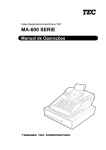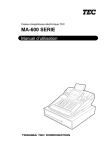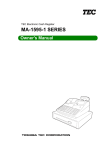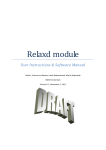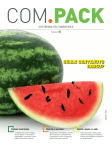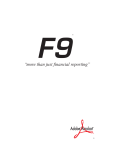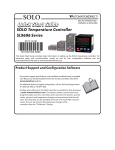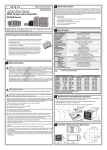Download Toshiba MA-600 Cash Register User Manual
Transcript
TEC Electronic Cash Register
MA-600 SERIES
Programming Manual
Document No. EO3-11106
Original
(Revised
Dec., 2005
)
PRINTED IN JAPAN
EO3-11106
TABLE OF CONTENTS
Page
1. INTRODUCTION .........................................................................................................1- 1
1.1
1.2
Main Features ...............................................................................................................1- 1
Description of Model Number ........................................................................................1- 1
2. SPECIFICATIONS ......................................................................................................2- 1
3. CAPACITIES...............................................................................................................3- 1
3.1
3.2
3.3
3.4
3.5
3.6
Indexing Capacities .......................................................................................................3- 1
Basic Memory Capacities ..............................................................................................3- 2
Financial Memory ..........................................................................................................3- 3
Cashier Memory ............................................................................................................3- 6
Others ...........................................................................................................................3- 8
Memory Balance............................................................................................................3- 9
4. SYSTEM START-UP PROCEDURE...........................................................................4- 1
5. RAM CLEAR, DATA CLEAR, STATUS CLEAR ........................................................5- 1
5.1
5.2
5.3
RAM Clear.....................................................................................................................5- 1
DATA Clear ...................................................................................................................5- 2
STATUS Clear...............................................................................................................5- 3
6. TERMINAL FILE PROGRAMMING ............................................................................6- 1
6.1
6.2
6.3
6.4
6.5
6.6
6.7
6.8
6.9
6.10
6.11
6.12
6.13
6.14
6.15
6.16
6.17
6.18
6.19
6.20
Instructions for Programming.........................................................................................6- 2
Character Entries...........................................................................................................6- 7
Condition Required for Programming Operations .........................................................6-13
SFKC (Selective Function Key Code) Programming .....................................................6-14
System Option Programming........................................................................................6-18
Commercial Message Programming.............................................................................6-49
Footer Message Programming .....................................................................................6-52
Store Name Message Programming.............................................................................6-55
Department Name Programming ..................................................................................6-59
Department Group Name Programming .......................................................................6-61
Cashier Name and Status Programming.......................................................................6-63
PLU Name Programming..............................................................................................6-66
Salesperson Name Programming .................................................................................6-68
Financial Report Item Name Programming ...................................................................6-71
Print Line Item Name Programming..............................................................................6-77
Display Item Name Programming .................................................................................6-83
Error Item Name Programming.....................................................................................6-87
Read/Reset Report Name Programming ......................................................................6-93
Department Table Programming...................................................................................6-98
Department Preset Price Setting or Changing ............................................................6-104
EO3-11106
Page
6.21
6.22
6.23
6.24
6.25
6.26
6.27
6.28
6.29
6.30
6.31
6.32
6.33
6.34
6.35
6.36
6.37
6.38
6.39
6.40
6.41
6.42
Department Listing Capacity (LC) Programming.........................................................6-106
Key Sticker Printing ....................................................................................................6-109
PLU Table Programming ............................................................................................6-113
PLU Preset Price Setting or Changing........................................................................6-120
PLU Preset-Code Key Setting ....................................................................................6-123
%+ and %- Preset Rate Setting ..................................................................................6-128
VAT or Add-on Tax Rate Setting ................................................................................6-130
Foreign Currency Exchange Rate Setting...................................................................6-132
Negative Amount Key Limit Amount Setting ...............................................................6-135
Time Setting or Adjustment ........................................................................................6-137
Date Setting or Adjustment.........................................................................................6-138
Store/Register No. Setting ..........................................................................................6-140
Hourly Range Table Setting........................................................................................6-142
Tone Volume Setting ..................................................................................................6-146
Report Item Print/Non-Print Setting.............................................................................6-148
Key Status Programming............................................................................................6-153
Cash Tender Key Preset Amount Setting ...................................................................6-157
Drawer Warning Time Setting.....................................................................................6-159
Special Rounding Process Setting, 1-digit type...........................................................6-161
Special Rounding Process Setting, 2-digit type...........................................................6-163
Number of Receipt Print Buffer Line Setting ...............................................................6-166
Serial No. Setting........................................................................................................6-168
7. VERIFICATION OF PROGRAMMED DATA...............................................................7- 1
CAUTION!
1. This manual may not be copied in whole or in part without prior written permission of TOSHIBA TEC.
2. The contents of this manual may be changed without notification.
3. Please refer to your local Authorised Service representative with regard to any queries you may have in
this manual.
Copyright © 2005
by TOSHIBA TEC CORPORATION
All Rights Reserved
570 Ohito, Izunokuni-shi, Shizuoka-ken, JAPAN
1. INTRODUCTION
EO3-11106
1.1 Main Features
1.
INTRODUCTION
This programming manual is provided for salespersons, field engineers, and other personal as supplementary
manual for TOSHIBA TEC Electronic Cash Register MA-600 series.
Reading through the MA-600 Owner’s Manual is recommended in order to thoroughly understand the
descriptions in this manual.
1.1
Main Features
• This ECR adopts an LCD display (192 x 64 dots), which displays a maximum of 24 one-byte characters by 4
lines.
• A PC is connectable to the ECR with USB connection.
• Files for up to 40 departments, 1000 PLUs, and 8 cashiers can be controlled.
• Consignment print feature is supported. (Immediately after performing the Department/PLU entry or finalizing
a sale, the [CONSIGNMENT] key depression leads to an issuance of a receipt only for the entry or sale
finalization just performed.)
• Key-in tone at the registering operation and error tone are selectable from High (standard setting), Low, and
OFF.
• Key sticker printing feature is adopted.
1.2
Description of Model Number
1.2.1
Terminal Model Number
MA-600-
-
-
- R
RoHS Compliance
Blank: Non-RoHS compliant model
R:
RoHS compliant model
Destination Code
(QP, GB, etc.)
Drawer Type
G: ESP drawer
Keyboard Type
Blank: Normal type keyboard
F:
Flat type keyboard
Series
2:
QP type
1- 1
2. SPECIFICATIONS
EO3-11106
2. SPECIFICATIONS
2.
SPECIFICATIONS
SIZE:
410 mm (width) x 442 mm (depth) x 291 mm (height)
(height including rubber feet)
Height when the customer display is fully raised: 351 mm
WEIGHT:
Approximately 13.6Kg
POWER REQUIREMENT:
AC 220 V to AC 230 V ±10 %; 50/60 Hz ±10 % (QP model)
AC 230 V ±10 %; 50/60 Hz ±10 % (GB model)
AC 240 V ±10 %; 50/60 Hz ±10 % (AU model)
(varies depending on the destination)
POWER CONSUMPTION:
Standby: 8.2 W (0.08 A), Operating: 35 W (0.23 A)
BATTERY:
Type ----------------------------------------------------- Lithium-vanadium battery
Life ------------------------------------------------------- 5 years
Back-up duration ------------------------------------- 1 month (in case of full charge)
Charge method --------------------------------------- Inserting the power plug into an outlet
Full charge time--------------------------------------- 48 hours or more
AMBIENT TEMPERATURE:
0°C to 40°C
RELATIVE HUMIDITY:
10 % to 90 % (No condensation)
PRINTER:
Model ---------------------------------------------------- FTP-628MCL113 (FUJITSU)
Number of stations ----------------------------------- 2 stations (Receipt and Journal)
Print method ------------------------------------------- Thermal direct printing
Effective print width ---------------------------------- 48 mm
Total Number of dots -------------------------------- 384 dots/line
Dot pitch ------------------------------------------------ 0.125 mm (8 dots/mm)
Dot size ------------------------------------------------- 0.125 mm x 0.12 mm
Print speed --------------------------------------------- Max. 60 mm/sec.
Printable digits ---------------------------------------- 32 one-byte characters per line
Character components------------------------------ 12 (width) x 24 (height) dots
Character spacing------------------------------------ 0 mm (No space)
Line spacing ------------------------------------------- 3.6 mm/line
Character size (one-byte character) ------------- 1.5 mm (W) x 3.0 mm (H)
Receipt cutting method ----------------------------- Manual cutting
Size of store name logo----------------------------- 48 mm (W) x 15 mm (H)
384 dots (W) x 120 dots (H)
Paper loading method------------------------------- Drop-in method
2- 1
2. SPECIFICATIONS
EO3-11106
2. SPECIFICATIONS
PAPER ROLL (RECEIPT and JOURNAL)
Media ---------------------------------------------------- Thermal roll paper
Width ---------------------------------------------------- 58 +0/-1 mm
Thickness----------------------------------------------- 0.060 mm to 0.075 mm
Outside dimension ----------------------------------- 80 mm or less
Recommended thermal paper -------------------- Only paper rolled onto a core is acceptable, however, the
paper end should not be pasted to the core.
Standard paper:
TF60KS-E (Nippon Paper Industries)
PD150R (Oji Paper Co., Ltd)
High-sensitive paper:
TF50KS-E4 (Nippon Paper Industries)
Medium-term preserving paper:
TP60KS-F1 (Nippon Paper Industries)
P220VBB-1 (MITSUBISHI PAPER MILLS LIMITED)
PD170R (Oji Paper Co., Ltd)
Long-term preserving paper:
TP50KJ-R (Nippon Paper Industries)
PD152R (Oji Paper Co., Ltd)
PD160R-N (Oji Paper Co., Ltd)
AFP-235 (MITSUBISHI PAPER MILLS LIMITED)
HA220AA (MITSUBISHI PAPER MILLS LIMITED)
DISPLAY:
Operator Display
Upper row ---------------------------------------------- LCD display (192 x 64 dots)
SET, X, Z BLIND mode: 24 one-byte characters x 4 lines
REG, MGR, - mode:
16 one-byte characters x 2 lines
Lower row ---------------------------------------------- 10-digit 7-segment fluorescent display
Display colour: Amount portion (Green)
DPT and X portions (Yellow)
Conditions (Red and Green)
Amount-------------------------------------------------- 8 digits (7 digits for registering)
Department code:
2 digits
Repeat count:
1 digit
Customer Display
Lower row ---------------------------------------------- 7-digit 7-segment fluorescent display
Display colour: Amount portion (Green)
Conditions (Red and Green)
Amount-------------------------------------------------- 7 digits
KEYBOARD:
Number of keys --------------------------------------- Ordinary type keyboard: max. 66 keys
Flat type keyboard:
max.106 keys
Mode Lock --------------------------------------------- 8 positions
DRAWER:
The size of the drawer and the specifications of the money case vary depending on the individual product
standard.
Drawer-open detector ------------------------------- Provided
2- 2
3. CAPACITIES
EO3-11106
3.1 Indexing Capacities
3.
CAPACITIES
3.1
Indexing Capacities
Input Item
Digits
Amount
7
Quantity in Multiplication
6
Unit Price in Multiplication
6
Tender Media Keys
8
Non-add Number
Remarks
3 integer digits + 3 decimal digits (0.001 to 999.999)
18
Percent Rate
5
2 integer digits + 3 decimal digits (0.001 to 99.999%)
VAT Rate
4
2 integer digits + 2 decimal digits (0.01 to 99.99%)
PLU Code
4
Cashier Code
4
Salesperson Code
2
1 to 30
Department Code
2
1 to 40
Group Code
2
1 to 15
2-digit cashier’s own secret code (01 to 99) + 2-digit managerassign code (01 to 08)
3- 1
3. CAPACITIES
EO3-11106
3.2 Basic Memory Capacities
3.2
Basic Memory Capacities
(NOTE: For Item Count below, “6 + 2 digits” means that it has 6 integer digits and 2 decimal digits.)
Group Memory (Group Name: 12 characters; max. 15 groups)
Memory Type
Counter or Total
Item Count
Daily Memory
6+2
Amount
10
Item Count
Group Total
Amount
6+2
10
Item Count
GT Memory
Digits
6+2
Amount
10
Item Count
Group Total
Amount
6+2
10
Department Memory (Department Name: 16 characters; max. 40 departments)
Memory Type
Counter or Total
Customer Count
Daily Memory
GT Memory
Digits
6
Item Count
6+2
Amount
10
Customer Count
6
Item Count
6+2
Amount
10
PLU Memory (PLU Name: 16 characters; max. 1000 PLUs)
Memory Type
Daily Memory
Counter or Total
Item Count
Digits
6+2
Amount
10
Hourly Range Memory (max. 24 hour ranges)
Memory Type
Counter or Total
Customer Count
Daily Memory
Digits
6
Item Count
6+2
Amount
10
Salesperson Memory (Salesperson Name: 12 characters; max. 30 salespersons)
Memory Type
Counter or Total
Item Count
Gross Sale
Daily Memory
Amount
Item Count
Net Sale with Tax
Amount
Item Count
Return
Amount
3- 2
Digits
6+2
10
6+2
10
6+2
10
3. CAPACITIES
EO3-11106
3.3 Financial Memory
3.3
Financial Memory
Name of Total/Counter
Daily
Counter
Type
Counter
Digits
GT
Total
Digits
Counter
Digits
Total
Digits
Remarks
GT (Grand Total)
16
(16)
Non-resettable
NET GT (All-media Sales GT)
16
(16)
Non-resettable
NEG GT
16
(16)
Non-resettable
GS (Gross Sale)
ITEM
6+2
10
Tax 1 to Tax 8
Tax Total
Net Sale with Tax
6+2
10
8 x 10
8 x 10
10
10
ITEM
6+2
10
6+2
10
%+ (% I)
ENTRY
6
10
6
10
%- (% II)
ENTRY
6
10
6
10
Vender Coupon
ENTRY
6
10
6
10
Amount Discount
ENTRY
6
10
6
10
ITEM
6+2
10
6+2
10
Negative Departments Total
Special Rounding
10
10
All-media Sales
CUS
6
10
6
10
Cash Sales
CUS
6
10
6
10
Cheque Sales
CUS
6
10
6
10
Credit Sales
CUS
6
10
6
10
Misc. Media Sales
CUS
6
10
6
10
Media-Coupon Sales
CUS
6
10
6
10
Credit 1 Sales
CUS
6
10
6
10
Credit 2 Sales
CUS
6
10
6
10
Credit 3 Sales
CUS
6
10
6
10
Credit 4 Sales
CUS
6
10
6
10
Credit 5 Sales
CUS
6
10
6
10
Received-on Account
ENTRY
6
10
6
10
Paid-Out
ENTRY
6
10
6
10
Cash-in-drawer
Cash-in-drawer
(Foreign Currency 1)
Cash-in-drawer
(Foreign Currency 2)
Cash-in-drawer
(Foreign Currency 3)
Cash-in-drawer
(Foreign Currency 4)
Cash-in-drawer
(Foreign Currency 5)
10
10
10
10
10
10
-- continued on the next page --
3- 3
3. CAPACITIES
EO3-11106
3.3 Financial Memory
Financial Memory: (continued)
Name of Total/Counter
Daily
Counter
GT
Type
Counter
Digits
Total
Digits
Cheque-in-drawer
Cheque-in-drawer
(Foreign Currency 1)
Cheque -in-drawer
(Foreign Currency 2)
Cheque -in-drawer
(Foreign Currency 3)
Cheque -in-drawer
(Foreign Currency 4)
Cheque -in-drawer
(Foreign Currency 5)
ENTRY
6
10
ENTRY
6
10
ENTRY
6
10
ENTRY
6
10
ENTRY
6
10
ENTRY
6
10
Credit-in-drawer
Credit-in-drawer
(Foreign Currency 1)
Credit-in-drawer
(Foreign Currency 2)
Credit-in-drawer
(Foreign Currency 3)
Credit-in-drawer
(Foreign Currency 4)
Credit-in-drawer
(Foreign Currency 5)
ENTRY
6
10
ENTRY
6
10
ENTRY
6
10
ENTRY
6
10
ENTRY
6
10
ENTRY
6
10
Misc. Media-in-drawer
Misc. Media-in-drawer
(Foreign Currency 1)
Misc. Media -in-drawer
(Foreign Currency 2)
Misc. Media -in-drawer
(Foreign Currency 3)
Misc. Media -in-drawer
(Foreign Currency 4)
Misc. Media -in-drawer
(Foreign Currency 5)
ENTRY
6
10
ENTRY
6
10
ENTRY
6
10
ENTRY
6
10
ENTRY
6
10
ENTRY
6
10
Media-Coupon-in-drawer
Media-Coupon-in-drawer
(Foreign Currency 1)
Media-Coupon-in-drawer
(Foreign Currency 2)
Media-Coupon-in-drawer
(Foreign Currency 3)
Media-Coupon-in-drawer
(Foreign Currency 4)
Media-Coupon-in-drawer
(Foreign Currency 5)
ENTRY
6
10
ENTRY
6
10
ENTRY
6
10
ENTRY
6
10
ENTRY
6
10
ENTRY
6
10
Credit 1-in-drawer
ENTRY
6
10
Credit 2-in-drawer
ENTRY
6
10
Credit 3-in-drawer
ENTRY
6
10
Credit 4-in-drawer
ENTRY
6
10
Credit 5-in-drawer
ENTRY
6
10
Counter
Digits
Total
Digits
Remarks
Cash-in-drawer Difference
10
at Money Declaration
Cheque-in-drawer Difference
10
at Money Declaration
-- continued on the next page --
3- 4
3. CAPACITIES
EO3-11106
3.3 Financial Memory
Financial Memory: (continued)
Name of Total/Counter
Daily
Counter
Type
Counter
Digits
GT
Total
Digits
Counter
Digits
Total
Digits
Remarks
Credit-in-drawer Difference
10
at Money Declaration
Misc. Media-in-drawer Difference
10
at Money Declaration
Media-Coupon-in-drawer Difference
10
at Money Declaration
Credit 1-in-drawer Difference
10
at Money Declaration
Credit 2-in-drawer Difference
10
at Money Declaration
Credit 3-in-drawer Difference
10
at Money Declaration
Credit 4-in-drawer Difference
10
at Money Declaration
Credit 5-in-drawer Difference
10
at Money Declaration
Item Correct
ENTRY
6
10
6
10
Item Correct on DP+/PLU+
Void
ENTRY
6
10
6
10
Void on DP+/PLU+
Misc. Void
ENTRY
6
10
6
10
Item Correct on others
All Void
ENTRY
6
10
6
10
Store Coupon
ITEM
6
10
6
10
Returned Merchandise
ITEM
6+2
10
6+2
10
Negative Mode ( - ) Total
ENTRY
6
10
6
10
%- on Line Items
ENTRY
6
10
6
10
Amount Discount on Line Items
ENTRY
6
10
6
10
Transfer Balance GT
10
(10)
Non-resettable
Transfer + GT
10
(10)
Non-resettable
Transfer - GT
10
(10)
Non-resettable
Transfer + Daily
10
10
Transfer - Daily
10
10
Previous Balance
CUS
6
10
6
10
Previous Balance R/A
10
10
Payments made for PB
Previous Balance PO
10
10
PB refunded to customers
Taxable Total 1 to 8
8 x 10
8 x 10
VAT 1 to 8
8 x 10
8 x 10
VAT Total
10
10
Net Sale without Tax
10
10
Tax-exempted Customer
CUS
6
6
VAT 1 to 8 Exempt
Net Sale Item Count per
Customer
8 x 10
ITEM
6+2
6+2
All-media Sales per Cus.
10
No-sale Counter
ENTRY
6
Clear Key Counter
ENTRY
6
Consignment Key Counter
ENTRY
6
Validation Counter
ENTRY
6
8 x 10
3- 5
10
3. CAPACITIES
EO3-11106
3.4 Cashier Memory
3.4
Cashier Memory
Name of Total/Counter
Daily
Counter
GT
Type
Counter
Digits
Total
Digits
Counter
Digits
Total
Digits
GS (Gross Sale)
ITEM
6+2
10
6+2
10
Net Sale with Tax
ITEM
6+2
10
6+2
10
%+ (% I)
ENTRY
6
10
6
10
%- (% II)
ENTRY
6
10
6
10
Vender Coupon
ENTRY
6
10
6
10
Amount Discount
ENTRY
6
10
6
10
Negative Departments Total
ITEM
6+2
10
6+2
10
All-media Sales
CUS
6
10
6
10
Cash Sales
CUS
6
10
6
10
Cheque Sales
CUS
6
10
6
10
Credit Sales
CUS
6
10
6
10
Misc. Media Sales
CUS
6
10
6
10
Media-Coupon Sales
CUS
6
10
6
10
Credit 1 Sales
CUS
6
10
6
10
Credit 2 Sales
CUS
6
10
6
10
Credit 3 Sales
CUS
6
10
6
10
Credit 4 Sales
CUS
6
10
6
10
Credit 5 Sales
CUS
6
10
6
10
Received-on Account
ENTRY
6
10
6
10
Paid-Out
ENTRY
6
10
6
10
Cash-in-drawer
Cash-in-drawer
(Foreign Currency 1)
Cash-in-drawer
(Foreign Currency 2)
Cash-in-drawer
(Foreign Currency 3)
Cash-in-drawer
(Foreign Currency 4)
Cash-in-drawer
(Foreign Currency 5)
Cheque-in-drawer
Cheque-in-drawer
(Foreign Currency 1)
Cheque -in-drawer
(Foreign Currency 2)
Cheque -in-drawer
(Foreign Currency 3)
Cheque -in-drawer
(Foreign Currency 4)
Cheque -in-drawer
(Foreign Currency 5)
10
10
10
10
10
10
ENTRY
6
10
ENTRY
6
10
ENTRY
6
10
ENTRY
6
10
ENTRY
6
10
ENTRY
6
10
-- continued on the next page --
3- 6
Remarks
3. CAPACITIES
EO3-11106
3.4 Cashier Memory
Cashier Memory: (continued)
Name of Total/Counter
Daily
Counter
GT
Type
Counter
Digits
Total
Digits
Credit-in-drawer
Credit-in-drawer
(Foreign Currency 1)
Credit-in-drawer
(Foreign Currency 2)
Credit-in-drawer
(Foreign Currency 3)
Credit-in-drawer
(Foreign Currency 4)
Credit-in-drawer
(Foreign Currency 5)
ENTRY
6
10
ENTRY
6
10
ENTRY
6
10
ENTRY
6
10
ENTRY
6
10
ENTRY
6
10
Misc. Media-in-drawer
Misc. Media-in-drawer
(Foreign Currency 1)
Misc. Media -in-drawer
(Foreign Currency 2)
Misc. Media -in-drawer
(Foreign Currency 3)
Misc. Media -in-drawer
(Foreign Currency 4)
Misc. Media -in-drawer
(Foreign Currency 5)
ENTRY
6
10
ENTRY
6
10
ENTRY
6
10
ENTRY
6
10
ENTRY
6
10
ENTRY
6
10
Media-Coupon-in-drawer
Media-Coupon-in-drawer
(Foreign Currency 1)
Media-Coupon-in-drawer
(Foreign Currency 2)
Media-Coupon-in-drawer
(Foreign Currency 3)
Media-Coupon-in-drawer
(Foreign Currency 4)
Media-Coupon-in-drawer
(Foreign Currency 5)
ENTRY
6
10
ENTRY
6
10
ENTRY
6
10
ENTRY
6
10
ENTRY
6
10
ENTRY
6
10
Credit 1-in-drawer
ENTRY
6
10
Credit 2-in-drawer
ENTRY
6
10
Credit 3-in-drawer
ENTRY
6
10
Credit 4-in-drawer
ENTRY
6
10
Credit 5-in-drawer
ENTRY
6
10
Counter
Digits
Total
Digits
Remarks
Cash-in-drawer Difference
10
at Money Declaration
Cheque-in-drawer Difference
10
at Money Declaration
Credit-in-drawer Difference
10
at Money Declaration
Misc. Media-in-drawer Difference
10
at Money Declaration
Media-Coupon-in-drawer Difference
10
at Money Declaration
Credit 1-in-drawer Difference
10
at Money Declaration
Credit 2-in-drawer Difference
10
at Money Declaration
Credit 3-in-drawer Difference
10
at Money Declaration
Credit 4-in-drawer Difference
10
at Money Declaration
Credit 5-in-drawer Difference
10
at Money Declaration
-- continued on the next page --
3- 7
3. CAPACITIES
EO3-11106
3.5 Others
Cashier Memory: (continued)
Name of Total/Counter
Daily
Counter
GT
Remarks
Type
Counter
Digits
Total
Digits
Counter
Digits
Total
Digits
Item Correct
ENTRY
6
10
6
10
Item Correct on DP+/PLU+
Void
ENTRY
6
10
6
10
Void on DP+/PLU+
Misc. Void
ENTRY
6
10
6
10
Item Correct on others
All Void
ENTRY
6
10
6
10
ITEM
6+2
10
6+2
10
Negative Mode ( - ) Total
ENTRY
6
10
6
10
No-sale Counter
ENTRY
6
Clear Key Counter
ENTRY
6
Consignment Key Counter
ENTRY
6
Validation Counter
ENTRY
6
Money Declaration Counter
ENTRY
6
Read Report Counter
ENTRY
4
Reset Report Counter
ENTRY
4
Total
Digits
Counter
Digits
Returned Merchandise
3.5
Others
Name of Total/Counter
Daily
Counter
GT
Type
Counter
Digits
Hourly Range Reset Counter
ENTRY
4
PLU Reset Counter
ENTRY
4
4
Department Reset Counter
ENTRY
4
4
Financial Read Counter
ENTRY
4
4
Financial Reset Counter
ENTRY
4
4
Salesperson Reset Counter
ENTRY
4
3- 8
Total
Digits
Remarks
3. CAPACITIES
EO3-11106
3.6 Memory Balance
3.6
Memory Balance
1.
GT (Grand Total) = Sum of Daily GS (Gross Sale)
2.
NET GT
= Sum of Daily Net Sales
3.
NEG GT
= GT – NET GT
4.
GS (Gross Sale)
= (Sum of Positive Depts) + (Sum of Add-on Taxes) NOTE 1
5.
Net Sale
= GS – (Sum of Negative Depts) + (%+) – (%-) – (Vender Coupon)
– (Amount Discount) + (Special Rounding Fraction) NOTE 2
= (Cash Sales) + (Sum of all other media sales) + (Previous Balance Sales)
= (Sum of Hourly Sales)…
If Financial Reset Report and Hourly Range Reset Report are taken at the
same time.
6.
Negative Mode Total
= (Net Sale + Received-on-Account + Paid-Out ) in Negative Mode
7.
Net Sale without Tax (N.NS)
8.
Net Sale Item Count per Customer = (Item Count of Net Sale) ÷ (Customer Count of All-media Sales)
All-media Sales per Customer
NOTES:
= (Net Sale) – (Sum of VATs)…applicable only when the VAT feature is selected
= (Amount of All-media Sales) ÷ (Customer Count of All-media Sales)
1. Applicable only when the Add-on Tax feature is selected.
2. Special Rounding Fraction amounts for Received-on-Account and Paid Out transactions are not
correctly processed into the memory.
3- 9
4. SYSTEM START-UP PROCEDURE
EO3-11106
4. SYSTEM START-UP PROCEDURE
4.
SYSTEM START-UP PROCEDURE
Case 1: To start-up using the MA-600 terminal only
RAM Clear (Chapter 5)
All the programming operations required
for the terminal (Chapter 6)
Case 2: To start-up by installing programming data from the PC
CAUTION!
< Precautions for connection to PC >
1. The USB cable should be connected to the ECR each time a PC sends/receives data to/from the ECR.
If the USB cable is kept connected to the ECR for a long period of time, data transfer may not be
performed properly.
2. When the ECR is connected to a PC with the USB cable, be sure to turn on the ECR in any mode other
than BLIND mode. Otherwise, the ECR may not start.
RAM Clear (Chapter 5)
Perform this setting only for selecting
any other than the default value.
PC Transmission Information Setting
(See the next page.)
Turn off the ECR.
Connect a PC to the ECR via the USB
cable.
Turn on the ECR in any mode other than
BLIND mode.
For details, refer to the MA-600 Series
PC Programming Tool Manual.
DLL (Down Line Loading) the data
programmed on the PC to the terminal.
4- 1
4. SYSTEM START-UP PROCEDURE
EO3-11106
4. SYSTEM START-UP PROCEDURE
PC Transmission Information Setting
Data transmission information setting with a PC connection is performed here.
CONDITION
Any time outside a sale
OPERATION
Mode Lock: BLIND
68 [X]
1 [ST]
| POL Watch Timer | [#]
Max. 2 digits: 0 to 99
(Standard: 20 sec.)
2 [ST]
| Response Watch Timer | [#]
Max. 2 digits: 0 to 99
(Standard: 20 sec.)
3 [ST]
| Transmission Delay Timer | [#]
Max. 2 digits: 0 to 99
(1 = 20 ms)
(Standard: 3 = 60 ms)
4 [ST]
| Transmission Delay Timer 2 | [#]
2 digits: 15 to 99
(1 = 20 ms)
(Standard: 25 = 500 ms)
[AT/TL]
NOTE:
When performing the key operation of 68 [X] [AT/TL], a receipt containing the currently programmed
values is issued.
Example) To set the following values;
• POL Watch Timer:
• Response Watch Timer:
• Transmission Delay Timer:
• Transmission Delay Timer 2:
30 (sec)
20 (sec)
4 (80 ms)
25 (500 ms)
Key Operation: Mode Lock: BLIND, enter 68, depress [X].
1 [ST] 30 [#] POL Watch Timer
2 [ST] 20 [#] Response Watch Timer
3 [ST] 4 [#] Transmission Delay Timer
4 [ST] 25 [#] Transmission Delay Timer 2
[AT/TL] To complete this setting
TEC STORE
1343 PEACH DRIVE
PHONE: 87-6437
Open 8:00am to 7:00pm
Closed: every Wednesday
31-10-2005 MON
#3001
PC COM.
#1
#2
#3
#4
30
20
4
25
0077 16:50TM
4- 2
5. RAM CLEAR, DATA CLEAR, STATUS CLEAR
EO3-11106
5.1 RAM Clear
5.
RAM CLEAR, DATA CLEAR, STATUS CLEAR
5.1
RAM Clear
CAUTION!
This clear operation deletes all programmed data and sales data stored in the memory of the
ECR. (i.e., the ECR goes back to initial status.)
If the ECR becomes completely inoperative due to battery discharge or malfunction of the program memory, the
RAM Clear operation must be carried out. When the RAM Clear is operated, all memory stored in the RAM will
be cleared. (i.e., the programmed data and the sales data) In the clearing process, the designated zero-amount
format is reset. Also “Initial Data” and “Initial Status” for respective programming items are automatically reset. A
RAM clear is also necessary to determine the type of the ECR keyboard.
1.
Unplug the ECR to turn OFF.
2.
Use the S key to turn the Mode Lock to “BLIND” position.
3.
Plug in the ECR to turn ON, causing the following message is displayed.
Please push [AT/TL]
or please perform a
RAM-C / DATA-C
0
4.
Depress the following Numeric keys according to the zero-suppress form and the type of keyboard installed.
Numeric Keys
[1] & [8]
[1] & [9]
[3] & [8]
[3] & [9]
5.
Depress the [AT/TL] key.
6.
A RAM Clear receipt is issued.
Keyboard Type
(Destination Code)
Flat Type (IT)
Ordinary Type (IT)
Flat Type (QP)
Ordinary Type (QP)
Zero-suppress
Form
.--0
.--0
0.00
0.00
31-10-2005 MON
#0
RAM-C
0001 13:43TM
NOTES:
1. When the RAM clear operation is performed, the condition “after all sales data reset” is obtained,
just as “Status Clear” and “Data Clear”. Therefore, no Reset Report should be taken for starting
any programming operation.
2. On completion of Step 6, all the memory will be cleared, and at the same time the keyboard will
automatically be programmed as specified in the “Standard Keyboard” (refer to the “SFKC”
programming operation later described).
3. After a RAM Clear, the Standard Program Data for FINANCIAL REPORT ITEM NAME and PRINT
LINE ITEM NAME, etc. will also be set automatically.
5- 1
5. RAM CLEAR, DATA CLEAR, STATUS CLEAR
EO3-11106
5.2 DATA Clear
5.2
DATA Clear
CAUTION!
This clear operation deletes all sales data of any operation sequence stored in the memory of the
ECR.
Performing the DATA Clear operation will clear only the sales data accumulated in the memory of the ECR
(report memory), however, the programmed data will not be cleared. By this operation, all sales data including
non-resettable totals and counters, Reset Report Counts, and Receipt Consecutive No. are cleared.
1.
Unplug the ECR to turn OFF.
2.
Use the S key to turn the Mode Lock to “BLIND” position.
3.
Plug in the ECR to turn ON, causing the following message is displayed.
Please push [AT/TL]
or please perform a
RAM-C / DATA-C
0
4.
Depress the following Numeric key.
Numeric Key
Destination Code
[1]
[3]
IT
QP
5.
Depress the [AT/TL] key.
6.
A DATA Clear receipt is issued.
Zero-suppress
Form
.--0
0.00
31-10-2005 MON
#0
DATA-C
0001 13:44TM
NOTES:
1. When the DATA clear operation is performed, the condition “after all sales data reset” is obtained,
just as “Status Clear”. Therefore, no Reset Report should be taken for starting any programming
operation.
2. None of PLU table, stock status, and stock memory are cleared.
5- 2
5. RAM CLEAR, DATA CLEAR, STATUS CLEAR
EO3-11106
5.3 STATUS Clear
5.3
STATUS Clear
Performing the STATUS Clear operation will clear an error and the key locked condition, however, the sales data
and the programmed data will not be cleared by this operation. When the STATUS Clear is operated to clear a
key locked condition during sale, the sale item data that has already been entered for the current sale will be
cleared.
The STATUS Clear operation obtains the condition “after all sales data reset” which is required for some
programming operations, but this operation will not affect any sales data. This condition is obtained by taking
reset reports. In case you do not want to reset the sales data such as in business hours, this function is effective.
Depending on the programming item, sales data should be reset instead of STATUS Clear to keep consistency
between programmed data and sales data.
The STATUS Clear can be performed in 2 methods shown below.
< Method 1 >
1.
Unplug the ECR to turn OFF.
2.
Use the S key to turn the Mode Lock to “BLIND” position.
3.
Plug in the ECR to turn ON, causing the following message is displayed.
Please push [AT/TL]
or please perform a
RAM-C / DATA-C
0
4.
Depress the [AT/TL] key.
5.
A STATUS Clear receipt is issued.
< Method 2 >
1.
Turn the Mode Lock to “SET” position.
2.
Depress the [9] key (Numeric key) then the [ST] key.
3.
A STATUS Clear receipt is issued.
31-10-2005 MON
#0
STATUS-C
0002 13:45TM
5- 3
6. TERMINAL FILE PROGRAMMING
EO3-11106
6. TERMINAL FILE PROGRAMMING
6.
TERMINAL FILE PROGRAMMING
Table of Terminal File Programming Operations
Operation
Instructions for Programming
Condition
(NOTE)
Mode Lock
Position
Page
---
---
6-2
Character Entries
---
---
6-7
Condition Required for Programming Operations
---
---
6-13
All Resets
BLIND
6-14
SFKC (Selective Function Key Code) Programming
System Option Programming
FZ
BLIND
SET
6-18
Commercial Message Programming
Anytime
SET
6-49
Footer Message Programming
Anytime
SET
6-52
Store Name Message Programming
Anytime
SET
6-55
Department Name Programming
Anytime
SET
6-59
Department Group Name Programming
Anytime
SET
6-61
Cashier Name and Status Programming
Anytime/CZ
SET
6-63
PLU Name Programming
Anytime
SET
6-66
Salesperson Name Programming
Anytime
SET
6-68
Financial Report Item Name Programming
Anytime
SET
6-71
Print Line Item Name Programming
Anytime
SET
6-77
Display Item Name Programming
Anytime
SET
6-83
Error Item Name Programming
Anytime
SET
6-87
Anytime
Anytime/DZ, DGZ, PZ,
PGZ
Anytime
SET
6-93
SET
6-98
SET
6-104
Anytime
SET
6-106
Read/Reset Report Name Programming
Department Table Programming
Department Preset Price Setting or Changing
Department Listing Capacity (LC) Programming
Key Sticker Printing
Anytime
SET
6-109
Anytime/PZ
SET
6-113
PLU Preset Price Setting or Changing
Anytime
SET
6-120
PLU Preset-Code Key Setting
Anytime
SET
6-123
%+ and %- Preset Rate Setting
Anytime
SET
6-128
VAT or Add-on Tax Rate Setting
FZ
SET
6-130
Foreign Currency Exchange Rate Setting
Anytime
SET
6-132
Negative Amount Key Limit Amount Setting
Anytime
SET
6-135
Time Setting or Adjustment
Anytime
SET
6-137
Date Setting or Adjustment
Anytime
SET
6-138
Store/Register No. Setting
Anytime
SET
6-140
PLU Table Programming
Hourly Range Table Setting
HZ
SET
6-142
Tone Volume Setting
Anytime
SET
6-146
Report Item Print/Non-Print Setting
Anytime
SET
6-148
Key Status Programming
Anytime
SET
6-153
Cash Tender Key Preset Amount Setting
Anytime
SET
6-157
Drawer Warning Time Setting
Anytime
SET
6-159
Special Rounding Process Setting, 1-digit type
Anytime
SET
6-161
Special Rounding Process Setting, 2-digit type
Anytime
SET
6-163
Number of Receipt Print Buffer Line Setting
Anytime
SET
6-166
Serial No. Setting
Anytime
SET
6-168
NOTE: All Resets = All Daily and GT Resets
Anytime = Any time outside a sale
(No condition required)
CZ = After Cashier Reset
DGZ = After Department GT Reset
DZ = After Department Daily Reset
FZ = After Financial Daily Reset
HZ = After Hourly Range Reset
6- 1
PGZ = After PLU GT Reset
PZ = After PLU Reset
6. TERMINAL FILE PROGRAMMING
EO3-11106
6.1 Instructions for Programming
6.1
Instructions for Programming
On the MA-600 series adopting the LCD display, each programming operation is performed by selecting the
corresponding menu item on the LCD display.
The keyboard layout is automatically switched among three according to operation to be performed (ordinary
registration, read/reset, programming) when the Mode Lock is turned to the corresponding position.
Accordingly, in addition to the character code entry method, the character entries in programming operations are
also performed directly through the ordinary type keyboard.
6.1.1
SET Mode Menu
When performing a programming operation, a desired programming item is selected from the menu which is
shown on the LCD display. Programming menu tree is as shown below.
1 MESSAGES
1 COMMERCIAL MESSAGE
2 FOOTER MESSAGE
3 STORE MESSAGE
2 NAMES
1
2
3
4
5
6
7
8
9
0
4 RATE, LIMIT AMOUNT
1 %- RATE (%-/%+)
2 VAT/TAX RATE
3 CUR EXCHANGE RATE
4 DISC AMT LIMIT
DP KEY NAME
DP GROUP NAME
CASHIER NAME
PLU (ITM NO.) NAME
SALESPERSON NAME
FINANCIAL ITM NAME
PRINT ITEM NAME
DISPLAY ITEM NAME
ERROR ITEM NAME
X/Z REPORT NAME
5 BASIC
1
2
3
4
5
6 OTHER
1
2
3
4
5
6
7
8
9
3 DP/PLU
1 DP
1
2
3
4
DP SETTING
UNIT PRICE
DIGIT LIMIT (PRICE)
KEY STICKER PRINT
1
2
3
4
5
PLU SETTING
UNIT PRICE
ASSIGN TO KEYBOARD
DELETE (INDIV)
DELETE (ALL)
2 PLU
6- 2
TIME
DATE
REGISTER NO.
HOURLY RANGE
KEY-IN TONE
REPORT PRINT ITEM
SYSTEM OPTION
KEY FUNCTION
CASH KEY AMOUNT
DRW WARNING TIME
ROUND TBL 1 DIGIT
ROUND TBL 2 DIGIT
RTC PRINT BUFFER
SERIAL NO.
6. TERMINAL FILE PROGRAMMING
EO3-11106
6.1 Instructions for Programming
6.1.2
Keyboard Layout Variations
The keyboard layout is automatically switched among three according to operation to be performed (ordinary
registration, read/reset, programming) when the Mode Lock is turned to the corresponding position.
In this chapter, various programming operations are performed with the keyboard layout for programming.
(1)
Keyboard layout for ordinary registration (It is programmed as default setting.)
REG
Mode Lock Position:
MGR
• Ordinary Type Keyboard
LOG/
RECEIPT
VALI
DATE
RTN
MDSE
ALL
VOID
NS
ITEM
CORR
7
8
9
PR
OPEN
X
4
5
6
LC
OPEN
AMT
1
2
3
0
00
.
PLU
RECIPT
ISSUE
RF
C
JF
#
1
6
11
2
7
12
3
8
13
4
9
14
5
10
15
ST
CUR
SALES
PERSON
R/A
PO
%VAT
MISC
CRT
CPN
CHK
TEND
AT/TL
• Flat Type Keyboard
1
8
2
9
3
10
4
11
5
12
6
13
7
14
Department
keys
PLU Preset-code keys
6- 3
LOG/
RECEIPT
RECEIPT
ISSUE
RF
JF
R/A
ITEM
CORR
VOID
RTN
MDSE
ALL
VOID
%-
NS
VAT
#
C
PO
CUR
AMT
5
8
9
CRT
X
4
5
6
CHECK
TEND
1
2
3
ST
0
00
.
AT/TL
PLU
6. TERMINAL FILE PROGRAMMING
EO3-11106
6.1 Instructions for Programming
(2)
Keyboard layout for programming
SET
Mode Lock Position:
BLIND
• Ordinary Type Keyboard
↑
Del
↓
ALL
VOID
←
Rtn
7
→
Dbl
Enter
A/a
RF
JF
A
F
K
P
U
#
B
G
L
Q
V
8
9
C
H
M
R
W
4
5
6
D
I
N
S
X
1
2
3
E
J
O
T
Y
0
00
.
?
History
C
PLU
End
Z
• Flat Type Keyboard
RF
JF
↑
↓
Del
ALL
VOID
←
→
History
Rtn
Enter
1
2
3
4
5
6
7
8
9
0
LOG
!
@
#
$
%
&
*
(
)
:
A/a
β
Σ
ú
á
é
ê
â
è
ç
Œ
#
Ä
Ö
Ü
Å
Æ
Ñ
£
Ø
+
-
?
7
8
9
Q
W
E
R
T
Y
U
I
O
P
X
4
5
6
?
A
S
D
F
G
H
J
K
L
1
2
3
ST
Z
X
C
V
B
N
M
,
0
00
.
End
Dbl
C
PLU
SP
6- 4
6. TERMINAL FILE PROGRAMMING
EO3-11106
6.1 Instructions for Programming
(3)
Keyboard layout for Read/Reset
X
Mode Lock Position:
Z
• Ordinary Type Keyboard
↑
RF
↓
C
JF
#
←
Rtn
7
8
9
→
X
4
5
6
1
2
3
0
00
.
Enter
PLU
ST
AT/TL
• Flat Type Keyboard
RF
#
X
JF
C
↑
↓
←
→
Rtn
Enter
7
8
9
4
5
6
1
2
3
ST
0
00
.
AT/TL
PLU
6- 5
6. TERMINAL FILE PROGRAMMING
EO3-11106
6.1 Instructions for Programming
6.1.2
1.
Basic Key Functions
The following are main keys and their functions to be used in programming operations.
(1) Keys for selecting items on the menu screen
Key
[↑]
[↓]
[←]
[→]
[Enter]
[Rtn]
[?]
Function
This key is used for moving the cursor upward.
This key is used for moving the cursor downward.
This key is used for moving the cursor leftward.
This key is used for moving the cursor rightward.
This key is used for selecting a desired item after moving the cursor.
This key is used for returning the display to the previous screen.
While ? is shown on the upper-right corner of the LCD display screen, the [?] key
depression results in that a guidance message corresponding to the current operation
appears on the LCD display. When depressing the [?] key again, the display will
return to the previous screen.
(2) Keys for character entries
Key
[→]
[C]
[Dbl]
[A/a]
[Del]
[#]
[History]
Function
This key is used for entering a one-byte space.
This key is used for deleting all the entered characters together.
This key is used for switching character mode between “one-byte character” and “twobyte character” alternately.
This key is used for switching between “capital letter” and “small letter” alternately.
The key is effective when entering characters A to Z through the programming
keyboard or PK-2 keyboard (hardware option).
This key is used for deleting a character.
In the character code entry method, entering a character code then depressing this
key results in that the corresponding character is entered.
This key is used for performing character entries with the name previously entered.
(3) Keys for programming
Key
Function
[←]
This key is used for selecting a desired item.
[→]
This key is used for selecting a desired item.
[C]
This key is used for cancelling an operation just performed.
[Enter]
This key is used for entering a desired item.
[Rtn]
This key is used for returning the display to the previous screen.
[?]
While ? is shown on the upper-right corner of the LCD display screen, the [?] key
depression results in that a guidance message corresponding to the current operation
appears on the LCD display. When depressing the [?] key again, the display will
return to the previous screen.
[End]
This key is used for ending the current programming operation.
[PLU]
This key is used for the PLU programming.
2.
Functions of the [C] key
• When an entered program data is already printed, the [C] key cannot clear if any longer. To correct the
data, re-enter it.
• Before the entered data is printed, the data may be cleared by the [C] key (except in the SFKC
Programming Operation).
6- 6
6. TERMINAL FILE PROGRAMMING
EO3-11106
6.2 Character Entries
3.
To clarify the operation flow, definitions of keys of the ECR keyboard are as shown below.
|
| --------- Selective numeric value which is entered through the Numeric keys.
[
]---------- Depression of the function key.
xxxx------------- Fixed numeric value which is entered through the Numeric keys.
Fixed
4.
Table of key names in SET and REG modes
The keyboard layout for programming is adopted in SET mode.
The following table shows key names in SET mode and corresponding ones in REG mode.
Key name in SET mode
[↑]
[↓]
[←]
[→]
[Enter]
[Rtn]
[?]
[C]
[Dbl]
[A/a]
[Del]
[#]
[History]
[End]
[PLU]
6.2
Key name in REG mode
(Normal type keyboard)
[LOG/RECIEPT]
[RTN MDSE]
[NS]
[PR OPEN]
[LC OPEN]
[ITEM CORR]
[ST]
[C]
[X]
[AMT]
[VALI DATE]
[#]
[RECEIPT ISSUE]
[AT/TL]
[PLU]
Key name in REG mode
(Flat type keyboard)
[R/A]
[PO]
[%-]
[ - ]
[CUR]
[VAT]
[AMT]
[C]
[VOID]
[ITEM CORR]
[RTN MDSE]
[#]
[NS]
[AT/TL]
[PLU]
Character Entries
There are two methods of character settings for various names and messages:
CHARACTER CODE ENTRY Method and DIRECT CHARACTER ENTRY Method.
CHARACTER CODE ENTRY Method
This method is to set a character by entering a Character Code and depressing the [#] key. The method is
operated only on the ECR keyboard (Ordinary Type or Flat Type).
DIRECT CHARACTER ENTRY Method
This method is to set a character by directly depressing the Character Keys on any of the following keyboard:
• ECR keyboard with the keyboard layout for programming
• PK-2 keyboard (PLU keyboard; hardware option)
By using those character keys, the characters are directly entered. In this manual, sample operations are
attached to most of the programming operations. And at name or message programming portions, characters
except for numeric and special symbols are entered by the DIRECT CHARACTER ENTRY method.
On the following pages, Character Code Tables under the CHARACTER CODE ENTRY Method and two
different keyboards under the DIRECT CHARACTER ENTRY Method are shown. These pages are to be
referred to, every time the “Character Entries” sequence is contained in various programming operations in
this manual.
Read through these pages at least once first, so that you may know the appropriate method of character
entries using the ECR keyboard and/or option keyboard.
6- 7
6. TERMINAL FILE PROGRAMMING
EO3-11106
6.2 Character Entries
6.2.1
Character Code Entry Method
Character Code Table 1: Standard Characters
Column Code
Row
Code
NOTE:
2
3
4
5
6
7
00
SP
0
@
P
`
p
01
!
1
A
Q
a
q
02
"
2
B
R
b
r
03
#
3
C
S
c
04
$
4
D
T
05
%
5
E
06
&
6
07
'
08
8
9
10
11
12
13
14
15
€
á
Å
\
é
å
←
⎡
í
Ø
↓
s
⎦
ó
ø
↑
d
t
,
ú
Æ
½
U
e
u
•
â
æ
¼
F
V
f
v
Ä
ê
Œ
Ì
7
G
W
g
w
Ë
î
œ
(
8
H
X
h
x
Ö
ô
β
Kg
09
)
9
I
Y
i
y
Ü
û
¢
lb
10
*
:
J
Z
j
z
É
à
£
No
11
+
;
K
[
k
{
ä
è
Φ
X
12
,
<
L
¥
l
|
ë
ì
∑
V
13
-
=
M
]
m
}
ï
ç
÷
U
14
.
>
N
^
n
¯
ö
Ñ
─
15
/
?
O
_
o
ü
ñ
→
Characters of those character codes 1007, 1206, 1207, 1211, 1500 through 1503, and 1506 through
1514 cannot be printed on the slip printer.
6- 8
6. TERMINAL FILE PROGRAMMING
EO3-11106
6.2 Character Entries
Character Setting Operations
• To set a one-byte character, enter the COL (column) code and then the ROW code, followed by the [#] key.
ex.) To set “%”, enter 205 and depress the [#] key.
To set “kg”, enter1508 and depress the [#] key.
• To set a space instead of a character, simply depress the [#] key without a prior entry, or enter 200 and
depress the [#] key.
• To set two-byte characters, depress the [Dbl] key to declare the two-byte character entry, then enter a
character code, followed by the [#] key. The [Dbl] key declaration is effective until this key is depressed again.
ex.) To set “GROUP” all in two-byte characters:
[Dbl] 407 [#]
502 [#]
415 [#]
505 [#]
500 [#]
G
R
O
U
P
Two-byte character declaration
ex.) To set “GROUP”, “G” in two bytes, and “ROUP” in one byte:
[Dbl] 407 [#]
[Dbl]
502 [#]
415 [#]
505 [#]
G
R
O
U
Two-byte character
Declaration
Cancelling
the declaration
6- 9
500 [#]
P
6. TERMINAL FILE PROGRAMMING
EO3-11106
6.2 Character Entries
6.2.2
Direct Character Entry Method
Using Keyboard (installed as the ECR Main Keyboard):
-- Keyboard layout for programming -• Ordinary Type Keyboard
↑
Del
↓
ALL
VOID
←
Rtn
7
→
Dbl
Enter
A/a
RF
JF
A
F
K
P
U
#
B
G
L
Q
V
8
9
C
H
M
R
W
4
5
6
D
I
N
S
X
1
2
3
E
J
O
T
Y
0
00
.
?
History
C
PLU
End
Z
• Flat Type Keyboard
1
2
3
4
5
6
7
8
9
0
LOG
!
@
#
$
%
&
*
(
)
:
A/a
β
Σ
ú
á
é
ê
â
è
ç
Œ
#
Ä
Ö
Ü
Å
Æ
Ñ
£
Ø
+
-
Q
W
E
R
T
Y
U
I
O
P
?
A
S
D
F
G
H
J
K
L
Z
X
C
V
B
N
M
,
SP
Character keys in programming
X
PLU
Dbl
RF
JF
↑
↓
Del
?
←
→
History
Rtn
Enter
C
7
8
9
4
5
6
1
2
3
ST
0
00
.
End
Function keys in programming
Character Keys: Simply depress the key to enter the character. (The [#] key should not follow.)
Keys 1 to 0 are used for entering numeric characters 1 to 0.
Function Keys:
These are function keys to be used in programming operations.
The numeric keys here are used for entering PLU Codes, etc. and numeric values as program
data.
6- 10
6. TERMINAL FILE PROGRAMMING
EO3-11106
6.2 Character Entries
Using PK-2 (PLU Keyboard; hardware option)
The PK-2 keyboard is used for entering a required PLU code by simply depressing the code-preset key on this
keyboard in REG or MGR mode. In addition, the PK-2 can be used for directly entering characters during the
programming operations that require character settings such as STORE NAME/MESSAGE AND COMMERCIAL
MESSAGE PROGRAMMING and DEPARTMENT NAME PROGRAMMING.
The following shows the key indications of the PK-2 for the character setting purpose.
Insert the template for this purpose between the film layers that cover the PK-2.
Instead of entering a 3- or 4-digit character code and depressing the [#] key on the ECR keyboard, a simple
depression of the appropriate key on the PK-2 will be the character entry.
All the function keys such as [↑], [↓], [→], [←], [Enter] must be operated on the ECR side. Any characters not
listed on the template may be entered by the CHARACTER CODE ENTRY method on the ECR keyboard. (The
characters even listed on the template may be entered as well by that method.)
The two-byte character declaration is the same as in the CHARACTER CODE ENTRY method.
7
8
9
4
5
6
1
2
3
!
@
#
$
%
¢
&
*
(
)
q
w
e
r
t
y
u
i
o
p
~
^
a
s
d
f
g
h
j
k
l
"
_
+
z
x
c
v
b
n
m
'
-
=
Q
W
E
R
T
Y
U
I
O
P
[
]
A
S
D
F
G
H
J
K
L
;
:
,
Z
X
C
V
B
N
M
Space
.
/
?
6- 11
0
6. TERMINAL FILE PROGRAMMING
EO3-11106
6.2 Character Entries
6.2.3
How to use the [History] key
The [History] key is used for performing character entries with the name previously entered.
Operation:
[History]
([↓])
[Enter]
1) The [History] key depression will let the most recently programmed name displayed on the LCD display.
2) The [↓] key depression will let the second most recently programmed name displayed. (Up to 10
programmed names will be displayed in reverse chronological order.)
3) The [Enter] key depression will allow the name on the LCD display to be entered.
Example of operation:
When “A LUNCH” for PLU1 and “B LUNCH” for PLU2 are programmed in the PLU name programming.
Key operation
1 [PLU]
[C]
401 [#]
[#]
412 [#]
505 [#]
414 [#]
403 [#]
408 [#]
[ST]
2 [PLU]
[C]
[History]
[Enter]
[Del]
402 [#]
[ST]
Description
PLU No.1 setting is declared.
The default setting displayed on the LCD display is deleted.
The character A is entered.
A space is entered.
The character L is entered.
The character U is entered.
The character N is entered.
The character C is entered.
The character H is entered.
The name of PLU No.1 is entered.
PLU No.2 setting is declared.
The default setting displayed on the LCD display is deleted.
The name of PLU No. 1 just entered is called.
The name of PLU No. 1 is entered.
The character A of “A LUNCH” is deleted.
The character B is entered instead of the deleted A.
The name of PLU No.2 is entered.
6- 12
LCD display
PLU0001
A
A
A
A
A
A
A
L
LU
LUN
LUNC
LUNCH
PLU0002
A LUNCH
A LUNCH
LUNCH
B LUNCH
6. TERMINAL FILE PROGRAMMING
EO3-11106
6.3 Condition Required for Programming Operations
6.3
Condition Required for Programming Operations
“CONDITION” is given at the top of each programming operation. The ECR must satisfy this condition to perform
programming operations.
There are two types of conditions:
“Any time outside a sale”
It means that the programming operation is allowed when a sale is finalized before going into any other sale entry.
“After------ reset”
It means that the designated reset report must be taken before entering the programming operation.
And an error will result if the operation is attempted without taking the report. However, the words “After ...
Reset” do not necessarily mean “immediately after ...”.
When the designated reset report has already been taken and then some operations are performed in the SET, X,
or Z mode, the condition “After ... Reset” is still satisfied and the programming operation is still allowed.
On the contrary, when the designated reset report has been taken but then some sales data relating to that
report’s output data are entered in the REG, MGR, or - mode, the programming operation will no longer be
allowed and the same reset report must be taken.
Thus the condition “After ... Reset” indicates that all the sales data relating to the report data must be zero
(except non-resettable memory data). Because of this “CONDITION” requirement, the report data will be
protected from any inconsistencies of sales data entered in the period from a resetting of the report to another
resetting of the same report next time.
6- 13
6. TERMINAL FILE PROGRAMMING
EO3-11106
6.4 SFKC (Selective Function Key Code) Programming
6.4
SFKC (Selective Function Key Code) Programming
SFKC Programming is to determine the keyboard layout with the required keys. This operation must be
performed first before any other programming operation. If the RAM Clear is performed prior to the SFKC
programming, program only the keys that require changes from the SFKC in the Standard Keyboard which has
been set by the RAM Clear operation automatically. (For the Standard Keyboard, see Page 6-17.)
The following keys that are minimum requirements for programming and registering operations must be assigned
to the keyboard no matter what any other keys may or may not be assigned:
[C], [X], [ST], [AT/TL], [#], and Department Keys or [DP#]
CONDITION
After all Z and GTZ reports, or after RAM Clear, DATA Clear, or STATUS Clear
OPERATION
Mode Lock: BLIND
76 [AT/TL]
| SFKC |
[KEY]
[AT/TL]
to read preset SFKC
The key that requires the
function of the SFKC
Repeat
1. Enter 76, and depress the key to be [AT/TL] (Cash Media key). This declares the SFKC Programming Start
and at the same time sets the SFKC 76 on the key.
From this step on, the depressed key will be [AT/TL].
2. Enter the SFKC (see the SFKC table on the following pages), and depress the key that requires the key name
of the SFKC. Repeat this step until all the necessary keys are set with their own SFKC’s. Each key on the
keyboard must correspond to one SFKC, except for SFKC 96 (PLU Preset-code Keys). If in this step, a key is
simply depressed without a prior SFKC entry, the SFKC that has been pre-programmed on that key is
displayed at that Amount portion.
3. Depress the [AT/TL] key (the key set as [AT/TL] in Step 1) to end the SFKC programming operation. The
display now shows “0” at the Amount portion. A receipt is issued.
NOTES:
1. The entered SFKC is displayed at the Amount portion of the display.
2. If a wrong code has been entered and the key has also been depressed (i.e. a wrong SFKC has been set on
a key), enter the correct SFKC and depress the key.
3. If “0” is entered as SFKC, the key will be dead and its memory will also be closed.
76 [AT/TL]
0
[KEY]
[AT/TL]
4. Each of the keys programmed in this step will have its memory (if any) opened automatically.
5. The [C] key, if once set with SFKC 95, may be used to clear an error, but not to clear and SFKC entry. If
any SFKC is entered and the [C] key is depressed, that SFKC will be set on the key that was once the [C]
key.
6. To designate the SFKC 100, operate the keys [1] → [0] → [0]. In this case, the [00] key is unavailable.
7. When a key is opened here, the print status should be set to its memory in Report Item Print/Non-Print
Setting.
8. The [RF], [JF], [00], and [ . ] keys can also be programmed by the SFKC programming operation.
9. If [RF] and [JF] are programmed on several keys, that with largest key location code is effective. The
remaining [RF] and [JF] keys are ignored. (Only one them are operable each.)
10. The location of the [AT/TL] key is fixed.
6-14
6. TERMINAL FILE PROGRAMMING
EO3-11106
6.4 SFKC (Selective Function Key Code) Programming
SFKC Table
SFKC
0
1 to 40
61
62
63
64
65
66
67
68
69
70
71
72
73
74
75
76
Key Name
Memory to be opened (REMARKS)
Dead-key code
Department Preset-code Keys 1 to 60
RF (Receipt Feed)
JF (Journal Feed)
00 (Double-zero)
000 (Triple-zero)
• (Decimal Point)
VND CPN (Vender Coupon)
STR CPN (Store Coupon)
-- vacant -- (Amount Discount)
%+ (% I)
%- (% II)
RTN MDSE (Returned Merchandise)
ITEM CORR (Item Correct)
VOID (Void)
ALL VOID (All Void)
AT/TL (Cash Amount Tender/Total)
-- Cash Media
(used to close the key and memory)
Respective Department memory
No memory
No memory
No memory
No memory
No Memory
Vender Coupon
Store Coupon
Amount Discount
%I
% II
Returned Merchandise
Item Correct, Misc. Void
Void, Misc. Void
All Void
Cash Sales, Cash-in-drawer,
Cash-in-drawer Difference
Check Sales, Check-in-drawer,
Check-in-drawer Difference
Credit Sales, Credit-in-drawer,
Credit-in-drawer Difference
Misc. Sales, Misc.-in-drawer,
Misc.-in-drawer Difference
Media-Coupon Sales, Media-Coupon-in-drawer
Media-Coupon-in-drawer Difference
Credit 1 Sales, Credit 1-in-drawer
Credit 1-in-drawer Difference
No memory
Received-on-Account
Paid Out
No-sale Counter
No memory
No memory
No memory
Validation counter
No memory
Consignment counter
(To open memory, each PLU program is further
necessary; however, if this key is closed, the
memory for all PLUs are closed.)
No memory
No memory
Clear Key Counter
No memory
No memory
No memory
77
CHK TND (Check Tender)
78
CRT (Credit Total)
79
MISC TEND (Miscellaneous Tender)
80
CPN (Media Coupon)
81
CREDIT 1 (Credit 1)
82
83
84
85
86
87
88
89
90
91
ST (Subtotal)
R/A (Received-on-Account)
PO (Paid-Out)
NS (No-sale)
PR OPEN (Preset Open)
LC OPEN (Listing Capacity Open)
OPEN (PR/LC Open)
VALIDATE (Validation)
# (Non-add Number)
CONSIGNMENT
92
PLU (Price-Look-Up)
93
94
95
96
97
98
99
100
101
X
RECEIPT ISSUE (Receipt Post-Issue)
C (Clear)
PLU Preset-code keys
TX1/M (Tax 1 Modifier)
TX2/M (Tax 2 Modifier)
-- vacant --- vacant -EX (Tax Exempt)
Exempt Customer, Exempt 1, 2, 3, 4
PB+ (Previous Balance +; for Manual
Transfer, Previous Balance Sales, Previous
PB Entry Type)
Balance R/A, Previous Balance PO
PB- (Previous Balance -; for Manual
No memory
PB Entry Type)
-- Continued on next page --
102
103
6-15
6. TERMINAL FILE PROGRAMMING
EO3-11106
6.4 SFKC (Selective Function Key Code) Programming
SFKC Table (continued)
SFKC
104
105 to 107
108
109
110 to 115
116
117 to 120
121
122
123
124
125
Key Name
TRF (Transfer)
-- vacant -AMT (Amount)
RPT (Repeat)
-- vacant -TX3/M (Tax 3 Modifier)
-- vacant -CUR 1 (Foreign Currency 1)
CUR 2 (Foreign Currency 2)
CUR 3 (Foreign Currency 3)
CUR 4 (Foreign Currency 4)
CUR 5 (Foreign Currency 5)
126
CREDIT 2 (Credit 2)
127
CREDIT 3 (Credit 3)
128
CREDIT 4 (Credit 4)
129
CREDIT 5 (Credit 5)
130
131
132
133
134
135
136 to 138
139
140 to 142
143 to 150
151 to 162
163
164
165
166
167
168
169
170
171 to 200
201
202
203
204
205
206
207
208
Memory to be opened (REMARKS)
No memory
No memory
No memory
No memory
LOG/RECEIPT (Log/Receipt)
LOG (Log)
SALES PERSON (Salesperson)
-- vacant -TX4/M (Tax 4 Modifier)
DP# (Department No.)
-- vacant -RECEIPT (Receipt)
-- vacant -CLK1 (Cashier 1) to CLK8 (Cashier 8)
-- vacant -VAT (VAT Print)
-- vacant --- vacant -JP (Journal Print)
-- vacant -1st PRICE
2nd PRICE
3rd PRICE
-- vacant -VAT DISPLAY
TX5/M (Tax 5 Modifier)
TX6/M (Tax 6 Modifier)
TX7/M (Tax 7 Modifier)
TX8/M (Tax 8 Modifier)
CASH1
CASH2
CASH3
6-16
Foreign Currency 1-in-drawer
Foreign Currency 2-in-drawer
Foreign Currency 3-in-drawer
Foreign Currency 4-in-drawer
Foreign Currency 5-in-drawer
Credit 2 Sales, Credit 2-in-drawer
Credit 2-in-drawer Difference
Credit 3 Sales, Credit 3-in-drawer
Credit 3-in-drawer Difference
Credit 4 Sales, Credit 4-in-drawer
Credit 4-in-drawer Difference
Credit 5 Sales, Credit 5-in-drawer
Credit 5-in-drawer Difference
No memory
No memory
No memory
No memory
No memory
No memory
No memory
No memory
No memory
No memory
No memory
No memory
No memory
No memory
No memory
No memory
No memory
No memory
No memory
No memory
6. TERMINAL FILE PROGRAMMING
EO3-11106
6.4 SFKC (Selective Function Key Code) Programming
SFKC Receipt Sample
31-10-2005 MON
#054
#043
#044
#045
#047
#046
SFKC
076
→
102
→
103
→
104
→
066
→
067
→
#0
076
102
103
104
066
067
0003 13:05TM
Standard Keyboard (auto-set by RAM Clear)
• Ordinary Type Keyboard
LOG/
RECEIPT
VALI
DATE
↑
Del
RTN
MDSE
ALL
VOID
↓
RECEIPT
ISSUE
RF
JF
History
NS
ITEM
CORR
←
Rtn
PR
OPEN
X
→
Dbl
LC
OPEN
AMT
Enter
A/a
PLU
C
#
7
8
9
4
5
6
1
2
3
0
00
.
1
6
11
2
7
12
8
13
4
9
14
5
10
15
3
ST
AT/TL
SALES
PERSON
R/A
PO
%-
-
VAT
MISC
CRT
CPN
CHK
TEND
End
?
CUR
• Flat Type Keyboard
1
8
2
9
3
10
4
11
LOG/
RECEIPT
RECIPT
ISSUE
RF
JF
R/A
ITEM
CORR
VOID
RTN
MDSE
ALL
VOID
%-
NS
VAT
#
PLU Preset-code keys
5
12
6
13
7
14
Department keys
6-17
C
PO
CUR
AMT
7
8
9
CRT
X
4
5
6
CHECK
TEND
1
2
3
ST
0
00
.
AT/TL
PLU
6. TERMINAL FILE PROGRAMMING
EO3-11106
6.5 System Option Programming
6.5
System Option Programming
This operation is used to set the ECR’s basic features and selective functions to meet the requirement of the
market and your user.
This programming operation is performed in SET mode or BLIND mode.
In SET mode, you can select a desired menu item on the LCD display. Address No. 1 to Address No. 29 are
programmable. In BLIND mode, you can directly enter a desired Address No. on the keyboard. All system
options from Address No. 1 to Address No. 49 are programmable.
CONDITION
After Financial Daily Reset
OPERATION
For Dealer System Options:
(Address No. 1 to No. 29)
Mode Lock: SET
For Dealer System Options:
(Address No. 1 to No. 49)
Mode Lock: BLIND
Programming in SET mode
Main Menu
ECR is being outside a sale and in SET mode.
Depress [↓] five times then [Enter].
or
Depress [6].
Depress [↓] then [Enter].
or
Depress [2].
“6 OTHER” is selected.
“2 SYSTEM OPTION” is selected.
Select a desired Address No.
with the [↑] or [↓] key.
(Selectable from Address No. 1 to Address No.29.)
The Bit Numbers currently programmed are displayed on the 7segment Numeric display.
[Enter]
Move the cursor on to a desired bit No.
with the [↓] key.
Choose bit status with the [←] or [→]
key.
Every time the [←] or [→] key is depressed, N and Y are displayed
alternately. N and Y indicate RESET and SET statuses,
respectively.
[Enter]
The selected Address No. setting is entered.
The Bit Numbers with SET status are displayed on the 7-segment
Numeric display.
This programming is ended. A long receipt is issued and the
display returns to Main Menu screen.
[End]
6-18
6. TERMINAL FILE PROGRAMMING
EO3-11106
6.5 System Option Programming
Setting Example)
To set Address No. 1 with the following requirements:
(Refer to the Address No. 1 table on the subsequent page.)
Bit No. 1: Time NON-PRINT (SET status)
Bit No. 3: Subtotal NON-PRINT (SET status)
Other bits will be selected to “RESET” status.
Operation
LCD Display
Remarks
The cursor is moved on to “6 OTHER”.
When the ECR is being outside a sale
and in SET mode, depress the [↓] key
five times.
Depress the [6] or [Enter] key.
The cursor is moved on to “2 SYSTEM
OPTION”.
Depress the [↓] key.
Depress the [2] or [Enter] key.
While ? is shown on the upper-right corner
of the LCD display screen, the [?] key
depression results in that the following
guidance message appears on the LCD
display.
Address No. list is displayed. Select a
desired Address No. with the [↑] or [↓]
key.
In this example, Address No. 1
(01NON-PRINT) is selected.
For the selected Address No., the Bit
Numbers currently programmed are
displayed on the 7-segment Numeric display.
The [?] key depression results in that the
following guidance message appears on the
LCD display.
With the [Enter] key depression,
Address No. 1 setting is displayed.
(continued on the next page)
6-19
6. TERMINAL FILE PROGRAMMING
EO3-11106
6.5 System Option Programming
(continued from the previous page)
Operation
LCD Display
Remarks
The status of Bit No.1 is turned from N to Y.
N: RESET status
Y: SET status
Depress the [→] key to select the
status of Bit No. 1.
The numeric value 1 indicating the Bit No.
with SET status is displayed on the 7segment Numeric display.
Depress the [↓] key twice to move the
cursor on to Bit No. 3 (B3ST).
The status of Bit No.3 is turned from N to Y.
N: RESET status
Y: SET status
Depress the [→] key to select the
status of Bit No. 3.
The numeric value 13 indicating the Bit Nos.
with SET status is displayed on the 7segment Numeric display.
The [Enter] key depression results in
that the Address No. 1 setting is
entered.
A long receipt is issued and the display
returns to Main Menu screen.
The [End] key depression allows the
ECR to end this programming.
Programming in BLIND mode
Repeat for another Address No.
18 [X]
| Address No. | [ST]
| Bit Nos for “SET” | [#]
[AT/TL]
Enter a maximum of eight-digit number composed of Bit Nos
whose status must be selected to SET status in the Address.
ex.)
To set Bit No. 2 only ...................... Enter 2.
To set Bits No. 2 and No. 3 ........... Enter 23.
To set all the Bit Nos ..................... Enter 12345678.
To reset all the Bit Nos .................. Enter 0.
NOTES:
1. Any Bit No. with the “-- vacant --” item will be ignored even if it is set.
(However, even if set, it will not result in an error.)
2. When a RAM Clear is completed, the status of each Bit No. is automatically set to the side marked with an
asterisk in the STANDARD STATUS column of each SYSTEM OPTION TABLE shown on the following
pages. Therefore, only the Bit status changes of the required Addresses may be entered according to your
customer’s requirements.
6-20
6. TERMINAL FILE PROGRAMMING
EO3-11106
6.5 System Option Programming
Setting Example)
To set Address No. 1 with the following requirements:
(Refer to the Address No. 1 table on the next page.)
Bit No. 1: Time NON-PRINT (SET status)
Bit No. 3: Subtotal NON-PRINT (SET status)
Other bits will be selected to “RESET” status.
Key Operation: Mode Lock: BLIND, enter 18, depress [X].
1 [ST] Address No.
13 [#] Bit Nos. for SET
[AT/TL] To complete this setting.
31-10-2005 MON
#0
SYSTEM OP
#01---------------------------13
0003
6-21
6. TERMINAL FILE PROGRAMMING
EO3-11106
6.5 System Option Programming
System Option Table
Standard Bit Set (auto-set by RAM Clear)
ADDRESS NO.
CONTENTS
1
NON-PRINT OPTION I
BIT
NO.
1
2
3
ITEM
Time (on Sale Receipt,
Report, Program
Receipt)
Sale Item Count on
each Sale Receipt
Subtotal Amount print
by [ST] key on Receipt
and Journal
4
-- vacant --
SELECTIVE STATUS
RESET
SET
RESET
SET
RESET
SET
0
STANDARD
STATUS
REMARKS
*
PRINT
NON-PRINT
*
PRINT
NON-PRINT
*
PRINT
NOTE 1 below
NON-PRINT
*
RESET
SET
5
6
7
8
Customer Count for
each Department on
Department Reports
Sale % of each
Department and Group,
on Department and
Group Reports (NOTE 2)
RESET
SET
RESET
SET
Gross Profit of each
Department, on
Department Reports
RESET
Sales Person on Sale
Receipt and Remote
Slip
RESET
SET
SET
*
PRINT
NON-PRINT
*
PRINT
Both Bit 5 & 6 RESET:
Prints sales % of each
Department and Group
NON-PRINT
*
PRINT
NON-PRINT
*
PRINT
“Department Gross
Profit Read Reports”
can be issued
regardless of this status
NOTE 3 below
NON-PRINT
NOTE 1:
This bit status selection is also applied to the following cases in which the subtotal amount is automatically printed.
• Sale Finalization, % Operation, Amount Discount, and Special Rounding Spec.
NOTE 2:
• The sale % of a department = (That Department) / (Sum of Positive Department)
(When the “Sum of Positive Department” is zero or negative, the sale % of 0% will be printed.)
• The sale % of a negative Status Department is not printed.
NOTE 3:
If SET, no printing is performed on the receipt printer and the Remote Slip Printer during the salesperson entry, however, it is
performed on the journal regardless of the setting.
6-22
6. TERMINAL FILE PROGRAMMING
EO3-11106
6.5 System Option Programming
System Option Table
Standard Bit Set (auto-set by RAM Clear)
ADDRESS NO.
CONTENTS
2
NON-PRINT OPTION II
BIT
NO.
ITEM
1
-- vacant --
SELECTIVE STATUS
0
STANDARD
STATUS
REMARKS
*
RESET
SET
2
-- vacant --
*
RESET
SET
3
-- vacant --
*
RESET
SET
4
-- vacant --
*
RESET
SET
5
-- vacant --
*
RESET
SET
6
7
INPS 1 for the Charge
Posting on Remote Slip
Printer
RESET
INPS 2 for the Charge
Posting on Remote Slip
Printer
RESET
8
-- vacant --
SET
SET
PRINT ALL ITEMS
*
INPS 1
PRINT ALL ITEMS
*
NOE 1 below
(INPS = Item Not Print
on Slip)
NOTE 2 below
INPS 2
*
RESET
SET
This bit must always be
RESET.
NOTE 1:
If SET, print items except the following will not be printed on the Remote Slip Printer in the charge posting operation.
PB+, PB-, Check Track No., CRT, PB R/A, PB PO and TRF
NOTE 2:
If SET, print items except NEW BAL will not be printed on the Remote Slip Printer in the charge posting operation. Trailer Line
and NEW BAL will be printed on one line.
6-23
6. TERMINAL FILE PROGRAMMING
EO3-11106
6.5 System Option Programming
System Option Table
Standard Bit Set (auto-set by RAM Clear)
ADDRESS NO.
CONTENTS
3
OPTIONAL FUNCTION I
BIT
NO.
1
2
3
4
5
6
7
8
ITEM
Fraction Rounding
ROUND UP
Fraction Rounding
ROUND DOWN
[ST] key before
finalizing a sale
Credit Balance in REG
mode
Drawer Opening on
taking Financial Reports
Quantity Extension
(Multiplication) order
Manager Intervention
for entering Negative
Departments/PLUs in
REG mode
Manager Intervention
for finalizing Negativebalance Sales in REG
mode
SELECTIVE STATUS
RESET
SET
RESET
SET
RESET
SET
RESET
SET
RESET
SET
Follow Bit 2 status
ROUND OFF
NOT COMPULSORY
PROHIBITED
If both RESET, it will be
ROUND OFF.
(If both SET, it will be
ROUND DOWN.)
*
NOTE 1 below
*
*
NOTE 2 below
ALLOWED
*
OPEN
NOT OPEN
QUANTITY x UNIT PRICE
SET
REMARKS
COMPULSORY
SET
RESET
*
ROUND DOWN
UNIT PRICE x QUANTITY
SET
STANDARD
STATUS
ROUND UP
RESET
RESET
6
NOT REQUIRED
*
*
NOTE 3 below
NOTE 4 below
REQUIRED
NOT REQUIRED
*
NOTE 5 below
REQUIRED
NOTE 1:
The selective status of the fraction rounding here applies to quantity extension, %+, and %- calculations. The fraction resulted
from any tax % calculations (VAT or Add-on Type) will be ROUNDED OFF (no alternative rounding method is provided).
NOTE 2:
The "Credit Balance" means that amount entries through [-] (Amount Discount), [VOID], [STR CPN], [VND CPN], will result in
over-subtraction of the subtotal amount at the time of the entry through any of those keys. If the SET status (ALLOWED) is
selected, over-subtraction using these keys will be allowed in the REG mode. The [RTN MDSE] key and negative
departments/PLUs are not subject to this "Credit Balance" status selection. The Credit Balance is always allowed in the MGR or
- mode.
NOTE 3:
If RESET, Triple Multiplication operation is not possible. (Doing so may cause an error.)
NOTE 4:
This optional function is effective in the negative department/PLU entry operation. This operation is possible in the MGR or
- mode regardless of the setting.
NOTE 5:
This optional function is effective for finalizing a negative balance sale by the media keys (excepting the [AT/TL] key).
This operation is possible in the MGR or - mode regardless of the setting.
6-24
6. TERMINAL FILE PROGRAMMING
EO3-11106
6.5 System Option Programming
System Option Table
Standard Bit Set (auto-set by RAM Clear)
ADDRESS NO.
CONTENTS
4
OPTIONAL FUNCTION II
BIT
NO.
1
2
3
4
ITEM
Zero-skip in All
Department and
Department Group
Reports
Zero-skip in PLU
Reports
Zero-skip on Financial
and Cashier Reports
Cashier feature
SELECTIVE STATUS
RESET
SET
RESET
SET
RESET
SET
RESET
SET
5
6
Cashier No. Display on
Operator Display
PLU Price Level Display
on Operator Display
7
-- vacant --
RESET
SET
RESET
SET
PRINT all Departments data
23
STANDARD
STATUS
*
REMARKS
Departments/Groups
with no sale will be
skipped in the report.
ZERO-SKIP
PRINT all PLUs data
*
ZERO-SKIP
PRINT all items data
*
ZERO-SKIP
ACTIVE
*
NOTE 1 below
NON-ACTIVE
NOT DISPLAYED
*
DISPLAYED (NOTE 2)
NOT DISPLAYED
*
When both SET or both
RESET, Department
No. will be displayed.
DISPLAYED (NOTE 3)
*
RESET
SET
8
-- vacant --
*
RESET
SET
NOTE 1:
If SET, the cashier feature is not active as the registering operation is possible without cashier sign-ON.
• Cashier read and reset operations are not possible. Doing so may cause an error.
• Cashier signing operation (inputting 4-digit numeric values then [LOG]) in REG mode may cause an error.
• Cashier name is not printed on the validation slip.
• The cashier name portion on the receipt and the journal will be blank. Prior to changing this bit status from RESET to SET,
the cashier daily/GT reset should be performed to clear the cashier memory. If the bit status is changed without performing
the reset operation, the cashier memory data will not be guaranteed.
NOTE 2:
If SET, the Cashier No. of the signed-ON cashier is always displayed on the Department Code position (2 digits). Even when a
department entry is performed, the Cashier No. is displayed instead of the department code.
NOTE 3:
If SET, the PLU Price Level is always displayed on the second leftmost digit of the 7-segment Numeric display.
-- Address No. 5 is vacant. --
6-25
6. TERMINAL FILE PROGRAMMING
EO3-11106
6.5 System Option Programming
System Option Table
Standard Bit Set (auto-set by RAM Clear)
ADDRESS NO.
CONTENTS
6
REMOTE SLIP PRINTER CONTROL
BIT
NO.
ITEM
1
Remote Slip Print
Compulsory for any PB
entry
2
-- vacant --
SELECTIVE STATUS
RESET
SET
NOT COMPULSORY
0
STANDARD
STATUS
*
REMARKS
NOTE below
COMPULSORY
*
RESET
SET
3
-- vacant --
*
RESET
SET
4
-- vacant --
*
RESET
SET
5
-- vacant --
*
RESET
SET
6
-- vacant --
*
RESET
SET
7
-- vacant --
*
RESET
SET
8
-- vacant --
*
RESET
SET
NOTE:
If SET, printing operation on the Remote Slip Printer is compulsory. In this case, a slip paper should be set prior to performing
any Previous Balance entry.
6-26
6. TERMINAL FILE PROGRAMMING
EO3-11106
6.5 System Option Programming
System Option Table
Standard Bit Set (auto-set by RAM Clear)
ADDRESS NO.
CONTENTS
7
OPTIONAL FUNCTION III
BIT
NO.
ITEM
1
-- vacant --
SELECTIVE STATUS
0
STANDARD
STATUS
REMARKS
*
RESET
SET
2
-- vacant --
*
RESET
SET
3
-- vacant --
*
RESET
SET
4
-- vacant --
*
RESET
SET
5
-- vacant --
*
RESET
SET
6
7
8
Cashier Sign ON/OFF
Receipts
Drawer Open by
Cashier Sign ON/OFF
-- vacant --
RESET
PRINT and ISSUE
SET
NOT ISSUE
RESET
NOT OPEN
SET
*
NOTE below
*
OPEN
*
RESET
SET
NOTE:
If SET, the cashier sign-ON/OFF receipt will not be issued. However, the printing operation is performed on the journal
regardless of the setting. When the automatic cashier sign-OFF function is active (i.e. the SET status is selected in Address No.
32, Bit No. 3), the cashier sign-OFF print is performed neither on the receipt nor on the journal regardless of the status of Address
No. 7, Bit No. 6.
-- Address Nos. 8 to 10 are vacant. --
6-27
6. TERMINAL FILE PROGRAMMING
EO3-11106
6.5 System Option Programming
System Option Table
Standard Bit Set (auto-set by RAM Clear)
ADDRESS NO.
CONTENTS
11
NON-PRINT OPTION III
BIT
NO.
ITEM
1
-- vacant --
SELECTIVE STATUS
568
STANDARD
STATUS
REMARKS
*
RESET
SET
2
-- vacant --
*
RESET
SET
3
-- vacant --
*
RESET
SET
4
-- vacant --
*
RESET
SET
5
6
[C] (Clear) Key Counter
on Reports
Financial and Cashier
Daily Read Counter on
Reports
7
-- vacant --
RESET
SET
RESET
SET
COUNT
*
NON-COUNT
PRINT
*
NON-PRINT
NOTE 1 below
*
RESET
SET
8
[C] (Clear) Key on
Journal
RESET
SET
PRINT (NOTE 2 below)
NON-PRINT
*
NOTE 1:
If RESET, when performing a financial read/reset or cashier read/reset operation, their respective read counter (X counter) is
printed on the report. (For details, please refer to the Table below.) The read counter (X counter) increases by one regardless of
this bit status.
Table: X counter and Z counter print
Daily
GT
X Counter
Z Counter
X Counter
Z Counter
Daily Read
Printed
------Daily Reset
Printed
Printed
----GT Read
----Printed
--GT Reset
----Printed
Printed
NOTE 2:
The descriptor “CLEAR” (programmable) is printed on Journal every time the [C] key is operated in the REG mode to clear a
numeric value or declaration key error. However, it will not be printed when the [C] key is depressed to clear an error condition.
Additionally, this printing will not be recorded in the MGR or - mode. It will be performed neither on the Receipt nor Remote Slip
Printer in any mode.
- - Address Nos. 12 to 16 are vacant. - -
6-28
6. TERMINAL FILE PROGRAMMING
EO3-11106
6.5 System Option Programming
System Option Table
Standard Bit Set (auto-set by RAM Clear)
ADDRESS NO.
CONTENTS
17
OPTIONAL FUNCTION IV
BIT
NO.
ITEM
1
-- vacant --
SELECTIVE STATUS
4
STANDARD
STATUS
REMARKS
*
RESET
SET
2
-- vacant --
*
RESET
SET
3
-- vacant --
*
RESET
SET
4
Price Shift Function
RESET
-- vacant --
*
ONE-TIME
SET
5
HOLD
NOTE below
*
RESET
SET
6
-- vacant --
*
RESET
SET
7
-- vacant --
*
RESET
SET
8
-- vacant --
*
RESET
SET
SET:
NOTE:
RESET:
SET:
When the [2nd PRICE] or [3rd PRICE] key is pressed, second or third price level is active for the next PLU entry only.
Then first price level is automatically regained.
When the [2nd PRICE] or [3rd PRICE] key is depressed, the second or third price level is held during a sale
transaction. After finalizing a sale, the first price level is automatically regained.
When the [2nd PRICE] or [3rd PRICE] key is depressed, the second or third price level is active for the next PLU
entry only. Then the first price level is automatically regained.
- - Address No. 18 is vacant. - -
6-29
6. TERMINAL FILE PROGRAMMING
EO3-11106
6.5 System Option Programming
System Option Table
Standard Bit Set (auto-set by RAM Clear)
ADDRESS NO.
CONTENTS
19
CONSIGNMENT OPTION
BIT
NO.
1
2
ITEM
Single-Consignment or
Multi-Consignment
Date Print
SELECTIVE STATUS
RESET
SET
RESET
SET
3
Consecutive No. (of
Receipt) Print
RESET
SET
SINGLE-CONSIGNMENT
STANDARD
STATUS
*
REMARKS
NOTE 1 below
MULTI-CONSIGNMENT
*
PRINT
NON-PRINT
*
PRINT
NON-PRINT
*
RESET
4
0
-- vacant -SET
5
Cashier Code Print
RESET
SET
6
7
8
Logo, Store Message,
Commercial Message,
Footer Message Print
RESET
Receipt feed after the
trailer line print
(5-line feed)
RESET
Receipt feed after the
trailer line print
(10-line feed)
RESET
SET
SET
SET
*
PRINT
NON-PRINT
*
PRINT
NON-PRINT
NO FEED
*
FIVE-LINE FEED
NO FEED
*
If both RESET, no receipt
feed is performed. (A long
receipt is issued.)
If both SET, a 10-line feed is
performed.
(NOTE 2 below)
TEN-LINE FEED
NOTE 1:
“SINGLE-CONSIGNMENT” means that consignment of the same item can be printed only once. (A second attempt to print the
same item will result in an error.)
“MULTI-CONSIGNMENT” means that consignment of the same item may be printed any number of times.
NOTE 2:
The number of line feeds after printing a trailer line (cashier name, consecutive No., current time) is selected.
If only Bit No. 7 is SET, a five-line feed will be performed.
If both Bit No. 7 and No. 8 are SET, a ten-line feed will be performed.
If both are RESET, no line feed is performed.
6-30
6. TERMINAL FILE PROGRAMMING
EO3-11106
6.5 System Option Programming
System Option Table
Standard Bit Set (auto-set by RAM Clear)
ADDRESS NO.
CONTENTS
20
TAX CONTROL I
BIT
NO.
1
2
3
4
5
6
7
8
NOTE:
ITEM
Add-on Tax 1
Open/Close
Add-on Tax 2
Open/Close
Add-on Tax 3
Open/Close
Add-on Tax 4
Open/Close
Add-on Tax 5
Open/Close
Add-on Tax 6
Open/Close
Add-on Tax 7
Open/Close
Add-on Tax 8
Open/Close
SELECTIVE STATUS
RESET
CLOSE
SET
OPEN
RESET
CLOSE
SET
OPEN
RESET
CLOSE
SET
OPEN
RESET
CLOSE
SET
OPEN
RESET
CLOSE
SET
OPEN
RESET
CLOSE
SET
OPEN
RESET
CLOSE
SET
OPEN
RESET
CLOSE
SET
OPEN
0
STANDARD
STATUS
REMARKS
*
*
*
*
*
*
*
*
This optional function is effective when Address No. 21, Bit No. 5 has been SET (Add-on Tax feature).
When SET status is selected on the ECR adopting the Add-on Tax feature, Tax 1 through Tax 8 are open.
When Taxable status (SET status) is set to the [-], [%+], [%-], and [VND CPN] keys in the Key Status Programming, Tax 1
through Tax 8 are processed according to this bit status (Open/Close). VAT feature is not subject to this bit status.
6-31
6. TERMINAL FILE PROGRAMMING
EO3-11106
6.5 System Option Programming
System Option Table
Standard Bit Set (auto-set by RAM Clear)
ADDRESS NO.
CONTENTS
21
TAX CONTROL II
BIT
NO.
ITEM
1
Multiple Taxes Separate
Print on Receipt
2
3
4
5
6
Tax Total Amount on
Receipt
Taxable Total Print on
Receipt
VAT Calculation Method
(VAT = )
Tax Type:
VAT or Add-on Tax
NET VAT Total
Separate Print on
Receipt (NOTE 3)
7
-- vacant --
SELECTIVE STATUS
RESET
SET
RESET
SET
RESET
SET
RESET
SET
RESET
SET
RESET
SET
NON-PRINT
0
STANDARD
STATUS
REMARKS
*
SEPARATE PRINT
NON-PRINT
*
PRINT
NON-PRINT
*
When Add-on Tax
feature is selected at
Bit No. 5, taxes are
always printed.
NOTE 1 below
PRINT
(Price x Rate) ÷ (1 + Rate)
*
(Price x Rate)
*
VAT
This bit status selection
is effective only when
VAT feature has been
selected.
NOTE 2 below
ADD-ON TAX
NON-PRINT
*
PRINT
This bit status selection
is effective only when
VAT feature has been
selected.
*
RESET
SET
8
NET Total Print on
Receipt (NOTE 4)
RESET
SET
NON-PRINT
*
PRINT
This bit status selection
is effective only when
VAT feature has been
selected.
NOTE 1:
Whether the taxable total is printed on the receipt is selected.
SET:
It is printed individually.
RESET: It is not printed.
NOTE 2:
When the Add-on Tax feature is selected:
1) The [TX1/M] to [TX8/M] keys can reverse the respective Tax status of Departments and PLUs. Reversing the Tax status of
[% +], [% -], and [-] is also possible. (Neither the [TX1/M] to [TX7/M], nor [TX8/M] keys can be used when the VAT feature is
selected.)
2) When a taxable item (subject to any of Tax 1 to Tax 8) is entered in a sale, the symbol “T” is printed to the right of the item
amount.
NOTE 3:
Whether the NET VAT total of each VAT is printed on the receipt is selected.
SET:
It is printed.
RESET: It is not printed.
NOTE 4:
Whether the NET total (amount total not including VAT total) is printed on the receipt is selected.
SET:
It is printed.
RESET: It is not printed.
6-32
6. TERMINAL FILE PROGRAMMING
EO3-11106
6.5 System Option Programming
System Option Table
Standard Bit Set (auto-set by RAM Clear)
ADDRESS NO.
CONTENTS
22
TAX CONTROL III
BIT
NO.
1
ITEM
VAT Symbol Print
SELECTIVE STATUS
RESET
SET
2
3
Print order of VAT TL
and NET TL
Single line spacing
under each VAT
4
-- vacant --
NON-PRINT
NET TL → VAT TL
SET
VAT TL → NET TL
SET
STANDARD
STATUS
*
REMARKS
NOTE 1 below
PRINT
RESET
RESET
0
*
*
NONE
NOTE 2 below
NOTE 3 below
SINGLE LINE SPACING
*
RESET
SET
5
-- vacant --
*
RESET
SET
6
-- vacant --
*
RESET
SET
7
-- vacant --
*
RESET
SET
8
-- vacant --
*
RESET
SET
NOTE 1:
If SET, the VAT symbols (A to H) are printed. They will be programmable in the Print Line Item Name Programming.
NOTE 2:
This bit status selection is effective when the following options have been SET.
Address No. 21, Bit No. 2:
Tax total amount print
Address No. 21, Bit No. 8:
NET total print
NOTE 3:
This bit status selection is effective when one of the following options has been SET.
Address No. 21, Bit No. 1:
Tax separate print
Address No. 21, Bit No. 3:
Taxable total print
Address No. 21, Bit No. 6:
NET VAT total separate print
- - Address Nos. 23 to 26 are vacant. - -
6-33
6. TERMINAL FILE PROGRAMMING
EO3-11106
6.5 System Option Programming
System Option Table
Standard Bit Set (auto-set by RAM Clear)
ADDRESS NO.
CONTENTS
27
DRAWER OPTION
BIT
NO.
1
2
ITEM
Drawer Close
Compulsory
Drawer Warning Alarm
SELECTIVE STATUS
RESET
SET
RESET
SET
3
4
Single-drawer or Multidrawer
Multi-drawer Control
RESET
SET
RESET
SET
5
6
7
Selection of Change at
Tendering in Foreign
Currencies
Number of Drawers
(if Multi-drawer spec.)
-- vacant --
RESET
SET
RESET
SET
1
STANDARD
STATUS
NOT COMPULSORY
*
COMPULSORY
NON-ACTIVE
*
REMARKS
NOTE 1 below
NOTE 2 below
ACTIVE
SINGLE DRAWER
*
NOTE 3 below
MULTI DRAWER
BY CASHIER
*
BY CURRENCY
IN DOMESTIC CURRENCY
*
NOTE 4 below
IN FOREIGN CURRENCY
1 DRAWER
*
2 DRAWERS
*
RESET
SET
8
-- vacant --
*
RESET
SET
NOTE 1:
If SET, the Drawer-close Compulsory option is active. In this case, when the drawer remains open, any operations except [RF], [JF], [C], numeric
input for Sign-ON are prohibited. This rule is applied in REG, MGR, - , and LOCK modes; in the other modes, the drawer may remain open.
NOTE 2:
This bit status selection is effective only when Bit No. 1 is SET. If SET (ACTIVE), the setting in the DRAWER WARNING TIME operation will be
effective. In this operation, a time value in seconds can be set for the time length with the drawer open until the warning alarm generated (the initial
value is 15 seconds).
NOTE 3:
If SET, the Multi-drawer specification is selected.
In the case of Cashier Code Entry Method (using [LOG] or [LOG/RECEIPT] key), a drawer is to be designated in sale entries, and the number of
drawers will be further selected at Bit No. 6.
In the case of Cashier Key Method, the drawer to be used will be fixed as in the following:
Drawer 1 for Cashier 1, Drawer 2 for Cashier 2 & all others.
NOTE 4:
This bit status selection is available regardless of the status selection for the bit No. 3 and the bit No. 4 in this address.
If RESET, change is returned to a customer by the domestic currency in the foreign currency tendering operation.
If SET, change is returned to a customer by the foreign currency, the symbol “
” is displayed in the leftmost 2 digits on the 7-segment Numeric
display.
• When change is returned to a customer by the foreign currency, the symbol “
” will always be displayed even if the option of the cashier No.
display or the PLU price level display (Bits No. 5 and No. 6 of Address No. 4) has been selected.
• When change is returned to a customer by the foreign currency, the Drawer 2 will open if both the bit No. 3 and the bit No. 4 in this address have
been “SET”.
6-34
6. TERMINAL FILE PROGRAMMING
EO3-11106
6.5 System Option Programming
System Option Table
Standard Bit Set (auto-set by RAM Clear)
ADDRESS NO.
CONTENTS
28
OPTIONAL FUNCTION VI
BIT
NO.
1
2
3
4
5
6
7
8
ITEM
No-sale Entry After
Non-add # Entry
Number of Times for
Non-add # Entries
Within a Receipt
[RF] Operation During a
Sale
Consecutive No. on
Receipt and Journal
Consecutive No.
Resetting
Negative Mode ( - )
Operation
Drawer Open when
operating the [TRF] key
-- vacant --
SELECTIVE STATUS
RESET
SET
ALLOWED
ANY NUMBER OF TIMES
SET
ONLY ONCE ALLOWED
SET
RESET
SET
RESET
SET
RESET
SET
RESET
SET
STANDARD
STATUS
REMARKS
*
PROHIBITED
RESET
RESET
0
ALLOWED
*
*
[JF] is allowed anytime.
PROHIBITED
*
PRINT
NON-PRINT
NON-RESETTABLE
*
Even when NON-PRINT,
the Consecutive No. is
counted in memory.
NOTE below
RESET ON Financial Daily Z
ALLOWED
*
PROHIBITED
*
OPEN
NOT OPEN
*
RESET
SET
NOTE:
If SET status is selected, the Consecutive No. will start from “0001” on the first receipt issued after every Financial Daily Reset
Report.
6-35
6. TERMINAL FILE PROGRAMMING
EO3-11106
6.5 System Option Programming
System Option Table
Standard Bit Set (auto-set by RAM Clear)
ADDRESS NO.
CONTENTS
29
OPTIONAL FUNCTION VII
BIT
NO.
ITEM
1
-- vacant --
SELECTIVE STATUS
6
STANDARD
STATUS
REMARKS
*
RESET
SET
2
-- vacant --
*
RESET
SET
3
-- vacant --
*
RESET
SET
4
-- vacant --
*
RESET
SET
5
-- vacant --
*
RESET
SET
6
Footer Message Print
RESET
SET
7
-- vacant --
PRINT
*
NON-PRINT
*
RESET
SET
8
-- vacant --
*
RESET
SET
NOTE:
Footer message print is selected.
SET:
NON-PRINT
RESET:
It is printed under the trailer line (cashier name, consecutive No., current time).
6-36
NOTE below
6. TERMINAL FILE PROGRAMMING
EO3-11106
6.5 System Option Programming
System Option Table
Standard Bit Set (auto-set by RAM Clear)
ADDRESS NO.
CONTENTS
30
OPTIONAL FUNCTION VIII
BIT
NO.
ITEM
1
IPD or INPD on Journal
in REG and MGR
modes
2
-- vacant --
SELECTIVE STATUS
RESET
SET
0
STANDARD
STATUS
*
IPD
REMARKS
NOTE 1 below
INPD
*
RESET
SET
3
-- vacant --
*
RESET
SET
4
-- vacant --
*
RESET
SET
5
-- vacant --
*
RESET
SET
6
Cashier Interrupt
RESET
SET
7
-- vacant --
PROHIBITED
*
NOTE 2 below
ALLOWED
*
RESET
SET
8
-- vacant --
*
RESET
SET
NOTE 1:
RESET:
SET:
IPD (Items Printed Detail) ······················Details of the sale entry are printed on journal, just as on receipts.
INPD (Items Not Printed Detail) ·············Details of the Department/PLU entry in REG or MGR mode (excepting
Returned Merchandise, Item Correct, Negative Dept./PLU, Void, All Void) are
omitted on the journal only.
NOTE 2:
RESET:
SET:
Cashier Interrupt function is prohibited.
Cashier Interrupt function is allowed.
6-37
6. TERMINAL FILE PROGRAMMING
EO3-11106
6.5 System Option Programming
System Option Table
Standard Bit Set (auto-set by RAM Clear)
ADDRESS NO.
CONTENTS
31
OPTIONAL FUNCTION IX
BIT
NO.
ITEM
1
-- vacant --
SELECTIVE STATUS
0
STANDARD
STATUS
REMARKS
*
RESET
SET
2
-- vacant --
*
RESET
SET
3
Date, day of week, and
Register No. print on
Journal
4
-- vacant --
RESET
SET
NON-PRINT
*
NOTE 1 below
PRINT
*
RESET
SET
5
Selection of the Store
Name Message or Store
Name Logo on Receipt
6
-- vacant --
RESET
SET
STORE NAME LOGO
*
*
RESET
SET
7
Group Print in All
Department Read
Report
8
-- vacant --
RESET
SET
NOTE 2 below
STORE NAME MESSAGE
NON-PRINT
*
This bit must always be
RESET.
NOTE 3 below
PRINT
*
RESET
SET
NOTE 1:
If SET, date, day of week, and register No. are printed on the journal.
In X and Z modes, they are printed on the journal regardless of this bit status selection.
NOTE 2:
Either Store Name Message or Store Name Logo is selected. If SET, the Store Name Message specification is active. When
none of store name message has been programmed, its corresponding portion on the receipt will be blank.
NOTE 3:
Whether the group is printed on the all department read report is selected. If SET, it will be printed. Additionally, the group is
printed on the reset report regardless of this bit status selection.
6-38
6. TERMINAL FILE PROGRAMMING
EO3-11106
6.5 System Option Programming
System Option Table
Standard Bit Set (auto-set by RAM Clear)
ADDRESS NO.
CONTENTS
32
OPTIONAL FUNCTION X
BIT
NO.
1
ITEM
SELECTIVE STATUS
[%+] and [%-] after a
Subtotal within a Sale
2
RESET
ANY NUMBER OF TIMES
SET
ONLY ONCE ALLOWED
STANDARD
STATUS
REMARKS
*
*
RESET
-- vacant --
0
SET
3
4
5
6
7
8
RESET
Automatic Cashier Sign
OFF on finalizing a sale
SET
[% I] key Use (= SFKC
70)
[% II] key Use (= SFKC
71)
Amount Print on [CRT]
Depression to Finalize a
Sale including Previous
Balance
Salesperson Sign-ON
Before Sale Item Entries
Salesperson Sign-ON
Anytime During a Sale
NON-ACTIVE
USED AS [%+] KEY
SET
USED AS [%-] KEY
RESET
USED AS [%-] KEY
SET
USED AS [%+] KEY
RESET
Sale Total Including PB
SET
Sale Total Excluding PB
SET
RESET
SET
NOTE 1 below
ACTIVE
RESET
RESET
*
NOT COMPULSORY
*
*
*
*
NOTE 2 below
Displays Sale Total
amount including PB in
either status
NOTE 3 below
COMPULSORY
ALLOWED
*
PROHIBITED
NOTE 1:
If SET (ACTIVE), the signed-ON cashier will automatically be signed OFF on finalizing each sale. At the automatic cashier sign
OFF, the description “SIGN OFF” is printed neither on the receipt nor on the journal.
NOTE 2:
Bit No.4 and No.5 are provided in case your user wants two [%-] keys or two [%+] keys rather one for each.
One [%+] and one [%-] (Standard Bit Status):
Bit No. 4…..RESET (%I = %+), Bit No. 5…..RESET (%II = %-)
Two [%-] keys:
Bit No. 4…..SET (%I = %-),
Bit No. 5…..RESET(%II = %-)
In this case, do not forget to change the Financial Total Name of the %I key.
Two [%+] keys:
Bit No. 4…..RESET (%I = %+), Bit No. 5…..SET (%II = %+)
In this case, do not forget to change the Financial Total Name of the %II key.
NOTE 3:
NOT COMPULSORY:
COMPULSORY:
A Salesperson Sign-ON may or may not be operated for sale entries.
A Salesperson must sign ON first of all the sale items of Department, PLU, Amount Discount, Vendor
Coupon, or PB+, PB-, entries.
6-39
6. TERMINAL FILE PROGRAMMING
EO3-11106
6.5 System Option Programming
System Option Table
Standard Bit Set (auto-set by RAM Clear)
ADDRESS NO.
CONTENTS
33
OPTIONAL FUNCTION XI
BIT
NO.
1
2
3
4
5
6
ITEM
Date Set and Print
Order
Date Set and Print
Order
Special Rounding on
Sale Total
SELECTIVE STATUS
RESET
SET
RESET
SET
RESET
Follow Bit 2 status
*
Follow Bit 1 status
*
DAY-MONTH-YEAR
NON-ACTIVE
ACTIVE
Number of Digits
Subject to Special
Rounding
RESET
1 DIGIT
Denmark Special
Rounding/Australia
Special Rounding
RESET
NORMAL SP. ROUND
SET
DENMARK SP. ROUND/
AUSTRALIA SP. ROUND
-- vacant --
STANDARD
STATUS
MONTH-DAY-YEAR
SET
SET
2
*
REMARKS
If both RESET, it will be
YEAR-MONTH-DAY
order.
(If both SET, it will
result in MONTH-DAYYEAR.)
The digit selection (Bit
No. 4) and SPECIAL
ROUNDING PROCESS
are further necessary.
*
2 DIGITS
*
NOTE below
*
RESET
SET
7
-- vacant --
*
RESET
SET
8
-- vacant --
*
RESET
SET
NOTE:
To realize the Denmark Special Rounding feature or the Australia Special Rounding feature, set Bit No.3 through No.5 in this
address as follows.
for Denmark Special Rounding feature
System Option
SET
RESET
Remarks
O
Special rounding on sale total
(Bit No.3)
O
Number of digits subject to special rounding
(Bit No.4)
2-digit type
O
Denmark special rounding
(Bit No.5)
• Set the rounding table of the Denmark Special Rounding in accordance with SPECIAL ROUNDING PROCESS SETTING, 2digit type.
for Australia Special Rounding feature
System Option
SET
RESET
Remarks
O
Special rounding on sale total
(Bit No.3)
O
Number of digits subject to special rounding
(Bit No.4)
1-digit type
O
Australia special rounding
(Bit No.5)
• Set the rounding table of the Australia Special Rounding in accordance with SPECIAL ROUNDING PROCESS SETTING, 1digit type.
6-40
6. TERMINAL FILE PROGRAMMING
EO3-11106
6.5 System Option Programming
System Option Table
Standard Bit Set (auto-set by RAM Clear)
ADDRESS NO.
CONTENTS
34
OPTIONAL FUNCTION XII
BIT
NO.
1
2
3
4
ITEM
Decimal Point in Item
Count and % Rate
Amount Division Symbol
between Main and
Subsidiary digits for
0.00 type
Amount Division Symbol
between 3rd and 4th
digits for . - - 0
-- vacant --
SELECTIVE STATUS
RESET
SET
RESET
SET
RESET
SET
.
,
.
,
.
,
12
STANDARD
STATUS
-- ex) 1.5%
(POINT)
*
(COMMA)
*
(COMMA)
*
*
SET
5
-- vacant --
*
RESET
SET
6
-- vacant --
*
RESET
SET
7
-- vacant --
*
RESET
SET
8
-- vacant --
*
RESET
SET
- - Address Nos. 35 is vacant. - -
6-41
-- ex) €2,50
-- ex) ¥1.000
-- ex) ¥1,000
(COMMA)
RESET
-- ex) 1,5%
-- ex) €2.50
(POINT)
(POINT)
REMARKS
6. TERMINAL FILE PROGRAMMING
EO3-11106
6.5 System Option Programming
System Option Table
Standard Bit Set (auto-set by RAM Clear)
ADDRESS NO.
CONTENTS
36
FOREIGN CURRENCY OPTION
BIT
NO.
1
2
3
4
5
6
7
8
ITEM
SELECTIVE STATUS
[CUR 1] (Foreign
Currency 1) Zerosuppress Display
RESET
[CUR 2] (Foreign
Currency 2) Zerosuppress Display
RESET
[CUR 3] (Foreign
Currency 3) Zerosuppress Display
RESET
[CUR 4] (Foreign
Currency 4) Zerosuppress Display
RESET
[CUR 5] (Foreign
Currency 5) Zerosuppress Display
RESET
Foreign Currency
Tender Amount Print in
payment of a sale
RESET
Foreign Currency
Exchange Rate Print in
payment or No-sale
Exchange
No-sale Exchange from
Domestic to Foreign
Currencies
SET
SET
SET
SET
SET
SET
RESET
SET
RESET
SET
0.00 ($, €, £, etc.)
0
STANDARD
STATUS
REMARKS
*
. - - 0 (such as Japan yen)
0.00 ($, €, £, etc.)
*
. - - 0 (such as Japan yen)
0.00 ($, €, £, etc.)
*
. - - 0 (such as Japan yen)
0.00 ($, €, £, etc.)
These bits selections
are also applied to the
print.
*
. - - 0 (such as Japan yen)
0.00 ($, €, £, etc.)
*
. - - 0 (such as Japan yen)
NON-PRINT
*
PRINT
NON-PRINT
*
PRINT
PROHIBITED
ALLOWED
6-42
*
Exchange from a
Foreign Currency to the
Domestic currency is
always allowed.
6. TERMINAL FILE PROGRAMMING
EO3-11106
6.5 System Option Programming
System Option Table
Standard Bit Set (auto-set by RAM Clear)
ADDRESS NO.
CONTENTS
37
OPTIONAL FUNCTION XIII
BIT
NO.
ITEM
1
-- vacant --
SELECTIVE STATUS
0
STANDARD
STATUS
REMARKS
*
RESET
SET
2
3
4
Department Memory
Process for %- on
Department Item
PLU Memory Process
for %- on PLU Item
Post-issue Receipt Print
Form
5
-- vacant --
RESET
SET
RESET
SET
RESET
SET
GROSS PROCESS
*
NET PROCESS
GROSS PROCESS
*
NOTE 1 below
NET PROCESS
ITEMIZED RECEIPT
*
NOTE 2 below
TOTAL-ONLY RECEIPT
*
RESET
SET
6
-- vacant --
*
RESET
SET
7
% Calculation on
additional item entries
after Subtotal and %
entries
8
-- vacant --
RESET
Calculates on the entire sale
SET
Calculates on the additional
items
*
NOTE 3 below
*
RESET
SET
NOTE 1:
If RESET status (GROSS PROCESS) is selected, %- calculation is performed on the subtotal amount but not processed into
each item memory.
If SET status (NET PROCESS) is selected, %- calculation is performed on each entry item and processed into each item memory.
NOTE 2:
If RESET status is selected, a sale of maximum of 30 lines will be issued as an itemized receipt. Exceeding 30 lines, a total-only
receipt will be issued.
If SET status is selected, a total-only receipt will always be issued for the post-issue receipt operation.
• After the [TRF] key operation, the amounts of credit sale total and new balance are printed. The amount of credit sale total is
printed according to the Address No. 32, Bit No. 6 setting (Amount print on [CRT] depression to finalize a sale including
previous balance).
• After the [R/A] key operation, the amounts of received-on-account and the new balance are printed.
NOTE 3:
If SET status is selected, % calculation is performed on the additional items entered after the first Subtotal and % entries and
before the second Subtotal and % entries (i.e., on the group subtotal)
Department Entries [ST] [%-] ..........
ex) Department Entries [ST] [%+]
(A)
(B)
Calculates % on the amount of Group (B) not
including Group (A).
6-43
6. TERMINAL FILE PROGRAMMING
EO3-11106
6.5 System Option Programming
System Option Table
Standard Bit Set (auto-set by RAM Clear)
ADDRESS NO.
CONTENTS
38
OPTIONAL FUNCTION XIV
BIT
NO.
ITEM
1
-- vacant --
SELECTIVE STATUS
0
STANDARD
STATUS
REMARKS
*
RESET
SET
2
-- vacant --
*
RESET
SET
3
4
Cashier Identifying
Method:
Push SFKC Keys
-- vacant --
RESET
SET
CODE ENTRY METHOD
*
NOTE below
PUSH SFKC KEYS
*
RESET
SET
5
-- vacant --
*
RESET
SET
6
-- vacant --
*
RESET
SET
7
-- vacant --
*
RESET
SET
8
-- vacant --
*
RESET
SET
NOTE:
If SET, PUSH SFKC KEYS specification is effective.
CODE ENTRY METHOD:
A cashier signs ON by entering a 4-digit code and the [LOG/RECEIPT] key.
PUSH SFKC KEYS:
Cashier keys can be programmed on the keyboard by the SFKC programming. A cashier signs ON
by depressing a cashier key assigned on the keyboard. This cashier is valid until another cashier
key is depressed.
6-44
6. TERMINAL FILE PROGRAMMING
EO3-11106
6.5 System Option Programming
System Option Table
Standard Bit Set (auto-set by RAM Clear)
ADDRESS NO.
CONTENTS
39
OPTIONAL FUNCTION XV
BIT
NO.
1
2
ITEM
Money Declaration
Operation
Money Declaration is
performed by:
3
-- vacant --
SELECTIVE STATUS
RESET
PROHIBITED
SET
COMPULSORY
RESET
EACH CASHIER
SET
0
STANDARD
STATUS
*
*
REMARKS
NOTE 1 below
NOTE 2 below
PERMITTED CASHIER
*
RESET
SET
4
-- vacant --
*
RESET
SET
5
-- vacant --
*
RESET
SET
6
-- vacant --
*
RESET
SET
7
-- vacant --
*
RESET
SET
8
-- vacant --
*
RESET
SET
NOTE 1:
The Money Declaration Operation Compulsory (SET) status may be selected only when the ECR adopts the PUSH SFKC Keys
Method (not CODE ENTRY method).
• Whether Money Declaration is to be operated by individual cashiers or totally by the permitted cashier is determined by the
Bit No. 2 status selection.
• With this option selected, the following reports cannot be taken: Media Sales and In-drawer Total Read, All Media
Sales Total and Cash-in-Drawer Read, Daily All Cashier Read/Reset, Daily Individual Cashier Read/Reset. (However, when
Bit 2 is SET, the Daily All Cashier Read/Reset Report and the Daily Individual Cashier Read/Reset Report can be printed.)
• When Bit No. 2 is RESET, the Daily Financial Read/Reset Report can be issued only after a Money Declaration operation for
all the cashiers. When Bit No. 2 is set, these reports can be printed by the permitted cashier after performing a Money
Declaration operation.
NOTE 2:
If SET status (PERMITTED CASHIER) is selected, the in-drawer amount entries are totally performed by the permitted cashier.
In this case, the media difference memory will not be processed in the Cashier Reports but the Financial Reports.
- - Address Nos. 40 and 41 are vacant. - -
6-45
6. TERMINAL FILE PROGRAMMING
EO3-11106
6.5 System Option Programming
System Option Table
Standard Bit Set (auto-set by RAM Clear)
ADDRESS NO.
CONTENTS
42
OPTIONAL FUNCTION XVI
BIT
NO.
ITEM
1
-- vacant --
SELECTIVE STATUS
0
STANDARD
STATUS
REMARKS
*
RESET
SET
2
-- vacant --
*
RESET
SET
3
-- vacant --
*
RESET
SET
4
-- vacant --
*
RESET
SET
5
-- vacant --
*
RESET
SET
6
-- vacant --
*
RESET
SET
7
-- vacant --
*
RESET
SET
8
NOTE:
Consecutive No. Print
immediately after the
previous daily financial
reset
RESET
SET
NON-PRINT
*
NOTE below
PRINT
If SET status is selected, the consecutive No. immediately after the previous daily financial reset is printed on the daily financial
reset report. (Columbia specification)
After a RAM Clear or Data Clear, the consecutive No. will be cleared.
- - Address Nos. 43 to 46 are vacant. - -
6-46
6. TERMINAL FILE PROGRAMMING
EO3-11106
6.5 System Option Programming
System Option Table
Standard Bit Set (auto-set by RAM Clear)
ADDRESS NO.
CONTENTS
47
PC OPTION
BIT
NO.
ITEM
1
-- vacant --
SELECTIVE STATUS
0
STANDARD
STATUS
*
RESET
SET
2
-- vacant --
*
RESET
SET
3
-- vacant --
*
RESET
SET
4
-- vacant --
*
RESET
SET
5
-- vacant --
*
RESET
SET
6
7
Zero-skip of PLU Data
when transmitting to PC
-- vacant --
RESET
PRINT ALL PLU DATA
*
ZERO-SKIP
SET
*
RESET
SET
8
-- vacant --
*
RESET
SET
- - Address No. 48 is vacant. - -
6-47
REMARKS
6. TERMINAL FILE PROGRAMMING
EO3-11106
6.5 System Option Programming
System Option Table
Standard Bit Set (auto-set by RAM Clear)
ADDRESS NO.
CONTENTS
49
OPTIONAL FUNCTION XVII
BIT
NO.
1
ITEM
Narrow Printing on
Journal
2
-- vacant --
SELECTIVE STATUS
RESET
SET
STANDARD PRINTING
0
STANDARD
STATUS
*
REMARKS
NOTE 1 below
NARROW PRINTING
*
RESET
SET
3
Disconnection of the
Journal Printer
4
-- vacant --
RESET
SET
CONNECTED
*
NOTE 2 below
DISCONNECTED
*
RESET
SET
5
-- vacant --
*
RESET
SET
6
-- vacant --
*
RESET
SET
7
-- vacant --
*
RESET
SET
8
-- vacant --
*
RESET
SET
NOTE 1:
Narrow printing on journal
SET:
Journal print is performed with narrow printings.
RESET: Journal print is performed with standard printings.
NOTE 2:
If SET status is selected, the Journal Printer is disconnected. Only the receipt print will be performed.
When this status is changed from SET (the Journal Printer is disconnected) to RESET (the Journal Printer is connected), power
off then on the ECR.
6-48
6. TERMINAL FILE PROGRAMMING
EO3-11106
6.6 Commercial Message Programming
6.6
Commercial Message Programming
A maximum of 96 characters of Commercial Message (32 characters x 3 lines) to be printed on the receipt is
programmed here.
CONDITION
Any time outside a sale
OPERATION
Mode Lock: SET
1)
Menu Tree
2)
Operation Flowchart
Main Menu
*
Depress [1] or [Enter].
“1 MESSAGES” for various message programming is selected.
Depress [1] or [Enter].
“1 COMMERCIAL MESSAGE” is selected.
The message already programmed is displayed.
[Enter]
Input a message in the 1st line.
The ECR enters the 1st line message input mode.
A maximum of 32 one-byte or 16 two-byte characters are input.
[Enter]
The 1st line message is entered and the programmed data is printed.
[Enter]
The ECR enters the 2nd line message input mode.
Input a message in the 2nd line.
A maximum of 32 one-byte or 16 two-byte characters are input.
[Enter]
The 2nd line message is entered and the programmed data is printed.
[Enter]
The ECR enters the 3rd line message input mode
Input a message in the 3rd line.
[Enter]
[End]
A maximum of 32 one-byte or 16 two-byte characters are input.
The 3rd line message is entered and the programmed data is printed.
This programming is ended. A long receipt is issued and the display
returns to Main Menu screen.
*: To program a message in a desired line, move the cursor there with
the [↓] key then depress the [Enter] key.
NOTES:
1. For each line, a maximum of 32 one-byte characters or 16 two-byte characters can be entered.
A combination of both types is also available.
2. If three blank lines are programmed for a commercial message, their portions on the receipt will be closed.
If at least one line message is programmed, the other two lines will be blank.
6-49
6. TERMINAL FILE PROGRAMMING
EO3-11106
6.6 Commercial Message Programming
3)
Example:
To program the following Commercial Message.
O p e n
C l o s e d :
8 : 0 0 a m
e v e r y
t o
7 : 0 0 p m
W e d n e s d a y
Line No. 1
Line No. 2
Line No. 3
Operation
LCD Display
Remarks
When the ECR is being outside a sale
and in SET mode, depress the [1] or
[Enter] key.
Depress the [1] or [Enter] key.
While ? is shown on the upper-right corner
of the LCD display screen, the [?] key
depression results in that the following
guidance message appears on the LCD
display.
The message already programmed is
displayed.
(To program a message in a desired
line, move the cursor there with the [↓]
key then depress the [Enter] key.)
Numbers of programmed characters and of
programmable characters are displayed on
the 7-segment numeric display.
The [Enter] key depression allows the
ECR to enter the 1st line message
input mode. (The [C] key depression
clears the message already
programmed.) The 1st line message is
input.
Number of programmed characters
Number of programmable characters
Example of key operation)
[→] [→] [→] [→] [→] [O] [A/a] [p] [e] [n]
[→] [→] [3] [0] [8] [#] [3] [1] [0] [#] [3] [0]
[0] [#] [3] [0] [0] [#] [a] [m] [→] [t] [o] [→]
[3] [0] [7] [#] [3] [1] [0] [#] [3] [0] [0] [#] [3]
[0] [0] [#] [p] [m] [Enter]
The [Enter] key depression results in
that the input message is entered and
displayed.
When the [Enter] key is depressed, the
message programmed in the 1st line is
printed.
The [Enter] key depression allows the
ECR to enter the 2nd line message
input mode. (The [C] key depression
clears the message already
programmed.) The 2nd line message
is input.
Numbers of programmed characters and of
programmable characters are displayed on
the 7-segment numeric display.
Example of key operation)
[→] [→] [→] [→] [C] [A/a] [l] [o] [s] [e] [d]
[3] [1] [0] [#] [→] [e] [v] [e] [r] [y] [→][A/a]
[W] [A/a] [e] [d] [n] [e] [s] [d] [a] [y] [Enter]
(continued on the next page)
6-50
6. TERMINAL FILE PROGRAMMING
EO3-11106
6.6 Commercial Message Programming
(continued from the previous page)
Operation
LCD Display
Remarks
The [Enter] key depression results in
that the input message is entered and
displayed.
When the [Enter] key is depressed, the
message programmed in the 2nd line is
printed.
The [Enter] key depression allows the
ECR to enter the 3rd line message
input mode. (The [C] key depression
clears the message already
programmed.) The 3rd line message
is input.
Numbers of programmed characters and of
programmable characters are displayed on
the 7-segment numeric display.
The [Enter] key depression results in
that the input message is entered and
displayed.
When the [Enter] key is depressed, the
message programmed in the 3rd line is
printed.
The [End] key depression allows the
ECR to end this programming.
A long receipt is issued and the display
returns to Main Menu screen.
NOTE:
Example of key operation)
[Enter] (No message was input in the 3rd
line.)
In the above example, characters except for alphabets are
entered using the character code entry method.
31-10-2005 MON
#0
CM NAME
1
Open
8:00am to 7:00pm
2
Closed: every Wednesday
3
0004 13:10TM
6-51
6. TERMINAL FILE PROGRAMMING
EO3-11106
6.7 Footer Message Programming
6.7
Footer Message Programming
A maximum of 64 characters of Footer Message (32 characters x 2 lines) to be printed on the receipt is
programmed here.
Prior to the Footer Message Programming, be sure to select RESET status for Address No. 29, Bit No. 6
of the system option.
CONDITION
Any time outside a sale
OPERATION
Mode Lock: SET
1)
Menu Tree
2)
Operation Flowchart
Main Menu
Depress [1] or [Enter].
*
Depress [↓] then [Enter].
or
Depress [2].
[Enter]
“1 MESSAGES” for various message programming is selected.
“2 FOOTER MESSAGE” is selected.
The message already programmed is displayed.
The ECR enters the 1st line message input mode.
Input a message in the 1st line.
A maximum of 32 one-byte or 16 two-byte characters are input.
[Enter]
The 1st line message is entered and the programmed data is printed.
[Enter]
The ECR enters the 2nd line message input mode.
Input a message in the 2nd line.
[Enter]
[End]
A maximum of 32 one-byte or 16 two-byte characters are input.
The 2nd line message is entered and the programmed data is printed.
This programming is ended. A long receipt is issued and the display
returns to Main Menu screen.
*: To program a message in a desired line, move the cursor there with
the [↓] key then depress the [Enter] key.
NOTES:
1. For each line, a maximum of 32 one-byte characters or 16 two-byte characters can be entered.
A combination of both types is also available.
2. Print format is as shown below.
(Space)
Cashier Name, Consecutive No., Time
Footer Logo Message
6-52
6. TERMINAL FILE PROGRAMMING
EO3-11106
6.7 Footer Message Programming
3)
Example:
To program the following Footer Message.
T h a n k
y o u
Line No. 1
C a l
Operation
l
a g a
i n
LCD Display
Line No. 2
Remarks
When the ECR is being outside a sale
and in SET mode, depress the [1] or
[Enter] key.
The cursor is moved on to “2 FOOTER
MESSAGE”.
Depress the [↓] key.
Depress the [2] or [Enter] key.
The message already programmed is
displayed.
While ? is shown on the upper-right corner
of the LCD display screen, the [?] key
depression results in that the following
guidance message appears on the LCD
display.
The [Enter] key depression allows the
ECR to enter the 1st line message
input mode. (The [C] key depression
clears the message already
programmed.) The 1st line message is
input.
Numbers of programmed characters and of
programmable characters are displayed on
the 7-segment numeric display.
(To program a message in a desired
line, move the cursor there with the [↓]
key then depress the [Enter] key.)
Example of key operation)
[→] [→] [→] [→] [→] [→] [T] [A/a] [h] [a] [n]
[k] [→] [A/a] [Y] [A/a] [o] [u] [Enter]
Number of programmed characters
Number of programmable characters
When the [Enter] key is depressed, the
message programmed in the 1st line is
printed.
The [Enter] key depression results in
that the input message is entered and
displayed.
(continued on the next page)
6-53
6. TERMINAL FILE PROGRAMMING
EO3-11106
6.7 Footer Message Programming
(continued from the previous page)
Operation
LCD Display
Remarks
Numbers of programmed characters and of
programmable characters are displayed on
the 7-segment numeric display.
The [Enter] key depression allows the
ECR to enter the 2nd line message
input mode. (The [C] key depression
clears the message already
programmed.) The 2nd line message
is input.
Example of key operation)
[→] [→] [→] [→] [→] [→] [→] [→] [→] [→]
[→] [→] [→] [→] [→] [→] [C] [A/a] [a] [l] [l]
[→] [a] [g] [a] [i] [n] [Enter]
The [Enter] key depression results in
that the input message is entered and
displayed.
When the [Enter] key is depressed, the
message programmed in the 2nd line is
printed.
The [End] key depression allows the
ECR to end this programming.
A long receipt is issued and the display
returns to Main Menu screen.
NOTE:
In the above example, characters except for alphabets are
entered using the character code entry method.
Open 8:00am to 7:00pm
Closed: every Wednesday
31-10-2005 MON
#0
FOOTER NAME
1
Thank You
2
Call again
0004 13:13TM
6-54
6. TERMINAL FILE PROGRAMMING
EO3-11106
6.8 Store Name Message Programming
6.8
Store Name Message Programming
A maximum of 128 characters of Store Name Message (32 characters x 4 lines) to be printed on the receipt is
programmed here.
Prior to the Store Name Message Programming, be sure to select SET status for Address No. 31, Bit No. 5
of the system option.
CONDITION
OPERATION
Any time outside a sale
Mode Lock: SET
1)
Menu Tree
2)
Operation Flowchart
Main Menu
Depress [1] or [Enter].
*
“1 MESSAGES” for various message programming is selected.
Depress [↓] twice then [Enter].
or
Depress [3].
“3 STORE MESSAGE” is selected.
The message already programmed is displayed.
[Enter]
The ECR enters the 1st line message input mode
Input a message in the 1st line.
A maximum of 32 one-byte or 16 two-byte characters are input.
[Enter]
The 1st line message is entered and the programmed data is printed.
[Enter]
The ECR enters the 2nd line message input mode
Input a message in the 2nd line.
A maximum of 32 one-byte or 16 two-byte characters are input.
[Enter]
The 2nd line message is entered and the programmed data is printed.
[Enter]
The ECR enters the 3rd line message input mode
Input a message in the 3rd line.
A maximum of 32 one-byte or 16 two-byte characters are input.
[Enter]
The 3rd line message is entered and the programmed data is printed.
[Enter]
The ECR enters the 4th line message input mode
Input a message in the 4th line.
[Enter]
[End]
A maximum of 32 one-byte or 16 two-byte characters are input.
The 4th line message is entered and the programmed data is printed.
This programming is ended. A long receipt is issued and the display
returns to Main Menu screen.
*: To program a message in a desired line, move the cursor there with
the [↓] key then depress the [Enter] key.
6-55
6. TERMINAL FILE PROGRAMMING
EO3-11106
6.8 Store Name Message Programming
NOTES:
1.
2.
3.
4.
For each line, a maximum of 32 one-byte characters or 16 two-byte characters can be entered.
A combination of both types is also available.
When blanks are entered for the whole one line, it results in one line feed.
When the store name message specification has been selected, the 4-line range assigned for the
store name message is either printed or fed, regardless of any system option selection.
Print format for each specification is as shown below.
1) Store Name Logo specification
When Commercial Message is SET
When Commercial Message is RESET
Store Name Logo
Store Name Logo
Date, Register No.
Commercial Message
(Space)
Description
(Space)
Date, Register No.
(Space)
Description
2) Store Name Message specification
When Commercial Message is SET
When Commercial Message is RESET
Store Name Message
Store Name Message
Commercial Message
(Space)
Date, Register No.
(Space)
(Space)
Date, Register No.
(Space)
Description
6-56
Description
6. TERMINAL FILE PROGRAMMING
EO3-11106
6.8 Store Name Message Programming
3)
Example:
To program the following Store Message.
T
E
C
1 3 4 3
S
T
P E A C H
P H O N E :
O
R
E
D R I V E
8 7 - 6 4 3 7
Line No. 1
Line No. 2
Line No. 3
Line No. 4
Operation
LCD Display
Remarks
When the ECR is being outside a sale
and in SET mode, depress the [1] or
[Enter] key.
The cursor is moved on to “3 STORE
MESSAGE”.
Depress the [↓] key twice.
Depress the [3] or [Enter] key.
The message already programmed is
displayed.
While ? is shown on the upper-right corner
of the LCD display screen, the [?] key
depression results in that the following
guidance message appears on the LCD
display.
The [Enter] key depression allows the
ECR to enter the 1st line message
input mode. (The [C] key depression
clears the message already
programmed.) The 1st line message is
input.
To program a message in a desired line,
move the cursor there with the [↓] key then
depress the [Enter] key.
Numbers of programmed characters and of
programmable characters are displayed on
the 7-segment numeric display.
Number of programmed characters
Number of programmable characters
When the [Enter] key is depressed, the
message programmed in the 1st line is
printed.
The [Enter] key depression results in
that the input message is entered and
displayed.
Example of key operation)
[→] [→] [→] [→] [→] [→][→] [Dbl] [T] [E]
[C] [→] [S] [T] [O] [R] [E] [Enter]
Numbers of programmed characters and of
programmable characters are displayed on
the 7-segment numeric display.
The [Enter] key depression allows the
ECR to enter the 2nd line message
input mode. (The [C] key depression
clears the message already
programmed.) The 2nd line message
is input.
(continued on the next page)
6-57
6. TERMINAL FILE PROGRAMMING
EO3-11106
6.8 Store Name Message Programming
(continued from the previous page)
Operation
LCD Display
Remarks
When the [Enter] key is depressed, the
message programmed in the 2nd line is
printed.
The [Enter] key depression results in
that the input message is entered and
displayed.
Example of key operation)
[→] [→] [→] [→] [→] [→] [→] [3] [0] [1] [#]
[3] [0] [3] [#] [3] [0] [4] [#] [3] [0] [3] [#] [→]
[P] [E] [A] [C] [H] [→] [D] [R] [I] [V] [E]
[Enter]
The [Enter] key depression allows the
ECR to enter the 3rd line message
input mode. (The [C] key depression
clears the message already
programmed.) The 3rd line message
is input.
Numbers of programmed characters and of
programmable characters are displayed on
the 7-segment numeric display.
The [Enter] key depression results in
that the input message is entered and
displayed.
When the [Enter] key is depressed, the
message programmed in the 3rd line is
printed.
Example of key operation)
[→] [→] [→] [→] [→] [→] [→][→] [P] [H] [O]
[N] [E] [3] [1] [0] [#] [→] [3] [0] [8] [#] [3] [0]
[7] [#] [2] [1] [3] [#] [3] [0] [6] [#] [3] [0] [4]
[#] [3] [0] [3] [#] [3] [0] [7] [#] [Enter]
The [Enter] key depression allows the
ECR to enter the 4th line message
input mode. (The [C] key depression
clears the message already
programmed.) The 4th line message is
input.
Numbers of programmed characters and of
programmable characters are displayed on
the 7-segment numeric display.
The [Enter] key depression results in
that the input message is entered and
displayed.
When the [Enter] key is depressed, the
message programmed in the 4th line is
printed.
Example of key operation)
[Enter] (No message is input.)
A long receipt is issued and the display
returns to Main Menu screen.
The [End] key depression allows the
ECR to end this programming.
NOTE:
In the above example, characters except for alphabets are
entered using the character code entry method.
Open 8:00am to 7:00pm
Closed: every Wednesday
31-10-2005 MON
#0
STORE NAME
1
TEC STORE
2
1343 PEACH DRIVE
3
PHONE: 87-6437
0005 13:15TM
6-58
6. TERMINAL FILE PROGRAMMING
EO3-11106
6.9 Department Name Programming
6.9
Department Name Programming
A maximum of 16 characters of department name is programmed here.
CONDITION
Any time outside a sale
OPERATION
Mode Lock: SET
1)
Menu Tree
2)
Operation Flowchart
Main Menu
ECR is being outside a sale and in SET mode.
Depress [↓] then [Enter].
or
Depress [2].
“2 NAMES” for various name programming is selected.
Depress [2] or [Enter] key.
“1 DP KEY NAME” is selected.
Select a department of which name is
to be programmed with the [↑] or [↓]
key.
[Enter]
The ECR enters character input mode.
Input a department name.
A maximum of 16 one-byte or 8 two-byte characters are input.
[Enter]
The department name is entered and printed.
This programming is ended. A long receipt is issued and the
display returns to Main Menu screen.
[End]
NOTE:
The department name already programmed is displayed.
A maximum of 16 one-byte characters or 8 two-byte characters can be entered. A combination of
both types is also available.
6-59
6. TERMINAL FILE PROGRAMMING
EO3-11106
6.9 Department Name Programming
3)
Example
To program “FOOD” as the name of Department 01.
Operation
LCD Display
Remarks
When the ECR is being outside a sale
and in SET mode, depress the [↓] key.
The cursor is moved on to “2 NAMES”.
Depress the [2] or [Enter] key.
“2 NAME” is selected.
Depress the [1] or [Enter] key.
“1 DP KEY NAME” is selected.
Depress the [Enter] key.
When programming a name of another
department, move the cursor on to a desired
department with the [↓] or [↑] key, then
depress the [Enter] key.
(Department 01 is selected.)
The [C] key depression clears the
department name already
programmed.
The department name already programmed
is displayed.
Input a desired name.
Numbers of programmed characters and of
programmable characters are displayed on
the 7-segment numeric display.
Example of key operation)
[F] [O] [O] [D] [Enter]
The [Enter] key depression results in
that the input name is entered and
displayed.
When the [Enter] key is depressed, the
programmed data is printed.
The [End] key depression allows the
ECR to end this programming.
A long receipt is issued and the display
returns to Main Menu screen.
TEC STORE
1343 PEACH DRIVE
PHONE: 87-6437
Open 8:00am to 7:00pm
Closed: every Wednesday
31-10-2005 MON
#0
DP NAME
01 FOOD
0006 13:17TM
6-60
6. TERMINAL FILE PROGRAMMING
EO3-11106
6.10 Department Group Name Programming
6.10
Department Group Name Programming
In this operation, the name of each Department Group is programmed. Which Departments are linked to each
Group has been set in the DEPARTMENT TABLE PROGRAMMING operation. A maximum of 15 department
groups can be set.
CONDITION
Any time outside a sale
OPERATION
Mode Lock: SET
1)
Menu Tree
2)
Operation Flowchart
Main Menu
ECR is being outside a sale and in SET mode.
Depress [↓] then [Enter].
or
Depress [2].
“2 Names” is selected.
Depress [↓] then [Enter].
or
Depress [2].
“2 DP GROUP NAME” is selected.
Select a department group of which
name is to be programmed with the [↑]
or [↓] key.
[Enter]
The ECR enters character input mode.
Input a department group name.
A maximum of 12 one-byte or 6 two-byte characters are input.
[Enter]
The department group name is entered and printed.
This programming is ended. A long receipt is issued and the
display returns to Main Menu screen.
[End]
NOTE:
3)
The department group name already programmed is displayed.
A maximum of 12 one-byte characters or 6 two-byte characters can be entered. A combination of both
types is also available.
Example
To program the following name on Department Group 1:
Group 1
F
R
E
Operation
S
LCD Display
H
Remarks
The cursor is moved on to “2 NAMES”.
When the ECR is being outside a sale
and in SET mode, depress the [↓] key.
(continued on the next page)
6-61
6. TERMINAL FILE PROGRAMMING
EO3-11106
6.10 Department Group Name Programming
(continued from the previous page)
Operation
LCD Display
Remarks
Depress the [2] or [Enter] key.
“2 NAMES” is selected.
Depress the [↓] key.
The cursor is moved on to “2 DP GROUP
NAME”.
Depress the [2] or [Enter] key.
“2 DP GROUP NAME” is selected.
Depress the [Enter] key.
When programming a name of another
department group, move the cursor on to a
desired one with the [↓] or [↑] key, then
depress the [Enter] key.
(Department Group 1 is selected.)
The [C] key depression clears the
department group name already
programmed.
The department group name already
programmed is displayed.
Input a desired name.
Numbers of programmed characters and of
programmable characters are displayed on
the 7-segment numeric display.
Example of key operation)
[Dbl] [F] [R] [E] [S] [H] [Enter]
The [Enter] key depression results in
that the input name is entered and
displayed.
When the [Enter] key is depressed, the
programmed data is printed.
The [End] key depression allows the
ECR to end this programming.
A long receipt is issued and the display
returns to Main Menu screen.
TEC STORE
1343 PEACH DRIVE
PHONE: 87-6437
Open 8:00am to 7:00pm
Closed: every Wednesday
31-10-2005 MON
#0
GROUP
01 FRESH
0007 13:19TM
6-62
6. TERMINAL FILE PROGRAMMING
EO3-11106
6.11 Cashier Name and Status Programming
6.11
Cashier Name and Status Programming
Cashier Name and Cashier Status for each cashier can be programmed here.
CONDITION
Any time outside a sale
OPERATION
Mode Lock: SET
1)
Menu Tree
2)
Operation Flowchart
Main Menu
Depress [↓] then [Enter].
or
Depress [2].
Depress [↓] twice then [Enter].
or
Depress [3].
Select a cashier to be programmed
with the [↑] or [↓] key, then depress
[Enter].
[Enter]
Input a cashier name.
“2 NAMES” for various name programming is selected.
“3 CASHIER NAME” is selected.
The cashier name already programmed is displayed.
The [Enter] key depression allows the ECR to enter the programming
mode for a desired cashier. (Cashiers 1 to 8 are programmable.)
The ECR enters character input mode.
A maximum of 12 one-byte or 6 two-byte characters are input.
[Enter]
The cashier name is entered and displayed.
[Enter]
The ECR enters the cashier status input mode.
Select a cashier status with the [↑] or
[↓] key, then depress the [→] key to
set/reset the status.
*
ECR is being outside a sale and in SET mode.
[Enter]
[End]
The two statuses below are set/reset. (N: Reset, Y: Set)
01 Training
02 All MDR
The programmed data is printed.
This programming is ended. A long receipt is issued and the display
returns to Main Menu screen.
*: Depress the [Rtn] key to program another cashier.
6-63
6. TERMINAL FILE PROGRAMMING
EO3-11106
6.11 Cashier Name and Status Programming
NOTES:
1. Cashiers 1 to 8 are programmed with the names “1CL” to “8CL” as default setting.
2. For the name of each cashier, a maximum of 12 one-byte or 6 two-byte characters can be entered.
A combination of both types is also available.
3. Training entry status is available for every cashier.
4. Prior to the change of cashier status (Normal cashier → Training cashier, or Training cashier → Normal
Cashier), daily reports and GT reports of this cashier should be taken.
3)
Example
To program the following cashier data.
Cashier 1: JONES (cashier name), Training Cashier (status)
Operation
LCD Display
Remarks
When the ECR is being outside a sale
and in SET mode, depress the [↓] key.
The cursor is moved on to “2 NAMES”.
Depress the [2] or [Enter] key.
“2 NAMES” is selected.
Depress the [↓] key twice.
The cursor is moved on to “3 CASHIER
NAME”.
Depress the [3] or [Enter] key.
“3 CASHIER NAME” is selected.
The cashier name already
programmed is displayed.
While ? is shown on the upper-right corner
of the LCD display screen, the [?] key
depression results in that the following
guidance message appears on the LCD
display.
The [Enter] key depression allows the
ECR to enter Cashier 1 programming
mode menu.
While ? is shown on the upper-right corner
of the LCD display screen, the [?] key
depression results in that the following
guidance message appears on the LCD
display.
(To program a desired cashier, select
the cashier with the [↓] key then
depress the [Enter] key.)
(continued on the next page)
6-64
6. TERMINAL FILE PROGRAMMING
EO3-11106
6.11 Cashier Name and Status Programming
(continued from the previous page)
Operation
LCD Display
Remarks
Numbers of programmed characters and of
programmable characters are displayed on
the 7-segment numeric display.
The [Enter] key depression allows the
ECR to enter the cashier 1 name input
mode. (The [C] key depression clears
the name already programmed.) The
cashier 1 name is input.
Number of programmed characters
Example of key operation)
[J] [O] [N] [E] [S] [Enter]
Number of programmable characters
The [Enter] key depression results in
that the input name is entered and
displayed.
The [?] key depression results in that the
following guidance message appears on the
LCD display.
The next [Enter] key depression
allows the ECR to enter the cashier 1
status input mode.
The [?] key depression results in that the
following guidance message appears on the
LCD display.
Select the status of 01 TRAINING with
the [→] key.
The [Enter] key depression results in
that the Cashier 1 programming data is
entered.
When the [Enter] key is depressed, the
programmed data is printed.
The [End] key depression allows the
ECR to end this programming.
A long receipt is issued and the display
returns to Main Menu screen.
TEC STORE
1343 PEACH DRIVE
PHONE: 87-6437
Open 8:00am to 7:00pm
Closed: every Wednesday
31-10-2005 MON
#0
CASHIER
01
#01
#02
JONES
1
0008 13:21TM
6-65
6. TERMINAL FILE PROGRAMMING
EO3-11106
6.12 PLU Name Programming
6.12
PLU Name Programming
A maximum of 16 characters of PLU name is programmed here.
CONDITION
Any time outside a sale
OPERATION
Mode Lock: SET
1)
Menu Tree
2)
Operation Flowchart
Main Menu
ECR is being outside a sale and in SET mode.
Depress [↓] then [Enter].
or
Depress [2].
“2 NAMES” for various name programming is selected.
Depress the [↓] key three times then
[Enter].
or
Depress [4].
“4 PLU (ITEM NO.) NAME” is selected.
Select a PLU of which name is to be
programmed with the [↑] or [↓] key.
The PLU name already programmed is displayed.
[Enter]
The ECR enters character input mode.
Input a PLU name.
A maximum of 16 one-byte or 8 two-byte characters are input.
[Enter]
The PLU name is entered and printed.
This programming is ended. A long receipt is issued and the
display returns to Main Menu screen.
[End]
NOTE:
3)
A maximum of 16 one-byte characters or 8 two-byte characters can be entered. A combination of
both types is also available.
Example
To program “Tomato” as the name of PLU Code No. 0001.
Operation
LCD Display
Remarks
The cursor is moved on to “2 NAMES”.
When the ECR is being outside a sale
and in SET mode, depress the [↓] key.
(continued on the next page)
6-66
6. TERMINAL FILE PROGRAMMING
EO3-11106
6.12 PLU Name Programming
(continued from the previous page)
Operation
LCD Display
Remarks
Depress the [2] or [Enter] key.
Depress the [↓] key three times.
The cursor is moved on to “4 PLU (ITM NO.)
NAME”.
Depress the [4] or [Enter] key.
“4 PLU (ITM NO.) NAME” is selected.
Depress the [Enter] key.
When programming a name of another PLU,
move the cursor on to a desired PLU with the
[↓] or [↑] key, then depress the [Enter] key.
(PLU Code No. 0001 is selected.)
The [C] key depression clears the PLU
name already programmed.
The PLU name already programmed is
displayed.
Input a desired name.
Numbers of programmed characters and of
programmable characters are displayed on
the 7-segment numeric display.
Example of key operation)
[T] [A/a] [o] [m] [a] [t] [o] [Enter]
The [Enter] key depression results in
that the input name is entered and
displayed.
When the [Enter] key is depressed, the
programmed data is printed.
The [End] key depression allows the
ECR to end this programming.
A long receipt is issued and the display
returns to Main Menu screen.
TEC STORE
1343 PEACH DRIVE
PHONE: 87-6437
Open 8:00am to 7:00pm
Closed: every Wednesday
31-10-2005 MON
#0
PLU NAME
0001 Tomato
0009 13:23TM
6-67
6. TERMINAL FILE PROGRAMMING
EO3-11106
6.13 Salesperson Name Programming
6.13
Salesperson Name Programming
By programming Salesperson here, the name of each salesperson can be programmed in a maximum of 12
characters.
CONDITION
Any time outside a sale
OPERATION
Mode Lock: SET
1)
Menu Tree
2)
Operation Flowchart
Main Menu
ECR is being outside a sale and in SET mode.
Depress [↓] then [Enter].
or
Depress [2].
“2 NAMES” is selected.
Depress the [↓] key four times then
[Enter] key.
or
Depress [5].
Select a salesperson of which name is
to be programmed with the [↑] or [↓]
key.
[Enter]
“5 SALESPERSON NAME” is selected.
The salesperson name already programmed is displayed.
The ECR enters character input mode.
Input a salesperson name.
A maximum of 12 one-byte or 6 two-byte characters are input.
[Enter]
The salesperson name is entered and printed.
This programming is ended. A long receipt is issued and the
display returns to Main Menu screen.
[End]
NOTES:
1. A maximum of 30 salesperson names can be set. The salesperson codes 1 to 30 are fixed.
2. A maximum of 12 one-byte characters or 6 two-byte characters can be entered. A combination of both types
is also available.
6-68
6. TERMINAL FILE PROGRAMMING
EO3-11106
6.13 Salesperson Name Programming
3)
Example
To program “White” on Salesperson Code 01:
Operation
LCD Display
Remarks
When the ECR is being outside a sale
and in SET mode, depress the [↓] key.
The cursor is moved on to “2 NAMES”.
Depress the [2] or [Enter] key.
“2 NAMES” is selected.
Depress the [↓] key four times.
The cursor is moved on to
”5 SALESPERSON NAME”.
Depress the [5] or [Enter] key.
”5 SALESPERSON NAME” is selected.
Depress the [Enter] key.
While ? is shown on the upper-right corner
of the LCD display screen, the [?] key
depression results in that the following
guidance message appears on the LCD
display.
(Salesperson 01 is selected.)
The [C] key depression clears the
salesperson name already
programmed.
The salesperson name already programmed
is displayed.
Input a desired name.
Numbers of programmed characters and of
programmable characters are displayed on
the 7-segment numeric display.
Example of key operation)
[W] [A/a] [h] [I] [t] [e] [Enter]
When the [Enter] key is depressed, the
programmed data is printed.
The [Enter] key depression results in
that the input name is entered and
displayed.
(continued on the next page)
6-69
6. TERMINAL FILE PROGRAMMING
EO3-11106
6.13 Salesperson Name Programming
(continued from the previous page)
Operation
LCD Display
Remarks
A long receipt is issued and the display
returns to Main Menu screen.
The [End] key depression allows the
ECR to end this programming.
TEC STORE
1343 PEACH DRIVE
PHONE: 87-6437
Open 8:00am to 7:00pm
Closed: every Wednesday
31-10-2005 MON
#0
SALES PERSON
01 White
0010 13:25TM
6-70
6. TERMINAL FILE PROGRAMMING
EO3-11106
6.14 Financial Report Item Name Programming
6.14
Financial Report Item Name Programming
Item Names printed on Financial Report are programmed here. Many of them are also printed on sales receipts.
Other Line Item Names will be programmed in 6.15 Print Line Item Name Programming.
CONDITION
OPERATION
After Financial Reset
Mode Lock: SET
1)
Menu Tree
2)
Operation Flowchart
Main Menu
ECR is being outside a sale and in SET mode.
Depress [↓] then [Enter].
or
Depress [2].
“2 NAMES” is selected.
Depress the [↓] key five times then
[Enter] key.
or
Depress [6].
Select a Financial item name of which
name is to be programmed with the [↑]
or [↓] key.
[Enter]
“6 FINANCIAL ITM NAME” is selected.
The financial item name already programmed is displayed.
The ECR enters character input mode.
Input a Financial item name.
A maximum of 12 one-byte or 6 two-byte characters are input.
[Enter]
The financial item name is entered and printed.
This programming is ended. A long receipt is issued and the
display returns to Main Menu screen.
[End]
NOTES:
1. As for most items, a maximum of 12 regular-sized or 6 double-sized characters may be programmed for one
item name.
2. As shown in the table on the following pages, the standard program data are pre-programmed (which is
auto-set after a RAM Clear). Therefore, program only the items that need to be changed.
6-71
6. TERMINAL FILE PROGRAMMING
EO3-11106
6.14 Financial Report Item Name Programming
3)
Example
To program “NET GT” instead of “NET GT” for Item Code 2 (NET GT) all in double-sized characters.
Operation
LCD Display
Remarks
When the ECR is being outside a sale
and in SET mode, depress the [↓] key.
The cursor is moved on to “2 NAMES”.
Depress the [2] or [Enter] key.
“2 NAMES” is selected.
Depress the [↓] key five times.
The cursor is moved on to
”6 FINANCIAL ITM NAME”.
Depress the [6] or [Enter] key.
”6 FINANCIAL ITM NAME” is selected.
Depress the [↓] key, then depress the
[Enter] key.
While ? is shown on the upper-right corner
of the LCD display screen, the [?] key
depression results in that the following
guidance message appears on the LCD
display.
(Item code 2 (“NET GT”) is selected.)
The [C] key depression clears the
financial item name already
programmed.
The financial item name already
programmed is displayed.
Input a desired name.
Numbers of programmed characters and of
programmable characters are displayed on
the 7-segment numeric display.
Example of key operation)
[Dbl] [N] [E] [T] [→] [G] [T] [Enter]
When the [Enter] key is depressed, the
programmed data is printed.
The [Enter] key depression results in
that the input name is entered and
displayed.
(continued on the next page)
6-72
6. TERMINAL FILE PROGRAMMING
EO3-11106
6.14 Financial Report Item Name Programming
(continued from the previous page)
Operation
LCD Display
Remarks
A long receipt is issued and the display
returns to Main Menu screen.
The [End] key depression allows the
ECR to end this programming.
TEC STORE
1343 PEACH DRIVE
PHONE: 87-6437
Open 8:00am to 7:00pm
Closed: every Wednesday
31-10-2005 MON
#0
FINANCIAL
#002 NET GT
0011 13:27TM
Financial Report Item Name Table
Item
Code
1
2
3
4
5
6
7
8
9
10
11
12
13
14
15
16
17
18
19
20
21
22
23
24
25
Item Name
Standard Program
Ground Total
NET GT
NEG GT
Gross Sale
Tax 1 (Add-on Tax 1)
Tax 2 (Add-on Tax 2)
Tax 3 (Add-on Tax 3)
Tax 4 (Add-on Tax 4)
Tax 5 (Add-on Tax 5)
Tax 6 (Add-on Tax 6)
Tax 7 (Add-on Tax 7)
Tax 8 (Add-on Tax 8)
Tax Total
Net Sale with Tax
% I (usually %+)
% II (usually %-)
Vendor Coupon
Amount Discount
Negative Depts. Total
Special Round Fractions
Net Sale (All-Media Sales)
Cash Sales (AT/TL)
Media 1 Sales (CHK)
Media 2 Sales (CRT)
Media 3 Sales (MISC)
G
N E
N E
G
T A
T A
T A
T A
T A
T A
T A
T A
T A
N
% +
% V .
D I
- D
S P
N
C A
C H
C R
M I
6-73
T
T
G
S
X 1
X 2
X 3
X 4
X 5
X 6
X 7
X 8
X
S
C P
S C
P
. R
S
S H
E C
T
S C
G
G
T
T
T
L
N
T
N
K
L
D
6. TERMINAL FILE PROGRAMMING
EO3-11106
6.14 Financial Report Item Name Programming
Financial Report Item Name Table (continued)
Item
Code
26
27
28
28
30
31
32
33
34
35
36
37
38
39
40
41
42
43
44
45
46
47
48
49
50
51
52
53
54
55
56
57
58
59
60
61
62
63
64
65
66
67
68
69
70
Item Name
Standard Program
Media 4 Sales (CPN)
Media 5 Sales (Credit 1)
Media 6 Sales (Credit 2)
Media 7 Sales (Credit 3)
Media 8 Sales (Credit 4)
Media 9 Sales (Credit 5)
Received-on-Account
Paid-Out
Cash-in-drawer
Cash-in-drawer (Foreign Currency 1)
Cash-in-drawer (Foreign Currency 2)
Cash-in-drawer (Foreign Currency 3)
Cash-in-drawer (Foreign Currency 4)
Cash-in-drawer (Foreign Currency 5)
Media 1-in-drawer (CHK)
Cheque-in-drawer (Foreign Currency 1)
Cheque-in-drawer (Foreign Currency 2)
Cheque-in-drawer (Foreign Currency 3)
Cheque-in-drawer (Foreign Currency 4)
Cheque-in-drawer (Foreign Currency 5)
Media 2-in-drawer (CRT)
Credit-in-drawer (Foreign Currency 1)
Credit-in-drawer (Foreign Currency 2)
Credit-in-drawer (Foreign Currency 3)
Credit-in-drawer (Foreign Currency 4)
Credit-in-drawer (Foreign Currency 5)
Media 3-in-drawer (MISC)
MISC-in-drawer (Foreign Currency 1)
MISC-in-drawer (Foreign Currency 2)
MISC-in-drawer (Foreign Currency 3)
MISC-in-drawer (Foreign Currency 4)
MISC-in-drawer (Foreign Currency 5)
Media 4-in-drawer (CPN)
Coupon-in-drawer (Foreign Currency 1)
Coupon-in-drawer (Foreign Currency 2)
Coupon-in-drawer (Foreign Currency 3)
Coupon-in-drawer (Foreign Currency 4)
Coupon-in-drawer (Foreign Currency 5)
Media 5-in-drawer (Credit 1)
Media 6-in-drawer (Credit 2)
Media 7-in-drawer (Credit 3)
Media 8-in-drawer (Credit 4)
Media 9-in-drawer (Credit 5)
Cash-in-drawer Difference
Media 1-in-drawer Difference
C
C
C
C
C
C
R
P
C
C
C
C
C
C
C
C
C
C
C
C
C
C
C
C
C
C
M
M
M
M
M
M
C
C
C
C
C
C
C
C
C
C
C
C
C
6-74
P
R
R
R
R
R
/
O
A
A
A
A
A
A
H
K
K
K
K
K
R
R
R
R
R
R
I
I
I
I
I
I
P
P
P
P
P
P
R
R
R
R
R
A
K
N
T
T
T
T
T
A
S
S
S
S
S
S
E
T
T
T
T
T
T
S
S
S
S
S
S
N
N
N
N
N
N
T
T
T
T
T
S
T
T
T
T
T
H
H
H
H
H
H
C
C
C
C
C
C
K
U
U
U
U
U
I
C
C
C
C
C
C
C
C
C
C
C
I
C
C
C
C
C
I
I
I
I
I
H
D
I
L
L
L
L
L
1
2
3
4
5
I
C
C
C
C
C
D
U
U
U
U
U
I
1
2
3
4
5
R
R
R
R
R
D
U
U
U
U
U
I
C
C
C
C
C
D
U
U
U
U
U
D
D
D
D
D
D
F
R
R
R
R
R
D
U
U
U
U
U
R
R
R
R
R
1
2
3
4
5
I
R
R
R
R
R
D
1
2
3
4
5
I
I
I
I
I
1
2
3
4
5
R
R
R
R
R
1
2
3
4
5
F
I
I
I
I
I
D
D
D
D
D
D
D
D
D
D
I
I
I
I
I
1
2
3
4
5
D
D
D
D
D
I
I
I
I
I
I
I
I
I
I
D
D
D
D
D
D
D
D
D
D
6. TERMINAL FILE PROGRAMMING
EO3-11106
6.14 Financial Report Item Name Programming
Financial Report Item Name Table (continued)
Item
Code
71
72
73
74
75
76
77
78
79
80
81
82
83
84
85
86
87
88
89
90
91
92
93
94
95
96
97
98
99
100
101
102
103
104
105
106
107
108
109
110
111
112
113
114
115
Item Name
Standard Program
Media 2-in-drawer Difference
Media 3-in-drawer Difference
Media 4-in-drawer Difference
Media 5-in-drawer Difference
Media 6-in-drawer Difference
Media 7-in-drawer Difference
Media 8-in-drawer Difference
Media 9-in-drawer Difference
Item Correct
Void
Misc. Void
All Void
Store Coupon
Returned Merchandise
Negative Mode Total
%- on Line Items
Amount Discount on Line Items
Transfer Balance GT
Transfer + GT
Transfer – GT
Transfer + Daily
Transfer – Daily
PB (Previous Balance) Sales
PB R/A (PB Paid)
PB PO (PB Refunded)
Taxable Total 1
VAT 1 or Tax 1
Taxable Total 2
VAT 2 or Tax 2
Taxable Total 3
VAT 3 or Tax 3
Taxable Total 4
VAT 4 or Tax 4
Taxable Total 5
VAT 5 or Tax 5
Taxable Total 6
VAT 6 or Tax 6
Taxable Total 7
VAT 7 or Tax 7
Taxable Total 8
VAT 8 or Tax 8
VAT Total
Net Sale Without Tax
Tax-exempt Customer
VAT 1 or Tax 1 Exempt
C R
M I
C P
C R
C R
C R
C R
C R
C O
V O
M I
A L
S .
R T
R E
% D I
T R
T R
T R
T R
T R
P B
P B
P B
T X
V A
T X
V A
T X
V A
T X
V A
T X
V A
T X
V A
T X
V A
T X
V A
V A
N
V A
V A
6-75
T
S
N
T
T
T
T
T
R
I
S
L
C
N
G
D
C
D
1
2
3
4
5
R
D
C
P
F
I
F
I
I
I
I
I
V
D
D
F
F
F
F
F
F
-
S
F
F
F
F
F
C
T
+
+
T
R
P
L
1
L
2
L
3
L
4
L
5
L
6
L
7
L
8
B
T
B
T
B
T
B
T
B
T
B
T
B
T
B
T
T
.
T
T
V
N
I
D
I
D
D
D
D
D
1
L
/
O
1
L
G
G
T
T
A
2
3
4
5
6
7
8
T L
N
E X
E X
S
6. TERMINAL FILE PROGRAMMING
EO3-11106
6.14 Financial Report Item Name Programming
Financial Report Item Name Table (continued)
Item
Code
116
117
118
119
120
121
122
123
124
125
126
127
128
129
130
Item Name
Standard Program
V
V
V
V
V
V
V
I
T
N
C
C
V
M
VAT 2 or Tax 2 Exempt
VAT 3 or Tax 3 Exempt
VAT 4 or Tax 4 Exempt
VAT 5 or Tax 5 Exempt
VAT 6 or Tax 6 Exempt
VAT 7 or Tax 7 Exempt
VAT 8 or Tax 8 Exempt
Sales Item Count per Customer
Sales Amount per Customer
No-Sale Counter
[C] key Counter
Consignment Counter
Validation Counter
Money Declaration Counter
-- vacant --
6-76
A
A
A
A
A
A
A
T
L
O
L
O
A
.
T
T
T
T
T
T
T
E
2
3
4
5
6
7
8
M
E
N
L
D
S
A
S
I
C
E
E
E
E
E
E
E
/
/
A
R
I
R
X
X
X
X
X
X
X
C
C
L
U
U
E
G N
C T
S
S
C
R
T
R
6. TERMINAL FILE PROGRAMMING
EO3-11106
6.15 Print Line Item Name Programming
6.15
Print Line Item Name Programming
Print Line Item Names not listed in Section 6.14 Financial Report Item Name Programming can be
programmed here.
CONDITION
Anytime outside a sale
OPERATION
Mode Lock: SET
1)
Menu Tree
2)
Operation Flowchart
Main Menu
ECR is being outside a sale and in SET mode.
Depress [↓] then [Enter].
or
Depress [2].
“2 NAMES” is selected.
Depress the [↓] key six times then
[Enter] key.
or
Depress [7].
Select a print item name of which name
is to be programmed with the [↑] or [↓]
key.
[Enter]
“7 PRINT ITEM NAME” is selected.
The print line item name already programmed is displayed.
The ECR enters character input mode.
Input a print line item name.
NOTE 1 below
[Enter]
The print line item name is entered and printed.
This programming is ended. A long receipt is issued and the
display returns to Main Menu screen.
[End]
NOTES:
1. The maximum number of characters programmable for each item are shown in the table on the following
pages. Please note that some items require their name entries as one set. The maximum number of
characters in the table shows the capacity in one-byte characters. A two-byte character occupies two onebyte characters’ space. (Also refer to CHARACTER ENTRIES at the beginning of this chapter.)
2. As shown in the table on the following pages, the standard program data are preprogrammed which is autoset after a RAM Clear). Therefore, program only the items that need to be changed.
6-77
6. TERMINAL FILE PROGRAMMING
EO3-11106
6.15 Print Line Item Name Programming
3)
Example
To program the amount mark “€” in Item Code 7: (The amount mark has not been preset as the standard
program data).
Meanwhile, the names of the other items in the Item Code 7 should remain unchanged as the standard
program data (i.e. “@” for Unit Price Symbol and “ITEM” for Sale Item Count Symbol).
Operation
LCD Display
Remarks
When the ECR is being outside a sale
and in SET mode, depress the [↓] key.
The cursor is moved on to “2 NAMES”.
Depress the [2] or [Enter] key.
“2 NAMES” is selected.
Depress the [↓] key six times.
The cursor is moved on to
”7 PRINT ITEM NAME”.
Depress the [7] or [Enter] key.
”7 PRINT ITEM NAME” is selected.
Depress the [↓] key six times, then
depress the [Enter] key.
While ? is shown on the upper-right corner
of the LCD display screen, the [?] key
depression results in that the following
guidance message appears on the LCD
display.
(Item code 7 (“@ ITEM ”) is selected.)
The [C] key depression clears the print
line item name already programmed.
The print line item name already
programmed is displayed.
Input a desired name.
Numbers of programmed characters and of
programmable characters are displayed on
the 7-segment numeric display.
Example of key operation)
400[#] 900[#] [I] [T] [E] [M] [→] [Enter]
When the [Enter] key is depressed, the
programmed data is printed.
The [Enter] key depression results in
that the input name is entered and
displayed.
(continued on the next page)
6-78
6. TERMINAL FILE PROGRAMMING
EO3-11106
6.15 Print Line Item Name Programming
(continued from the previous page)
Operation
LCD Display
Remarks
A long receipt is issued and the display
returns to Main Menu screen.
The [End] key depression allows the
ECR to end this programming.
TEC STORE
1343 PEACH DRIVE
PHONE: 87-6437
Open 8:00am to 7:00pm
Closed: every Wednesday
31-10-2005 MON
#0
PRINT NAME
#007 @€ITEM
0012 13:29TM
Print Line Item Name Table
Max. Number of Characters
Item
Code
1
2
3
4
5
6
Item Name or Application
Subtotal in transactions
Cash Tendered in transactions
Sale Total of each transaction
Change due in transactions
Cash Refunded
Negative Department Total
The following items must be set together. (NOTE 1)
7
Standard Program
S
C
T
C
C
@
9
10
11
12
13
14
15
B
T
T
A
S
O
I
T
E
A
N
H
T
T
L
N
L
G
A
E
L
M
#
C
L
T
M
D
E
Unit Price Symbol
Amount Mark (€, $,etc.)
Sale Item Count Symbol on Receipt
Unit Price Symbol on Quantity Extension
The following items must be set together. (NOTE 2)
8
U
A
O
H
A
T
Register No. Symbol
Cashier/Clerk Symbol
Time Symbol
Customer Count (on reports)
-- vacant -Previous Balance (Credit) (NOTE 5)
Previous Balance (Debit) (NOTE 5)
Transferred Amount in Charge Posting
Item Correct
The following items must be set together.
ON portion of Training ON/OFF
OFF portion of Training ON/OFF
C
U
P
P
N E
C O
O
6-79
B
B
W
R R
N
+
B
A
↑
O
L
F
F
8
8
8
8
8
8
7
1
1
4
1
6
2
2
2
2
--8
8
8
8
8
4
4
6. TERMINAL FILE PROGRAMMING
EO3-11106
6.15 Print Line Item Name Programming
Print Line Item Name Table (continued)
Max. Number of Characters
Item
Code
16
17
18
19
20
21
22
23
24
25
26
27
Item Name or Application
Standard Program
VAT symbol (VAT 1 to VAT8)
VAT 1 symbol
VAT 2 symbol
VAT 3 symbol
VAT 4 symbol
VAT 5 symbol
VAT 6 symbol
VAT 7 symbol
VAT 8 symbol
-- vacant --- vacant -Post-issue Receipt Header
PLU Symbol (when no name is programmed for the PLU)
Taxable Total
-- vacant --- vacant --- vacant --- vacant --- vacant --- vacant --
A
B
C
D
C
P
T
O
L
X
P
U
B
Y
F
G
L
T
L
S
U
N
M
O
N
T
U
E
W
E
D
T
H
U
F
R
I
T
S
S
S
R
I
I
A
A
G
G
T
I
N
N
I
O
O
N
N
F
G
G
R
P
.
S
T
R
E
C
E
I
P
Sunday, Monday (as part of the date print line)
28
30
31
32
33
34
35
36
37
38
39
40
41
42
43
44
45
46
47
48
49
50
H
Sunday
Monday
Tuesday, Wednesday (as part of the date print line)
29
E
Tuesday
Wednesday
Thursday, Friday (as part of the date print line)
Thursday
Friday
Saturday (as part of the date print line)
Training ON/OFF operation, Cashier Report
Cashier Sign ON
Cashier Sign OFF
-- vacant --- vacant --- vacant -% calculation on Additional Item Entries after Subtotal and % entries
-- vacant -Receipt Buffer
-- vacant --- vacant --- vacant --- vacant --- vacant --- vacant --- vacant --- vacant --- vacant -Foreign Currency 1 (for Sales Entry, Programming,
Program Data Read)
N
T
F
B
U
F
8
1
1
1
1
1
1
1
1
----10
3
8
------------8
4
4
8
4
4
8
4
4
4
10
10
10
------8
--12
-----------------
C
6-80
U
R
1
12
6. TERMINAL FILE PROGRAMMING
EO3-11106
6.15 Print Line Item Name Programming
Print Line Item Name Table (continued)
Max. Number of Characters
Item
Code
51
52
53
54
55
60
61
62
63
64
65
66
67
68
69
70
71
72
73
74
75
76
77
78
79
80
81
82
83
84
85
86
87
88
89
90
91
92
93
94
95
96
97
98
99
100
Item Name or Application
Foreign Currency 2 (for Sales Entry, Programming,
Program Data Read)
Foreign Currency 3 (for Sales Entry, Programming,
Program Data Read)
Foreign Currency 4 (for Sales Entry, Programming,
Program Data Read)
Foreign Currency 5 (for Sales Entry, Programming,
Program Data Read)
-- vacant --- vacant --- vacant --- vacant --- vacant --- vacant -NET Total
VAT/TAX
Consignment
NET TL1
NET TL2
NET TL3
NET TL4
NET TL5
NET TL6
NET TL7
NET TL8
-- vacant --- vacant --- vacant --- vacant --- vacant --- vacant --- vacant --- vacant --- vacant --- vacant --- vacant --- vacant --- vacant --- vacant --- vacant --- vacant --- vacant --- vacant --- vacant --- vacant --- vacant --- vacant --- vacant --- vacant --- vacant --
Standard Program
C
U
R
2
12
C
U
R
3
12
C
U
R
4
12
C
U
R
5
12
N
V
C
N
N
N
N
N
N
N
N
6-81
E
A
O
E
E
E
E
E
E
E
E
T
T
N
T
T
T
T
T
T
T
T
S
T
L
I
T
T
T
T
T
T
T
T
G
L
L
L
L
L
L
L
L
N
1
2
3
4
5
6
7
8
M
E
N
T
------------12
8
12
12
12
12
12
12
12
12
12
---------------------------------------------------
6. TERMINAL FILE PROGRAMMING
EO3-11106
6.15 Print Line Item Name Programming
NOTES:
1. The standard program data for the Amount Mark in Item Code 7 is set with a blank after a RAM Clear.
When the specific Amount Mark for the domestic currency is required on sales receipts (such as £, ¥, $), you
must program the entire contents of Item Code 7.
2. The Cashier Symbol to be set in Item Code 8 (“CL” in Standard Program) will be used to print the 2-digit
Cashier ID code on a validation slip. On receipts, the name of each cashier programmed in the CASHIER
NAME AND STATUS PROGRAMMING operation will be printed.
3. If no programming is performed for an item, the name in the Standard Program column will automatically be
active. Therefore, program only the items that require changes from the standard program data.
4. The following are other auto-preset data table and other fixed data table for printing various symbols, items,
or descriptors.
Other Auto-Preset Data (programmable)
The following data are automatically preset in the program memory. However, when the corresponding
items’ names are programmed in the corresponding setting, the programmed name will be active instead of
the preset data.
Item
Department Group
Department
Cashier Symbol
Salesperson Symbol
Preset Data
GP
DP
CL
SP
Remarks
GP01 to GP15
DP01 to DP99
1CL to 8CL
SP01 to SP99
Other Fixed Data (unchangeable)
Item
RAM Clear
Data Clear
Status Clear
Program Mode Symbol
System Option Address
Percent Rate Symbol
Non-add Number Symbol
Taxable Status Mark
Negative Amount Mark
Quantity Extension Mark
Fixed Data
RAM-C
DATA-C
STATUS-C
P
#
%
#
T
X
6-82
Remarks
6. TERMINAL FILE PROGRAMMING
EO3-11106
6.16 Display item Name Programming
6.16
Display Item Name Programming
Display Item Name to be displayed on the LCD display can be programmed here. (Max. 16 characters)
CONDITION
Any time outside a sale
OPERATION
Mode Lock: SET
1)
Menu Tree
2)
Operation Flowchart
Main Menu
ECR is being outside a sale and in SET mode.
Depress [↓] then [Enter].
or
Depress [2].
“2 NAMES” is selected.
Depress the [↓] key seven times then
[Enter] key.
or
Depress [8].
Select a display item name of which
name is to be programmed with the [↑]
or [↓] key.
[Enter]
“8 DISPLAY ITEM NAME” is selected.
The display item name already programmed is displayed.
The ECR enters character input mode.
Input a display item name.
A maximum of 16 one-byte or 8 two-byte characters are input.
[Enter]
The display item name is entered and printed.
This programming is ended. A long receipt is issued and the
display returns to Main Menu screen.
[End]
NOTES:
1. A maximum of 16 characters can be programmed as the name or message for each Item Code.
2
As shown in the table on the following page, the standard program data is pre-programmed for each Item
Code. (which is auto-set after a RAM Clear). Therefore, program only the name or message that needs to
be changed.
6-83
6. TERMINAL FILE PROGRAMMING
EO3-11106
6.16 Display item Name Programming
Display Item Name Table
Item
Code
1
2
3
4 to 9
10
11
12
13 to 43
44
45
46
47
48
49
50
51 to 53
54
55
56
57
58
59
60
61
62
63
64
65
66
67
68
69
70
71
72
73
74
75
76
77
78
79
80
81
82
83 to 100
Application
-- vacant -Signed-OFF condition
(in REG, MGR, or - mode)
Balance due after a short tendered
-- vacant -Price Shift 1 Operation
Price Shift 2 Operation
Price Shift 3 Operation
-- vacant -Slip Printer Connection Check
-- vacant -VAT Total
Preset Price Open
Listing Capacity Open
[OPEN] Key Depression
Multiplication
-- vacant -[TX1/M] Key Depression
[TX2/M] Key Depression
[TX3/M] Key Depression
[TX4/M] Key Depression
[TX5/M] Key Depression
[TX6/M] Key Depression
[TX7/M] Key Depression
[TX8/M] Key Depression
-- vacant --- vacant -SET, BLIND mode
X mode
Z mode
REG mode
MGR mode
- mode
Time Setting (hour)
Time Setting (minute)
Item Symbol
-- vacant --- vacant -Diag.
Key Status Setting (PB-)
Key Status Setting (EX)
Key Status Setting (TRF)
YN Symbol
Key Status Setting (1’st PRICE)
Key Status Setting (2’nd PRICE)
Key Status Setting (3’rd PRICE)
-- vacant --
Standard Program
T
O
T
A
L
P
P
P
R
R
R
I
I
I
C
C
C
E
E
E
S
L
I
P
V
P
L
O
X
A
R
C
P
T
T
P
P
E
.
O
O
N
T
T
T
T
T
T
T
T
X
X
X
X
X
X
X
X
1
2
3
4
5
6
7
8
/
/
/
/
/
/
/
/
M
M
M
M
M
M
M
M
S
E
E
G
G
i
R
M
E
h
m
t
T
X
Z
G
R
-
e
m
D
P
E
T
I
B
X
R
A
-
G
’
’
’
s
n
r
R
H
H
H
I
I
I
F
F
F
T
T
T
D
I
S
C
O
N
O
E
E
T
N
N
A
L
P
P
P
R
R
R
I
I
I
C
C
C
F
Y
1
2
3
S
S
S
N
6-84
t
d
d
E
E
E
L
O
G
C
T
?
1
2
3
N
E
6. TERMINAL FILE PROGRAMMING
EO3-11106
6.16 Display item Name Programming
3)
Example
To program “BALANCE DUE” instead of standard program data “TOTAL” for Item Code 3.
Operation
LCD Display
Remarks
When the ECR is being outside a sale
and in SET mode, depress the [↓] key.
The cursor is moved on to “2 NAMES”.
Depress the [2] or [Enter] key.
“2 NAMES” is selected.
Depress the [↓] key seven times.
The cursor is moved on to
”8 DISPLAY ITEM NAME”.
Depress the [8] or [Enter] key.
”8 DISPLAY ITEM NAME” is selected.
Depress the [↓] key twice, then
depress the [Enter] key.
While ? is shown on the upper-right corner
of the LCD display screen, the [?] key
depression results in that the following
guidance message appears on the LCD
display.
(Item code 3 (“TOTAL”) is selected.)
The [C] key depression clears the
display item name already
programmed.
The display item name already programmed
is displayed.
Input a desired name.
Numbers of programmed characters and of
programmable characters are displayed on
the 7-segment numeric display.
Example of key operation)
[B] [A] [L] [A] [N] [C] [E] [→] [D] [U] [E]
[Enter]
When the [Enter] key is depressed, the
programmed data is printed.
The [Enter] key depression results in
that the input name is entered and
displayed.
(continued on the next page)
6-85
6. TERMINAL FILE PROGRAMMING
EO3-11106
6.16 Display item Name Programming
(continued from the previous page)
Operation
LCD Display
Remarks
A long receipt is issued and the display
returns to Main Menu screen.
The [End] key depression allows the
ECR to end this programming.
TEC STORE
1343 PEACH DRIVE
PHONE: 87-6437
Open 8:00am to 7:00pm
Closed: every Wednesday
31-10-2005 MON
#0
DISPLAY NAME
#003 BALANCE DUE
0013 13:31TM
6-86
6. TERMINAL FILE PROGRAMMING
EO3-11106
6.17 Error Item Name Programming
6.17
Error Item Name Programming
Error item names to be displayed on the LCD display are programmed here. A maximum of 16 one-byte
characters by 2 lines can be programmed.
CONDITION
Any time outside a sale
OPERATION
Mode Lock: SET
1)
Menu Tree
2)
Operation Flowchart
Main Menu
ECR is being outside a sale and in SET mode.
Depress [↓] then [Enter].
or
Depress [2].
“2 NAMES” is selected.
Depress the [↓] key eight times then
[Enter] key.
or
Depress [9].
Select an error code of which error item
name is to be programmed with the [↑]
or [↓] key.
[Enter]
“9 ERROR ITEM NAME” is selected.
The error item name already programmed is displayed.
The ECR enters character input mode.
Input an error item name.
A maximum of 16 one-byte characters are input.
[Enter]
The error item name is entered and printed.
This programming is ended. A long receipt is issued and the
display returns to Main Menu screen.
[End]
NOTES:
1. A maximum of 16 one-byte characters can be programmed as the error item name for each error code.
Enter all the characters in regular size.
2
As shown in the table on the following pages, the standard program data are preprogrammed (which is autoset after a RAM Clear). Therefore, program only the error item names that need to be changed.
6-87
6. TERMINAL FILE PROGRAMMING
EO3-11106
6.17 Error Item Name Programming
3)
Example
To program “CALL MANAGER” instead of standard program data “MANAGER REQUIRED” for Error Code 3.
Operation
LCD Display
Remarks
When the ECR is being outside a sale
and in SET mode, depress the [↓] key.
The cursor is moved on to “2 NAMES”.
Depress the [2] or [Enter] key.
“2 NAMES” is selected.
Depress the [↓] key eight times.
The cursor is moved on to
”9 ERROR ITEM NAME”.
Depress the [9] or [Enter] key.
”9 ERROR ITEM NAME” is selected.
Depress the [↓] key twice, then
depress the [Enter] key.
While ? is shown on the upper-right corner
of the LCD display screen, the [?] key
depression results in that the following
guidance message appears on the LCD
display.
(Error Code 3 (“MANAGER
REQUIRED”) is selected.)
The [C] key depression clears the error
item name already programmed.
The error item name already programmed is
displayed.
Input a desired name.
Numbers of programmed characters and of
programmable characters are displayed on
the 7-segment numeric display.
Example of key operation)
[C] [A] [L] [L] [→] [M] [A] [N] [A] [G] [E] [R]
[Enter]
When the [Enter] key is depressed, the
programmed data is printed.
The [Enter] key depression results in
that the input name is entered and
displayed.
(continued on the next page)
6-88
6. TERMINAL FILE PROGRAMMING
EO3-11106
6.17 Error Item Name Programming
(continued from the previous page)
Operation
LCD Display
Remarks
A long receipt is issued and the display
returns to Main Menu screen.
The [End] key depression allows the
ECR to end this programming.
TEC STORE
1343 PEACH DRIVE
PHONE: 87-6437
Open 8:00am to 7:00pm
Closed: every Wednesday
31-10-2005 MON
#0
ERROR MSG
003 CALL MANAGER
0014 13:33TM
Error Code and Error Item Name Table
Error
Code
1
2
3
4
5
6
7
8
9
10
11
12
13
14
15
16
17
18
19
20
21
22
23
24
25
26
27
28
29
30
Content or Cause of Error
Operation or Key Sequence Error
Manager Intervention Required
Standard Program
O
P
E
R
A
T
I
M
A
N
A
G
E
R
C
L
O
S
E
C
O
M
P
U
M
I
S
C
P
C
C
O
D
E
P
R
O
G
O
N
E
R
R
O
R
I
R
E
C
O
D
E
R
O
R
R
O
R
R
E
Q
U
E
R
-- vacant -Drawer-Close Compulsory Error
Code Entry Compulsory Error
D
R
A
W
L
S
O
R
Y
E
R
R
O
R
M
M
E
R
E
R
O
R
A
M
E
R
-- vacant --- vacant --- vacant -Other Miscellaneous Errors
File Receive Error (with PC feature)
Undefined Code or Code Duplicated Error
Programming Error
C
-- vacant --- vacant --- vacant -6-89
O
R
R
D
6. TERMINAL FILE PROGRAMMING
EO3-11106
6.17 Error Item Name Programming
Error Code and Error Item Name Table (continued)
Error
Code
31
32
33
34
35
36
37
38
39
40
41
42
43
44
45
46
47
48
49
50
51
52
53
54
55
56
57
58
59
60
61
62
63
64
65
66
67
68
69
70
71
72
73
74
75
76
77
78
79
80
Content or Cause of Error
Limit Over Warning
(in Media Pick Up)
Standard Program
D
R
A
W
E
R
L
I
M
I
C
C
C
O
O
O
N
M
M
S
P
P
I
U
U
G
L
L
N
S
S
M
O
O
E
R
R
N
Y
Y
T
P
←
C
←
H
A
R
O
R
E
P
E
V
E
A
E
C
E
C
D
R
E
R
E
N
T
P
T
E
D
I
O
E
P
O
P
P
H
E
A
D
T
E
M
V
O
L
T
A
G
E
P
A
P
E
R
T
-- vacant --- vacant --- vacant --- vacant -Consignment Print Compulsory Error
Endorsement Print Compulsory Error
S
L
I
P
A
O
L
R
→
A
L
→
-- vacant --- vacant --- vacant --- vacant --- vacant --- vacant --- vacant --- vacant --- vacant --- vacant -Receipt Printer Paper Out
Receipt Cover Open
Journal Paper Retainer Open
Printer Head Temperature Error
Printer Head Voltage Error
Journal Printer Paper Out
I
E
N
E
N
N
J
P
O
U
E
R
R
N
R
E
R
R
O
R
D
J
O
U
R
N
L
I
N
E
-- vacant -Slip printer is offline status.
S
L
I
6-90
P
O
F
F
6. TERMINAL FILE PROGRAMMING
EO3-11106
6.17 Error Item Name Programming
Error Code and Error Item Name Table (continued)
Error
Code
81
82
83
84
85
86
87
88
89
90
91
92
93
94
95
96
97
98
99
100
101
102
103
104
105
106
107
108
109
110
111
112
113
114
115
116
117
118
119
120
121
122
123
124
125
126
127
128
129
130
131
132
Content or Cause of Error
Slip Printer Paper Out
Standard Program
S
L
S
T
S
A
S
I
P
P
A
P
E
R
O
R
S
O
N
P
R
O
N
L
Y
O
N
L
Y
U
T
C
O
M
P
H
I
B
I
T
-- vacant --- vacant --- vacant --- vacant --- vacant -[ST] Key Entry Compulsory error
C
O
M
P
L
E
S
P
E
A
L
E
S
-
P
T
O
T
A
L
T
E
N
D
E
R
S
H
_
T
E
N
D
P
R
O
H
I
B
I
T
O
V
_
T
E
N
D
P
R
O
H
I
B
I
T
C
A
S
H
I
N
G
P
R
O
H
I
B
I
T
F
I
N
R
/
A
P
R
O
H
I
B
I
T
N
E
G
T
I
V
E
N
U
M
B
E
R
M
D
R
C
O
M
P
C
O
N
I
T
I
O
E
R
R
O
R
-- vacant --- vacant --- vacant --- vacant -Salesperson Entry Compulsory Error
Salesperson Sign-ON Prohibit Error
during a sale
Total Only Error
Tender Only Error
Short Tendering Prohibition Error
Over Tendering Prohibition Error
No-Sale Exchange Prohibition Error
Finalization of the R/A entry is
prohibited.
O
-- vacant -Negative Balance Error
A
-- vacant --- vacant -MDR Compulsory Error
Condition Error
-- vacant --
6-91
D
N
6. TERMINAL FILE PROGRAMMING
EO3-11106
6.17 Error Item Name Programming
Error Code and Error Item Name Table (continued)
Error
Code
133
134
135
136
137
138
139
140
141
142
143
144
145
146
147
148
149
150
151 to
200
Content or Cause of Error
Standard Program
-- vacant --- vacant --- vacant --- vacant -Price Input Prohibition Error
No price is input.
Key Mode Change Error
P
P
N
R
R
O
I
O
C
H
P
E
I
R
B
I
I
I
C
M
O
D
E
-
C
H
-- vacant --- vacant --- vacant --
6-92
N
T
E
P
P
U
E
I
T
R
N
R
P
O
U
R
T
R
O
H
I
B
I
T
6. TERMINAL FILE PROGRAMMING
EO3-11106
6.18 Read/Reset Report Name Programming
6.18
Read/Reset Report Name Programming
Read/Reset Report Names are programmed here. A maximum of 12 one-byte characters can be programmed.
CONDITION
Any time outside a sale
OPERATION
Mode Lock: SET
1)
Menu Tree
2)
Operation Flowchart
Main Menu
ECR is being outside a sale and in SET mode.
Depress [↓] then [Enter].
or
Depress [2].
“2 NAMES” is selected.
Depress the [↓] key nine times then
[Enter] key.
or
Depress [0].
Select an X/Z report No. of which report
name is to be programmed with the [↑]
or [↓] key.
[Enter]
“0 X/Z REPORT NAME” is selected.
The X/Z report name already programmed is displayed.
The ECR enters character input mode.
Input an X/Z report name.
A maximum of 12 one-byte characters are input.
[Enter]
The X/Z report name is entered and printed.
This programming is ended. A long receipt is issued and the
display returns to Main Menu screen.
[End]
NOTES:
1. Enter all characters in regular size. In actually printing on reports, they will be printed in all double-sized
characters.
2. As shown in the table on the following pages, the standard program data is preprogrammed (which is autoset after a RAM Clear). Therefore, program only the report names that need to be changed.
6-93
6. TERMINAL FILE PROGRAMMING
EO3-11106
6.18 Read/Reset Report Name Programming
3)
Example
To program “X_DP_PROFIT” instead of standard program data “X_PROFIT” for Report No. 21.
Operation
LCD Display
Remarks
When the ECR is being outside a sale
and in SET mode, depress the [↓] key.
The cursor is moved on to “2 NAMES”.
Depress the [2] or [Enter] key.
“2 NAMES” is selected.
Depress the [↓] key nine times.
The cursor is moved on to
”0 X/Z REPORT NAME”.
Depress the [0] or [Enter] key.
” 0 X/Z REPORT NAME” is selected.
Depress the [↓] key twenty times, then
depress the [Enter] key.
While ? is shown on the upper-right corner
of the LCD display screen, the [?] key
depression results in that the following
guidance message appears on the LCD
display.
(Report No. 21 (“X_PROFIT”) is
selected.)
The [C] key depression clears the
report name already programmed.
The report name already programmed is
displayed.
Input a desired name.
Numbers of programmed characters and of
programmable characters are displayed on
the 7-segment numeric display.
Example of key operation)
[X] 515 [#] [D] [P] 515 [#] [P] [R] [O] [F] [I]
[T] [Enter]
When the [Enter] key is depressed, the
programmed data is printed.
The [Enter] key depression results in
that the input name is entered and
displayed.
(continued on the next page)
6-94
6. TERMINAL FILE PROGRAMMING
EO3-11106
6.18 Read/Reset Report Name Programming
(continued from the previous page)
Operation
LCD Display
Remarks
A long receipt is issued and the display
returns to Main Menu screen.
The [End] key depression allows the
ECR to end this programming.
TEC STORE
1343 PEACH DRIVE
PHONE: 87-6437
Open 8:00am to 7:00pm
Closed: every Wednesday
31-10-2005 MON
#0
REPORT NAME
#21
X_DP_PROFIT
0015 13:35TM
Read/Reset Report Name Table
X:
Z:
GTX:
GTZ:
Report
No.
1
2
3
4
5
6
7
8
9
10
11
12
13
14
15
16
17
18
19
20
Report
Financial
All Cashier
Individual Cashier
All Salesperson
Type
X
Z
GTX
GTZ
X
Z
GTX
GTZ
X
Z
GTX
GTZ
X
Z
-- vacant --
6-95
Daily Read
Daily Reset
GT Read
GT Reset
Standard Program
X
Z
G
G
X
Z
G
G
X
Z
G
G
X
Z
_
_
T
T
_
_
T
T
_
_
T
T
_
_
F
F
X
Z
C
C
X
Z
C
C
X
Z
S
S
I
I
F
F
L
L
_
_
L
L
_
_
L
L
N
N
I
I
E
E
C
C
E
E
C
C
S
S
A
A
N
N
R
R
L
L
R
R
L
L
P
P
N
N
A
A
K
K
E
E
K
K
E
E
E
E
C
C
N
N
I
I
C
C
R
R
K
K
R
R
R
R
K
K
S
S
A
A
I
I
L
L
A
A
O
O
N
N
L
L
6. TERMINAL FILE PROGRAMMING
EO3-11106
6.18 Read/Reset Report Name Programming
Read/Reset Report Name Table (continued)
X:
Z:
GTX:
GTZ:
Report
No.
21
22
23
24
25
26
27
28
29
30
31
32
33
34
35
36
37
38
39
40
41
42
43
44
45
46
47
48
49
50
51
52
53
54
55
56
57
58
59
60
61
62
63
64
65
66
Report
Department Gross Profit
Type
Daily Read
Daily Reset
GT Read
GT Reset
Standard Program
X
GTX
X
G
_
T
P
X
R
_
O
P
F
R
I
O
T
F
I
T
X
Z
X
Z
GTX
GTZ
X
Z
X
Z
G
G
_
_
_
_
T
T
H
H
D
D
X
Z
O
O
P
P
_
_
U
U
_
_
D
D
R
R
A
A
P
P
L
L
L
L
_
_
Y
Y
L
L
A
A
L
L
L
L
X
X
Z
X
X
Z
_
_
_
M
P
P
E
L
L
D
U
U
I
_
_
A
A
A
L
L
L
L
X
Z
X
Z
_
_
P
P
L
L
U
U
_
_
Z
Z
O
O
N
N
X
Z
X
Z
_
_
M
M
D
D
R
R
-- vacant -Hourly Range
All Department
-- vacant -All Media Sales and Cash-in Drawer
All PLU
-- vacant -Zone PLU
-- vacant --
Money Declaration
-- vacant --
6-96
E
E
6. TERMINAL FILE PROGRAMMING
EO3-11106
6.18 Read/Reset Report Name Programming
Read/Reset Report Name Table (continued)
X:
Z:
GTX:
GTZ:
Report
No.
67
68
69
70
71
72
73
74
75
76
77
78
79
80
81
82
83
84
85
86
87
88
89
90
91
92
93
94
95
96
97
98
99
Report
Type
Enforced Clear of Hold Condition
Daily Read
Daily Reset
GT Read
GT Reset
Standard Program
H
O
L
D
_
C
A
N
C
E
L
X
Z
G
G
_
_
T
T
F
F
X
Z
I
I
_
_
N
N
F
F
C
C
I
I
A
A
N
N
L
L
C
C
+
+
L
L
D
D
+
+
P
P
D
D
-- vacant --
Financial + All Department
X
Z
GTX
GTZ
-- vacant --
6-97
P
P
6. TERMINAL FILE PROGRAMMING
EO3-11106
6.19 Department Table Programming
6.19
Department Table Programming
For each department, memory opening, and department various statuses settings are performed here.
To change the positive/negative status:
After Department and PLU Daily and GT Resets
To change any other programmed data or to newly program departments:
Any time outside a sale
Mode Lock: SET
CONDITION
OPERATION
1)
Menu Tree
2)
Operation Flowchart
Main Menu
ECR is being outside a sale and in SET mode
Depress [↓] twice then [Enter].
or
Depress [3].
“3 DP/PLU” for Department/PLU table programming is selected.
Depress [1] or [Enter] key.
“1 DP” is selected.
Depress [1] or [Enter] key.
“1 DP SETTING” is selected.
Select a department to be programmed with
the [↑] or [↓] key, then depress [Enter].
[Enter]
A department to be programmed is selected.
The ECR enters detailed setting mode for department.
Input a Group No. (01 to15), then depress
[Enter].
Department Group No. Setting (See *1.)
Input a preset price, then depress [Enter].
Preset Price Setting (See *2.)
Select a department status with the [↑] or
[↓] key, then depress the [←] or [→] key to
set/reset the status. After that, depress
[Enter].
Department Status Setting (See *3.)
Input a VAT/Add-on tax status code (max. 8
digits), then depress [Enter].
VAT/Add-on Tax Status Setting (See *4.)
Input a High Amount Limit (max. 7 digits),
then depress [Enter].
High Amount Limit Setting (See *5.)
Input a Low Amount Limit (max. 7 digits),
then depress [Enter].
Low Amount Limit Setting (See *6.)
Input a Gross Profit Rate (0,01 to 100,00%),
then depress [Enter].
Gross Profit Rate Setting (See *7.)
This programming is ended. A long receipt is issued and the
display returns to Main Menu screen.
[End]
6-98
6. TERMINAL FILE PROGRAMMING
EO3-11106
6.19 Department Table Programming
*1: Department Group No.
• Input a department group code (2 digits: 01 to 15), then depress the [Enter] key.
• To cancel a department group, input 0 then depress the [Enter] key.
• All departments can be programmed in a group. Negative departments are added to the group total.
*2: Preset Price
• For a preset department (preset-price department), enter a maximum of 6-digit price, and depress the
[Enter] key.
1 to 999999 (result: 0,01 to 9999,99)
• A zero-price (0,00) may be preset by entering 0 in the above operation.
• When no numeric value is entered and the [Enter] key is simply depressed, the department will be an
open department (open-price department).
*3: Department Status
• The status ON or OFF is selected with the [←] and [→] keys.
• The status change between positive and negative should be performed after performing a
department/PLU daily and GT resets.
• The following shows each department status.
Selective Status
Status
Item
Code
ON (Y)
OFF (N)
1
Single-item or Itemized Receipt
Single-item
Itemized
2
-- vacant -3
Positive or Negative Department
Negative
Positive
4
-- vacant -5
-- vacant -6
-- vacant -7
-- vacant -8
-- vacant -*4: VAT or Add-on Tax Status
Tax type should be selected from either “VAT” or “ADD-ON TAX” by the system option.
• Enter one- to eight-digit status codes for applicable VAT or Add-on Tax.
[Enter]
VAT or Add-on Tax Status Type
0: Non-VAT or Non-taxable
1: VAT 1 or Tax 1
2: VAT 2 or Tax 2
(More than one code can be entered for
3: VAT 3 or Tax 3
combining Tax 1 to Tax 8 taxable statuses.
4: VAT 4 or Tax 4
For example, enter 12 to select VAT 1 and VAT
5: VAT 5 or Tax 5
2 (or Tax 1 and Tax 2) taxable statuses.)
6: VAT 6 or Tax 6
7: VAT 7 or Tax 7
8: VAT 8 or Tax 8
• A combination of VAT and Add-on tax statuses is not possible.
6-99
6. TERMINAL FILE PROGRAMMING
EO3-11106
6.19 Department Table Programming
*5: High Amount Limit
• Enter a maximum of 7 digits to be set as the high amount to be locked out.
Example) To prohibit any amount equal to or larger than 40,00:
4000 [Enter]
(Allows any amount equal to or smaller than 39,99.)
NOTES:
1. To cancel the preset limit (i.e. to allow any amount), input 0.
2. The limit amount set here will be applied to entries in REG mode only, but not in MGR or - mode.
3. Zeros must be entered as all the digits other than the highest digit. If any other value is entered, it will be
regarded as a zero.
Example) Entering 4001 to 4999 will all result in setting 4000.
*6: Low Amount Limit
• Enter a maximum of 7 digits to be set as the low amount limit.
Example) To prohibit any amount smaller than 4,00:
400 [Enter]
(Prohibits any amount smaller than 4,00.)
NOTES:
1. To cancel the preset limit (i.e. to allow any amount), input 0.
2. The limit amount set here will be applied to entries in REG mode only, but not in MGR or - mode.
3. Zeros must be entered as all the digits other than the highest digit. If any other value is entered, it will be
regarded as a zero.
Example) Entering 401 to 499 will all result in setting 400.
*7: Gross Profit Rate
• Enter the gross profit rate of the department in a maximum of 3 integer digits and 2 decimal digits.
[Enter]
or
[•]
[Enter]
0 to 100 (%)
0,01 to 99,99 (%)
• The calculated gross profit will be outputted to the DEPARTMENT GROSS PROFIT REPORT.
• The fraction resulted from the profit calculation will be discarded.
• To cancel the gross profit rate once set, input 0 in place of a specific rate before [Enter]. The
department whose gross profit rate has thus been cancelled will not be outputted in the GROSS PROFIT
REPORT.
3)
Example
To program the following Department Data
Department Code:
01
Department Group No.:
01
Preset Price:
Open
Department Status:
Single-item
Tax Status:
VAT 1 and VAT 2
HALO:
€40,00
LALO:
€4,00
Gross Profit Rate:
10,00%
Operation
LCD Display
Remarks
The cursor is moved on to “3 DP/PLU”.
When the ECR is being outside a sale
and in SET mode, depress the [↓] key
twice.
(continued on the next page)
6-100
6. TERMINAL FILE PROGRAMMING
EO3-11106
6.19 Department Table Programming
(continued from the previous page)
Operation
LCD Display
Remarks
Depress the [3] or [Enter] key.
“3 DP/PLU” is selected.
Depress the [1] or [Enter] key.
“1 DP” is selected.
Depress the [1] or [Enter] key.
“1 DP SETTINGS” is selected.
Depress the [Enter] key to select
Department 01.
The [?] key depression results in that the
following guidance message appears on the
LCD display.
*1: see NOTE below
The [?] key depression results in that the
following guidance message appears on the
LCD display.
Input 01 (or 1), then depress the
[Enter] key.
(Department Group No. 01 is set.)
The [?] key depression results in that the
following guidance message appears on the
LCD display.
Depress the [Enter] key.
(The open-price is set.)
The [?] key depression results in that the
following guidance message appears on the
LCD display.
The [Enter] key depression allows the
ECR to enter Department Status
setting menu.
(continued on the next page)
6-101
6. TERMINAL FILE PROGRAMMING
EO3-11106
6.19 Department Table Programming
(continued from the previous page)
Operation
LCD Display
Remarks
Move the cursor on to a desired status
setting with the [↓] or [↑] key.
The [?] key depression results in that the
following guidance message appears on the
LCD display.
Depress the [→] key then the [Enter]
key.
The [→] key depression results in that the
status is changed from N to Y.
(The status of SINGLE-ITEM DP is
selected.)
The [?] key depression results in that the
following guidance message appears on the
LCD display.
Input 12, then depress the [Enter] key.
(VAT/Add-on tax statuses 1 and 2 are
set.)
The [?] key depression results in that the
following guidance message appears on the
LCD display.
Input 4000, then depress the [Enter]
key.
(High amount limit €40,00 is set.)
The [?] key depression results in that the
following guidance message appears on the
LCD display.
Input 400, then depress the [Enter]
key.
(Low amount limit €4,00 is set.)
The [?] key depression results in that the
following guidance message appears on the
LCD display.
Input 10, then depress the [Enter] key.
(Gross Profit Rate 10% is set.)
(continued on the next page)
6-102
6. TERMINAL FILE PROGRAMMING
EO3-11106
6.19 Department Table Programming
(continued from the previous page)
Operation
LCD Display
Remarks
Depress the [Rtn] key.
The display returns to the Department
Setting screen. Move the cursor on to
another desired department with the
[↓] or [↑] key, then depress the [Enter]
key.
A long receipt is issued and the display
returns to Main Menu screen.
The [End] key depression allows the
ECR to end this programming.
TEC STORE
1343 PEACH DRIVE
PHONE: 87-6437
Open 8:00am to 7:00pm
Closed: every Wednesday
31-10-2005 MON
#0
DP
01 DP01
#01
#02
#03
#04
#05
#06
#07
01
1
12
€40,00
€4,00
10%
0016 13:37TM
NOTE:
(1) Opening the department memory
• After performing a RAM Clear, the department memory on the standard keyboard will be open
automatically.
• On the screen *1, the department can be open by entering a department code and the [Enter] key.
(2) Closing the department memory
• On the screen *1, the department is closed by entering the [Del] key, department code, and the [Enter]
key.
Condition: After Department daily/GT reset, Financial Daily/GT reset, and PLU reset
6-103
6. TERMINAL FILE PROGRAMMING
EO3-11106
6.20 Department Preset Price Setting or Changing
6.20
Department Preset Price Setting or Changing
The preset price of each department may be set in the DEPARTMENT TABLE PROGRAMMING already
described. However, in setting or changing the price only but not other programmed data, the following operation
will be more convenient.
CONDITION
Any time outside a sale
OPERATION
Mode Lock: SET
1)
Menu Tree
2)
Operation Flowchart
Main Menu
ECR is being outside a sale and in SET mode.
Depress [↓] twice then [Enter].
or
Depress [3].
“3 DP/PLU” for Department/PLU table programming is selected.
Depress [1] or [Enter] key.
“1 DP” is selected.
Depress [↓] then [Enter].
or
Depress [2].
“2 UNIT PRICE” is selected.
Select a department of which unit price
is to be preset with the [↑] or [↓] key.
Input a unit price value.
Max. 6 digits (0 to 999999) (See NOTE below.)
[Enter]
The department preset price is entered and printed.
This setting is ended. A long receipt is issued and the display
returns to Main Menu screen.
[End]
NOTE:
3)
When inputting 0 then depressing the [Enter] key, a zero price will be set to the department. If none of
unit price value is input then the [Enter] key is depressed, the department will be open (i.e. open-price
department).
Example
To preset the price €1,00 on Department 1 (FOOD):
Operation
LCD Display
When the ECR is being outside a sale
and in SET mode, depress the [↓] key
twice.
Remarks
The cursor is moved on to “3 DP/PLU”.
(continued on the next page)
6-104
6. TERMINAL FILE PROGRAMMING
EO3-11106
6.20 Department Preset Price Setting or Changing
(continued from the previous page)
Operation
LCD Display
Remarks
Depress the [3] or [Enter] key.
“3 DP/PLU” is selected.
Depress the [1] or [Enter] key.
“1 DP” is selected.
Depress the [↓] key.
The cursor is moved on to “2 UNIT PRICE”.
Depress the [2] or [Enter] key.
“2 UNIT PRICE” is selected.
Input 100 for the preset price of
Department 1 (FOOD).
While ? is shown on the upper-right corner
of the LCD display screen, the [?] key
depression results in that the following
guidance message appears on the LCD
display.
Depress the [Enter] key.
When the [Enter] key is depressed, the
programmed data is printed.
The [End] key depression allows the
ECR to end this setting.
A long receipt is issued and the display
returns to Main Menu screen.
TEC STORE
1343 PEACH DRIVE
PHONE: 87-6437
Open 8:00am to 7:00pm
Closed: every Wednesday
31-10-2005 MON
#0
DP PRICE
01 FOOD
1,00@
0017 13:39TM
6-105
6. TERMINAL FILE PROGRAMMING
EO3-11106
6.21 Department Listing Capacity (LC) Programming
6.21
Department Listing Capacity (LC) Programming
The High Amount to be Locked Out (HALO) and Low Amount to be Locked Out (LALO) relating to the
department entry are programmed here. Entry of an amount larger than HALO or smaller than LALO can be
prohibited.
CONDITION
Any time outside a sale
OPERATION
Mode Lock: SET
1)
Menu Tree
2)
Operation Flowchart
Main Menu
ECR is being outside a sale and in SET mode.
Depress [↓] twice then [Enter].
or
Depress [3].
“3 DP/PLU” for Department/PLU table programming is selected.
Depress [1] or [Enter] key.
“1 DP” is selected.
Depress [↓] twice then [Enter].
or
Depress [3].
“3 DIGIT LIMIT(PRICE)” is selected.
Input a HALO value.
Max. 7 digits (0 to 9999999)
[Enter]
Input a LALO value.
Max. 7 digits (0 to 9999999)
[Enter]
HALO and LALO are entered and printed.
This programming is ended. A long receipt is issued and the
display returns to Main Menu screen.
[End]
NOTES:
1. HALO and LALO relating to the department entry are programmed as shown below. (Max. 7 digits)
• Input a HALO value or LALO value relating to the department entry, then depress the [Enter] key.
XXXXXXX [Enter]
(HALO or LALO)
• Amount limit at the department entry: HALO > Department preset price ≧ LALO
• Example of HALO programming
To prohibit an entry of an amount larger than 4000, input 4000.
(i.e. The amount equal to or smaller than 3999 can be entered.)
Example of LALO programming
To allow an entry of an amount equal to or larger than 40, input 40.
6-106
6. TERMINAL FILE PROGRAMMING
EO3-11106
6.21 Department Listing Capacity (LC) Programming
2.
3.
3)
• The HALO and LALO programmed here are effective at the department entry in REG mode only. They
are not effective in MGR and - mode, as a maximum of 7-digit amount value can be entered.
• Zeros must be entered as all the digits other than the highest digit. If any other value is entered, it will be
regarded as a zero.
Example) Entering 4001 to 4999 will all result in setting 4000.
Regarding a department of which amount limit is individually preprogrammed, the HALO and LALO
programmed here will be ignored.
The HALO and LALO programmed here are cancelled at the department entry by depressing the [LC
OPEN] or [OPEN] key. (i.e. Amounts of 2-digit more than HALO and of 1-digit less than LALO can be
entered, up to a maximum of 7 digits.)
A maximum of 7-digit amount value can be entered in MGR and - mode.
Example
To program 100000 for HALO and 10 for LALO.
Operation
LCD Display
Remarks
When the ECR is being outside a sale
and in SET mode, depress the [↓] key
twice.
The cursor is moved on to “3 DP/PLU”.
Depress the [3] or [Enter] key.
“3 DP/PLU” is selected.
Depress the [1] or [Enter] key.
”1 DP” is selected.
Depress the [↓] key twice.
The cursor is moved on to “3 DIGIT LIMIT
(PRICE)”.
Depress the [3] or [Enter] key.
“3 DIGIT LIMIT (PRICE)” is selected.
Input 100000, then depress the [Enter]
key.
While ? is shown on the upper-right corner
of the LCD display screen, the [?] key
depression results in that the following
guidance message appears on the LCD
display.
(HALO: 100000)
(continued on the next page)
6-107
6. TERMINAL FILE PROGRAMMING
EO3-11106
6.21 Department Listing Capacity (LC) Programming
(continued from the previous page)
Operation
LCD Display
Input 10, then depress the [Enter] key.
Remarks
When the [Enter] key is depressed, the
programmed data is printed.
(LALO: 10)
The [End] key depression allows the
ECR to end this programming.
A long receipt is issued and the display
returns to Main Menu screen.
TEC STORE
1343 PEACH DRIVE
PHONE: 87-6437
Open 8:00am to 7:00pm
Closed: every Wednesday
31-10-2005 MON
#0
AMOUNT LIMIT
#01
#02
€1000,00
€0,10
0018 13:41TM
6-108
6. TERMINAL FILE PROGRAMMING
EO3-11106
6.22 Key Sticker Printing
6.22
Key Sticker Printing
Key stickers of department names which were programmed in the DEPARTMENT NAME PROGRAMMING can
be printed on the receipt printer.
CONDITION
Any time outside a sale
OPERATION
Mode Lock: SET
1)
Menu Tree
2)
Operation Flowchart
• For printing all department names
Main Menu
ECR is being outside a sale and in SET mode.
Depress [↓] twice then [Enter].
or Depress [3].
“3 DP/PLU” for Department/PLU table programming is selected.
Depress [1] or [Enter] key.
“1 DP” is selected.
Depress [↓] three times then [Enter].
or Depress [4].
Depress [1] or [Enter] key.
“4 KEY STICKER PRINT” is selected.
The names of departments 1 to 15 are printed.
This setting is ended. A long receipt is issued and the display
returns to Main Menu screen.
[End]
• For printing part of department names
Main Menu
ECR is being outside a sale and in SET mode.
Depress [↓] twice then [Enter].
or Depress [3].
“3 DP/PLU” for Department/PLU table programming is selected.
Depress [1] or [Enter] key.
“1 DP” is selected.
Depress [↓] three times then [Enter].
or Depress [4].
Depress [↓] then [Enter].
or Depress [2].
“4 KEY STICKER PRINT” is selected.
“2 INDIVIDUAL DP” is selected.
Select desired departments with [↑] or
[↓] key, then depress [Enter] key.
The names of departments selected are printed.
This operation is ended. A long receipt is issued and the display
returns to Main Menu screen.
[End]
6-109
6. TERMINAL FILE PROGRAMMING
EO3-11106
6.22 Key Sticker Printing
NOTES:
1. Print format
< Single key >
• For the single key, a maximum of 12-digit department name (6 characters x 2 lines) can be printed.
• For a 7-digit-or-more department name, the first 6 digits are printed in the first line and the 7th digit and
after are printed in the second line.
• The 6-digit-or-less department name is printed in the second line.
• For a 13-digit-or-more department name, the first 12 digits are printed.
< Double-width key >
• For the double-width key, a maximum of 16-digit department name can be printed.
• The department name is printed in the second line.
2. Departments 1 through 5 are fixed to the double-width keys and Departments 6 through 15 are fixed to the
single keys. The number of the department is fixed to 15, as it remains unchanged even when the number
of the department keys are changed in the SFKC PROGRAMMING.
3. Key sticker printing should not be performed when the flat type keyboard is provided. (i.e. none of key caps
are provided.)
4. The key sticker is printed on the receipt only. Only the header is printed on the journal.
5. When a department name contains two-byte characters, it will be printed with all one-byte characters.
3) Example
(1) To print all department names.
Operation
LCD Display
Remarks
When the ECR is being outside a sale
and in SET mode, depress the [↓] key
twice.
The cursor is moved on to “3 DP/PLU”.
Depress the [3] or [Enter] key.
“3 DP/PLU” is selected.
Depress the [1] or [Enter] key.
”1 DP” is selected.
Depress the [↓] key three times.
The cursor is moved on to “4 KEY STICKER
PRINT”.
Depress the [4] or [Enter] key.
“4 KEY STICKER PRINT” is selected.
(continued on the next page)
6-110
6. TERMINAL FILE PROGRAMMING
EO3-11106
6.22 Key Sticker Printing
(continued from the previous page)
Operation
LCD Display
Depress the [1] or [Enter] key.
Remarks
”1 ALL DP” is selected.
A confirmation message is displayed.
The [End] key depression allows the
ECR to end this operation.
A long receipt is issued and the display
returns to Main Menu screen.
TEC STORE
1343 PEACH DRIVE
PHONE: 87-6437
Open 8:00am to 7:00pm
Closed: every Wednesday
31-10-2005 MON
#0
0019 13:43TM
6-111
6. TERMINAL FILE PROGRAMMING
EO3-11106
6.22 Key Sticker Printing
(2) To print part of department names.
Operation
LCD Display
Remarks
When the ECR is being outside a sale
and in SET mode, depress the [↓] key
twice.
The cursor is moved on to “3 DP/PLU”.
Depress the [3] or [Enter] key.
“3 DP/PLU” is selected.
Depress the [1] or [Enter] key.
”1 DP” is selected.
Depress the [↓] key three times.
The cursor is moved on to “4 KEY STICKER
PRINT”.
Depress the [4] or [Enter] key.
“4 KEY STICKER PRINT” is selected.
Depress the [↓] key.
The cursor is moved on to “2 INDIVIDUAL
DP”.
Depress the [2] or [Enter] key.
”2 INDIVIDUAL DP” is selected
The department name already
programmed is displayed.
While ? is shown on the upper-right corner
of the LCD display screen, the [?] key
depression results in that the following
guidance message appears on the LCD
display.
Move the cursor on to a desired
department name of which key sticker
is to be printed with the [↓] or [↑] key,
then depress the [Enter] key.
The [End] key depression allows the
ECR to end this operation.
A long receipt is issued and the display
returns to Main Menu screen.
6-112
6. TERMINAL FILE PROGRAMMING
EO3-11106
6.23 PLU Table Programming
6.23
PLU Table Programming
This programming can be operated when new PLU items are to be added, PLU program data is to be changed,
or PLUs are to be deleted.
6.23.1 Programming or Changing
CONDITION
Any time outside a sale
OPERATION
Mode Lock: SET
1)
Menu Tree
2)
Operation Flowchart
Main Menu
ECR is being outside a sale and in SET mode.
Depress [↓] twice then [Enter].
or
Depress [3].
“3 DP/PLU” for Department/PLU table programming is selected.
Depress [↓] then [Enter].
or
Depress [2].
“2 PLU” is selected.
Depress [1] or [Enter] key.
“1 PLU SETTING” is selected.
Input a PLU Code.
Max. 4 digits: 1 to 9999
[PLU]
The ECR enters detailed setting mode for PLU.
Input a linked department code (01 to 40),
then depress [Enter].
Input a preset price (max. 6 digits: 1 to
999999), then depress [Enter].
(result: 0,01 to 9999,99)
Link Department No. Setting (See *1.)
Preset Price Setting (See *2.)
Input a 2nd preset price (max. 6 digits: 1 to
999999), then depress [Enter].
(result: 0,01 to 9999,99)
2nd Preset Price Setting (See *3.)
Input a 3rd preset price (max. 6 digits: 1 to
999999), then depress [Enter].
(result: 0,01 to 9999,99)
3rd Preset Price Setting (See *4.)
Input a VAT/Add-on tax status code (max. 8
digits), then depress [Enter].
VAT/Add-on Tax Status Setting (See *5.)
[PLU]
The next PLU code (i.e. the currently programmed PLU code plus
1) is displayed.
[End]
This programming is ended. A long receipt is issued and the
display returns to Main Menu screen.
6-113
6. TERMINAL FILE PROGRAMMING
EO3-11106
6.23 PLU Table Programming
NOTES:
1. A maximum of 1,000 PLUs are programmable.
2
If a PLU is linked to a negative department, the PLU is automatically set as negative PLU.
3. The [PLU] key here indicates the key labelled simply as “PLU” but not any PLU preset-code keys.
*1: Linked Department Code
• Enter a 2-digit code of the department to which the PLU is linked.
When the PLU is newly programmed, this entry is compulsory (an error will result if this entry is skipped.)
[Enter]
01 to 40
*2: Preset Price
• For a preset PLU (preset-price PLU), enter a maximum of 6-digit price, and depress the [Enter] key.
1 to 999999 (result: 0,01 to 9999,99)
• A zero-price (0,00) may be preset by entering 0 in the above operation.
• When no numeric value is entered and the [Enter] key is simply depressed, the PLU will be an open PLU
(open-price PLU).
*3: 2nd Preset Price
• For a preset PLU (preset-price PLU), enter a maximum of 6-digit price, and depress the [Enter] key.
1 to 999999 (result: 0,01 to 9999,99)
• A zero-price (0,00) may be preset by entering 0 in the above operation.
• If the 2nd preset price entry is skipped, the 1st preset price will be automatically programmed as the 2nd
preset price.
*4: 3rd Preset Price
• For a preset PLU (preset-price PLU), enter a maximum of 6-digit price, and depress the [Enter] key.
1 to 999999 (result: 0,01 to 9999,99)
• A zero-price (0,00) may be preset by entering 0 in the above operation.
• If the 3rd preset price entry is skipped, the 1st preset price will be automatically programmed as the 3rd
preset price.
*5: VAT or Add-on Tax Status
Tax type should be selected from either “VAT” or “ADD-ON TAX” by the system option.
• Enter one- to eight-digit status codes for applicable VAT or Add-on Tax.
[Enter]
VAT or Add-on Tax Status Type
0: Non-VAT or Non-taxable
1: VAT 1 or Tax 1
2: VAT 2 or Tax 2
(More than one code can be entered for
3: VAT 3 or Tax 3
combining Tax 1 to Tax 8 taxable statuses.
4: VAT 4 or Tax 4
For example, enter 12 to select VAT 1 and VAT
5: VAT 5 or Tax 5
2 (or Tax 1 and Tax 2) taxable statuses.)
6: VAT 6 or Tax 6
7: VAT 7 or Tax 7
8: VAT 8 or Tax 8
• A combination of VAT and Add-on tax statuses is not possible.
6-114
6. TERMINAL FILE PROGRAMMING
EO3-11106
6.23 PLU Table Programming
3)
Example
To program the following PLU data:
PLU Code:
Linked Department:
Preset Price:
2nd Preset Price:
3rd Preset Price:
Tax Status:
Operation
0010
Department 1
€1,00
€1,20
€1,50
12 (VAT 1 and VAT 2)
LCD Display
Remarks
When the ECR is being outside a sale
and in SET mode, depress the [↓] key
twice.
The cursor is moved on to “3 DP/PLU”.
Depress the [3] or [Enter] key.
“3 DP/PLU” is selected.
Depress the [↓] key.
The cursor is moved on to “2 PLU”.
Depress the [2] or [Enter] key.
“2 PLU” is selected.
Depress the [1] or [Enter] key.
“1 PLU SETTING” is selected.
Input 0010 (or 10), then depress the
[PLU] key.
PLU Code: Max. 4 digits (1 to 9999)
(PLU Code 0010 is set.)
The [?] key depression results in that the
following guidance message appears on the
LCD display.
Input 01 (or 1), then depress the
[Enter] key.
(Linked Department 1 is set.)
(continued on the next page)
6-115
6. TERMINAL FILE PROGRAMMING
EO3-11106
6.23 PLU Table Programming
(continued from the previous page)
Operation
LCD Display
Remarks
The [?] key depression results in that the
following guidance message appears on the
LCD display.
Input 100, then depress the [Enter]
key.
(Preset Price €1,00 is set.)
The [?] key depression results in that the
following guidance message appears on the
LCD display.
Input 120, then depress the [Enter]
key.
(2nd Preset Price €1,20 is set.)
The [?] key depression results in that the
following guidance message appears on the
LCD display.
Input 150, then depress the [Enter]
key.
(3rd Preset Price €1,50 is set.)
The [?] key depression results in that the
following guidance message appears on the
LCD display.
Input 12, then depress the [Enter] key.
(VAT statuses 1 and 2 are set.)
The [PLU] key depression completes
the programming for PLU code 0010.
When the [PLU] key is depressed, the next
PLU code (i.e. the currently programmed
PLU code plus 1) is displayed here.
(Addition of new PLUs and changes of
current PLUs can be performed.)
A long receipt is issued and the display
returns to Main Menu screen.
The [End] key depression allows the
ECR to end this programming.
31-10-2005 MON
PLU
0010 PLU0010
#01
#02
#03
#04
#05
#0
01
1,00@
1,20@
1,50@
12
0001
6-116
0020 13:45TM
6. TERMINAL FILE PROGRAMMING
EO3-11106
6.23 PLU Table Programming
6.23.2 Deletion
CONDITION
To delete a PLU with sales data of zero:
Any time outside a sale
To delete a PLU with sales data of not zero: After PLU Reset
OPERATION
Mode Lock: SET
Individual PLU Deletion:
1)
Menu Tree
2)
Operation Flowchart
The programmed PLU data is deleted individually.
Main Menu
ECR is being outside a sale and in SET mode.
Depress [↓] twice then [Enter].
or
Depress [3].
“3 DP/PLU” for Department/PLU table programming is selected.
Depress [↓] then [Enter].
or
Depress [2].
“2 PLU” is selected.
Depress [↓] three times then [Enter].
or
Depress [4].
Input a PLU code to be deleted.
3)
“4 DELETE (INDIV)” is selected.
Max. 4 digits: 1 to 9999
[PLU]
The specified PLU is deleted.
[End]
This operation is ended. A long receipt is issued and the display
returns to Main Menu screen.
Example
To delete PLU Code 0501 (Tuna Can) that was once programmed.
Operation
LCD Display
Remarks
The cursor is moved on to “3 DP/PLU”.
When the ECR is being outside a sale
and in SET mode, depress the [↓] key
twice.
Depress the [3] or [Enter] key.
(continued on the next page)
6-117
6. TERMINAL FILE PROGRAMMING
EO3-11106
6.23 PLU Table Programming
(continued from the previous page)
Operation
LCD Display
Remarks
Depress the [↓] key.
Depress the [1] or [Enter] key.
“2 PLU” is selected.
Depress the [↓] key three times.
The cursor is moved on to “4 DELETE
(INDIV)”.
Depress the [4] or [Enter] key.
“4 DELETE (INDIV)” is selected.
Input 0501 (or 501), then depress the
[PLU] key.
PLU Code: Max. 4 digits (1 to 9999)
(PLU Code 0501 is specified.)
A long receipt is issued and the display
returns to Main Menu screen.
The [End] key depression allows the
ECR to end this operation.
6-118
6. TERMINAL FILE PROGRAMMING
EO3-11106
6.23 PLU Table Programming
All PLU Deletion:
1)
Menu Tree
2)
Operation
The programmed PLU data is deleted entirely.
Operation
LCD Display
Remarks
The cursor is moved on to “3 DP/PLU”.
When the ECR is being outside a sale
and in SET mode, depress the [↓] key
twice.
Depress the [3] or [Enter] key.
Depress the [↓] key.
Depress the [2] or [Enter] key.
“2 PLU” is selected.
Depress the [↓] key four times.
The cursor is moved on to “5 DELETE
(ALL)”.
Depress the [5] or [Enter] key.
“5 DELETE (ALL)” is selected.
Depress the [ALL VOID] key.
The entire programmed PLU data is deleted,
then the following message is displayed.
The [End] key depression allows the
ECR to end this operation.
A long receipt is issued and the display
returns to Main Menu screen.
6-119
6. TERMINAL FILE PROGRAMMING
EO3-11106
6.24 PLU Preset Price Setting or Changing
6.24
PLU Preset Price Setting or Changing
The preset price of each PLU may be set in the PLU TABLE PROGRAMMING already described. However, in
setting or changing the price only (not other programmed data), the following operation will be more convenient.
CONDITION
Any time outside a sale
OPERATION
Mode Lock: SET
1)
Menu Tree
2)
Operation Flowchart
Main Menu
ECR is being outside a sale and in SET mode.
Depress [↓] twice then [Enter].
or
Depress [3].
“3 DP/PLU” for Department/PLU table programming is selected.
Depress [↓] then [Enter].
or
Depress [2].
“2 PLU” is selected.
Depress [↓] then [Enter].
or
Depress [2].
“2 UNIT PRICE” is selected.
Input a PLU code of which PLU preset
price is to be set or changed.
PLU code: Max. 4 digits (1 to 9999)
[PLU]
Input 1st preset price, then [Enter].
Max. 6 digits (0 to 999999) (NOTE1)
Input 2nd preset price, then [Enter].
Max. 6 digits (0 to 999999) (NOTE1)
Input 3rd preset price, then [Enter].
Max. 6 digits (0 to 999999) (NOTE1)
[PLU]
The preset prices are entered and printed. (NOTE3)
[End]
This setting is ended. A long receipt is issued and the display
returns to Main Menu screen.
6-120
6. TERMINAL FILE PROGRAMMING
EO3-11106
6.24 PLU Preset Price Setting or Changing
NOTES:
1. When no price is input then the [Enter] key is depressed, the PLU will be open (i.e. open-price PLU).
2. If inputting a nonexistent PLU code that was not programmed in the PLU Table Programming, this may
cause an error.
3. The [PLU] key depression here results in that the next PLU code (i.e. the currently programmed PLU code
plus 1) is displayed. If it does not exist, the guidance message requiring a PLU code input is displayed.
3)
Example
To change the preset prices of PLU Code 0001 as shown below:
PLU Code:
0001
1st Preset Price: It is changed from €1,05 to €3,15.
2nd Preset Price: It is changed from €2,10 to €5,40.
3rd Preset Price: It remains €3,20.
Operation
LCD Display
Remarks
The cursor is moved on to “3 DP/PLU”.
When the ECR is being outside a sale
and in SET mode, depress the [↓] key
twice.
Depress the [3] or [Enter] key.
The cursor is moved on to “2 PLU”.
Depress the [↓] key.
Depress the [2] or [Enter] key.
The cursor is moved on to “2 UNIT PRICE”.
Depress the [↓] key.
Depress the [2] or [Enter] key.
PLU Code 0001 is specified.
Input 1, then depress the [PLU] key.
(continued on the next page)
6-121
6. TERMINAL FILE PROGRAMMING
EO3-11106
6.24 PLU Preset Price Setting or Changing
(continued from the previous page)
Operation
LCD Display
Remarks
Make sure the cursor is shown on
01PRICE. Then, input 315 and
depress the [Enter] key.
The 1st preset price is changed from €1,05
to €3,15.
Make sure the cursor is shown on
022ND PRICE. Then, input 540 and
depress the [Enter] key.
The 2nd preset price is changed from €2,10
to €5,40.
As the 3rd preset price remains
unchanged, depress the [PLU] key.
PLU0001 preset price setting is ended.
After the [PLU] key depression
The next PLU code (i.e. the currently
programmed PLU code plus 1) is displayed.
While ? is shown on the upper-right corner
of the LCD display screen, the [?] key
depression results in that the following
guidance message appears on the LCD
display.
When the [Enter] key is depressed, the
programmed data is printed.
If the next PLU code (i.e. the currently
programmed PLU code plus 1) does not
exist, this guidance message requiring a PLU
code input is displayed.
A long receipt is issued and the display
returns to Main Menu screen.
The [End] key depression allows the
ECR to end this programming.
TEC STORE
1343 PEACH DRIVE
PHONE: 87-6437
Open 8:00am to 7:00pm
Closed: every Wednesday
31-10-2005 MON
PLU PRICE
0001 PLU0001
#01
#02
#03
#0
3,15@
5,40@
3,20@
0021 13:47TM
6-122
6. TERMINAL FILE PROGRAMMING
EO3-11106
6.25 PLU Preset-Code Key Setting
6.25
PLU Preset-Code Key Setting
When there are any keys programmed as PLU Preset-code Keys (SFKC 96) on the ECR Keyboard (ordinary or
Flat type), and /or when the PK-2 PLU Keyboard (hardware option) is connected to the ECR, a PLU code may be
preset to each of those keys in this operation.
CONDITION
Any time outside a sale
OPERATION
Mode Lock: SET
1)
Menu Tree
2)
Operation Flowchart
• For PLU Preset-Code Key (SFKC 96)
Main Menu
ECR is being outside a sale and in SET mode.
Depress [↓] twice then [Enter].
or
Depress [3].
“3 DP/PLU” is selected.
Depress [↓] then [Enter].
or
Depress [2]
“2 PLU” is selected.
Depress [↓] twice then [Enter].
or
Depress [3].
“3 ASSIGN TO KEYBOARD” is selected.
Depress [↓] then [Enter].
or
Depress [2]
“2 PLU CODE KEY” is selected.
Input a PLU Code.
A 4-digit PLU code to be assigned to a key is specified.
[Enter]
Input a desired key location code.
See Key Location Code on the next page.
[Enter]
This setting is ended. A long receipt is issued and the display
returns to Main Menu screen.
[End]
6-123
6. TERMINAL FILE PROGRAMMING
EO3-11106
6.25 PLU Preset-Code Key Setting
• For PK-2 Keyboard
Main Menu
ECR is being outside a sale and in SET mode.
Depress [↓] twice then [Enter].
or
Depress [3].
“3 DP/PLU” is selected.
Depress [↓] then [Enter].
or
Depress [2]
“2 PLU” is selected.
Depress [↓] twice then [Enter].
or
Depress [3].
“3 ASSIGN TO KEYBOARD” is selected.
Depress [Enter].
or
Depress [1]
“1 PK-2” is selected.
Input a PLU Code.
A 4-digit PLU code to be assigned to a key is specified.
[Enter]
This setting is ended. A long receipt is issued and the display
returns to Main Menu screen.
[End]
NOTE:
PLU Codes 1 through 130 are automatically assigned to the PK-2 after performing a RAM Clear.
Key Location Code
• Ordinary type keyboard
1
7
13
19
25
31
37
43
49
55
61
2
8
14
20
26
32
38
44
50
56
62
3
9
15
21
27
33
39
45
51
57
63
4
10
16
22
28
34
40
46
52
58
64
5
11
17
23
29
35
41
47
53
59
65
6
12
18
24
30
36
42
48
54
60
66
* For the double-width key, the key location code on the right is effective.
6-124
6. TERMINAL FILE PROGRAMMING
EO3-11106
6.25 PLU Preset-Code Key Setting
• Flat type keyboard
1
8
15
22
29
36
43
50
57
64
71
77
83
90
97
100
2
9
16
23
30
37
44
51
58
65
72
78
84
91
98
101
3
10
17
24
31
38
45
52
59
66
73
92
99
102
4
11
18
25
32
39
46
53
60
67
74
79
86
93
103
5
12
19
26
33
40
47
54
61
68
75
80
87
94
104
6
13
20
27
34
41
48
55
62
69
81
88
95
105
82
89
96
106
85
76
7
14
21
28
35
42
49
56
63
70
3) Example
(1) To assign PLU Code 1111 to Key Location Code 55 on the ordinary type keyboard.
Operation
LCD Display
Remarks
When the ECR is being outside a sale
and in SET mode, depress the [↓] key
twice.
The cursor is moved on to “3 DP/PLU”.
Depress the [3] or [Enter] key.
“3 DP/PLU” is selected.
Depress the [↓] key.
The cursor is moved on to “2 PLU”.
Depress the [2] or [Enter] key.
“2 PLU” is selected.
Depress the [↓] key twice.
The cursor is moved on to “3 ASSIGN TO
KEYBOARD”.
Depress the [3] or [Enter] key.
“3 ASSIGN TO KEYBOARD” is selected.
(continued on the next page)
6-125
6. TERMINAL FILE PROGRAMMING
EO3-11106
6.25 PLU Preset-Code Key Setting
(continued from the previous page)
Operation
LCD Display
Remarks
Depress the [↓] key.
The cursor is moved on to “2 PLU CODE
KEY”.
Depress the [2] or [Enter] key.
“2 PLU CODE KEY” is selected.
Input 55, then depress the [Enter] key.
On this screen, when inputting a PLU code
then depressing a PLU preset-code key, the
[PLU] key setting is possible. In this case,
the PLU preset-code keys on the standard
flat type keyboard can be set. The other
keys should be set with the key location
code.
(Key Location Code 55 is set.)
Input 1111, then depress the [Enter]
key.
(PLU Code 1111 is set.)
The display returns to the key location
code input screen.
A long receipt is issued and the display
returns to Main Menu screen.
The [End] key depression allows the
ECR to end this setting.
(2) To assign PLU Code 1111 on the PK-2 keyboard.
Operation
LCD Display
Remarks
When the ECR is being outside a sale
and in SET mode, depress the [↓] key
twice.
The cursor is moved on to “3 DP/PLU”.
Depress the [3] or [Enter] key.
“3 DP/PLU” is selected.
(continued on the next page)
6-126
6. TERMINAL FILE PROGRAMMING
EO3-11106
6.25 PLU Preset-Code Key Setting
(continued from the previous page)
Operation
LCD Display
Remarks
Depress the [↓] key.
The cursor is moved on to “2 PLU”.
Depress the [2] or [Enter] key.
“2 PLU” is selected.
Depress the [↓] key twice.
The cursor is moved on to “3 ASSIGN TO
KEYBOARD”.
Depress the [3] or [Enter] key.
“3 ASSIGN TO KEYBOARD” is selected.
Depress the [1] or [Enter] key.
“1 PK-2” is selected.
Input 1111, then depress the [Enter]
key.
(PLU Code 1111 is set.)
Directly depress a key on the PK-2
keyboard where PLU Code 1111 is to
be assigned.
A long receipt is issued and the display
returns to Main Menu screen.
The [End] key depression allows the
ECR to end this setting.
6-127
6. TERMINAL FILE PROGRAMMING
EO3-11106
6.26 %+ and %- Preset Rate Setting
6.26
%+ and %- Preset Rate Setting
A preset rate may be set on each of the [%+] and [%-] keys, one independent rate for each key. Once a rate is
preset, the % key will simply be depressed without a prior rate entry to activate the preset rate. If a rate is
entered prior to the depression of the key, the entered rate (manual rate) will be activated instead.
CONDITION
Any time outside a sale
OPERATION
Mode Lock: SET
1)
Menu Tree
2)
Operation Flowchart
Main Menu
ECR is being outside a sale and in SET mode.
Depress [↓] three times then [Enter].
or
Depress [4].
Depress the [1] or [Enter] key.
“4 RATE, LIMIT AMOUNT” is selected.
“1 %- RATE (%-/%+)” is selected.
Select a [%] key to be programmed
with the [↓] key.
To select [%-] key, depress [1] or [Enter].
To select [%+] key, depress [2] or depress [↓] then [Enter].
[Enter]
NOTE:
Input a Preset Rate.
0,001 to 99,999 (%): Use the [.] key if decimal portion is contained.
(See NOTE below.)
[End]
This setting is ended. A long receipt is issued and the display
returns to Main Menu screen.
When inputting 0, the % preset rate will be cancelled. If doing so, the % preset rate should be set in the
registration operation.
6-128
6. TERMINAL FILE PROGRAMMING
EO3-11106
6.26 %+ and %- Preset Rate Setting
3)
Example
To program the following rate on the [%-] key:
[%-] key ………. Rate 5,00%
Operation
LCD Display
Remarks
When the ECR is being outside a sale
and in SET mode, depress the [↓] key
three times.
The cursor is moved on to “4 RATE, LIMIT
AMOUNT”.
Depress the [4] or [Enter] key.
“4 RATE, LIMIT AMOUNT” is selected.
Depress the [1] or [Enter] key.
“1 %- RATE (%-/%+)” is selected.
Depress the [1] or [Enter] key.
“1 %-” is selected.
Input 5.
Preset Rate 5,00% is entered.
The [End] key depression allows the
ECR to end this setting.
A long receipt is issued and the display
returns to Main Menu screen.
TEC STORE
1343 PEACH DRIVE
PHONE: 87-6437
Open 8:00am to 7:00pm
Closed: every Wednesday
31-10-2005 MON
#0
% RATE
%-
5%
0022 13:49TM
6-129
6. TERMINAL FILE PROGRAMMING
EO3-11106
6.27 VAT or Add-on Tax Rate Setting
6.27
VAT or Add-on Tax Rate Setting
The rates of VATs or Add-on Taxes are set in this operation,. (Which VAT or Add-on Tax is applicable to each
Department or PLU has already been set in the DEPARTMENT TABLE PROGRAMMING and PLU TABLE
PROGRAMMING.)
CONDITION
After Financial Daily Reset
OPERATION
Mode Lock: SET
1)
Menu Tree
2)
Operation Flowchart
Main Menu
ECR is being outside a sale and in SET mode.
Depress [↓] three times then [Enter].
or
Depress [4].
Depress the [↓] then [Enter]
or
Depress [2].
“2 VAT/TAX RATE” is selected.
Input a rate of VAT1 or TAX1, then
depress the [Enter] key.
0,01 to 99,99 (%): Use the [.] key if decimal portion is contained.
Input a rate of VAT2 or TAX2, then
depress the [Enter] key.
0,01 to 99,99 (%): Use the [.] key if decimal portion is contained.
Input a rate of VAT3 or TAX3, then
depress the [Enter] key.
0,01 to 99,99 (%): Use the [.] key if decimal portion is contained.
Input a rate of VAT4 or TAX4, then
depress the [Enter] key.
0,01 to 99,99 (%): Use the [.] key if decimal portion is contained.
Input a rate of VAT5 or TAX5, then
depress the [Enter] key.
0,01 to 99,99 (%): Use the [.] key if decimal portion is contained.
Input a rate of VAT6 or TAX6, then
depress the [Enter] key.
0,01 to 99,99 (%): Use the [.] key if decimal portion is contained.
Input a rate of VAT7 or TAX7, then
depress the [Enter] key.
0,01 to 99,99 (%): Use the [.] key if decimal portion is contained.
Input a rate of VAT8 or TAX8, then
depress the [Enter] key.
0,01 to 99,99 (%): Use the [.] key if decimal portion is contained.
This setting is ended. A long receipt is issued and the display
returns to Main Menu screen.
[End]
NOTE:
“4 RATE, LIMIT AMOUNT” is selected.
Either VAT or Add-on Tax can be used. Tax feature is according to the status selected in Address No.
21, Bit No. 5 of the system option.
6-130
6. TERMINAL FILE PROGRAMMING
EO3-11106
6.27 VAT or Add-on Tax Rate Setting
3)
Example
To set the following VAT rate:
VAT1………10%
Operation
LCD Display
Remarks
When the ECR is being outside a sale
and in SET mode, depress the [↓] key
three times.
The cursor is moved on to “4 RATE, LIMIT
AMOUNT”.
Depress the [4] or [Enter] key.
“4 RATE, LIMIT AMOUNT” is selected.
Depress the [↓] key
The cursor is moved on to “2 VAT/TAX
RATE”.
Depress the [2] or [Enter] key.
“2 VAT/TAX RATE” is selected.
Input 10, then depress the [Enter] key.
While ? is shown on the upper-right corner
of the LCD display screen, the [?] key
depression results in that the following
guidance message appears on the LCD
display.
Depress the [↓] six times.
A long receipt is issued and the display
returns to Main Menu screen.
The [End] key depression allows the
ECR to end this setting.
TEC STORE
1343 PEACH DRIVE
PHONE: 87-6437
Open 8:00am to 7:00pm
Closed: every Wednesday
31-10-2005 MON
#0
VAT/TAX RATE
VAT1
6-131
10%
0023 13:51TM
6. TERMINAL FILE PROGRAMMING
EO3-11106
6.28 Foreign Currency Exchange Rate Setting
6.28
Foreign Currency Exchange Rate Setting
The rate of each foreign currency (corresponding to the [CUR1] to [CUR5] keys) are set in this operation.
By setting a rate on each Foreign Currency Key, reading the sale total and tendering in the foreign currency value
will be possible for sale finalization.
CONDITION
Any time outside a sale
OPERATION
Mode Lock: SET
1)
Menu Tree
2)
Operation Flowchart
Main Menu
NOTE:
ECR is being outside a sale and in SET mode
Depress [↓] three times then [Enter].
or
Depress [4].
“4 RATE, LIMIT AMOUNT” is selected.
Depress [↓] twice then [Enter].
or
Depress [3].
“3 CUR EXCHANGE RATE” is selected.
Input the rate of [CUR1] key, then
depress [Enter].
0,000001 to 9999,999999 (%): Use the [.] key if decimal portion is
contained. (See NOTE below.)
Input the rate of [CUR2] key, then
depress [Enter].
0,000001 to 9999,999999 (%): Use the [.] key if decimal portion is
contained. (See NOTE below.)
Input the rate of [CUR3] key, then
depress [Enter].
0,000001 to 9999,999999 (%): Use the [.] key if decimal portion is
contained. (See NOTE below.)
Input the rate of [CUR4] key, then
depress [Enter].
0,000001 to 9999,999999 (%): Use the [.] key if decimal portion is
contained. (See NOTE below.)
Input the rate of [CUR5] key, then
depress [Enter].
0,000001 to 9999,999999 (%): Use the [.] key if decimal portion is
contained. (See NOTE below.)
[End]
This setting is ended. A long receipt is issued and the display
returns to Main Menu screen.
When inputting 0, the rate of the foreign currency will be cancelled. If doing so, the rate of the foreign
currency should be set in the registration operation.
6-132
6. TERMINAL FILE PROGRAMMING
EO3-11106
6.28 Foreign Currency Exchange Rate Setting
Foreign Currency Exchange Rate Calculation
1.
2.
3)
The rate must be calculated in the subsidiary currency unit values for both the domestic and the foreign
currencies. (In case of calculating the rate from the domestic to a foreign currency with the same zerosuppress form, such as from Euro to U.S. $, it will be no problem even if it is calculated in the main currency
of Euro and $. However, in case of exchanging from a domestic currency such as Euro or $ to Japanese
yen, or vice versa, this rule must be obeyed; otherwise a wrong rate will result.)
Calculate the required foreign currency value equivalent to the domestic currency value “1”. Then the
obtained value is the Exchange Rate value to be entered in the setting operation stated on the previous
page.
Example
To set two foreign currency rates:
(The rates here are merely examples, and may be different from the actual rates currently in effect.)
Conditions given for Domestic Currency and Foreign Currencies
(DOMESTIC)
EURO
(CUR1)
U.S. Dollar
(CUR2)
Japanese Yen
€1,00
$1,20
¥137,74
1 EURO Cent
1.20 Cent
1,3774 yen
Operation
LCD Display
Remarks
When the ECR is being outside a sale
and in SET mode, depress the [↓] key
three times.
The cursor is moved on to “4 RATE, LIMIT
AMOUNT”.
Depress the [4] or [Enter] key.
“4 RATE, LIMIT AMOUNT” is selected.
Depress the [↓] key twice.
The cursor is moved on to “3
EXCHANGE RATE”.
Depress the [3] or [Enter] key.
“3 CUR EXCHANGE RATE” is selected.
(continued on the next page)
6-133
CUR
6. TERMINAL FILE PROGRAMMING
EO3-11106
6.28 Foreign Currency Exchange Rate Setting
(continued from the previous page)
Operation
LCD Display
Remarks
Make sure the cursor is shown on
01CUR1. Then, input 1.20 and
depress the [Enter] key.
The exchange rate from € to $ is set on the
[CUR1] key.
Make sure the cursor is shown on
02CUR2. Then, input 1.3774 and
depress the [Enter] key.
The exchange rate from € to Japan Yen is
set on the [CUR2] key.
Depress the [↓] key twice.
The cursor is moved on to “05CUR5”.
While ? is shown on the upper-right corner
of the LCD display screen, the [?] key
depression results in that the following
guidance message appears on the LCD
display.
Make sure the cursor is shown on
05CUR5.
A long receipt is issued and the display
returns to Main Menu screen.
The [End] key depression allows the
ECR to end this setting.
TEC STORE
1343 PEACH DRIVE
PHONE: 87-6437
Open 8:00am to 7:00pm
Closed: every Wednesday
31-10-2005 MON
#0
CUR RATE
CUR1
CUR2
1.2∗
1,3774∗
0024 13:53TM
Resetting a Foreign Currency Rate Once Set
Input 0 in place of the Exchange Rate for the Foreign Currency in the setting operation. Then the rate for that
foreign currency will be reset. The rate of the Foreign Currency Key thus reset cannot be used in sales entries.
6-134
6. TERMINAL FILE PROGRAMMING
EO3-11106
6.29 Negative Amount Key Limit Amount Setting
6.29
Negative Amount Key Limit Amount Setting
The limit amount to be entered through each of the negative-amount keys [VND CPN], [STR CPN], and [-] Are
set here.
CONDITION
Any time outside a sale
OPERATION
Mode Lock: SET
1)
Menu Tree
2)
Operation Flowchart
Main Menu
ECR is being outside a sale and in SET mode.
Depress [↓] three times then [Enter].
or
Depress [4].
“4 RATE, LIMIT AMOUNT” is selected.
Depress [↓] three times then [Enter].
or
Depress [4].
“4 DISC AMT LIMIT” is selected.
Input the limit amount of the Vender
Coupon Key ([VND CPN]), then
depress [Enter].
0 to 999999 (€0,00 to €9999,99)
Input the limit amount of the Store
Coupon Key ([STR CPN]), then
depress [Enter].
0 to 999999 (€0,00 to €9999,99)
Input the limit amount of the Amount
Discount Key ([-]), then depress
[Enter].
0 to 999999 (€0,00 to €9999,99)
This setting is ended. A long receipt is issued and the display
returns to Main Menu screen.
[End]
NOTES:
1.
2.
The [VND CPN] key will not be restricted by the limit amount set here but the amount up to 7
digits will be entered in MGR or - mode.
The limit amount set here cannot be released by the [LC OPEN] (or [OPEN]) key in transaction
entries.
6-135
6. TERMINAL FILE PROGRAMMING
EO3-11106
6.29 Negative Amount Key Limit Amount Setting
3)
Example
To set the following preset amount on the keys below:
Key
Limit Amount
[VND CPN]
10.00
[STR CPN]
20.00
Operation
LCD Display
Remarks
When the ECR is being outside a sale
and in SET mode, depress the [↓] key
three times.
The cursor is moved on to “4 RATE, LIMIT
AMOUNT”.
Depress the [4] or [Enter] key.
“4 RATE, LIMIT AMOUNT” is selected.
Depress the [↓] key three times.
The cursor is moved on to “4 DISC AMT
LIMIT”.
Depress the [4] or [Enter] key.
“4 DISC AMT LIMIT” is selected.
Input 1000, then depress the [Enter]
key.
While ? is shown on the upper-right corner
of the LCD display screen, the [?] key
depression results in that the following
guidance message appears on the LCD
display.
(The limit amount of the [VND CPN]
key is set.)
Input 2000, then depress the [Enter]
key.
(The limit amount of the [STR CPN]
key is set.)
The [End] key depression allows the
ECR to end this setting.
A long receipt is issued and the display
returns to Main Menu screen.
31-10-2005 MON
#0
LIMIT TABLE
V.CPN
S.CPN
€10,00
€20,00
0025 13:55TM
6-136
6. TERMINAL FILE PROGRAMMING
EO3-11106
6.30 Time Setting or Adjustment
6.30
Time Setting or Adjustment
CONDITION
Any time outside a sale
OPERATION
Mode Lock: SET
1)
Menu Tree
2)
Operation Flowchart
Main Menu
ECR is being outside a sale and in SET mode.
Depress [↓] four times then [Enter].
or
Depress [5].
Depress [1] or [Enter].
“1 TIME” is selected.
Input a 4-digit time value.
4-digiti-time value (HHMM) (See NOTE below.)
This setting is ended. A long receipt is issued and the display
returns to Main Menu screen.
[End]
NOTE:
3)
“5 BASIC” is selected.
If an hour value of more than 23 or a minute value of more than 59 is entered, the current data remains
unchanged by setting or adjusting the time.
Example
To set time “1:15 p.m. (13:15)”
Operation
LCD Display
Remarks
When the ECR is being outside a sale
and in SET mode, depress the [↓] key
four times.
The cursor is moved on to “5 BASIC”.
Depress the [5] or [Enter] key.
“5 BASIC” is selected.
Depress the [1] or [Enter] key.
“1 TIME” is selected.
(continued on the next page)
6-137
6. TERMINAL FILE PROGRAMMING
EO3-11106
6.31 Date Setting or Adjustment
(continued from the previous page)
Operation
LCD Display
Remarks
Input 1315.
The time “13:15” is set.
The [End] key depression allows the
ECR to end this setting.
A long receipt is issued and the display
returns to Main Menu screen.
31-10-2005 MON
#0
TIME
13:15TM
0026 13:15TM
6.31
Date Setting or Adjustment
CONDITION
Any time outside a sale
OPERATION
Mode Lock: SET
1)
Menu Tree
2)
Operation Flowchart
Main Menu
ECR is being outside a sale and in SET mode.
Depress [↓] four times then [Enter].
or
Depress [5].
“5 BASIC” is selected.
Depress [↓] then [Enter].
or
Depress [2].
“2 DATE” is selected.
Input a 9-digit value.
9-digit value (Day-of-Week Code & DDMMYYYY)
This setting is ended. A long receipt is issued and the display
returns to Main Menu screen.
[End]
NOTE:
The date entry order may be Month-Day-Year or Year-Month-Day instead of Day-Month-Year if so
selected in the system option. The “Day-Month-Year” is set as default.
6-138
6. TERMINAL FILE PROGRAMMING
EO3-11106
6.31 Date Setting or Adjustment
3)
Example
To set Date “Monday 31 October, 2005”
Operation
LCD Display
Remarks
When the ECR is being outside a sale
and in SET mode, depress the [↓] key
four times.
The cursor is moved on to “5 BASIC”.
Depress the [5] or [Enter] key.
“5 BASIC” is selected.
Depress the [↓] key.
The cursor is moved on to “2 DATE”.
Depress the [2] or [Enter] key.
“2 DATE” is selected.
Depress the [↓] key.
1 31 10 2005
Input 131102005.
31 October, 2005
Day-of Week Code: 1=Monday
A long receipt is issued and the display
returns to Main Menu screen.
The [End] key depression allows the
ECR to end this setting.
31-10-2005 MON
#0
DATE
1 31-10-2005
0027 13:15TM
6-139
6. TERMINAL FILE PROGRAMMING
EO3-11106
6.32 Store/Register No. Setting
6.32
Store/Register No. Setting
A maximum of 6 digits may be set as ID No. for the store and/or register. And once set, it will be printed on every
receipt.
CONDITION
Any time outside a sale
OPERATION
Mode Lock: SET
1)
Menu Tree
2)
Operation Flowchart
Main Menu
ECR is being outside a sale and in SET mode.
Depress [↓] four times then [Enter].
or
Depress [5].
Depress [↓] twice then [Enter].
or
Depress [3].
“3 REGISTER NO.” is selected.
Input a 6-digit value.
6-digit value (0 to 999999)
This setting is ended. A long receipt is issued and the display
returns to Main Menu screen.
[End]
NOTE:
3)
“5 BASIC” is selected.
The preceding zeros, if entered, will not be printed. For example, if “001234” is entered in the above
operation, “#1234” will always be printed as the Register No.
Example
To set the Register No. of this ECR 3001
Operation
LCD Display
Remarks
When the ECR is being outside a sale
and in SET mode, depress the [↓] key
four times.
The cursor is moved on to “5 BASIC”.
Depress the [5] or [Enter] key.
“5 BASIC” is selected.
(continued on the next page)
6-140
6. TERMINAL FILE PROGRAMMING
EO3-11106
6.32 Store/Register No. Setting
(continued from the previous page)
Operation
LCD Display
Remarks
Depress the [↓] key twice.
The cursor is moved on to “3 REGISTER
NO.”.
Depress the [3] or [Enter] key.
“3 REGISTER NO.” is selected.
Input 3001.
(Store/Register No. 3001 is set.)
A long receipt is issued and the display
returns to Main Menu screen.
The [End] key depression allows the
ECR to end this setting.
TEC STORE
1343 PEACH DRIVE
PHONE: 87-6437
Open 8:00am to 7:00pm
Closed: every Wednesday
31-10-2005 MON
#0
REG No.
#3001
0028 13:17TM
6-141
6. TERMINAL FILE PROGRAMMING
EO3-11106
6.33 Hourly Range Table Setting
6.33
Hourly Range Table Setting
By setting a maximum of 24 terms per day, sales data control for each term can be performed.
CONDITION
After Hourly Range Reset
OPERATION
Mode Lock: SET
1)
Menu Tree
2)
Operation Flowchart
Main Menu
ECR is being outside a sale and in SET mode.
Depress [↓] four times then [Enter].
or
Depress [5].
Depress [↓] three times then [Enter].
or
Depress [4].
Depress [1] or [Enter].
“5 BASIC” is selected.
“4 HOURLY RANGE” is selected.
“1 SETTING” is selected.
Input a numeric value for TIME01, then
depress [Enter].
A 4-digit numeric value is input with the 24 hour time system
(HHMM)
Input a numeric value for TIME24, then
depress [Enter].
A 4-digit numeric value is input with the 24 hour time system
(HHMM)
[End]
This setting is ended. A long receipt is issued and the display
returns to Main Menu screen.
NOTES:
1. A maximum of 24 terms can be set per day.
2. To partially or entirely change the hourly range table once set, do the entire setting operation over again.
3. Do not set a term across 24:00, such as “23:00 to 1:00”.
4. After performing a RAM Clear, the hourly range table is set with hourly terms in the range of 7:00 to 23:00.
6-142
6. TERMINAL FILE PROGRAMMING
EO3-11106
6.33 Hourly Range Table Setting
3)
Example
To set the following hourly range table:
TIME01
until 8:00*
TIME02
8:00 to 12:00
TIME03
12:00 to 15:00
TIME04
15:00 to 19:00
*(The first term is automatically continued from 19:00 of the preceding day.)
Operation
LCD Display
Remarks
When the ECR is being outside a sale
and in SET mode, depress the [↓] key
four times.
The cursor is moved on to “5 BASIC”.
Depress the [5] or [Enter] key.
“5 BASIC” is selected.
Depress the [↓] key three times.
The cursor is moved on to “4 HOURLY
RANGE”.
Depress the [4] or [Enter] key.
“4 HOURLY RANGE” is selected.
Depress the [1] or [Enter] key.
“1 SETTING” is selected.
Input 0800, then depress the [Enter]
key.
While ? is shown on the upper-right corner
of the LCD display screen, the [?] key
depression results in that the following
guidance message appears on the LCD
display.
(TIME01 is set with 8:00.)
Input 1200, then depress the [Enter]
key.
(TIME02 is set with 12:00.)
(continued on the next page)
6-143
6. TERMINAL FILE PROGRAMMING
EO3-11106
6.33 Hourly Range Table Setting
(continued from the previous page)
Operation
LCD Display
Remarks
Input 1500, then depress the [Enter]
key.
(TIME03 is set with 15:00.)
Input 1900, then depress the [Enter]
key.
(TIME04 is set with 19:00.)
A long receipt is issued and the display
returns to Main Menu screen.
The [End] key depression allows the
ECR to end this setting.
• Hourly Range Table Resetting Procedure
If the hourly range table is reset, follow the procedure below.
Operation
LCD Display
Remarks
When the ECR is being outside a sale
and in SET mode, depress the [↓] key
four times.
The cursor is moved on to “5 BASIC”.
Depress the [5] or [Enter] key.
“5 BASIC” is selected.
Depress the [↓] key three times.
The cursor is moved on to “4 HOURLY
RANGE”.
Depress the [4] or [Enter] key.
“4 HOURLY RANGE” is selected.
Depress the [↓] key.
The cursor is moved on to “2 RESET”.
(continued on the next page)
6-144
6. TERMINAL FILE PROGRAMMING
EO3-11106
6.33 Hourly Range Table Setting
(continued from the previous page)
Operation
LCD Display
Remarks
“2 RESET” is selected.
Depress the [2] or [Enter] key.
A guidance message is displayed.
A long receipt is issued and the display
returns to Main Menu screen.
The [End] key depression allows the
ECR to end this setting.
-- Receipt Sample of Hourly Range Table Setting --
-- Receipt Sample for Hourly Range Table Resetting --
TEC STORE
1343 PEACH DRIVE
PHONE: 87-6437
TEC STORE
1343 PEACH DRIVE
PHONE: 87-6437
Open 8:00am to 7:00pm
Closed: every Wednesday
Open 8:00am to 7:00pm
Closed: every Wednesday
31-10-2005 MON
31-10-2005 MON
#3001
HOURLY
#3001
HOURLY
08:00TM
12:00TM
15:00TM
19:00TM
0030 13:21TM
0029 13:19TM
6-145
6. TERMINAL FILE PROGRAMMING
EO3-11106
6.34 Tone Volume Setting
6.34
Tone Volume Setting
Key-in tone for the ECR keyboard and error tone are selectable from High, Low, and OFF.
CONDITION
Any time outside a sale
OPERATION
Mode Lock: SET
1)
Menu Tree
2)
Operation Flowchart
Main Menu
ECR is being outside a sale and in SET mode.
Depress [↓] four times then [Enter].
or
Depress [5].
“5 BASIC” is selected.
Depress [↓] four times then [Enter].
or
Depress [5].
“5 KEY-IN TONE” is selected.
Select a key tone with the [↑] or [↓]
key.
It is selectable from HIGH, LOW, and OFF.
[Enter]
The [Enter] key depression results in that the selected key tone
sounds for 2 seconds. (See NOTE 1 below.)
[End]
This setting is ended. A long receipt is issued and the display
returns to Main Menu screen.
NOTES:
1. The [Enter] key depression results in that the selected key tone sounds for 2 seconds. When the key tone
“OFF” is selected, no sound occurs.
2. After performing a RAM Clear, the key tone “HIGH” is set as standard.
6-146
6. TERMINAL FILE PROGRAMMING
EO3-11106
6.34 Tone Volume Setting
3)
Example
To change the key tone from “HIGH” (default setting) to “LOW”.
Operation
LCD Display
Remarks
When the ECR is being outside a sale
and in SET mode, depress the [↓] key
four times.
The cursor is moved on to “5 BASIC”.
Depress the [5] or [Enter] key.
“5 BASIC” is selected.
Depress the [↓] key four times.
The cursor is moved on to “5 KEY-IN TONE”.
Depress the [5] or [Enter] key.
“5 KEY-IN TONE” is selected.
Depress the [↑] key.
The cursor is moved on to “1 TONE
VOLUME (LOW)”.
Depress the [1] or [Enter] key.
“1 TONE VOLUME (LOW)” is selected.
The selected key tone sounds for 2
seconds.
A long receipt is issued and the display
returns to Main Menu screen.
The [End] key depression allows the
ECR to end this setting.
31-10-2005 MON
#3001
KEY TONE
TONE VOLUME (LOW)
0031 13:23TM
6-147
6. TERMINAL FILE PROGRAMMING
EO3-11106
6.35 Report Item Print/Non-Print Setting
6.35
Report Item Print/Non-Print Setting
Items to be printed on Financial, Cashier, and Salesperson Reports are set here.
CONDITION
Any time outside a sale
OPERATION
Mode Lock: SET
1)
Menu Tree
2)
Operation Flowchart
Main Menu
ECR is being outside a sale and in SET mode.
Depress [↓] five times then [Enter].
or
Depress [6].
Depress [1] or [Enter] key.
“6 OTHER” is selected.
“1 REPORT PRINT ITEM” is selected.
Move the cursor on to a report item
name to be set with the [↑] or [↓] key.
Select either Print or Non-print status
for the report item name with the [←] or
[→] key.
[Enter]
This setting is ended. A long receipt is issued and the display
returns to Main Menu screen.
[End]
NOTES:
1. Items which are set with Print status will be printed on the reports. They are not affected by the open/close
status of the key.
2. Financial report item names are programmed in Section 6.14 Financial Report Item Name Programming.
3. All item names are set with Print status after performing a RAM Clear.
4. When the open/close status of the key is changed in the SFKC Programming, perform this setting again to
set the print/non-print status of the corresponding key.
6-148
6. TERMINAL FILE PROGRAMMING
EO3-11106
6.35 Report Item Print/Non-Print Setting
3)
Example
To set Item Code 3 “NEG GT” with Non-print status.
Operation
LCD Display
Remarks
When the ECR is being outside a sale
and in SET mode, depress the [↓] key
five times.
The cursor is moved on to “6 OTHER”.
Depress the [6] or [Enter] key.
“6 OTHER” is selected.
Depress the [1] or [Enter] key.
“1 REPORT PRINT ITEM” is selected.
Depress the [↓] key twice.
(Item Code 3 (“NEG GT”) is selected.)
While ? is shown on the upper-right corner
of the LCD display screen, the [?] key
depression results in that the following
guidance message appears on the LCD
display.
Select either Print or Non-print status
with the [←] or [→] key.
The status reverses between Y and N with
the [←] or [→] key.
The [Enter] key depression results in
that the setting data is entered.
The [End] key depression allows the
ECR to end this setting.
A long receipt is issued and the display
returns to Main Menu screen.
TEC STORE
1343 PEACH DRIVE
PHONE: 87-6437
Open 8:00am to 7:00pm
Closed: every Wednesday
31-10-2005 MON
#3001
REPORT PRINT
#003 NEG GT
#003 NEG GT
6-149
0
1
0032 13:25TM
6. TERMINAL FILE PROGRAMMING
EO3-11106
6.35 Report Item Print/Non-Print Setting
Report Item Name Table
Item
Code
1
2
3
4
5
6
7
8
9
10
11
12
13
14
15
16
17
18
19
20
21
22
23
24
25
26
27
28
28
30
31
32
33
34
35
36
37
38
39
40
41
42
43
44
45
Item Name
Standard Program
Ground Total
NET GT
NEG GT
Gross Sale
Tax 1 (Add-on Tax 1)
Tax 2 (Add-on Tax 2)
Tax 3 (Add-on Tax 3)
Tax 4 (Add-on Tax 4)
Tax 5 (Add-on Tax 5)
Tax 6 (Add-on Tax 6)
Tax 7 (Add-on Tax 7)
Tax 8 (Add-on Tax 8)
Tax Total
Net Sale with Tax
% I (usually %+)
% II (usually %-)
Vendor Coupon
Amount Discount
Negative Depts. Total
Special Round Fractions
Net Sale (All-Media Sales)
Cash Sales (AT/TL)
Media 1 Sales (CHK)
Media 2 Sales (CRT)
Media 3 Sales (MISC)
Media 4 Sales (CPN)
Media 5 Sales (Credit 1)
Media 6 Sales (Credit 2)
Media 7 Sales (Credit 3)
Media 8 Sales (Credit 4)
Media 9 Sales (Credit 5)
Received-on-Account
Paid-Out
Cash-in-drawer
Cash-in-drawer (Foreign Currency 1)
Cash-in-drawer (Foreign Currency 2)
Cash-in-drawer (Foreign Currency 3)
Cash-in-drawer (Foreign Currency 4)
Cash-in-drawer (Foreign Currency 5)
Media 1-in-drawer (CHK)
Cheque-in-drawer (Foreign Currency 1)
Cheque-in-drawer (Foreign Currency 2)
Cheque-in-drawer (Foreign Currency 3)
Cheque-in-drawer (Foreign Currency 4)
Cheque-in-drawer (Foreign Currency 5)
G
N E
N E
G
T A
T A
T A
T A
T A
T A
T A
T A
T A
N
% +
% V .
D I
- D
S P
N
C A
C H
C R
M I
C P
C R
C R
C R
C R
C R
R /
P O
C A
C A
C A
C A
C A
C A
C H
C K
C K
C K
C K
C K
6-150
T
T
G
S
X 1
X 2
X 3
X 4
X 5
X 6
X 7
X 8
X
S
C P
S C
P
. R
S
S H
E C
T
S C
N
T
T
T
T
T
A
S
S
S
S
S
S
E
H
H
H
H
H
H
C
C
C
C
C
C
G
G
T
T
T
L
N
T
N
L
D
K
T
T
T
T
T
K
U
U
U
U
U
L
L
L
L
L
1
2
3
4
5
I
C
C
C
C
C
D
U
U
U
U
U
I
1
2
3
4
5
R
R
R
R
R
R
R
R
R
R
D
1
2
3
4
5
I
I
I
I
I
I
I
I
I
I
D
D
D
D
D
D
D
D
D
D
6. TERMINAL FILE PROGRAMMING
EO3-11106
6.35 Report Item Print/Non-Print Setting
Report Item Name Table (Continued)
Item
Code
46
47
48
49
50
51
52
53
54
55
56
57
58
59
60
61
62
63
64
65
66
67
68
69
70
71
72
73
74
75
76
77
78
79
80
81
82
83
84
85
86
87
88
89
90
Item Name
Standard Program
Media 2-in-drawer (CRT)
Credit-in-drawer (Foreign Currency 1)
Credit-in-drawer (Foreign Currency 2)
Credit-in-drawer (Foreign Currency 3)
Credit-in-drawer (Foreign Currency 4)
Credit-in-drawer (Foreign Currency 5)
Media 3-in-drawer (MISC)
MISC-in-drawer (Foreign Currency 1)
MISC-in-drawer (Foreign Currency 2)
MISC-in-drawer (Foreign Currency 3)
MISC-in-drawer (Foreign Currency 4)
MISC-in-drawer (Foreign Currency 5)
Media 4-in-drawer (CPN)
Coupon-in-drawer (Foreign Currency 1)
Coupon-in-drawer (Foreign Currency 2)
Coupon-in-drawer (Foreign Currency 3)
Coupon-in-drawer (Foreign Currency 4)
Coupon-in-drawer (Foreign Currency 5)
Media 5-in-drawer (Credit 1)
Media 6-in-drawer (Credit 2)
Media 7-in-drawer (Credit 3)
Media 8-in-drawer (Credit 4)
Media 9-in-drawer (Credit 5)
Cash-in-drawer Difference
Media 1-in-drawer Difference
Media 2-in-drawer Difference
Media 3-in-drawer Difference
Media 4-in-drawer Difference
Media 5-in-drawer Difference
Media 6-in-drawer Difference
Media 7-in-drawer Difference
Media 8-in-drawer Difference
Media 9-in-drawer Difference
Item Correct
Void
Misc. Void
All Void
Store Coupon
Returned Merchandise
Negative Mode Total
%- on Line Items
Amount Discount on Line Items
Transfer Balance GT
Transfer + GT
Transfer – GT
C
C
C
C
C
C
M
M
M
M
M
M
C
C
C
C
C
C
C
C
C
C
C
C
C
C
M
C
C
C
C
C
C
C
V
M
A
S
R
R
%
D
T
T
T
6-151
R
R
R
R
R
R
I
I
I
I
I
I
P
P
P
P
P
P
R
R
R
R
R
A
K
R
I
P
R
R
R
R
R
O
O
I
L
.
T
E
I
R
R
R
T
T
T
T
T
T
S
S
S
S
S
S
N
N
N
N
N
N
T
T
T
T
T
S
T
S
N
T
T
T
T
T
R
I
S
L
C
N
G
S
F
F
F
I
C
C
C
C
C
C
C
C
C
C
C
I
C
C
C
C
C
I
I
I
I
I
H
D
I
D
C
D
1
2
3
4
5
R
D
C
P
V
N
D
U
U
U
U
U
I
C
C
C
C
C
D
U
U
U
U
U
D
D
D
D
D
D
F
I
D
I
D
D
D
D
D
V
D
R
R
R
R
R
D
U
U
U
U
U
R
R
R
R
R
1
2
3
4
5
I
F
I
F
I
I
I
I
I
D
C
T
+
-
L
G
G
T
T
1
2
3
4
5
R
R
R
R
R
1
2
3
4
5
F
F
F
F
F
F
F
I
I
I
I
I
1
2
3
4
5
D
D
D
D
D
I
I
I
I
I
I
I
I
I
I
D
D
D
D
D
D
D
D
D
D
6. TERMINAL FILE PROGRAMMING
EO3-11106
6.35 Report Item Print/Non-Print Setting
Report Item Name Table (Continued)
Item
Code
91
92
93
94
95
96
97
98
99
100
101
102
103
104
105
106
107
108
109
110
111
112
113
114
115
116
117
118
119
120
121
122
123
124
125
126
127
128
129
130
Item Name
Standard Program
Transfer + Daily
Transfer – Daily
PB (Previous Balance) Sales
PB R/A (PB Paid)
PB PO (PB Refunded)
Taxable Total 1
VAT 1 or Tax 1
Taxable Total 2
VAT 2 or Tax 2
Taxable Total 3
VAT 3 or Tax 3
Taxable Total 4
VAT 4 or Tax 4
Taxable Total 5
VAT 5 or Tax 5
Taxable Total 6
VAT 6 or Tax 6
Taxable Total 7
VAT 7 or Tax 7
Taxable Total 8
VAT 8 or Tax 8
VAT Total
Net Sale Without Tax
Tax-exempt Customer
VAT 1 or Tax 1 Exempt
VAT 2 or Tax 2 Exempt
VAT 3 or Tax 3 Exempt
VAT 4 or Tax 4 Exempt
VAT 5 or Tax 5 Exempt
VAT 6 or Tax 6 Exempt
VAT 7 or Tax 7 Exempt
VAT 8 or Tax 8 Exempt
Sales Item Count per Customer
Sales Amount per Customer
No-Sale Counter
[C] key Counter
Consignment Counter
Validation Counter
Money Declaration Counter
-- vacant --
T R
T R
P B
P B
P B
T X
V A
T X
V A
T X
V A
T X
V A
T X
V A
T X
V A
T X
V A
T X
V A
V A
N
V A
V A
V A
V A
V A
V A
V A
V A
V A
I T
T L
N O
C L
C O
V A
M .
6-152
F
F
B
T
B
T
B
T
B
T
B
T
B
T
B
T
B
T
T
+
T
R
P
L
1
L
2
L
3
L
4
L
5
L
6
L
7
L
8
L
/
O
1
A
2
3
4
5
6
7
8
T L
.
N
T
E X
T 1 E X
T 2 E X
T 3 E X
T 4 E X
T 5 E X
T 6 E X
T 7 E X
T 8 E X
E M / C
/ C
S A L
E A R
N S I G
L I
C
D C R
S
U
U
E
N
T
S
S
C
R
T
R
6. TERMINAL FILE PROGRAMMING
EO3-11106
6.36 Key Status Programming
6.36
Key Status Programming
Various selective statuses of media keys and other function keys are programmed here.
CONDITION
Any time outside a sale
OPERATION
Mode Lock: SET
1)
Menu Tree
2)
Operation Flowchart
Main Menu
ECR is being outside a sale and in SET mode.
Depress [↓] five times then [Enter].
or
Depress [6].
Depress [↓] twice then [Enter].
or
Depress [3].
“6 OTHER” is selected.
“3 KEY FUNCTION” is selected.
Move the cursor on to a key name to be
programmed with the [↑] or [↓] key,
then depress [Enter].
Move the cursor on to a bit No. to be
programmed with the [↑] or [↓] key,
then select the status with the [←] or
[→] key.
[Enter]
This programming is ended. A long receipt is issued and the
display returns to Main Menu screen.
[End]
3)
Example)
To change Bit No. 2 status of Key Code 3 ([CHK TEND]) from SET to RESET.
Operation
LCD Display
Remarks
When the ECR is being outside a sale
and in SET mode, depress the [↓] key
five times.
The cursor is moved on to “6 OTHER”.
Depress the [6] or [Enter] key.
“6 OTHER” is selected.
(continued on the next page)
6-153
6. TERMINAL FILE PROGRAMMING
EO3-11106
6.36 Key Status Programming
(continued from the previous page)
Operation
LCD Display
Remarks
Depress the [↓] key twice.
The cursor is moved on to “3 KEY
FUNCTION”.
Depress the [3] or [Enter] key.
“3 KEY FUNCTION” is selected.
Depress the [↓] key twice.
The cursor is moved on to “03 CHECK”.
Depress the [Enter] key.
“03 CHECK” is selected.
(Key Code 3 “CHECK” is selected.)
Depress the [↓] key, then depress the
[→] key.
While ? is shown on the upper-right corner
of the LCD display screen, the [?] key
depression results in that the following
guidance message appears on the LCD
display.
The Bit Nos. currently programmed are
displayed on the 7-segment numeric display.
By the [→] key depression, Bit No. 2 status
is changed from “Y” to “N”.
Depress the [Enter] key.
The [End] key depression allows the
ECR to end this programming.
A long receipt is issued and the display
returns to Main Menu screen.
31-10-2005 MON
#3001
KEY STATUS
#03----------------------------7
0033 13:27TM
6-154
6. TERMINAL FILE PROGRAMMING
EO3-11106
6.36 Key Status Programming
Key Status Table (Key Code 1 to 20)
Bit No.
Function
SET
RESET
1
2
3
4
5
6
7
8
TOTAL-only
TENDER-only
-- vacant bit -SHORT TENDERING
OVER TENDERING
-- vacant bit -NO-PURCHASE CASHING
FINALIZING R/A ITEMS
TOTAL-only key
TENDER-only key
If both SET or RESET:
TOTAL and TENDER
Prohibited
Prohibited
Allowed
Allowed
Allowed
Prohibited
Prohibited
Allowed
1
2
CONSIGNMENT
-- vacant bit -DRAWER OPEN AFTER THE KEY
OPERATION (see NOTE below)
Compulsory
Free
Not Open
Open
3
Key Name
Key
Code
1
2
3
4
5
6
7
8
[AT/TL]
1
2
R
R
R
[CHK TEND]
3
4
R
S
R
R
S
R
[CRT]
5
6
S
R
R
R
R
S
[MISK TEND]
7
8
R
S
R
R
R
R
[CPN]
9
10
R
S
R
S
R
R
[CREDIT 1]
11
12
S
R
R
R
R
S
[CREDIT 2]
13
14
S
R
R
R
R
S
[CREDIT 3]
15
16
S
R
R
R
R
S
[CREDIT 4]
17
18
S
R
R
R
R
S
[CREDIT 5]
19
20
S
R
R
R
R
S
NOTE:
1
2
3
R
R
R
R
R
R
R
R
R
R
R
R
R
R
R
R
R
R
R
R
R
R
R
R
R
R
R
R
Regardless of this bit status selection, the drawer opens on over-tendering operation, but does not open
on short-tendering operation.
Description of symbol in the above table:
R
= RESET Status
S
= SET Status
Standard Bit status selection auto-preset after a RAM Clear.
Those bits marked with either “R” or “S” may be RESET or SET according to your requirements.
= Bit not applicable to the key (Those bits can be SET or RESET.)
6-155
6. TERMINAL FILE PROGRAMMING
EO3-11106
6.36 Key Status Programming
Key Status Table (Key Code 21 to 42)
Bit No.
Function
1
2
3
4
5
6
7
8
-- vacant bit -MGR INTERVENTION (in REG mode)
ADD-ON TAX/VAT STATUS
-- vacant bit --- vacant bit --- vacant bit --- vacant bit --- vacant bit --
Key Name
Key
Code
1
2
3
[ - ] (Disc)
21
R
S
[VND CPN]
22
R
S
[STR CPN]
23
R
S
-- vacant --
24
[% I]
25
R
S
[% II]
26
R
S
[RTN MDSE]
27
R
-- vacant --
28
[VOID]
29
-- vacant --
30
[PO]
31
R
[NS]
32
R
[PB-]
33
R
[EX]
34
R
-- vacant --
35
[ALL VOID]
36
-- vacant --- vacant --- vacant --
37
[1st PRICE]
40
R
[2nd PRICE]
41
R
[3rd PRICE]
42
R
SET
4
5
RESET
Compulsory
All Taxes Taxable
6
7
Free
Non-taxable
8
R
R
38
39
Key Codes 43 to 45 are vacant.
NOTE:
If RESET status is selected for the [STR CPN] key, the key will always be non-taxable regardless of the
department tax status.
Description of symbol in the above table:
R
= RESET Status
S
= SET Status
Standard Bit status selection auto-preset after a RAM Clear.
Those bits marked with either “R” or “S” may be RESET or SET according to your requirements.
= Bit not applicable to the key (Those bits can be SET or RESET.)
6-156
6. TERMINAL FILE PROGRAMMING
EO3-11106
6.37 Cash Tender key Preset Amount Setting
6.37
Cash Tender Key Preset Amount Setting
A maximum of 6-digit amount is preset to the Cash Key ([CASH 1] to [CASH 3]).
When depressing the cash key with preset amount in a registration operation, it will be processed as a tendering
operation of the preset amount.
CONDITION
Any time outside a sale
OPERATION
Mode Lock: SET
1)
Menu Tree
2)
Operation Flowchart
Main Menu
ECR is being outside a sale and in SET mode.
Depress [↓] five times then [Enter].
or
Depress [6].
Depress [↓] three times then [Enter].
or
Depress [4].
Input a preset amount of the [CASH 1].
“6 OTHER” is selected.
“4 CASH KEY AMOUNT” is selected.
Preset amount: Max. 6 digits (0 to 999999) (See NOTE below.)
[Enter]
Input a preset amount of the [CASH 2].
Preset amount: Max. 6 digits (0 to 999999) (See NOTE below.)
[Enter]
Input a preset amount of the [CASH 3].
Preset amount: Max. 6 digits (0 to 999999) (See NOTE below.)
[Enter]
This setting is ended. A long receipt is issued and the display
returns to Main Menu screen.
[End]
NOTE:
When inputting “0”, the preset amount will be reset. An operation of the cash key of which preset
amount is reset may cause an error in a registration transaction.
6-157
6. TERMINAL FILE PROGRAMMING
EO3-11106
6.37 Cash Tender key Preset Amount Setting
3)
Example
To preset €10000,00 to the [CASH 1] key and €10,00 to the [CASH 2] key.
Operation
LCD Display
Remarks
When the ECR is being outside a sale
and in SET mode, depress the [↓] key
five times.
The cursor is moved on to “6 OTHER”.
Depress the [6] or [Enter] key.
“6 OTHER” is selected.
Depress the [↓] key three times.
The cursor is moved on to “4 CASH KEY
AMOUNT”.
Depress the [4] or [Enter] key.
“4 CASH KEY AMOUNT” is selected.
Input 100000, then depress the [Enter]
key.
While ? is shown on the upper-right corner
of the LCD display screen, the [?] key
depression results in that the following
guidance message appears on the LCD
display.
(The amount 1000,00 is preset to the
[CASH 1] key.)
Input 1000, then depress the [Enter]
key.
(The amount 10,00 is preset to the
[CASH 2] key.)
The [End] key depression allows the
ECR to end this setting.
A long receipt is issued and the display
returns to Main Menu screen.
31-10-2005 MON
#3001
CASH PRICE
01 CASH
02 CASH
1000,00
10,00
0034 13:29TM
6-158
6. TERMINAL FILE PROGRAMMING
EO3-11106
6.38 Drawer Warming Time Setting
6.38
Drawer Warning Time Setting
This operation sets the number of seconds as the period of time for the cash drawer remaining open until the
alarm buzzer is generated to warn operator to close the drawer.
CONDITION
Any time outside a sale
OPERATION
Mode Lock: SET
1)
Menu Tree
2)
Operation Flowchart
Main Menu
ECR is being outside a sale and in SET mode.
Depress [↓] five times then [Enter].
or
Depress [6].
“6 OTHER” is selected.
Depress [↓] four times then [Enter].
or
Depress [5].
“5 DRW WARNING TIME” is selected.
Input a numeriv value of time to start
the drawer warning buzzer.
Max. 2 digits: 1 to 99 (seconds)
This programming is ended. A long receipt is issued and the
display returns to Main Menu screen.
[End]
NOTES:
1. The value of 0 second cannot be set. (To cancel the drawer warning function, reset the warning option
itself.)
2. After a RAM Clear, the value of 15 seconds is set as the default setting.
3. The setting here is effective only when the following are both selected in the system option programming:
Address No. 27 - Bit No. 1 SET: Drawer-close compulsory
Address No. 27 - Bit No. 2 SET: Drawer warning alarm ACTIVE
4. The drawer warning error is cleared only by closing the drawer. This error cannot be cleared by turning the
Mode Lock to any position.
5. The drawer warning time is processed only in REG, MGR, and – modes.
6-159
6. TERMINAL FILE PROGRAMMING
EO3-11106
6.38 Drawer Warming Time Setting
3)
Example
To set 30 seconds for the drawer warning time.
Operation
LCD Display
Remarks
When the ECR is being outside a sale
and in SET mode, depress the [↓] key
five times.
The cursor is moved on to “6 OTHER”.
Depress the [6] or [Enter] key.
“6 OTHER” is selected.
Depress the [↓] key four times.
The cursor is moved on to “5 DRW
WARNING TIME”.
Depress the [5] or [Enter] key.
“5 DRW WARNING TIME” is selected.
Input 30.
(The drawer warning time is set to 30
seconds.)
The [End] key depression allows the
ECR to end this setting.
A long receipt is issued and the display
returns to Main Menu screen.
TEC STORE
1343 PEACH DRIVE
PHONE: 87-6437
Open 8:00am to 7:00pm
Closed: every Wednesday
31-10-2005 MON
#3001
DRAWER WNG
30
0035 13:31TM
6-160
6. TERMINAL FILE PROGRAMMING
EO3-11106
6.39 Special Rounding Process Setting, 1-digit type
6.39
Special Rounding Process Setting, 1-digit type
For Special Rounding and Denmark/Australia rounding, the pre-rounded value of the least effective digit and the
post-rounded value are set here. This operation is effective when the option “Special Rounding ACTIVE” and “1
digit subject to Special Rounding” are selected (System Option Address No. 33, Bit No. 3 SET & Bit No. 4
RESET).
CONDITION
Any time outside a sale
OPERATION
Mode Lock: SET
1)
Menu Tree
2)
Operation Flowchart
Main Menu
*
ECR is being outside a sale and in SET mode.
Depress [↓] five times then [Enter].
or
Depress [6].
“6 OTHER” is selected.
Depress [↓] five times then [Enter].
or
Depress [6].
“6 ROUND TBL 1 DIGIT” is selected.
Maximum value of the range of the digit
subject to round (1 digit)
+
Post-rounded value (2 digits)
Maximum value of the range of the digit subject to round: 0 to 9
Post-rounded value: 00 to 09
[Enter]
This setting is ended. A long receipt is issued and the display
returns to Main Menu screen.
[End]
*: Repeat for the next break entries (max. 10 breaks).
NOTES:
1. The values shown in the example below are default setting values after a RAM Clear.
2. When the “Post-rounded Value” is to be 10 (i.e. the final break point), the break entry is automatically set
(refer to the example below.). Therefore, it does not need to be entered. Entering a value larger 9 for the
Post-rounded Value will not cause an error. However, the rounding process will occur only on the least
effective digit in sales entries.
3. A maximum of 10 breaks can be programmed.
3)
Example
To set the following rounding table:
Pre-rounded value of the
Post-rounded value
least effective digit
0 to 2
0 (=00)
3 to 7
5 (=05)
8 to 9
10
6-161
Ignore in setting
6. TERMINAL FILE PROGRAMMING
EO3-11106
6.39 Special Rounding Process Setting, 1-digit type
Operation
LCD Display
Remarks
When the ECR is being outside a sale
and in SET mode, depress the [↓] key
five times.
The cursor is moved on to “6 OTHER”.
Depress the [6] or [Enter] key.
“6 OTHER” is selected.
Depress the [↓] key five times.
The cursor is moved on to “6 ROUND TBL 1
DIGIT”.
Depress the [6] or [Enter] key.
“6 ROUND TBL 1 DIGIT” is selected.
Input 200, then depress the [Enter]
key.
While ? is shown on the upper-right corner
of the LCD display screen, the [?] key
depression results in that the following
guidance message appears on the LCD
display.
Input 705, then depress the [Enter]
key.
The [End] key depression allows the
ECR to end this setting.
A long receipt is issued and the display
returns to Main Menu screen.
TEC STORE
1343 PEACH DRIVE
PHONE: 87-6437
Open 8:00am to 7:00pm
Closed: every Wednesday
31-10-2005 MON
#3001
ROUNDING1
200
705
0036 13:33TM
6-162
6. TERMINAL FILE PROGRAMMING
EO3-11106
6.40 Special Rounding Process Setting, 2-digit type
6.40
Special Rounding Process Setting, 2-digit type
For Special Rounding and Denmark rounding, the pre-rounded value of the two least effective digit and the postrounded value are set here. This operation is effective when the option “Special Rounding ACTIVE” and “2 digits
subject to Special Rounding” are selected (System Option Address No. 33, Bit No. 3 SET & Bit No. 4 SET).
CONDITION
Any time outside a sale
OPERATION
Mode Lock: SET
1)
Menu Tree
2)
Operation Flowchart
Main Menu
*
ECR is being outside a sale and in SET mode.
Depress [↓] five times then [Enter].
or
Depress [6].
“6 OTHER” is selected.
Depress [↓] six times then [Enter].
or
Depress [7].
“7 ROUND TBL 2 DIGITS” is selected.
Maximum value of the range of the digit
subject to round (2 digits)
+
Post-rounded value (2 digits)
Maximum value of the range of the digit subject to round: 00 to 99
Post-rounded value: 00 to 99
[Enter]
This setting is ended. A long receipt is issued and the display
returns to Main Menu screen.
[End]
*: Repeat for the next break entries (max. 10 breaks).
NOTES:
1. When the “Post-rounded Value” is to be 100 (i.e. the final break point), the break entry is automatically set
(refer to the example below). Therefore, it does not need to be entered. Entering a value larger 99 for the
Post-rounded value will not cause an error. However, the rounding process will occur only on the two least
effective digits in sales entries.
2. A maximum of 10 breaks can be programmed.
3. Values for Sweden rounding are set after performing a RAM Clear.
4. Example of Sweden rounding
For the Sweden rounding, the amount total is rounded as shown below.
Pre-rounded value of the
Post-rounded value
two least effective digits
0 to 24
00
25 to 74
50
75 to 99
100
6-163
6. TERMINAL FILE PROGRAMMING
EO3-11106
6.40 Special Rounding Process Setting, 2-digit type
Example of Denmark rounding
For the Denmark rounding, the amount total is rounded as shown below.
Pre-rounded value of the
Post-rounded value
two least effective digits
0 to 12
00
13 to 37
25
37 to 62
50
63 to 87
75
88 to 112
100
3)
Example
To set the Denmark rounding.
Pre-rounded value of the
Post-rounded value
two least effective digits
00
0 to 12
25
13 to 37
50
37 to 62
75
63 to 87
100
88 to 112
Operation
Ignore in setting
LCD Display
Remarks
When the ECR is being outside a sale
and in SET mode, depress the [↓] key
five times.
The cursor is moved on to “6 OTHER”.
Depress the [6] or [Enter] key.
“6 OTHER” is selected.
Depress the [↓] key six times.
The cursor is moved on to “7 ROUND TBL 2
DIGITS”.
Depress the [7] or [Enter] key.
“7 ROUND TBL 2 DIGITS” is selected.
Input 1200, then depress the [Enter]
key.
While ? is shown on the upper-right corner
of the LCD display screen, the [?] key
depression results in that the following
guidance message appears on the LCD
display.
(continued on the next page)
6-164
6. TERMINAL FILE PROGRAMMING
EO3-11106
6.40 Special Rounding Process Setting, 2-digit type
(continued from the previous page)
Operation
LCD Display
Remarks
Input 3725, then depress the [Enter]
key.
Input 6250, then depress the [Enter]
key.
Input 8775, then depress the [Enter]
key.
The [End] key depression allows the
ECR to end this setting.
A long receipt is issued and the display
returns to Main Menu screen.
TEC STORE
1343 PEACH DRIVE
PHONE: 87-6437
Open 8:00am to 7:00pm
Closed: every Wednesday
31-10-2005 MON
#3001
ROUNDING2
1200
3725
6250
8775
0037 13:35TM
6-165
6. TERMINAL FILE PROGRAMMING
EO3-11106
6.41 Number of Receipt Print Buffer Line Setting
6.41
Number of Receipt Print Buffer Line Setting
The number of receipt print buffer line is set here. When it reaches the set value, only a receipt print operation
starts. This setting is effective only in REG, MGR, and - modes or programming operation.
CONDITION
Any time outside a sale
OPERATION
Mode Lock: SET
1)
Menu Tree
2)
Operation Flowchart
Main Menu
ECR is being outside a sale and in SET mode.
Depress [↓] five times then [Enter].
or
Depress [6].
Depress [↓] seven times then [Enter].
or
Depress [8].
Input the Number of receipt print buffer line
to be set.
3)
“8 RCT PRINT BUFFER” is selected.
Max. 2 digits: 1 to 50
This setting is ended. A long receipt is issued and the display
returns to Main Menu screen.
[End]
NOTE:
“6 OTHER” is selected.
The Number of receipt print buffer line is set to 50 as default setting after performing a RAM Clear.
Example
To set the Number of receipt print buffer line is 30 lines.
Operation
LCD Display
Remarks
When the ECR is being outside a sale
and in SET mode, depress the [↓] key
five times.
The cursor is moved on to “6 OTHER”.
Depress the [6] or [Enter] key.
“6 OTHER” is selected.
(continued on the next page)
6-166
6. TERMINAL FILE PROGRAMMING
EO3-11106
6.41 Number of Receipt Print Buffer Line Setting
(continued from the previous page)
Operation
LCD Display
Remarks
Depress the [↓] key seven times.
The cursor is moved on to “8 RCT PRINT
BUFFER”.
Depress the [8] or [Enter] key.
“8 RCT PRINT BUFFER” is selected.
Input 30.
Number of receipt print buffer line: max. 2
digits (1 to 50)
The [End] key depression allows the
ECR to end this setting.
A long receipt is issued and the display
returns to Main Menu screen.
TEC STORE
1343 PEACH DRIVE
PHONE: 87-6437
Open 8:00am to 7:00pm
Closed: every Wednesday
31-10-2005 MON
#3001
R PR BUFFER
RECEIPT BUF
30
0038 13:37TM
6-167
6. TERMINAL FILE PROGRAMMING
EO3-11106
6.42 Serial No. Setting
6.42
Serial No. Setting
A maximum of 8-digit serial No. is set here. The serial No. will be printed on the Daily and GT Financial
Read/Reset Reports.
CONDITION
Any time outside a sale
OPERATION
Mode Lock: SET
1)
Menu Tree
2)
Operation Flowchart
Main Menu
ECR is being outside a sale and in SET mode.
Depress [↓] five times then [Enter].
or
Depress [6].
Depress [↓] eight times then [Enter].
or
Depress [9].
Input a Serial Number.
“6 OTHER” is selected.
“9 SERIAL NO.” is selected.
Max. 8 digits
This setting is ended. A long receipt is issued and the display
returns to Main Menu screen.
[End]
NOTES:
1. When inputting 0, the serial No. will be reset. (None of serial No. is printed on the reports.)
2. The serial No. is always printed on the reports with an 8-digit value. If the serial No. 1 is set, ”00000001” is
printed on the reports.
6-168
6. TERMINAL FILE PROGRAMMING
EO3-11106
6.42 Serial No. Setting
3)
Example
To set the serial No. 12345678.
Operation
LCD Display
Remarks
When the ECR is being outside a sale
and in SET mode, depress the [↓] key
five times.
The cursor is moved on to “6 OTHER”.
Depress the [6] or [Enter] key.
“6 OTHER” is selected.
Depress the [↓] key eight times.
The cursor is moved on to “9 SERIAL NO.”.
Depress the [9] or [Enter] key.
“9 SERIAL NO.” is selected.
Input 12345678.
The [End] key depression allows the
ECR to end this setting.
A long receipt is issued and the display
returns to Main Menu screen.
TEC STORE
1343 PEACH DRIVE
PHONE: 87-6437
Open 8:00am to 7:00pm
Closed: every Wednesday
31-10-2005 MON
#3001
SERIAL NO.
#12345678
0039 13:39TM
6-169
7. VERIFICATION OF PROGRAMMED DATA
EO3-11106
7. VERIFICATION OF PROGRAMMED DATA
7.
VERIFICATION OF PROGRAMMED DATA
The programmed data entered in the preceding chapter can be read for verification purposes.
The print format of each program reading is almost the same as on the program receipt, except that “X” is printed
instead of printing Program Name.
1.
2.
3.
4.
CONDITION
Any time outside a sale
OPERATION
Mode Lock: X or SET
Turn the Mode Lock to the X or SET position with the MGR key.
In X mode, move the cursor on to “3 PROGRAM DATA READ” which is displayed on the LCD display with
the [↓] key, then depress the [Enter] key.
In SET mode, move the cursor on to “7 PROGRAM DATA READ”, then depress the [Enter] key.
PROGRAM DATA READ menu is shown on the next page. Move the cursor on to a desired item to be
verified with the [↓] key, then depress the [Enter] key.
The currently programmed data is printed both on the receipt and on the journal.
NOTE:
On depressing the [Enter] key, the programmed data will be printed. To abort printing once started,
depress the [ITEM CORR] or [VOID] key. The reading operation is immediately stopped halfway.
Example)
To verify the preset rates of the [%-] and [%+] keys in X mode.
1. When the ECR is being outside a sale and in X mode, depress
the [↓] key twice to move the cursor on “3 PROGRAM DATA
READ”.
2. Depress the [3] or [Enter] key.
3. Depress the [↓] key three times to move the cursor on to “4
RATE, LIMIT AMOUNT”.
4. Depress the [4] or [Enter] key.
5. The [1] or [Enter] key depression results in printing.
31-10-2005 MON
X
%-
7- 1
#3001
RATE
5%
0040 13:41TM
7. VERIFICATION OF PROGRAMMED DATA
EO3-11106
7. VERIFICATION OF PROGRAMMED DATA
PROGRAM DATA READ menu
X mode
1
2
3
4
DAILY
GT
PROGRAM DATA READ
OTHER ITEMS
X
0
1 MESSAGES
1 COMMERCIAL MESSAGE
2 FOOTER MESSAGE
3 STORE MESSAGE
SET mode
4
5
6
7
RATE, LIMIT AMOUNT SET
BASIC
OTHER
PROGRAM DATA READ
0
2 MAMES
1 DP GROUP NAME
2 CASHIER NAME
3 SALESPERSON NAME
4 FINANCIAL ITM NAME
5 PRINT ITEM NAME
6 DISPLAY ITEM NAME
7 ERROR ITEM NAME
8 X/Z REPORT NAME
9 DISP MENU
0 MESSAGES
3 DP/PLU
1 DP SETTING
1 DP SETTING
2 DIGIT LIMIT(PRICE)
2 PLU SETTING
1 ALL PLU
2 ZONE PLU
3 PLU PRICE SETTING
1 ALL PLU
2 ZONE PLU
4 ASSIGN TO KEYBOARD
4 RATE, LIMIT AMOUNT
1 %- RATE(%-/%+)
2 VAT/TAX RATE
3 CUR EXCHANGE RATE
4 DISC AMT LIMIT
5 BASIC
1 HOURLY RANGE
2 KEY-IN TONE
6 OTHER
1 REPORT PRINT ITEM
2 SYSTEM OPTION
3 KEY FUNCTION
4 CASH KEY AMOUNT
5 DRW WARNING TIME
6 ROUND TBL 1 DIGIT
7 ROUND TBL 2 DIGITS
8 RTC PRINT BUFFER
7- 2