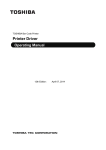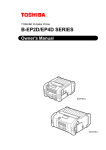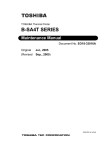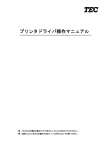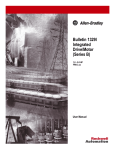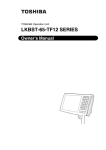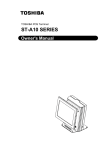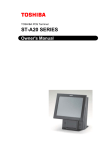Download Toshiba BDX2150KU Blu-ray Player User Manual
Transcript
TOSHIBA Potable Printer B-EP4DL SERIES Maintenance Manual Document No. EO18-33023 Original (Revised Sep., 2008 ) PRINTED IN JAPAN WARNING! Follow all manual instructions. Failure to do so could create safety hazards such as fire or electrocution. NOTE: Failure to follow manual instructions or any unauthorized modification, substitution orchange to this product will void the limited product warranty. EO18-33023 (Revision Date: Dec. 16, 2008) TABLE OF CONTENTS Page 1. UNPACKING .............................................................................................................. 1- 1 1.1 1.2 Procedure ........................................................................................................................1- 1 Checks.............................................................................................................................1- 1 2. MAJOR UNIT REPLACEMENT.................................................................................. 2- 1 2.1 2.2 2.3 2.4 2.5 2.6 2.7 2.8 2.9 2.10 2.11 Replacing the CPU PC Board .........................................................................................2- 1 Replacing the LCD Unit ...................................................................................................2- 8 Replacing the Peel-off Roller...........................................................................................2- 9 Replacing the Peel-off Sensor.......................................................................................2- 10 Replacing the Drive PC Board.......................................................................................2- 12 Replacing the Battery Terminal .....................................................................................2- 13 Replacing the Stepping Motor .......................................................................................2- 14 Replacing the Print Head...............................................................................................2- 15 Replacing the Cover Open Switch and Media Sensor (Lower) .....................................2- 17 Replacing the Media Sensor (Upper) ............................................................................2- 19 Replacing the Platen Ass’y............................................................................................2- 21 3. TROUBLESHOOTING................................................................................................ 3- 1 CAUTION! 1. This manual may not be copied in whole or in part without prior written permission of TOSHIBA TEC. 2. The contents of this manual may be changed without notification. Copyright © 2008 by TOSHIBA TEC CORPORATION All Rights Reserved 570 Ohito, Izunokuni-shi, Shizuoka-ken, JAPAN 1. UNPACKING EO18-33023 1.1 Procedure 1. UNPACKING 1.1 Procedure 1) 2) 3) Open the carton. Unpack the accessories from the carton. Unpack the printer. NOTE: Keep the carton and pad for future transportation of the printer. 1.2 1) 2) Checks Check for damage or scratches on the machine. Confirm that none of the accessories are missing. 1- 1 2. MAJOR UNIT REPLACEMENT EO18-33023 2.1 Replacing the CPU PC Board 2. MAJOR UNIT REPLACEMENT WARNING! 1. Disconnect the power cord before installing the main parts. 2. Be careful not to injure your fingers when replacing the main parts. CAUTION! 1. Since a lot of small moulded parts are used in this printer, care must be taken not to damage or lose them. 2. Be careful not to damage the print head while removing and reassembling. 3. In the United States, used lithium ion batteries should be returned to the store where you bought the machine. (USA only) 4. LITHIUM ION BATTERYDISPOSE OF PROPERLY Caution: Do not handle damaged or leaking lithium ion battery. 5. Before handling the main parts, be sure to discharge static electricity in human body through other metals. Failure to do this may damage the CPU PC board, print head, etc.. NOTES: 1. Before replacing the main parts, print out the maintenance counter values and the parameter values and keep the printout. (Refer to Section 4.2 Diagnostics Test in the System Mode Manual.) After replacing, restore the setting according to the printout. 2. Use precision screwdrivers for replacing the precision components which are installed into the printer. 2.1 1) 2) 3) Replacing the CPU PC Board Turn off the printer. Slide the Battery Lever in the direction of the arrow, and remove the Battery Pack from the printer. Remove the four Tapping Screws from the Bottom Cover. T-3x10 Screw Battery Lever Battery Pack T-3x10 Screw 2-1 2. MAJOR UNIT REPLACEMENT EO18-33023 2.1 Replacing the CPU PC Board 4) 5) Press the Top Cover Open Button to open the Top Cover. Remove the Left Side Cover in the direction of the arrow. Top Cover Open Button Top Cover Left Side Cover NOTE: The Gears shown in the picture below are not secured and are easily removed. Be careful not to drop and break or lose them. Gear 6) Remove the Right Side Cover and the Front Cover in the direction of the arrow, respectively. Right Side Cover Front Cover 2-2 2. MAJOR UNIT REPLACEMENT EO18-33023 2.1 Replacing the CPU PC Board 7) Remove the Front Cover. CPU PC Board Front Cover 6) Disconnect all Connectors and FPC Cable from the CPU PC Board. NOTE: Before disconnecting the FPC Cable, release the Connector Lock. FPC Cable CPU PC Board 7) Connector Lock Disconnect the Earth Terminal from the Drive PC Board. Drive PC Board Earth Terminal 2-3 2. MAJOR UNIT REPLACEMENT EO18-33023 2.1 Replacing the CPU PC Board 8) Open the Hooks, then remove the CPU PC Board from the Front Cover. CPU PC Board Hook Hook 9) Remove the screw, then remove the Earth Terminal. T-2x5 Screw Earth Terminal 10) Replace the CPU PC Board with a new one, then reassemble in the reverse order of removal. 2-4 2. MAJOR UNIT REPLACEMENT EO18-33023 2.1 Replacing the CPU PC Board 11) Close the front cover. Front Cover NOTES: 1. Make sure that the pins on the both sides of the front cover are fit in position, as shown in the pictures below. Pin 2. Do not reassemble the Front Cover while the Top Cover Open Button is pressed. Doing so may cause the Top Cover not to open. No Good Good Top Cover Open Button 12) Mount the left side cover to the printer while fitting the tabs on the left side cover into the slots of the printer enclosure. Fit the tabs A to D into the slots A’ to D’. Tab Tab B Tab C Tab D D’ C’ B’ A’ 2-5 2. MAJOR UNIT REPLACEMENT EO18-33023 (Revision Date: Dec. 16, 2008) 2.1 Replacing the CPU PC Board NOTE: It is easy to mount the left side cover if you fit the tabs from the LCD side in order, then secure the bottom side. Be careful not to catch the cable by the cover while reassembling. Left Side Cover 13) Mount the right side cover to the printer while fitting the tabs on the right side cover into the slots of the printer enclosure. Fit the tabs A to C into the slots A’ to C’. Tab C Tab B Tab A C’ B’ A’ NOTE: It is easy to mount the right side cover if you fit the tabs from the LCD side in order, then secure the bottom side. Be careful not to catch the cable by the cover while reassembling. Right Side Cover 2-6 2. MAJOR UNIT REPLACEMENT EO18-33023 (Revision Date: Dec. 16, 2008) 2.1 Replacing the CPU PC Board NOTES: 1. After replacing the CPU PC Board, refer to the Setting Operation Manual or System Mode Manual and perform the following operations. 1. Perform a RAM clear. 2. Perform the sensor adjustment. 2. After replacing the CPU PC Board, perform an LED check in the system mode and make sure the LED lights properly. If the LED does not light properly, this may result from the disconnection of the harness from the CPU PC board, the unset battery, or the run-down battery, etc. Make sure the connection of the cables and the battery status. When they are correct, the LED failure may result from the initial failure of the CPU PC board and replace the CPU PC board with a correct one. Regarding the procedures for the LED check, refer to Section 4.2.3 in the System Mode Manual. 2-7 2. MAJOR UNIT REPLACEMENT EO18-33023 2.2 Replacing the LCD Unit 2.2 1) 2) Replacing the LCD Unit Remove the Right Cover, Left Cover, Front Cover and CPU PC Board. (Refer to Section 2.1 Replacing the CPU PC Board.) Remove the three screws, then remove the LCD Unit. T-2x5 Screw Screw LCD Unit 3) Replace the LCD Unit with a new one, then reassemble in the reverse order of removal. 4) After replacing the LCD unit, perform an LCD check in the system mode and make sure none of dots are missing. Regarding the procedures for the LCD check, refer to Section 4.2.4 in the System Mode Manual. If the LCD does not display clearly, refer to Section 4.4.2 in the System Mode Manual and perform an LCD density setting. When the LCD dots are missing, make sure the LCD cable is surely connected to the CPU PC board. If the connection of the cable is correct, the dot missing may result from the initial failure of the LCD and replace the LCD unit with a correct one. All backlights off (3 seconds) All backlights on (3 seconds) 2-8 2. MAJOR UNIT REPLACEMENT EO18-33023 2.3 Replacing the Peel-off Roller 2.3 1) 2) Replacing the Peel-off Roller Remove the Right Cover, Left Cover and Front Cover. (Refer to Section 2.1 Replacing the CPU PC Board.) Remove the two Roller Clips with a straight slot screwdriver, then remove the Peel-off Roller Ass’y. Roller Clip Straight Slot Screwdriver Peel-off Roller Roller Clip 3) Remove the two Peel-off Rollers and the two Roller Clips from the Roller Shaft. Roller Shaft Peel-off Roller 4) Roller Clip Replace the Peel-off Roller with a new one, then reassemble in the reverse order of removal. NOTE: Be careful of the orientation of the Roller Clips as shown in the picture below when reassembling the Peel-off Rollers. Roller Clip 2-9 2. MAJOR UNIT REPLACEMENT EO18-33023 2.4 Replacing the Peel-off Sensor 2.4 1) 2) 3) Replacing the Peel-off Sensor Remove the Right Cover, Left Cover and Front Cover. (Refer to Section 2.1 Replacing the CPU PC Board.) Disconnect the Connector from the CPU PC Board. Pull out the Cover Shaft, then remove the Peel-off Sensor Unit. CPU PC Board Connector Cover Shaft Peel-off Sensor Unit 4) Peel Off Sensor Unit Release the Peel-off Sensor Cover from the Hooks. Peel-off Sensor Cover Hook Hook 5) Remove the Peel-off Sensor. Peel-off Sensor 2-10 2. MAJOR UNIT REPLACEMENT EO18-33023 2.4 Replacing the Peel-off Sensor 6) Replace the Peel-off Sensor with a new one, then reassemble in the reverse order of removal. NOTES: 1.Be careful of the orientation of the Peel-off Springs as shown in the picture below when reassembling the Peel-off Sensor Unit. Peel-off Spring R Peel-off Spring L Peel-off Sensor Unit 2. After replacing the Peel-off Sensor, refer to the Setting Operation Manual or System Mode Manual and perform the following operations. zPerform the sensor adjustment. 2-11 2. MAJOR UNIT REPLACEMENT EO18-33023 2.5 Replacing the Drive PC Board 2.5 1) 2) Replacing the Drive PC Board Remove the Right Cover, Left Cover and Front Cover. (Refer to Section 2.1 Replacing the CPU PC Board.) Disconnect all Connectors and FPC Cable from the Drive PC Board. Drive PC Board Drive PC Board NOTE: Before disconnecting the FPC Cable, release the Connector Lock. FPC Cable Connector Lock 3) Remove the Drive PC Board from the Guide. Drive PC Board Guide 5) Replace the Drive PC Board with a new one, then reassemble in the reverse order of removal. 2-12 2. MAJOR UNIT REPLACEMENT EO18-33023 2.6 Replacing the Battery Terminal 2.6 1) 2) 3) Replacing the Battery Terminal Remove the Right Cover, Left Cover and Front Cover. (Refer to Section 2.1 Replacing the CPU PC Board.) Remove the Drive PC Board. (Refer to Section 2.5 Replacing the Drive PC Board.) Hold down the Hook and remove the Battery Terminal upward. Hook Battery Terminal 4) Replace the Battery Terminal with a new one, then reassemble in the reverse order of removal. 2-13 2. MAJOR UNIT REPLACEMENT EO18-33023 2.7 Replacing the Stepping Motor 2.7 1) 2) Replacing the Stepping Motor Remove the Right Cover, Left Cover and Front Cover. (Refer to Section 2.1 Replacing the CPU PC Board.) Remove the two screws. Stepping Motor SMW-3x8 Screw 3) 4) Disconnect the Connector from the Drive PC Board. Remove the Stepping Motor. Stepping Motor Connector Drive PC Board Replace the Stepping Motor with a new one, then reassemble in the reverse order of removal. 2-14 2. MAJOR UNIT REPLACEMENT EO18-33023 2.9 Replacing the Cover Open Switch and Media Sensor (Lower) 2.8 Replacing the Print Head CAUTION! 1. Before handling the print head, be sure to discharge static electricity in human body through other metals. Failure to do this may damage the print head element. 2. Never touch the print head element directly by hands or hard objects. Doing so will damage the element, causing a dot missing and a print failure. 1) 2) Remove the Right Cover, Left Cover and Front Cover. (Refer to Section 2.1 Replacing the CPU PC Board.) Release the Hooks, then remove the Media Sensor Holder Ass’y upward. Hook Media Sensor Holder 3) 4) Media Sensor Holder Ass’y Remove the right and left E-Rings. NOTE: Carefully remove the E-Rings in order not to damage the Print Head Element. Remove the right and left Shafts. Print Head Shaft E-Ring E-Ring 2-15 Shaft 2. MAJOR UNIT REPLACEMENT EO18-33023 (Revision Date: Dec. 16, 2008) 2.9 Replacing the Cover Open Switch and Media Sensor (Lower) 5) Disconnect the Head FPC from the Print Head Connector. NOTE: When reassembling the Head FPC, the contact portion should be faced upward. Print Head Connector Head FPC 6) Remove the Print Head Ass’y. 7) Disconnect the Head FPC Cable from the Drive PC Board Connector. Drive PC Board Head FPC Cable 8) Replace the Print Head and Head FPC Cable with a new one, then reassemble in the reverse order of removal. NOTES: 1. After replacing the Print Head, refer to the Setting Operation Manual or System Mode Manual and perform the following operations. zPerform a RAM clear. 2. After replacing the Print Head, perform the print head broken element check and make sure none of the elements are broken. (Refer to Section 4.2.2 in the System Mode Manual.) Also perform a test print and make sure the print quality is correct. (Refer to Section 4.6 in the System Mode Manual.) If the print tone is dark or light, perform the print tone fine adjustment. (Refer to Section 4.5.4 in the System Mode Manual.) If the media is smudged, this may result from the smudged print head. In the case, refer to the Owner’s Manual and clean the print head. 2-16 2. MAJOR UNIT REPLACEMENT EO18-33023 (Revision Date: Dec. 16, 2008) 2.9 Replacing the Cover Open Switch and Media Sensor (Lower) 2.9 1) 2) Replacing the Cover Open Switch and Media Sensor (Lower) Remove the Right Cover, Left Cover and Front Cover. (Refer to Section 2.1 Replacing the CPU PC Board.) Release the Hooks by pulling the Paper Guides, then remove the Paper Guide Ass’y. Hook Paper Guide Paper Guide Ass’y 3) 4) Remove the Media Sensor Holder and Print Head. (Refer to Section 2.8 Replacing the Print Head.) Remove the Media Sensor (Lower) from the Media Sensor Holder. Media Sensor (Lower) Media Sensor Holder 2-17 2. MAJOR UNIT REPLACEMENT EO18-33023 (Revision Date: Dec. 16, 2008) 2.9 Replacing the Cover Open Switch and Media Sensor (Lower) 5) Remove the Cover Open Switch (L) and Cover Open Switch (R) from the Base Cover. Cover Open Switch (R) Cover Open Switch (L) Connector 6) Base Cover Replace the Media Sensor (Lower) and Cover Open Switches (L) and (R) with a new one, then reassemble in the reverse order of removal. NOTES: 1. After replacing the Media Sensor, refer to the Setting Operation Manual or System Mode Manual and perform the following operations. 1. Perform a RAM clear. 2. Perform the sensor adjustment. 2. After replacing the Media Sensor, perform an operation check for the cover open switch as follows. When the top cover is fully opened, make sure “Cover Open” is displayed on the LCD. When either side of the top cover is opened, make sure “Cover Open” is displayed on the LCD. When the top cover is fully closed, make sure the print operation is performed correctly. If the cover open switch does not operate correctly, this may result from the wrong connection of the sensor connector, poor contact of the cable, etc. Make sure the sensor connector is surely connected to CN402 on the CPU PC board and the cable is not broken. 2-18 2. MAJOR UNIT REPLACEMENT EO18-33023 2.10 Replacing the Media Sensor (Upper) 2.10 Replacing the Media Sensor (Upper) 1) 2) 3) Remove the Right Cover, Left Cover and Front Cover. (Refer to Section 2.1 Replacing the CPU PC Board.) Remove the two screws which secure the Outlet Paper Guide Ass’y. Release the Hooks, then remove the Outlet Paper Guide Ass’y. Screw Hook 4) Outlet Paper Guide Ass’y Hook Remove the Media Sensor (Upper). Media Sensor (Upper) 5) Disconnect the cables from the Main PC Board. Main PC Board Connector 2-19 2. MAJOR UNIT REPLACEMENT EO18-33023 2.10 Replacing the Media Sensor (Upper) 5) Replace the Media Sensor (Upper) with a new one, then reassemble in the reverse order of removal. NOTE: After replacing the Media Sensor, refer to the Setting Operation Manual or System Mode Manual and perform the following operations. 1. Perform a RAM clear. 2. Perform the sensor adjustment. 2-20 2. MAJOR UNIT REPLACEMENT EO18-33023 (Revision Date: Dec. 16, 2008) 2.10 Replacing the Platen Ass’y 2.11 Replacing the Platen Ass’y 1) 2) Remove the Upper Sensor Cover. (Refer to Section 2.9 Replacing the Media Sensor (Upper).) Release the Hooks, then remove the Platen Ass’y. Platen Ass’y Hook Hook 3) Replace the Platen Ass’y with a new one, then reassemble in the reverse order of removal. NOTES: 1. After replacing the Platen, refer to the Setting Operation Manual or System Mode Manual and perform the following operations. zPerform a RAM clear. 2. Perform a test print and make sure printing is even. (Refer to Section 4.6 in the System Mode Manual.) If the printing is uneven, make sure the platen ass’y is surely fixed with the hooks. 2-21 3. TROUBLESHOOTING EO18-33023 3. TROUBLESHOOTING 3. TROUBLESHOOTING Problems The printer is not turned on. The printer does not print media. (The status indicator blinks in red.) Cause Solution 1. The battery is not loaded correctly. 2. The battery terminal is disconnected from the soldering part. 3. CPU PC board ass'y failure or Drive PC board ass'y failure 1. Re-load the battery correctly. 2. Replace the battery terminal. 1. The media roll is not loaded correctly. 2. The media cover is not closed completely. 3. The media is jammed in the printer. 4. The print head FPC harness or the print head element is broken. 5. The print head temperature reached the upper limit of the operating temperature. 6. Flash ROM write error or erase error occurred. 7. There is insufficient area in the flash ROM. 1. Re-load the media roll correctly. 8. The print mode is not selected correctly. The printer does not print 1. A communication error occurred. media. (The status indicator Blinks in green or orange.) 3. Replace the CPU PC board ass'y or the Drive PC board ass'y. 2. Close the media cover completely. 3. Remove the jammed media and reload the media roll correctly. 4. Replace the print head FPC harness or the print head ass'y. 5. Open the media cover and allow the print head to cool. . 6 . Open the media cover and close it again. Replace the CPU PC board ass'y. 7. Open the media cover and close it again. Erase the data. 8. Open the media cover and close it again. Send the correct print mode from the PC or handy terminal. 1. Check that the interface cable is connected firmly. Check the communication parameters. The printer does not print media. (The status indicator lights in red.) 1. The battery voltage is low. 1. Turn off the printer and replace the battery with a fully charged one. The printer does not print media. (The status indicator lights in orange.) 1. The battery is nearly end. 1. Replace the battery with a fully charged one as soon as possible. The [FEED] button does not function. 1. The [FEED] button is depressed incompletely. 3- 1 1. Press the [FEED] button more strongly. Replace the CPU PC board ass'y or Drive PC Board. 3. TROUBLESHOOTING EO18-33023 3. TROUBLESHOOTING Problems Cause Solution The printer does not print labels one by one in the strip mode or specified number of labels in the batch mode. 1. The sensors are not adjusted properly. 2. The sensors are not installed properly. 3. The sensors are dirty. 4. The sensors are disconnected from the CPU PC board ass'y. 1. Re-adjust the sensors. A cover open error occurs after closing the media cover. 1. Either side of the media cover is unlocked. 2. The media cover switch failure 1. Close the media cover until both sides of the cover click in position. 2. Replace the media cover switch. The printer does not print by radio communication. 1. Interface PC board ass'y failure 2. CPU PC board ass'y failure 3. Interface PC board ass'y is disconnected from the CPU PC board ass'y. 4. The FPC cable for the interface PC board is broken. 1. Replace the interface PC board ass'y. 2. Replace the CPU PC board ass'y. 3. Connect the interface PC board ass'y with the CPU PC board ass'y completely. 4. Replace the FPC cable for the interface PC board. Poor print quality 1. The print head is dirty. 2. Unspecified media is used. 1. Clean the print head. 2. Change the media to the specified one. The print start position is not detected. 1. The sensor is not adjusted properly. 2. The sensor is not installed properly. 3. The sensor or the sensor filter is dirty. 4. The sensor is disconnected from the CPU PC board ass'y. 1. Re-adjust the sensor. The power switch does not perform. 1. Power switch failure or CPU PC board ass'y failure 1. Replace the power switch or the CPU PC board ass'y. Print tone is uneven. 1. The print head is dirty. 2. The print head failure 3. The platen failure 1. Clean the print head. 2 Replace the print head ass'y. 3. Replace the platen. A print error occurs in the feed direction. 1. Failure in the motor idler gear, platen idler gear, idler gear, or platen gear 2. Print head failure 3. Platen failure 1. Replace the motor idler gear, platen idler gear, idler gear, or platen gear. 3- 2 2. Re-install the sensors. 3. Clean the sensors. 4. Connect the sensors to the CPU PC board ass'y. 2. Re-install the sensor. 3. Clean the sensor and sensor filter. 4. Connect the sensor to the CPU PC board ass'y completely. 2. Replace the print head ass'y. 3. Replace the platen.