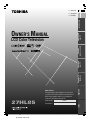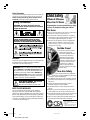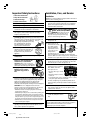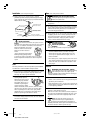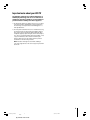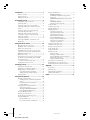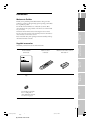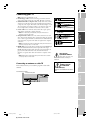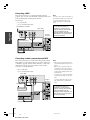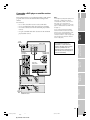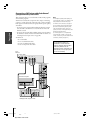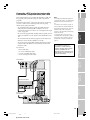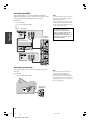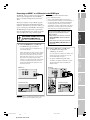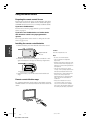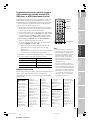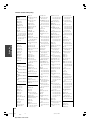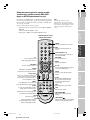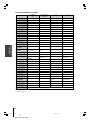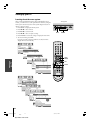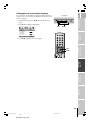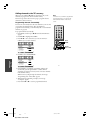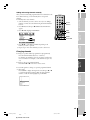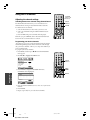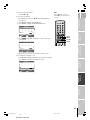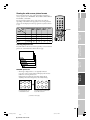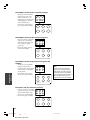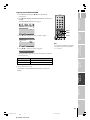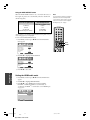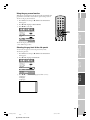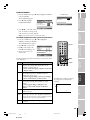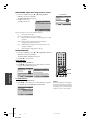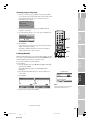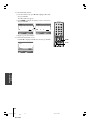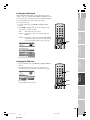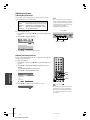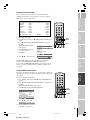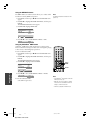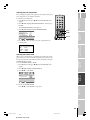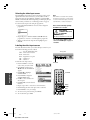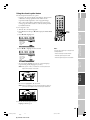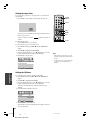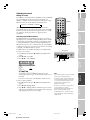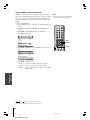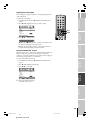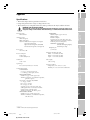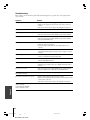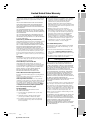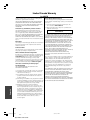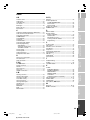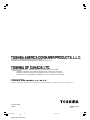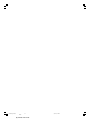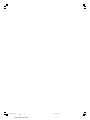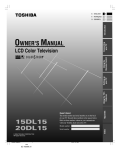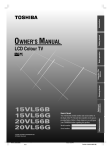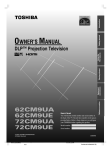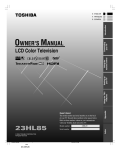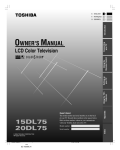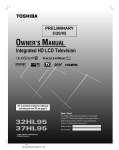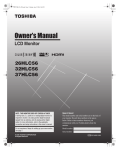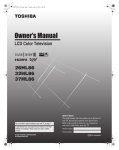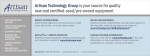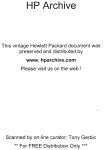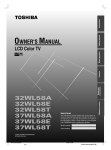Download Toshiba 27HL85 Flat Panel Television User Manual
Transcript
E F: FRANÇAIS F S: ESPAÑOL S Introduction E: ENGLISH Connecting your TV OWNER'S MANUAL Owner's Record The model number and serial number are on the back of your TV. Record these numbers in the spaces below. Refer to these numbers whenever you communicate with your Toshiba dealer about this TV. #01E01_27HL85 1 Black (E)27HL85 size213*276 27HL85 Serial number: Index 27HL85 Model number: Appendix Using the TV’s Features Setting up your TV Using the remote control LCD Color Television 05.5.12, 3:14 PM Dear Customer, Thank you for purchasing this Toshiba LCD TV. This manual will help you use the many exciting features of your new LCD TV. Before operating the LCD TV, please read this manual completely, and keep it nearby for future reference. Safety Precautions WARNING: TO REDUCE THE RISK OF FIRE OR ELECTRIC SHOCK, DO NOT EXPOSE THIS APPLIANCE TO RAIN OR MOISTURE. Child Safety It Makes A Difference Where Your TV Stands Congratulations on your purchase! As you enjoy your new TV, keep these safety tips in mind: The Issue If you are like most consumers, you have a TV in your home. WARNING: TO REDUCE THE RISK OF ELECTRIC SHOCK, DO NOT REMOVE COVER (OR BACK). NO USER-SERVICEABLE PARTS INSIDE. REFER SERVICING TO QUALIFIED SERVICE PERSONNEL. Many homes, in fact, have more than one TV. The home theater entertainment experience is a growing trend, and larger TVs are popular purchases; however, they are not always supported on the proper TV stands. Sometimes TVs are improperly secured or inappropriately situated on dressers, bookcases, shelves, desks, audio speakers, chests, or carts. As a result, TVs may fall over, causing unnecessary injury. Toshiba Cares! The consumer electronics industry WARNING To prevent injury, this apparatus must be securely attached to the floor/wall in accordance with the installation instructions. (See item 19 on page 3.) WARNING: Always use Toshiba wall bracket model number FWB2027 or a Toshiba approved type to wall mount this television. The use of any wall bracket other than Toshiba wall bracket model number FWB2027 or a Toshiba approved type could result in serious bodily injury and/or property damage. Consult your consumer electronics dealer for ordering information. NOTE: NEVER CONNECT THIS TV TO A PERSONAL COMPUTER (PC). This TV is not intended for use with a PC. NOTE TO CATV INSTALLERS This is a reminder to call the CATV system installer’s attention to Article 820-40 of the NEC, which provides guidelines for proper grounding and, in particular, specifies that the cable ground shall be connected to the grounding system of the building, as close to the point of cable entry as practical. For additional antenna grounding information, see items 25 and 26 on page 4. is committed to making home entertainment enjoyable and safe. The Consumer Electronics Association formed the Home Entertainment Support Safety Committee, comprised of TV and consumer electronics furniture manufacturers, to advocate children’s safety and educate consumers and their families about television safety. Tune Into Safety One size does NOT fit all! Use appropriate furniture large enough to support the weight of your TV (and other electronic components). Use appropriate angle braces, straps, and anchors to secure your furniture to the wall (but never screw anything directly into the TV). Carefully read and understand the other enclosed instructions for proper use of this product. Do not allow children to climb on or play with furniture and TVs. Avoid placing any item on top of your TV (such as a VCR, remote control, or toy) that a curious child may reach for. Remember that children can become excited while watching a program and can potentially push or pull a TV over. Share our safety message about this hidden hazard of the home with your family and friends. Thank you! 2500 Wilson Blvd. Arlington, VA 22201 U.S.A. Tel. 703-907-7600 Fax 703-907-7690 www.CE.org CEA is the Sponsor, Producer and Manager of the International CES® 2 #01E02-05_27HL85 2 Black (E)27HL85 size213*276 05.5.12, 3:14 PM Important Safety Instructions 1) 2) 3) 4) Read these instructions. Keep these instructions. Heed all warnings. Follow all instructions. Installation, Care, and Service Installation Follow these recommendations and precautions and heed all warnings when installing your TV: 6) Clean only with dry cloth. 16) Never modify this equipment. Changes or modifications may void: a) the warranty, and b) the user’s authority to operate this equipment under the rules of the Federal Communications Commission. 7) Do not block any ventilation openings. Install in accordance with the manufacturer’s instructions. 17) 5) Do not use this apparatus near water. 8) Do not install near any heat sources such as radiators, heat registers, stoves, or other apparatus (including amplifiers) that produce heat. 9) Do not defeat the safety purpose of the polarized or grounding type plug. A polarized plug has two blades with one wider than the other. A grounding type plug has two blades and a third grounding prong. The wide blade or Wide plug the third prong are provided for your safety. If the provided plug does not fit into your outlet, consult an electrician for replacement of the obsolete outlet. 10) Protect the power cord from being walked on or pinched, particularly at plugs, convenience receptacles, and the point where they exit from the apparatus. 11) Only use attachments/accessories specified by the manufacturer. 12) Use only with the cart, stand, tripod, bracket, or table specified by the manufacturer, or sold with the apparatus. When a cart is used, use caution when moving the cart/apparatus combination to avoid injury from tip-over. 13) Unplug this apparatus during lightning storms or when unused for long periods of time. 14) Refer all servicing to qualified service personnel. Servicing is required when the apparatus has been damaged in any way, such as power-supply cord or plug is damaged, liquid has been spilled or objects have fallen into the apparatus, the apparatus has been exposed to rain or moisture, does not operate normally, or has been dropped. CAUTION: If the TV is dropped and the cabinet or enclosure surface has been damaged or the TV does not operate normally, take the following precautions: • ALWAYS turn off the TV and unplug the power cord to avoid possible electric shock or fire. • NEVER allow your body to come in contact with any broken glass or liquid from the damaged television. The LCD panel inside the TV contains glass and a toxic liquid. If the liquid comes in contact with your mouth or eyes, or your skin is cut by broken glass, rinse the affected area thoroughly with water and consult your doctor. • ALWAYS contact a service technician to inspect the TV any time it has been damaged or dropped. 15) The apparatus shall not be exposed to dripping or splashing and that no objects filled with liquids, such as vases, shall be placed on the apparatus. DANGER: RISK OF SERIOUS PERSONAL INJURY, DEATH, OR EQUIPMENT DAMAGE! Never place the TV on an unstable cart, stand, or table. The TV may fall, causing serious personal injury, death, or serious damage to the TV. 18) Never place items such as vases, aquariums, or candles on top of the TV. Sturdy tie 19) Always place the TV (as short as possible) Clip on the floor or a sturdy, level, stable surface Hooks that can support the Clip weight of the unit. To Screw secure the TV, use a sturdy tie from TV side TV top the hooks on the rear of the TV pedestal to a wall, pillar, or other immovable structure. Make sure the tie is tight, secure, and parallel to the floor. Leave a space of at least 4 inches around the TV. 20) Never expose the apparatus to dripping or splashing liquid or place items such as vases, aquariums, any other item filled with liquid, or candles on top of the TV. 21) Never block or cover the slots or openings in the TV cabinet back, bottom, and sides. Never place the TV: • on a bed, sofa, rug, or similar surface; • too close to drapes, curtains, or walls; or • in a confined space such as a bookcase, built-in cabinet, or any other place with poor ventilation. The slots and openings are provided to protect the TV from overheating and to help maintain reliable operation of the TV. 22) Never allow anything to rest on or roll over the power cord, and never place the TV where the power cord is subject to wear or abuse. 23) Never overload wall outlets and extension cords. 24) Always operate the TV with a 120V AC, 60Hz power source only. 120V AC CAUTION: To reduce the risk of electric shock, do not use the polarized plug with an extension cord, receptacle, or other outlet unless the blades can be inserted completely to prevent blade exposure. 3 #01E02-05_27HL85 3 Black (E)27HL85 size213*276 05.5.12, 3:14 PM Installation (cont. from previous page) Care (cont. from previous column) 25) Always make sure the antenna system is properly grounded to provide adequate protection against voltage surges and built-up static charges (see Section 810 of the National Electric Code). Antenna lead-in wire 30) Antenna discharge unit (NEC Section 810-20) Ground clamp Grounding conductors (NEC Section 810-21) Electric service equipment Power service grounding electrode system (NEC Art 250 Part H) Ground clamps 26) DANGER: RISK OF SERIOUS PERSONAL INJURY OR DEATH! • Use extreme care to make sure you are never in a position where your body (or any item you are in contact with, such as a ladder or screwdriver) can accidentally touch overhead power lines. Never locate the antenna near overhead power lines or other electrical circuits. • Never attempt to install any of the following during lightning activity: a) an antenna system; or b) cables, wires, or any home theater component connected to an antenna or phone system. 31) While it is thundering, do not touch the connecting cables or apparatus. 32) For added protection of your TV from lightning and power surges, always unplug the power cord and disconnect the antenna from the TV if you leave the TV unattended or unused for long periods of time. 33) During normal use, the TV may make occasional snapping or popping sounds. This is normal, especially when the unit is being turned on or off. If these sounds become frequent or continuous, unplug the power cord and contact a Toshiba Authorized Service Center. 34) 27) If you use the TV in a room whose temperature is 32 ºF (0 ºC) or below, the picture brightness may vary until the LCD warms up. This is not a sign of malfunction. 28) Always unplug the TV before cleaning. Gently wipe the display panel surface (the TV screen) using dry, soft cloth only (cotton, flannel, etc.). A hard cloth may damage the surface of the panel. Avoid contact with alcohol, thinner, benzene, acidic or alkaline solvent cleaners, abrasive cleaners, or chemical cloths, which may damage the surface. Never spray volatile compounds such as insecticide on the cabinet. Such products may damage or discolor the cabinet. 29) To avoid damage to this product, never place or store the TV in direct sunlight; hot, humid areas; or areas subject to excessive dust or vibration. WARNING: RISK OF SERIOUS PERSONAL INJURY OR EQUIPMENT DAMAGE ! Never strike the screen with a sharp or heavy object. 35) • The LCD screen of this product can be damaged by ultraviolet radiation from the sun. When selecting a location for the television, avoid locations where the screen may be exposed to direct sunlight, such as in front of a window. • Never touch, press, or place anything on the LCD screen. These actions will damage the LCD screen. If you need to clean the LCD screen, follow the instructions in item 28 on page 4. Care For better performance and safer operation of your TOSHIBA TV, follow these recommendations and precautions: WARNING: RISK OF ELECTRIC SHOCK! Never spill liquids or push objects of any kind into the TV cabinet slots. Service 36) WARNING: RISK OF ELECTRIC SHOCK ! Never attempt to service the TV yourself. Opening and removing the covers may expose you to dangerous voltage or other hazards. Refer all servicing to a Toshiba Authorized Service Center. 37) If you have the TV serviced: • Ask the service technician to use only replacement parts specified by the manufacturer. • Upon completion of service, ask the service technician to perform routine safety checks to determine that the TV is in safe operating condition. 38) The cold cathode fluorescent lamp in the LCD panel contains a small amount of mercury. When the TV reaches the end of its useful life, dispose of the used TV by the approved method for your area, or ask a qualified service technician to properly dispose of the TV. Note: The lamp unit contains mercury, the disposal of which may be regulated due to environmental considerations. For disposal or recycling information, contact your local authorities or the Electronics Industries Alliance (www.eiae.org). 4 #01E02-05_27HL85 4 Black (E)27HL85 size213*276 05.5.12, 3:14 PM Important notes about your LCD TV The following symptoms are technical limitations of LCD Display technology and are not an indication of malfunction. Therefore, Toshiba is not responsible for perceived defects resulting from these symptoms. 1) An afterimage (ghost) may appear on the screen if a fixed, non-moving image is displayed for a long period of time. The afterimage is not permanent and will disappear in a short period of time. 2) The LCD panel contained in this TV is manufactured using an extremely high level of precision technology; however, there may be an occasional pixel (dot of light) that does not operate properly (does not light, remains constantly lit, etc.). This is a structural property of LCD technology, is not a sign of malfunction, and is not covered under your warranty. Such pixels are not visible when the picture is viewed from a normal viewing distance. Note: Interactive video games that involve shooting a “gun” type of joystick at an on-screen target may not work on this TV. 5 #01E02-05_27HL85 5 Black (E)27HL85 size213*276 05.5.12, 3:14 PM Introduction ................................................................ 7 Welcome to Toshiba ......................................................... 7 Supplied accessories ......................................................... 7 Exploring your new TV ................................................... 8 Connecting your TV .................................................. 9 Connecting an antenna or cable TV ................................. 9 Connecting a VCR ........................................................ 10 Connecting a cable converter box and VCR ................... 10 Connecting a DVD player or satellite receiver and a VCR ............................................................................ 11 Connecting a DVD player with ColorStream® (component video) and a VCR ...................................... 12 Connecting a DTV receiver/set-top box with ColorStream® (component video) and a VCR ................ 13 Connecting two VCRs ................................................... 14 Connecting a camcorder ................................................ 14 Connecting an HDMI™ or a DVI device to the HDMI input ................................................................. 15 Using the remote control ...................................... 16 Preparing the remote control for use .............................. 16 Installing the remote control batteries ............................ 16 Remote control effective range ....................................... 16 Programming the remote control to operate a cable converter box, satellite receiver, VCR, DVD player, or HTIB (home theater in a box) ....................................... 17 Remote control codes .................................................... 17 Using the remote control to operate a cable converter box, satellite receiver, VCR, DVD player, or HTIB (home theater in a box) .................................................. 19 Remote Control function key chart ........................ 20 Learning about the remote control ................................. 21 Setting up your TV .................................................. 22 Learning about the menu system ................................... 22 Changing the on-screen display language ....................... 23 Adding channels to the TV’s memory ............................ 24 Programming channels automatically ...................... 24 Adding and erasing channels manually .................... 25 Changing channels ........................................................ 25 Using the V-CHIP menu ............................................... 34 ENABLE BLOCKING .......................................... 35 TV RATING (Independent rating system for broadcasters) ........................................................... 35 MPAA RATING (Independent rating system for movies) ................................................................... 36 BLOCKING OPTION .......................................... 36 Unlocking programs temporarily ............................ 37 Locking channels ........................................................... 37 Locking the video inputs ................................................ 39 Changing the PIN code ................................................. 39 Adjusting the picture ..................................................... 40 Selecting the picture mode ...................................... 40 Adjusting the back light feature .............................. 40 Adjusting the picture quality ................................... 41 Using the Black stretch feature ................................ 41 Using the MPEG NR feature .................................. 42 Using the CableClear® DNR feature ....................... 42 Selecting the color temperature ............................... 43 Selecting the cinema mode ...................................... 43 Selecting the video input source ..................................... 44 Labeling the video input sources .................................... 44 Using the closed caption feature ..................................... 45 Setting the sleep timer .................................................... 46 Setting the ON timer ..................................................... 46 Adjusting the sound ....................................................... 47 Muting the sound ................................................... 47 Selecting stereo/SAP broadcasts .............................. 47 Using the WOW™ surround sound feature ........... 48 Adjusting the sound quality .................................... 49 Using the StableSound® feature .............................. 49 Displaying on-screen information .................................. 50 Understanding the auto power off feature ...................... 50 Understanding the last mode memory feature ................ 50 Appendix ................................................................... 51 Specifications ................................................................. 51 Troubleshooting ............................................................. 52 Limited United States Warranty ..................................... 53 Limited Canada Warranty .............................................. 54 Index .......................................................................... 51 Using the TV’s features .......................................... 26 Adjusting the channel settings ........................................ 26 Switching between two channels using Channel Return .................................................................... 26 Programming your favorite channels ....................... 26 Labeling channels ................................................... 28 Viewing the wide-screen picture formats ........................ 29 Selecting the picture size ......................................... 29 Adjusting the PICTURE POSITION .................... 31 Using the AUTO ASPECT feature ......................... 32 Setting the HDMI audio mode ...................................... 32 Using the gray screen function ....................................... 33 Selecting the gray level of the side panels ........................ 33 Using the LOCKS menu ............................................... 34 Entering the PIN code ............................................ 34 If you cannot remember your PIN code .................. 34 6 #01E06_27HL85 6 Black (E)27HL85 size213*276 05.5.12, 3:14 PM E F Introduction S Introduction Welcome to Toshiba Connecting your TV Thank you for purchasing this Toshiba LCD TV. The goal of this manual is to guide you through setting up and operating your Toshiba TV as quickly as possible. The model and serial numbers are on the back of your TV. Write these numbers in the space provided on the front cover of this manual for your records. Instructions in this manual are based on using the remote control. You also can use the controls on the TV if they have the same name as those referred to on the remote control. Please read all the safety and operating instructions carefully, and keep this manual for future reference. Supplied accessories Remote control CT-90159 Batteries for the remote control LR6 (AA) × 2 Using the TV’s Features Setting up your TV Owner’s Manual (This book) Using the remote control Check that you have the accessories and items shown. Use this clip to attach the TV to a wall, pillar, or other immovable structure. See item 19 on page 3. 7 #01E07-08_27HL85 7 Black (E)27HL85 size213*276 05.5.12, 3:14 PM Index Appendix Clip Exploring your new TV Remote control Introduction You can operate your TV by using the buttons on the top panel or the remote control. The A/V terminals for connecting other equipment to your TV are on the back panel and side panel (see illustrations below). Also see “Connecting your TV” on pages 9-15. TV / VIDEO INFO Volume x • Channel zy POWER /Menu x • /Menu zy TV top POWER RECALL 1 2 3 4 5 6 8 7 9 CHRTN +10 Top panel 0 GU ID E C SI ZE * ENT FAV PI TO P 100 NU ME TE RI VO A F MENU DVDMENU * TV front EX ER TV CBL/SAT VCR DVD TV side panel FAV CH CL Power indicator (red) Remote sensor TV upper back panel Before connecting the external equipment etc., remove the panel covers. To remove the covers, squeeze the tabs in the direction of the arrow (z), then pull the covers. TV back VIDEO-1 IN ColorStream HD IN Power cord Cable clamper VIDEO/ AUDIO OUT TV lower back panel HDMI AUDIO IN (For use when connecting a DVI device via the HDMI IN terminal. See page 15.) Antenna terminal HDMI A/V IN 8 #01E07-08_27HL85 8 Black (E)27HL85 size213*276 05.5.12, 3:14 PM SLEEP TV/VCR PAUSE REW FREEZE FF SPLIT SOURCE SKIP / SEARCH SWAP POP CH LIGHT CH SCAN REC STOP CT-90159 Headphone jack E VOL POP DIRECT CH MUTE VIDEO-2 IN AR IT R TE EN T EN TV/VIDEO MENU * Swivel angle PLAY E F Connecting your TV S Note: An S-video cable provides better picture performance than a standard (composite) video cable. ● Component video cables come in sets of three and are for use with video devices with component video output. These cables are typically color-coded red, green, and blue. (ColorStream® is Toshiba’s brand of component video.) Separate audio cables are required for a complete connection. Note: Component video cables provide better picture performance than a standard (composite) video or S-video cable. ● HDMI cable is for use with devices with uncompressed HDMI (highdefinition multimedia interface) video/compressed audio output. HDMI cable delivers digital audio and video in its native format (see page 15). This cable carries both video and audio information; therefore, no separate audio cables are needed for a complete connection. Note: HDMI cable provides better picture performance than a standard (composite) video or S-video cable. Connecting an antenna or cable TV This connection allows you to watch TV programs or basic cable channels. S-video cable Component video cables HDMI cable NOTE: RISK OF EQUIPMENT DAMAGE! Never plug in any power cords until you have finished connecting all equipment. NOTE: NEVER CONNECT THIS TV TO A PERSONAL COMPUTER (PC). This TV is not intended for use with a PC. 9 #01E09-15_27HL85 9 Black (E)27HL85 size213*276 05.5.12, 3:14 PM Index Appendix Using the TV’s Features From Antenna or Cable TV lower back panel Standard A/V cables (red/white/yellow) Connecting your TV ● Coaxial (antenna) cable Using the remote control ● Coaxial (F-type) cable is used for connecting your antenna, cable TV service, and/or cable converter box to the ANT RF input on your TV. Standard A/V cables (composite video) usually come in sets of three, and are for use with video devices with standard audio and standard (composite) video output. These cables (and the related inputs on your TV) are typically color-coded according to use: yellow for video, red for stereo right audio, and white for stereo left (or mono) audio. S-video cable is for use with video devices with S-video output. Separate audio cables are required for a complete connection. Setting up your TV ● Introduction Note: Cables are not supplied with your TV. Connecting a VCR This connection allows you to watch local channels and video programs, play or record on the VCR while watching TV, and record from one channel while watching another channel. You will need: • two coaxial cables • one set of standard A/V cables From Cable Box or Antenna Stereo VCR VIDEO AUDIO L R IN Connecting your TV IN from ANT OUT to TV CH 3 CH 4 TV upper back panel OUT Note: If you have a mono VCR, connect L/Mono to VCR Audio OUT using only one audio cable. If you have a VCR with S-video, use an S-video cable instead of a standard video cable. The unauthorized recording, use, distribution, or revision of television programs, videotapes, DVDs, and other materials is prohibited under the Copyright Laws of the United States and other countries, and may subject you to civil and criminal liability. TV lower back panel Connecting a cable converter box and VCR This connection allows you to watch and record basic and premium cable channels, as well as watch videotapes. Set the TV signal source to VIDEO-1 (page 44). Tune the VCR to channel 3 or 4 (the same channel as the converter box output switch), and use the cable converter box to change channels. • three coaxial cables • one set of standard A/V cables Stereo VCR VIDEO IN from ANT OUT to TV CH 3 CH 4 AUDIO L • When you use a converter box with your TV, the remote control may not operate some features, such as programming your favorite channels, labeling channels, and locking channels. • If you have a mono VCR, connect L/Mono to VCR Audio OUT using only one audio cable. R IN OUT Note: • When you use a converter box with your TV, the channel selection feature does not operate. TV upper back panel If you have a VCR with S-video, use an Svideo cable instead of a standard video cable. From cable IN OUT Cable converter box The unauthorized recording, use, distribution, or revision of television programs, videotapes, DVDs, and other materials is prohibited under the Copyright Laws of the United States and other countries, and may subject you to civil and criminal liability. TV lower back panel 10 #01E09-15_27HL85 10 Black (E)27HL85 size213*276 05.5.12, 3:14 PM E Connecting a DVD player or satellite receiver and a VCR Stereo VCR VIDEO AUDIO L R IN IN from ANT OUT to TV CH 3 CH 4 OUT TV upper back panel Introduction The unauthorized recording, use, distribution, or revision of television programs, videotapes, DVDs, and other materials is prohibited under the Copyright Laws of the United States and other countries, and may subject you to civil and criminal liability. Setting up your TV TV side panel (VIDEO-2 IN) Do not connect the DVD player/satellite receiver and VCR to the same set of Video inputs on the TV. (See the illustration, which shows the DVD player/satellite receiver connected to VIDEO 1 on the TV upper back panel, and the VCR connected to VIDEO 2 on the TV side panel.) Connecting your TV From Antenna S Note: For the highest possible picture quality from a DVD player or satellite receiver without component video, HDMI, or DVI, use an Svideo cable. (If your DVD player has component video, see page 12. If your DVD player or satellite receiver has HDMI or DVI, see page 15.) Using the remote control This connection allows you to watch DVD/satellite, VCR, and TV programs, and record one TV channel while watching another channel. You will need: • two (or three, if satellite receiver is used) coaxial cables • one set of standard A/V cables (between the TV and VCR) • one S-video cable (between the TV and DVD player/satellite receiver) • one pair of standard audio cables (between the TV and DVD player/satellite receiver) F Using the TV’s Features TV lower back panel AUDIO OUT L R S-VIDEO VIDEO OUT OUT DVD Player R 11 #01E09-15_27HL85 11 Black (E)27HL85 size213*276 05.5.12, 3:14 PM Index IN from ANT S-VIDEO VIDEO From OUT OUT Satellite Dish Satellite Receiver Appendix AUDIO OUT L Connecting a DVD player with ColorStream® (component video) and a VCR Connecting your TV This connection allows you to watch DVD, VCR, and TV programs, and record TV programs. Your TV has ColorStream® (component video) inputs. Connecting your TV to a DVD player with component video (such as a Toshiba DVD player with ColorStream®) can greatly enhance picture quality and realism. – To record one TV program while watching another TV program, tune the VCR to the channel to record, and tune the TV to the channel to watch. – To record a TV program while watching a DVD, tune the VCR to the channel to record, and select ColorStream HD on the TV (see “Selecting the video input source” on page 44). You will need: • two coaxial cables • one set of standard A/V cables • one pair of standard audio cables • one set of component video cables From Antenna Stereo VCR VIDEO AUDIO L Note: For the highest possible picture quality, use component video cables (or an HDMI or DVI cable) between the TV and DVD player. For HDMI or DVI connection, see page 15. The ColorStream HD input and the HDMI input can be used with Progressive (480p, 720p) and Interlaced (480i, 1080i) scan systems; however, a 1080i signal will provide the best picture performance. If your DVD player is not compatible with component video, HDMI, or DVI, use the S-video connections (plus the standard audio connections) instead (see page 11). The unauthorized recording, use, distribution, or revision of television programs, videotapes, DVDs, and other materials is prohibited under the Copyright Laws of the United States and other countries, and may subject you to civil and criminal liability. R IN IN from ANT OUT to TV CH 3 CH 4 OUT TV upper back panel TV lower back panel Y S-VIDEO PB PR COMPONENT VIDEO VIDEO OUT L AUDIO OUT L R R DVD player with component video 12 #01E09-15_27HL85 12 Black (E)27HL85 size213*276 05.5.12, 3:14 PM E Connecting a DTV receiver/set-top box with ColorStream® (component video) and a VCR From Antenna S Introduction Note: For the highest possible picture quality, use component video cables (or an HDMI cable) between the TV and DTV receiver/set-top box. For HDMI or DVI connection, see page 15. Connecting your TV The ColorStream HD and HDMI inputs can be used with Progressive (480p, 720p) and Interlaced (480i, 1080i) scan systems; however, a 1080i signal will provide the best picture performance. If your DTV receiver or set-top box is not compatible with component video, HDMI, or DVI use the S-video connections (plus the standard audio connections) instead (see page 12). The unauthorized recording, use, distribution, or revision of television programs, videotapes, DVDs, and other materials is prohibited under the Copyright Laws of the United States and other countries, and may subject you to civil and criminal liability. Using the remote control This connection allows you to watch DTV (digital TV), VCR, and TV programs, and record DTV (composite video only) and TV programs. Your TV has ColorStream® (component video) inputs. Connecting your TV to a DTV receiver with component video can greatly enhance picture quality and realism. – To record and watch a DTV program, select LINE IN on the VCR, and select ColorStream HD (or VIDEO 1 for a nonColorStream connection) on the TV (see “Selecting the video input source” on page 44). – To record a TV program while watching a DTV program, tune the VCR to the channel to record, and select ColorStream HD on the TV. – To record and watch the same TV program, tune the VCR to the channel to record, and select VIDEO 1 on the TV. – To record one TV program while watching another TV program, tune the VCR to the channel to record, and tune the TV to the channel to watch. You will need: • three coaxial cables • two sets of standard A/V cables • one pair of standard audio cables • one set of component video cables F AUDIO L Setting up your TV Stereo VCR VIDEO R IN IN from ANT OUT to TV CH 3 CH 4 OUT Using the TV’s Features TV upper back panel Appendix TV lower back panel From DTV Antenna Y PB PR L AUDIO OUT L R R S-VIDEO COMPONENT VIDEO VIDEO OUT DTV Receiver with component video 13 #01E09-15_27HL85 13 Black (E)27HL85 size213*276 05.5.12, 3:14 PM Index Satelite IN Connecting two VCRs This connection allows you to record (dub/edit) from VCR1 to VCR2 while watching a videotape. You also can record from one TV channel with VCR1 while watching another TV channel. You will need: • two coaxial cables • two sets of standard A/V cables From Antenna VCR1 (plays) VIDEO AUDIO L R IN Connecting your TV IN from ANT OUT to TV CH 3 CH 4 OUT TV upper back panel Note: If you have VCRs with S-video, use S-video cables instead of standard video cables for better picture performance. Do not connect the same VCR to the output and input jacks on the TV at the same time. To dub or edit, VCR 2 must select LINE IN, and the TV must select VIDEO 1. The unauthorized recording, use, distribution, or revision of television programs, videotapes, DVDs, and other materials is prohibited under the Copyright Laws of the United States and other countries, and may subject you to civil and criminal liability. TV lower back panel VIDEO L AUDIO R IN IN from ANT OUT to TV CH 3 CH 4 OUT VCR2 (records) Connecting a camcorder This connection allows you to watch video materials recorded on a camcorder. You will need: • one set of standard A/V cables Camcorder S-VIDEO VIDEO AUDIO OUT L Note: If you have a camcorder with S-video, you can use an S-video cable instead of a standard video cable for better picture performance. Plug the S-video and standard audio cables into the “VIDEO-1 IN” inputs on the upper back panel of the TV instead of the inputs on the side panel. TV side panel (VIDEO-2 IN) R 14 #01E09-15_27HL85 14 Black (E)27HL85 size213*276 05.5.12, 3:14 PM E Connecting an HDMI™ or a DVI device to the HDMI input The HDMI input is designed for best performance with 1080i high-definition video signals, but will also accept and display 480i, 480p, and 720p signals. NOTE: NEVER CONNECT THIS TV TO A PERSONAL COMPUTER (PC). This TV is not intended for use with a PC. To connect an HDMI device, you will need: • one HDMI cable (type A connector) For proper operation, it is recommended that you use a short HDMI cable. HDMI cable transfers both video and audio. Separate analog audio cables are not required (see illustration below). Some CDVs (Video CDs) may not output digital audio signals. In that case, you may be able to hear sound by connecting analog audio cables. However, if you connect analog audio cables with this connection, the HDMI terminal on the TV will not receive the HDMI digital audio signal and you will hear analog audio only. [3] [4] To ensure that the HDMI or DVI device is reset properly, it is recommended that you follow these procedures: • When turning on your electronic components, turn on the TV first, and then the HDMI or DVI device. • When turning off your electronic components, turn off the HDMI or DVI device first, and then the TV. To connect a DVI device, you will need: • one HDMI–to–DVI adapter cable (HDMI type A connector) For proper operation, the length of an HDMI-to-DVI adapter cable should not exceed 9.8 ft (3m). The recommended length is 6.6 ft (2m). • one pair of standard analog audio cables An HDMI-to-DVI adapter cable transfers only video. Separate analog audio cables are required (see illustration below). DVI device HDMI device VIDEO VIDEO S HDMI = High-Definition Multimedia Interface. DVI = Digital Video Interface. HDCP = High-bandwidth Digital Content Protection. EIA/CEA-861/861B compliance covers the transmission of uncompressed digital video with high-bandwidth digital content protection, the technology of which is being standardized for reception of high-definition video signals. Because this is an evolving technology, it is possible that some devices may not operate properly with the TV. Introduction [2] Connecting your TV This input is designed to accept HDCP[3] program material in digital form from EIA/CEA-861/861B– compliant[4] consumer electronic devices (such as a settop box or DVD player with HDMI or DVI output). [1] Using the remote control The HDMI input on your TV receives digital audio and uncompressed digital video from an HDMI device or uncompressed digital video from a DVI[2] device. F Setting up your TV [1] AUDIO L R DVI OUT AUDIO L R IN IN HDMI OUT OUT Using the TV’s Features OUT TV upper back panel TV lower back panel Appendix TV lower back panel 15 #01E09-15_27HL85 15 Black (E)27HL85 size213*276 05.5.12, 3:14 PM Index HDMI, the HDMI logo, and High-Definition Multimedia Interface are trademarks or registered trademarks of HDMI Licensing, LLC. Using the remote control Preparing the remote control for use Your TV remote control can operate your TV and many other devices such as cable converter boxes, satellite receivers, VCRs, DVD players, and HTIBs (home theater in a box), even if they are different brands. If you have a Toshiba device: Your TV remote control is preprogrammed to operate most Toshiba devices. See page 20. If you have a non-Toshiba device or a Toshiba device that the remote control is not preprogrammed to operate: You can program the TV remote control so it will operate the other device. See pages 17–19. Installing the remote control batteries Using the remote control 1. Remove the battery cover from the back of the remote control. Squeeze tab and lift cover. Caution: Never throw batteries into a fire. Note: • Be sure to use AA size batteries. 2. Install two “AA” size batteries, making sure to match the + and – signs on the batteries to the signs on the battery compartment. • Dispose of batteries in a designated disposal area. • Batteries should always be disposed of with the environment in mind. Always dispose of batteries in accordance with applicable laws and regulations. • If the remote control does not operate correctly, or if the operating range becomes reduced, replace batteries with new ones. 3. Reinsert the battery cover in the remote control until the tab snaps. Remote control effective range For optimum performance, aim the remote control directly at the TV and make sure there is no obstruction between the remote control and the TV. • When necessary to replace batteries in the remote control, always replace both batteries with new ones. Never mix battery types or use new and used batteries in combination. • Always remove batteries from remote control if they are dead or if the remote control is not to be used for an extended period of time. This will prevent battery acid from leaking into the battery compartment. 16ft (5m) 16 #01E16-21_27HL85 16 Black (E)27HL85 size213*276 05.5.12, 3:14 PM E F Programming the remote control to operate a cable converter box, satellite receiver, VCR, DVD player, or HTIB (home theater in a box) 2 3 4 5 6 7 8 9 0 NU ME ENT GU ID FAV E PI TO P FA VO RI TE Channel Numbers CHRTN +10 100 C ZE Connecting your TV SI EX IT FAV TV CBL/SAT VCR DVD CH CL E Device Switch VOL POP DIRECT CH MUTE SLEEP PAUSE STOP PLAY FREEZE SOURCE SPLIT TV/VCR Using the remote control ER AR MENU DVDMENU T REW FF SKIP / SEARCH Note: SWAP CH SCAN • InCHREC addition to POP POWER, confirm that all LIGHT necessary keys on the TV remote control operate your device. If some keys are not operational, repeat the device code setup using another code (if other codes are listed for your device). If, after trying all listed codes, the necessary keys do not operate your device, use the device’s original remote control. Setting up your TV CODE 1 R DEVICE RECALL POWER POWER INFO EN CODE RECALL TE DEVICE TV / VIDEO EN Your Toshiba TV remote control is preprogrammed to operate most Toshiba devices. To program your TV remote control to operate a non-Toshiba device (or a Toshiba device that it is not preprogrammed to operate), follow the steps below. For details on using the remote control to operate the device, see pages 19–20. 1. In the remote control code table (below and on the next page), find the code for your device. If more than one code is listed, try each one separately until you find one that works. 2. Set the Device Switch to the type of device you are programming the remote control to operate — CBL/SAT (for a cable converter box or satellite receiver), VCR (for a VCR or TV/VCR combo), or DVD (for a DVD player or HTIB [home theater in a box]). 3. While holding down RECALL, press the Channel Number buttons to enter the 3-digit code for your device. 4. To test the code, turn on the device, point the remote control at it, and press POWER. See note at right. • If the correct code was entered, the device will turn off. • If the device does not respond, repeat steps 1–4 using another code. • If the device does not respond to another code, you will need to use the remote control that came with the device. 5. Remember to set the Device Switch back to TV to control the TV. 6. For future reference, write down the code(s) you used: Introduction S • Every time you change the batteries, you will need to reprogram the remote control. ABC: 061, 062, 063, 082, 084, 087, 091, 092, 096, 098 Archer: 065, 092, 097, 099 Cableview: 064, 094 Century: 092 Citizen: 090, 092, 097 Contec: 083, 085, 086, 088, 093, 098 Diamond: 093 Eagle: 091 GE: 061, 062 Gemini: 069, 070, 094 General Instruments: 062, 089, 096 Hamlin: 093 Hitachi: 062, 095, 096 Jasco: 097 Jerrold: 062, 069, 071, 082, 086, 089, 091, 096 Magnavox: 072, 096 Memorex: 091, 092, 104 Multi Canal: 090 Novavision: 101 Panasonic: 081, 083, 085 Philco: 087 Philips: 066, 067, 068, 070, 072, 073, 074, 075, 091, 092 Pioneer: 076, 077 Proscan: 061, 062 Radio Shack: 092, 097, 099 RCA: 064, 081 Realistic: 065 Recoton: 102 Samsung: 077, 090 Scientific Atlanta: 063, 078, 079, 080, 088, 098, 101, 105 Sears: 095 Signature: 062 Signature 2000: 096 Sprucer: 081, 085 Starcom: 069, 082, 087, 096, 103, 104 Stargate: 069, 090 Sylvania: 095, 100 TeleView: 090 Texscan: 100 Tocom: 071, 084, 085 U. S. Electronics: 087, 096, 098 United Cable: 082 Universal: 065, 092, 097, 099, 102, 103 Wards: 096 Satellite receiver Alphastar: 038, 059 Chaparral: 034 DISH Network: 057 Drake: 020, 040, 044, 046, 050, 053 Echostar: 018, 041, 051 Express Vu: 057 Fujitsu: 027 GE: 008, 009, 013 Using the TV’s Features Cable converter box General Instruments: 010, 011, 012, 022, 023, 031, 049 Hitachi: 033 Hughes: 033 Hughes Network Systems: 019 Intersat: 048 Janeil: 027 JVC: 017, 057 Kenwood: 029 Magnavox: 060 Optimus: 058 Pansat: 036, 052 Primestar: 015, 042 Proscan: 008, 009, 013 Radio Shack: 022, 023, 030 Appendix In some cases you may not be able to operate your device with the TV remote control. Your other device may use a code that is not recognized by the TV remote control. If this happens, use the device’s remote control. Index Remote control codes • Some newer VCRs respond to either of two codes. These VCRs have a switch labeled “VCR1/VCR2.” If your VCR has this kind of switch and does not respond to the codes for your VCR brand, set the switch to the other position (“VCR1” or “VCR2”) and reprogram the remote control. 17 #01E16-21_27HL85 17 Black (E)27HL85 size213*276 05.5.12, 3:14 PM Remote control codes (cont.) Satellite receiver (cont.) RCA: 008, 009, 013, 016 Realistic: 030 Samsung: 059 Sony: 014, 055 Star Choice: 057 Star Trak: 025, 026, 037, 054 STS: 024 Toshiba: 000, 001, 002, 003, 004, 005, 006, 007, 020, 031, 056 Uniden: 021, 028, 030, 032, 035, 039, 043, 045, 047, 058 Zenith: 027 TV/VCR Combo Using the remote control Action: 078 GE: 059, 062 Goldstar: 065 Panasonic: 065 Precision: 078 Quasar: 065 Realistic: 079 Sony: 074 Toshiba: 057 Totevision 009, 010, 065 Zenith: 065 DVD/VCR Combo Go Video: DVD=087, VCR=081 JVC: DVD=088, VCR=082 RCA: DVD=089, VCR=083 Samsung: DVD=090, VCR=084 Sanyo: DVD=091, VCR=085 Zenith: DVD=092, VCR=086 DVD player Aiwa: 006, 015 Apex: 016, 017 BOSE: 097 Broksonic: 018 Clarion: 019 Classic: 020 Daewoo: 021 Denon: 022, 023, 024, 025 Emerson: 026, 027 Fisher: 028 Funai: 027 GE: 001, 029, 030 Go Video: 087 18 #01E16-21_27HL85 GPX: 031 Hitachi: 005, 032, 033, 034, 035 JVC: 003, 007, 036, 042, 088 Kenwood: 037 Konka: 008, 009 Magnavox: 004, 038 Memorex: 039 Mintek: 040 NAD: 026 Nakamichi: 041 Norcent: 043 Onkyo: 044 Oritron: 058 Panasonic: 010, 045, 046, 047, 048, 049, 050 Philips: 004, 051 Pioneer: 052, 053, 054, 055 Proscan: 001, 056 Qwestar: 057, 058 RCA: 001, 002, 059, 089 Sampo: 060 Samsung: 061, 062, 086, 090 Sansui: 073 Sanyo: 063, 091 Sharp: 064, 067 Sherwood: 074 Sony: 011, 012, 065, 066, 068, 069, 070 Sylvania: 027 Teac: 071 Technics: 072 Techwood: 075 Toshiba: 000, 013, 076, 077, 078 Yamaha: 079, 080, 081 Zenith: 014, 082, 092 Colortyme: 005 Craig: 009, 010, 016, 061, 065, 079 Curtis Mathes: 001, 005, 009, 012, 014, 040, 048, 053, 056, 057 Daewoo: 011, 013, 015, 017, 018, 019, 057, 078 Daytron: 078 Denon: 063 Dimensia: 001, 048 Electrohome: 010, 020, 065 Emerson: 003, 008, 010, 011, 017, 018, 020, 028, 039, 054, 057, 062, 065, 068, 072 Fisher: 007, 016, 021, 022, 023, 057, 064, 068, 070, 071, 079 Fuji: 004, 041 Funai: 018, 073 Garrard: 018 GE: 001, 002, 009, 040, 042, 048, 056 Go Video: 056, 059, 061, 081 Goldstar: 005, 010, 014, 054, 056, 065, 067 Gradiente: 018, 065 Harman Kardon: 005 Hitachi: 024, 025, 035, 037, 042, 063, 070, 080 JBL: 076 JC Penney: 005, 006, 007, 008, 009, 010, 023, 024, 025, 026, 035, 056, 061, 063, 065 Portable DVD player Jensen: 024, 025, 037, 050 Aiwa: 093 JVC: 005, 006, 007, Audiovox: 094, 095 014, 037, 043, 062, Panasonic: 024, 096, 099 063, 068, 082 RCA: 098 Kenwood: 005, 006, 007, 012, 014, 037, VCR 043, 053, 068, 071 Admiral: 049 Kodak: 010 Aiko: 019 LG: 010 Aiwa: 018 Lloyds: 053, 073, 079 Akai: 003, 004, 037, Logik: 061 038, 039, 058, 069 LXI: 010 Audiovox: 010 Magnasonic: 061, 065, Bell & Howell: 007, 068 078 Broksonic: 008, 017 Magnavox: 026, 027, Calix: 010 034, 044, 057, 061, Carver: 026 072 CCE: 019 Marantz: 005, 006, 007, Citizen: 009, 010, 011, 012, 014, 026, 053, 012, 013, 014, 015, 067 019, 057, 073 18 Black (E)27HL85 size213*276 Memorex: 007, 009, 010, 016, 018, 034, 049, 063, 065, 066, 068, 075, 079 MGA: 020, 028, 039 MGN: 056 Minolta: 024, 025, 035, 063 Mitsubishi: 020, 024, 025, 028, 039, 043, 065 Montgomery Ward: 049 Motorola: 049 MTC: 009, 046, 061 Multitech: 009, 012, 018 NEC: 005, 006, 007, 012, 014, 037, 043, 053, 054, 067, 070 Nikko: 010 Noblex: 009 Optimus: 010, 049, 065 Optonica: 031 Orion: 054, 057, 062, 065, 068, 072 Panasonic: 036, 045, 046, 057, 061, 072, 079 Pentax: 012, 024, 025, 035, 042, 053, 063 Pentex Research: 014 Philco: 026, 027, 063 Philips: 026, 031, 044, 057 Pioneer: 006, 024, 043, 055 Portland: 012, 013, 015 Proscan: 001, 002, 048 Proton: 061 Quasar: 045 Radio Shack: 010, 031, 065 Radio Shack/Realistic: 007, 009, 010, 016, 018, 020, 021, 022, 031, 049 Radix: 010 RCA: 001, 002, 003, 009, 024, 025, 029, 035, 040, 042, 045, 048, 055, 056, 063, 071, 083 Realistic: 007, 009, 010, 011, 016, 018, 020, 021, 022, 031, 049, 051, 056, 060, 065, 075, 079 Ricoh: 047 Runco: 034 Samsung: 009, 011, 038, 056, 073, 084 Sansui: 006, 037, 043, 061 05.5.12, 3:14 PM Sanyo: 007, 009, 016, 054, 064, 068, 071, 075, 079, 085 Scott: 008, 011, 017, 028, 030, 057, 065, 072 Sears: 007, 010, 016, 021, 022, 023, 024, 025, 035, 053, 057, 063, 064, 065, 068, 071, 075, 079 Sharp: 013, 020, 031, 049, 051, 060, 066 Shintom: 004, 025, 032, 061 Signature: 049 Signature 2000: 075 Singer: 047, 061 Sony: 004, 032, 033, 041, 052, 058, 070, 074, 076, 077, 080 STS: 035 Sylvania: 018, 026, 027, 028, 044, 072 Symphonic: 018, 051, 053, 073, 079 Tandy: 007 Tashiko: 010 Tatung: 037 Teac: 018, 029, 037 Technics: 036 Teknika: 010, 018, 065 Toshiba: 000, 011, 021, 023, 024, 028, 030, 039, 057, 074, 078, 079 Totevision: 009, 010, 065 Unitec: 073 Unitech: 009 Vector Research: 005, 006, 011, 012, 053 Video Concepts: 005, 006, 011, 012, 039, 053 Wards: 009, 010, 011, 016, 018, 020, 024, 025, 031, 035, 049, 051, 056, 057, 060, 065, 066, 079 White Westinghouse: 073 XR-1000: 018 Yamaha: 005, 006, 007, 014, 037, 053 Zenith: 004, 032, 034, 041, 047, 069, 086 HTIB Lasonic: 083 Panasonic: 084 Venturer: 085 E F Using the remote control to operate a cable converter box, satellite receiver, VCR, DVD player, or HTIB (home theater in a box) S Introduction Note: Even after the TV remote control is programmed, it may not operate certain features on your other device. If this happens and you wish to use those features, you will need to use the device’s original remote control. Connecting your TV If you have a non-Toshiba device or a Toshiba device that the remote control is not preprogrammed to operate, you must first program the remote control to recognize the device (if you have not already done so). See pages 17 and 18. To use your TV remote control to operate a: • Cable converter box or satellite receiver, set the Device Switch to CBL/SAT. • VCR, set the Device Switch to VCR. • DVD player or HTIB, set the Device Switch to DVD. Point the remote control directly at the device. TV / VIDEO RECALL POWER 2 3 4 5 6 7 8 9 0 ENT GU ID RI VO FA ZE SI R FAV T Device Switch Set to “TV” to control the TV; “CBL/SAT” to control a cable converter box or satellite receiver; “VCR” to control a VCR; “DVD” to control a DVD player or HTIB. TV CBL/SAT VCR DVD CH CL VOL POP DIRECT CH MUTE PAUSE Press during play or record mode to pause the picture; press again to restart. TV/VCR To view one program while recording another, press to select TV mode. REW Rewinds the tape or DVD. (Press during play mode to view the picture moving rapidly backward.) REC Starts tape recording. TV/VCR PAUSE REW FREEZE FF SPLIT SOURCE SKIP / SEARCH SWAP POP CH LIGHT CH SCAN REC STOP SLEEP PLAY CLEAR Press to reset the title and chapter number. CH y z y selects the next higher channel; z selects the next lower channel. (for channels programmed into memory only) PLAY Begins playback of a tape or DVD. STOP Stops the tape or DVD. SKIP/SEARCH Skips forward to locate later DVD chapters. CT-90159 SKIP/SEARCH Skips back to beginning of current DVD chapter or locates previous chapters. Index FF Fast-forwards the tape or DVD. (Press during play mode to view the picture moving rapidly forward.) E Using the TV’s Features EX IT TE AR EN ER GUIDE Displays channel guide. yzx• Press to navigate DVD menus (may not work on some DVD players). MENU DVDMENU EN ENTER Required by some VCRs and cable converter boxes to change the channel. E TOP MENU Accesses a DVD’s top menu. DVD MENU Accesses DVD menus. Appendix TE FAV C PI TOP 100 U EN M Channel Numbers (0-9) Press to directly access channels (as opposed to CH y z). CHRTN +10 +10 Press to directly access DVD chapters higher than 10. INFO Displays TV status information onscreen. Setting up your TV 1 Using the remote control POWER Turns the selected device on and off. INFO 19 #01E16-21_27HL85 19 Black (E)27HL85 size213*276 05.5.12, 3:14 PM Remote Control function key chart Key Label Using the remote control POWER TV/VIDEO RECALL/INFO 1 2 3 4 5 6 7 8 9 0 100/-/+10 CH RTN/ENT TOP MENU/ FAVORITE GUIDE/ PIC SIZE ENTER/ENTER CLEAR/EXIT yz/FAVyz x• VOLyz CHyz SLEEP MUTE POP DIRECT CH PLAY/SPLIT STOP/SOURCE PAUSE/FREEZE TV/VCR SKIP/SEARCH/ POP CH yz FF/SWAP REW/CH SCAN REC LIGHT Toshiba TV (TV) Power Input On-screen display Digit 1 Digit 2 Digit 3 Digit 4 Digit 5 Digit 6 Digit 7 Digit 8 Digit 9 Digit 0 100 Previous channel Cable/Satellite (CBL/SAT) Power TV Input INFO Digit 1 Digit 2 Digit 3 Digit 4 Digit 5 Digit 6 Digit 7 Digit 8 Digit 9 Digit 0 100/CH Enter Power TV Input --Digit 1 Digit 2 Digit 3 Digit 4 Digit 5 Digit 6 Digit 7 Digit 8 Digit 9 Digit 0 100 CH Enter Power TV Input On-screen display Digit 1 Digit 2 Digit 3 Digit 4 Digit 5 Digit 6 Digit 7 Digit 8 Digit 9 Digit 0 +10 --- --- --- --- Top Menu Selects the image shape. Enter Exit Menu select/ FAVyz Menu select Volume up/down Channel up/down Sleep timer Sound mute ------Still picture --- Guide --- --- Select Exit ----- Enter Clear Menu select --- Menu select Menu select TV Volume up/down Channel up/down --TV Sound mute ----------- --TV Volume up/down Channel up/down --TV Sound mute --Play Stop Pause TV/VCR Menu select TV Volume up/down ----TV Sound mute --Play Stop Pause --- --- Search– + Skip FWD/REV ------------Lights the remote keys. Fast FWD Rewind Record Fast FWD Rewind --- --- VCR Note: “---” sends no signal. 20 #01E16-21_27HL85 20 Black (E)27HL85 size213*276 05.5.12, 3:14 PM DVD E Learning about the remote control F The buttons used for operating the TV only are described here. S turns the TV on and off. Press POWER to turn on the TV. Press POWER again to turn off the TV (standby mode). TV / VIDEO RECALL POWER Introduction POWER INFO RECALL displays TV settings on-screen (page 50) SLEEP sets the TV to turn off at a specific time (page 46) 1 2 3 4 5 6 7 8 9 or turns off the sound (page 47) CHRTN +10 TE RI FA ZE SI through channels you programmed as favorite channels (page 27) PIC SIZE cycles through the five picture sizes: Natural, TheaterWide1/2/3, and Full (page 29) IT EX CH CL E VOL POP DIRECT CH MUTE STOP SLEEP TV/VCR PAUSE REW FREEZE FF SPLIT SOURCE SKIP / SEARCH SWAP POP CH LIGHT CH SCAN REC Using the remote control TV CBL/SAT VCR DVD (arrow buttons) select or adjust menu items (page 22) FAV y z cycle FAV ER PLAY Setting up your TV yzx• E activates the function settings in the menu or selects the next menu (page 22) R TE EN T EN MENU opens the menu system (page 22) ENTER MENU DVDMENU adjusts the volume level CH RTN switches between the last two viewed channels (page 26) GU ID FAV Channel Numbers (0–9, 100) allow direct access to channels (page 25) VOL (volume) y z ENT C PI TOP U EN M VO between TV, CBL/SAT, VCR, and DVD modes (pages 17–19). Set to “TV” to control the TV. CH (channel) y z cycles through programmed channels (page 25) 0 100 Device Switch switches AR MUTE reduces Connecting your TV TV/VIDEO selects the video input source (page 44) EXIT closes the menu system (page 22) Using the TV’s Features FREEZE freezes the picture. Press again to restore the moving picture. CT-90159 LIGHT illuminates the keypad for five seconds Index Appendix Note: The error message “Not Available” will appear if you press a key for a function that is not available. 21 #01E16-21_27HL85 21 Black (E)27HL85 size213*276 05.5.12, 3:14 PM Setting up your TV Learning about the menu system After you have installed the batteries and programmed the remote control, you will need to set some preferences on the TV by using the menu system. You can access the menu system using the buttons on the TV or remote control. 1. Press MENU to display the menu system. 2. Press x or • to select a menu. 3. Press y or z to select an item. 4. Press x or • to select or adjust a setting. 5. Press ENTER to activate the settings or display the next menu. 6. To close the menu, press EXIT. If you do not make a selection within 60 seconds, the menu display will close automatically. TV top panel ENTER yzx • MENU TV / VIDEO POWER RECALL INFO PICTURE SPORTS ENTER VIDEO 4 5 6 0 100 NU ME TE RI VO FA ENT GU ID FAV C ZE SI EN IT TE R ER T FAV TV CBL/SAT VCR DVD ON ON HIGH EXIT WATCH TV CH CL ENGLISH LANGUAGE TV TV/CABLE CH PROGRAM ENTER Add ADD/ERASE CH LABELING ENTER HDMI AUDIO VIDEO LABEL PICTURE POSITION MENU BACK POP DIRECT CH MUTE SLEEP STOP PLAY PAUSE REW FREEZE FF SPLIT SOURCE SKIP / SEARCH SWAP POP CH LIGHT 1/2 2/2 AUTO ENTER EXIT WATCH TV TIMER SLEEP TIMER ON TIMER MENU BACK EXIT WATCH TV 00:00 00:00 FUNCTION OFF CC FAVORITE CH ENTER FAVORITE CH MENU BACK EXIT Watch TV ON AUTO ASPECT - - CH INPUT ON GRAY SCREEN 18 5 3 1 13 SIDE PANEL --- LOCKS -125 22 LOCKS ENTER --------V-CHIP ENTER MENU BACK EXIT WATCH TV TV Cable CH LOCK ENTER CLEAR VIDEO ALL ENTER OFF LOCK - - - NEW PIN CODE 0 - 9 SELECT ENTER Set MENU BACKT EXIT Watch TV MENU BACK EXIT Watch TV 22 #01E22-25_27HL85 22 Black (E)27HL85 size213*276 ENTER TV/VCR CH SCAN REC 05.5.12, 3:14 PM EXIT E VOL CT-90159 SET UP E PI MENU yzx • MENU DVDMENU EN STEREO 0 0 0 WOW ENTER On TREBLE BALANCE WOW SRS 3D StableSound FOCUS MENU BACK EXIT Watch TV TruBass MENU BACK 9 CHRTN +10 AUDIO MTS MENU BACK BASS EXIT WATCH TV 8 7 100 100 50 50 COLOR PICTURE SETTINGS 2/2 0 TINT BLACK STRETCH 0 ON SHARPNESS MPEG NR HIGH MENU BACK EXIT WATCH TV AUTO CableClear DNR MEDIUM COLOR TEMPERaTURE BACK LIGHT CONTRAST EXIT Watch TV BRIGHTNESS Setting up your TV 3 1/2 TO P MENU BACK 2 EX PICTURE SETTINGS 1 AR MODE PICTURE SETTINGS CINEMA MODE E Changing the on-screen display language F You can choose from three different languages (English, French and Spanish) for the on-screen display of adjustment menus and messages. To select a language: 1. Press MENU, and then press x or • until the SET UP menu appears. 2. Press y or z to highlight LANGUAGE. SET UP TV / VIDEO Connecting your TV 1/2 ENGLISH TV ENTER ADD ENTER POWER RECALL INFO EXIT WATCH TV 1 2 3 4 5 6 8 7 9 CHRTN +10 0 ENT GU ID FAV E PI C SI TO P 100 NU ME E IT OR V FA ZE MENU yzx • MENU DVDMENU EN EX IT TE R ER T FAV TV CBL/SAT VCR DVD CH AR EN Using the remote control 3. Press x or • to display your desired language. CL E VOL POP DIRECT CH MUTE SLEEP STOP PLAY TV/VCR PAUSE REW FREEZE FF SPLIT SOURCE SKIP / SEARCH SWAP POP CH LIGHT 23 #01E22-25_27HL85 23 Black (E)27HL85 size213*276 05.5.12, 3:14 PM Index Appendix Using the TV’s Features CH SCAN REC Setting up your TV MENU BACK Introduction yzx • MENU LANGUAGE TV/CABLE CH PROGRAM ADD/ERASE CH LABELING VIDEO LABEL S TV top panel Adding channels to the TV’s memory TV / VIDEO POWER RECALL INFO 1 2 3 4 5 6 8 7 9 CHRTN +10 0 100 NU ME ENT GU ID TO P VO RI TE FAV E PI C ZE SI Programming channels automatically Your TV can automatically detect all active channels in your area and store them in the channel memory. After the channels are programmed automatically, you can manually add or erase individual channels (see page 25). To program channels automatically: 1. Press MENU, and then press x or • until the SET UP menu appears. 2. Press y or z to highlight TV/CABLE. 3. Press x or • to select either TV (if you use an antenna) or CABLE (if you use cable channels). Note: To tune the TV to a channel not programmed in the channel memory, you must use the Channel Number buttons on the remote control. FA When you press Channel y or z, your TV will stop only on the channels you program into the TV’s channel memory. Follow the steps below and on the next page to program all active channels into the TV’s memory. MENU yzx • EN TE R ER FAV T MENU BACK EN 1/2 ENGLISH CABLE ENTER ADD ENTER TV CBL/SAT VCR DVD EXIT WATCH TV 4. Press z to select CH PROGRAM. Setting up your TV CH SLEEP STOP PLAY TV/VCR PAUSE REW FREEZE FF SPLIT SOURCE SKIP / SEARCH SWAP POP CH LIGHT 1/2 EXIT WATCH TV 5. Press ENTER to start channel programming. The TV will automatically cycle through all the TV or Cable channels (depending on which you selected), and store all active channels in the channel memory. While the TV is cycling through the channels, the message “Programming Now—Please Wait” appears. 6. When channel programming is complete, the message “Completed” appears. 7. Press Channel y or z to view the programmed channels. 24 #01E22-25_27HL85 24 Black (E)27HL85 size213*276 E VOL ENGLISH CABLE ENTER ADD ENTER LANGUAGE TV/CABLE CH PROGRAM ADD/ERASE CH LABELING VIDEO LABEL MENU BACK CL POP DIRECT CH MUTE CH SCAN REC SET UP EX IT SET UP LANGUAGE TV/CABLE CH PROGRAM ADD/ERASE CH LABELING VIDEO LABEL AR MENU DVDMENU 05.5.12, 3:14 PM ENTER Channel yz E 4 5 6 7 8 9 0 ENT GU ID FAV EN EX R ER FAV TV CBL/SAT VCR DVD CH AR IT TE Connecting your TV MENU yzx • MENU DVDMENU CL E VOL POP DIRECT CH MUTE Channel yz SLEEP TV/VCR PAUSE REW FREEZE FF SPLIT SOURCE SKIP / SEARCH SWAP POP CH LIGHT CH SCAN REC STOP ENTER PLAY Using the remote control TO P Channel Numbers CHRTN +10 100 NU ME TE RI VO A F Introduction 3 ZE SI 4. Press x or • to select ADD or ERASE, depending on the function you want to perform. 5. Repeat steps 1–4 for other channels you want to add or erase. 2 C EXIT WATCH TV 1 E MENU BACK ENGLISH TV ENTER ADD ENTER POWER RECALL INFO T LANGUAGE TV/CABLE CH PROGRAM ADD/ERASE CH LABELING VIDEO LABEL 1/2 S TV / VIDEO EN SET UP F PI Adding and erasing channels manually After you have automatically programmed the active channels into the TV’s channel memory, you can manually add or erase specific channels. To manually add or erase channels: 1. Select the channel you want to add or erase. If you are adding a channel, you must select the channel using the Channel Number buttons. 2. Press MENU, and then press x or • until the SET UP menu appears. 3. Press y or z to highlight ADD/ERASE. Changing channels Setting up your TV To change to a specific channel (programmed or unprogrammed): Press the Channel Number buttons (0–9 and 100). For channels 100 and higher, press the 100 button, and then the next two numbers. For example, to select channel 125, press 100, 2, 5. To change to the next programmed channel: Press Channel y or z on the TV or remote control. Using the TV’s Features To use the Program list to change to a specific programmed channel (or video mode): Press ENTER to display the Program list, and then press y or z to scroll through the Program list. When the desired channel number (or video mode) is highlighted, press ENTER. 25 #01E22-25_27HL85 25 Black (E)27HL85 size213*276 05.5.12, 3:14 PM Index Appendix 11 9 7 6 2 HDMI ColorStreamHD VIDEO 2 VIDEO 1 Using the TV’s features POWER RECALL TV / VIDEO TV/VIDEO (Video mode Selection) INFO Adjusting the channel settings 8 9 CHRTN 0 NU ME GU ID IT E E FA ZE SI VO R TO P CH RTN ENT FAV EN R FAV AR EX IT TE ER TV CBL/SAT VCR DVD CL CH E VOL POP DIRECT CH MUTE SLEEP STOP PLAY TV/VCR PAUSE REW FREEZE FF SOURCE SPLIT SKIP / SEARCH SWAP POP CH LIGHT CH SCAN REC TV / VIDEO POWER RECALL INFO 1 2 3 4 5 6 7 8 9 0 ENT GU ID FAV E PI C ZE SI TO P NU ME TE RI VO FA Channel Numbers CHRTN +10 100 EN ------TV CLEAR ALL 100 0 - 9 SELECT MENU BACK EX I R FAV ------CABLE ENTER ENTER SET EXIT WATCH TV TV CBL/SAT VCR DVD CL CH POP DIRECT CH MUTE SLEEP STOP PLAY TV/VCR PAUSE REW FREEZE FF SPLIT SOURCE SKIP / SEARCH SWAP POP CH LIGHT CH SCAN REC 26 26 (E)27HL85 size213*276 E VOL 4. Press the Channel Number buttons to enter one of your favorite channels. 5. Press ENTER. 6. Repeat steps 4 and 5 for your other favorite channels. Black AR T TE ER T ------- MENU yzx • MENU DVDMENU EN - - - CH INPUT #01E26-33_27HL85 Channel Numbers EXIT WATCH TV FAVORITE CH Using the TV’s Features 7 MENU DVDMENU 3. Press ENTER to display the FAVORITE CH menu. CH INPUT will be highlighted. ------- 6 C MENU BACK 5 PI OFF ENTER ON ON 1 ENTER 4 +10 FUNCTION CC FAVORITE CH AUTO ASPECT GRAY SCREEN SIDE PANEL LOCKS 3 T Programming your favorite channels You can preset up to 12 of your favorite channels using the Favorite Channel Programming feature. Because this feature scans through only your favorite channels, it allows you to skip other channels you do not normally watch. To program your favorite channels: 1. Press MENU, and then press x or • until the FUNCTION menu appears. 2. Press y or z to highlight FAVORITE CH. 2 100 EN Switching between two channels using Channel Return The Channel Return feature allows you to switch between two channels without entering an actual channel number each time. To switch between two channels: 1. Select the first channel (or video mode) you want to view. 2. Select a second channel using the Channel Number buttons (0–9, 100). 3. Press CH RTN. The previous channel will be displayed. Each time you press CH RTN, the TV will switch back and forth between the last two channels that were selected. 1 05.5.12, 3:14 PM ENTER E Note: The FAV yz buttons operate as MENU zy buttons when a menu is on-screen. TV / VIDEO F S Introduction To select your favorite channels: Press FAV y or z. To clear a favorite channel: 1. Press MENU, and then press x or • until the FUNCTION menu appears. 2. Press y or z to highlight FAVORITE CH. 3. Press ENTER to display the FAVORITE CH menu. POWER RECALL INFO 1 2 3 4 5 6 FAVORITE CH ENT C SI FA ZE MENU EN R ER T FAV CL FAVORITE CH - - - CH INPUT 2 6 10 3 7 11 4 8 12 TV CLEAR ALL 5 9 13 CABLE ENTER SELECT ENTER CLEAR MENU BACK EXIT WATCH TV yzx • FAV yz IT TE TV CBL/SAT VCR DVD CH E ENTER VOL POP DIRECT CH MUTE SLEEP STOP PLAY TV/VCR PAUSE REW FREEZE FF SOURCE SPLIT SKIP / SEARCH SWAP POP CH LIGHT CH SCAN REC Connecting your TV GU ID FAV E TO P NU ME MENU DVDMENU EN 4. Press yzx • to highlight the channel you want to clear, then press ENTER. 0 100 CABLE ENTER ENTER SET EXIT WATCH TV 9 CHRTN +10 PI 100 0 - 9 SELECT MENU BACK 8 7 EX TV CLEAR ALL 5 9 13 AR 4 8 12 IT E 3 7 11 VO R 2 6 10 Using the remote control - - - CH INPUT 5. Repeat step 4 for other favorite channels you want to clear. To clear all favorite channels at once: Press y or z to highlight CLEAR ALL in step 4 above, and then press ENTER to clear all favorite channels at once. ------- Setting up your TV FAVORITE CH - - - CH INPUT ------- ------TV CLEAR ALL CABLE ENTER EXIT WATCH TV 27 #01E26-33_27HL85 27 Black (E)27HL85 size213*276 05.5.12, 3:14 PM Index Appendix Using the TV’s Features MENU BACK ------- Labeling channels Channel labels appear above the on-screen channel number display each time you turn on the TV, change a channel, or press RECALL. You can choose any four characters to identify a channel. To create channel labels: 1. Press MENU, and then press x or • until the SET UP menu appears. 2. Press y or z to highlight CH LABELING. TV / VIDEO INFO 2 3 4 5 6 7 8 9 0 C ZE SI CH LABELING CH INPUT EN EX R FAV TV CBL/SAT VCR DVD CL CH POP DIRECT CH MUTE SLEEP STOP PLAY TV/VCR PAUSE REW FREEZE FF SPLIT SOURCE SKIP / SEARCH SWAP POP CH LIGHT CH SCAN REC EXIT WATCH TV CH LABELING LABEL A – – – – – – EXIT WATCH TV Using the TV’s Features 6. Repeat step 5 to enter the rest of the characters. If you would like a blank space in the label name, you must choose an empty space from the list of characters. Otherwise, a dash “–” will appear in that space. 7. Repeat steps 4–6 to label other channels. 8. Press ENTER to store your settings. To erase channel labels: Select blanks in steps 5 and 6 above. 28 28 Black (E)27HL85 size213*276 E VOL 5. Press • to select a character for the first space, and then press y or z repeatedly to select a character. #01E26-33_27HL85 AR IT TE ER 013 013 MENU yzx • MENU DVDMENU T 3. Press ENTER to display the CH LABELING menu. 4. Press y or z or Channel Number buttons to select a channel you want to label. ENTER STORE MENU BACK GU ID 1/2 ENGLISH TV ENTER ADD ENTER EXIT WATCH TV ENTER STORE MENU BACK ENT FAV E TO P NU ME E IT OR V FA Channel Numbers CHRTN +10 100 EN MENU BACK RECALL 1 PI SET UP LANGUAGE TV/CABLE CH PROGRAM ADD/ERASE CH LABELING VIDEO LABEL POWER RECALL 05.5.12, 3:14 PM ENTER E Viewing the wide-screen picture formats F S You can view 480i, 480p, 720p, and 1080i format programs in a variety of picture sizes—NATURAL, TheaterWide 1, TheaterWide 2, TheaterWide 3, and FULL. The way the image displays in any of the picture sizes will vary depending on the format of the program you are viewing. Select the picture size that displays the current program the way that looks best to you. TV / VIDEO 1 2 3 4 5 6 8 7 0 NU ME E IT OR V FA ENT GU ID FAV PIC SIZE E Z SI TO P FULL E Theater Wide 3 9 CHRTN +10 C PI Theater Wide 2 Introduction INFO 100 Picture NATURAL Theater Wide 1 size POWER RECALL Signal yes yes EN EN yes yes yes yes yes 720p yes (Full) yes yes yes no 1080i yes (Full) yes yes yes no Selecting the picture size Press PIC SIZE on the remote control repeatedly to select the desired picture size, as described below and on the next page. R FAV T 480p TE ER TV CBL/SAT VCR DVD CH CL E VOL POP DIRECT CH MUTE SLEEP STOP PLAY TV/VCR PAUSE REW FREEZE FF SPLIT SOURCE SKIP / SEARCH SWAP POP CH LIGHT CH SCAN REC Using the remote control yes IT yes EX yes AR 480i Connecting your TV MENU DVDMENU NATURAL Setting up your TV TheaterWide 1 TheaterWide 2 TheaterWide 3 FULL Using the TV’s Features NATURAL picture size • The image is displayed close to its originally formatted proportion. Some program formats will display with side bars and/or bars at the top and bottom. Conventional picture in Natural size on your wide-screen TV (continued on next page) 29 #01E26-33_27HL85 29 Black (E)27HL85 size213*276 05.5.12, 3:14 PM Index Conventional picture on a conventional TV screen Appendix Natural picture size example: The way the image displays will vary depending on the format of the program you are currently watching. TheaterWide 1 picture size (For 4:3 format programs) • The picture is non-uniformly enlarged—the center of the picture remains close to its original proportion, but the left and right edges are stretched wider to fill the screen. • A small part of the picture at the top and bottom is hidden. TheaterWide 1 picture size example TheaterWide 2 picture size (For Letter box programs) • The entire picture is uniformly enlarged—it is stretched the same amount both wider and taller (retains its original proportion). • Part of the picture at the top and bottom is hidden. ABCDEFG---------------- TheaterWide 2 picture size example TheaterWide 3 picture size (For Letter box programs with subtitles) • The picture is non-uniformly enlarged—The picture is stretched wider to fill the width of the screen, but only slightly stretched taller. • A small part of the picture at the top and bottom is hidden. Using the TV’s Features ABCDEFG---------------- Note: Using these functions to change the picture size (i.e., changing the height/ width ratio) for any purpose other than your private viewing may be prohibited under the Copyright Laws of the United States and other countries, and may subject you to civil and criminal liability. ABCDEFG-------------------------- TheaterWide 3 picture size example FULL picture size (For 16:9 format programs) • If you are receiving a 4:3 format program, the picture is stretched wider to fill the width of the screen, but not stretched taller. • None of the picture is hidden. FULL picture size example 30 #01E26-33_27HL85 30 Black (E)27HL85 size213*276 05.5.12, 3:14 PM E Adjusting the PICTURE POSITION 1. Press MENU, and then press x or • until the SET UP menu appears. 2. Press y or z to highlight PICTURE POSITION, and then press ENTER. The PICTURE POSITION menu appears. F S TV / VIDEO RECALL 1 2 3 4 5 6 8 7 9 CHRTN +10 0 100 ENT GU ID FAV E SI ZE MENU MENU DVDMENU EXIT WATCH TV EN IT FAV T 0 0 0 ENTER E SLEEP STOP PLAY PAUSE ENTER VOL 4. Press x or • to adjust the settings as required. Using the remote control SPLIT FREEZE SOURCE Note: REW FF SKIP / SEARCH You CHcan the SWAP POP CHHORIZONTAL POSITION SCAN adjust REC LIGHT and VERTICAL POSITION in TheaterWide 1, 2, or 3 mode only. EXIT WATCH TV HORIZONTAL POSITION – CH CL POP DIRECT CH MUTE TV/VCR MENU BACK yzx • EX R ER TV CBL/SAT VCR DVD PICTURE POSITION HORIZONTAL POSITION VERTICAL POSITION RESET EN 3. Press y or z to highlight the item you want to adjust. TE AR MENU BACK Connecting your TV TO P NU ME TE RI VO A F C PI AUTO ENTER Introduction INFO 2/2 HDMI AUDIO PICTURE POSITION POWER -2 + • The display will return to the previous menu after 4 seconds if no button is pressed. Pressing • To move to the left To move to the right VERTICAL POSITION To move downwards To move upwards Setting up your TV x Selection HORIZONTAL POSITION 31 #01E26-33_27HL85 31 Black (E)27HL85 size213*276 05.5.12, 3:14 PM Index Appendix Using the TV’s Features To reset to the factory-set status: Select RESET in the PICTURE POSITION menu, and then press ENTER. Aspect ratio of signal source Automatic aspect size (automatically selected when AUTO ASPECT is ON) 4:3 Normal 16:9 Full 4:3 Letter box Not defined (no ID-1 data)* Natural Full TheaterWide 2 User-set mode TV / VIDEO POWER RECALL INFO 1 2 3 4 5 6 8 7 9 CHRTN +10 0 100 NU ME E IT OR V FA ENT GU ID FAV E PI C SI ZE *If the signal does not include aspect information, the picture size you selected on pages 29–30 is displayed. To turn on the AUTO ASPECT feature: 1. Press MENU, and then press x or • until the FUNCTION menu appears. Note: The AUTO ASPECT feature is available for additional formats when viewing HDMI sources because AUTO ASPECT operates based on information found in the digital HDMI signal (not ID–1signal). TO P Using the AUTO ASPECT feature When the AUTO ASPECT feature is set to on and the TV receives a 480i signal, the picture size is automatically selected (as described in the following table). MENU yzx • MENU DVDMENU EX IT EN TE R ER FAV T MENU BACK EN OFF ENTER ON ON 1 ENTER TV CBL/SAT VCR DVD CL CH VOL POP DIRECT CH MUTE PAUSE REW FREEZE FF SPLIT SOURCE SKIP / SEARCH SWAP POP CH LIGHT STOP FUNCTION OFF ENTER ON ON 1 ENTER CC FAVORITE CH AUTO ASPECT GRAY SCREEN SIDE PANEL LOCKS EXIT WATCH TV Using the TV’s Features 3. Press x or • to select ON. Setting the HDMI audio mode 1. Press MENU, and then press x or • until the SET UP menu appears. 2. Press z or y to highlight HDMI AUDIO. 3. Press x or • to select HDMI audio mode from AUTO, DIGITAL, or ANALOG (AUTO is recommended). See “Connecting an HDMITM or a DVI device to the HDMI input” on page 15. 2/2 HDMI AUDIO PICTURE POSITION DIGITAL ENTER EXIT WATCH TV 32 #01E26-33_27HL85 SLEEP TV/VCR CH SCAN REC MENU BACK E EXIT WATCH TV 2. Press y or z to highlight AUTO ASPECT. MENU BACK AR FUNCTION CC FAVORITE CH AUTO ASPECT GRAY SCREEN SIDE PANEL LOCKS 32 Black (E)27HL85 size213*276 05.5.12, 3:14 PM PLAY E Using the gray screen function F S With the gray screen function ON, the screen will automatically turn gray and the sound will be muted when no signal is being received. To turn on the gray screen function: 1. Press MENU, and then press x or • until the FUNCTION menu appears. 2. Press y or z to highlight GRAY SCREEN. 3. Press x or • to select ON. TV / VIDEO 2 3 4 5 6 9 CHRTN +10 0 ENT GU ID FAV E C PI E Z SI MENU yzx • MENU DVDMENU EN EX R ER T FAV CH AR IT TE Connecting your TV TO P 100 NU ME E IT OR V FA TV CBL/SAT VCR DVD EXIT WATCH TV 8 7 EN CL E VOL ON GRAY SCREEN To turn off the gray screen function: Select OFF in step 3 above. Selecting the gray level of the side panels POP DIRECT CH MUTE SLEEP STOP PLAY TV/VCR PAUSE REW FREEZE FF SPLIT SOURCE SKIP / SEARCH SWAP POP CH LIGHT CH SCAN REC Using the remote control MENU BACK OFF ENTER ON OFF 1 ENTER 1 Introduction INFO FUNCTION CC FAVORITE CH AUTO ASPECT GRAY SCREEN SIDE PANEL LOCKS POWER RECALL You can select the gray level of the side panels in 4:3 mode. To select the gray level: 1. Press MENU, and then press x or • until the FUNCTION menu appears. 2. Press y or z to highlight SIDE PANEL. OFF ENTER ON ON 1 ENTER EXIT WATCH TV SIDE PANEL 2 SIDE PANEL 3 Using the TV’s Features MENU BACK Setting up your TV FUNCTION CC FAVORITE CH AUTO ASPECT GRAY SCREEN SIDE PANEL LOCKS 33 #01E26-33_27HL85 33 Black (E)27HL85 size213*276 05.5.12, 3:14 PM Index Appendix 3. Press x or • to select the desired gray level from 1, 2 or 3. 1: Dark gray 2: Mid gray 3: Light gray Using the LOCKS menu The LOCKS menu includes the V-Chip, CH Lock, Video Lock, and New PIN Code functions. You can use these functions after entering the correct PIN code. Entering the PIN code 1. Press MENU, and then press x or • until the FUNCTION menu appears. 2. Press y or z to highlight LOCKS, and then press ENTER. The LOCKS menu appears. Note: The V-Chip function is available for the U.S. V-Chip system only. The Canadian V-Chip system is not supported. TV / VIDEO INFO LOCKS ENTER ENTER OFF –––– RECALL 1 2 3 4 5 6 7 8 9 Number CHRTN +10 0 100 EXIT WATCH TV EX IT TE R ER FAV T BLOCKING RESET PIN CODE **** TV CBL/SAT VCR DVD CL CH VOL SLEEP BLOCKING ACTIVE PIN CODE **** STOP PLAY TV/VCR PAUSE REW FREEZE FF SOURCE SPLIT SKIP / SEARCH SWAP POP CH LIGHT ENTER SET EXIT WATCH TV 0 - 9 SELECT MENU BACK ENTER SET EXIT WATCH TV If the wrong PIN code is entered, the message “Incorrect” appears. Enter the code again, and then press ENTER. Using the TV’s Features If you cannot remember your PIN code 1. While the PIN code entering screen is displayed, press RECALL four times within five seconds. The PIN code will be released (Blocking Reset status restored). 2. Set a new 4-digit code, and then press ENTER. The LOCKS menu appears. LOCKS MENU BACK ENTER ENTER OFF –––– EXIT WATCH TV Continue to set each item following the steps on page 35. Using the V-CHIP menu Some TV programs and movies include signals that classify the content of the program (violence, sex, dialog, language). The V-CHIP control feature in this TV detects the signals and blocks the programs according to your selections. To use this feature, perform the following setup. (continued on next page) 34 #01E34-39_27HL85 34 Black (E)27HL85 E POP DIRECT CH MUTE CH SCAN REC V-CHIP CH LOCK VIDEO LOCK NEW PIN CODE yzx • EN LOCKS LOCKS 0 - 9 SELECT MENU BACK ZE SI • When the PIN code is already stored: Press the Number buttons (0–9) to enter your 4-digit PIN code. MENU MENU DVDMENU EN Set a new 4-digit code by pressing the Number buttons (0–9). GU ID C • Blocking Reset status: ENT FAV E 3. Press y or z to highlight V-CHIP, and then press ENTER to display the PIN code entering mode. NU ME TE RI VO A F PI TO P MENU BACK AR V-CHIP CH LOCK VIDEO LOCK NEW PIN CODE POWER RECALL 05.5.12, 3:14 PM ENTER E ENABLE BLOCKING 1. From the LOCKS menu, press z or y to highlight V-CHIP, and then press ENTER. The V-CHIP menu appears. V-CHIP 2. Press z or y to highlight ON ENABLE BLOCKING ENABLE BLOCKING. TV RATING ENTER V-CHIP CH LOCK VIDEO LOCK NEW PIN CODE ENTER ENTER MENU BACK ENTER ENTER OFF –––– Introduction MENU BACK S LOCKS EXIT WATCH TV EXIT WATCH TV Connecting your TV 3. Press x or • to select ON or OFF. ON : To enable your setting (Lock) OFF: To release your setting (Unlock) Note: The CH LOCK function is not affected by this setting. INFO 3 4 5 6 8 0 ZE SI EX R FAV Y7, Y7FV Directed to Older Children (This program is designed for children age 7 and above. Note: Programs in which fantasy violence may be more intense or more combative than other programs in this category are designated Y7FV.) Y All Children (This program is designed to be appropriate for all children.) CH CL E POP DIRECT CH MUTE SLEEP STOP PLAY TV/VCR PAUSE REW FREEZE FF SOURCE SPLIT SKIP / SEARCH SWAP POP CH LIGHT CH SCAN REC ENTER VOL Press RECALL to display the rating of the TV program you are currently watching. PG TV – PG FULL CABLE Appendix General Audience (Most parents would find this program suitable for all ages.) TV CBL/SAT VCR DVD AR IT TE ER Setting up your TV TO P C G yzx • EN Description and Content themes Mature Audience Only (This program is specifically designed to be viewed by adults and therefore may be unsuitable for children under 17.) L) Crude or indecent language S) Explicit sexual activity V) Graphic violence Parental Guidance Suggested (This program contains material that parents may find unsuitable for younger children.) D) Some suggestive dialog L) Infrequent coarse language S) Some sexual situations V) Moderate violence GU ID MENU DVDMENU T PG ENT FAV E EXIT WATCH TV Parents Strongly Cautioned (This program contains some material that many parents would find unsuitable for children under 14 years of age.) D) Intensely suggestive dialog L) Strong, coarse language S) Intense sexual situations V) Intense violence 9 CHRTN 100 NU ME TE RI VO A F Using the remote control 2 +10 EN 14 RECALL 1 7 The TV age-based ratings and content themes you can lock are listed in the table below. Ratings MA POWER RECALL PI SET MENU BACK TV / VIDEO Using the TV’s Features TV RATING (Independent rating system for broadcasters) 1. From the V-CHIP menu, press z or y to highlight TV RATING, and then press ENTER. The TV RATING menu appears. 2. Press z or y to select an item. TV RATING TV RATING MA 14 PG G 3. Press • to lock (displays “X” ). DIALOG LANGUAGE Press x to unlock (displays “✓”). SEX VIOLENCE NO DLSV 4. Repeat steps 2 and 3 to set Y 7FV Y7 Y YOUTH TV RATING the next item. 6 35 #01E34-39_27HL85 35 Black (E)27HL85 05.5.12, 3:14 PM Index MPAA RATING BLOCKING OPTION F LOCKS menu MPAA RATING (Independent rating system for movies) 1. From the V-CHIP menu, press z or y to highlight MPAA RATING, and then press ENTER. The MPAA RATING menu appears. 2. Press • to lock (“X”) or MPAA RATING press x to unlock (“✓”). X NC17 R PG13 PG G V-CHIP menu V-CHIP ON ENTER ENTER ENTER ENABLE BLOCKING TV RATING MPAA RATING BLOCKING OPTION MPAA RATING MENU BACK SET MENU BACK EXIT WATCH TV EXIT WATCH TV The movie ratings you can lock are described as follows: X : X-rated (For adults only) NC17 : Not intended for anyone 17 and under R : Restricted (Under 17 requires accompanying parent or adult guardian.) PG13 : Parents Strongly Cautioned (Some material may be inappropriate for children under 13.) PG : Parental Guidance Suggested (Some material may not be suitable for children.) G : General Audience (Appropriate for all ages) 2 3 4 5 6 8 0 MENU BACK BLOCKING OPTION ON ON R ER FAV EXIT WATCH TV TV CBL/SAT VCR DVD CH (E)27HL85 E STOP PLAY TV/VCR PAUSE FREEZE FF ENTER VOL SLEEP SPLIT SOURCE SKIP / SEARCH Caution:REW SWAP POP CH TV None Rating to SCAN Be awareCHREC that setting the LIGHT ON may block the broadcast of emergency information. The menu will display the note, “Enabling this option may block emergency messages” to warn you of this possibility. EXIT WATCH TV 36 Black CL POP DIRECT CH MUTE 36 #01E34-39_27HL85 yzx • EX IT TE AR EN NOTE:ENABLING THIS OPTION MAY BLOCK EMERGENCY MESSAGES MENU BACK GU ID MENU DVDMENU ON OFF TV NONE RATING : 1. Highlight TV NONE RATING. 2. Press x or • to select ON (Lock) or OFF (Unlock) for programs rated NONE in the TV PARENTAL GUIDELINES. MPAA UNRATED TV NONE RATING ENT FAV ZE SI TO P 100 NU ME E IT OR V FA C EXIT WATCH TV 9 CHRTN +10 T Using the TV’s Features 1 7 EN MENU BACK MPAA UNRATED TV NONE RATING POWER INFO BLOCKING OPTION ON ENTER ENTER ENTER RECALL E V-CHIP ENABLE BLOCKING TV RATING MPAA RATING BLOCKING OPTION TV / VIDEO PI BLOCKING OPTION 1. From the V-CHIP menu, press z or y to highlight BLOCKING OPTION, and then press ENTER. The BLOCKING OPTION menu appears. 2. Press y or z to select an item. MPAA UNRATED : 1. Highlight MPAA UNRATED. 2. Press x or • to select ON (Lock) or OFF (Unlock) for unrated programs in the MPAA rating system. 05.5.12, 3:14 PM E Unlocking programs temporarily 1. If you try to watch a TV program that exceeds the rating limits you set, the TV enters program lock mode. You can either unlock the program temporarily (see steps 2–4 below) or select an unlocked program to watch. F Introduction S THIS PROGRAM HAS BEEN BLOCKED! TV –Y EXCEEDS SET LIMITS PUSH "MUTE" TO ENTER PIN TV 6 2. To temporarily unlock the program, press MUTE while the message is on the screen. 3. Press the Number buttons (0–9) to enter your 4-digit PIN code. TV / VIDEO POWER RECALL Connecting your TV INFO PIN CODE 4 5 6 7 8 9 ENTER SET CHRTN +10 0 100 0 - 9 SELECT MENU BACK CABLE ENTER ENTER SET EXIT WATCH TV IT EX R ER FAV CH CL E POP DIRECT CH MUTE SLEEP STOP PLAY TV/VCR PAUSE REW FREEZE FF SPLIT SOURCE SKIP / SEARCH SWAP POP CH LIGHT CH SCAN REC ENTER VOL MUTE LOCKS menu LOCKS V-CHIP CH LOCK VIDEO LOCK NEW PIN CODE ENTER ENTER OFF –––– ------- ------TV CLEAR ALL 100 0 - 9 SELECT MENU BACK ------CABLE ENTER ENTER SET EXIT WATCH TV MENU BACK EXIT WATCH TV Note: After programming CH Lock, change the channel before turning off the TV. Appendix TV CLEAR ALL yzx • TE --- CH INPUT 12 ----- ZE SI ------- C ------- E ------- PI CH LOCK 12 GU ID EN T CH LOCK ENT FAV MENU DVDMENU EN With the CH LOCK feature, you can lock specific channels. You will not be able to tune locked channels with the Channel y z buttons or Channel Number buttons unless you clear the setting. You can lock a maximum of twelve channels. To lock channels: 1. From the LOCKS menu, press y or z to highlight CH LOCK, and then press ENTER. The CH LOCK menu appears, and CH INPUT will be highlighted. 2. Press the Channel Number buttons to enter the channel you want to lock. 3. Press ENTER. ------- NU ME TE RI VO A F TV CBL/SAT VCR DVD Locking channels CH INPUT TO P 100 4. Press ENTER. If the correct code is entered, the program lock mode is released and the normal picture appears. All locking is disabled until the TV is turned off, and will be enabled when the TV is turned on again. Channel Number Using the remote control – Using the TV’s Features – 3 4. Repeat steps 2 and 3 for other channels. (continued on next page) 37 #01E34-39_27HL85 37 Black (E)27HL85 05.5.12, 3:14 PM Index 0 - 9 SELECT – 2 AR – 1 Setting up your TV BLOCKING ACTIVE ENTER PIN CODE TO TEMPORARILY UN–BLOCK To unlock individual channels: 1. From the LOCKS menu, press y or z to highlight CH LOCK, then press ENTER. The CH LOCK menu appears. 2. Press yzx • to highlight the channel you want to unlock, and then press ENTER. CH LOCK --- 12 33 --- 18 ----- 28 ----TV CLEAR ALL 30 ----CABLE ENTER TV / VIDEO --- CH INPUT 12 ----- 18 ----- 30 ----TV CLEAR ALL INFO 33 ----CABLE ENTER 1 2 3 4 5 6 8 7 ENTER CLEAR EXIT WATCH TV SELECT MENU BACK 0 100 NU ME TE RI VO A F ENT FAV C MENU DVDMENU yzx • IT EX FAV T ER R EN TE ------- CL --------- ------TV CLEAR ALL MENU BACK ------- TV CBL/SAT VCR DVD CH PAUSE REW FREEZE FF SPLIT SOURCE SKIP / SEARCH SWAP POP CH LIGHT STOP PLAY EXIT WATCH TV Using the TV’s Features 38 (E)27HL85 SLEEP TV/VCR 38 Black E VOL POP DIRECT CH MUTE CABLE ENTER CH SCAN REC #01E34-39_27HL85 SI ZE EN CH LOCK CH INPUT GU ID PI E 3. Repeat step 2 for other channels. To unlock all locked channels at once: Press y or z to highlight CLEAR ALL, and then press ENTER. 9 CHRTN +10 ENTER CLEAR EXIT WATCH TV TO P SELECT MENU BACK POWER RECALL AR CH LOCK CH INPUT 05.5.12, 3:14 PM ENTER E F With the VIDEO LOCK feature, you can lock the input sources (Video 1, Video 2, ColorStream HD, HDMI) and channels 3 and 4. You will not be able to select the input sources with the TV/VIDEO button or Channel buttons unless you clear the setting. To set up the video lock: 1. From the Locks menu, press y or z to highlight VIDEO LOCK. 2. Press x or • to highlight the level of video locking you want (Video, Video+, or Off ), as follows: OFF : Unlocks all video input sources. VIDEO : Locks Video 1, Video 2, ColorStream HD, and HDMI. S INFO 4 5 6 9 CHRTN 0 100 ENT GU ID FAV E C SI ZE MENU DVDMENU OFF VIDEO LOCK VIDEO VIDEO LOCK VIDEO+ EX IT yzx • EXIT FAV AR R ER T EXIT WATCH TV TE CL CH E VOL POP DIRECT CH MUTE SLEEP STOP PLAY TV/VCR PAUSE REW FREEZE FF SPLIT SOURCE SKIP / SEARCH SWAP POP CH LIGHT CH SCAN REC Using the remote control TO P NU ME E IT OR V FA TV CBL/SAT VCR DVD Connecting your TV 8 EN ENTER ENTER OFF –––– VIDEO LOCK 3 +10 EN MENU BACK 2 7 LOCKS V-CHIP CH LOCK VIDEO LOCK NEW PIN CODE 1 PI VIDEO+ : Locks Video 1, Video 2, ColorStream HD, HDMI, and channels 3 and 4. This option should be used if you use the antenna terminal to play a video tape. POWER RECALL TV / VIDEO Introduction Locking the video inputs 3. To close the menu, press EXIT. TV / VIDEO INFO 3 4 5 6 7 8 9 GU ID E C ZE SI TO P ENT FAV MENU DVDMENU yzx • EN EX IT EN TE R ER T FAV TV CBL/SAT VCR DVD CH AR 3. Press ENTER. The New PIN Code is now active. CL E ENTER VOL POP DIRECT CH MUTE SLEEP STOP PLAY TV/VCR PAUSE REW FREEZE FF SPLIT SOURCE SKIP / SEARCH SWAP POP CH LIGHT CH SCAN REC Using the TV’s Features 0 NU ME TE RI VO A F Number CHRTN +10 100 **** ENTER SET EXIT WATCH TV 2 PI 0 - 9 SELECT MENU BACK ENTER ENTER VIDEO 1 Appendix LOCKS V-CHIP CH LOCK VIDEO LOCK NEW PIN CODE POWER RECALL 39 #01E34-39_27HL85 39 Black (E)27HL85 05.5.12, 3:14 PM Index 1. From the LOCKS menu, press y or z to highlight NEW PIN CODE. 2. Press the Number buttons (0–9) to enter a 4-digit code. The numbers you enter will replace the dashes in the display. Setting up your TV Changing the PIN code Adjusting the picture Selecting the picture mode You can select your desired picture type from four picture modes: Sports, Standard, Movie, and Preference. Mode Picture Quality Sports Standard Movie Preference Bright and dynamic picture (factory setting) Standard picture setting (factory setting) Movie-like picture setting (factory setting) Your personal preferences Note: If you select one of the factory-set picture modes (SPORTS, STANDARD, or MOVIE) and then change a picture quality setting (for example, increase the contrast), the picture mode automatically changes to PREFERENCE in the Picture menu. TV top panel To select the picture mode: 1. Press MENU, and then press x or • until the PICTURE menu appears. 2. Press z or y to highlight MODE. PICTURE MODE PICTURE SETTINGS CINEMA MODE MENU BACK yzx • MENU SPORTS ENTER VIDEO EXIT WATCH TV 3. Press x or • to select the mode you prefer. 3 4 5 6 8 7 9 CHRTN +10 0 100 NU ME ENT GU ID TO P VO RI TE FAV C FA ZE SI IT EX ER T FAV 80 CH CL 40 Black (E)27HL85 size213*276 E ENTER VOL POP DIRECT CH MUTE SLEEP Note: The cold cathode fluorescent lamp used for the back light on this TV has a limited life. When areas on the screen darken, flicker, or no longer light up, the lamp may be at the end of its life. 40 #01E40-45_27HL85 AR EN 4. Press x or • to adjust the screen brightness (0–100). MENU yzx • MENU DVDMENU R TE Using the TV’s Features 2 TV CBL/SAT VCR DVD EXIT WATCH TV BACK LIGHT 1 EN MENU BACK POWER INFO 1/2 100 100 50 50 0 0 RECALL E PICTURE SETTINGS BACK LIGHT CONTRAST BRIGHTNESS COLOR TINT SHARPNESS TV / VIDEO PI Adjusting the back light feature You can use the BACK LIGHT feature to adjust the screen brightness for improved picture clarity. To adjust the back light: 1. Press MENU, and then press x or • until the PICTURE menu appears. 2. Press z or y to highlight PICTURE SETTINGS, then press ENTER. The PICTURE SETTINGS menu appears. 3. Press y or z to highlight BACK LIGHT. 05.5.12, 3:14 PM E Adjusting the picture quality You can adjust the picture quality to your personal preferences, including the back light, contrast, brightness, color, tint, sharpness, Black stretch, and color temperature. 2 3 4 5 6 8 9 0 100 ENT GU ID FAV E PI C SI ZE MENU yzx • MENU DVDMENU EN IT TE R FAV TV CBL/SAT VCR DVD CL CH E POP DIRECT CH MUTE SLEEP STOP PLAY TV/VCR PAUSE REW FREEZE FF SPLIT SOURCE SKIP / SEARCH SWAP POP CH LIGHT CH SCAN REC ENTER VOL Using the remote control ER 80 2 3 4 5 6 0 ZE SI (E)27HL85 size213*276 R FAV TV CBL/SAT VCR DVD CH ON AR EX I T TE Appendix MENU yzx • EN ER CL E ENTER VOL SLEEP TV/VCR PAUSE REW FREEZE FF SPLIT SOURCE SKIP / SEARCH SWAP POP CH LIGHT CH SCAN REC 41 GU ID MENU DVDMENU To turn off the Black stretch feature: Select OFF in step 4 above. Black ENT FAV C TO P 100 NU ME TE RI VO A F POP DIRECT CH MUTE 4. Press x or • to select ON. #01E40-45_27HL85 9 CHRTN +10 EXIT WATCH TV BLACK STRETCH 8 7 2/2 OFF HIGH AUTO MEDIUM Using the TV’s Features 1 T MENU BACK INFO EN BLACK STRETCH MPEG NR CableClear DNR COLOR TEMPERATURE POWER RECALL E PICTURE SETTINGS TV / VIDEO PI Using the Black stretch feature You can use the Black stretch feature to correct the contrast balance in the black areas of the picture. The effect depends on the quality of the video signal. To turn on the Black stretch feature: 1. Press MENU, and then press x or • until the PICTURE menu appears. 2. Press y or z to highlight PICTURE SETTINGS, and then press ENTER. The PICTURE SETTINGS menu appears. 3. Press y or z to highlight BLACK STRETCH. Setting up your TV The PICTURE qualities you adjusted will be saved in the TV’s memory (in the PICTURE menu PREFERENCE mode). You can select the PREFERENCE MODE (your settings) or choose factory-set modes, as described under “Selecting the picture mode” on page 40. STOP PLAY 41 05.5.12, 3:14 PM Index EXIT WATCH TV NU ME E IT OR V FA Connecting your TV CHRTN +10 T CONTRAST 1 7 EN 4. Press x or • to adjust the level. Introduction INFO To adjust the picture quality: 1. Press MENU, and then press x or • until the PICTURE menu appears. 2. Press z or y to highlight PICTURE SETTINGS, then press ENTER. The PICTURE SETTINGS PICTURE SETTINGS 1/2 100 BACK LIGHT menu appears. 100 CONTRAST 50 BRIGHTNESS 3. Press y or z until the item 50 COLOR you want to adjust is 0 TINT 0 SHARPNESS highlighted. MENU BACK POWER RECALL TV / VIDEO TO P medium • lighter higher lighter deeper greenish sharper Off/On warm EX Pressing darker lower darker paler reddish softer On/Off cool S AR x Selection back light contrast brightness color tint sharpness Black stretch color temperature F Using the MPEG NR feature The MPEG NR (noise reduction) feature allows you to reduce visible interference caused by MPEG compression. 1. Press MENU, and then press x or • until the PICTURE menu appears. 2. Press y or z to highlight PICTURE SETTINGS, and then press ENTER. The PICTURE SETTINGS menu appears. 3. Press y or z to highlight MPEG NR. PICTURE SETTINGS 2/2 ON HIGH AUTO MEDIUM BLACK STRETCH MPEG NR CableClear DNR COLOR TEMPERATURE MENU BACK Note: The MPEG NR feature is enabled for 480i signals only. EXIT WATCH TV 4. Press x or • to select LOW, MIDDLE, HIGH, or OFF. MIDDLE 1 2 3 4 5 6 8 7 9 CHRTN +10 0 ENT GU ID E FAV RI T ZE SI VO C TO P 100 NU ME IT EX CH AR FAV T ER R EN TE OFF HIGH AUTO MEDIUM CL E ENTER VOL EXIT WATCH TV POP DIRECT CH MUTE 4. Press x or • to select LOW, MIDDLE, HIGH, or AUTO. Using the TV’s Features MENU yzx • MENU DVDMENU 2/2 TV CBL/SAT VCR DVD MENU BACK POWER INFO EN BLACK STRETCH MPEG NR CableClear DNR COLOR TEMPERATURE RECALL E PICTURE SETTINGS TV / VIDEO PI Using the CableClear® DNR feature CableClear® DNR reduces visible interference in your TV picture. This is useful when receiving a broadcast with a weak signal or playing a video cassette or disc damaged by repeated use. To turn on CableClear DNR: 1. Press MENU, and then press x or • until the PICTURE menu appears. 2. Press y or z to highlight PICTURE SETTINGS, and then press ENTER. The PICTURE SETTINGS menu appears. 3. Press y or z to highlight CableClear DNR. FA MPEG NR LOW CableClear DNR To turn off CableClear DNR: Select OFF in step 4 above. TV/VCR PAUSE REW FREEZE FF STOP SLEEP PLAY SPLIT SOURCE SKIP / SEARCH Note: SWAP POP CH CH SCAN REC LIGHT • The CableClear ® DNR feature works with 480i input sources only. • When the TV is in ColorStream or HDMI mode, the words “CableClear DNR” will change to “DNR” in the menu. • DNR is not selectable in HDMI mode. 42 #01E40-45_27HL85 42 Black (E)27HL85 size213*276 05.5.12, 3:14 PM E 6 8 7 9 CHRTN +10 0 ENT GU ID FAV MENU yzx • MENU DVDMENU EN EX R ER FAV TV CBL/SAT VCR DVD CH AR IT TE Connecting your TV TO P 100 NU ME TE RI VO A F Introduction 5 CL E POP DIRECT CH MUTE SLEEP STOP PLAY TV/VCR PAUSE REW FREEZE FF SOURCE SPLIT SKIP / SEARCH SWAP POP CH LIGHT CH SCAN REC ENTER VOL Using the remote control bluish neutral reddish 4 ZE SI cool medium warm 3 C Picture Quality 2 T EXIT WATCH TV 4. Press x or • to select the mode you prefer, as described in the following table. Mode 1 2/2 OFF HIGH AUTO MEDIUM POWER RECALL INFO EN MENU BACK S TV / VIDEO E PICTURE SETTINGS BLACK STRETCH MPEG NR CableClear DNR COLOR TEMPERATURE F PI Selecting the color temperature You can change the quality of the picture by selecting from three preset color temperatures: cool, medium, and warm. To select the color temperature: 1. Press MENU, and then press x or • until the PICTURE menu appears. 2. Press y or z to highlight PICTURE SETTINGS, and then press ENTER. The PICTURE SETTINGS menu appears. 3. Press y or z to highlight COLOR TEMPERATURE. Using the TV’s Features Setting up your TV Selecting the cinema mode When you view a DVD movie (3:2 pulldown processed) from a DVD player connected to the ColorStream (component video) inputs on the TV, smoother and more natural motion can be obtained by setting the CINEMA MODE to FILM. To set the CINEMA MODE to FILM: 1. Press MENU, and then press x or • until the PICTURE menu appears. 2. Press y or z to highlight CINEMA MODE. 3. Press x or • to select FILM. PICTURE MODE PICTURE SETTINGS CINEMA MODE MENU BACK SPORTS ENTER VIDEO EXIT WATCH TV 43 #01E40-45_27HL85 43 Black (E)27HL85 size213*276 05.5.12, 3:14 PM Index Appendix To turn off the CINEMA MODE: Press x or • to select VIDEO in step 3 above. Selecting the video input source Press TV/VIDEO on the remote control or the TV top panel to view a signal from another device connected to your TV, such as a VCR or DVD player. You can select VIDEO 1, VIDEO 2, ColorStream HD, HDMI, or Antenna/Cable channel depending on which input jacks you used to connect your devices (see “Connecting your TV” on page 9). To select the video input source using the program list: 1. Press and hold TV/VIDEO for a few seconds to display the program list. ColorStreamHD VIDEO 2 VIDEO 1 6 HDMI 2. Repeatedly press or hold TV/VIDEO or y or z while the program list is on-screen to scroll through the program list. 3. When your desired video input mode is highlighted, press ENTER. Note: When HDMI or ColorStream HD is selected, the VIDEO OUT jack does not output a signal. To receive a VIDEO OUT signal, you must use a standard video or S-video IN connection. Please note the following regarding the HDMI source selection: NOTE: NEVER CONNECT THIS TV TO A PERSONAL COMPUTER (PC). This TV is not intended for use with a PC. See “Connecting an HDMI or a DVI device to the HDMI input” on page 15 for details. Labeling the video input sources TV/VIDEO TV / VIDEO POWER RECALL INFO TV/VIDEO 1 2 3 4 5 6 8 7 9 CHRTN +10 0 ENT GU ID FAV C ZE SI MENU yzx • MENU DVDMENU EN EX I R T FAV TV CBL/SAT VCR DVD CL CH VOL (E)27HL85 size213*276 SLEEP PAUSE REW FREEZE FF SPLIT SOURCE SKIP / SEARCH SWAP POP CH LIGHT STOP 44 44 E TV/VCR CH SCAN REC Black AR T TE ER POP DIRECT CH MUTE #01E40-45_27HL85 E TO P 100 NU ME TE RI VO FA PI Using the TV’s Features TV top panel EN The video label feature allows you to label each input source for your TV from the following preset list of labels: – – – : Uses the default label name VCR : Video cassette recorder DVD : DVD video DTV : Digital TV set-top box SAT : Satellite box CBL : Cable box To label the video input sources: 1. Press TV/VIDEO to select the video source you want to label. SET UP ENGLISH LANGUAGE 2. Press MENU, and then press TV/CABLE x or • until the SET UP menu CH PROGRAM ADD/ERASE appears. CH LABELING ENTER VIDEO LABEL 3. Press y or z to highlight MENU BACK EXIT WATCH TV VIDEO LABEL. VIDEO LABEL 4. Press ENTER to display the LABEL VIDEO LABEL menu. A B C D E F G VIDEO1 5. Press • to select a character for ENTER STORE the first space. MENU BACK EXIT WATCH TV 6. Press y or z to select the desired character. 7. Repeat steps 5 and 6 to enter the rest of the characters. 8. Finish labeling the other video input sources as desired. 9. Press ENTER to store your settings. 10. To return to the previous menu, press MENU. 11. To exit the menu, press EXIT. 05.5.12, 3:14 PM PLAY EXIT ENTER E Using the closed caption feature S TV / VIDEO 2 3 4 5 6 8 7 0 GU ID C SI ZE EX FAV CH CL VOL SLEEP TV/VCR PAUSE REW FREEZE FF SPLIT SOURCE SKIP / SEARCH SWAP POP CH LIGHT CH SCAN REC 4. Press x or • to highlight C1-C4 or T1-T4. E STOP PLAY Using the remote control ER AR IT EN TE R Connecting your TV MENU yzx • MENU DVDMENU POP DIRECT CH MUTE EXIT WATCH TV E MENU BACK ENT FAV PI TO P 100 T OFF ENTER ON ON 1 ENTER CC FAVORITE CH AUTO ASPECT GRAY SCREEN SIDE PANEL LOCKS 9 CHRTN +10 NU ME TE RI VO A F Introduction 1 TV CBL/SAT VCR DVD FUNCTION POWER RECALL INFO EN The closed caption feature has two options: • Captions—An on-screen display of the dialogue, narration, and sound effects of TV programs and videos that are closed captioned (usually designated as “CC” in program listings). • Text—An on-screen display of information not related to the current program, such as weather or stock data (when provided by individual stations). To view captions or text: 1. Tune the TV to the desired program. 2. Press MENU, and then press x or • to display the FUNCTION menu. 3. Press y or z to highlight CC. F Note: A closed caption signal may not display in the following situations: FUNCTION • When the signal reception is weak • When the signal reception is nonstandard EXIT WATCH TV Setting up your TV MENU BACK • When a videotape has been dubbed C1 ENTER ON ON 1 ENTER CC FAVORITE CH AUTO ASPECT GRAY SCREEN SIDE PANEL LOCKS • To view captions, highlight C1, C2, C3, or C4 (C1 displays captions in the primary language in your area). Using the TV’s Features Note: If the program or video you selected is not closed captioned, the captions will not display on the screen. Giant pandas eat leaves. • To view text, highlight T1, T2, T3, or T4. Temps F C 51 11 57 14 53 12 66 19 65 18 LONDON MOSCOW PARIS ROME TOKYO Current Weather Clear Cloudy Clear Cloudy Rain To turn off the Closed Caption feature: Highlight OFF in step 4. 45 #01E40-45_27HL85 45 Black (E)27HL85 size213*276 05.5.12, 3:14 PM Index WORLD WEATHER Appendix Note: If text is not available in your area, a black rectangle may appear on your screen. If this happens, turn the Closed Caption feature OFF. Setting the sleep timer To use the remote control to set the sleep timer to turn off the TV automatically: 1. Press SLEEP to set the length of time until the TV turns off. TV / VIDEO POWER RECALL POWER RECALL INFO 1 2 3 4 5 6 7 8 9 Number CHRTN +10 0 NU ME ENT GU ID TE FAV E PI FA ZE SI VO RI C T I MER 00h00m TO P 100 MENU yzx • MENU DVDMENU IT EX FAV TV CBL/SAT VCR DVD CL CH POP DIRECT CH MUTE SLEEP STOP PLAY TV/VCR PAUSE REW FREEZE FF SPLIT SOURCE SKIP / SEARCH SWAP POP CH LIGHT CH SCAN REC • To display the amount of time left until the TV turns on or off automatically, press RECALL. Using the TV’s Features To set the ON timer to turn on the TV automatically: 1. Press MENU, and then press x or • until the TIMER menu appears. 2. Press y or z to highlight ON TIMER. 3. Press the Number buttons (0–9) or x or • button to enter the length of time until the TV turns on automatically. You can set the ON timer in 10-minute increments, up to 12h00m. 4. Press EXIT. (The ON timer will start.) TIMER 00:00 10:30 EXIT WATCH TV 5. Press POWER to turn off the TV. The TV will turn on automatically after the length of time you set in the ON Timer. 46 #01E46_27HL85 46 Black (E)27HL85 size213*276 SLEEP Note: • When an instant power failure occurs, the ON timer and sleep timer settings may be cleared. Setting the ON timer MENU BACK EXIT E VOL EXIT WATCH TV SLEEP TIMER ON TIMER AR ER T MENU BACK EN 02:00 00:00 R TE TIMER SLEEP TIMER ON TIMER EN Every time you press SLEEP, the time display will increase by 10 minutes, up to 3 hours. 00h00m → 00h10m → 00h20m 02h50m → 03h00m → 00h00m To cancel the sleep timer: Press SLEEP until it is set to 00h00m. To use the menu system to set the sleep timer: 1. Press MENU, and then press x or • until the TIMER menu appears. 2. Press y or z to highlight SLEEP TIMER. 3. Press the Number buttons (0–9) or x or • button to enter the length of time until the TV turns off automatically. 4. Press EXIT to start the timer. 05.5.12, 3:14 PM E Adjusting the sound F Muting the sound Press MUTE to temporarily reduce (1/2 MUTE) or turn off (MUTE) the sound. While the sound is off, the screen will display “1/2 MUTE” or “MUTE” in the lower right corner. Every time you press MUTE, the mute mode will change in the following order. S 2 3 4 5 6 8 9 CHRTN +10 0 ENT GU ID TE FAV E PI SI VO RI C ZE FA IT EX T FAV TV CBL/SAT VCR DVD CH AR R EN TE ER Connecting your TV MENU yzx • MENU DVDMENU CL E VOL POP DIRECT CH MUTE SLEEP TV/VCR PAUSE REW FREEZE FF SPLIT SOURCE SKIP / SEARCH SWAP POP CH LIGHT CH SCAN REC STOP PLAY MUTE Using the remote control TO P 100 NU ME EN TV top panel MENU x •zy Setting up your TV Selecting stereo/SAP broadcasts The multi-channel TV sound (MTS) feature allows you to listen to high-fidelity stereo sound while watching TV. MTS can also transmit a second audio program (SAP) containing a second language, music, or other audio information (when provided by individual stations). When the TV receives a stereo or SAP broadcast, the word STEREO or SAP appears on-screen every time the TV is turned on, the channel is changed, or the RECALL button is pressed. The MTS feature is not available when the TV is in VIDEO mode. To listen to stereo sound: 1. Press MENU, and then press x or • until the AUDIO menu appears. 2. Press y or z to select MTS. 3. Press x or • to select STEREO. RECALL 1 7 Introduction INFO → Normal → 1/2 MUTE → MUTE When you select “MUTE” mode, the closed caption feature is automatically activated. To deactivate this feature, deactivate MUTE. This feature works only when the closed caption mode is set to OFF. See “Using the closed caption feature” on page 45 for more information. POWER RECALL TV / VIDEO AUDIO STEREO 0 0 0 ENTER ON MTS BASS TREBLE BALANCE WOW StableSound EXIT WATCH TV Using the TV’s Features Note: A second audio program (SAP) can be heard only on those TV stations that offer it. For example, a station might broadcast music as a second audio program. If you have SAP on, you will see the current program on the screen but hear music instead of the program’s normal audio. However, if you have SAP on and the station you are watching is not currently broadcasting a second audio program, the station’s normal audio will be output. Appendix You can leave your TV in STEREO mode because it will automatically output the type of sound being broadcast (stereo or monaural). If the stereo sound is noisy, select MONO to reduce the noise. To listen to SAP (if available): 1. Press MENU, and then press x or • until the AUDIO menu appears. 2. Press y or z to highlight MTS. 3. Press x or • to highlight SAP. You will hear the station’s second audio program (if available) from the speakers, while viewing the original program’s picture (see note at right). Occasionally there is no sound at all in SAP mode. If this happens, set the MTS feature to STEREO mode. 47 #01E47-50_27HL85 47 Black (E)27HL85 size213*276 05.5.12, 3:14 PM Index MENU BACK Note: If the broadcast is monaural, the WOW SRS 3D surround sound effect will not work. TV / VIDEO POWER RECALL INFO 1 2 3 4 5 6 8 7 9 CHRTN +10 0 100 E C ZE SI 4. Press y or z to highlight the desired WOW feature you want to adjust. GU ID MENU yzx • EN EX IT TE R ER FAV T EXIT WATCH TV ENT FAV MENU DVDMENU EN MENU BACK NU ME E IT OR V FA PI STEREO 0 0 0 ENTER ON MTS BASS TREBLE BALANCE WOW StableSound TO P AUDIO TV CBL/SAT VCR DVD CH AR Using the WOW™ surround sound feature WOW™ is a special combination of SRS Labs audio technologies that creates a thrilling surround sound experience with deep, rich bass from stereo sound sources. Your TV’s audio will sound fuller, richer, and wider. WOW consists of three features: SRS 3D, FOCUS, and TruBass. To adjust the WOW feature: 1. Select STEREO mode (see “Selecting stereo/SAP broadcasts” on page 47). 2. Press MENU, and then press x or • until the AUDIO menu appears. 3. Press y or z to highlight WOW, then press ENTER. The WOW menu appears. CL E VOL POP DIRECT CH MUTE SLEEP STOP PLAY WOW ON ON HIGH SRS 3D FOCUS TruBass TV/VCR PAUSE REW FREEZE FF SOURCE SPLIT SKIP / SEARCH SWAP POP CH LIGHT CH SCAN REC MENU BACK EXIT WATCH TV Using the TV’s Features 5. Press x or • to adjust the item. • SRS 3D — To turn on or off the surround sound effect. • FOCUS — To turn on or off the vocal emphasis effect. • TruBass — To select your desired bass expansion level (HIGH, LOW, or OFF). WOW, SRS, and symbol are trademarks of SRS Labs, Inc. WOW technology is incorporated under license from SRS Labs, Inc. 48 #01E47-50_27HL85 48 Black (E)27HL85 size213*276 05.5.12, 3:14 PM ENTER E Adjusting the sound quality You can change the quality of your TV’s sound by adjusting the bass, treble, and balance. To adjust the sound quality: 1. Press MENU, and then press x or • until the AUDIO menu appears. 2. Press y or z to highlight the item you want to adjust. F S TV / VIDEO POWER RECALL 1 2 3 4 5 6 8 7 9 CHRTN +10 0 100 IT E IT EX R ER T FAV 3. Press x or • to adjust the level. TV CBL/SAT VCR DVD 0 + • x makes the sound quality weaker or increases the balance in the left channel, depending on the item selected. • • makes the sound quality stronger or increases the balance in the right channel, depending on the item selected. CH AR TE Connecting your TV MENU yzx • CL E VOL POP DIRECT CH MUTE SLEEP STOP PLAY TV/VCR PAUSE REW FREEZE FF SPLIT SOURCE SKIP / SEARCH SWAP POP CH LIGHT CH SCAN REC Using the remote control TO P OR E FA V Z SI EN EXIT WATCH TV BASS - GU ID MENU DVDMENU EN MENU BACK ENT FAV E STEREO 50 50 0 ENTER ON MTS BASS TREBLE BALANCE WOW StableSound NU ME C PI AUDIO Introduction INFO Setting up your TV Using the StableSound® feature When the signal source is changed, the StableSound feature limits the highest volume level to prevent extreme changes in volume (for example, to prevent the sudden increase in volume that often happens when a TV program switches to a commercial). To turn on the StableSound feature: 1. Press MENU, and then press x or • until the AUDIO menu appears. 2. Press y or z to highlight StableSound. 3. Press x or • to select ON. AUDIO MENU BACK Using the TV’s Features STEREO 0 0 0 ENTER ON MTS BASS TREBLE BALANCE WOW StableSound EXIT WATCH TV 49 #01E47-50_27HL85 49 Black (E)27HL85 size213*276 05.5.12, 3:14 PM Index Appendix To turn off the StableSound feature: Select OFF in step 3 above. Displaying on-screen information POWER RECALL INFO RECALL 1 2 3 4 5 6 8 7 9 CHRTN +10 0 ENT GU ID FAV C SI TO P 100 NU ME TE RI VO FA ZE MENU DVDMENU 10h34m 01h23m EN EN IT TE EX 10h34m 01h23m R ER T FAV CABLE FULL 6 ABCD TheaterWide 1 CL CH Understanding the auto power off feature The TV will automatically turn itself off after approximately 15 minutes if it is tuned to a vacant channel or a station that completes its broadcast for the day. This feature does not work in VIDEO mode. VOL PAUSE REW FREEZE FF SPLIT SOURCE SKIP / SEARCH SWAP POP CH LIGHT CH SCAN REC STOP Using the TV’s Features If the power is cut off while you are viewing the TV, the Last Mode Memory feature turns on the TV automatically when the power is resupplied. If the power is going to be off for a long time and you are going to be away from your TV, unplug the power cord to prevent the TV from turning on in your absence. 50 (E)27HL85 size213*276 SLEEP TV/VCR Understanding the last mode memory feature 50 E ColorStreamHD POP DIRECT CH MUTE Black AR TV – PG ON T I MER SLEEP T I MER TV CBL/SAT VCR DVD #01E47-50_27HL85 E STEREO SAP TV – PG ON T I MER SLEEP T I MER TV / VIDEO PI Press RECALL to display the following information on-screen: • Channel number or VIDEO mode selected • Remaining time of ON/SLEEP timer (if set) • Channel label (if set) • Video label (when in video mode) • Stereo or SAP audio status • V-CHIP rating status • Picture size 05.5.12, 3:14 PM PLAY E F Appendix S Introduction Specifications • This model complies with the specifications listed below. • Designs and specifications are subject to change without notice. • This model may not be compatible with features and/or specifications that may be added in the future. WARNING: RISK OF ELECTRIC SHOCK! Never attempt to service the TV yourself. Opening and removing the covers may expose you to dangerous voltage or other hazards. Refer all servicing to a Toshiba Authorized Service Center. Power Consumption 89 W (average) 0.5 W in standby mode Dimensions (Including TV stand) Width : 27-1/4 inches (690 mm) Height : 22-1/2 inches (570 mm) Depth : 10-7/8 inches (274 mm) Audio Power 10 W + 10 W Mass (weight) 34 lbs (15.4 kg) Speaker Type Two 2-3/8 × 4-3/4 inches (60 × 120 mm) Operating conditions Temperature: 32°F – 95°F (0°C – 35°C) Humidity: 20 – 80% (no moisture condensation) Connecting your TV Using the remote control Power Source 120 V AC, 60 Hz Setting up your TV Channel Coverage VHF: 2 through 13 UHF: 14 through 69 Cable TV: Mid band (A-8 through A-1, A through I) Super band (J through W) Hyper band (AA through ZZ, AAA, BBB) Ultra band (65 through 94, 100 through 125) HDMI INPUT: HDMI compliant (type A connector) HDCP compliant E-EDID* compliant Suggested scan rates: 1080i, 480p, 480i, 720p (These signal formats are converted to match the number of pixels of the LCD panel.) HDMI Audio: 2-channel PCM 32/44.1/48 kHz sampling frequency 16/20/24 bits per sample Headphone jack 3.5 mm stereo Appendix Using the TV’s Features Video/Audio Terminals S-VIDEO INPUT Y : 1 V(p-p), 75 ohms, negative sync. C : 0.286 V(p-p) (burst signal), 75 ohms VIDEO/AUDIO INPUT VIDEO: 1 V(p-p), 75 ohms, negative sync. AUDIO: 150 mV(rms) (30% modulation equivalent, 22k ohms or greater) ColorStream® (component video) INPUT Y : 1V(p-p), 75 ohms PR: 0.7 V(p-p), 75 ohms PB : 0.7 V(p-p), 75 ohms Suggested scan rates: 1080i, 480p, 480i, 720p (These signal formats are converted to match the number of pixels of the LCD panel.) AUDIO: 150 mV(rms), 22k ohms or greater VIDEO/AUDIO OUTPUT VIDEO: 1 V(p-p), 75 ohms, negative sync. AUDIO: 150 mV(rms) (30% modulation equivalent, 2.2k ohms or less) ___________ *E-EDID = Enhanced-Extended Display Identification #01E51-54_27HL85 51 Black (E)27HL85 size213*276 51 05.5.12, 3:14 PM Index Television System NTSC standard Troubleshooting Before calling a service technician, please check the following table for a possible cause of the symptom and some solutions. Solution • Make sure the power cord is plugged in, then press POWER. • Make sure the appropriate device mode on the remote control is selected. • The remote control batteries may be dead. Replace the batteries. No picture, no sound • Check the antenna/cable connections. No sound, picture OK • The sound may be muted. Press VOLUME. • The station may have broadcast difficulties. Try another channel. Poor picture, sound OK • Check the antenna connections. • The station may have broadcast difficulties. Try another channel. • Adjust the PICTURE menu. Poor reception of broadcast channels • The station may have broadcast difficulties. Try another channel. • Check the antenna connections. • If you are using a VCR, make sure the TV/VCR button is set correctly. Cannot receive above channel 13 • Make sure the TV/CABLE switch is set to the mode that corresponds with the signal source type (cable company or outside antenna). Black box appears on the screen • The closed caption feature may be set to one of the Text modes (T1, T2, T3, or T4). Turn closed captioning OFF. Unable to select a certain channel • The channel may be locked with the CH LOCK feature, or erased with the ADD/ERASE feature. Multiple images • The station may have broadcast difficulties. Try another channel. • Antenna reception may be poor. Use a highly directional outdoor antenna. Poor color or no color • The station may have broadcast difficulties. Try another channel. • Adjust the TINT and/or COLOR in the PICTURE menu. No stereo or SAP sound from a known MTS broadcast • Make sure the MTS feature is set properly. The remote control does not operate • Make sure the appropriate device mode is selected. • Remove all obstructions between the remote control and the remote control sensor in the TV. • The remote control batteries may be dead. Replace the batteries. Cannot access signal input sources (Video1, Video2, ColorStream HD, HDMI) and/or Channels 3 and 4. • Check the VIDEO LOCK feature. Appendix Symptom TV will not turn on 52 #01E51-54_27HL85 52 Black (E)27HL85 size213*276 05.5.12, 3:14 PM E Limited United States Warranty F for LCD Televisions 26” and Larger S Your Responsibility THE ABOVE WARRANTIES ARE SUBJECT TO THE FOLLOWING CONDITIONS: (1) You must retain your original bill of sale or provide other proof of purchase. (2) All warranty servicing of this LCD Television must be performed by an Authorized TACP Service Station. (3) The warranties from TACP are effective only if this LCD Television is purchased and operated in the Continental U.S.A. or Puerto Rico. Introduction Connecting your TV Using the remote control (1) To find the nearest TACP Authorized Service Station, visit TACP’s website at www.tacp.toshiba.com/service or contact TACP’s Consumer Solution Center toll free at 1-800575-5469. (2) You must present your original bill of sale or other proof of purchase to the TACP Authorized Service Station. For additional information, visit TACP’s website: www.tacp.toshiba.com Setting up your TV ALL WARRANTIES IMPLIED BY THE LAW OF ANY STATE OF THE U.S.A., INCLUDING THE IMPLIED WARRANTIES OF MERCHANTABILITY AND FITNESS FOR A PARTICULAR PURPOSE, ARE EXPRESSLY LIMITED TO THE DURATION OF THE LIMITED WARRANTIES SET FORTH ABOVE. WITH THE EXCEPTION OF ANY WARRANTIES IMPLIED BY THE LAW OF ANY STATE OF THE U.S.A. AS HEREBY LIMITED, THE FOREGOING WARRANTY IS EXCLUSIVE AND IN LIEU OF ALL OTHER WARRANTIES, GUARANTEES, AGREEMENTS, AND SIMILAR OBLIGATIONS OF TACP WITH RESPECT TO THE REPAIR OR REPLACEMENT OF ANY PARTS. IN NO EVENT SHALL TACP BE LIABLE FOR CONSEQUENTIAL OR INCIDENTAL DAMAGES (INCLUDING, BUT NOT LIMITED TO, LOST PROFITS, BUSINESS INTERRUPTION, OR MODIFICATION OR ERASURE OF RECORDED DATA CAUSED BY USE, MISUSE OR INABILITY TO USE THIS LCD TELEVISION). Using the TV’s Features Owner’s Manual and Product Registration Card Read this owner’s manual thoroughly before operating this LCD Television. Complete and mail the enclosed product registration card or register your LCD Television online at www.tacp.toshiba.com/service as soon as possible. By registering your LCD Television you will enable TACP to bring you new products specifically designed to meet your needs and help us to contact you in the unlikely event a safety notification is required under the U.S. Consumer Product Safety Act. Failure to complete and return the product registration card does not diminish your warranty rights. How to Obtain Warranty Service If, after following all of the operating instructions in this manual and reviewing the section entitled “Troubleshooting,” you find that service is needed: No person, agent, distributor, dealer, or company is authorized to change, modify, or extend the terms of these warranties in any manner whatsoever. The time within which an action must be commenced to enforce any obligation of TACP arising under the warranty or under any statute or law of the United States or any state thereof is hereby limited to ninety (90) days from the date you discover, or should have discovered, the defect. This limitation does not apply to implied warranties arising under the law of any state of the U.S.A. Appendix THESE LIMITED WARRANTIES EXTEND TO THE ORIGINAL CONSUMER PURCHASER OR ANY PERSON RECEIVING THIS LCD TELEVISION AS A GIFT FROM THE ORIGINAL CONSUMER PURCHASER AND TO NO OTHER PURCHASER OR TRANSFEREE. LCD TELEVISIONS PURCHASED IN THE U.S.A. AND USED ANYWHERE OUTSIDE OF THE U.S.A., INCLUDING, WITHOUT LIMITATION, CANADA AND MEXICO, ARE NOT COVERED BY THESE WARRANTIES. LCD TELEVISIONS PURCHASED ANYWHERE OUTSIDE OF THE U.S.A., INCLUDING, WITHOUT LIMITATION, CANADA AND MEXICO, AND USED IN THE U.S.A., ARE NOT COVERED BY THESE WARRANTIES. Limited One (1) Year Warranty on Parts and Labor TACP warrants this LCD Television and its parts against defects in materials or workmanship for period of one (1) year after the date of original retail purchase. DURING THIS PERIOD, TACP WILL, AT TACP’S OPTION, REPAIR OR REPLACE A DEFECTIVE PART WITH A NEW OR REFURBISHED PART WITHOUT CHARGE TO YOU FOR PARTS OR LABOR. During this period, TACP Authorized Service Station personnel will come to your home when warranty service is required. Depending on the type of repair required, the service will either be performed in your home or the LCD Television will be taken to a TACP Authorized Service Station for repair and returned to your home at no cost to you. Rental Units The warranty for LCD Television rental units begins on the date of the first rental or thirty (30) days after the date of shipment to the rental firm, whichever comes first. Limited Warranty for Commercial Units TACP warrants LCD Televisions that are sold and used for commercial purposes as follows: all parts are warranted against defects in materials or workmanship for a period of ninety (90) days after the date of original retail purchase. DURING THIS PERIOD, TACP WILL, AT TACP’S OPTION, REPAIR OR REPLACE A DEFECTIVE PART WITH A NEW OR REFURBISHED PART WITHOUT CHARGE TO YOU. (4) Labor service charges for set installation, setup, adjustment of customer controls, and installation or repair of antenna systems are not covered by this warranty. Reception problems caused by inadequate antenna systems, misaligned satellite dishes, cable television distribution, VCRs, DVD players/recorders, personal computer level IEEE1394 devices, and any other connected signal source device are your responsibility. (5) Warranties extend only to defects in materials or workmanship as limited above, and do not extend to any LCD Television or parts that have been lost or discarded by you or to damage to the LCD Television or parts caused by fires, misuse, accident, Acts of God (such as lightning or fluctuations in electric power), improper installation, improper maintenance, or use in violation of instructions furnished by TACP; use or malfunction through simultaneous use of this LCD Television and connected equipment; or to units that have been modified or had the serial number removed, altered, defaced, or rendered illegible. THIS WARRANTY GIVES YOU SPECIFIC LEGAL RIGHTS AND YOU MAY ALSO HAVE OTHER RIGHTS WHICH MAY VARY FROM STATE TO STATE IN THE U.S.A. SOME STATES OF THE U.S.A. DO NOT ALLOW LIMITATIONS ON THE DURATION OF AN IMPLIED WARRANTY, WHEN AN ACTION MAY BE BROUGHT, OR THE EXCLUSION OR LIMITATION OF INCIDENTAL OR CONSEQUENTIAL DAMAGES. THEREFORE, THE ABOVE PROVISIONS MAY NOT APPLY TO YOU UNDER SUCH CIRCUMSTANCES. [0305] 53 #01E51-54_27HL85 53 Black (E)27HL85 size213*276 05.5.12, 3:14 PM Index Toshiba America Consumer Products, L.L.C. (“TACP”) makes the following limited warranties to original consumers in the United States. Limited Canada Warranty for LCD TV Toshiba of Canada Limited (“TCL”) makes the following limited warranties to original consumers in Canada. THESE LIMITED WARRANTIES EXTEND TO THE ORIGINAL CONSUMER PURCHASER OR ANY PERSON RECEIVING THIS LCD TV AS A GIFT FROM THE ORIGINAL CONSUMER PURCHASER AND TO NO OTHER PURCHASER OR TRANSFEREE. Limited One (1) Year Warranty on Parts and Labor TCL warrants this LCD TV and its parts against defects in materials or workmanship for a period of one (1) year after the date of original retail purchase. DURING THIS PERIOD, TCL WILL, AT TCL ’S OPTION, REPAIR OR REPLACE A DEFECTIVE PART WITH A NEW OR REFURBISHED PART WITHOUT CHARGE TO YOU FOR PARTS OR LABOR. To receive warranty service, you must return the LCD TV to a TCL Authorized Service Depot. Rental Units The warranty for rental units begins with the date of first rental or thirty (30) days from the date of shipment to the rental firm, whichever comes first. Commercial Units LCD TVs sold and used for commercial purposes have a limited ninety (90) day warranty for all parts and labor. Owner ’s Manual and Product Registration Read this owner ’s manual thoroughly before operating this LCD TV. If you purchased your LCD TV in Canada, register it online at www.toshiba.ca as soon as possible. By registering your product you will enable TCL to bring you new products specifically designed to meet your needs and help us to contact you in the unlikely event a safety notification is required under the U.S. Consumer Product Safety Act. Failure to register online does not diminish your warranty rights. Your Responsibility THE ABOVE WARRANTIES ARE SUBJECT TO THE FOLLOWING CONDITIONS: Appendix (1) You must provide your bill of sale or other proof of purchase. (2) All warranty servicing of this LCD TV must be made by an Authorized TCL Service Depot. (3) The warranties from TCL are effective only if the LCD TV is purchased in Canada from an authorized TCL dealer and operated in Canada. (4) Labor charges for installation, setup, adjustment of customer controls, and installation or repair of antenna systems are not covered by these warranties. Reception problems caused by inadequate antenna systems are your responsibility. (5) Warranties extend only to defects in materials or workmanship as limited above, and do not extend to any LCD TV or parts that have been lost or discarded by you or to damage to the LCD TV or parts caused by fires, misuse, accident, Acts of God (such as lightning or fluctuations in electric power), improper installation, improper maintenance, or use in violation of instructions furnished by TCL; use or malfunction through simultaneous use of this product and connected equipment; or to units that have been modified or had the serial number removed, altered, defaced, or rendered illegible. How to Obtain Warranty Services If, after following all of the operating instructions in this manual and checking the “Troubleshooting” section, you find that service is needed: (1) To find the nearest TCL Authorized Service Depot, visit TCL ’s web site at www.toshiba.ca. (2) Present your bill of sale or other proof of purchase to the Authorized Service Depot. For additional information, visit TCL’s web site: www.toshiba.ca ALL WARRANTIES IMPLIED BY THE LAW OF ANY PROVINCE OF CANADA, INCLUDING THE IMPLIED WARRANTIES OF MERCHANTABILITY AND FITNESS FOR A PARTICULAR PURPOSE, ARE EXPRESSLY LIMITED TO THE DURATION OF THE LIMITED WARRANTIES SET FORTH ABOVE. WITH THE EXCEPTION OF ANY WARRANTIES IMPLIED BY THE LAW OF ANY PROVINCE OF CANADA AS HEREBY LIMITED, THE FOREGOING WARRANTY IS EXCLUSIVE AND IN LIEU OF ALL OTHER WARRANTIES, GUARANTEES, AGREEMENTS, AND SIMILAR OBLIGATIONS OF TCL WITH RESPECT TO THE REPAIR OR REPLACEMENT OF ANY PARTS. IN NO EVENT SHALL TCL BE LIABLE FOR CONSEQUENTIAL OR INCIDENTAL DAMAGES (INCLUDING, BUT NOT LIMITED TO, LOST PROFITS, BUSINESS INTERRUPTION, OR MODIFICATION OR ERASURE OF RECORDED DATA) CAUSED BY USE, MISUSE, OR INABILITY TO USE THIS PRODUCT. No person, agent, distributor, dealer, or company is authorized to change, modify, or extend the terms of these warranties in any manner whatsoever. The time within which action must be commenced to enforce any obligation of TCL arising under this warranty or under any law of Canada or of any province thereof is hereby limited to 90 days from the date you discover, or should have discovered, the defect. This limitation does not apply to implied warranties arising under the law of any province of Canada. THIS WARRANTY GIVES YOU SPECIFIC LEGAL RIGHTS, AND YOU MAY ALSO HAVE OTHER RIGHTS, WHICH MAY VARY FROM PROVINCE TO PROVINCE IN CANADA. SOME PROVINCES OF CANADA DO NOT ALLOW LIMITATIONS ON THE DURATION OF AN IMPLIED WARRANTY, LIMITATIONS ON THE TIME WITHIN WHICH AN ACTION MAY BE BROUGHT, OR THE EXCLUSION OR LIMITATION OF INCIDENTAL OR CONSEQUENTIAL DAMAGES; THEREFORE, THE ABOVE LIMITATIONS OR EXCLUSIONS MAY NOT APPLY TO YOU UNDER SUCH CIRCUMSTANCES. 54 #01E51-54_27HL85 54 Black (E)27HL85 size213*276 05.5.12, 3:14 PM E F Index AB OPQ Antenna cables ...................................................................... 9 Auto aspect ............................................................................32 Auto power off ......................................................................50 A/V cables ................................................................................ 9 Back light ............................................................................... 40 Back of the TV ........................................................................ 8 Black stretch .........................................................................41 ON timer .................................................................................46 Picture adjustments COLOR TEMPERATURE .............................................. 43 Picture mode ....................................................................40 Picture quality ..................................................................41 Picture size selection ......................................................... 29 POWER button ..................................................................... 21 FGH FAV yz buttons .................................................................. 27 Favorite channels ................................................................ 26 FOCUS .....................................................................................48 Front of the TV ........................................................................ 8 Gray level ................................................................................33 HDMITM connection ............................................................ 15 LM Labeling channels ............................................................... 28 Labeling video inputs ........................................................44 Language selection ............................................................ 23 Last mode memory .............................................................50 Locking channels ................................................................ 37 Locking video inputs ......................................................... 39 LOCKS menu .........................................................................34 Menu system ......................................................................... 22 MPEG NR ............................................................................... 42 MTS ........................................................................................... 47 MUTE button ......................................................................... 47 Connecting your TV Using the remote control S-video cables ........................................................................ 9 SAP sound .............................................................................. 47 Satellite receiver connection........................................... 11 Set-top box ............................................................................13 Sleep timer .............................................................................46 Sound quality adjustments ..............................................49 Specifications ........................................................................51 SRS 3D ....................................................................................48 StableSound® ........................................................................49 Stereo sound ......................................................................... 47 T Troubleshooting ................................................................... 52 TruBass ....................................................................................48 TV/VIDEO button ......................................................... 26, 44 Setting up your TV DTV receiver connection .................................................. 13 DVI connection ..................................................................... 15 DVD connection ........................................................... 11, 12 S V V-CHIP BLOCKING OPTION ......................................................36 ENABLE BLOCKING ..................................................... 35 MPAA RATING ................................................................36 NEW PIN CODE ............................................................. 39 TV RATING ........................................................................ 35 Unlocking programs temporarily .............................. 37 VCR connection ........................................................... 10–14 VIDEO LABEL ...................................................................... 44 VIDEO LOCK .........................................................................39 VOL (volume) yz buttons .............................................. 21 Using the TV’s Features D RECALL button ....................................................................50 Remote control Battery installation ......................................................... 16 Control codes ............................................................ 17-18 Functional key chart ...................................................... 20 Learning about the buttons ........................................ 21 Programming .................................................................... 17 W Warranty .......................................................................... 53, 54 WOWTM surround .................................................................48 Appendix CableClear® DNR (Digital Noise Reduction) ........... 42 Cable converter box connection ................................... 10 Camcorder connection ...................................................... 14 CH yz buttons .................................................................... 25 CH LABELING ...................................................................... 28 CH LOCK................................................................................. 37 CH RTN button ..................................................................... 26 Channel Number buttons ................................................ 26 Channel programming ADD/ERASE ..................................................................... 25 Automatic programming ............................................. 24 TV/CABLE selection ...................................................... 24 Cinema mode ........................................................................ 43 Closed caption ...................................................................... 45 Color temperature ............................................................... 43 Component video cables .................................................... 9 R 55 #01E55_27HL85 55 Black (E)27HL85 size213*276 05.5.12, 3:14 PM Index C Introduction S HEAD OFFICE: 82 TOTOWA ROAD, WAYNE, NEW JERSEY 07470, U.S.A. NATIONAL SERVICE DIVISION: 1420B TOSHIBA DRIVE, LEBANON, TN. 37087, U.S.A. HEAD OFFICE/191 McNABB STREET MARKHAM, ONTARIO L3R 8H2, CANADA TEL: (905) 470-5400 SERVICE CENTERS: TORONTO: 191 McNABB STREET MARKHAM, ONTARIO L3R 8H2, CANADA TEL: (905) 470-5400 MONTREAL: 18050 TRANS CANADA, KIRKLAND, QUEBEC, H9J-4A1, CANADA TEL: (514) 390-7766 VANCOUVER: 22171 FRASERWOOD WAY, RICHMOND, B.C. V6W 1J5, CANADA TEL: (604) 303-2500 MANUFACTURED BY TOSHIBA ELECTROMEX, S.A. DE C.V. CableClear, ColorStream, StableSound, and TheaterWide are registered trademarks of Toshiba America Consumer Products, L.L.C. Printed in USA (05-05) YC/M 23566644 #01E56_27HL85 56 Black (E)27HL85 size213*276 05.5.12, 3:14 PM #01E57-58_27HL85 57 Black (E)27HL85 size213*276 05.5.12, 3:14 PM #01E57-58_27HL85 58 Black (E)27HL85 size213*276 05.5.12, 3:14 PM