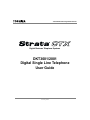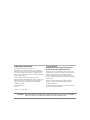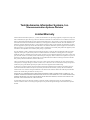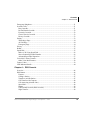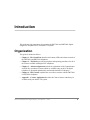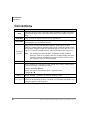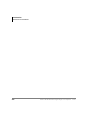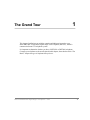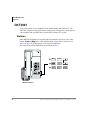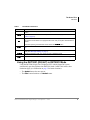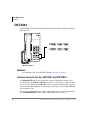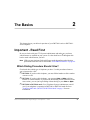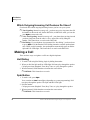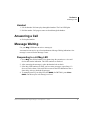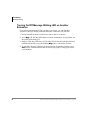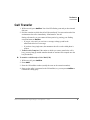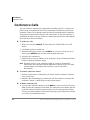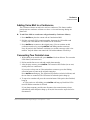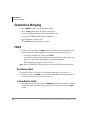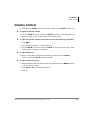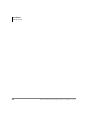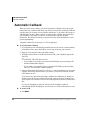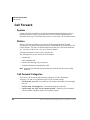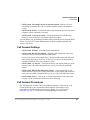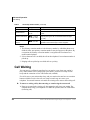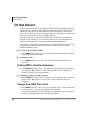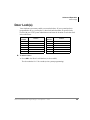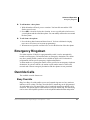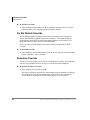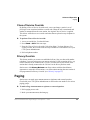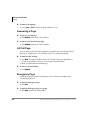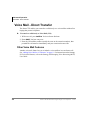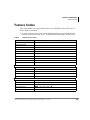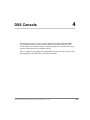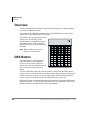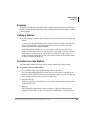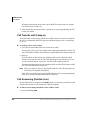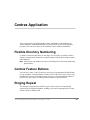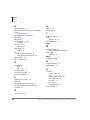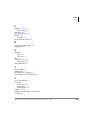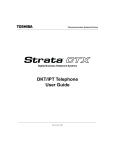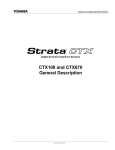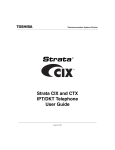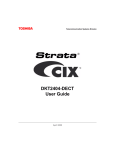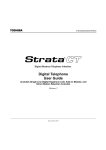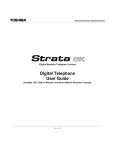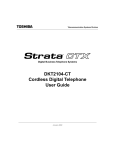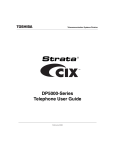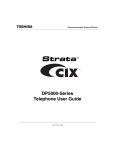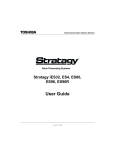Download Toshiba 2001 Cordless Telephone User Manual
Transcript
Telecommunication Systems Division Digital Business Telephone Systems DKT3001/2001 Digital Single Line Telephone User Guide January 2002 Publication Information Toshiba America Information Systems, Inc., Telecommunication Systems Division, reserves the right, without prior notice, to revise this information publication for any reason, including, but not limited to, utilization of new advances in the state of technical arts or to simply change the design of this document. Further, Toshiba America Information Systems, Inc., Telecommunication Systems Division, also reserves the right, without prior notice, to make such changes in equipment design or components as engineering or manufacturing methods may warrant. © Copyright 2002 Toshiba America Information Systems, Inc. Telecommunication Systems Division All rights reserved. No part of this manual, covered by the copyrights hereon, may be reproduced in any form or by any means—graphic, electronic, or mechanical, including recording, taping, photocopying, or information retrieval systems—without express written permission of the publisher of this material. Strata is a registered trademark of Toshiba Corporation. Stratagy is a registered trademark of Toshiba America Information Systems, Inc. Trademarks, registered trademarks, and service marks are the property of their respective owners. CTX-UG-D3001-VA 4016188 Version A.2, January 2002 CAUTION! Do not use cleansers that contain benzene, paint thinner, alcohol or other solvents on the telephone’s rubber feet. The color of the rubber may transfer to the desk or mounting surface. TOSHIBA AMERICA INFORMATION SYSTEMS, INC. (“TAIS”) Telecommunication Systems Division License Agreement IMPORTANT: THIS LICENSE AGREEMENT (“AGREEMENT”) IS A LEGAL AGREEMENT BETWEEN YOU (“YOU”) AND TAIS. CAREFULLY READ THIS LICENSE AGREEMENT. USE OF ANY SOFTWARE OR ANY RELATED INFORMATION (COLLECTIVELY, “SOFTWARE”) INSTALLED ON OR SHIPPED WITH A TAIS TELECOMMUNICATION SYSTEM PRODUCT OR OTHERWISE MADE AVAILABLE TO YOU BY TAIS IN WHATEVER FORM OR MEDIA, WILL CONSTITUTE YOUR ACCEPTANCE OF THESE TERMS, UNLESS SEPARATE TERMS ARE PROVIDED BY THE SOFTWARE SUPPLIER. IF YOU DO NOT AGREE WITH THE TERMS OF THIS LICENSE AGREEMENT, DO NOT INSTALL, COPY OR USE THE SOFTWARE AND PROMPTLY RETURN IT TO THE LOCATION FROM WHICH YOU OBTAINED IT IN ACCORDANCE WITH APPLICABLE RETURN POLICIES. EXCEPT AS OTHERWISE AUTHORIZED IN WRITING BY TAIS, THIS SOFTWARE IS LICENSED FOR DISTRIBUTION ONLY TO END-USERS PURSUANT TO THIS LICENSE AGREEMENT. 1. License Grant. The Software is not sold; it is licensed upon payment of applicable charges. TAIS grants to you a personal, non-transferable and non-exclusive right to use the copy of the Software provided under this License Agreement. You agree you will not copy the Software except as necessary to use it on one TAIS system at a time at one location. Modifying, translating, renting, copying, distributing, transferring or assigning all or part of the Software, or any rights granted hereunder, to any other persons and removing any proprietary notices, labels or marks from the Software is strictly prohibited; You agree violation of such restrictions will cause irreparable harm to TAIS and provide grounds for injunctive relief, without notice, against You or any other person in possession of the Software. You and any other person whose possession of the software violates this License Agreement shall promptly surrender possession of the Software to TAIS, upon demand. Furthermore, you hereby agree not to create derivative works based on the Software. TAIS reserves the right to terminate this license and to immediately repossess the software in the event that You or any other person violates this License Agreement. 2. Intellectual Property. You acknowledge that no title to the intellectual property in the Software is transferred to you. You further acknowledge that title and full ownership rights to the Software will remain the exclusive property of TAIS and/or its suppliers, and you will not acquire any rights to the Software, except the license expressly set forth above. You will not remove or change any proprietary notices contained in or on the Software. The Software is protected under US patent, copyright, trade secret, and/or other proprietary laws, as well as international treaties. Any transfer, use, or copying of the software in violation of the License Agreement constitutes copyright infringement. You are hereby on notice that any transfer, use, or copying of the Software in violation of this License Agreement constitutes a willful infringement of copyright. 3. No Reverse Engineering. You agree that you will not attempt, and if you employ employees or engage contractors, you will use your best efforts to prevent your employees and contractors from attempting to reverse compile, reverse engineer, modify, translate or disassemble the Software in whole or in part. Any failure to comply with the above or any other terms and conditions contained herein will result in the automatic termination of this license and the reversion of the rights granted hereunder back to TAIS. 4. Limited Warranty. THE SOFTWARE IS PROVIDED “AS IS” WITHOUT WARRANTY OF ANY KIND. TO THE MAXIMUM EXTENT PERMITTED BY APPLICABLE LAW, TAIS AND ITS SUPPLIERS DISCLAIM ALL WARRANTIES WITH REGARD TO THE SOFTWARE, EITHER EXPRESS OR IMPLIED, INCLUDING, BUT NOT LIMITED TO, THE WARRANTY OF NON-INFRINGEMENT OF THIRD PARTY RIGHTS, THE WARRANTY OF YEAR 2000 COMPLIANCE, AND THE IMPLIED WARRANTIES OF MERCHANTABILITY AND FITNESS FOR A PARTICULAR PURPOSE. THE ENTIRE RISK AS TO THE QUALITY AND PERFORMANCE OF THE SOFTWARE IS WITH YOU. NEITHER TAIS NOR ITS SUPPLIERS WARRANT THAT THE FUNCTIONS CONTAINED IN THE SOFTWARE WILL MEET YOUR REQUIREMENTS OR THAT THE OPERATION OF THE SOFTWARE WILL BE UNINTERRUPTED OR ERROR-FREE. HOWEVER, TAIS WARRANTS THAT ANY MEDIA ON WHICH THE SOFTWARE IS FURNISHED IS FREE FROM DEFECTS IN MATERIAL AND WORKMANSHIP UNDER NORMAL USE FOR A PERIOD OF NINETY (90) DAYS FROM THE DATE OF DELIVERY TO YOU. 5. Limitation Of Liability. TAIS’ ENTIRE LIABILITY AND YOUR SOLE AND EXCLUSIVE REMEDY UNDER THIS LICENSE AGREEMENT SHALL BE AT TAIS’ OPTION REPLACEMENT OF THE MEDIA OR REFUND OF THE PRICE PAID. TO THE MAXIMUM EXTENT PERMITTED BY APPLICABLE LAW, IN NO EVENT SHALL TAIS OR ITS SUPPLIERS BE LIABLE TO YOU FOR ANY CONSEQUENTIAL, SPECIAL, INCIDENTAL OR INDIRECT DAMAGES FOR PERSONAL INJURY, LOSS OF BUSINESS PROFITS, BUSINESS INTERRUPTION, LOSS OF BUSINESS INFORMATION/DATA, OR ANY OTHER PECUNIARY LOSS OF ANY KIND ARISING OUT OF THE USE OR INABILITY TO USE THE SOFTWARE, EVEN IF TAIS OR ITS SUPPLIER HAS BEEN ADVISED OF THE POSSIBILITY OF SUCH DAMAGES. IN NO EVENT SHALL TAIS OR ITS SUPPLIERS BE LIABLE FOR ANY CLAIM BY A THIRD PARTY. 6. State/Jurisdiction Laws. SOME STATES/JURISDICTIONS DO NOT ALLOW THE EXCLUSION OF IMPLIED WARRANTIES OR LIMITATIONS ON HOW LONG AN IMPLIED WARRANTY MAY LAST, OR THE EXCLUSION OR LIMITATION OF INCIDENTAL OR CONSEQUENTIAL DAMAGES, SO SUCH LIMITATIONS OR EXCLUSIONS MAY NOT APPLY TO YOU. THIS LIMITED WARRANTY GIVES YOU SPECIFIC RIGHTS AND YOU MAY ALSO HAVE OTHER RIGHTS WHICH VARY FROM STATE/JURISDICTION TO STATE/JURISDICTION. 7. Export Laws. This License Agreement involves products and/or technical data that may be controlled under the United States Export Administration Regulations and may be subject to the approval of the United States Department of Commerce prior to export. Any export, directly or indirectly, in contravention of the United States Export Administration Regulations, or any other applicable law, regulation or order, is prohibited. 8. Governing Law. This License Agreement will be governed by the laws of the State of California, United States of America, excluding its conflict of law provisions. 9. United States Government Restricted Rights. The Software is provided with Restricted Rights. Use, duplication, or disclosure by the United States Government, its agencies and/or instrumentalities is subject to restrictions as set forth in subparagraph (c)(1)(ii) of The Rights in Technical Data and Computer Software Clause at DFARS 252.227-7013 (October 1988) or subparagraphs (c)(1) and (2) of the Commercial Computer Software - Restricted Rights at 48 CFR 52.227-19, as applicable. 10. Severability. If any provision of this License Agreement shall be held to be invalid, illegal or unenforceable, the validity, legality and enforceability of the remaining provisions hereof shall not in any way be affected or impaired. 11. No Waiver. No waiver of any breach of any provision of this License Agreement shall constitute a waiver of any prior, concurrent or subsequent breach of the same or any other provisions hereof, and no waiver shall be effective unless made in writing and signed by an authorized representative of the waiving party. YOU ACKNOWLEDGE THAT YOU HAVE READ THIS LICENSE AGREEMENT AND THAT YOU UNDERSTAND ITS PROVISIONS. YOU AGREE TO BE BOUND BY ITS TERMS AND CONDITIONS. YOU FURTHER AGREE THAT THIS LICENSE AGREEMENT CONTAINS THE COMPLETE AND EXCLUSIVE AGREEMENT BETWEEN YOU AND TAIS AND SUPERSEDES ANY PROPOSAL OR PRIOR AGREEMENT, ORAL OR WRITTEN, OR ANY OTHER COMMUNICATION RELATING TO THE SUBJECT MATTER OF THIS LICENSE AGREEMENT. Toshiba America Information Systems, Inc. Telecommunication Systems Division 9740 Irvine Boulevard Irvine, California 92618-1697 United States of America TSD 081601 5932 Toshiba America Information Systems, Inc. Telecommunication Systems Division Limited Warranty Toshiba America Information Systems, Inc., (“TAIS”) warrants that this voice processing equipment (except for fuses, lamps, and other consumables) will, upon delivery by TAIS or an authorized TAIS dealer to a retail customer in new condition, be free from defects in material and workmanship for twenty-four (24) months after delivery. This warranty is void (a) if the equipment is used under other than normal use and maintenance conditions, (b) if the equipment is modified or altered, unless the modification or alteration is expressly authorized by TAIS, (c) if the equipment is subject to abuse, neglect, lightning, electrical fault, or accident, (d) if the equipment is repaired by someone other than TAIS or an authorized TAIS dealer, (e) if the equipment’s serial number is defaced or missing, or (f) if the equipment is installed or used in combination or in assembly with products not supplied by TAIS and which are not compatible or are of inferior quality, design, or performance. The sole obligation of TAIS or Toshiba Corporation under this warranty, or under any other legal obligation with respect to the equipment, is the repair or replacement by TAIS or its authorized dealer of such defective or missing parts as are causing the malfunction with new or refurbished parts (at their option). If TAIS or one of its authorized dealers does not replace or repair such parts, the retail customer’s sole remedy will be a refund of the price charged by TAIS to its dealers for such parts as are proven to be defective, and which are returned to TAIS through one of its authorized dealers within the warranty period and no later than thirty (30) days after such malfunction, whichever first occurs. Under no circumstances will the retail customer or any user or dealer or other person be entitled to any direct, special, indirect, consequential, or exemplary damages, for breach of contract, tort, or otherwise. Under no circumstances will any such person be entitled to any sum greater than the purchase price paid for the item of equipment that is malfunctioning. To obtain service under this warranty, the retail customer must bring the malfunction of the machine to the attention of one of TAIS’ authorized dealers within the twenty-four (24) month period and no later than thirty (30) days after such malfunction, whichever first occurs. Failure to bring the malfunction to the attention of an authorized TAIS dealer within the prescribed time results in the customer being not entitled to warranty service. THERE ARE NO OTHER WARRANTIES FROM EITHER TOSHIBA AMERICA INFORMATION SYSTEMS, INC., OR TOSHIBA CORPORATION WHICH EXTEND BEYOND THE FACE OF THIS WARRANTY. ALL OTHER WARRANTIES, EXPRESS OR IMPLIED, INCLUDING THE WARRANTIES OF MERCHANTABILITY, FITNESS FOR A PARTICULAR PURPOSE, AND FITNESS FOR USE, ARE EXCLUDED. No TAIS dealer and no person other than an officer of TAIS may extend or modify this warranty. No such modification or extension is effective unless it is in writing and signed by the vice president and general manager, Telecommunication Systems Division. Contents Introduction Organization.........................................................................................................................v Conventions .......................................................................................................................vi Related Documents/Media..................................................................................................vi Chapter 1 – The Grand Tour DKT3001 .............................................................................................................................2 Buttons..............................................................................................................................2 Using the DKT3001 (DK-SLT) in DKT2001 Mode ........................................................3 DKT2001 .............................................................................................................................4 Buttons..............................................................................................................................4 Volume Controls for the DKT3001 and DKT2001..........................................................4 Chapter 2 – The Basics Important - Read First..........................................................................................................5 Which Dialing Procedure Should I Use?..........................................................................5 Which Outgoing/Incoming Call Features Do I Have? .....................................................6 Making a Call.......................................................................................................................6 Hot Dialing .......................................................................................................................6 Spkr Button.......................................................................................................................6 Handset .............................................................................................................................7 Answering a Call..................................................................................................................7 Message Waiting..................................................................................................................7 Responding to a Lit Msg LED..........................................................................................7 Turning On/Off Message Waiting LED on Another Extension .......................................8 Strata CTX DKT3001/2001 Digital Single Line Telephone 01/02 i Contents Chapter 3 – Advanced Operation Call Transfer ........................................................................................................................9 Conference Calls ................................................................................................................10 Adding Voice Mail to a Conference...............................................................................11 Connecting Two Outside Lines ......................................................................................11 Distinctive Ringing ............................................................................................................12 Hold....................................................................................................................................12 Exclusive Hold................................................................................................................12 Consultation Hold...........................................................................................................12 Volume Control .................................................................................................................13 Chapter 3 – Advanced Operation Account Code Calls ...........................................................................................................15 Verified/Non-Verified Account Codes...........................................................................15 Forced Account Codes....................................................................................................16 Voluntary Account Codes (Verified/Non-Verified).......................................................16 Automatic Busy Redial ......................................................................................................17 Automatic Callback ...........................................................................................................18 Background Music .............................................................................................................19 Call Forward ......................................................................................................................20 System.............................................................................................................................20 Station .............................................................................................................................20 Call Forward Categories .................................................................................................20 Call Forward Settings .....................................................................................................21 Call Forward Procedures ................................................................................................21 Call Park Orbits..................................................................................................................24 Call Pickup.........................................................................................................................25 Group Pickup ..................................................................................................................25 Page/Internal Call Pickup ...............................................................................................25 Call Waiting .......................................................................................................................26 Direct Inward System Access ............................................................................................27 Do Not Disturb...................................................................................................................28 Setting DND for Another Extension...............................................................................28 Change Your DND Pass Code........................................................................................28 Door Lock(s) ......................................................................................................................29 Door Phone(s) ....................................................................................................................30 ii Strata CTX DKT3001/2001 Digital Single Line Telephone 01/02 Contents Chapter 4 – DSS Console Emergency Ringdown........................................................................................................31 Override Calls ....................................................................................................................31 Busy Override.................................................................................................................31 Do Not Disturb Override ................................................................................................32 Executive Override .........................................................................................................32 Class of Service Override ...............................................................................................33 Privacy Override.............................................................................................................33 Paging ................................................................................................................................33 Answering a Page ...........................................................................................................34 All Call Page...................................................................................................................34 Emergency Page .............................................................................................................34 Privacy ...............................................................................................................................35 Redial .................................................................................................................................35 Speed Dial..........................................................................................................................35 Make a Call Using Speed Dial........................................................................................36 Store a Station Speed Dial Number ................................................................................36 Advanced Speed Dial Operation ....................................................................................37 Voice Mail - Direct Transfer..............................................................................................38 Other Voice Mail Features..............................................................................................38 Feature Codes.....................................................................................................................39 LED Indicator Details ........................................................................................................44 Chapter 4 – DSS Console Overview............................................................................................................................46 DSS Button ........................................................................................................................46 Features...........................................................................................................................47 Calling a Station .............................................................................................................47 Transfer to an Idle Station ..............................................................................................47 Call Transfer with Camp-on ...........................................................................................48 Call Answering (Outside Line).......................................................................................48 Speed Dial.......................................................................................................................49 Paging .............................................................................................................................49 Call Forward Override (DSS Override)..........................................................................49 Night Transfer.................................................................................................................49 Strata CTX DKT3001/2001 Digital Single Line Telephone 01/02 iii Contents Appendix – Centrex Application Appendix – Centrex Application Flexible Directory Numbering ...........................................................................................51 Centrex Feature Buttons ....................................................................................................51 Ringing Repeat...................................................................................................................51 Delayed Ringing ................................................................................................................52 Index ......................................................................................................................................53 iv Strata CTX DKT3001/2001 Digital Single Line Telephone 01/02 Introduction This guide provides instructions for operating the DKT3001 and DKT2001 Digital Single Line Telephone (SLT) for Strata CTX system. Organization This guide is divided as follows: • Chapter 1 – The Grand Tour describes the buttons, LEDs and volume controls of the DKT3001 and DKT2001 telephones. • Chapter 2 – The Basics provides descriptions and operating procedures for all of the features available with digital SLT telephones. • Chapter 3 – Advanced Operation includes an explanation of the Control button and Soft Key operations. Features which are available only on the LCD digital telephone are presented alphabetically and include detailed LCD displays. • Chapter 4 – DSS Console explains how to use these consoles with the DKT3001 or DKT2001 telephones. • Appendix – Centrex Application describes the Centrex features which may be available with your Strata CTX system. Strata CTX DKT3001/2001 Digital Single Line Telephone 01/02 v Introduction Conventions Conventions Conventions Description Note Elaborates specific items or references other information. Within some tables, general notes apply to the entire table and numbered notes apply to specific items. Important! Calls attention to important instructions or information. CAUTION! Advises you that hardware, software applications, or data could be damaged if the instructions are not followed closely. Extension Number Press to answer a call to the Extension Number. Each station can have multiple extension buttons. Incoming calls ring the extension button(s) from the top down. Example: station 10’s extensions ring 10-1 first, then 10-2, 10-3, and 10-4. A station is considered busy when all extensions are being used. Note The naming convention for DKT assignments within Toshiba is Directory Numbers. For clarity and ease of understanding, the terms Extension Number and Phantom Extension Number will be used in this document in lieu of PDN and PhDN. $ULDO%ROG Represents telephone buttons. + Tilde (~) shows a multiple PC keyboard or phone button entry. Entries without spaces between them show a simultaneous entry. Example: Delete+Enter. Entries with spaces between them show a sequential entry. Example: + . Means “through.” Example: 350~640 Hz frequency range. Grey words within the printed text denote cross-references. In the electronic See Figure 10 version of this document (Library CD-ROM or FYI Internet download), crossreferences appear in blue hypertext. vi Strata CTX DKT3001/2001 Digital Single Line Telephone 01/02 Introduction Related Documents/Media Related Documents/Media Note Some documents listed here may appear in different versions on the CD-ROM or in print. To find the most current version, check the version/date in the Publication Information on the back of the document’s title page. Refer to the following for more information: • Strata CTX WinAdmin Application Software and Documentation Library Strata CTX DKT3001/2001 Digital Single Line Telephone 01/02 vii Introduction Related Documents/Media viii Strata CTX DKT3001/2001 Digital Single Line Telephone 01/02 1 The Grand Tour This chapter familiarizes you with the controls and indicators located on your Strata DKT3001 or DKT2001 Digital Single Line Telephone (DK-SLT), which is connected to Strata CTX telephone system. It’s important to determine whether you have a DKT3001 or DKT2001 telephone. Compare your telephone to the ones depicted in this chapter, then check mark in “The Basics” chapter the type of telephone that you have. Strata CTX DKT3001/2001 Digital Single Line Telephone 01/02 1 The Grand Tour DKT3001 DKT3001 Look at the bottom of your telephone for the model number, DKT3001-SLT. The DKT3001 can perform any of the features in this guide, as long as they are assigned to your telephone and your DKT3001 is connected to a Strata CTX system. Buttons Strata DKT3001 telephones come with eight fixed buttons (see below). Two of the buttons (/LQH and 0VJ) have LEDs which indicate various line or call states. See Table 6 on page 44 for descriptions of the Line LED indicators. The functions of each of the buttons are described in Table 1. Msg Spdial Line Flex Spkr Cnf/Trn VOL Hold 5965 Msg Spdial VOL Line Flex Spkr Cnf/Trn Hold DKT3001 Buttons 2 Strata CTX DKT3001/2001 Digital Single Line Telephone 01/02 The Grand Tour DKT3001 Table 1 Fixed Button Definitions Button /LQH &QI7U Q )OH[ Definitions Used to answer and place calls. This button is your extension. It is not an outside line button. Used for conference and transfer calls (see “Call Park Orbits” on page 24 and “Conference Calls” on page 10). DKT3001 mode: Works as a )OH[ button on the DKT3001 only. This button can be used as a feature access button if it is programmed for this. See your System Administrator for details. DKT3001 operating in the DKT2001 mode: Works as a 5HGLDO button. +ROG 0VJ 6SGLDO 9RO▲ 9RO▼ Used to hold internal or outside calls. Also used for Exclusive hold. See “Hold” on page 12. The message button is used to call back the station or voice mail device that activated the LED (see “Message Waiting” on page 7). Applies to DKT3001 mode only. It does not work in DKT2001 mode. Adjusts volume levels (“Volume Controls for the DKT3001 and DKT2001” on page 4). Using the DKT3001 (DK-SLT) in DKT2001 Mode Using the DKT3001 Single Line Telephone (SLT) with the Strata DK system automatically puts the telephone into DKT2001 mode. In DKT2001 mode, these limitations apply (see illustration on page 2 for button locations): • The 6SGLDO button does not operate. • The )OH[ button functions as a 5HGLDO button. Strata CTX DKT3001/2001 Digital Single Line Telephone 01/02 3 The Grand Tour DKT2001 DKT2001 The DKT2001-SLT has different fixed buttons and more limited capabilities than the DKT3001-SLT. 5966 DKT2001 Buttons Buttons For definitions of the fixed DKT2001 Buttons, see Table 1 on page 3. Volume Controls for the DKT3001 and DKT2001 The 9RO ▲/9RO ▼ buttons increase/decrease ring tone and handset volume levels. You must hold down 9RO▲ or 9RO▼ for at least 1/8 second for any volume change to occur. If you continually hold ▲ or ▼, volume continually changes about every half second until the limit is reached. You hear ring tone as long as you press ▲ or ▼ when your telephone is idle. The method for changing feature volume varies. Some features can be adjusted using only the 9RO ▲/9RO ▼and others require additional buttons (see Table 1). 4 Strata CTX DKT3001/2001 Digital Single Line Telephone 01/02 2 The Basics This chapter shows you the basic operation of your DKT3001-series or DKT2001series telephone. Important - Read First Be sure to check with your CTX System Administrator and make sure you know which features are enabled on your system. Use the check boxes ❐ throughout this book to mark which features you have. Note LEDs on your telephone flash at different speeds depending on the function performed. Flash rates can be found under “LED Indicator Details” on page 44. Which Dialing Procedure Should I Use? Check mark here which type of telephone you have. Use this procedure whenever you’re instructed to “dial.” ❐ ❐ ❐ DKT2001: If you have this telephone, you must lift the handset to dial a number or answer a call. DKT3001: If you have this telephone, you can press /LQH or 6SNU to dial an internal or external number. If you have the Hot Dialing feature (described in the next section), you can just begin dialing without having to press /LQH or 6SNU. DKT3001 in DKT2001 mode: Your Telephone System Administrator can tell you if your telephone is operating in DKT2001 or DKT3001 mode. Refer to “Using the DKT3001 (DK-SLT) in DKT2001 Mode” on page 3 for more information. Strata CTX DKT3001/2001 Digital Single Line Telephone 01/02 5 The Basics Making a Call Which Outgoing/Incoming Call Features Do I Have? Check mark here which outgoing/incoming features you have on your system. ❐ ❐ ❐ Tone Signaling: Internal incoming call – you hear successive ring tones, then lift the handset to answer the call. On the DKT3001 (in DKT3001 mode, you can also press 6SNU to answer the call). Voice First Signaling: Internal incoming call – your phone does not ring; instead you hear a long tone, then the caller’s voice. Answer the call by lifting the handset. This feature does not work on the DKT2001. Hot Dialing: If your telephone is programmed for “hot dialing,” you do not have to press 6SNU or lift the handset before dialing internal or external speakerphone calls. When you dial a number, the speakerphone automatically turns on and the Spkr and Line LEDs light. This feature does not work on the DKT2001. Making a Call There are three ways to originate a call from a digital telephone: Hot Dialing 1. To make a call using Hot Dialing, begin by dialing the number. 2. When you dial, the Spkr and Line LEDs light. Dial tone plays through the speaker. Call progress tones (Ringback Tone, Busy Tone, etc.) play through the speaker. 3. When connected, lift the handset to continue the conversation. ❐ DKT2001: This feature does not work. Spkr Button 1. To make a call, press 6SNU. Your extension or /LQH button lights (depending on system programming). Dial tone plays through the speaker. The Spkr and Mic LEDs light. 2. Dial the number. Call progress tones (Ringback Tone, Busy Tone, etc.) play through the speaker. 3. When connected, lift the handset to continue the conversation. ❐ 6 DKT2001: This feature does not work. Strata CTX DKT3001/2001 Digital Single Line Telephone 01/02 The Basics Answering a Call Handset 1. Lift the handset. Dial tone plays through the handset. The Line LED lights. 2. Dial the number. Call progress tones are heard through the handset. Answering a Call ➤ Pick up the handset. Message Waiting Use your 0VJLED/button to retrieve message(s). An extension can receive up to four simultaneous Message Waiting indications. One message is reserved for the Message Center. Responding to a Lit Msg LED 1. Press 0VJ, then lift the handset. Your phone rings the extension or voice mail device that sent the indication. The LED continues to flash red. 2. After answering the message(s), place the handset back on-hook. 3. If the Msg LED continues to flash, you have more messages; repeat Steps 1~2 above to retrieve them. Voice mail devices turn off the LED indications after a short delay, after you checked all messages. 4. To manually turn off your Msg LED, dial (for DKT2001, press /LQH + ). Do this step for each message received. Strata CTX DKT3001/2001 Digital Single Line Telephone 01/02 7 The Basics Message Waiting Turning On/Off Message Waiting LED on Another Extension If you call an extension and it’s busy or there is no answer, you can light that extension’s Message Waiting LED and enable that extension to call you back. 1. Dial an internal extension. You hear busy tone or there’s no answer. 2. Press 0VJ or . The Msg LED flashes red on the called phone. At your phone, the Msg LED lights steady red. 3. Hang up. Your Msg LED turns Off. The Msg LED on the called telephone flashes until the called party presses the flashing 0VJ button - which calls you back. 4. To turn Off a Message LED that you have turned on for another extension, press plus the extension number that has the message light set. Hang up to release your telephone. 8 Strata CTX DKT3001/2001 Digital Single Line Telephone 01/02 The Basics Call Transfer Call Transfer 1. While on a call, press &QI7UQ. Your Line LED flashes green and you hear internal dial tone. 2. Dial the extension to which the call will be transferred. You can remain on the line and announce the call or immediately “blind transfer” the call. During call transfer, you can connect all three parties by pressing your flashing extension button or &QI7UQ. • If you get voice mail, you can leave a message or hang up and let the transferred caller leave a message. • If you hear a long single tone, then announce the call over the called phone’s speaker. 3. Transfer with Camp On: If the station to which you want to transfer the call is busy, you may hang up and the transferred trunk or station will be camped on to the busy destination. ➤ To transfer a call directly to Voice Mail (VM) 1. While on a call, press &QI7UQ. 2. Enter . 3. Enter the VM mailbox number (usually the same as the extension number). 4. Hang up (the caller is connected to the VM mailbox) or, you can press &QI7UQ to return to the calling party. Strata CTX DKT3001/2001 Digital Single Line Telephone 01/02 9 The Basics Conference Calls Conference Calls You can conference together up to eight parties (including yourself) - with up to six parties being external network lines. The actual number of conference parties with acceptable volume levels depends on the local and far end telephone line conditions. The person who initiates the conference call is the Master. If, after the conference is established, the Master exits the conference, and the first station to have been added to the conference becomes the Master. ➤ To conference calls 1. While on a call, press &QI7UQ. You hear dial tone. The DKT3001 Line LED flashes. 2. Call another station or outside line. 3. When the called party answers, press &QI7UQ. If you receive a busy tone or no answer, press &QI7UQ again to return to the original connection. 4. All parties are conferenced. 5. Repeat the above steps to add lines to the conference. Keep in mind the maximum number of allowed conference parties. Note When the “master” of the conference hangs up, control is automatically transferred to the first internal station added to the conference call. If no other internal stations are included in the conference call, the call will be disconnected. ➤ To transfer conference control 1. Do Steps 1 and 2 above to add the line you wish to transfer conference control to. See previous Note. 2. Announce the call and hang up to transfer the call. This station now becomes the conference “master” with the ability to add or delete parties. ➤ To hold a conference call ➤ If you are the Conference Master, press the +ROG key once (or twice for Executive Hold) to place the conference call on hold. The other parties can continue with the conference. Music-on-hold is suppressed and your extension appearance flashes. You may rejoin the conference at any time by pressing your line appearance. When you return, you retain Master status. 10 Strata CTX DKT3001/2001 Digital Single Line Telephone 01/02 The Basics Conference Calls Adding Voice Mail to a Conference The Conference Master can add voice mail to a conference. This feature enables participants in a conference to listen to or leave a voice mail message during one phone call. ➤ To add Voice Mail to a conference call (performed by Conference Master) 1. Press &QI7UQ to place the current call on Consultation Hold. 2. Dial the voice mail (VM) extension number, then enter the VM mailbox and security code. This adds the voice mailbox to the conference. 3. Press &QI7UQ to reconnect to the original party. (You can continue to add conference members by pressing &QI7UQ and dialing another extension.) Now, all parties in the conference can listen to or record a message to this voice mailbox. Only the Master can control the VM with touchtones or Soft Keys. Connecting Two Outside Lines 1. While talking on an outside call, press &QI7UQ. You hear dial tone. The extension LED flashes (conference rate). 2. Dial an outside line access code and outside phone number. 3. After the party answers, press &QI7UQ. The extension LED flashes (in-use rate) and all parties are conferenced. If you receive a busy tone or if the station does not answer, press the flashing extension button to return to the original connection. Press &QI7UQ and hang-up. The extension LED flashes (exclusive-hold rate) and the two lines are connected. The LED turns Off when the parties hang-up. 4. To supervise a tandem call, press the extension button. If the parties have finished, hang up ...or if the parties are still talking, press &QI7UQ and hang-up. Both Line LEDs turn Off and the connection is released. If your phone company provides auto disconnect, the connection may release automatically when the parties hang up. If not, the lines must be supervised to be disconnected. Strata CTX DKT3001/2001 Digital Single Line Telephone 01/02 11 The Basics Distinctive Ringing Distinctive Ringing 1. Press to enter User Programming Mode. 2. Press a /LQH button. The Line LED is steady green. 3. Enter the ringing pitch number for incoming trunk calls: = Low, = Middle, = High, = Combination 4. Lift the handsetto return to idle. ❐ DKT2001: This feature does not work. Hold ➤ To place a call on hold, press +ROG. Your LCD shows the line on hold. The held Line’s LED flashes while appearances of the line at other stations flash red. • To return to the held call, press the held /LQH. • If you do not return to the held call within a specified time, it rings back to your phone. The call remains camped-on to your station indefinitely. • If the held party hangs up, the call is released. Note See the Call Pickup section to pick up a call on hold from another extension. Exclusive Hold This feature enables you to place a call on hold so that only you can retrieve it. ➤ While on a call, press +ROG twice. That line’s LED flashes while appearances of the line at other stations are steady red (in use). Consultation Hold ➤ You place the call on hold by pressing &QI7UQ, then dialing another line, talking on that line, then transferring or going back to the held call by pressing its /LQH button. 12 Strata CTX DKT3001/2001 Digital Single Line Telephone 01/02 The Basics Volume Control Volume Control ➤ Hold down the 9RO ▲ button to increase the volume and the 9RO ▼ to decrease it. ➤ To adjust the handset volume ➤ Press the 9RO ▲ to increase volume and 9RO ▼ to decrease volume during the call. When you hang up, the volume returns to the default setting. ➤ To adjust the speaker volume for internal/external calls and background music 1. Press 6SNU. 2. Press an extension button - you hear dial tone. 3. Press the 9RO ▲ to increase volume and 9RO ▼ to decrease volume. This volume setting applies to all calls until changed. ➤ To adjust Ring Tone ➤ Make sure the phone is idle and the handset is on-hook. Press the 9RO ▲ to increase volume and 9RO ▼ to decrease volume. ➤ To adjust handset Beep Tone 1. With the handset off-hook, dial the Beep Tone Adjustment Code (default code). You hear busy tone. 2. Press 9RO▲ or ▼, to reach the desired level. 3. Hang up. Strata CTX DKT3001/2001 Digital Single Line Telephone 01/02 13 The Basics Volume Control 14 Strata CTX DKT3001/2001 Digital Single Line Telephone 01/02 Advanced Operation 3 This chapter gives you more details about your DKT3001 and DKT2001 telephone’s advanced functions. Account Code Calls Account Codes (Forced or Voluntary) can be used for a variety of reasons including billing, tracking, and line restriction applications. Account Codes are assigned in the system as a fixed length (default is six digits) and are recorded by the system, along with the details of the calls, which can be printed on a Station Message Detail Recording (SMDR) report. Verified/Non-Verified Account Codes If programmed for Verified Account Codes, the system checks the account code you entered against a list created by the CTX System Administrator. The code you enter must be on the list for the call to proceed. Non-verified account codes must be of a uniform length specified by the CTX System Administrator. Strata CTX DKT3001/2001 Digital Single Line Telephone 01/02 15 Advanced Operation Account Code Calls Forced Account Codes Some applications force you to enter an Account Code. These Forced Account Codes may be verified or non-verified, depending upon the application, but in either case, the caller must enter a code before proceeding. ➤ To dial using Forced Account Codes 1. Place a call in the normal method. If the call requires an Account Code, a burst of tone (Success Tone) is heard after dialing the telephone number alerting you to enter the Account Code. 2. Enter the account number. When the number of digits designated for account codes has been entered, the number is checked against a verified list, if chosen, and the call continues. If the number of digits entered for the account code is not reached or the verified code does not match, then re-order tone is heard and the call is rejected. You can bypass Forced Account Code requirements with three emergency numbers, including 911. See your CTX System Administrator for these numbers: 1) 911 2) _______ 3) _______ Voluntary Account Codes (Verified/Non-Verified) Voluntary Account Codes are optional. They can be entered during a call and are used for tracking selected calls using SMDR call detail recording option. If the system is set for Verified Account Codes, station users must enter specific codes when entering the Voluntary Account Code(s) or the code is not validated for the SMDR call report. This does not affect the call. ➤ To enter a Voluntary Account Code Note It’s a good idea to warn the other party that you will be disconnected momentarily when you enter the access code. Once the code is entered, you are reconnected. 1. After accessing a CO line, press &QI7UQ. Your call is interrupted and you hear feature dial tone; you and the other party cannot hear each other. 2. Dial + the account code. After the account code is entered, the connection is restored and the LCD shows the time. 16 Strata CTX DKT3001/2001 Digital Single Line Telephone 01/02 Advanced Operation Automatic Busy Redial Automatic Busy Redial After reaching a busy outside number, you can activate Automatic Busy Redial so that the system automatically redials the number at regular intervals. The system repeats the redial until the line is no longer busy. This feature may not be on some phones on your system. Automatic Busy Redial is not attempted while your station is busy, but continues to time-out. The system inserts a pause (P) on your LCD before redialing the number. ➤ To activate Automatic Busy Redial 1. When you reach a busy number, press &QI7UQ + . The Line LED is steady red. You hear busy tone. 2. Hang up or press 6SNU. The system redials, up to 5 to 20 times, every 30 to 180 seconds (depending on system programming). Your telephone receives ring tone when Automatic Busy Redial dials the number and it is available. The Line and Spkr LEDs flash green. 3. Lift the handset or press 6SNU and wait for the party to answer. If you do not pick up the handset or press 6SNU within recall timeout (5 to 60 seconds) after a connection is made, you hear a muted ring for another 30 seconds, then the call disconnects. ➤ To cancel Automatic Busy Redial ➤ Dial . Strata CTX DKT3001/2001 Digital Single Line Telephone 01/02 17 Advanced Operation Automatic Callback Automatic Callback When you reach a busy station, you can set Automatic Callback to have the system monitor the busy extension and notify you when it becomes idle. Automatic Callback can also place you in queue for an available outside line, if you reach a line group in which all lines are busy. When a station or line becomes available, the system rings your telephone. Then when you answer, it automatically rings the intended destination. The amount of time the system will wait for an idle destination is set in system programming. Automatic Callback is also known as “CO Line Queuing.” ➤ To set Automatic Callback 1. If you hear busy tone after dialing an outside line access code or a station number, press . Busy tone stops, followed by success tone, then busy tone resumes. 2. Hang up. You can make other calls while waiting. 3. When the called station or outside line becomes idle, your telephone rings with a fast LED. ❐ DKT2001: The LED does not work. • If you called a busy station, the extension LED flashes green (incoming call) and the called number displays. • If you called a busy outside line, the extension LED flashes green (incoming call rate). The seized line’s number displays. 4. Answer within about three rings (5 to 180 secs., set in programming) to prevent the callback from being cancelled. After you answer, you hear success tone, and the LED flashes (in-use). If you hear a busy tone after answering a callback, the called party is already on another call or the line has already been seized or has received an incoming call. Your request is not cancelled. You will be called again the next time a line becomes idle. If you were attempting to make an outside call, the telephone number is automatically dialed, including the account code or override codes that were used. ➤ To cancel ACB ➤ Dial . 18 Strata CTX DKT3001/2001 Digital Single Line Telephone 01/02 Advanced Operation Background Music Background Music You can set background music over your phone speaker or over external speakers. Up to 16 different music sources can be applied to the Strata CTX system: The first source is Quiet Tone, all others can be music or recorded information. ❐ DKT2001: This feature does not work. ➤ To enable background music on your phone speaker ➤ Press /LQH + + n + + 6SNU, where n is the music source 1~16. If the music source is a single digit, press before pressing 6SNU. If the source is omitted, then the last selected music source is selected. ➤ To cancel background music on your phone speaker ➤ Press /LQH + + Spkr. ➤ To enable background music over your external paging speakers ➤ Press /LQH + + n() + 6SNU, where n is the music source 1~16. If the music source is a single digit, press before pressing 6SNU. If the source is omitted, then the last selected music source is selected. ➤ To cancel background music over your external paging speakers ➤ Press /LQH + + 6SNU. Strata CTX DKT3001/2001 Digital Single Line Telephone 01/02 19 Advanced Operation Call Forward Call Forward System System Call Forward (which is set in Programming) automatically directs calls to a predefined location, such as Voice Mail. See your CTX System Administrator to determine which type of Call Forward you have, as well as the Call Forward location. Station Station Call Forward enables you to assign Call Forward destinations for each extension on your phone. Each extension can be independently set for a different Call Forward feature. You can set a flexible button to perform any Call Forward function see “Call Forward Procedure” on page 22 for more details. Call Forward must be set prior to receiving the call. The following calls to your station can be forwarded: • Internal calls • Auto Attendant calls • Outside lines that ring only your station • Transferred internal or incoming line calls Note Incoming line calls that ring more than one station do not forward to outside numbers. Call Forward Categories You can set Call Forward for the following categories of calls. Within these categories, you can use five different types of Call Forward Settings. • Call Forward Any Call – Forwards any call, whether an internal call or incoming line call. • Call Forward - Incoming Line – Forward incoming line calls only. • Call Forward Any Call - Set for Another Station – Enables you to forward all calls for another telephone within your telephone system. 20 Strata CTX DKT3001/2001 Digital Single Line Telephone 01/02 Advanced Operation Call Forward • Call Forward - Incoming Line Set for Another Station– Enables you to set forwarding of incoming line calls for another telephone within your telephone system. • Call Forward System – Forwards the calls to the destination preset for the entire telephone system, commonly voice mail. • Call Forward - External Location – Forwards incoming line calls that ring directly to your extension to a destination outside the system. You can change your forwarding destination from outside the system using the DISA feature. See your CTX System Administrator for DISA telephone numbers and security code access. Call Forward Settings • Call Forward All Calls – Forwards all calls immediately. • Call Forward Busy/Do Not Disturb – Forwards calls immediately when your extension is busy or in Do Not Disturb (DND) mode. In Tone-first systems with multiple lines, Call Forward Busy forwards calls only when all line appearances are in use. In Voice-first systems, Call Forward Busy forwards all calls any time your telephone is in use. • Call Forward - No Answer – Forwards all calls to your station whenever you do not answer the call within a designated time (set by you when you enable the feature). • Call Forward Busy/Do Not Disturb/No Answer – Forwards all calls to your station whenever you are busy, in the DND mode, or after ringing and you do not answer the call within a designated time (set by you when you enable the feature). • Call Forward Cancel – Cancels the set Call Forward feature. Notice that each category of Call Forward has a different code for canceling. Call Forward Procedures The following table contains Call Forward Button sequences. TYou can do a Call Forward function by one, entering the button sequence as described, or two, programming a flexible button to perform the sequence. See “Call Forward Procedure” on page 22 for instructions on programming a flexible button. Strata CTX DKT3001/2001 Digital Single Line Telephone 01/02 21 Advanced Operation Call Forward Some Call Forward features require a Pass Code entry. Use the following procedure to change your Pass Code. ➤ To change your Pass Code ➤ Dial + Ext. No. + old Pass Code (1~15 digits) + + new Pass Code (1~15 digits) + . ➤ To use the Call Forward button sequence ➤ Use the procedure for dialing from your telephone, then use the Button Sequence (see Table 2) for the desired feature. Some features require additional input, such as: • Destination – If the destination is an outside number, press after entering the destination. The CTX accepts destination numbers of up to 32 digits. • Timer – This is a two digit entry representing how long (8 to 160 seconds) your telephone should ring before forwarding the call. If you enter one digit, you must press after entering the single digit. • Pass Code – A four-digit code established by system programming to prevent unauthorized changes. The code applies to the station to be forwarded; not to the station entering the code. Note Also, in the following table, (Tone) means that a confirmation tone will play at that point in the sequence. Table 2 Call Forward Procedure Feature Button Sequence Call Forward Any Call (Internal and Incoming Line) All Call Busy No Answer Busy No Answer Cancel 22 (Tone) + Destination No. (Tone) (Tone) + Dest. No. (Tone) (Tone) + Dest. No. (Tone) + Timer + + Dest. No. + Timer + (Tone) Strata CTX DKT3001/2001 Digital Single Line Telephone 01/02 Advanced Operation Call Forward Table 2 Call Forward Procedure (continued) Feature Button Sequence Call Forward - Incoming Line Calls All Call Busy No Answer Busy No Answer Cancel (Tone) + Dest. No. (Tone) (Tone) + Dest. No. (Tone) + Dest. No. (Tone) + Timer (Tone) + + Dest. No. (Tone) + Timer (Tone) + (Tone) Call Forward - Any Call - Set for Another Station All Call Busy No Answer Busy No Answer Cancel (Tone) + Ext. No. + Pass Code (Tone) + + Dest. No. + (Tone) (Tone) + Ext. No. + Pass Code (Tone) + + Dest. No. + (Tone) (Tone) + Ext. No. + Pass Code (Tone) + + Dest. No. (Tone) + + Timer + (Tone) + Ext. No. + Pass Code + (Tone) + Dest. No. (Tone) + Timer + (Tone) (Tone) + Ext. No. + Pass Code + (Tone) Call Forward - Incoming Line Call - Set for Another Station All Calls Busy No Answer Busy No Answer Cancel Change Pass Code (Tone) + Ext. No. + Pass Code + (Tone) + Dest. No. (Tone) + (Tone) + Ext. No. + Pass Code + (Tone) + Dest. No. (Tone) + (Tone) + Ext. No. + Pass Code + (Tone) + Dest. No. (Tone) + + Timer + (Tone) + Ext. No. + Pass Code + (Tone) + Dest. No. (Tone) + + Timer + (Tone) + Ext. No. + Pass Code + (Tone) (Tone) + Ext. No. (Tone) + old Pass Code + (Tone) + new Pass Code (Tone) + Call Forward - System Activate Cancel (Tone) (Tone) Strata CTX DKT3001/2001 Digital Single Line Telephone 01/02 23 Advanced Operation Call Park Orbits Call Park Orbits The Call Park feature enables you to hold a call temporarily in a location other than your telephone. These locations are called orbits. You or another telephone user can retrieve a parked call from its orbit by specifying the orbit number. You can specify one of 20 General Park Orbits (7000~7019) or a valid extension number within the system. Once you have parked a call in an orbit, you can: • Hang up and retrieve the parked call at a later time • Originate another call • Access a voice paging device to announce the parked call for pickup from another station If you park a call and it is not retrieved, it will recall to the parking station and one of the following occurs: • If your station is idle when the system Call Park recall timer expires, the parked call automatically recalls to your station. • If your station is busy, the parked call camps on. ➤ To park a call 1. While on a call, &QI7UQ + . The LED flashes rapidly. 2. Specify the Park Orbit using one of the following: • Enter a valid extension. • Press and the system automatically selects your extension as the orbit. 3. Hang up. The caller’s extension or line number and the orbit number are shown. If the parked call is not retrieved within a specified time, the call rings back to your phone. ➤ To retrieve a parked call 1. Dial. 2. Enter the Orbit Number where the call is parked or to enter the extension from which you are calling. The extension LED flashes at the in-use rate when the call is retrieved. 24 Strata CTX DKT3001/2001 Digital Single Line Telephone 01/02 Advanced Operation Call Pickup Call Pickup You can pick up a call that is ringing another station’s extension, a call placed on hold at another station and other types of calls. Group Pickup Stations can be assigned in system programming to Pickup Groups. As many as 32 groups can be created to enable you to easily pick up incoming (new or transferred) or internal calls that are ringing stations that are in your group or in other groups. This feature does not pick up held calls. You may belong to more than one group. See your CTX System Administrator for group assignments. Page/Internal Call Pickup This feature picks up Internal (station to station), Group Page, and All Call Page calls. If these types of calls occur at the same time, the pickup priority is station-to-station and then Page calls in the order of occurrence. In some systems, this feature can be applied to pick up All Call Page exclusively. ➤ To perform Call Pickup 1. Follow your usual dialing procedure. 2. Enter a code from the following table. Table 3 Call Pickup Feature Codes For Incoming Calls: Dialing Group + Primary Directed Extension Ext. No. Description Picks up a call ringing to a member of your pickup group. Picks up a call ringing on any line appearance of the telephone specified by its Primary extension number. Directed Group + Group No. Picks up a call ringing to a terminal in the specified Pickup Group. Directory Number + Ext. No. Picks up a call ringing to the specified extension number only. Other lines ringing on the same phone are unaffected. Any External Call Picks up any incoming outside line call. Strata CTX DKT3001/2001 Digital Single Line Telephone 01/02 25 Advanced Operation Call Waiting Table 3 Call Pickup Feature Codes (continued) For Calls On Hold: Dialing Local Retrieve + Primary Remote Retrieve Ext. No. Description Picks up a call held on the telephone from which it is dialed. Retrieves a call held on the telephone specified extension number. Outside Line Retrieve + Outside Line No. (1~128) Picks up a call held on the specified CO line regardless of the telephone placing the call on hold. Must enter three digits (e.g., 007). Directed Extension Retrieve + Ext. No. Picks up a call held on the specified extension number, regardless of the instrument(s) on which it appears. Notes 1. The Primary extension number is the directory number by which the phone set is defined. Other, non-primary extension numbers may also appear on the phone. By convention, the Primary extension number is assigned to the first button on a multi-button telephone. 2. If more than one call is on hold, the call on the telephone’s lowest button number is picked up. 3. Ringing calls are picked up over held calls as a priority. Call Waiting You can answer a call that is transferred to your station, even when your station is busy. When another call is camped onto your station, you hear two Camp-on tone beeps and the extension or Line LED flashes red (on-hold). If a call is sent to your station when busy, and your station does not have an extension button available to receive the call, two camp-on tone beeps are sent to your telephone. You must disconnect or transfer the existing call to answer the waiting call. ➤ To answer a waiting call by disconnecting or transferring the current call ➤ Hang up or transfer the existing call; the camped-on call rings your station. The camped-on line rings your telephone. For DKT3001 phones, the Line LED flashes (incoming call). 26 Strata CTX DKT3001/2001 Digital Single Line Telephone 01/02 Advanced Operation Direct Inward System Access Direct Inward System Access Outside callers with touch tone phones can call in to lines programmed for Direct Inward System Access (DISA) and dial an extension or outgoing line without going through an attendant or operator. See your CTX System Administrator for more details. 1. From outside the system, dial the public telephone number assigned to DISA. The call will be answered and you will hear CTX dial tone. If you do not dial within 10 seconds, the line disconnects. 2. When you hear dial tone, dial an extension or an outside line. 3. If you dial an outside destination, you may need to enter a security code provided to you by the CTX System Administrator. When you hear the tone, enter the security code. If accepted, the call proceeds. 4. If you receive busy tone and you want to dial another number while the station is still ringing, press and repeat Step 2. Strata CTX DKT3001/2001 Digital Single Line Telephone 01/02 27 Advanced Operation Do Not Disturb Do Not Disturb If your station is in Do Not Disturb (DND) mode, internal, external and transferred calls do not ring your station and Off-hook Call Announce calls are denied. You can continue to make calls while in the DND mode. When originating a call in DND mode, you will hear a short burst of interrupted dial tone followed by continuous dial tone. You can start dialing at any time during either tone. If you put your Primary extension into DND mode, all calls to that telephone are rejected. If your extension is set for Call Forward-Busy or Call Forward-Busy/No Answer, the call is redirected to the forwarding destination immediately. If you put an extension other than the Primary extension into DND, only calls to that extension on your phone are blocked. Appearances of that extension on other telephones continue to ring. ➤ To activate Do Not Disturb (DND) ➤ Press (hear Success Tone). The LED flashes until you hang up and DND mode is activated for the station. ➤ To deactivate DND ➤ Press (hear Success Tone). The LED turns Off and DND mode is deactivated. Setting DND for Another Extension ➤ Enter (hear Entry Tone) + the Primary extension of the remote extension + the pass code + (hear Success Tone). This sets DND as if activated by the Primary extension on the target telephone. ➤ To deactivate DND for another extension ➤ Enter (hear Entry Tone) + the Primary extension of the remote extension + the pass code + (hear Success Tone). This removes DND from the target telephone. Change Your DND Pass Code ➤ Enter (hear Entry Tone) + Ext. No. (hear Entry Tone) + old pass code + (hear Entry Tone) + new pass code + (hear Success Tone). If you activate DND while a call is ringing, the ringing stops. The LED continues to flash on your telephone and ring on other appearances. 28 Strata CTX DKT3001/2001 Digital Single Line Telephone 01/02 Advanced Operation Door Lock(s) Door Lock(s) Your telephone system may enable you to unlock a door. If your system has been programmed to do so, you may have a door lock/unlock number for specific locks. Check with your CTX System Administrator and enter the location of each door lock in the table below. Door Lock Number Location Door Lock Number 0 6 1 7 2 8 3 9 4 10 Location 5 ➤ To unlock a door ➤ Press + the Door Lock Number (see above table). The door unlocks for 3~30 seconds (set in system programming). Strata CTX DKT3001/2001 Digital Single Line Telephone 01/02 29 Advanced Operation Door Phone(s) Door Phone(s) Door phones can be used to call telephones selected in system programming. When a door phone calls, you hear a distinctive ringing tone, one or five times (set in system programming). You can also call a door phone and monitor the surrounding area. The number of possible door phones vary by Strata CTX system, with up to 24 as the maximum for larger systems. LCD telephones display the door phone name ID when calls are made to/from door phones. Check with your CTX System Administrator to find out the names/locations of your system’s door phones and record them below. Door Phone Number Name/Location Door Phone Extension Name/Location ➤ To answer a door phone call ➤ Lift the handset while the door phone is still ringing. The extension LED flashes green (in-use) and you are connected to the door phone. ...or to pick up door phone calls ringing someone else’s phone, dial + directory number. 30 Strata CTX DKT3001/2001 Digital Single Line Telephone 01/02 Advanced Operation Emergency Ringdown ➤ To call/monitor a door phone 1. With the handset off-hook, press a extension. You hear dial tone and the LED flashes green (in-use). 2. Press + extension for the door location. A two-way talk-path exists between your telephone and the called door phone. You can audibly monitor the area around the door phone. ➤ To call from a door phone 1. Press the door phone button and then release it. You hear a distinctive ringing tone–one or five times (set in system programming). 2. When answered, speak at a normal voice level in the direction of the door phone. Emergency Ringdown If a station remains off-hook for a programmable period, it can be automatically treated as an Emergency Call and directed to an emergency destination. The station may have partially dialed a number or have dialed no digits at all. Each station is programmed with its specific emergency ringdown destination. A station number or a group pilot number can be specified as an emergency ringdown destination. In a private network, the station or pilot number must be in the same network node. Remote emergency destination and door phones are not permitted. Override Calls The available override features are: Busy Override Ring Over Busy Override enables you to send a muted ring tone to a busy station to indicate a call is waiting. The Busy Override (BOV) muted ring can be programmed for each station to be two muted rings only or continued muted rings until the call is answered. This option applies to the station receiving the muted ring. The muted ring can be sent to the telephone speaker or to the telephone handset/headset and speaker. Strata CTX DKT3001/2001 Digital Single Line Telephone 01/02 31 Advanced Operation Override Calls ➤ To use Busy Override ➤ After reaching a busy station, press . A muted tone is heard at the busy station, indicating that a call is waiting. The station number displays. Do Not Disturb Override Do Not Disturb (DND) Override lets you send a call waiting tone or ringing to a station in DND mode to indicate that a call is coming in. Your telephone may be programmed to block DND Override from other telephones. Your station’s LCD shows the station you have called is in the DND mode. OCA is possible to DND stations from stations that are programmed for DND Override. ➤ To use DND Override ➤ After reaching a station in DND mode, press . A tone signal is heard at the DND station, indicating a call is coming in. Executive Override Executive Override enables you to enter an established conversation. Your telephone can also be programmed to block Executive Override from other telephones. ➤ To perform Executive Override ➤ After reaching a busy station, press . You enter a conference with the busy station and the party to whom he was talking. The called parties may hear an optional tone signal prior to your entering the conversation. If you do not have Override privileges, you will camp on. 32 Strata CTX DKT3001/2001 Digital Single Line Telephone 01/02 Advanced Operation Paging Class of Service Override By dialing a Class of Service Override code, a user can change a station’s set of privileges to one associated with the override code. When the call is terminated and another is attempted from the same station, the original Class of Service is applied. This allows selected users to override restrictions that are placed on any telephone in the system. ➤ To perform Class of Service Override 1. Access an outside line. You hear dial tone. 2. Press )ODVK + . Dial tone stops. 3. Enter the Class of Service Override Code (four digits). You hear dial tone. For security reasons, the override codes are only available on a selected basis. See your CTX System Administrator. 4. Dial a telephone number. Privacy Override This feature enables you to enter an established call on a line you share with another telephone. Up to two station users can enter an existing CO line-to-station call (i.e., up to three stations can be connected to a CO line). You can also use this feature if the station that is already connected to the CO line is in the Privacy Release mode. Station users with 3ULYDF\5HOHDVH can allow stations with the shared button appearance to enter their conversations, even if the station entering the conversation is not programmed for Privacy Override. (see “Privacy” on page 35.) Paging Station users can make page announcements to telephones and external speakers. Check with your CTX System Administrator to find out the zone numbers for various paging groups. ➤ To make a Page Announcement to a phones or external speakers 1. Dial a paging access code. 2. Make your announcement, then hang up. Strata CTX DKT3001/2001 Digital Single Line Telephone 01/02 33 Advanced Operation Paging ➤ To make a Group Page ➤ Press /LQH + and enter the group number (01~16). Answering a Page ➤ To answer a Group Page ➤ Dial and enter the Group number. ➤ To answer an External Group Page ➤ Dial and enter the Group number. All Call Page You can make an All Call Page to telephones assigned to the “All Call Page Group.” Stations are assigned to the “All Call Page Group” in system programming. ➤ To make an All Call Page 1. Dial . This pages all phones in the All Call Page Group but, depending on system programming, you may or may not page external speakers. 2. Make your announcement then hang up. ➤ To answer an All Call Page ➤ Dial . Emergency Page An Emergency Page overrides Group Pages or All Call Pages to telephone and external paging devices. ➤ To make an Emergency Page ➤ Dial . ➤ To make an Emergency Page to a group ➤ Dial and enter the Zone number. 34 Strata CTX DKT3001/2001 Digital Single Line Telephone 01/02 Advanced Operation Privacy Privacy Privacy controls the ability of more than one person to use the same extension or CO line at the same time. Privacy applies to multiple appearances of extensions, Phantom extensions, outside Lines and outside Line Group buttons.The application of Privacy to individual telephones is controlled in system programming. By default, the system is private. If you are in a conversation, another telephone with an appearance of the line on which you are talking cannot intrude unless that telephone has been programmed for Privacy Override. In that event, the other telephone may enter and leave the conversation at will. If all users are provided with Privacy Release in Class of Service, the system will function as non-private. Redial Use this button to redial the last number dialed from your phone. ➤ To redial the last number, dial )OH[ or . Speed Dial Speed Dial enables you to dial a sequence of up to 32 digits with a shorter code. Dial sequences can include telephone numbers, authorization codes, passwords feature activation codes and pauses. Speed Dial may be used to originate a call or invoked after a call is established. There are two types of Speed Dial. • Station – Your CTX System Administrator allocates a block of up to 100 personal speed dial numbers in increments of 10 per phone. You can create and change these numbers from your own phone. You have exclusive use of them. If you have a DKT3014 large display telephone and want your named station speed dial numbers to appear on the display, you will have to have your CTX System Administrator establish them. • System – All telephones in your system can share a list of up to 800 System Speed Dial numbers under the exclusive control of the CTX System Administrator. In some cases, System Speed Dial will allow you to reach numbers that you would not be allowed to dial directly from your telephone. Strata CTX DKT3001/2001 Digital Single Line Telephone 01/02 35 Advanced Operation Speed Dial Make a Call Using Speed Dial With the DKT3001, there are three ways to initiate a Speed Dial Call (begin with Step 1, then continue to Step 2). With the DKT2001, begin with “Dial .” 1. Dial (use for DKT3001 and DKT20001 phones) ...or press the fixed 6SGLDO key on a DKT3001 phone ...or press the 6SHHG'LDO feature key on a DKT3001. 2. Dial the Station or System Speed Dial Number. Station Speed Dial numbers occupy numbers 100~199. System Speed Dial numbers occupy numbers 200~999. Store a Station Speed Dial Number There are two ways to store a Station Speed Dial number for a DKT3001, including Access Codes and through CTX WinAdmin. ➤ To store a Station Speed Dial Number using an Access Code 1. Dial . You hear Entry Tone. 2. Dial the Station Speed Dial number (100~199). You hear Entry Tone. Note Selected telephones may have the ability to change System Speed Dial numbers. Follow this procedure but specify a System Speed Dial number (200~999) instead. 3. Enter the destination digits, then press . You hear Success Tone. 4. Release the phone. To enter another number, repeat the process, starting with Step 1. CTX System Administration The third method of storing station Speed Dial numbers is via your CTX System Administrator, who can establish your Station Speed Dial number through administrative software and associate a name with it. This name is used by the Directory Dialing feature of DKT3014 large display telephones. 36 Strata CTX DKT3001/2001 Digital Single Line Telephone 01/02 Advanced Operation Speed Dial Advanced Speed Dial Operation Special Characters Speed Dial Numbers may include ~, , and Pause. When using the Access Code input method (see above) it is also necessary to use to indicate you have finished entering the destination number. This creates 14 functions to be input from the 12 buttons on the dial pad. Long Speed Dial Numbers Speed Dial Numbers are stored sequentially in memory areas capable of holding 32 digits. If you exceed 32 digits, the excess are stored in the next higher area and consume the next sequential Speed Dial Number. You can dial the entire string by entering the original Speed Dial Number and all digits will be sent, including those in excess of 32. If that were Speed Dial Number 100, Number 101 would no longer be available. You are not prevented from storing a new Number 101 but, if you do, Number 100 will be shortened to 32 digits. When is used as an escape character, it consumes one Speed Dial digit. Entering to insert a seven-second pause would consume two of 32 characters. “” functions as an escape key indicating that the number immediately following represents something exceptional. The numbers are defined in Table 4. Table 4 Dial String Characters Entry Meaning a 0~9 End of Speed Dial Number when entering via access code () Escape Pause (1~9) seconds. If you need to pause longer than nine seconds, enter additional pause escape sequences. For example, to insert a 17 second pause, enter . The display of a pause in the Speed Dial Number shows a “P” without specifying the duration. In this example, you would see “PP.” a Strata CTX DKT3001/2001 Digital Single Line Telephone 01/02 37 Advanced Operation Voice Mail - Direct Transfer Voice Mail - Direct Transfer The Strata CTX enables you to transfer a call directly to a voice mailbox without first ringing that person’s telephone. ➤ To transfer a call directly to Voice Mail (VM) 1. While on a call, press &QI7UQ. You hear feature dial tone. 2. Enter . You hear entry tone. 3. Enter the VM mailbox number (usually the same as the extension number), then press . The call transfers immediately and your extension becomes idle. Other Voice Mail Features Another voice mail feature lets you to include a voice mailbox in a conference call. See “Adding Voice Mail to a Conference” on page 11. For instructions on the Stratagy ES Voice Mail features, refer to the Stratagy ES Messaging Voice Processing (MVP) User Guide. 38 Strata CTX DKT3001/2001 Digital Single Line Telephone 01/02 Advanced Operation Feature Codes Feature Codes These codes enable you to access these features, provided that you have the Class of Service ability to use them. ➤ To enter a Feature Access Code, use the dialing procedure for your telephone, then enter the sequence shown in Table 5 for the particular feature that you want to use. Table 5 Feature Access Codes Feature Feature Access Code Sequences Account Code &QI7UQ Attendant Console Automatic Busy Redial - On Automatic Busy Redial - Off Automatic Callback Cancel + + Account code digits Background Music Phone Speaker On Phone Speaker Off External Speaker On External Speaker Off + source number + + source number + Call Forward - Any Calls (Internal and External) All Calls + Dest. No Busy + Dest. No. No Answer + Dest. No. + Timer + Busy No Answer + Dest. No. + Timer + Cancel Call Forward - External (Outside) Calls + Dest. No. All Calls Busy + Dest. No. No Answer Busy No Answer + Cancel + Dest. No. + Timer + Dest. No. + Timer + Strata CTX DKT3001/2001 Digital Single Line Telephone 01/02 39 Advanced Operation Feature Codes Table 5 Feature Access Codes (continued) Feature Feature Access Code Sequences Call Forward - Remote Activation All Calls + Ext. No. + Pass Code + + Dest. No. + Busy + Ext. No. + Pass Code + + Dest. No. + No Answer + Ext. No. + Pass Code + + Dest. No. + + Timer + Busy No Answer + Ext. No. + Pass Code + + Dest. No. + + Timer + Cancel + Ext. No. + Pass Code + Call Forward - External Calls - Remote Activation All Calls + Ext. No. + Pass Code ++ Dest. No. + Busy + Ext. No. + Pass Code + + Dest. No. + No Answer + Dest. No. + + Ext. No. + Pass Code + + Dest. No. + + Timer + Busy No Answer + Dest. No. + + Ext. No. + Pass Code + + Dest. No. + + Timer + Cancel Change Pass Code + Ext. No. + Pass Code + + Ext. No. + old Pass Code + + new Pass Code + Call Forward - System Activate Cancel Call Park + Orbit Number Activate &QI7UQ Retrieve System Orbits + Orbit Number ~ Call Pickup 40 Incoming - Group Pickup Incoming - Directed Terminal Pickup Incoming - Directed Group Pickup + Group Number to be picked up Incoming - Directed Extension Pickup + Ext. Number On hold - Local Retrieve + Ext. Number to be picked up Strata CTX DKT3001/2001 Digital Single Line Telephone 01/02 Advanced Operation Feature Codes Table 5 Feature Access Codes (continued) Feature Feature Access Code Sequences + Remote Ext. No. On hold - Remote Retrieve On hold - Outside line Retrieve On hold - Directed Extension Retrieve Incoming - Any External Call + /LQH on hold + Ext. No. on hold Cancel Conferencing - Three Way Dialing Dial Dial + , , or (the ringing selection) Distinctive Ringing DISA Security Code - Change + old Security Code (1~15 digits) + + new Security Code (1~15 digits) + Do Not Disturb Local - On Local - Off Remote - On + Ext. No. + Pass Code Number+ Remote - Off + Ext. No. + Pass Code Number+ Door Lock Control + Door Lock Number Door Phone Calling + Door Phone No. Emergency Call Flash - Short Flash - Long LCD Language (Change) LCR (Outgoing Call) + Language No. Message Waiting (MW) Release a received MW Retrieve a received MW Activate MW at another Station without Ringing + Ext. no. Strata CTX DKT3001/2001 Digital Single Line Telephone 01/02 41 Advanced Operation Feature Codes Table 5 Feature Access Codes (continued) Feature Cancel MW at another Station without Ringing Feature Access Code Sequences + Ext. no. Messaging - Advisory Advisory Message Activation Advisory Message Cancellation + Message No. + Private Network No. Private Network Access Code Night Ring Answer One Touch Button Override Busy, Do Not Disturb Executive Paging Page All Groups Page Individual Groups + Group Number Emergency Page - Individual Group + Group Number Emergency Page - All Groups Answer Page All Groups Answer for External Group Page Repeat Last Number Dialed Single-touch Button Speed Dial Register Station (00~99) System (000~099) System (100~199) System (200~299) System (300~399) 42 + Zone Number + Index Number (00~99) + Index Number (000~099) + Index Number (100~199) + Index Number (200~299) + Index Number (300~399) Strata CTX DKT3001/2001 Digital Single Line Telephone 01/02 Advanced Operation Feature Codes Table 5 Feature Access Codes (continued) Feature System (400~499) System (500~599) System (600~699) System (700~799) Start Application Feature Access Code Sequences + Index Number (500~599) + Index Number (600~699) + Index Number (700~799) + Index Number (400~499) Substitution of Dial “” Substitution of Dial “ ” Travelling Class Override Enter Code Change Code + Index Number + old Code + + new Code + Voice Mail (VM) Direct Transfer to Voice Mail + Ext. Number Volume Control - Beep Volume Control - Ringing Strata CTX DKT3001/2001 Digital Single Line Telephone 01/02 43 Advanced Operation LED Indicator Details LED Indicator Details Each line and feature button has a LED next to it which indicates the status of the line or feature associated with the button. Line LEDs light and flash at varying rates to indicate call status (see Table 6). Table 6 LED Indicators LED Your Station (Green for DKT3001, Red for DKT2001) Other Station (Red) Interval Rates Extension In-Use (access outside line) 2 seconds on, 1/8 second off — 1/8 second On/Off Incoming Call (while ringing) 1 second on at 10 pulses/second — one second On/Off 1 second Off Hold (outside line) 4 pulses/second for 1/8 second On/ Off 1/2 second On/Off Hold – Consultation (during consultation/transfer to another station) 10 pulses/second steady Hold – Exclusive (outside line) 10 pulses/second steady Hold – Recall (when held call recalls your idle station) 1 second at 2 pulses/second, 1 second at 10 pulses/second flashes Hold – Exclusive Recall 1 second at 2 pulses/second, 1 second at 10 pulses/second steady Internal Call (while station ringing) Your extension button flashes 10 pulses/second—1 second Off [SDN] red flashing or green ringing (outside call transferred to your busy station from a designated station or AA) 4 pulses/second, 1/8 second On/Off 3/4 second on, 1/8 second Off After disconnecting first call... 10 pulses/second 2 pulses/second Conference 10 pulses/second steady Busy Station Transfer 44 steady Strata CTX DKT3001/2001 Digital Single Line Telephone 01/02 4 DSS Console This chapter provides an overview of the optional Direct Station Selection (DSS) Console and describes the features buttons and their associated LEDs. The DSS Console adds 60 line/feature buttons to a digital telephone. It is available for system operators who do not have an attendant console. There’s a 3000-series and 2000-series model DSS Console and each one can be used interchangeably with a DKT3001 or DKT2001 telephone. Strata CTX DKT3001/2001 Digital Single Line Telephone 01/02 45 DSS Console Overview Overview The Direct Station Selection (DSS) console operates alongside of a digital telephone to provide 60 additional buttons. An example of the DDSS3060 is shown below. The DDSS2060 (not shown) looks similar and has the same button/LED functions. The buttons can be programmed as DSS, outside Line, All Call Page, Night Transfer buttons, and Station or System Speed Dial buttons. LEDs on the DSS light or flash red or green, depending on the status. Note Button numbers in the above figure are examples only. DSS Button Each DSS button is associated with a particular station in your telephone system. It can be used to transfer an outside call to the associated station or to make a direct call to the associated station. NT 209 219 229 239 249 208 218 228 238 248 AC 207 217 227 237 247 257 206 216 226 236 246 256 205 215 225 235 245 255 204 214 224 234 244 254 203 213 223 233 243 253 202 212 221 232 242 252 201 211 221 231 241 251 200 210 220 230 240 250 2039 The DSS LED lights steady red when the station associated with the DSS button is ringing, busy on a call, or when the associated station is idle, but all appearances of the station’s extensions are busy or in-use by other stations. When the associated DSS button is in the Do Not Disturb mode, the LED blinks red at a slow rate. DSS buttons cannot call station Phantom extension numbers, Distributed Hunt Group Directory Numbers, or ACD Groups. DSS buttons may be configured as One Touch Buttons that may be programmed to call these destinations. 46 Strata CTX DKT3001/2001 Digital Single Line Telephone 01/02 DSS Console DSS Button Features The LED color indications described in these feature descriptions apply specifically to the DSS Console model DDSS3060. Flash conditions described here apply to all DSS console models. Calling a Station ➤ To call a station’s extension from a DSS console, press the DSS associated with the station. A station call with a DSS Button can be made on-hook or off-hook, and with Voice First or Tone signaling. After pressing the button, treat the call like any other station call made from a digital telephone. DSS LEDs indicate whether the associated station is idle or busy. The LED is steady red if the station is busy or ringing, and is not lit if idle. If all the station’s PDN buttons are being used by other stations, the DSS LED of the station is lit steady red, but the station may be idle. If the station is in the Do Not Disturb mode, its DSS LED lights blinking red. Transfer to an Idle Station You can transfer internal or outside calls to an idle station from a DSS console. ➤ To transfer a call to an idle station 1. Press the DSS button corresponding to the station to be called. The call is placed automatically on hold. The Line LED flashes at double the onhold rate, and the DSS LED flashes green. You hear a single ring tone. (If using the Tone signaling mode, you hear successive ring tones.) 2. Announce the call. With Tone signaling, you would have to wait for the called station to answer before announcing the call. 3. Hang up. The call rings the called station when you hang up. While the called station is ringing, the DSS LED is steady red, and the Line LED flashes at the on-hold rate. Strata CTX DKT3001/2001 Digital Single Line Telephone 01/02 47 DSS Console DSS Button When the called station answers the call, the DSS LED stays steady red, and the Line LED becomes steady red. 4. If the station does not answer before a period set in system programming, the call recalls your station. Call Transfer with Camp-on You can transfer a call to a busy station from a DSS console. Use the DSS to transfer the call, even though the DSS LED associated with the station you are “transferring to” is red. ➤ To transfer call to a busy station 1. Press DSS corresponding to the busy station to be called. You may hear a busy tone. The original caller is placed automatically on hold. The Line LED flashes at double the on-hold rate, and the DSS LED remains steady red. 2. Hang up. The call rings the called station once with the camp-on tone. While the called station is receiving this tone, the Line LED flashes green (on-hold rate) or if you are on a extension button, it goes idle. The DSS LED remains steady red. When the called station answers the transferred call, the Line LED becomes steady red. The DSS LED remains steady red. Note If the busy station is in the Do Not Disturb mode, the call will not transfer, but will recall your telephone immediately. If the call is not answered after a specified Recall time set in system programming, camp-on is cancelled and the transferred call rings back. Call Answering (Outside Line) If your DSS console is equipped with a /LQH button, you can answer outside line calls from the DSS console as you would from a digital telephone. ➤ To answer an incoming outside line call to a DSS Console ➤ Press the flashing /LQH. 48 Strata CTX DKT3001/2001 Digital Single Line Telephone 01/02 DSS Console DSS Button Speed Dial Your DADM or DSS console may be equipped with 6' (Speed Dial) buttons that can be programmed to dial telephone numbers or to access features. 6' buttons on the DSS console function like 6' buttons on digital telephones. Paging You can make an announcement page to a group of station telephone speakers selected in system programming with $OO&DOO3DJH on the DSS console. 6' (if programmed) on either the DSS console can be used for page announcements. See “All Call Page” on page 34. Call Forward Override (DSS Override) Either the DSS buttons on your DSS console or the associated telephone can be set in system programming to ring stations that are in the Call Forward mode, instead of being forwarded. Usually the console’s telephone is the unit activated to perform this function. Among other applications, this feature can be used to notify a person who forgets to deactivate the Call Forward feature after returning to the office. ➤ To override call forward with the console’s associated telephone 1. Press &QI7UQ or extension button. 2. Dial the station number set for call forward. Make the call as you would from any other station. This procedure assumes your station has a typical program setting. ➤ To override call forward with your DSS Console ➤ Press the station DSS button set for Call Forward. Night Transfer ➤ Press 1LJKW7UDQVIHU to toggle night transfer On/Off. Strata CTX DKT3001/2001 Digital Single Line Telephone 01/02 49 DSS Console DSS Button 50 Strata CTX DKT3001/2001 Digital Single Line Telephone 01/02 Centrex Application Your system may be equipped with the Centrex Application, which enhances its feature capability when installed behind a Centrex or PBX system.Your telephone may have access to one or more of the enhanced Centrex features listed below: Flexible Directory Numbering A station’s extension can be three or four digits. It is, therefore, possible to match a station’s extension and Centrex line extension number. Dial the entire station number when indicated. Note Some access code numbers may have been changed to avoid system numbering plan conflicts. Centrex Feature Buttons You can access some Centrex features by pressing a pre-programmed flexible button on your telephone, instead of dialing a Centrex access code. The Centrex access code, including the necessary flash and/or pause sequence, is activated when the button is pressed. See your Centrex or PBX operations manual for specific details. Ringing Repeat The distinctive ring patterns available in your Centrex system are automatically repeated with your digital telephone, enabling you to answer appropriately for either outside, inside or callback calls. Strata CTX DKT3001/2001 Digital Single Line Telephone 01/02 51 Centrex Application Delayed Ringing Delayed Ringing Outside line or Centrex line(s) can be programmed for a 12-second and/or 24-second ring delay at stations to permit alternate answering conditions. Answer the line when your telephone is ringing. 52 Strata CTX DKT3001/2001 Digital Single Line Telephone 01/02 Index A about this book conventions, vi related documents, vi access codes, 39 account code, 39 calls, 15 forced account codes (verified/nonverified), 15 advisory messaging, 42 all call page, 34 answering a call, 7 attendant console, 39 automatic busy redial, 39 callback, 18 callback cancel, 39 B background music (BGM), 19, 39 busy override, 31 buttons, 2 &QI7UQ, 3 extension, vi +ROG, 3 /LQH, 3 0VJ, 3 volume control, 3 C call forward access codes, 39 any call, 20 definitions, 20 pass code, 22 station, 20 system, 20, 40 call forward override, 49 call hold, 3, 12 call park, 40 orbits, 24 call pickup, 25, 40 call transfer, 9 call waiting, 26 centrex application, 51 feature buttons, 51 change pass code, 22 &QI7UQ, 3 CO line queuing (see automatic callback) conference, 41 calls, 10 hold, 12 voice mail, 11 Strata CTX DKT3001/DKT2001 Digital Single Line Telephone 01/02 53 Index D~O D H delayed ringing, 52 direct inward system access (see DISA) DISA security code, 41 DKT2000-series telephones, 1 DKT2001, 4 DKT3001, 2 do not disturb, 28, 41 override, 32 door lock, 29 control, 41 door phone, 30 calling, 41 DSS answering outside line, 48 call transfer with camp-on, 48 DSS console, 45 DSS override, 49 hold, 3, 12 hot dialing, 6 E emergency call, 41 page, 34 exclusive hold, 12 executive override, 32 extension number, vi F feature access codes, 39 flash, 41 flexible directory numbering, 51 forced account codes (verified/nonverified), 15 L language changes, 41 LCR dialing out, 41 LED indicators, 44 /LQH, 3 M message waiting, 41 light on another telephone, 8 messaging advisory, 42 0VJ, 3 Msg button/LED, 7 N night ring answer, 42 night transfer, 49 O override access codes, 42 busy, 31 call forward or DSS, 49 do not disturb, 32 executive, 32 privacy, 33 travelling class, 43 override calls, 31 G group pickup, 25 54 Strata CTX DKT3001/DKT2001 Digital Single Line Telephone 01/02 Index P~V P paging, 25, 33, 49 access codes, 42 pass code, 22 pick up group calls, 25 privacy, 35 override, 33 private network access, 42 R repeat last number dialed, 42 ringing repeat, 51 S signaling tone, 5, 6 voice first, 6 SLT, v speed dial, 35, 49 access codes, 42 start application, 43 T tone signaling, 5, 6 transfer calls, 3 travelling class override, 43 two (tandem) CO line connection, 11 V voice first signaling, 6 voice mail access codes, 43 conference, 11 direct transfer, 38 volume, 3, 4, 43 voluntary account codes (verified/nonverified), 16 Strata CTX DKT3001/DKT2001 Digital Single Line Telephone 01/02 55