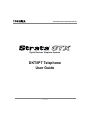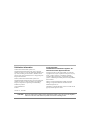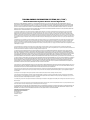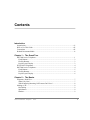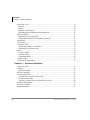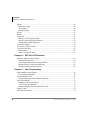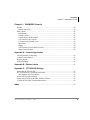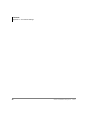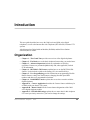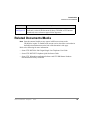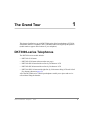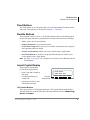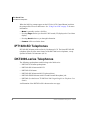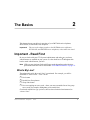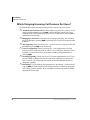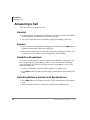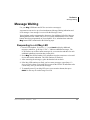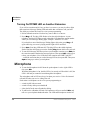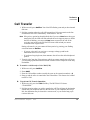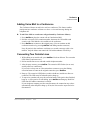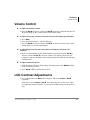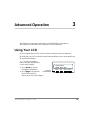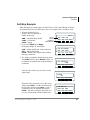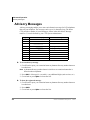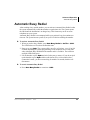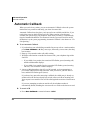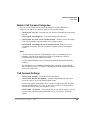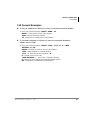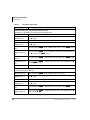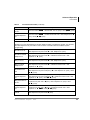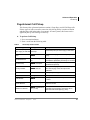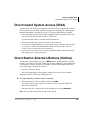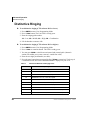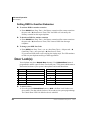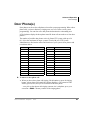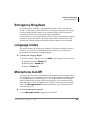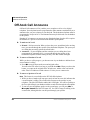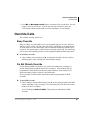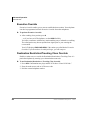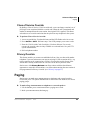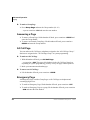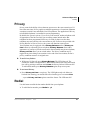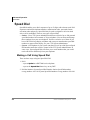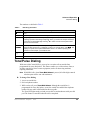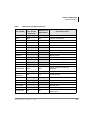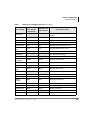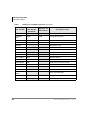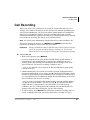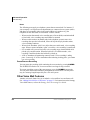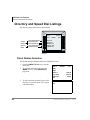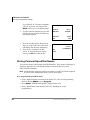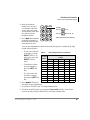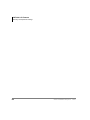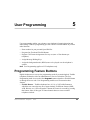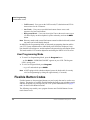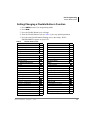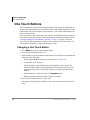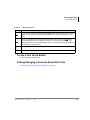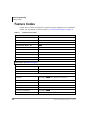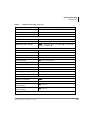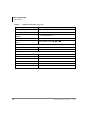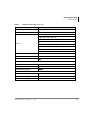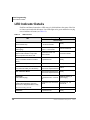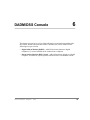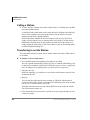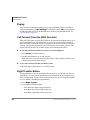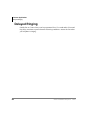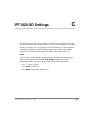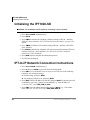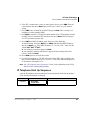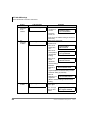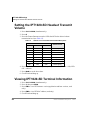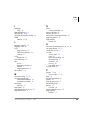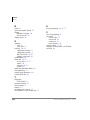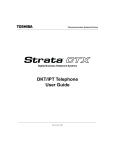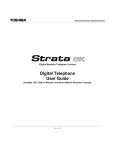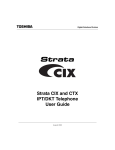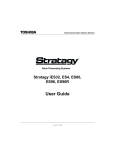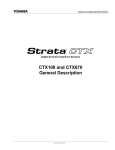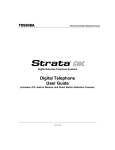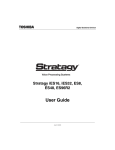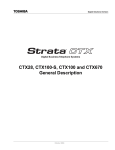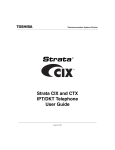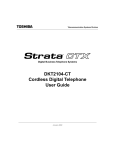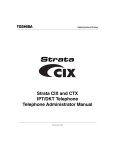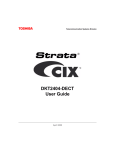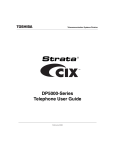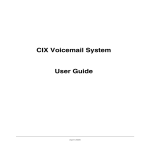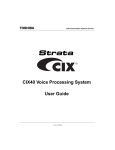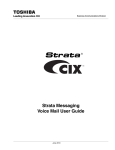Download DKT/IPT Telephone User Guide
Transcript
Telecommunication Systems Division Digital Business Telephone Systems DKT/IPT Telephone User Guide June 2003 Publication Information Toshiba America Information Systems, Inc., Telecommunication Systems Division, reserves the right, without prior notice, to revise this information publication for any reason, including, but not limited to, utilization of new advances in the state of technical arts or to simply change the design of this document. Further, Toshiba America Information Systems, Inc., Telecommunication Systems Division, also reserves the right, without prior notice, to make such changes in equipment design or components as engineering or manufacturing methods may warrant. © Copyright 2003 Toshiba America Information Systems, Inc. Telecommunication Systems Division All rights reserved. No part of this manual, covered by the copyrights hereon, may be reproduced in any form or by any means—graphic, electronic, or mechanical, including recording, taping, photocopying, or information retrieval systems—without express written permission of the publisher of this material. Strata is a registered trademark of Toshiba Corporation. Stratagy is a registered trademark of Toshiba America Information Systems, Inc. Trademarks, registered trademarks, and service marks are the property of their respective owners. CTX-UG-DKIPT-VA 4016231 Version A.1, June 2003 CAUTION! Do not use cleansers that contain benzene, paint thinner, alcohol or other solvents on the telephone’s rubber feet. The color of the rubber may transfer to the desk or mounting surface. TOSHIBA AMERICA INFORMATION SYSTEMS, INC. (“TAIS”) Telecommunication Systems Division License Agreement IMPORTANT: THIS LICENSE AGREEMENT (“AGREEMENT”) IS A LEGAL AGREEMENT BETWEEN YOU (“YOU”) AND TAIS. CAREFULLY READ THIS LICENSE AGREEMENT. USE OF ANY SOFTWARE OR ANY RELATED INFORMATION (COLLECTIVELY, “SOFTWARE”) INSTALLED ON OR SHIPPED WITH A TAIS TELECOMMUNICATION SYSTEM PRODUCT OR OTHERWISE MADE AVAILABLE TO YOU BY TAIS IN WHATEVER FORM OR MEDIA, WILL CONSTITUTE YOUR ACCEPTANCE OF THESE TERMS, UNLESS SEPARATE TERMS ARE PROVIDED BY THE SOFTWARE SUPPLIER. IF YOU DO NOT AGREE WITH THE TERMS OF THIS LICENSE AGREEMENT, DO NOT INSTALL, COPY OR USE THE SOFTWARE AND PROMPTLY RETURN IT TO THE LOCATION FROM WHICH YOU OBTAINED IT IN ACCORDANCE WITH APPLICABLE RETURN POLICIES. EXCEPT AS OTHERWISE AUTHORIZED IN WRITING BY TAIS, THIS SOFTWARE IS LICENSED FOR DISTRIBUTION ONLY TO END-USERS PURSUANT TO THIS LICENSE AGREEMENT. 1. License Grant. The Software is not sold; it is licensed upon payment of applicable charges. TAIS grants to you a personal, non-transferable and non-exclusive right to use the copy of the Software provided under this License Agreement. You agree you will not copy the Software except as necessary to use it on one TAIS system at a time at one location. Modifying, translating, renting, copying, distributing, transferring or assigning all or part of the Software, or any rights granted hereunder, to any other persons and removing any proprietary notices, labels or marks from the Software is strictly prohibited; You agree violation of such restrictions will cause irreparable harm to TAIS and provide grounds for injunctive relief, without notice, against You or any other person in possession of the Software. You and any other person whose possession of the software violates this License Agreement shall promptly surrender possession of the Software to TAIS, upon demand. Furthermore, you hereby agree not to create derivative works based on the Software. TAIS reserves the right to terminate this license and to immediately repossess the software in the event that You or any other person violates this License Agreement. 2. Intellectual Property. You acknowledge that no title to the intellectual property in the Software is transferred to you. You further acknowledge that title and full ownership rights to the Software will remain the exclusive property of TAIS and/or its suppliers, and you will not acquire any rights to the Software, except the license expressly set forth above. You will not remove or change any proprietary notices contained in or on the Software. The Software is protected under US patent, copyright, trade secret, and/or other proprietary laws, as well as international treaties. Any transfer, use, or copying of the software in violation of the License Agreement constitutes copyright infringement. You are hereby on notice that any transfer, use, or copying of the Software in violation of this License Agreement constitutes a willful infringement of copyright. 3. No Reverse Engineering. You agree that you will not attempt, and if you employ employees or engage contractors, you will use your best efforts to prevent your employees and contractors from attempting to reverse compile, reverse engineer, modify, translate or disassemble the Software in whole or in part. Any failure to comply with the above or any other terms and conditions contained herein will result in the automatic termination of this license and the reversion of the rights granted hereunder back to TAIS. 4. Limited Warranty. THE SOFTWARE IS PROVIDED “AS IS” WITHOUT WARRANTY OF ANY KIND. TO THE MAXIMUM EXTENT PERMITTED BY APPLICABLE LAW, TAIS AND ITS SUPPLIERS DISCLAIM ALL WARRANTIES WITH REGARD TO THE SOFTWARE, EITHER EXPRESS OR IMPLIED, INCLUDING, BUT NOT LIMITED TO, THE WARRANTY OF NON-INFRINGEMENT OF THIRD PARTY RIGHTS, THE WARRANTY OF YEAR 2000 COMPLIANCE, AND THE IMPLIED WARRANTIES OF MERCHANTABILITY AND FITNESS FOR A PARTICULAR PURPOSE. THE ENTIRE RISK AS TO THE QUALITY AND PERFORMANCE OF THE SOFTWARE IS WITH YOU. NEITHER TAIS NOR ITS SUPPLIERS WARRANT THAT THE FUNCTIONS CONTAINED IN THE SOFTWARE WILL MEET YOUR REQUIREMENTS OR THAT THE OPERATION OF THE SOFTWARE WILL BE UNINTERRUPTED OR ERROR-FREE. HOWEVER, TAIS WARRANTS THAT ANY MEDIA ON WHICH THE SOFTWARE IS FURNISHED IS FREE FROM DEFECTS IN MATERIAL AND WORKMANSHIP UNDER NORMAL USE FOR A PERIOD OF NINETY (90) DAYS FROM THE DATE OF DELIVERY TO YOU. 5. Limitation Of Liability. TAIS’ ENTIRE LIABILITY AND YOUR SOLE AND EXCLUSIVE REMEDY UNDER THIS LICENSE AGREEMENT SHALL BE AT TAIS’ OPTION REPLACEMENT OF THE MEDIA OR REFUND OF THE PRICE PAID. TO THE MAXIMUM EXTENT PERMITTED BY APPLICABLE LAW, IN NO EVENT SHALL TAIS OR ITS SUPPLIERS BE LIABLE TO YOU FOR ANY CONSEQUENTIAL, SPECIAL, INCIDENTAL OR INDIRECT DAMAGES FOR PERSONAL INJURY, LOSS OF BUSINESS PROFITS, BUSINESS INTERRUPTION, LOSS OF BUSINESS INFORMATION/DATA, OR ANY OTHER PECUNIARY LOSS OF ANY KIND ARISING OUT OF THE USE OR INABILITY TO USE THE SOFTWARE, EVEN IF TAIS OR ITS SUPPLIER HAS BEEN ADVISED OF THE POSSIBILITY OF SUCH DAMAGES. IN NO EVENT SHALL TAIS OR ITS SUPPLIERS BE LIABLE FOR ANY CLAIM BY A THIRD PARTY. 6. State/Jurisdiction Laws. SOME STATES/JURISDICTIONS DO NOT ALLOW THE EXCLUSION OF IMPLIED WARRANTIES OR LIMITATIONS ON HOW LONG AN IMPLIED WARRANTY MAY LAST, OR THE EXCLUSION OR LIMITATION OF INCIDENTAL OR CONSEQUENTIAL DAMAGES, SO SUCH LIMITATIONS OR EXCLUSIONS MAY NOT APPLY TO YOU. THIS LIMITED WARRANTY GIVES YOU SPECIFIC RIGHTS AND YOU MAY ALSO HAVE OTHER RIGHTS WHICH VARY FROM STATE/JURISDICTION TO STATE/JURISDICTION. 7. Export Laws. This License Agreement involves products and/or technical data that may be controlled under the United States Export Administration Regulations and may be subject to the approval of the United States Department of Commerce prior to export. Any export, directly or indirectly, in contravention of the United States Export Administration Regulations, or any other applicable law, regulation or order, is prohibited. 8. Governing Law. This License Agreement will be governed by the laws of the State of California, United States of America, excluding its conflict of law provisions. 9. United States Government Restricted Rights. The Software is provided with Restricted Rights. Use, duplication, or disclosure by the United States Government, its agencies and/or instrumentalities is subject to restrictions as set forth in subparagraph (c)(1)(ii) of The Rights in Technical Data and Computer Software Clause at DFARS 252.227-7013 (October 1988) or subparagraphs (c)(1) and (2) of the Commercial Computer Software - Restricted Rights at 48 CFR 52.227-19, as applicable. 10. Severability. If any provision of this License Agreement shall be held to be invalid, illegal or unenforceable, the validity, legality and enforceability of the remaining provisions hereof shall not in any way be affected or impaired. 11. No Waiver. No waiver of any breach of any provision of this License Agreement shall constitute a waiver of any prior, concurrent or subsequent breach of the same or any other provisions hereof, and no waiver shall be effective unless made in writing and signed by an authorized representative of the waiving party. YOU ACKNOWLEDGE THAT YOU HAVE READ THIS LICENSE AGREEMENT AND THAT YOU UNDERSTAND ITS PROVISIONS. YOU AGREE TO BE BOUND BY ITS TERMS AND CONDITIONS. YOU FURTHER AGREE THAT THIS LICENSE AGREEMENT CONTAINS THE COMPLETE AND EXCLUSIVE AGREEMENT BETWEEN YOU AND TAIS AND SUPERSEDES ANY PROPOSAL OR PRIOR AGREEMENT, ORAL OR WRITTEN, OR ANY OTHER COMMUNICATION RELATING TO THE SUBJECT MATTER OF THIS LICENSE AGREEMENT. Toshiba America Information Systems, Inc. Telecommunication Systems Division 9740 Irvine Boulevard Irvine, California 92618-1697 United States of America TSD 081601 5932 Toshiba America Information Systems, Inc. Telecommunication Systems Division Limited Warranty Toshiba America Information Systems, Inc., (“TAIS”) warrants that this telephone equipment (except for fuses, lamps, and other consumables) will, upon delivery by TAIS or an authorized TAIS dealer to a retail customer in new condition, be free from defects in material and workmanship for twenty-four (24) months after delivery. This warranty is void (a) if the equipment is used under other than normal use and maintenance conditions, (b) if the equipment is modified or altered, unless the modification or alteration is expressly authorized by TAIS, (c) if the equipment is subject to abuse, neglect, lightning, electrical fault, or accident, (d) if the equipment is repaired by someone other than TAIS or an authorized TAIS dealer, (e) if the equipment’s serial number is defaced or missing, or (f) if the equipment is installed or used in combination or in assembly with products not supplied by TAIS and which are not compatible or are of inferior quality, design, or performance. The sole obligation of TAIS or Toshiba Corporation under this warranty, or under any other legal obligation with respect to the equipment, is the repair or replacement by TAIS or its authorized dealer of such defective or missing parts as are causing the malfunction with new or refurbished parts (at their option). If TAIS or one of its authorized dealers does not replace or repair such parts, the retail customer’s sole remedy will be a refund of the price charged by TAIS to its dealers for such parts as are proven to be defective, and which are returned to TAIS through one of its authorized dealers within the warranty period and no later than thirty (30) days after such malfunction, whichever first occurs. Under no circumstances will the retail customer or any user or dealer or other person be entitled to any direct, special, indirect, consequential, or exemplary damages, for breach of contract, tort, or otherwise. Under no circumstances will any such person be entitled to any sum greater than the purchase price paid for the item of equipment that is malfunctioning. To obtain service under this warranty, the retail customer must bring the malfunction of the machine to the attention of one of TAIS’ authorized dealers within the twenty-four (24) month period and no later than thirty (30) days after such malfunction, whichever first occurs. Failure to bring the malfunction to the attention of an authorized TAIS dealer within the prescribed time results in the customer being not entitled to warranty service. THERE ARE NO OTHER WARRANTIES FROM EITHER TOSHIBA AMERICA INFORMATION SYSTEMS, INC., OR TOSHIBA CORPORATION WHICH EXTEND BEYOND THE FACE OF THIS WARRANTY. ALL OTHER WARRANTIES, EXPRESS OR IMPLIED, INCLUDING THE WARRANTIES OF MERCHANTABILITY, FITNESS FOR A PARTICULAR PURPOSE, AND FITNESS FOR USE, ARE EXCLUDED. No TAIS dealer and no person other than an officer of TAIS may extend or modify this warranty. No such modification or extension is effective unless it is in writing and signed by the vice president and general manager, Telecommunication Systems Division. Contents Introduction Organization...................................................................................................................... vii How to Use This Guide.................................................................................................... viii Conventions ..................................................................................................................... viii Related Documents/Media..................................................................................................ix Chapter 1 – The Grand Tour DKT3000-series Telephones ...............................................................................................1 Fixed Buttons....................................................................................................................3 Flexible Buttons................................................................................................................3 Liquid Crystal Display......................................................................................................3 IPT1020-SD Telephones......................................................................................................4 DKT2000-series Telephones ...............................................................................................4 Fixed Buttons....................................................................................................................5 Flexible Buttons................................................................................................................6 Liquid Crystal Display......................................................................................................6 Chapter 2 – The Basics Important - Read First..........................................................................................................7 What’s My Line? ..............................................................................................................7 Which Outgoing/Incoming Call Features Do I Have? .....................................................8 Making a Call.......................................................................................................................9 Hot Dialing .......................................................................................................................9 Spkr Button.......................................................................................................................9 Handset .............................................................................................................................9 Strata CTX DKT/IPT Telephone 06/03 i Contents Chapter 3 – Advanced Operation Answering a Call................................................................................................................10 Handset ...........................................................................................................................10 Speaker ...........................................................................................................................10 Handsfree Answerback...................................................................................................10 Switching Between Handset and Speakerphone.............................................................10 Message Waiting................................................................................................................11 Responding to a Lit Msg LED........................................................................................11 Turning On/Off MW LED on Another Extension..........................................................12 Microphone ........................................................................................................................12 Call Transfer ......................................................................................................................13 Conference Calls ................................................................................................................14 Adding Voice Mail to a Conference...............................................................................15 Connecting Two Outside Lines ......................................................................................15 Hold....................................................................................................................................16 Exclusive Hold................................................................................................................16 Automatic Hold ..............................................................................................................16 Consultation Hold...........................................................................................................16 Volume Control .................................................................................................................17 LCD Contrast Adjustments................................................................................................17 Chapter 3 – Advanced Operation Using Your LCD................................................................................................................19 Soft Keys............................................................................................................................20 Soft Key Example...........................................................................................................21 Advisory Messages ............................................................................................................22 Account Code Calls ...........................................................................................................23 Verified/Non-Verified Account Codes...........................................................................23 Forced Account Codes....................................................................................................23 Voluntary Account Codes (Verified/Non-Verified).......................................................24 Automatic Busy Redial ......................................................................................................25 Automatic Callback ...........................................................................................................26 Background Music .............................................................................................................27 ii Strata CTX DKT/IPT Telephone 06/03 Contents Chapter 3 – Advanced Operation Call Forward ......................................................................................................................28 System.............................................................................................................................28 Station .............................................................................................................................28 Station Call Forward Categories.....................................................................................29 Call Forward Settings .....................................................................................................29 Station Call Forward Procedures ....................................................................................30 Call Forward Examples ..................................................................................................31 Call History ........................................................................................................................35 Call Park Orbits..................................................................................................................35 Call Pickup.........................................................................................................................36 Group Pickup ..................................................................................................................36 Page/Internal Call Pickup ...............................................................................................37 Call Waiting .......................................................................................................................38 Direct Inward System Access (DISA) ...............................................................................39 Direct Station Selection Buttons (Hotline) ........................................................................39 Distinctive Ringing ............................................................................................................40 Do Not Disturb...................................................................................................................41 Setting DND for Another Extension...............................................................................42 Door Lock(s) ......................................................................................................................42 Door Phone(s) ....................................................................................................................43 Echo Cancellation ..............................................................................................................44 Emergency Call..................................................................................................................44 Emergency Monitoring Station.......................................................................................44 Emergency Ringdown........................................................................................................45 Language Codes.................................................................................................................45 Microphone Cut-Off ..........................................................................................................45 Off-hook Call Announce....................................................................................................46 Override Calls ....................................................................................................................47 Busy Override.................................................................................................................47 Do Not Disturb Override ................................................................................................47 Executive Override .........................................................................................................48 Destination Restriction/Traveling Class Override..........................................................48 Class of Service Override ...............................................................................................49 Privacy Override.............................................................................................................49 Strata CTX DKT/IPT Telephone 06/03 iii Contents Chapter 4 – DKT3014 LCD Features Paging ................................................................................................................................49 Answering a Page ...........................................................................................................50 All Call Page...................................................................................................................50 Emergency Page .............................................................................................................50 Privacy ...............................................................................................................................51 Redial .................................................................................................................................51 Speed Dial..........................................................................................................................52 Making a Call Using Speed Dial ....................................................................................52 Storing a Station Speed Dial Number.............................................................................53 Advanced Speed Dial Operation ....................................................................................54 Tone/Pulse Dialing.............................................................................................................55 Voice Mail - Direct Transfer..............................................................................................56 Voice Mail Soft Keys.........................................................................................................56 Call Recording ...................................................................................................................61 Other Voice Mail Features..............................................................................................62 Chapter 4 – DKT3014 LCD Features Directory and Speed Dial Listings .....................................................................................64 Direct Station Selection ..................................................................................................64 System Speed Dial and Personal Speed Dial..................................................................65 Internal Directory and External Directory ......................................................................65 Storing Personal Speed Dial Names ...............................................................................66 Chapter 5 – User Programming Programming Feature Buttons ...........................................................................................69 User Programming Mode ...............................................................................................70 Flexible Button Codes........................................................................................................70 Setting/Changing a Flexible Button’s Function .............................................................71 One Touch Buttons ............................................................................................................72 Changing a One Touch Button .......................................................................................72 To Use a One Touch Button ...........................................................................................73 Setting/Changing a Personal Speed Dial Code...............................................................73 Feature Codes.....................................................................................................................74 LED Indicator Details ........................................................................................................78 iv Strata CTX DKT/IPT Telephone 06/03 Contents Chapter 6 – DADM/DSS Console Chapter 6 – DADM/DSS Console DADM ...............................................................................................................................80 Buttons and LEDs...........................................................................................................80 DSS Console ......................................................................................................................81 DSS Buttons....................................................................................................................81 Calling a Station .............................................................................................................82 Transferring to an Idle Station........................................................................................82 Call Transfer with Camp-on ...........................................................................................83 Call Answering (Outside Line).......................................................................................83 Speed Dial.......................................................................................................................83 Paging .............................................................................................................................84 Call Forward Override (DSS Override)..........................................................................84 Night Transfer Button.....................................................................................................84 Appendix A – Centrex Application Flexible Directory Numbering ...........................................................................................85 Centrex Feature Buttons ....................................................................................................85 Ringing Repeat...................................................................................................................85 Delayed Ringing ................................................................................................................86 Appendix B – Button Labels ........................................................................................87 Appendix C – IPT1020-SD Settings Initializing the IPT1020-SD...............................................................................................92 IPT-to-IP Network Connection Instructions ......................................................................92 IP Telephone Start Up Sequence ....................................................................................93 IPT1020-SD Function Settings ..........................................................................................95 Setting the IPT1020-SD Headset Transmit Volume..........................................................96 Viewing IPT1020-SD Terminal Information.....................................................................96 Index ......................................................................................................................................97 Strata CTX DKT/IPT Telephone 06/03 v Contents Appendix C – IPT1020-SD Settings vi Strata CTX DKT/IPT Telephone 06/03 Introduction This user guide describes how to use the 3000-series and 2000-series digital telephones, as well as the Internet Provider Telephone (IPT1020-SD) for Strata CTX systems. Also discussed are Digital Add-on Modules (DADMs) and the Direct Station Selection (DSS) Console. Organization • Chapter 1 – The Grand Tour provides an overview of the digital telephones. • Chapter 2 – The Basics covers the basic telephone features that you need to know. • Chapter 3 – Advanced Operation includes an explanation of Soft Key operations. Features are presented alphabetically and, when applicable, include LCD information. • Chapter 4 – DKT3014 LCD Features explains how to use the DKT3014-SDL features. It also includes a guide to the Stratagy ES voice mail Soft Keys. • Chapter 5 – User Programming provides instructions on programming Flexible Button features, setting One Touch buttons, changing Personal Speed Dial numbers and other user programmable functions. • Chapter 6 – DADM/DSS Console explains how to use these consoles with the digital telephone. • Appendix A – Centrex Application describes the Centrex features which may be available with your Strata CTX system. • Appendix B – Button Labels lists the feature button designations of the 3000series digital telephone models. • Appendix C - IPT1020-SD Settings explains how to enter data for this telephone if it wasn’t previously entered or if you need to change the settings. Strata CTX DKT/IPT Telephone 06/03 vii Introduction How to Use This Guide How to Use This Guide This guide provides in-depth instructions for the DKT3000- and DKT2000-series digital telephones, IPT1020-SD telephones and their features. Most telephone users can use the “Strata CTX DKT/IPT Quick Reference Guide” instead of this guide. Conventions Conventions Description Note Elaborates specific items or references other information. Within some tables, general notes apply to the entire table and numbered notes apply to specific items. Important! Extension Number Calls attention to important instructions or information. Press to answer a call to the Extension Number. Each station can have multiple extension buttons. Incoming calls ring the extension button(s) from the top down. For example, station 10’s extensions ring 10-1 first, then 10-2, 10-3, and 10-4. A station is considered busy when all extensions are being used. Note $ULDO%ROG The naming convention for DKT assignments within Toshiba is Directory Numbers. For clarity and ease of understanding, the terms Extension Number and Phantom Extension Number will be used in this document in lieu of PDN and PhDN. Represents telephone buttons. shows a multiple PC keyboard or telephone button entry. Entries without spaces between them show a simultaneous entry. + Example: Delete+Enter. Entries with spaces between them show a sequential entry. Example: + . Tilde (~) viii Means “through.” Example: 350~640 Hz frequency range. Strata CTX DKT/IPT Telephone 06/03 Introduction Related Documents/Media Conventions See Figure 10 Description Grey words within the printed text denote cross-references. In the electronic version of this document (Library CD-ROM or FYI Internet download), cross-references appear in blue hypertext. Related Documents/Media Note Some documents listed here may appear in different versions on the CD-ROM or in print. To find the most current version, check the version/date in the Publication Information on the back of the document’s title page. Refer to the following for more information: • Strata CTX DKT3001/2001 Digital Single Line Telephone User Guide • Strata CTX DKT/IPT Telephone Quick Reference Guide • Strata CTX WinAdmin Application Software and CTX/DK/Partner Products Documentation Library CD-ROM Strata CTX DKT/IPT Telephone 06/03 ix Introduction Related Documents/Media x Strata CTX DKT/IPT Telephone 06/03 The Grand Tour 1 This chapter familiarizes you with DKT3000-series digital speakerphones, IPT1020SD Internet Protocol Telephones (IPTs), and DKT2000-series digital speakerphones (model numbers appear on the bottom of your telephone). DKT3000-series Telephones The DKT3000-series models include: • DKT3010-S 10-button • DKT3020-S 20-button (shown on the next page) • DKT3010-SD 10-button with two-line by 24-character LCD • DKT3020-SD 20-button with two-line by 24-character LCD • DKT3014-SDL 14-button with eight-line by 24-character tilting LCD and 16 Soft Key buttons (shown on page 63) All of the DKT3000-series Toshiba speakerphones enable you to place and receive calls without lifting the handset. Strata CTX DKT/IPT Telephone 06/03 1 The Grand Tour DKT3000-series Telephones Toshiba LCD telephones provide easy access to frequently-used features. Prompts guide you through specific tasks. They also provide Outside Line Identification, User Name/Number, Call Duration, Date/Time of Day displays, and the ability to display names and telephone numbers of outside, incoming callers. The DKT3001 single line digital telephone is also available - see the Strata CTX DKT3001/2001 Digital Single Line Telephone User Guide for more details. LCD Display Mode Page Scroll Handset Feature LCD Control Buttons/ Soft Keys “StrataIP” appears on IP telephones Red/Green LED Indicators Dial Pad Q Z Flexible Buttons (also known as Programmable Buttons - PB) Msg Spdial Mic Redial Spkr Cnf/Trn Vol Hold 6746 Fixed Buttons Microphone Location DKT3020-SD Telephone 2 Strata CTX DKT/IPT Telephone 06/03 The Grand Tour DKT3000-series Telephones Fixed Buttons The fixed buttons on your dial pad enable you to perform standard functions quickly and easily. These buttons are described in Chapter 2 – The Basics. Flexible Buttons Your telephone can have 10, 14, or 20 Flexible Buttons (shown in the illustration on the previous page) that can be programmed to do many button functions, including: • Line is used to access an outside line. • Primary Extension is your extension button. • Pooled Line Group enables you to access available outside lines from a group of lines appearing under one button. • Feature Access Buttons enables you to store features onto a single button. • One Touch Buttons are used for storing Speed Dial numbers or feature access code sequences onto a single button. Note See Table 13 on page 87 for a complete list of Feature Access Buttons and One Touch Buttons. Liquid Crystal Display Your Liquid Crystal Display (LCD) (shown right) shows: CF-ALL 202-203+ • Desk Clock and Calendar in idle mode • Call Duration during an outside call LCD Control Buttons/Soft Keys AUG 08 MON 03:56 Mode Scroll Page Feature 5800 • Operational, Advisory, and Notification messages LCD Control Buttons There are two types of LCD button functions: LCD Control Buttons and Soft Keys. The DKT3000-series and IPT1020-SD LCD Control Buttons consist of 0RGH, 3DJH, 6FUROO and )HDWXUH. Strata CTX DKT/IPT Telephone 06/03 3 The Grand Tour IPT1020-SD Telephones When the Soft Key prompts appear on the LCD, the LCD Control Button just below the prompt offers access to that feature. See “Using Your LCD” on page 19 for more information. • 0RGH is generally used as a Soft Key. • Pressing 3DJH switches you from the Call Forward (CF) display to the User Name display. • Pressing 6FUROO advances you through information. • )HDWXUH will be used in the future. IPT1020-SD Telephones IPT1020-SD 20-button with two-line by 24-character LCD. The Strata IPT1020-SD telephone offers all of the same features of the DKT3000-series telephones, except Speaker Off-hook Call Announce (OCA). DKT2000-series Telephones The following speakerphone models belong to the 2000-series: • DKT2010-S 10-button speakerphone • DKT2010-SD 10-button with LCD • DKT2020-S 20-button • DKT2020-SD 20-button with LCD (shown below) • DKT2020-FDSP 20-button with LCD and External Microphone jack • DKT2001 (See the Strata CTX DKT3001/2001 Digital Single Line Telephone User Guide). An illustration of the DKT2020-SD is shown on the next page. 4 Strata CTX DKT/IPT Telephone 06/03 The Grand Tour DKT2000-series Telephones LCD Display Handset LCD Control Buttons/ Soft Keys Red/Green LED Indicators Dial Pad Flexible Buttons 5972 Fixed Buttons Microphone Location DKT2020-SD Telephone Fixed Buttons The fixed buttons on your telephone enable you to perform standard functions quickly and easily. These buttons are described in Chapter 2 – The Basics. Strata CTX DKT/IPT Telephone 06/03 5 The Grand Tour DKT2000-series Telephones Flexible Buttons All Flexible Buttons must be programmed for your telephone in system programming and vary for individual telephones. If a button does not appear on your display or telephone keystrip label, see your CTX System Administrator for button assignments. Line Buttons You may have buttons designated as /LQH and/or 3RROHG/LQH*US which enable you to directly access outside lines. 3RROHG/LQH*US enables you to access available CO Lines from a group of lines appearing under one button. Liquid Crystal Display Your Liquid Crystal Display (LCD) (shown right) shows: CF-ALL 202-203+ AUG 08 MON 03:56 • Desk Clock and Calendar in idle mode • Call Duration during an outside call Mode Page Scroll LCD Control Buttons/Soft Keys 5909 • Operational, Advisory, and Notification messages Important! The LCD width of the DKT2000-series telephones is shorter than the DKT3000-series and IPT1020-SD LCDs. This difference causes some features to display differently. LCD Control Buttons There are two types of LCD button functions: LCD Control Buttons and Soft Keys. The DKT2000-series LCD Control Buttons consist of 0RGH, 3DJH and 6FUROO. When the Soft Key prompts appear on the LCD, the LCD Control Button just below the prompt offers access to that feature. See “Using Your LCD” on page 19 for more information. • 0RGH is generally used as a Soft Key. • Pressing 3DJH switches you from the Call Forward (CF) display to the User Name display. • Pressing 6FUROO advances you through information. 6 Strata CTX DKT/IPT Telephone 06/03 2 The Basics This chapter shows you the basic operation of your DKT3000-series telephone, IPT1020-SD, or DKT2000-series telephone. Important! The text in this chapter applies to the DKT3000-series telephones, IPT1020-SD, and DKT2000-series telephones, unless otherwise noted. Important - Read First Be sure to check with your CTX System Administrator and make sure you know which features are enabled on your system. Use the check boxes ❐ throughout this book to mark which features you have. Note LEDs on your telephone flash at different speeds depending on the function performed. Flash rates can be found under “LED Indicator Details” on page 78. What’s My Line? Throughout this guide, the word “Line” is mentioned. For example, you will be instructed to “select a Line.” “Line” can be: ❐ ❐ ❐ ❐ Linebutton Pooled Line Group button Group Line button Line out requiring an access code - where you enter an outside line or line group access code (for example, dialing to get an outside line). Check mark which Line type you have, then use that selection when instructed to “select a Line.” Strata CTX DKT/IPT Telephone 06/03 7 The Basics Important - Read First Which Outgoing/Incoming Call Features Do I Have? Check mark here which outgoing/incoming features you have on your system. ❐ ❐ ❐ ❐ ❐ ❐ 8 Automatic Line Selection (ALS): When making outgoing calls, you have ALS if when you lift the handset or press 6SNU you hear dial tone and the Line Light Emitting Diode (LED) lights steady green. The LCD displays the station number and the seized outside line. Ringing Line Preference: You answer an incoming line ringing your station by lifting the handset or pressing 6SNU. You do not have to press an extension button to answer. Tone Signaling: Internal incoming call – you hear successive ring tones, then lift the handset or press 6SNU to answer the call. Voice First Signaling: Internal incoming call – your telephone does not ring; instead you hear a long tone, then the caller’s voice. Talk in the direction of your telephone, or answer the call as you normally would by lifting the handset or pressing 6SNU. Switching Signaling: Check with your CTX System Administrator to see if you have the ability to change between Tone and Voice Signaling on a call-by-call basis. If you do, you can press after dialing an internal telephone number to change the signaling. Hot Dialing: If your telephone is programmed for “hot dialing,” you do not have to press 6SNU or lift the handset before dialing internal or external speakerphone calls. When you dial a number, the speakerphone automatically turns on and the Spkr and Mic LEDs light. Strata CTX DKT/IPT Telephone 06/03 The Basics Making a Call Making a Call There are three ways to originate a call from your digital telephone: Hot Dialing 1. To make a call using Hot Dialing, dial the number. When you start to dial, the extension button, Spkr and Mic LEDs light. Digits display as they are dialed. Call progress tones (Ringback Tone, Busy Tone, etc.) play through the speaker. 2. When connected, you can continue speakerphone operation or lift the handset and continue the conversation. Spkr Button 1. To make a call, press 6SNU. A line may be automatically selected or you can manually choose a line. Your extension or /LQH button lights (depending on system programming). Dial tone plays through the speaker. The Spkr and Mic LEDs light. 2. Dial the number. Digits display as they are dialed. Call progress tones (Ringback Tone, Busy Tone, etc.) play through the speaker. 3. When connected, you can continue to use the speakerphone or lift the handset and continue the conversation. Handset 1. To make a call, lift the handset, then dial the number. A line may be automatically selected or you can manually choose a line. Dial tone plays through the handset. The Spkr and Mic LEDs do not light. Digits display as they are dialed. Call progress tones (Ringback Tone, Busy Tone, etc.) are heard through the handset. 2. When connected, you can continue to use the handset or switch to speakerphone by holding down 6SNU and replacing the handset. Strata CTX DKT/IPT Telephone 06/03 9 The Basics Answering a Call Answering a Call There are several ways to answer a call: Handset ➤ If your telephone is programmed for Ringing Line Preference, pick up the handset and the telephone automatically answers the ringing line. ➤ If not, press the button associated with the ringing line (flashing green LED). Speaker ➤ If your telephone is programmed for Ringing Line Preference, press 6SNU and the telephone automatically answers the ringing line. ➤ If not, press the button associated with the ringing line (flashing green LED). Once connected, you can continue on the speakerphone or lift the handset. Handsfree Answerback If you have a speakerphone, it may be programmed for Handsfree Answerback. You hear a single long tone, followed by the caller’s voice. The extension LED flashes green (incoming call). The Mic LED lights steady red (microphone is active). The Spkr LED flashes red. 1. Do not lift the handset; speak toward the telephone in a normal voice. 2. Press 6SNU or take the handset off-hook before transferring the call or placing it on hold. Switching Between Handset and Speakerphone ➤ Press 6SNU and place the handset on-hook to switch from handset to speakerphone mode. ➤ Take the handset off-hook to switch from speakerphone to handset mode. 10 Strata CTX DKT/IPT Telephone 06/03 The Basics Message Waiting Message Waiting Use your 0VJLED/button and LCD to see/retrieve message(s). An extension can receive up to four simultaneous Message Waiting indications and LCD messages. One message is reserved for the Message Center. Your telephone can be programmed to have up to four additional (flexible) Message Waiting buttons/LEDs. Check with your CTX System Administrator to see if these buttons have been programmed on your telephone. If so, substitute them when the 0VJ button/LED is mentioned in the following steps. Responding to a Lit Msg LED 1. On an LCD telephone, if you see a “+,” press 6FUROO to display additional messages; otherwise, go to Step 2. The “+” indicates additional messages. The LCD can show up to three station messages for your extension and three for each additional (phantom) extension that you may have. 2. Press 0VJ, then lift the handset. Your telephone rings the extension or voice mail device that sent the indication. The LED continues to flash red. 3. After answering the message(s), place the handset back on-hook. 4. If the Msg LED continues to flash, you have more messages; repeat Steps 1~3 above to retrieve them. Voice mail devices turn off the LED/LCD indications after a short delay, after you checked all messages. 5. To manually turn off your Msg LED, press your extension button, then press . Do this step for each message received. Strata CTX DKT/IPT Telephone 06/03 11 The Basics Microphone Turning On/Off MW LED on Another Extension If you call an extension and it’s busy or there is no answer, you may be able to light that extension’s Message Waiting LED and enable that extension to call you back. The ability to perform this feature is set in system programming. 1. Dial an internal extension. You hear busy tone or there’s no answer. 2. Press 0VJ or . The Msg LED flashes red on the called telephone. At your telephone, the Msg LED lights steady red and the LCD shows the station number where you set a Message Waiting light. Example: “MW SET TO 3620.” If you decide to cancel the Message Waiting light at this point, press 0VJ or again while ring-over tone is playing and the light will be cancelled. 3. Press 6SNU. Your Msg LED turns Off. The Msg LED on the called telephone flashes until the called party presses the flashing 0VJ button which calls you back. 4. To turn Off a Message LED that you have set on another extension, press plus the extension number that has the message light set. Then press 6SNU or hang up to release your telephone. Your LCD shows the extension and “MW CANCEL.” ...or dial the extension that you set the Message LED on, then press . Then press 6SNU or hang up to release your telephone. Microphone ➤ To turn the Microphone On/Off when the speakerphone is active (Spkr LED is On), press 0LF. When the Microphone is On, the Mic LED is On, steady red. When Mic is Off, the LED is Off and you cannot be heard through the microphone. The microphone and its LED are always On when you receive a Voice-first internal call and Off when you receive a Ring-first call. Each station’s microphone can be set in system programming to: • switch On/Off with one touch • switch Off only while pressed and held • either On/Off at the start of handsfree dialing. ➤ To talk back to a Handset Off-hook Call Announce call, press and hold 0LF and talk over your telephone handset/headset. The LED and microphone remain Off. 12 Strata CTX DKT/IPT Telephone 06/03 The Basics Call Transfer Call Transfer 1. While on a call, press &QI7UQ. Your Line LED flashes green and you hear internal dial tone. 2. Dial the extension where the call will be transferred. You can remain on the line and announce the call or immediately “blind transfer” the call. Note If the privacy option has been disabled, then if you use a /LQH button when you transfer the call, the LED will flash red until the receiving party answers. While the LED is flashing, you can press /LQH button to return to the call. If the receiving party answers the call, the LED turns solid red and you cannot reconnect to the original caller. During call transfer, you can connect all three parties by pressing your flashing extension button or &QI7UQ. • If you get voice mail, you can leave a message or hang up and let the transferred caller leave a message. • If you hear a long single tone, then announce the call over the called telephone’s speaker. 3. Transfer with Camp On: If the station to which you want to transfer the call is busy, you may hang up and the transferred trunk or station will be camped on to the busy destination. ➤ To transfer a call directly to Voice Mail (VM) 1. 2. 3. 4. While on a call, press &QI7UQ. Enter . Enter the VM mailbox number (usually the same as the extension number) + . Hang up and the caller is connected to the VM mailbox. This feature does a blind transfer to VM. ➤ To perform Call Transfer Immediate 1. While on a call, press the TRNS Soft Key. The DKT3014 LCD shows “TRANSFER.” 2. Dial the extension where you wish to transfer the call.The call rings the destination station and your telephone returns to the idle state. If your telephone does not go idle, the destination may be located in a remote node, so you need to hang up to return to idle state. Strata CTX DKT/IPT Telephone 06/03 13 The Basics Conference Calls Conference Calls You can conference together up to eight parties (including your own) - with up to six parties being external network lines. The actual number of conference parties with acceptable volume levels depends on the local and far end telephone line conditions. The person who initiates the conference call is the Master. If, after the conference is established and the Master exits the conference, the first station to have been added to the conference becomes the Master. ➤ To conference calls 1. While on a call, press &QI7UQ. You hear dial tone and your Line LED flashes green. 2. Call another station or outside line. 3. When the called party answers, press &QI7UQ. If you receive a busy tone or no answer, press &QI7UQ again to return to the original connection. All parties are conferenced. If the second call was placed on a /LQH that appears on your telephone, the LED also flashes green. 4. Repeat the above steps to add lines to the conference. Keep in mind the maximum number of allowed conference parties. Note When the “master” of the conference hangs up, the control is automatically transferred to the first internal station added to the conference call. If no other internal stations are included in the conference call, the call will be disconnected. ➤ To transfer conference control 1. Do Steps 1 and 2 above to add the line to which you wish to transfer conference control. See previous Note. 2. Announce the call and hang up to transfer it. This station now becomes the conference “master” with the ability to add or delete parties. ➤ To hold a conference call ➤ If you are the Conference Master, press the +ROG key once (or twice for Executive Hold) to place the conference call on hold. The other parties can continue with the conference. Music-on-hold is suppressed and your extension LED flashes green. You can rejoin the conference at any time by pressing your extension button. When you return, you retain Master status. 14 Strata CTX DKT/IPT Telephone 06/03 The Basics Conference Calls Adding Voice Mail to a Conference The Conference Master can add voice mail to a conference. This feature enables participants in a conference to listen to or leave a voice mail message during one telephone call. ➤ To add Voice Mail to a conference call (performed by Conference Master) 1. Press &QI7UQ to place the current call on Consultation Hold. 2. Dial the voice mail (VM) extension number, then enter the VM mailbox and security code. This adds the voice mailbox to the conference. 3. Press &QI7UQ to reconnect to the original party. (You can continue to add conference members by pressing &QI7UQ and dialing another extension.) Now, all parties in the conference can listen to or record a message to this voice mailbox. Only the Master can control the VM with touchtones or Soft Keys. Connecting Two Outside Lines 1. While talking on an outside call, press &QI7UQ. You hear dial tone. The extension LED flashes (conference rate). 2. Dial an outside line access code and outside telephone number. 3. After the party answers, press &QI7UQ. The extension LED flashes (in-use rate) and all parties are conferenced. If you receive a busy tone or if the station does not answer, press the flashing extension button to return to the original connection, press &QI7UQ. 4. Hang up. The extension LED flashes (exclusive-hold rate) and the two lines are connected. The LED turns Off when the parties hang-up. 5. To supervise a tandem call, press the extension button. If the parties have finished, hang up...or if the parties are still talking, press &QI7UQ and hang-up. Both Line LEDs turn Off and the connection is released. If your telephone company provides auto disconnect, the connection may release automatically when the parties hang up. If not, the lines must be supervised to be disconnected. Strata CTX DKT/IPT Telephone 06/03 15 The Basics Hold Hold 1. To place a call on hold, press +ROG. Your LCD shows the line on hold. The held Line’s LED flashes green while appearances of the line at other stations flash red. • To return to the held call, press the held /LQHbutton. • If you do not return to the held call within a specified time, it rings back to your telephone. The call remains camped-on to your station indefinitely. • If the held party hangs up, the call is released. 2. Repeat Step 1 to place additional lines on hold. Note See the Call Pickup section to pick up a call on hold from another extension. Exclusive Hold This feature enables you to place a call on hold so that only you can retrieve it. ➤ While on a call, press +ROG twice. That line’s LED flashes green while appearances of the line at other stations are steady red (in use). Automatic Hold This feature enables you to place a call on hold by pressing another /LQH button – no need to press +ROG. Make sure this feature is programmed on your system; if not, existing calls will drop. ➤ While on a call, press another extension button to receive/originate a new call. The accessed line’s LED flashes (in-use). The first call is put on hold and your extension’s LED flashes. You can also switch between calls without having to press +ROG. Consultation Hold 1. While on a call, press &QI7UQ. The call goes on hold. 2. Dial another line. 3. Transfer the call or return to the held call by pressing its /LQH button. 16 Strata CTX DKT/IPT Telephone 06/03 The Basics Volume Control Volume Control ➤ To adjust the handset volume ➤ Press the 9RO ▲ to increase volume and 9RO ▼ to decrease volume during the call. When you hang up, the volume returns to the default setting. ➤ To adjust the speaker volume for internal/external calls and background music 1. Press 6SNU. 2. Press an extension button - you hear dial tone. 3. Press the 9RO ▲ to increase volume and 9RO ▼ to decrease volume. This volume setting applies to all calls until changed. ➤ To adjust Ring Tone, Handsfree Answerback and Speaker Off-hook Call Announce ➤ Make sure the telephone is idle and the handset is on-hook. Press the 9RO ▲ to increase volume and 9RO ▼ to decrease volume. This adjusts volume for your telephone’s ring tone, Handsfree Answerback and Speaker Offhook Call Announce simultaneously. ➤ To adjust handset Beep Tone 1. With the handset off-hook, dial the Beep Tone Adjustment Code (default code). You hear busy tone. 2. Press 9RO ▲ or ▼ to reach the desired level. LCD Contrast Adjustments ➤ Press and hold down the 0LF button, and press and release 9RO ▲ or 9RO ▼ repeatedly. Each time you press 9RO ▲ or 9RO ▼, the contrast increases or decreases. There are eight steps in either direction. To return to the middle setting, repeat the above step. Strata CTX DKT/IPT Telephone 06/03 17 The Basics LCD Contrast Adjustments 18 Strata CTX DKT/IPT Telephone 06/03 3 Advanced Operation This chapter gives you more details about your DKT3000-series telephone, IPT1020-SD, or DKT2000-series telephone’s advanced functions. Using Your LCD If your telephone has an LCD, use this section to learn more about its functions. In its idle state, the LCD is a desk clock and calendar. When you are on an outside call, the call duration displays. A “+” on the LCD readout (shown at right) indicates there is more data to display. CF-ALL 202-203+ ➤ Press 6FUROO to advance through the information. LCD Control Buttons/Soft Keys ➤ Press 3DJH to switch from the Call Forward (CF) display to the User Name display. Strata CTX DKT/IPT Telephone 06/03 AUG 08 MON 03:56 Mode Scroll Page Feature 5800 19 Advanced Operation Soft Keys Soft Keys When Soft Keys are on, they replace the functions on the 0RGH, 3DJH, 6FUROO and )HDWXUH buttons below the LCD. ()HDWXUH is a future feature for DKT3000-series phones and the IPT1020-SD.) The following table defines Soft Key Prompts. Table 1 Soft Key Prompts Soft Key 20 Definition ABR Activates Automatic Busy Redial after dialing a busy outside telephone number. ACB Activates Automatic Callback after reaching a busy station, CO line, or CO Line group. BUSY (Busy Override) Sends a call-waiting tone to a busy station. CONF Initiates or completes a conference. EXEC (Executive Override) Breaks into the conversation of a busy called station. EXIT Exits you from a conference; remaining parties are connected. JOIN Joins all parties to a conference while on a conference call. LINE Adds a CO line to an existing call while in the Conference mode. The LCD prompts you to access a CO line after you press this key. MESG Sets a message waiting indication at a busy or unanswered station. OVRD Overrides options, busy mode, or overrides Do Not Disturb mode. PGE Enables you to enter a Page Group number (01~16). RING Makes a called station ring when making a voice announce call to the station. RLS Disconnects a call and returns telephone to the idle state. RTRN Terminates a feature operation and to return to a previously displayed state. STA. Adds a station to an existing call while in the Conference mode. The LCD prompts you to dial a station number after you press this key. TALK Makes a voice announcement to a called station that is ringing. TRNS Initiates or completes a Transfer while on an outside call. Press once for an immediate or announced transfer, depending on system programming. Pressing TRNS again completes the transfer. Strata CTX DKT/IPT Telephone 06/03 Advanced Operation Soft Keys Soft Key Example When the Soft Key prompts appear on the LCD, the LCD Control Button just below the prompt offers access to that feature. Here’s an example of how Soft Keys work. 1. When an outside call is in progress, the LCD appears as shown on the right. ABR = Automatic Busy Redial CONF = Conference PAGE = Paging 00:01:01 Soft Key Prompts ABR CONF PGE Mode Page Scroll Feature LCD Control Buttons/Soft Keys 6060 2. If you select CONF (press 3DJH), the display changes as shown right. LINE = Add an outside line to the conference STA = Add another station RTRN = Return to the original caller without LINE OR STATION? LINE STA. RTRN Mode Page Scroll Feature making a conference 3. You will be prompted to dial the desired station. The RTRN Soft Key (press 6FUROO) enables you to return to the original caller without making a conference. 6061 DIAL STATION NO. RTRN Mode Page Scroll Feature 6062 Until the call is answered, you see the screen shown right. CALLING 200 Mode Page Scroll Feature 6063 When the call is answered, you see the screen shown right. TRNS = exit the call and transfer the first party to the second. JOIN = create a conference with you and both other parties. RTRN = drop the second party and return to a two-way conversation with the original party. Strata CTX DKT/IPT Telephone 06/03 TALK WITH 200 TRNS JOIN RTRN Mode Page Scroll Feature 6064 21 Advanced Operation Advisory Messages Advisory Messages Advisory messaging enables you to store an informative message for LCD telephones that call your telephone. The messages can be up to 16 characters long. The Strata CTX provides a number of stored messages, shown in the table below. Message numbers 5~9 can be defined by your CTX System Administrator. Msg No. Characters Displayed Additional Digits 0 OUT TO LUNCH 1 IN A MEETING 2 CALL _____________ Directory Number 76345 3 BACK AT __________ Time (e.g., 1030) 4 RETURN ON________ Date (e.g., 10 20) 5 6 7 8 9 ➤ To set an advisory message 1. Go off-hook or press your extension button or phantom directory number button to hear dial tone. Note A phantom directory number button is similar to an extension button that is shared on other telephones. 2. Press + Message No. (see table) + any additional digits (such as time, etc.) 3. Go on-hook or press 6SNU to release the line. ➤ To clear the registered message 1. Go off-hook or press your extension button or phantom directory number button to hear dial tone. 2. Press . 3. Go on-hook or press 6SNU to release the line. 22 Strata CTX DKT/IPT Telephone 06/03 Advanced Operation Account Code Calls Account Code Calls Account Codes (Forced or Voluntary) can be used for a variety of reasons including billing, tracking, and line restriction applications. Account Codes are assigned in the system as a fixed length (default is six digits) and are recorded by the system, along with the details of the calls, which can be printed on a Station Message Detail Recording (SMDR) report. Verified/Non-Verified Account Codes If programmed for Verified Account Codes, the system checks the account code you entered against a list created by the CTX System Administrator. The code you enter must be on the list for the call to proceed. Non-verified account codes must be of a uniform length specified by the CTX System Administrator. Forced Account Codes Some applications require you to enter an Account Code. These Forced Account Codes may be verified or non-verified, depending upon the application, but in either case, the caller must enter a code before proceeding. ➤ To dial using Forced Account Codes 1. Place a call in the normal method. If the call requires an Account Code, a burst of tone (Success Tone) is heard after dialing the telephone number alerting you to enter the Account Code. 2. Enter the account number. When the number of digits designated for account codes has been entered, the number will be checked against the verified list, if chosen, and the call will continue as normal. If the number of digits entered for the account code is not reached or the verified code does not match, then re-order tone is heard and the call is rejected. You can bypass Forced Account Code requirements with three emergency numbers, including 911. See your CTX System Administrator for these numbers: 1) 911 Strata CTX DKT/IPT Telephone 2) 06/03 _______ 3) _______ 23 Advanced Operation Account Code Calls Voluntary Account Codes (Verified/Non-Verified) Voluntary Account Codes are optional. They can be entered during a call and are used for tracking selected calls using Station Message Detail Report (SMDR) call detail recording option. If the system is set for Verified Account Codes, station users must enter a specific code when entering the Voluntary Account Code(s) or the code is not validated for the SMDR call report. This does not affect the call. There are two ways to dial using a Voluntary Account Code: ➤ To dial using the Account Code button 1. After accessing a CO line, press the $FFRXQW&RGH button. LCD telephones prompt you to “ENTER ACCOUNT CODE NOW.” 2. Enter the account code digits. The LCD prompt disappears upon entry of the first account code digit. After the account code is entered, the time indicator is restored in the LCD. 3. If your station is set for Verified Account Codes, you hear confirmation tone when the code is valid. If the code is invalid, you hear two short tones. 4. Enter the Account Code. Your conversation is not interrupted. ➤ To enter an Account Code using access codes Note It’s a good idea to warn the other party that you will be disconnected momentarily when you enter the access code. Once the code is entered, you will be connected again. 1. After accessing a CO line, press &QI7UQ. Once you press &QI7UQ, your call is interrupted; you and the other party cannot hear each other. You will hear feature dial tone. 2. Dial . LCD telephones prompt you to “ENTER ACCOUNT CODE NOW.” 3. Enter the account code digits. The prompt disappears upon entry of the first account code digit. After the account code is entered, the connection is restored and the LCD shows the time. 24 Strata CTX DKT/IPT Telephone 06/03 Advanced Operation Automatic Busy Redial Automatic Busy Redial After reaching a busy outside number, you can activate Automatic Busy Redial so that the system automatically redials the number at regular intervals. The system repeats the redial until the destination is no longer busy. This feature may not be on some telephones on your system. Automatic Busy Redial is not attempted while your station is busy, but continues to time-out. The system inserts a pause (P) on your LCD before redialing the number. ➤ To activate Automatic Busy Redial 1. When you reach a busy number, press $XWR%XV\5HGLDO or &QI7UQ + . The LED flashes red. You hear confirmation tone. 2. Hang up or press 6SNU. The system redials, up to five to 20 times, every 30 to 180 seconds (depending on system programming). Your telephone receives ring tone when Automatic Busy Redial dials the number and it is available. The extension and Spkr LEDs flash green. 3. Lift the handset or press 6SNU and wait for the party to answer. If you do not pick up the handset or press 6SNU within recall timeout (five to 60 seconds) after a connection is made, you hear a muted ring for another 30 seconds, then the call disconnects. ➤ To cancel Automatic Busy Redial ➤ Press $XWR%XV\5HGLDO or extension + . Strata CTX DKT/IPT Telephone 06/03 25 Advanced Operation Automatic Callback Automatic Callback When you reach a busy station, you can set Automatic Callback to have the system monitor the busy extension and notify you when it becomes idle. Automatic Callback can also place you in queue for an available outside line, if you reach a line group in which all lines are busy. When a station or line becomes available, the system rings your telephone. Then when you answer, it automatically rings the intended destination. The amount of time the system will wait for an idle destination is set in system programming. Automatic Callback is also known as “CO Line Queuing.” ➤ To set Automatic Callback 1. If you hear busy tone after dialing an outside line access code or a station number, press $XWR&DOOEDFN or . Busy tone stops, followed by success tone, then busy tone resumes. 2. Hang up. You can make other calls while waiting. 3. When the called station or outside line becomes idle, your telephone rings with a fast LED. • If you called a busy station, the extension LED flashes green (incoming call) and the called number displays. • If you called a busy outside line, the extension LED flashes green (incoming call rate). The seized line’s number displays. 4. Answer within about three rings (five to 180 seconds, set in programming) to prevent the callback from being cancelled. After you answer, you hear success tone, and the LED flashes green (in-use). If you hear a busy tone after answering a callback, the called party is already on another call or the line has already been seized or has received an incoming call. Your request is not cancelled. You will be called again the next time a line becomes idle. If you were attempting to make an outside call, the telephone number is automatically dialed, including the account code or override codes that were used. ➤ To cancel ACB ➤ Press $XWR&DOOEDFN or extension button + . 26 Strata CTX DKT/IPT Telephone 06/03 Advanced Operation Background Music Background Music You can set background music over your telephone speaker or over external speakers. Up to 16 different music sources can be applied to the Strata CTX system: the first source is Quiet Tone, all others can be music or recorded information. ➤ To enable background music on your telephone speaker ➤ Press the %*0+ n() + %*0, where n is the music sources 1~16 ...or press an extension button + + n + + 6SNU, where n is the music source 1~16. If the music source is a single digit, press before pressing 6SNU. If the source is omitted, then the last selected music source is selected. ➤ To cancel background music on your telephone speaker ➤ Press %*0 ...or press an extension button + + 6SNU. ➤ To enable background music over your external paging speakers ➤ Press %*0H[W and enter a source number (1~16) to select a music source ...or press an extension button + + n() + 6SNU, where n is the music source 1~16. If the music source is a single digit, press before pressing 6SNU. If the source is omitted, then the last selected music source is selected. ➤ To cancel background music over your external paging speakers ➤ Press %*0H[W ...or press an extension button + + 6SNU. Strata CTX DKT/IPT Telephone 06/03 27 Advanced Operation Call Forward Call Forward There are two types of Call Forwarding that you can set. One is System Call Forward (set in system Programming) which automatically directs calls to a predefined location, such as Voice Mail. See your CTX System Administrator to determine or change your System Call Forward destination. The other type is Station Call Forwarding. You can use Station Call Forwarding (CF) to replace your System CF destination with a custom CF setting made from your station. System System Call Forward directs calls to a destination preset by an Administrator for each telephone, commonly set to voice mail. ➤ To turn on System Call Forward for your telephone, press . Confirmation tone (three short tones) and “DATA PROGRAMMED” indicate the data is set. ➤ To turn off System Call Forward for your telephone, press . Confirmation tone (three short tones) and “DATA PROGRAMMED” indicate the data is set. Station Station Call Forward enables you to assign Call Forward destinations for each extension on your telephone that will override the telephone’s System CF settings. Each extension can be independently set Station Call Forward to a unique destination. You can set a Flexible Button to perform any Call Forward function - see “Programming Feature Buttons” on page 69 for more details. Call Forward must be set prior to receiving the call. The following calls to your station can be forwarded: • Internal calls • Auto Attendant calls • Outside lines that ring only your station • Transferred internal or incoming line calls 28 Strata CTX DKT/IPT Telephone 06/03 Advanced Operation Call Forward Station Call Forward Categories You can set Call Forward for the following categories of calls. Within these categories, you can use five different types of Call Forward Settings. • Call Forward Any Call – Forwards any call, whether an internal call or incoming line call. • Call Forward - Incoming Line – Forward incoming line calls only. • Call Forward Any Call - Set for Another Station – Enables you set forwarding of all calls for another telephone within your telephone system. • Call Forward - Incoming Line Set for Another Station– Enables you to set forwarding of incoming line calls for another telephone within your telephone system. Notes • Call Forward Any Call and CF-Incoming line can be set simultaneously on a telephone. This allows incoming lines calls to be forwarded to a different destination than all of the other types of calls. • Call Forward destinations can be to internal destinations and outside telephone numbers. • You can change your forwarding destination from outside the system using the DISA feature. See your CTX System Administrator for DISA telephone numbers and security code access. Call Forward Settings • Call Forward All Calls – Forwards all calls immediately. • Call Forward Busy/Do Not Disturb – Forwards calls immediately when your extension is busy or in Do Not Disturb (DND) mode. In Tone-first systems with multiple lines, Call Forward Busy forwards calls only when all line appearances are in use. In Voice-first systems, Call Forward Busy forwards all calls any time your telephone is in use. • Call Forward - No Answer – Forwards all calls to your station whenever you do not answer the call within a designated time (set by you when you enable the feature). Strata CTX DKT/IPT Telephone 06/03 29 Advanced Operation Call Forward • Call Forward Busy/Do Not Disturb/No Answer – Forwards all calls to your station whenever you are busy, in the DND mode, or after ringing and you do not answer the call within a designated time (set by you when you enable the feature). • Call Forward Cancel – Cancels the set Call Forward feature. Notice that each category of Call Forward has a different code for canceling. Station Call Forward Procedures Table 2, “Call Forward Procedure” contains Call Forward Button sequences. You can do a Call Forward function by, one, entering the button sequence as described, or two, by programming a Flexible Button to perform the sequence. See “Programming Feature Buttons” on page 69 for instructions on programming a Flexible Button. ➤ To use the Call Forward button sequence ➤ Follow the instructions in the following table, shown under “Button Sequence.” Some features require additional input, such as: • Dest. Ext. or Telephone No. – CF destination numbers can be internal extension numbers or outside telephone numbers. If the destination is an outside number, enter the access code used for dialing out (such as ) + the telephone number + . The CTX accepts destination numbers of up to 32 digits. (See following examples). • Timer – Enter the number of seconds (08~60) your telephone should ring before forwarding the call. (This is the CF-No Answer timer.) • CF Pass Code – A four-digit Call Forward (CF) pass code established by system programming is required to allow one station to set CF for another station. This code is also used to allow DISA callers to set CF for another station. Users must enter the CF pass code for the station to be forwarded. Note In Table 2, (tone) means that confirmation tone (three short tones) will play at that point in the sequence to confirm your input was accepted. 30 Strata CTX DKT/IPT Telephone 06/03 Advanced Operation Call Forward Call Forward Examples ➤ To set your telephone to CF Busy-No Answer to an internal extension number ➤ Press your extension button + + + = Call Forward Access Code sequence = Internal Extension Number = Ring time in seconds before Call Forwards ➤ To set another telephone to CF Busy-No Answer to an outside destination number after a set time ➤ Press your extension button + + + + + + + + = CF Busy No Answer Access Code sequence = Other telephone’s extension number = CF Passcode for other telephone+ = Outside Line Access Code = 1 + Area Code + Telephone Number = Must press after entering an outside destination number = Ring time in seconds before Call Forwards Strata CTX DKT/IPT Telephone 06/03 31 Advanced Operation Call Forward Table 2 Call Forward Procedure Feature Button Sequence Call Forward Any Call - Internal and Incoming Line Calls: Forwards any call, whether an internal call or incoming line call. All Calls to an ext. Press ext. button + (tone) + dial the dest. ext. no. (tone) All Calls to outside telephone no. Press ext. button + (tone)+ outside line access code + dest. telephone no. + (tone) Busy to an ext. Press ext. button + (tone)+ dial the dest. ext. no. (tone) Busy to outside telephone no. Press ext. button + (tone)+ outside line access code + dest. telephone no. + (tone) No Answer to an ext. Press ext. button + (tone)+ dial the dest. ext. no. + timer (~) (tone) No Answer to outside telephone no. Press ext. button + (tone)+ outside line access code + dest. telephone no. + (tone) + timer (~) (tone) Busy No Answer to an ext. Press ext. button + + dial the dest. ext. no. (tone)+ timer (~) (tone) Busy No Answer to outside telephone no. Press ext. button + + outside line access code + dest. telephone no. + + timer (~) (tone) Cancel Press ext. button + (tone) Call Forward - Incoming Line Calls: Forward incoming line calls only. 32 All Calls to an ext. Press ext. button + (tone)+ dial the dest. ext. no. (tone) All Calls to outside telephone no. Press ext. button + (tone)+ outside line access code + dest. telephone no. + (tone) Busy to an ext. Press ext. button + (tone)+ dial the dest. ext. no. (tone) Busy to outside telephone no. Press ext. button + (tone)+ outside line access code+ dest. telephone no. + (tone) No Answer to an ext. Press ext. button + + dial the dest. ext. no. (tone) + timer (~) No Answer to outside telephone no. Press ext. button + + outside line access code + dest. telephone no. + (tone) + timer (~) Strata CTX DKT/IPT Telephone 06/03 Advanced Operation Call Forward Table 2 Call Forward Procedure (continued) Feature Button Sequence Busy No Answer to an ext. Press ext. button + + dial the dest. ext. no. (tone) + timer (~) (tone) Busy No Answer to outside telephone no. Press ext. button + + outside line access code + dest. telephone no. + (tone) + timer (~) (tone) Cancel Press ext. button + (tone) Call Forward Any Call - Set for Another Station: Enables you to set call forwarding for another telephone within your telephone system. You will need the other telephone’s CF pass code in order to do this. CF Pass Codes are created in system programming. All Calls to an ext. Press ext. button + (tone) + dial the other telephone’s ext. no. + enter other telephone’s CF pass code + + dest. telephone no. (tone) All Calls to outside telephone no. Press ext. button + (tone) + dial the other telephone’s ext. no. + enter other telephone’s CF pass code + + outside line access code+ dest. telephone no. + (tone) Busy to an ext. Press ext. button + (tone) + dial the other telephone’s ext. no. + enter other telephone’s CF pass code + + dest. telephone no. (tone) Busy to outside telephone no. Press ext. button + (tone) + dial the other telephone’s ext. no. + enter other telephone’s CF pass code + + outside line access code+ dest. telephone no. + (tone) No Answer to an ext. Press ext. button + (tone) + dial the other telephone’s ext. no. + enter other telephone’s CF pass code (tone) + + dest. telephone no. (tone) + timer (~) (tone) No Answer to outside telephone no. Press ext. button + (tone) + dial the other telephone’s ext. no. + enter other telephone’s CF pass code (tone) + + outside line access code+ dest. telephone no. + (tone) + timer (~) (tone) Busy No Answer to an ext. Press ext. button + + dial the other telephone’s ext. no. + enter other telephone’s CF pass code + (tone) + dest. telephone no. (tone) + timer (~) (tone) Busy No Answer to outside telephone no. Press ext. button + + dial the other telephone’s ext. no. + enter other telephone’s CF pass code + (tone) + outside line access code + dest. telephone no. + WRQH + timer (~) (tone) Cancel Press ext. button + (tone) + dial the other telephone’s ext. no. + enter other telephone’s CF pass code + (tone) Strata CTX DKT/IPT Telephone 06/03 33 Advanced Operation Call Forward Table 2 Call Forward Procedure (continued) Feature Button Sequence Call Forward - Incoming Line Call - Set for Another Station: Enables you to set forwarding of incoming line calls for another telephone within your telephone system All Calls to an ext. Press ext. button + (tone) + dial the other telephone’s ext. no. + enter other telephone’s CF pass code + (tone) + dest. telephone no. (tone) All Calls to outside telephone no. Press ext. button + (tone) + dial the other telephone’s ext. no. + enter other telephone’s CF pass code + (tone) + outside line access code + dest. telephone no. + (tone) Busy to an ext. Press ext. button + (tone) + dial the other telephone’s ext. no. + enter other telephone’s CF pass code + (tone) + dest. telephone no. (tone) Busy to outside telephone no. Press ext. button + (tone) + dial the other telephone’s ext. no. + enter other telephone’s CF pass code + (tone) + outside line access code + dest. telephone no. + (tone) No Answer to an ext. Press ext. button + (tone) + dial the other telephone’s ext. no. + enter other telephone’s CF pass code + (tone) + dest. telephone no. (tone) + timer (~) No Answer to outside telephone no. Press ext. button + (tone) + dial the other telephone’s ext. no. + enter other telephone’s CF pass code + (tone) + outside line access code + dest. telephone no. + (tone) + timer (~) (tone) Busy No Answer to an ext. Press ext. button + (tone) + dial the other telephone’s ext. no. + enter other telephone’s CF pass code + (tone) + dest. telephone no. (tone) + timer (~) (tone) Busy No Answer to outside telephone no. Press ext. button + (tone) + dial the other telephone’s ext. no. + enter other telephone’s CF pass code + (tone) + outside line access code + dest. telephone no. + (tone) + timer (~) (tone) Cancel Press ext. button + (tone) + dial the other telephone’s ext. no. + enter other telephone’s CF pass code + (tone) Change Call Forward Pass Code: Your telephone must be enabled in programming to have the ability to change pass codes. Change Pass Code 34 Press ext. button + (tone) + dial the dest. ext. no. (tone) + old pass code + (tone) + new pass code (tone) + Strata CTX DKT/IPT Telephone 06/03 Advanced Operation Call History Call History Incoming calls with Caller ID or ANI information can be optionally recorded into a rolling list for the station where the call is ringing. The call is placed in the list along with the number, name (if provided), time and date of the call, and status of the call (answered, abandoned, or redirected). You can access this list from an LCD telephone with a flexible &DOOHU,' button. ➤ To view Call History ➤ When your station is idle, press the &DOOHU,' button. The Caller ID LED lights green and the latest record displays. ➤ Press 9RO ▲ for the next record; press 9RO ▼ for the previous record. ➤ To view the call date, time and status, press 3DJH (press again to toggle to call name/number). Call Park Orbits The Call Park feature enables you to hold a call temporarily in a location other than your telephone. These areas are called orbits. You or another telephone user can retrieve a parked call from its orbit by specifying the orbit number. You can specify one of 20 General Park Orbits (7000~7019) or a valid extension number within the system. Once you have parked a call in an orbit, you can: • Hang up and retrieve the parked call at a later time • Originate another call • Access a voice paging device to announce the parked call for pickup from another station If you park a call and it is not retrieved, it will recall to the parking station and one of the following occurs: • If your station is idle when the system Call Park recall timer expires, the parked call automatically recalls to your station. • If your station is busy, the parked call camps on. If you have an LCD telephone, you can let the system automatically select an available orbit number which displays on your LCD. Strata CTX DKT/IPT Telephone 06/03 35 Advanced Operation Call Pickup ➤ To park a call 1. While on a call, press 3DUNLQ2UELW ...or &QI7UQ + . The LED flashes green (consultation-hold). If you were on an extension during the call, and you have line button on your telephone, the line LED will flash until the call is picked up (depending on programming). 2. Specify the Park Orbit using one of the following: • Press and the system automatically selects a General Park Orbit between ~. The chosen orbit appears on the LCD. • Enter a valid extension. • Press and the system automatically selects your extension as the orbit. 3. Hang up. The caller’s extension or line number and the orbit number are shown. If the parked call is not retrieved within a specified time, the call rings back to your telephone. When a parked call recalls your telephone, the LCD shows the line or extension that is recalling and the orbit number. ➤ To retrieve a parked call 1. Press 3DUNLQ2UELW ...or press your extension button +. 2. Enter the Orbit Number where the call is parked or for the extension from which you are calling. You cannot use to retrieve a parked call. The extension LED flashes at the in-use rate when the call is retrieved. Call Pickup You can pick up a call that is ringing another station’s extension, a call placed on hold at another station and other types of calls. When you pick up an internal call, the calling station and the called station displays on your LCD. Group Pickup Stations can be assigned in system programming to Pickup Groups. As many as 32 groups can be created to enable you to easily pick up incoming (new or transferred) or internal calls that are ringing stations that are in your group or in other groups. This feature does not pick up held calls. You may belong to more than one group. See your CTX System Administrator for group assignments. 36 Strata CTX DKT/IPT Telephone 06/03 Advanced Operation Call Pickup Page/Internal Call Pickup This feature picks up Internal (station to station), Group Page, and All Call Page calls. If these types of calls occur at the same time, the pickup priority is station-to-station and then Page calls in the order of occurrence. In some systems, this feature can be applied to pick up All Call Page exclusively. ➤ To perform Call Pickup 1. Press an extension button. 2. Enter a code from the following table. Table 3 Call Pickup Feature Codes For Incoming Calls: Dialing Directed DN pickup of + Ext. No. to be either ringing or held calls picked up. Description Directed DN pickup of either ringing or held calls. Picks up a call ringing a member of your pickup group. + Primary Ext. No. Picks up a call ringing on any line appearance of the telephone specified by its Primary ext. number. Directed Group + Group No. Picks up a call ringing to a extension in the specified Pickup Group. Directory Number + Ext. No. Picks up a call ringing a specified ext. no. only. Other lines ringing on the same phone are unaffected. Any External Call Picks up any incoming outside line call. For Calls On Hold: Dialing Description Local Retrieve Picks up a call held on the telephone from which it is dialed. + Primary Ext. Retrieves a call held on the telephone specified extension number. Group Directed Extension Remote Retrieve Outside Line Retrieve No. + Outside Line No. (1~128) Strata CTX DKT/IPT Telephone 06/03 Picks up a call held on the specified outside line regardless of the telephone placing the call on hold. Must enter three digits (e.g., 007). 37 Advanced Operation Call Waiting Notes • The Primary extension number is the directory number by which the telephone set is defined. Other, non-primary extension numbers may also appear on the telephone. By convention, the Primary extension number is assigned to the first button on a multi-button telephone. • If more than one call is on hold, the call on the telephone’s lowest button number is picked up. • Ringing calls are picked up over held calls as a priority. Call Waiting You can answer a call that is transferred to your station, even when your station is busy. When another call is camped onto your station, you hear two Camp-on tone beeps and the extension or Line LED flashes red (on-hold). If a call is sent to your station when busy, and your station does not have an extension button available to receive the call, two camp-on tone beeps are sent to your telephone. You must disconnect or transfer the existing call to answer the waiting call. ➤ To answer a waiting call by placing the current call on hold ➤ Press +ROG.The existing call is placed on hold. The camped-on line rings your station (the Line LED flashes green - incoming call)....or if your telephone has the Auto Hold feature, just press the flashing extension button. You are connected to the transferred call. The extension or Line LED flashes green (in-use). Note See your CTX System Administrator to find out if you have Auto Hold. ➤ To answer a waiting call by disconnecting or transferring the current call ➤ Hang up or transfer the existing call; the camped-on call rings your station. The camped-on line rings your telephone and the Line LED flashes green (incoming call). ...or press the flashing extension or /LQH. The existing call is placed on hold. The camped-on line rings your station (the Line LED flashes green - incoming call). This disconnects the current call and connects you to the transferred call. The extension or Line LED flashes green (in-use). 38 Strata CTX DKT/IPT Telephone 06/03 Advanced Operation Direct Inward System Access (DISA) Direct Inward System Access (DISA) Outside callers with touch tone telephones can call in to lines programmed for Direct Inward System Access (DISA) and dial an extension or outgoing line without going through an attendant or operator. See your CTX System Administrator for details. 1. From outside the system, dial the public telephone number assigned to DISA. The call will be answered and you will hear CTX dial tone. If you do not dial within 10 seconds, the line disconnects. 2. When you hear dial tone, dial an extension or an outside line. 3. If you dial an outside destination, you may need to enter a security code provided to you by the CTX System Administrator. When you hear the tone, enter the security code. If accepted, the call will proceed. 4. If you receive busy tone and you want to dial another number while the station is still ringing, press and repeat Step 2. Direct Station Selection Buttons (Hotline) This optional feature enables you to use a '66 button to connect directly to another station’s line extension. The DSS LED shows the status (idle/busy) of the station and/ or the station’s primary extension. For example, a station’s DSS button LED shows busy (light steady red) when the station is: • busy on a call on any button • idle but all appearances of the station’s extension are in use by other stations. When the station is in DND, the LED flashes red. ➤ To connect directly to another station’s extension 1. When connected to a line or another station, press '66. The original party is put on-hold. You can call a station even if the DSS LED shows busy (steady red). 2. Announce the call...or transfer the call by hanging up or pressing 5HOHDVH. Note You can transfer the call to an idle or busy station. Strata CTX DKT/IPT Telephone 06/03 39 Advanced Operation Distinctive Ringing Distinctive Ringing ➤ To set distinctive ringing (CTX software R1.2 or lower) 1. Press to enter User Programming Mode. 2. Press a /LQH button. The Line LED is steady green. 3. Enter the ringing pitch number: = Low, = Middle, = High, = Combination 4. Lift the handsetto return to idle. ➤ To set distinctive ringing (CTX software R1.3 or higher) 1. Press to enter User Programming Mode. 2. Press a /LQH or extension button. The LED is steady green. 3. You can press +ROG to switch between internal and external pitch. (Internal = station calls within your system; external = outside line calls.) 4. Enter the two-digit pitch number (see table): 5. Press the same button that you pressed in Step 2 (/LQH or extension). Two beeps is a confirmation tone and “DATA PROGRAMMED” displays on your LCD. Table 4 Tone No. 40 Internal and External Call Ringing Tones Frequency and Cadence 01 500 Hz 1 sec. On, 3 sec. Off, repeat 02 1300 Hz 1 sec. On, 1 sec. Off, repeat 11 500/640 Hz 1 sec. On, 3 sec. Off, repeat 12 500/640 Hz 1 sec. On, 1 sec. Off, repeat 13 860/1180 Hz 1 sec. On, 3 sec. Off, repeat 14 860/1180 Hz 1 sec. On, 1 sec. Off, repeat 15 1300/1780 Hz 1 sec. On, 3 sec. Off, repeat 16 1300/1780 Hz 1 sec. On, 1 sec. Off, repeat 17 860/1180 Hz 0.5 sec. On, 1300/1780 Hz 3 sec. Off, repeat 18 860/1180 Hz 0.5 sec. On, 1300/1780 Hz 1 sec. Off, repeat Strata CTX DKT/IPT Telephone 06/03 Advanced Operation Do Not Disturb Do Not Disturb If your station is in Do Not Disturb (DND) mode, internal, external and transferred calls do not ring your station and Off-hook Call Announce calls are denied. You can continue to make calls while in the DND mode. When originating a call in DND mode, you will hear a short burst of interrupted dial tone followed by continuous dial tone. You can start dialing at any time during either tone. If you put your Primary extension into DND mode, all calls to that telephone are rejected. If your extension is set for Call Forward-Busy or Call Forward-Busy/No Answer, the call is redirected to the forwarding destination immediately. If you put an extension other than the Primary extension into DND, only calls to that extension on your telephone will be blocked. Appearances of that extension on other telephones continue to ring. ➤ To activate DND on your Primary extension ➤ Press 'R1RW'LVWXUE or (hear Success Tone). The LED lights steady red and DND mode is activated for the entire station. ➤ To activate DND on a non-Primary extension ➤ Press the desired extension appearance and 'R1RW'LVWXUE or (hear Success Tone). The LED lights steady red and DND mode is activated for that extension on your telephone. ➤ To deactivate DND ➤ Press 'R1RW'LVWXUE or (hear Success Tone). The LED lights goes out and DND mode is de-activated. Strata CTX DKT/IPT Telephone 06/03 41 Advanced Operation Door Lock(s) Setting DND for Another Extension ➤ To activate DND for another extension ➤ Enter (hear Entry Tone) + the Primary extension of the remote extension + the pass code + (hear Success Tone). This sets DND as if activated by the Primary extension on the target telephone. ➤ To deactivate DND for another extension ➤ Enter (hear Entry Tone) + the Primary extension of the remote extension + the pass code + (hear Success Tone). This removes DND from the target telephone. ➤ To change your DND Pass Code ➤ Enter (hear Entry Tone) + ext. no. (hear Entry Tone) + old pass code + (hear Entry Tone) + new pass code + (hear Success Tone). If you activate DND while a call is ringing, the ringing stops. The LED continues to flash on your telephone and ring on other appearances. Door Lock(s) Your telephone may have 8QORFN'RRU button(s). Each 8QORFN'RRUbutton is programmed to unlock a specific door. Check with your CTX System Administrator to find out the locations of your system’s door phones and record them below. Door Lock No. Location Door Lock No. 0 6 1 7 2 8 3 9 4 10 Location 5 ➤ To unlock a door ➤ Press the specific 8QORFN'RRU button or + the Door Lock Number (see above table). The door unlocks for three~30 seconds (set in system programming). The Unlock Door LED is lit while the door is unlocked. 42 Strata CTX DKT/IPT Telephone 06/03 Advanced Operation Door Phone(s) Door Phone(s) Door phones can be used to call phones selected in system programming. When a door phone calls, you hear a distinctive ringing tone, one or five times (set in system programming). You can also call a door phone and monitor the surrounding area. LCD telephones display the door phone name ID when calls are made to or from door phones. The number of possible door phones varies by Strata CTX system, with up to 24 (01~24) as the maximum for larger systems. Check with your CTX System Administrator to find out the names and locations of your system’s door phones and record them below. Door Phone Name/Location Door Phone Name/Location ➤ To answer a door phone call ➤ When you hear a door phone call ringing, lift the handset or press the ringing button. A door phone call sounds like chimes (high/low). The extension LED flashes green (in-use) and you are connected to the door phone. ...or to pick up door phone calls ringing someone else’s telephone, press your extension + + directory number of the ringing phone. Strata CTX DKT/IPT Telephone 06/03 43 Advanced Operation Echo Cancellation ➤ To call/monitor a door phone 1. With the handset off-hook, press an extension button. You hear dial tone and the LED flashes green (in-use). 2. Press (hear three tone bursts), then enter the door phone number (01~24, depending on system size). A two-way talk-path exists between your telephone and the door phone. The door phone will not ring. You can audibly monitor the area around the door phone. ➤ To call from a door phone 1. Press the door phone button and then release it. You hear a distinctive ringing tone–one or five times (set in system programming). 2. When answered, speak at a normal voice level in the direction of the door phone. Echo Cancellation ➤ If you hear echo on your IPT1020-SD telephone, tap either 9RO ▲ or 9RO ▼ once to cancel the echo. Emergency Call ➤ To make an emergency call, dial . Emergency Monitoring Station Your system may have one digital telephone assigned as an emergency monitoring station. If your telephone has this assignment, your line LED will flash green when someone makes a call. When you answer the call, you can listen in and participate in the conversation. See your System Administrator for more information on this feature. 44 Strata CTX DKT/IPT Telephone 06/03 Advanced Operation Emergency Ringdown Emergency Ringdown If a station remains off-hook for a programmable period, it can be automatically treated as an Emergency Call and directed to an emergency destination. The station may have partially dialed a number or have dialed no digits at all. Each station is programmed with its specific emergency ringdown destination. A station number or a group pilot number can be specified as an emergency ringdown destination. In a private network, the station or pilot number must be in the same network node. Remote emergency destination and door phones are not permitted. Language Codes This feature enables you to change the language sent from the Attendant Console or from a PC. See your CTX System Administrator to find out if your telephone is programmed with the ability to change languages. ➤ To change the Language Display ➤ Enter the Change Language access code + the Language Code (see below). : English date format – MM/DD (/YY) : British English – DD/MM (/YY) : French – DD/MM (/YY) Microphone Cut-Off This feature prevents callers from monitoring the sounds near your telephone when your telephone receives a Handsfree Call or cuts-off the telephone microphone while on a speakerphone call. When the feature is ON, the Microphn Cut-off LED lights steady red and the Mic and Spkr LEDs do not light when your telephone is called. When the feature is OFF, the Microphn Cut-off LED is not lit and your microphone works. The 0LFURSKQ&XWRII functions on Handsfree Answerback and speaker OCA calls for privacy. ➤ To turn the microphone ON/OFF ➤ Press 0LFURSKQ&XWRII to toggle between ON/OFF. Strata CTX DKT/IPT Telephone 06/03 45 Advanced Operation Off-hook Call Announce Off-hook Call Announce Off-hook Call Announce (OCA) enables you to complete a call to a busy digital telephone. Your telephone must be programmed to either announce automatically or to announce after you press a button on your dial pad. The destination telephone must be programmed to accept an OCA. The announcement may be delivered over the handset or the speaker. Handset OCA Announce can operate on any digital telephone. Speaker OCA requires the addition of a special circuit board inside the DKT speakerphone. ➤ To make an OCA call ➤ Manual – Dial an extension. When you hear busy tone, press and, after one long tone, you can talk through the speaker of the destination telephone. The person you are calling has answering options described below. ➤ Automatic – If your telephone and the extension you are calling have been programmed for Automatic OCA, you can talk through the speaker of the destination telephone without hearing the busy tone and without dialing . ➤ To answer a Handset OCA call While you have a call in progress, you hear one tone in your handset to indicate that a second station is calling. ➤ Press 0LF to toggle between the new and original callers. You talk to the new caller for as long as you hold down 0LF. When you release the button, you return to the original caller. In both cases, neither caller can hear the other. Your LCD indicates which station or CO line you are connected to. ➤ To answer a Speaker OCA call Note This feature is not available on the IPT1020-SD telephone. 1. While you have a handset call in progress and you hear one tone, this indicates that a second station is calling. The second caller connects to the speaker in your telephone. The Spkr LED flashes and the Mic LED lights. You will be speaking to the first caller through your handset and the second caller through the microphone. 2. To turn off your microphone speaker to the second party, you can press 0LF or 0LFURSKQ&XWRII; the Mic LED turns Off. You will no longer be talking to the second caller, although he/she can still speak through your speaker. 46 Strata CTX DKT/IPT Telephone 06/03 Advanced Operation Override Calls 3. Press 0LF or 0LFURSKQ&XWRII again to reconnect to the second caller. You can toggle as often as you choose. If you do not want the first caller to hear your conversation with the second caller, cover the mouthpiece of your handset. Override Calls The available override features are: Busy Override Ring Over Busy Override enables you to send a muted ring tone to a busy station to indicate a call is waiting. The Busy Override (BOV) muted ring can be programmed for each station to be two muted rings only or continued muted rings until the call is answered. This option applies to the station receiving the muted ring. The muted ring can be sent to the telephone speaker or to the telephone handset/headset and speaker. ➤ To use Busy Override ➤ After reaching a busy station, press . A muted tone is heard at the busy station, indicating that a call is waiting. The station number displays. Do Not Disturb Override Do Not Disturb (DND) Override lets you send a call waiting tone or ringing to a station in DND mode to indicate that a call is coming in. Your telephone may be programmed to block DND Override from other telephones. Your station’s LCD shows the station you have called is in the DND mode. OCA is possible to DND stations from stations that are programmed for DND Override. ➤ To use DND Override ➤ After reaching a station in DND mode, press . A tone signal is heard at the DND station, indicating a call is coming in. On your station, the LCD shows the station number you have overridden. Your LCD displays DND OVR DENY, if the station you called denies DND Override. Strata CTX DKT/IPT Telephone 06/03 47 Advanced Operation Override Calls Executive Override Executive Override enables you to enter an established conversation. Your telephone can also be programmed to block Executive Override from other telephones. ➤ To perform Executive Override ➤ After reaching a busy station, press ...or, if you have an LCD telephone, use the OVRD Soft Key. You enter a conference with the busy station and the party to whom he was talking. The called parties may hear an optional tone signal prior to your entering the conversation. Your LCD displays EXEC OVR DENY, if the station you called denies Executive Override. If you do not have Override privileges, you will camp on. Destination Restriction/Traveling Class Override Enables a station user to override the Destination Restriction or Traveling Class of a particular telephone by entering a pre-determined account code. ➤ To use Destination Restriction or Traveling Class Override 1. Press . Confirmation tone plays and the LCD shows “Enter OVR Code.” 2. Enter the trunk access code or LCR access code. 3. Dial the external telephone number. 48 Strata CTX DKT/IPT Telephone 06/03 Advanced Operation Paging Class of Service Override By dialing a Class of Service (COS) Override code, a user can change a station’s set of privileges to one associated with the override code. When the call is terminated and another is attempted from the same station, the original COS is applied. This allows selected users to override restrictions that are placed on any telephone in the system. ➤ To perform Class of Service Override 1. Access an outside line. You hear dial tone and the LED flashes at the in-use rate. 2. Press &QI7UQ + . Dial tone stops. Your LCD prompts you to enter a code. 3. Enter the COS Override Code (four digits). You hear dial tone. For security reasons, the override codes are only available on a selected basis. See your CTX System Administrator. 4. Dial a telephone number. Privacy Override This feature enables you to enter an established call on a line you share with another telephone. Up to two station users can enter an existing CO line-to-station call (i.e., up to three stations can be connected to a CO line). You can also use this feature if the station that is already connected to the CO line is in the Privacy Release mode. Station users with 3ULYDF\5HOHDVH can allow stations with the shared button appearance to enter their conversations, even if the station entering the conversation is not programmed for Privacy Override. (see “Privacy” on page 51.) Paging Station users can make page announcements to telephones and external speakers. Check with your CTX System Administrator to find out the zone numbers for various paging groups. ➤ To make a Page Announcement to telephones or external speakers 1. Lift the handset, press extension and enter a paging access code. 2. Make your announcement, then hang up. Strata CTX DKT/IPT Telephone 06/03 49 Advanced Operation Paging ➤ To make a Group Page ➤ Press *URXS3DJH and enter the Group number (01~16) ...or press extension + and enter the zone number. Answering a Page ➤ To answer a Group Page, lift the handset off-hook, press extension + and enter the Group number. ➤ To answer an External Group Page, lift the handset off-hook, press extension + and enter the Group number. All Call Page You can make an All Call Page to telephones assigned to the “All Call Page Group.” Stations are assigned to the “All Call Page Group” in system programming. ➤ To make an All Call Page 1. With the handset off-hook, press $OO&DOO3DJH ...or extension + . This pages all telephones in the All Call Page Group but, depending on system programming, you may or may not page external speakers. 2. Make your announcement then hang up. ➤ To answer an All Call Page ➤ Lift the handset off-hook, press extension + . Emergency Page An Emergency Page overrides Group Pages or All Call Pages to telephone and external paging devices. ➤ To make an Emergency Page, lift the handset off-hook, press extension + . ➤ To make an Emergency Page to a group, lift the handset off-hook, press extension + and enter the Zone number. 50 Strata CTX DKT/IPT Telephone 06/03 Advanced Operation Privacy Privacy Privacy controls the ability of more than one person to use the same extension or CO line at the same time. Privacy applies to multiple appearances of extensions, Phantom extensions, outside Lines and outside Line Group buttons. The application of Privacy to individual telephones is controlled in system programming. By default, the system is private. If you are in a conversation, another telephone with an appearance of the line on which you are talking cannot intrude unless that telephone has been programmed for Privacy Override. In that event, the other telephone may enter and leave the conversation at will. If all users are provided with Privacy Release in Class of Service, the system will function as non-private. Your telephone may be equipped with a 3ULYDF\5HOHDVH and/or a 3ULYDF\RQ /LQH button. On a normally private telephone, 3ULYDF\5HOHDVH allows other appearances of you line to join the conversation. On a normally non-private telephone, 3ULYDF\RQ/LQH allows you to exclude others. The Privacy condition may be toggled at any time during a conversation. At the end of the conversation, the line’s privacy condition returns to its original state. ➤ To use Privacy Release ➤ While on a CO line call, press 3ULYDF\5HOHDVH. The LED lights red. The outside line flashes at all appearances. When another station user enters the outside line call by pressing a common outside /LQH, the Privacy Release LED turns Off. To add a third station, press 3ULYDF\5HOHDVH again; the process repeats. ➤ To set/cancel Privacy ➤ Press 3ULYDF\RQ/LQH to set privacy. The LED lights steady red. Others are blocked from entering your outside line calls when they press a common /LQH ...or press 3ULYDF\RQ/LQH again to cancel the feature. The LED turns Off. Redial Use this button to redial the last number dialed from your telephone. ➤ To redial the last number, press 5HGLDO or . Strata CTX DKT/IPT Telephone 06/03 51 Advanced Operation Speed Dial Speed Dial Speed Dial enables you to dial a sequence of up to 32 digits with a shorter code. Dial sequences can include telephone numbers, authorization codes, passwords feature activation codes and pauses. Speed Dial may be used to originate a call or invoked after a call is established. There are two types of Speed Dial: • Station – Your CTX System Administrator allocates a block of up to 100 personal speed dial numbers in increments of 10 per telephone. You can create and change these numbers from your own telephone. You have exclusive use of them. If you have a DKT3014 large display telephone and want your named station speed dial numbers to appear on the display, see your CTX System Administrator. • System – All telephones in your system can share a list of up to 800 System Speed Dial numbers under the exclusive control of the CTX System Administrator. In some cases, System Speed Dial will allow you to reach numbers that you would not be allowed to dial directly from your telephone. Making a Call Using Speed Dial There are three ways to begin a Speed Dial Call. 1. Dial ...or press 6SGLDO on a DKT3000-series telephone ...or press the 6SHHG'LDO feature key on any DKT. 2. Dial the Station or System Speed Dial Number. Station Speed Dial numbers occupy numbers 100~199. System Speed Dial numbers occupy numbers 200~999. 52 Strata CTX DKT/IPT Telephone 06/03 Advanced Operation Speed Dial Storing a Station Speed Dial Number There are three ways to store a Station Speed Dial number, including Programming Mode, Access Codes and through system programming by your CTX System Administrator. ➤ To store a Station Speed Dial Number using User Programming Mode 1. Press to enter User Programming Mode. The LCD shows “USER PROG MODE.” 2. Press the fixed 6SGLDO button or the Speed Dial feature button. The LCD shows “SPEED DIAL MODE.” If this display does not appear, see your CTX System Administrator to determine if Speed Dialing memory is assigned to your telephone. 3. Press . The LCD shows “INDEX NUMBER.” 4. Enter the two digits which, combined with the , form the Station Speed Dial Number. Example: Entering would result in storing Station Speed Dial Number . The LCD shows this number in the upper left corner. If there is already a number stored, it appears below the Speed Dial Number. 5. Enter the desired destination. It appears in the lower right of the LCD. Instructions are given below for more complex dialing strings, usually telephone numbers. 6. Press the fixed 6SGLDO button or the Speed Dial feature button. The LCD shows “DATA PROGRAMMED.” 7. If you want to enter another number, press the fixed 6SGLDO button or the Speed Dial feature button. The LCD shows “SPEED DIAL MODE.” 8. Pressing 6SGLDO or the Speed Dial feature button again toggles you between User Programming and Speed Dial mode. Lift and replace the handset to exit User Programming altogether. ➤ To store a Station Speed Dial Number using an Access Code 1. Dial . The display shows “SPEED DIAL” and you hear Entry Tone. 2. Dial the Station Speed Dial number (100~199). The LCD shows your digits and you hear Entry Tone. Strata CTX DKT/IPT Telephone 06/03 53 Advanced Operation Speed Dial Note Selected telephones may have the ability to change System Speed Dial numbers. Follow this procedure but specify a System Speed Dial number (200~999) instead. 3. Enter the destination digits, then press . The LCD shows “SPEED DIAL” + the Speed Dial Number + destination + #. You hear Success Tone. 4. Release the telephone. To enter another number, repeat the process, starting with Step 1. CTX System Administration The third method of storing station Speed Dial numbers is via your CTX System Administrator, who can establish your Station Speed Dial number through administrative software and associate a name with it. This name is used by the Directory Dialing feature of DKT3014 large display telephones. Advanced Speed Dial Operation Special Characters Speed Dial Numbers may include ~, , and Pause. When using the Access Code input method (see above) it is also necessary to use to indicate you have finished entering the destination number. This creates 14 functions to be input from the 12 buttons on the dial pad. Long Speed Dial Numbers Speed Dial Numbers are stored sequentially in memory areas capable of holding 32 digits. If you exceed 32 digits, the excess are stored in the next higher area and consume the next sequential Speed Dial Number. You can dial the entire string by entering the original Speed Dial Number and all digits will be sent, including those in excess of 32. If that were Speed Dial Number 100, Number 101 would no longer be available. You are not prevented from storing a new Number 101 but, if you do, Number 100 will be shortened to 32 digits. 54 Strata CTX DKT/IPT Telephone 06/03 Advanced Operation Tone/Pulse Dialing The numbers are defined in Table 5: Table 5 Dial String Characters Entry Meaning a 0~9 End of Speed Dial Number when entering via access code ( Escape. “” functions as an escape key indicating that the number immediately following represents something exceptional. When is used as an escape character, it consumes one Speed Dial digit. Entering to insert a seven-second pause would use two of 32 characters. a Pause (1~9) seconds. If you need to pause longer than nine seconds, enter additional pause escape sequences. For example, to insert a 17-second pause, enter . The display of a pause in the Speed Dial Number shows a “P” without specifying the duration. In this example, you would see “PP.” Tone/Pulse Dialing With some older Central Offices, you may have to make calls on outside lines programmed for rotary dial pulses. This feature enables you, while on these lines, to switch to tone dial to access remote equipment (such as an answering machine) requiring touchtones. Note With ISDN calls, when 7RQH'LDO6HOHFW is pressed, all of the digits entered after that point will be sent with touchtones. ➤ To change Tone Dialing 1. Access an outside line. 2. Dial a telephone number. 3. While on the call, press 7RQH'LDO6HOHFW. Although the outside line is programmed for rotary dial pulses, access the outside line and dial the telephone number like any other call described in this user guide. The Tone LED lights steady red and you are able to send touchtones with your dial pad. The feature is cancelled when the call is completed. Strata CTX DKT/IPT Telephone 06/03 55 Advanced Operation Voice Mail - Direct Transfer Voice Mail - Direct Transfer The Strata CTX enables you to transfer a call directly to a voice mailbox without first ringing that person’s telephone. ➤ To transfer a call directly to Voice Mail (VM) 1. While on a call, press &QI7UQ. You hear feature dial tone. 2. Enter . You hear entry tone. 3. Enter the VM mailbox number (usually the same as the extension number), then press . The call transfers immediately and your extension becomes idle. Voice Mail Soft Keys This section provides simple definitions of the Stratagy ES (including the Stratagy iES32) Voice Mail Soft Keys. Once your telephone is connected to your Stratagy ES voice mailbox, the LCD displays the Stratagy ES Main Menu options shown in Table 6 below. You are then able to perform many of the standard Stratagy ES voice mail functions using the Soft Keys on your telephone. Table 7 shows a sample of some of the available Soft Keys. For more information on Stratagy ES voice mail features, refer to the Stratagy Voice Processing User Guide. Table 6 Stratagy ES Main Menu Soft Keys for CTX Digital Telephones DKT 3014 SDL DKT 3010 SD DKT 3020 SD IPT1020 SD Voice Mail Functions PLAY MSGS PLAY PLAY Play Messages SEND SEND SEND Send Messages MANAGE MBX MGMT MGMT Manage Mailbox EXIT HANGUP 56 DKT 2010 SD DKT 2020 SD Exit Mailbox QUIT Disconnect from Stratagy ES Strata CTX DKT/IPT Telephone 06/03 Advanced Operation Voice Mail Soft Keys Table 7 Soft Keys for CTX Digital Telephones DKT 3014 SDL DKT 3010 SD DKT 3020 SD IPT1020 SD DKT 2010 SD DKT 2020 SD ACCEPT ADD Confirm automatic copy destination ADD ADD ADD DESTS ADD MBX Voice Mail Functions Create a Guest Mailbox Additional Destinations ADD ADD Add a mailbox to the list ALL MSGS Copy All Messages AM? AM APPEND Append recording APND AUTO COPY Set Automatic Msg Copy BACK UP Backup (rewind) BSY GRT REC Record Busy Greeting BUSY GREET Select Busy Greeting (toggle) CALL SCREEN Change Call Screening (On/Off) CANCEL Cancel recording CANCEL MSG CANC CNCL Change notification digits CHANGE CHG GREETING Cancel message and select new destination GRT GRT Change Greeting CONT DELETE Continuous Delete CONT PLAY Continuous Play DATE & TIME DATE Message Date and Time DELAY TIME Set Delay Time DELETE DEL DEL Delete the message/guest mailbox DELETE MBX DEL DEL Delete a mailbox from the personal distribution list Strata CTX DKT/IPT Telephone 06/03 57 Advanced Operation Voice Mail Soft Keys Table 7 Soft Keys for CTX Digital Telephones (continued) DKT 3014 SDL DKT 3010 SD DKT 3020 SD IPT1020 SD DKT 2010 SD DKT 2020 SD Voice Mail Functions DELETE MSG Delete message (Future Delivery Review) DESTINATION Enter automatic copy destination DIRECTORY DIR DIR Directory plus name DND DND DND Change Do Not Disturb (On/Off) Enable/Disable: ENABLE/ DISABLE • Notification template (toggle) • Automatic copy END TIME Set copy End Time FOLDERS FLDR FORWARD FWD New/Saved message folder FWD FUTURE DLVR GO FORWARD Go forward (advance) GUEST MBXES GST GST IMM ALL FAX SNDN Immediate Fax (all faxes in folder) IMM THS FAX SND1 Immediate Fax (current fax doc) MARK PRIVAT PRV PRV Set Private status (On/Off) MARK URGENT URG URG Set Urgent status (On/Off) MSG FOLDERS FLDR FLDR Manage Personal Folders Manage Guest Mailboxes Change message Notification MSG NOTIFY 58 Forward the current message Set Future Delivery, Future Delivery Review MULTI ENTRY MULTI MULTI Multiple Destinations NAME RECORD NAME NAME Record your Name NEXT NEXT NEXT Play next message Strata CTX DKT/IPT Telephone 06/03 Advanced Operation Voice Mail Soft Keys Table 7 Soft Keys for CTX Digital Telephones (continued) DKT 3014 SDL DKT 3010 SD DKT 3020 SD IPT1020 SD DKT 2010 SD DKT 2020 SD Voice Mail Functions Play next message (Future Delivery Review) NEXT MSG NEXT NAME NEXT NEXT Play next name PAUSE PAUS PAUS Pause recording PER DST LST LIST LIST Manage Personal Distribution Lists PERSONAL LIST LIST LIST Personal distribution list (1~25) PAUSE PLAY Pause playback PM? PM PREVIOUS Play the Previous message PREV MENU PREV REC COMMENT COMM COMM Record a list Comment RECORD REC REC Record Return to previous menu REENTER REENTER NAM Re-enter automatic copy destination REDO REDO Re-enter name or Exit Replay current message REPLAY REPLY RPLY RPLY Reply to the current message RE RECORD RREC RREC Re-record RESET PWORD RSET RSET Reset Guest Password RETRN RECPT RTRC RTRC Set Return Receipt request (On/Off) REVIEW REVW REVW Review recording/guest mailboxes REVIEW LIST REVW REVW SAVE Review current list Review Option Settings REV OPTIONS SAVE Strata CTX DKT/IPT Telephone SAVE 06/03 Save the message/recording/changes 59 Advanced Operation Voice Mail Soft Keys Table 7 Soft Keys for CTX Digital Telephones (continued) DKT 3014 SDL DKT 3010 SD DKT 3020 SD IPT1020 SD DKT 2010 SD DKT 2020 SD SAVE MSG Save message (Future Delivery Review) SECURITY COD CODE CODE Change Security Code SELECT NAME PICK PICK Select name SEND MSG SEND SEND Send and Return to Main menu SET DAY Set the Day (1~31) SET HOUR Set the Hour (1~12) SET MINUTES Set the Minutes (0~59) SET MONTH Set up Month (1~12) SET YEAR Set up Year (last two digits) SPCL FUNCT SPCL Special Functions SND ALL FAX FAXN Send All Fax (in folder to fax dev) SND THS FAX FAX1 Send Current Fax (to fax device) SPCIAL SEND SPCL SPCL START TIME STOP USER OPTNS YES Special Delivery Options Set copy Start Time STOP STOP URGENT MSGS 60 Voice Mail Functions End recording Copy Urgent Messages OPTN OPTN Change User Options Resume playback Strata CTX DKT/IPT Telephone 06/03 Advanced Operation Call Recording Call Recording While on an active call, a station user can record the conversation and store it in a Stratagy voice mailbox. Recordings can also be paused or restarted. Depending upon your System Administrator, you are given either a manual method of recording that allows you to designate the mailbox where the recording will be sent or an auto method that automatically sends the recording to a predefined mailbox that is assigned to the phone you are using. This may be your personal mailbox. Note Ask your System Administrator which method to use when recording a call. This feature requires the presence of a 5HFRUG and a 365(6 (Pause/Resume) button on your telephone. Feature codes are not available. Important! Stratagy ES mailboxes have a definable limit on the length one message can be. If you plan on making lengthy recordings, see your System Administrator so your message recording time can be properly defined. ➤ To record a call 1. With a call in progress, press 5HFRUG. If you are using the auto method, the Record LED flashes rapidly and there is approximately a one second interval (in extreme busy conditions, up to five seconds) before the recording starts and the Record LED changes to the in-use interval flash rate. You are now recording. Continue to Step 3. ...or if you are using the manual method, the Record LED flashes green rapidly. Continue to Step 2. 2. (Manual method only) If you want to record the call to the predefined mailbox associated with the phone you are using, press . The Record LED flashes rapidly and there is approximately a one second interval (in extreme busy conditions, up to five seconds) before the recording starts and the Record LED changes to the in-use interval flash rate. You are now recording. ...or if you want to record this call to another mailbox, enter the mailbox number (usually the extension number). Finish by pressing .The Record LED flashes rapidly and there is approximately a one second interval (in extreme busy conditions, up to five seconds) before the recording starts and the Record LED changes to the in-use interval flash rate. You are now recording. 3. To stop recording, press 5HFRUG. The LED turns off and the recording stops. To resume recording at this point, you need to begin a new recording, see Step 1. Strata CTX DKT/IPT Telephone 06/03 61 Advanced Operation Call Recording Notes The following notes apply to telephone systems that are networked. For instance, if your company is so large that some departments are connected to one system (node) and others are on another (either in the same building or in another city), the telephones on the other node are considered “remote” stations. • When a station that started voice recording puts a line on hold (consultation-hold or line-hold), voice recording stops and cannot be resumed. • When a remote station (on another node in the telephone system) starts voice recording, then puts the call on hold, if that call is picked up by another station, voice recording continues. • When a local Attendant “splits” two callers that were conferenced, voice recording stops. When a remote Attendant “splits” two callers, voice recording is unaffected. • If a recorded call is put on Line hold, voice recording stops when that held call is picked up by another station. When the held call is in a different node, voice recording is unaffected when the held call is picked up. • ACD or Attendant call monitoring cannot be used if voice recording is taking place. Conversely, if ACD or Attendant call monitoring is taking place, you cannot use voice recording. Pause/Resume Recording You can pause the recording while continuing the conversation by pressing 365(6. The PS/RES LED flashes red. Your conversation is no longer being recorded. To resume recording as part of the same message, press the 365(6 button again. You can pause and resume indefinitely throughout the conversation. The only limit may be a message length imposed by the voice mail system. Other Voice Mail Features Another voice mail feature lets you to include a voice mailbox in a conference call. See “Adding Voice Mail to a Conference” on page 15. For instructions on the Stratagy Voice Mail features, refer to the Stratagy Voice Processing User Guide. 62 Strata CTX DKT/IPT Telephone 06/03 4 DKT3014 LCD Features This chapter shows how to use the DKT3014-SDL (shown below) large screen directory display and individual name searches. Mode FRED S Page FEB 19 NO. 3371 MONDAY 12:00 Feature Scroll DIRECT SS SYSTEM SD PERSONAL SD EXTERNAL DIR INTERNAL DIR Q Z Msg Spdial Mic Redial Spkr Cnf/Trn Vol Hold 5908 DKT3014-SDL Telephone Strata CTX DKT/IPT Telephone 06/03 63 DKT3014 LCD Features Directory and Speed Dial Listings Directory and Speed Dial Listings The directory menu (idle state) is shown below. Mode Page Scrolling Directories Search by Initials FRED S FEB 19 NO. 3371 MONDAY Direct Station Selection DIRECT SS System Speed Dial SYSTEM SD Personal Speed Dial PERSONAL SD Direct Station Selection System Speed Dial EXTERNAL DIR 12:00 Feature Scroll INTERNAL DIR 5860 Soft Keys Direct Station Selection This option displays all named stations in alphabetical order. 1. Press the DIRECT SS Soft Key to view the first screen. 2. To view the following page, press the MORE Soft Key; press PREVIOUS to page back. FRED J MAR 18 NO. 3371 MONDAY 01:35 BOB T DON U CAROL F FRED M CUST SERV GRAY W PREVIOUS MORE EXIT 3. To select someone from the list, press the Soft Key next to their name. The system calls that number. 64 CALLING 3200 Strata CTX DKT/IPT Telephone 06/03 DKT3014 LCD Features Directory and Speed Dial Listings System Speed Dial and Personal Speed Dial Using System Speed Dial and Personal Speed Dial is very similar to using Direct Station Selection, described above. 1. Press the Soft Key next to SYSTEM SD or PERSONAL SD to view the first screen. 2. To view the following pages, press the MORE Soft Key; press PREVIOUS to page back. 3. To select someone from the list, press the Soft Key next to their name. The system calls that number and displays its directory information. Internal Directory and External Directory External Directory enables you to search the System Speed Dial Numbers alphabetically (typically, external destinations). Internal Directory enables you to search all of the internal name extensions alphabetically. This saves time since you do not have to step through the lists screen-by-screen. See Table 8 on page 67 for instructions on entering letters, numbers and punctuation from the dial pad. 1. Press the INTERNAL DIR or EXTERNAL DIR Soft Key to view the first screen. FRED J NO. 3371 INPUT THE NAME? EXIT 2. Begin by entering the name (see Table 8 on page 67) and pressing the FIND Soft Key. Strata CTX DKT/IPT Telephone 06/03 FRED J FIND NO. 3371 B LEFT RIGHT EXIT FIND 65 DKT3014 LCD Features Directory and Speed Dial Listings If you entered “B,” all names beginning with “B” are listed. You can press the MORE Soft Keys to view adjacent pages. 3. To select someone from the list, press the Soft Key next to the name. The directory information displays. FRED J NO. 3371 B BAKER G BALL F BAWLER S BRETON l PREVIOUS MORE EXIT 4. Press the Soft Key next to the person or dept. you wish to call. The system calls and displays the directory information. 5. Press any key to return to the idle screen...or, from the directory listing screen, press EXIT to return to idle. FRED J FIND NO. 3371 00:00:01 CONFERENCE ABR PAGE Storing Personal Speed Dial Names You can store names with Personal Speed Dial numbers. These names will display as Soft Keys, that can be used for dialing with the Personal SD directory on the DKT3014-SDL telephone. Note Speed Dial bins (locations) must be assigned to your DKT3014-SDL telephone by your System Administrator before you can store names. ➤To assign Station Speed Dial names 1. From a digital telephone connected to the Strata CTX, enter User Programming Mode by dialing or, press 3URJUDP. 2. Press 6SGLDO. “SPEED DIAL MODE” displays on the LCD. 3. Enter a Speed Dial location number (100~199, depending on system programming). 66 Strata CTX DKT/IPT Telephone 06/03 DKT3014 LCD Features Directory and Speed Dial Listings 4. Enter the telephone number to be stored. If you normally a dial line access code (such as ) and/or and area code, enter the codes before the telephone number. Example: Press the for “A.” Press the again for “B,” etc. Refer to the table for other characters. 5. Press 6SNU, then input the name that will appear in the Personal SD directory (nine characters max). 5859 You can enter alphanumeric characters from the dial pad (see example on the right and the following table). • To move one character to the right, press the RIGHT Soft Key. To add a space, press the RIGHT Soft Key twice. Table 8 Dial Pad Buttons • To backspace (delete previous character), press the LEFT Soft Key. • To cycle back to the first letter, continue pressing the LEFT Soft Key. Dial Pad Alphanumeric Characters Number of times to press the dial pad button 1 2 3 4 5 - . : , 1 A B C ‘ 2 D E F ! 3 G H I & 4 J K L * 5 M N O # 6 P Q R S 7 T U V ? 8 W X Y Z 9 ( ) & / 0 6. Press 6SGLDO. The Speed Dial name is now programmed. 7. Go off hook. The DKT exits User Programming Mode. 8. Test the Personal SD entry by pressing the Personal SD Soft Key. Look for the name in the entry and press the Soft Key associated with that name. Strata CTX DKT/IPT Telephone 06/03 67 DKT3014 LCD Features Directory and Speed Dial Listings 68 Strata CTX DKT/IPT Telephone 06/03 User Programming 5 User programming enables you to change your telephone’s layout/registration and other settings. With user programming you can re-define Flexible Buttons to perform other functions. • Enter numbers in your personal Speed Dial list • Program One Touch and Flexible Buttons • Register Call Forward assignments for easy use (max. of four buttons per telephone) • Assign Message Waiting Keys • Assign the background music (BGM) source to be played over the telephone’s speaker Note User Programming applies to LCD telephones only. Programming Feature Buttons Digital telephone users can use the programming mode for customizing their Toshiba telephones without the aid of an Administrator or Service Technician. The User Programming mode is accessed with a 3URJUDP button assigned to a Flexible Button or through an access code. User Programming enables users to customize these features: • Flexible Buttons – Toshiba telephones have 10, 14, or 20 Flexible Buttons to which the user can assign any one of approximately 50 different features (DND, ACB, Release, etc.). Once assigned to a button, the feature is accessed by pressing that button. Some of the types of feature buttons that users can set on their telephones include: Strata CTX DKT/IPT Telephone 06/03 69 User Programming Flexible Button Codes • Call Forward – Users can set the Call Forward (CF) destination and CF-No Answer timer for the CF buttons. • One Touch – Users can set speed dial and custom feature access code sequences for One Touch buttons. • Background Music – Users can select Quiet Tone or the music source (up to 15) that will play on their telephone’s speaker when they activate the %*0 button. Note Directory number and external line buttons cannot be added or deleted, but their ring tones can be individually changed. In addition to the Programming Mode, an advanced programming function enables your CTX System Administrator to individually turn On/Off the telephone’s beep tone, handset call waiting tone, and microphone background noise cancellation option. This mode enables LCD contrast adjustment and testing the DKT3014 LCD screen. User Programming Mode ➤ To enter User Programming Mode, press the 3URJUDP button ...or dial . “USER PROG MODE” appears on your LCD. The Program LED is steady green. ➤ To exit User Program Mode, press 3URJUDP … or go off- and on-hook press . Note A DKT equipped with a headset adapter ignores the hookswitch. It can only exit User Programming by timing out (approximately 15 seconds). Flexible Button Codes Flexible buttons are the unassigned buttons on your keystrip that can be used to store features. The number of available Flexible Buttons depends on your telephone model and how the buttons are preassigned by the CTX System Administrator. See pages 3 and 6 for the Flexible Button locations. The following steps enable you to program features onto Flexible Buttons for onetouch feature access. 70 Strata CTX DKT/IPT Telephone 06/03 User Programming Flexible Button Codes Setting/Changing a Flexible Button’s Function 1. 2. 3. 4. 5. Press to enter User Programming Mode. Press +ROG. Press the Flexible Button to set or change. Enter the Flexible Button Code (see Table 9), plus any optional parameters. Press the same Flexible Button (flashing) to save the setting. “DATA PROGRAMMED” appears on your LCD. Table 9 Flexible Button Codes Feature Code Account Code Automatic Busy Redial - On Automatic Callback Background Music Call Forward (CF) - Any Calls Busy No Answer Busy No Answer CF - External (Outside) Calls Busy No Answer Busy No Answer Call Park Orbit Call Pickup Do Not Disturb (On/Off) Door Lock Cancel Flash - Short Flash - Long Microphone Cut-off One Touch Button Page All Groups Page Individual Groups Emerg. Page - Individ. Group Emerg. Page - All Groups Answer Page - All Groups Phantom Extension Message Waiting Incoming - Group Pickup Incoming - Directed Extension Pickup Incoming - Directed Group Pickup Incoming - Directed Extension Pickup On hold - Local Retrieve On hold - Remote Retrieve On hold - Outside Line Retrieve On hold - Directed Extension Retrieve On hold and Incoming Incoming - Any External Call Strata CTX DKT/IPT Telephone Cancel 06/03 Code Paging All Call Caller ID DSS Button All Call Feature Privacy Privacy Release Night Transfer Record to VM Pause/Resume recording Release Button Release/Answer Speed Dial User Programming Mode 71 User Programming One Touch Buttons One Touch Buttons One Touch buttons can be used for storing frequently used features or dialed numbers, such as Speed Dial numbers (use Speed Dial Codes to store additional numbers). Onetouch buttons can be preassigned to your telephone – your System Administrator can help you identify them. If you do not have a One Touch button, but you have an available Flexible button, you can convert the Flexible button to a One Touch button. Perform the procedure called “Setting/Changing a Flexible Button’s Function” on page 71 (in Step 4, enter the access code for One Touch button). Once you have created a One Touch button, you can change the function by using the following procedure. Changing a One Touch Button 1. Press to enter User Programming Mode. 2. Press the One Touch button to be set. 3. Enter the digits or special buttons for the function to be dialed. You can include the following in the dial string: • Dial pad digits ~.To program special characters, see Table 10. • A maximum of 32 characters. • Station and System Speed Dial index (or bin) numbers can be entered. The Speed Dial index number will automatically dial out on the extension or Line programmed on the One Touch button with the associated Speed Dial index number. • Function buttons, except One Touch or a 3URJUDP button. • Handset hooking (on-hook/off-hook) cannot be recorded. 4. Press the One Touch button to save the entry. We suggest writing the name or number of the One Touch button on your button strip. 72 Strata CTX DKT/IPT Telephone 06/03 User Programming One Touch Buttons Table 10 Special Characters Entry Meaning + Indicates “stop.” The One Touch button blinks rapidly and stops the delivery of the remaining digits in the string until it is pressed again. Multiple “stops” can be programmed into one string. Pause (1~9) seconds. If you need to pause longer than nine seconds, enter additional pause escape sequences. For example, to insert a 17-second pause, enter . The display of a pause in the Speed Dial Number shows a “P” without specifying the duration. In this example, you would see “PP.” +ROG a To Use a One Touch Button ➤ Press the One Touch button. Setting/Changing a Personal Speed Dial Code See “Storing a Station Speed Dial Number” on page 53. Strata CTX DKT/IPT Telephone 06/03 73 User Programming Feature Codes Feature Codes Feature Access Codes are entered as a sequence on your telephone to use a particular feature. For an example of Call Forward, see “Call Forward Examples” on page 31. Table 11 Feature Access Codes Feature Feature Access Code Sequences Account Code &QI7UQ Attendant Console Automatic Busy Redial - On Automatic Busy Redial - Off Automatic Callback Cancel + + Account code digits Background Music Telephone Speaker On Ext. button + + source number + Telephone Speaker Off Ext. button + External Speaker On Ext. button + + source number + External Speaker Off Ext. button + Call Forward - See Table 2 on page 32. Call Park + Orbit Number Activate &QI7UQ Retrieve Ext. button + + Orbit Number System Orbits ~ Call Pickup 74 Directed DN pickup of either ringing or held calls. Ext. button + + Ext. Number to be picked up Incoming - Group Pickup Ext. button + Incoming - Directed Extension Pickup Ext. button + + Ext. Number to be picked up Incoming - Directed Group Pickup Ext. button + + Group Number to be picked up Incoming - Directed Extension Pickup Ext. button + + Ext. Number On hold - Local Retrieve Ext. button + On hold - Remote Retrieve Ext. button + + Remote Ext. No. Strata CTX DKT/IPT Telephone 06/03 User Programming Feature Codes Table 11 Feature Access Codes (continued) Feature Feature Access Code Sequences On hold - Outside line Retrieve Ext. button + + Line on hold On hold - Directed Extension Retrieve Ext. button + + Ext. No. on hold Conferencing - Three Way Dialing Dial Dial + old Security Code (1~15 digits) + + new Security Code (1~15 digits) + DISA Security Code - Change Do Not Disturb Local - On Local - Off Remote - On Remote - Off + ext. no. + Pass Code Number+ + ext. no. + Pass Code Number+ Door Lock Control + Door Lock Number Door Phone Calling + Door Phone No. (01~24, depending on system size) Emergency Call Flash - Short Flash - Long LCD Language (Change) LCR (Outgoing Call) + Language No. Message Waiting (MW) Release a received MW Retrieve a received MW Activate MW at another Station without Ringing + Ext. no. Cancel MW at another Station without Ringing + Ext. no. Messaging - Advisory Strata CTX DKT/IPT Telephone 06/03 75 User Programming Feature Codes Table 11 Feature Access Codes (continued) Feature Feature Access Code Sequences + Message No. Advisory Message - Activation Advisory Message - Cancellation Network Access Code (Private Network) Night Ring Answer Off-hook Call Announce (Manual Mode) Voice First: ; Tone First: , , or + Private Network No. Override Busy, Do Not Disturb Executive Paging Page All Groups Page Individual Groups + Group Number Emergency Page - Individual Group + Group Number Emergency Page - All Groups Answer for External Group Page Repeat Last Number Dialed 76 + Zone Number Strata CTX DKT/IPT Telephone 06/03 User Programming Feature Codes Table 11 Feature Access Codes (continued) Feature Feature Access Code Sequences Speed Dial Register + Index Number (00~99) + Index Number (000~099) + Index Number (100~199) + Index Number (200~299) + Index Number (300~399) + Index Number (400~499) + Index Number (500~599) + Index Number (600~699) + Index Number (700~799) Station (00~99) System Start Application Substitution of Dial “” Substitution of Dial “ ” Travelling Class Override Enter Code Change Code User Programming Mode + Index Number + old Code + + new Code + Voice Mail (VM) Direct Transfer to Voice Mail + Ext. Number Volume Control - Beep Volume Control - Ringing Strata CTX DKT/IPT Telephone 06/03 77 User Programming LED Indicator Details LED Indicator Details Each line and feature button has a LED next to it which indicates the status of the line or feature associated with the button. Line LEDs light red or green and flash at varying rates to indicate call status (see Table 12). Table 12 LED Indicators Your Station (Green) Other Station (Red) LED Interval Rates 78 Extension In-Use (access outside line) 2 seconds On, 1/8 second Off steady — 1/8 second On/Off Incoming Call (while ringing) 1 second on at 10 pulses/ second —1 second Off one second On/Off Hold (outside line) If using 3RROHG/LQH 4 pulses/second for 1/8 *US, the hold indication is only at the second On/Off station that places the call on hold. 1/2 second On/Off Hold – Consultation (during consultation/transfer to another station) 10 pulses/second steady Hold – Exclusive (outside line) 10 pulses/second steady Hold – Recall (when held call recalls your idle station) 1 second at 2 pulses/second, flashes 1 second at 10 pulses/second Hold – Exclusive Recall 1 second at 2 pulses/second, steady 1 second at 10 pulses/second Internal Call (while station ringing) Your extension button flashes 10 pulses/second—1 second Off [SDN] red flashing or green ringing Busy Station Transfer (outside call transferred to your busy station from a designated station or AA) 4 pulses/second, 1/8 second On/Off 3/4 second on, 1/8 second Off After disconnecting first call... 10 pulses/second 2 pulses/second Conference 10 pulses/second steady Strata CTX DKT/IPT Telephone 06/03 DADM/DSS Console 6 This chapter provides an overview of the following two optional units and describes the features, buttons and associated LEDs. It describes the various models for the following two types of units. • Digital Add-on Module (DADM) – adds 20 line/feature buttons to digital telephones. Up to two DADMs can be connected to a telephone. • Direct Station Selection (DSS) Console – adds 60 line/feature buttons to a digital telephone. Available for system operators who do not have an attendant console. Strata CTX DKT/IPT Telephone 06/03 79 DADM/DSS Console DADM DADM Digital add-on Modules (DADM) can be connected to 3000-, IPT, and 2000-series telephones to provide additional buttons. Certain models are not interchangeable. The DADM3120 works with the DKT3000-series telephones and the IPT1020-SD. The DADM3020 works with 3000-series telephones only and the 2000-series telephone requires a 2000-series DADM. The DADM3020 model, is shown below, right. The DADM2020 (not shown) looks similar and has the same functions. Buttons and LEDs The DADM3120 and DADM3020 essentially look and operate the same way, each providing 20 feature buttons to their respective telephones. These flexible feature buttons can be assigned as CO line, Directory Number, DSS, One Touch Speed Dial or any other flexible feature. Up to two DADMs can be attached to a telephone to provide 40 buttons to supplement the telephone’s 10 or 20 buttons. • A station or line shows steady red when in use by others; green when in use by the DADM. • A DSS LED will flash red while making a call and turn intermittently green once connected. • An outside Line LED is green when the outside line is in use by the DADM console user. It is red if it is in use by another telephone user. Note Button numbers in the figure to the right are 209 219 229 239 208 218 228 238 207 217 227 237 206 216 226 236 205 215 225 235 204 214 224 234 203 213 223 233 202 212 222 232 201 211 221 231 200 210 220 230 2038 Each DSS button and /LQH button has an LED that provides a status of the outside line or station assigned to it. The DSS button acts like a speed dial button to a specific extension. examples only. First DADM 80 Second DADM Strata CTX DKT/IPT Telephone 06/03 DADM/DSS Console DSS Console DSS Console The Direct Station Selection (DSS) console operates alongside of a digital telephone to provide 60 additional buttons. The 3000series telephone requires a 3000-series DSS; the 2000-series telephone requires a 2000series DSS. A DDSS3060 example is shown right. The DDSS2060 (not shown) looks similar and has the same button/LED functions. Note The IPT1020-SD does not support a DSS console. The 60 flexible feature buttons can be assigned as CO line, extension, DSS, One Touch Speed Dial or any other flexible feature. NT 209 219 229 239 249 208 218 228 238 248 AC 207 217 227 237 247 257 206 216 226 236 246 256 205 215 225 235 245 255 204 214 224 234 244 254 203 213 223 233 243 253 202 212 221 232 242 252 201 211 221 231 241 251 200 210 220 230 240 250 The DDSS3060 console uses dual red and green LEDs to show call and feature status. 2039 Note Button numbers in the above figure are examples only. DSS Buttons DSS buttons can appear on both the DADM and DSS Console. Each DSS button is associated with a particular station in your telephone system. DSS buttons can transfer an outside call to the associated station or make a direct call to the associated station. The DSS LED lights steady red when the station associated with the DSS button is ringing, busy on a call, or when the associated station is idle, but all appearances of the station’s extensions are busy or in-use by other stations. When the associated DSS button is in the Do Not Disturb mode, the LED blinks red at a slow rate. DSS buttons cannot call station Phantom extension numbers, Distributed Hunt Group Directory Numbers, or ACD Groups. DSS buttons may be configured as One Touch Buttons that may be programmed to call these destinations. The LED colors described in this section apply to the DADM3020 and DDSS3060. Described Flash conditions apply to all DSS console models and the DADM. Strata CTX DKT/IPT Telephone 06/03 81 DADM/DSS Console DSS Console Calling a Station ➤ To call a station’s extension from either a DSS console or a DADM, press the DSS associated with the station. A station call with a DSS button can be made on-hook or off-hook, and with Voice First or Tone signaling. After pressing the button, treat the call like any other station call made from a digital telephone. DSS LEDs indicate whether the associated station is idle or busy. The LED is steady red if the station is busy or ringing, and is not lit if idle. If all the station’s PDN buttons are being used by other stations, the DSS LED of the station is lit steady red, but the station may be idle. If the station is in the Do Not Disturb mode, its DSS LED lights blinking red. Transferring to an Idle Station You can transfer internal or outside calls to an idle station from either a DSS console or a DADM. ➤ To transfer a call to an idle station 1. Press the DSS button corresponding to the station to be called. The call is placed automatically on hold. The Line or extension LED flashes green at double the on-hold rate, and the DSS LED flashes green. You hear a single ring tone. (If using the Tone signaling mode, you hear successive ring tones.) 2. Announce the call. With Tone signaling, you would have to wait for the called station to answer before announcing the call. 3. Hang up. The call rings the called station when you hang up. While the called station is ringing, the DSS LED is steady red, and the Line LED flashes green at the on-hold rate or if on a extension button, it goes idle. When the called station answers the call, the DSS LED stays steady red, and the Line LED becomes steady red. 4. If the station does not answer before a period set in system programming, the call recalls your station. 82 Strata CTX DKT/IPT Telephone 06/03 DADM/DSS Console DSS Console Call Transfer with Camp-on You can transfer a call to a busy station from either a DSS console or an DADM. Use the DSS to transfer the call, even though the DSS LED associated with the station you are “transferring to” is red. ➤ To transfer call to a busy station 1. Press DSS corresponding to the busy station to be called. You may hear a busy tone. The original caller is placed automatically on hold. The Line or extension LED flashes green at double the on-hold rate, and the DSS LED remains steady red. 2. Hang up. The call rings the called station once with the camp-on tone. While the called station is receiving this tone, the Line LED flashes green (on-hold rate) or if you are on a extension button, it goes idle. The [DSS] LED remains steady red. When the called station answers the transferred call, the Line LED becomes steady red. The [DSS] LED remains steady red. Note If the busy station is in the Do Not Disturb mode, the call will not transfer, but will recall your telephone immediately. If the call is not answered after a specified Recall time set in system programming, camp-on is cancelled and the transferred call rings back. Call Answering (Outside Line) If your DADM or DSS console is equipped with a /LQH button, you can answer outside line calls from the DADM or DSS console as you would from a digital telephone. ➤ To answer an incoming outside line call to a DADM or DSS Console, press the flashing /LQH. Speed Dial Your DADM or DSS console may be equipped with 6' (Speed Dial) buttons that can be programmed to dial telephone numbers or to access features. 6' buttons on either the DADM or DSS console function like 6' buttons on digital telephones. Strata CTX DKT/IPT Telephone 06/03 83 DADM/DSS Console DSS Console Paging You can make an announcement page to a group of telephone speakers selected in system programming with $OO&DOO3DJH on the DSS console. 6' (if programmed) on either the DSS console or the DADM can be used for page announcements. See “All Call Page” on page 50. Call Forward Override (DSS Override) Either the DSS buttons on your DSS console or the associated telephone can be set in system programming to ring stations that are in the Call Forward mode, instead of being forwarded. Usually the console’s telephone is the unit activated to perform this function. Among other applications, this feature can be used to notify a person who forgets to deactivate the Call Forward feature after returning to the office. ➤ To override call forward with the console’s associated telephone 1. Press &QI7UQ or extension button. 2. Dial the station number set for call forward. Make the call as you would from any other station. This procedure assumes your station has a typical program setting. ➤ To override call forward with your DSS Console ➤ Press the station DSS button set for Call Forward. Night Transfer Button This button enables a pre-programmed station to place the system into Day, Day2 or Night Mode. See your System Administrator for information on the settings for Day, Day2 or Night Mode. Usually, these modes will transfer calls to a designated location or voice mailbox, depending on programming. 1. Press 1LJKW7UDQVIHU. 2. Press the desired Mode number: • Press for Day Mode (LED remains off). • Press for Day2 Mode (LED flashes red). • Press for Night Mode (LED is solid red). 84 Strata CTX DKT/IPT Telephone 06/03 Centrex Application A Your system may be equipped with the Centrex Application, which enhances its feature capability when installed behind a Centrex or PBX system. Your telephone may have access to one or more of the enhanced Centrex features listed below: Flexible Directory Numbering A station’s extension can be three or four digits. It is, therefore, possible to match a station’s extension and Centrex line extension number. Dial the entire station number when indicated. Note Some access code numbers may have been changed to avoid system numbering plan conflicts. Centrex Feature Buttons You can access some Centrex features by pressing a pre-programmed Flexible Button on your telephone, instead of dialing a Centrex access code. The Centrex access code, including the necessary flash and/or pause sequence, is activated when the button is pressed. See your Centrex or PBX operations manual for specific details. Ringing Repeat The distinctive ring patterns available in your Centrex system are automatically repeated with your digital telephone, enabling you to answer appropriately for either outside, inside or callback calls. Strata CTX DKT/IPT Telephone 06/03 85 Centrex Application Delayed Ringing Delayed Ringing Outside line or Centrex line(s) can be programmed for a 12-second and/or 24-second ring delay at stations to permit alternate answering conditions. Answer the line when your telephone is ringing. 86 Strata CTX DKT/IPT Telephone 06/03 B Button Labels All Flexible Buttons must be programmed for your telephone in system programming and vary for individual telephones. If a button does not appear on your display or telephone keystrip label, see your CTX System Administrator for button assignments. The button labels in Table 13 are for the Programmable Buttons on your telephone. Programmable buttons are the unmarked buttons on your keystrip. Table 13 Feature Button Definitions Button $FFRXQW &RGH $OO&DOO 3DJH $XWR%XV\ 5HGLDO $XWR &DOOEDFN &DOO)UZG $OO&DOOV &DOO)UZG %XV\ &DOO)UZG %XV\1$QV Definitions Account Code – Press to enter a Voluntary Account Code anytime during a Central Office (outside) line call without interrupting the conversation. All Call Voice Page – Press to page all of the telephones in the All Call Page group. Automatic Busy Redial – Press to set up Automatic Busy Redial after receiving a busy tone on a dialed outside line call (not available when calling on Tie or Direct Inward Dialing (DID) outside lines). Automatic Callback – Press to recall a busy station or station in the Do Not Disturb (Do Not Disturb) mode as soon as that station becomes idle or deactivates Do Not Disturb. Also used for outside line queuing when all lines are busy. Call Forward-All Calls – Press to forward all calls to another station or voice mail device. Call Forward-Busy – Press to forward calls immediately to another station or voice mail device when your station is busy or in the Do Not Disturb mode. Call Forward-Busy/No Answer – Press to forward calls immediately to another station or voice mail device when your station is busy or in Do Not Disturb mode. Also forwards calls when your station is not answered after 8~60 seconds (set at your station). Strata CTX DKT/IPT Telephone 06/03 87 Button Labels Delayed Ringing Table 13 Feature Button Definitions (continued) Button Definitions &DOO)UZG Call Forward-No Answer – Press to forward calls to another station or voice mail device when your station is not answered after 8~60 seconds (set at your station). 1R$QVZHU ([WHUQDO Call Forward-External – Press to forward Private or DID line calls to an external or internal telephone number. &DOOHU,' Caller ID – Press to view the Call History list (may include name/number, date, status). 'LUHFWHG Call Pickup – Press to initiate a ringing Directed Call Pickup of outside line, extension, and page calls. &DOO)UZG 3LFNXS 'R1RW 'LVWXUE '66 Direct Station Selection(s) – Press to ring a preselected station. The LED associated with each DSS button provides the status (idle/busy) of the station assigned to the button. )ODVK Flash – Press to perform the following functions: Disconnect and recall dial tone on a outside line; access Centrex or PBX features; enter a pause or flash signal when programming speed dial numbers. *URXS 3LFNXS /LQH 0LFURSKQ &XWRII 0VJ:DLW 1LJKW 7UDQVIHU 3DUNLQ 2UELW 3RROHG/LQH *US 3ULYDF\RQ /LQH 3ULYDF\ 5HOHDVH 88 Do Not Disturb – Press to lock your station in or out of the Do not Disturb mode. Group Pickup – Press to pick up a call that is ringing a station that belongs to a Pickup Group that your station is a member of. Line – Press to answer or access an outside line. Microphone Cutoff – Press to turn the microphone off/on while idle, providing privacy when you receive handsfree internal calls. Also functional when your station receives calls – The Mic button controls the microphone when you originate calls. Additional Messages Waiting Press to control the system’s outside line ringing pattern for after-hours incoming calls. Park – Press to park internal or outside calls in an orbit. Call retrieval can be made locally from the same parking telephone or remotely from a different telephone. Pooled Line – Press to access an available outside line from a group of lines appearing under one button. Privacy – Press to block Privacy Override on common outside line buttons. This button does not block Busy Override or Executive Override. Privacy Release – Press to release privacy on common outside line buttons, enabling other station users to enter your conversations on those buttons. Privacy release does not apply to common extension buttons which are always private. Strata CTX DKT/IPT Telephone 06/03 Button Labels Delayed Ringing Table 13 Feature Button Definitions (continued) Button 3URJUDP Definitions Program – Press to enter User Programming mode, which enables you to re-define Flexible Buttons to perform other functions, including programming One Touch and Flexible Buttons, register Call Forward assignments, assign Message Waiting Keys and assign BGM sources played over the telephone speaker. 365(6 Pause/Resume – Press to pause or resume recording a conversation to a voice mailbox or when playing back the recording. 5HFRUG Record to Voice Mail – Press to record current conversation to voice mailbox. 5HOHDVHDQG $QV 5HOHDVH&DOO 6'RU &XVWRPL]HG %XWWRQ 6SG'LDO/QJ 3DXVH 6SG'LDO 3DXVH 6WDUW 6XE 7HO6HW 0XVLF 7RQH'LDO 6HOHFW 8QORFN'RRU Release and Answer – Press to disconnect or complete the transfer the current outside or extension call and automatically answer the new incoming outside or extension call. Release – Press to disconnect or complete the transfer of the current outside or extension call and to place your station in the idle condition. Speed Dial – Press to Speed Dial a telephone number or feature access codes. SD buttons can be used as either System Speed Dial numbers or Station Speed Dial numbers. Pause (Long) – Press to insert a 10-second pause when programming Speed Dial numbers. Pause – Press to set either a one-half or two-second pause when programming Speed Dial numbers. (The pause time is set in system programming). Start – Press to make an outgoing call using an ISDN trunk. Sub address – Press to enter a sub address on an ISDN trunk outgoing call. Background Music – Press to turn Background Music on or off over your station speaker. Tone – Press to change the outgoing dialing of the outside line in use from dial pulse to tone signaling. Door Unlock – Press to unlock a door lock mechanism. Strata CTX DKT/IPT Telephone 06/03 89 Button Labels Delayed Ringing 90 Strata CTX DKT/IPT Telephone 06/03 IPT1020-SD Settings C This chapter explains how to enter data for your IPT1020-SD telephone if it was not previously entered by the telephone installer or if you need to change this information. You may also need to ask your Telephone System Administrator for the information required for the following steps (IP address, subnet mask number, router address, Station ID, CTX Strata Net node number, IP address for the BIPU-M1A, etc.). Notes You may want to enter a period or backspace when performing the following steps. While in programming mode (Press ++++ROG (simultaneously) to enter programming mode), you can use these buttons for the following functions: • Press to enter a period. • Press 9RO ▼ to backspace. • Press 6SNU to cancel entry and start over. Strata CTX DKT/IPT Telephone 06/03 91 IPT1020-SD Settings Initializing the IPT1020-SD Initializing the IPT1020-SD CAUTION! If you initialize the IP telephone, all settings return to default. 1. Press ++++ROG (simultaneously). 2. Press 9RO ▲. 3. Press )% to initialize the telephone’s function settings (LED On = initialize, LED Off = don’t initialize). See “IPT1020-SD Function Settings” on page 95 for details. 4. Press )% to initialize LCD contrast setting (LED On = initialize, LED OFF = don’t initialize). 5. Press )% to initialize the telephone’s IP network connection settings (LED On = initialize, LED Off = don’t initialize). See “IPT-to-IP Network Connection Instructions” below for details. 6. Press +ROG again to complete the initialization process. 7. Go off-hook and hang up. IPT-to-IP Network Connection Instructions 1. Press ++++ROG (simultaneously). 2. Press , then press +ROGto select the Network Setting Mode. 3. Press )% to see if the DHCP server is in use or not. Press one of the following (normally, use : manual setting): : manual setting, then press +ROG. : auto setting by DHCP server, then press +ROG. 4. Press )%. Enter the IP address for this IPT and press +ROG. To enter the period in an IP address, press the button on your dialpad (e.g., if the IP address is “192.168.1.241,” press ). 5. Press )%. Enter the subnet mask number and press +ROG. (e.g., if the subnet mask address is “255.255.255.0, press ). 92 Strata CTX DKT/IPT Telephone 06/03 IPT1020-SD Settings IPT-to-IP Network Connection Instructions 6. If the IPT is connected to a router or other gateway device, press )%. Enter the router address, then press +ROG. Only used if Step 3, above, is set for manual setting. 7. Press )%. Enter a Station ID for the IPT and press +ROG. This is usually your telephone’s primary number (PDN). 8. Press )% to enter the CTX Strata Net node number of the CTX node that contains the BIPU-M1A to which this IPT interfaces, then press +ROG. This FB setting is for CTX networked systems only. 9. Press )% for BIPU IP address mode. Press one of the following: : manual setting, then press +ROG. Press )% and enter the BIPU IP address, then press +ROG. (e.g., if the BIPU IP address is “192.168.1.241,” enter it in this format ). : auto setting by broadcast, then press +ROG. : auto setting by multicast (IPT doesn’t support multicast setting in this first release), then press +ROG. 10. Press +ROG again to set all the above data. 11. Go off-hook and hang up. The IPT will search for the BIPU-M1A, initialize and then set the IP address (from 20 sec. to 60 sec.). Time, Date and PDN displays on LCD when the information is set. Note See “IP Telephone Start Up Sequence” below for an explanation of the LCDs that you will see during this procedure. IP Telephone Start Up Sequence After the IP telephone network setting has been programmed, the following displays occur after the IP telephone is hung-up: Action 1. IPT initializes. LCD Indication Remarks INITIALIZING PLEASE WAIT... Strata CTX DKT/IPT Telephone 06/03 93 IPT1020-SD Settings IPT-to-IP Network Connection Instructions Action 2. IPT searches for IP address. LCD Indication IPaddress setting... Remarks Possible errors: • IP address is not set. IPaddress setting... Can’t set IPaddress • No DHCP server, etc. If error occurs, IP address setting is carried out continuously. 3. IPT searches for BIPU. Searching BIPU... Retries every 10 seconds. Possible errors: • BIPU is not found “time out.” • BIPU is not found (Station ID automatic setting). • BIPU is not found (StationID manual setting) Searching BIPU.. BIPU not found Searching BIPU.. Can’t get StationID Searching BIPU.. StationID unmatch • Multicast address is Not exist Multicast addr not registered (BIPU IP address setting mode is automatic setting by multicast) • BIPU IP address is not Not exist BIPU address registered (BIPU IP address setting mode is manual setting. 4. Registering to BIPU Registering IPT When registering fails, IPT retries by starting at Step 2 again. Error message: “Exxx” is error number. 94 Registering IPT Can’t register IPT:EXXX Strata CTX DKT/IPT Telephone 06/03 IPT1020-SD Settings IPT1020-SD Function Settings Action 5. LCD Indication Remarks Registering LCD data is indicated from completion CTX. Example: - normal action. NO. 205 FEB 28 THURSDAY 01:09 IPT1020-SD Function Settings These steps enable you to turn On/Off button beeps, room noise cancellation, handset Busy Override, and headset volume control. You can also adjust the setting for carbon headsets vs. non-carbon headsets. 1. Press ++++ROG (simultaneously). 2. Press then +ROG. 3. Press the Feature Buttons to turn the LEDs On/Off for the desired function setting (see Table 14). Table 14 IPT1020-SD Function Settings FB LED ON LED OFF FB1 Buttons beep. Buttons do not beep. FB3 Speakerphone/Microphone sensitivity is lower. Speakerphone/Microphone sensitivity is normal. FB4 Enable handset Busy Override (BOV) tone. Disable handset BOV. FB11 Turn LED On if carbon headset is attached. Turn LED Off if carbon headset is not attached. 4. Press +ROG to set the above data. 5. Go off-hook and hang up. Strata CTX DKT/IPT Telephone 06/03 95 IPT1020-SD Settings Setting the IPT1020-SD Headset Transmit Volume Setting the IPT1020-SD Headset Transmit Volume 1. Press ++++ROG (simultaneously). 2. Press . 3. Press the Feature Buttons to turn the LEDs On/Off for the desired volume transmission level (see Table 15). Table 15 Volume Level Transmitted from Headset Microphone LEDS FB1 Transmit Level FB3 FB2 ON ON ON Level 7 (min.) ON ON OFF Level 6 ON OFF ON Level 5 ON OFF OFF Level 4 OFF ON ON Level 3 (initial value) OFF ON OFF Level 2 OFF OFF ON Level 1 OFF OFF OFF Level 0 (max.) 4. Press FB4 for handset voice output in speakerphone mode (LED On = with, LED Off = without). 5. Press +ROG to set the above data. 6. Go off-hook and hang up. Viewing IPT1020-SD Terminal Information 1. Press ++++ROG (simultaneously). 2. Press , then press +ROG. 3. Press )% to view IPT firmware version (application and boot versions, read only). 4. Press )% to view IPT MAC address (read only). 5. Go off-hook and hang up. 96 Strata CTX DKT/IPT Telephone 06/03 Index A B abandoned call numbers (see Call History), 35 about this book conventions, viii how to use this guide, viii organization, vii related documents, ix access codes, 71, 74 account codes, 23, 71, 74 calls, 23 forced, 23 verified/non-verified, 23 add-on module⁄DSS console, 79 advisory messaging, 75 alert signaling, 25 all call page, 50 alphanumeric entry, 67 ANI, 35 answering calls, 9 attendant console, 74 automatic busy redial, 71, 74 callback, 26 callback cancel, 71, 74 hold, 16 line selection, 8 automatic hold, 16 background music (BGM), 27, 71, 74 busy override, 47 button labels, 87 programming, 71 buttons 3000-series LCD, 3, 6 DSS on ADMs and DSS consoles, 81 extension, viii fixed, 3, 5 flexible, 3, 6 one touch, 72 Strata CTX DKT/IPT Telephone 06/03 C caller ID, 35 call forward access codes, 71 any call, 29 override, 84 station, 28 system, 28 call history, 35 call hold, 16 call park, 74 orbits, 35 call pickup, 36, 71, 74 call recording, 61 97 Index D~H call transfer, 13 call waiting, 38, 48 centrex application, 85 feature buttons, 85 CO line call transfer, 13 CO line buttons, 7 CO line queuing, 39 conference calls, 14, 75 hold, 16 voice mail, 15 D DADM, 80 delayed ringing, 86 dial pad, 67 digital add-on module (DADM), 80 direct inward system access (see DISA) directories, 67 direct station selection, 64 buttons, 39 DISA security code, 75 distinctive ringing, 40 DKT2000-series telephones, 4 DKT3000-series telephones, 1 do not disturb, 41, 75 override, 47 door lock, 42 control, 75 door phone, 43 calling, 75 DSS, 39 buttons on ADMs and DSS consoles, 81 call answering, 83 call forward override, 84 98 calling, 82 console, 79, 81 night transfer, 84 paging, 84 speed dial, 83 transferring, 82 E echo cancellation, 44 emergency call, 75 page, 50 emergency call, 44 emergency ringdown, 45 exclusive hold, 16 executive override, 48 extension number, viii external directory, 65 F feature access codes, 74 flash, 71, 75 flexible buttons, 3, 6 codes, 71 flexible directory numbering, 85 forced account codes (verified/nonverified), 23 G group line button, 7 group pickup, 36 H hold, 16 line hold, 13, 36 hot dialing, 8 Strata CTX DKT/IPT Telephone 06/03 Index I~P I N indicators LED, 78 internal directory, 65 IPT1020-SD, 4, 44 IPT1020-SD function setting, 91 ISDN buttons, 55, 89 names storing speed dial, 66 names (entering), 67 network access, 76 networked systems and stations, 62 night ring answer, 76 night transfer button, 84 L language changes, 75 language code, 45 LCD (large screen), 63 3000-series buttons, 3, 6 contrast, 17 LCR dialing out, 75 LED indicators, 78 line access, 7 automatic selection, 8 buttons, 7 ringing preference, 8 line button, 7, 13 M message waiting, 11, 75 message waiting light on another telephone, 12 on phantom ext/MW, 12 messaging advisory, 75 Mic button, 12 microphone cut-off, 45, 46, 71 Msg button/LED, 11 Strata CTX DKT/IPT Telephone 06/03 O off-hook call announce (OCA), 46, 76 one touch button, 72, 73 outside line access, 7 override access codes, 76 busy, 47 call forward (DSS), 84 do not disturb, 47 executive, 48 privacy, 49 travelling class, 77 override calls, 47 P paging, 37, 84 access codes, 71, 76 park, 74 personal speed dial, 65 pickup, 36 pick up group calls, 37 pooled line group, 7 privacy, 51 override, 49 private network access, 76 programming buttons, 71 99 Index R~V R U redial, 13 repeat last number dialed, 76 ringing distinctive settings, 40 line preference, 8 ringing repeat, 85 user programming, 69, 71, 77 S signaling tone, 8 voice first, 8 soft keys, 20, 21 2000-phone location, 6 3000-phone location, 3 DKT3014 LCD, 64, 65 Stratagy voice mail, 56 speakerphone, 10 speed dial, 52, 72 access codes, 71, 77 names, 66 personal, 65, 73 system, 65 speed dial (DADM or DSS), 83 start application, 77 storing speed dial names, 66 system speed dial, 65 V voice first signaling, 8 voice mail access codes, 77 call record, 61 conference, 15 direct transfer, 56 volume control, 77, 78 voluntary account codes (verified/nonverified), 24 T telephones IPT1020-SD, 4 tone⁄pulse dialing, 55 tone signaling, 8 transfer, 13 travelling class override, 77 two (tandem) CO line connection, 15 100 Strata CTX DKT/IPT Telephone 06/03