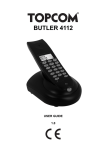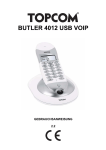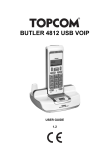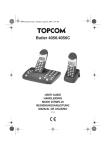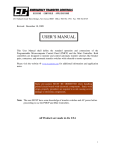Download Topcom 2510 Cordless Telephone User Manual
Transcript
BUTLER 4011/4011C SIM USER GUIDE 1.5 Important To use ‘Caller ID’ (display caller), this service has to be activated on your phone line. Normally you need a separate subscription from your telephone company to activate this function. If you don’t have the Caller ID function on your phone line, the incoming telephone numbers will NOT be shown on the display of your telephone. This product is in compliance with the essential requirements and other relevant provisions of the R&TTE directive 1999/5/EC. The Declaration of conformity can be found on : http://www.topcom.net/support/cedeclarations.php To be connected to the public analogue telephone network. The CE symbol indicates that the unit complies with the essential requirements of the R&TTE directive. The features described in this manual are published with reservation to modifications. Topcom Butler 4011/4011C Sim Installation Base Charger (only in Twin, Triple or Quattro pack) Handset Keys/LED Display (LCD) Handset operation Setting the language Making Calls Receiving a Call Activate/deactivate handsfree function Transferring a call to another handset Out of Range Warning Setting the speaker volume Call Duration Indicator on the display Turning off the microphone (mute) Pause key Conference call (two internal DECT handsets and one external caller) Locating a misplaced handset (paging) Using the alphanumeric handset keypad The Phone Book Switch the handset ON/OFF Setting the ring volume level on the handset Setting the ringer melody on the handset Setting the ring volume and melody of the base Locking the key pad Turning key click ON/OFF The R key (flash) Changing the PIN code Subscribing a handset to a B24xx, 28xx, 29xx, 32xx, 40xx, 46xx Subscribing Butler 4011 handset on another base (other brand/model) Removing subscription of a handset to a base unit Selecting a base unit Barring outgoing calls Direct Call Default settings (reset) of the parameters Complete reinitialisation of the telephone Setting the handset dialling mode Caller ID/CLIP Setting the date and time The Call List Calling a number from the Call List Storing a number from the Call List in the Phone Book Deleting numbers from the Call List Voice mail indicator Topcom Butler 4011/4011C Sim 6 6 6 6 7 8 9 9 9 11 11 12 12 12 12 12 13 13 13 13 14 18 19 19 20 21 21 22 22 23 23 24 24 25 26 26 27 27 28 28 29 29 29 29 30 ENGLISH 1 1.1 1.2 1.3 2 3 4 4.1 4.2 4.3 4.4 4.5 4.6 4.7 4.8 4.9 4.10 4.11 4.12 4.13 4.14 4.15 4.16 4.17 4.18 4.19 4.20 4.21 4.22 4.23 4.24 4.25 4.26 4.27 4.28 4.29 4.30 4.31 5 5.1 5.2 5.3 5.4 5.5 6 3 Topcom Butler 4011/4011C Sim 7 7.1 7.2 7.3 7.4 7.5 7.6 8 9 10 10.1 10.2 10.3 4 Sim Card menu Copy all Sim card entries to the handset phonebook Copy all handset phonebook records to SIM card Add SIM records to the handset phonebook Add Phonebook records to the SIM card records Copy a phonebook entry from SIM to handset Copy a phonebook entry from Handset to SIM Trouble shooting Technical characteristics Topcom warranty Warranty period Warranty handling Warranty exclusions 30 31 31 31 32 32 32 33 34 34 34 34 34 Topcom Butler 4011/4011C Sim Topcom Butler 4011/4011C Sim • • • • • • • • • • Only use the charger plug supplied. Do not use other chargers, as this may damage the battery cells. Only insert rechargeable batteries of the same type. Never use ordinary, non-rechargeable batteries. Insert rechargeable batteries so they connect to the right poles (indicated in the battery compartment of the handset). Do not touch the charger and plug contacts with sharp or metal objects. The operation of some medical devices may be affected. The handset may cause an unpleasant buzzing sound in hearing aids. Do not place the basic unit in a damp room or at a distance of less than 1.5 m away from a water source. Keep water away from the handset. Do not use the telephone in environments where there is a risk of explosions. Dispose of the batteries and maintain the telephone in an environment-friendly manner. As this telephone cannot be used in case of a power cut, you should use a mains-independent telephone for emergency calls, e.g. a mobile phone. This telephone uses rechargable batteries. You have to dispose of the batteries in an environment friendly manner according to your country regulations. Disposal of the device (environment) At the end of the product lifecycle, you should not throw this product into the normal household garbage but bring the product to a collection point for the recycling of electrical and electronic equipments. The symbol on the product, user guide and/or box indicate this. Some of the product materials can be re-used if you bring them to a recycling point. By reusing some parts or raw materials from used products you make an important contribution to the protection of the environment. Please contact your local authorities in case you need more information on the collection points in your area. Cleaning Clean the telephone with a slightly damp cloth or with an anti-static cloth. Never use cleaning agents or abrasive solvents. Topcom Butler 4011/4011C Sim 5 ENGLISH Safety Instructions Topcom Butler 4011/4011C Sim 1 Installation Before you use the telephone for the first time, you must first make sure the battery is charged for 20 hours. If you do not do this, the telephone will not work optimally. 1.1 Base For installation, do the following: • Plug one end of the adaptor into the outlet and the other end into the adapter jack on the bottom of the telephone. • Connect one end of the telephone cord with the wall phone jack and the other end to the bottom of the telephone. telephone connection adapter jack adapter outlet 1.2 • 1.3 • • • • wall phone jack Charger (only in Twin, Triple or Quattro pack) Connect the AC adaptor to the electric socket Handset Open the battery compartment (see below). Insert the batteries respecting the (+ and -) polarity. Close the battery compartment. Leave the handset on the base unit for 20 hours. The Line/Charge indicator on the base unit will light up. + - 6 (LED) + Topcom Butler 4011/4011C Sim Topcom Butler 4011/4011C Sim 2 ENGLISH Battery indicator: • The battery is fully charged. • The battery is half drained (50%) • The battery is low. When the battery is low, you will hear warning signals and the battery symbol on the display will blink. Keys/LED HANDSET 1. 2. 3. 4. 5. 6. 7. 8. 9. 10. 11. 12. 13. "UTLER3IM 1 5 11 10 2 %SC ).4 /+ !"# $%& '() *+, -./ 0123 456 3 4 2 9 Display Line key Up/Handsfree key / Programming key/INT key Phonebook key Redial/Pause key /P Microphone Volume/Ringer key / Alphanumeric keys Delete/Mute key/Escape key Down/Flash key /R Paging Key On base/Line LED 789: 8 7 6 BASE 17 14. 15. 16. 17. Paging key Line/Charge indicator SIM card holder Extra SIM card holder (LED) Butler 4011 Sim 15 14 16 Topcom Butler 4011/4011C Sim 7 Topcom Butler 4011/4011C Sim CHARGER 17. Charge indicator 17 3 Display (LCD) 4 1 13 1. 2. 3. 4. 5. 6. 7. 8. 8 2 12 11 3 10 9 7 6 14 5 Number of calls received. Date (day/month) of calls received. Time (hour:minutes) of calls received. Call information. Symbol display ( ): – this symbol means that the handset is located within the range of the base unit. – when this symbol starts blinking, this means you are beyond the range of the base unit. Move closer to the base unit so that the connection between the base unit and the handset can be restored. Symbol display ( ): – this symbol means that the telephone has received calls that are automatically stored in the Call List. Symbol display ( ): – this symbol means that the mute function is activated, the microphone is turned off during a conversation. Symbol display ( ): – this symbol appears on the display when you make or receive a call. Topcom Butler 4011/4011C Sim 9. 10. 11. 12. 13. 14. 4 4.1 Symbol display ( ): – this symbol means that the ringer is turned off. When you receive a call, the telephone does not ring. The telephone will ring when you receive an internal call. Symbol display ( ): – this symbol is the battery indicator. Symbol display ( ): – this symbol means you are in the menu. Symbol display ( ): – this symbol appears when you browse the numbers in the Phone Book. Symbol display ( ): – this symbol appears when you have received a voice mail message (See “6 Voice mail indicator” on page 30). Symbol display ( ): – this symbol means that the handsfree function is activated. You can now talk without having to pick up the handset. – Blinks when base telephone is active. You can’t take the line with the handset as long as base telephone is active! Handset operation Setting the language The telephone has 14 display languages: see display languages table on packaging!! To set the language, do the following: • Press the Programming key . • Press the Up or Down key repeatedly until ‘SETTING’ appears on the display • Press the Programming key . • Press the Up or Down key repeatedly until ‘LANGUAGE’ appears on the display. • Press the Programming key . • The language set appears on the display. • Press the Up or Down key repeatedly to select the language you would like to use. • Once the desired language appears on the display, press the Programming key to confirm your selection or repeatedly press the ESC key to leave the menu. 4.2 Making Calls When making external calls through the handset, base telephone operation is not possible! 4.2.1 External Call • Press the Line key . • The Line/Charge indicator (LED) on the base unit will blink. ‘EXT’ and the Call symbol appear on the display. Topcom Butler 4011/4011C Sim 9 ENGLISH Topcom Butler 4011/4011C Sim Topcom Butler 4011/4011C Sim • • • You will hear the dial tone. Dial the telephone number you wish to call. The number appears on the display and is dialled. After finishing your call, press the Line key to hang up. 4.2.2 Number preparation • Dial the telephone number you wish to call. You can correct the number by pressing the Delete/Mute key . • Press the Line key . • The Line/Charge indicator (LED) on the base unit will blink. ‘EXT’ and the Call symbol appear on the display. • The telephone number is dialled automatically. • After finishing your call, press the Line key to hang up. 4.2.3 Redialling the last number dialled • Press the Line key . • The Line/Charge indicator (LED) on the base unit will blink. ‘EXT’ and the Call symbol appear on the display. • You will hear the dial tone. • Press the Redial key . The number you last called is dialled automatically. 4.2.4 Redial one of the last 5 numbers dialled • Press the Redial key . The number you last called appears on the display. If you would like to dial one of the last 5 numbers dialled, press the Redial key a few times until the desired number appears on the display. • Press the Line key . • The number shown on the display is dialled automatically. • After finishing your call, press the Line key to hang up. 4.2.5 Calling a programmed number from the Phone Book The telephone has a Phone Book in which you can program the telephone number with name. If you would like to call a number from the Phone Book: • Press the Phone Book key . The first number of the Phone Book appears on the display. • Press the Up or Down key repeatedly to select the telephone number you wish to call. • Press the Line key . • The number shown on the display, is dialled automatically. • After finishing your call, press the Line key to hang up. 4.2.6 An internal call: calling another handset This function only works if multiple handsets are subscribed to the base unit ! • Press the INT key twice. • ‘INT‘ appears on the display • Dial the number of the handset you would like to call. • After finishing your call, press the Line key to hang up. 10 Topcom Butler 4011/4011C Sim Topcom Butler 4011/4011C Sim Receiving a Call 4.3.1 Receiving an external call • All subscribed handsets will ring when you receive a call. • The Call symbol blinks on the display. • The telephone number of the caller appears on the display if you have Caller ID service (CLIP). Consult your telephone company. The name of the caller also appears on the display if: – the name is programmed into the Phone Book – the network sends the name together with the telephone number (FSK CID system only). • Press the Line key to accept the external call. • During the call ‘EXT’ and the symbol appear on the display. The call timer starts running. • After finishing your call, press the Line key to hang up or put the handset back on the base unit. 4.3.2 Receiving an internal call This function only works if multiple handsets are subscribed to the base unit! • The handset rings. • ‘INT’ and the number of the handset calling, appear on the display. The Call symbol blinks on the display. • Press the Line key to accept the internal call. • During the call, ‘INT’, the handset number of the caller and the symbol appear on the display. The call timer starts running. • After finishing your call, press the Line key to hang up. 4.3.3 Receiving an external call during an internal call If you receive an external call during an internal call, you will hear a call waiting tone (double beep) on both handsets being used for an internal call. • Press the Line key twice to accept the external call. • After finishing your call, press the Line key to hang up. 4.4 Activate/deactivate handsfree function This function allows you to communicate without having to pick up the handset. When you are talking, press the Up/Handsfree key / to activate the handsfree function. Press the same button to deactivate the handsfree function. When you are calling in handsfree mode and you want to change the volume, press the Volume button. When you use the handsfree function for a long time, the batteries will be empty quickly! Topcom Butler 4011/4011C Sim 11 ENGLISH 4.3 Topcom Butler 4011/4011C Sim 4.5 • • • • • • • 4.6 Transferring a call to another handset You have an external caller on the line. Press the INT key twice. The external call is now on hold. ‘INT‘ appears on the display. Dial the number of the handset to which you would like to transfer the call. If the handset dialled is answered, you can have an internal conversation. Press the Line key and the external call is transferred. If the handset dialled is not answered, press the Down key to speak to the external caller again. Out of Range Warning If the handset is out of range of the base unit, a warning signal will sound. • ‘SEARCHING’ appears on the display and the symbol blinks on the display. • Move closer to the base unit. • As soon as you are back within range of the base unit, a signal sounds and the symbol stops blinking. 4.7 Setting the speaker volume Use the Volume/Ringer key / to set the volume of the speaker (handset). You can select from 5 levels. The telephone is set to level ‘3’ by default. During a call, you can change the volume: • Press the Volume/Ringer key / . • The volume level currently set appears on the display. • Use the number keys to set the desired level (1-5). • Press the Volume/Ringer key / to confirm your selection. You have 8 seconds to set the desired volume; if you do not, the telephone returns to standby mode and the volume remains unchanged. 4.8 Call Duration Indicator on the display As soon as you press the Line key the call duration appears on the display (minutesseconds). E.g. “ 01-20 “ for 1 minute and 20 seconds. The call duration remains visible on the display for 5 seconds after each call. 4.9 Turning off the microphone (mute) It is possible to turn off the microphone during a call by pressing the Delete/Mute key . Now you can speak freely without the caller being able to hear you. • You are on the phone. The Line/Charge indicator (LED) on the base unit will blink and the Call symbol appears on the display. • Press the Delete/Mute key to turn off the microphone. • The symbol ‘X’ appears on the display ( ). 12 Topcom Butler 4011/4011C Sim • • When you want to resume the conversation, press the Delete/Mute key again. The symbol ‘X’ disappears from the display ( ). The person on the other end of the line can hear you again. 4.10 Pause key If you dial a telephone number and you would like to add a pause to this number, press the Pause key at the desired place in the number. When you call this number, this pause (3 seconds) is automatically included. 4.11 Conference call (two internal DECT handsets and one external caller) You can have a telephone conversation with one internal and one external caller at the same time. • While on the line with an external caller, press the INT key twice. • The external call is now on hold. • ‘INT‘ appears on the display. • Dial the number of the handset you would like to include in the call. • Once the handset dialled is answered, keep the ‘#’ key pressed for 3 seconds. • ‘CONFERENCE’ appears on the display. • Now you are connected to one external and one internal caller (conference call). 4.12 Locating a misplaced handset (paging) If you cannot find the handset, briefly press the Paging key on the base unit. All handsets subscribed with the base unit will sound a signal so you can locate the misplaced handset. To stop the signal, briefly press the Line key on any handset. 4.13 Using the alphanumeric handset keypad Use the alphanumeric keypad to type text. To select a letter, press the corresponding key. E.g. if you press the alphanumeric key ’5’, the first character (j) appears on the display. Press it repeatedly to select other characters from this key. Press the ‘2’ key twice to select the letter ‘B’. If you would like to select both ‘A’ and ‘B’ after each other, first press the ‘2’ key once to select ‘A’, wait 2 seconds until the cursor moves to the next position and then press the ‘2’ key twice to select ‘B’. You can delete characters mistakenly typed by using the Delete key . The character in front of the cursor will be deleted. You can move the cursor by pressing the Up and Down keys . The Available characters are depending from which charactertable you have selected (See “4.14.1 Selecting the character table” on page 15) Topcom Butler 4011/4011C Sim 13 ENGLISH Topcom Butler 4011/4011C Sim Topcom Butler 4011/4011C Sim 4.14 The Phone Book The phonebook allows you to memorise 250 telephone numbers and names. You can enter names of up to 16 characters length and numbers of up to 25 digits length. Depending on which characters you want to use, you must first select one of the 4 charactertables: English, European, Greek and Russian To change from upper case to lower case press and hold the ‘*’ key. For the Greek and Russian character table there is no lower case possible. English Character set (Character set 1): Keys 1st 2nd press press 3rd 4th 5th 6th 7th 8th 9th 10th 11th press press press press press press press press press 1 Space # & ( 2 A B C 2 3 D E F 3 4 G H I 4 5 J K L 5 6 M N O 6 7 P Q R S 8 T U V 8 9 W X Y Z 0 Space _ 0 ) * , - . / 1 7 9 European Character set (Character set 2): Keys 1st 2nd 3rd 4th 5th 6th 7th 8th 9th 10th 11th 12th press press press press press press press press press press press press 1 Space # & ( ) * , - . / 1 2 A À Á Â Ã Ä Å Æ B C ç 3 D E È É Ê Ë F 3 4 G H I Ì Í Î Ï 4 5 J K L 5 6 M N Ñ O Ò Ó Ô Õ Ö Ø 6 7 P Q R S ß 7 8 T U Ù Ú Û Ü V 8 9 W X Y Ý Z 9 0 Space _ 0 14 2 Topcom Butler 4011/4011C Sim Topcom Butler 4011/4011C Sim Keys 1st 2nd 3rd 4th 5th 6th 7th 8th 9th 10th 11th 12th press press press press press press press press press press press press 1 Space # & ( 2 A B ī 2 3 ǻ E Z 3 4 H Ĭ I 4 5 K M 5 6 N ȁ Ȅ O 6 7 ʌ P 7 8 T Y 9 X Ȍ Ȉ ĭ ȍ 0 Space _ ) * , - . / 1 8 9 0 Russian Character set (Character set 4): Keys 1st 2nd 3rd 4th 5th 6th 7th 8th 9th 10th 11th press press press press press press press press press press press 1 Space # & ( ) 2 A Ȼ B ī 2 3 Ⱦ E ɀ Ɂ 3 4 ɂ Ƀ Ʉ Ʌ 4 5 M H O Ʌ 5 6 P C T Y 6 7 Ɏ X ɐ ɑ 7 8 ɒ ɓ ɔ ɕ 8 9 ɖ ɗ ɘ ə 9 0 Space _ 0 * , - . / 1 4.14.1 Selecting the character table • Press the Programming key . • Press the Up or Down key repeatedly until ‘PHONE BOOK’ appears on the display. • Press the Programming key . • ‘SEARCH‘ appears on the display. • Press the Up or Down key repeatedly until ‘SET CHAR’ appears on the display. • Press the Programming key . • Press the Up or Down key repeatedly until the right character table appears on the display. • Press the Programming key to confirm. Topcom Butler 4011/4011C Sim 15 ENGLISH Greek Character set (Character set 3): Topcom Butler 4011/4011C Sim You can also change the character table during editing or adding names by pressing the ‘#’-key. 4.14.2 Adding a number and a name to the Phone Book • Press the Programming key . • Press the Up or Down key repeatedly until ‘PHONE BOOK’ appears on the display. • Press the Programming key . • ‘SEARCH‘ appears on the display. • Press the Up or Down key repeatedly until ‘ADD NEW’ appears on the display. • Press the Programming key . • ‘NAME‘ appears on the display. • Enter the name. Use the alphanumeric keys. • Press the Programming key . • Enter the telephone number. Use the alphanumeric keys. • Press the Programming key . • You will hear a long beep. The name and the number are stored in the Phone Book. 4.14.3 Looking up a number in the Phone Book • Press the Programming key . • Press the Up or Down key repeatedly until ‘PHONE BOOK’ appears on the display. • Press the Programming key . • ‘SEARCH‘ appears on the display. • Press the Programming key . • Enter the first letters of the desired name. • Press the Programming key . • The first name, corresponding with these letters appears on the display. • Press the Up or Down key to browse for other numbers in the Phone Book. • Once the desired number appears on the display, the number will be automatically dialled once the Line key is pressed. 4.14.4 Changing a name or number in the Phone Book • Press the Programming key . • Press the Up or Down key repeatedly until ‘PHONE BOOK’ appears on the display. • Press the Programming key . • ‘SEARCH‘ appears on the display. • Press the Up or Down key repeatedly until ‘EDIT’ appears on the display. • Press the Programming key . • The first number in the Phone Book appears on the display. • Press the Up or Down key until the desired number appears on the display. • Press the Programming key to change the selected number programmed into the memory. • Press the Delete key to delete each letter of the name and use the alphanumeric keypad to enter the correct name. • Press the Programming key . 16 Topcom Butler 4011/4011C Sim • • Press the Delete key to delete each digit of the number and use the alphanumeric keypad to enter the correct number. Press the Programming key to save the changes made. 4.14.5 Deleting name and number from the Phone Book • Press the Programming key . • Press the Up or Down key repeatedly until ‘PHONE BOOK’ appears on the display. • Press the Programming key . • ‘SEARCH‘ appears on the display. • Press the Up or Down key repeatedly until ‘DELETE’ appears on the display. • Press the Programming key . • The first number in the Phone Book appears on the display. • Press the Up or Down key until the number you want to delete appears on the display. • Press the Delete key . • ‘DELETE ?’ appears on the display. • Press the Programming key to confirm that you want to delete it. 4.14.6 SIM country code settings You can program the Butler 4011 SIM how to convert telephone numbers stored on your SIM card when copying them to your handset phonebook memory (See “7 Sim Card menu” on page 30). There are 4 codes you can program: • IDD CODE (It’s the international code you dial before the country code =’00’ for most countries) • COUNTRY CODE • AREA CODE (some countries don’t have this) • PBX PREFIX (number you dial to take the external line when you are behind a PABX) 1. 2. 3. 4. If the SIM card telephonenumber start with “+”, the “+”-sign will be replaced with the IDD number. If you want to leave out the country code, you have to program the country code as well. All numbers starting with the ‘+’ IDD number followed by the country code = programmed country code with be copied without IDD code and country code into the Butler phonebook memory. If you also want to remove the area code from the telephonenumber you have to program the area code as well. When the country code and area code are matching with the programmed codes, all will be removed when copying into the Butler phonebook. When you program a PABX code, all numbers copied from SIM to the Butler will start with this PABX code. Topcom Butler 4011/4011C Sim 17 ENGLISH Topcom Butler 4011/4011C Sim Topcom Butler 4011/4011C Sim For example: Numbers International Country Area Code stored on SIM code (IDD) code PABX code Number stored in phonebook 0032123456 0032163456 +32123456 +32123456 +49789456 0032163456 0032123456 0032163456 +32123456 +49789456 016123456 16123456 0 0 - 0123456 3456 0123456 00032123456 0049789456 0032163456 3456 0032163456 03456 0049789456 016123456 16123456 00 00 00 00 00 00 00 00 00 00 32 32 32 32 49 32 49 32 46 32 32 016 016 016 012 016 016 12 016 12 12 12 To program the different code: • Press the Programming key . • Press the Up or Down key repeatedly until ‘PHONE BOOK’ appears on the display. • Press the Programming key . • ‘SEARCH‘ appears on the display. • Press the Up or Down key repeatedly until ‘DIAL CODES’ appears on the display. • Press the Programming key . • Press the Up or Down key repeatedly until the right code appears on the display IDD CODE COUNTRY AREA CODE PABX CODE • Press the Programming key and enter the code. 4.15 Switch the handset ON/OFF 4.15.1 Switch the handset off The handset is turned on. • Press the Programming key . • Press the Up or Down key repeatedly until ‘POWER OFF?’ appears on the display. • Press the Programming key . The telephone turns itself off. You cannot dial any more numbers, nor receive any calls. If you would like to leave the menu without turning off the handset, press the Delete/Mute key . 18 Topcom Butler 4011/4011C Sim 4.15.2 Switch the handset on The handset is turned off. • Press the Programming key . The telephone turns itself on. 4.16 Setting the ring volume level on the handset You can change the ring volume of an incoming call. You have 10 levels. You can set the ring volume of internal and external calls separately so you can hear a difference. If you select level ‘0’, the symbol appears on the display and you no longer hear the phone ring when an external call is received (you still hear it ring for internal calls). Level ‘9’ is the highest level. The telephone is set to level ‘5’ by default. 4.16.1 Setting the ring volume for external calls (0-9) • Press the Programming key . • Press the Up or Down key repeatedly until ‘RING SEL’ appears on the display. • Press the Programming key . • ‘EXTERNAL‘ appears on the display. • Press the Programming key . • Press the Up or Down key repeatedly until ‘VOLUME’ appears on the display. • Press the Programming key . • The current volume level used appears on the display. • Enter a number between 0 and 9 to select the desired ringer volume. Use the number keypad to do this. • Press the Programming key to confirm your selection. 4.16.2 Setting the ringer volume for internal calls (1-9) • Press the Programming key . • Press the Up or Down key repeatedly until ‘RING SEL’ appears on the display. • Press the Programming key . • ‘EXTERNAL‘ appears on the display. • Press the Up or Down key repeatedly until ‘INTERNAL’ appears on the display. • Press the Programming key . • Press the Up or Down key repeatedly until ‘VOLUME’ appears on the display. • Press the Programming key . • The current volume level appears on the display. • Enter a number between 1 and 9 to select the desired ringer volume. Use the number keypad to do this. • Press the Programming key to confirm your selection. 4.17 Setting the ringer melody on the handset You can change the ringer melody for an incoming call. You have 18 ringer melodies to choose from (1-18). Topcom Butler 4011/4011C Sim 19 ENGLISH Topcom Butler 4011/4011C Sim Topcom Butler 4011/4011C Sim 4.17.1 Setting a ringer melody for external calls (1-18) • Press the Programming key . • Press the Up or Down key repeatedly until ‘RING SEL’ appears on the display. • Press the Programming key . • ‘EXTERNAL‘ appears on the display. • Press the Programming key . • ‘MELODIES‘ appears on the display. • Press the Programming key . • The currently set ringer melody appears on the display. • Enter a number between 1 and 9 to select he desired ringer melody. Use the number keypad to do this. • Press the Programming key to confirm your selection. 4.17.2 Setting a ringer melody for internal calls (1-9) • Press the Programming key . • Press the Up or Down key repeatedly until ‘RING SEL’ appears on the display. • Press the Programming key . • ‘EXTERNAL‘ appears on the display. • Press the Up or Down key repeatedly until ‘INTERNAL’ appears on the display. • Press the Programming key . • ‘MELODIES‘ appears on the display. • Press the Programming key . • The currently set ringer melody appears on the display. • Enter a number between 1 and 9 to select the desired ringer melody. Use the number keypad for this. • Press the Programming key to confirm your selection. 4.18 Setting the ring volume and melody of the base 4.18.1 Setting the base ring volume (0-9) • Press the Programming key . • Press the Up or Down key repeatedly until ‘RING SEL’ appears on the display. • Press the Programming key . • ‘EXTERNAL‘ appears on the display. • Press the Up or Down key repeatedly until ‘BASE’ appears on the display. • Press the Programming key . • Press the Up or Down key repeatedly until ‘VOLUME’ appears on the display. • Press the Programming key . • The current volume level used appears on the display. • Enter a number between 0 and 9 to select the desired ringer volume. Use the number keypad to do this. • Press the Programming key to confirm your selection. 20 Topcom Butler 4011/4011C Sim Topcom Butler 4011/4011C Sim ENGLISH 4.18.2 Setting a ringer melody • Press the Programming key . • Press the Up or Down key repeatedly until ‘RING SEL’ appears on the display. • Press the Programming key . • ‘EXTERNAL‘ appears on the display. • Press the Up or Down key repeatedly until ‘BASE’ appears on the display. • Press the Programming key . • Press the Up or Down key repeatedly until ‘VOLUME’ appears on the display. • Press the Programming key . • The current volume level used appears on the display. • Enter a number between 0 and 9 to select the desired ringer volume. Use the number keypad to do this. • Press the Programming key to confirm your selection. 4.19 Locking the key pad If you lock the alphanumeric keypad, it is impossible to dial a telephone number. Only the Programming key can still be used. ‘KEY LOCKED’ will be displayed on the display. • Press the Programming key . • Press the Up or Down key repeatedly until ‘KEY SETUP’ appears on the display. • Press the Programming key . • KEY LOCK‘ appears on the display. • Press the Programming key . • The current status of the keypad appears on the display: – ‘LOCK’: the keypad is locked – ‘UNLOCK’: the keypad is not locked • Press the Up or Down key to make your selection. • Press the Programming key to confirm your selection. 4.20 Turning key click ON/OFF You can set the telephone to make a sound whenever you press a key. • Press the Programming key . • Press the Up or Down key repeatedly until ‘KEY SETUP’ appears on the display. • Press the Programming key . • Press the Up or Down key repeatedly until ‘KEY CLICK’ appears on the display. • Press the Programming key . • The current status appears on the display: – ‘CLICK ON’: turn on key click – ‘CLICK OFF’: turn off key click • Press the Up or Down key to make your selection. • Press the Programming key to confirm your selection. Topcom Butler 4011/4011C Sim 21 Topcom Butler 4011/4011C Sim 4.21 The R key (flash) Press the Flash key ‘R’ to use certain services such as “call waiting” (if your telephone company offers this feature); or to transfer calls if you use a telephone exchange (PABX). The Flash key ‘R’ is a brief interruption of the line. You can set the flash time to 100ms or 300ms. This is set to 100ms by default! However, if your system requires a longer flash time, do the following: • Press the Programming key . • Press the Up or Down key repeatedly until ‘SETTING’ appears on the display • Press the Programming key . • Press the Up or Down key repeatedly until ‘RECALL’ appears on the display. • Press the Programming key . • Press the Up or Down key repeatedly to select the flash time: – SHORT = 100ms – LONG = 300ms • Press the Programming key to confirm your selection. 4.22 Changing the PIN code Certain functions are only available if you know the PIN code of the telephone. The PIN code has 4 digits. The default PIN code setting is ‘0000’. If you would like to change the default PIN code and set your own secret code, do the following: • Press the Programming key . • Press the Up or Down key repeatedly until ‘SETTING’ appears on the display. • Press the Programming key . • Press the Up or Down key repeatedly until ‘PIN CODE’ appears on the display. • Press the Programming key . • ‘OLD CODE’ appears on the display. • Enter the old PIN code. Use the number keys. • Press the Programming key . • ‘NEW CODE’ appears on the display. • Enter the new PIN code in. Use the number keys. • Press the Programming key . • ‘AGAIN’ appears on the display. • Enter the new PIN code again. Use the number keys. • Press the Programming key . • You hear a confirmation tone. The new PIN code has been set. Do not forget your personal PIN code. If you do, you have to restore the default settings (reset – See “4.30 Complete reinitialisation of the telephone” on page 27). 22 Topcom Butler 4011/4011C Sim Topcom Butler 4011/4011C Sim In order to be able to make and receive telephone calls, a new handset has to be subscribed to the base unit. You can subscribe 5 handsets to one base unit. By default, each handset is subscribed as handset 1 on the base unit upon delivery (base unit 1). !!! You only need to subscribe the handset if: • the handset subscription has been removed from the base unit (e.g. for reinitialisation) • you want to subscribe a different handset to this base unit. The underlined procedure is only applicable to a B40XX handset and base unit!! Keep the Paging key on the base unit pressed for 10 seconds until The Line/Charge indicator on the base unit begins to blink rapidly. The Line/Charge indicator will blink rapidly for one minute. During this minute, the base unit is in subscribing mode and you must do the following to subscribe the handset: • Press the Programming key . • Press the Up or Down key repeatedly until ‘BASE SUB’ appears on the display. • Press the Programming key . • ‘BASE _‘ appears on the display. • Enter a number of the base unit you would like to subscribe the handset to (1-4). Use the number keypad. Each handset can be subscribed to 4 different DECT base units. Each base unit is assigned a number from 1 to 4 in the handset. When you subscribe a new handset, you can assign a base unit number. It is best to use ‘1’. • • • • • • • ‘SEARCHING’ and the symbol appears on the display. The RFPI code (each base unit has a unique RFPI code) appears on the display and a signal sounds when the handset has found the base unit. Press the Programming key . ‘PIN’ appears on the display. Enter the 4-digit PIN code of the base unit in (default PIN code is ‘0000’). Use the number keypad. Press the Programming key . The handset is subscribed to the base unit. 4.24 Subscribing Butler 4011 handset on another base (other brand/model) Put the base in subscription mode (see manual of the base). If the base is in subscribing mode, you have to do the following to subscribe the handset: • Press the Programming key . • Press the Up or Down key repeatedly until ‘BASE SUB’ appears on the display. • Press the Programming key . • ‘BASE _‘ appears on the display. • Enter a number for the base unit to which you would like to subscribe the handset (1-4). • Use the number keypad. • ‘SEARCHING’ and the symbol appear on the display. Topcom Butler 4011/4011C Sim 23 ENGLISH 4.23 Subscribing a handset to a B24xx, 28xx, 29xx, 32xx, 40xx, 46xx Topcom Butler 4011/4011C Sim • • • • • • The RFPI code (each base unit has a unique RFPI code) appears on the display and a signal sounds once the base unit is found by the handset. Press the Programming key . ‘PIN’ appears on the display. Enter the 4-digit PIN code of the base unit (default PIN code is ‘0000’). Use the number keypad. Press the Programming key . The handset is subscribed to the base unit. 4.25 Removing subscription of a handset to a base unit It is possible to cancel subscription of a handset to a base unit. You would do this if a handset is damaged and has to be replaced by a new one. You can only cancel subscription of another handset, not the handset you are using to do the cancellation procedure. • • • • • • • • • • • • • Press the Programming key . Press the Up or Down key repeatedly until ‘SETTING’ appears on the display. Press the Programming key . Press the Up or Down key repeatedly until ‘REMOVE HS’ appears on the display. Press the Programming key . ‘PIN’ appears on the display. Enter your 4-digit PIN code in (default PIN code is ‘0000’). Use the number keypad. Press the Programming key . ‘REMOVE HS’ appears on the display. Dial the number of the handset you want to remove (1 –5). Use the number keypad. Press the Programming key . ‘REMOVE HS’ appears on the display and the handset is removed NOT SUB’ appears on the handset removed. 4.26 Selecting a base unit If your handset is subscribed to several base unit stations (max. 4) , you must select a base unit because the handset can only communicate with one base unit at a time. There are two possibilities: 4.26.1 Automatic selection If you set the handset to ‘automatic selection’, the handset will automatically choose the closest base unit in standby. • Press the Programming key . • Press the Up or Down key repeatedly until ‘SETTING’ appears on the display. • Press the Programming key . • Press the Up or Down key repeatedly until ‘BASE SEL’ appears on the display. • Press the Programming key . • Press the Up or Down key repeatedly until ‘AUTO’ appears on the display. 24 Topcom Butler 4011/4011C Sim • • • Press the Programming key . ‘SEARCHING’ and the symbol appear on the display. A signal sounds once the handset has found a base unit. 4.26.2 Manual selection If you set the handset to ‘manual selection’, the handset will only choose the base unit you have set. • Press the Programming key . • Press the Up or Down key repeatedly until ‘SETTING’ appears on the display. • Press the Programming key . • Press the Up or Down key repeatedly until ‘BASE SEL’ appears on the display. • Press the Programming key . • Press the Up or Down key repeatedly until ‘MANUAL’ appears on the display. • Press the Programming key . • ‘BASE -‘ appears on the display. • Enter the number of the base unit you want to select (1-4). Use the number keypad. • Press the Programming key . • ‘SEARCHING’ and the symbol appear on the display. • A signal sounds once the selected base unit has been found. • • Before you can select a base unit, the base unit must be subscribed to the handset first. If ‘NOT SUB’ appears on the display, this means the selected base unit does not exist or the handset has not been subscribed. 4.27 Barring outgoing calls You can program the handsets to bar calls to certain telephone numbers so that for instance ‘00’ international numbers cannot be called. Up to 5 numbers (of max. 5 digits) can be barred. To do this, do the following: • Press the Programming key . • Press the Up or Down key repeatedly until ‘SETTING’ appears on the display. • Press the Programming key . • Press the Up or Down key repeatedly until ‘BARRING’ appears on the display. • Press the Programming key . • ‘PIN’ appears on the display. • Enter your PIN code • Press the Programming key . • ‘BAR NUM ’ appears on the display. You are in memory “1. _ _ _ _ _”. • Press the Up or Down key to select one of the 5 memories. • Enter the number (max. 5 digits) to be barred, e.g. 01486. • Press the Programming key . • ‘HS _ _ _ _ _’ (= number on the handset (1-5)) ‘01486’ (= the barred numbers) appear on the display. • Enter the numbers of the handsets from which the barred numbers cannot be called. Topcom Butler 4011/4011C Sim 25 ENGLISH Topcom Butler 4011/4011C Sim Topcom Butler 4011/4011C Sim • • e.g. Press the number key 2, 3 and 5. On the display, this will appear: HS _2 3_5 01486 These handsets can no longer dial numbers beginning with ‘01486’. Press the Programming key to confirm your selection. Repeat the same procedure described above if you would like to bar other numbers (max. 5)! 4.28 Direct Call By setting a Direct Call number, the phone will automatically take the line and dial out this number. This function is useful to use the phone as a emergency phone. 4.28.1 To program the Direct Call number • Press the Programming key • Press the Up or Down key until ‘DIRECT’ appears on the display • Press the Programming key • If necessary, delete the existing number by pressing the Delete-key a few times • Enter the direct number • Press the Programming key 4.28.2 Turn the Direct Call function ON/OFF To turn it ON: • Press the Programming key • Press the Up or Down key until ‘DIRECT’ appears on the display • Press the mute-key for 2s • ‘DIRECT ON’ appears on the display To turn if OFF: • Quick press the Programming key twice 4.29 Default settings (reset) of the parameters You can reset the standard (default) settings in the telephone. You need the PIN code to do this. The default settings are: Keypad: not locked Key clicks: active Speaker volume: level Ringer melody: 1 Ringer volume : 5 Selection base unit: automatic Flash time: 100ms To restore the default settings, do the following: • Press the Programming key . • Press the Up or Down key repeatedly until ‘SETTING’ appears on the display. • Press the Programming key . • Press the Up or Down key repeatedly until ‘RESET’ appears on the display. • Press the Programming key . 26 Topcom Butler 4011/4011C Sim • • • ‘PIN’ appears on the display. Enter your PIN code. Press the Programming key . 4.30 Complete reinitialisation of the telephone This function allows you to completely reinitialise the telephone without requiring your PIN code. This will delete all Phone Book memory entries, all handsets will be removed, all default settings will be restored and the default PIN code will be restored to ‘0000’. Do the following: • Disconnect the battery in the telephone. • Keep the ‘*’ key pressed and reconnect the battery until the handset rings continually and the display lights up. Release the ‘*’ button and press the Programming key . • The handset finds the base unit and a signal sounds. • Briefly press the ‘*’ key. • ‘RESET ?‘ appears on the display. • Press the Programming key to confirm your selection of disconnect the battery to discontinue the procedure. • ‘RESETTING‘ appears on the display and a long beep tone sounds. • ‘NOT SUB‘ appears on the display. The handset is completely reinitialised. Afterwards, you must resubscribe all handsets as described in point 4.23! However you no longer need to set the base unit to subscription mode, because this now happens automatically! 4.31 Setting the handset dialling mode There are two types of dialling modes: • DTMF/Tone dialling (the most common) • Pulse dialling (for older installations) To change the mode of numeration: • Press the Programming key • Press the Up or Down key repeatedly until ‘SETTING’ appears on the display. • Press the Programming key • Press the Up or Down key repeatedly until ‘DIAL MODE’ appears on the display. • Press the Programming key • Select ‘TONE’ or ‘PULSE’ by means of the UP and Down key • Press the Programming key to confirm Topcom Butler 4011/4011C Sim 27 ENGLISH Topcom Butler 4011/4011C Sim Topcom Butler 4011/4011C Sim 5 Caller ID/CLIP (This service only works when you have a Caller ID/Clip subscription. Contact your telephone company). When you receive a call, the telephone number of the caller, the date and time appears on the handset display. The telephone can receive calls in both FSK and DTMF. If the name is programmed in the Phone Book, the name in the Phone Book is displayed! The telephone can store 30 calls in a Call List that can be reviewed later. The telephone never stores the same call twice. When the memory is full, the new calls automatically replace the oldest calls in the memory. The symbol on the display blinks if the call is not read or not answered. If the Call List is empty and you press the Up key , three beep tones will sound. You can view the information of an incoming call as follows: • Press the Up key . The name (if sent by the network or present in the Phone Book memory) of the caller, the sequence number of the call in the Call List, the date and time of the call appear on the display. • Press the Down key . The telephone number of the caller appears on the display. 5.1 Setting the date and time When you receive an incoming call and the date and time are not sent together with the telephone number, this means that the date and the time will not be shown on the display. By setting the date and time, they will be shown on the display, together with the telephone number, every time a call comes in ! • • • • • • Press the Programming key . Press the Up or Down key a few times until ‘SETTING’ appears on the display. Press the Programming key . ’DATE/TIME’ appears on the display. Press the Programming key again. When ‘YEAR’ appears on the display, enter the 2 last numbers of the year (00=2000, 01=2001, ...) and press the Programming key to confirm. • When ‘MONTH’ appears on the display, enter the month (01=January, 02=February, ...) and press the Programming key to confirm. • When ‘DAY’ appears on the display, enter the day of the month and press the Programming key to confirm. • When ‘HOUR’ appears on the display, enter the current hour (in 24h format) and press the Programming key to confirm. • When ‘MINUTES’ appears on the display, enter the minutes and press the Programming key to confirm. The date and time are now set ! 28 Topcom Butler 4011/4011C Sim Topcom Butler 4011/4011C Sim The Call List The calls received are stored in the Call List (max. 30 numbers). • Briefly press the Up key to view the most recent call. • The name of the most recent caller appears on the display. If no name is available, ‘NO NAME’ appears on the display. • If it is a private number, ‘UNAVAL’ appears on the display. • The date and time the call was received are linked to each call. • Briefly press the Down key to view the telephone number of the call. • Briefly press the Down key to browse other numbers on the list. • • • 5.3 • • • 5.4 • • • • • • 5.5 If neither the Up or Down key is pressed for 15 seconds, the telephone will return to standby mode. After a call is received, the number of the caller remains on the display for 15 seconds after the last ring. Caller ID is not available while you are on the line. Calling a number from the Call List Press the Up key to go to the Call List Press the Up key to look up the desired call. Press the Down key to view the telephone number. Once the number is on the display, press the Line key and the number is dialled automatically. (The symbols and ‘EXT’ appear on the display and the call timer starts.) Storing a number from the Call List in the Phone Book Press the Up key to go to the Call List. Press the Up key to look up the desired number. Press the Phone Book key twice. ‘STORE’ appears on the display. The number is stored in the Phone Book. If the call was displayed without a name (NO NAME), you can add a name to this number in the Phone Book afterwards The telephone returns to standby-modus. Deleting numbers from the Call List 5.5.1 Deleting one number • Press the Up key to go to the Call List. • Press the Up key to find the call you would like to delete. • Once this call appears on the display, press the Delete key . • ‘DELETE?’ appears on the display. • Press the Programming key to confirm your selection or the Delete key • The call is deleted and the next call appears on the display. Topcom Butler 4011/4011C Sim to cancel. 29 ENGLISH 5.2 Topcom Butler 4011/4011C Sim 5.5.2 Delete all numbers • Press the Up key to go to the Call List. • Keep the Delete key pressed until ‘DELETE ALL’ appears on the display. • Press the Programming key to confirm your selection or the Delete key to cancel. • All calls are deleted. 6 Voice mail indicator This function only works if you have the voice mail or phone mail service and if the network sends this indication along with the caller ID (CLIP) information! When you receive a new message in your voice mail system, the icon will appear on the display. Once you have listened to your messages, the icon will disappear. 7 Sim Card menu You can copy complete phonebook lists from compatible mobile phone SIM cards (only 3V SIM cards). The SIM phonebook is copied to the handset you are using. Before you start copy from SIM card, please make sure you have programmed the correct country codes (See “4.14.6 SIM country code settings” on page 17). • Insert the SIM card into the slot on the base as shown below: 1 2 • • • • 30 Press the Programming key . Press the Up or Down key a few times until ‘SIM CARD’ appears on the display. Select wiht the Up or Down key the following options: – SIM COPY: To copy all the SIM phonebook entries and overwrite the existing handset phonebook records – SIM WRITE: Copy all Butler handset phonebook entries to SIM card. The existing SIM card phone records will be over-written. – SIM APPEND: To add the SIM records to the Butler handset phonebook – PB APPEND: To add all the Butler phonebook records to the SIM card – COPY ENTRY: To copy a single SIM card entry to the Butler handset phonebook – WRITE REC: To write a BUTLER handset record to the SIM card Press the Programming key Topcom Butler 4011/4011C Sim During some of above operation the following can appear on the screen: NO ENTRIES: When the SIM card is empty EMPTY BK: When phonebook is empty SIM FULL: When SIM card is full during copy from handset to SIM NO CARD: When there is no SIM card in base or when it’s unreadable WRONG PIN: When you have entered the wrong PIN code. You have 3 changes to enter the PIN code, after the 3rd time the SIM card will be locked, you need to use another device like a mobile phone to unlock it. 7.1 Copy all Sim card entries to the handset phonebook Carry out above procedure and select SIM COPY: • If the SIM card is PIN protected you have to enter your SIM PIN code first and press the OK key. • The handset will ask to override all records stored in the handset + amount of records stored on SIM card. Press OK to confirm. • When finished ‘ALL COPIED’ appears All handset phonebook entries will be deleted! 7.2 Copy all handset phonebook records to SIM card Carry out above procedure and select SIM WRITE: • If the SIM card is PIN protected you have to enter your SIM PIN code first and press the OK key. • The handset will ask to override all records stored in the SIM + amount of records inside the SIM card. Press OK to confirm. • When finished ‘ALL COPIED’ appears All SIM records will be deleted! 7.3 Add SIM records to the handset phonebook Carry out above procedure and select SIM APPEND: • If the SIM card is PIN protected you have to enter your SIM PIN code first and press the OK key. • The handset will ask to add the records stored in the SIM + amount of records inside the SIM card. Press OK to confirm. • When finished ‘ALL COPIED’ appears Topcom Butler 4011/4011C Sim 31 ENGLISH Topcom Butler 4011/4011C Sim Topcom Butler 4011/4011C Sim 7.4 Add Phonebook records to the SIM card records Carry out above procedure and select PB APPEND: • If the SIM card is PIN protected you have to enter your SIM PIN code first and press the OK key. • The handset will ask to add the records stored in the phonebook + amount of records inside the SIM card. Press OK to confirm. • When finished ‘ALL COPIED’ appears 7.5 Copy a phonebook entry from SIM to handset Carry out above procedure and select COPY ENTRY: • If the SIM card is PIN protected you have to enter your SIM PIN code first and press the OK key. • The handset will ask to enter the first character of entry you want to copy + amount of records inside the SIM card. • Enter the first letters of the desired name. • The first name, corresponding with these letters appears on the display. • Press the Up or Down key to browse for other numbers in the Phone Book. • Once the desired number appears on the display press the OK key to copy the entry • Again the unit will ask to enter the first character to search for another entry to copy • Press the Delete key to go back to the SIM CARD menu or enter the character to start searching again. 7.6 Copy a phonebook entry from Handset to SIM Carry out above procedure and select WRITE REC: • If the SIM card is PIN protected you have to enter your SIM PIN code first and press the OK key. • The handset will ask to enter the first character of entry you want to copy + amount of records inside the SIM card. • Enter the first letters of the desired name. • The first name, corresponding with these letters appears on the display. • Press the Up or Down key to browse for other numbers in the Phone Book. • Once the desired number appears on the display press the OK key to copy the entry • Again the unit will ask to enter the first character to search for another entry to copy • Press the Delete key to go back to the SIM CARD menu or enter the character to start searching again. 32 Topcom Butler 4011/4011C Sim Topcom Butler 4011/4011C Sim Trouble shooting Symptom Possible cause Solution No display Batteries uncharged Check the position of the batteries Recharge the batteries Turn ON the handset Check the telephone cord connection Wait until the other handset hangs up Bring the handset closer to the base No tone The icon flashes Base or handset do not ring Tone is good, but there is no communication Telephone does not react to pressing the keys Flash (R) Key does not work Handset turned OFF Telephone cord badly connected The line is occupied by another handset Handset out of range The base has no power supply The handset is not registered to the base The ringing volume is zero or low The dialling mode is wrong Check the mains connection to the base Register the handset to the base Adjust the ringing volume Manipulation error Remove the batteries and but them back in place Keypad lock ON Wrong Flash time Turn OFF the Keypad Lock Change the flash time Topcom Butler 4011/4011C Sim ENGLISH 8 Adjust the dialling mode (pulse/tone) 33 Topcom Butler 4011/4011C Sim 9 Technical characteristics Standard: Frequency range: Number of channels: Modulation: Speech coding: Emission power: Range: Base power supply: Handset Batteries: Handset autonomy: Talk time: Charging time: Normal conditions of use: Dialling mode: DECT ( Digital Enhanced Cordless Telecommunications ) GAP ( Generic Access Profile ) 1880 MHZ to 1900 MHz 120 duplex channels GFSK 32 kbit/s 10 mW ( average power per channel ) 300 m in open space /50 m maximum inhouse 230 V / 50 Hz for the base 2 rechargeable batteries AAA, NiMh 600mAh 120 hours in standby 13 hours 6-8 hours +5 °C to +45 °C Pulse / Tone 10 Topcom warranty 10.1 Warranty period The Topcom units have a 24-month warranty period. The warranty period starts on the day the new unit is purchased. The warranty on batteries is limited to 6 months after purchase. Consumables or defects causing a negligible effect on operation or value of the equipment are not covered. The warranty has to be proven by presentation of the original purchase receipt, on which the date of purchase and the unit-model are indicated. 10.2 Warranty handling A faulty unit needs to be returned to a Topcom service centre including a valid purchase note. If the unit develops a fault during the warranty period, Topcom or its officially appointed service centre will repair any defects caused by material or manufacturing faults free of charge. Topcom will at its discretion fulfil its warranty obligations by either repairing or exchanging the faulty units or parts of the faulty units. In case of replacement, colour and model can be different from the original purchased unit. The initial purchase date shall determine the start of the warranty period. The warranty period is not extended if the unit is exchanged or repaired by Topcom or its appointed service centres. 10.3 Warranty exclusions Damage or defects caused by incorrect treatment or operation and damage resulting from use of nonoriginal parts or accessories not recommended by Topcom are not covered by the warranty. Topcom cordless phones are designed to work with rechargeable batteries only. The damage caused by the use of non-rechargeable batteries is not covered under warranty. The warranty does not cover damage caused by outside factors, such as lightning, water and fire, nor any damage caused during transportation. No warranty can be claimed if the serial number on the units has been changed, removed or rendered illegible. Any warranty claims will be invalid if the unit has been repaired, altered or modified by the buyer or by unqualified, non-officially appointed Topcom service centres. 34 Topcom Butler 4011/4011C Sim visit our website www.topcom.net U8006421