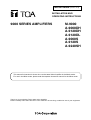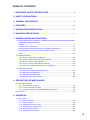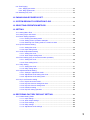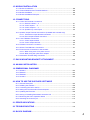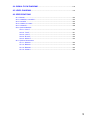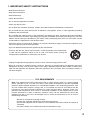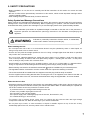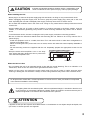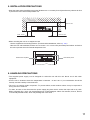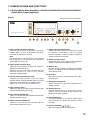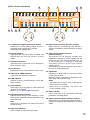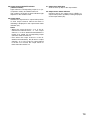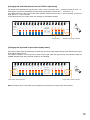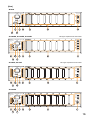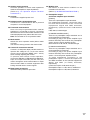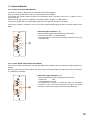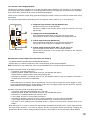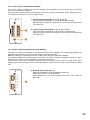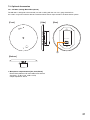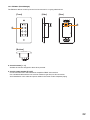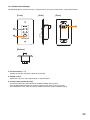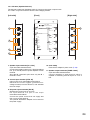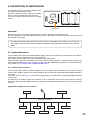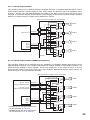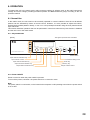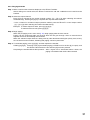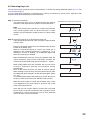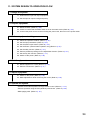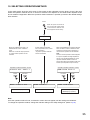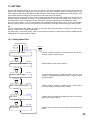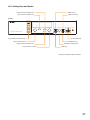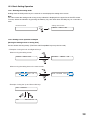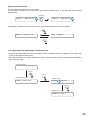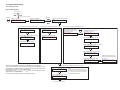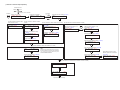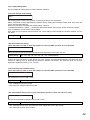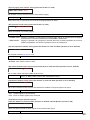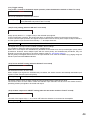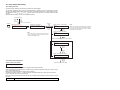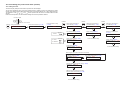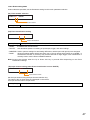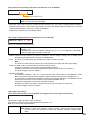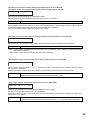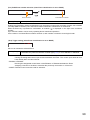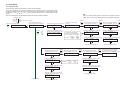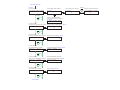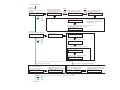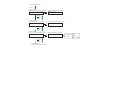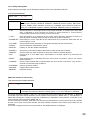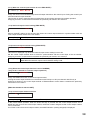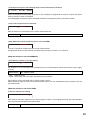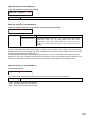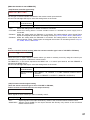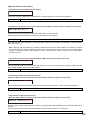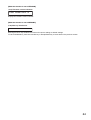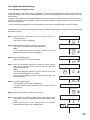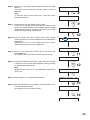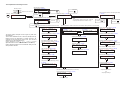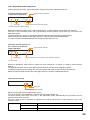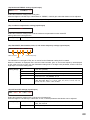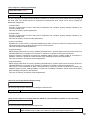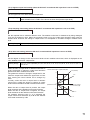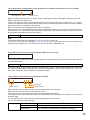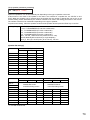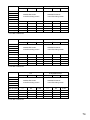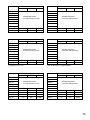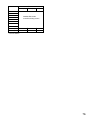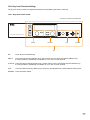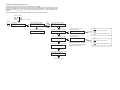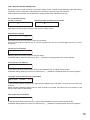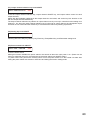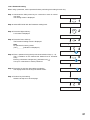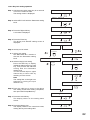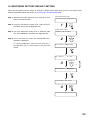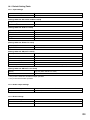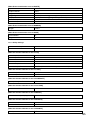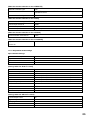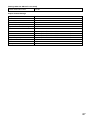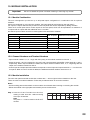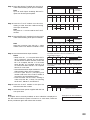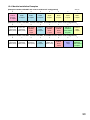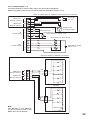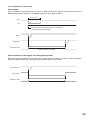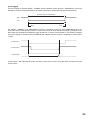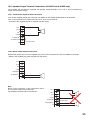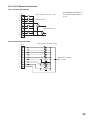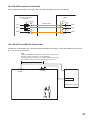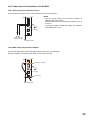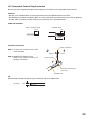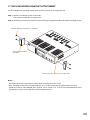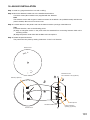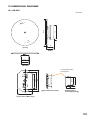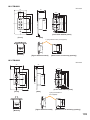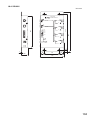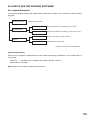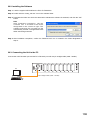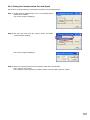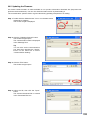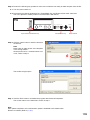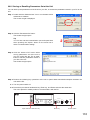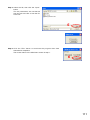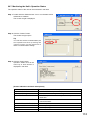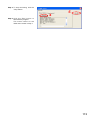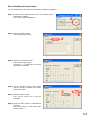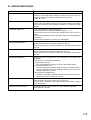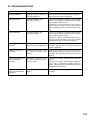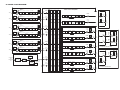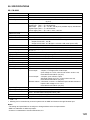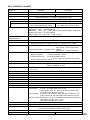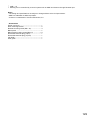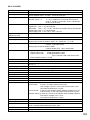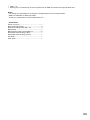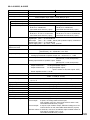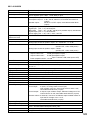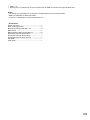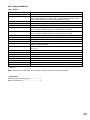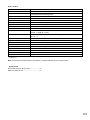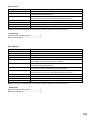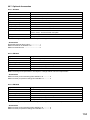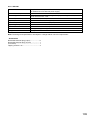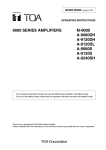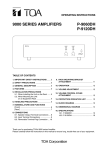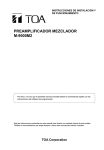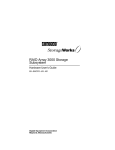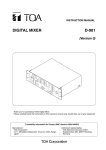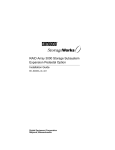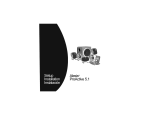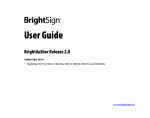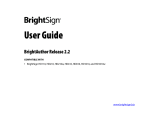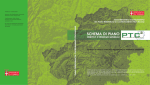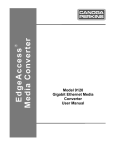Download TOA Electronics A-9060DH Stereo Amplifier User Manual
Transcript
MATRIX MODE (Version 3.10) INSTALLATION AND OPERATING INSTRUCTIONS 9000 SERIES AMPLIFIERS M-9000 A-9060DH A-9120DH A-9120DL A-9060S A-9120S A-9240SH This manual is intended for those who use the 9000 Series Amplifier in the Matrix mode. For use in the Mixer mode, please read the separate instruction manual for the Mixer mode. Thank you for purchasing TOA's 9000 series Amplifier. Please carefully follow the instructions in this manual to ensure long, trouble-free use of your equipment. TABLE OF CONTENTS 1. IMPORTANT SAFETY INSTRUCTIONS ........................................................... 6 2. SAFETY PRECAUTIONS ....................................................................................... 7 3. GENERAL DESCRIPTION .................................................................................... 9 4. FEATURES ............................................................................................................... 10 5. INSTALLATION PRECAUTIONS ....................................................................... 11 6. HANDLING PRECAUTIONS ............................................................................... 11 7. NOMENCLATURE AND FUNCTIONS 7.1. M-9000 (Matrix Mixer Amplifier), A-9060DH/9120DH/9120DL/9060S/9120S/9240SH (Matrix Mixer Power Amplifiers) [Front] ..................................................................................................................... 12 [VFD on-screen indications] ................................................................................... 13 [Changing the indicated channels on the LEVEL output meter] ............................. 15 [Changing the input and output meter display status] ............................................ 15 [Rear] ..................................................................................................................... 16 7.2. Optional Modules 7.2.1. D-001T (2-channel Input Module) ................................................................ 18 7.2.2. T-001T (Audio Output Expansion Module) ................................................... 18 7.2.3. ZP-001T (Zone Paging Module) ................................................................... 19 7.2.4. C-001T (Control I/O Expansion Module) ...................................................... 20 7.2.5. AN-001T (Ambient Noise Sensor Input Module) .......................................... 20 7.3. Optional Accessories 7.3.1. AN-9001 (Ceiling Mount Microphone) .......................................................... 21 7.3.2. ZM-9001 (Zone Manager) ............................................................................ 22 7.3.3. ZM-9002 (Zone Manager) ............................................................................ 23 7.3.4. SS-9001 (Speaker Selector) ........................................................................ 24 8. DESCRIPTION OF MATRIX MODE 8.1. General Description 8.1.1. Normal matrix operation ............................................................................... 25 8.1.2. 1-channel output operation .......................................................................... 26 8.1.3. 2-channel output operation (BGM/Paging operation) ................................... 26 8.2. Glossary ................................................................................................................. 27 9. OPERATION 9.1. Normal Use 9.1.1. Keys and knobs ............................................................................................ 28 9.1.2. Power ON/OFF ............................................................................................ 28 9.1.3. Changing the input volume .......................................................................... 29 9.1.4. Changing the output volume ........................................................................ 29 9.1.5. Input channel ON/OFF ................................................................................. 29 9.1.6. Output channel ON/OFF .............................................................................. 29 2 9.2. Zone Paging 9.2.1. Paging port mode ......................................................................................... 30 9.2.2. Ring signal mode ......................................................................................... 31 9.3. Releasing Key Lock ............................................................................................... 32 10. PAGING WHILE POWER IS OFF ...................................................................... 33 11. SYSTEM DESIGN-TO-OPERATION FLOW ................................................... 34 12. SELECTING OPERATION METHOD ............................................................... 35 13. SETTING 13.1. Setting Menu Flow ............................................................................................... 36 13.2. Setting Keys and Knobs ....................................................................................... 37 13.3. Basic Setting Operation 13.3.1. Entering the setting mode ........................................................................ 38 13.3.2. Setting screen operation examples .......................................................... 38 13.3.3. Returning from setting mode to normal use state .................................... 39 13.4. Input Parameter Setting 13.4.1. Setting flow chart ...................................................................................... 40 13.4.2. Input setting items .................................................................................... 42 13.5. Audio Output Name Setting 13.5.1. Setting flow chart ...................................................................................... 45 13.5.2. Audio output setting items ........................................................................ 45 13.6. Event Setting (Only in the normal matrix operation) 13.6.1. Setting flow chart ...................................................................................... 46 13.6.2. Event setting items ................................................................................... 47 13.7. Utility Setting 13.7.1. Setting flow chart ...................................................................................... 51 13.7.2. Utility setting items ................................................................................... 55 13.8. Adjustment Mode Setting 13.8.1. Settings in adjustment mode .................................................................... 65 13.8.2. Adjustment mode setting flow chart ......................................................... 67 13.8.3. Adjustment mode setting items ................................................................ 68 13.9. Key Lock Function Setting 13.9.1. Keys that can be locked ........................................................................... 77 13.9.2. Key lock function setting flow chart .......................................................... 78 13.9.3. Key lock function setting items ................................................................. 79 13.9.4. Password setting ...................................................................................... 81 13.9.5. Key lock setting operation ........................................................................ 82 14. RESTORING FACTORY DEFAULT SETTING .............................................. 83 14.1. Default Setting Table 14.1.1. Input settings ............................................................................................ 84 14.1.2. Audio output settings ................................................................................ 84 14.1.3. Event settings ........................................................................................... 84 14.1.4. Utility settings ........................................................................................... 85 14.1.5. Adjustment mode settings ........................................................................ 86 3 15. MODULE INSTALLATION 15.1. 15.2. 15.3. 15.4. Module Combination ............................................................................................ 88 Channel Numbers and Terminal Numbers ........................................................... 88 Module Installation ............................................................................................... 88 Module Installation Examples .............................................................................. 90 16. CONNECTIONS 16.1. Control I/O Terminal Connections 16.1.1. Remote volumes 1, 2 ............................................................................... 91 16.1.2. Control inputs 1 – 4 .................................................................................. 91 16.1.3. Control outputs 1 – 4 ................................................................................ 92 16.1.4. Operation by control input ........................................................................ 93 16.2. Speaker Output Terminal Connections (A-9060S and A-9120S only) 16.2.1. Transformer output terminal connection .................................................. 95 16.2.2. Direct output terminal connection ............................................................. 95 16.3. C-001T Module Connections 16.3.1. Control input terminal ............................................................................... 96 16.3.2. Control output terminal ............................................................................. 96 16.4. RS-232C Connector Connection .......................................................................... 97 16.5. AN-001T and AN-9001 Connections .................................................................... 97 16.6. Power Source Connections to the SS-9001 16.6.1. When using a 24 V DC power source ...................................................... 98 16.6.2. When using the optional AC adapter ....................................................... 98 16.7. Removable Terminal Plug Connection ................................................................. 99 17. RACK MOUNTING BRACKET ATTACHMENT .......................................... 100 18. AN-9001 INSTALLATION ................................................................................... 101 19. DIMENSIONAL DIAGRAMS 19.1. 19.2. 19.3. 19.4. AN-9001 ZM-9001 ZM-9002 SS-9001 ............................................................................................................. 102 ............................................................................................................. 103 ............................................................................................................. 103 ............................................................................................................. 104 20. HOW TO USE THE SUPPLIED SOFTWARE 20.1. 20.2. 20.3. 20.4. 20.5. 20.6. 20.7. 20.8. General Description ........................................................................................... 105 Installing the Software ........................................................................................ 106 Connecting the Unit to the PC ............................................................................ 106 Setting the Communication Port and Speed ...................................................... 107 Updating the Firmware ....................................................................................... 108 Storing or Recalling Parameters Set at the Unit ................................................ 110 Monitoring the Unit's Operation Status .............................................................. 112 Activating the Control Input ................................................................................ 114 21. ERROR INDICATIONS ........................................................................................ 115 22. TROUBLESHOOTING ........................................................................................ 116 23. BLOCK DIAGRAM ............................................................................................... 117 4 24. SIGNAL FLOW DIAGRAM ................................................................................ 118 25. LEVEL DIAGRAM ................................................................................................. 119 26. SPECIFICATIONS 26.1. 26.2. 26.3. 26.4. 26.5. 26.6. M-9000 ............................................................................................................... 120 A-9060DH, A-9120DH ........................................................................................ 122 A-9120DL ........................................................................................................... 124 A-9060S, A-9120S ............................................................................................. 126 A-9240SH ........................................................................................................... 128 Optional Modules 26.6.1. D-001T ................................................................................................... 130 26.6.2. T-001T .................................................................................................... 131 26.6.3. C-001T ................................................................................................... 132 26.6.4. ZP-001T ................................................................................................. 132 26.6.5. AN-001T ................................................................................................. 133 26.7. Optional Accessories 26.7.1. AN-9001 ................................................................................................. 134 26.7.2. ZM-9001 ................................................................................................. 134 26.7.3. ZM-9002 ................................................................................................. 134 26.7.4. SS-9001 ................................................................................................. 135 5 1. IMPORTANT SAFETY INSTRUCTIONS • Read these instructions. • Keep these instructions. • Heed all warnings. • Follow all instructions. • Do not use this apparatus near water. • Clean only with dry cloth. • Do not block any ventilation openings. Install in accordance with the manufacturer's instructions. • Do not install near any heat sources such as radiators, heat registers, stoves, or other apparatus (including amplifiers) that produce heat. • Do not defeat the safety purpose of the polarized or grounding-type plug. A polarized plug has two blades with one wider than the other. A grounding type plug has two blades and a third grounding prong. The wide blade or the third prong are provided for your safety. If the provided plug does not fit into your outlet, consult an electrician for replacement of the obsolete outlet. • Protect the power cord from being walked on or pinched particularly at plugs, convenience receptacles, and the point where they exit from the apparatus. • Only use attachments/accessories specified by the manufacturer. • Use only with the cart, stand, tripod, bracket, or table specified by the manufacturer, or sold with the apparatus. When a cart is used, use caution when moving the cart/apparatus combination to avoid injury from tip-over. • Unplug this apparatus during lightning storms or when unused for long periods of time. • Refer all servicing to qualified service personnel. Servicing is required when the apparatus has been damaged in any way, such as power-supply cord or plug is damaged, liquid has been spilled or objects have fallen into the apparatus, the apparatus has been exposed to rain or moisture, does not operate normally, or has been dropped. FCC REQUIREMENTS Note: This equipment has been tested and found to comply with the limits for a Class B digital device, pursuant to part 15 of the FCC Rules. These limits are designed to provide reasonable protection against harmful interference in a residential installation. This equipment generates, uses and can radiate radio frequency energy and, if not installed and used in accordance with the instructions, may cause harmful interference to radio communications. However, there is no guarantee that interference will not occur in a particular installation. If this equipment does cause harmful interference to radio or television reception, which can be determined by turning the equipment off and on, the user is encouraged to try to correct the interference by one or more of the following measures: • Reorient or relocate the receiving antenna. • Increase the separation between the equipment and receiver. • Connect the equipment into an outlet on a circuit different from that to which the receiver is connected. • Consult the dealer or an experienced radio/TV technician for help. 6 2. SAFETY PRECAUTIONS • Before installation or use, be sure to carefully read all the instructions in this section for correct and safe operation. • Be sure to follow all the precautionary instructions in this section, which contain important warnings and/or cautions regarding safety. • After reading, keep this manual handy for future reference. Safety Symbol and Message Conventions Safety symbols and messages described below are used in this manual to prevent bodily injury and property damage which could result from mishandling. Before operating your product, read this manual first and understand the safety symbols and messages so you are thoroughly aware of the potential safety hazards. The exclamation point within an equilateral triangle is intended to alert the user to the presence of important operation and maintenance (servicing) instruction in the literature accompanying the appliance. WARNING Indicates a potentially hazardous situation which, if mishandled, could result in death or serious personal injury. When Installing the Unit • Do not expose the unit to rain or an environment where it may be splashed by water or other liquids, as doing so may result in fire or electric shock. • Use the unit only with the voltage specified on the unit. Using a voltage higher than that which is specified may result in fire or electric shock. • Do not cut, kink, otherwise damage nor modify the power supply cord. In addition, avoid using the power cord in close proximity to heaters, and never place heavy objects -- including the unit itself -- on the power cord, as doing so may result in fire or electric shock. • Avoid installing or mounting the unit in unstable locations, such as on a rickety table or a slanted surface. Doing so may result in the unit falling down and causing personal injury and/or property damage. • External wiring connected to the terminals marked with requires installation by an instructed person. • The apparatus shall be connected to a mains socket outlet with a protective earthing connection. • The socket-outlet shall be installed near the equipment and the plug shall be easily accessible. • Use the supplied rack mounting bracket when mounting the unit in an equipment rack. Remove four M4 x 8 screws on both sides of the unit, and mount the bracket there using the supplied M4 x 16 screws instead. When the Unit is in Use • Should the following irregularity be found during use, immediately switch off the power, disconnect the power supply plug from the AC outlet and contact your nearest TOA dealer. Make no further attempt to operate the unit in this condition as this may cause fire or electric shock. · If you detect smoke or a strange smell coming from the unit · If water or any metallic object gets into the unit · If the unit falls, or the unit case breaks · If the power supply cord is damaged (exposure of the core, disconnection, etc.) · If it is malfunctioning (no tone sounds.) • To prevent a fire or electric shock, never open nor remove the unit case as there are high voltage components inside the unit. Refer all servicing to your nearest TOA dealer. • Do not place cups, bowls, or other containers of liquid or metallic objects on top of the unit. If they accidentally spill into the unit, this may cause a fire or electric shock. 7 CAUTION Indicates a potentially hazardous situation which, if mishandled, could result in moderate or minor personal injury, and/or property damage. When Installing the Unit • Never plug in nor remove the power supply plug with wet hands, as doing so may cause electric shock. • When unplugging the power supply cord, be sure to grasp the power supply plug; never pull on the cord itself. Operating the unit with a damaged power supply cord may cause a fire or electric shock. • Do not block the ventilation slots in the unit's cover. Doing so may cause heat to build up inside the unit and result in fire. • Avoid installing the unit in humid or dusty locations, in locations exposed to the direct sunlight, near the heaters, or in locations generating sooty smoke or steam as doing otherwise may result in fire or electric shock. • To avoid electric shocks, be sure to unplug the unit's power supply cord when connecting speakers. • Be sure to follow the instructions below when rack-mounting the unit. Failure to do so may cause a fire or personal injury. · Install the equipment rack on a stable, hard floor. Fix it with anchor bolts or take other arrangements to prevent it from falling down. · When connecting the unit's power cord to an AC outlet, use the AC outlet with current capacity allowable to the unit. · No rack-mounting screws are supplied with the unit. Separately prepare the appropriate screws for the rack. • Keep the 9000 series amplifiers over 10 cm away from objects that may obstruct air flow to prevent the unit's internal temperature rise. Over 10 cm INPUT SELECT 1 2 3 4 5 INPUT VOLUME ON/OFF ON/OFF OUTPUT VOLUME MEMORY PARAMETER UTILITY POWER 6 7 OUTPUT SEL ENTER ESC/BACK 8 Over 10 cm Over 10 cm When the Unit is in Use • Do not operate the unit for an extended period of time with the sound distorting. This is an indication of a malfunction, which in turn can cause heat to generate and result in a fire. • Switch off the power, and unplug the power supply plug from the AC outlet for safety purposes when cleaning or leaving the unit unused for 10 days or more. Doing otherwise may cause a fire or electric shock. An all-pole mains switch with a contact separation of at least 3 mm in each pole shall be incorporated in the electrical installation of the building. The lighting flash with arrowhead symbol, within an equilateral triangle, is intended to alert the user to the presence of uninsulated "dangerous voltage" within the product's enclosure that may be of sufficient magnitude to constitute a risk of electric shock to persons. ATTENTION L'appareil ne doit pas être exposé aux éclaboussures ou écoulements et tous objets remplis de liquide, tels que vases, ne doivent pas être sur l’appareil. 8 3. GENERAL DESCRIPTION TOA's 9000 Series Amplifiers are Matrix Mixers designed to be used in conjunction with optional modules and can be configured for up to 8 inputs and 8 outputs. Usable modules include 5 types of 9000 series plug-in modules, D-001T (2-channel input), T-001T (Audio output expansion), C-001T (Control I/O expansion), ZP001T (Zone paging), and AN-001T (Ambient noise sensor), as well as 900 series input modules. The most appropriate modules can be selected depending on applications. By changing operation mode, the 9000 Series Amplifier can be used either as a matrix system suited to BGM or paging broadcasts, or as a mixer that is appropriate for speech or sound reinforcement applications. It is equipped with signal processing and control functions, permitting all parameters to be set at the amplifier*. Further, settings data can be stored inside the amplifier and called up using the keys on the front panel. The M-9000 is a Matrix Mixer Amplifier featuring the above matrix mixer function. Besides the M-9000's matrix mixer function, the following A-9000 Series Amplifiers come with power amplifiers, out of which A-9060DH, A-9120DH, and A-9120DL can perform 2-channel or stereo broadcast in stand-alone operation. A-9060DH: 60 W (70 V output) x 2 A-9120DH: 120 W (70 V output) x 2 A-9120DL: 120 W (4 Ω output) x 2 A-9060S: 60 W x 1 A-9120S: 120 W x 1 A-9240SH: 240 W (70 V output) x 1 * You can make setting data easily on the PC by using the Programming Software or the Excel file prepared as a utility tool for data setup; both are contained in the supplied CD-ROM. For data setup on the Programming Software and the Excel sheets, refer to the instruction manuals of "PROGRAMMING SOFTWARE" and "EASY DATA SETUP USING EXCEL SHEETS" also contained in the CD-ROM. 9 4. FEATURES • Either matrix or mixer mode can be selected depending on application for optimum operation. • Matrix mode is suitable for BGM broadcasts or paging to zoned areas. • Mixer mode is suitable for speech or sound reinforcement in such applications as hotel meeting rooms, churches or conference rooms. • Eight module slots enable audio input and output configuration ranging from 1 input and 1 output to 8 inputs and 8 outputs. • All settings can be performed at the unit using the built-in vacuum fluorescent display (VFD), setting keys and Parameter setting knob on the front panel. • Up to 32 settings can be stored as Event memory (in matrix mode) or as Scene memory (in mixer mode), which can be recalled by the unit or external connected equipment. • An RS-232C port permits remote control of the unit using an AMX*1 or Crestron*2 controller, or similar external equipment. • A key lock function prevents accidental changes of front panel key or knob operation. • Volume adjustment, paging initiation, and BGM program selection can be easily remote-controlled. The optional C-001T module permits the number of control inputs and outputs to be increased. • Paging calls can be performed by a PABX (extension telephone) with the use of the optional ZP-001T Zone Paging module. • With the use of the optional AN-001T Ambient Noise Sensor Input module and AN-9001 Ceiling Mount Microphone, the amplifier's output volume can be automatically adjusted in response to the change in ambient noise level. • Three operation methods are available in Matrix mode; Normal matrix operation, 1-channel output operation, and 2-channel output operation. Depending on the 9000 Series amplifier model and built-in modules, you can select either 1-channel output operation method that permits audio signals to be output only at the output channel 1, or 2-channel operation method that permits BGM broadcasts to be output at the output channel 1 and priority broadcasts at the output channel 2. Moreover, with the use of the optional ZP-001T and SS-9001 Speaker Selector, 1-channel or 2-channel broadcast can be made to 4 zones. • The optional ZM-9001 Zone Manager adds 6 control inputs, while the optional ZM-9002 Zone Manager adds 4 control inputs and 1 volume control. • A ducker function*3 permits paging calls to be made without interrupting BGM broadcasts when in matrix mode. • Because an auto-mixing function (ducker function*3 and NOM attenuation function*4) is available when in mixer mode, the output gain can be automatically adjusted. *1 AMX is a trademark of AMX Corporation. *2 Crestron is a trademark of Crestron Electronics, Inc. *3 The Ducker function automatically attenuates input signals with lower priority when two or more audio signals are simultaneously received. 4 * The NOM (Number of Open Microphones) attenuation function automatically adjusts the output channel gain depending on the number of open microphones. 10 5. INSTALLATION PRECAUTIONS • Keep the 9000 Series Amplifiers except the M-9000 over 10 cm away from objects that may obstruct air flow to prevent the unit's internal temperature rise. Over 10 cm INPUT SELECT 1 2 3 4 5 INPUT VOLUME ON/OFF ON/OFF OUTPUT VOLUME MEMORY PARAMETER POWER UTILITY 6 ENTER OUTPUT SEL 7 ESC/BACK 8 Over 10 cm Over 10 cm • When mounting the unit on an equipment rack · Use the supplied rack-mounting bracket. (For the bracket attachment, refer to p. 100.) · Have the unit well-ventilated, and be sure to mount a 1U or more size perforated panel above and below the unit to prevent the unit's internal temperature rise. INPUT SELECT 1 2 9000 Series amplifier 3 4 5 INPUT VOLUME ON/OFF ON/OFF OUTPUT VOLUME MEMORY PARAMETER UTILITY 6 7 OUTPUT SEL ENTER ESC/BACK POWER Perforated panel 8 6. HANDLING PRECAUTIONS • The supplied power supply cord is designed for exclusive use with this unit. Never use it with other equipment. • Use the unit in locations where the temperature is between –10 and +40 °C (no condensation should be formed), and the humidity is less than 80%. • The unit is a precision audio component. To prevent failure, avoid locations where it may be exposed to strong shocks or vibrations. • To clean, be sure to first disconnect the power supply plug from the AC outlet, then wipe with a dry cloth. When extremely dirty, use a soft cloth dampened in neutral detergent. Never use benzene, thinner, alcohol or chemically-treated towels, which may damage the unit's finish. 11 7. NOMENCLATURE AND FUNCTIONS 7.1. M-9000 (Matrix Mixer Amplifier), A-9060DH/9120DH/9120DL/9060S/9120S/9240SH (Matrix Mixer Power Amplifiers) [Front] This figure represents the M-9000. INPUT SELECT 1 2 3 4 INPUT VOLUME 5 ON/OFF ON/OFF OUTPUT VOLUME MEMORY PARAMETER POWER UTILITY 6 ENTER OUTPUT SEL 7 TOA 9000 SERIES PRE-AMPLIFIER M-9000 ESC/BACK 8 2 3 4 5 6 7 8 10 9 1. Power switch and Power indicator Press this switch to turn on the power. The power indicator lights. To turn off the power, hold down the switch for at least 0.5 second. Note The power switch is a soft-switch, so the internal microcomputer is still operating even when the power switch is set to OFF. 2. Input channel selection keys Select the input channel for which the volume is adjusted or parameter is set. Pressing the key causes the corresponding red channel indicator to light on the vacuum fluorescent display (VFD). 3. Vacuum fluorescent display (VFD) Displays the setting screen, input and output selection status, channel ON/OFF status, input and output level meter indication, and fader position. (Refer to p. 13 "VFD on-screen indications.") 4. Input volume control Adjusts the gain of the input channel selected with the input channel selection key (2). 5. Input channel ON/OFF key Turns on or off the channel selected with the input channel selection key (2). 6. Output channel ON/OFF key Turns on or off the channel selected with the output channel selection key (7). 11 13 14 12 1 7. Output channel selection key Selects the output channel for which the volume is adjusted or parameter is set. The output channel indicators on the VFD light in sequence each time the key is pressed. 8. Output volume control Adjusts the gain of the output channel selected with the output channel selection key (7). 9. Memory key Used to save the setting contents in each setting mode, or to delete on-screen indications to enter each setting mode. 10. Enter key Press this key when such indications as "OK?" are displayed. 11. Parameter setting knob Rotate this knob to select the setting item or setting contents. 12. Utility menu key Holding down this key for 2 seconds or more when in normal operation mode switches the display to the setting screen. 13. Escape/Back key Used to revert back to a previous screen when advanced with the Enter key during setting operation. 14. Screen shift keys [ ] Move the setting screen or setting item. 12 [VFD on-screen indications] 15 16 17 18 19 dB k Hz m sec GAIN COM FAULT FADER LEVEL 20 21 22 1 2 3 4 5 dB 6 7 Q 8 FREQ KEYLOCK EMERGENCY OL 0 –10 –20 –30 –40 TONE LOUD EQ COMP 23 26 2 6 3 7 4 8 OL 0 –10 –20 –30 –40 GATE DUCK NOM DELAY 27 30 3 24 1 5 FADER LEVEL 31 32 5 25 28 29 15. 14-Segment,18-digit alphanumeric display Displays the corresponding setting screen or data when each function key is pressed. Parameters being edited flash. 24. Input channel selection indicator (red dot) Lights when the corresponding input channel is selected, and flashes while parameters are being edited. 16. Keylock indicator Lights when the key lock function is enabled, and flashes while the key lock function is being edited. 25. Input channel ON/OFF indicator (channel number) The indicators for all channels normally light regardless of whether or not the channels can be selected by the input channel selection keys (2) or can be used (p. 117 "Remarks"), while they flash when turned off by the input channel ON/OFF key (5). The indicators of unused channels can be set to be off in the Utility setting item. 17. Emergency indicator Lights when the control input set for "Emergency mute" becomes active. 18. Unit indicator Displays the unit of each parameter when it is set. 19. GAIN, dB, Q, FREQ indicators Lights when the equalizer is adjusted. 20. COM indicator Remains lit during communications via the RS232C interface. 21. Fault indicator Lights when the unit's failure or other abnormal conditions are detected. (Refer to p. 115 "ERROR INDICATIONS.") 22. Input meter status indicator Indicates which the input level (LEVEL) or input fader position (FADER) is being displayed on the input meter (26). Note Input level is displayed only when the D-001T module is used. 26. Input meter Indicates the signal level or input fader position of each input channel. Which the meter is indicating is displayed on the input meter status indicator (22). Notes • The input meter is kept on even for the channel that is turned off or muted. • Input level is displayed only when the D-001T module is used. 27. Effect indicator Lights when effect is on, and flashes while the parameters are being edited. 28. Output channel selection indicator (red dot) Lights when the corresponding output channel is selected, and flashes while parameters are being edited. 23. Input level indication Scale of levels (in dB) for the input meter. 13 29. Output channel ON/OFF indicator (channel number) Lights when the corresponding output is on (i.e. in operation mode), and flashes when off. The number of channels of which indicators light depends on the modules used. 31. Output level indication Scale of levels (in dB) for the output meter. 32. Output meter status indicator Indicates which the output level (LEVEL) or output fader position (FADER) is being displayed on the output meter (30). 30. Output meter Indicates the signal level or output fader position of each output channel. Which the meter is indicating is displayed on the output meter status indicator (32). Notes • When the output channel 1 or 2 of the A9060DH/9120DH/9120DL, or the output channel 1 of the A-9060S/9120S/9240SH is turned off or muted, the corresponding output channel's meter becomes off. • Even when the output channel 2 of the A9060S/9120S/9240SH, the M-9000's output channel 1 or 2, or the T-001T's output channel is turned off or muted, the output meter for these channels remains on. 14 [Changing the indicated channels on the LEVEL output meter] The output meter indicates the signal levels of only a set of 4 channels: CH 1 – 4 (factory-preset) or CH 5 – 8. Pressing the Up shift key alternately switches the level indication between CH 1 – 4 and CH 5 – 8. The LEVEL indicator of the output meter status indicator flashes while the CH 5 – 8 are indicated, and stays lit while the CH 1 – 4 are indicated. In the same manner, the output meter also changes in the Fader indication. dB k Hz m sec GAIN COM FAULT FADER LEVEL 1 2 3 4 5 dB 6 7 Q FREQ KEYLOCK 8 EMERGENCY OL 0 –10 –20 –30 –40 TONE LOUD EQ COMP 1 5 2 6 3 7 4 8 OL 0 –10 –20 –30 –40 GATE DUCK NOM DELAY Output meter FADER LEVEL Output meter status indicator [Changing the input and output meter display status] Pressing the Down shift key alternately switches the input and output meter display status between the signal level and the fader position. The LEVEL indicators on both input and output meters light when the signal levels are indicated, while the FADER indicators light when the fader positions are indicated. dB k Hz m sec GAIN COM FAULT FADER LEVEL 1 2 OL 0 –10 –20 –30 –40 Input meter status indicator 3 4 5 dB 6 7 Q 8 FREQ KEYLOCK EMERGENCY TONE LOUD EQ COMP GATE DUCK NOM DELAY 1 5 2 6 3 7 4 8 OL 0 –10 –20 –30 –40 FADER LEVEL Output meter status indicator Note: The figure above is the VFD screen display when the input and output levels are indicated. 15 [Rear] • M-9000 120V 60Hz 40W CTRL I/O REMT VOL1 REMT VOL2 IN RS-232C MODE OUT MATRIX MIXER IN E IN E 1 2 3 4 E 1 2 3 4 E H PRE AMP OUT 1 C E H : Hot C : Cold E : Earth H PRE AMP OUT 2 C E M-9000 CU 35 34 37 38 39 40 36 • A-9060DH, A-9120DH, A-9120DL WARNING 120V 60Hz 250 W DO NOT CONNECT NEGATIVE(–) TERMINALS TOGETHER. SP OUT + – + – 41 CTRL I/O REMT VOL1 REMT VOL2 70V OUT 1 CLASS 2 WIRING IN 70V OUT 2 RS-232C MODE OUT MATRIX MIXER This figure represents the A-9120DH. PRE AMP OUT 1 IN E IN E 1 2 3 4 E 1 2 3 4 E PWR AMP IN 1 PRE AMP OUT 2 PWR AMP IN 2 A-9120DH CU 33 35 34 34 37 38 39 40 41 36 • A-9060S, A-9120S 120V 60Hz 250 W SPK OUT 70 V CTRL I/O REMT VOL1 25 V REMT VOL2 8Ω COM IN CLASS 2 WIRING TRANS IN 4Ω(DIRECT) E RS-232C MODE OUT MATRIX MIXER This figure represents the A-9120S. PRE AMP OUT 1 IN E IN E 1 2 3 4 E 1 2 3 4 E PWR AMP IN H : Hot C : Cold E : Earth H PRE AMP OUT 2 C E A-9120S CU 33 35 34 34 37 38 39 40 41 36 • A-9240SH WARNING 120V 60Hz 250 W DO NOT CONNECT NEGATIVE(–) TERMINALS CHASSIS. SP OUT + + – – CTRL I/O REMT VOL1 REMT VOL2 CLASS 2 WIRING IN 70V RS-232C MODE OUT MATRIX MIXER PRE AMP OUT 1 IN E IN E 1 2 3 4 E 1 2 3 4 E PWR AMP IN H : Hot C : Cold E : Earth H PRE AMP OUT 2 C E A-9240SH CU 33 35 34 34 37 38 39 40 41 36 16 33. Speaker output terminal Connects speakers of which total impedance matches the amplifier's output impedance. (Refer to p. 95 "Speaker Output Terminal Connections.") 34. AC inlet Connects the supplied power cord. 35. RS-232C serial communication port Connector for communications with a personal computer or control equipment. 36. Functional earth terminal Hum noise may be generated when external equipment is connected to the unit. Connecting this terminal to the functional earth terminal of the external equipment may reduce the hum noise. Note: This terminal is not for protective earth. 37. Mode switch Selects the unit's operation mode (either matrix or mixer). The switch is factory-preset to the matrix mode. 38. Control-I/O connection terminal Connect a 10 kΩ (linear taper) variable resistor or input the DC voltage of 0 to +10 V to the remote volume control terminals (REMT VOL 1 and 2) when remotely adjusting the volume. To perform other remote control operation, connect the ZM-9001 or ZM-9002 Zone Manager. Input and output terminals (IN and OUT) are used to change the unit's internal status or output internal status data to external equipment after having received various control signals. 39. Blank panel (accessory) Attach the blank panels to open slots. 40. Module slots 900 Series or 9000 Series modules can be inserted into these slots. (Refer to p. 88 "MODULE INSTALLATION.") 41. Preamplifier output and Power amplifier input terminals [M-9000] There are 2 preamplifier output terminals. For unbalanced connection, connect the unit's Hot and Earth terminals to the connected equipment's Signal and GND terminals, respectively. (Leave the unit's Cold terminal free.) 0 dB, 600 Ω, balanced type [A-9060DH/9120DH/9120DL] There are 2 preamplifier output terminals and 2 power amplifier input terminals. Connecting a plug to the power amplifier input terminal internally disconnects the preamplifier section from the power amplifier section. Both terminals: 0 dB, 300 Ω, unbalanced type [A-9060S/9120S/9240SH] There are 2 preamplifier output terminals and 1 power amplifier input terminal. Connecting a plug to the power amplifier input terminal internally disconnects the preamplifier section 1 from the power amplifier section. To make unbalanced connection to the preamplifier output 2, connect the output's Hot and Earth terminals to the external equipment's Signal and GND (or Earth) terminals, respectively. (Leave the output's Cold terminal open.) Preamplifier output 1: 0 dB, 300 Ω, unbalanced Preamplifier output 2: 0 dB, 600 Ω, balanced 17 7.2. Optional Modules 7.2.1. D-001T (2-Channel Input Module) The D-001T module is designed for use with the 9000 Series amplifiers. Up to 4 modules (8 channels in total) can be inserted into the amplifier. The module can handle signals ranging from microphone level (–60 dB) to line level (–10 dB) in 9 input sensitivity levels. Phantom power (24 V) can be supplied for microphone level (–60 dB to –30 dB) signals. The D-001T module has an internal digital signal processor that can process input signals. The D-001T module is required to use a VOX (Voice Operated Exchange) function and input channel level meter. 1. Monaural input terminals [1, 2] Electronically-balanced 3P removable terminal blocks. Input level: –60 dB to –10 dB selectable. Input impedance is 10 kΩ when the phantom power is OFF, and 3 kΩ when ON. D-001T 1 Hot Cold Earth 2 1 Hot Cold Earth 7.2.2. T-001T (Audio Output Expansion Module) The T-001T module is designed for use with the 9000 Series amplifiers and can expand 2 output channels per module. Since the main unit has 2 fixed outputs, the audio output can be expanded to 8 channels by using a maximum of 3 modules (6 channels). T-001T 1 Hot Cold Earth 2 2 2. Monaural output terminals [1, 2] Electronically-balanced 3P removable terminal blocks. Output level: 0 dB Output impedance: 600 Ω For unbalanced connection, connect the unit's Hot and Earth terminals to the connected equipment's Signal and GND terminals, respectively. (Keep the unit's Cold terminal free.) Hot Cold Earth 18 7.2.3. ZP-001T (Zone Paging Module) The ZP-001T module is designed for use with the 9000 Series amplifiers and functions as an interface to connect the 9000 Series amplifiers to an analog PABX, allowing zone paging to be initiated from the PABX. Only one ZP-001T module can be used per 9000 Series amplifier. There are two operation modes: Ring signal and Paging port modes. Select one of the two modes when using this module. The operation method differs depending on the set operation mode. (Refer to p. 30 "Zone Paging.") 3. Telephone input terminal [TEL IN] (Modular jack) Interface connector for an analog PABX. Connect a PABX to this terminal when using the module in the ring signal mode. ZP-001T CTRL OUT 1 G 2 G 3 TEL IN PAGING IN CTRL OUT 3 G 4 G 4 5 G CONTACT IN 6 4. Paging input terminal [PAGING IN] 4-pin removable terminal block, 2 pins are used for this input. This terminal is used to connect a PABX in the paging port mode. 5. Control input terminal [CONTACT IN] 4-pin removable terminal block, 2 pins are used for this input. Connect the contact output from a PABX to this terminal. 6. Control output terminals [CTRL OUT 1 G, 2 G, 3 G, 4 G] 4-pin removable terminal blocks, control output terminals. Connect these terminals to the control input terminal of the SS-9001 Speaker Selector. [Requirements of the PABX to be connected to the ZP-001T] • The PABX shall be complaint with TIA/EIA-464-B standard. • Specifications or conditions required in each of the following modes shall be satisfied: Note: The ZP-001T may malfunction if the connected PABX does not meet the above requirements. (A) When using the module in the Paging port mode • Connection: Line level paging port • Signaling method: DTMF (The module cannot be operated with dial pulse.) • Shall provide no-voltage make contact during paging calls. • Insensitive to whether loop voltage exists or not, and whether polarity of the loop voltage is reversed or not when a line connection is established. Note If the PABX does not meet the above requirements, use the D-001T module and set the trigger to "VOX" (Voice Operated Exchange) to initiate paging. In this case, the paging output channel cannot be selected, which differs from the operation by the ZP-001T. (B) When using the module in the Ring signal mode • Connection: Analog two-wire extension line, loop start • Signaling method: DTMF (The module cannot be operated with dial pulse.) • Reorder tone: 120 IPM (impulses per minute) or less • Loop voltage: 24 VDC or more (polarity insensitive) • Insensitive to whether polarity of the loop voltage is reversed or not at a call from the PABX.* • Loop voltage supply shall not be cut off from the beginning of a call to the reorder tone out.* • The state of CPC (Calling Party Controlled) break or "Open Loop Disconnect" shall be reset at the PABX.* * Note that there is no need to meet these requirements provided that the ZP-001T's control input terminals are kept closed. However, noise may be output if the line is physically disconnected during a paging call because the ZP-001T cannot recognize the line cutoff nor stop output for 30 seconds after paging initiation. 19 7.2.4. C-001T (Control I/O Expansion Module) The C-001T module is designed for use with the 9000 Series amplifiers and can provide up to 8 channels each of input and output expansion. Since the main unit has 4 fixed inputs and outputs each, the control input and output can be expanded to up to 12 channels each when the C-001T module is used. 7. Control input terminal [IN 1, 2, 3, 4, 5, 6, 7, 8, E] 9-pin removable terminal block, 8-circuit control input terminal. Individual input functions are assigned on the front panel setting screen of the main unit. C-001T OUT IN 1 2 3 4 5 6 7 8 E 7 8. Control output terminal [OUT 1, 2, 3, 4, 5, 6, 7, 8, E] 9-pin removable terminal block, 8-circuit control output terminal. Individual output functions are assigned on the front panel setting screen of the main unit. 8 7.2.5. AN-001T (Ambient Noise Sensor Input Module) The AN-001T module is designed for use with the 9000 Series amplifiers and automatically adjusts the amplifier's output volume in response to the change in ambient noise level. Maximum 2 AN-001T modules (4 channels in total) can be used per 9000 Series amplifier. It can handle signals from microphone level (–60 dB) to line level (–10 dB) by controlling the gain in 9 steps. Phantom power (+24 V) can be supplied to a condenser microphone. The AN-001T's inputs are for detecting ambient noise level and cannot be used as normal audio inputs. Ambient noise fed to the inputs can be monitored when the monitor function is set to ON in the Input setting flow. 9. Monaural input terminals [1, 2] Electronically-balanced 3P removable terminal blocks. Input level: –60 dB to –10 dB selectable. Input impedance is 10 kΩ when the phantom power is OFF, and 3 kΩ when ON. AN-001T 1 Hot Cold Earth 2 9 Hot Cold Earth 20 7.3. Optional Accessories 7.3.1. AN-9001 (Ceiling Mount Microphone) The AN-9001 is designed to be mounted in a wall or ceiling with the use of a 1-gang electrical box. It is used in conjunction with the AN-001T Ambient Noise Sensor Input module in the 9000 Series system. [Front] [Side] [Rear] Rel eas e Hot Cold Earth k Loc 1 [Bottom] 1. Microphone output terminal [Hot, Cold, Earth] Electronically-balanced 3P removable terminal block. Sensitivity: –5 dB (1 kHz, 0 dB=1 V/Pa) Output impedance: 200 Ω 21 7.3.2. ZM-9001 (Zone Manager) The ZM-9001 adds 6 control inputs and can be mounted in a 1-gang electrical box. [Front] 1 [Side] [Rear] 3 2 2 E 3 4 5 6 OUT [Bottom] 2. Control buttons [1 – 6] Activate the function assigned to them when pressed. 3. Control output terminal [E, OUT] Connect this terminal to the 9000 Series amplifier's REMT VOL terminal. Use a shielded cable with 50 Ω or less line resistance (per line) for this connection. Avoid installation of this cable and power cables in the same conduit. Separate piping. 22 7.3.3. ZM-9002 (Zone Manager) The ZM-9002 adds 4 control inputs and 1 volume control, and can be mounted in a 1-gang electrical box. [Front] [Side] 1 2 3 4 4 [Rear] 6 E OUT 5 0 [Bottom] 4. Control buttons [1 – 4] Activate the function assigned to them when pressed. 5. Volume control Adjusts the volume on the assigned input or output channel. 6. Control output terminal [E, OUT] Connect this terminal to the 9000 Series amplifier's REMT VOL terminal. Use a shielded cable with 50 Ω or less line resistance (per line) for this connection. Avoid installation of this cable and power cables in the same conduit. Separate piping. 23 7.3.4. SS-9001 (Speaker Selector) The SS-9001 selectively distributes each of 2 inputs to the same 4 output zones. It is used in conjunction with the ZP-001T Zone Paging module. [Left side] [Front] [Right side] 9000 SERIES SPEAKER SELECTOR 7 IN 1 70 V MAX. 240W ZONE 1 11 IN 2 IN 2 70 V MAX. 240W CTRL IN 8 ZONE G ZONE G ZONE G ZONE G ZONE 2 IN 2 1 2 3 4 ZONE 3 IN 2 DC IN 24V 120mA 9 ZONE 4 IN 2 10 7. Speaker input terminals [IN 1, IN 2] 2-pin removable terminal blocks. Connect the speaker output (70 V high impedance line, up to 240 W) from the power amplifier to each terminal. Short the IN 2 terminal's pins when only the IN 1 terminal is used. 10. Cord clamp Fixes the AC adapter's power cord. (P. 98) 11. Speaker output terminals [ZONE 1/2/3/4] 2-pin removable terminal blocks. Connect speakers to each terminal, which is capable of delivering 240 W output on a 70 V line. 8. Control input terminal [CTRL IN] 8 pins in the 10-pin removable terminal block. Receives the control signals (polarized nonvoltage contacts) from the ZP-001T, and activates the inner relays. 9. DC power input terminals [DC IN] Requires the power input of 24 V DC. DC input terminal or 2 pins in the 10-pin removable terminal block. Connect the power source that can supply 200 mA or more to this terminal. The optional AD-246 AC Adapter can be used for the power supply. 24 8. DESCRIPTION OF MATRIX MODE Two operation modes are made available to the unit: Matrix mode and Mixer mode. Be sure to select the matrix mode by the Mode switch on the rear panel before using the unit. (The mode switch is factory-preset to the matrix mode.) MODE MATRIX MIXER Mode switch Important Be sure to disconnect the power supply plug from the AC outlet when changing the mode. Since the changes in mode will erase all setting contents, download the set files that need to be stored using the supplied PC software. This manual describes the instructions on the unit set for the Matrix mode. When you use the unit in the Mixer mode, please read the separate installation and operating instructions for the mixer mode. 8.1. General Description Use the matrix mode when broadcasting BGM or paging calls to zoned areas in such facilities as civic centers, universities, schools, restaurants, bars, and cruise ships. Input signals are basically not mixed but distributed in the matrix mode. Three operation methods are available in this mode; Normal matrix operation, 1-channel output operation (A9060S/9120S/9240SH only), and 2-channel output operation (BGM/Page operation) (A-9060DH/9120DH only). (Refer to p. 35 "SELECTING OPERATION METHOD.") 8.1.1. Normal matrix operation In the normal matrix operation method, multiple audio input signals can be simultaneously routed to multiple outputs and in addition, paging calls assigned different priority levels can be initiated during BGM broadcast to each zone. The ducker function (refer to p. 27) also allows paging calls to be made without interrupting BGM broadcasts to each zone. A maximum of 32 settings related to broadcasts, such as broadcast sound source input channels, interrupt broadcast output channels, BGM source input channels, and broadcast start methods, can be stored as Event memory. [Application example for a civic center] CD Telephone 9000 series system Room 1 Room 2 1F corridors Room 3 2F corridors Entrance hall Rest rooms 25 8.1.2. 1-channel output operation This operation method can be selected when the A-9060S, A-9120S, or A-9240SH Amplifier without T-001T Audio Output Expansion module installed is used. Audio signals are delivered only at the amplifier's output channel 1. Paging calls and BGM broadcasts are made on the basis of the priority levels set for input channels. In conjunction with the optional ZP-001T Zone Paging module and the optional SS-9001 Speaker Selector, the output channel 1's signals can be distributed to 4 zones. (State where relays for ZONE 1 and 4 are activated) ZONE 1 A-9060S/9120S/9240SH SP OUT (70 V) IN 1 OUTPUT 1 IN 2 ZONE 2 ZONE 3 ZP-001T OUT 1 OUT 2 OUT 3 OUT 4 CTRL IN ZONE 4 SS-9001 8.1.3. 2-channel output operation (BGM/Paging operation) This operation method can be selected when the A-9060DH or A-9120DH Amplifier with ZP-001T Zone Paging module but without T-001T Audio Output Expansion module installed is used. BGM broadcasts*1 are delivered at the amplifier's output channel 1 and priority broadcasts*2 at the output channels 2. Priority broadcasts are based on the priority levels set for input channels. BGM broadcasts are always made to all zones as long as no priority broadcasts are made. (State where relays for ZONE 1 and 4 are activated) ZONE 1 A-9060DH/9120DH SP OUT 1 (70 V) Output for BGM broadcasts SP OUT 2 (70 V) Output for priority broadcasts OUTPUT 1 IN 1 OUTPUT 2 IN 2 ZP-001T OUT 1 OUT 2 OUT 3 OUT 4 ZONE 2 ZONE 3 CTRL IN ZONE 4 * Broadcasts from the input channels set for Priority level 8. (P. 44-A12) *2 Broadcasts from the input channels set for Priority levels 1 to 7. (P. 44-A12) 1 SS-9001 26 8.2. Glossary • ANC (Ambient Noise Control) function (AN-001T only) The ANC function automatically adjusts the amplifier's output volume in response to the change in ambient noise level. The output volume changes as the ambient noise level goes above or below the set reference level. • Ducker function The Ducker function automatically attenuates input signals with lower priority when two or more audio signals are simultaneously received. This function cannot be used if any of such received inputs is not set for the Ducker function. • VOX (Voice Operated Exchange) function (D-001T only) This function activates the set Event when an audio signal is input. No Event is activated when no input signal exists. If the audio signal drops below a preset level after the VOX function begins operation (i.e. after an audio signal is fed into the module), the set Event is terminated after approximately 5 seconds. • Event An "Event" is the unit that defines broadcast pattern and up to 32 Events can be stored. • Event classification [ROUTE] This setting defines which audio input signal is transmitted to which audio output. Multiple outputs can be selected. Input channels set to priority levels 1 – 7 are for priority broadcasts, while the input channel set to priority level 8 is for BGM. Set Trigger to "None," "VOX" (D-001T only) or "Control Input" (1 – 12). Selecting Control Input for Trigger causes the BGM to be activated by pulse trigger, and priority broadcasts to be operated by level trigger. It is possible to synchronize control inputs and control outputs, with output being produced as long as the Event is activated. [BASE] In this setting, multiple BGM Events are combined into one Base pattern so that they are simultaneously activated by means of a single activation signal. To use this function, BGM Events (signal routing from input to output) must be preset in the Route settings. Up to 4 Route-set BGM Events can be combined into one Base pattern. Example: Combining Route-set BGM Events Nos. 1, 2 and 3 into one Base pattern, and assigning the Base pattern to Event No. 4 When BGM Events to which the same output channel is assigned are individually activated, their broadcast zone depends on the priority setting (first-in-first-out priority, last-in-first-out priority, or mixing) performed in advance for the Events. Though BGM Events combined in a BASE pattern are activated simultaneously, the BGM Event with the smallest input channel number is considered to have been selected first. Example: Assigning the following two BGM Events to Event No. 3 as Base pattern. Event 1 = Input 1 Outputs 1 and 2 Event 2 = Input 2 Outputs 2 and 3 In this example, Output 2 is duplicated. However, if system priority is set for "first-in-first-out" priority, BGM is broadcast to the following zones because Input 1 has a priority: Event 1 = Input 1 Outputs 1 and 2 Event 2 = Input 2 Output 3 For Trigger, select "None" or "Control Input" (1 – 12). In Base settings, VOX cannot be selected for Trigger nor can control outputs be synchronized with control inputs. Base settings are not required when only one BGM program has been set in Route. • BGM END Defines the method of stopping BGM broadcasts. Only "Control Input" (1 – 12) can be selected for Trigger. All current BGM broadcasts are stopped. Control outputs cannot be synchronized with control inputs. To stop the specified BGM Event set in Route (including the case that the only one Base pattern is broadcast) when two or more BGM Events are activated, turn off the corresponding input channel at the unit's front panel. 27 9. OPERATION To operate the unit in the matrix mode, make necessary settings in advance such as the audio input/output settings and event settings (including broadcast pattern and BGM broadcast group) according to the set operation method. 9.1. Normal Use In the matrix mode, the unit need not be manually operated in normal conditions since the set broadcast patterns can be activated by means of remote control. However, it is also possible to adjust the volume, activate the broadcast patterns directly, or turn on or off input/output channels using the front panel-mounted keys and knobs. This section describes operations that can be performed in normal use when the key lock function is disabled and the unit is set to the matrix mode. 9.1.1. Keys and knobs [Front] This figure represents the A-9120DH. INPUT SELECT 1 2 3 4 5 INPUT VOLUME ON/OFF ON/OFF OUTPUT VOLUME MEMORY PARAMETER POWER UTILITY 6 7 TOA 9000 SERIES AMPLIFIER A-9120DH OUTPUT SEL ENTER ESC/BACK 8 Power switch Input channel selection keys Input volume control Input channel ON/OFF key Output channel ON/OFF key Output channel selection key Parameter setting knob Enter key Memory key Output volume control 9.1.2. Power ON/OFF Power is turned on when the power switch is pressed. To turn off the power, hold down the power switch for 0.5 second or more. Note The power switch is a soft-switch, so the internal microcomputer is still operating even when the power switch is set to OFF. 28 9.1.3. Changing the input volume Step 1. Press the Input channel selection key to choose the input channel for which you want to change the volume from those with the illuminated Input channel ON/OFF indicator (channel number). The selected channel's selection indicator (red dot) lights, and the channel name and volume level are displayed on the VFD screen. Step 2. Adjust the volume using the input volume control. Tip Whether the changed volume is saved or not depends on the setting item "Memory erasure or storage" in the UTILITY setting on page 59-C21. Step 3. After completing adjustments, press the Memory key. The channel selection indicator extinguishes and the on-screen indication disappears. Note You cannot perform the Utility key operation as long as any indication is displayed in the upper line of the VFD screen. To enter the Utility setting, delete the on-screen indication by pressing the Memory key. When "SAVE" is selected for the "Memory erasure or storage setting" item in the UTILITY setting on page 59-C21, the changed input volume is saved by pressing the Memory key. Again, do not forget to press the Memory key in this step. 9.1.4. Changing the output volume Step 1. Press the Output channel selection key to turn on the Output channel selection indicator (red dot) for the output channel for which you want to change volume. Channels to be selected will change each time the Output channel selection key is pressed. The channel name and volume level are displayed on the VFD screen. Step 2. Adjust the volume using the output volume control. Tip Whether the changed volume is saved or not depends on the setting item "Memory erasure or storage" in the UTILITY setting on page 59-C21. Step 3. After completing adjustments, press the Memory key. The channel selection indicator extinguishes and the on-screen indication disappears. Note You cannot perform the Utility key operation as long as any indication is displayed in the upper line of the VFD screen. To enter the Utility setting, delete the on-screen indication by pressing the Memory key. When "SAVE" is selected for the "Memory erasure or storage setting" item in the UTILITY setting on page 59-C21, the changed input volume is saved by pressing the Memory key. Again, do not forget to press the Memory key in this step. 9.1.5. Input channel ON/OFF Input channels alternate between ON and OFF with each depression of the Input channel ON/OFF key. The channel is ON when the input channel ON/OFF indicator (channel number) lights. In the normal matrix operation, when an input channel is OFF, the Event including the input channel such as BGM or priority broadcast will not be activated, or cancelled if the Event is in progress. 9.1.6. Output channel ON/OFF Output channels alternate between ON and OFF with each depression of the Output channel ON/OFF key. The channel is ON when the Output channel ON/OFF indicator (channel number) lights. In the normal matrix operation, when an output channel is OFF, no output goes through on the channel and the Event will not be cancelled. 29 9.2. Zone Paging This section describes the method of initiating zone paging from a PABX (extension telephone) using the ZP001T Zone Paging module. Note that the operation method differs depending on the ZP-001T's operation mode setting: paging port mode or ring signal mode. In both operation modes, when any of the following situations arises, the ZP-001T will not receive calls from the PABX or the line will be cut off if the ZP-001T is being engaged in paging call. • The input channel for the ZP-001T is turned off. • The input channel for the ZP-001T is muted by way of the control input. • Emergency-mute (EMG-MUTE) is activated by way of the control input. 9.2.1. Paging port mode Step 1. Activate the paging port from the extension telephone. Since this method differs depending on the type of exchange, please read the instruction manual for the extension telephone. When the paging port is activated and the control input terminal is closed, the ZP-001T module connects the line. Step 2. Select the output channel. Press [0] first, followed by the output channel number* ([1] – [8] or [9] when selecting all numbers simultaneously). Pressing the [#] key completes the output channel selection. * In the 1-channel or 2-channel output operation method, press the ZP-001T's control output number ([1] – [4] or [9] when selecting all numbers simultaneously). Example: To select Outputs 2 and 3, press [0] [2] [3] [#]. To make an all-zone call, press [0] [9] [#]. Step 3. Begin paging. When the pre-paging tone is set to ON (p. 43), begin paging after the tone sounds. When the selected output channel is being used by other broadcast with higher priority level, a busy tone is heard from the handset, indicating that paging cannot be performed. Step 4. Deactivate the paging port to terminate paging. Since this method differs depending on the type of exchange, please read the instruction manual for the extension telephone. 30 9.2.2. Ring signal mode Step 1. Make a call from the extension telephone to the ZP-001T module. After a calling tone sounds twice, the ZP-001T receives the call and a callback tone is heard from the handset. Step 2. Select the output channel. Press [0] first, followed by the output channel number* ([1] – [8] or [9] when selecting all numbers simultaneously). Pressing the [#] key completes the output channel selection. * In the 1-channel or 2-channel output operation method, press the ZP-001T's control output number ([1] – [4] or [9] when selecting all numbers simultaneously). Example: To select Outputs 2 and 3, press [0] [2] [3] [#]. To make an all-zone call, press [0] [9] [#]. Step 3. Begin paging. When the pre-paging tone is set to ON (p. 43), begin paging after the tone sounds. Paging can be performed within 30 seconds after the call gets through. After 30 seconds have elapsed, the line is automatically disconnected. When the selected output channel is being used by other broadcast with higher priority level, a busy tone is heard from the handset, indicating that paging cannot be performed. Step 4. To terminate paging, press [0] [0] [#], and then replace the handset. If dialing [0] [0] [#]: Pressing a first [0] terminates paging (a DTMF tone for the first [0] is output), and the ZP-001T disconnects the line after the [#] has been pressed. If replacing the handset without dial operation: After a signal tone is transmitted about 3 times, the paging is terminated and the line disconnected. 31 9.3. Releasing Key Lock The key lock function prevents the front-mounted keys or knobs from being tampered. (Refer to p. 77 "Key Lock Function Setting.") You can temporarily operate the locked keys by entering a password to unlock them. Operation after password entry differs depending on the locked keys. Step 1. Press the locked key. The password entry screen is displayed with the flashing indication of the character entry position on the extreme left. Note If the front-mounted key operation is locked, the password entry screen appears after you press the input or output selection key and attempt to rotate the input or output volume control. (Example when input keys are locked) INPUT SELECT 1 I N1 – I N1 : ON + 1 1. 0 INPUT VOLUME Step 2. Press the Enter key if no password has been set. If the password has been set, enter it using the Input channel selection keys. Entering a character causes the next character entry position to flash for character entry. When the entered password is correct, the locked key is released. If the registered password is comprised of 1 to 3 characters, as soon as entered 1 to 3 characters agree with them, the locked key is released. EN T ERPAS SWORD INPUT SELECT 2 EN T ERPAS SWORD When released keys are those of the type related to input and output operations, they become temporarily operable, but revert to the locked state if they are left unused for 1 minute. When utility-related keys are released, the key lock menu screen is displayed, clearing the password setting automatically. Move to the screen for which you want to make a change. When wishing to lock the keys using the password even after the setting has been changed, set the password again. (Refer to p. 81.) To simultaneously release all locked keys, set the all-key lock function to OFF on the all-key lock ON/OFF setting screen. ____ 2 ___ INPUT SELECT 6 EN T ERPAS SWORD I N1 – I N1 :O N + 1. 0 When the power switch is locked, the password entry screen is not displayed if the power switch is pressed, and so the power cannot be turned off. Since the key lock function helps to prevent the front panel keys or knobs from being tampered, their operation can be performed by controls through the control input terminals even if the keys or knobs are locked. 32 10. PAGING WHILE POWER IS OFF The 9000 Series amplifiers are designed to initiate paging by way of the ZP-001T module or activate the Event*1 even while the power is OFF*2. The unit operates as follows when the power is switched OFF: • Events*1 by control input (including the C-001T module) can be activated, but those using the VOX (Voice Operated Exchange) function cannot be activated. • The unit returns to Power-OFF state after Event or paging completion. • Broadcasts can be initiated from the ZP-001T regardless of whether the operation mode is set to Ring Signal or Paging Port. • Broadcasts cannot be performed for 2 seconds during which the Event is activated and the power amplifier begins to operate. • When the power is switched OFF while an Event*1 is being activated by way of the control input with the power ON, even if the Event*1 is still left activated, the above-mentioned Events*1 or paging calls from the ZP001T will have a priority regardless of priority level. Controls to be performed during power-OFF The power switch located on the amplifier front panel is a soft-switch, and not a mechanical switch to be used to turn on or off the power supply's primary side. Therefore, the internal microcomputer is still operating even if the power switch is set to OFF. The following controls can be performed when the power is OFF. • Remote power control by control input Power can be switched on and off using the external contact. • Event*1 activation by control input Turns on the unit's power and activates the assigned Event (Trigger-set Event having the input with Priority 1 – 7) using the external contact. The unit returns to power-OFF state after Event operation completion. • Paging by the ZP-001T Turns on the unit's power. The unit returns to power-OFF state after paging completion. *1 The Event activation applies in the normal matrix operation. Take it as "Input channel ON" in the 1-channel or 2-channel output operation. *2 The state that the front panel-mounted power switch is set to OFF position, and the power is still supplied to the unit from the AC inlet. 33 11. SYSTEM DESIGN-TO-OPERATION FLOW 1. Design the system. 1.1. Determine the input and output equipment. 1.2. Set the input-to-output routing and priority. 2. Prepare equipment. 2.1. Mount modules. (Refer to p. 88.) 2.2. Check to confirm that the Mode switch is set to the matrix mode. (Refer to p. 25.) 2.3. Connect the power source to the unit using the power cord, then turn on the power switch. 3. Perform equipment settings. 3.1. Select the operation method. (Refer to p. 35.) 3.2. Set the input parameters. (Refer to p. 40.) 3.3. Set the audio output names. (Refer to p. 45.) 3.4. Set the Event. (Normal matrix operation only) (Refer to p. 46.) 3.5. Set the utility function. (Refer to p. 51.) 3.6. Perform preliminary settings for the adjustment function. (Refer to p. 65.) 3.7. Set the key lock function. (Refer to p. 77.) 3.8. Switch off the power. (Refer to p. 28.) 4. Install equipment. 4.1. Mount equipment in a rack. (Refer to p. 100.) 4.2. Perform connections. (Refer to p. 91.) 5. Adjust equipment. 5.1. Switch on the power. (Refer to p. 28) 5.2. Make adjustments while monitoring the sound. (Refer to p. 65.) 6. Operate the system. • Activate set broadcast patterns through remote control. (Refer to p. 114.) • Perform operation using the front panel keys and knobs. (Refer to p. 28.) • Make paging calls. (Refer to p. 30.) 34 12. SELECTING OPERATION METHOD In the matrix mode, when the unit's power is first turned on after shipment from the factory, there is the case where the operation method can be or cannot be selected. This depends on the 9000 Series amplifier model and its module configuration. When the operation method selection is possible, proceed to the related settings after selection. POWER When AC power is first fed to the unit and the power switch is first turned on after the unit was shipped from the factory. Memory check When the A-9060S, A-9120S, or A924SH without T-001T installed is used: Either the 1-channel output operation or normal matrix operation can be selected. Unless otherwise specified: The unit operates in the normal matrix operation. Any other operation methods cannot be selected. When the A-9060DH or A-9120DH with ZP001T but without T-001T installed is used: Either the 2-channel output operation or normal matrix operation can be selected. Note As the 2-channel operation method applies to only the amplifier with high-impedance output, press the Escape/Back key at the operation method selection screen as shown below when the amplifier model is A9120DL (low-impedance output version). Operation method selection screen Operation method selection screen S I NG L E - OU T BGM / PAGE ENTER MODE APP L I ? ESC/BACK S I NG L E - OU T 1-channel output operation ESC/BACK MODE MA T R I X Normal matrix operation MODE APP L I ? ENTER BGM / PAGE 2-channel output operation (BGM/Paging operation) Note Once the operation method is set, its selection screen does not appear until the settings are initialized. To change the operation method, change the relevant setting in the Utility setting flow. (Refer to p.54.) 35 13. SETTING Ensure that the Mode switch on the unit's rear panel is set to the MATRIX position before performing the setting. The setting items include those which must be set before operation (audio input/output, Event, and utility settings), those which are adjusted while actually monitoring the sound (adjustment mode settings), and those which restrict operations of front panel keys and knobs (key lock settings). Select each item on the setting menu screen that appears after entering the setting mode, then proceed to the detailed settings. Broadcast, if present, is not interrupted when you enter the setting menu screen, but is interrupted when you proceed further to the subsequent setting screen except for the Adjustment mode. If the AC power supply is cut off during setting, the parameters that have been set so far are all canceled. When the power returns, the unit is powered up in the normal use state just before entering the setting mode. Tip You can make setting data easily on the PC by using the Excel file prepared as a utility tool for data setup, which is contained in the supplied CD-ROM. For data setup on the Excel sheets, refer to the instruction manual of "EASY DATA SETUP USING EXCEL SHEETS" also contained in the CD-ROM. 13.1. Setting Menu Flow Normal use state MEMORY Setting menu screen UTILITY PARAMETER (P. 40, 41) Perform settings related to individual input and output channel names or input sources. I NPU T – S E T T I NG PARAMETER Setting menu screen (P. 45) Set the name of each output channel. OU T PU T – S E T T I NG PARAMETER Setting menu screen (P. 46) Set broadcast patterns, BGM broadcast groups and activation, and BGM broadcast termination. (Only in normal matrix operation) E V EN T – S E T T I NG PARAMETER Setting menu screen (P. 51) U T I L I T Y – S E T T I NG Perform settings related to remote control, priority (FIFO and LIFO) settings and other utility settings. PARAMETER Setting menu screen (P. 67) Operate the unit actually and adjust the sound in real time while monitoring the sound. AD J US T PARAMETER Setting menu screen KE Y L OCK (P. 78) Restrict the use of the unit's front panel-mounted keys and knobs. 36 13.2. Setting Keys and Knobs Output channel ON/OFF key Memory key Input channel ON/OFF key Utility menu key [Front] INPUT SELECT 1 2 3 4 5 INPUT VOLUME ON/OFF ON/OFF OUTPUT VOLUME MEMORY PARAMETER POWER UTILITY 6 7 TOA 9000 SERIES AMPLIFIER A-9120DH OUTPUT SEL ENTER ESC/BACK 8 Input channel selection keys Input volume control Output channel selection key Output volume control Screen shift keys Escape/Back key Parameter setting knob Enter key This figure represents the A-9120DH. 37 13.3. Basic Setting Operation 13.3.1. Entering the setting mode Holding down the Utility menu key for 2 seconds or more displays the setting menu screen. Note You cannot enter the setting mode as long as any indication is displayed in the upper line of the VFD screen. To enter, delete the indication by pressing the Memory key, then hold down the Utility key for 2 seconds or more. Normal use state Setting menu screen UTILITY I NPU T – S E T T I NG 13.3.2. Setting screen operation examples [Moving the setting screen or setting item] Use the Screen shift key mainly. (The Enter and Escape/Back keys may also be used.) • Examples of using the Left and Right shift keys When moving the setting screen: I NPU T – S E T T I NG SELECT I NPUT CH When moving the setting item on the same screen: HP F – 4 0 0HZ LPF – 1 2 . 5 HP F – 4 0 0 HZ LPF – 1 2 . 5 • Example of using the Up and Down shift keys I N1 – I NPUT 1 I N1 PR I OR I T Y 8 38 [Setting content selection] Use the Parameter setting knob in most cases. In some cases, however, use the input and output channel selection keys, or the input and output channel ON/OFF keys. PARAMETER I NPUT 1 PR I OR I T Y 8 I NPUT 1 PR I OR I T Y 1 For example, to select an input channel, use the input channel selection key as shown below. SEL ECT I NPUT CH I N1 – I NPUT 1 INPUT SELECT 1 13.3.3. Returning from setting mode to normal use state • Pressing the Escape/Back key when the setting screen is displayed returns the display to the setting start screen on the upper hierarchy level. • Pressing the Memory key at the setting menu screen saves the setting contents and returns the display to the normal use state. Normal use state MEMORY ESC/BACK Setting menu screen Setting screen E V EN T – S E T T I NG EVENT 0 1 ROU T E ESC/BACK Setting screen EVENT 0 1 OU T 1 39 13.4. Input Parameter Setting 13.4.1. Setting flow chart [Normal matrix operation] Normal use state MEMORY UTILITY Press for over 2 seconds. PARAMETER Setting menu screen INPUT SELECT 1–8 Input channel selection I NPU T – S E T T I NG SEL ECT I NPUT CH Input channel name setting (p. 42-A1) I N1 – _ _ _ _ _ _ _ ESC/BACK (For the channel on which the D-001T is used) Input sensitivity setting (p. 42-A2) I N1 – SENS I T I V I TY – 1 0 (For the channel on which the ZP-001T is used) (For the channel on which the AN-001T is used) Pre-paging tone ON/OFF setting (p. 43-A5) ANC operation ON/OFF setting (When the ANC operation is set to BYPASS) (p. 43-A7) PRE PAGE T ONE – O F F ANC Phantom power ON/OFF setting (p. 42-A3) I N 1 – PHAN T OM – O F F PARAMETER BYPASS (When the ANC operation is set to ACTIVE) (p. 43-A7) ANC AC T I V E Operation mode setting (p. 43-A6) MODE = PAG I NG POR T Input sensitivity setting (p. 42-A2) I N1 – SENS I T I V I TY – 1 0 VOX ON/OFF setting (p. 42-A4) I N 1 – VOX –OF F Phantom power ON/OFF setting (p. 42-A3) I N 1 – PHAN T OM – O F F ANC-activated output setting (p. 43-A8) ANC APPL I ES OU T 1 Monitor ON/OFF setting (p. 43-A9) MON I T OR The screen display examples shown above may differ from actual displays. The on-screen indications shown in red here (actually shown by flashing cursors) are parameters or setting contents to be selected with the Parameter setting knob, input channel selection key or other designated keys. The indications of the [ ], [ ], [ ], and [ ] arrows represent that the screen is switched with the Screen shift key. Use the Parameter setting knob for each parameter selection. OU T – O F F (When Monitor function is ON) Monitor output channel selection (p. 44-A10) MON I T OR OU T OU T 1 (For the channel on which the AN-001T is not used) Priority setting (p. 44-A12) I N1 PR I OR I T Y 8 Note Set the priority level higher than level 8 for the input channel to be used for broadcast (e.g. paging using the ZP-001T) that overrides BGM broadcasts. Ducker ON/OFF setting (p. 44-A13) I N 1 – DUCKER OFF Input channel name setting 40 [1-channel or 2-channel output operation] Normal use state MEMORY UTILITY Press for over 2 seconds. PARAMETER Setting menu screen INPUT SELECT 1–8 Input channel selection I NPU T – S E T T I NG SEL ECT I NPUT CH Input channel name setting (p. 42-A1) I N1 – _ _ _ _ _ _ _ ESC/BACK (For the channel on which the 900 series module is used) (For the channel on which the D-001T is used) Trigger setting (p. 44-A11) Input sensitivity setting (p. 42-A2) T R I GGER = NONE I N1 – SENS I T I V I TY – 1 0 (For the channel on which the ZP-001T is used) Pre-paging tone ON/OFF setting (p. 43-A5) (For the channel on which the AN-001T is used) ANC operation ON/OFF setting (When the ANC operation is set to BYPASS) (p. 43-A7) PRE PAGE T ONE – O F F ANC Phantom power ON/OFF setting (p. 42-A3) I N 1 – PHAN T OM – O F F BYPASS PARAMETER (When the ANC operation is set to ACTIVE) (p. 43-A7) ANC AC T I V E Operation mode setting (p. 43-A6) MODE = PAG I NG POR T Input sensitivity setting (p. 42-A2) I N1 – SENS I T I V I TY – 1 0 Trigger setting (p. 44-A11) T R I GGER = NONE Phantom power ON/OFF setting (p. 42-A3) I N 1 – PHAN T OM – O F F (For the channel on which the AN-001T is not used) Priority setting (p. 44-A12) I N1 PR I OR I T Y ANC-activated output setting (p. 43-A8) 8 Note Set the priority level higher than level 8 for the input channel to be used for broadcast (e.g. paging using the ZP-001T) that overrides BGM broadcasts. ANC Ducker ON/OFF setting (p. 44-A13) I N 1 – DUCKER APPL I ES OU T 1 Monitor ON/OFF setting (p. 43-A9) MON I T OR OFF OU T – O F F (When Monitor function is ON) Monitor output channel selection (p. 43-A10) MON I T OR OU T OU T 1 (For the channel on which 900 series module or D-001T is used) SS-9001 output zone ON/OFF setting (p. 44-A14) I N1 Z ONE 1 OFF I N1 Z ONE 4 OFF Input channel name setting 41 13.4.2. Input setting items Use the Parameter setting knob for each parameter selection. (A1) Input channel name setting I N1 – _ _ _ _ _ _ _ The flashing portion is the cursor position for entering channel name characters. Select a character from the alphanumeric character list by rotating the Parameter setting knob, then move the cursor with the Right shift key. Entering a new name overwrites the existing name, if there is. To delete the character, select [ _ ] (under-bar) with the Parameter setting knob. Space cannot be entered. Up to 7 characters can be used to set the name. Even when an input channel name has been set, some setting screens display the channel number, not the set name. Setting Range 7 characters (default: IN1 – 8) (A2) Input sensitivity setting (when the D-001T is used or when the AN-001T is used and ANC operation is set to ACTIVE) I N1 – SENS I T I V I T Y – 1 0 Select the input sensitivity from the following 9 levels depending on the input sources: Setting Range –60, –54, –48, –42, –36, –30, –24, –18, –10 dB (default) Note Setting the input sensitivity for the AN-001T's input channel automatically determines the reference level which is a starting point for detecting the change in ambient noise level. The reference level can be fine adjusted in Adjustment mode. (p. 67, 72-D14) (A3) Phantom power ON/OFF setting (when the D-001T is used or when the AN-001T is used and ANC operation is set to ACTIVE) I N 1 – PHAN T OM – O F F Set the Phantom power to ON or OFF. Setting Range ON, OFF (default) • ON: Supplies the phantom power. • OFF: Does not supply the phantom power. (A4) VOX ON/OFF setting (only in the normal matrix operation, when the D-001T is used) I N1 – VOX – OF F Set the voice operated exchange (VOX) to ON or OFF. Setting Range ON, OFF (default) • ON: Activates the set Event only when the audio signals are input to the module. • OFF: The VOX function does not work. 42 (A5) Pre-paging tone ON/OFF setting (when the ZP-001T is used) PRE PAGE T ONE – O F F Set whether or not to sound a one-tone chime before paging. Setting Range ON, OFF (default) When set to OFF, the tone does not sound at the paging telephone, either. (A6) Operation mode setting (when the ZP-001T is used) MODE = PAG I NG POR T Select the method of activating paging. Setting Range PAGING PORT (default), RING SIGNAL • PAGING PORT: Paging is operated if a start signal (no-voltage make signal) is received from the paging port when the connection between the unit and PABX is established. • RING SIGNAL: Paging is operated if an IR signal is received when the connection between the unit and PABX is established. The ZP-001T module functions as a telephone. (A7) ANC operation ON/OFF setting (when the AN-001T is used and ANC operation is set to ACTIVE) ANC AC T I V E Set the ANC operation (p. 27) on or off. Setting Range ACTIVE, BYPASS (default) • ACTIVE: Activates the ANC function. • BYPASS: ANC function does not work. (A8) ANC-activated output setting (when the AN-001T is used and ANC operation is set to ACTIVE) ANC APP L I ES OU T 1 Set on which output channel the ANC function works. Setting Range OUT1 – 2, Max. 8 when T-001Ts are used (default: OUT1) (A9) Monitor ON/OFF setting (when the AN-001T is used and ANC operation is set to ACTIVE) MON I T OR OU T – O F F Set to ON or OFF the monitor function that permits the ambient noise input signal to be output. Setting Range ON, OFF (default) • ON: Outputs signals to be monitored. • OFF: Does not output signals to be monitored. (A10) Monitor output channel selection (when the AN-001T is used, the ANC operation is ACTIVE, and the Monitor function is ON) MON I T OR OU T – OU T 1 Select the output channel on which signals to be monitored are output. Setting Range OUT1 – 2, Max. 8 when T-001Ts are used (default: OUT1) 43 (A11) Trigger setting (only in the 1-channel or 2-channel output operation, when the 900 series module or D-001T is used) T R I GGER = NONE Set how to activate the selected input channel. Setting Range NONE (default), C-IN01 – 04 (C-IN01 – 12 when C-001T is used), VOX (Selectable only when D-001T is used) (A12) Priority setting (when the AN-001T is not used) I N1 PR I OR I T Y 8 Assign priority levels of 1 – 8 (high to low) to the selected input signals. In the normal matrix operation, the priority level given to each Event is based on the priority level set here. In the 2-channel output operation, the signals of input channel set for Priority 8 are output at Output channel 1 and the signals of input channel set for Priority 1 - 7 at Output channel 2. Setting Range 1 – 8 (default: 8, 7 only when ZP-001T is used) The signal set to priority level 8 is handled as BGM in Event settings. It is possible to assign the same priority level to multiple inputs. When two or more inputs are simultaneously broadcast in the same zone, the input with higher priority takes precedence. However, when multiple inputs with the same priority are simultaneously broadcast, they are allowed to go through according to the priority settings (refer to p. 60 "Priority setting"). Set the priority level higher than level 8 for the input channel to be used for broadcast (e.g. paging using the ZP-001T) that overrides BGM broadcasts. (A13) Ducker ON/OFF setting (when the AN-001T is not used) I N 1 – DUCKER OFF Set the ducker function to ON or OFF. When multiple input signals are simultaneously broadcast, the ducker function automatically attenuates input signals of other channels with lower priority. Setting Range ON, OFF (default) The ducker function does not work among the input channels with the same priority level. The function does not work either unless the relevant input channels are all set for the ducker function, permitting all the input signals to be mixed and output. (A14) SS-9001 output zone ON/OFF setting (when the 900 series module or D-001T is used) I N1 Z ONE 1 OFF Set each of the output zones 1 – 4 to ON or OFF when the SS-9001 is connected to the amplifier. Setting Range ON, OFF (default) 44 13.5. Audio Output Name Setting 13.5.1. Setting flow chart The screen display examples shown below may differ from actual displays. The on-screen indications shown in red here (actually shown by flashing cursors) are parameters or setting contents to be selected with the Parameter setting knob, input channel selection key or other designated keys. The indications of the [ ], [ ], [ ], and [ ] arrows represent that the screen is switched with the Screen shift key. Use the Parameter setting knob for each parameter selection. Normal use state MEMORY UTILITY Press for over 2 seconds. PARAMETER Setting menu screen OU T PU T – S E T T I NG OUTPUT SEL Output channel selection SE L ECT OU T PU T CH Output channel 1 name setting OU T 1 – _ _ _ _ _ _ _ ESC/BACK OUTPUT SEL Note Any output channel name setting screen can return to the output channel selection screen using the Escape/Back key. Note When the 1-channel output operation is selected for the operation method, only Output channel 1 can be set. The name setting screen for Output channel 2 does not appear. Output channel 2 name setting OU T 2 – _ _ _ _ _ _ _ OUTPUT SEL (For the channel on which the T-001T is used) Output channel 3 name setting OU T 3 – _ _ _ _ _ _ _ OUTPUT SEL OUTPUT SEL Output channel 8 name setting OU T 8 – _ _ _ _ _ _ _ OUTPUT SEL 13.5.2. Audio output setting items Output channel name setting Output channel 1 name setting OU T 1 – _ _ _ _ _ _ _ The flashing portion is the cursor position for entering channel name characters. Select a character from the alphanumeric character list by rotating the Parameter setting knob, then move the cursor with the Right shift key. Entering a new name overwrites the existing name, if there is. To delete the character, select [ _ ] (under-bar) with the Parameter setting knob. Space cannot be entered. Up to 7 characters can be used to set the name. Even when an output channel name has been set, some setting screens display the channel number, not the set name. Setting Range 7 characters (default setting: OUT1 – 8) 45 13.6. Event Setting (Only in the normal matrix operation) 13.6.1. Setting flow chart The screen display examples shown below may differ from actual displays. The on-screen indications shown in red here (actually shown by flashing cursors) are parameters or setting contents to be selected with the Parameter setting knob, input channel selection key or other designated keys. The indications of the [ ], [ ], [ ], and [ ] arrows represent that the screen is switched with the Screen shift key. Unless otherwise specified, use the Parameter setting knob for each parameter selection. Normal use state MEMORY UTILITY PARAMETER Press for over 2 seconds. PARAMETER Setting menu screen E V EN T – S E T T I NG Event number selection (p. 47-B1) EVENT 0 1 NON E Event classification setting (p. 47-B2) EVENT 0 1 PARAMETER (When Event classification is set to ROUTE) (p. 47-B2) NON E EVENT 0 1 ROU T E To select, INPUT SELECT 1–8 OUTPUT SEL To determine, EVENT 0 1 (When Event classification is set to BGM END) (p. 47-B2) EVENT 0 1 Input channel setting (p. 47-B3) To select, PARAMETER I N1 BGM E ND Trigger setting (p. 49-B10) EVENT 0 1 TR I G C– I N0 1 (When Event classification is set to BASE) (p. 47-B2) EVENT 0 1 BGM Event number selection (p. 50-B11) EVENT 0 1 Output channel setting (p. 48-B4) EVENT 0 1 BAS E BAS E 02 Event classification setting Trigger setting (p. 50-B12) OU T 1 EVENT 0 1 TR I G ON/OFF C– I N0 1 Trigger setting (p. 48-B5) EVENT 0 1 TR I G Event classification setting C– I N0 1 (When Trigger is set to the control input C-IN terminal) Trigger type setting (p. 48-B6) T R I GGER = L E V E L (When Trigger type is set to PULSE) Busy input terminal setting (p. 49-B7) BUS Y – I N NON E Interlock output control ON/OFF setting (p. 49-B8) EVENT 0 1 S YNC ON (When the interlock output control is ON) Interlock output terminal setting (p. 49-B9) EVENT 0 1 COU T 0 1 Event classification setting 46 13.6.2. Event setting items Unless otherwise specified, use the Parameter setting knob for each parameter selection. (B1) Event number selection EVENT 0 1 NONE Event number Setting Range 01 – 32 (default: 01) (B2) Event classification setting EVENT 0 1 NONE Event classification Setting Range • NONE: • ROUTE: • BGM END: • BASE: NONE (default), ROUTE, BGM END, BASE Invalidates the selected Event. Sets broadcast patterns consisting of input/output, trigger, and other settings. Used to perform settings for terminating all Events to which inputs with priority 8 are assigned. Groups broadcast patters which have been set to "Priority 8 Input with Trigger set to NONE " in Classification ROUTE, so that they may be activated with a single trigger. This classification is normally used to set the Event of BGM broadcasts. Note: Screens that appear when the Up or Down shift key is pressed differ depending on the Event classification settings. (B3) Input channel setting (when Event classification is set to ROUTE) EVENT 0 1 I N1 Input channel name Set the input channel using the Input channel selection key. The name of the set input channel is displayed on the screen. One input channel can be set per Event. Setting Range IN1 – 8 (default: IN1) 47 (B4) Output channel setting (when Event classification is set to ROUTE) EVENT 0 1 OU T 1 Output channel name Setting Range OUT1 – 2, Max. 8 when T-001Ts are used (default: OUT1) Note: 2 or more channels selectable. • Select the output channel using the Output channel selection key. The name of selected output channel is displayed on the screen. Then confirm the selection by setting the Output channel ON/OFF key to ON (the output channel indicator, red dot on the VFD screen lights). • Repeat above operations to set multiple outputs. (B5) Trigger setting (when Event classification is set to ROUTE) EVENT 0 1 TR I G C - I N0 1 Set how to activate the selected Event. Setting Range NONE (default), VOX, C-IN01 – 04 (C-IN01 – 12 when C-001T is used) ZM-IN01 – 12* * Selectable only when the Remote controller type (p. 61) is set to ZM-9001 or ZM-9002, and the Trigger type (next item) to PULSE. • NONE: External control cannot be used for activation. Set the trigger setting here to NONE when designating the selected Event number as a BGM pattern. • VOX: The event is activated when the selected input channel receives a signal. Note The D-001T module must be used for input, and the VOX set to ON in the audio input setting. • C-IN1 to C-IN04 (C-IN1 to C-IN12 when the C-001T module is used): Closing the designated control input terminal activates the Event. Assigning a function to this terminal overwrites the previously set function on it if there is. The type of trigger is fixed to "LEVEL." • ZM-IN01 to ZM-IN12: The indications ZM-IN01 – 06 or 01 – 04 correspond to the control buttons of the ZM-9001 or ZM9002 connected to the 9000 Series amplifier's remote volume control terminal 1 (REMT VOL 1). The indications of ZM-IN with subsequent numbers correspond to ZM-9001's or ZM-9002's control buttons connected to the remote volume control terminal 2 (REMT VOL 2). Pressing the designated control button activates the Event. Assigning a function to the button overwrites the previously set function on it if there is. The type of trigger is fixed to "PULSE." (B6) Trigger type setting (when Event classification is set to ROUTE, and Trigger to the control input C-IN terminal) T R I GGER = L E V E L Set the type of trigger to either LEVEL or PULSE. This setting is valid for the input channels with Priority levels 1 to 7. Refer to p. 93 for each trigger operation. Setting Range LEVEL (default), PULSE Note: "LEVEL" is fixed when selecting "C-IN01" through "C-IN12" in the Trigger setting (previous item), and "PULSE" is fixed when selecting "ZM-IN01" through "ZMIN12." 48 (B7) Busy input terminal setting (when Event classification is set to ROUTE, the Trigger to the control input C-IN terminal, and the Trigger type to PULSE) BUS Y – I N NON E Select the control input terminal to receive Busy signal. Selecting the terminal overwrites the previously set function on it if there is. Setting Range NONE (default), C-IN01 – 04 (C-IN01 – 12 when C-001T is used) Once broadcast is activated by means of a pulse trigger, a signal is needed to terminate the broadcast. A busy signal is used for this purpose. It works in the way that the busy signal (make contact) is kept being fed to the control input terminal during broadcast but cut at the end of broadcast. Thus, the end of broadcast is defined by using a busy signal. (B8) Interlock output control ON/OFF setting (when Event classification is set to ROUTE) EVENT 0 1 S YNC ON Set whether or not to close the control output terminal in synchronization with the Event's activation. Setting Range ON, OFF (default) • ON: Control output terminal is closed when the Event is activated. (The terminal is continuously closed during Event activation.) • OFF: Control output does not interlock with the Event's activation. (B9) Interlock output terminal setting (when Event classification is set to ROUTE) EVENT 0 1 COU T 0 1 Set the control output terminals 1 – 4 (1 – 12 when the C-001T is used) which are closed in synchronization with the Event's activation. Assigning a function to these terminals overwrites the previously set functions on them if there are. Setting Range COUT01 – 04, C-OUT01 – 12 when C-001T is used (default: COUT01) Note: When the interlock output control ON/OFF setting is ON. (B10) Trigger setting (when Event classification is set to BGM END) EVENT 0 1 TR I G C - I N0 1 Activating the selected Event terminates all Events for Priority-8 inputs. Set the control input that activates the Event termination. Assigning a function to the control input terminal or ZM-9001/9002's control button overwrites the previously set function on it if there is. Setting Range C-IN01 – 04 (C-IN01 – 12 when C-001T is used), ZM-IN01 – 12* (default: C-IN01) * Selectable only when the Remote controller type (p. 61) is set to ZM-9001 or ZM-9002. 49 (B11) BGM Event number selection (when Event classification is set to BASE) EVENT 0 1 BAS E 02 EVENT 0 1 BAS E 02 ENTER Event number Setting Range Confirmation indicator 01 – 32 (default: 01) Rotating the Parameter setting knob displays only the priority-8 inputs with the trigger function set to NONE (normally BGM broadcasts) out of the Event numbers with Event classification set to ROUTE. When the Enter key is pressed for confirmation, an asterisk [ ] is displayed on the right of the confirmed number. Up to 4 Event numbers can be set by repeating above-mentioned operations. If the number of confirmed Event numbers exceeds 4, each number is erased in chronological order. (B12) Trigger setting (when Event classification is set to BASE) EVENT 0 1 TR I G C - I N0 1 Set how to activate the selected Event. Setting Range NONE, C-IN01 – 04 (C-IN01 – 12 when C-001T is used), ZM-IN01 – 12* (default: C-IN01) * Selectable only when the Remote controller type (p. 61) is set to ZM-9001 or ZM-9002. • C-IN01 to C-IN04 (C-IN01 to C-IN12 when the C-001T module is used): Closing the designated control input terminal activates the Event. The control input terminals that have already been set cannot be set. • ZM-IN01 to ZM-IN12: Pressing the designated control button of the ZM-9001 or ZM-9002 activates the Event. Assigning a function to the button overwrites the previously set function on it if there is. • NONE: External control cannot be used for activation. 50 13.7. Utility Setting 13.7.1. Setting flow chart The screen display examples shown below may differ from actual displays. The on-screen indications shown in red here (actually shown by flashing cursors) are parameters or setting contents to be selected with the Parameter setting knob, input channel selection key or other designated keys. The indications of the [ ], [ ], [ ], and [ ] arrows represent that the screen is switched with the Screen shift key. Unless otherwise specified, use the Parameter setting knob for each parameter selection. Note When the 1-channel output operation is selected for the operation method, only Output channel 1 can be set. No setting screens for Output channel 2 appear. Normal use state MEMORY PARAMETER UTILITY Press for over 2 seconds. Setting menu screen U T I L I T Y – S E T T I NG PARAMETER Function selection (p. 55-C1) (when the control input is selected) UT I L I TY C- IN Control input number selection (p. 55-C2) C - I N0 1 – NON E Control input function setting (p. 56-C4) C - I N0 1 – NON E C - I N0 1 – or C - I N0 1 EVENT VOLUP C - I N0 1 – Channel number selection (p. 56-C6) C - I N 0 1 – VOLUP Channel number selection NONE I N1 INPUT SELECT 1–8 or OUTPUT SEL 0 .5 Control input function setting PARAMETER (When the control input function is set to MUTE) (p. 57-C8) PARAMETER (When the control input function is set to POWER) (p. 57-C12) MU T E C - I N0 1 – POWER Channel number selection (p. 57-C9) I N1 C - I N 0 1 – VOLDWN 0. 5 Control input function setting PARAMETER (When the control input function is set to EMG-MUTE) (p. 58-C13) C - I N0 1 – Volume decreasing level setting (p. 56-C7) EMG - MU T E (Only in the 1-channel or 2-channel output operation, when the control input terminal is set to BGMEND) (p. 58-C16) C - I N0 1 – BGM E ND Interlock output control setting (p. 58-C14) I N1 C - I N 0 1 – S YNC To select, Interlock output control setting (p. 57-C10) C - I N 0 1 – S YNC Channel number selection (p. 56-C6) C - I N 0 1 – VOLDWN Volume increasing level setting (p. 56-C7) C - I N 0 1 – VOLUP C - I N 0 1 – MU T E VO L DOWN (When the control input function is set to VOLUP or VOLDOWN) To select, C - I N0 1 – PARAMETER (When the control input function is set to VOLDOWN) (p. 56-C5) (When the control input function is set to VOLUP) (p. 56-C5) (Only in the normal matrix operation) Event assignment display (p. 56-C3) PARAMETER PARAMETER ON INPUT SELECT 1–8 or ON OUTPUT SEL (When the interlock output control is ON) Interlock output terminal setting (p. 58-C15) C - I N 0 1 – COU T 0 1 (When the interlock output control is ON) Interlock output terminal setting (p. 57-C11) Control input function setting C - I N 0 1 – COU T 0 1 To the next page Control input function setting 51 From the previous page (P. 55-C1) Function selection (when the control output is selected) UT I L I LY C - OU T PARAMETER Control output number selection (p. 58-C17) C - OU T 0 1 NON E Control output function selection (p. 59-C19) C - OU T 0 1 NON E (When the control output function is set to POWER) (p. 59-C20) C - OU T 0 1 POW ER PARAMETER or Interlock output control display (only in the normal matrix operation) (p. 59-C18) C - OU T 0 1 Function selection (when the memory setting at power-off is selected) UT I L I TY POWERO F F EVENT NONE Memory erasure or strage setting (p. 59-C21) POWERO F F – DE L PARAMETER or Function selection (when the VOX release time is selected) UT I L I TY VOX T I ME VOX release time setting (p. 59-C22) VOX REL EAS E T I ME 5 PARAMETER or Function selection (when the RS-232C is selected) UT I L I TY RS 2 3 2 C Communication speed setting (p. 60-C23) SER I AL SPEED= 5 7 .6 PARAMETER or Function selection (when the module classification is selected) UT I L I TY MODU L E Slot number selection, 900 series module classification setting (p. 60-C24) S LOT 1 =OTHERS PARAMETER or Function selection (when the priority is selected) UT I L I TY PR I OR I T Y Priority setting (p. 60-C25) P R I OR I T Y L I FO PARAMETER or To the next page 52 From the previous page (P. 55-C1) Function selection (when the remote volume control is selected) UT I L I TY REMO T E Remote controller type setting (when the remote controller type is set to VOLUME) (p. 61-C26) REMO T E 1 PARAMETER VO L UME PARAMETER (when the remote controller type is set to ZM-9001) (p. 61-C26) REMO T E 1 (when the remote controller type is set to ZM-9002) (p. 61-C26) ZM - 9 0 0 1 REMO T E 1 ZM - 9 0 0 2 PARAMETER or Remote-controlled channel setting* (p. 61-C27) REMO T E 1 * In the 1-channel output operation, the selectable output channel is Output 1 only. OU T PU T 1 (When the remote-controlled channel is the output channel) Volume-controlled signal setting (p. 61-C28) VAL I D Function selection (when the ANC monitor is selected) UT I L I TY ANC ANC monitor switching ON/OFF setting (p. 62-C29) ANC MON S E L EC T = ON F OR ALL (When the ANC monitor switching is set to ON) Monitor switching control input terminal setting (p. 62-C30) MON SEL ECT C I N0 1 PARAMETER Interlock output control setting (p. 62-C31) or MON SEL S YNC ON (When the interlock output control is set to ON) Monitored ANC input channel selection (p. 62-C32) SELECT S YNC ANC 1 Interlock output terminal setting (p. 62-C33) SELECT (In the normal matrix operation) Function selection (when the Event activation at power-on is selected) (p. 55-C1) UT I L I TY EVENT COU T 0 1 (In the 1-channel or 2-channel output operation) Setting the Event to be recalled when power is switched on (p. 63-C34) POWERON – E V EN T S YNC LAST Function selection (when the input channel activation at power-on is selected) (p. 55-C1) UT I L I TY CHANN E L Setting the input channel to be recalled when power is switched on (p. 63-C35) POWERON – CH LAST PARAMETER or To the next page 53 From the previous page (P. 55-C1) Function selection (when the operation method is selected) UT I L I TY SUB - MODE Operation method setting (p. 63-C36) MODE MA T R I X PARAMETER or Function selection (when the firmware version is selected) UT I L I TY V ERS I ON Firmware version indication (p. 64-C37) F I RM V E R S I O N = 3 .1 0 PARAMETER or Function selection (when the memory initialization is selected) UT I L I TY MEMORY Memory initialization (p. 64-C38) I N I T I AL I ZE OK ? To determine, To cancel, ENTER ESC/BACK or PARAMETER or Function selection (when the control input is selected) 54 13.7.2. Utility setting items Unless otherwise specified, use the Parameter setting knob for each parameter selection. (C1) Function selection UT I L I TY Setting Range C- IN C-IN (control input, default), C-OUT (control output), POWEROFF, VOX TIME (VOX release time), RS232C, MODULE, PRIORITY, REMOTE (remote volume), ANC (ANC monitor), EVENT (Event activation at power-on), CHANNEL (input channel activation at power-on), SUB-MODE (operation method), VERSION, MEMORY (memory initialization) • C-IN: Sets the functions to be assigned to the control input terminals, or control buttons when ZM9001 or ZM-9002 is used. Assigning a function to these terminals or control buttons overwrites the previously set functions on them if there are. • C-OUT: Sets the functions to be assigned to the control output terminals. Assigning a function to these terminals overwrites the previously set functions on them if there are. • POWER OFF: Sets whether or not to save data of the volume level set in normal use state when the AC power supply is cut off. • VOX TIME: Sets the release time (seconds) for the signals interrupted by the VOX function. • RS232C: Sets the RS-232C communication speed. • MODULE: Displays or sets the module classification. • PRIORITY: Sets priority order when multiple inputs with the same priority are broadcast. • REMOTE: Sets the input and output channels for which the volume is remotely adjusted. • ANC: If there are 2 or more ANC inputs, sets whether or not ANC inputs to be monitored are switched. • EVENT: Sets the Event that is activated when the unit's power is turned on. (Only in the normal matrix operation) • CHANNEL: Sets the input channel that is activated when the unit's power is turned on. (Only in the 1channel or 2-channel output operation) • SUB-MODE: Sets the operation method. • VERSION: Displays the firmware version. • MEMORY: Initializes memory. [When the function is set to C-IN:] (C2) Control input number selection C - I N0 1 – Setting Range NON E C-IN01 – 04 (C-IN01 – 12 when C-001T is used), ZM-IN01 – 12* (default: C-IN01) * Selectable only when the Remote controller type (p. 61) is set to ZM-9001 or ZM-9002. The screen indications ZM-IN01 – 06 or 01 – 04 correspond to the control buttons of the ZM-9001 or ZM-9002 connected to the 9000 Series amplifier's remote volume control terminal 1 (REMT VOL 1). The indications of ZM-IN with subsequent numbers correspond to ZM-9001's or ZM-9002's control buttons connected to the remote volume control terminal 2 (REMT VOL 2). In the normal matrix operation, when the Down shift key is pressed with the control input function set to NONE and the cursor at the control input number, the Event number assigned to that control input number can be confirmed. If no Event is assigned to that control input number, the NONE indication is displayed. 55 (C3) Event assignment display (Only in the normal matrix operation) C - I N0 1 EVENT NONE When the displayed control input (C-IN01 in this example) is set to Trigger in the Event setting, the Event number is displayed. If the control input is not set to Trigger, the NONE indication is displayed. Assigning a function to the control input terminal preset to "Event-Trigger" cancels the "Event-Trigger" function, being replaced with the new function. (C4) Control input function setting C - I N0 1 – Setting Range NON E C-IN01 to 12: NONE (default), VOLUP (volume up), VOLDOWN (volume down), MUTE, POWER, EMG-MUTE (Cut-off by Emergency control), BGMEND* ZM-IN01 to 12: NONE, VOLUP, VOLDOWN, BGMEND* * Only in the 1-channel or 2-channel output operation Sets the functions to be assigned to the control input terminals or control buttons of the ZM-9001 or ZM-9002. (C5) (When the control input function is set to VOLUP:) C - I N0 1 – VOLUP (When the control input function is set to VOLDOWN:) C - I N0 1 – VO L DOWN Assign the volume-up or volume-down function to the control input. Closing the control input terminal increases or decreases the volume of the set input or output channel. Assigning a function to the control input terminal or ZM-9001/9002's control button overwrites the previously set function on it if there is. (C6) Channel number selection (VOLUP) C - I N 0 1 – VOLUP I N1 Channel number selection (VOLDOWN) C - I N 0 1 – VO L DWN I N1 Using the Input channel or Output channel selection key, select the channel number for which you want to change the volume. One control input can change one input or output channel volume. You can change the sound volume for a channel even with the channel off, but not adjust it while monitoring the sound. Setting Range IN1 – 8 (default: IN1) (C7) Volume increasing level setting (VOLUP) C - I N 0 1 – VOLUP 0 .5 Volume decreasing level setting (VOLDOWN) C - I N 0 1 – VOLDWN 0. 5 Set the volume level (dB) to increase or decrease. Setting Range 0.5 – 10.0 dB (default: 0.5) 56 (C8) (When the control input function is set to MUTE:) C - I N0 1 – MU T E Assign the function that mutes the input or output channel to the control input. Closing the control input terminal mutes the set channel. An input channel, when muted while in use, occupies the routed output, causing the Event-activated broadcast by the input channel with lower priority not to go through to the same output channel. Assigning a function to this terminal overwrites the previously set function on it if there is. (C9) Channel number selection (MUTE) C - I N 0 1 – MU T E I N1 Using the Input channel or Output channel selection key, select the channel number to be muted. One control input can mute one input or output channel. Setting Range IN1 – 8, OUT1 – 2, Max. OUT8 when T-001Ts are used (default: IN1) (C10) Interlock output control setting (MUTE) C - I N 0 1 – S YNC OFF Perform ON/OFF setting for the function that closes the control output terminal in synchronization with the control input terminal closure of the set number. Setting Range ON, OFF (default) (C11) Interlock output terminal setting (MUTE) C - I N 0 1 – COU T 0 1 This screen is displayed only when the interlock output control setting is set to ON. Set the control output terminal which is closed in synchronization with the control input of the set number. Assigning a function to this terminal overwrites the previously set function on it if there is. Setting Range COUT01 – 04, C-OUT01 – 12 when C-001T is used (default: COUT01) Note: When the interlock output control ON/OFF setting is ON. (C12) (When the control input function is set to POWER:) C - I N0 1 – POWER Assign the power ON/OFF function to the control input. Power turns on when the control input terminal is closed, and turns off when the control input terminal is opened. Assigning a function to this terminal overwrites the previously set function on it if there is. 57 (C13) (When the control input function is set to EMG-MUTE:) C - I N0 1 – EMG - MU T E Assign the function that simultaneously mutes all output channels to the control input. Closing the control input terminal mutes all output channels. This function is used to mute the output provided from the unit during emergency broadcast operation. Assigning a function to this terminal overwrites the previously set function on it if there is. (C14) Interlock output control setting (EMG-MUTE) C - I N 0 1 – S YNC OFF Perform ON/OFF setting for the function that closes the control output terminal in synchronization with the control input terminal closure of the set number. Setting Range ON, OFF (default) (C15) Interlock output terminal setting (EMG-MUTE) C - I N 0 1 – COU T 0 1 This screen is displayed only when the interlock output control setting is set to ON. Set the control output terminal which is closed in synchronization with the control input of the set number. Assigning a function to this terminal overwrites the previously set function on it if there is. Setting Range COUT01 – 04, C-OUT01 – 12 when C-001T is used (default: COUT01) Note: When the interlock output control ON/OFF setting is ON. (C16) (When the control input function is set to BGMEND) (Only in the 1-channel or 2-channel output operation) C - I N0 1 – BGM E ND Assign the BGM end function to the control input terminal. Closing the control input terminal turns off all Events with Priority 8 or all input channels with Priority 8. Assigning a function to the control input terminal or ZM-9001/9002's control button overwrites the previously set function on it if there is. [When the function is set to C-OUT:] (C17) Control output number selection C - OU T 0 1 NON E Setting Range 01 – 04, 01 – 12 when C-001T is used (default: 01) In the normal matrix operation, when the Down shift key is pressed with the control output function set to NONE and the cursor at the control input number, the Event number assigned to that control output number can be confirmed. If no Event is set to that control output number, the NONE indication (nothing assigned) is displayed. 58 (C18) Interlock output control display (Only in the normal matrix operation) C - OU T 0 1 EVENT NONE When the displayed control output (C-OUT01 in this example) is designated as interlock output in the Event setting, its Event number is displayed. If not designated as interlock output, the NONE indication is displayed in place of the Event number. (C19) Control output function selection C - OU T 0 1 NON E Sets the functions to be assigned to the control output terminals. Setting Range NONE (default), POWER (C20) (When the control output function is set to POWER:) C - OU T 0 1 POW ER Turning on the power switch closes the control output terminal. Assigning the function to this terminal overwrites the previously set function on it if there is. [When the function is set to POWEROFF:] (C21) Memory erasure or storage setting POWERO F F – DE L Set whether or not to save data of the volume level set in normal operation status when the AC power supply is cut off. Setting Range DEL (default), SAVE • DEL: Data not saved. • SAVE: Saves data at the time when the Memory key is pressed. This setting is for the case when the AC power supply is cut off. When turned off using the unit's front-mounted power switch, the unit automatically saves the data of all the set volume levels. [When the function is set to VOX TIME] (C22) VOX release time setting VOX REL EAS E T I ME 5 Sets the time (seconds) required for the muted signal to return to the original level after the VOX activating input signal decreases below the threshold level. Setting Range 1 – 8 (default: 5) 59 [When the function is set to RS232C:] (C23) Communication speed (bps) setting SER I AL SPEED= Setting Range 5 7. 6 9.6 k, 19.2 k, 38.4 k, 57.6 k (default), 115.2 k [When the function is set to MODULE:] (C24) Slot number selection and 900 series module classification setting SLOT 1 =OTHERS Setting Range Slot Number 1 – 8 (default: 1) Module Classification OTHERS (default), B-01, B-11, B-21, B-41, E-03, E-04, E-05, E-06, E-07, L-01, L-11, L-41, M-01, M-03, M-11, M-21, M-41, M-51, M-61, S-01, S-02, S-04, S-20S, T-01, T-02, T-12, U-01, U-03, U-11, U-12, U-13, U-14, U-21, U-43, U-61, V-01, ML-11T, NONE Use the Left and Right shift keys to move the setting items on the screen. For slots equipped with 9000 Series plug-in modules, their module model numbers are automatically displayed and cannot be changed. For slots equipped with 900 Series input modules, select their model numbers using the Parameter setting knob. The settings performed here are merely displayed, and have no effect on the audio input and other settings. Setting the open slot to NONE extinguishes the indicators of the corresponding Input channel and its subsequent channels on the front panel. Besides, the channels do not appear on any setting screen. [When the function is set to PRIORITY:] (C25) Priority setting P R I OR I T Y L I FO Set priorities when multiple inputs with the same priority level are simultaneously broadcast. Setting Range LIFO (default), FIFO, MIX • LIFO: The most recent input is broadcast. • FIFO: Input that comes first is broadcast. • MIX: All inputs are mixed and broadcast. 60 [When the function is set to REMOTE:] (C26) Remote controller type setting REMO T E 1 VO L UME Set the type of remote controller connected to the remote control input terminals. Use the Left and Right shift keys to move the setting items on the screen. Setting Range Remote Volume Terminal Number REMOTE 1, REMOTE 2 Controller type OFF (default), VOLUME, ZM-9001, ZM-9002 • OFF: Select this setting when no remote controller is connected. • VOLUME: Select this setting when a normal variable resistor or variable DC power supply unit is connected. • ZM-9001: Select this setting when the ZM-9001 is connected. This setting adds 6 control inputs.These inputs are assigned the functions in the setting screens on p.55-C1, 48-B5, 49-B10, and 50-B12. • ZM-9002: Select this setting when the ZM-9002 is connected. This setting adds 4 control inputs and 1 remote volume control. These inputs are assigned the functions in the setting screens on p.55C1, 48-B5, 49-B10, and 50-B12. (C27) Remote-controlled channel setting (when the remote controller type is set to VOLUME or ZM-9002) REMO T E 1 OU T PU T 1 Select the input or output channel of which volume you want to remotely control by using the control input terminals on the rear panel or ZM-9002's volume control. The REMOTE 1 on the screen represents the REMT VOL 1 of control input terminal, and the REMOTE 2 represents the REMT VOL 2. Use the Left and Right shift keys to move the setting items on the screen. Setting Range Remote Volume Terminal Number REMOTE 1, REMOTE 2 Remote-controlled channel OFF, INPUT 1 – 8, OUTPUT 1 – 2, Max. OUTPUT 8 when T-001Ts are used (default for REMOTE 1: OUTPUT 1, REMOTE 2: OUTPUT 2) (C28) Volume-controlled signal setting (when the remote controller type is set to VOLUME or ZM-9002, and the remote-controlled channel to the output channel) VAL I D F OR ALL Select signals of which volume you want to remotely control. Setting Range ALL (default), BGM ONLY • ALL: Adjusts signals on all output channels by means of the connected remote volume control. • BGM ONLY: Adjusts signals (BGM) on the output channel with Priority 8 by means of the connected remote volume control. 61 [When the function is set to ANC:] (C29) ANC monitor switching ON/OFF setting ANC MON S E L EC T = ON If there are 2 or more ANC inputs, set whether or not ANC inputs to be monitored are switched. Setting Range OFF (default), ON (C30) Monitor switching control input terminal setting (When the ANC monitor switching is set to ON) MON SEL ECT C I N0 1 Select the control input terminal to switch the ANC inputs* to be monitored. Selecting the terminal overwrites the previously set function on it if there is. Setting Range CIN01 – 04, CIN01 – 12 when C-001T is used (default: CIN01) Each time the designated terminal is closed, the ANC inputs to be monitored are switched in numerical order from ANC input 1. * ANC inputs are the input channels of AN-001T Ambient Noise Sensor Input module. One AN-001T module has 2 input channels. When 2 AN-001T modules are mounted, the AN-001T's inputs in the slot with smaller number correspond to ANC Input channels 1 and 2, and another's inputs in another slot to ANC Input channels 3 and 4. (C31) Interlock output control setting (When the ANC monitor switching is set to ON) MON SEL S YNC ON Perform ON/OFF setting for the function that closes the control output terminal in synchronization with the control input terminal closure of the set number. Setting Range OFF (default), ON (C32) Monitored ANC input channel selection (When the ANC monitor switching is set to ON, and the interlock output control to ON) SELECT S YNC ANC 1 Select the ANC input channel. Each channel for which the monitor function is set to ON can be selected. Setting Range ANC 1 – 4 (Only ANC input channels for which the monitor function is ON) (C33) Interlock output terminal setting (When the ANC monitor switching is set to ON, and the interlock output control to ON) SELECT S YNC COU T 0 1 Set the control output terminal which is closed in synchronization with switching to the monitored ANC input channel. Assigning the function to this terminal overwrites the previously set function on it if there is. Setting Range COUT01 – 04, COUT01 – 12 when C-001T is used (default: COUT01) 62 [When the function is set to EVENT:] (Only in the normal matrix operation) (C34) Setting the Event to be recalled when power is switched on POWERON – E V EN T Setting Range LAST LAST (default), 01 – 32 (only for Events set for ROUTE or BASE) Set the Event number to be activated when the unit's power is switched on. Since no trigger is provided for Event activation at power-on, select the Event number that corresponds to either the BGM Event or the BASE Event (with [ ] mark suffixed to its Event number), both set in the ROUTE Event setting. When LAST is selected, the unit returns to the state before power-off when turned on. The unit operation depends on the trigger condition at power-on when there was an Event (interrupt broadcast) or function (mute or emergency mute) being activated by a level trigger before power-off. [When the function is set to CHANNEL:] (Only in the 1-channel or 2-channel output operation) (C35) Setting the input channel to be recalled when power is switched on POWERON – CH Setting Range LAST LAST (default), IN1 – 8 Set the input channel that is recalled at power-on. Since no trigger is provided for input channel activation at power-on, select one from input signals (BGM) with Priority 8 (with an asterisk suffixed to the channel number). When LAST is selected, the unit returns to the state before power-off when turned on. The unit operation depends on the trigger condition at power-on when there was an interrupt broadcast or function (mute or emergency mute) being activated by a level trigger before power-off. [When the function is set to SUB-MODE:] (C36) Operation method setting MODE MA T R I X Set the operation method. Only the methods that meet the operation requirements can be selected. Setting Range MATRIX, SINGLE-OUT, BGM/PAGE Each operation method can be selected when the following requirements are satisfied: The 1-channel output operation (SINGLE-OUT) or normal matrix operation (MATRIX) can be selected when the A-9060S, A-9120S, or A-9240SH without T-001T installed is used. The 2-channel output operation (BGM/PAGE) or normal matrix operation (MATRIX) can be selected when the A-9060DH or A-9120DH with ZP-001T but without T-001T installed is used. On the conditions except above, the operation method cannot be selected but is fixed to the normal matrix operation . Changing the operation method here and confirming it with the Memory key initialize the settings that contradict the reset operation method. 63 [When the function is set to VERSION:] (C37) Firmware version indication F I RM V E R S I O N = 3 .1 0 Displays the firmware version number. [When the function is set to MEMORY:] (C38) Memory initialization I N I T I AL I ZE OK ? Pressing the Enter key initializes all of the unit's current settings to default settings. To cancel initialization, press the Left shift key or Escape/Back key to revert back to the previous screen. 64 13.8. Adjustment Mode Setting 13.8.1. Settings in adjustment mode In the adjustment mode, audio setting parameters can be set while monitoring the output sound. Input and output gain settings, input sound source equalization*, and sound equalization for individual output zones can be performed. The setting parameters are individually adjusted for each Event (normal matrix operation) or input channel (1channel or 2-channel output operation). Perform the Event settings in advance when the unit is placed in normal matrix operation. * Input sound source equalization can be performed only for channels equipped with the D-001T module. The adjustment procedure is described here using an example when paging is made in Event 2 during BGM broadcast in Event 1. Step 1. Hold down the Utility menu key for 2 seconds or more in normal use state. The setting screen is displayed. Step 2. Select ADJUST with the Parameter setting knob. The screen is switched to the adjustment mode. Note In the adjustment mode, the Event selected in normal operation state continues to be broadcast. 1 UTILITY I NPU T – S E T T I NG PARAMETER 2 ADJ US T Step 3. Press the Right shift key. The Event selection screen is displayed. Step 4. Using the Parameter setting knob, select the Event number, then set the selected Event to ON by pressing the Input channel ON/OFF key. Note The Event alternates between ON and OFF each time the Input channel ON/OFF key is pressed. Setting ON immediately activates the selected Event, and OFF terminates it. Step 5. Press the Right shift key. The input gain setting screen is displayed. To stop the audio output temporarily, press the input channel ON/OFF key. 3 EVENT 0 1 ROU T E OFF PARAMETER 4 ON/OFF EVENT 0 1 ROU T E ON 5 :O N + I N1 – I N1 1. 0 INPUT VOLUME 6 Step 6. Adjust the gain with the Input volume control. :O N + I N1 – I N1 Step 7. Press the Down shift key to display each input setting screen and adjust on-screen parameters with the Parameter setting knob. When there are two or more setting items on the screen, select the items with the Left and Right keys. 0. 5 7 HP F – 4 0 0 HZ L P F – 1 2 .5 65 Step 8. Return to the input gain setting screen and press the Right shift key. The output channel selection and gain setting screen is displayed. Note To stop the audio output temporarily, press the output channel ON/OFF key. :O N + I N1 – I N1 1. 0 8 OU T 1 – OU T 1 : O N + 1 0. 0 OUTPUT VOLUME Step 9. Adjust the gain with the Output volume control. In this event, pressing the Output channel selection key permits the output channel to be selected. When multiple output channels must be changed, select all of such output channels and adjust their output volume. 9 OU T 1 – OU T 1 :O N + 5. 0 10 Step 10. Press the Down shift key to display each output setting screen and adjust on-screen parameters with the Parameter setting knob. When there are two or more setting items on the screen, select the items with the Left and Right keys. BAS S + 1 2 TREBL E – 1 0 OU T 1 – OU T 1 Step 11. Return to the output gain setting screen and press the Escape/Back key. The display reverts to the Event number selection screen. 11 ESC/BACK EVENT 0 1 Step 12. Using the Parameter setting knob, select the Event number to be set next, then set the selected Event to ON by pressing the Input channel ON/OFF key. Note Multiple Events can be set to ON. Make their adjustments one by one. : O N + 1 0. 0 ROU T E ON PARAMETER 12 EVENT 0 2 ROU T E OFF ON/OFF Step 13. Repeat Steps 5 – 9 to adjust each parameter. EVENT 0 2 ROU T E ON ENTER Step 14. After all adjustments are completed, press the Memory key to exit the adjustment mode. The display reverts to normal use state. I N2 – I N2 13 :O N + 1. 0 MEMORY 14 66 13.8.2. Adjustment mode setting flow chart (Normal matrix operation) Normal use state Event selection (p. 68-D1) E V EN T 0 1 – ROU T E MEMORY PARAMETER UTILITY To turn on, Press for over 2 seconds. PARAMETER Setting menu screen AD J US T INPUT VOLUME ON ON/OFF To select, Output channel selection and Output gain setting (p. 72-D16) Input gain setting (p. 68-D3) To select, I N1 – I N1 :O N (1-channel or 2-channel output operation) Input channel selection (p. 68-D2) I NPUT 0 1 To turn on, ON :O N OU T 1 – OU T 1 0.0 Note The selectable output channel in the 1-channel output operation method is OUTPUT 1 only. ON/OFF To select, 0 .0 OUTPUT VOLIME OUTPUT SEL To select, PARAMETER To select, (For the channel on which the D-001T is used) (For the channel on which the AN-001T is used and the ANC operation is set to ACTIVE) BASS and TREBLE settings (p. 69-D4) BAS S + 1 2 BASS and TREBLE settings (p. 69-D4) TREBLE – 1 0 M I N I MUM The screen display examples shown at right may differ from actual displays. The on-screen indications shown in red here (actually shown by flashing cursors) are parameters or setting contents to be selected with the Parameter setting knob, input channel selection key or other designated keys. ÇsThe indications of the [ ], [ ], [ ], and [ ] arrows represent that the screen is switched with the Screen shift key. Unless otherwise specified, use the Parameter setting knob for each parameter selection. Highest output level setting (p. 71-D11) Lowest output level setting (p. 70-D10) LEVEL – 6 MAX I MUM Loudness compensation setting (p. 69-D5) LEVEL BAS S + 1 2 TREBLE – 1 0 0 Loudness compensation setting (p. 69-D5) L OUDNE S S – ON L OUDNE S S – ON Sampling time setting (p. 71-D12) SAMP L E T I ME 20 EQ ON/OFF, Band number, Gain, Q, and Center frequency settings (p. 69-D6) EQ1 0 +12 0 .7 Speaker parameter presetting (p. 73-D17) SP 3 1. 5 RA T I O Note Press the Enter key to confirm this setting. EQ ON/OFF, Band number, Gain, Q, and Center frequency settings (p. 69-D6) L P F – 1 2 .5 Reference level adjustment (p. 72-D14) ANC AD J Compressor setting (p. 70-D8) 0 : SENS EQ1 0 +12 0. 7 3 1. 5 8 HPF and LPF settings (p. 69-D7) COMPRE S SOR – O F F HPF – 4 0 0 VOX (Voice Operated Exchange) setting (p. 70-D9) VOX FLAT 3 : 3 HPF and LPF settings (p. 69-D7) HZ ALL Gain ratio setting (p. 71-D13) GA I N HP F – 4 0 0 EQ HZ L P F – 1 2 .5 Compressor setting (p. 70-D8) SENS I T I V I TY – 3 0 COMPRE S SOR – O F F (For the channel on which the AN-001T is not used) Ducker attenuation level setting (p. 72-D15) DUCKER DEPTH –20 Output channel selection and Output gain settings Input gain settings 67 13.8.3. Adjustment mode setting items Unless otherwise specified, use the Parameter setting knob for each parameter selection. (D1) Event selection (In the normal matrix operation) Event activation ON/OFF EVENT 0 1 – ROUT E FAULT 1 2 3 4 5 6 7 8 ON KEYLOCK 1 2 3 4 EMERGENCY 5 6 7 8 Event No. Output channels set in Event setting Input channel set in Event setting Rotate the Parameter setting knob to obtain the Event No. of which settings are desired to be adjusted. The ON or OFF indication shows the corresponding Event activation status when the unit enters the Adjustment mode. To adjust the Event's setting, turn the Event activation ON using the input channel ON/OFF key. Select the Event here and press the Right shift key to make the Event-related adjustments. You cannot activate the selected Event if the assigned input channel is off. (D2) Input channel selection (In the 1-channel or 2-channel output operation) I NPUT 0 1 FAULT 1 2 3 4 5 Input channel ON/OFF ON 6 7 8 KEYLOCK 1 2 3 4 EMERGENCY 5 6 7 8 Channel No. Output channel set on the basis of the operation method Input channel Rotate the Parameter setting knob to select the input channel No. for which you want to make relevant settings. The ON/OFF indication shows each channel status when the unit enters the Adjustment mode. To adjust the input channel's setting, turn the input channel ON using the input channel ON/OFF key. Select the input channel here and press the Right shift key to make its related adjustments. (D3) Input gain setting I N1 – I N1 : O N + 1 0. 0 Input gain Input ON/OFF Adjust the input gain with the input volume control. To stop the sound output temporarily, press the input channel ON/OFF key. The input channel, even when set to OFF in the Adjustment mode, automatically turns ON when the unit returns to the normal use state. Any input channel can be selected for adjustment no matter which Event or input channel is set on its selection screen. Setting Range Input Channel Selection 1 – 8 (default: 1) Channel Control ON (default), OFF Channel Gain –∞, –70.0 dB to +10.0 dB (default: 0.0 dB), 0.5 dB steps 68 (D4) BASS and TREBLE settings (input/output) BAS S + 1 2 TREBL E – 1 0 Rotate the Parameter setting knob to set gains. Press the Right or Left shift key to select BASS or TREBLE, of which gain value that flashes can be adjusted. –12 dB to +12 dB (default: 0 dB), 1 dB steps Setting Range (D5) Loudness compensation setting (input/output) L OUDNE S S – ON Rotate the Parameter setting knob to set the loudness compensation function ON/OFF. Setting ON boosts low frequencies. ON, OFF (default) Setting Range (D6) EQ ON/OFF, Band number, Gain, Q, and Center frequency settings (input/output) EQ1 0 +12 0 .7 Band number Q 3 1. 5 Center frequency Gain The indications on the right of "EQ" turn on and off as the Parameter setting knob is rotated. When the indication is displayed, EQ is ON and a band number, gain, Q, and center frequency are displayed in this order from left to right. Use the Parameter setting knob to change each parameter, and the Left and Right keys to move the setting items. Setting Range EQ ON, OFF (default) EQ Band Number 01 to 10 (default: 01) Gain –12 dB to +12 dB (default: 0 dB), 1 dB steps Q 0.3, 0.5, 0.7, 1, 1.5 (default), 2, 3, 5 Center Frequency 20, 25, 31.5 (default), 40, 50, 63, 80, 100, 125, 160, 200, 250, 315, 400, 500, 630, 800, 1 k, 1.25 k, 1.6 k, 2 k, 2.5 k, 3.15 k, 4 k, 5 k, 6.3 k, 8 k, 10 k, 12.5 k, 16 k, 20 kHz (D7) HPF and LPF settings (input/output) HPF – 4 0 0 HZ L P F – 1 2 .5 Rotate the Parameter setting knob to set the cut-off frequencies. Press the Right or Left shift key to select HPF or LPF, of which parameter that flashes can be adjusted. Setting Range HPF (input/output) OFF (default), 20, 25, 31.5, 40, 50, 63, 80, 100, 125, 160, 200, 250, 315, 400 Hz LPF (input/output) OFF (default), 4 k, 5 k, 6.3 k, 8 k, 10 k, 12.5 k, 16 k, 20 kHz 69 (D8) Compressor setting (input/output) COMPRE S SOR – O F F Setting Range OFF (default), 1, 2, 3, 4, 5 Use the compressor to prevent power amplifier overload or to produce more easily heard sound by averaging the audio level. The number shows the compressor's effectiveness level, which can be set by rotating the Parameter setting knob. • 1 (Peak limiter) Provides a peak limiter function that protects amplifiers and speakers against damage caused by an excessive signal input. This level is suited to speech applications. • 2 (Peak limiter) Provides a peak limiter function that protects amplifiers and speakers against damage caused by an excessive signal input. This level is suited to musical (vocals) applications. • 3 (Sonic normalizer) Equalizes the sound volume of reproduced BGM among CDs or pieces of music by boosting small sounds and lowering big sounds, making the entire sound volume uniform. This level is suited to BGM reproduction. • 4 (Speech leveler) Makes paging calls easier to hear by equalizing the difference in speech signal volume that may result from individual differences in speaker voice volumes or variations in speaker-to-microphone distances. Since the volume is extensively corrected, the feedback margin narrows, making it liable to occurrences of feedback. Therefore, special care must be taken when installing microphones and speakers. This level is suited to microphone speech applications. • 5 (Speech leveler) Makes paging calls easier to hear by equalizing the difference in speech signal volume that may result from individual differences in speaker voice volumes or variations in speaker-to-microphone distances. This level 5 is more effective than level 4 described above. Since the volume is extensively corrected, the feedback margin narrows, making it liable to occurrences of feedback. Therefore, special care must be taken when installing microphones and speakers. This level is suited to microphone speech applications. (D9) VOX (Voice Operated Exchange) setting VOX SENS I T I V I TY – 3 0 Set the input signal level necessary for enabling the VOX function. Setting Range –40, –35, –30 (default), –25, –20, –15, –10, –5 dB (D10) Lowest output level setting (when the AN-001T is used and ANC operation is set to ACTIVE) M I N I MUM LEVEL – 6 Set the lower limit of the ANC-activated output level. Setting Range –18, –15, –12, –9, –6 (default), –3 dB Note: Settable level is 3 dB or more below the upper limit (highest output level). 70 (D11) Highest output level setting (when the AN-001T is used and ANC operation is set to ACTIVE) MAX I MUM LEVEL 0 Set the upper limit of the ANC-activated output level. Setting Range –15, –12, –9, –6, –3, 0 (default) dB Note: Settable level is 3 dB or more above the lower limit (lowest output level). (D12) Sampling time setting (when the AN-001T is used and ANC operation is set to ACTIVE) SAMP L E T I ME 20 Set the required time to measure ambient noise. The ambient noise level is determined by being averaged over the set measuring time. When the measuring time is long, the output level changes slowly with the ambient level. However, the change in output level is not susceptible to a sudden change in ambient noise level. Setting Range 10, 15, 20 (default), 30, 60, 120,180, 300 sec (D13) Gain ratio setting (when the AN-001T is used and ANC operation is set to ACTIVE) GA I N RA T I O 3 : 3 Set the degree of change in the output sound level to that in ambient noise level, which is displayed as the ratio "ambient noise level : output level." Setting Range 6:3, 5:3, 4:3, 3:3 (default), 3:4, 3:5, 3:6, 6:–3, 5:–3, 4:–3, 3:–3, 6:–3, 5:–3, 4:–3, 3:–3, 3:–4, 3:–5, 3:–6 When the ratio of output level to ambient noise level is great, the degree of change in output level becomes greater than that in ambient noise level. The greater the amount of change in output level is, the faster the output level reaches the upper limit or lower limit, causing the sound volume not to change any more. Contrary, when the ratio of output level to ambient noise level is small, the degree of change in output level becomes smaller than that in ambient noise level. When the ratio of output level is positive, the output level increases as the ambient noise level increases. When the ratio of output level is negative, the output level decreases as the ambient noise level increases. For example, when the ratio "3 : 3" is selected, the output volume level increases by 3 dB as the ambient noise level increases by 3 dB. Amount of change in output level (dB) 3:3 (Default) 6 6:3 3 0 (Reference level) 3 6 Amount of change in noise level (dB) -3 6:-3 -6 3:-3 71 (D14) Reference level adjustment (when the AN-001T is used and ANC operation is set to ACTIVE) ANC AD J 0 : SENS ANC adjustment value 8 Reference level Adjust the reference level which is a starting point for detecting the amount of change in ambient noise level. (Refer to the previous setting item.) Though the reference level is automatically determined according to the input sensitivity set on its setting screen, this adjustment screen allows the reference level to be manually adjusted under the actual condition that ambient noise is collected by a microphone. Make the adjustment for the broadcast zone when it is quietest. Adjust the on-screen ANC adjustment value with the Parameter setting knob so that the on-screen reference level becomes "0." Increase the ANC adjustment value when the reference level is higher than 0, and decrease when the reference level is lower than 0. Setting Range –10 to 10 dB (default: 0 dB), 1 dB steps Note The reference level cannot be adjusted to "0" if it is over +10 or below –10. In this case, reset the input sensitivity (p. 40, 41, 42-A2) to the value above the current level when the reference level is higher than 10, and below the current level when smaller than –10. (D15) Ducker attenuation level setting (when the AN-001T is not used) DUCKER DEPTH –20 Set how much the input signal for the channel given lower priority than that of the currently set input channel should be attenuated. Setting Range OFF, –50, –40, –30, –20 (default), –10, 0 dB The minus figures in dB represent amount to attenuate input signals. The larger the minus figures, the larger the amount of attenuation. Selecting "OFF" sets the attenuation to infinity, while selecting "0" sets to no attenuation, permitting all input signals to be mixed and output. (D16) Output channel selection and Output gain setting OU T 1 – OU T 1 :O N 0. 0 Output gain Output channel Output ON/OFF Select with the output channel selection key the output channel to be adjusted. Adjust the sound volume with the output volume control. To stop the sound output temporarily, press the output channel ON/OFF key. The output channel, even when set to OFF here, automatically turns ON when the unit returns to the normal operation state. You can adjust for two or more output channels by switching to each channel. You can also adjust all output channels. Setting Range Output Channel Selection OUT1 – 2, Max. 8 when T-001Ts are used (default: OUT1) Channel Control ON (default), OFF Channel Gain –∞, –70.0 dB to +10.0 dB (default: –20.0 dB), 0.5 dB steps 72 (D17) Speaker parameter presetting SP EQ ALL FLAT Optimum equalization can be automatically set depending on the type of speaker to be used. If this function is not used or the speaker to be used is not included in a speaker list, set "SP EQ" to ALL FLAT. When the speaker type is selected from the speaker list, the number of bands that can be set on the next EQ setting screen decreases by the number of bands to be used in the setting performed on this screen. The number of bands to be used differs depending on the type of speaker. To perform this setting, select the speaker model from the speaker list and press the Enter key to confirm. Setting Range ALL FLAT (default), F-122, F-122SUBWFER (F-122 with a subwoofer), H-1, H-1SUBWOOFER (H-1 with a subwoofer), H-2, H-2SUBWOOFER (H-2 with a subwoofer), H-3, H-3SUBWOOFER (H-3 with a subwoofer), HB-1, FB-100, SW FOR F-122 (subwoofer for F-122), SR-S4 SINGLE (SR-S4 driven by a single amplifier), HX-5_E, HX-5_E LOCUT (HX-5_E for low-cut), FB-120 [Speaker EQ settings] EQ 01 EQ 02 EQ 03 EQ 04 EQ 05 EQ 06 EQ 07 EQ 08 EQ 09 EQ 10 ALL FLAT (Default) GAIN (dB) FREQ (Hz) 0 31.5 0 63 0 125 0 250 0 500 0 1k 0 2k 0 5k 0 8k 0 16 k F-122 GAIN (dB) FREQ (Hz) EQ 01 EQ 02 EQ 03 EQ 04 (HPF) EQ 05 (HPF) EQ 06 EQ 07 EQ 08 EQ 09 EQ 10 (LPF) Q 1.5 1.5 1.5 1.5 1.5 1.5 1.5 1.5 1.5 1.5 Q Settable EQ bands in the EQ setting screen – – +11.5 –2.5 –8 +8 – 37.5 37.5 85 212 900 10 k 20 k 0.5 0.7 2.871 0.667 2.871 0.267 0.7 F-122SUBWFER*1 GAIN (dB) FREQ (Hz) Q Settable EQ bands in the EQ setting screen – – +6.5 –4.5 –8 +8 – 45 45 80 180 900 11.2 k 20 k 0.5 0.7 1.414 0.667 2.871 0.267 0.7 *1 F-122 with a subwoofer 73 H-1 GAIN (dB) FREQ (Hz) EQ 01 EQ 02 EQ 03 EQ 04 EQ 05 EQ 06 (HPF) EQ 07 EQ 08 EQ 09 EQ 10 (LPF) Q Settable EQ bands in the EQ setting screen – +10 –6.5 +1.5 – 118 125 220 5k 15.8 k 0.707 1.8 1.414 0.305 0.5 H-1SUBWOOFER*2 GAIN (dB) FREQ (Hz) Q Settable EQ bands in the EQ setting screen – +4 –6.5 +1.5 – 118 125 220 5k 15.8 k 0.707 1.8 1.414 0.305 0.5 *2 H-1 with a subwoofer H-2 GAIN (dB) FREQ (Hz) EQ 01 EQ 02 EQ 03 EQ 04 EQ 05 EQ 06 (HPF) EQ 07 EQ 08 EQ 09 EQ 10 (LPF) Q Settable EQ bands in the EQ setting screen – +10 –5 +1.5 – 63 100 200 5k 15.8 k 0.707 1.871 1.414 0.305 0.5 H-2SUBWOOFER*3 GAIN (dB) FREQ (Hz) Q Settable EQ bands in the EQ setting screen – +2.5 –5 +1.5 – 63 100 200 5k 15.8 k 0.707 1.871 1.414 0.305 0.5 *3 H-2 with a subwoofer H-3 GAIN (dB) FREQ (Hz) EQ 01 EQ 02 EQ 03 EQ 04 EQ 05 EQ 06 (HPF) EQ 07 EQ 08 EQ 09 EQ 10 Q Settable EQ bands in the EQ setting screen – +9 –8 +5 +1.5 63 100 220 500 5k 0.707 2.871 2.871 2.871 0.305 H-3SUBWOOFER*4 GAIN (dB) FREQ (Hz) Q Settable EQ bands in the EQ setting screen – +5 –8 +5 +1.5 63 100 220 500 5k 0.707 2.871 2.871 2.871 0.305 *4 H-3 with a subwoofer 74 HB-1 GAIN (dB) FREQ (Hz) EQ 01 EQ 02 EQ 03 EQ 04 EQ 05 EQ 06 EQ 07 EQ 08 EQ 09 (HPF) EQ 10 (LPF) 40 100 SW FOR F-122*5 GAIN (dB) FREQ (Hz) EQ 01 EQ 02 EQ 03 EQ 04 EQ 05 EQ 06 EQ 07 EQ 08 EQ 09 (LPF) EQ 10 Q Settable EQ bands in the EQ setting screen – – 1 1 100 112 0.5 0.667 *5 Subwoofer for F-122 *7 HX-5 Series Settable EQ bands in the EQ setting screen – – 40 100 1 1 SR-S4 SINGLE*6 GAIN (dB) FREQ (Hz) EQ 01 EQ 02 EQ 03 EQ 04 EQ 05 EQ 06 EQ 07 EQ 08 EQ 09 (HPF) EQ 10 Q Settable EQ bands in the EQ setting screen – +5 60 16 k 1.226 1.414 60 65 800 2.5 k 5k HX-5_E LOCUT*8 GAIN (dB) FREQ (Hz) Q Settable EQ bands in the EQ setting screen – +2 –3 –4 +5 Q *6 SR-S4 driven by a single amplifier HX-5_E*7 GAIN (dB) FREQ (Hz) EQ 01 EQ 02 EQ 03 EQ 04 EQ 05 EQ 06 (HPF) EQ 07 EQ 08 EQ 09 EQ 10 EQ 01 EQ 02 EQ 03 EQ 04 EQ 05 EQ 06 EQ 07 EQ 08 EQ 09 (HPF) EQ 10 (LPF) Q Settable EQ bands in the EQ setting screen – +2.5 FB-100 GAIN (dB) FREQ (Hz) 2.053 1.414 0.7 2.997 0.305 EQ 01 EQ 02 EQ 03 EQ 04 EQ 05 EQ 06 EQ 07 (HPF) EQ 08 EQ 09 EQ 10 Q Settable EQ bands in the EQ setting screen – –3 –4 +5 90 800 2.5 k 5k 1.30656 0.7 2.997 0.305 *8 HX-5 Series for low-cut use 75 FB-120*9 GAIN (dB) FREQ (Hz) EQ 01 EQ 02 EQ 03 EQ 04 EQ 05 EQ 06 EQ 07 EQ 08 EQ 09 (HPF) EQ 10 (LPF) Q Settable EQ bands in the EQ setting screen – – 40 100 2.053 1 *9 FB-120 Series 76 13.9. Key Lock Function Setting The key lock function prevents equipment malfunctions by disabling operation of each key. 13.9.1. Keys that can be locked This figure represents the M-9000. INPUT SELECT 1 2 3 4 INPUT VOLUME 5 ON/OFF ON/OFF OUTPUT VOLUME MEMORY PARAMETER UTILITY POWER 6 ENTER OUTPUT SEL 7 TOA 9000 SERIES PRE-AMPLIFIER M-9000 ESC/BACK 8 INPUT OUTPUT UTIL POWER ALL ALL: Locks all keys simultaneously. INPUT: Locks the Input channel selection keys, Input volume control, and Input channel ON/OFF key. It is also possible to individually set whether or not to lock for each channel. OUTPUT: Locks the Output channel selection key, Output volume control, and Output channel ON/OFF key. It is also possible to individually set whether or not to lock for each channel. UTIL: Locks the Utility menu key, Memory key, Enter key, Escape/Back key, and Parameter setting knob. POWER: Locks the Power switch. 77 13.9.2. Key lock function setting flow chart The screen display examples shown below may differ from actual displays. The on-screen indications shown in red here (actually shown by flashing cursors) are parameters or setting contents to be selected with the Parameter setting knob, input channel selection key or other designated keys. The indications of the [ ], [ ], [ ], and [ ] arrows represent that the screen is switched with the Screen shift key. Unless otherwise specified, use the Parameter setting knob for each parameter selection. Normal use state MEMORY UTILITY Press for over 2 seconds. PARAMETER Setting menu screen KE Y L OCK Lock status display (p. 79-E1) KE Y L OCK ENTER UN L OCKE D All-key lock ON/OFF (p. 79-E3) KE Y L OCK ALL OFF ESC/BACK Password setting (p. 79-E2) S E T PAS SWORD ____ Input key lock ON/OFF (p. 79-E4) KE Y L OCK I NPUT OFF Input channel selection key lock ON/OFF (p. 79-E5) KE Y L OCK I NPUT 1 PARAMETER selects an input channel. OFF ON/OFF turns the input channel on or off. Output key lock ON/OFF (p. 79-E6) KE Y L OCK OU T PU T OFF Output channel selection key lock ON/OFF (p. 80-E7) KE Y L OCKOU T PU T 1 OFF PARAMETER Setting key lock ON/OFF (p. 80-E8) KE Y L OCK UT I L OFF Note The selectable output channel in the 1-channel output operation method is OUTPUT 1 only. selects an output channel. ON/OFF turns the output channel on or off. Power switch lock ON/OFF (p. 80-E9) KE Y L OCK POWER OFF All-key lock ON/OFF 78 13.9.3. Key lock function setting items Set the keys to be locked on the key lock function setting screen. The KEYLOCK indication lights after setting completion. Since a password is requested if the locked key is pressed, enter the password. Unless otherwise specified, use the Parameter setting knob for each parameter selection. (E1) Lock status display (No key is locked.) KE Y L OCK (Any key except the Utility key is locked.) UN L OCKE D KE Y L OCK L OCKE D Pressing the Enter key gives access to each key lock setting screen. (E2) Password setting S E T PAS SWORD ____ Passwords can be set only when the keys are not locked. Use the Input channel selection key to set the password and use the Left and Right shift keys to move characters. (E3) All-key lock ON/OFF KE Y L OCK ALL OFF Selecting ON locks all keys located on the front panel. If ON/OFF settings differ from key to key, the [- - -] indication is displayed when this screen appears. (E4) Input key lock ON/OFF KE Y L OCK I NPUT OFF Locks all Input channel selection keys, Input channel ON/OFF key, and Input volume control. If ON/OFF settings differ from channel to channel, the [- - -] indication is displayed when this screen appears. (E5) Input channel selection key lock ON/OFF KE Y L OCK I NPUT 1 OFF Locks the Input channel selection key, Input channel ON/OFF key, and Input volume control for each input channel. Select with the Parameter setting knob the input channel to be locked, and set the key lock function to ON with the Input channel ON/OFF key. (E6) Output key lock ON/OFF KE Y L OCK OU T PU T OFF Locks all Output channel selection keys, Output channel ON/OFF key, and Output volume control. If ON/OFF settings differ from channel to channel, the [- - -] indication is displayed when this screen appears. 79 (E7) Output channel selection key lock ON/OFF KE Y L OCKOU T PU T 1 OFF Locks the Output channel selection key, Output channel ON/OFF key, and Output volume control for each Output channel. Select with the Parameter setting knob the Output channel to be locked, and set the key lock function to ON with the Output channel ON/OFF key. The Output channel selection key selects an output channel one by one only in numerical order starting from Channel 1. So, when the output channel selection key is locked at an output channel, the subsequent output channels are not used unless the locked key is unlocked at the channel by entering a password. (E8) Setting key lock ON/OFF KE Y L OCK UT I L OFF Selecting ON locks Utility key, Memory key, Enter key, Escape/Back key, and Parameter setting knob. (E9) Power switch lock ON/OFF KE Y L OCK POWER OFF Locks the Power switch. Setting this function disables the power switch to be turned off when the unit's power is on. (Power can be turned on whenever the unit is off irrespective of the power switch lock ON/OFF status.) To power off the unit, perform the remote control or turn the power switch off in the normal use state after setting the power switch lock function to OFF here and exiting the function setting mode. 80 13.9.4. Password setting When using a password, set the password before performing lock setting for each key. Step 1. Hold down the Utility menu key for 2 seconds or more in normal use state. The setting screen is displayed. 1 UTILITY Step 2. Select KEYLOCK with the Parameter setting knob. I NPUT – SE T T I G PARAMETER 2 Step 3. Press the Right shift key. Lock status is displayed. KE Y L OCK 3 Step 4. Press the Down shift key. The Password setting screen is displayed. Note No password is factory-preset. (The [ _ _ _ _ ] indication is displayed.) KE Y L OCK UN L OCKED 4 S E T PAS SWORD Step 5. Enter a password using the Input channel selection keys (1 – 8). The [-] indication on the extreme left flashes first for character entry. Entering a character changes the [-] indication into [ ]. Use up to 4 characters to set the password. Step 6. Press the Up shift key after setting completion. The display returns to the key lock status screen. Step 7. Perform key lock setting. Advance to Step 4 on the next page. ____ INPUT SELECT 2 5 S E T PAS SWORD ___ S E T PAS SWORD ___ S E T PAS SWORD 6 KE Y L OCK UN L OCKED 81 13.9.5. Key lock setting operation Step 1. Hold down the Utility menu key for 2 seconds or more in normal use state. The setting screen is displayed. UTILITY 1 I NPUT – SE T T I G Step 2. Select KEYLOCK with the Parameter setting knob. PARAMETER 2 KE Y L OCK Step 3. Press the Right shift key. Lock status is displayed. 3 KE Y L OCK UN L OCKED ENTER Step 4. Press the Enter key. The all-key lock ON/OFF setting screen is displayed. KE Y L OCK ALL 4 OFF Step 5. Set keys to be locked. 5-1. All-key lock setting Set "KEYLOCK ALL" function to ON with the Parameter setting knob. 5-1 KE Y L OCK 5-2. Selected key(s) lock setting Press the Shift key to display individual setting screen for each key, and perform the ON/OFF setting with the Parameter setting knob. You can set each input or output channel key to ON or OFF by selecting it on the screen. 6 5-2 PARAMETER ALL KE Y L OCK I NPUT OFF KE Y L OCK I NPUT 1 ON OFF ESC/BACK PARAMETER KE Y L OCK I NPUT 1 ON 6 Note The setting flow on the right is an example for locking the input channel 1 key. KE Y L OCK ALL ___ ESC/BACK Step 6. Press the shift key to return to the all-key lock setting screen after setting completion, then press the Escape/Back key. KE Y L OCK Step 7. Press the Left shift key. The display returns to the setting menu screen. Step 8. Press the Memory key. The display returns to the normal use state, making the key lock setting valid. L OCKED 7 KE Y L OCK MEMORY 8 82 14. RESTORING FACTORY DEFAULT SETTING Follow the procedures below to return all settings to default values while using the unit in the matrix mode. Details of the default values are shown on the next page, "Default Setting Table." Step 1. Hold down the Utility menu key for 2 seconds or more when in normal use state. Step 2. Using the Parameter setting knob, select UTILITY SETTING, then press the Right shift key. Normal operation mode U TILITY 1 Setting menu screen Step 3. Using the Parameter setting knob or UP/Down shift key, select MEMORY, then press the Right shift key. I NPU T – S E T T I NG PARAMETER Step 4. Press the Enter key when the "INITIALIZE OK?" indication is displayed. To cancel initialization, press the Left shift key or Escape/Back key to revert back to the previous screen. 2 U T I L I T Y – S E T T I NG UT I L I TY C- IN PARAMETER 3 UT I L I TY I N I T I AL I ZE or MEMORY OK ? ENTER 4 83 14.1. Default Setting Table 14.1.1. Input settings Setting Item Input Channel Name Default (IN1 – 8) [Settings when the 900 series module is used] Trigger*1 Zone 1 – 4*1 NONE OFF [Settings when the D-001T is used] Input Sensitivity Phantom Power VOX Function*2 Trigger*1 Zone 1 – 4*1 –10 dB OFF OFF NONE OFF [Settings when the ZP-001T is used] Pre-paging Tone Operation Mode OFF PAGING PORT [Settings when the AN-001T is used] ANC Operation ON/OFF Input Sensitivity Phantom Power ANC-Activated Output Monitor ON/OFF Monitor Output Channel BYPASS –10 dB OFF OUT1 OFF OUT1 (When the monitor ON/OFF setting is ON) [Settings when the AN-001T is not used] Priority Ducker 8 (7 only when ZP-001T is used) OFF *1 Only in the 1-channel or 2-channel output operation *2 Only in the normal matrix operation 14.1.2. Audio output settings Setting Item Output Channel Name Default (OUT1 – 8) 14.1.3. Event settings Setting Item Event Number Event Classification Default 01 NONE 84 [When Event classification is set to ROUTE] Input Channel Output Channel Trigger Trigger Type Busy input terminal Interlock Output Control Interlock Output IN1 OUT1 NONE LEVEL (When the trigger setting is C-IN) NONE (When the trigger type setting is PULSE) OFF COUT01 (When the interlock output control is ON) [When Event classification is set to BGMEND] Trigger C-IN01 [When Event classification is set to BASE] Event Number Trigger 01 C-IN01 14.1.4. Utility settings Setting Item Function Selection Default C-IN [When the function selection is set to C-IN] Control Input Number Control Input Function Selection Channel Number Volume Up/Down Level Interlock Output Control Interlock Output Terminal 01 NONE IN1 0.5 OFF COUT01 (When the interlock output control is ON) [When the function selection is set to C-OUT] Control Output Number Control Output Function Selection 01 NONE [When the function selection is set to POWEROFF] Memory Storage at Power-Off DEL [When the function selection is set to VOX TIME] VOX Release Time 5 [When the function selection is set to RS232C] Communication Speed (bps) 57.6k [When the function selection is set to MODULE] Slot Number Module Classification 1 OTHERS [When the function selection is set to PRIORITY] Priority LIFO 85 [When the function selection is set to REMOTE] Remote Controller Type Remote-Controlled Channel Volume-Controlled Signal OFF REMOTE1 terminal for OUTPUT1 control, REMOTE2 terminal for OUTPUT2 control ALL [When the function selection is set to ANC] ANC Monitor Switching ON/OFF Control Input Terminal Interlock Output Control Interlock Output Terminal OFF CIN01 OFF COUT01 (When the interlock output control is ON) [When the function selection is set to EVENT] Event Activation at Power-On LAST [When the function selection is set to CHANNEL] Input Channel Activation at Power-On LAST 14.1.5. Adjustment mode settings Input Channel Settings Setting Item Input Channel Selection Channel Control Channel Gain Default IN1 ON 0.0 dB [Settings when the D-001T is used] BASS/TREBLE Loudness Compensation EQ EQ Band Number Gain Q Center Frequency HPF LPF Compressor VOX Sensitivity 0 dB OFF OFF 01 0 dB 1.5 31.5 Hz OFF OFF OFF –30 dB (When EQ = ON and EQ band number = 01) (When EQ = ON and EQ band number = 01) (When EQ = ON and EQ band number = 01) (When EQ = ON and EQ band number = 01) [Settings when the AN-001T is used] Lowest Output Level Highest Output Level Sampling Time Gain Ratio Reference Level –6 0 20 3:3 0 dB 86 [Settings when the AN-001T is not used] Ducker Attenuation Level –20 dB Output Channel Settings Output Channel Selection Channel Control Channel Gain BASS/TREBLE Loudness Compensation Speaker Parameter Presetting EQ EQ Band Number Gain Q Center Frequency HPF LPF Compressor OUT1 ON –20.0 dB 0 dB OFF ALL FLAT OFF 01 (When EQ = ON and EQ band number = 01) 0 dB (When EQ = ON and EQ band number = 01) 1.5 (When EQ = ON and EQ band number = 01) 31.5 Hz (When EQ = ON and EQ band number = 01) OFF OFF OFF 87 15. MODULE INSTALLATION Important Be sure to detach the power cord when inserting or removing any module. 15.1. Module Combination The unit is designed to provide an up to 8-input/8-output configuration in combination with its optional modules. Inputs are configured by only using the modules. (No input terminals are located on the rear panel.) For outputs, 2 output channels are provided on the rear panel and can be expanded by adding modules. There are 4 control inputs and 4 control outputs on the rear panel, which can be expanded to a maximum of 12 inputs and 12 outputs with the additional use of 1 module. 900 Series input modules can also be used together with 9000 Series modules. Model No. D-001T ZP-001T T-001T C-001T AN-001T 9000 series modules Module function 2-channel Mic/Line input Zone paging input 2-channel output Remote control 2-channel ambient noise sensor input No. of inputs Maximum mountable No. 2 1 – – 2 4 1 3 1 2 1 8 900 series modules 15.2. Channel Numbers and Terminal Numbers • Input channel numbers 1, 2, 3... begin with the input(s) of the module inserted into Slot No. 1. • Output channels 1 and 2 correspond to the unit's rear panel-mounted preamplifier output terminals 1 and 2, respectively. When output modules are added, the output channel numbers are 3, 4, 5....beginning with the output of the module inserted into Slot 5. • Control input and output terminal numbers correspond to control input and output terminals 1 – 4 on the unit's rear panel. When a C-001T module is added, the additional terminal numbers are from 5 to 12. 15.3. Module Installation The unit's rear panel-mounted module slot numbers are 1 – 8 from right to left as viewed from the rear. There are rules for module installation. Follow the procedures below to mount the modules. Notes • Avoid touching parts and terminals on the module's circuit board when inserting or removing the module. • Mount the module in the right place and certainly secure it with screws. Step 1. Insert the D-001T module into the slots, starting in order from Slot 1 without leaving slots open in between. Note Only Slots 1 – 4 can be used for the D-001T module. 8 7 6 5 4 3 2 Slot 1 D-001T 88 Step 2. Insert the AN-001T module into the slots in order without leaving slots open in between. Note Up to 8 audio inputs including AN-001T's inputs can be used per amplifier. 8 Slot 1 AN-001T D-001T is mounted (Example when no D-001T is mounted) 8 7 6 5 4 3 2 Slot 1 AN-001T Step 3. Insert the T-001T module into the slots, starting in order from Slot 5 without leaving slots open in between. Note Only Slots 5 – 7 can be used for the T-001T module. 8 Step 4. Insert the ZP-001T module(s) into the slots in order without leaving slots open in between. 8 Note Start the insertion from Slot No. 1 when neither D-001T nor AN-001T module is used. Step 5. Insert the 900 Series input modules. Notes • When Slot No. 1 is occupied with the D001T or AN-001T, Slot No. 8 is not used for the 900 Series module. Likewise, when Slot No. 2 is occupied, Slot No. 7 is not used; when Slot No. 3 is occupied, Slot No. 6 is not used; and when Slot No. 4 is occupied, Slot No. 5 is not used. • Insert the 900 Series input modules in order without leaving slots open in between. • Use the open slots in increasing slot number order even if the T-001T module is mounted in an intermediate position. • Insert modules into the slots, starting in order from Slot No. 1 when not mounting the D-001T, AN-001T, and ZP-001T. Step 6. Insert the C-001T module in the open slot with the lowest slot number. 7 6 5 4 3 2 Slot 1 T-001T Slot 1 ZP-001T D-001T is mounted (Example when neither D-001T nor AN-001T is mounted) 8 7 6 5 4 3 2 Slot 1 ZP-001T (Example when the T-001T is mounted in an intermediate position) 8 7 6 5 4 900 900 T-001T module module Slot 1 Module is mounted (Example when neither D-001T, AN-001T, nor ZP-001T is mounted) 8 7 6 5 4 3 2 Slot 1 900 module 8 Slot 1 C-001T Module is mounted Step 7. Attach the blank panels supplied with the unit onto open slots. Note If modules are not correctly installed, an error indication is displayed on the VFD screen when the power is turned on. In such cases, check the above procedures again and reinsert the modules. (Example for an error indication) MODU L E SLOT 2 E RROR 89 15.4. Module Installation Examples [Example of audio 8 IN/8 OUT and control 12 IN/12 OUT configuration] 8 7 6 5 4 3 2 Slot No. 1 C-001T T-001T T-001T T-001T D-001T D-001T D-001T D-001T Control 8 inputs 8 outputs Audio 2 outputs Audio 2 outputs Audio 2 outputs Audio 2 inputs Audio 2 inputs Audio 2 inputs Audio 2 inputs [Example of audio 5 IN/4 OUT, control 4 IN/4 OUT, and ambient noise sensor 2 IN configuration] 8 7 6 5 4 3 2 1 Open slot Open slot 900 series module 900 series module Audio 1 input Audio 1 input AN-001T Ambient noise sensor 2 inputs D-001T (Attach the blank panel) 900 series module T-001T (Attach the blank panel) Audio 1 input Audio 2 outputs Audio 2 inputs [Example of audio 2 IN/4 OUT, control 4 IN/4 OUT, and ambient noise sensor 2 IN configuration] 8 7 6 5 4 3 2 1 900 series module ZP-001T AN-001T Ambient noise sensor 2 inputs Open slot Open slot Open slot T-001T Open slot (Attach the blank panel) (Attach the blank panel) (Attach the blank panel) Audio 2 outputs (Attach the blank panel) Audio 1 input Audio 1 input 90 16. CONNECTIONS 16.1. Control I/O Terminal Connections CTRL I/O REMT VOL1 REMT VOL2 IN OUT IN E IN E 1 2 3 4 E 1 2 3 4 E Control-I/O connection terminal 16.1.1. Remote volumes 1, 2 Volume of the input or output channels can be remotely adjusted by connecting a variable resistor or variable DC power supply unit. (The REMT VOL 1 terminal is factory-preset to output 1, and the REMT VOL 2 to output 2.) Connect a 10 kΩ (linear taper) variable resistor or input the DC voltage of 0 to +10 V as shown on the next page. The larger the variable resistor resistance, the larger the volume is, and the smaller its resistance, the smaller the volume is. Connecting the ZM-9001 Zone Manager adds 6 control inputs and allows the equipped 6 control buttons to perform the functions assigned for input's or output's channel volume up/down, Event activation, or BGMEND (BGM broadcast end). Connecting the ZM-9002 Zone Manager adds 1 volume control and 4 control inputs. Volume of the input or output channels can be remotely adjusted with the volume control, and the 4 control buttons can be assigned the same functions as those of the ZM-9001. Note To avoid interference due to noise, use shielded cables. 16.1.2. Control inputs 1 – 4 Connect switch contacts, etc. to these terminals. Open voltage is 3.3 V, and the short-circuit current is 1 mA or less. 91 16.1.3. Control outputs 1 – 4 Use these terminals to activate LEDs, relays, and other external equipment. Maximum operating current is 50 mA, and the maximum applicable voltage is +27 V. (When a variable resistor or variable DC power supply unit is connected) REMT VOL1 (Remote volume 1) IN REMT VOL2 (Remote volume 2) IN DC voltage 0 to 10 V E or E Voltage control 10 kΩ (linear-taper) 1 2 IN (Control inputs) 3 Contact closures, Open collectors, etc. (Open voltage: 3.3 V, Max. 1 mA) 4 LEDs, Relays, etc. (Max. 50 mA) E 1 2 OUT (Control outputs) 3 Applicable DC voltage Max. 27 V DC 4 E (When the ZM-9001 or ZM-9002 is connected) ZM-9001 1 2 REMT VOL1 (Remote volume 1) REMT VOL2 (Remote volume 2) IN E 3 OUT 4 E IN 5 E 6 ZM-9002 1 2 OUT E Note One ZM-9001 or one ZM-9002 can be connected to each of the REMT VOL1 and 2 terminals. 3 4 Volume control 92 16.1.4. Operation by control input [Pulse trigger] Use this method to activate operations for which no definite end can be defined, such as Volume Up/Down, BGM and Base pattern activation, and BGM End. Minimum pulse width is 100 ms. Over 100 ms High Low State changes at the falling edge, and is maintained until changed by another trigger. BASE BGM END Broadcast state BGM broadcast in progress [Event activation by pulse trigger, and a busy signal provided] When the external equipment that provides a busy signal during its operation is used for priority broadcasts, the state of broadcast and busy signal after Event is pulse-triggered is as follows. Event activation Busy signal Broadcast state Priority broadcast in progress 93 [Level trigger] Use this method to activate "MUTE," "POWER" (Power ON/OFF remote function), "EMG-MUTE" (Cut-off by emergency control), interrupt broadcasts, and other operations of which start and end must be defined. Activated only for this duration High Low Start End For "MUTE," "POWER," and "EMG-MUTE" functions, if operated at the front panel (EMG-MUTE does not accept this access from the front panel) or if other control input to which the same function is assigned is fed, their states are changed by subsequent panel operations or control input activations. The following example shows the change in operation when POWER (Power ON/OFF remote function) is assigned to Control inputs 1 and 2; Control input 1 Control input 2 Unit operation Power ON Control input 1 will still keep the power ON after Control input 2 turns the power OFF, however the unit's power is OFF. 94 16.2. Speaker Output Terminal Connections (A-9060S and A-9120S only) The A-9060S and A-9120S are equipped with speaker output terminals of 70 V, 25 V, and 8 Ω transformer output, and 4 Ω direct output. 16.2.1. Transformer output terminal connection Connect the supplied jumper wire* between 4 Ω (DIRECT) and TRANS IN terminals as shown below. Then, connect speakers to COM terminal and 70 V, 25 V, or 8 Ω terminal. * So wired in the supplied plug when shipped from the factory. 70 V 25 V + 8Ω - COM TRANS IN 4Ω (DIRECT) E Jumper wire 16.2.2. Direct output terminal connection Remove the jumper wire* from the supplied plug, and connect a speaker to E and 4 Ω (DIRECT) terminals. * Wired in the supplied plug when shipped from the factory. 70 V 25 V 8Ω COM TRANS IN 4Ω (DIRECT) E + - Note Never connect speakers to the transformer output and 4 Ω direct output at the same time. The amplifier could fail due to overload on it. 70 V 25 V + 8Ω - COM TRANS IN 4Ω (DIRECT) E Jumper wire + - 95 16.3. C-001T Module Connections 16.3.1. Control input terminal IN (Open voltage: 3.3 V, Max. 1 mA) 1 2 For operation by means of the control inputs, refer to p. 93. Contact closures 3 4 5 6 Open collectors, etc. 7 8 E 16.3.2. Control output terminal OUT LEDs, Relays, etc. (Max. 50 mA) 1 2 3 4 5 6 Applicable DC voltage Max. 27 V DC 7 8 E 96 16.4. RS-232C Connector Connection Use the straight cable when connecting a PC to the unit's RS-232C connector (9P, female). 9000 Series amplifier RS-232C connection (Female) 6 TXD RXD 9 GND PC (Male) 1 2 Straight cable 1 2 3 3 5 5 6 RXD TXD 9 GND 16.5. AN-001T and AN-9001 Connections The AN-001T and AN-9001 are connected as illustrated below and used to control the speaker sound volume in a room or such closed space. Note Keep the AN-9001 as distant as possible from a sound source (speaker, water supply pipe, or air conditioning). If installed close to a sound source, the AN-9001 could sense it as ambient noise to control the speaker sound volume. Speaker AN-9001 SP OUT AN-001T 9000 Series amplifier 97 16.6. Power Source Connections to the SS-9001 16.6.1. When using a 24 V DC power source Connect a 24V DC power source to the SS-9001's DC input terminal pins. DC IN 24V 120mA Notes • The DC power supply unit should be capable of supplying 200 mA or more. • The DC power fed to this terminal should be from 21.6 to 26.4 V. If the input voltage exceeds this range, the SS-9001 may malfunction or fail. From 24 V DC power source SS-9001's side 16.6.2.When using the optional AC adapter Connect the optional AD-246 AC Adapter to the SS-9001's DC input terminal. Pinch the adapter cord with the cord clamp to securely fix the cord. AC adapter (optional) DC IN 24V 120mA Cord clamp SS-9001's side 98 16.7. Removable Terminal Plug Connection Be sure to use the supplied removable terminal plugs for connections to the removable terminal blocks. Cautions • Be sure to use shielded cables for audio signal lines and for the ZM-9001/9002 control lines. • Avoid soldering stranded or shielded cable, as contact resistance may increase when the cable is tightened and the solder is crushed, possibly resulting in an excessive rise in joint temperatures. Cable end treatment Solid or stranded cable Shielded cable 7 mm 7 mm 20 mm Connector connection Slotted screwdriver Step 1. Loosen the terminal screw, then insert the cable. Step 2. Retighten the terminal screw. (Pull on the cable to ensure it is securely connected.) 2 1 Tightens Loosens Terminal screw 1 Removable terminal plug (accessory) Shielded cable Tip Recommended slotted screwdriver type: Screwdriver with 3 mm blade width Bit shape 3 mm 99 17. RACK MOUNTING BRACKET ATTACHMENT Use the supplied rack mounting bracket when mounting the unit in an equipment rack. Step 1. Remove four M4 x 8 screws on the sides. The removed screws are no longer used. Step 2. Attach the rack mounting bracket to the unit using the supplied four M4 x 16 bracket mounting screws. Bracket maunting screw M4 x 16 (supplied) INP UT 1 SE LE CT 2 3 4 5 6 Rack mounting bracket (supplied) 7 8 INP U TV OL UM E ON /OFF ON /OFF OU OU T PU TP UT SE L TV OL UM E ME MO EN RY PA RA M ET TE R ER UTI ES LITY C/B AC K PO WE R Screws removed in Step 1 are no longer used. Notes • Remove 4 plastic feet on the bottom surface when mounting the unit in a rack. • Rack mounting screws are not supplied with the unit. Use the screws that are appropriate for the rack. • Install the unit at a well-ventilated place, and be sure to mount a 1U or more size perforated panel above and below the unit to prevent the unit's internal temperature rise. 100 18. AN-9001 INSTALLATION Step 1. Install a 1-gang electrical box in a wall or ceiling. Step 2. Mount the AN-9001's Main unit to the installed electrical box. Use the 2 screws (No.6-32UNC x 30) supplied with the AN-9001. Note The AN-9001 comes with 2 types of machine screws: No.6-32UNC x 30 (unified threads) and M4 x 30 (metric threads). Be sure to use correct ones. Step 3. Let both detents on the panel's rear into the detent insertion openings of the Main unit. Tips For detent insertion, refer to the following points: (A) Align 2 triangular marks on the panel with the extended line connecting between Main unit's mounting screws. (B) Align the panel's center hole with the Main unit's microphone. Step 4. Rotate the panel clockwise. The panel locks into place by rotating it about 20° in the "Lock" direction. Panel's front Rele ase Lock A Detent (2 places) 3 Machine screw No.6-32UNC x 30 (2 places) 2 B Microphone AN-9001's Main unit Panel's rear Detent insertion opening (2 places) 101 19. DIMENSIONAL DIAGRAMS 19.1. AN-9001 Unit: mm Rel eas 70 ø130 e k Loc 31 37 [Front] [Side] 38 42 [Bottom] 90 – 98 83.5 70 83.5 104 1-gang Electrical Box (not supplied) 46 – 50 [Figure when mounted] 70 [Dimensions of mounting opening] [Front view of Main unit] 102 19.2. ZM-9001 72 33 Unit: mm 45 37 3 4 5 6 2 3 4 5 6 [Front View without panel] 6 [Front] 1 66 83.5 97 104 2 70 1 66.4 97 127 32.6 [Side] 38 42 90 – 98 83.5 1-gang electrical box (not supplied) 46 – 50 [Bottom] [Figure when mounted] [Dimensions of mounting opening] 19.3. ZM-9002 Unit: mm 72 33 56 6 37 2 1 2 3 4 3 4 70 66.4 97 127 1 0 66 83.5 97 104 32.6 0 [Front View without panel] 1-gang electrical box (not supplied) 90 – 98 [Side] 83.5 [Front] 38 46 – 50 42 [Bottom] [Figure when mounted] [Dimensions of mounting opening] 103 19.4. SS-9001 Unit: mm 9000 SERIES SPEAKER SELECTOR IN 1 70 V MAX. 240W ZONE 1 IN 2 IN 2 70 V MAX. 240W ZONE 2 IN 2 1 2 3 ZONE 3 4 197 ZONE G ZONE G ZONE G ZONE G 177 157 CTRL IN IN 2 DC IN 24V 120mA ZONE 4 10 IN 2 1 18 70 18 30 112 104 20. HOW TO USE THE SUPPLIED SOFTWARE 20.1. General Description The supplied CD-ROM contains the A-9000 series maintenance software, which executes the following utility programs. Updating firmware Updates the firmware. 9000 to PC Stores parameters set at the unit to your PC. PC to 9000 Transfers parameters stored in your PC to the unit. Status Monitor Monitors the unit's operation status. Virtual control I/O Activates the control input. Parameter file Others* * Used to check the unit at installation. [System requirements] Ensure your PC operates on Windows XP and also meets the following requirements, or this software will not run properly. Serial port: RS-232C port or compatible with USB-to-RS232C converter Media & Drive: CD-ROM Note: Windows is a trademark of Microsoft Corporation. 105 20.2. Installing the Software Step 1. Load the supplied CD-ROM into the PC's CD-ROM drive. Step 2. Double-click the "setup_a9k.exe" icon in the software folder. Step 3. Designate the folder into which the 9000 series maintenance software is extracted, and click the "OK" button. Note After installation completion, only the software icon is created in the folder designated in the screen at right. The software execution file is moved into the automatically created C:/ProgramFiles/TOA folder after being extracted. Step 4. After installation completion, confirm the "MaintCtrl.exe" icon is created in the folder designated in Step 3. 20.3. Connecting the Unit to the PC Connect the unit's RS-232C port and the PC's RS-232C port with a 9-pin straight cable (male - female). PC RS-232C 9-pin straight cable (male – female) 106 20.4. Setting the Communication Port and Speed Set the PC's communication port and speed according to the procedure below. Step 1. Double-click the "MaintCtrl.exe" icon to run the 9000 series maintenance software. The screen at right is displayed. Step 2. Pull down the menu from the "Option" button and select "Communication Setting." The screen at right is displayed. Step 3. Select the communication port and speed to match the connected PC. Then, click the "OK" button. The COM port is factory-preset to "COM1" and the communication speed to "57600." 107 20.5. Updating the Firmware Our latest A-9000 firmware is made available on our product information download site (http://www.toaproducts.com/international/). You can also obtain the latest version by downloading it. The communication speed is fixed to a given value during updating irrespective of its setting. Step 1. Double-click the "MaintCtrl.exe" icon to run the 9000 series maintenance software. The screen at right is displayed. Step 2. Click the "Updating firmware" button. The window at right opens. The communication status is displayed in the "Message" box. Tip You can also set the communication port here when pressing the "Option" button on the menu bar to select "Communication Setting." 2 3 Step 3. Click the "File" button. The window at right opens. 4 Step 4. Select the file, then click the "Open" button. The selected download file is entered in the "Download File" box. 108 Step 5. Perform the following key operations at the unit to make the unit ready for data reception from the PC. 5-1. Turn the power switch off. 5-2. Press the Input channel 8 selection key, Escape/Back key, and Power switch at the same time. The unit is placed in standby mode for communications with the PC. INPUT SELECT 1 2 3 4 5 INPUT VOLUME ON/OFF ON/OFF OUTPUT VOLUME MEMORY PARAMETER POWER UTILITY 6 7 OUTPUT SEL ENTER ESC/BACK 8 Input channel 8 selection key Escape/Back key Power switch Step 6. Click the "Start" button to start the firmware file transfer. Note Never shut off either power of the amplifier or PC during transfer. Should power fail or a communication error occur, return to Step 5. 6 The window at right opens. Step 7. Click the "Exit" button to terminate the program after download completion. The screen returns to the initial menu screen in Step 1. Note After update completion, the communication speed is initialized to the default value. Reset it as needed. (Refer to p. 107.) 109 20.6. Storing or Recalling Parameters Set at the Unit You can back up the parameters set at the unit to your PC, or transfer the parameters stored in your PC to the unit. Step 1. Double-click the "MaintCtrl.exe" icon to run the 9000 series maintenance software. The screen at right is displayed. 2 Step 2. Click the "Parameter file" button. The window at right opens. Tip You can also set the communication port and speed here when pressing the "Option" button on the menu bar to select "Communication Setting." 3 Step 3. Click the "9000 to PC" button when storing parameters set at the unit to your PC, while click the "PC to 9000" button to transfer parameters stored in your PC to the unit. The window at right opens. Step 4. Perform the following key operations at the unit to permit data transmission/reception between the unit and the PC. 4-1. Turn the power switch off. 4-2. Press the Input channel 8 selection key, Enter key, and Power switch at the same time. The unit is placed in standby mode for communications with the PC. INPUT SELECT 1 2 3 4 5 INPUT VOLUME ON/OFF ON/OFF OUTPUT VOLUME MEMORY PARAMETER UTILITY POWER 6 7 OUTPUT SEL ENTER ESC/BACK 8 Input channel 8 selection key Enter key Power switch 110 Step 5. Select the file, then click the "Open" button. The set parameters are transferred from the unit to the PC or from the PC to the unit. 5 Step 6. Click the "Exit" button to terminate the program after data transmission completion. The screen returns to the initial menu screen in Step 1. 6 111 20.7. Monitoring the Unit's Operation Status The operation status of the unit can be monitored in real time. Step 1. Double-click the "MaintCtrl.exe" icon to run the 9000 series maintenance software. The screen at right is displayed. 2 Step 2. Click the "Others" button. The window at right opens. Tip You can also set the communication port and speed here when pressing the "Option" button on the menu bar to select "Communication Setting." 3 Step 3. Click the "Start" button. Operation status such as the unit's key or knob actions is displayed in real time. [Screen indications and their descriptions] Indication KEY INPUT SELECT 1 KEY POWER long KEY UTILITY & ESC/BACK ROTARY INPUT VOLUME L 1 CIN CONTROL INPUT 2 (ON) MATRIX MODE MIXER MODE POWER ON Description INPUT SELECT 1 key has been pressed. Power switch has been pressed long. UTILITY key and ESC/BACK key have been pressed at the same time. INPUT VOLUME control has been turned one click counterclockwise. Control input 2 terminal has been turned on. Unit is operating in matrix mode. Unit is operating in mixer mode. Power has been turned on. 112 Step 4. To stop monitoring, click the "Stop" button. 4 5 Step 5. Click the "Exit" button to terminate the program. The screen returns to the initial menu screen in Step 1. 113 20.8. Activating the Control Input You can simulate the unit's control input activation through PC operation. Step 1. Double-click the "MaintCtrl.exe" icon to run the 9000 series maintenance software. The screen at right is displayed. 2 Step 2. Click the "Others" button. The window at right opens. 3 Step 3. Click the "Virtual control" tab. The window at right opens. Terminal 1 – 12 represent the control input terminal numbers. Step 4. Tick the "Enable" boxes of the control inputs you want to activate, then select either ON or OFF. Step 5. Click the "Action" button. The Control inputs set to ON are activated. 5 6 Step 6. Click the "Exit" button to terminate the program. The screen returns to the initial menu screen in Step 1. 114 21. ERROR INDICATIONS Error indications Possible cause and Remedy MODULE SLOT#No. ERROR A module is inserted into a wrong slot. Check to confirm that each module is inserted into a correct slot, and correctly reinsert the module inserted into the wrong slot. (Refer to p. 88.) DC PROTECT (OUTPUT #No.) There may be overload or excessive signal input. Check input and output signal levels and gain settings, then adjust them as necessary. If the indicator remains lit, consult your TOA dealer. THERMAL PROTECT The unit is heated to a high temperature. Check that the unit is properly installed. (Refer to p. 11.) Disconnect the AC cord from the unit, and allow the unit to cool for a while. The unit automatically resumes operation when its inner temperature decreases. If this happens frequently, contact your TOA dealer. ERASE MIXER MEMO? The unit's Mode switch was shifted from the Mixer mode to the Matrix mode while the AC power supply was shut off. Press the Enter key to erase the data set in the Mixer mode inside the unit. ERASE MATRIX MEMO? The unit's Mode switch was shifted from the Matrix mode to the Mixer mode while the AC power supply was shut off. Press the Enter key to erase the data set in the Matrix mode inside the unit. INITIALIZE MEMORY? Module-to-Slot configuration was changed or a module was damaged. Perform any of the following operations: (1) Press the Enter key. The set parameter in question is reset to the default setting. (2) Press the Memory key. The unit continues to start up. After start-up is competed, back up the set parameters using the supplied software, then confirm the setting in question to correct. (3) Press the Escape/Back key. "MODULE SLOT#No. ERROR" appears indicating the error slot. Reinsert the correct module into the slot. The Fault indicator lights. A communication error between the unit and module occurred. Disconnect the AC power supply, then reconnect it. If the indicator remains lit, this may indicate a unit failure. Consult your TOA dealer. The Fault indicator flashes. A setting error occurs and a part of or entire data are initialized. Reconfirm the set data. 115 22. TROUBLESHOOTING Symptom Possible Cause Remedy Noise generated. Module mounting screw not securely tightened. If this screw is loose, noise may be produced. Ensure that the screw is tightened. Excessive noise. Incorrect module input sensitivity setting. The unit is designed to digitize audio signals with an AD converter and vary the input level with a digital volume control. Therefore, noise increases if the input or output volume control is set to a level higher than 0 dB while the AD converter input is kept low. Sound distorted. Incorrect module input sensitivity setting. The unit is designed to digitize audio signals with an AD converter and vary the input level with a digital volume control. Therefore, when an extremely large input is fed into the AD converter, the voice remains distorted even if the volume is decreased. Phantom power not supplied. D-001T module mounting screw not securely tightened. If this screw is loose, phantom power is not supplied. Ensure that the module mounting screw is tightened. Phantom power not supplied. Phantom power set to OFF in D-001T module input setting. If phantom power is set to OFF in D-001T module input setting, phantom power is not supplied. Set phantom power to ON in the setting. Condenser microphone does not operate correctly. Condenser microphone of the type powered by over +24 V is used. The D-001T module's phantom power supplies +24 V. If using a condenser microphone powered by over +24 V, separately prepare phantom power supply equipment recommended by the equipment manufacturer. Amplifier malfunctioned (does not operated as intended.) Incorrect item or parameter setting. Check the related setting items and set contents. 116 23. BLOCK DIAGRAM INTERNAL ADC / MODULE I2S SIGNAL SELECTORS AIN DIN MIXOUT SLOT#4 DIN I2C #7 #3 #4 #3 #6 #4 #5 ADC DI2 DIS3 DI3 A-9060S CU, A-9120S CU 5 3 6 6 PRE AMP PWR AMP OUT 1 IN ANALOG DIGITAL DIS4 DI4 I2C 7 4 8 5 I2C NE5532 at ANALOG INPUT at DIGITAL INPUT Remarks Each pair of Inputs 1 and 8, 2 and 7, 3 and 6, and 4 and 5 is the analog inputs of ADC (Analog-Digital Converter). So, when a digital input module such as the D-001T is inserted into Slot 1, for example, the digital input selector DIS1 is switched over to the DIGITAL position, thereby disabling the use of analog Inputs 1 and 8. Consequently, Slot 8's analog input (AIN) cannot be used. Likewise, when Slot 2 is occupied by the D-001T, Slot 7's analog input cannot be used; and when Slot 3 is occupied, Slot 6's analog input cannot be used. I2C SPEAKERS 70 V 25 V 8Ω RELAY POWER AMP NE5532 70 V 25 V 8Ω COM TRANS IN DIRECT E COM Single-END POWER AMP with Output Transformer model H PRE C AMP E OUT 2 A-9240SH CU H: Hot C: Cold E: Earth SPEAKERS + + – – VOLUME CONTROL INPUT SELECT SIGNALS + FAN – A-9060DH/9120DH/9120DL KEY&DISPLAY CONTROL PRE AMP PWR AMP OUT 1 IN 1 PRE AMP PWR AMP IN 2 OUT 2 TXDM8 TXD RXD SPEAKERS + – + – RELAY POWER AMP NE5532 I2C RELAY POWER AMP NE5532 1 Vacuum Fluorescent Display R–>V CONVERT 3 4 5 6 ON/OFF 8 INPUT SELECT INPUT VOLUME OUT 2 FAN + 7 OUT 1 RXDM8 70 V Hi-Z BTL POWER AMP: A-9060DH CU, A-9120DH CU Low-Z Single-END POWER AMP: A-9120DL CU 2 70 V 70 V Hi-Z BTL POWER AMP Output Transformer-less model CPU AIN SLOT#8 PRE AMP OUT 2 A-9060S/9120S/9240SH ANALOG I2C MIXOUT LPF 3 2 4 7 ADC #7 #8 I2C DIS2 H C E NE5532 EEPROM I2C AIN ANALOG H: Hot C: Cold E: Earth VOLUME 2 DIGITAL AIN Dout 1 Dout 2 Dout 3 Dout 4 1 2 LPF DAC PRE AMP OUT 1 DSP #5 #6 MIXOUT SLOT#7 ADC DIGITAL AIN SLOT#6 DI1 H C E NE5532 FAN CONTROL SLOT#5 MIXOUT DI1 DI2 DI3 DI4 #2 AIN MIXOUT Dout 1 Dout 2 Dout 3 Dout 4 AIN I2C SLOT#3 DIS1 1 1 DOUT 2 AIN MIXOUT DI1 DI2 DI3 DI4 DIGITAL #1 #2 1 1 2 8 I2C DIN ANALOG I2C SLOT#2 ADC CONTROL I/O MIXOUT M-9000 RXD DIN Dout 1 Dout 2 Dout 3 Dout 4 #8 I2C SLOT#1 DI1 DI2 DI3 DI4 #1 TXD MIXOUT ON/OFF OUTPUT SEL OUTPUT VOLUME MEMORY ENTER UTILITY PARAMETER ESC/BACK POWER 232RXD 232TXD RXD 1 2 3 4 5 6 7 8 9 10 11 12 13 14 H E H E CI1 CI2 CI3 CI4 E CO1 CO2 CO3 CO4 E – FAN CONTROL POWER SUPPLY REMT-VOL1 REMT-VOL2 MAIN_TRANS CONTROL INPUT AC IN CONTROL OUTPUT +VCC –VCC POWER AMP +24 V –24 V ANALOG +6 V DSP/AD/DA +3.3 VBU CPU SUB_TRANS (EXCEPT M-9000) –30 V AC5 V AC5 V VFD RS232 TXD MODE MODE SW MATRIX/MIXER 117 24. SIGNAL FLOW DIAGRAM OL 0 –10 –20 –30 –40 dB EBA HPF LPF 10BAND P-EQ TONE LOUDNESS 9000 series Amplifier mark means Cross point switch INPUT VOLUME 1 2 3 4 5 6 7 8 LEVEL METER ON/OFF COMP OUTPUT VOLUME LEVEL METER INPUT-2 OL 0 –10 –20 –30 –40 dB INPUT SENSITIVITY –60, –54, –48, –42, –36, –30, –24, –18, –10 dBV +24 V Phantom Power EBA HPF LPF 10BAND P-EQ TONE LOUDNESS HPF INPUT VOLUME INPUT-1 HPF LPF 10BAND P-EQ TONE LOUDNESS INPUT-2 HPF LPF 10BAND P-EQ TONE LOUDNESS LPF HPF LPF 10BAND P-EQ TONE LOUDNESS INPUT-2 HPF LPF 10BAND P-EQ TONE LOUDNESS HPF LPF INPUT VOLUME TELEPHONE LINE or PAGE TRUNK LINE HYBRID TRANSFORMER SPEAKER EQ 10BAND P-EQ TONE LOUDNESS SHARE 10-Band EQ resources SPEAKER EQ 10BAND P-EQ ON/OFF OUT PUT-1 LEVEL METER TONE LOUDNESS OL 0 –10 –20 –30 –40 dB ON/OFF ON/OFF COMP OUTPUT VOLUME LPF INPUT VOLUME SPEAKER EQ 10BAND P-EQ TONE LOUDNESS COMP OUTPUT VOLUME LPF ON/OFF OUT PUT-1 PWR AMP IN 2 TONE LOUDNESS OL 0 –10 –20 –30 –40 dB OUT PUT-2 ON/OFF PRE AMP OUT 1 PWR AMP IN LEVEL METER OUTPUT VOLUME from CPU HPF LPF INPUT VOLUME SPEAKER EQ 10BAND P-EQ TONE LOUDNESS OUTPUT VOLUME SPEAKER EQ 10BAND P-EQ ON/OFF ON/OFF OL 0 –10 –20 –30 –40 dB POWER AMP PRE AMP OUT 2 OUT PUT-1 LEVEL METER SHARE 10-Band EQ resources LPF OL 0 –10 –20 –30 –40 dB COMP ON/OFF HPF OL 0 –10 –20 –30 –40 dB LEVEL METER T-001T DUAL LINE OUTPUT with DSP to CPU 2 POWER AMP LEVEL METER ON/OFF COMP INPUT VOLUME ON/OFF OL 0 –10 –20 –30 –40 dB A-9060DH/9120DH/9120DL SHARE 10-Band EQ resources TELEPHONE INTERFACE 1 POWER AMP LEVEL METER SHARE 10-Band EQ resources 10BAND P-EQ OL 0 –10 –20 –30 –40 dB COMP ON/OFF SPEAKER EQ PRE AMP OUT 2 LEVEL METER T-001T DUAL LINE OUTPUT with DSP HPF PWR AMP IN 1 LEVEL METER ON/OFF INPUT VOLUME ON/OFF PRE AMP OUT 1 OL 0 –10 –20 –30 –40 dB OUT PUT-2 SHARE 10-Band EQ resources PRE-PAGE TONE GENERATOR DTMF TONE DECODER PRE AMP OUT 2 LEVEL METER ON/OFF LPF OL 0 –10 –20 –30 –40 dB COMP COMP OL 0 –10 –20 –30 –40 dB ON/OFF M-9000 LEVEL METER OUTPUT VOLUME HPF ZP-001T ZONE PAGING OL 0 –10 –20 –30 –40 dB COMP OUTPUT VOLUME OL 0 –10 –20 –30 –40 dB INPUT SENSITIVITY –60, –54, –48, –42, –36, –30, –24, –18, –10 dBV EBA LOUDNESS T-001T DUAL LINE OUTPUT with DSP LEVEL METER +24 V Phantom Power TONE INPUT VOLUME ON/OFF LEVEL METER INPUT SENSITIVITY –60, –54, –48, –42, –36, –30, –24, –18, –10 dBV EBA 10BAND P-EQ COMP D-001T DUAL MIC/LINE INPUT with DSP INPUT-1 SPEAKER EQ COMP OL 0 –10 –20 –30 –40 dB PRE AMP OUT 1 COMP SHARE 10-Band EQ resources HPF +24 V Phantom Power LOUDNESS OUTPUT VOLUME OL 0 –10 –20 –30 –40 dB INPUT SENSITIVITY –60, –54, –48, –42, –36, –30, –24, –18, –10 dBV EBA TONE ON/OFF LEVEL METER LEVEL METER +24 V Phantom Power 10BAND P-EQ SHARE 10-Band EQ resources LEVEL METER INPUT SENSITIVITY –60, –54, –48, –42, –36, –30, –24, –18, –10 dBV EBA SPEAKER EQ ON/OFF HPF +24 V Phantom Power LPF COMP D-001T DUAL MIC/LINE INPUT with DSP OL 0 –10 –20 –30 –40 dB SPEAKERS +24 V Phantom Power INPUT-1 LEVEL METER INPUT SENSITIVITY –60, –54, –48, –42, –36, –30, –24, –18, –10 dBV SPEAKERS D-001T DUAL MIC/LINE INPUT with DSP TONE LOUDNESS COMP OL 0 –10 –20 –30 –40 dB A-9060S/9120S/9240SH ON/OFF OUT PUT-2 SHARE 10-Band EQ resources 118 25. LEVEL DIAGRAM SPEAKER OUTPUT Digital Domain 4Ω (dBV) +40 +30 +20 MODULE SLOT ANALOG INPUT DSP INPUT ADC INPUT DSP OUTPUT 0 –10 –10 dBV (316 mV) –20 Reference Level 0 dBFS 0 dBV FADER MARGIN (1 V) 10 dB FADER MARGIN +6 dBV (2 V) +6 dBV (2 V) +6 dBV (2 V) 10 dB –14 dBV (200 mV) –14 dBV (200 mV) –14 dBV (200 mV) FADER MARGIN 0 dBFS –20 dBFS 10 dB 10 dB +20 dBV 10 dB –20 dBFS –20 dBV (100 mV) PRE OUT (10 V) +10 dBV (3.16 V) VOLUME OUTPUT MIXER mode ONLY Clipping Level +10 LPF OUTPUT & SLOT MIX OUT DAC OUTPUT 70 V +37 dBV (70 V) 0 dBV POWER AMP INPUT 0 dBV (1 V) (1 V) 25 V +28 dBV (25 V) 60 W 120 W +27 dBV (22 V) +24 dBV (15.5 V) 10 dB –30 –14 dBV (200 mV) M-9000 –10 dB ATT MIXOUT AIN L R SLOT DSP L ADC LOW COM 0 dBFS = 1 V LPF (0 dB Gain) DAC DOUT DIN NE5532 VOLUME (+14 dB Gain) (+14 dB Gain) HIGH DIN R NE5532 LPF 0 dBFS = 2 V PRE AMP OUT 1 H C E H: Hot C: Cold E: Earth H C E PRE AMP OUT 2 (0 dB Gain) INPUT Digital FADER (dB) +10 +9 +8 +7 +6 +5 +4 +3 +2 +1 0 –1 –2 –3 –4 –5 –6 –7 –8 –9 –10 CROSS POINT Digital FADER (dB) +10 +9 +8 +7 +6 +5 +4 +3 +2 +1 0 –1 –2 –3 –4 –5 –6 –7 –8 –9 –10 OUTPUT Analog FADER OUTPUT Digital FADER AMPLIFY ONLY (dB) +10 +9 +8 +7 +6 +5 +4 +3 +2 +1 0 A-9060S/9120S/9240SH RELAY POWER AMP NE5532 –67 –68 –69 –70 OFF OT 70 V 25 V 8Ω COM (+14 dB Gain) (dB) 0 –1 –2 –3 –4 –5 –6 –7 –8 –9 –10 ATTENUATION ONLY (+14 dB Gain) NE5532 PRE AMP OUT 2 H: Hot C: Cold E: Earth –67 –68 –69 –70 OFF OT-less model: A-9240SH CU Model: A-9060S CU A-9120S CU A-9240SH CU 70 V SPEAKERS 70 V Hi-Z BTL POWER AMP (gain: +37 dB): A-9060DH CU, A-9120DH CU Low-Z Single-END POWER AMP (gain: +27 dB): A-9120DL CU RELAY POWER AMP NE5532 SPEAKERS (+14 dB Gain) NE5532 + + – – Gain: 24 dB Single-END 27 dB Single-END 37 dB 70 V Hi-Z BTL PRE AMP PWR AMP OUT 1 IN 1 (+14 dB Gain) 70 V 25 V 8Ω COM TRANS IN DIRECT E SPEAKERS H C E A-9060DH/9120DH/9120DL –67 –68 –69 –70 OFF With OT model: A-9060S CU, A-9120S CU PRE AMP PWR AMP OUT 1 IN PRE AMP PWR AMP OUT 2 IN 2 RELAY + – + – OUT 1 OUT 2 POWER AMP 119 26. SPECIFICATIONS 26.1. M-9000 Power Source Power Consumption Audio Input Audio Output Module Slot Digital Audio Signal Reference Level Frequency Response Total Harmonic Distortion S/N Ratio Cross Talk Tone Control Parametric Equalizer Speaker Equalizer High-pass Filter Low-pass Filter Compressor Delay Scene/Event Memory Operation Mode Auxiliary Function Control Input/Output Operating Temperature Operating Humidity Finish Dimensions Weight 120 V AC, 60 Hz 40 W Max. 8 channels, modular construction (modules optional) Preamplifier output 1, 2: 0 dB*1, 600 Ω, balanced, removable terminal block (3 pins) Analog input (slot 1 – 8): –10 dB*1, 10 kΩ, unbalanced Digital input (slot 1 – 4): 24 bit/48 kHz MIX output (slot 1 – 8): –14 dB*1, 330 Ω (CH1 prefader output), unbalanced Digital output (slot 5 – 7): 24 bit/48 kHz Power supply (slot 1 – 8): +24 V, –24 V, +6 V DC –20 dB FS 20 – 20,000 Hz, +1, -3 dB 0.008% (at 22 kHz LPF, 1 kHz, +10 dB*1 output) At Input short, 20 – 20,000 Hz, ALL FLAT or OFF setting Output volume min.: 90 dB Output volume max.: 61 dB (input 1 volume: 0 dB, other inputs: OFF) Over 64 dB (at 20 kHz) Bass: ±12 dB (at 100 Hz), Treble: ±12 dB (at 10 kHz) 10 bands, Frequency: 20 – 20,000 Hz, 31 steps, Variable range: ±12 dB, Q: 0.3 – 5 15 (compatible with TOA speakers only) –12 dB/oct, Variable frequency range: 20 – 400 Hz, 14 steps –12 dB/oct, Variable frequency range: 4,000 – 20,000 Hz, 8 steps Depth: 1 – 5 0 – 40 ms (1 ms steps), maximum 40 ms (CH1 + CH2), mixer mode only 32 Matrix mode/Mixer mode (selector switch) Key lock function RS-232C*2, D-sub connector (9P, female) Control input: 4 inputs, no-voltage make contact input, open voltage: 3.3 V DC, short-circuit current: under 1 mA, removable terminal block (14 pins) Control output: 4 outputs, open collector output, withstand voltage: 27 V DC, control current: 50 mA, removable terminal block (14 pins) Remote volume: 2 channels, connect a 10 kΩ/linear taper variable resister or input the DC voltage of 0 to +10 V, removable terminal block (14 pins) –10 to +40°C 35% to 80% RH (no condensation) Panel: Aluminum, hair-line, black Case: Surface-treated steel plate, black, paint 420 (w) x 107.6 (h) x 353 (d) mm 6 kg *1 0 dB = 1 V *2 Allowing it to be controlled by a control system such as AMX and Crestron through RS-232C port. Notes • The design and specifications are subject to change without notice for improvement. • AMX is a trademark of AMX Corporation. • Crestron is a trademark of Crestron Electronics, Inc. 120 • Accessories Power cord (2 m) .................................................. 1 Rack mounting bracket ........................................ 2 Bracket mounting screw (M4 x 16) ....................... 4 Blank panel .......................................................... 7 Blank panel mounting screw (M3 x 8) ................ 14 Removable terminal plug (3 pins) ........................ 2 Removable terminal plug (14 pins) ...................... 1 CD-ROM .............................................................. 1 Start guide ............................................................ 1 121 26.2. A-9060DH, A-9120DH Model No. Power Source Power Consumption Audio Input Audio Output Preamplifier Output 1, 2 Speaker Output 1, 2 Module Slot Digital Audio Signal Reference Level Power Bandwidth Frequency Response Total Harmonic Distortion S/N Ratio Cross Talk Tone Control Parametric Equalizer Speaker Equalizer High-pass Filter Low-pass Filter Compressor Delay Scene/Event Memory Operation Mode Auxiliary Function Control Input/Output Operating Temperature Operating Humidity Finish Dimensions Weight A-9060DH A-9120DH 120 V AC, 60 Hz 150 W 250 W Max. 8 channels, modular construction (modules optional) Power amplifier input 1, 2: 0 dB*1, 10 kΩ, RCA pin jack 0 dB*1, 300 Ω, unbalanced, RCA pin jack 60 W, 83 Ω x 2, BTL output, 120 W, 41 Ω x 2, BTL output, removable terminal block (4 pins) removable terminal block (4 pins) Analog input (slot 1 – 8): –10 dB*1, 10 kΩ, unbalanced Digital input (slot 1 – 4): 24 bit/48 kHz MIX output (slot 1 – 8): –14 dB*1, 330 Ω (CH1 prefader output), unbalanced Digital output (slot 5 – 7): 24 bit/48 kHz Power supply (slot 1 – 8): +24 V, –24 V, +6 V DC –20 dB FS 20 – 20,000 Hz, 0.008% THD Power amplifier section: 20 – 20,000 Hz, +0, –1 dB Analog input module to speaker output: 20 – 20,000 Hz, +1, –3 dB Power amplifier section: 0.0008% (22 kHz LPF, 1 kHz, rated power) Analog input module to speaker output: 0.008% (22 kHz LPF, 1 kHz, rated power) At Input short, 20 – 20,000 Hz, ALL FLAT or OFF setting Output volume min.: 90 dB (preamplifier output) Output volume max.: 61 dB (preamplifier output, input 1 volume: 0 dB, other inputs: OFF) Power amplifier section: 110 dB Over 64 dB (at 20 kHz) Bass: ±12 dB (at 100 Hz) Treble: ±12 dB (at 10 kHz) 10 bands, Frequency: 20 – 20,000 Hz, 31 steps, Variable range: ±12 dB, Q: 0.3 – 5 15 (compatible with TOA speakers only) –12 dB/oct, Variable frequency range: 20 – 400 Hz, 14 steps –12 dB/oct, Variable frequency range: 4,000 – 20,000 Hz, 8 steps Depth: 1 – 5 0 – 40 ms (1 ms steps), maximum 40 ms (CH1 + CH2), mixer mode only 32 Matrix mode/Mixer mode (selector switch) Key lock function 2 RS-232C* , D-sub connector (9P, female) Control input: 4 inputs, no-voltage make contact input, open voltage: 3.3 V DC, short-circuit current: under 1 mA, removable terminal block (14 pins) Control output: 4 outputs, open collector output, withstand voltage: 27 V DC, control current: 50 mA, removable terminal block (14 pins) Remote volume: 2 channels, connect a 10 kΩ/linear taper variable resister or input the DC voltage of 0 to +10 V, removable terminal block (14 pins) –10 to +40°C 35% to 80% RH (no condensation) Panel: Aluminum, hair-line, black Case: Surface-treated steel plate, black, paint 420 (w) x 107.6 (h) x 395 (d) mm 9 kg 11 kg 122 *1 0 dB = 1 V *2 Allowing it to be controlled by a control system such as AMX and Crestron through RS-232C port. Notes • The design and specifications are subject to change without notice for improvement. • AMX is a trademark of AMX Corporation. • Crestron is a trademark of Crestron Electronics, Inc. • Accessories Power cord (2 m) .................................................. 1 Rack mounting bracket ........................................ 2 Bracket mounting screw (M4 x 16) ....................... 4 Blank panel .......................................................... 7 Blank panel mounting screw (M3 x 8) ................ 14 Removable terminal plug (4 pins) ........................ 1 Removable terminal plug (14 pins) ...................... 1 CD-ROM .............................................................. 1 Start guide ............................................................ 1 123 26.3. A-9120DL Power Source Power Consumption Audio Input Audio Output Module Slot Digital Audio Signal Reference Level Power Bandwidth Frequency Response Total Harmonic Distortion S/N Ratio Cross Talk Tone Control Parametric Equalizer Speaker Equalizer High-pass Filter Low-pass Filter Compressor Delay Scene/Event Memory Operation Mode Auxiliary Function Control Input/Output Operating Temperature Operating Humidity Finish Dimensions Weight 120 V AC, 60 Hz 260 W Max. 8 channels, modular construction (modules optional) Power amplifier input 1, 2: 0 dB*1, 10 kΩ, RCA pin jack Preamplifier output 1, 2: 0 dB*1, 300 Ω, unbalanced, RCA pin jack Speaker output 1, 2: 4 – 16 Ω, unbalanced, removable terminal block (4 pins), 120 W x 2 (4 Ω load), 70 W x 2 (8 Ω load), 40 W x 2 (16 Ω load) Analog input (slot 1 – 8): –10 dB*1, 10 kΩ, unbalanced Digital input (slot 1 – 4): 24 bit/48 kHz MIX output (slot 1 – 8): –14 dB*1, 330 Ω (CH1 prefader output), unbalanced Digital output (slot 5 – 7): 24 bit/48 kHz Power supply (slot 1 – 8): +24 V, –24 V, +6 V DC –20 dB FS 20 – 20,000 Hz, 0.02% THD Power amplifier section: 20 – 20,000 Hz, +0, –1 dB Analog input module to speaker output: 20 – 20,000 Hz, +1, –3 dB Power amplifier section: 0.0008% (8 Ω, 16 Ω rated power) 0.002% (4 Ω rated power) Analog input module to speaker output: 0.008% (22 kHz LPF, 1 kHz, rated power) At Input short, 20 – 20,000 Hz, ALL FLAT or OFF setting Output volume min.: 90 dB (preamplifier output) Output volume max.: 61 dB (preamplifier output, input 1 volume: 0 dB, other inputs: OFF) Power amplifier section: 110 dB Over 64 dB (at 20 kHz) Bass: ±12 dB (at 100 Hz), Treble: ±12 dB (at 10 kHz) 10 bands, Frequency: 20 – 20,000 Hz, 31 steps, Variable range: ±12 dB, Q: 0.3 – 5 15 (compatible with TOA speakers only) –12 dB/oct, Variable frequency range: 20 – 400 Hz, 14 steps –12 dB/oct, Variable frequency range: 4,000 – 20,000 Hz, 8 steps Depth: 1 – 5 0 – 40 ms (1 ms steps), maximum 40 ms (CH1 + CH2), mixer mode only 32 Matrix mode/Mixer mode (selector switch) Key lock function RS-232C*2, D-sub connector (9P, female) Control input: 4 inputs, no-voltage make contact input, open voltage: 3.3 V DC, short-circuit current: under 1 mA, removable terminal block (14 pins) Control output: 4 outputs, open collector output, withstand voltage: 27 V DC, control current: 50 mA, removable terminal block (14 pins) Remote volume: 2 channels, connect a 10 kΩ/linear taper variable resister or input the DC voltage of 0 to +10 V, removable terminal block (14 pins) –10 to +40°C 35% to 80% RH (no condensation) Panel: Aluminum, hair-line, black Case: Surface-treated steel plate, black, paint 420 (w) x 107.6 (h) x 395 (d) mm 11 kg 124 *1 0 dB = 1 V *2 Allowing it to be controlled by a control system such as AMX and Crestron through RS-232C port. Notes • The design and specifications are subject to change without notice for improvement. • AMX is a trademark of AMX Corporation. • Crestron is a trademark of Crestron Electronics, Inc. • Accessories Power cord (2 m) .................................................. 1 Rack mounting bracket ........................................ 2 Bracket mounting screw (M4 x 16) ....................... 4 Blank panel .......................................................... 7 Blank panel mounting screw (M3 x 8) ................ 14 Removable terminal plug (4 pins) ........................ 1 Removable terminal plug (14 pins) ...................... 1 CD-ROM .............................................................. 1 Start guide ............................................................ 1 125 26.4. A-9060S, A-9120S Model No. Power Source Power Consumption Audio Input Audio Output Preamplifier Output 1 Preamplifier Output 2 Speaker Output Module Slot Digital Audio Signal Reference Level Power Bandwidth Frequency Response Total Harmonic Distortion S/N Ratio Cross Talk Tone Control Parametric Equalizer Speaker Equalizer High-pass Filter Low-pass Filter Compressor Delay Scene/Event Memory Operation Mode Auxiliary Function Control Input/Output A-9060S A-9120S 120 V AC, 60 Hz 100 W 150 W Max. 8 channels, modular construction (modules optional) Power amplifier input: 0 dB*1, 10 kΩ, RCA pin jack 0 dB*1, 300 Ω, unbalanced, RCA pin jack 0 dB* , 600 Ω, balanced, removable terminal block (3 pins) [Direct] [Direct] 60 W, 4 Ω, unbalanced, 120 W, 4 Ω, unbalanced, removable terminal block (7 pins) removable terminal block (7 pins) [Transformer] [Transformer] 60 W, 8 Ω 25 V & 75 V, balanced, 120 W, 8 Ω 25 V & 75 V, balanced, removable terminal block (7 pins) removable terminal block (7 pins) Analog input (slot 1 – 8): –10 dB*1, 10 kΩ, unbalanced Digital input (slot 1 – 4): 24 bit/48 kHz MIX output (slot 1 – 8): –14 dB*1, 330 Ω (CH1 prefader output), unbalanced Digital output (slot 5 – 7): 24 bit/48 kHz Power supply (slot 1 – 8): +24 V, –24 V, +6 V DC –20 dB FS 1 [Direct] 20 – 20,000 Hz, 0.02% THD [Transformer] 50 – 20,000 Hz, 0.5% THD Power amplifier section: 20 – 20,000 Hz, +0, –1 dB Analog input module to speaker output: 20 – 20,000 Hz, +1, –3 dB Power amplifier section: 0.008% (22 kHz LPF, 1 kHz, rated power) Analog input module to speaker output: 0.008% (22 kHz LPF, 1 kHz, rated power) At Input short, 20 – 20,000 Hz, ALL FLAT or OFF setting Output volume min.: 90 dB (preamplifier output) Output volume max.: 61 dB (preamplifier output, input 1 volume: 0 dB, other inputs: OFF) Power amplifier section: 110 dB Over 64 dB (at 20 kHz) Bass: ±12 dB (at 100 Hz) Treble: ±12 dB (at 10 kHz) 10 bands, Frequency: 20 – 20,000 Hz, 31 steps, Variable range: ±12 dB, Q: 0.3 – 5 15 (compatible with TOA speakers only) –12 dB/oct, Variable frequency range: 20 – 400 Hz, 14 steps –12 dB/oct, Variable frequency range: 4,000 – 20,000 Hz, 8 steps Depth: 1 – 5 0 – 40 ms (1 ms steps), maximum 40 ms (CH1 + CH2), mixer mode only 32 Matrix mode/Mixer mode (selector switch) Key lock function 2 RS-232C* , D-sub connector (9P, female) Control input: 4 inputs, no-voltage make contact input, open voltage: 3.3 V DC, short-circuit current: under 1 mA, removable terminal block (14 pins) Control output: 4 outputs, open collector output, withstand voltage: 27 V DC, control current: 50 mA, removable terminal block (14 pins) Remote volume: 2 channels, connect a 10 kΩ/linear taper variable resister or input the DC voltage of 0 to +10 V, removable terminal block (14 pins) 126 Operating Temperature Operating Humidity Finish Dimensions Weight –10 to +40°C 35% to 80% RH (no condensation) Panel: Aluminum, hair-line, black Case: Surface-treated steel plate, black, paint 420 (w) x 107.6 (h) x 355 (d) mm 11 kg 13 kg *1 0 dB = 1 V *2 Allowing it to be controlled by a control system such as AMX and Crestron through RS-232C port. Notes • The design and specifications are subject to change without notice for improvement. • AMX is a trademark of AMX Corporation. • Crestron is a trademark of Crestron Electronics, Inc. • Accessories Power cord (2 m) .................................................. 1 Rack mounting bracket ........................................ 2 Bracket mounting screw (M4 x 16) ....................... 4 Blank panel .......................................................... 7 Blank panel mounting screw (M3 x 8) ................ 14 Removable terminal plug (3 pins) ........................ 1 Removable terminal plug (7 pins) ........................ 1 Removable terminal plug (14 pins) ...................... 1 CD-ROM .............................................................. 1 Start guide ............................................................ 1 127 26.5. A-9240SH Power Source Power Consumption Audio Input Audio Output Module Slot Digital Audio Signal Reference Level Power Bandwidth Frequency Response Total Harmonic Distortion S/N Ratio Cross Talk Tone Control Parametric Equalizer Speaker Equalizer High-pass Filter Low-pass Filter Compressor Delay Scene/Event Memory Operation Mode Auxiliary Function Control Input/Output Operating Temperature Operating Humidity Finish Dimensions Weight 120 V AC, 60 Hz 250 W Max. 8 channels, modular construction (modules optional) Power amplifier input: 0 dB*1, 10 kΩ, RCA pin jack Preamplifier output 1: 0 dB*1, 300 Ω, unbalanced, RCA pin jack Preamplifier output 2: 0 dB*1, 600 Ω, balanced, removable terminal block (3 pins) Speaker output: 240 W, 21 Ω, BTL output, removable terminal block (4 pins) Analog input (slot 1 – 8): –10 dB*1, 10 kΩ, unbalanced Digital input (slot 1 – 4): 24 bit/48 kHz MIX output (slot 1 – 8): –14 dB*1, 330 Ω (CH1 prefader output), unbalanced Digital output (slot 5 – 7): 24 bit/48 kHz Power supply (slot 1 – 8): +24 V, –24 V, +6 V DC –20 dB FS 20 – 20,000 Hz, 0.008% THD Power amplifier section: 20 – 20,000 Hz, +0, –1 dB Analog input module to speaker output: 20 – 20,000 Hz, +1, –3 dB Power amplifier section: 0.0008% (22 kHz LPF, 1 kHz, rated power) Analog input module to speaker output: 0.008% (22 kHz LPF, 1 kHz, rated power) At Input short, 20 – 20,000 Hz, ALL FLAT or OFF setting Output volume min.: 90 dB (preamplifier output) Output volume max.: 61 dB (preamplifier output, input 1 volume: 0 dB, other inputs: OFF) Power amplifier section: 110 dB Over 64 dB (at 20 kHz) Bass: ±12 dB (at 100 Hz), Treble: ±12 dB (at 10 kHz) 10 bands, Frequency: 20 – 20,000 Hz, 31 steps, Variable range: ±12 dB, Q: 0.3 – 5 15 (compatible with TOA speakers only) –12 dB/oct, Variable frequency range: 20 – 400 Hz, 14 steps –12 dB/oct, Variable frequency range: 4,000 – 20,000 Hz, 8 steps Depth: 1 – 5 0 – 40 ms (1 ms steps), maximum 40 ms (CH1 + CH2), mixer mode only 32 Matrix mode/Mixer mode (selector switch) Key lock function RS-232C*2, D-sub connector (9P, female) Control input: 4 inputs, no-voltage make contact input, open voltage: 3.3 V DC, short-circuit current: under 1 mA, removable terminal block (14 pins) Control output: 4 outputs, open collector output, withstand voltage: 27 V DC, control current: 50 mA, removable terminal block (14 pins) Remote volume: 2 channels, connect a 10 kΩ/linear taper variable resister or input the DC voltage of 0 to +10 V, removable terminal block (14 pins) –10 to +40°C 35% to 80% RH (no condensation) Panel: Aluminum, hair-line, black Case: Surface-treated steel plate, black, paint 420 (w) x 107.6 (h) x 395 (d) mm 11 kg 128 *1 0 dB = 1 V *2 Allowing it to be controlled by a control system such as AMX and Crestron through RS-232C port. Notes • The design and specifications are subject to change without notice for improvement. • AMX is a trademark of AMX Corporation. • Crestron is a trademark of Crestron Electronics, Inc. • Accessories Power cord (2 m) .................................................. 1 Rack mounting bracket ........................................ 2 Bracket mounting screw (M4 x 16) ....................... 4 Blank panel .......................................................... 7 Blank panel mounting screw (M3 x 8) ................ 14 Removable terminal plug (3 pins) ........................ 1 Removable terminal plug (4 pins) ........................ 1 Removable terminal plug (14 pins) ...................... 1 CD-ROM .............................................................. 1 Start guide ............................................................ 1 129 26.6. Optional Modules 26.6.1. D-001T Power Source Current Consumption Input Input Sensitivity Frequency Response Total Harmonic Distortion + N Input Equivalent Noise S/N Ratio Cross Talk CMRR A/D Converter Sampling Frequency Tone Control Parametric Equalizer High-pass Filter Low-pass Filter Compressor Phantom Power Operating Temperature Finish Dimensions Weight +24 V DC, –24 V DC, +6 V DC 20 mA (at +24 V DC), 20 mA (at –24 V DC), 60 mA (at +6 V DC) 2 channels, 3 kΩ (when the phantom power is ON) / 10 kΩ (phantom power is OFF), electronically-balanced, removable terminal block (3 pins) –60, –54, –48, –42, –36, –30, –24, –18, –10 dB* (selectable) 20 – 20,000 Hz +1, –3 dB 0.008% (at 1 kHz, 20 – 20,000 Hz BPF, Input sensitivity: –10 dB) Under –112 dB (at 20 – 20,000 Hz BPF, Input short, Input sensitivity: –60 dB) Over 73 dB (at 20 – 20,000 Hz BPF, Input short, Input sensitivity: –10 dB) Over 75 dB (at 20 kHz, Input sensitivity: –10 dB) Over 62 dB (at 1 kHz, Input sensitivity: –60 dB) 24 bit Δ∑ADC 48 kHz Bass: ±12 dB (at 100 Hz) Treble: ±12 dB (at 10 kHz) 10 bands, Frequency: 20 – 20,000 Hz, 31 steps, Variable range: ±12 dB, Q: 0.3 – 5 –12 dB/oct, Variable frequency range: 20 – 400 Hz, 14 steps –12 dB/oct, Variable frequency range: 4,000 – 20,000 Hz, 8 steps Depth: 1 – 5 +24 V DC –10 to +40°C Panel: Aluminum, hair-line 35 (w) x 78 (h) x 91.5 (d) mm 82 g * 0 dB = 1 V Note: The design and specifications are subject to change without notice for improvement. • Accessories Removable terminal plug (3 pins) .................... 2 Machine screw M3 x 8 ..................................... 2 130 26.6.2. T-001T Power Source Current Consumption Output Frequency Response Total Harmonic Distortion + N S/N Ratio Residual Noise Cross Talk D/A Converter Sampling Frequency Tone Control Parametric Equalizer Speaker Equalizer High-pass Filter Low-pass Filter Compressor Delay Operating Temperature Finish Dimensions Weight +24 V DC, –24 V DC, +6 V DC 35 mA (at +24 V DC), 35 mA (at –24 V DC), 60 mA (at +6 V DC) 2 channels, max. +20 dB* (at 10 kΩ load), 600 Ω, electronically-balanced, removable terminal block (3 pins) 20 – 20,000 Hz +1, –3 dB 0.005% (at 1 kHz, 20 – 20,000 Hz BPF, 5 V output, 10 kΩ load) Over 73 dB (at 20 – 20,000 Hz BPF) Under –91 dB (at 20 – 20,000 Hz BPF, VOL: –70 dB) Over 87 dB (at 20 kHz) 24 bit Δ∑DAC 48 kHz Bass: ±12 dB (at 100 Hz) Treble: ±12 dB (at 10 kHz) 10 bands, Frequency: 20 – 20,000 Hz, 31 steps, Variable range: ±12 dB, Q: 0.3 – 5 15 (compatible with TOA speakers only) –12 dB/oct, Variable frequency range: 20 – 400 Hz, 14 steps –12 dB/oct, Variable frequency range: 4,000 – 20,000 Hz, 8 steps Depth: 1 – 5 0 – 40 ms (1 ms step), maximum 40 ms (CH1 + CH2), mixer mode only –10 to +40°C Panel: Aluminum, hair-line 35 (w) x 78 (h) x 91.5 (d) mm 82 g * 0 dB = 1 V Note: The design and specifications are subject to change without notice for improvement. • Accessories Removable terminal plug (3 pins) .................... 2 Machine screw M3 x 8 ..................................... 2 131 26.6.3. C-001T Power Source Current Consumption Control Input Control Output Operating Temperature Finish Dimensions Weight 6 V DC 15 mA 8 channels, open voltage: 3.3 V DC, short-circuit: under 1 mA, removable terminal block (9 pins) 8 channels, open collector output, withstand voltage: 27 V DC, control current: max. 50 mA, removable terminal block (9 pins) –10 to +40°C Panel: Aluminum, hair-line 35 (w) x 78 (h) x 91.5 (d) mm 62 g Note: The design and specifications are subject to change without notice for improvement. • Accessories Removable terminal plug (9 pins) .................... 2 Machine screw M3 x 8 ..................................... 2 26.6.4. ZP-001T Power Source Current Consumption Number of Lines Type of Selectable Signal Signaling System TEL Line Paging Input Control Input Control Output Operating Temperature Finish Dimensions Weight +24 V DC, +6 V DC 38 mA (at +24 V DC), 18 mA (at +6 V DC) 1 line DTMF signal Loop-Start (or Ground-Start, selectable) 0 dB, 600 Ω, balanced, transformer-isolated, loop voltage: 24 V DC or more, RJ-11 connector 0 dB, 600 Ω, balanced, transformer-isolated audio input, removable terminal block (4 pins) 1 channel, no-voltage make contact, open voltage: 5 V DC, short-circuit: 0.5 mA, removable terminal block (4 pins) 4 channels, open collector output (isolated), withstand voltage: 35 V DC, control current: max. 50 mA, removable terminal block (4 pins) –10 to +40°C Panel: Aluminum, hair-line 35 (w) x 78 (h) x 91.5 (d) mm 153 g Note: The design and specifications are subject to change without notice for improvement. • Accessories Removable terminal plug (4 pins) .................... 3 Machine screw M3 x 8 ..................................... 2 132 26.6.5. AN-001T Power Source Current Consumption Input Input Sensitivity Phantom Power A/D Converter Sampling Frequency Ambient Noise Control Function Operating Temperature Finish Dimensions Weight +24 V DC, –24 V DC, +6 V DC 20 mA (at +24 V DC), 20 mA (at –24 V DC), 60 mA (at +6 V DC) Sensor input (Ambient noise sensor microphone input): 2 channels, 3 kΩ (when the phantom power is ON)/10 kΩ (when the phantom power is OFF), electronically-balanced, removable terminal block (3 pins) –60, –54, –48, –42, –36, –30, –24, –18, –10 dB* (selectable) +24 V DC 24 bit Δ∑ADC 48 kHz Sensor input reference level adjustment function Maximum output signal level control: –15 to 0 dB Minimum output signal level control: –18 to – 3 dB Sample time setting: 10 s, 15 s, 20 s, 30 s, 1 min, 2 min, 3 min, 5 min Gain ratio setting (Ambient noise to Output signal level): 6:3, 5:3, 4:3, 3:3, 3:4, 3:5, 3:6, 6:–3, 5:–3, 4:–3, 3:–3, 3:–4, 3:–5, 3:–6 –10 to +40°C Panel: Aluminum, hair-line 35 (w) x 78 (h) x 91.5 (d) mm 82 g * 0 dB = 1 V Note: The design and specifications are subject to change without notice for improvement. • Accessories Removable terminal plug (3 pins) .................... 2 Machine screw M3 x 8 ..................................... 2 133 26.7. Optional Accessories 26.7.1. AN-9001 Type Phantom Power Current Consumption Directivity Impedance Rated Sensitivity Frequency Response Output Terminal Operating Temperature Finish Dimensions Weight Electret condenser microphone 14 – 26 V DC 7 mA (at 24 V DC) Omnidirectional (hemispherical) 200 Ω –5 dB (1 kHz, 0 dB = 1 V/Pa) 100 – 10,000 Hz Removable terminal block (3 pins) –10 to +40°C Panel: ABS resin, white Frame, Case: Surface-treated steel plate ø130 x 37 (d) mm 170 g Note: The design and specifications are subject to change without notice for improvement. • Accessories Removable terminal plug (3 pins) .................... 1 Machine screw No. 6-32 UNC x 30 .................. 2 Machine screw M4 x 30 ................................... 2 26.7.2. ZM-9001 Applicable Cable Line Resistance Terminal Operating Temperature Finish Dimensions Weight Single conductor shielded cable 50 Ω or less (per line) M3 screw terminal, distance between barriers: 7.62 mm –10 to +40°C Surface-treated steel plate, white, paint 72 (w) x 127 (h) x 45 (d) mm 170 g Note: The design and specifications are subject to change without notice for improvement. • Accessories Machine screw (for box mounting) No.6-32UNC x 30 .............. 2 Machine screw (for panel mounting) No.6-32UNC x 6 ............. 2 26.7.3. ZM-9002 Applicable Cable Line Resistance Terminal Operating Temperature Finish Dimensions Weight Single conductor shielded cable 50 Ω or less (per line) M3 screw terminal, distance between barriers: 7.62 mm –10 to +40°C Surface-treated steel plate, white, paint 72 (w) x 127 (h) x 56 (d) mm 170 g Note: The design and specifications are subject to change without notice for improvement. • Accessories Machine screw (for box mounting) No.6-32UNC x 30 .............. 2 Machine screw (for panel mounting) No.6-32UNC x 6 ............. 2 134 26.7.4. SS-9001 Power Source Current Consumption Control Signal Control Power Speaker Terminal Control Terminal Operating Temperature Finish Dimensions Weight Supplied from the optional AD-246 AC adapter or an external 24 V DC/200 mA power supply. 120 mA No-voltage make contact input (polarized), open voltage: 24 V DC, short-circuit current: 3 mA Under 240 W (70 V line) Removable terminal block (2 pins) Removable terminal block (10 pins) –10 to +40°C Case: Surface-treated steel plate 112 (w) x 197 (h) x 30 (d) mm 530 g Note: The design and specifications are subject to change without notice for improvement. • Accessories Removable terminal plug (2 pins) .................... 6 Removable terminal plug (10 pins) .................. 1 Cord clamp ....................................................... 1 Tapping screw 4 x 20 ....................................... 4 135 200610 CU