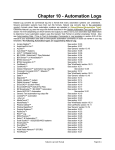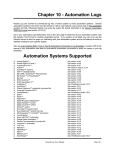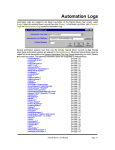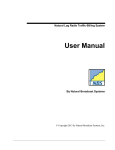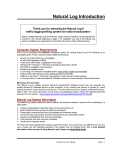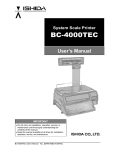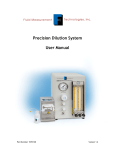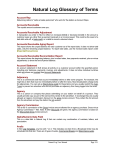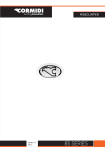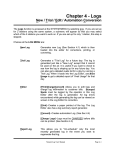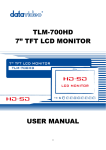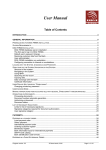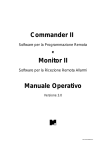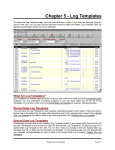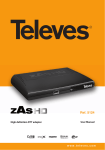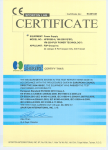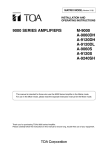Download Ch-11 Automation - Natural Broadcast Systems
Transcript
Chapter 11 - Automation Logs Some restrictions apply to certain automation systems, so you must read the subsection of Section 11 which applies to your automation system before entering any orders into Natural Log. Page 11-2 lists the subsections of this manual which apply to the various automation systems which are supported by Natural Log. The Natural Log system will INTERFACING TO/FROM AUTOMATION SYSTEMS interface to many automation systems. This is done by converting the Natural Log output into a format which the automation can understand. SENDING A LOG To send the log to automation, the Natural Log system daily log must have been generated and edited, if necessary. The log is converted (using the Convertor in the Log Editor) to the proper format on a floppy disc which can be read by the automation system. Section 4.4 and the appropriate subsection of Section 11 has step-by-step instructions for performing the log conversion with the Log Editor. READING A LOG The system can read exact Air Times from an automation play log. These Air Times are shown on the Invoice/Affidavits. This is not supported for some automation systems. Please see the appropriate subsection to determine if the system supports Reading from your automation system. Section 4.4 and the appropriate subsection of Section 11 has step-by-step instructions for reading the spot run-times using the Log Editor. CONVERSION TABLE Some automation systems require some conversion of the spot numbers from Natural Log into a format that the automation can understand. For example, some systems require a set number of digits. Example: If the automation needs 4 digits, spot number 56 must be sent to the automation as 0056. Another example: some systems require letters in front of the spot number. Natural Log uses only spot numbers, not letters but spot 56 might need to be sent over to the automation as CM0056, for commercial 56. Natural Log handles this with the Conversion table built into the Natural Log conversion module. ______________________________________________________ You need to read the appropriate subsection of Section 11 to determine if this conversion table is used with your automation and how it is used. Natural Log User Manual Page 11-1 11.0 - Automation Systems Supported Some restrictions apply to certain automation systems, so you must read the section which applies to your automation system before entering any orders into Natural Log. 11.01 Scott Studios (Management) AXS™ 1/2/Digital DJ™ 11.02 Arrakis Digilink™ 11.07 AuDisk™ 11.05 AudioVault™ 11.11 Auto-Mate™ Systems 11.13 BE-Core™ & AV-Air™ systems 11.16 BSI Simian™ or WaveStation™ 11.18 BTSG Automax™ 11.20 BTSG Generation IV™ 11.04 CartWorks™ 11.26 Class Hollywood Television Automation™ 11.06 Computer Concepts DCS ™ 11.24 ControlReady//MusicReady [Win] & CartReady [DOS] 11.07 Dalet™ 11.08 Digicenter™ 11.15 Digital JukeBox™ system 11.21 Digital Universe™ system / 11.17 Enco DAD™ 11.23 Enco DADpro32™ 11.12 EZ Broadcaster™ Automation 11.07 Generic ASCII log output file used for 11.25 Harris ADC100™ Automation 11.27 JockeyPro ™ MediaTouch™ 11.19 11.21 .m3u List 11.07 Pristine RapidFire™ 11.04 Pristine CDS32™ 11.07 Prophet Systems™ 11.07 RadioOne™ RDS Phantom™ system 11.14 SALSA™ & Systemation™ 11.03 Scott Studios™ SS32/DSS/AXS3 systems 11.10 Smartcaster™ 11.09 TuneTracker™ 11.22 11.24 WireReady/ControlReady/MusicReady [Win] & CartReady [DOS] Page 11-2 Natural Log User Manual 11.01 - AXS™ Automation Versions 1/2 and Digital DJ NOTICE: This section applies only to AXS version 1 and 2. Scott Studios new AXS 3 system uses the regular Scott Studios interface covered in section 11.10. AXS systems version 1 and 2 and the older Digital DJ systems use log file formats which are NOT 100% compatible with each other. We have therefore included separate conversion systems for the older Digital DJ and for the AXS systems. The Digital DJ system is conversion type 1, and the AXS system is conversion type 16. The appropriate Automation type must be selected in the Setup section to generate an appropriate output file format. ______________________________________________________ AXS/DIGITAL DJ CART NUMBERS The AXS system uses audio cut numbers from 2000 to 9999, plus cuts 1 to 1999 reserved for commands and rotators. The Digital DJ system uses audio cut numbers 1000 to 2999, plus cuts 1 to 999 reserved for commands and rotators. The Natural Log system will accept any cart (cut) number from 1 to 9999 so our system can be used to send rotator or command information to the AXS or Digital DJ. CONVERSION TABLE Natural Log's conversion table can be used with AXS/Digital DJ. CONVERSION TABLE CAN CREATE MACROS or SEQUENCES OF EVENTS To create "Macros" or sequences of cuts and commands which can be referenced by a single cut number from Natural Log, enter the conversion for that cut as a sequence of cuts or commands. Example: Suppose you need to create a sequence to play an sponsor opener (cut 3456), the weather (cut 5510), and then the sponsor's spot (2344). To schedule these from Natural Log, the easiest way would be to create a "macro" (cut 8888 in this example). In the Conversion Table, you'd make an entry From cut 8888 To cut 8888, with the conversion specified as: =3456+5510+2344 which will send a sequence of these cuts to the Digital DJ or AXS system instead of cut 8888 whenever cut 8888 is scheduled by Natural Log. EXACT RUN TIME READING IS SUPPORTED FOR AXS/DIGITAL DJ The Natural Log does read exact run times from the AXS/Digital DJ Audit Log. Copy the Audit Log onto a floppy disc, and use the Automation Convert Read function in the Log Editor section of Natural Log, with the day's log loaded into the Log Editor. Natural Log will read the run times and print a report. Natural Log User Manual Page 11-3 11.01 - AXS™ Automation Versions 1/2 and Digital DJ (cont) OUTPUT & INPUT FILE NAMES The Natural Log system uses standard AXS/Digital DJ file naming. Output (send) file mmddyr.LOG 110295.LOG mm is month, dd is day, yr is year is Send Log for 11-02-95 mmddyr.ALG 110295.ALG mm is month, dd is day, yr is year is Audit Log for 11-02-95 Input (read) file AXS/DIGITAL DJ COMMANDS & CLUSTER MARKERS Cut numbers 1 to 999 are reserved by the Digital DJ for commands. Cuts 1 to 1999 are reserved by AXS for commands. These commands CAN be automatically sent to the Digital DJ or AXS from the Natural Log system. On the Natural Log formats (Setup/Formats/Logs), simply enter & and then the 4-digit command cut number in the Event Name. ______________________________________________________ Cluster Marker Example AXS cut number 0053 might be a "Cluster Marker" for a 180 second spot set. (You define these using the Digital DJ or AXS system and manual). The Digital DJ or AXS system must see a "Cluster Marker" command immediately before any spots so it knows how long the spot set is supposed to be. Event Time Event Length ======================================================= 1010 1021 &0053 (180 SEC CLUSTER) 1011 1021 **COMMERCIAL SET 3 SPOTs 3:00 1012 *^ ^ 1013 *^ ^ On the Natural Log formats, you'd enter an event named &0053 at the time the spot set is supposed to start, in this case 1021AM. Then on the next line of the Natural Log format, you'd enter the spot avails slots (** or * See Sec 2.21). This will work with any of the Digital DJ or AXS commands, just use the & when entering the event name on the Natural Log format. The `(180 SEC CLUSTER)' is solely to make it easy to read for humans. It is not needed for the system which only needs the &0053. ______________________________________________________ Another Example on next page. Page 11-4 Natural Log User Manual 11.01 - AXS™ Automation Versions 1/2 and Digital DJ (cont) Example Assume AXS cut number 2056 is your morning weather. You can tell the system to play this cut at certain a point on your Natural Log format. Event Time Event Length ======================================================= 1010 1021 &0053 (180 SEC CLUSTER) 1011 1021 **COMMERCIAL SET 3 SPOTS 2:30 1012 *^ ^ 1013 *^ ^ 1014 &2056 WEATHER :30 The Commercial Set Length was reduced to 2:30 to account for the 30 seconds of weather. AXS SYSTEM `END-OF-BREAK' The older Digital DJ system used "segmarkers" and blank lines (Digital DJ/AXS code 0011) to determine whether to stop after playing a spot on the log. For example, at the end of a commercial break, Natural Log normally sends the Digital DJ a code 0011 blank line to tell the Digital DJ that the commercial break is over. At that point, the DJ stops playing spots and returns to satellite. With the AXS system, this is still the standard case, with Natural Log sending code 0011 at the end of each commercial break. But if you do not want AXS to stop and return to satellite, Natural Log must send code 0030 instead. You'd an AXS/Digital DJ command (as described on the previous page) and enter &0030 as the event description on the Natural Log format on the line immediately after the end of the spot break, and the Natural Log would send 0030 instead of the normal 0011. This will cause the AXS system to continue to the next event, instead of stopping. This is useful during periods of total automation (without satellite). Remember, code 0011 is automatically sent at the end of each break, unless you tell Natural Log to send code 0030. Code 0011 tells AXS to stop playing spots and return to satellite. Code 0030 tells AXS to continue to the next event. ______________________________________________________ Examples are on next page. Natural Log User Manual Page 11-5 11.01 - AXS™ Automation Versions 1/2 and Digital DJ (cont) Example of standard entry in the Natural Log format which sends 0011 at end of break to Stop play and Return to Satellite: Event Time Event Length ======================================================= 1011 1020 &0053 (180 sec cluster marker) 1012 ** Commercial Break 3 spots 3:00 1013 *^ ^ 1014 *^ ^ Example of entry in the Natural Log format which sends 0030 at end of break to Continue to next event: Event Time Event Length ======================================================= 1011 1020 &0053 (180 sec cluster marker) 1012 ** Commercial Break 3 spots 3:00 1013 *^ ^ 1014 *^ ^ &0030 (continue) The next event may be music, other spots, etc. Page 11-6 Natural Log User Manual 11.02 - Arrakis Digilink™ 3 and 4 DIGILINK CART NUMBERS The Digilink can use any cart numbers from 1 to 9999. All you need to do is enter the Digilink cut number for the particular commercial spot into the "Spot #" column (on the schedule entry screen) in the Natural Log system when entering the orders. Make sure the number in our system matches the number in Digilink. NOTE: While Digilink can use letters & numbers as audio cut names, natural Log uses ONLY numbers as cut identifiers when entering broadcast orders. CONVERSION TABLE USAGE The Conversion Table may be used with the Digilink system. The Digilink uses alphanumeric names for its cuts while Natural Log uses numbers. This means that Digilink reads these literally, for example, cut 0260 in Digilink will not match with Natural Log's cut number 260 due to the 0 on the left end of the 260. In the Digilink, it is useful to use the leading 0's so that all cuts have an equal number of digits, for sorting. If you have already started your Digilink entry and have used leading 0's, or you wish to use numbers with leading 0's, you can continue to do so but you need to tell the Natural Log convertor program that you want to do this. This is done by hitting the [F1] key in Setup/Edit when your Automation Type is highlighted. CONVERSION TABLE SETS DIGITS FOR DIGILINK CUT NUMBERS This conversion table tells the Natural Log how many digits you want to use for the cut numbers. You enter a cut ### range (for example, 1 to 9999) and then tell the system how many total digits to use. You do this with the number of 0's you enter in the appropriate column and row of the Conversion Table. You can also enter letter prefix(es), if needed. You can enter a different number of digits and/or prefixes for different cut number ranges if necessary. The Natural Log will then do the proper conversion. ______________________________________________________ Example: If you enter 0000 as the conversion for cuts 1 to 9999, the convertor will pad with enough 0's to the left to obtain 4 digits. Cart 260 would be sent to automation as 0260. Cart 34 would be sent as 0034. If you entered C0000 as the conversion, cart 34 would be sent as C0034, cart 260 would be sent as C0260. ______________________________________________________ The system default, as shipped, is for NO 0 padding. This means Natural Log cart 260 is sent to Digilink as 260. To change this you need to edit the Conversion Table as described above. Natural Log User Manual Page 11-7 11.02 - Arrakis Digilink™ 3 and 4 (cont) USING ALPHANUMERIC CUT NAMES Natural Log is based on a number system to identify cuts or carts. Digilink allows use of alphabetic cut names. Many stations use these to name their spots in Digilink instead of using numbers. If you want to do this, Natural Log now will allow you to keep this cut naming scheme in the Digilink. You still will schedule the cuts by a reference number within the Natural Log which either you or the system will designate. Now, however, when the conversion is done to the Digilink format, the Natural Log can pick up as many as 8 characters from the "Cart Label" column as a "cut name" to send to the Digilink in place of the cut number assigned in Natural Log. ______________________________________________________ Example: Suppose cart #100 in Natural Log was for Dandy Supermarket. Suppose you named this cut DANDY-1 in your Digilink. You'd enter their order in Natural Log to schedule cart #100. In Natural Log's tape/script library, under cart #100 you'd enter &DANDY-1 DANDY SUPERMARKET as the "cart label". (Note the & before the name). When the Digilink conversion is performed, the DANDY-1 (all characters between the & and the first blank in the label) is what is sent to the Digilink in lieu of the cart number 100. The Digilink will then play the cut named DANDY-1. ______________________________________________________ We do not recommend using alphanumeric cut names, as they are confusing, but this facility is now available in Natural Log if you want to use it. This is a complex area of the system, so please only use it if absolutely needed and call with any questions. EXACT RUN TIME READING IS SUPPORTED FOR DIGILINK The Natural Log does read exact run times from the Digilink Play Log. Copy the Play Log for the selected single date onto a floppy disc, and use the Automation Convert Read function in the Log Editor section of Natural Log, with the day's log loaded into the Log Editor. Natural Log will read the run times and print a report. OUTPUT & INPUT FILE NAMES names. The Natural Log system uses standard Digilink file Output (send) file Tmmddyr.DIG T110295.DIG Input (read) file Page 11-8 LmmddyrA.DIG L110295A.DIG mm is month, dd is day, yr is year is Send Log for 11-02-95 mm is month, dd is day, yr is year is Play Log for 11-02-95 Natural Log User Manual 11.02 - Arrakis Digilink™ 3 and 4 (cont) DIGILINK COMMANDS can be sent to the Digilink (such as source switching) from the Natural Log system. On the Natural Log formats (Setup/Formats/Logs), simply enter & and then the command code letter/numbers in the Event Name. When used with &, you may enter any combination of letters and numbers. You need not restrict yourself to numbers when using &. The system will pick up the command or cut name to play by capturing all characters between & and the first space in the event name. You may also enter more than one command per line, just enter a space between each command, and start each command with &. ______________________________________________________ Command Example The command to switch to source 2 may be code "So2" in the Digilink. You would enter this as &So2 in the event name column when entering your log formats for Natural Log. (See Sec 2.21). This will work with any of the Digilink commands, just use the & when entering the event name on the Natural Log format. In this example, we included `SWITCH TO SOURCE 2' only to make it readable to humans. The computer only needs &So2. Event Time Event Length ======================================================= 1010 1021 &So2 SWITCH TO SOURCE 2 1011 1021 **COMMERCIAL SET 3 SPOTS 3:00 1012 *^ ^ 1013 *^ ^ ______________________________________________________ Play Cut Example You may need to run weather at a certain time each day. If your weather is named WX-1, you could make the following entry in the Natural Log Setup Format Logs: Event Time Event Length ======================================================= 1011 1021 **COMMERCIAL SET 3 SPOTS 2:30 1012 *^ ^ 1013 *^ ^ 1014 &WX-1 WEATHER :30 This would play 2:30 of commercials followed by the weather. Note that the length of the commercial break was reduced by the length of the weather.Once again, the computer only needs the &WX-1 and we inserted `weather' only to make it easier to read for humans. Natural Log User Manual Page 11-9 11.02 - Arrakis Digilink™ 3 and 4 (cont) Command Sequence Example You may need to run a sequence of cuts or commands at a certain time each day. Assume you want to play a program opener (cut 2001), then switch to Source 2, then play a closer (cut 2002). You could enter each item on a separate line, or you could make the following entry in the Natural Log Setup Format Logs: Event Time Event Length ======================================================= 1011 1021 &2001 &So02 &2002 :30 Note that a single space is inserted between each command or cut. Page 11-10 Natural Log User Manual 11.03 - Salsa™ and Systemation™ NOTE All spots which run within one commercial break on SALSA or Systemation MUST have the same scheduled time. If Natural Log sees a "time change" from one event to the next on the log format, it assumes that a new break has begun. Example: A 3 minute spot break may run at 1:20 but ALL spots within that break must be shown to run at 1:20, NOT 1:20, 1:21, 1:22, etc, even though they cannot all run at the same minute. Also, the break time must EXACTLY match the spot break time set up in SALSA. Keep this in mind when setting up your log formats in Natural Log. ______________________________________________________ SALSA & SYSTEMATION CART NUMBERS Systemation can use any cart numbers from 1 to 9999. All you need to do is enter the Systemation cut number for the particular commercial spot into the "Spot #" column (on the schedule entry screen) in the Natural Log system when entering the orders. Make sure the number in our system matches the number in Systemation. CONVERSION TABLE The conversion table is not used with SALSA or Systemation. SALSA "DECK" or SOURCE NUMBERS When Natural Log creates the Salsa/Systemation log file it must tell the automation a "source" or "deck" number from which to play the spots. When you select the Automation Conversion in the Natural Log editor, Natural Log will ask for the "Source" or "Deck" number for the spots. For "Automation Commands" inserted on "Text" lines on the Natural Log Format, you may enter &#-### as the Source-Track. See the discussion for "Automation Commands" on the next page. EXACT RUN TIME READING IS SUPPORTED FOR SALSA/SYSTEMATION The Natural Log does read exact run times from the SALSA & Systemation Log. Extract the "Historical Log" from SALSA for a single date onto a floppy disc. Then use the Automation Convert Read function in the Log Editor section of Natural Log, with the day's log loaded into the Log Editor. Natural Log will read the run times and print a report. OUTPUT & INPUT FILE NAMES Systemation file names. The Natural Log system uses standard SALSA & Output (send) file ISPOT.DAT EPLOG.DAT Input (read) file Natural Log User Manual Page 11-11 11.03 - Salsa™ and Systemation™ (cont) SPOTBREAK Setup Example The first break in this hour at 01:11 (probably set up as Break 0 in your Salsa system) starts at event number 103 in the Natural Log format. Note that no new time has been entered for events 104 and 105 so Natural Log will automatically assume they are to be scheduled at 1:11 (the last valid previous time entered on the log format at event 103). The 2nd break, (probably set up as Break 1 in your Salsa system), starts at 01:21 at event 107. Note that there MUST be breaks set up in SALSA at the EXACT same time as the breaks on Natural Log or the automation will not properly load the log. Event Time Event Length ======================================================= 0103 0111 **COMMERCIAL SET 3 SPOTS 3:00 0104 *^ ^ 0105 *^ ^ 0106 0107 0121 **COMMERCIAL SET 3 SPOTS 3:00 0108 *^ ^ 0109 *^ ^ AUTOMATION COMMANDS can be sent to the automation (such as to play certain audio cuts) from the Natural Log system. On the Natural Log formats (Setup/Formats/Logs), simply enter & followed by the "Source" or "Deck" number, a dash, and then the command or cut number as the Event Name. The system will read the source and command or cut ## by reading all characters between & and the first space in the event name. ______________________________________________________ Example You need to run weather at a certain time each day. If the weather audio cut is number 8847 from "Deck" or "Source" 15, you could make this entry in the Natural Log Setup Format Logs: Event Time Event Length ======================================================= 1011 1021 **COMMERCIAL SET 3 SPOTS 2:30 1012 *^ ^ 1013 *^ ^ 1014 &15-8847 WEATHER :30 2:30 of commercials will play followed by cut 8847 from "Deck" or "Source" 15. Note: the commercial break length was reduced by the length of cut 8847. The computer only needs the &15-8847 and `weather' was added only to make it easier to read. If the "Deck" or "Source" number 15- is NOT inserted, Natural Log will ASSUME that 8847 is to be played from the same "Source" or "Deck' as the regular spots. Page 11-12 Natural Log User Manual 11.03 - Salsa™ and Systemation™ (cont) Command Sequence Example You may need to run a sequence of cuts or commands at a certain time each day. Assume you want to play a program opener (cut 2001) from "deck" or "source" 6, then the program (cut 8546) from "source" 3, then play a closer (cut 2002) from "source" 6. You could enter each item on a separate line, or you could make the following entry in the Natural Log Setup Format Logs: Event Time Event Length ======================================================= 1011 1021 &6-2001 &3-8546 &6-2002 :30 Note that a single space is inserted between each command or cut. If you omit the source number and dash, the Natural Log will use the "default" spot source. Natural Log User Manual Page 11-13 11.04 - CartWorks™ & Pristine CDS32™ The information below applies to both CartWorks and Pritne CDS32 automaytion systems. These systems use identical log interfaces. CARTWORKS / CDS32 CART NUMBERS The CartWorks & CDS32 systems can use any cart numbers from 1 to 9999. All you need to do is enter the CartWorks / CDS32 cut number for the particular commercial spot into the "Cart #" column (on the schedule entry screen) in the Natural Log system when entering the orders. Make sure the number in our system matches the number in CartWorks. CONVERSION TABLE USAGE The Conversion Table may be used with the CartWorks or CDS32 system. CartWorks & CDS32 use alphanumeric names for cut IDs while Natural Log uses numbers. This means that CartWorks & CDS32 readsthese literally, for example, cut 0260 in CartWorks/CDS32 will not match with Natural Log's cut number 260 due to the 0 on the left end of the 260. In the CartWorks or CDS32, it is useful to use the leading 0's so that all cuts have an equal number of digits, for sorting. If you have already started your CartWorks or CDS32 audio cut entry and have used leading 0's, or you wish to use numbers with leading 0's, you can continue to do so but you need to tell the Natural Log convertor program that you want to do this. This is done by hitting the [F1] key in Setup/Edit when your Automation Type is highlighted. CONVERSION TABLE SETS DIGITS FOR CARTWORKS / CDS32 CUT NUMBERS This conversion table tells the Natural Log how many digits you want to use for the cut numbers. You enter a cut ### range (for example, 1 to 9999) and then tell the system how many total digits to use. You do this with the number of 0's you enter in the appropriate column and row of the Conversion Table. You can also enter letter prefix(es) if needed. You can enter a different number of digits and/or prefixes for different cut number ranges if necessary. The Natural Log will then do the proper conversion. ______________________________________________________ Example: If you enter 0000 as the conversion for cuts 1 to 9999, the convertor will pad with enough 0's to the left to obtain 4 digits. Cart 260 would be sent to automation as 0260. Cart 34 would be sent as 0034. If you entered C0000 as the conversion, cart 34 would be sent as C0034, cart 260 would be sent as C0260. ______________________________________________________ The system default, as shipped, is for NO 0 padding. This means Natural Log cart 260 is sent to CartWorks or CDS32 as 260. To change this you need to edit the Conversion Table as described above. Page 11-14 Natural Log User Manual 11.04 - CartWorks™ Automation (cont) EXACT RUN TIME READING IS SUPPORTED FOR CARTWORKS Obtain the unfiltered audit log from the CartWorks or CDS32. Natural Log will filter it and read the exact spot runtimes for your affidavits. OUTPUT & INPUT FILE NAMES The Natural Log system uses the following file names. mmddyr.NTL 110295.NTL mm is month, dd is day, yr is year is Send Log for 11-02-95 Cartworks (read) file dddddd.LOG yymmdd.PLY CDS32 (read) file where dddddd is day yy is year, mm is month, dd is day Output (send) file Note: CDS32 users must have CDS32 version 2.1 rev 7 and above to create the PLY log. CARTWORKS COMMANDS can be sent to the CartWorks or CDS32 from the Natural Log system. On the Natural Log formats (Setup/Formats/Logs), simply enter & and then the command code letter/numbers in the Event Name. When used with &, you may enter any combination of letters and numbers. You need not restrict yourself to numbers when using &. The system will pick up the command or cut name to play by capturing all characters between & and the first space in the event name. ______________________________________________________ Example You may need to run weather at a certain time each day. If your weather is named WX-1, you could make the following entry in the Natural Log Setup Format Logs: Event Time Event Length ======================================================= 1010 1021 &BREAK 1011 1021 **COMMERCIAL SET 3 SPOTS 2:30 1012 *^ ^ 1013 *^ ^ 1014 &WX-1 WEATHER :30 This would play 2:30 of commercials followed by the weather. Note that the length of the commercial break was reduced by the length of the weather. Once again, the computer only needs the &WX-1 and we inserted `weather' only to make it easier for humans to read. (See next page for explanation of &BREAK.) Natural Log User Manual Page 11-15 11.04 - CartWorks™/Pristine CDS32™ (cont) EMPTY SPOT BREAKS REQUIRE & MARKER AFTER EACH BREAK The Natural Log system allows you to set up "if used" spot breaks as well as Mandatory spot breaks. Because the spot loading into CartWorks/CDS32 is sequential, something must be sent to CartWorks/CDS32 for each and every spot break setup in CartWorks. If Natural Log has an "if used" break which is not needed, it won't put anything in it. However, something must be sent to CartWorks/CDS32 to tell it that the break is empty. If not, the CartWorks/CDS32 will wait for the next spots to be sent from Natural Log (when Natural Log hits the next spot break) and the spots will be played by CartWorks/CDS32 in place of the empty break not used by Natural Log. The CartWorks/CDS32 will get "out of sync" with Natural Log. This is prevented by entering the &BREAK command immediately before each spot break in Natural Log. In the Natural Log, in Setup Formats Logs, on the line immediately before the start of a spot break, you need to enter an event (at the approximate spot break start time) and use event name &BREAK. ______________________________________________________ Example You have a Natural Log commercial break at 1021AM. You must put a marker before the break to tell the CartWorks/CDS32 that a break belongs here. If no spots are inserted by Natural Log, this &BREAK marker will serve to tell Cartworks/CDS32 that the break is empty so it should be skipped. This is entered in the Natural Log Setup Format Logs: Event Time Event Length ======================================================= 1010 1021 &BREAK 1011 1021 **COMMERCIAL SET 3 SPOTS 3:00 1012 *^ ^ 1013 *^ ^ Event #1010 contains the &BREAK marker which will be sent to CartWorks/CDS32 in the event no spots get logged into this commercial break by Natural Log. This must be done before all breaks in Natural Log. If the spot break is empty, this &BREAK will be transferred by Natural Log as an empty break and CartWorks will skip to the next break. If spots are logged into the break, the &BREAK is ignored by the Cartworks/CDS32 interface. In this way, the spot break loading sequence can be kept "in sync" between Natural Log and CartWorks/CDS32. Page 11-16 Natural Log User Manual 11.04 - CartWorks™/Pristine CDS32™ TURNING THE CONVERSION ON & OFF The CartWorks or CDS32 system loads spots sequentially into spot breaks. If you have some hours during which you are "Live" and not using CartWorks or CDS32, you need a way to tell the Natural Log not to send spots to CartWorks/CDS32 during that time period, even though spots are logged for manual play. If you don't do this, the spot loading in CartWorks/CDS32 and Natural Log can be out of sequence. ______________________________________________________ Example You are automated from midnight to 6AM and live from 6-10AM. Then you return to automation for the rest of the day. Natural Log needs to know not to send spot data to CartWorks/CDS32 from 6-10AM. If CartWorks/CDS32 doesn't have spot breaks set up for 6-10AM, CartWorks/CDS32 will load the next spot sent from Natural Log (e.g. 6:05AM) into the next spot break it finds in the CartWorks/CDS32 format setup which may be 10:05AM. Your spots will be out of sequence. This can be prevented in Natural Log by using "AUTO-OFF" and "AUTO-ON" commands. This is done in Natural Log's Setup Format Logs section. In this example, your first event in the 6AM hour of the log format would look like this: Event Time Event Length ======================================================= 0600 0600 &AUTO-OFF 0601 0600 JOHN DOE SHOW 60:00 No data is sent to CartWorks or CDS32 until the system hits an &AUTO-ON command: Event Time Event Length ======================================================= 1000 1000 &AUTO-ON 1000 1000 BACK ON SATELLITE 60:00 ______________________________________________________ NOTE: These events must appear exactly as listed including the & followed immediately by AUTO-ON or AUTO-OFF. Natural Log User Manual Page 11-17 11.05 - AudioVault™ Automation NOTE: Users of Broadcast Electronics AV-air and CORE systems do NOT use the standard AudioVault interface system. See Section 11.13 for a description of the AV-Air and BE-Core interface. AUDIOVAULT CART NUMBERS The AudioVault can use any cart numbers from 1 to 9999. All you need to do is enter the AudioVault cut number for the particular commercial spot into the "Spot #" column (on the schedule entry screen) in the Natural Log system when entering the orders. Make sure the number in our system matches the number in AudioVault. CONVERSION TABLE USAGE The Conversion Table may be used with the AudioVault system. The AudioVault uses alphanumeric names for its cuts while Natural Log uses numbers. This means that AudioVault reads these literally, for example, cut 0260 in AudioVault will not match with Natural Log's cut number 260 due to the 0 on the left end of the 260. In the AudioVault, it is useful to use the leading 0's so that all cuts have an equal number of digits. If you have already started your AudioVault entry and have used leading 0's, or you wish to use numbers with leading 0's, you can continue to do so but you need to tell the Natural Log convertor program that you want to do this. This is done by hitting the [F1] key in Setup/Edit when your Automation Type is highlighted. This CONVERSION TABLE SETS DIGITS FOR AUDIOVAULT CUT NUMBERS conversion table tells the Natural Log how many digits you want to use for the cut numbers. You enter a cut ### range (for example, 1 to 9999) and then tell the system how many total digits to use. You do this with the number of 0's you enter in the appropriate column and row of the Conversion Table. You can also enter letter prefix(es), if needed. You can enter a different number of digits and/or prefixes for different cut number ranges if necessary. The Natural Log will then do the proper conversion. Example: If you enter 0000 as the conversion for cuts 1 to 9999, the convertor will pad with enough 0's to the left to obtain 4 digits. Cart 260 would be sent to automation as 0260. Cart 34 would be sent as 0034. If you entered C0000 as the conversion, cart 34 would be sent as C0034, cart 260 would be sent as C0260. The system default, as shipped, is for NO 0 padding. This means Natural Log cart 260 is sent to AudioVault as 260. To change this you need to edit the Conversion Table as described above. Page 11-18 Natural Log User Manual 11.05 - AudioVault™ Automation (cont) EXACT RUN TIME READING IS SUPPORTED FOR AUDIOVAULT OUTPUT & INPUT FILE NAMES The Natural Log system uses the following file names. Output (send) file mmddyr.NL# 110295.NL1 Input (read) file mmmdd#.LOG NOV021.LOG mm=month##, dd=day, yr=year, station# Send Log for 11-02-95 station # 1 mmm is 3-letter month, dd is day, station# Read Log for 11-02-95 station #1 AUDIOVAULT COMMANDS AudioVault accepts certain commands such as "load the next day's log". (See the AudioVault manual). These can be entered on your Natural Log system Setup Formats Logs as command lines of text. Natural Log will treat these as command lines if you begin the event name with &|@|X| followed immediately by the command name. ______________________________________________________ Explanation of second column codes: &|@|X| @ means time triggered &|+|X| + means triggered at the end of the prior event &| |X| the blank between the lines means triggered from your network or automation system Explanation of 3rd column codes: &|@|X| X means an AudioVault Command follows on this line &|@|L| L means an announcer stack Load follows on this line &|@|J| J means Jump to a new playlist follows on this line &|@|:| : means an Audiovault label follows on this line &|@|'| ' indicates a COMMENT line ______________________________________________________ The actual command would immediately follow the last | in the log format event name in Natural Log. See your AudioVault manual for explanations of these commands and codes. Natural Log User Manual Page 11-19 11.05 - AudioVault™ Automation (cont) ALIGNING THE AUDIOVAULT SYSTEM FOR SATELLITE CONTACT CLOSURES When using a satellite network which sends contact closures, you need to be sure that AudioVault stays "aligned" with the satellite service so that it is at the proper point in the log when the next contact closure occurs even if the break to be triggered is empty. In the example below, the station is running a satellite service so they are concerned with proper alignment with contact closures. There are 2 commands required on the Natural Log Formats: &|@|:|ALIGN The @ tells AudioVault that this is a timed event to be executed at at the specified time (1018 in this example). The time you enter must be before the earliest time the contact closure may occur. The : tells AudioVault that this is a line label. ALIGN tells AudioVault to move to this line at the time specified and wait for the next contact closure, which will come about 1021, but may float. When it receives the contact closure, AudioVault will play the following spots (if any) and return to satellite. &| |`|BREAK The | | tells the system that this is a "Satellite Start" event and MUST be blank. The |`| tells the system that this is a "Comment Line". BREAK is just a text description. This comment line serves to STOP the AudioVault ONLY if there are no commercials in the spotset which follows it. The time on this event MUST be the same as the start time of the stopset. This event is required for all commercial breaks as a safety device to prevent AudioVault from getting out of sequence with the Network. If no spots follow this event, Audiovault stays on satellite. ______________________________________________________ Example Aligning with Satellite Contact Closures In the Natural Log Setup Format Logs: Event Time Event Length ======================================================= 1009 1018 &|@|:|ALIGN 1010 1021 &| |`|BREAK 1011 1021 **COMMERCIAL SET 3 SPOTS 2:30 1012 *^ ^ 1013 *^ ^ 1014 &WX-1 WEATHER :30 The example shown above would play 2:30 of commercials followed by the weather. Note that the length of the commercial break was reduced by the length of the weather named &WX-1. `Weather' is a description for readability. AUDIOVAULT COMMANDS You can also use the & to play an audio cut from the Log Format. Just enter & followed immediately (no spaces) by the audio cut number as the event name in the Natural Log Format Setup. This is useful for scheduling weather, jingles, ID's, etc. Page 11-20 Natural Log User Manual 11.06 - Computer Concepts DCS™ Automation DCS CART NUMBERS Computer Concept's DCS system can use cut numbers from 1 to 999, with a single letter in front to identify the type. All you need to do is enter the DCS cut number (without the letter) into the "Cart #" column (on the schedule entry screen) in the Natural Log system when entering the orders. CONVERSION TABLE USAGE The DCS system uses cart numbers starting with a letter (e.g. T102). Natural Log ONLY uses numbers. To make the systems compatible, we use a Conversion Table. Using the conversion table described below, you set aside blocks of cut numbers (for spots/promos/etc) to be used by Natural Log to convert to letters plus numbers for DCS. That is, cart number 101 in Natural Log can be converted to T101 when sent to DCS. CONVERSION TABLE SETS DIGITS FOR DCS CUT NUMBERS This conversion table tells the Natural Log how many digits you want to use for the cut numbers. You enter a cut ### range (for example, 1 to 9999) and then tell the system how many total digits to use. You do this with the number of 0's you enter in the appropriate column and row of the Conversion Table. You can enter a different number of digits for different cut number ranges if necessary. The Natural Log will then do the proper conversion. You need to reserve cut numbers in Natural Log for specific letter prefixes. Alternatively, you may use the Cart label conversion described on the next page. ______________________________________________________ Example: Assume you have set aside cust 100 through 300 for commercials which must start with T for DCS. You would enter T000 as the conversion for cut numbers 100 to 300 in the Conversion Table. T000 tells the system to use the T and pad with enough zeroes to get 3 digits. The system would then send T260 to DCS anytime Natural Log scheduled cut #260. You might also convert cuts 301 to 500 for Promo's with a conversion of P000. Cut number 310 would be converted to DCS cut P310. ______________________________________________________ The system default, as shipped, is for NO 0 padding and no letter prefixes. This means Natural Log cart 260 is sent to DCS as 260. To change this you need to edit the Conversion Table as described above. Natural Log User Manual Page 11-21 11.06 - Computer Concepts DCS™ Automation (cont) USING CART LABEL CONVERSION As another alternative to using the Conversion Table to obtain the proper prefix letters for the DCS cut names, you can enter the converted cut number directly as part of the Cart Label in Natural Log. The Natural Log will pick up as many as 8 characters from the "Cart Label" column as a "cut name" or "number" to send to the DCS in place of the cut number assigned in Natural Log. ______________________________________________________ Example Suppose cart #100 in Natural Log was for Dandy Supermarket. Suppose you named this cut T100 in your DCS. You'd enter their order in Natural Log to schedule cart #100. In Natural Log's tape/script library, under cart #100 you'd enter &T100 DANDY SUPERMARKET as the "cart label". (Note the & before the DCS cut number/name). When the DCS conversion is performed, the T100 (all characters between the & and the first blank in the label) is what is sent to the DCS in lieu of the Natural Log cart number 100. The DCS will then play the cut T100. ______________________________________________________ We recommend using cut numbers instead of names, but this facility is now available in Natural Log if you want to use it. This is a complex area of the system, so please call with any questions. EXACT RUN TIME READING IS SUPPORTED FOR DCS The Natural Log does read exact run times from the DCS Play Log. Use the DCS report generator to generate an "audit" report using the DUMP report setup. Name it mmddyyS#.RPT on a floppy disc, and use the Automation Convert Read function in the Log Editor section of Natural Log, with the day's log loaded into the Log Editor. Natural Log will read the run times and print a report. OUTPUT & INPUT FILE NAMES The Natural Log system creates an output file named as the date followed by S followed by the station number, a period and LOG. For example, the converted log output for 06-28-94 for station #1 in natural Log would be named Output (send file) 062894S1.LOG 062894S1.RPT Input (read file) The Input (read file) is created using DCS's report module to create an "audit" report named mmddyyS#.RPT on a floppy disc for the day's play log. Natural Log reads this .RPT file. Page 11-22 Natural Log User Manual 11.06 - Computer Concepts DCS™ Automation (cont) DCS COMMANDS DCS accepts certain commands (also called directives in DCS). An example might be to load a spotset. (See your DCS manual). These can be entered on your Natural Log system Log Formats as command lines of text. Use Setup Formats Logs. Natural Log will treat these as command lines if you begin the event name with &[?] where ? is your command letter as described below: &[D=??] &[D=LR] &[D=LS] &[D=LW##] &[D=CR##] &[D=XF##] D is a Directive, the ?? means a valid Directive Type: Load Required stopset Load Optional stopset Load Window ## Close Relay ## Execute Function ## &[P] This indicates that there is a Program Title on this line of the logformat. Skip one space after the ] and type in the Program Title on the log format. &[L] This indicates that there is a Log Note on this line of the log format. Skip one space after the ] and type in the Log Note text. &[C####] This tells the DCS to play cart number #### at this spot on the log.This is useful for playing things whose location doesn't change on the log like weather, jingles, ID's, etc as part of a stopset. On the event on which these commands are entered on the log format, you may also enter a description after the command. Examples are shown on the next page. (continued on next page) Natural Log User Manual Page 11-23 11.06 - Computer Concepts DCS™ Automation (cont) Example of Optional Stopset with DCS: Event Time Event Name Length FillCode ================================================================ 1002 1005 &[D=LS] LOAD OPTION STOPSET 2:30 1003 1010 **Commercial Set 4 Spots 2:30 I 1004 ^*1003 ^ 1005 ^*1003 ^ 1006 ^*1003 ^ Event # 1002 tells DCS to load the upcoming 1010AM optional stopset at 1005AM. If it finds no spots logged in events 1003,1004,1005, or 1006 it would skip the spotset since it is optional. &[D=LS] tells DCS to load the next optional stopset. We inserted the "LOAD OPTIONAL STOPSET" in the Natural Log format setup to make it understandable to humans. Natural Log uses the information on events numbered 1003 through 1006 as commercial avails in which it may log a total of 2:30 of commercials. The ** on event 1003 indicates to natural Log that a commercial spotset starts at event 1003 at time 1010 and continues 1 or more additional lines. On the next lines, ^*1003 indicates that these lines are part of the commercial spotset starting at event #1003. I in FillCode column tells Natural Log that this spotset must be filled to exact length "If-Used", if at least one spot is placed in this spotset. M would indicate mandatory spotset which must always be used and filled-to-length, and blank indicates no fill-to-length is necessary. ______________________________________________________ Please remember to include &[ to indicate to Natural Log that this is a command entry on the log format, and then close the brackets ] after the command entry, then you may add a description. (continued on next page) Page 11-24 Natural Log User Manual 11.06 - Computer Concepts DCS™ Automation (cont) Example of Required Stopset with DCS: Event Time Event Name Length FillCode ================================================================= 1002 1005 &[D=LR] LOAD REQUIRED SET 3:00 1003 1010 **Commercial Set 3 Spots 2:30 M 1004 ^*1003 ^ 1005 ^*1003 ^ 1006 &[CT101] WEATHER :30 Event # 1002, &[D=LR], tells DCS to load the upcoming 1010AM Required stopset at 1005AM. This stopset is 3:00 which includes the 2:30 of commercials plus :30 of weather. We inserted the "LOAD REQUIRED SET" in the Natural Log format setup to make it understandable to humans. Natural Log uses the information on events numbered 1003 through 1005 as commercial avails in which it may log a total of 2:30 of commercials. The ** on event 1003 indicates to Natural Log that a commercial spotset starts at event 1003 at time 1010 and continues 1 or more additional lines. On the next lines, ^*1003 indicates that these lines are part of the commercial spotset starting at event #1003. M in FillCode column tells Natural Log that this spotset must always be filled to exact length. Event 1006 tells the DCS to play cart # T101 which is the weather. We enter &[C####] on the Natural Log format where #### is the DCS cut identifier including the letter prefix. Note that for DCS, this :30 weather is part of the break total of 3:00, but we have to Natural Log that only 2:30 of commercial matter may be loaded. This 2:30 plus the :30 of weather equals the 3:00 break for DCS. ______________________________________________________ Please remember to include &[ to indicate to Natural Log that this is a command entry on the log format, and then close the brackets ] after the command entry, then you may add a description. (continued on next page) Natural Log User Manual Page 11-25 11.06 - Computer Concepts DCS™ Automation (cont) Example of Load Window / Set Voice with DCS: You can do the DCS "Set Voice" function (or any DCS function) by entering the following codes at the appropriate point on the Natural Log format setup: Event Time Event Name Length FillCode ================================================================== 1000 1000 &[D=LW99] Set Voice $04 This would set the announce voice to voice 04 at 1000 AM. Note that the event name MUST be &[D=LW99], followed by a space, then Set Voice followed by a space, then $ followed immediately by the 2 digit code of the voice to be used. This format must be followed exactly for the DCS system to recognize it. [D=LW99] tells the DCS system that this is a voice change directive. $04 determines which voice ## to use. ______________________________________________________ Example of Execute Function with DCS: You send the DCS Execute Function (or any DCS function) by entering the following codes at the appropriate point on the Natural Log format setup: Event Time Event Name Length FillCode ================================================================== 1000 1000 &[D=XF11] Execute Function 11 This would execute Function 11 as defined in your FCS system at 1000AM &[D=XF11] tells the system to execute the function, the `Execute Function 11' text is to make this readable by humans. ______________________________________________________ NOTE: To use XF## (Execute Function) or CR## (close relay##) or LW## (load window ##) functions, use the appropriate code ##. Page 11-26 Natural Log User Manual 11.07 - Generic ASCII Text Output Log Used for Dalet™ / AuDisk™ / RadioOne™ / Pristine™ / Prophet Systems Conversions NOTE: These systems have their own "reader" module which reads an ASCII file containing the commercial log into their systems. Natural Log can generate such a file as described on page 11-23. Use the file format information contained on the following pages to tell those reader modules where the data is located in our output file. With this information, you or the automation vendor should be able to configure the automation reader module to read and import our log file. You can try the Generic ASCII file output for any automation system not specifically supported by Natural Log which has its own "reader" module. CART NUMBERS The Natural Log system can use any cart numbers from 1 to 9999. CONVERSION TABLE USAGE The Conversion Table may be used with these systems, if needed. Most automation systems use alphanumeric names for cuts while Natural Log uses numbers. This means that the systems read these literally, for example, cut 0260 in the automation will not match with Natural Log's cut number 260 due to the 0 on the left end of the 260. You may want to use the leading 0's so that cuts have an equal number of digits, for sorting. If you need or want to use leading 0's, you can do so but you need to tell the Natural Log convertor program to pad with leading 0's by hitting the [F1] key in Setup/Edit when your Automation Type is highlighted. This CONVERSION TABLE SETS DIGITS FOR AUTOMATION CUT NUMBERS conversion table tells the Natural Log how many digits you want to use for the cut numbers. You enter a cut ### range (for example, 1 to 9999) and then tell the system how many total digits to use. You do this with the number of 0's you enter in the appropriate column and row of the Conversion Table. You can also enter letter prefix(es), if needed. You can enter a different number of digits and/or prefixes for different cut number ranges if necessary. The Natural Log will then do the proper conversion. ______________________________________________________ Example: If enter 0000 as the conversion for cuts 1 to 9999, the convertor will pad with enough 0's to the left to obtain 4 digits. Cart 260 would be sent to automation as 0260. Cart 34 would be sent as 0034. If you entered C0000 as the conversion, cart 34 would be sent as C0034, cart 260 would be sent as C0260. ______________________________________________________ The system default, as shipped, is for NO 0 padding. This means Natural Log cart 260 is sent to automation as 260. To change this you need to edit the Conversion Table as described above. Natural Log User Manual Page 11-27 11.07 - Generic ASCII Text Output Log(cont) Used for Dalet™ / AuDisk™ / RadioOne™ / Pristine™ / Prophet Systems Conversions USING ALPHANUMERIC CUT NAMES Natural Log is based on a number system to identify cuts or carts. Some automation systems allow use of alphabetic cut names. Many stations use these to name their spots in automation instead of using numbers. If you want to do this, Natural Log now will allow you to keep this cut naming scheme in the automation. You still will schedule the cuts by a reference number within the Natural Log which either you or the system will designate. Now, however, when the conversion is done to the automation format, the Natural Log can pick up as many as 8 characters from the "Cart Label" column as a "cut name" to send to the automation in place of the cut number assigned in Natural Log. ______________________________________________________ Example: Suppose cart #100 in Natural Log was for Dandy Supermarket. Suppose you named this cut DANDY-1 in your automation. You'd enter their order in Natural Log to schedule cart #100. In Natural Log's tape/script library, under cart #100 you'd enter &DANDY-1 DANDY SUPERMARKET as the "cart label". (Note the & before the name). When the automation conversion is performed, the DANDY-1 (all characters between the & and the first blank in the label) is what is sent to the automation in lieu of the cart number 100. The automation will then play the cut named DANDY-1. ______________________________________________________ We recommend using cut numbers instead of names, but this facility is now available in Natural Log if you want to use it. This is a complex area of the system, so please only use it if absolutely needed and call with any questions. EXACT RUN TIME READING IS NOT SUPPORTED FOR THESE SYSTEMS (EXCEPT AUDISK AND PROPHET NEXGEN) OUTPUT & INPUT FILE NAMES The Natural Log system uses standard file names. Output (send) file mmddyrT#.LOG 110295T1.LOG Input (read) file Page 11-28 mm is month, dd is day, yr is year is Send Log 11-02-95 for station1 Not supported Natural Log User Manual 11.07 - Generic ASCII Text Output Log(cont) Used for Dalet™ / AuDisk™ / RadioOne™ / Pristine™ / Prophet Systems Conversions AUTOMATION COMMANDS can be sent to the automation (such as source switching) from the Natural Log system. On the Natural Log formats (Setup/Formats/Logs), simply enter & and then the command code letter/numbers in the Event Name. When used with &, you may enter any combination of letters and numbers. You need not restrict yourself to numbers when using &. The system will pick up the command or cut name to play by capturing all characters between & and the first space in the event name. ______________________________________________________ Example The command to switch to source 2 may be code "So2" in the automation. You would enter this as &So2 in the event name column when entering your log formats for Natural Log. (See Sec 2.21). This will work with any of the automation commands, just use the & when entering the event name on the Natural Log format. In this example, we included `SWITCH TO SOURCE 2' only to make it readable to humans. The computer only needs &So2. Event Time Event Length ======================================================= 1010 1021 &So2 SWITCH TO SOURCE 2 1011 1021 **COMMERCIAL SET 3 SPOTS 3:00 1012 *^ ^ 1013 *^ ^ ______________________________________________________ Example You need to run weather at a certain time each day. If weather is named WX-1, you could make this entry in the Natural Log Setup Format Logs: Event Time Event Length ======================================================= 1011 1021 **COMMERCIAL SET 3 SPOTS 2:30 1012 *^ ^ 1013 *^ ^ 1014 &WX-1 WEATHER :30 This would play 2:30 of commercials followed by the weather. Note that the length of the commercial break was reduced by the length of the weather.Once again, the computer only needs the &WX-1 and we inserted `weather' only to make it easier to read for humans. Natural Log User Manual Page 11-29 11.07 - Generic ASCII Text Output Log(cont) Used for Dalet™ / AuDisk™ / RadioOne™ / Pristine™ / Prophet Systems Conversions Natural Log "Generic" Output File Format Please call Natural Software with any questions about this file format. The file is straight ASCII with no page breaks, no formfeeds, no headers, and no graphics. Each line is 78 characters log plus a Carriage Return/Line Feed (total 80 characters per record). The file name is: mmddyrT#.LOG where: mm=Month ## (05 for May) dd=Day ## (01 for the first) yr=Year ## (95 for 1995, 01 for 2001) T=traffic schedule (M is for Music schedule) #=station number (usually 1, may be 1 or 2 if AM/FM station) Example: 050195T1.LOG is Traffic log for 05-01-95 for station 1. ______________________________________________________ COLUMN LENGTH FIELD IDENTIFICATION 1 3 Scheduled Hour (##:) 4 3 Scheduled Minute (##:) 7 2 Scheduled Second (##) 10 8 Cart number (filename to be played, left justified) 20 24 Event description (sponsor name,etc) 45 4 Length in SECONDS (#### left padded with zeroes) 50 3 Played Hour (##:) 53 3 Played Minute (##:) 56 2 Played Second (##) 59 16 Reserved 75 4 Natural Log event pointer for reconciling Play Times. 79 2 Carriage Return / Line Feed ______________________________________________________ Note: The fields labeled Played-Hour, Played-Minute, and Played-Second are left blank by Natural Log, but may be used by automation to return actual run times to Natural Log. Page 11-30 Natural Log User Manual 11.08 - Digicenter™ Automation DIGICENTER CART NUMBERS The Digicenter can use any cart numbers from 1 to 9999. All you need to do is enter the Digicenter cut number for the particular commercial spot into the "Spot #" column (on the schedule entry screen) in the Natural Log system when entering the orders. Make sure the number in our system matches the number in Digicenter. CONVERSION TABLE USAGE The Conversion Table may be used with the Digicenter system. The Digicenter uses alphanumeric names for its cuts while Natural Log uses numbers. This means that Digicenter reads these literally, for example, cut 0260 in Digicenter will not match with Natural Log's cut number 260 due to the 0 on the left end of the 260. In the Digicenter, it is useful to use the leading 0's so that all cuts have an equal number of digits, for sorting. If you have already started your Digicenter entry and have used leading 0's, or you wish to use numbers with leading 0's, you can continue to do so but you need to tell the Natural Log convertor program that you want to do this. This is done by hitting the [F1] key in Setup/Edit when your Automation Type is highlighted. This CONVERSION TABLE SETS DIGITS FOR DIGICENTER CUT NUMBERS conversion table tells the Natural Log how many digits you want to use for the cut numbers. You enter a cut ### range (for example, 1 to 9999) and then tell the system how many total digits to use. You do this with the number of 0's you enter in the appropriate column and row of the Conversion Table. You can also enter letter prefix(es), if needed. You can enter a different number of digits and/or prefixes for different cut number ranges if necessary. The Natural Log will then do the proper conversion. ______________________________________________________ Example: If you enter 0000 as the conversion for cuts 1 to 9999, the convertor will pad with enough 0's to the left to obtain 4 digits. Cart 260 would be sent to automation as 0260. Cart 34 would be sent as 0034. If you entered C0000 as the conversion, cart 34 would be sent as C0034, cart 260 would be sent as C0260. ______________________________________________________ The system default, as shipped, is for NO 0 padding. This means Natural Log cart 260 is sent to Digicenter as 260. To change this you need to edit the Conversion Table as described above. Natural Log User Manual Page 11-31 11.08 - Digicenter™ Automation (cont) USING ALPHANUMERIC CUT NAMES Natural Log is based on a number system to identify cuts or carts. Digicenter allows use of alphabetic cut names. Many stations use these to name their spots in Digicenter instead of using numbers. If you want to do this, Natural Log now will allow you to keep this cut naming scheme in the Digicenter. You still will schedule the cuts by a reference number within the Natural Log which either you or the system will designate. Now, however, when the conversion is done to the Digicenter format, the Natural Log can pick up as many as 8 characters from the "Cart Label" column as a "cut name" to send to the Digicenter in place of the cut number assigned in Natural Log. ______________________________________________________ Example: Suppose cart #100 in Natural Log was for Dandy Supermarket. Suppose you named this cut DANDY-1 in your Digicenter. You'd enter their order in Natural Log to schedule cart #100. In Natural Log's tape/script library, under cart #100 you'd enter &DANDY-1 DANDY SUPERMARKET as the "cart label". (Note the & before the name). When the Digicenter conversion is performed, the DANDY-1 (all characters between the & and the first blank in the label) is what is sent to the Digicenter in lieu of the cart number 100. The Digicenter will then play the cut named DANDY-1. ______________________________________________________ We recommend using cut numbers instead of names, but this facility is now available in Natural Log if you want to use it. This is a complex area of the system, so please only use it if absolutely needed and call with any questions. EXACT RUN TIME READING IS SUPPORTED FOR DIGICENTER The Natural Log does read exact run times from the Digicenter Log Reconciliation File. Copy the Log Reconciliation File for the selected single date onto a floppy disc, and use the Automation Convert Read function in the Log Editor section of Natural Log, with the day's log loaded into the Log Editor. Natural Log will read the run times and print a report. OUTPUT & INPUT FILE NAMES The Natural Log system uses standard Digicenter file names. Output (send) file yrmmddT#.SCH 951102T#.SCH yr=year, mm=month, dd=day, #=station is Send Log for 11-02-95 station 1 yrmmddT#.LOG 951102T1.LOG yr=year, mm-month, dd=day, #=station is Play Log for 11-02-95 station 1 Input (read) file Page 11-32 Natural Log User Manual 11.08 - Digicenter™ Automation (cont) DIGICENTER COMMANDS can be sent to the Digicenter (such as source switching) from the Natural Log system. On the Natural Log formats (Setup/Formats/Logs), simply enter & and then the command code letter/numbers in the Event Name. When used with &, you may enter any combination of letters and numbers. You need not restrict yourself to numbers when using &. The system will pick up the command or cut name to play by capturing all characters between & and the first space in the event name. ______________________________________________________ Example The command to switch to source 2 may be code "So2" in the Digicenter. You would enter this as &So2 in the event name column when entering your log formats for Natural Log. (See Sec 2.21). This will work with any of the Digicenter commands, just use the & when entering the event name on the Natural Log format. In this example, we included `SWITCH TO SOURCE 2' only to make it readable to humans. The computer only needs &So2. Event Time Event Length ======================================================= 1010 1021 &So2 SWITCH TO SOURCE 2 1011 1021 **COMMERCIAL SET 3 SPOTS 3:00 1012 *^ ^ 1013 *^ ^ ______________________________________________________ Example You may need to run weather at a certain time each day. If your weather is named WX-1, you could make the following entry in the Natural Log Setup Format Logs: Event Time Event Length ======================================================= 1011 1021 **COMMERCIAL SET 3 SPOTS 2:30 1012 *^ ^ 1013 *^ ^ 1014 &WX-1 WEATHER :30 This would play 2:30 of commercials followed by the weather. Note that the length of the commercial break was reduced by the length of the weather.Once again, the computer only needs the &WX-1 and we inserted `weather' only to make it easier to read for humans. Natural Log User Manual Page 11-33 11.09 - Smartcaster™ Automation SMARTCASTER CART NUMBERS The Smartcaster uses 5 digit cart numbers. Natural Log uses 4 digits from 1 to 9999. Therefore you may need to do some cart renumbering if you are already using SmartCaster. All you need to do is enter the SmartCaster cut number (1 to 9999) for the particular commercial spot into the "Cart #" column (on the schedule entry screen) in the Natural Log system when entering the orders. Make sure the number in our system matches the number in SmartCaster. CONVERSION TABLE USAGE The Conversion Table must used with the Smartcaster system. The Smartcaster uses 5 digits its cuts while Natural Log uses 4 digit numbers. This means that Smartcaster always expects to see 5 digits, for example, cut 260 in Natural Log must be converted to 00260 for Smartcaster. CONVERSION TABLE SETS DIGITS FOR SMARTCASTER CUT NUMBERS This conversion table tells the Natural Log how many digits you want to use for the cut numbers. You enter a cut ### range (for example, 1 to 9999) and then tell the system how many total digits to use. You do this with the number of 0's you enter in the appropriate column and row of the Conversion Table. You can enter a different number of digits for different cut number ranges if necessary. The Natural Log will then do the proper conversion. Example: Smartcaster requires 5 digits, so you must enter 00000 as the conversion type for Natural Log cuts 1-9999. Cut # 260 would be converted to Smartcaster cut 00260. Cart number 34 would be sent as 00034, and so on. ______________________________________________________ If you use ###L# for Smartcaster cuts, where ### is the customer number, L is a 3 or 6 to designate 30 or 60 sec spot, and # is the 0-9 individual cut for that customer, you may also do this in NL's conversion table as 000L0. Since NL can only handle 4-digit cut numbers, in NL's order entry put the 4 digit number (without the length digit). Smartcaster cut 10031 would be entered as 1001 (leave the length digit out). NL will automotically add the length digit during log generation. EXACT RUN TIME READING IS NOT SUPPORTED FOR SMARTCASTER OUTPUT & INPUT FILE NAMES file names. The Natural Log system uses standard Smartcaster day=Day of week (Mon/Tue/etc) Output (send) file BREAKLOG.day BREAKLOG.MON is Send Log for Monday Input (read) file Page 11-34 not supported Natural Log User Manual 11.09 - Smartcaster™ Automation (cont) SMARTCASTER BREAK NUMBERS The SmartCaster works with 12 breaks per hour into which you can insert spots. Natural Log allows you to set up only those breaks you want to use in the Setup Format Logs section. See chapter 2.2 of this manual. You need a way to identify the Smartcaster "Break numbers" into which the spots are to be inserted when the log conversion is done. Therefore, immediately before each "Commercial Break" on the Natural Log format, you need to tell it a SmartCaster "Break number". ______________________________________________________ Example: Event Time Event Name Length FillCode ================================================================== 1002 1010 &BREAK1 1003 1010 **Commercial Set 4 Spots 2:30 I 1004 ^*1003 1005 ^*1003 1006 ^*1003 The event named BREAK1 tells Natural Log to insert any spots in the following avails into break #1 of the 10AM hour in Smartcaster. BREAK2 would send them to break 2, and so on. If Natural Log has an "if used" break which is not needed, it won't fill the break with anything. If no spots get logged into the avails immediately following the break number line, the break is "skipped" in SmartCaster. In this way optional breaks can be set up in the log formats but skipped when not needed. ______________________________________________________ NOTE ON BREAK NUMBERS: Within each hour you can have breaks numbered from 1 to 12. If you are using Smartcaster to play music as well as commercials, the music must be inserted into "breaks" as well. If this is the case, you might want to use ODD breaks (1,3,5,7,9,11) as "spot breaks", and EVEN breaks (2,4,6,8,10,12) as "music breaks". However, you may use the break numbers in any way you like as long as they are compatible with Smartcaster. Natural Log User Manual Page 11-35 11.09 - Smartcaster™ Automation (cont) SMARTCASTER COMMANDS can be sent to the Smartcaster (such as source switching) from the Natural Log system. On the Natural Log formats (Setup/Formats/Logs), simply enter & and then the command code letter/numbers in the Event Name. When used with &, you may enter any combination of letters and numbers. You need not restrict yourself to numbers when using &. The system will pick up the command or cut name to play by capturing all characters between & and the first space in the event name. ______________________________________________________ Example The command to switch to source 2 may be code "So2" in the Smartcaster. You would enter this as &So2 in the event name column when entering your log formats for Natural Log. (See Sec 2.21). This will work with any of the Smartcaster commands, just use the & when entering the event name on the Natural Log format. In this example, we included `SWITCH TO SOURCE 2' only to make it readable to humans. The computer only needs &So2. Event Time Event Length ======================================================= 1010 1021 &So2 SWITCH TO SOURCE 2 1011 1021 **COMMERCIAL SET 3 SPOTS 3:00 1012 *^ ^ 1013 *^ ^ ______________________________________________________ Example You may need to run weather at a certain time each day. If your weather is named 90001, you could make the following entry in the Natural Log Setup Format Logs: Event Time Event Length ======================================================= 1011 1021 **COMMERCIAL SET 3 SPOTS 2:30 1012 *^ ^ 1013 *^ ^ 1014 &90001 WEATHER :30 This would play 2:30 of commercials followed by the weather. Note that the length of the commercial break was reduced by the length of the weather.Once again, the computer only needs the 90001 and we inserted `weather' only to make it easier to read for humans. Page 11-36 Natural Log User Manual 11.10 - Scott Studios™ SS32/AXS-3 These instructions apply to Scott Studios SS16, SS32, DSS, and AXS-3 systems. SCOTT CUT NUMBERS The Scott Studios system can use any cart numbers from 1 to 9999 but adds a prefix of DA. All you need to do is enter the cut number for the particular commercial spot into the "Cart #" column (on the schedule entry screen), WITHOUT any preceding letters, in the Natural Log system when entering the orders. Make sure the number in our system matches the number in the Scott System. WARNING The Scott Studios automation system uses "subdirectories" to locate the audio cuts. The Scott system refers to these as "Categories". This means, in the Scott Studio system, that cut DA0034 from category CA is NOT the same as cut DA0034 from category PSA. The Natural Log system MUST use non-duplicated spot numbers as it does not consider these "Categories" as different directories. Therefore, set aside blocks of numbers for CA and some numbers for PSA, etc, and do NOT duplicate DA####'s between categories. The Natural Log must have some way to tell the Scott system which "Category" to play from, so Natural Log will send the "Log TYPE" codes entered in the Order Schedule entry field to the Scott system as "Category". This means a spot entered as CA log type on the order schedule screen will be played as a "Category" CA cut from the Scott system, and must therefore be recorded in the Scott as the same cut number as specified in Natural Log and it must be in Category CA in the Scott system. VALID SCOTT SYSTEM "CATEGORIES" Not all codes entered in the "Log Type" field are are acceptable to Natural Log, therefore you must restrict the Categories you use in the Scott system. You may use one or all of these as "Categories" in the Scott system for recording your audio cuts. CA Commercial Announecement PSA Public Service Announcement SPA Station Promotional Announcement CONVERSION TABLE USAGE The Scott Studio system uses alphanumeric prefixes for its digital audio cuts (e.g. DA0101 instead of cart number 0101) while Natural Log uses numbers. The Natural Log conversion table is used to tell the Natural Log convertor to put the DA in front of the cart number. Natural Log User Manual Page 11-37 11.10 - Scott Studios™ SS32/AXS-3 (cont) CONVERSION TABLE SETS DIGITS FOR SCOTT SYSTEM CUT NUMBERS This conversion table tells the Natural Log how many digits you want to use for the cut numbers and any letters which must be added. You enter a cut ### range (for example, 1 to 9999) and then tell the system how many total digits to use. You do this with the letter(s) and number of 0's you enter in the appropriate column and row of the Conversion Table. You can enter a different number of digits for different cut number ranges if necessary. The Natural Log will then do the proper conversion. ______________________________________________________ Example: The Scott system requires cuts named DA####, so you must enter DA0000 as the conversion type for Natural Log cuts 1-9999. Cut # 260 would be converted to Scott cut DA0260. Cut # 34 would be sent as DA0034, and so on. ______________________________________________________ Warning: The system default, as shipped, is for NO 0 padding or prefixes. This means Natural Log cart 260 is sent to the Scott system as 260. To change this you need to edit the Conversion Table as described above. EXACT RUN TIME READING IS SUPPORTED FOR SCOTT SYSTEM The Natural Log does read exact run times from the Scott AIR log file. Copy the AIR Log File for the selected single date onto a floppy disc, and use the Automation Convert Read function in the Log Editor section of Natural Log, with the day's log loaded into the Log Editor. Natural Log will read the run times and print a report. OUTPUT & INPUT FILE NAMES The Natural Log system uses standard Scott Studios file names. Output (send) file yrmmdd.LOG Input (read) file Page 11-38 yr=year, mm=month, dd=day 951102.LOG is Send Log for 11-02-95 yrmmdd.AIR yr=year, mm-month, dd=day 951102.AIR is Play Log for 11-02-95 Natural Log User Manual 11.10 - Scott Studios™ SS32/AXS-3 (cont) SCOTT SYSTEM COMMANDS can be sent to the Scott system (such as source switching) from the Natural Log system. On the Natural Log formats (Setup/Formats/Logs), simply enter & and then the command code letter/numbers in the Event Name. When used with &, you may enter any combination of letters and numbers. You need not restrict yourself to numbers when using &. The system will pick up the command or cut name to play by capturing all characters between & and the first space in the event name. However, you MUST enter the Scott system "Category" (2 or 3 letter or number code) followed by a dash followed by the DA#### to be played. ______________________________________________________ Example You may need to run weather at a certain time each day. If your weather is named DA9001 from Scott system Category WX, you could make the following entry in the Natural Log Setup Format Logs: Event Time Event Length ======================================================= 1011 1021 **COMMERCIAL SET 3 SPOTS 2:30 1012 *^ ^ 1013 *^ ^ 1014 &WX-DA9001 WEATHER :30 1015 &JIN-DA8012 This would play 2:30 of commercials followed by the Weather, followed by a Jingle. Note that the length of the commercial break was reduced by the length of the weather.Once again, the computer only needs the WXDA9001 and we inserted `weather' only to make it easier to read for humans. WX is the Scott Category and DA#### is the cut number. JINDA8012 indicates to play from Scott category JIN (Jingles) cut number DA8012. Natural Log User Manual Page 11-39 11.11 - Automate™ Automation AUTO-MATE CUT NUMBERS (Note: See Automate Break Markers, next page before entering your Natural Log formats.) The Auto-Mate system can use any cart numbers from 1 to 9999. The Natural Log system must insert an S at the front of each cut number to tell Auto-Mate that this is a spot. All you need to do is enter the cut number for the particular commercial spot into the "Cart #" column (on the schedule entry screen), without any preceding letters, in the Natural Log system when entering the orders. Make sure the number in our system matches the number in the Auto-Mate System (without the S). CONVERSION TABLE USAGE The Auto-Mate system uses alphanumeric prefixes for its digital audio cuts (e.g. S00101 instead of cart number 0101) while Natural Log uses numbers. The Natural Log conversion table is used to tell the Natural Log convertor to put the S in front of the cart number. CONVERSION TABLE SETS DIGITS FOR AUTO-MATE SYSTEM CUT NUMBERS This conversion table tells the Natural Log how many digits you want to use for the cut numbers and any letters which must be added. You enter a cut ### range (for example, 1 to 9999) and then tell the system how many total digits to use. You do this with the letter(s) and number of 0's you enter in the appropriate column and row of the Conversion Table. You can enter a different number of digits for different cut number ranges if necessary. The Natural Log will then do the proper conversion. ______________________________________________________ Example: The Auto-Mate system requires cuts named S#####, so you must enter S00000 as the conversion type for Natural Log cuts 1-9999. Cut # 260 would be converted to Auto-Mate cut S00260. Cart number 34 would be sent as S00034, and so on. ______________________________________________________ Warning: The system default, as shipped, is for NO 0 padding or prefixes. This means Natural Log cart 260 is sent to the Auto-Mate system as 260. To change this you need to edit the Conversion Table as described above. EXACT RUN TIME READING IS NOT SUPPORTED FOR THE AUTO-MATE SYSTEM Page 11-40 Natural Log User Manual 11.11 - Automate™ Automation (cont) OUTPUT & INPUT FILE NAMES The Natural Log system uses standard Auto-Mate file names. Output (send) file day.TPR MON.TPR Input (read) file day.LOG MON.LOG where day is MON/TUE/etc is Send Log for Monday where day is MON/TUE/etc is Read (played) Log for Monday AUTOMATE BREAK MARKERS Each and every Local Break contact closure received from the Satellite network MUST be marked in AutoMate's play log, even if the break is empty, so that the Satellite network and AutoMate stay "in-sync". Each time a Local Commercial Break contact closure is received from the satellite network, AutoMate goes to the next "Local Break" marker in its play log, and plays the spots which follow the break marker, if any. If no spots are listed, the AutoMate immediately returns to satellite. These Local Break Markers are entered on the Natural Log format as shown in the example below. Break Marker Example: The "Local Break Marker" must appear immediately before any spot avails. It is necessary for all local breaks, both mandatory and optional (If-Used FillCode in Natural Log). This marker consists of a line immediately before the spot avails, with the same time as the avails, and an event description which must appear exactly as follows (the & is a Natural Log command marker and is required): &LOCAL BREAK Event Time Event Length FillCode ===================================================================== 1010 1021 &LOCAL BREAK 1011 1021 **COMMERCIAL SET 3 SPOTs 3:00 I 1012 *^ ^ 1013 *^ ^ Note that this commercial break is optional (FillCode If-Used), but &LOCAL BREAK is a text line which is always sent to AutoMate as a break marker to keep AutoMate and the network in-sync. Natural Log User Manual Page 11-41 11.11 - Automate™ Automation (cont) AUTO-MATE COMMANDS can be sent to the Auto-Mate (such as source switching) from the Natural Log system. On the Natural Log formats (Setup/Formats/Logs), simply enter & and then the command code letter/numbers in the Event Name. When used with &, you may enter any combination of letters and numbers. You need not restrict yourself to numbers when using &. The system will pick up the command or cut name to play by capturing all characters between & and the first space in the event name. Example The command to switch to source 2 may be code "GOTO2" in the Auto-Mate. You would enter this as &GOTO2 in the event name column when entering your log formats for Natural Log. (See Sec 2.21). This will work with any of the Auto-Mate commands, just use the & when entering the event name on the Natural Log format. In this example, we included `SWITCH TO SOURCE 2' only to make it readable to humans. The computer only needs &GOTO2. Event Time Event Length ======================================================= 1009 1021 &GOTO2 SWITCH TO SOURCE 2 1010 1021 &LOCAL BREAK 1011 1021 **COMMERCIAL SET 3 SPOTS 3:00 1012 *^ ^ 1013 *^ ^ ______________________________________________________ Example You may need to run weather at a certain time each day. If your weather is named S90001, you could make the following entry in the Natural Log Setup Format Logs: Event Time Event Length ======================================================= 1010 1021 &LOCAL BREAK 1011 1021 **COMMERCIAL SET 3 SPOTS 2:30 1012 *^ ^ 1013 *^ ^ 1014 &S90001 WEATHER :30 This would play 2:30 of commercials followed by the weather. Note that the length of the commercial break was reduced by the length of the weather.Once again, the computer only needs the S90001 and we inserted `weather' only to make it easier to read for humans. Page 11-42 Natural Log User Manual 11.12 - EZBroadcaster™ Automation EZ BROADCASTER CART NUMBERS The EZ Broadcaster Auotmation system uses 4 digit cart numbers from 1 to 9998 which can be entered directly into Natural Log orders. (Spot 9999 is used as an "empty" spot marker). All you need to do is enter the EZ Broadcaster cut number (1 to 9998) for the particular commercial spot into the "Cart #" column (on the schedule entry screen) in the Natural Log system when entering the orders. Make sure the number in our system matches the number in EZ Broadcaster. CONVERSION TABLE USAGE The Conversion Table is NOT used for the EZ Broadcaster system. Natural Log will automatically use 4 digits for all cart numbers it sends to EZ Broadcaster. For example, cut 34 in Natural Log will be sent as 0034 to the EZ Broadcaster Automation system. EXACT RUN TIME READING IS SUPPORTED FOR EZ BROADCASTER The Natural Log does read exact run times from the EZ Broadcaster log text files. Copy the EZ Broadcaster "Aired" log File (see below to determine the filename of this log of aired events) for the selected single date onto a floppy disc, and use the Automation Convert Read function in the Log Editor section of Natural Log, with the day's log loaded into the Log Editor. Natural Log will read the run times and print a report. OUTPUT & INPUT FILE NAMES Broadcaster file names. Output (send) file ddd.SPT MON.DPT Input (read) file mm-dd.TXT 02-22.TXT The Natural Log system uses standard EZ ddd=Day of week (MON, TUE, WED...) is Send Log (spots) for Monday mm=Month dd=Day is the "Aired" log for Feb 22 any year Natural Log User Manual Page 11-43 11.12 - EZBroadcaster™ Automation (cont) EZ BROADCASTER BREAK NUMBERS The EZ Broadcaster works with 10 breaks per hour into which you can insert up to 10 spots each. Natural Log allows you to set up only those breaks you want to use in the Setup Format Logs section. See chapter 2.2 of this manual. You need a way to identify the EZ Broadcaster "Break numbers" into which the spots are to be inserted when the log conversion is done. Therefore, immediately before each "Commercial Break" on the Natural Log format, you need to give it an EZ Broadcaster "Break number". ______________________________________________________ Example: Event Time Event Name Length FillCode ================================================================== 1002 1010 &BREAK1 1003 1010 **Commercial Set 4 Spots 2:30 I 1004 ^*1003 1005 ^*1003 1006 ^*1003 The event named BREAK1 tells Natural Log to insert any spots in the following avails into break #1 of the 10AM hour in EZ Broadcaster. BREAK2 would send them to break 2, and so on. If Natural Log has an "if used" break which is not needed, it won't fill the break with anything. If no spots get logged into the avails immediately following the break number line, the break is "skipped" in EZ Broadcaster. In this way optional breaks can be set up in the log formats but skipped when not needed. Within each hour you can have breaks numbered from 1 to 10. (continued next page) Page 11-44 Natural Log User Manual 11.12 - EZBroadcaster™ Automation (cont) EZ BROADCASTER COMMANDS can be sent to the automation (such as source switching if available in the automation). On the Natural Log formats (Setup/Formats/Logs), simply enter & and then the command code letter/numbers in the Event Name. When used with &, you may enter any combination of letters and numbers UNLESS EZ Broadcaster has a restriction. You need not restrict yourself to numbers when using &. The system will pick up the command or cut name/number to play by capturing all characters between & and the first space in the event name. ______________________________________________________ Example You may need to run weather at a certain time each day. If your weather is named 901, you could make the following entry in the Natural Log Setup Format Logs: Event Time Event Length ======================================================= 1010 1021 &BREAK1 1011 1021 **COMMERCIAL SET 3 SPOTS 2:30 1012 *^ ^ 1013 *^ ^ 1014 &901 WEATHER :30 This would play 2:30 of commercials followed by the weather. Note that the length of the commercial break was reduced by the length of the weather.Once again, the computer only needs the 901 and we inserted `weather' only to make it easier to read for humans. Natural Log User Manual Page 11-45 11.13 - BECore & AVAir™ Automation NOTE: The information in this section applies to the Broadcast Electronics CORE system and the AudioVault AV-Air system, based on the latest information provided by BE on their system interfaces. References to CORE also apply to AV-Air unless otherwise noted. The CORE system interface (in the AudioVault or CORE computer) MUST be configured to read the Natural log data file as described on the next page. WARNING REGARDING AVAILS IN NATURAL LOG AND CORE: Unfortunately, the CORE commercial loading system does NOT use the scheduled spot times to load the spots. It is a sequential loader, that is, the first spot is loaded into the first avail you have in the CORE system , the 2nd spot goes into the 2nd avail, and so on. As you can see, it is vitally important that the avails you have set up in Natural Log (Setup Format Logs) match EXACTLY the avails you have in CORE. This CORE loader system which ignores the scheduled spot time was designed by the BE CORE designers, not Natural Software. How Natural Log Complies To comply with this system, Natural Log sends either a spot number (####) or a blank avail marker (0000) to CORE for each avail slot you have set up on the Natural Log format. A Natural Log avail slot is designated by * at the left column of the event name on the Natural Log format. Natural Log will also send a spot number for any use of &#### on the Natural Log format (see CORE COMMANDS below), so these need to be counted as avails and must be provided an avail slot in CORE. If the number if the scheduled SPOTS plus UNUSED AVAILS on a log doesn't match the number of avail slots in CORE, the spots and blank avails will load into CORE in sequence, but may NOT run at the scheduled time. When you get ready to convert a finished log from the Natural Log editor for loading into CORE, the number of lines containing spots (####) plus the number of lines containing avail markers (&0000) plus the number of command lines (&####) MUST equal the number of avail slots in CORE. ______________________________________________________ Example: Assume you have 10 avails in Natural Log in the 12 Midnight hour, but CORE only has 8 avails in that hour. The first 8 spots and/or unused avail slots scheduled by Natural Log in the 12 Midnight hour will load OK, but the next 2 scheduled by Natural Log for the 12 Midnight hour will load into the 1AM hour on CORE. Your entire broadcast day will be off. When viewing a completed Natural Log in the Natural Log editor, you will note all unused Natural Log avail slots (* in the Natural log format) are converted to &0000 AVAIL which is the "Unused Avail" marker for CORE. These lines are sent to CORE as Cart 0000. Page 11-46 Natural Log User Manual 11.13 - BECore & AVAir™ Automation(cont) CONFIGURING THE CORE SYSTEM INTERFACE The CORE system interface (in the CORE or AudioVault computer) must be configured to read the Natural Log data in the following format (ASCII file with Carriage Return / Line Feed at the end of each line): COLUMN LENGTH FIELD IDENTIFICATION 1 3 Scheduled Hour (##:) 4 3 Scheduled Minute (##:) 7 2 Scheduled Second (##) 10 8 Cart number (filename to be played, left justified) 20 24 Event description (sponsor name,etc) 45 4 Length in SECONDS (zero left padded) 50 24 Reserved 75 4 Natural Log event pointer for reconciliation 79 2 Carriage Return / Line Feed ______________________________________________________ CORE CART NUMBERS The CORE system can use any cart numbers from 1 to 9999. All you need to do is enter the CORE cut number for the particular commercial spot into the "Spot #" column (on the schedule entry screen) in the Natural Log system when entering the orders. Make sure the number in our system matches the number in the CORE system. Natural Log will AUTOMATICALLY send 4 digits to CORE for spot numbers, so you do not need to worry about entering the proper number of digits. CONVERSION TABLE IS NOT USED FOR CORE & AV-Air EXACT RUN TIME READING IS NOT SUPPORTED FOR CORE & AV-Air OUTPUT & INPUT FILE NAMES The Natural Log system uses the following file names. Output (send) file mmddyr.NL# 110295.NL1 Input (read) file mm is month, dd is day, yr is year Send Log for 11-02-95 station # 1 Not supported Natural Log User Manual Page 11-47 11.13 - BECore & AVAir™ Automation(cont) CORE COMMANDS CORE may accept certain commands such as "load the next day's log". (See the CORE manual). These can be entered on your Natural Log system Setup Formats Logs as command lines of text. More usefully, you can also use this & to play an audio cut from the Log Format. Just enter & followed immediately (no spaces) by the audio cut number as the event name in the Natural Log Format Setup (&####). This is useful for scheduling weather, jingles, ID's, etc. (See example, next page). ______________________________________________________ Example You may need to run weather at a certain time each day. If your weather is named 0910, you could make the following entry in the Natural Log Setup Format Logs: Event Time Event Length ======================================================= 1011 1021 **COMMERCIAL SET 3 SPOTS 2:30 1012 *^ ^ 1013 *^ ^ 1014 &0910 WEATHER :30 This would play 2:30 of commercials followed by the weather. Note that the length of the commercial break was reduced by the length of the weather. Once again, the computer only needs the &0910 and we inserted `weather' only to make it easier to read for humans. Page 11-48 Natural Log User Manual 11.14 - RDS Phantom™ Automation WARNING To properly import Natural Log into Phantom, you MUST go into the Phantom's Setup Menu and select "Other" as the traffic log type! PHANTOM CART NUMBERS The Phantom can use any cart numbers from 1 to 9999. All you need to do is enter the Phantom cut number for the particular commercial spot into the "Spot #" column (on the schedule entry screen) in the Natural Log system when entering the orders. Make sure the number in our system matches the number in Phantom. NOTE: While Phantom can use letters & numbers as audio cut names, Natural Log uses ONLY numbers as cut identifiers when entering broadcast orders. CONVERSION TABLE USAGE The Conversion Table may be used with the Phantom system. The Phantom uses alphanumeric names for its cuts while Natural Log uses numbers. This means that Phantom reads these literally, for example, cut 0260 in Phantom will not match with Natural Log's cut number 260 due to the 0 on the left end of the 260. In the Phantom, it is useful to use the leading 0's so that all cuts have an equal number of digits, for sorting. If you have already started your Phantom entry and have used leading 0's, or you wish to use numbers with leading 0's, you can continue to do so but you need to tell the Natural Log convertor program that you want to do this. This is done by hitting the [F1] key in Setup/Edit when your Automation Type is highlighted. This CONVERSION TABLE SETS DIGITS FOR PHANTOM CUT NUMBERS conversion table tells the Natural Log how many digits you want to use for the cut numbers. You enter a cut ### range (for example, 1 to 9999) and then tell the system how many total digits to use. You do this with the number of 0's you enter in the appropriate column and row of the Conversion Table. You can also enter letter prefix(es), if needed. You can enter a different number of digits and/or prefixes for different cut number ranges if necessary. The Natural Log will then do the proper conversion. Example: If you enter 0000 as the conversion for cuts 1 to 9999, the convertor will pad with enough 0's to the left to obtain 4 digits. Cart 260 would be sent to automation as 0260. Cart 34 would be sent as 0034. If you entered C0000 as the conversion, cart 34 would be sent as C0034, cart 260 would be sent as C0260. The system default, as shipped, is for NO 0 padding. This means Natural Log cart 260 is sent to Phantom as 260. To change this you need to edit the Conversion Table as described above. Natural Log User Manual Page 11-49 11.14 - RDS Phantom™ Automation (cont) USING ALPHANUMERIC CUT NAMES Natural Log is based on a number system to identify cuts or carts. Phantom allows use of alphabetic cut names. Many stations use these to name their spots in Phantom instead of using numbers. If you want to do this, Natural Log now will allow you to keep this cut naming scheme in the Phantom. You still will schedule the cuts by a reference number within the Natural Log which either you or the system will designate. Now, however, when the conversion is done to the Phantom format, the Natural Log can pick up as many as 8 characters from the "Cart Label" column as a "cut name" to send to the Phantom in place of the cut number assigned in Natural Log. ______________________________________________________ Example: Suppose cart #100 in Natural Log was for Dandy Supermarket. Suppose you named this cut DANDY-1 in your Phantom. You'd enter their order in Natural Log to schedule cart #100. In Natural Log's tape/script library, under cart #100 you'd enter &DANDY-1 DANDY SUPERMARKET as the "cart label". (Note the & before the name). When the Phantom conversion is performed, the DANDY-1 (all characters between the & and the first blank in the label) is what is sent to the Phantom in lieu of the cart number 100. The Phantom will then play the cut named DANDY-1. ______________________________________________________ We do not recommend using alphanumeric cut names, as they are confusing, but this facility is now available in Natural Log if you want to use it. This is a complex area of the system, so please only use it if absolutely needed and call with any questions. EXACT RUN TIME READING IS SUPPORTED FOR PHANTOM The Natural Log does read exact run times from the Phantom Play Log. Copy the Play Log for the selected single date onto a floppy disc, and use the Automation Convert Read function in the Log Editor section of Natural Log, with the day's log loaded into the Log Editor. Natural Log will read the run times and print a report. OUTPUT & INPUT FILE NAMES names. The Natural Log system uses standard Phantom file Output (send) file ?Mmmddyr.LOG FM110295.LOG Input (read) file Page 11-50 ?Mmmddyr.LOG FM110295.LOG ?M is AM/FM, mm=month, dd=day,yr=yr is FM Send Log for 11-02-95 mm is month, dd is day, yr is year is FM Play Log for 11-02-95 Natural Log User Manual 11.14 - RDS Phantom™ Automation (cont) PHANTOM COMMANDS can be sent to the Phantom (such as source switching) from the Natural Log system. On the Natural Log formats (Setup/Formats/Logs), simply enter & and then the command code letter/numbers in the Event Name. When used with &, you may enter any combination of letters and numbers. You need not restrict yourself to numbers when using &. The system will pick up the command or cut name to play by capturing all characters between & and the first space in the event name. You may also enter more than one command per line, just enter a space between each command, and start each command with &. ______________________________________________________ Command Example The command to switch to source 2 may be code "So2" in the Phantom. You would enter this as &So2 in the event name column when entering your log formats for Natural Log. (See Sec 2.21). This will work with any of the Phantom commands, just use the & when entering the event name on the Natural Log format. In this example, we included `SWITCH TO SOURCE 2' only to make it readable to humans. The computer only needs &So2. Event Time Event Length ======================================================= 1010 1021 &So2 SWITCH TO SOURCE 2 1011 1021 **COMMERCIAL SET 3 SPOTS 3:00 1012 *^ ^ 1013 *^ ^ Play Cut Example You may need to run weather at a certain time each day. If your weather is named WX-1, you could make the following entry in the Natural Log Setup Format Logs: Event Time Event Length ======================================================= 1011 1021 **COMMERCIAL SET 3 SPOTS 2:30 1012 *^ ^ 1013 *^ ^ 1014 &WX-1 WEATHER :30 This would play 2:30 of commercials followed by the weather. Note that the length of the commercial break was reduced by the length of the weather.Once again, the computer only needs the &WX-1 and we inserted `weather' only to make it easier to read for humans. Natural Log User Manual Page 11-51 11.14 - RDS Phantom™ Automation (cont) Command Sequence Example You may need to run a sequence of cuts or commands at a certain time each day. Assume you want to play a program opener (cut 2001), then switch to Source 2, then play a closer (cut 2002). You could enter each item on a separate line, or you could make the following entry in the Natural Log Setup Format Logs: Event Time Event Length ======================================================= 1011 1021 &2001 &So02 &2002 :30 Note that a single space is inserted between each command or cut. Page 11-52 Natural Log User Manual 11.15 - Digital JukeBox™ Automation The Digital JukeBox system uses 4 digit cart DIGITAL JUKEBOX CART NUMBERS numbers from 1 to 9999 which can be entered directly into Natural Log orders. All you need to do is enter the Digital JukeBox cut number (1 to 9999) for the particular commercial spot into the "Cart #" column (on the schedule entry screen) in the Natural Log system when entering the orders. Make sure the number in our system matches the number in the Digital JukeBox. CONVERSION TABLE USAGE The Conversion Table is NOT used for the Digital JukeBox system. Natural Log will automatically use 4 digits for all cart numbers it sends to Digital JukeBox. For example, cut 34 in Natural Log will be sent as 0034 to the Digital JukeBox system which complies with the Digital JukeBox numbering system. EXACT RUN TIME READING IS SUPPORTED FOR DIGITAL JUKEBOX. You must obtain the Digital JuekBox file named HISTORY.TXT for Natural Log to read the exact spot run times. OUTPUT & INPUT FILE NAMES JukeBox file names. The Natural Log system uses standard Digital Output (send) file ddd_TRAF.LOG MON_TRAF.LOG Input (read) file ddd=Day of week (MON, TUE, WED...) is Send Log (spots) for Monday HISTORY.TXT (continued next page) Natural Log User Manual Page 11-53 11.15 - Digital JukeBox™ Automation (cont) DIGITAL JUKEBOX BREAK NUMBERS The Digital JukeBox works with individual breaks numbered beginning with BREAK1 in each hour, in which you can insert spots. Natural Log allows you to set up only those breaks you want to use in the Setup Format Logs section. See chapter 2.2 of this manual. You need a way to identify the Digital JukeBox "Break numbers" into which the spots are to be inserted when the log conversion is done. Therefore, immediately before each "Commercial Break" on the Natural Log format, you need to give it a Digital JukeBox "Break number". ______________________________________________________ Example: Event Time Event Name Length FillCode ================================================================== 1002 1010 &BREAK1 1003 1010 **Commercial Set 4 Spots 2:30 I 1004 ^*1003 1005 ^*1003 1006 ^*1003 The event named BREAK1 tells Natural Log to insert any spots in the following avails into break #1 of the 10AM hour in Digital JukeBox. BREAK2 would send them to break 2, and so on. If Natural Log has an "if used" break which is not needed, it won't fill the break with anything. If no spots get logged into the avails immediately following the break number line, the break is "skipped" in Digital JukeBox. In this way optional breaks can be set up in the log formats but skipped when not needed. Within each hour you can have breaks numbered from 1 to 10. (continued next page) Page 11-54 Natural Log User Manual 11.15 - Digital JukeBox™ Automation (cont) DIGITAL JUKEBOX COMMANDS can be sent to the automation (such as source switching if available in the automation). On the Natural Log formats (Setup/Formats/Logs), simply enter & and then the command code letter/numbers in the Event Name. When used with &, you may enter any combination of letters and numbers UNLESS Digital JukeBox has a restriction. You need not restrict yourself to numbers when using &. The system will pick up the command or cut name/number to play by capturing all characters between & and the first space in the event name. ______________________________________________________ Example You may need to run weather at a certain time each day. If your weather is named 901, you could make the following entry in the Natural Log Setup Format Logs: Event Time Event Length ======================================================= 1010 1021 &BREAK1 1011 1021 **COMMERCIAL SET 3 SPOTS 2:30 1012 *^ ^ 1013 *^ ^ 1014 &901 WEATHER :30 This would play 2:30 of commercials followed by the weather. Note that the length of the commercial break was reduced by the length of the weather.Once again, the computer only needs the 901 and we inserted `weather' only to make it easier to read for humans. Natural Log User Manual Page 11-55 11.16 - BSI Simian™ Automation CONFIGURING THE SIMIAN LOG FILTER You need to use the Simian Setup, Program Setup, Log Import to tell the Simian to read a "Position Dependent" file format. Enter each item as described below and click [Save] before exiting the screen: ITEM Cue Time Name Length Category Description START 9 1 10 65 56 20 LENGTH 1 8 8 5 8 35 Warning: Be sure you uncheck the "Put Autostep + on all events" box in Simian. If you do not uncheck this box, Simian will not read any Q codes from Natural Log. The Simian can use any cart numbers or names. Natural SIMIAN CART NUMBERS Log can only use numbers from 1 to 9999, so you must use these same numbers in Simian. All you need to do is enter the Simian cut number for the particular commercial spot into the "Spot #" column (on the schedule entry screen) in the Natural Log system when entering the orders. Make sure the number in our system matches the number in Simian. NOTE: While Simian can use letters & numbers as audio cut names, Natural Log uses ONLY numbers as cut identifiers when entering broadcast orders. CONVERSION TABLE The Conversion Table may be used with the Simian system. The Simian uses alphanumeric names for its cuts while Natural Log uses numbers. This means that Simian reads these literally, for example, cut 0260 in Simian will not match with Natural Log's cut number 260 due to the 0 on the left end of the 260. In the Simian, it is useful to use the leading 0's so that all cuts have an equal number of digits, for sorting. If you have already started your Simian entry and have used leading 0's, or you wish to use numbers with leading 0's, you can continue to do so but you need to tell the Natural Log convertor program that you want to do this. This is done by hitting the [F1] key in Setup/Edit when your Automation Type is highlighted. CONVERSION TABLE SETS DIGITS FOR SIMIAN CUT NUMBERS This conversion table tells the Natural Log how many digits to use for cut numbers. Enter a cut ### range (e.g. 1 to 9999) and tell the system how many total digits to use by entering the number of 0's in the appropriate column and row of the Conversion Table. You can also enter letter prefix(es), if needed. You can enter a different number of digits and/or prefixes for different cut number ranges if necessary. NL will do the proper conversion. Page 11-56 Natural Log User Manual 11.16 - BSI Simian™ Automation(cont) Example of Conversion Table use: If you enter 0000 as the conversion for cuts 1 to 9999, the convertor will pad with enough 0's to the left to obtain 4 digits. Cart 260 would be sent to automation as 0260. Cart 34 would be sent as 0034. If you entered C0000 as the conversion, cart 34 would be sent as C0034, cart 260 would be sent as C0260. The system Conversion Table default, as shipped, is for NO 0 padding which means Natural Log cart 260 is sent to Simian as 260 (no zero padding on the left) ______________________________________________________ EXACT RUN TIME READING is supported for Simian versions 2.71 and later ONLY. Use Simian's Log View Event-Log. Select the day's log, and then File Save As from the NotePad window and save to any floppy disc or folder from which you want Natural log to read it. This is not necessary if Ntaural log vcan access the Simian LOGS folder across a networked connection. OUTPUT & INPUT FILE NAMES The Natural Log system uses standard file names: yrmmdd.LST Input (Read) file 9511029.LST Output (Send) file mmddyrT1.LOG mm is month, dd is day, yr is year 110295T1.LOG is Traffic Log for 11-02-95 T1 is Traffic Log for station #1 Simian can import separate traffic/music logs or may import a combined log. requires a single combined Traffic & Music log. Natural Log will attempt to create a combined Traffic & Music Log only if you are using our Natural Music scheduler and the music log is on your output disc. The "Merged Log File" should be imported into Simian to load both traffic and music. Merged log file mmddyrC1.LOG 110295C1.LOG Combined Traffic & Music Log SIMIAN "Q" [START CODE] The Simian uses 4 codes (designated as Q in Simian) to determine how an event starts or is triggered. Natural Log will insert these at column 9 of the interface file. The + is always sent as the Q UNLESS you send another Q-Code as shown on the next page. Segues after prior event or cut ends (Natural Log default value) + Plays at a specific time without waiting for previous event to end @ Plays at a specific time but waits for a playing cut or event to end # Wait for "Manual Start" (Converted to Q=[Blank] in Simian) $ Simian 3 and later only Back-Time ! Simian 3 and later only (Converted to N for non-sequential timed ~ start of recording, switching, etc. Natural Log User Manual Page 11-57 11.16 - BSI Simian™ Automation(cont) AUTOMATIC SEGUE BETWEEN EVENTS The easiest way to send a Q-Code (start code) is send NO code and let Natural Log assume that the start code is Segue +. Example: You want to play a cut named JINGLE1 after a Commercial Set.In the Natural Log Setup Format Logs: Event Time Event Length ======================================================= 1010 1020 **COMMERCIAL SET 2 SPOTS 2:00 1011 *^1010 ^ 1012 &JINGLE1 The &JINGLE on event 1012 tells Simian to automatically segue (since no Q-Code is entered after JINGLE1) and play JINGLE1 after the last spot in the commercial set. NON-AUTOMATIC SEGUE BETWEEN EVENTS If you need to send one of the other QCodes, @ # $, the easiest way is to simply put the code at the end of the command or cut to be played on the Natural Log format. This will tell Simian how that event should be triggered. Example: You have a legal ID you always want to run at the top of the hour, without interrupting the currently running audio. In the Natural Log Setup Format Logs: Event Time Event Length ======================================================= 1001 1000 &LEGALID# :10 The & on event line 1001 indicates a command or cut to start at time 1000. The # tells the Natural Log to send the # as the Q (start code) to Simian for the LEGALID. Simian will skip ahead at 10:00 and after whatever is currently playing ends, it will play the LEGALID. It will then segue to the next logged item after LEGALID. AUTOMATIC SEGUE INTO COMMERCIAL SETS Natural Log's default command to Simian is to automatically segue to begin commercial sets, so you do NOT need to send any Q-code if you simply want to segue from the preceding music or other audio to the spots in the commercial set. Example: You want the spotset at 1020 to begin playing automatically after the previous event ends. In this example, no Q-Code is entered so automatic segue + is assumed. In the Natural Log Setup Format Logs: Event Time Event Length =========================================================== 1011 1020 **COMMERCIAL SET 3 SPOTS 3:30 1012 *^ ^ 1013 *^ ^ Page 11-58 Natural Log User Manual 11.16 - BSI Simian™ Automation(cont) NON-AUTOMATIC SEGUE INTO COMMERCIAL SETS To control the start of Commercial Sets which don't start by automatic segue, you need to send a Q-Code [@ # $] which is the Simian "start code". These Q-Codes sent immediately before a commercial set ONLY apply to the commercial set which runs at the same time as the QCode time. ______________________________________________________ SKIP-TO-TIME and "Start After Current event ends" Example You need to have a commercial break run at 10:20. To force the Simian to skip any unplayed music or other cuts and skip to 10:20, use the following in the Natural Log Setup Format Logs: Event Time Event Length =========================================================== 1010 1020 &Q# 1011 1020 **COMMERCIAL SET 3 SPOTS 3:30 1012 *^ ^ 1013 *^ ^ The & on event line 1020 indicates a command to start at time 1020. The Q# tells the Natural Log to send the # as the Q (start code) to Simian for the following spots. Simian will skip ahead at 10:20 and after whatever is currently playing ends, it will play the play the following spots which are inserted by Natural Log on lines 1011 through 1013. If you do not enter one of the codes @ # or +, Natural Log will send + (segue) as the start code. Start at EXACT Time Example You need to have a commercial break run EXACTLY at 10:20. You can force the system to skip any unplayed music or other cuts, cut off the currently playing cut, and skip ahead to 10:20 by making the following entry in the Natural Log Setup Format Logs: Event Time Event Length =========================================================== 1010 1020 &Q@ 1011 1020 **COMMERCIAL SET 3 SPOTS 3:30 1012 *^ ^ 1013 *^ ^ The & on event line 1010 indicates a command to occur at time 1020. The Q@ tells the system to send the @ as Q (start code) to Simian for the following spots. Simian will skip ahead at 10:20 and cut off whatever is currently playing. Then it will play the play the following spots which are inserted by Natural Log on lines 1011 through 1013. If you do not enter one of the codes @ # or +, Natural Log will send + (segue) as the start code. Natural Log User Manual Page 11-59 11.16 - BSI Simian™ Automation(cont) NON-AUTOMATIC SEGUE INTO COMMERCIAL SETS (cont) Manual Start Example In "live assist mode" suppose you want a commercial break to run at 10:20. However, you want the system to pause to allow your live announcer to talk before the spots start. In the Natural Log Setup Format Logs: Event Time Event Length =========================================================== 1010 1020 &Q$ 1011 1020 **COMMERCIAL SET 3 SPOTS 3:30 1012 *^ ^ 1013 *^ ^ The & on event line 1010 indicates a command to occur at time 1020. The Q$ tells the system to send a [Blank] as the Q (start code) to Simian. This [Blank] Q-code tells Simian to finish playing the last event (song) before the spots and then to wait for the announcer to issue a "Manual Start" before starting the spots that follow. SATELLITE TRIGGER INTO COMMERCIAL SETS Satellite Trigger Example In "Satellite mode", contact closures from the network start your commercial breaks. There MUST be a "break marker" for each commercial break EVEN IF EMPTY so the Simian stays "in sync" with the network. With no break marker for an empty spot break, the Simian would be positioned at the wrong break when the next contact closure comes. The example assumes you are using a Satellite Relay switcher. If running Network audio through the AUX input on your audio card, contact BSI for the appropriate Macro commands to use. In the Natural Log Setup Format Logs: Event Time Event Length =========================================================== 1010 1020 &[M]$ RELAY 1 100 1011 1020 **COMMERCIAL SET 3 SPOTS 3:30 1012 *^ ^ 1013 *^ ^ 1014 &[M]+ RELAY 2 100 &[M]$ sends [Blank] as the Q (start code) to Simian so it will stop and wait to receive the network contact closure before executing the command to close RELAY 1 for 100 microseconds (Network OFF). If no spots are scheduled, the RELAY 2 100 (Network ON) is immediately executed and network audio is NOT interrupted. If there are spots, they will be autostarted, and then RELAY 2 100 (Network ON) is executed after the last spot due to the + Q code on line 1014. Either way, Simian then goes to the next commercial break and waits for the next network contact closure. (This is an example only, your Relay numbers will be different). Page 11-60 Natural Log User Manual 11.16 - BSI Simian™ Automation(cont) EVENTS FROM LOG FORMATS Commands to play audio cuts can be sent from the Natural Log system. On the Natural Log formats (Setup/Formats/Logs), simply enter & and then the command code letter/numbers in the Event Name. When used with &, you may enter any combination of letters and numbers, you need not restrict yourself to numbers only. The system will pick up the cut name to play by capturing all characters between & and the first space in the event name. You may also enter more than one command per line, just enter a space between each command, and start each command with &. ______________________________________________________ Example You may need to run weather at each day within a Commercial Break. If your weather is named WX-1, you could make the following entry in the Natural Log Setup Format Logs: Event Time Event Length ========================================================== 1011 1020 **COMMERCIAL SET 3 SPOTS 2:30 1012 *^ ^ 1013 *^ ^ 1014 &WX-1 WEATHER :30 This plays 2:30 of commercials followed by weather. Note that the length of the commercial break was reduced by the length of the weather. The computer only needs the &WX-1 and we inserted `weather' only to make it easier to read. Simian will play cut WX-1 at the end of the commercial set. SIMIAN CATEGORIES Simian uses several different "categories" for thing which can be scheduled on its log. Natural Log always sends the category as "Audio" UNLESS you tell it some other category. These "Non-Audio" categories do things other than play an audio file. To execute these, you can enter them in the Natural Log Setup Format Logs as shown in the examples below. They can ALSO be sent from the Traffic Order entry (See Next page for example). This method should work for all defined "Categories" in Simian. During the log conversion, these commands (which must have &[???] at the beginning of the event) will be read from the "Event Name" column of the log formats as "NonAudio" items. Also any "Spot Labels" from the Natural Log Tape/Script Library (which have &[???] at the beginning of the Spot Label) will be read as Non-Audio. These "NonAudio" items will be executed as set up in Simian. Natural Log User Manual Page 11-61 11.16 - BSI Simian™ Automation(cont) SENDING NON-AUDIO COMMANDS FROM LOG FORMATS In Natural Log Setup Format Logs, just enter & followed by the [Category] in brackets, then a space, and then the name of the command to be executed. Note the Q-Codes #, @, $, and +, can be inserted immediately after the [Category]. See [MACRO] example below. If you leave these Q-Codes out, the system assumes + which is automatic segue. Be sure to put a space between the &[???] and the name of the command to be executed. To save space on the log event line, you may insert just the first character (within brackets) of certain "standard" categories instead of the category itself. These "standard" categories with abbreviations in Natural Log are: Natural Log Abbreviation &[R] &[T] &[M] &[LOG] &[A] &[L] Simian Category REC TEXT MACRO LOG APP LIST Meaning Record (no longer used) Display Text Execute a Macro Load a Day's Log Run an Application Execute a List Timed Events which do not affect the log such as recording network audio, network switching, etc. can now be pre-scheduled using Simian Scheduled Events. There should be little need to send timed event commands from Natural Log. BSI provides technical support for programming their Simian product! Please call them (1-500-677-TECH) for specifics regarding the macro commands (such as network switching) to be executed by Simian. We are unable to provide assistance regarding the specific commands needed by Simian but once BSI provides the Simian command settings, we will help you translate the commands into text to be placed on the Natural Log format. The following samples and the explanation for each should show how any Simian Macro command can be entered in Natural Log. Macro Example You want to execute a Simian "Macro" command designated as "RELAY 1 100" at EXACTLY 1000AM (hence the @ Q-Code). This might be used to switch a network feed on or off the air. In Natural Log Setup Format Logs: Event Time Event Length ======================================================= 1001 1000 &[MACRO]@ RELAY 1 100 OR 1001 1000 &[M]@ RELAY 1 100 Page 11-62 Natural Log User Manual 11.16 - BSI Simian™ Automation(cont) Load Log Example To load the next day's log enter the following as the last event in each day's log format in Natural Log Setup Format Logs: Event Time Event Length ======================================================= 1025 1055 &[LOG] MMDDYYT1 This assumes you are using the Natural Log naming convention which is MMDDY followed by T for traffic, M for Music, or C for Combined log, followed by the statiion #. In the above example, Natural Log will automatically substitute the next day's MMDDYY when the log is converted to Simian. If you do not use the MMDDYY log naming convention, you will have to manually enter the load log command each day using &[LOG] ?????? where ?????? is the actual name of the next days log. Per BSI do not make the Load-log command a timed event (do not put its Q as @ or #). Text Example You want to display a TEXT file named "PSA1" at approximately 1020AM for your live announcer after the previous item ends (Q-Code + is assumed). In Natural Log Setup Format Logs: Event Time Event Length ======================================================= 1010 1020 &[TEXT] PSA1 OR 1010 1020 &[T] PSA1 SENDING NON-AUDIO COMMANDS FROM TRAFFIC ORDERS This method will also work from the Traffic Order entry by placing these commands (with the &[???]), in the "Spot Label" entry of Natural Log's Tape/Script Library, and scheduling the spot # to run on an order. Example You want to display a TEXT file named with a Natural Log spot # of 1018 your live announcer. In Natural Log Tape Script Library, you'd enter the Spot label for Spot 1018 as &[TEXT] ABCCOPY1. Be SURE to put the space between the &[TEXT] and the ABCCOPY1. Spot 1018 OR 1018 Label &[TEXT] ABCCOPY1 Length :30 &[T] ABCCOPY1 :30 Text named ABCCOPY1 will be displayed by Simian whenever spot #1018 is scheduled by a Natural Log broadcast Order. Natural Log User Manual Page 11-63 11.17 - Enco DAD™ Automation NOTE: The Enco DAD system has its own "filter/merger" module which reads an ASCII file containing the commercial log into the Enco system. This import filter must be purchased from Enco. Natural Log can generate the text file needed for this importer as described on page 11-66. Use this File Format to have Enco personnel configure their filter module to read this file. Alternatively, you may send one of the automation log files to Enco so they configure the reader. Also, be SURE to read "Telling Enco DAD How to Start Events" on page 11-66. Users of Enco DADpro32 released after January 2003 can use the built-in Enco DADpro32 ASCII Flat File importer and not have to buy an Enco Custom Filter. See section 11.23 in this manual if you are using the ASCII Flat File importer. CART NUMBERS The Natural Log system can use any cart numbers from 1 to 9999. CONVERSION TABLE USAGE The Conversion Table may be used with these systems, if needed. Enco uses alphanumeric names for cuts while Natural Log uses numbers. This means that Enco reads spot numbers as characters, not numbers, for example, cut 0260 in the automation will not match with Natural Log's cut number 260 due to the 0 on the left end of the 260. You may want to use the leading 0's so that cuts have an equal number of digits, for sorting. If you need or want to use leading 0's, you can do so but you need to tell the Natural Log convertor program to pad with leading 0's by hitting the [F1] key in Setup/Edit when your Automation Type is highlighted. This CONVERSION TABLE SETS DIGITS FOR AUTOMATION CUT NUMBERS conversion table tells the Natural Log how many digits you want to use for the cut numbers. You enter a cut ### range (for example, 1 to 9999) and then tell the system how many total digits to use. You do this with the number of 0's you enter in the appropriate column and row of the Conversion Table. You can also enter letter prefix(es), if needed. You can enter a different number of digits and/or prefixes for different cut number ranges if necessary. The Natural Log will then do the proper conversion. ______________________________________________________ Example: Enter 00000 as the conversion for cuts 1 to 9999, the convertor will pad with enough 0's to the left to obtain 5 digits. Cart 260 would be sent to automation as 0260. Cart 34 would be sent as 00034. ______________________________________________________ The system default, as shipped, is for NO 0 padding. This means Natural Log cart 260 is sent to automation as 260. To change this you need to edit the Conversion Table as described above. Enco users should always set this for 5 digits. Page 11-64 Natural Log User Manual 11.17 - Enco DAD™ Automation (cont) EXACT RUN TIME READING IS SUPPORTED FOR ENCO DADpro32. You must obtain a Play Log named mmddyy.dbf from the Enco system for Natural Log to read the exact spot run times. OUTPUT & FILE NAMES The Natural Log system uses standard file names. Output (send) file mmddyrT#.LOG 110295T1.LOG Input (read) file mmddyr.dbf mm is month, dd is day, yr is year is Send Log 11-02-95 for station1 mm is month, dd is day, yr is year END STOPSET MARKERS REQUIRED Every stopset in NL must have an End Stopset marker for proper merging with a music log and importing into the Enco System. See example below. At event 1015. There is an & followed by a single space then the word END, another space, and the word STOPSET. This must appear last in each commercial set in Natural Log's Setup Format. AUTOMATION COMMANDS can be sent to the automation (such as to execute a command or play an audio cut) from the Natural Log system. On the Natural Log formats (Setup/Formats/Logs), simply enter & and then the command code letter/numbers in the Event Name. When used with &, you may enter any combination of letters and numbers. You are not restricted to numbers when using &. The system will read the command or cut to play as characters between & and the first space in the event name. Example You need to run weather at a certain time each day. If weather is named 5001, you could make this entry in the Natural Log Setup Format Logs: Event Time Event Length ======================================================= 1011 1021 **COMMERCIAL SET 3 SPOTS 2:30 1012 *^ ^ 1013 *^ ^ 1014 &5001 WEATHER :30 1015 & END STOPSET This would play 2:30 of commercials followed by the weather. Note that the length of the commercial break was reduced by the length of the weather. The computer only needs &5001. We inserted `weather' only for human readability. Natural Log User Manual Page 11-65 11.17 - Enco DAD™ Automation (cont) TELLING ENCO HOW TO START AN EVENT The Enco DAD system uses start code to indicate how an event is to start. The default start code assumed by Natural Log is Segue in the absence of any other code entry. Any events to be segued from the previous event are indicated by an S in column 18 of the automation Log File sent to the Enco by Natural Log system unless you tell Natural Log otherwise. These start codes are SEGUE, LOAD, AUTOPLAY, and NORMAL. (See the Enco DAD manual for descriptions). The codes are set in the Natural Log format EventName column as &SEGUE, &LOAD, &AUTOPLAY, and &NORMAL. Once the start code is set, Natural Log continues to send the start code on all subsequent events until you reset the system to another code. To use the codes in Natural Log: Example You need to load a spot break but wait for a live announcer to start it. Event Time Event Length ======================================================= 1011 1021 &LOAD 1012 1021 ** Commercial Break 3 Spots 2:30 1014 &sEGUE 1015 *^ ^ 1016 *^ ^ 1017 & END STOPSET This will LOAD the first spot and wait for the announcer (or satellite network) to start it. Because the &SEGUE is after the first spot in the break, it will then segue through the break until it hits the End StopSet marker. Continued on next page Page 11-66 Natural Log User Manual 11.17 - Enco DAD™ Automation (cont) Natural Log Enco DAD Log File Format Please call Natural Software with any questions about this file format. The file is straight ASCII with no page breaks, no formfeeds, no headers, and no graphics. Each line is 78 characters log plus a Carriage Return/Line Feed (total 80 characters per record). The file name is: where: mmddyrT#.LOG mm=Month ## (05 for May) dd=Day ## (01 for the first) yr=Year ## (95 for 1995, 01 for 2001) T=traffic schedule (M is for Music schedule) #=station number (usually 1, may be 1 or 2 if AM/FM station) Example: 050195T1.LOG is Traffic log for 05-01-95 for station 1. ______________________________________________________ COLUMN LENGTH FIELD IDENTIFICATION 1 3 Scheduled Hour (##:) 4 3 Scheduled Minute (##:) 7 2 Scheduled Second (##) 10 8 Cart number (filename to be played, left justified) 19 1 Start Code (Segue is default, Load, Autoplay, Normal) 20 24 Event description (sponsor name,etc) 45 4 Length in SECONDS (#### left padded with zeroes) 50 3 Played Hour (##:) 53 3 Played Minute (##:) 56 2 Played Second (##) 59 16 Reserved 75 4 Natural Log event pointer for reconciling Play Times. 79 2 Carriage Return / Line Feed ______________________________________________________ Note: The fields labeled Played-Hour, Played-Minute, and Played-Second are left blank by Natural Log, but may be used by automation to return actual run times to Natural Log. Natural Log User Manual Page 11-67 11.18 - BTSG Automation Logs Important: BTSG 'Generation IV' users see section 11.20 on page 11-75 of this manual. NOTE: The BTSG systems have their own "reader" module which reads an ASCII file containing the commercial log. Natural Log can generate such a file as described on page 11-71. Use this File Format to have BTSG personnel configure their Reader module to read this file. Alternatively, you may send one of the automation log files to BTSG so they can configure the reader. CART NUMBERS The Natural Log system can use any cart numbers from 1 to 9999. CONVERSION TABLE USAGE The Conversion Table may be used with these systems, if needed. Most automation systems use alphanumeric names for cuts while Natural Log uses numbers. This means that the systems read these literally, for example, cut 0260 in the automation will not match with Natural Log's cut number 260 due to the 0 on the left end of the 260. You may want to use the leading 0's so that cuts have an equal number of digits, for sorting. If you need or want to use leading 0's, you can do so but you need to tell the Natural Log convertor program to pad with leading 0's by hitting the [F1] key in Setup/Edit when your Automation Type is highlighted. This CONVERSION TABLE SETS DIGITS FOR AUTOMATION CUT NUMBERS conversion table tells the Natural Log how many digits you want to use for the cut numbers. You enter a cut ### range (for example, 1 to 9999) and then tell the system how many total digits to use. You do this with the number of 0's you enter in the appropriate column and row of the Conversion Table. You can also enter letter prefix(es), if needed. You can enter a different number of digits and/or prefixes for different cut number ranges if necessary. The Natural Log will then do the proper conversion. ______________________________________________________ Example: If enter 0000 as the conversion for cuts 1 to 9999, the convertor will pad with enough 0's to the left to obtain 4 digits. Cart 260 would be sent to automation as 0260. Cart 34 would be sent as 0034. If you entered C0000 as the conversion, cart 34 would be sent as C0034, cart 260 would be sent as C0260. ______________________________________________________ The system default, as shipped, is for NO 0 padding. This means Natural Log cart 260 is sent to automation as 260. To change this you need to edit the Conversion Table as described above. Page 11-68 Natural Log User Manual 11.18 - BTSG Automation Logs USING ALPHANUMERIC CUT NAMES Natural Log is based on a number system to identify cuts or carts. Some automation systems allow use of alphabetic cut names. Many stations use these to name their spots in automation instead of using numbers. If you want to do this, Natural Log now will allow you to keep this cut naming scheme in the automation. You still will schedule the cuts by a reference number within the Natural Log which either you or the system will designate. Now, however, when the conversion is done to the automation format, the Natural Log can pick up as many as 8 characters from the "Cart Label" column as a "cut name" to send to the automation in place of the cut number assigned in Natural Log. ______________________________________________________ Example: Suppose cart #100 in Natural Log was for Dandy Supermarket. Suppose you named this cut DANDY-1 in your automation. You'd enter their order in Natural Log to schedule cart #100. In Natural Log's tape/script library, under cart #100 you'd enter &DANDY-1 DANDY SUPERMARKET as the "cart label". (Note the & before the name). When the automation conversion is performed, the DANDY-1 (all characters between the & and the first blank in the label) is what is sent to the automation in lieu of the cart number 100. The automation will then play the cut named DANDY-1. ______________________________________________________ We recommend using cut numbers instead of names, but this facility is now available in Natural Log if you want to use it. This is a complex area of the system, so please only use it if absolutely needed and call with any questions. EXACT RUN TIME READING IS NOT SUPPORTED FOR THESE SYSTEMS OUTPUT & INPUT FILE NAMES The Natural Log system uses standard file names. Output (send) file mmddyyyy.LOG 11021995.LOG Input (read) file mm=month, dd=day, yyyy=year is Send Log 11-02-95 for station1 Not supported Natural Log User Manual Page 11-69 11.18 - BTSG Automation Logs AUTOMATION COMMANDS can be sent to the automation (such as source switching, playing liners,etc) from the Natural Log system. On the Natural Log formats (Setup/Formats/Logs), simply enter & and then the command code letter/numbers in the Event Name. When used with &, you may enter any combination of letters and numbers. You need not restrict yourself to numbers when using &. The system will pick up the command or cut name to play by capturing all characters between & and the first space in the event name. ______________________________________________________ Example The command to play a liner may be an AUX event named LINER. You would enter this as &AUX-LINER in the event name column when entering your log formats for Natural Log. (See Sec 2.21). This will work with any of the automation commands, just use the & when entering the event name on the Natural Log format. If it is an audio event just enter the Cut Number after the &. If it is an AUX event, enter AUX- followed by the event to execute. Event Time Event Length ======================================================= 1010 1021 &AUX-LINER PLAY A LINER 1011 1021 **COMMERCIAL SET 3 SPOTS 3:00 1012 *^ ^ 1013 *^ ^ ______________________________________________________ Example You need to run weather at a certain time each day. If weather is named WX-1, you could make this entry in the Natural Log Setup Format Logs: Event Time Event Length ======================================================= 1011 1021 **COMMERCIAL SET 3 SPOTS 2:30 1012 *^ ^ 1013 *^ ^ 1014 &WX-1 WEATHER :30 This would play 2:30 of commercials followed by the weather. Note that the length of the commercial break was reduced by the length of the weather.Once again, the computer only needs the &WX-1 and we inserted `weather' only to make it easier to read for humans. Page 11-70 Natural Log User Manual 11.18 - BTSG Automation Logs END OF BREAK MARKERS and SKIP BREAK MARKERS This applies to stations using BTSG to run a satellite-based format. You must tell BTSG to stop at the end of a break (by sending a blank line). You also need to tell it to SKIP any unused breaks. This is done as follows. Put &BREAK by itself on the line before each break and & by itself on the line after each break. This will cause a SKIP command to be sent to BTSG for any empty breaks, and a blank line at the end of each break. This only applies to satellite formats. If you do this on a music format, the BSTG will stop at the end of each break. Event Time Event Length ======================================================= 1010 1021 &BREAK 1011 1021 **COMMERCIAL SET 3 SPOTS 2:30 1012 *^ ^ 1013 *^ ^ 1014 &WX-1 WEATHER :30 1015 & Natural Log "BTSG" Output File Format Please call Natural Software with any questions about this file format. The file is straight ASCII with no page breaks, no formfeeds, no headers, and no graphics. Each line is 78 characters log plus a Carriage Return/Line Feed (total 80 characters per record). The file name is: mmddyyyyy.LOG mm=Month ## (05 for May) dd=Day ## (01 for the first) yyyy=Year #### where: Example: 05019195.LOG is Traffic log for 05-01-95 ______________________________________________________ COLUMN 1 4 7 10 20 45 50 59 75 79 LENGTH 3 3 2 8 24 5 8 16 4 2 FIELD IDENTIFICATION Scheduled Hour (##:) Scheduled Minute (##:) Scheduled Second (##) Cart number (filename to be played, left justified) Event description (sponsor name,etc) Length in mm:ss format Aux Commands Reserved for artist names in music Natural Log event pointer for reconciling Play Times. Carriage Return / Line Feed Natural Log User Manual Page 11-71 11.19 - MediaTouch™ The Natural Log interface for MediaTouch systems exports a log in the "Scott Studios" generic format. You must purchase the "Log Tools" module from MediaTouch to import this log into MediaTouch automation systems. MEDIATOUCH CUT NUMBERS The MEDIATOUCH system can use any cart numbers from 1 to 9999 but adds a prefix of ZM and a 3-letter "Category". All you need to do is enter the cut number for the particular commercial spot into the "Cart #" column (on the schedule entry screen), WITHOUT any preceding letters, in the Natural Log system when entering the orders. Make sure the number in our system matches the number in the Scott System. WARNING The MediaTouch automation systems use "subdirectories" to locate the audio cuts and refers to these as "Categories". This means that cut ZM0034 from category COM is not the same as cut ZM0034 from category PSA. The Natural Log system must use non-duplicated spot numbers as it does not consider these "Categories" as different cuts. Therefore, set aside blocks of numbers for COM and some numbers for PSA, etc, and do not duplicate ZM####'s between categories. The Natural Log must have some way to tell the MediaTouch system which "Category" to play from, so Natural Log will send the "LOG TYPE" codes entered in the Order Schedule entry field to the MediaTouch system as "Category". This means a spot entered as CA log type on the order schedule will be sent to MediaTouch as a "Category" CA and must be converted within the MediaTouch "Log Tools" module to a corresponding 3-letter category (example COM) for the MediaTouch system. See the MediaTouch Log Tools manual for help in accomplishing this. CONVERSION TABLE USAGE The MediaTouch system uses alphanumeric prefixes for its digital audio cuts (e.g. ZM0101 instead of cart number 0101) while Natural Log uses numbers. The Natural Log conversion table is used to tell the Natural Log convertor to put the ZM in front of the cart number, only if required by the MediaTouch Log Tools module. Page 11-72 Natural Log User Manual 11.19 - MediaTouch™ (cont) CONVERSION TABLE SETS DIGITS FOR MEDIATOUCH SYSTEM CUT NUMBERS This conversion table tells the Natural Log how many digits you want to use for the cut numbers and any letters which must be added. You enter a cut ### range (for example, 1 to 9999) and then tell the system how many total digits to use. You do this with the letter(s) and number of 0's you enter in the appropriate column and row of the Conversion Table. You can enter a different number of digits for different cut number ranges if necessary. The Natural Log will then do the proper conversion. ______________________________________________________ Example: The MediaTouch system requires cuts named ZM####, so you must enter ZM0000 as the conversion type for Natural Log cuts 1-9999. Cut # 260 would be converted to MediaTouch cut ZM0260. Cut # 34 would be sent as ZM0034, and so on. ______________________________________________________ Warning: The system default, as shipped, is for NO 0 padding or prefixes. This means Natural Log cart 260 is sent to the MediaTouch system as 260. To change this you need to edit the Conversion Table as described above. EXACT RUN TIME READING IS SUPPORTED FOR MEDIATOUCH SYSTEM Natural Log directly reads the OUT log created by MediaTouch. Simply copy the file named yymmdd.OUT to a floppy disc or any convenient hard drive folder. Natural Log will read the run times and print a reconciliation report. OUTPUT & INPUT FILE NAMES The Natural Log system uses MediaTouch file names. Output (send) file yrmmdd.LOG 951102.LOG yr=year, mm=month, dd=day is Send Log for 11-02-95 yymmdd.OUT 951102.OUT yy=year, mm-month, dd=day is Play Log for 11-02-95 Input (read) file Note: The "Read" log filename may be changed by the user. Natural Log User Manual Page 11-73 11.19 - MediaTouch™ (cont) MEDIATOUCH SYSTEM COMMANDS can be sent to the MediaTouch system (such as source switching) from the Natural Log system. On the Natural Log formats (Setup/Formats/Logs), simply enter & and then the command code letter/numbers in the Event Name. When used with &, you may enter any combination of letters and numbers. You need not restrict yourself to numbers when using &. The system will pick up the command or cut name to play by capturing all characters between & and the first space in the event name. However, you MUST enter the MediaTouch system "Category" (2 or 3 letter or number code) followed by a dash followed by the ZM#### to be played. ______________________________________________________ Example You may need to run weather at a certain time each day. If your weather is named ZM9001 from MediaTouch Category WEA, you could make the following entry in the Natural Log Setup Format Logs: Event Time Event Length ======================================================= 1011 1021 **COMMERCIAL SET 3 SPOTS 2:30 1012 *^ ^ 1013 *^ ^ 1014 &WEA-ZM9001 WEATHER :30 1015 &JIN-ZM8012 This would play 2:30 of commercials followed by the Weather, followed by a Jingle. Note that the length of the commercial break was reduced by the length of the weather.Once again, the computer only needs the WEA-ZM9001 and we inserted `weather' only to make it easier to read for humans. WEA is the MediaTouch Category and ZM#### is the cut number. JIN-ZM8012 indicates to play from MediaTouch category JIN (Jingles) cut number ZM8012. Page 11-74 Natural Log User Manual 11.20 - BTSG Gen-IV Automation Logs Important: BTSG 'AutoMax' users see section 11.18 on page 11-68 of this manual. NOTE: The BTSG systems have their own "reader" module which reads an ASCII file containing the commercial log. Natural Log can generate such a file as described on page 11-79. Use this File Format to have BTSG personnel configure their Reader module to read this file. Alternatively, you may send one of the automation log files to BTSG so they can configure the reader. CART NUMBERS The Natural Log system can use any cart numbers from 1 to 9999. CONVERSION TABLE USAGE The Conversion Table may be used with these systems, if needed. Most automation systems use alphanumeric names for cuts while Natural Log uses numbers. This means that the systems read these literally, for example, cut 0260 in the automation will not match with Natural Log's cut number 260 due to the 0 on the left end of the 260. You may want to use the leading 0's so that cuts have an equal number of digits, for sorting. If you need or want to use leading 0's, you can do so but you need to tell the Natural Log convertor program to pad with leading 0's by hitting the [F1] key in Setup/Edit when your Automation Type is highlighted. This CONVERSION TABLE SETS DIGITS FOR AUTOMATION CUT NUMBERS conversion table tells the Natural Log how many digits you want to use for the cut numbers. You enter a cut ### range (for example, 1 to 9999) and then tell the system how many total digits to use. You do this with the number of 0's you enter in the appropriate column and row of the Conversion Table. You can also enter letter prefix(es), if needed. You can enter a different number of digits and/or prefixes for different cut number ranges if necessary. The Natural Log will then do the proper conversion. ______________________________________________________ Example: If enter 0000 as the conversion for cuts 1 to 9999, the convertor will pad with enough 0's to the left to obtain 4 digits. Cart 260 would be sent to automation as 0260. Cart 34 would be sent as 0034. If you entered C0000 as the conversion, cart 34 would be sent as C0034, cart 260 would be sent as C0260. ______________________________________________________ The system default, as shipped, is for NO 0 padding. This means Natural Log cart 260 is sent to automation as 260. To change this you need to edit the Conversion Table as described above. Natural Log User Manual Page 11-75 11.20 - BTSG Gen-IV Automation Logs USING ALPHANUMERIC CUT NAMES Natural Log is based on a number system to identify cuts or carts. Some automation systems allow use of alphabetic cut names. Many stations use these to name their spots in automation instead of using numbers. If you want to do this, Natural Log now will allow you to keep this cut naming scheme in the automation. You still will schedule the cuts by a reference number within the Natural Log which either you or the system will designate. Now, however, when the conversion is done to the automation format, the Natural Log can pick up as many as 8 characters from the "Cart Label" column as a "cut name" to send to the automation in place of the cut number assigned in Natural Log. ______________________________________________________ Example: Suppose cart #100 in Natural Log was for Dandy Supermarket. Suppose you named this cut DANDY-1 in your automation. You'd enter their order in Natural Log to schedule cart #100. In Natural Log's tape/script library, under cart #100 you'd enter &DANDY-1 DANDY SUPERMARKET as the "cart label". (Note the & before the name). When the automation conversion is performed, the DANDY-1 (all characters between the & and the first blank in the label) is what is sent to the automation in lieu of the cart number 100. The automation will then play the cut named DANDY-1. ______________________________________________________ We recommend using cut numbers instead of names, but this facility is now available in Natural Log if you want to use it. This is a complex area of the system, so please only use it if absolutely needed and call with any questions. EXACT RUN TIME READING IS NOT SUPPORTED FOR THESE SYSTEMS OUTPUT & INPUT FILE NAMES The Natural Log system uses standard file names. mmddyyyy.NL# Output (send) file is named Where mm=month, dd=day, yyyy=year, #=NL station number Example: 11021995.NL1 is Send Log 11-02-95 for station1 Input (read) file Page 11-76 Not supported Natural Log User Manual 11.20 - BTSG Gen-IV Automation Logs AUTOMATION COMMANDS can be sent to the automation (such as source switching, playing liners,etc) from the Natural Log system. On the Natural Log formats (Setup/Formats/Logs), simply enter & and then the command code letter/numbers in the Event Name. When used with &, you may enter any combination of letters and numbers. You need not restrict yourself to numbers when using &. The system will pick up the command or cut name to play by capturing all characters between & and the first space in the event name. You MUST put the BTSG "Category" followed by a dasyh and then the cut identifier. ______________________________________________________ Example 1 Assume you want to play a cut named 1002 from category WX before a commercial break. You would enter this as &WX-1002 in the event name column when entering your log formats for Natural Log. (See Sec 2.21). This will work with any of the automation commands, just use the & when entering the event name on the Natural Log format followed by the BTSG category, a dash, then the cut ID, then at least one space and an optional description. Event Time Event Length ======================================================= 1010 1021 &wx-1002 AM WEATHER 1011 1021 **COMMERCIAL SET 3 SPOTS 3:00 1012 *^ ^ 1013 *^ ^ ______________________________________________________ Rotator Example Assume you want to run a BTSG rotator named LINERS coming out of the break. You could make this entry in the Natural Log Setup Format Logs: Event Time Event Length ======================================================= 1011 1021 **COMMERCIAL SET 3 SPOTS 2:30 1012 *^ ^ 1013 *^ ^ 1014 &ROT-LINERS :10 This would play 2:30 of commercials followed a cut from the BTSG LINERS rotator. Note the use of ROT as the BSTG category. Natural Log User Manual Page 11-77 11.20 - BTSG Gen-IV Automation Logs AUTOMATION COMMANDS (continued) Network Join Example Assume you want to join a network at the top of the hour for news for 5 minutes. You could make this entry in the Natural Log Setup Format Logs: Event Time Event Length ======================================================= 1001 1000 &NET-XABC@ 5:00 Note the use of NET as the BSTG category and the cut ID is the network ID as specified in BSTG. Note the @ forces a "hard sync" in BTSG. To make it a "soft sync" use the # as in NET-XABC#. SYNC COMMANDS can be sent to BSTG Gen-IV by NL. NL reads # as a "soft sync" and @ as a "hard sync". A soft sync means BTSG moves to that event at that time but does not start playing it until whatever is currently playing finishes. A hard sync means BTSG moves to that event at that time, fades whatever is playing, and immediately plays the event. Sync Example Assume you want to make sure you do an ID near the top of the hour but you don't want to stop what is playing at the top of the hour. This is a "soft sync" in BSTG Gen-IV. This would sync to the Legal ID at the top of the hour and play it immediately after whatever is playing finishes. Event Time Event Length ======================================================= 1001 1000 &ID-LEGALID# 5:00 Note the # forces a "soft sync" in BTSG. To make it a "hard sync" use the @ and whatever is playing will be faded and this event will begin. Sync Example for Breaks Assume you want to make sure your breaks don't run to late if long songs are scheduled. You can force NL to give a "soft sync" command for a break as follows in the NL Log Format: Event Time Event Length ======================================================= 1010 1021 &SYNC=# 1011 1021 **COMMERCIAL SET 3 SPOTS 2:30 1012 *^ ^ 1013 *^ ^ 1014 &ROT-LINERS :10 Note the # forces a "soft sync" in BTSG. At 1010 BTSG will soft sync to the first spot in the break and wait until whatever is playing finishes and then start the break. Page 11-78 Natural Log User Manual 11.20 - BTSG Gen-IV Automation Logs Natural Log "BTSG Generation IV" Output File Format Please call Natural Software with any questions about this file format. The file is straight ASCII with no page breaks, no formfeeds, no headers, and no graphics. Each line is 86 characters long plus a Carriage Return/Line Feed. If needed this log can be merged by your music scheduler software to create a combined log which is necessary for BTSG. The file name is: where: mmddyyyyy.NL# mm=Month ## (05 for May) dd=Day ## (01 for the first) yyyy=Year #### # is the Natural Log station number Example: 05019195.NL1 is Traffic log for 05-01-95 for station 1 ________________________________________________________________ COLUMN 1 10 20 45 51 76 81 86 LENGTH 8 8 24 5 24 4 4 1 FIELD IDENTIFICATION Scheduled time hh:mm:ss (military time) Cart number (filename to be played, left justified) Event description (Sponsor name, Title, etc) Length in mm:ss format Reserved for artist name in Natural Music Natural Log event pointer for reconciling Play Times. BTSG 'Category' BTSG Sync Code H,S, or blank Natural Log User Manual Page 11-79 11.21 - .m3u List This section of NL can create a standard .m3u list of audio cuts to be played by some of the "audio players" available. WE CANNOT HELP YOU WITH THESE SYSTEMS! All NL does is send them a list of audio cuts to play, their developers are responsible for their support! CART NUMBERS The Natural Log system can use any cart numbers from 1 to 9999. CONVERSION TABLE USAGE The Conversion Table MUST be used with these systems. The m3u file needs complete filenames, including path and extensions such as .mp3, .wav etc. NL uses the conversion table to create these paths and extensions. Enter the conversion table by hitting the [F1] key in Setup/Edit when your Automation Type is highlighted. CONVERSION TABLE SETS PATH/DIGITS/EXTENSIONS FOR AUTOMATION CUT NUMBERS As an example, assume you keep your audio cuts in a folder named AUDIO on your C drive and they all have .mp3 extensions. If you enter the following as the conversion type for cuts 1 through 9999: C:\Audio\0000.mp3 the NL log convertor will insert your cut numbers in place of the 0000 when the log is converted to the m3u file. The system default, as shipped, is for NO 0 padding so you MUST set this up to create .m3u lists. If you don't put the full path before the 0000, NL will simply send the cut and extension and your player will look in its default folder. EXACT RUN TIME READING IS NOT SUPPORTED FOR THESE SYSTEMS OUTPUT & INPUT FILE NAMES The Natural Log system uses standard file names. mmddyy.m3u Output (send) file is named Where mm=month, dd=day, yy=year Example: 110295.m3u is the Log for 11-02-95 Input (read) file Page 11-80 Not supported Natural Log User Manual 11.21 - .m3u List (cont) AUTOMATION COMMANDS can be sent to the automation (such as source switching, playing liners,etc) from the Natural Log system. On the Natural Log formats (Setup/Formats/Logs), simply enter & and then the FULL pathmname, filename (including extension) in the Event Name. When used with &, you may enter any combination of letters and numbers. You need not restrict yourself to numbers when using &. The system will pick up the command or cut name to play by capturing all characters after the &. ______________________________________________________ Example Assume you want to play a cut named C:\Audio\SomeCut.mp3. You would enter this as C:\Audio\SomeCut.mp3 in the event name column when entering your log formats for Natural Log. (See Sec 2.21). Natural Log User Manual Page 11-81 11.22 - Digital Universe Automation Logs NOTE: Digital Universe has its own "reader" module which reads a "CBSI-Type" ASCII file containing the commercial log. CART NUMBERS The Natural Log system can use any cart numbers from 1 to 9999. CONVERSION TABLE USAGE The Conversion Table may be used with these systems, if needed. Most automation systems use alphanumeric names for cuts while Natural Log uses numbers. This means that the systems read these literally, for example, cut 0260 in the automation will not match with Natural Log's cut number 260 due to the 0 on the left end of the 260. You may want to use the leading 0's so that cuts have an equal number of digits, for sorting. If you need or want to use leading 0's, you can do so but you need to tell the Natural Log convertor program to pad with leading 0's by hitting the [F1] key in Setup/Edit when your Automation Type is highlighted. This CONVERSION TABLE SETS DIGITS FOR AUTOMATION CUT NUMBERS conversion table tells the Natural Log how many digits you want to use for the cut numbers. You enter a cut ### range (for example, 1 to 9999) and then tell the system how many total digits to use. You do this with the number of 0's you enter in the appropriate column and row of the Conversion Table. You can also enter letter prefix(es), if needed. You can enter a different number of digits and/or prefixes for different cut number ranges if necessary. The Natural Log will then do the proper conversion. ______________________________________________________ Example: If enter 0000 as the conversion for cuts 1 to 9999, the convertor will pad with enough 0's to the left to obtain 4 digits. Cart 260 would be sent to automation as 0260. Cart 34 would be sent as 0034. If you entered C0000 as the conversion, cart 34 would be sent as C0034, cart 260 would be sent as C0260. ______________________________________________________ The system default, as shipped, is for NO 0 padding. This means Natural Log cart 260 is sent to automation as 260. To change this you need to edit the Conversion Table as described above. EXACT RUN TIME READING IS NOT SUPPORTED FOR THIS SYSTEM FILE NAMES The Natural Log system uses standard file names. mmddyy.evt Output (send) file is named Where mm=month, dd=day, yy=year Example: 110295.evt is the Log for 11-02-95 Page 11-82 Natural Log User Manual 11.22 - Digital Universe Automation Logs BREAK MARKERS The Digital Univesr log import/merge program needs a marker to know where each new break begins. This is done in the NL log formats as follows and is MANDATORY. Assume you want to have a break at :10 after and :20 after the hour. You would make this entry in the Natural Log Setup Format Logs: Event Time Event Name Length FillCode ================================================================== 1002 1010 &BREAK 1003 1010 **Commercial Set 4 Spots 2:30 I 1004 ^*1003 1005 ^*1003 1006 ^*1003 1007 1008 1020 &BREAK 1009 1020 **Commercial Set 4 Spots 2:30 2 1010 ^*1009 1011 ^*1009 1012 ^*1009 Note the &BREAK on the line immediately before each commercial break begins to indicate to Digital Universe that a new break starts there. Natural Log User Manual Page 11-83 11.22 - TuneTracker™ This Log interface exports a log in the format as specified in the TuneTracker "Default" log import settings. CART NUMBERS The Natural Log system can use any cart numbers from 1 to 9999. CONVERSION TABLE USAGE The Conversion Table may be used with these systems, if needed. Most automation systems use alphanumeric names for cuts while Natural Log uses numbers. This means that the systems read these literally, for example, cut 0260 in the automation will not match with Natural Log's cut number 260 due to the 0 on the left end of the 260. You may want to use the leading 0's so that cuts have an equal number of digits, for sorting. If you need or want to use leading 0's, you can do so but you need to tell the Natural Log convertor program to pad with leading 0's by hitting the [F1] key in Setup/Edit when your Automation Type is highlighted. This CONVERSION TABLE SETS DIGITS FOR AUTOMATION CUT NUMBERS conversion table tells the Natural Log how many digits you want to use for the cut numbers. You enter a cut ### range (for example, 1 to 9999) and then tell the system how many total digits to use. You do this with the number of 0's you enter in the appropriate column and row of the Conversion Table. You can also enter letter prefix(es), if needed. You can enter a different number of digits and/or prefixes for different cut number ranges if necessary. The Natural Log will then do the proper conversion. ______________________________________________________ Example: If enter 0000 as the conversion for cuts 1 to 9999, the convertor will pad with enough 0's to the left to obtain 4 digits. Cart 260 would be sent to automation as 0260. Cart 34 would be sent as 0034. If you entered C0000 as the conversion, cart 34 would be sent as C0034, cart 260 would be sent as C0260. ______________________________________________________ The system default, as shipped, is for NO 0 padding. This means Natural Log cart 260 is sent to automation as 260. To change this you need to edit the Conversion Table as described above. Continued next page Page 11-84 Natural Log User Manual 11.22 - TuneTracker™ (cont) USING ALPHANUMERIC CUT NAMES Natural Log is based on a number system to identify cuts or carts. Some automation systems allow use of alphabetic cut names. Many stations use these to name their spots in automation instead of using numbers. If you want to do this, Natural Log now will allow you to keep this cut naming scheme in the automation. You still will schedule the cuts by a reference number within the Natural Log which either you or the system will designate. Now, however, when the conversion is done to the automation format, the Natural Log can pick up as many as 8 characters from the "Cart Label" column as a "cut name" to send to the automation in place of the cut number assigned in Natural Log. ______________________________________________________ Example: Suppose cart #100 in Natural Log was for Dandy Supermarket. Suppose you named this cut DANDY-1 in your automation. You'd enter their order in Natural Log to schedule cart #100. In Natural Log's tape/script library, under cart #100 you'd enter &DANDY-1 DANDY SUPERMARKET as the "cart label". (Note the & before the name). When the automation conversion is performed, the DANDY-1 (all characters between the & and the first blank in the label) is what is sent to the automation in lieu of the cart number 100. The automation will then play the cut named DANDY-1. ______________________________________________________ We recommend using cut numbers instead of names, but this facility is now available in Natural Log if you want to use it. This is a complex area of the system, so please only use it if absolutely needed and call with any questions. EXACT RUN TIME READING IS SUPPORTED FOR TUNETRACKER OUTPUT & INPUT FILE NAMES The Natural Log system uses standard file names. Output (send) file mmddyrT#.LOG 110295T1.LOG Input (read) file ARmmddyy.txt AR110295.txt mm is month, dd is day, yr is year is Send Log 11-02-95 for station1 TuneTracker As-Run Log Continued next page Natural Log User Manual Page 11-85 11.22 - TuneTracker™ (cont) AUTOMATION COMMANDS can be sent to the automation (such as source switching) from the Natural Log system. On the Natural Log formats (Setup/Formats/Logs), simply enter & and then the command code letter/numbers in the Event Name. When used with &, you may enter any combination of letters and numbers. You need not restrict yourself to numbers when using &. The system will pick up the command or cut name to play by capturing all characters between & and the first space in the event name. ______________________________________________________ Example The command to switch to source 2 may be code "So2" in the automation. You would enter this as &So2 in the event name column when entering your log formats for Natural Log. (See Sec 2.21). This will work with any of the automation commands, just use the & when entering the event name on the Natural Log format. In this example, we included `SWITCH TO SOURCE 2' only to make it readable to humans. The computer only needs &So2. Event Time Event Length ======================================================= 1010 1021 &So2 SWITCH TO SOURCE 2 1011 1021 **COMMERCIAL SET 3 SPOTS 3:00 1012 *^ ^ 1013 *^ ^ ______________________________________________________ Example You need to run weather at a certain time each day. If weather is named WX-1, you could make this entry in the Natural Log Setup Format Logs: Event Time Event Length ======================================================= 1011 1021 **COMMERCIAL SET 3 SPOTS 2:30 1012 *^ ^ 1013 *^ ^ 1014 &WX-1 WEATHER :30 This would play 2:30 of commercials followed by the weather. Note that the length of the commercial break was reduced by the length of the weather.Once again, the computer only needs the &WX-1 and we inserted `weather' only to make it easier to read for humans. Page 11-86 Natural Log User Manual 11.23 - Enco DADpro32™ Automation Users of Enco DADPro32 released after January 2003 have the ability to import an "ASCII Flat File" from Natural Log that does not require the purchase of a custom filter from Enco. NL8 creates a text file that can be imported using Enco's "ASCII Flat File" import as described in section 5.16 of the Enco DADPro32 manual Users of older versions of EncoDAD must buy the custom filter from Enco and see Interfacing to Enco:DAD Automation Using Custom Filter. CART NUMBERS The Natural Log system can use any cart numbers from 1 to 9999. CONVERSION TABLE USAGE The Conversion Table may be used with these systems, if needed. Enco uses alphanumeric names for cuts while Natural Log uses numbers. This means that Enco reads spot numbers as characters, not numbers, for example, cut 0260 in the automation will not match with Natural Log's cut number 260 due to the 0 on the left end of the 260. You may want to use the leading 0's so that cuts have an equal number of digits, for sorting. If you need or want to use leading 0's, you can do so but you need to tell the Natural Log convertor program to pad with leading 0's by hitting the [F1] key in Setup/Edit when your Automation Type is highlighted. This CONVERSION TABLE SETS DIGITS FOR AUTOMATION CUT NUMBERS conversion table tells the Natural Log how many digits you want to use for the cut numbers. You enter a cut ### range (for example, 1 to 9999) and then tell the system how many total digits to use. You do this with the number of 0's you enter in the appropriate column and row of the Conversion Table. You can also enter letter prefix(es), if needed. You can enter a different number of digits and/or prefixes for different cut number ranges if necessary. The Natural Log will then do the proper conversion. ______________________________________________________ Example: Enter 00000 as the conversion for cuts 1 to 9999, the convertor will pad with enough 0's to the left to obtain 5 digits. Cart 260 would be sent to automation as 0260. Cart 34 would be sent as 00034. ______________________________________________________ The system default, as shipped, is for NO 0 padding. This means Natural Log cart 260 is sent to automation as 260. To change this you need to edit the Conversion Table as described above. Enco users should always set this for 5 digits. Natural Log User Manual Page 11-87 11.23 - Enco DADpro32™ Automation (cont) EXACT RUN TIME READING IS SUPPORTED FOR ENCO DADpro32. You must obtain a Play Log named mmddyy.dbf from the Enco system for Natural Log to read the exact spot run times. OUTPUT & FILE NAMES The Natural Log system uses standard file names. Output (send) file mmddyrT#.LOG 110295T1.LOG Input (read) file mmddyr.dbf mm is month, dd is day, yr is year is Send Log 11-02-95 for station1 mm is month, dd is day, yr is year AUTOMATION COMMANDS can be sent to the automation (such as to execute a command or play an audio cut) from the Natural Log system. On the Natural Log formats (Setup/Formats/Logs), simply enter & and then the command code letter/numbers in the Event Name. When used with &, you may enter any combination of letters and numbers. You are not restricted to numbers when using &. The system will read the command or cut to play as characters between & and the first space in the event name. Example You need to run weather at a certain time each day. If weather is named 5001, you could make this entry in the Natural Log Setup Format Logs: Event Time Event Length ======================================================= 1011 1021 **COMMERCIAL SET 3 SPOTS 2:30 1012 *^ ^ 1013 *^ ^ 1014 &5001 WEATHER :30 1015 & END STOPSET This would play 2:30 of commercials followed by the weather. Note that the length of the commercial break was reduced by the length of the weather. The computer only needs &5001. We inserted `weather' only for human readability. Page 11-88 Natural Log User Manual 11.23 - Enco DADpro32™ Automation (cont) TELLING ENCO HOW TO START AN EVENT The Enco DAD system uses start code to indicate how an event is to start. The default start code assumed by Natural Log is Segue in the absence of any other code entry. Any events to be segued from the previous event are indicated by an S in column 18 of the automation Log File sent to the Enco by Natural Log system unless you tell Natural Log otherwise. These start codes are SEGUE, LOAD, AUTOPLAY, and NORMAL. (See the Enco DAD manual for descriptions). The codes are set in the Natural Log format EventName column as &SEGUE, &LOAD, &AUTOPLAY, and &NORMAL. Once the start code is set, Natural Log continues to send the start code on all subsequent events until you reset the system to another code. To use the codes in Natural Log: Example You need to load a spot break but wait for a live announcer to start it. Event Time Event Length ======================================================= 1011 1021 &LOAD 1012 1021 ** Commercial Break 3 Spots 2:30 1014 &sEGUE 1015 *^ ^ 1016 *^ ^ This will LOAD the first spot and wait for the announcer (or satellite network) to start it. Because the &SEGUE is after the first spot in the break, it will then segue through the break until it hits the End StopSet marker. SPECIAL ENCO DADpro32 COMMANDS Sometimes you may need to send other commands to DADpro32. This is accomplished using the "Event Name" column of the NL8 Log Templates. These items are defined in the Enco DADpro32 manual so they are not redefined here. Be sure to put one space between the right bracket ] and the text description which is required. Enco Command Transition Code Hard Branch [A]utoplay Hard Branch [A]utoplay Hard Branch Auto[L]oad Soft Branch [A]utoplay Soft Branch [A]utoplay Soft Branch Auto[L]oad Chain [A]utoPlay Chain Auto[L]oad Execute Event [A]utoPlay Execute Event Auto[L]oad Log Format Event or Program &[T,A] Hard Branch &[T,A] Hard Branch FWD ONLY &[T,L] Hard Branch &[T,A] Soft Branch &[T,A] Soft Branch FWD ONLY &[T,L] Soft Branch &[H,A] Name of Playlist &[H,L] Name of Playlist &[E,A] DCL Command &[E,L] DCL Command (continued next page) Natural Log User Manual Page 11-89 11.23 - Enco DADpro32™ Automation (cont) Enco Command Transition Code AutoFill Start AutoFill End Delay Event [A]utoPlay Rotate Event [A]utoPlay Rotate Event Auto[L]oad TAMS Event [A]utoPlay TAMS Event Auto[L]oad Timed Event Backtime Marker Log Format Event or Program &[F] AutoFill START #### seconds &[F] AutoFill END &[D,A] #### seconds &[R,A] Auxiliary PlayList &[R,L] Auxiliary PlayList &[A,A] TAMS Style &[A,L] TAMS Style &[T] Timed Event &[B] Backtime Marker To play a specific audio cut put the cut number in place of ##### below. You can optionally put a single space after the cut number and then a description of the event to make it easier to read the NL8 Log Templates. Command Play Audio Play Audio Play Audio Play Audio Transition Code [S]egue [A]utoPlay Auto[L]oad [N]ormal Log Template Event Name &[P,S] ##### Description &[P,A] ##### Description &[P,L] ##### Description &[P,N] ##### Description Also see Reconciling Automation Play-Logs Page 11-90 Natural Log User Manual 11.24 - WireReady™ Automation Logs The information provided below applies to all WireReady automation systems: ControlReady, MusicReady and CartReady. NOTE: These systems have their own "reader" module which reads an ASCII file containing the commercial log into their systems. Natural Log can generate such a file as described on page 11-23. The automation vendor must configure their reader to read this text file. CART NUMBERS The Natural Log system can use any cart numbers from 1 to 9999. CONVERSION TABLE USAGE The Conversion Table may be used with these systems, if needed. Most automation systems use alphanumeric names for cuts while Natural Log uses numbers. This means that the systems read these literally, for example, cut 0260 in the automation will not match with Natural Log's cut number 260 due to the 0 on the left end of the 260. You may want to use the leading 0's so that cuts have an equal number of digits, for sorting. If you need or want to use leading 0's, you can do so but you need to tell the Natural Log convertor program to pad with leading 0's by hitting the [F1] key in Setup/Edit when your Automation Type is highlighted. This CONVERSION TABLE SETS DIGITS FOR AUTOMATION CUT NUMBERS conversion table tells the Natural Log how many digits you want to use for the cut numbers. You enter a cut ### range (for example, 1 to 9999) and then tell the system how many total digits to use. You do this with the number of 0's you enter in the appropriate column and row of the Conversion Table. You can also enter letter prefix(es), if needed. You can enter a different number of digits and/or prefixes for different cut number ranges if necessary. The Natural Log will then do the proper conversion. ______________________________________________________ Example: If enter 0000 as the conversion for cuts 1 to 9999, the convertor will pad with enough 0's to the left to obtain 4 digits. Cart 260 would be sent to automation as 0260. Cart 34 would be sent as 0034. If you entered C0000 as the conversion, cart 34 would be sent as C0034, cart 260 would be sent as C0260. ______________________________________________________ The system default, as shipped, is for NO 0 padding. This means Natural Log cart 260 is sent to automation as 260. To change this you need to edit the Conversion Table as described above. (continued next page) Natural Log User Manual Page 11-91 11.24 - WireReady™ Automation (cont) USING ALPHANUMERIC CUT NAMES Natural Log is based on a number system to identify cuts or carts. Some automation systems allow use of alphabetic cut names. Many stations use these to name their spots in automation instead of using numbers. If you want to do this, Natural Log now will allow you to keep this cut naming scheme in the automation. You still will schedule the cuts by a reference number within the Natural Log which either you or the system will designate. Now, however, when the conversion is done to the automation format, the Natural Log can pick up as many as 8 characters from the "Cart Label" column as a "cut name" to send to the automation in place of the cut number assigned in Natural Log. ______________________________________________________ Example: Suppose cart #100 in Natural Log was for Dandy Supermarket. Suppose you named this cut DANDY-1 in your automation. You'd enter their order in Natural Log to schedule cart #100. In Natural Log's tape/script library, under cart #100 you'd enter &DANDY-1 DANDY SUPERMARKET as the "cart label". (Note the & before the name). When the automation conversion is performed, the DANDY-1 (all characters between the & and the first blank in the label) is what is sent to the automation in lieu of the cart number 100. The automation will then play the cut named DANDY-1. ______________________________________________________ We recommend using cut numbers instead of names, but this facility is now available in Natural Log if you want to use it. This is a complex area of the system, so please only use it if absolutely needed and call with any questions. EXACT RUN TIME READING IS SUPPORTED FOR THESE SYSTEMS You must obtain the "history" or "Playlog" from the automation system OUTPUT & INPUT FILE NAMES The Natural Log system uses standard file names. Output (send) file mmddyrT#.LOG 110295T1.LOG Input (read) file mm-dd-yr.LOG mm is month, dd is day, yr is year is Send Log 11-02-95 for station1 mm is month, dd is day, yr is year Note: ControlReady & MusicReady [Windows version] both use a long filename for their Play Logs, like #_mm_dd_yyyy_PlayList.LOG. Because NL is a DOS program it cannot read long filenames greater than 8 characters before the dot. You MUST rename that file as mm-dd-yy.LOG as described above before trying to get NL to read it! Page 11-92 Natural Log User Manual 11.24 - WireReady Automation (cont) AUTOMATION COMMANDS can be sent to the automation (such as source switching) from the Natural Log system. On the Natural Log formats (Setup/Formats/Logs), simply enter & and then the command code letter/numbers in the Event Name. When used with &, you may enter any combination of letters and numbers. You need not restrict yourself to numbers when using &. The system will pick up the command or cut name to play by capturing all characters between & and the first space in the event name. ______________________________________________________ Example The command to switch to source 2 may be code "So2" in the automation. You would enter this as &So2 in the event name column when entering your log formats for Natural Log. (See Sec 2.21). This will work with any of the automation commands, just use the & when entering the event name on the Natural Log format. In this example, we included `SWITCH TO SOURCE 2' only to make it readable to humans. The computer only needs &So2. Event Time Event Length ======================================================= 1010 1021 &So2 SWITCH TO SOURCE 2 1011 1021 **COMMERCIAL SET 3 SPOTS 3:00 1012 *^ ^ 1013 *^ ^ ______________________________________________________ Example You need to run weather at a certain time each day. If weather is named WX-1, you could make this entry in the Natural Log Setup Format Logs: Event Time Event Length ======================================================= 1011 1021 **COMMERCIAL SET 3 SPOTS 2:30 1012 *^ ^ 1013 *^ ^ 1014 &WX-1 WEATHER :30 This would play 2:30 of commercials followed by the weather. Note that the length of the commercial break was reduced by the length of the weather.Once again, the computer only needs the &WX-1 and we inserted `weather' only to make it easier to read for humans. Natural Log User Manual Page 11-93 11.25 - Harris ADC100 Automation HARRIS CUT NUMBERS The Harris system can use any cut ID's up to 32 characters. However, Natural Log cut numbers scheduled from orders is limited to the range 1 to 9999. All you need to do is enter the cut number for the particular commercial spot into the "Cart #" column (on the schedule entry screen), WITHOUT any preceding letters, in the Natural Log system when entering the orders. Make sure the number in our system matches the number in the Harris System. If you use prefixes (letters) in front of cut numbers see the conversion table discussion below). CONVERSION TABLE USAGE If you use prefixes such as COM1234 in front of cut numbers (example: COM1234) to identify them as commercials, the Natural Log conversion table is used to tell the Natural Log convertor to put the appropriate letters in front of the cart number. This conversion table also tells the Natural Log how many digits you want to use for the cut numbers and any letters which must be added. You enter a cut ### range (for example, 1 to 9999) and then tell the system how many total digits to use. You do this with the letter(s) and number of 0's you enter in the appropriate column and row of the Conversion Table. You can enter a different number of digits for different cut number ranges if necessary. The Natural Log will then do the proper conversion. ______________________________________________________ Example: You use COM#### as cut numbers for spots in the Harris system. You must enter COM0000 as the conversion type for Natural Log cuts 1-9999. Cut # 260 would be converted to Harris cut COM0260. Cut # 34 would be sent as COM0034, and so on. ______________________________________________________ Warning: The system default, as shipped, is for NO 0 padding or prefixes. This means Natural Log cart 260 is sent to the Harris system as 260. To change this you need to edit the Conversion Table as described above. EXACT RUN TIME READING IS NOT SUPPORTED FOR THE HARRIS SYSTEM OUTPUT & INPUT FILE NAMES The Natural Log system uses these file names. Output (send) file mmddyy.asc mm=month, dd=day, yr=year 110295.asc is Send Log for 11-02-95 Input (read) file Page 11-94 not supported Natural Log User Manual 11.25 - Harris ADC100 Automation (cont) HARRIS SYSTEM COMMANDS can be sent to the automation (such as type codes, secondary type codes, channel, and input #) from the Natural Log system. On the Natural Log formats (Setup/Formats/Logs), simply enter the text shown below. Be sure you put a single space between the cc#### and the type. &cc####-ss Type, SecType,Channel,Input#,Title where cc#### is the cutID -ss = segment number ONLY if needed with this event. If not don't include the dash or the segment number. Type is the Harris event type SecType is the Harris secondary type Channel is the Harris channel A-D Input# is the Harris input# 1-4 When used with &, you may enter any combination of letters and numbers in the cutID. You need not restrict yourself to numbers when using &. The system will pick up the command or cut name to play by capturing all characters between & and the first space in the event name. You MUST enter commas even for those fields you aren't using such as SecType. NL counts the commas to determine which field is being entered. ______________________________________________________ Example You may need to join a network at a particular time weather at a certain time each day. You could make the following entry in the Natural Log Setup Format Logs: Event Time Event Length ======================================================= 1001 1000 &NET O,,A,1,Family Network Example2 Assume you need to play a cut named id1000 as you top-of-the hour ID as a timed event. You could make the following entry in the Natural Log Setup Format Logs: Event Time Event Length ======================================================= 1001 1000 &ID1000 O,,A,1,Legal ID :10 Natural Log User Manual Page 11-95 11.25 - Harris Video Automation (cont) SETTING TYPES ON NL COMMERCIAL ITEMS There may be situations in which you need to tell the Harris system to wait for a network pulse before starting a commercial break. Enter the following on the NL log formats: &[SET] Type, SecType,Channel,Input# Where the fields are described above. The only difference is the cutID is [SET]. This tells NL8 to apply the field values set on the [SET] line to the following commercial items until it sees another [SET] command. Example You may need to join a network and then set type AU on the first commercial in the break. Then you need the 2nd and 3rd spots in the break to be type A. You could make the following entry in the Natural Log Setup Format Logs: Event Time Event Length ======================================================= 1001 1000 &NET O,,A,1 Family Network 1010 1011 1012 1013 1014 1030 1030 &[SET] AU,,A,1 **COMMERCIAL SET 3 SPOTS &[SET] A,,A,1 *^ *^ 2:00 ^ ^ This would send type AU on the first commercial in the break. Then it sends type A on the next spot due to the [SET] command before the second spot. Page 11-96 Natural Log User Manual 11.26 - Classic Hollywood TV Automation The CHTV system can use any cut ID's with a letter plus 4 CHTV CUT NUMBERS digits. However, Natural Log cut numbers scheduled from orders is limited to the range 1 to 9999. All you need to do is enter the cut number for the particular commercial spot into the "Cart #" column (on the schedule entry screen), WITHOUT any preceding letters, in the Natural Log system when entering the orders. Make sure the number in our system matches the number in the CHTV System. See the conversion table discussion below to force the letter prefix during creation of the automation log. CONVERSION TABLE USAGE If you use prefixes such as D1234 in front of cut numbers the Natural Log conversion table is used to tell the Natural Log convertor to put the appropriate letters in front of the cart number. This conversion table also tells the Natural Log how many digits you want to use for the cut numbers and any letters which must be added. You enter a cut ### range (for example, 1 to 9999) and then tell the system how many total digits to use. You do this with the letter(s) and number of 0's you enter in the appropriate column and row of the Conversion Table. You can enter a different number of digits for different cut number ranges if necessary. The Natural Log will then do the proper conversion. ______________________________________________________ Example: You use D#### as cut numbers for spots in the automation system. You must enter D0000 as the conversion type for Natural Log cuts 1-9999. Cut # 260 would be converted to D0260. Cut # 34 would be sent as D0034, and so on. ______________________________________________________ Warning: The system default, as shipped, is for NO 0 padding or prefixes. You must edit the Natural Log Conversion Table as described above to get the D prefix on cut numbers for the CHTV system. EXACT RUN TIME READING IS NOT SUPPORTED FOR THE CHTV SYSTEM OUTPUT & INPUT FILE NAMES The Natural Log system uses these file names. Output (send) file mmddyyT#.LOG 110295T1.LOG Input (read) file mm=month, dd=day, yr=year # is NL station# is Send Log for 11-02-95 for station 1 not supported Natural Log User Manual Page 11-97 11.26 - Classic Hollywood TV [continued] AUTOMATION COMMANDS can be sent to the automation (such as source switching) from the Natural Log system. On the Natural Log formats (Setup/Formats/Logs), simply enter & and then the command code letter/numbers in the Event Name. When used with &, you may enter any combination of letters and numbers. You need not restrict yourself to numbers when using &. The system will pick up the command or cut name to play by capturing all characters between & and the first space in the event name. Example You need to run weather at a certain time each day. If weather is named D1002, you could make this entry in the Natural Log Setup Format Logs: Event Time Event Length ======================================================= 1011 1021 **COMMERCIAL SET 3 SPOTS 2:30 1012 *^ ^ 1013 *^ ^ 1014 &D1002 WEATHER :30 This would play 2:30 of commercials followed by the weather. Note that the length of the commercial break was reduced by the length of the weather.Once again, the computer only needs the &D1002 and we inserted `weather' only to make it easier to read for humans. Page 11-98 Natural Log User Manual 11.27 - Jockey Pro Automation JOCKEYPRO CUT NUMBERS However, Natural Log cut numbers scheduled from orders is limited to the range 1 to 9999. All you need to do is enter the cut number or [other identifier used to uniquely identify that audio cut in JokeyPro] for the particular commercial spot into the "Cart #" column (on the schedule entry screen) when entering the orders. Make sure the number in our system matches the number in the JockeyPro System EXACTLY. See the conversion table discussion below to force left padding of 0's if needed. CONVERSION TABLE USAGE If you use left padded cut numbers in JockeyPro such as 0034, the Natural Log conversion table is used to tell the Natural Log convertor to put the appropriate 0's in front of the cart number. You enter a cut ### range (for example, 1 to 9999) and then tell the system how many total digits to use. You do this with the letter(s) and number of 0's you enter in the appropriate column and row of the Conversion Table. You can enter a different number of digits for different cut number ranges if necessary. The Natural Log will then do the proper conversion. ______________________________________________________ Example: You use #### as cut numbers for spots in the automation system. You must enter 0000 as the conversion type for Natural Log cuts 1-9999. Cut # 260 would be converted to 0260. Cut # 34 would be sent as 0034, and so on. ______________________________________________________ Warning: The system default, as shipped, is for NO 0 padding or prefixes. EXACT RUN TIME READING IS SUPPORTED FOR THE JOCKEYPRO SYSTEM OUTPUT & INPUT FILE NAMES The Natural Log system uses these file names. Output (send) file mmddyy%%.jps 110295TJY.LOG Input (read) file MMDDYY%%.out 110295TJY.OUT mm=month, dd=day, yr=year %%= right 2 letters of callsign is Send Log for 11-02-95 for station xxJY mm=month, dd=day, yr=year %%= right 2 letters of callsign is Read Log for 11-02-95 for station xxJY Continued on next page Natural Log User Manual Page 11-99 11.27 - Jockey Pro Automation [cont] Embedding Specific Audio Cuts in Log Formats If you use the same non-commercial audio cut at a certian point in your log, and you don;t need to invoice for it, you can embed the audio cut directly in the NL log format and it will play as specified. simply enter & and then the command code letter/numbers in the Event Name. When used with &, you may enter any combination of letters and numbers. You need not restrict yourself to numbers when using &. The system will pick up the command or cut name to play by capturing all characters between & and the first space in the event name. Play Cut Example You need to run weather at a certain time each day. If weather is named 1002, you could make this entry in the Natural Log Setup Format Logs: Event Time Event Length ======================================================= 1011 1021 **COMMERCIAL SET 3 SPOTS 2:30 1012 *^ ^ 1013 *^ ^ 1014 &1002 WEATHER :30 This would play 2:30 of commercials followed by the weather. Note that the length of the commercial break was reduced by the length of the weather.Once again, the computer only needs the &D1002 and we inserted `weather' only to make it easier to read for humans. Page 11-100 Natural Log User Manual