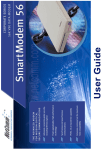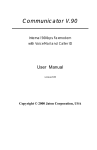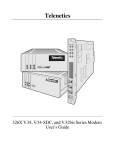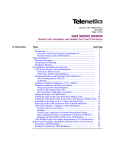Download Telenetics 56 Network Card User Manual
Transcript
Global Carrier 56 Modem User’s Guide 0049-2200-001 Rev. A The products and programs described in this User’s Guide are licensed products of Telenetics Corporation. This User’s Guide contains proprietary information protected by copyright, and this User’s Guide and all accompanying hardware and documentation are copyrighted. Telenetics Corporation does not warrant that the hardware will work properly in all environments and applications, and makes no warranty and representation, either implied or expressed, with respect to the quality, performance, merchantability, or fitness for a particular purpose. Information in this User’s Guide is subject to change without notice and does not represent a commitment on the part of Telenetics Corporation. Telenetics Corporation assumes no responsibility for any inaccuracies that may be contained in this User’s Guide. Telenetics Corporation makes no commitment to update or keep current the information in this User’s Guide, and reserves the right to make changes to this User’s Guide and/or product without notice. No part of this manual may be reproduced or transmitted in any form or by any means, electronic or mechanical, including photocopying, recording, or information storage and retrieval systems, for any purpose other than the purchaser’s personal use, without the express written permission of Telenetics Corporation. Copyright 2002 Telenetics Corporation. 25111 Arctic Ocean Lake Forest, California 92630 Tel: (949) 455-4000 Fax: (949) 455-4010 Web site: www.telenetics.com Page ii Contact Information Please contact Telenetics for help, information, sales inquiries, or to join the Telenetics Mailing List. Technical Support e-mail: [email protected] Web Page: http://www.telenetics.com Phone: (949) 455-4000 Fax: (949) 455-4010 Mailing List For the latest sales and technical information, subscribe to the Telenetics Mailing List by sending an e-mail to: [email protected] Page iii Contents Introduction .................................................................................................................................... 8 Installation ...................................................................................................................................... 9 Unpacking Your Hardware ..................................................................................................... 9 Additional Items You Need ...................................................................................................... 9 Hardware Overview ............................................................................................................. 10 Installation Summary ............................................................................................................. 11 Connecting the Cables .......................................................................................................... 12 Driver Installation ................................................................................................................... 13 ............................................................................................................................................... 13 Modem LED Display ............................................................................................................... 14 Front Panel Mode LEDs ......................................................................................................... 15 The AT Commands ................................................................................................................ 16 Selecting Speeds .................................................................................................................. 22 Flow Control .......................................................................................................................... 26 Configuring the Modem ......................................................................................................... 28 Error Correction ........................................................................................................................... 29 Error Correction Protocols .................................................................................................... 29 Security & Encryption .................................................................................................................. 34 Encryption ............................................................................................................................. 41 Synchronous Modes ................................................................................................................... 49 Leased Line Operations ....................................................................................................... 53 Dumb Mode Operation ................................................................................................................. 56 The Option Switches ............................................................................................................ 62 V.25bis Operations ...................................................................................................................... 63 Distinctive Ring ............................................................................................................................ 71 Caller ID ........................................................................................................................................ 72 Call Logging ........................................................................................................................... 75 Commands ................................................................................................................................... 76 +++ Escape Sequence ......................................................................................................... 76 **** Remote Access Sequence ............................................................................................ 77 AT? Interactive Command Help ............................................................................................. 79 A/ Repeat Last Command ..................................................................................................... 80 ATA Answer .......................................................................................................................... 81 ATBn Select Communications Standard ............................................................................... 82 ATD Dial ................................................................................................................................. 86 Dial Modifiers ......................................................................................................................... 87 ATE Echo ............................................................................................................................... 92 ATH Hang Up ......................................................................................................................... 93 ATI Identity ............................................................................................................................. 94 ATL Speaker Volume Control ................................................................................................ 95 ATM Monitor .......................................................................................................................... 96 ATO Return to On-line State .................................................................................................. 97 ATQ Quiet (Suppress Response Codes) ............................................................................. 99 ATR Set Terminal Speed ...................................................................................................... 100 ATSn? Display S Register Value ........................................................................................ 102 ATSn= Set S Register Value ............................................................................................... 103 ATV Verbal Response Codes ............................................................................................. 104 ATW Connection Speed Information ................................................................................... 105 Page iv ATX Extended Response Codes ........................................................................................ 106 ATZn Restore Configuration Profile .................................................................................... 108 AT&B Character Length ...................................................................................................... 109 AT&C Controlling Data Carrier Detect ................................................................................. 110 AT&D Controlling Data Terminal Ready ............................................................................... 111 AT&F. Reinitialise Modem .................................................................................................... 112 AT&F Restore Factory Defaults ......................................................................................... 113 AT&G Guard Tone ............................................................................................................... 114 AT&H Clock Control ............................................................................................................. 115 AT&K Flow Control .............................................................................................................. 116 AT&L Leased Line ............................................................................................................... 118 AT&M Synchronous/Asynchronous Mode ........................................................................ 119 AT&N Abort Connection ...................................................................................................... 121 AT&R RTS/CTS Control ....................................................................................................... 122 AT&S Controlling DSR ......................................................................................................... 123 AT&Vn View Active Configuration Profile .......................................................................... 124 AT&Wn Write Configuration Parameters ............................................................................ 125 AT&X Transmit Clock ........................................................................................................... 126 AT&Yn Select Stored Profile on Power Up ........................................................................ 127 AT&Z Stored Phone Number ............................................................................................... 128 AT#A Universal Remote Access ........................................................................................ 129 AT#B 1200bps Originate Mode ........................................................................................... 131 AT#C V.25 Calling Tones ..................................................................................................... 132 AT#CID Caller ID .................................................................................................................. 133 AT#D V.25bis Direct Calling ................................................................................................ 135 AT#E Encryption .................................................................................................................. 136 AT#H Display Help ............................................................................................................... 137 AT#I V.22bis Leased Line ................................................................................................... 138 AT#J V.42 Capability Checking ........................................................................................... 139 AT#K MNP 10 mode ............................................................................................................. 140 AT#M Command Mode Selection ........................................................................................ 141 AT#N V.25bis Character Encoding ..................................................................................... 142 AT#O Buffer Overflow ....................................................................................................... 143 AT#Q V.25bis Terminal Speed ............................................................................................. 144 AT#R Enable Remote Control .............................................................................................. 145 AT#S Security Menu ........................................................................................................... 146 AT#U V.25bis Character Set ............................................................................................... 147 AT#V Verifier ...................................................................................................................... 148 AT%B AutoAnswer Setting ................................................................................................ 149 AT%C Compression Control ............................................................................................... 150 AT%D Set Disconnect Delay .............................................................................................. 151 AT%E Auto EQM Retrain ..................................................................................................... 152 AT%F DTR/DSR override .................................................................................................... 153 AT%H MNP 10 Negotiation Speed ....................................................................................... 154 AT%K CTS During Dial and Handshake .............................................................................. 155 AT%L Display Line Signal Level ......................................................................................... 156 AT%Ln Transmit Level (Data Mode) ................................................................................... 157 AT%M Mode LED Indication ................................................................................................ 158 AT%N Non-Standard Terminal Speeds ............................................................................... 159 AT%P CONNECT Message Timing ...................................................................................... 160 AT%Q Line Signal Quality ................................................................................................... 161 AT%R CTS Override ........................................................................................................... 162 AT%S DSR Override ........................................................................................................... 163 Page v AT%T DCD Override ........................................................................................................... 164 AT%U V.42 Response Codes ............................................................................................. 165 AT%W Welcome Message ................................................................................................. 166 AT\A MNP Block Size ........................................................................................................... 167 AT\Bn Generate Break ........................................................................................................ 168 AT\J Auto-Reliable Fallback ................................................................................................. 169 AT\K Break Control .............................................................................................................. 170 AT\N Asynchronous Operating Mode ................................................................................. 172 AT\Q Extended Flow Control .............................................................................................. 174 AT\S Display Active Configuration ...................................................................................... 175 AT\Tn Inactivity Timer (Data Mode) ..................................................................................... 176 AT\V Error Correction Response Codes ............................................................................ 177 AT\X XON/XOFF Pass Through .......................................................................................... 178 AT*K Select Primary DES KEY from Stored Keys .............................................................. 179 AT*R V.13 Remote RTS Signalling ...................................................................................... 180 AT*S Change Current User Password ............................................................................... 181 AT*T Auto Call Redial ........................................................................................................... 182 AT*V Maximum V.42bis Dictionary Size ............................................................................. 183 AT*W Welcome Message Text ............................................................................................ 184 AT*Y Escape Seq. Detection in Sync. ................................................................................ 185 AT+ICF Character Framing and Parity Select ..................................................................... 186 AT+MS Select Modulation ................................................................................................... 187 AT+MS=? Reporting Supports Options ............................................................................... 191 AT-Q MNP10 Fallback to V.22bis ........................................................................................ 192 AT-DATE Time & Date .......................................................................................................... 193 AT-LOG Call Log .................................................................................................................. 194 AT:E V.32 compromise Equaliser ........................................................................................ 195 V.25BIS - CIC Connect Incoming Call .................................................................................. 196 V.25BIS - CRN Dial .............................................................................................................. 197 V.25BIS - CRS Dial Stored Number ..................................................................................... 199 V.25BIS - DIC Disregard Incoming Call ................................................................................ 200 V.25BIS - PRN Stored Phone Number ................................................................................. 201 V.25BIS - RST Reset ........................................................................................................... 202 S Registers ................................................................................................................................ 203 ATS0 Rings Before Answer ............................................................................................... 205 ATS1 Ring Count ................................................................................................................. 206 ATS2 Escape Sequence Character ................................................................................... 207 ATS3 Carriage Return Character ....................................................................................... 208 ATS4 Line Feed Character ................................................................................................. 209 ATS5 Backspace Character ............................................................................................... 210 ATS6 Dial Tone Wait Time ................................................................................................... 211 ATS7 Wait for Carrier ......................................................................................................... 212 ATS8 Pause Dial Modifier Delay ......................................................................................... 213 ATS9 Carrier Detect Response Time .................................................................................. 214 ATS10 Lost Carrier/Hang Up Delay .................................................................................... 215 ATS11 DTMF Tone Timing .................................................................................................... 216 ATS12 Escape Sequence Guard Time ............................................................................... 217 ATS16 Test in Progress (read only) ................................................................................... 218 ATS18 Test Timer ................................................................................................................ 219 ATS25 DTR Loss Detection ................................................................................................ 220 ATS26 RTS/CTS Delay ........................................................................................................ 221 ATS27 Delay Before Dial .................................................................................................... 222 ATS29 Hook Flash Duration ................................................................................................ 223 Page vi ATS30 Inactivity Timer ........................................................................................................ 224 ATS33 EQM Threshold Value .............................................................................................. 226 ATS38 Disconnect Delay .................................................................................................... 227 ATS42 Modem Disconnect Reason .................................................................................... 228 ATS43 Break Sequence Length ......................................................................................... 229 ATS45 V.22bis EQM Threshold Value ................................................................................ 230 ATS57 DTR High Detection ................................................................................................. 231 ATS62 V.42 Detection Timer ............................................................................................... 232 ATS66 Remote Access Guard Time ................................................................................... 233 ATS67 Remote Access Character ..................................................................................... 234 ATS69 Command Line Time-out .......................................................................................... 235 ATS71 Ignore Incoming Call ................................................................................................ 236 ATS74 Disconnect Reason for Prev. Call ........................................................................... 237 ATS80 Flow Control High Water Mark ................................................................................ 238 ATS81 Flow Control Low Water Mark ................................................................................ 239 ATS82 Failsafe Flow Control Overrun ............................................................................... 240 ATS95 Extended Response Codes .................................................................................... 241 ATS96 Help Page Width ...................................................................................................... 242 ATS97 Help Page Length .................................................................................................... 243 ATS105 Voice ‘Dead Man’ Timer ......................................................................................... 244 ATS122 AutoRateChange ................................................................................................... 245 ATS123 AutoRateChange ................................................................................................... 246 ATS124 Duration EQM ........................................................................................................ 247 Modem Response Codes .......................................................................................................... 248 RS-232 Signals .......................................................................................................................... 250 Abbreviated Command List ....................................................................................................... 253 Glossary .................................................................................................................................... 263 Specifications ............................................................................................................................ 284 Page vii Introduction Welcome to the Global Carrier 56 User Guide, a comprehensive guide to the efficient use of your modem. Together with the Read Me First Guide supplied with your modem, this reference manual provides all the information needed to make maximum use of your equipment and software. The Global Carrier 56 User Guide is divided into the following sections: Getting Started ❏ A complete description about how to get started using your equipment, including basic details and more advanced topics. Error Correction ❏ Examines and explains the error correction features, includingV.42bis data compression, of your equipment. Security ❏ Examines and explains the data security and encryption features of your equipment. Synchronous Modes ❏ Full details on how to use your modem for synchronous operations. Dumb Mode ❏ Provides product specified information on Dumb Mode operation. V.25bis Operations ❏ Describes how your modem implements V.25bis and how it interacts with AT commands. Distinctive Ring ❏ Explains how to use Distinctive Ring and its associated commands. Caller Id ❏ Explains how to use Caller Id and its associated commands. AT Commands ❏ Provides a complete description of all commands available in your modem. S Registers ❏ Introduces you to S Registers and how to use them. ❏ Contains a description of the available S Registers. Response Codes ❏ This section provides information on the response codes supported by your modem. RS-232 Signals ❏ This section provides information on signals supported on the modem’s RS- 232 socket. Abbreviated Command Listing ❏ This section provides a quick reference of the commands for the Global Carrier 56. Glossary of Communications Terms ❏ Provides descriptions of modem, facsimile and other communications terms. Page 8 Installation Installation Unpacking Your Hardware Your package should include: • The Global Carrier 56 modem • An RJ-11 telephone-line cable • A power supply module • A DTE DB25 data cable • This User’s Guide If your package contents are damaged or missing, please contact your place of purchase immediately. Additional Items You Need To use your mode, you need the following additional items: • Two- or four-wire transmission line or leased line • A power source that provides 85 to 265 Volts AC, 50 to 60 Hz, single phase Page 9 Hardware Overview Back View The following figure shows the back view of the Global Carrier 56 modem. Starting from the left side, this view shows: • A line jack for connecting the modem to the communications line. • An audio jack for leased-line operation. • A female, 25-pin RS-232 connector for connecting a standard DTE (RTU). • A power connector. • An ON/OFF switch. Telephone Set DTE RS232 Connector Low Voltage Power Input Telco/Dial Line ON/OFF Front View The front view of the modem has 10 LED status indicators. For more information about these indicators, see “Modem LED Display” on page 14 and “Front Panel Mode LEDs” on page 15. Option DIP Switch (see page 62) Mode Switch for Dumb Operation (see page 56) LEDs (see page 15) Data/Talk Switch (see page 58) Page 10 Installation Installation Summary The modem installation involves the following steps: 1. Finding a suitable location for the modem. See the section below. 2. Making the necessary modem connections. See page 12. 3. Installing the modem driver. See page 13. Finding a Suitable Location The location you select for your modem should provide easy access to the back panel communications interfaces and provide a clear view of the front panel LED indicators. Page 11 Connecting the Cables 1. Turn off your computer. 2. Plug the data cable's male end (pins showing) into the connector marked RS232 at the back of your Modem and then plug the female end (no pins showing) of the same cable into the COM port at the back of your computer. 3. Your computer's COM port could be 9 pins or 25 pins. Use the appropriate connector on the cable suppled to conntect your Modem to your Serial port. 4. Plug the telephone cable into the connector marked LINE at the back of your Modem and the other end of the cable into your telephone wall socket. ☞ Your Modem has a Telephone Set connector to allow 4-wire leased-line operation. Refer to the section on Leased Line Operations for details on this feature. 5. Plug the power cable pin into the POWER connector at the back of your Modem and plug the power supply into a suitable power point. 6. Use the ON/OFF switch to turn on your Modem. Then check that some of the Modem lights illuminate. 7. Restart your computer. 8. Now you need to install your Modem's Driver. Which operating system is your computer running? Read the next section for driver installation instructions. Telephone Set DTE RS232 Connector Telco/Dial Line Low Voltage Power Input ON/OFF Page 12 Installation Driver Installation Windows 2000 1. Windows will detect the modem automatically. Please insert the Telenetics CD supplied and click "Next". 2. Select "Search for a suitable driver for my device [recommended]", and then click "Next". 3. Select "Specify a location" and click "Next". 4. Enter the driver location "D:\" where D:\ is the letter of your CD ROM drive and click on "OK". 5. Windows will find the correct driver for your modem. Click "Next" to continue. 6. When the "Digital Signature Not Found" screen appears, click "Yes" to continue. 7. Click "Finish" to end this procedure. Windows ME 1. Please insert the Telenetics CD supplied and, when the "Found New Hardware Wizard" recognises the new Modem, select "Specify the location of the driver [Advanced]" and click "Next" to search for the driver. 2. Select "Search for the best driver in these locations" and choose "Specify a location". Type in "D:\" (where D:\ is the letter of your CD ROM drive) and click "Next" to continue. 3. Click "Next" to start the installation. 4. Click "Finish" to end this installation procedure. Windows 98 1. Please insert the driver CD supplied and, when the "Found New Hardware Wizard" recognises the new Modem, click Next to search for the driver. 2. Select the "Search for the best driver your device. [Recommended]" and click "Next" to continue. 3. Select the "Specify a location" option and type "D:\" where D:\ is the letter of your CD ROM drive. Click "Next" to start the search for your driver. 4. Click "Next" to start the installation. 5. Click "Finish". Page 13 Modem LED Display ☞ When your modem is using V.90, the Front Panel Mode LEDs will display the speed closest to the K56flex speed. Transmit Data (TXD) LED will flash when the modem is sending data. Receive Data (RXD) LED will flash when the modem is transferring data from the remote to the local computer. Off-Hook LED will glow when the modem is on-line; ie. dialling or answering Carrier Detect LED will glow when the modem detects a valid carrier signal from a remote modem. Auto-Answer LED will glow to indicate auto-answering operation. If the Global Carrier is performing a test, the LED will flash until the test is completed or cancelled. Terminal Ready LED indicates the ‘Data Terminal Ready’ (DTR) signal is asserted. Page 14 Installation Front Panel Mode LEDs Line Modulation One Two Three Four K56flex 56000 bps K56flex 54000 bps K56flex 52000 bps K56flex 50000 bps K56flex 48000 bps K56flex 46000 bps K56flex 44000 bps K56flex 42000 bps K56flex 40000 bps K56flex 38000 bps K56flex 36000 bps K56flex 34000 bps K56flex 32000 bps K56flex 30000 bps 33600 bps 31200 bps 28800 bps 26400 bps 24000 bps 21600 bps 19200 bps 16800 bps 14400 bps 12000 bps 9600 bps 7200 bps 4800 bps 2400 bps 1200 bps 1200/75 bps 300 bps Fax 14400 bps Fax 9600 bps Fax 7200 bps Fax 4800 bps Fax 2400 bps LED: ● = Off ❍ = On ✺M ✺M ✺M ✺M ✺M ✺M ❍ ● ❍ ● ✺M ● ❍ ● ✺F ✺F ✺F ✺F ✺F ✺M ✺M ✺M ● ● ❍ ❍ ● ✺S ZS ✺S ✺S ❍ ❍ ❍ ● ● ✺M ✺M ❍ ● ❍ ● ❍ ❍ ● ● ✺M ❍ ● ● ✺F ✺F ❍ ❍ ● ❍ ● ❍ ● ● ● ● ❍ ❍ ❍ ● ● ✺S ❍ ● ❍ ● ❍ ● ❍ ❍ ● ● ❍ ❍ ❍ ❍ ❍ ● ● ● ❍ ● ❍ ● ● ❍ ❍ ● ● ❍ ❍ ● ❍ ❍ ● ❍ ● ✺S ✺S ✺S ✺S ✺S ❍ ❍ ❍ ❍ ❍ ❍ ❍ ❍ ❍ ❍ ❍ ❍ ❍ ❍ ● ● ● ● ● ● ● ● ● ● ● ● ● ● ● ● ● ● ● ● ● ● Flashing:✺S = Slow, ✺M = Med, ✺F = Fast Page 15 The AT Commands The AT commands are a group of special commands recognised by your modem. These commands derive their name from the letters AT, which are used to prefix commands. Before continuing: • Run your communications software and enter local mode (or terminal mode) at 38,400 bps Refer to your communication software manual for details. The Attention Code An AT (sometimes known as the ATtention code) usually precedes all commands being sent to the modem. It is used to gain the modem’s attention, informing it that you are about to send a command. For example: • Type the command: ATI9 <E> Your modem’s firmware identity message will appear on your computer screen. If you type I9 only, your modem will not respond. If you type AT19, your modem will report an ERROR. You may enter the attention code in all upper case, or all lower case letters, such as: AT or at Multiple Commands You may place multiple modem commands after an AT provided the total number of characters does not exceed 80. For example, a valid command to display the modem’s firmware identity twice is: • Type in the command: ATI9I9 <E> An AT is not required in front of the second I9 command. You only need one attention code for each command line. To make this command more readable, you can add spaces between the two commands: • Type in the command: AT I9 I9 <E> The modem will execute the command as if the spaces are not there. The Escape Sequence When you issue commands to the modem all dialogue is occurring between your computer and the modem. This situation is known as local command state. When you connect to a remote system, dialogue will be occurring between your computer and the remote system. This is known as on-line state. Because the modem assumes, after it enters on-line state, all the data you send it is to be sent on to the remote modem, it ignores any AT commands you give it while in on-line state. To force the modem to return to local command state, enter an escapesequence. An escape sequence consists of a one second delay, three + characters typed rapidly and another one second delay. For example: Page 16 AT Commands • Type: AT&T1 <E> The modem will enter on-line state (this command actually causes the modem to enter test mode, but is equivalent to entering on-line state). Now try to view the modem’s firmware identity code: • Type: ATI9 <E> Your command will be ignored. This is because the modem assumes you are typing characters to be sent to a remote system. Now enter an escape sequence. Do not type any characters for one second, type +++ rapidly and wait another full second. The modem will respond with an OK message to indicate it has returned to local command state. You will be able to view the modem’s firmware identity. Before continuing: • Type: AT&T0 <E> This command is used to halt the test. The Repeat Command The repeat command is used to re-execute the last command issued to the modem. Issue the ATI9 command and the modem’s firmware identity code will be displayed on the screen. • Type: A/ The identity code will appear again. You don’t have to enter AT before the repeat command. You also do not have to press the ENTER key. This is the only modem command which does not require you to enter AT before it, and one of the few commands which does not require you to press the ENTER key. The A/ command is intended primarily for re-dialling a telephone number that was previously engaged. The Help Command Your modem will display information about the AT commands it supports if you type a question mark (?) in your AT command. For example: • Type: AT? <E> Your modem will display a list of all the commands it supports. • Type: AT?DTR <E> Your modem will display a summary of commands involving DTR. • Type: AT?\N3%C2&D2 <E> Your modem will display summaries of the \N, %C and &D commands. Page 17 Response Codes Your modem is capable of telling you, with on screen messages, what it is doing. These messages are known response codes or result codes, and you will see them from time to time. For example: After a command is successfully executed, the response is: OK After a connection is established, the response is: CONNECT A complete list of Response Codes can be found in Appendix A. Dialling The AT commands may be used to initiate dialling with the modem. Your modem does not require a telephone handset to be connected to it in order to dial. The D (Dial) command is used to initiate a telephone call. The most basic form of the D command is: ATD number where the number is the telephone number you are dialling. Having set your communications software for 38,400 bps operation: • Type: ATD01234 <E> Your modem will begin to dial. ☞ If your modem receives a character from your computer while dialling is being performed, it will immediately hang up, send a NO CARRIER response message to the computer and return to local command state. After a few seconds the message CONNECT will appear on the screen. If a NO CARRIER message appears, then your modem has not been able to make a connection. Check your communications software is set for 38,400 bps operation and your modem is correctly connected to your computer and the telephone line. You may use the A/ command to redial. To hang up the modem, enter an escape sequence (+++). The modem will respond with an OK message. • Type: ATH <E> The modem will hang up. ☞ Your computer must assert the DTR signal before dialling can start. Usually, this is done by your communications software. If the DTR signal is lowered at any stage of communications, after the &D2 command has been issued, the modem will hang up and return to local command state. Interpretation of the DTR signal may be changed with the &D command. Page 18 AT Commands Dial Modifiers Dial modifiers are characters than can be included in a phone number to make the modem perform special tasks while dialling. For example, not all modem users will be using a dedicated telephone line. Some users will have their modems connected to PABXs. To allow users of PABXs to operate their modems successfully, dial modifiers are supported on the modem. Most PABXs require you to dial 0 or 9 (in order to obtain an outside line) and wait for a dial tone before dialling the actual phone number. Using dial modifiers, you can successfully dial the phone number 12345 through a PABX using the command: ATD0,12345 The , (comma) dial modifier causes the modem to pause for a short time after dialling 0. This allows most PABXs sufficient time to obtain a line before dialling. The factory default delay for the , modifier is two seconds. You may change the length of this delay if necessary. Its length is determined by the value in S Register 8. Another method of making the modem wait for a dial tone is to include the W dial modifier. The W modifier causes the modem to examine the phone line to ensure a dial tone has been applied before dialling starts: ATD0W12345 If the modem cannot detect a dial tone within the time specified by S Register 7, the modem will return to local command state and send a NO DIALTONE message to the computer (if either the X2, X4, or X5 commands have been issued). Due to differences with some older telephone exchanges, dial tone detection may not be possible with your modem. Your modem will only recognise dial tones between 200 Hz and 600 Hz. If your telephone line supports tone dialling then a useful dial modifier is the T modifier. Inserting a T modifier before the number you are dialling causes the modem to tone dial that number. For example: ATDT12345 This will cause the modem to dial the phone number 12345. These modifiers may be placed at any point in the number you are dialling and they may be intermingled in the same number. More information about dial modifiers can be found in the Command Descriptions chapter of this guide. Page 19 Hanging Up The H command is used to hang up the modem. After you have finished communicating with another computer you must hang up your modem. Similarly, you must hang up the phone after calling another person. If you don’t, no one will be able to call you and you may even be charged for the length of time the phone was off the hook. To hang up your modem: • Type: ATH <E> The modem will return an OK response message. Stored Number Dialling Your modem has the ability to store phone numbers which may be dialed at a later time. This is similar to ‘abbreviated dialling’, which may be supported by your telephone. To store a phone number use the &Z command. For example: • Type: AT&Z1=012345 <E> The phone number 012345 will be stored as phone number one. The S dial modifier is used to dial a phone number that has been stored in your modem: • Type: ATDS=1 <E> The modem will dial stored phone number one. ☞ Do not include an AT, D command, or S dial modifier in the stored phone number. If synchronous mode 2 is being used, the ; (semi-colon) dial modifier should not be included. Answering Calls As well as dialling other modems, your modem can answer calls made to it by other modems. Page 20 AT Commands Your modem is pre-configured to automatically answer any incoming call, provided it is switched on, is in local command state, DTR is high and is not performing a test. If you receive a call on the phone line the modem is connected to, it will answer the call and attempt to connect to the calling modem. S Register 0 contains the number of rings the modem will wait before answering a call. If a value of 4 is placed in S Register 0, the modem will answer an incoming call immediately after the fourth ring. If a 0 value is placed in S Register 0, the modem will not answer an incoming call. The communications standard used by the modem in its attempt to connect with a calling modem is determined by the B command. If the phone does ring, and verbal response codes are selected (ATV1), the modem will issue RING messages until the number of rings stored in S Register 0 is reached. The modem will then go on line, transmit an answer tone, and attempt to connect to the calling modem using the communications standard selected by the B command. By default the modem is set to B0. B0 is the auto range setting. This should connect to virtually all communications standards and normally you do not have to alter this. As soon as a connection is established, the modem will send a CONNECT message to your computer and enter on-line state in answer mode. Page 21 Selecting Speeds The following section describes how to select line and terminal speeds for your modem. Terminal Speeds Your modem has the ability to communicate with your computer at various speeds. The modem offers two speed modes: variable speed mode and constant speed mode. Constant speed mode forces your modem to maintain the terminal speed that was selected when you dialed another modem, even if the connection speed made with the other modem does not match the terminal speed of your modem and computer. For example, if your modem connected to another modem at 2400 bps and its terminal speed is 9600 bps, the modem will maintain its terminal speed at 9600 bps. Because of this, you must select flow control between the modem and your computer. To select constant speed mode: • Type: AT\N0 <E> For more details on constant speed mode and flow controls, see the Command Descriptions chapter for a discussion of the \N, B and &K commands. + Some computers cannot cope with receiving data at speeds above 19,200 bps. If you wish to run at high speeds, you should install a COM port that has a 16550 chip in place of your regular COM port. The 16550 chip allows your computer to accept data at very high speeds when used with suitable drivers and software. Variable speed mode allows your modem to automatically adjust its terminal speed to match the line speed. For example, if your modem connects to another modem at 4800 bps and its terminal speed is 9600 bps, the modem will automatically change its terminal speed to 4800 bps (and, thus, you or your software would have to change the speed of your computer to 4800 bps). If you have variable speed mode and B0, B1, B2 or B9 selected, the modem will attempt to connect at a speed to match the terminal speed. At 300 bps, select B0 or B2 for V.21, or B1 for Bell 103. At 1200 bps, select B0 for V.23, B1 for Bell 212A, or B2 for V.22. Variable speed mode may be selected by: • Type: AT\N1 <E> For more details about the variable speed mode, see the \N and B commands in the Command Descriptions chapter of this guide. Page 22 AT Commands Setting Terminal Speeds Your modem can sense the terminal speed of the computer and automatically change its terminal speed to match. This is known as ‘auto bauding’, and is done each time an AT command is issued to the modem. Your modem can auto baud at 300 bps through 9600 bps, 14,400 bps, 19,200 bps, 38,400 bps, 57,600 bps and 115,200 bps. The R command may also be used to disable autobauding and lock the terminal speed. Refer to the R command for available speeds. Line Speeds Connection speeds higher than 33600bps can only be obtained by calling an Internet Service Provider (ISP) or Central Site which supports the Rockwell K56flex™ protocol. The speeds at which you will be able to connect also depend on the quality of the telephone line used when making the connection. The B command determines the speed at which your modem connects to another modem. The listed B commands are provided by your modem. In most cases you should select B0, as this setting attempts to connect at any speed supported by the modem. V.90 & V.34 Typical Settings Here are some example settings that may be relevant to the way in which you wish to operate your modem. Example 1 - Dialling or answering other modems at the highest speed. B Command Setting: B0 Terminal Speed: 115,200 bps Flow Control: On (&K3 for RTS/CTS flow control) Use this arrangement when dialling online information services or bulletin boards. With these settings, you modem will attempt to connect at any speed from 56,000 bps to 1200 bps. These are the default settings of your modem. If you wish your modem to answer incoming calls, use these settings. This will allow your modem to connect at any speed between 56,000 bps and 300 bps. If you are using a software program that controls the answering of your modem (as some bulletin board systems do) you may need to issue an ATS0=0 command to disable auto-answering, otherwise issue ATS0=2 to make the modem answer calls after two rings (the default setting). Page 23 Example 2 - Dialling other modems at 19,200 bps (V.34 or V.FC) B Command Setting: B18 Terminal Speed: 57,600 bps Flow Control: On (&K3 for RTS/CTS flow control) You may use this arrangement when dialling online information services or bulletin boards. With these settings, you modem will attempt to connect at 19,200 bps, but may change the line speed if the quality of the telephone line does not support this speed. Example 3 - Dialling information services at 1200 bps (or V.22) B Command Setting: B6 Terminal Speed: 38400 bps Flow Control: On (&K3 for RTS/CTS flow control) Some information services do not provide connections higher than 1200 bps; these settings allow you to connect to such services. Problems may also occur if error correction is switched on; if the information service does not support V.42 or MNP, issue the \N0 command before dialling. V.32bis Modem Typical Settings Here are some example settings that may be relevant to the way in which you wish to operate your modem with V.32bis. Example 1 - Dialling other modems at the highest possible V.32bis speed B Command Setting: B0 Terminal Speed: 38,400 bps Flow Control: On (&K3 for RTS/CTS flow control) Use this arrangement when dialling online information services or bulletin boards. With these settings, your modem will attempt to connect at any speed from 14,400 bps to 1200 bps. These are the default settings of your modem. Example 2 - Dialling other modems at 14,400 bps (or V.32bis) B Command Setting: B15 Terminal Speed: 38,400 bps Flow Control: On (&K3 for RTS/CTS flow control) You may use this arrangement when dialling online information services or bulletin boards. With these settings, your modem will attempt to connect at any speed from 14,400 bps to 1200 bps. Because V.32bis operation is not suitable on poor-quality telephone lines, we recommend you use these settings with caution; if you have trouble connecting to another modem using V.32bis, revert to the settings shown in Example 1. Page 24 AT Commands Example 3 - Answering incoming calls B Command Setting: B9 Terminal Speed: 38,400 bps Flow Control: On (&K3 for RTS/CTS flow control) If you wish your modem to answer incoming calls, use these settings. This will allow your modem to connect at any speed between 14,400 bps and 300 bps. If you are using a software program that controls the answering of your modem (as some bulletin board systems do) you may need to issue an ATS0=0 command to disable auto-answering, otherwise issue ATS0=2 to make the modem answer calls after two rings (the default setting). Page 25 Flow Control Your modem supports RTS/CTS, XON/XOFF and Transparent XON/OFF flow control. Flow control ensures that data is not lost between your computer and your modem. Flow control will be ignored when your modem is configured for variable speed mode (AT\N1) or is in local command state. RTS/CTS Flow Control RTS/CTS flow control takes place when the modem and computer manipulate the CTS (Clear To Send) and RTS (Request To Send) signals to stop and start data flow. This form of flow control is recommended if supported by your computer and communications software, as it does not interfere with file transfer protocols. ☞ In order for flow control to operate correctly between your computer and the modem, the appropriate form of flow control must be selected with your communications software. See your communications software manual for details. You must also have a modem cable that connects the RTS and CTS signals of your modem to your computer. RTS/CTS flow control is selected with the &K3 command. XON/XOFF Flow Control XON/XOFF flow control takes place when the modem and communications software transmit XON and XOFF characters to start and stop data flow. This form of flow control is only recommended when your computer or communications software does not support RTS/CTS flow control. The ASCII values of the XON/XOFF characters are 17 (DC1) and 19 (DC3) respectively. XON/XOFF flow control is selected with the &K4 command. ☞ XON/XOFF flow control should not be used with the XModem, YModem or SEAlink file transfer protocols. Transparent XON/XOFF Flow Control Transparent XON/XOFF flow control is identical to normal XON/XOFF flow control except the XON and XOFF characters which are part of the normal data stream are encoded to allow flow control with file transfer protocols such as XModem. The ASCII values of the XON and XOFF characters are 17 (DC1) and 19 (DC3) respectively. Page 26 AT Commands Transparent XON/XOFF flow control is selected by issuing the &K5 command. Failsafe Flow Control Failsafe flow control is designed specifically for UNIX computers running the UUCP file transfer protocol. This form of flow control only affects data being transmitted from the computer to the modem. When the modem’s data buffer approaches maximum capacity, the modem will lower the CTS signal. If the computer does not pause the transmission of data within a few character durations of CTS going low, the modem will send an XOFF to the computer. When the modem is ready to accept more data from the computer it will assess CTS. If an XOFF was sent to pause transmission, the modem will also send an XON character. ☞ Failsafe flow control only affects data being transmitted from the computer to the modem. Flow control is not supported for data being transmitted by the modem to the computer. Failsafe flow control is selected by issuing the &K9 command. The Inactivity Timer Your modem supports an inactivity timer. When your modem is on line, if it does not communicate with either the remote modem or your computer for a specified length of time, it will hang up and return to local command state. The AT\T command specifies the number of minutes the modem stays on line when no activity is occurring. The timer may be set from 1 to 255 minutes. For example: AT\T5 This allows the modem to be inactive in on-line state for five minutes before hanging up the default time is 0 minutes the timer is disabled. The inactivity timer is only available when MNP or constant speed mode is selected. It is ignored in variable speed mode. The Command Timer If you do not complete an AT command within 60 seconds (that is, type the command and press ENTER), the command will be discarded and an error message will appear. The length of time is controlled by S Register 69 and can be turned off by setting S Register 69 to 0. Page 27 Configuring the Modem Your modem allows you to tailor its operating parameters to suit your own particular requirements. The modem uses S Registers to alter the configuration profile. Each S Register contains a decimal value to represent a time delay, an ASCII character or the number of times the phone should ring before the modem answers it (the interpretation of each value differs with each S Register). The modem allows you to save the contents of the S Registers and certain communication settings under a profile number (0-3) in non-volatile memory (&Wn). This means the entire configuration profile will be retained after you have switched your modem off. The modem also has factory default settings stored internally, allowing you to change the communication settings and S Register values and then recall the configuration profile stored in your modem when you originally purchased it. The factory defaults have been selected so most users will be able to make immediate use of their modem, without the need to change any S Register values. You may restore your modem to its factory defaults at any time: • Type: AT&F. There is no need to press ENTER with this command. Viewing the Current Configuration The &V command allows you to view the current configuration of your modem. When you issue the &V command, your modem sends a list of the current AT command and S Register settings to your computer. Page 28 AT Commands Error Correction Error Correction Protocols This section examines the error correction and data compression features of your modem. The modem offers both V.42 (LAP-M) and MNP® (Microcom Networking Protocol™) error correction protocols. These protocols allow data errors to be detected by the receiving modem, provide flow control between remote systems and improve the overall throughput of data transfers. Your modem also supports V.42bis and MNP5 data compression. V.42bis is a high performance data compression enabling you to speed up, theoretically by four times, data throughput on some types of data. MNP5 allows you to speed up data throughput by up to two times on some types of data. ☞ Aust Modems: Before dialling into an AUSTPAC V.22 or V.22bis service, error correction must be disabled using the \N0 command. Two types of error correction protocols are offered by your modem; V.42 (or LAP-M) and MNP. ☞ Error correction protocols are not available when a V.23 connection is established. V.42 is an international standard for error correction between modems. V.42 ensures any errors introduced into your data by telephone line noise is automatically corrected before it is received by your computer. Because V.42 is a ITU standard, it has become very popular in modems all over the world. V.42 also supports a fallback mode to MNP, in order to remain compatible with modems introduced prior to V.42. Before V.42 existed, MNP was the de-facto standard for modem error correction. MNP classes 2-4 are supported by your modem for error-correction (an additional class of MNP is supported for data compression). Because MNP is a far less complex error correction protocol than V.42, it out-performs V.42. The section titled “Which Error Correction Do I Use?” provides more information about the performance and compatibility merits of V.42 and MNP. The \N command is used to select the type of error correction used by your modem. Page 29 Data Compression Two forms of data compression are supported by your modem; V.42bis and MNP 5. V.42bis is based on the Lempel-Ziv compression technique (similar to the techniques used by PC compression programs) and can work with both V.42 and MNP. V.42bis is very good at compressing data that has repetitions of sequences of characters. For example, in an English sentence there are usually repetitions of ‘ions’ or ‘ings’ or ‘ere’; V.42bis works by creating a library of these repetitions and substituting small symbols for them. V.42bis is also able to switch off data compression if the type of data being sent is unsuitable for compression. MNP 5 is MNP’s stable-mate; it uses ‘run length encoding’ and a variation of the Huffman compression technique. It can double your data throughput on some types of data and MNP 5 works best when there are lots of characters repeated in sequence or a particular character repeated. For example, if you have a file which contained 50 zero characters in sequence MNP 5 will do a good job of compressing them (in some instances, better than V.42bis) – this is run length encoding. Or, if you had a text file where every second character was an ‘i’ and the other characters were random, MNP 5 would again outperform V.42bis (in this instance, Huffman coding provides superior compression). However, MNP 5 does not employ V.42bis’ automatic switching techniques. If the data you are sending is not suitable for compression (for example, an application file or a graphics file), it can actually take longer to send than if data compression was not being used. For this reason, it is best to use V.42bis whenever possible. If the modem you connect to does not support V.42bis, it is best not to use MNP 5 unless you are only transferring plain text information. If possible, use one of the many popular data compression programs available for computers to compress applications, graphics and other non-text files. The %C command is used to select the type of data correction used by your modem. Reliable Mode Reliable mode allows the modem to use error correction to connect to another modem. If the modem you attempt to connect to does not support a compatible method of error correction, your modem will hang up and return a NO CARRIER message. Use \N6 to select V.42/MNP reliable mode, \N4 to select V.42-only reliable mode or \N2 to select MNP-only reliable mode. Auto-Reliable Mode Auto-reliable mode allows your modem to use V.42 or MNP if the remote modem also supports these. If the remote modem does not support a compatible type of error correction, your modem will fallback to either constant speed or variable speed mode. ☞ The \J command determines whether your modem falls back to constant speed or Page 30 AT Commands variable speed mode. \N3 selects V.42/MNP auto-reliable mode and \N5 selects V.42-only autoreliable mode. Your modem supports special CONNECT messages for connections made with either reliable or auto-reliable modes. When the AT\V1 command is issued and your modem connects in either reliable or auto-reliable mode, a response message will be sent to your computer. When the AT\V0 command is issued (default), your modem will generate standard CONNECT messages for both normal and error-corrected connections. If the X0 command has been issued, the CONNECT/REL will be the only ‘error correction’ response code generated, regardless of the connection speed. ☞ Issue the %U1 command if you want your modem to issue CONNECT/ LAP-M response codes when a V.42 connection is established. The \V8 command will display details of the error correction and data compression negotiated with the remote modem. This information is displayed immediately before the CONNECT message. The \V9 command will display details of the error correction and data compression negotiated with the remote modem as well as diagnostic information. This information is displayed immediately before the CONNECT message. Improving Performance with MNP 10 MNP 10 is neither an error correction or data compression technique. MNP 10 works in conjunction with error correction and data compression to improve the performance of your modem when operating with poor or varying quality telephone lines (as sometimes found with overseas or cellular telephone connections). With MNP 10 operating, your modem can automatically resize the MNP packets, depending upon the line quality. When an MNP connection is established, data is transferred in small ‘chunks’ known as packets. When the line quality drops, MNP 10 reduces the size of packets being transferred in order to maintain data throughput. MNP 10 will increase the packet size to take advantage of improved line quality. If the line quality becomes very good or very bad, MNP 10 can automatically step between line speeds. MNP 10 attempts to use the highest speed applicable to the quality of the telephone connection. If the telephone line quality drops while you are connected to another MNP 10 modem, thus introducing errors into your data, and the smallest packet size is being used, the modems will ‘step-down’ in speed until the error rate become acceptable. Similarly, if the line quality improves and the modems are using the largest packet sizes, the modems will ‘step-up’ in speed until the best compromise of error rate and line speed is found. MNP 10 will also make multiple attempts at establishing an error-corrected connection to another modem (more so than MNP 2-4). This gives you a better chance of making a connection Page 31 when operating with poor line quality. If the telephone line drops out, MNP 10 will attempt to reconnect up to the maximum time permitted by your country’s telecommunications rules. Thus, if there is a short line drop-out, MNP 10 will provide minimal interruption whereas other modems will disconnect entirely. MNP is the only type of error correction allowed with MNP 10 and is only available when connected to another modem that supports MNP 10. The #K command is used to select MNP 10. Speed Changes Although MNP 10 is able to cope with bad telephone connections, your modem must be able to first make a connection with another modem before it can make use of MNP 10. For this reason you may wish to use the AT%H1 command to force your modem to connect at 1200 bps and then ‘upshift’. Most telephone lines will cope with V.32 or V.32bis connections, however connecting at 1200 bps will ensure you make a connection. You may also use the J dial modifier to force your modem to make the initial MNP 10 connection at 1200 bps. When MNP 10 changes line speed (either up or down) there will be a slight interruption to your communications. For this reason you should always use flow control to ensure data is not lost when MNP 10 changes line speed. If you wish to establish the connection prior to MNP 10 upshifting or downshifting, issue the %H9 command. This allows you to use the connection before MNP 10 attempts to change the connection speed. Cellular Modem Users If you are making modem calls with a cellular phone, issue the AT#K2 command. This tells MNP 10 to try even harder to maintain the connection if your cellular call momentarily drops out. With such a choice, you may be wondering which combination you should be using. The table below shows the relative performance of each combination of error connection and data compression. If you are connecting to various makes and models of modems, V.42/V.42bis auto-reliable mode is probably the best alternative (AT\N3%C2). V.42/ V.42bis auto-reliable mode will also connect to another modem that supports MNP with V.42bis data compression. For overseas or cellular connections, use MNP 10 if possible (AT\N3%C2#K1). Page 32 AT Commands Increasing Data Throughput with Error Correction & Data Compression Data throughput refers to the amount of data being transferred. Error correction and data compression allow you to increase data throughput in comparison to if error correction and data compression were not selected. To allow error correction and data compression to operate with the highest possible throughput, the terminal speed of your modem (the speed it communicates with your computer) must be higher than the line speed (the speed it communicates with the remote modem). The best way to operate with error correction and data compression is to set your modem for a constant speed of 57,600 bps, 115,200 bps or higher (set the terminal speed of your computer to 57,600 bps, 115,200 bps or higher and issue the command AT\N3 to the modem) with flow control. RTS/CTS flow control is the preferred form of flow control. Your communications software must also be set to use the same type of flow control. ☞ Some computers cannot cope with receiving data at speeds above 19,200 bps. If you wish to run at high speeds, you should install a COM port that has a 16550 chip in place of your regular COM port. The 16550 chip allows your computer to accept data at very high speeds. Page 33 Security & Encryption Your modem has many sophisticated security features. Your modem limits caller access by means of user names and passwords. User names and passwords are stored in the modem’s nonvolatile memory. With each user name and password a modem command of up to 30 characters may be specified. This allows the implementation of callback to users. Callback is where the modem rings a specified phone number. Even if an unauthorised caller manages to break the modem’s security, that caller must be connected to the phone number specified in the remote modem’s database. Also discussed in this section is the topic of DES (Data Encryption Standard) encryption, which allows you to encrypt data being passed to a remote modem. The Security Menu All additions and changes to your modem’s user and password lists are performed through the Security Menu. This menu is displayed when you use the #S command. • Type: AT#S <E> A prompt will appear: Enter Security Password: When you first receive your modem, all passwords will be set as a single Carriage Return (ENTER). • Press the ENTER key The Security Menu will be displayed. Enter Security Function :... Entering a Security Password You may choose to have a dedicated security password, thus changing the password assigned for the first security user. To enter a new security password: • Select Option 8 from the Security Menu <E> You will be prompted to enter a new security password. Your modem is case insensitive. Up to 8 characters may be used, including spaces. When you enter your password, each character will appear on the screen as a # character. • Type in your new password <E> • Type in your new password again <E> You will be prompted to re-enter the new security password. Your new password will be stored in your modem’s non-volatile memory. Page 34 AT Commands Adding and Changing Users Your modem allows you to add new users and change existing users. Selecting option 2 on the Security Menu will result in a prompt: Enter Name: To add a new user: • Type in the name of the new user <E> User names must not be longer than 30 characters. They are NOT case sensitive. To change an existing user: • Type in the name of the user you wish to change <E> • Type in the new name <E> • If the user is found you will be given the option to change the password, delete the user or zero their access counters. You will be prompted to enter a new name. If you are adding a new user or changing a user, you will be prompted for a new Password (maximum characters = 15). You then will be prompted for ‘Options’ after the password has been entered. You may key S or E or both, if you do not want either option key ENTER. ❑ S Specifies that the user is a supervisor and has full remote access rights to the remote modem. • If you key **** you will be able to issue almost all AT commands on the remote modem and access the full security database if you have the global security password. (See remote access) ❑ E Your user password does not expire. • This would be for automated systems that cannot respond to prompts to enter a new password when it expires The modem will now prompt you to enter a modem command. Modem commands consist of up to 30 characters and may include spaces. When you enter a new command, the previous command will be overwritten. ☞ Do not include an Attention Code (AT) with your command. Your modem automatically places an AT at the start of this command when it is executed. If you do not want to specify a modem command or want to leave the current command as it is: • Press ENTER If you want to remove the existing command but do not wish to replace it with another command: • Press the Spacebar <E> See details on Callback Security later in this section for more information about using commands with your user names. Page 35 If you do not enter a command you will be given the option of entering a SuperSecure DES Key for the user. To use this feature refer to the ‘SuperSecure Advanced Security Mode’ or else press ENTER to go on to the next user. Removing Users Your modem allows you to remove individual users or all the users currently stored in your modem. To remove an individual user: • Select option 2 from the Security Menu You will be prompted to enter a new user name. • Type in the name of the user you wish to delete <E> If the user is found, select the ‘D’ option to delete. To delete all the users stored in your modem: • Select option 3 from the Security Menu You will be prompted to confirm that you wish to remove all user names, passwords and commands • Press Y <E> Listing Existing Users To list all user names, and commands. • Select option 1 from the Security Menu <E> Your modem will list the user names. Passwords are never displayed. ☞ Your computer must be capable of displaying at least 80 characters per line for the user list to be displayed in its correct format. The Access Record Selecting option 4 and option 5 from the Security Menu allows you to view and change the access records. Your modem keeps a tally of the number of successful (granted) and unsuccessful (denied) attempts to connect to your modem using each user name. Your modem allows every caller three attempts to enter the correct user name and password. If the caller cannot correctly enter the password, a record is made by your modem that an unsuccessful attempt has been made to use that particular user name. If the number of unsuccessful calls for any user name reaches 255, that user name will be locked and callers will no longer be able to use it, even if the correct password is used. You will not be able to use that particular user name until the access record for all users has been reset. If, however, the caller does correctly enter the password, your modem records that a successful Page 36 AT Commands attempt was made to connect with that user name. You should regularly check the number of successful and unsuccessful attempts to connect to your modem. • Select option 4 to view the access record <E> An unusually high number of unsuccessful attempts to connect with a particular user name may indicate someone is trying to violate your modem’s security. Over a period of many months one of the security users may legitimately accumulate 255 errors, in which case, your modem will automatically lock that user. If this occurs, select option 2, enter the user’s name and select the Z option to clear his access record. Each attempted access with an unknown name increments the ‘Invalid Usernames Received’ count at the top of the list. Enabling Modem Security Selecting option 6 or option 7 allows you to disable or enable your modem’s security mode. With security mode enabled, whenever your modem answers an incoming call it will demand the caller enter a user name and password — the following message will appear on the caller’s computer screen: Enter Name: If only one of the modems is configured to use error correction, there will be a slight delay between the time the modems connect and when the caller is asked to enter his user name. When the caller enters his name all characters will be displayed as # characters. The caller is allowed three attempts to correctly enter his name. Your modem is not case sensitive to user names. If the caller enters a valid user name, your modem will ask the caller to enter the password associated with that user name. Enter Password: If the caller enters his password correctly, your modem will send the message ACCESS GRANTED and the caller will have access to the computer connected to your modem. If the caller cannot, within three attempts, enter the correct user name and password, your modem will send the message ACCESS DENIED and will hang up. Quitting the Menu The Quit Security Menu option allows you to return to local command state from the security menu. • Press 0 <E> Page 37 Callback Security As mentioned earlier, your modem allows you to specify a modem command with every user name and password. This feature allows you to implement modem callback. Callback means that after a caller has successfully connected, your modem will hang up and then dial the caller. Even if an unauthorised caller successfully connects to your modem, that caller will have to be using the phone line which your modem is going to call back. Three commands are required to implement callback. First, you must hang up your modem with a H command. Before your modem can call the caller back, it must wait for the caller’s modem to hang up and return to local command state. S Register 27 contains a value representing the number of seconds your modem will wait before commencing dialling. The default value for this register is 0 — your modem will begin to dial as soon as it receives a dial command. It is necessary, therefore, to place another value in S Register 27 to allow the caller’s modem sufficient time to hang up before your modem begins to dial. A 30-second delay should be sufficient time to allow most modems to hang up, so place an S27=30 in the command. Using a 30-second delay means the telephone exchange, in most cases, will disconnect the call. This ensures unauthorised callers cannot ‘fool’ callback security by not hanging up after your modem hangs up. Alternatively, contact your telephone company — some telephone companies offer an automatic disconnect facility, which assumes a caller cannot remain off-hook after the modem has hung up. Place a D command and the caller’s phone number in the command. Assuming the caller’s phone number is 1234567, you will now have a command which looks like this: H S27=95 D1234567 After the user has been called back and has completed the call, your modem will hang up, automatically issue an ATZ command to restore all the stored settings and return to local command state. The ATZ command will effect some settings - to save your configuration, issue a &W after you initialize the modem. ☞ UK Modems. Telephone exchanges in the UK may not hangup after 30 seconds. Consult the supplier of your telephone line for a possible solution. ☞ If security is enabled, the answering modem will not assert DCD or DSR until a valid user name and password are received. If \Q5 is selected, CTS will not be asserted until a valid user name and password are received. Page 38 AT Commands Your modem will issue an OK message. You will be returned to local command state. Downloading the Security File Selecting option ‘D’ from the security menu will enable a dump of the security database to your computer for storage or editing. You will be asked to type ‘Y’ to start the download. The file format is: “<user name>”, “<password>”, “<command>”, nnn, mmm CR LF where nnn and mmm are the 3 digit Granted and Denied Access Counts and CR and LF are Carriage Return and Line Feed. The last entry has only a CR LF ☞ The download will take place at the current terminal speed. No flow control is acknowledged. If your computer cannot accept the file at the current data rate exit security and autobaud to a lower speed. Example: “FRED”, “NURK”, “HS27=30DT3277502”, 000, 000 is a valid entry. ☞ The Socket Rocket only supports a security user database of 100 users, so if this limit is exceeded you may have to: • Download the Security Database to diskette • Using a text editor, delete all users except the desired users (up to 100) • The last entry has only a CR LF • Upload as per the following Uploading the Security File Selecting option ‘U’ from the security menu will enable a security file in the format described under the Download command to be uploaded into the modem. You will first be warned that your existing database will be overwritten and then told to start uploading the file. When the upload is finished the modem will return to the security menu. The upload will take place at the current terminal speed. The modem can accept data at 115Kbps. ☞ If the data is not in the correct format, the file can be corrupted, so edit with care Page 39 and always keep a copy of the unmodified download file. Integrating Caller ID into the Security Database • Enter the Security Menu by typing AT#S. You will then be presented with a request for a Password. If you have not specified a password then key ENTER, else type in the password. The Caller ID status is displayed at the bottom of the Security Menu. If Caller ID is enabled you have the choice of Excluding Callers who are unknown and Accepting Callers who are unknown by using the ‘T’ command. The T command toggles the option. • To enter a phone number into the security database use the ‘2’ command. The modem will prompt for the name of the user you wish to identify. Enter the name and then skip the Password and Options fields by pressing ENTER for each. The modem will ask for a Command or Phone Number. Simply enter the phone number you want to recognise at this point. If you wish to identify a range of numbers with the same user name, as in the case of a business with a large number of phone numbers, you can use the * to match any digit in that position. For example: 9678 79** will map all numbers from 9678 7900 to 9678 7999. You may have multiple entries with the same name but different numbers. You are then given a choice of barring this user by entering the ‘D’ option. If you press ENTER for this option, the user will always be answered as long at S0 is not 0 and DTR is on. You will then be prompted for another name. When you are finished entering names. Key ENTER to return to the Security Menu. You may display the users in the database by selecting the ‘1’ command. Caller ID entries are distinguished from DIAL BACK security entries by the lack of valid AT commands in the Command field. Page 40 AT Commands Encryption Your modem supports Data Encryption Standard (DES) encryption. DES encryption allows you to encrypt data being passed to a remote modem. The remote modem must support Cipher Feedback (or CFB) DES encryption in order to decrypt the data sent from your modem. The #E1 command is used to enable DES encryption. The modem requires you to enter an encryption Key and an Initial Value. These are two 16-character hexadecimal numbers. Both the Key and Initial Value are specified by the user, making the encrypted data virtually impossible to decrypt without access to the Key and Initial Value. Both modems must have DES encryption and error correction selected and must use the same encryption Key and the same Initial Value. ☞ Only use a reliable error correction mode when using DES encryption. This will ensure you will only establish encrypted connections. The modem can store up to 10 DES Key/IV pairs. Use AT*K to select the Key you wish to use. For example AT*K5 tells the modem to use the key and IV from register 5. To enter the DES Key and Initial Value: • Type: AT#S <E> • Type: 9 <E> You will be prompted with the following message: Select DES Key register (0-9) (Key ENTER/or main menu): You should select one of the 10 available registers to store the new Key. The modem will respond: Enter New DES Key:................ Re-enter DES Key:................ Enter new DES IV:................ Re-enter DES IV:................ • Enter the Key and Initial Value as a 16-character hexadecimal number <E> You will be prompted to re-enter the Key and Initial Value, to verify the correct Key and Initial Value has been entered. You may then enter a new DES Key into another register or press ENTER to return to the main menu. To enable DES encryption, issue the AT#E1 command. The next time your modem establishes a connection with another modem, it will encrypt outgoing data and attempt to decrypt incoming data. Page 41 ☞ For countries other than Australia, DES encryption is only available to end users who meet the security requirements of the Australian Department of Defence. Contact your modem supplier for details of making application for a DES equipped modem to be supplied to you. DES Multikey DES Multikey allows the answering modem to establish which primary keys the originating modem is using and then automatically switch to that key. • The originating modem uses AT*K to select the current Key and Initial Value. The modem encrypts the current Initial Value with the current Key and transmits it just before connection occurs. • The answering modem then decrypts the 8 bytes received with each of its stored keys to see if any transform into the Initial Value for that key. If none match, the answering modem switches to that Key. MultiKey uses the Initial Value essentially as a password to allow the keys to be matched. Security is not compromised in any way since both the Key and the Initial Value are secret and no information can be extracted from the transmitted message. Up to 10 keys can be specified via the AT#S Security Menu. A key of all zeros is ignored unless it is selected as the current key with the *K command. The factory default is AT*K0 with Key 0 having an all zero Key and Initial Value. ☞ This should not be used as a live key, both Key and Initial Value should be set up before use. This mechanism can be used to allow gradual key changes throughout a network since it allows both old and new keys to be recognised until the key change is complete. It also allows some users temporary access with a limited time key or to control access by giving different user groups different keys. SuperSecure Advanced Security Mode SuperSecure mode allows you to : ❑ Have an individual password and an individual DES KEY. ❑ Automatically change the DES key in a random manner after each connection without the keys ever being knowable. ❑ Have a different password on the answering modem to the originating modem. ❑ Timed expiry of passwords. With these new features, a link between two modems will be very secure. No other modem can dial either modem and connect because the third party will not know the keys of the other users, even if both passwords are known. Page 42 AT Commands Entering a Key for Each User • Enter AT#E2 to enable SuperSecure mode • Select the security menu using AT#S • Enter the security password to gain access to the security menu • Set up the modem’s primary DES KEY and Initial Value (IV) as per standard DES setup • Select Option 2 to add new users • Enter the username • Enter the password to be used by your modem (not necessarily the same as the password on the modem you are going to dial) ☞ Do not use a / character in any password, because this character is reserved. • When the modem prompts you for a command, do not enter a command because you will not be prompted for the DES KEYS • Enter the 16 hex digit DES secondary KEY for the user, all 16 digits must be keyed • Enter the 16 hex digit DES secondary Initial Value (IV) for the user, all 16 digits must be keyed • Enter the 2 hex digit Key Encryptor (KE) for the user, both digits must be keyed ☞ The Key, IV and KE can have any value but must be exactly the same on both answering and orignating modems. ☞ For maximum security do not use keys or initial values that have easy to remember values. ☞ A KE of 00 turns off random key rotation. • Enter as many users as you wish whilst in this mode • Press ENTER at the username prompt to return to the menu ☞ You do not have to turn security on to use SuperSecure. The #E2 option forces it on always. • Enter 0 to exit the security menu ☞ The remote modem must not only support SuperSecure but must also have a matching username/password and KEYS before access can be gained. Page 43 Accessing a System Using SuperSecure If both your modem and the remote modem have been correctly setup you can: q Dial the remote system. ❑ The modems will connect and enter security dialog mode using the modem’s primary key. ❑ This key must be the same for both modems. • Enter your username • Press ENTER • Enter your user password stored in the remote modem then ‘/’ • Enter your password stored in your modem • Press ENTER ☞ You may backspace to correct errors but you will not be able to see what is typed since all characters are echoed as # • Do not use the / character in any password • If the password is the same on both modems then only one password needs to be entered Connection ❑ You will then CONNECT if the username, both passwords, all of the KEYS, IVs and KEs match. ❑ The data will be correct and error free, but encrypted on the line using a KEY unknown to anyone. Disconnection ❑ If the primary DES KEY mis matches you will not be able to read the “username” prompt. ❑ The modems will disconnect if: • The secondary key, IV or KE mismatches (you will also receive a message) • An error corrected link cannot be established • Wrong username and/or password is used. You will be given another two chances to enter them before the modem disconnects Example: ATDT 456 4321 RINGING RINGING Enter name: MarkStein Enter password: Fudge/Vanilla Access granted Page 44 AT Commands • ‘Fudge’ is Mark Stein’s password on the remote system • ‘Vanilla’ is the password on the local modem • ‘Access granted’ confirms that the passwords are correct • Secondary keys mismatch if the secondary KEY, IV or KE are different Enabling Rotating Secondary Keys ❑ If you enter a KE of 00 for the user, then the secondary key will remain the same for each connection. ❑ If the KE is not 00 then this value is used as a seed to create a random new secondary key for the user on each connection. ❑ After the initial connection is made with the KEY, IV and KE you have entered, these values will change on both modems to new values which are not accessible by any means. ❑ If an event occurs that corrupts the KEY, IV or KE on either modem, then both modems will have to be manually set back toa known starting point. ☞ To ensure random unknown keys, make two connections between the secure modems after they have been initialised. Symmetrical Operation ❑ Either modem can originate the call. ❑ Remote modem’s password is first. ❑ Local modem’s password is second. Automatic Synchronisation ❑ The keys only change after a successful connection is achieved at both ends. ❑ If either modem drops out during the security handshake before the CONNECT message, the modems will automatically resynchronise on the next connection. Password Expiry Option You may specify the number of days you have before the password must be changed. By default this option is OFF, to enable it select the C option from the security menu. You will then be prompted for the number of days before a password expires (1-255 days). The access record (Option 4) displays the password age limit and the age of each user’s password. ❑ When a password is within 5 days of expiry a message will be given before the connect message. ❑ After the password has expired, you will be informed and will not be allowed another connection until a new password is entered. The access record also notes if you have been informed of the expiry. ❑ Either the remote or the local password or both may expire. ☞ There is no real time clock inside the modem. When the modem is turned off the clock stops. Therefore the expiry timers actually time the number of days that the modem is turned on and not elapsed days. Page 45 Entering a Password in the Remote Modem’s Database When connected in SuperSecure, you may change your password. • Enter **** with a 1 second guard time on either side of the stars • Enter your current password • Enter your new password • Verify your new password • You will then be returned online Entering a New Password in the Local Modem’s Database When connected in SuperSecure, to change your password: • Enter in the escape sequence +++ • Enter in the *S command • Enter your new password • Verify your password • ATO to return online ☞ If you are not online or in the current session of SuperSecure, you must identify yourself by entering your current username and password before being able to enter your new password. Minimum Password Length You can specify the minimum password length accepted by the modem by the E option from the Security Menu. Its power-on default is 3 characters. Uploading and Downloading the SuperSecure Database ❑ To ensure the integrity of your modem’s security database the sensitive fields are encrypted with the modem’s primary key. Your password and DES KEYS are scrambled but will be restored when uploaded into a modem with the same primary key. ❑ You may delete unwanted records and modify the unencrypted fields, but the encrypted fields must not be touched. ❑ If you wish to enter a new user, you may do so using the same format as the other records. The three digit control field at the start of each record should be set to the following values for a new user: 000 Not SuperSecure User, no DES keys specified (use for dialback) 001 DES keys specified 003 DES keys specified, Supervisor Status 005 DES keys specified, No password expiry 007 DES keys specified, No password expiry and Supervisor Status Page 46 AT Commands ❑ The record format is: aaa, “<username>”, “<encrypted password>”, “<command>”, “bbb,ccc,ddd,eee,fff,ggg”, “<encrypted key>”, “<encrypted> IV”, “<encrypted KE>”CR,LF • aaa is 3 digit control number • bbb is 3 digit access granted count • ccc is 3 digit access denied count • ddd is 3 digit days since password change • eee is 3 digit reserved • fff is 3 digit reserved • ggg is 3 digit reserved ☞ The control number should not be touched on existing users. Security Database Lock Option From the Security Menu you may elect to LOCK the security database with the ‘L’ option. When locked, the user cannot change the #E setting or clear the security database even with the &F. command or power-on reset with the Mode Switch depressed. The only way to alter the database or #E selection is to enter the Security Menu with the security password and unlock the database with the ‘F’ (Free) command. The current state: LOCKED or FREE is displayed below the Security Menu. ☞ Shorting out the NOVRAM battery will erase the database but will result in the modem being only partially functional. Such modems need to be returned to the factory for re-configuration. Outdial Disable Option If modems are to be used only for receiving calls option ‘K’ can be selected. This does not allow the modem to dial out. If an attempt to do so, users will be informed that a SECURITY LOCKOUT is in place and the call will not be successful. The outdial feature will be useful for system administrators who wish to control the use of modems within remote offices or restrict modems to being used for receiving calls only. Page 47 Dial Stored Phone Numbers Only Option Option ‘M’ is similar to Option ‘K’ but restricts the modem to dialling only those numbers listed in the stored phone number fields as set with the &Z command. The stored numbers must then be dialed using the ATDS=X command where X is the position of the stored number as set with the AT&Z command. New stored numbers cannot be added by the user once the dial restriction has been enabled. General Notes on Data Security ❑ By using SuperSecure you now have • Ensured that the phone link between two modems is secure • Ensured that no other user can access either modem when #E2 is enabled ❑ The weak link in the system is now the cable between your modem and your computer. • It should be kept visible at all times to prevent wire tapping • The modem, computer and interconnecting cable should be physically secure to prevent access ❑ With specialised equipment, the data on the lines and the image on an screen can be read, due to wires and video screens radiating radio frequency signals which can be picked up over a distance. You may need advice on radio frequency screening if this concerns you. Page 48 AT Commands Synchronous Modes This section explains the use of your modem in synchronous modes. A dumb mode or manual mode allows some of the functions of your modem to be accessed via the front panel switches. Some of the information in this section assumes you have read the Getting Started Section. Your modem offers two synchronous modes, conforming to the Hayes modem synchronous modes 1 and 2. These modes allow synchronous communication over two-wire PSTN or leased lines when connected to asynchronous/ synchronous computers or dedicated synchronous terminals. Synchronous Operation Your modem supports two synchronous modes. Mode 1 allows operation with computers which support asynchronous and synchronous communication on a single RS-232 port. Mode 2 allows your modem to be operated with dedicated synchronous terminals. Although your modem can only operate over a single two-wire connection, it will still perform full-duplex synchronous communication. Half-duplex operation could be simulated by controlling the state of the RTS and CTS signals. Terminal Speeds Your synchronous terminal or host should use the clock signals provided by the modem to synchronise transmit and receive data. The clock speed will represent the actual connection speed of the modem. ☞ When synchronous mode is selected, your modem cannot operate in constant speed mode or use the error correction or data compression facilities of the modem. Only variable speed mode is available in synchronous connections (this refers to the modem’s terminal speed). Line Speeds Your modem supports a number of synchronous line speeds. When operating in synchronous mode, your modem should always be configured with a locked, non-auto-ranging B setting (this refers to modem line speed). For V.34 or V.FC, the B setting only sets the maximum speed. The modem will automatically determine the highest usable speed for the line. Page 49 Synchronous Mode 1 Your modem is capable of dialling remote systems in asynchronous mode and then automatically switching to synchronous mode once connection has been made. If the connection is lost, your modem will hang up and return to asynchronous local command state. The computer required to support synchronous communication with your modem must be capable of switching between synchronous and asynchronous modes with the same RS-232 port, as well as controlling the state of the DTR signal under software supervision. Selecting Synchronous Mode 1 Synchronous mode 1 is selected with the &M1 command. • Type: AT&M1 <E> Your modem will enter synchronous mode whenever it successfully connects to a remote modem. You should also: • Type: AT&D2 <E> This allows hang up via your computer’s DTR signal. ☞ Your computer will not be able to hang up the modem if the DTR Option Switch is in the DOWN position (DTR will always be asserted). DTR must be lowered to make the modem hang up. To return to asynchronous operation: • Type: AT&M0 <E> Dialling Your computer must be in asynchronous mode before dialling commences. To begin dialling use the D command. Response codes sent to the computer depend upon the settings of the X, V and Q commands. As soon as a connection can be established, your modem will assert CTS and enter synchronous on-line state. If connection cannot be made, your modem will hang up and return to asynchronous local command state. Character echo and response codes should not be selected when synchronous communications are used. Use the E0 and Q1 commands to disable character echo and response codes. As soon as your modem has completed dialling it will examine the state of the DTR signal. If DTR is asserted your modem will go on line in synchronous mode, otherwise the modem will hang up and return to asynchronous local command state. Page 50 AT Commands ☞ Data should only be transmitted once DCD, DTR and CTS have been asserted. Your computer should not assume that if CTS is asserted then it is safe to begin transmitting data — your modem will keep CTS asserted whenever it is in local command state. Hanging Up Your modem will hang up and return to asynchronous mode if carrier is lost for longer than the period defined by S Register 10 or if DTR is lowered after the &D2 command has been issued. Answering Calls To automatically answer incoming calls, S Register 0 must be set to a non-zero value (as with asynchronous auto-answering). Once a call has been answered there is no means of returning to asynchronous mode apart from hanging up the modem. This will occur if the carrier is lost for a period in excess of the time defined by S Register 0 or if DTR is lowered after the &D2 command has been issued. Synchronous Mode 2 Synchronous mode 2 is specifically designed for use with dedicated synchronous terminals. The phone number to be dialed is stored in the modem, the synchronous terminal causing the modem to dial by asserting the DTR signal. When the terminal asserts the DTR signal (DTR makes an OFF-ON transition), your modem will dial stored phone number zero. The phone number may contain dial modifiers. See the Command Descriptions chapter of this guide for details on the &Z command. Before connecting your modem to your synchronous terminal, the modem must first be configured using an asynchronous terminal or computer. The Sample Setups section of this manual details a common configuration for synchronous mode 2. Selecting Synchronous Mode 2 Synchronous mode 2 is selected with the &M2 command. • Type: AT&M2 <E> Your modem will enter synchronous mode whenever it successfully connects to a remote modem. You should also: • Type: AT&D2 <E> This allows you to dial and hang up. To return to asynchronous mode: • Type: AT&M0 <E> Your modem will remain in asynchronous mode. Page 51 Dialling Dialling will commence as soon as the DTR signal is asserted (an OFF-ON transition occurs). Your modem will not generate response codes when synchronous mode 2 is selected. All call progress is indicated by your modem’s speaker (the M command controls the operation of your modem’s speaker). As soon as your modem connects to a remote modem it will assert the DSR and DCD signals. Hanging Up Your modem will hang up and return to quiet asynchronous mode if the carrier is lost for longer than the period defined by S Register 10 or if DTR is lowered. Answering Calls Whenever your modem receives an incoming call it will assert the RI signal. The terminal may accept the call by asserting the DTR signal as soon as the number of rings defined by S Register 0 is reached. The terminal may refuse the call by keeping DTR low eight seconds after the number of rings in S Register 0 is reached. Your modem will not dial the stored number in response to DTR being asserted between the time an incoming call is initially detected and the call being cleared. Page 52 AT Commands Leased Line Operations A leased line, or private line, is a telephone line that permanently connects two or more locations. The leased line does not have any switching equipment associated with it. Leased-line operation with the modem is selected with the &L command. The &L command informs your modem that communications will occur over leased lines, with no answer tones being generated by the modem. If the modem detects a loss of the remote carrier signal while leased-line operation is selected, it will attempt to re-establish the connection rather than hang up. If you select leased line operation with the &L1 command, you must issue the ATA command to answer a call, and the ATD command to initiate a call. If you use &L2 or &L3 to select Auto leased line operation, you do not need to issue the ATA or ATD commands; &L2 selects Originate mode automatically and &L3 selects Answer mode automatically. To dial or answer, raise DTR; to return to local command state, lower DTR. ☞ You will require a special phone cable (available from your dealer) to connect your modem to a leased-line socket. The phone cable supplied with your modem is suitable for use with normal, dial-up, voice (PSTN) lines. Before commencing leased-line communications, it is recommended that a non-auto-ranging B setting be specified. ☞ If error correction is required, select a Reliable mode, not an Auto- Reliable mode. (See the \N command.) Auto-ranging and fallback are disabled in leased-line mode. Your modem will only attempt to connect using the communications standard specified by the B command and the terminal speed. Once a connection has been established, if your modem detects a loss of carrier it will continuously attempt to re-establish the connection. Smart Leased- Line Mode Leased-line operation is available in both asynchronous and synchronous modeÊ 1. Calling and AnsweringUsing &L1 When operating in smart mode (&L1 set), the ATD and ATA commands are used to initiate and answer calls respectively. Page 53 ☞ Your modem will hang up and return to local command state if your computer transmits characters while the modem is attempting to establish or re-establish a connection (unless &N0 has been issued). Auto Leased Line Operation (&L2 or &L3) You can select Auto leased line operation with the &L2 or &L3 command. In Auto leased line operation you do not need to issue the ATA command to answer a call, or the ATD command to initiate a call. Issue the &L2 command to automatically select Originate mode, or the &L3 command to automatically select Answer mode. In Auto leased line operation AT commands can only be entered while DTR is low. Irrespective of the &D setting, your modem will remain in idle mode when DTR is low, and will go on-line when DTR is high and the modem’s TALK/DATA switch is set to DATA. If DTR is lowered (or the TALK/ DATA switch is set to TALK) when your modem is on-line, it will hang up and return to idle mode. If power is lost, your modem will enter on-line state when DTR is restored. ☞ Your communications software must be capable of altering the state of the DTR signal to work successfully with the &L2 and &L3 commands. If your modem has a TALK/DATA switch, it must be set to DATA. Hanging Up There are four ways of hanging up your modem when leased-line mode is selected. ❏ If your modem is attempting to establish or re-establish a connection, sending characters to it will cause it to hang up (unless &N0 has been issued). ❏ If synchronous mode is selected, lowering the DTR signal will cause your modem to immediately hang up. ❏ If asynchronous mode is selected, issuing the ATH command will cause the modem to hang up. ❏ If asynchronous mode is selected (&L2 or &L3), lowering DTR will cause the modem to hang up. ❏ Switch the TALK/DATA switch to TALK. ☞ XON/XOFF flow control should not be selected for leased-line connections. Your modem will prematurely hang up if your computer sends an XON/XOFF character while the modem is attempting to reestablish a connection. Improving the Reliability of Leased-Line Connections If you are experiencing data errors over leased lines, issue the %L command to lower the transmit level of your modem. You may need to experiment with the levels, but start between %L15 and %L19. The transmit level should be changed on both modems. Page 54 AT Commands 4 Wire Leased Line setup via audio port Your Global Carrier 56 has been supplied with an audio port which enables you to setup 4 Wire Leased Line: 1. Connect Leased Line cable (Pins 1 and 4 for TX / 2 and 3 for RX) to the Audio ports on your Global Carrier. 2. Issue the following commands through HyperTerminal to activate the Audio port: AT&F AT-LINE=1 (Reset) (Set audio port active) 3. Issue the following commands to activate Leased Line mode: a. For Auto Leased Line: AT&L2 (Set auto LL mode) to be issued to Originate modem AT&L3 (Set auto LL mode) to be issued to Answering modem b. For Manual LL mode: AT&L1 (Set LL mode) to be issued to both modems ATA (Initiate manual answer) to be issued to answering modem ATD (Initiate manual dial) to be issued to originate modem. Page 55 Dumb Mode Operation Your modem has two methods of operating with your computer. The commonly used method is “smart mode”, where the computer issues “AT” commands to the modem to make it dial and hang up For computers which do not offer an asynchronous port or cannot communicate synchronously using V.25bis commands, dumb mode permits manual control of your modem. Selecting Dumb Mode on Desktop Modems To select Dumb mode: • Place front panel Option switch 4 in the Down position To select Smart mode: • Place front panel Option switch 4 in the Up position The Option Switches and Mode and Talk/Data buttons Some modems also have rear panel Option switches — check the rear panel of your modem. HINT To restore the factory settings of your modem, switch it on holding the Mode button in, until the modem “beeps” twice. Setting Up your Modem In most instances, your modem will need to be configured prior to entering Dumb mode. All configuration of your modem is performed using the AT commands. For example, if you wish to have your modem dial a stored telephone number when the computer asserts (or “raises”) the DTR signal, you must first store the telephone number in the modem and select stored number dialling operation, using the AT commands. Selecting Communications Speeds If you are dialling in Dumb mode, the communication speed it uses is dependant upon the setting of the front panel Mode LEDs. To change the speed at which your modem connects after dialling: • Place front panel Option switches 3 and 4 in the Down position (disable auto-answering, select Dumb mode) • Press the Mode button (located next to the front panel Option switches) until the correct speed is indicated on the front panel Mode LEDs ☞ Your modem cannot dial if auto-answer is enabled. Page 56 AT Commands Refer to the mode table at the beginning of the User Guide - it shows the meaning of each combination of the Mode LEDs. To change the speed at which your modem connects after answering an incoming call: • Place front panel Option switch 4 in the Up position (select Smart mode) • Connect your modem to a personal computer — refer to the modem Read Me First Guide for details • Run a communications program and enter “local mode” or “terminal mode” • Type: ATBx&W <E> where “x” is a valid setting of the B command. For example, ATB13&W selects V.32 (9600 bps) mode. The B command is used to set the communications standard used by your modem. Hints for Unix Computers and Multiplexers Many Unix computers and multiplexers which offer synchronous communications ports cannot cope with the response messages generated by the modem. For this reason, you may wish to switch off response messages before you connect your modem to the Unix computer or multiplexer. • Place front panel Option switch 4 in the Up position to select Smart mode • Connect your modem to a personal computer, a Unix computer or a serial server — refer to the modem Read Me First Guide for details • Run a communications program and enter “local mode” or “terminal mode” • Type: ATE0Q1&N0&W <E> • Exit the communications program This command switches off response messages and character echo, causes the modem to ignore characters sent to it from the host while dialling or answering, and saves the changes in the modem. Dialling in Dumb Mode There are three ways of dialling in dumb mode: ❏ Use a telephone handset connected to the modem. ❏ Store a telephone number in the modem and then have the computer raise the DTR signal. ❏ Store a telephone number in the modem and then press the Talk/Data switch. Dialling with a Telephone Handset Manual dialling requires a telephone handset to be connected to the same phone line as your modem. Use a telephone cable with a double adaptor socket to connect your modem and telephone to the same phone line • Set up your modem in “smart mode”, using the AT commands. Page 57 • Place front panel Option switch 4 in the Down position (select Dumb mode) • Place front panel Option switch 6 in the Down position (select Originate mode) • Place front panel Option switch 3 in the Down position (disable autoanswering) ☞ Your modem cannot dial if auto-answer is enabled. • If necessary, use the Mode button to select the required communication speed The connection speed of the modem is indicated by the Mode LEDs.. • Press the Talk/Data button to Talk (this button is located next to the front panel Option switches) • Using the telephone handset, dial the number • As soon as the other modem answers your call, press the Talk/Data button to Data If the AT&D2 command has been issued prior to entering Dumb mode, your computer must raise the DTR signal before you press the Talk/Data button. • Place the handset on-hook The OH and CD LEDs glow when the modem connects. To hang up: • Press the Talk/Data button to Talk Using the Talk /Data Button to Dial You may commence dialling by pressing the Talk/Data button, located next to the front panel Option switches. By dialling in this manner, you do not need to use a telephone handset. • Place front panel Option switch 4 in the Up position (select Smart mode) • Connect your modem to a personal computer — refer to the modem Read Me First Guide for details • Run a communications program and enter “local mode” or “terminal mode” • Type: AT&Z0=phoneno <E> Where “phoneno” is the telephone number you want your modem to dial. This command stores the number as stored telephone number zero. ☞ If you are using your modem over leased lines, do not store a phone number. • Type: AT&D2&M4 <E> or: Type: AT&D2E0Q1&M2 <E> Issue the &M4 command if you wish to use asynchronous communications; issue &M2 if you wish to use synchronous communications. Page 58 AT Commands • Type: AT&W <E> The modem set up is saved. • Place front panel Option switch 4 in the Down position (select Dumb mode) • Place front panel Option switch 6 in the Down position (select Originate mode) • Place front panel Option switch 3 in the Down position (disable autoanswering) ☞ Your modem cannot dial if auto-answer is enabled. • If necessary, use the Mode button to select the required communication speed The connection speed of the modem is indicated by the Mode LEDs. Refer to the Modem LED display table; it shows the meaning of each combination of Mode LEDs. • Raise the DTR signal on your computer If your modem has a TR front panel LED, it glows when DTR is raised. • Press the Talk/Data button to Data The Talk/Data button must be changed from Talk to Data to cause the modem to dial. Your modem dials stored telephone number zero. The OH and CD LEDs glow when the modem connects. To hang up: • Have your computer lower the DTR signal or press the Talk/Data switch to Talk Using DTR to Dial You may commence dialling by having your computer raise its DTR signal. • Place front panel Option switch 4 in the Up position (select Smart mode) • Connect your modem to a personal computer — refer to the modem Read Me First Guide for details • Run a communications program and enter “local mode” or “terminal mode” • Type: AT&Z0=phoneno <E> Where “phoneno” is the telephone number you want your modem to dial. This stores the number as stored telephone number zero. ☞ If you are using your modem over leased lines, do not store a phone number. • Type: AT&D2&M4 <E> or: Type: AT&D2&M2 <E> Issue the &M4 command if you wish to use asynchronous communications; issue &M2 if you wish to use synchronous communications. • Type: AT&Wn <E> • Place front panel Option switch 4 in the Down position (select Dumb mode) • Place front panel Option switch 6 in the Down position (select Originate mode) • If necessary, use the Mode button to select the required communication speed The modem set up is saved to profile n=0-3 Page 59 The connection speed of the modem is indicated by the Mode LEDs. Refer to the Modem LED Display table; it shows the meaning of each combination of Mode LEDs. • Press the Talk/Data button to Data (this button is located next to the front panel Option switches) • Raise the DTR signal on your computer DTR must change from “low” to “high” to commence dialling. Your modem dials the stored telephone number zero. The OH and CD LEDs glow when the modem connects. To hang up: • Have your computer lower the DTR signal, or press the Talk/Data button to Talk Answering Calls in Dumb Mode Your modem is able to answer incoming calls, automatically or by manual intervention. Automatic Answering Your modem is able to auto-answer incoming calls in Dumb mode. You do not need a telephone handset to have your modem answer incoming calls. • Place front panel Option switch 4 in the Up position (select Smart mode) • Connect your modem to a personal computer • Run a communications program and enter “local mode” or “terminal mode” • Type: ATBx <E> where “x” is a valid setting of the B command. The B command is used to set the communications standard used by your modem. • Type: AT&D2&M0 <E> or: Type: AT&D2E0Q1&M1 <E> Issue the &M0 command if you wish to use asynchronous communications; issue &M1 if you wish to use synchronous communications. • Type: AT&W <E> • Place front panel Option switch 4 in the Down position (select Dumb mode) • Place front panel Option switch 6 in the Up position (select Answer mode) • Place front panel Option switch 3 in the Up position (allow autoanswering of incoming calls) The modem set up is saved. If the &D2 command has been issued to the modem, DTR must be raised by your computer. • Press the Talk/Data button (located next to the front panel Option switches) to Data Your modem answers incoming calls after the number of rings specified in S Register 0. Page 60 AT Commands Manual Answering For reasons of data security, it may be desirable to verbally identify a caller before allowing connection to your computer. A telephone handset must be connected to the same telephone line as your modem to permit manual answering. • Place front panel Option switch 4 in the Up position (select Smart mode) • Connect your modem to a personal computer — refer to the modem Read Me First Guide for details • Run a communications program and enter “local mode” or “terminal mode” • Type: ATBx <E> where “x” is a valid setting of the B command. The B command is used to set the communications standard used by your modem. • Type: AT&D2&M0 <E> or: Type: AT&D2&M1 <E> Issue the &M0 command if you wish to use asynchronous communications; issue &M1 if you wish to use synchronous communications. • Type: AT&W <E> The modem set up is saved. • Place front panel Option switch 4 in the Down position (select Dumb mode) • Place front panel Option switch 6 in the Up position (select Answer mode) • Place front panel Option switch 3 in the Down position (stop autoanswering of incoming calls) If the &D2 command has been issued to your modem, your computer must raise the DTR signal • Press the Talk/Data button to Talk (this button is located next to the front panel Option switches) • When the telephone handset rings, pick it up and establish the caller identity The person calling you must perform a manual dial (that is, he/she must dial using a telephone handset). • When you are ready to allow access to your computer, press the Talk/ Data button to Data • Place the handset on-hook At the same time, the caller must make his/her modem enter “data mode” and place his/her handset on-hook. (Refer to Dialling with a Telephone Handset section) The OH and CD LEDs glow when the modems connect. Page 61 The Option Switches The Option switches allow you to control the operation of your modem in Dumb mode, as well as providing additional features in Smart mode. For users of modems with front panel Option switches only • Front panel Option switches 1 and 2 always take precedence over software setting of behaviour of DTR and DSR. When AT%F is set to 1 (when AT%F is set to 0, behaviour of DTR and DSR is controlled by AT commands if applicable). Switches 1 and 2 are used to select AT command mode or V.25bis command mode, or control the state of the DTR and DSR signals. Description AT%F Switch 1 Switch 2 AT command mode %F0 Up Up V.25bis asynchronous %F0 Up Down V.25bis synchronous (HDLC framing) %F0 Down Up V.25bis sync (BSC character framing) %F0 Down Down DTR controlled by computer %F1 Up n/a DTR assumed to be asserted (raised) %F1 Down n/a DSR acts normally %F1 n/a Up DSR mimics DTR %F1 n/a Down ☞ n/a = not applicable Switches 3 - 6 allow you to set up Dumb mode operation, as well as manually selecting loopback tests in Smart mode. Description AT#F Switch Switch Smart mode n/a 4 - Up n/a Dumb mode n/a 4 - Down n/a Loopback Test Pattern Off #F1 3 - Up 4 - Up Loopback Test Pattern On #F1 3 - Down 4 - Up Analog Loopback Off #F1 5 - Up 4 - Up Analog Loopback On #F1 5 - Down 4 - Up Remote Digital Loopback Off #F1 6 - Up 4 - Up Remote Digital Loopback On #F1 6 - Down 4 - Up Auto-answer enabled n/a 3 - Up 4 - Down Auto-answer disabled n/a 3 - Down 4 - Down Asynchronous operation n/a 5 - Up 4 - Down Synchronous operation n/a 5 - Down 4 - Down Answer mode n/a 6 - Up 4 - Down Originate mode n/a 6 - Down 4 - Down + n/a = not applicable Page 62 AT Commands V.25bis Operations V.25bis is a modem command set like the AT command set, which allows you to control your modem. However, V.25bis commands may be issued to the modem in asynchronous or synchronous mode (AT commands may only be issued when the modem is operating in asynchronous mode). This means V.25bis is suitable for mainframe and minicomputers which only support synchronous communications ports. The implementation of V.25bis supported by your modem is based upon the 1988 revision of the V.25bis specification, however not all aspects of the V.25bis specification have been implemented. ☞ V.25bis operation is supported in both smart and dumb modes. Selecting V.25bis Operation To select V.25bis mode, issue the appropriate #M command. Three V.25bis modes are supported by your modem: o Asynchronous V.25bis. The modem operates in asynchronous mode using V.25bis command rather than AT commands. Issue the AT#M1 command to select this mode. o Synchronous V.25bis with HDLC framing. The modem communicates and accepts V.25bis commands in synchronous mode with HDLC framing. Issue the AT#M2 command to select this mode. o Synchronous V.25bis/BSC mode. The modem communicates and accepts V.25bis commands in synchronous mode with character framing (BSC mode). Issue the AT#M3 command to select this mode. The &W and Z commands must be issued after the #M command in order for V.25bis command mode to be selected. Alternately, issue the &W command after the #M command and switch the modem off and on or lower DTR (after an &D3 command has been issued). ☞ When you reset the modem (for example, you issue the &F command or issue the RST command or switch the modem off and on), you must issue an ATZ command to select V.25bis command mode; your modem always resets and powers-up in AT command mode, regardless of the setting of the #M command. If your modem has Option switches to select V.25bis operation, the setting of the Option switches always take precedence over the #M command. The %R2 option will be required for most V.25bis setups. This setting ensures that the CTS signal is only asserted when the modem is ready to accept a new command (in command mode). Page 63 Overridden Settings Almost all AT commands and S Registers stored before entering V.25bis mode will have effect except for the following commands. AT Command V.25bis Operation &D Will act as if &D2 is selected S0 Will act as if S0=1 These override settings are not stored in your modem’s non-volatile memory; they are active only while V.25bis command mode is active. If you issue the &V command to view the modem’s configuration the original settings will be displayed. V.25bis Commands Six V.25bis commands are supported by your modem: Command Description CRN n Dial phone number n CRS x Dial stored phone number x PRN x:n Save n as stored phone number x DIC Disregard an incoming call CIC Connect to an incoming call RST Restore factory default parameters Data Formats Not all data formats are supported when V.25bis operation is selected. Use only the types of parity shown in the following table: Mode Parity Async V.25bis Even parity Sync BSC Odd parity Sync HDLC Bit 7 always zero in the information field. Commands issued with the wrong parity are ignored by your modem. Page 64 AT Commands V.25bis Indications V.25bis indications are similar to the response codes, sent when your modem is operating in AT command mode. Six V.25bis indications are supported by your modem: Verbal Meaning VAL Command accepted and executed CNX Connection established INC Incoming call detected CFI AB Call failure, abort CFI ET Call failure, engaged INV Invalid command These are the only indications supported by your modem. When operating in asynchronous V.25bis mode, these indicators are suffixed with Carriage Return and Line Feed characters and V.25bis indicators will only be sent to your computer if DTR is raised. In certain configurations, a two letter suffix may be appended to the INV response. Dialling Your modem supports two methods of dialling in V.25bis mode; “addressed calling” (similar to using an ATD command) and “direct calling” (similar to DTR dialling with the &M4 command). The CRN command is used to initiate a telephone call. The most basic form of the CRN command is: CRN number where the number is the telephone number you are dialling. For example: • Type: CRN 01234 <E> Your modem will dial 01234 If a connection can be made to a remote modem a CNX indicator will be sent by the modem. If a CFI AB indicator appears, your modem has not been able to make a connection. To hang up the modem, your computer or communications software must make DTR low. Dial Modifiers Dial modifiers are characters than can be included in a phone number to make the modem perform special tasks while dialling. For example, not all modem users will be using a dedicated telephone line. Some users will have their modems connected to PABXs. To allow users of PABXs to operate their modems successfully, dial modifiers are supported by your modem. Page 65 Most PABXs require you to dial 0 or 9 (in order to obtain an outside line) and wait for a dial tone before dialling the actual phone number. Using dial modifiers, you can successfully dial the phone number 12345 through a PABX using the command: • Type: CRN 0<12345 The < dial modifier causes the modem to pause for a short time after dialling 0. This allows most PABXs sufficient time to obtain a line before dialling. The factory default delay for the < modifier is two seconds. You may change the length of this delay if necessary. Its length is determined by the value in S Register 8. Another method of making the modem wait for a dial tone is to include the : (colon) dial modifier. The : modifier causes the modem to examine the phone line to ensure a dial tone has been applied before dialling starts. For example: • Type: CRN 0:12345 If the modem cannot detect a dial tone within the time specified by S Register 7, the modem will return to local command state and send a CFI AB indicator to the computer. ☞ Due to differences with some older telephone exchanges, dial tone detection may not be possible with your modem. Your modem will only recognise dial tones between 200 Hz and 600 Hz. More information about dial modifiers can be found in the Command Descriptions section of this guide. Hanging Up To hang up your modem when operating in V.25bis mode, lower DTR. Your modem will hang up whenever DTR goes low. Stored Number Dialling Your modem has the ability to store phone numbers for redialling at a later time. For example, to store a phone number use the PRN command: • Type: PRN 1;012345 <E> The phone number “012345” will be stored as phone number one. To dial a phone number that has been stored in your modem: • Type: CRS 1 <E> The modem will dial stored phone number one. Stored phone numbers are shared by V.25bis mode and AT Command mode. Thus, if you store a phone number while AT Command mode is active, you may dial that store phone number in V.25bis mode, or vice versa. Page 66 AT Commands Direct Dialling Direct dialling refers to your modem’s ability to dial a stored phone number when the DTR signal of your computer is raised. This form of dialling is particularly suited to synchronous computers and is referred in other parts of this guide as ‘DTR Dialling’. ☞ The &M command (used to select various methods of DTR dialling in AT command mode) has no effect when the mode is operating in V.25bis command mode. To select direct dialling: • Type: AT#D1 <E> When DTR next goes from low to high, the modem will dial the stored phone number zero. Please note, some dial modifiers supported in V.25bis command mode are different to those supported in AT command mode and, thus, will be ignored by the modem if they are not appropriate for the selected command mode. Refer to the previous section, ‘Stored Number Dialling’, for more information about storing phone numbers in your modem; refer to the Command Descriptions section of this guide for more information about the dial modifiers supported in V.25bis mode. ☞ Direct dialling is also supported in V.25bis dumb mode. If your modem supports dumb mode, refer to the Dumb Mode Section. Answering Calls Your modem is pre-configured to automatically answer incoming calls. If you receive a call on the phone line the modem is connected to, it will answer the call and attempt to connect to the calling modem. When V.25bis mode is selected, your modem will automatically answer incoming calls after one ring – the setting of S Register 0 is ignored when V.25bis mode is selected. The communications standard used by the modem in its attempt to connect with a calling modem is determined the B command. If the phone does ring, the modem will issue an INC message to indicate an incoming call has been detected and will wait the number of seconds defined by S Register 71. S Register 71 allows you to ignore a call by issuing a DIC command before the number of seconds defined by S Register 71 is reached. Thus, if S Register 71 is set to 10, you have 10 seconds after a call is detected to issue a DIC command; if you do not issue the DIC command within 10 seconds, your modem will attempt to connect to the calling modem. Page 67 ☞ If you issue the DIC command but then want to answer the call, issue the CIC command. The CIC command will cause your modem to answer a call after theDIC command has been issued. The modem will then go on line, transmit an answer tone, and attempt to connect to the calling modem using the communications standard selected by the B command. As soon as a connection is established, the modem will send a CNX message to your computer and enter on-line state in answer mode. Selecting Speeds The following section describes how to select the terminal and line speed of the your modem when operating in V.25bis command mode. Terminal Speeds The #Q command is used to select the terminal speed in V.25bis command mode. The AT#Q command determines whether to use a predefined terminal speed or the terminal speed when the last AT command was issued. Refer to the Command Descriptions section for details of the #Q command. Refer to the chapter titled ‘Getting Started’ for details of how the terminal speed is used by your modem. By default, your modem will use the same speed as when the last AT command was issued. Line Speeds The line speed at which your modem operates is determined by the ATB command. The line speed must be selected before you select V.25bis mode. By default B0 is selected. This will automatically select the highest common speed with the remote modem. See B command. Refer to the chapter titled ‘Getting Started’ for details of how to set the line speed of your modem. Page 68 AT Commands Modem Cable In order to operate correctly, your modem cable must support the following signals: DB25 Pin Signal 2 Transmit Data (TxD) 3 Receive Data (RxD) 4 Request to Send (RTS) 5 Clear to Send (CTS) 6 Data Set Ready (DSR) 7 Signal Ground 8 Data Carrier Detect (DCD) 15 Transmit Clock (TxC)† 17 Receive Clock (RxC)† 20 Data Terminal Ready (DTR) 22 Ring Indicator (RI) 24 External Clock (XCLK)† † - Not required for asynchronous operation Synchronous Character Encoding Your modem supports both NRZ and NRZI character encoding when operating in synchronous mode. The #N command is used to select the character encoding technique suitable for use with the computer to which your modem is connected. Refer to the chapter titled ‘Command Descriptions’ for details of the #N command. Asynchronous Notes The Backspace character may be used to edit V.25bis commands in asynchronous mode. No other editing characters are supported by the modem. All control characters, other than Carriage Return and Backspace, are ignored by your modem. Your modem will echo Carriage Return characters only, even if your computer issues Carriage Returns and Line Feeds at the end of a command. BSC Notes Commands must start with a STX and end with an ETX to be accepted by the modem. Control characters that do not form part of the frame are treated as a normal characters. This usually results in the modem issuing an INV indication. Page 69 HDLC Notes Commands must be correctly framed to be accepted by the modem. The address field must be FF, the control field must be 03 (hex) or 13 (hex) or a bad FCS field or an abort is received. If a succession of V.25bis indications are to be sent to your computer, the poll bit (or final bit) will be set to zero for all but the last V.25bis indication, to signify that more V.25bis indications follow. Control characters that do not form part of the frame are treated as a normal characters. This usually results in the modem issuing an INV indication. Page 70 AT Commands Distinctive Ring The modem is able to discriminate between three different types of rings. This is useful if you purchase the Telstra Duet service. With Telstra Duet, two phone numbers are shared for one telephone line. One is for voice and the second is for your modem. To enable the modem to answer only when your modem number is dialed, issue the command: AT-SDR=4 S0=2 (This can be saved with AT&W). For most users, AT-SDR=4 will be suitable. Do not set Auto Answer for less than two rings when Distinctive Ring is enabled. Distinctive Ring Commands AT-SDR=n,x where n=0 to 7, default=0, x=0 Disable Distinctive Ring response suffix; x=1 Enable Distinctive Ring response suffix (default) AT-SDR=0 Any ring detected and reported as “RING” AT-SDR=1,1 Single ring detected and reported as “RING1” AT-SDR=1,0 Single ring detected and reported as “RING” AT-SDR=2,1 Double ring detected and reported as “RING2” AT-SDR=2,0 Double ring detected and reported as “RING” AT-SDR=3,1 Single and double ring detected and reported as “RING1” or “RING2” AT-SDR=3,0 Single and double ring detected and reported as “RING” AT-SDR=4,1 Triple ring detected and reported as “RING3” AT-SDR=4,0 Triple ring detected and reported as “RING” AT-SDR=5,1 Single and triple ring detected and reported as “RING1” or “RING3” AT-SDR=5,0 Single and triple ring detected and reported as “RING” AT-SDR=6,1 Double and triple ring detected and reported as “RING2” or “RING3” AT-SDR=6,0 Double and triple ring detected and reported as “RING” AT-SDR=7 Any ring detected and reported as “RING1” or “RING2” or “RING3” ☞ Use AT-SDR=4 for Telstra’s Duet service. Page 71 Caller ID The Global Carrier 56 has enhanced Caller ID functions integrated with its security system. The user can set up the modem to display the number of all inbound calls and selectively answer or not answer the call depending on whether the caller is known. The modem can also be programmed to play a unique ‘tune’ if the caller is known. Enabling the Caller ID Function The user enables Caller ID by entering AT#CID1 (or AT#CID=1). It is off by default (AT#CID0). When enabled a message will be inserted between the 1st and 2nd RING responses from the modem. The message will be in the form: DATE = mmdd where mm is the month number (01 to 12) and dd is the day number (01-31) TIME = hhmm where hh is the hour number (00 to 23) and mm is the minute number (00-59) NMBR = nnn...nnn where nnn...nnn is the calling number. If the number is private the number is reported as ‘P’ if the network was unable to supply the number the number is reported as ‘O’ NAME = ttt...ttt where ttt...ttt is the name of the caller, if supplied by the network or if saved in the security database. This format is compatible with standard Rockwell modem responses. If the extended response option is selected (AT#CID3) the following messages are also available: Page 72 AT Commands REASON NO NAME = <message> where message is ‘Out Of Area’ or ‘Private’ is displayed if the network does not provide a name QUAL = Long Distance is displayed if the call is long distance REDIRECT = <message> where message can be ‘Call Forward’ or ‘Call Forward: First Number Busy’ or ‘Call Forward: First Number Didn’t Answer’ if the call has been re-directed from another number. LOOKUP NAME = ttt..ttt where ttt...ttt is the name looked up by the modem in its security database. CALLBACK NMBR = nnn nnn where nnn...nnn is the phone number to use to ring the caller back (which may be different from the number he dialed in on) These messages are only available if the Telecommunications Carrier inserts them. A further option of AT#CID2 is available. This tells the modem to send the entire CALLER ID message back to the host computer in hex format to allow the host software to decode it. The modem also supports the following commands: AT#CID? Which returns the current setting of the #CID command AT#CID=? Which returns the available settings of the #CID command (0,1,2,3) Integrating Caller ID into the Security Database Enter the Security Menu by typing AT#S. You will then be presented with a request for a Password. If you have not specified a password then key ENTER, else type in the password. The Caller ID status is displayed at the bottom of the Security Menu. If Caller ID is enabled you have the choice of Excluding Callers who are unknown and Accepting Callers who are unknown by using the ‘T’ command. The T command toggles the option. To enter a phone number into the security database use the ‘2’ command. The modem will prompt for the name of the user you wish to identify. Enter the name and then skip the Password and Options fields by pressing ENTER for each. The modem will ask for a Command or Phone Number. Simply enter the phone number you want to recognise at this point. If you wish to identify a range of numbers with the same user name, as in the case of a business with a large number of phone numbers, you can use the * to match any digit in that position. For example: 9678 79** will map all numbers from 9678 7900 to 9678 7999. You may have multiple entries with the same name but different numbers. You are then given a choice of barring this user by entering the ‘D’ option. If you press ENTER for this option, the user will always be answered as long at S0 is not 0 and DTR is on. Page 73 You will then be prompted for another name. When you are finished entering names. Key ENTER to return to the Security Menu. You may display the users in the database by selecting the ‘1’ command. Caller ID entries are distinguished from DIAL BACK security entries by the lack of valid AT commands in the Command field. Distinctive Ringing ‘Tune’ Option You may enable a feature to identify a caller by playing a unique tune for each caller on each ring. Enter #MUS1 to turn on this feature. The modem will assign a musical note to each letter in the user’s name ( @=A 440 A=A# B=B C=C D=C# E=D F=D# G=E H=F I=F# J=G K=G# L= A 880 ...etc). The loudness of the tune is controlled by S register 76. Page 74 AT Commands Call Logging The Global Carrier 56 now includes a Call Logging Function. This function will automatically record the Date, Time, Phone Number and Name of any inbound call that has Caller ID information. In addition the modem will also log all outbound calls that are originated by the modem and record the phone number, connect speed, disconnect reason and call duration. The modem will also log information about anonymous inbound calls if the call makes a data or fax connection. If the Time and Date have been set it will also record this. The Time and Date will be set by an inbound call with Caller ID information or by issuing the ATDATE command. + The modem does not have a non-volatile real time clock so the current time and date will be forgotten if the modem is turned off. The Call Log can be displayed, most recent calls first by issuing AT-LOG. The Call Log can be deleted by issuing AT-LOG2 and then confirming the deletion by keying Y. AT&F and AT&F. do not delete the call log, it can only be explicitly deleted using AT-LOG2. If you wish to secure the call log so that it cannot be deleted by unauthorised users, the ATLOG2 command can be disabled from the security menu ‘L’ command (which also locks the encryption mode) and re-enabled using the ‘F’ command. The modem has enough storage for approximately 400 calls. ☞ The current time and date is displayed at the end of the &V display if it has been set. Call Log Format The Call Log is displayed most recent call first. The information saved in the call log is: DATE in format mm/dd (month/day) TIME in format hh:mm (hour/minute) NUMBER for both inbound and outbound calls NAME the name of an inbound call is displayed if the name was provided in the Caller ID information or if the number was listed in the security database. Duration in format hh:mm:ss (hours:minutes:seconds) the total duration of the call. S42 the code number for the disconnect reason. Maybe helpful for tracking down call that drop out mysteriously. Refer to manual or help text for information on the S42 codes. SPEED the connect line speed ERROR CORRECTION L for LAPM M for MNP - for no error correction Page 75 Commands +++ Escape Sequence When the modem is in on-line-state, issuing an escape sequence will force it to return it to online command state, without disconnecting. Unlike other commands, you should not type AT before the escape sequence, nor type a carriage return after it. Instead, wait a full second before you type the escape sequence and then a full second after typing it. As soon as the modem returns to local command state, it will respond with the message: OK This waiting period before and after the escape sequence is called the Escape Sequence Guard Time. This allows the modem to distinguish the escape sequence from the normal flow of information between modems. You can change the character used for the escape sequence by changing the value of S Register 2. You can change the length of the escape sequence guard time by changing the value of S Register 12. Options +++ Return to local command state See Also S Register 2 Escape Sequence Character S Register 12 Escape Sequence Guard Time Page 76 AT Commands **** Remote Access Sequence When the modem is connected to a remote modem and is in on-line state, the remote modem may type this command to force the modem to enter Remote Access mode. Remote Access mode simply means the remote modem will be able to issue AT commands to your modem, just as if you were typing them at your computer keyboard. Remote Access mode may be switched on or off with the #A command. Remote Access mode is password protected by default. To enter Remote Access mode, the operator of the remote modem should: • Type: **** The remote operator must wait one second before and after typing the Remote Access sequence. The AT command must not be typed in front of the Remote Access sequence, nor type a carriage return after it. You may change the character used in the Remote Access sequence by changing the value of S Register 67. If the #A2 command has been issued to your modem, when it receives a request to enter Remote Access mode, it displays: Enter Password: on the computer screen of the remote operator. The remote operator must type your modem’s security menu password and press ENTER. Each letter of the Remote Access password is displayed on the remote computer screen as # character. If no password has been saved, remote access is denied. If the password is sucessfully typed, the following prompt appear on the remote computer screen: Remote Control Enabled If the #A1 command has been issued, your modem does not ask for a password upon receiving the remote access sequence. The remote operator may then type AT commands to the remote modem. The following commands are not allowed: ATA, ATD, ATH, ATZ, AT&T To exit Remote Access mode, the remote operator must: • Type: ATO Page 77 Options **** Request remote access See Also #A command Universal Remote Access S Register 66 Remote Access Guard Time S Register 67 Remote Access Character Page 78 AT Commands AT? Interactive Command Help Your modem will display information about the AT commands it supports if you type a question mark (?) in your AT command. You can view the modem help as ‘pages’ of information. This allows you to read the information at your own pace. Press the Spacebar to view the next help page, Backspace or Delete to view the previous page, or ENTER to quit from the help pages. You may also search for certain commands or words. S Registers 96 and 97 allow you to change the length and width of each help page to suit your communications software. Options AT? Display a list of all the commands your modem supports (similar to the command summary in your Installation Guide). AT?&T Display a summary of the &T command. AT?\N3%C2&D2 Display summaries of the \N, %C and &D commands. AT?MNP Display all of the commands which affect MNP. See Also S Register 96 Help Screen Length S Register 97 Help Screen Width #H Command Display Help Page 79 A/ Repeat Last Command This command orders the modem to re-execute the last command you entered. Unlike other commands, the Repeat Last Command should not be preceded by an AT, nor followed by a carriage return. This command must be typed on one line by itself. Options A/ Repeat last command Page 80 AT Commands ATA Answer This command enables you to answer an incoming call manually. On receiving an incoming call, the modem will send a RING message code to your computer. When you see the ring message: • Type: ATA <E> Your modem will send an answer tone to the calling (originating) modem and wait to receive a carrier signal in return. The B command selects which communication standards your modem will attempt to connect to. If a connection cannot be established with the originating modem within the time specified in S Register 7, your modem will hang up and return a NO CARRIER message before returning to the local command state. Options ATA Answer an incoming call See Also B command Select Communication Standard S Register 0 Ring to Answer On S Register 1 Current Ring Count S Register 7 Wait Time for Carrier Page 81 ATBn Select Communications Standard Your modem is capable of connecting to remote systems using a variety of communications standards. This command enables you to select the communications standards you want to use. The performance of V.90 and K56flex are very similar. The main difference is the connect speeds available for K56flex and V.90. The following speeds are available when your modem is using V.90: Command Speed B0 ■ Auto-Connect B1 Auto-Connect B2 Auto-Connect B3 V.21 at 300bps B4 Bell 103 at 300bps B5 V.23 at 1200/75bps B6 V.22 at 1200bps B7 Bell 212A at 1200bps B8 V.22bis at 2400bps B9 Auto-Connect B10 V.32 at 4800bps B11 V.32 at 7200bps B12 V.32 (Non-TCM) at 9600bps B13 V.32 at 9600bps B14 V.32bis at 12000bps B15 V.32bis at 14400bps B16 V.34 at 14,400bps B17 V.34 at 16,800 bps B18 V.34 at 19,200 bps B19 V.34 at 21,600 bps B20 V.34 at 24,000 bps B21 V.34 at 26,400 bps B22 V.34 at 28,800 bps B23 31,200 bps B24 33,600 bps B25 (Reserved) B26 (Reserved) B27 V.34 at 2400bps B28 V.34 at 4800bps B29 V.34 at 7200bps Page 82 AT Commands B30 V.34 at 9600bps B31 V.34 at 12,000bps B40 V.90 at 28,000bps B41 V.90 at 29,333bps B42 V.90 at 30,667bps B43 V.90 at 32,000bps B44 V.90 at 33,333bps B45 V.90 at 34,667bps B46 V.90 at 36,000bps B47 V.90 at 37,333bps B48 V.90 at 38,667bps B49 V.90 at 40,000bps B50 V.90 at 41,333bps B51 V.90 at 42,667bps B52 V.90 at 44,000bps B53 V.90 at 43,333bps B54 V.90 at 46,667bps B55 V.90 at 48,000bps B56 V.90 at 49,333bps B57 V.90 at 50,667bps B58 V.90 at 52,000bps B59 V.90 at 53,333bps B60 V.90 at 54,667bps B61 V.90 at 56,000bps The following speeds are available when your modem is using K56 flex: Command Speed B0 ■ Auto-Connect B1 Auto-Connect B2 Auto-Connect B3 V.21 at 300bps B4 Bell 103 at 300bps B5 V.23 at 1200/75bps B6 V.22 at 1200bps B7 Bell 212A at 1200bps B8 V.22bis at 2400bps B9 Auto-Connect B10 V.32 at 4800bps Page 83 B11 V.32 at 7200bps B12 V.32 (Non-TCM) at 9600bps B13 V.32 at 9600bps B14 V.32bis at 12000bps B15 V.32bis at 14400bps B16 V.34 at 14,400bps B17 V.34 at 16,800 bps B18 V.34 at 19,200 bps B19 V.34 at 21,600 bps B20 V.34 at 24,000 bps B21 V.34 at 26,400 bps B22 V.34 at 28,800 bps B23 31,200 bps B24 33,600 bps B25 (Reserved) B26 (Reserved) B27 V.34 at 2400bps B28 V.34 at 4800bps B29 V.34 at 7200bps B30 V.34 at 9600bps B31 V.34 at 12,000bps B40 K56flex at 32,000bps B41 K56flex at 34,000bps B42 K56flex at 36,000bps B33 K56flex at 38,000bps B34 K56flex at 40,000bps B35 K56flex at 42,000bps B36 K56flex at 44,000bps B37 K56flex at 46,000bps B48 K56flex at 48,000bps B49 K56flex at 50,000bps B50 K56flex at 52,000bps B51 K56flex at 54,000bps B52 K56flex at 56,000bps Appending ! to the B command locks the modem to the specified speed e.g. ATB19! forces the modem to operate only at V.34 21,600bps Page 84 AT Commands See Also A Command Answer B Command Select Communication Standard D Command Dial +MS Command Page 85 ATD Dial This command allows you to dial a telephone number. The basic dialling command is: ATD followed by the telephone number. For example: To dial the number (09) 111-1234 • Type: ATD091111234 <E> You can use hyphens, spaces or parentheses. They will be ignored by the modem, but they will make it easier to read the command line. For example: ATD (09) 111-1234 ☞ The D command must be the final command on a command line, unless you use the ; dial modifier. As well as digits, you may include the following characters when using tone dialling: ABCD*# Dial modifiers may be included in the dial command. Example ATD12345 Dial number 12345 See Also S Register 6 Dial Tone Wait Time S Register 8 Pause Dial Modifier Delay Page 86 AT Commands Dial Modifiers Dial modifiers enable you to change the characteristics of dialling. (Definitions for all modifiers appear on the following pages.) Modifier Meaning , pause ; return to local command state R reverse mode @ wait for quiet answer J initiate MNP 10 at 1200 bps M initiate MNP 10 at 4800 bps K MNP 10 cellular option L last number redial F or ^ disable calling tones ! hook flash S=n dial stored phone number n W wait for dial tone , Pause This modifier orders the modem to pause before dialling the rest of the phone number. This is useful when using a PABX and you need to dial a number to connect to an outside line. For example: If you must dial 0 to connect to an outside line before dialling (09) 111-1234 • Type: ATD0,091111234 <E> The length of the pause is determined by the value in S Register 8. ☞ UK Modems. If your PABX requires more than four seconds to obtain a line, add no more than one extra , to your dial command. Page 87 ; return to local command state This modifier orders the modem to return to local command state — without disconnecting — after it has dialed the number. You may use this modifier to communicate with a mainframe computer using security callback. Your modem dials the number of the mainframe computer and then immediately returns to local command state. Another ATD command can then be used to generate the tones required for the callback identity number. The ; used in conjunction with the M2 command, allows you to return to local command state with the speaker turned on, allowing you to monitor the progress of the call at the remote modem. R reverse mode This modifier enables you to switch to answer mode after dialling. When connecting to another modem, one modem must be in originate mode and the other in answer mode to establish a connection. When you use a dial command, your modem is normally in the originate mode. The R dial modifier enables you to connect to originate only modems. This is also useful when you want to send information at 1200/75 bps (CCITT V.23 standard communications). If you communicate with another computer in originate mode at 1200/75 bps, you will be sending data at 75 bps and receiving at 1200 bps. If you have a lot of information to send and not much to receive, it makes sense to switch to answer mode, so that you are sending at the faster rate. For example: To dial the number 999-9876 and switch to answer mode: • Type: ATD9999876R <E> @ wait for quiet answer The @ modifier orders the modem to wait for one or more rings within the time specified by S Register 7, followed by a period of five seconds of silence occuring some time before dialling the remaining numbers in a phone number. The default value of S Register 7 is 30. Using this default, the modem will dial the first number, listen for a period of five seconds silence during the next 30 seconds and then, if the silence is detected, dial the next part of the number. If five seconds of continuous silence is not detected, the modem will hang up and return a message: NO ANSWER If the phone number is engaged, the modem will return a message: BUSY This modifier is useful for remote access databases which require an identification code to be tone dialed before those databases generate an answer tone. Page 88 AT Commands For example: To tone dial a remote database on 999-1234, wait for a five-second silence and then tone dial an ID code of 1234: • Type: ATDT9991234@1234 <E> J initiate MNP 10 at 1200 bps This modifier allows you to select MNP 10 and make the initial connection at 1200 bps (V.22). MNP 10 is able to automatically adjust the line speed to suit the quality of the phone line. Refer to the chapter titled ‘Error Correction’ for details of MNP 10. For example: To dial the number 999-9876 using MNP10: • Type: ATDJ9999876 <E>M initiate NMP 10 at 4800 bps This modifier allows you to select MNP 10 and make the initial connection at 4800 bps (V.32). MNP 10 is able to automatically adjust the line speed to suit the quality of the phone line. For example: • Type: ATDM9999876 <E> K MNP 10 Cellular Option The K dial modifier allows MNP 10 automatic power level adjustment for this call only. Normally MNP 10 power level adjustment is switched on and off with the )M command. F or ^ disable calling tones The F dial modifier (or the dial modifier ^) allows you to switch off calling tones for a data call. L last number redial This modifier allows the last number dialed to be re-dialed. The L can be used as a modifier after a number prefix ( but cannot have any number following). The last number dialed is saved in NVRAM. The last number dialed is displayed on the &V display. For example: • Type: ATD9999876 <E> ATDL will dial 9999876 • Type: ATDT02L <E> This will set tone mode, then dial 02 and then 9999876 Page 89 ! hook flash The ! dial modifier issues a hook flash signal — the modem hangs up for a short period. Hook flashes are commonly used with PABXs to transfer calls. For example: To dial 0, hook flash and then dial 12345: • Type: ATD0!12345 <E> ☞ UK Modems. Use of the hook flash is not allowed in the United Kingdom. SRegister 29 sets the duration of the hook flash. S=n dial stored phone number n The modem allows you to store phone numbers in non-volatile memory. The S dial modifier enables you to dial these phone numbers. The n indicates which stored number you want to dial. To store numbers, use the &Z command. Refer to your Product Guide for information regarding how many phone numbers your modem can store. For example: To dial the stored number two: • Type ATDS=2 <E> W wait for dial tone The W modifier causes the modem to wait for a dial tone before dialling. If the modem does not detect a dial tone within 30 seconds, it returns a message of NO DIALTONE, hangs up and returns to local command state. You can change the dial tone waiting period from the default period of 30 seconds by changing the value in S Register 7. ☞ When using the W modifier, the length of time your modem waits for a dial tone is determined by the value contained in S Register 7 (Wait for Carrier) and not the value in S Register 6 (Wait for Dial Tone). ☞ UK Modems. Setting S Register 7 with a value above 58 may invalidate the approval of your modem. S Register 7 must be set to 20 before issuing the W dial modifier. Page 90 AT Commands If the modem received any characters from the computer while it is waiting for a dial tone, it will hang up, return to local command state and send a NO CARRIER message. For example: To wait for a dial tone and then dial 111-0123: • Type: ATDW1110123 <E> See Also &Z Command Store Phone Number S Register 6 Wait Time for Dial Tone S Register 7 Wait Time for Carrier S Register 8 Length of Dial Pause S Register 29 Hook Flash Duration Page 91 ATE Echo The E commands enables you to select whether the characters you type at your keyboard (while in the local command state) will be echoed back to the screen by the modem. Options ATE0 Disable local command state echo ATE1 ■ Enable local command state echo Range 0-1 Page 92 AT Commands ATH Hang Up The H command forces the modem to hang up. The H0 command (Hang up) is used to terminate a call. The H1 command (Go off- hook) can be used to make your modem appear as busy to a remote modem trying to dial in. When you issue the H1 command, the modem goes off-hook but will not generate carrier or answer tones. The H2 command causes the modem to go off-hook after the current connection terminates. This is used to take a modem out of service without interrupting the current connection. Options ATH0 Hang up ATH1 Go off-hook ATH2 Go off-hook after current connection terminates Range 0-2 Page 93 ATI Identity Your modem contains a product identity code, also known as the firmware identity code.You can use the I command to display these codes. Options ATI0 Display numeric identity code ATI1 Return a checksum of modem’s firmware ATI3 Display model identifier ATI4 Display code revision and creation date ATI5 Display manufacturer identification ATI9 Display complete product identification ATI10 Display modem statistics Range 0-1, 3-5, 9, 10 Page 94 AT Commands ATL Speaker Volume Control Your modem has a volume control which allows you to adjust the volume of its internal speaker. Your modem is preset for comfortable listening levels in a normal office environment, so most users will not need to change the preset volume of their modem. There are four speaker volume levels: 0 Lowest volume level 1 Low volume level 2 Medium level 3 Highest volume level To adjust the volume level: • Type: ATL0 <E> (or type 1,2,3 as appropriate) Options ATL0 Lowest volume level ATL1 Low volume level ATL2 ■ Medium level ATL3 Highest volume level Range 0-3 See Also M Command Monitor Page 95 ATM Monitor Your modem has a built-in speaker enabling you to monitor the progress of calls. You can listen for dial tones, busy signals, a successful connection to another modem, or someone answering your call. The M command controls the operation of the speaker. ☞ Some modems also provide volume control via the L command. Options ATM0 Speaker is always off ATM1 ■ Speaker is on whenever the modem is dialling or answering a call. When a connection is established, the speaker is switched off ATM2 Speaker is always on ATM3 Speaker is off whenever the modem is dialling or once a connection is established ATM4 Speaker is on whenever the modem is dialling or answering. The speaker will also be on during retrains or rate changes. Range 0-4 See Also L Command Speaker Volume Control Page 96 AT Commands ATO Return to On-line State The O command enables you to return to on-line state from command state. When you are online (connected to a remote computer), anything you type is treated as data by your modem. If you want to send commands to your modem, you must return to local command state by typing the escape sequence (+++). When you are ready to return to on-line state, use the O command. If you are off line (modem is on hook) when you are use an ATO command, the modem will go off hook and attempt to connect in answer mode. ☞ The O command must be the last command on the command line. If you have established a connection at greater than 1200bps and are encountering a large number of data errors in your communications, use the ATO1 command to go on line and force an equaliser retrain. (An equaliser retrain conditions the phone line frequencies to reduce the levels of interference and improve data transmission.) ☞ Retrains cannot overcome noise on the line. Options ATO0 Enter on-line state ATO1 Enter on-line state and force equaliser retrain (2400bps and higher speeds only) ATO2 Retrain, not on-line (2400bps &higher speeds only) ATO3 Change line speed to 4800 bps (V.32bis/V.34) ATO4 Change line speed to 7200 bps (V.32bis/V.34) ATO5 Change line speed to 9600 bps (V.32bis/V.34) ATO6 Change line speed to 12,000 bps (V.32bis/V.34) ATO7 Change line speed to 14,400 bps (V.32bis/V.34) ATO8 Change line speed to 16,800 bps (V.34) ATO9 Change line speed to 19,200 bps (V.34) ATO10 Change line speed to 21,600 bps (V.34) ATO11 Change line speed to 24,000 bps (V.34) ATO12 Change line speed to 26,400 bps (V.34) ATO13 Change line speed to 28,800 bps (V.34) AT014 Change line speed to 32,000 bps (V.34) ATO15 Change line speed to 33,600 bps (V.34) ATO23 Change line speed to 4800 bps (V.32bis/V.34) ATO24 Change line speed to 7200 bps (V.32bis/V.34) ATO25 Change line speed to 9600 bps (V.32bis/V.34) ATO66 Change line speed to 12,000 bps (V.32bis/V.34) Page 97 ATO27 Change line speed to 14,400 bps (V.32bis/V.34) ATO28 Change line speed to 16,800 bps (V.32bis/V.34) ATO29 Change line speed to 19,200 bps (V.32bis/V.34) ATO30 Change line speed to 21,600 bps (V.32bis/V.34) ATO31 Change line speed to 24,000 bps (V.32bis/V.34) ATO32 Change line speed to 26,400 bps (V.32bis/V.34) ATO33 Change line speed to 28,800 bps (V.32bis/V.34) ATO34 Change line speed to 32,000 bps (V.32bis/V.34) ATO35 Change line speed to 33,600 bps (V.32bis/V.34) Range 0-35 Page 98 AT Commands ATQ Quiet (Suppress Response Codes) Your modem has a variety of messages or response codes which it sends in response to various commands. Examples of these codes are the OK and CONNECT messages. The Q command allows you to switch these messages on and off. If you switch the messages off, no response codes will be displayed on your screen — with the exception of responses from the ATSn? command and AT&V command. Options ATQ0 ■ Send response codes to the screen ATQ1 Do not send response codes to the screen ATQ2 Modem does not return RINGING, CONNECT or NO CARRIER messages when in answer mode. Range 0-2 See Also Sn? command Display S Register Value V command Verbal Response Codes X command Extended Response Codes SRegister 95 Extended Response Codes Page 99 ATR Set Terminal Speed The R command allows you to switch off “autobauding” and specify the terminal speed at which your modem operates. Normally your modem uses autobauding, meaning that when you issue commands to your modem, it automatically detects the speed at which you issue the commands and changes its terminal speed to match your computers terminal speed. For example, if your computer is set to a terminal speed of 9,600 bps and you change it to 19,200 bps, when you next issue an AT command to the modem, the modem detects the command was issued at 19,200 bps and changes its terminal speed (that is, the modems terminal speed) to 19,200 bps. When autobauding is switched off, your modem does not does not change its terminal speed to match your computers terminal speed. For example, if you set your modem to use a fixed terminal speed of 26,400 bps, all AT commands must be issued to the modem at 26,400 bps. If you issue commands to your modem at another speed, the modem will not accept the commands. When using locked speeds or autobauding at 230kbps, the character format and parity is specified by the AT+ICF command. the defaultis 8 bits, no parity. Your modem can autobaud at 1,200 bps through to 230,400 bps. ☞ IBM PC and compatible computers cannot support some of the high speeds provided by your modem. If you wish to use terminal speeds above 19,200 bps, we recommend you install a serial card fitted with 16550 chip. This ensures reliable operation at high speeds when used with the correct drivers and software setup. If you wish to set your computer terminal speed to another speed, you must issue the appropriate R command immediately prior to setting the computers terminal speed. Options ATR0 ■ Autobaud enabled ATR1 1200 bps (locked terminal speed - no autobaud) ATR2 2400 bps (locked terminal speed - no autobaud) ATR4 4800 bps (locked terminal speed - no autobaud) ATR7 7200 bps (locked terminal speed - no autobaud) ATR9 9600 bps (locked terminal speed - no autobaud) ATR12 12,000 bps (locked terminal speed - no autobaud) ATR14 14,400 bps (locked terminal speed - no autobaud) ATR16 16,800 bps (locked terminal speed - no autobaud) ATR19 19,200 bps (locked terminal speed - no autobaud) ATR21 21,600 bps (locked terminal speed - no autobaud) ATR24 24,000 bps (locked terminal speed - no autobaud) Page 100 AT Commands ATR26 26,400 bps (locked terminal speed - no autobaud) ATR28 28,800 bps (locked terminal speed - no autobaud) ATR38 38,400 bps (locked terminal speed - no autobaud) ATR57 57,600 bps (locked terminal speed - no autobaud) ATR76 76,800 bps (locked terminal speed - no autobaud) ATR96 96,000 bps (locked terminal speed - no autobaud) ATR115 115,200 bps (locked terminal speed - no autobaud) ATR230 230,400 bps (locked terminal speed - no autobaud) ATR460 460,800 bps (locked terminal speed - no autobaud) K56 modedms can autobaud at 115kbps and 230kbps. ☞ At 230kbps the modem cannot autobaud with parity. If you wish to use parity at 230kbps, use the AT+ICF command to set the format and parity. Range 0, 1, 2, 4, 7, 9, 12, 14, 16, 19, 21, 24, 26, 28, 38, 57, 76, 96, 115, 230, 460 See Also +ICF command Character Framing & Parity Page 101 ATSn? Display S Register Value The Sn? command allows you to read the value in a particular Special Register (S Register). The command is in the form: ATSn? where n is the number of the S Register you want to read. For example: The number of times the modem will allow the phone to ring before answering an incoming call is determined by the value in S Register 0. To see the current value of this register: • Type: ATS0? <E> Options ATS2? Display the value contained in S Register 2 See Also Sn= command Set S Register Value &V command View Configuration Profile Page 102 AT Commands ATSn= Set S Register Value The Sn= commands enables you to change the value in a Special Register (S Register). The format for the command is: ATSn=x where n is the number of the S Register whose value you wish to change and x is the value you wish to place in the register. For example: The character interrpreted as being a carriage return, is determined by the value in S Register 3. The default value of this register is 13. To change this value to 15: • Type: ATS3=15 <E> It is important to alter values only in those S Registers listed for your modem. Placing a value in any other S Register can have unforeseen consequences. Default values and the permissable range of values for each S Register are detailed in the S Register section of this guide. Options ATS2=2 Set S Register 2 with a value of 2 See Also Sn? command Display S Register Value Page 103 ATV Verbal Response Codes Your modem can display either verbal or numeric response codes in response to various commands. The V command enables you to select which type of response code you want to display. Basic response codes common to all modems are: Verbal Numeric Meaning OK 0 Command accepted and executed CONNECT 1 Carrier detected and connection established RING 2 Ringing signal detected NO CARRIER 3 Carrier lost or not detected ERROR 4 Error in command string or command line longer than 80 characters or S69 time out Options ATV0 Numeric response codes ATV1 ■ Verbal response codes Range 0-1 See Also X command Extended Response Codes Q command Quiet (Suppress Response Codes) \V command Error Correction Response Codes SRegister 95 Extended Response Codes ☞ Refer to the Response Codes table. Page 104 AT Commands ATW Connection Speed Information The W command allows you to decide whether your modem will report its line speed or terminal speed when it connects to another modem. Options ATW0 The CONNECT message reports the terminal speed ATW1 The CONNECT message reports the terminal speed ATW2 ■ The CONNECT message reports the line speed Range 0-2 See Also V command Verbal Response Codes X command Extended Response Codes SRegister 95 Extended Response Codes Page 105 ATX Extended Response Codes The X command enables you to choose which response codes will be displayed. The basic response codes for all modems are: Verbal Numeric Meaning OK 0 Command accepted and executed CONNECT 1 Carrier detected and connection established RING 2 Ringing signal detected NO CARRIER 3 Carrier lost or not detected ERROR 4 Error in command or command line longer than 80 characters or S69 time out Depending on the modem you are using, other extended response codes are also available. For example: All modems which can operate at 1200 bps or 1200/75 bps use response code 5 (CONNECT 1200), and those operating at 2400 bps use response code 10 (CONNECT 2400). You can choose to display only basic response codes or you can display sets of extended response codes, depending on the capabilities of your modem. ☞ Response Code 8 (NO ANSWER) is controlled by the Wait For Quiet Answer dial modifier. /REL Response Codes appear only if \V1, \V8, or \V9 is selected. ☞ X0, X1, X3 & X6 disables dial tone detection. This allows you to dial when there is no dial tone or the dial tone is not standard. X0, X1 & X2 disable busy detection. If a busy signal is received it is ignored. The modem will hangup after 57 seconds. Options ATX0 Display extended response codes(0-4) only ATX1 Display extended response codes (0-5,10-12,30-40,60-62) ATX2 Display extended response codes (0-6,10-12,30-40,60-62) ATX3 Display extended response codes (0-5,7,10-12,30-40,60-62) ATX4 Display extended response codes (0-7,10-12,30-40,60-62) ATX5 ■ Display extended response codes (0-7,10-13,30-40,60-62) ATX6 Display extended response codes (0-5, 7-8, 10-13, 30-40,60-62) Range Page 106 AT Commands 0-6 See Also Q command Quiet (Suppress Response Codes) V command Verbal Response Codes W command Connection Speed Information \V command Error Correction Response Codes %U command V.42 Response Codes S Register 95 Extended Response Codes Page 107 ATZn Restore Configuration Profile Your modem is supplied with a default operating set up. You can change this temporarily by issuing commands while you are working, or permanently by using the &Wn command to store profiles you’ve made in non-volatile memory (where n=profile 0,1,2 or 3). The Zn command returns the modem to saved configuration profile n. For example: If you have saved a configuration into profile 2 by using &W2, you can restore the modem to the values contained in saved configuration 2 by: • Type: ATZ2 <E> To restore factory defaults use the &F command. ☞ The Zn command must be the last command on a line. Options ATZ0 Restore active configuration from stored profile 0 ATZ1 Restore active configuration from stored profile 1 ATZ2 Restore active configuration from stored profile 2 ATZ3 Restore active configuration from stored profile 3 See Also &Wn command Write Configuration &F command Restore Factory Defaults &F. command Reinitialise modem &V command View Active Configuration Page 108 AT Commands AT&B Character Length The &B command allows the modem to use character lengths of 8, 9, 10 or 11 bits. ☞ The modem will only match the speed of your computer when 10-bit or 11-bit characters are selected. Range 0-4 Options AT&B0 8 bit characters AT&B1 9 bit characters AT&B2 10 bit characters AT&B3 11 bit characters AT&B4 ■ Use 10 or 11-bit format as detected by autobaud Page 109 AT&C Controlling Data Carrier Detect The &C command enables you to control how DCD will operate. DCD is a RS-232 interface signal from the modem to a remote device, such as a terminal or a computer, indicating that the modem is receiving a carrier signal from a remote modem. This signal is switched on (asserted) when your modem is receiving a valid carrier signal from a remote modem. The &C3 option allows a connection that was commenced as a voice call to switch to fax or data mode without an interruption to the DCD signal (which might cause the application to think that the line has been lost). ☞ The &C command will only have effect when the DCD option switch is in the UP position and %T0 is selected. (Refer to the Dumb Mode Section for details.) Options AT&C0 DCD signal is always asserted AT&C1 ■ DCD signal responds to remote modem AT&C2 DCD signal always on, pulses low on disconnect AT&C3 DCD asserted during voice session ☞ We recommend &C2 for UNIX computers which require DCD to be asserted when issuing commands to the modem. Range 0-3 See Also S Register 9 Carrier Detect Response Time S Register 10 Lost Carrier/Hang Up Delay %T DCD Control Dumb Mode Switches %P Connect Message Timing Page 110 AT Commands AT&D Controlling Data Terminal Ready The DTR signal is used to indicate to the modem whether your computer is ready to communicate. ☞ The &D command will only take effect when the DTR option switch is in the UP position and %S0 is selected. (See the Dumb Mode Section for details.) Options AT&D0 The modem ignores the DTR signal and acts as if it is asserted (the modem assumes the computer is ready to communicate). AT&D1 The modem will return to on line command state if DTR is lowered during a connection. AT&D2 ■ The modem will hang up, return to local command state and disable autoanswer whilst DTR is low (is not asserted). To enable auto-answer, the DTR signal must be asserted. The computer must assert DTR before dialling or answering may commence. AT&D3 If DTR is lowered, the modem will hang up, return to local command state and initialise itself with the values stored in the &Y profile. AT&D4 The modem will hang up, return to local command state and go off-hook. It will remain off-hook whilst DTR is low. ☞ S Register 25 determines how long DTR must be low before the modem recognises it as such. ☞ S Register 57 determines how long DTR must be high before the modem recognises it as such. Range 0-4 See Also S 25, S 57 DTR Detection Times Page 111 AT&F. Reinitialise Modem The &F. command will completely re-initialise your modem. This command will delete stored phone numbers, security, and encryption settings. We recommend you execute this command immediately after installing your modem. All of the stored profiles in non-volatile memory will be restored to factory defaults. • Type: AT&F. Do not press ENTER A message will be displayed: OK If you do not receive this message, re-check the connection of your modem to your computer. Repeat the command. If the message still does not appear,contact your dealer. ☞ The Security Database will not be cleared by the &F. if the Security Lock feature is enabled. Options AT&F. Total reinitialisation See Also #S Command Security Menu Options Page 112 AT Commands AT&F Restore Factory Defaults Your modem comes with factory default settings for all communications settings and S Registers. The &F command enables you to restore the factory default values to the command settings and S Registers. This command does not reset stored phone numbers, security, or encryption settings. The &F1 command selects non-error correction factory defaults. The defaults selected are: X0 &K0 &D2 \N1 %C0 The &F2 command selects synchronous mode factory defaults. The defaults selected are: B13 E0 Q1 &M2 You must use the &W command if you wish to save the default values to nonvolatile memory, and thus preserve these values when you switch the modem off. ☞ If you issue the &F command while the modem is off-hook, an ERROR message will be returned. Options AT&F0 Restore Command and S Registers to Factory Defaults AT&F1 Select non-error correction factory defaults AT&F2 Select synchronous mode factory defaults See Also &V command View the Active Configuration Z command Restore Configuration &W command Save Configuration Page 113 AT&G Guard Tone The &G command controls the generation of guard tones. A guard tone is a predetermined frequency generated by the modem to supervise the communications path. The &G command only affects V.22 and V.22bis connections. Options AT&G0 ■ Do not generate guard tones AT&G1 Generate guard tones of 550Hz AT&G2 Generate guard tones of 1800Hz Range 0-2 Page 114 AT Commands AT&H Clock Control The &H command determines when clocks will be applied to the ‘RxC’ RS- 232 signal. With &H0 selected, the RxC signal will be active whenever a synchronous mode is selected. With &H1 selected, the clock will only be present after a connection has been established to another modem. Options AT&H0 ■ Clock always present in synchronous mode AT&H1 Clock only appears after connection Range 0-1 Page 115 AT&K Flow Control The &K command enables you to select the type of flow control used between your modem and the local computer when asynchronous mode is selected.You may want to do this to prevent possible data loss resulting from buffer overflow. Using flow control guarantees that data buffers in your modem and computer won’t overflow.Your modem and your terminal or computer must be using the same type of flow control. ☞ Flow control is only available when your modem is configured for constant speed mode or reliable or auto-reliable modes and is operating in on-line state. Flow control will be ignored when your modem is configured for variable speed mode (AT\N1) or is in local command state. WARNING XON/XOFF flow control must not be selected when you are using XModem, YModem and SEAlink file transfers. XON/XOFF flow interferes with the operation of these file transfer protocols and will cause unreliable operation. Options AT&K0 Flow control disabled AT&K3 ■ RTS/CTS (hardware) flow control The modem and computer use the CTS (Clear to Send) and RTS (Request to Send) signals on the RS-232 serial connection to control data flow. AT&K4 XON/XOFF (software) flow control The modem and computer use the XON and XOFF characters (DC1 and DC3) to control the flow of data. AT&K5 Transparent XON/XOFF flow control The modem and computer encode and decode XON and XOFF characters which are part of the data stream. Transparent XON/XOFF provides reliable operation when using file transfer protocols. AT&K9 Failsafe flow control When the modem’s data buffer approaches maximum capacity, the modem will lower the CTS signal. If the computer subsequently sends more than 60 (S82) characters to the modem, the modem will send an XOFF character to the computer. When the modem is ready to accept more data from the computer it will assert CTS and, if an XOFF was sent by the modem, will send an XON character to the computer. Failsafe flow control only affects data being transmitted from the computer to the modem. Flow control is not supported for data being transmitted by Page 116 AT Commands the modem to the computer. Range 0, 3-5, 9 See Also \N command Operating Mode \Q command Extended Flow Control S Register 80 Flow Control High Water Mark S Register 81 Flow Control Low Water Mark S Register 82 Failsafe Flow Control Overrun Page 117 AT&L Leased Line The &L command allows you to specify whether your modem will be connecting over the public switched telephone network (PSTN) or leased lines (point-to-point connection). When the leased-line mode is selected, if the carrier from the remote modem is lost, the modem will continuously attempt to re-establish a connection. If you select leased line operation with the &L1 command, you must issue the ATA command to answer a call, and the ATD command to initiate a call. If you use the &L2 or &L3 command to select Auto leased line operation, you do not need to issue the ATA or ATD commands; &L2 selects Originate mode automatically and &L3 selects Answer mode automatically. The modem’s TALK/DATA switch must be set to DATA and DTR must be raised to make the modem go off-hook and DTR lowered (or the TALK/DATA switch is set to TALK) to return to local command state. ☞ If your modem has a TALK/DATA switch, it must be set to DATA when using &L2 or &L3. See the section — Leased Line Operations — for a detailed explanation of the &L command and leased line operations. ☞ UK Modems. Warning. Please ensure that the &L1, &L2 or &L3 command is issued prior to establishing a connection across leased line circuits. Options AT&L0 ■ PSTN mode AT&L1 Leased-line mode AT&L2 Auto leased line Originate mode AT&L3 Auto leased line Answer mode Range 0-3 Page 118 AT Commands AT&M Synchronous/Asynchronous Mode The &M command enables you to select either asynchronous or synchronous operation. During asynchronous transmissions, the time between characters being sent may vary, and the characters are delimited by start and stop bits to co-ordinate data transfer. During synchronous transmissions, the interval between the transmission of each character is of equal length, controlled by clock signals. Synchronous transmission is most commonly used in communications involving mainframe computers. Options AT&M0 ■ Asynchronous mode The modem will dial and answer in the asynchronous mode and then enter asynchronous on-line state when a connection is established. AT&M1 Synchronous mode with asynchronous dialling The modem remains in asynchronous mode while it is on-hook, dialling or answering. When a connection is established, the modem automatically switches to synchronous operation. AT&M2 Synchronous mode with dialling invoked by the DTR signal The modem remains in asynchronous mode while it is on-hook, dialling or answering. You must issue the AT&D2 command prior to using this synchronous mode. When your local computer asserts the DTR (Data Terminal Ready) signal, the modem will dial stored phone number zero (see the &Zn command). When an incoming call is detected, the modem will attempt to answer it as soon as the DTR signal is asserted and the number of rings specified in S Register 0 is reached. As soon as a connection is established, the modem automatically switches to synchronous operation. If DTR is lowered at any time, the modem will hang up. AT&M4 Asynchronous mode with dialling invoked by the DTR signal When your computer asserts the DTR signal, the modem will dial stored phone number zero (see &Zn command). You must issue the AT&D2 command prior to using this synchronous mode. When an incoming call is detected, the modem will attempt to answer it as soon as the DTR signal is asserted and the number of rings specified in S Register 0 is reached. If DTR is lowered at any time, the modem will hang up. Page 119 Range 0-2, 4 See Also &D command Controlling DTR &X command Synchronous Clocks &Z command Stored Phone Number Page 120 AT Commands AT&N Abort Connection The &N command determines whether the modem will abort the attempt to make a connection if sent a character by the computer. You can abort connection by either lowering the DTR (Data Terminal Ready) signal, or by sending a character (except a null or line feed character) to the modem. ☞ If you have used the &N0 command and the DTR Option switch is in the down position, you will not be able to abort dialling after the D (Dial) command is issued. Options AT&N0 Disable abort connection AT&N1 ■ Enable abort connection Range 0-1 Page 121 AT&R RTS/CTS Control The &R command allows you to determine the relationship between the RTS (Request to Send) and CTS (Clear to Send) signals, when operating in synchronous mode. The &R command is ignored whenever asynchronous mode is selected. %R1 overrides the &R command. Options AT&R0 ■ CTS follows RTS when the modem is on line. AT&R1 CTS is always asserted. Range 0-1 See Also %R command CTS Override Page 122 AT Commands AT&S Controlling DSR The &S command allows the modem to control the state of the DSR (Data Set Ready) signal. This command will only take effect when the DSR option switch is in the UP position (see your Dumb Mode Section for details). %S overrides the &S command. Options AT&S0 ■ DSR signal will always be asserted AT&S1 DSR signal asserted at the start of handshake AT&S2 DSR signal asserted at end of handshake (before CONNECT message) Range 0-2 See Also %S command DSR Control Page 123 AT&Vn View Active Configuration Profile The &V command allows you to view the active configuration profile of your modem. This shows the settings of AT commands and S Registers. Not all AT commands and S Registers will be shown. For example, the commands which relate to V.25bis operation will only appear when V.25bis mode is selected. &V0 - &V3 displays the contents of stored profiles 0 to 3 respectively ☞ For this command &V is different from &V0 ☞ The &V command must be the last command on the command line. Options AT&V View active configuration profile AT&V0 View stored configuration profile 0 AT&V1 View stored configuration profile 1 AT&V2 View stored configuration profile 2 AT&V3 View stored configuration profile 3 AT&V8 View differences between active configuration and default settings of the S Registers Range 0-1, 3-8 See Also S Register 96 Help Page Width S Register 97 Help Page Length Range 0-3, 8 Page 124 AT Commands AT&Wn Write Configuration Parameters The &Wn command allows you to save the current configuration profile including communications settings and S Register values into 1 of 4 stored profiles in the modem’s nonvolatile memory. The values contained in the modem’s non-volatile memory specified by the &Y command will be loaded when the modem is next switched on. The &Zn command restores the specified profile to the active configuration. See the topics of S Register Settings and Modem Memory in the S Register section of this Guide for a description of the different types of memory in your modem and how they function. Options AT&W0 Save current configuration into profile 0 AT&W1 Save current configuration into profile 1 AT&W2 Save current configuration into profile 2 AT&W3 Save current configuration into profile 3 See Also Sn=x command Set S Register Zn command Restore active profile from stored configuration &Y command Select Power-up Profile Range 0-3 Page 125 AT&X Transmit Clock The &X command nominates the source of its transmit clock signal when operating in synchronous mode. The receive clock is always derived from the receive (remote) carrier signal. Options AT&X0 ■ Synchronous clocks generated by Modem. The modem generates the transmit clock and applies it to pin 15 of the RS232 socket AT&X1 Clocks generated by computer - external clocking. The clock generated by the computer or terminal (received on pin 24 of the RS-232 socket) is directly applied to pin 15. This is known as external clocking. AT&X2 Clocks generated by remote system - slave clocking. The receive clock (derived from the incoming carrier signal) is applied to pin 15 of the RS-232 socket. This is known as slave clocking. See Also &M command Synchronous/Asynchronous Mode Range 0-2 Page 126 AT Commands AT&Yn Select Stored Profile on Power Up The &Yn command determines which stored (User) profile is selected as the Active profile when the modem is switched on and also when &D3 is selected and DTR drops. Options AT&Y0 Select stored profile 0 on power up AT&Y1 Select stored profile 1 on power up AT&Y2 Select stored profile 2 on power up AT&Y3 Select stored profile 3 on power up Range 0-3 Page 127 AT&Z Stored Phone Number The &Z command enables you to store phone numbers in your modem’s nonvolatile memory. The command takes the form &Zn=x, where x is the phone number you want to store and n indicates which of the stored phone numbers it will be saved as. Stored numbers may contain up to 20 characters, including dial modifiers. Do not include, in the stored phone number: an AT a D (Dial) command an S (Stored number) dial modifier If you are using synchronous mode 2 , do not use the ; (return to local command state) dial modifier in the number. The stored phone numbers are displayed by the &V display. Options AT&Z2=12345 Store the phone number 12345 as stored phone number two AT&Z4=P0,T12345 Store the following as stored number four; first pulse dial 0, wait for two seconds to get an outside line and then tone dial 12345 See Also D command Dial (and S dial modifier) &M2 command &M4 command &V command View Active Configuration Profile Range 0-9 Page 128 AT Commands AT#A Universal Remote Access This command allows a controlling modem to take control of a remote modem. All commands of the remote modem(s) are available to the controlling modem, with the exception of the Test commands. (DES keys can be changed and will take effect from the next connection made to the modem.) To initiate remote access, the user of the controlling modem should: • Type: **** (the remote access sequence) (with 1.0 sec guard time before and after the ****) If #A2 has been set, after receiving the remote access sequence, the remote modem will send back a request to enter password. The password it is expecting is its security menu password (see #S command). If no password has been defined, remote access is disabled. If the password you type is incorrect, the following message appears: Incorrect. Please try again You must re-initiate the remote access by typing the remote access sequence again before you can re-type the password. If the password you type is correct, the following message will be displayed: Remote control enabled To terminate the remote control, the user of the controlling modem should, while in on-line state: • Type: ATO <E> Guard time can be adjusted by changing the value in S Register 66 (default 1 second). The remote access character is specified in S Register 67. The default value is 42 — the asterisk (*) character. ☞ AT#A2 is only available if your modem supports the security menu (#S). Options AT#A0 Prevent remote access AT#A1 Allow remote access AT#A2 ■ Allow remote access with security password ☞ If your product does not have security features, the default is # A0 See Also **** Remote Access Sequence #S command Security Menu S Register 66 Remote access guard time S Register 67 Remote access character Page 129 Range 0-2 Page 130 AT Commands AT#B 1200bps Originate Mode The #B command determines whether the modem will use V.23 or V.22 for its 1200 bps originate speed when B0 or B2 is selected. By default, your modem will use V.23 as its 1200 bps connection standard with B0 selected and V.22 with B2. #B1 reverses these settings. Options AT#B0 ■ B0 = V.23 B2 = V.22 AT#B1 B0 = V.22 B2 = V.23 See Also B command Select Communications Standards Range 0-1 Page 131 AT#C V.25 Calling Tones The #C command determines whether the modem will generate V.25 calling tones when operating in originate mode. V.25 calling tones are generated as a measure of courtesy if the telephone number you dial is answered by a person rather than a modem or other electronic device. It also allows an electronic device to select the appropriate operating mode. V.25 tones indicate to the answerer of a call that a modem in data mode (not fax) is the originator of the call. Options AT#C0 V.25 calling tones disabled AT#C1 ■ V.25 calling tones enabled See Also X command Response codes D command F or ^ dial modifiers Range 0-1 Page 132 AT Commands AT#CID Caller ID The #CID command allows the user can set up the modem to display the number of all inbound calls and selectively answer or not answer the call depending on whether the caller is known. The modem can also be programmed to play a unique ‘tune’ if the caller is known. When enabled a message will be inserted between the 1st and 2nd RING responses from the modem. The message will be in the form: DATE = mmdd where mm is the month number (01 to 12) and dd is the day number (01-31) TIME = hhmm where hh is the hour number (00 to 23) and mm is the minute number (00-59) NMBR = nnn...nnn where nnn...nnn is the calling number. If the number is private the number is reported as ‘P’ if the network was unable to supply the number the number is reported as ‘O’ NAME = ttt...ttt where ttt...ttt is the name of the caller, if supplied by the network or if saved in the security database. This format is compatible with standard Rockwell modem responses. If the extended response option is selected (AT#CID3) the following messages are also available: REASON NO NAME=<message>where message is ‘Out Of Area’ or ‘Private’ is displayed if the network does not provide a name QUAL = Long Distance is displayed if the call is long distance REDIRECT = <message> where message can be ‘Call Forward’ or ‘Call Forward: First Number Busy’ or ‘Call Forward: First Number Didn’t Answer’ if the call has been re-directed from another number. LOOKUP NAME = ttt..ttt where ttt...ttt is the name looked up by the modem in its security database. CALLBACK NMBR = nnn nnn where nnn...nnn is the phone number to use to ring the caller back (which may be different from the number he dialed in on) The modem also supports the following commands: AT#CID? Which returns the current setting of the #CID command AT#CID=? Which returns the available settings of the #CID command (0,1,2,3) Page 133 Options AT#CID0 ■ Caller ID disabled AT#CID1 Caller ID enabled AT#CID2 Caller ID enabled with response to host in hex format AT#CID3 Caller ID enabled with extended response See Also Refer to the section on Caller ID #S Command Security Menu Range 0-3 Page 134 AT Commands AT#D V.25bis Direct Calling This command determines whether direct calling procedures (or ‘DTR dialling’) will be used when V.25bis mode is selected. Refer to the section titled ‘Direct Dialling’, which appears in the V.25bis chapter, for details of how direct dialling works. Options AT#D0 ■ Disable direct calling procedures AT#D1 Enable direct calling procedures Range 0-1 Page 135 AT#E Encryption The #E command allows you to select DES encryption operating mode. The #E1 command enables standard DES encryption. DES encryption allows you to encrypt data being passed to a remote modem. The remote modem must support Cipher Feedback (or CFB) DES encryption to decrypt the data sent from your modem. You may compress the data before encryption using %C option. The #E2 command enables the SuperSecure option. Full details on Encryption and SuperSecure can be found in this guide in the Security Section. WARNING Only reliable error correction modes should be used with DES. This ensures only DES connections will be established with another modem. Refer to the \N command for details of the error correction modes. ☞ For countries other than Australia, DES encryption is only available to end users who meet the security requirements of the Australian Department of Defence. Contact your modem supplier for details of making application for a DES equipped modem to be supplied to you. Options AT#E0 ■ DES encryption disabled AT#E1 DES encryption enabled AT#E2 SuperSecure enabled (some models only) AT#E3 DES MultiKey AT#E4 DES AutoIV Range 0-2 See Also #S Command Security Menu *K Command Select Primary DES key Page 136 AT Commands AT#H Display Help The #H or ? command may be followed by a command or keyword to display a description of a command. See Also ? Command Display Commands Page 137 AT#I V.22bis Leased Line The ITU specifies that in V.22 and V.22bis a different handshake should be used for leased line mode. This mode is specified by default. Some modems still use the standard PSTN handshake for leased line connections. Use #I1 to connect to these modems in V.22bis leased line mode. Options AT#I0 ■ V.22bis leased line normal AT#I1 Use non-standard PSTN V.22bis over leased line See Also &L Command Leased Line Range 0-1 Page 138 AT Commands AT#J V.42 Capability Checking The #J command allows you to select whether your modem will check if the modem it is connecting to supports V.42, MNP or no error correction. This command only affects your modem when it dials another modem. If #J0 is selected, your modem will assume the answering modem is a V.42 modem. You should only issue the AT#J0 command when you are certain the other modem is a V.42 modem. WARNING You will not be able to communicate with a non-V.42 modem if the AT#J0 command has been issued, regardless of the setting of the \N command. When #J1 is selected, your modem uses the ‘V.42 detect phase’ to test whether the answering modem supports V.42. This allows your modem to fall back to MNP or non-error corrected mode. Options AT#J0 Assume V.42 capable AT#J1 ■ Check V.42 compatibility See Also \N command Asynchronous Operating Mode S Register 62 V.42 Detection Phase Timeout Range 0-1 Page 139 AT#K MNP 10 mode MNP 10 works in conjunction with error correction and data compression to improve the performance of your modem when operating with poor or varying quality telephone lines (as sometimes found with cellular or overseas telephone connections). MNP is the only type of error correction allowed with MNP 10 and is only available when connected to another modem that supports MNP 10. Refer to the chapter titled ‘Error Correction’ for details of MNP 10. If you are using MNP 10 over bad telephone lines or cellular connections, issue the %H1 command before dialling, or use the J or L dial modifiers. This ensures an MNP 10 connection is established. Issue the AT#K2 command for cellular connections; it makes MNP 10 try harder to maintain the connection if the cellular call ‘drops out’. Options AT#K0 Disable MNP 10 AT#K1 ■ Enable MNP 10 AT#K2 Enable MNP 10 with cellular options See Also \N command Asynchronous Operating Mode %C command Data Compression %H command MNP 10 Negotiation Speed M dial modifier Initiate MNP 10 at 4800 bps J dial modifier Initiate MNP 10 at 1200 bps K dial modifier Initiate MNP 10 Cellular option -Q command MNP 10 fallback to V.22 option Page 140 AT Commands AT#M Command Mode Selection The #M command selects AT command mode or V.25bis operating mode. See the section — V.25bis Operations — for an explanation of V.25bis. The #M command doesn’t take effect until the an AT&W and an ATZ command are issued. Options AT#M0 ■ AT command operation AT#M1 Asynchronous V.25bis AT#M2 Synchronous V.25bis (HDLC framing) AT#M3 Synchronous V.25bis (Char. framing-BSC mode) See Also Z command Reset &W command Write Configuration Parameters Range 0-3 Page 141 AT#N V.25bis Character Encoding Use the #N command to select either NRZ or NRZI character encoding for V.25bis synchronous operation. This command only takes effect when a synchronous V.25bis operating mode is selected. Before setting the #N command, check which character encoding method is expected by your computer. Options AT#N0 ■ NRZ Character Encoding AT#N1 NRZI Character Encoding Range 0-1 Page 142 AT Commands AT#O Buffer Overflow The #O command decides what happens when your modem buffers fill and can no longer accept data. This will occur if data is received faster than your computer or modem can accept it. ☞ The #O command is not supported when a variable speed mode connection is established. Options AT#O0 ■ Characters are ignored if the modem buffers overflow. AT#O1 Modem disconnects if the terminal buffer overflows (that is, data from the computer to the modem). S Register 42 (the Disconnect Reason) is set to 10. AT#O2 Modem disconnects if the line buffer overflows (that is, data from the line to the modem). S Register 42 is set to 9. AT#O3 Modem disconnects if either buffer overflows. S Register 42 will be set to 9 or 10, depending upon whether the line or terminal buffer overflowed. See Also S Register 42 Disconnect Reason Range 0-3 Page 143 AT#Q V.25bis Terminal Speed This command allows you to specify the V.25bis terminal speed. When AT#Q0 is issued, your modem will use the speed at which you issued the last AT command for V.25bis mode. Alternatively, you may issue one of the other #Q commands to select a specific V.25bis terminal speed. Options #Q0 Use last autobaud speed Other options are the same as the ATR command Range 0, 1, 2, 3, 4, 7, 9, 12, 14, 16, 19, 21, 24, 26, 28, 38, 57, 76, 96, 115, 230 Page 144 AT Commands AT#R Enable Remote Control The #R command allows a remote modem to control your modem. Once a connection has been established, issuing the #R command will enable remote control mode. After the command is issued, any commands the remote modem sends to your modem will be acted upon by your modem, as if commands were being issued from the computer attached to your modem. You can terminate remote control by issuing an ATO command. Options AT#R Enable remote control mode See Also O command On-Line Page 145 AT#S Security Menu The #S command orders the modem to enter the Security Menu mode. When the modem is in Security Menu mode, the Security Menu will be displayed on your computer screen: SECURITY MENU Q = Quit 1 = List Users 2 = Add or Change Users 3 = Delete All Users 4 = View Access Record 5 = Reset Access Record 6 = Security Off 7 = Security On 8 = Change Security Password 9 = Encryption Controls A = Stored Phone Numbers Displayed B = Supressed C = Set Password Expiry Days E = Minimum Password Length D = Download Security file to host U = Upload Security file from host L = DES Params/Keys & Call-Log LOCK F = FREE Encryption and Dial Enable K = OutDial Disable M = Dial Stored Phone Numbers Only N = Change Database Local/Remote O = Clear Statistics P = SNMP Database Access En/Disable Z = Zero All Accounts R = 64bit DES/40bit DES T = Caller Exclude Unless Listed En/Dis Access Security: OFF Security Database and Security Mode: FREE Stored Phone Numbers: DISPLAYED OutDial: ENABLED Caller ID DISABLED DES: 64bit Enter Security Function :... You’ll find details on the Security Menu and its use in the Security Section of this guide. Options AT#S Display Security Menu See Also *K command Select Primary DES key #E command Encryption Page 146 AT Commands AT#U V.25bis Character Set The #U command is used to select the character set to be used when V.25bis mode is selected. ASCII characters are used by most computers; EBCDIC characters are used primarily by IBM mainframe computers. Options AT#U0 ■ ASCII character set AT#U1 EBCDIC character set Range 0-1 Page 147 AT#V Verifier The #V command selects whether your modem will check the validity of the commands you issue to it. Your modem can check both AT commands and values you write to the S Registers. When you use the #V0 command, no checking is performed on commands you issue. If you issue an unsupported command, the modem responds with an OK message. With #V1 selected, if you attempt to issue an invalid command or read or write to a reserved S Register, the modem will return an ERROR message. ☞ If you issue an AT command string containing multiple commands, and one has incorrect syntax then none of the commands in the line will be executed Options AT#V0 Command and S Register verifier off AT#V1■ Command and S Register verifier on Range 0-1 Page 148 AT Commands AT%B AutoAnswer Setting The %B command sets the number of rings before your modem answers. The default setting %B0 turns off AutoAnswer. Options AT%B0 ■ S0=0 No AutoAnswer AT%B2 S0=2 Modem answers after two rings Page 149 AT%C Compression Control Data compression is a technique used to reduce the size of data being transmitted without losing any of the original information. Compressed data must be decoded at the receiving end of the communications path in order to extract the original information. Full details on the subject of data compression can be found in the Error Correction Section of this guide. ☞ When selecting a data compression mode, error correction must also be selected. (See the \N command for details of error correction.) Options AT%C0 Compression disabled AT%C1 MNP 5 compression enabled AT%C2 V.42bis data compression enabled AT%C3 ■ V.42bis data compression enabled with fallback to MNP 5 See Also \N command Error correction *V command V.42bis compression table size Examples AT%C3\N3 Select V.42bis with auto-reliable error correction AT%C1\N3 Select MNP5 with auto-reliable error correction Range 0-3 Page 150 AT Commands AT%D Set Disconnect Delay The %D command enables you to set a delay between the time the modem is told to hang up and when it actually goes on hook. The modem will hang up whenever you issue an ATH command or the DTR (Data Terminal Ready) signal is lowered — after an &D2 or &D3 command is issued. A value of 0 or 255 disables the disconnect delay. If you have defined a disconnect delay, the modem will attempt to empty the contents of its data buffers before hanging up. If the modem’s buffers are emptied before the disconnect delay expires, the modem will hang up immediately. The modem will respondwith NO CARRIER, rather than OK, if %D is between 1 and 255 and the modem’s buffers have not been emptied when it hangs up. Options AT%D0 ■ No disconnect delay AT%D30 Set the disconnect delay to 30 seconds Range 0-255 Page 151 AT%E Auto EQM Retrain The %E command allows an originating modem to automatically retrain its comunications equalisers during V.22bis MNP connections, or change the speed at twhich it is connected to another modem. S Register 33 and S Register 45 contain EQM (Eye Quality Monitor) threshold values. When the quality of the connection deteriorates to this value, the modem will attempt to retrain the connection. The %E2 command allows an originating modem to automaticallyr etrain to a lower speed if the line quality deteriorates. This only works between two modems, both supporting the feature. ☞ In all V.32 and V.32bis connections, Auto Retrain is enabled. Options AT%E0 Auto EQM Retrain OFF AT%E1 Auto EQM Retrain ON AT%E2 ■ V34/V32 auto rate change See Also S Register 33 V.32/V.32bis EQM Threshold Value S Register 45 V.22bis EQM Threshold Value O Command Return to On-line State %Q Command Line Signal Quality Range 0-2 ☞ K56flex V.90 thresholds are set by S registers S122 (down-shift) and S123 (up-shift). Page 152 AT Commands AT%F DTR/DSR override Front panel Option switches 1 and 2 may be used to control the DTR and DSR signals, or select V.25bis operation. Refer to the Dumb Mode section for details Options AT%F0 A & B switches control V.25bis function AT%F1 ■ Switch A forces DTR on, Switch B forces DSR high Range 0-1 Page 153 AT%H MNP 10 Negotiation Speed This command allows you to determine the speed at which your modem will begin MNP 10 connections. MNP 10 can change the speed of the connection depending upon the quality of the line. This command sets the initial connection speed only. By initiating MNP 10 at a lower speed you can ensure that an error correcting link is established when this may not be possible at the highest speeds. Refer to the chapter titled ‘Error Correction’ for details of MNP 10. Options AT%H0 ■ Use the B setting for initial MNP 10 connection speed. The B setting is the maximum speed. AT%H1 Initial connection speed is made at 1200 bps (V.22). The maximum speed is defined by the B setting. AT%H2 Initial connection made at 4800 bps (V.32). The maximum speed is limited by the B setting. AT%H3 Initial connection made at 9600 bps (V.32). The maximum speed is limited by the B setting. AT%H9 Use the B setting for the initial connection speed, but do not upshift until the connection is established. (Telenetics modems only). See Also #K command MNP 10 mode J dial modifier Initiate MNP 10 at 1200 bps K dial modifier MNP 10 Cellular Power level L dial modifier Initiate MNP 10 at 4800 bps Range 0-3, 9 Page 154 AT Commands AT%K CTS During Dial and Handshake This command may be used with computers that expect the CTS signal to be raised when your modem is connected to a remote modem and is ready to send data. This command will interfere with the Abort Connection command (&N) if your computer cannot send characters to the modem when CTS is low. Options AT%K0 ■ CTS operates normally AT%K1 CTS is lowered when an ATD command is issued and remains low until a connection is established See Also &N command Abort Connection Range 0-1 Page 155 AT%L Display Line Signal Level The %L command allows you to display the received signal level. The value returned is a 3-digit number, for example: 009 = -9 dBm 043 = -43 dBm AT%L Display received signal level Examples • Type: AT%L <E> The line signal level is displayed. Page 156 AT Commands AT%Ln Transmit Level (Data Mode) This command allows you to alter the transmit level of your modem. The command is in the form: AT%Ln where n is the level you wish to select. For example: To set the transmit level to -15dBm: • Type: AT%L15 <E> WARNING Do not change the transmit level of your modem unless you have a specific reason for doing so. Changing the transmit level of your modem may adversely affect its performance. Options 11-19 (13 default) -11dB-19dB transmit level Range 11-19 ☞ The %L command is not reset by the AT&F command. Fax Tx Levels are set by S register S103 with lower values giving higher levels. Page 157 AT%M Mode LED Indication If your modem has three ‘Mode’ LEDs, you can use the %M command to determine whether the LEDs will indicate the line speed or the quality of the line. The Mode LEDs provide an indication of the line speed or line quality when you are connected to another modem only. If you have issued the %M0 command, refer to the table on the underside of your modem to determine the line speed. If you have issued the %M1 command: Mode 1 LED will illuminate whenever the line quality is judged to be poor, Mode 2 LED will flash whenever a V.42 or MNP error is detected Mode 3 LED will glow whenever the modem’s flow control has indicated to your computer that it is unable to send data. Options AT%M0 ■ Mode LEDs indicate the connection speed AT%M1 Mode LEDs indicate the line quality, V.42/MNP errors and flow control Range 0-1 Page 158 AT Commands AT%N Non-Standard Terminal Speeds Options AT%N0 ■ Standard Baud Rates AT%N1 Standard to 14400 then 20800, 31200, 41600 and 62400 AT%N2 Standard to 38400 then 51200 Page 159 AT%P CONNECT Message Timing This command allows you to determine whether the CONNECT message will be sent before or after the DCD signal is asserted by your modem. Some Unix computers require the CONNECT message to appear after DCD is asserted. In this case, the AT%P1 command should be used. Options AT%P0 ■ CONNECT message appears before DCD is asserted AT%P1 CONNECT message appears after to DCD is asserted Range 0-1 Page 160 AT Commands AT%Q Line Signal Quality The %Q command allows you to display the line signal quality. This command is not applicable to V.21, V.23 or Bell 103 connections. A lower value indicates a good quality connection.Values above 40 indicate a bad quality line signal and that you should shift to a lower speed or use MNP10. Values below 30 indicate a good quality line signal. Options AT%Q Display line signal quality Examples • Type: AT%Q <E> The line signal quality is displayed. Page 161 AT%R CTS Override The %R command allows you to determine the state of the CTS signal. This command is intended to replace the CTS switch if your modem does not have one (eg Pocket & Rack Modems) This command overrides any &R setting. ☞ The %R command does not revert to the default setting after an ATZ, AT&F or modem power off is performed. Options AT%R0 ■ &R command determines the state of CTS AT%R1 CTS always follows RTS (both in on-line state and local command state) AT%R2 V.25bis mode: CTS on when ready to accept a command See Also &R Sync RTS/CTS control S Register 26 RTS/CTS Delay Range 0-2 Page 162 AT Commands AT%S DSR Override The %S command allows you to determine the state of the DSR signal. This command is intended to replace the DSR switch if your modem does not have one (eg. Pocket & Rack Modems). If your modem has a DSR option switch, the switch setting will take preference to %S. %S1 overrides any &S setting. ☞ The %S command does not revert to the default setting after an ATZ, AT&F or modem power off is performed. Options AT%S0 ■ DSR is not overridden AT%S1 DSR mimics the state of the DTR signal (only reset by &F.) Range 0-1 Page 163 AT%T DCD Override The %T command allows you to determine the state of the DCD signal. This command is intended to replace the DCD switch if your modem does not have one (eg. Pocket & Rack Modems). If your modem has a DCD option switch, the switch setting will take preference to %T. %T1 overrides any setting of &C ☞ The %T command does not revert to the default setting after an ATZ, AT&F or modem power off is performed. Options AT%T0 ■ DCD always follows the state of the carrier from the remote modem AT%T1 DCD is always high (only reset by &F.) Range 0-1 Page 164 AT Commands AT%U V.42 Response Codes The %U command allows you to change the response codes issued by your modem when a V.42 connection is established. Compression & encryption messages will be added if active. After the %U1 command is issued, if your modem establishes a connection with V.42 error correction, a CONNECT/LAP-M message will be sent to your computer. If an MNP connection is established, a CONNECT/REL message will be sent to your compuuter. After the %U2 command is issued, a CONNECT/REL-10 or CONNECT/ LAP-M message will be sent to your computer to indicate an MNP 10 or V.42 connection has been established. ☞ The %U command does not revert to the default setting after an ATZ, AT&F or modem power off is performed. The %U command has no effect on numeric response codes issued by the modem. Options AT%U0 ■ Standard error correction response codes AT%U1 V.42 response codes sent when a V.42 error corrected connection is established AT%U2 Append /LAP-M or/REL (2,4,10) or /MNP-5 or /V.42bis or /DES messages to the CONNECT message when established See Also \V command Error Correction Response Codes X command Extended Response Codes Range 0-2 Page 165 AT%W Welcome Message The %W command allows the answering modem to send a user specified message to the originating modem immediately after connection. This facility can be used to identify a company name, a particular service provided by this modem or simply to identify the modem itself. The message to be sent to the remote modem is specified by using the *W command. If used with dial back security the original answering modem will transmit the welcome message after it has dialed back. Options AT%W0 ■ Welcome Message disabled AT%W1 Welcome Message enabled See Also *W Command Welcome Message Text Range 0-1 Page 166 AT Commands AT\A MNP Block Size The \A command allows you to select the maximum block size to be used by your modem over an MNP error-corrected connection. Options AT\A0 64 character block size AT\A1 128 character block size AT\A2 192 character block size AT\A3 ■ 256 character block size Range 0-3 Page 167 AT\Bn Generate Break The \Bn command is used to send a break sequence to the remote modem of length n*100mS. The length of the break sequence may be set from 0.1 seconds to 0.9 seconds. The default length of breaks generated by the modem is 0.3 seconds. The \K command determines how the modem will react when a break sequence is received. This command stores the break length into S43 in units of 20mS. Options AT\B4 Generate a break sequence 0.4 seconds long Default 3 See Also \K command Break Control S Register 43 Break Sequence Length Range 1-9 Page 168 AT Commands AT\J Auto-Reliable Fallback This command allows you to select whether your modem (when operating in auto-reliable mode) will use Constant Speed mode or Variable Speed mode. If, with \J0 selected, an error corrected auto-reliable connection cannot be established with another modem, the modem will fall back to Constant Speed mode. Selecting \J1 will cause the modem to operate in Variable Speed mode. If an error corrected autoreliable connection cannot be established with another modem, the modem will fall back to Variable Speed mode after sending the CONNECT message to your computer. The modem will alter its terminal speed to match the connection speed to the remote modem. Options AT\J0 ■ Fallback Constant Speed mode AT\J1 Fallback to Variable Speed mode Range 0-1 Page 169 AT\K Break Control The \K command determines how the modem will react when a break sequence is sent from your computer or received from the remote modem. During error corrected connections the modem sending the break determines how the receiving modem will react. During non-error corrected connections, the receiving modem determines how it will react. The default break control setting is \K5. The following tables show how the modem will react when it receives a break sequence from either the remote modem or your computer. Break sent from your computer, while in On-line state, during a Constant speed or error corrected connection. \K0,2,4 Enter Local Command state, do not send Break \K1 Empty data buffers in both sending and receiving modems and immediately send Break \K3 Immediately send Break \K5 Send data in buffer before sending Break \B command issued during a Constant speed or error corrected connection. \K0,1 Empty data buffers in both sending and receiving modems and immediately send Break \K2,3 Immediately send Break \K4,5 Send data in buffer before sending Break ☞ During a variable speed connection, if the \B command is issued, the modem will send the break immediately. Break sent from your computer, while in On-line state, during a Variable speed connection. \K0,2,4 Immediately send Break and enter Local command state \K1,3,5 Immediately send Break Break received from the remote modem, while in On-line state, during a Constant speed connection. \K0,1 Empty buffers in both sending and receiving and immediately send Break to computer \K2,3 Immediately send Break to computer \K4,5 Send data in buffer before sending Break to computer Page 170 AT Commands ☞ If a break sequence is received by the modem while it is in local command state (and is maintaining a constant speed connection), the modem will not process the break until it returns to on-line state. If the break sequence is received by the modem while it is in local command state and maintaining a variable speed connection, the break will be ignored. Breaks received from a remote modem during an error corrected connection are handled by your modem according to the setting of the \K command in the remote modem. See Also \B command Generate Break Default \K5 Range 0-5 Page 171 AT\N Asynchronous Operating Mode The \N command allows you to select any of your modem’s four asynchronous operating modes. AT\N0 selects constant speed mode, enabling the modem to use different terminal and line speeds. Your modem supports constant terminal speeds from 300 bps to 460,400 bps. For example, with constant speed selected the modem could connect with a remote system using V.22 (1200 bps) while communicating with your computer at 115,200 bps. Selecting constant speed mode also means the modem will not modify its terminal speed when answering incoming calls. ☞ It is necessary to select flow control (&K command) between the modem and your computer when you use constant speed mode. AT\N1 selects variable speed mode. With variable speed mode selected, the modem adjusts its terminal speed to match line speed. If the terminal speed is higher than the modem’s maximum line speed, the modem will attempt to connect using its highest speed. ☞ Flow control will be ignored when your modem is configured for variable speed mode or is in local command state. Flow control is only available when the modem is configured for constant speed mode or reliable or auto-reliable modes and is operating in on-line state. When answering, the modem automatically adjusts its terminal speed to match the standard used by the calling modem. ☞ With variable speed mode selected, your modem’s terminal speed should not be changed once connected to another modem. Changes to \N when on-line will not take effect until the next connection. Options AT\N0 Constant speed mode AT\N1 Variable speed mode AT\N2 MNP Reliable mode AT\N3 ■ V.42/MNP auto-reliable mode AT\N4 V.42 reliable mode AT\N5 V.42 auto-reliable mode AT\N6 V.42/MNP reliable mode with fallback to MNP reliable mode, disconnect if MNP not supported by remote modem. AT\N7 MNP auto-reliable mode Page 172 AT Commands See Also B command Communications Standard &K command Flow Control \J command MNP Fallback #J command V.42 Detect Phase Range 0-7 Page 173 AT\Q Extended Flow Control The \Q command enables you to select flow control (handshaking) between your modem and computer. While performing the same function as the &K command, the \Q command provides compatibility with Microcom modems. Flow control is only available when the modem is configured for constant speed mode or reliable or auto-reliable modes, and is operating in on-line state. Flow control will be ignored when your modem is configured for variable speed mode or is in local command state. Options AT\Q0 Flow control disabled AT\Q1 XON/XOFF flow control The modem and computer use the XON and XOFF characters (DC1 and DC3) to pause the flow of data. AT\Q2 CTS flow control #1 The modem uses the CTS (Clear To Send) signal to pause data flow, but will not respond if the computer changes the state of the RTS (Request To Send) signal. AT\Q3 CTS/RTS flow control #1 The modem and computer use the CTS and RTS signals to control data flow (as per &K3). AT\Q4 Modem XON/XOFF flow control The modem uses the XON and XOFF characters (DC1 and DC3) to pause the flow of data but will notrespond if the computer sends XON or XOFF characters. AT\Q5 CTS flow control #2 The modem uses the CTS (Clear To Send) signal to pause data flow and keeps CTS low until a connection is established with a remote modem. The modem will not respond if the computer changes the state of the RTS (Request To Send) signal. AT\Q6 CTS/RTS flow control #2 The modem and computer use the CTS and RTS signals to control data flow. CTS remains low until a connection is established with a remote modem. See Also &K command Flow Control Range 0-6 Page 174 AT Commands AT\S Display Active Configuration The \S command allows you to display the current active configuration. The following is a sample of the \S command output: Options AT\S Display Active Configuration Page 175 AT\Tn Inactivity Timer (Data Mode) The \Tn command specifies the number of minutes the modem will stay on line when no activity is occurring. The timer may be set from 1 to 42 minutes of inactivity. Selecting 0 minutes will disable the timer. When the inactivity timer expires, the modem will hang up and return a NO CARRIER message with S42 = 12. The inactivity timer is only available when error correction or Constant Speed mode is selected. It is ignored when variable speed mode, synchronous communications, fax or voice modes are selected. The value specified by \T is connected to units of 10 seconds and stored in S30. Options AT\T0 ■ Disable inactivity timer AT\T35 Set inactivity timer to 35 minutes See Also S Register 30 Inactivity Timer (Data Mode) S Register 42 Modem Diagnostic Range 0-42 Page ii AT\V Error Correction Response Codes The \V command allows you to select the error correction response codes when an error corrected connection is established. With error correction response codes enabled, the messages are returned when a connection is established using error correction. If the ATX0 command has been issued, only the CONNECT/REL will be generated by the modem, regardless of the connection speed, after the \V1 command is issued. ☞ Your communications software may not expect the modem to return error correction response codes. If this is the case, disable the error correction response codes. When disabled, the modem will generate standard CONNECT messages for both error correction and normal connections. Options AT\V0 ■ Disable error correction response codes AT\V1 Enable error correction response codes AT\V8 Enable error correction response codes plus details of the error correction and data compression negotiated with the remote modem is displayed immediately before the CONNECT message. AT\V9 Enable error correction response codes plus details of the error correction and data compression negotiated with the remote modem and diagnostic information displayed immediately before the CONNECT message. See Also X command Extended Response Codes %U command V.42 Response Codes Range 0-1, 8-9 Page iii AT\X XON/XOFF Pass Through The \X command enables you to define whether XON and XOFF (software handshake) characters are allowed to pass through the modem to the remote system. The \X command only affects XON/XOFF characters sent from your computer to your modem. It does not affect XON/XOFF characters sent from a remote system to your modem. ☞ When the modem is configured for XON/XOFF flow control, passing through XON/ XOFF characters may interfere with the modem’s control of data flow. It is usually best to disable pass through. The \X command only takes effect when XON/XOFF flow control is enabled (&K4). Options AT\X0 ■ Remove received XON/XOFF characters from received data AT\X1 Pass through received XON/XOFF characters See Also &K command Flow Control \Q command Extended Flow Control Range 0-1 Page 178 AT Commands AT*K Select Primary DES KEY from Stored Keys The *K command allows the user to select the DES key from the 10 available stored keys. Default 0 Range 0-9 See Also #S Security #E Encryption ☞ The Security & Encryption section contains information on the application of the *K command. Page 179 AT*R V.13 Remote RTS Signalling The *R command allows your modem to simulate carrier control on a Synchronous Link by transmitting the local state of RTS to the remote modem. Some systems rely on RTS as an indicator of Terminal Ready to Send. When modems are inserted between the host and the terminal the status of RTS is not known since the state of RTS is not normally transmitted over the link. The V.13 recommendation allows the state of RTS ito be transmitted over the link by sending a unique stream of data. This stream of data will appear as rubbish to the host (which will discard it), however the receiving modem in V.13 mode will recognise the stream and convey it to the host via the DCD (RSLD) line. DCD high indicates remote RTS high and vice versa. The local CTS line will mimic the state of the local RTS signal on the local modem. The remote DCD line will mimic the state of the local RTS signal on the remote modem ☞ When this option is selected the modems may take a little longer to disconnect than usual since the normal function of Carrier Detect has been disabled. The modems rely on poor EQM values to confirm disconnect. ☞ Not available in FSK (V.21 V.23 Bell 103) modes. Options AT*R0 ■ V.13 mode off AT*R1 V.13 mode on See Also &M command Synchronous Mode Page 180 AT Commands AT*S Change Current User Password The *S command allows the user to change their own password. If the user is connected the modem will ask for the current password before prompting for a new password. The user will then be asked to repeat the new password for verification. If the user is not connected the name of the user whose password is to be altered must also be specified. ☞ If password expiry is enabled the password age will be reset to zero days. See Also #S Command Security menu Page 181 AT*T Auto Call Redial The *T command allows you to select whether the modem will redial the last number dialed automatically. If enabled the modem will dial the last number after 10 seconds. Options AT*T0 ■ Disable auto call redial AT*T1 Enable auto call redial Range 0-1 Page 182 AT Commands AT*V Maximum V.42bis Dictionary Size The V.42bis dictionary size is normally negotiated during the V.42 handshake. The Telenetics Global Carriers have enough memory to store 8,192 dictionary entries. This will allow 8:1 compression on some file types. Some modems do not correctly negotiate the dictionary size, in these cases the user should reduce the dictionary size to 2,048 entries (4:1 compression ratio). If the remote modem exhibits wrong negotiation the user will see corrupted data and/or sudden disconnection. Options AT*V0 ■ 8,192 dictionary entries AT*V1 2,048 dictionary entries See Also %C command Compression options Page 183 AT*W Welcome Message Text The *W command allows the user to specify the message that will be sent to the originating modem immediately after CONNECT if the %W1 Welcome Message is enabled. The message may contain any text limited only by the maximum command line size (80). The message may include new lines which are indicated by using the ‘|’ character. If %W1 is enabled the text you have specified will be displayed at the end of the &V display. Examples AT*W You are connected to a Telenetics Global Carrier This will send the following text to the remote modem after connection: You are connected to a Telenetics Global Carrier See Also %W Enable Welcome Message Page 184 AT Commands AT*Y Escape Seq. Detection in Sync. Escape Sequence Detection (i.e. +++) is normally disabled in all synchronous modes. This is because synchronous data cannot generate silences around the +++. However to diagnose line performance you need to be able to escape to command mode. To allow these diagnostics to take place the user may select the *Y1 option before making a synchronous connection and then attaching a asynchronous terminal to the modem. The user may then issue +++ as in asynchronous modes to return to command mode. Options AT*Y0 ■ Escape Sequence Detection in Sync mode disabled AT*Y1 Escape Sequence Detection in Sync mode enabled Page 185 AT+ICF Character Framing and Parity Select The +ICF command is used in conjunction with the R command to select the character format and parity of the RS232 interface when not in autobauding mode or if autobauding to 230kbps. The syntax is: AT+ICF=<format>[,<parity>] Format can be: 0■ auto 1 8 data bits no parity 2 stop bits 2 8 data bits with parity 1 stop bit 3 8 data bits no parity 1 stop bit 4 7 data bits no parity 2 stop bits 5 7 data bits with parity 1 stop bit 6 7 data bits no parity 1 stop bit Parity can be: 0 odd 1 even 2 mark 3 space You can use AT+ICF=? to display the legal parameters and AT+ICF? to show the current setting. Default +ICF=0 auto mode. See Also ATR Command Page 186 AT Commands AT+MS Select Modulation The +MS command selects the modulation, optionally enables or disables automode, and optionally specifies the lowest and highest connection rates using one to six subparameters. The command format is: +MS= <mod> [,[<automode>][,[<min_rate>][,[<max_rate>][,[<x_law>][,[<rb_signaling>]]]]]<CR> Subparameters not entered (enter a comma only or <CR> to skip the last subparameter) remain at their current values. The maximum speed in bps of the modulation is bound by the DTE speed in bps. If the DTE speed exceeds the maximum capable by the selected modulation, then the DTE speed has no effect in limiting the resultant modulation speed on connection. If the DTE speed is less than the maximum capable modulation, then, (resulting connection modulation speed) < (DTE speed) For example: 1. DTE speed: 19200 bps Modem configuration: +MS=11, 1, 300, 19200 Maximum obtainable modulation speed: 19200 bps 2. DTE speeds 38400 bps Modem configuration: +MS=11, 1 300, 33600 Maximum obtainable modulation speed: 33600 bps This feature allows the modulation over the telephone line to be more reliable and give better throughput, since the maximum throughput obtainable is governed by the DTE speed. <mod> A decimal number which specifies the preferred modulation (automode enabled) or the modulation (automode disabled) to use in originating or answering a connection. The options are: <mod> Modulation Possible Rates (bps) 0 V.21 300 1 V.22 1200 2 V.22bis 2400 or 1200 3 V.23 1200 9 V.32 9600 or 4800 10 V.32bis 14400, 12000, 9600, 7200, or 4800 11 V.34 33600, 31200, 28800, 26400, 24000, 21600, 19200, 16800, 14400, 12000, 9600, 7200, 4800, or 2400 12 ■ V.90 56000, 54667, 53333, 52000, 50667, 49333, 48000, 46667, 44000, 42667, Page 187 41333, 40000, 38667, 37333, 36000, 34667, 33333, 32000, 30667, 29333, 28000 56 K 56flex 56000, 54000, 52000, 50000, 48000, 46000, 44000, 42000, 40000, 38000, 36000, 34000, 32000 64 Bell 103 300 69 Bell 212 1200 The modem may also automatically switch to another modulation (automode), subject to the following constraints: • The modem may not be able to automatically switch from the current modulation (specified by <mod>) to some other modulation. For example, there is no standard way to automode from Bell 103 to V.23. • The DTE may disable automode operation (see <automode> below). • The DTE may constrain the range of modulations available by specifying the lowest and highest rates (see <min_rate> and <max_rate> below). <automode> Automode is an optional numeric value which enables or disables automatic modulation negotiation using V.8 or V.32 bis Annex A. The options are: The default value is 1, which enables automode. Note, however, there are modulations for which there is no automatic negotiation, for example:Bell 212 (<mod> = 69). For <automode> = 0 (automode disabled, i.e., fixed modulation): • If <max_rate> is within the rates supported by the selected modulation, the selected rate is that specified by <max_rate>. For example: • If <max_rate> is greater than the highest speed supported by the modulation specified by <mod>, the starting rate is the highest rate supported by the selected modulation. For example: +MS=9,0,1200,4800 selects V.32 4800 bps fixed rate. +MS=9,0,2400,14400 selects V.32 9600 or 4800 bps. • To select fixed mode operation (or emulate issuance of the N0S=x command sequence) specify the <max_rate> and <min_rate> to be the same requested speed, and <mod> to be the modulation for that speed. For example: +MS=11,0,16800,16800 selects V.34 16800 bps fixed mode (no comparable S37 command). +MS=9,0,12000,12000 selects V.32 bis 12000 bps fixed mode (same as N1S37=10). For <automode> = 1 (automode enabled, i.e., automatically selected speed and modulation): The modem connects at the highest possible rate in accordance with V.8, or V.32 bis Annex A if Page 188 AT Commands V.8 is not supported by the remote modem. • When V.90 is enabled the speeds listed can be used to set the maximum speed. For example: AT+MS=12,1,300,38667 This sets the maximum V.90 speed to 38667. Only the maximum speed is applicable when using V.90. The minimum speed cannot be set. • If <max_rate> is greater than the highest rate supported by the modulation specified by <mod>, the modem automodes down from the highest rate of the selected modulation. For example: • To emulate issuance of the N1S37=x sequence command, specify the modulation and the rate to start automoding down from using <mod> and <max_rate>, respectively. Set <min_rate> to 300 to allow automoding all the way down to V.21 300 bps. For example: +MS=10,1,1200,24000 selects automoding down from V.32 bis 14400 bps. +MS=11,1,300,16800 selects automode starting at V.34 16800 bps (no comparable S37 command). +MS=9,1,300,12000 selects automode starting at V.32 12000 bps (same as S37=10). <min_rate> Is an optional number which specifies the lowest rate at which the modem may establish a connection. The value is decimal is decimal coded, in units of bps, e.g., 2400 specifies the lowest rate to be 2400 bps. The default is 300 for 300 bps. ☞ When using V.90 or K56flex, the minimum rate can not be specified. <max_rate> Is an optional number which specifies the highest rate at which the modem may establish a connection. The value is decimal coded, in units of bps, e.g., 14400 specifies the highest rate to be 14400 bps. The default is 56000 for 56000 bps. <x_law> Is an optional number which specifies the codec type. The option are: 0 = m-Law 1 = A-Law ☞ When using V.90, the appropriate law is selected automatically and the user setting will be ignored. Page 189 <rb_signaling> is an optional number which enable or disables robbed bit signaling generation in a server modem or enables or disables robbed bit signaling detection in a client modem. The option are: 0 = Robbed bit signaling generation (server modem) or detection (client modem) disabled (default) 1 = Robbed bit signaling generation (server modem) or detection (client modem) enabled +MS? Reporting selected options +MS=? Reporting supported options Nn Automode 1. Use of the Nn command is not recommended but is provided for compatibility with existing communication software. 2. This command is product dependant. ☞ The ATB command can be used instead of the AT+MS command to limit the maximum speed. Connecting with 56k technology Connection speeds higher than 33600bps can only be obtained by calling an Internet Service Provider (ISP) or Central Site which supports the Rockwell K56Flex or V.90 protocol. The speeds at which you will be able to connect also depend on the quality of the telephone line used for making the connection. Page 190 AT Commands AT+MS=? Reporting Supports Options The modem can send a string of information to the DTE consisting of supported options: Options +MS=? Example +MS: (0, 1, 2, 3, 8, 9, 10, 11, 12, 56, 64, 69, 74), (0,1) (300-56000), (300-56000) See Also +MS? Reporting selected options +MS Select modulation Range +MS: (list of supported <mod> values), (list of supported <automode> values), ( list of supported <min_rate> values), (list of supported <max_rate> values). Page 191 AT-Q MNP10 Fallback to V.22bis The -Q command permits the modem to fallback from a V.34, V.32bis or V.32 connection with MNP10, to a V.22bis or V.22 MNP10 connection. MNP10 has the ability to make decisions regarding line quality and will request a change in speeds if it decides the phone line is not sufficient quality to maintain the current connection speed. Options AT-Q0 Disable fallback to V.22bis or V.22 AT-Q1 ■ Enable fallback to V.22bis or V.22 with MNP10 Range 0-1 Page 192 AT Commands AT-DATE Time & Date The -DATE command allows the modem to record the Time and Date in the log information inbound and outbound calls. The Time and Date will be set by an inbound call with Caller ID information or by issuing the AT-DATE command. The Call Logging Function (AT-LOG) automatically records the Date, Time, Phone Number and Name of any inbound call that has Caller ID information. In addition the modem will also log all outbound calls that are originated by the modem and record the phone number, connect speed, disconnect reason and call duration. ☞ The modem does not have a non-volatile real time clock so the current time and date will be forgotten if the modem is turned off. See Also AT-LOG Call Log Page 193 AT-LOG Call Log The AT-LOG command will automatically record the Date, Time, Phone Number and Name of any inbound call that has Caller ID information. In addition the modem will also log all outbound calls that are originated by the modem and record the phone number, connect speed, disconnect reason and call duration. The modem will also log information about anonymous inbound calls if the call makes a data or fax connection. If the Time and Date have been set it will also record this. The Time and Date will be set by an inbound call with Caller ID information or by issuing the ATDATE command. ☞ The modem does not have a non-volatile real time clock so the current time and date will be forgotten if the modem is turned off. The current time and date is displayed at the end of the &V display if it has been set. Options AT-LOG Display the most recent calls (The modem has enough storage for approximately 400 calls) AT-LOG2 Delete call log (confirming the deletion with Y) ☞ AT&F and AT&F. do not delete the call log, it can only be explicitly deleted using AT-LOG2. If you wish to secure the call log so that it cannot be deleted by unauthorised users, the ATLOG2 command can be disabled from the security menu ‘L’ command (which also locks the encryption mode) and re-enabled using the ‘F’ command. The Call Log is displayed most recent call first. The information saved in the call log is: DATE in format mm/dd (month/day) TIME in format hh:mm (hour/minute) NUMBER for both inbound and outbound calls NAME the name of an inbound call is displayed if the name was provided in the Caller ID information or if the number was listed in the security database. Duration in format hh:mm:ss (hours:minutes:seconds) the total duration of the call. S42 the code number for the disconnect reason. Maybe helpful for tracking down call that drop out mysteriously. Refer to manual or help text for information on the S42 codes. SPEED the connect line speed ERROR CORRECTION L for LAPM M for MNP - for no error correction Page 194 AT Commands AT:E V.32 compromise Equaliser This command switches on or off the V.32 compromise equaliser. When operating over cellular connections, it may be desirable to switch off the V.32 compromise equaliser. For dial-up lines, the equaliser should be switched on. Options AT:E0 Disable the V.32 compromise equaliser AT:E1 ■ Enable the V.32 compromise equaliser Range 0-1 Page 195 V.25BIS - CIC Connect Incoming Call The CIC command may be issued if you decide to accept an incoming call after issuing the DIC command. For details, refer to the ‘V.25bis Operations’ section of this guide. Options CIC Accept an incoming call after the DIC command has been issued See Also DIC command Disregard Incoming Call S Register 71 Ignore Incoming Call Page 196 AT Commands V.25BIS - CRN Dial This command allows you to dial a telephone number. The basic dialling command is: CRN followed by the telephone number. For example: To dial the number (09) 111-1234 • Type: CRN091111234 <E> You can use hyphens, spaces or parentheses. They will be ignored by the modem, but they will make it easier to read the command line. For example: CRN (09) 111-1234 Dial modifiers may be included in the dial command. Dial Modifiers Dial modifiers enable you to change the characteristics of dialling. (Definitions for all modifiers appear on the following pages.) Modifier Meaning < pause : wait for dial tone & hook flash Options CRN12345 Dial number 12345 < pause This modifier orders the modem to pause before dialling the rest of the phone number. This is useful when using a PABX and you need to dial a number to connect to an outside line. For example: If you must dial 0 to connect to an outside line before dialling (09) 111-1234 • Type: CRN0<091111234 <E> The length of the pause is determined by the value in S Register 8. ☞ UK Modems. If your PABX requires more than four seconds to obtain a line, add no more than one extra < to your dial command. Page 197 & hook flash The & dial modifier issues a hook flash signal — the modem hangs up for a short period. Hook flashes are commonly used with PABXs to transfer calls. For example: To dial 0, hook flash and then dial 12345: • Type: CRN0&12345 <E> : wait for dial tone The : modifier causes the modem to wait for a dial tone before dialling. If the modem does not detect a dial tone within 30 seconds, it returns a message of CFI AB, hangs up and returns to local command state. You can change the dial tone waiting period from the default period of 30 seconds by changing the value in Register 7. ☞ When using the : modifier, the length of time your modem waits for a dial tone is determined by the value contained in S Register 7 (Wait for Carrier) and not the value in S Register 6 (Wait for Dial Tone). ☞ UK Modems. Setting S Register 7 with a value above 58 may invalidate the approval of your modem. S Register 7 must be set to 20 before issuing the : dial modifier. For example: To wait for a dial tone and then dial 111-0123: • Type: CRN:1110123 <E> See Also CRS command Dial Stored Number S Register 6 Wait Time for Dial Tone S Register 7 Wait Time for Carrier S Register 8 Length of Dial Pause Page 198 AT Commands V.25BIS - CRS Dial Stored Number Your modem allows you to store phone numbers in non-volatile memory. The basic form of the CRS command is: CRS n where n is the stored phone number you wish to dial. For example: To dial stored phone number one: • Type: CRS 1 <E> ☞ Refer to your Modem Commands for details of how many phone numbers may be stored in your modem. Options CRS 4 Dial stored phone number four See Also PRN command Store Phone Number Page 199 V.25BIS - DIC Disregard Incoming Call The DIC command is used to disregard incoming calls. When your modem receives an incoming call, an INC message is sent to your computer. You then have the number of seconds defined by S Register 71 to disregard the call. If you issue the DIC command, the call will be ignored, otherwise the modem will answer the call after the number of seconds defined by S Register 71. Options DIC Disregard the incoming call See Also CIC Connect Incoming Call S Register 71 Ignore Incoming Call Page 200 AT Commands V.25BIS - PRN Stored Phone Number The PRN command allows you to store phone numbers in your modem’s nonvolatile memory. The command takes the form: PRNn;x where x is the phone number you want to store and n indicates which of the stored phone numbers it will be saved as. Stored phone numbers may contain up to 20 characters, including dial modifiers. Options PRN2;12345 Store the phone number 12345 as stored phone number two PRN4;P0,T12345 Store the following as stored number four; first pulse dial 0, wait for two seconds to get an outside line and then tone dial 12345 See Also CRS Dial a Stored Number Page 201 V.25BIS - RST Reset Your modem is supplied with a default operating set up. You can change this temporarily by issuing commands while you are working, or permanently by using the &W command to store changes you’ve made in non-volatile memory. The RST command returns the modem to the last saved configuration and causes it to perform a power-on self-test. ☞ When you issue the RST command, you must issue an ATZ command to select V.25bis command mode. Your modem always resets and powers up in AT command mode, regardless of the setting of the #M command. Options RST Reset the modem and restore the saved configuration profile See Also &F command Restore Factory Defaults &F. command Reinitialise modem &W command Write Configuration Page 202 S Registers S Registers Introduction Your modem contains a number of registers — memory stores — which define the modem’s operating characteristics. These registers are called Special Registers or S Registers. This section of the Global Carrier 56 User Guide shows you the function and usage of each S Register, how to check the current contents of your S Registers, how to change S Register settings and how to save the settings in non-volatile memory. Reading and Changing S Registers The Read Register command (Sn?) enables you to check the current contents of an S Register. For example: To check how long the modem will wait for a dial tone before starting to dial, you would check S Register 6. To do this: • Type: ATS6? <E> The modem will display the current contents of the S6 Register. If you want to change the register setting, use the Set Register command (Sn=x). For example: To change the setting of your modem, so the modem waits five seconds for a dial tone before starting to dial: • Type: ATS6=5 <E> S Register Settings and Modem Memory Your modem comes configured with a set of default values for each of the special registers. Any changes you make using the Sn=x command will only last while the modem is switched on. Once you switch the modem off, these changes will be lost and the next time the modem is switched on, the factory-set default values will be in effect. To understand this, consider the following. Modems use three different types of memory chips: 1 RAM chips that only hold information in their memory while the modem has power supplied to it. You can easily change information in RAM. This memory is used to temporarily store any changes you make to Commands or S Registers during a communications session. Page 203 2 ROM chips that have their data placed into them at the factory. They retain their information when the power is switched off. You cannot make changes to information stored in ROM chips. Information such as factory default settings for S Registers is stored in your modem’s ROM chips. 3 Non-volatile memory retains data without requiring power. You can change the data in nonvolatile memory by using a special command (&Wn) to write the current settings to memory. This memory can be used to provide a more permanent storage of changes you make to the settings of your modem. Any parameter stored in RAM will take precedence over any other stored in non-volatile memory or ROM. Any parameter stored in non-volatile memory will take precedence over those stored in ROM. If you have not made any changes to your modem’s settings since it was unpacked after purchase, the default parameters in ROM will control the modem. If you have made changes and stored them as profiles in non-volatile memory — using the Write Configuration (&Wn) command where n = profile 0,1,2 or 3— those settings that have been changed in the active profile will take precedence over those in ROM, even after switching the modem off and on. Temporary changes — made during a communications session — to values using any AT command, will be stored in RAM and will take precedence until you switch the modem off. To use the current S Register settings with the Write Configuration command (&Wn): • Type: AT&Wn <E> (where n = the profile number you wish to use 0-3) To return to the original factory default settings: • Type: AT&F <E> ☞ Re-loading the factory default settings with AT&F will not save these default settings to non-volatile memory. To save factory defaults to non-volatile memory so they can be used again, after switching the modem off and on, follow the &F command with the Write Configuration (&Wn) command. To reset and store all settings to the factory default: • Type: AT&F. Page 204 S Registers ATS0 Rings Before Answer S Register 0 contains a decimal value (from 0-255) indicating the number of rings the modem will wait before answering an incoming call. If you place a value of 0 in this S Register, auto-answer operation will be disabled. The default value for S Register 0 is 0 — the modem will not answer an incoming call. Examples ATS0=0 Disable auto-answer ATS0=4 Wait four rings before answering an incoming call Default 0 Range 0-255 Page 205 ATS1 Ring Count S Register 1 contains a decimal value (from 0 to 255) indicating the number of rings detected. S Register 1 is incremented each time a ring is detected. It will be cleared if no ring occurs within 8 seconds of the last ring. Default 0 Range 0-255 Page 206 S Registers ATS2 Escape Sequence Character S Register 2 contains the ASCII value of the characters which form the escape sequence. The default value for this register is 43. The modem will recognise three + characters (+++) as the escape sequence. Setting this register to a value greater than 127 disables the modem’s recognition of the escape character. Examples ATS2=36 Recognise three $ ($$$) characters as the escape sequence ATS2=64 Recognise three @ (@@@) characters as the escape sequence Default 43 (the + character) See Also S Register 12 Escape Sequence Guard time Range 1-255 Page 207 ATS3 Carriage Return Character S Register 3 contains the ASCII value of the character recognised by the modem as the Carriage Return character in local command state. Default 13 Example ATS3=127 Recognise the DEL character as the carriage return Range 0-127 Page 208 S Registers ATS4 Line Feed Character S Register 4 contains the ASCII value of the character recognised by the modem as the Line Feed character in local command state. Default 10 Example ATS4=13 Recognise the Carriage Return character as the line feed Range 0-127 Page 209 ATS5 Backspace Character S Register 5 contains the ASCII value of the character recognised by the modem as the Backspace character in local command state. The preferred values for this register are ASCII codes 0 to 32 or 127. Default 8 Example ATS5=127 Recognise the DEL character as the backspace. Range 0-127 Page 210 S Registers ATS6 Dial Tone Wait Time S Register 6 determines how long the modem will wait for a dial tone after going off-hook and before dialling. This register contains a value indicating the number of seconds the modem will wait for a dial tone. This provides slow telephone exchanges the opportunity to apply a dial tone to the line before the modem attempts to dial. If the W dial modifier is included in the phone number being dialed, the value in S Register 6 will be ignored, unless the X2, X4, or X5 commands have been issued. Examples ATS6=5 Wait five seconds for a dial tone before dialling. Default 4 See Also D command Dial W dial modifier Wait X command Extended Response Codes Range 4-7 Page 211 ATS7 Wait for Carrier S Register 7 contains a value, in seconds, equivalent to the length of time the modem will wait for answer tone after dialling. If an answer tone is not detected within the time specified in this register, the modem will hang up and return a NO CARRIER message. After an answer tone is detected the modem has another 57 seconds to complete the handshake The answering modem has 57 seconds to complete the handshake after starting answer tone. This register is also used by the W modifier to determine how long the modem will wait for a dial tone to be applied to the line before reporting a NO DIALTONE message. ☞ UK Modems. Setting S Register 7 with a value above 58 may invalidate the approval of your modem. S Register 7 must be set to 20 before issuing the W dial modifier. Any other change to this register will invalidate the approval of your modem. Examples ATS7=20 Wait for 20 seconds for a connection Default 30 Range 1-60 Page 212 S Registers ATS8 Pause Dial Modifier Delay S Register 8 contains the time in seconds the modem will wait when it encounters a comma (the pause dial modifier) in a dialling sequence. ☞ UK Modems. Changing S Register 8 from its default value may invalidate the approval of your modem. Examples ATS8=6 Wait six seconds when a comma is encountered in the dialling sequence Default 4 See Also D command Dial (and , modifier) Range 1-7 Page 213 ATS9 Carrier Detect Response Time S Register 9 contains the length of time, in tenths of a second, the modem will wait before asserting the DCD (Data Carrier Detect) signal, after a carrier has been detected. The longer the time taken before asserting DCD, the less chance of line noise being mistaken by the modem as a carrier signal. If you have previously issued an AT&C0 command or placed the DCD option switch in the DOWN position, the modem will assert the DCD signal regardless of the presence of a carrier signal from the remote system. ☞ V.21, Bell 103 and V.23 only. Examples ATS9=9 Wait 0.9 seconds after detecting a carrier before connecting to the phone line (asserting DCD). Default 6 See Also &C command Controlling Data Carrier Detect Range 1-255 Page 214 S Registers ATS10 Lost Carrier/Hang Up Delay S Register 10 contains the amount of time, in tenths of a second, the modem will wait after the carrier has been lost before hanging up. If a value of 255 is placed in this register, the modem will not hang up after the carrier is lost from the remote modem. In this case, you must use the H command to hang up. Examples ATS10=12 Wait 1.2 seconds after losing carrier before hanging up Default 18 Range 1-255 Page 215 ATS11 DTMF Tone Timing S Register 11 contains the time, in thousandths of a second, of the duration and spacing of tones when tone dialling (DTMF tones). Examples ATS11=120 Space tones at 0.120 second intervals Default 95 Range 70-254 Page 216 S Registers ATS12 Escape Sequence Guard Time The Escape Sequence Guard Time is the time delay required immediately before and after entering an escape sequence. For your modem to distinguish the escape sequence from ordinary data, there must be a period of silence both before and after the escape sequence is entered. If the Escape Sequence Guard Time is one second and the escape sequence character has been defined as +, for the modem to recognise an escape sequence you must maintain silence on the line for one second, then type +++ in rapid succession, and then maintain another second’s silence. The guard time is in units of 20 milliseconds (or 1/50 of a second). ☞ S Register 12 is also used to time the period between the escape sequence characters as they are typed. If the period between the first and second escape characters or second and third escape characters being entered is greater than the value in S Register 12, the modem will not recognise the escape sequence. Examples ATS12=100 Maintain silence on the line for 2 seconds before and after entering the escape sequence Default 50 See Also S Register 2 Escape Sequence Character Range 3-255 Page 217 ATS16 Test in Progress (read only) S Register 16 contains the number of the &T test command in progress. If no test is in progress S16 is 0. Examples ATS16 Default 0 See Also &T Self Test S Register 18 Test Timer Range 0-8 Page 218 S Registers ATS18 Test Timer S Register 18 contains the length of time, in seconds, that the modem will perform tests initiated with any of the &T commands. You can terminate any test by issuing an AT&T0 command, or by allowing the time in the Test Timer to expire. Placing a value of 0 in S Register 18 disables the Test Timer, forcing you to use an AT&T0 command to terminate tests. Examples ATS18=30 Terminate test after 30 seconds Default 0 See Also S Register 16 Test in Progress (read only) Range 0-255 Page 219 ATS25 DTR Loss Detection S Register 25 determines the time, in hundredths of a second, the DTR (Data Terminal Ready) signal must remain low before the modem will recognise a loss of DTR. Examples ATS25=8 DTR must remain low for 0.08 seconds before the modem will recognise loss of DTR Default 5 See Also &D DTR mode Range 0-255 Page 220 S Registers ATS26 RTS/CTS Delay If the RTS (Request To Send) signal is asserted when operating in synchronous mode, the modem will wait for the period defined by S Register 26 before asserting the CTS (Clear To Send) signal, when &R0 is selected. Values in this register are in tenths of a second. Examples ATS26=15 Wait 1.5 seconds after RTS has been asserted before asserting CTS. Default 0 See Also &R RTS/CTS Control %R CTS Control Range 0-255 Page 221 ATS27 Delay Before Dial S Register 27 is used to define a delay of between 0 and 255 seconds which occurs after the D command is issued and before dialling commences. This should only be used when you intend to implement callback security. Providing a delay between the dialling command and actual dialling allows the calling modem sufficient time to hang up before the modem begins to call back. A 30-second delay should be sufficient time to allow most modems to hang up. When you are not using security callback, this register should always contain a zero value. ☞ UK Modems. Waiting 30 seconds may not work with UK telephone exchanges. Consult the supplier of your telephone line for a solution. Example ATS27=10 Wait 10 seconds between the Dial command being issued and commencement of the dialling Default 0 Range 0-255 Page 222 S Registers ATS29 Hook Flash Duration This S Register allows you to set the duration of the hook flash performed by your modem when the ! dial modifier is executed. Some PABXs may require a different hook flash length to the standard 0.5 seconds. The value held in S Register 29 is in hundredths of a second. Examples ATS29=30 Set the hook flash duraction to 0.3 seconds Default 50 See Also !Dial Modifier Hook Flash Range 10-100 Page 223 ATS30 Inactivity Timer Data Mode This S Register allows you to set the duration of the hook flash performed by your modem when the ! dial modifier is executed. Some PABXs may require a different hook flash length to the standard 0.5 seconds. The value held in S Register 29 is in hundredths of a second. Examples ATS30=60 Hang up after 10 minutes of inactivity on the line Default 0 See Also \T command Set Inactivity Timer Range 0-255 Voice Mode This S Register sets how long the modem remains in voice mode, when on-hook and in nonautobauding mode, and when no characters are received from the computer, in 1 second units. If the ‘Dead Man’ timer expires, the modem returns to data mode. If S30 is set whilst in voice mode, the value is redirected to S105, the voice dead-man timer. Examples ATS30=60 Set the dead-man timer to 60 seconds ATS30=0 Disable the deadman timer Default 30 Page 224 S Registers See Also ATS105Voice ‘Dead-man’ Timer Range 0-255 Page 225 ATS33 EQM Threshold Value S Register 33 is used to define the rate of change in the EQM (Eye Quality Monitor) value the modem will tolerate before initiating an equaliser retrain sequence. This S Register applies to V.32, V.32bis, V.FC & V.34 only. By setting this register with a low value, the modem will demand a high quality connection. Setting a high value in S33 will allow the modem to operate on degraded lines without invoking retrains. A value of zero will also disable automatic EQM retraining for V.32, V.32bis, V.FC, & V.34. ☞ The value in this register should only be altered by people with previous EQM experience. Changing the EQM value will affect the data throughput and reliability of connections. Default 3 Example ATS33=5 Set EQM change rate threshold to 5 Range 0-255 Page 226 S Registers ATS38 Disconnect Delay S Register 38 determines the number of seconds the modem will wait before hanging up after the ATH command is issued or the DTR signal is lowered — after the &D2 command has been issued. If a disconnect delay has been defined, the modem will attempt to empty the contents of its data buffers before actually going on-hook. If the modem empties its buffers before the defined disconnect delay expires, the modem will hang up immediately. The modem will respond with NO CARRIER, rather than OK, if S Register 38 is between 1 and 255 and the modem’s buffers have not been emptied when it hangs up. The length of the disconnect delay may be selected with the %D command. Examples ATS38=30 Wait 30 seconds before hanging up. Default 0 See Also %D command Set Disconnect Delay Range 0-255 Page 227 ATS42 Modem Disconnect Reason 10 S Register 42 contains a value indicating the reason the modem last disconnected. 11 This allows you to check for possible faults if your modem suddenly hangs up or returns to local command state without you entering an escape sequence. The modem will return one of the following values in S Register 42: Va l u e 0 1 2 3 4 5 6 7 8 9 Meaning Modem reset An escape sequence was entered or DTR was lowered after the &D1 command was issued DTR lowered by the computer after an &D2 or &D3 command was issued Carrier lost from remote modem Disconnect using the TALK/ DATA switch Connection failed or timed out No answer tone detected Connected at wrong speed S Register 7 time limit exceeded Receive data buffer (line buffer) 12 13 14 15 16 17,18 19 20 21-26 27 28 29 30 31 32 33 34 35 42 60 61, 62 63 99 Page 228 overflowed Receive data buffer (terminal buffer) overflowed Failure to negotiate MNP class 3 or 4 connection Inactivity timer expired Unable to establish MNP connection with reliable mode selected Retrain failed A break sequence received from the remote modem after the Y1 command was issued Character received while modem was attempting to establish a connection Internal error — MNP NORMAL MNP or V.42 disconnect. Disconnect request from remote modem MNP disconnected after 12 attempts to send a packet Internal protocol errors — MNP Analog loopback switch asserted while on line Security system rejected user DES encryption could not achieve an error corrected connection MNP10 rate fallback failed CTS stuck (continuous retrains or data pump failure) Incoming call: Access denied LAPM protocol error DES Multikey: Key and/or IV did not match remote modem Too many retrains, unable to get a good connection V.42bis received an invalid token Fax completed successfully Fax error caused disconnect Remote fax busy Abnormal exit from on line state S Registers ATS43 Break Sequence Length The value in S Register 43 defines the length of a break (long space) sequence generated by the modem to your computer when constant speed, reliable or auto-reliable modes are selected. The \B command determines the length of breaks to the remote modem. Each unit is equivalent to 0.02 second. ☞ S Register 43 does not affect the length of the break generated by the modem when variable speed mode is selected. In variable speed mode, the Y command controls the length of breaks generated by the modem. Examples ATS43=10 Generate a break of 0.2 seconds Default 15 See Also Y command Long Space Disconnect \B command Generate Break Range 1-255 Page 229 ATS45 V.22bis EQM Threshold Value S Register 45 is used to define the EQM (Eye Quality Monitor) value the modem will tolerate before initiating an equaliser retrain sequence. This S Register applies to V.22bis only. By setting this register with a low value, the modem will demand a high quality connection. Setting a high value will allow the modem to operate on degraded lines without invoking retrains. A value of zero will disable automatic EQM retraining for V.22bis. ☞ The value in this register should only be altered by people with previous EQM experience. Changing the EQM value will affect the data throughput and reliability of connections. Default 98 Example ATS45=5 Set EQM threshold to 5. If EQM level is equal to or greater than 5, the modem will retrain the connection. Range 0-255 Page 230 S Registers ATS57 DTR High Detection S Register 57 determines the amount of time, in hundredths of a second, that the DTR (Data Terminal Ready) signal must be high before the modem will recognise DTR being asserted. Example ATS57=8 DTR must be high for 0.08 seconds before the modem will recognise DTR being asserted Default 0 See Also &D DTR Mode Range 0-255 Page 231 ATS62 V.42 Detection Timer S Register 62 allows you to set the V.42 detection timer. This specifies how long (in units of 0.01 seconds) the modem will send a V.42 detection pattern and wait for a V.42 detection pattern from the other modem. The originating modem sends the pattern then waits for a reply, the answering modem waits for the pattern then sends one in reply. ☞ Changing the value of this S Register may cause unreliable operation when attempting V.42 connections. Examples ATS62=100 Set the timer to one second Default 75 (0.75 second) See Also #J command V.42 Compatibility Range 0-255 Page 232 S Registers ATS66 Remote Access Guard Time The Remote Access Guard Time is the time delay required immediately before and after entering a remote access sequence. If the Remote Access Guard Time is one second and the remote access character has been defined as * (asterisk), you must maintain silence on the line for one second, then type **** (four asterisks) in rapid succession, then maintain another one second’s silence. The guard time is in units of 100 milliseconds (1/10th of a second). Examples ATS66=20 Set the remote access guard time to two seconds Default 10 See Also S Register 67 Remote Access Character #A command Universal Remote Access **** command Remote Access Sequence Range 1-255 Page 233 ATS67 Remote Access Character S Register 67 contains the ASCII value of the characters which form the remote access sequence. The default value of this register is 42 (asterisk character). The modem will recognise four * characters (****) as the remote access sequence. Examples ATS67=36 Recognise four $ ($$$$) characters as the remote access sequence Default 42 (the * character) See Also S Register 66 Remote Access Guard Time #A command Universal Remote Access **** command Remote Access Sequence Range 1-125 Page 234 S Registers ATS69 Command Line Time-out S Register 69 determines how long you have to type a command, after typing an ‘AT’, expressed as seconds. If the modem times-out before you complete a command, an ERROR message will be sent by the modem. The default value of 60 allows you 60 seconds between the time you have typed ‘AT’ and when you press the ENTER key. A value of 0 (zero) disables this feature. Examples ATS69=120 Allow 120 seconds to type a command to the modem before timing out. ATS69=0 Never time-out a command Default 60 Range 0-255 Page 235 ATS71 Ignore Incoming Call This S Register is only applicable when your modem is operating in V.25bis mode. After an incoming call is detected, your modem will wait the number of seconds defined by S Register 71, allowing you to issue the DIC command if you do not wish to accept the call. For more details, refer to the section titled ‘Answering Calls’ which appears in the ‘V.25bis Operations’ chapter. Examples ATS71=10 Wait 10 seconds before accepting an incoming call. Default 0 See Also CIC command Connect Incoming Call DIC command Disregard Incoming Call Range 0-30 Page 236 S Registers ATS74 Disconnect Reason for Prev. Call S Register 74 contains a value indicating the reason the modem returned to local command state, for the call before last. Thus, the value in S Register 42 will be copied to S Register 74 prior to a new disconnect reason being placed in S Register 42. This register is mainly used to allow a remote modem to dial in, invoke remote access and enquire as to why the last connection failed. For details of the disconnect reasons placed in S Register 74, refer to the description of S Register 42. ☞ This is a read only S Register. Examples ATS74? Read the disconnect reason for the previous call See Also S Register 42 Modem Disconnect Reason Page 237 ATS80 Flow Control High Water Mark This S Register controls when your modem uses flow control to stop data from your computer. Data to be sent by your modem is stored in a ‘buffer’ (a temporary storage area) until it can be sent by your modem. If the buffer begins to fill, your modem will use flow control to stop your computer sending more data. S Register 80 allows you to set the level at which the modem will use flow control stop your computer sending more data. Unless you have a sound reason for doing so, the high water mark should never be set higher than 75%. Using a higher water mark may cause problems with computers that are slow to respond to your modem’s flow control. Each unit is equivalent to 5% of your modem’s buffer. ☞ Do not change the value of this S Register unless you are an experienced communications user. An inappropriate value may cause flow control between your computer and modem to become unreliable. Refer to the chapter titled ‘Getting Started’ for details of flow control. Examples ATS80=12 Use flow control when the buffer becomes 60% full Default 15 (75% of the buffer) See Also S Register 81 Flow Control Low Water Mark &K command Flow Control Range 1-19 Page 238 S Registers ATS81 Flow Control Low Water Mark This S Register controls when your modem uses flow control to resume the transmission of data from your computer. Refer to S Register 80 for a description of flow control water marks. ☞ Do not change the value of this S Register unless you are an experienced communications user. An inappropriate value may cause flow control between your computer and modem to become unreliable. Each unit is equivalent to 5% of your modem’s buffer. Refer to the chapter titled ‘Getting Started’ for details of flow control. Examples ATS81=2 Use flow control when the buffer becomes 10% full 3 (15% of the buffer) See Also S Register 80 Flow Control High Water Mark &K command Flow Control Range 1-19 Page 239 ATS82 Failsafe Flow Control Overrun This S Register works in conjunction with the AT&K9 command. If you are in &K9 mode and the modem needs to assert flow control it first drops CTS. If the host is using CTS flow control it should stop sending further characters. If the host is using XOFF flow control it will ignore the CTS signal and keep sending data. S82 determines the number of characters the modem will accept after dropping CTS before sending XOFF. If the value is too low some hosts will not respond to the CTS quickly enough. If the number is too large the buffer might overflow. Examples ATS82=20 Accept 20 characters after CTS is dropped before sending XOFF Default 60 See Also S Register 80 Flow Control High Water Mark S Register 81 Flow Control Low Water Mark &K command Flow Control Range 1-255 Page 240 S Registers ATS95 Extended Response Codes S Register 95 allows your modem to display extended response codes (or result codes). Because this S Register is a ‘bit-mapped’ register, values must be changed by storing the decimal number equivalent of the binary value represented bt the total of the bits. Examples ATS95=46 Displays the CARRIER, PROTOCOL and COMPRESSION messages and adds the /REL to the CONNECT message (assuming S Register 95 was previously set to zero) See Also W command Connection Messages Control X command Extended Response Codes Q command Quiet (Suppress Response Codes) Range 0-255 Page 241 ATS96 Help Page Width This S Register allows you to set the width of each Help page and the Configuration Profile (&V). You may change the width of each page to suit your computer. Examples ATS96=40 Set the Help page width to 40 characters Default 80 See Also S Register 97 Help Page Length &V command View Active Configuration Profile ? Interactive Help Range 1-255 Page 242 S Registers ATS97 Help Page Length This S Register allows you to set the length of each Help page and the Configuration Profile (&V). You may change the length of each page to suit your computer. Examples ATS97=10 Set the Help page length to 10 lines Default 24 See Also S Register 96 Help Page Width &V command View Active Configuration Profile ? Interactive Help Range 1-255 Page 243 ATS105 Voice ‘Dead Man’ Timer This S Register sets how long the modem remains in voice mode, when onhook and in nonautobauding mode, and when no characters are received from the computer. If the ‘Dead Man’ timer expires, the modem returns to data mode. This register may also be accessed by writing to S30 when in voice mode. Examples ATS105=60 Set the dead-man timer to 60 seconds ATS105=60 Disable the dead-man timer Default 30 See Also ATS30 ‘Dead Man’ Timer (voice mode) Range 0-255 Page 244 S Registers ATS122 AutoRateChange The maximum average EQM level reached before the modem will downshift a speed. The default is 55 which means that if the average EQM ever goes higher than 55, then a downshift in speed will occur. ☞ EQM stands for Eye Quality Monitor, and is a reading of the current line quality. To view the current EQM, after connecting enter local mode by typing +++ and then type: AT\V7<cr>. You will be presented with a realtime reading from the modem similar to the following: Speed EQM: max min av hex limit Rx-Dbm S10 S09 C=cts loss S=rlsd loss 19200 075A 008 007 007 (07) 016 029 018 000 Speed: the line speed currently connected at. EQM: the Eye Quality Monitor (a numeric reading of the line condition). max: maximum EQM reached for this connection. min: minimum EQM reached for this connection. av: average EQM (this is the value that the above S registers refer to). hex: hexidecimal reading of the EQM value. Rx-Dbm: the receive level that the modem is operating at. Default 55 Range 30-100 Page 245 ATS123 AutoRateChange This S Register sets the average EQM limit that the modem must do better than, to achieve an upshift. The default is 16 which means that for an upshift to be possible the average EQM must be 16 or lower (for S124 + 12 seconds). Default 16 Range 0-20 Page 246 S Registers ATS124 Duration EQM This S Register sets the number of seconds after 12 that the modem must maintain the average EQM below the S123 value. The default is 30 which means that for an upshift to be possible with a setting of S123=16, the modem must maintain an average EQM of below 16 for a minimum of 42 seconds. Default 30 Range 1-255 Page 247 Modem Response Codes Numeric 0 1 2 3 4 Verbal OK CONNECT RING NO CARRIER ERROR 5 6 7 8 10 11 12 13 20 22 23 24 25 26 27 28 30 31 32 33 34 35 36 37 38 95 97 39 40 43 44 45 46 47 48 96 98 49 50 60 61 62 63 70 71 72 73 165 166 CONNECT 1200 NO DIALTONE BUSY NO ANSWER CONNECT 2400 CONNECT 4800 CONNECT 9600 RINGING CONNECT/REL CONNECT 1200/REL CONNECT 2400/REL CONNECT 4800/REL CONNECT 9600/REL CONNECT 12000/REL CONNECT 14400/REL CONNECT 7200/REL CONNECT 12000 CONNECT 14400 CONNECT 7200 CONNECT 16800 CONNECT 19200 CONNECT 21600 CONNECT 24000 CONNECT 26400 CONNECT 28800 CONNECT 31200 CONNECT 33600 CONNECT 38400 CONNECT 57600 CONNECT 16800/REL CONNECT 19200/REL CONNECT 21600/REL CONNECT 24000/REL CONNECT 26400/REL CONNECT 28800/REL CONNECT 31200/REL CONENCT 33600/REL CONNECT 38400/REL CONNECT 57600/REL CONNECT 76800 CONNECT 96000 CONNECT 115200 CONNECT 230400 CONNECT 76800/REL CONNECT 96000/REL CONNECT 115200/REL CONNECT 230400/REL CONNECT 32000/REL CONNECT 34000/REL Meaning Command executed Connection established Ringing signal detected Carrier lost or not detected Command error, command longer than 80characters or timeout Connection at 1200 or 1200/75 bps Dial tone not detected on line Number dialed was engaged Quiet answer not detected Connection at 2400 bps Connection at 4800 bps Connection at 9600 bps Dialed number is ringing Error corrected connection at 300 bps Error corrected connection at 1200 bps Error corrected connection at 2400 bps Error corrected connection at 4800 bps Error corrected connection at 9600 bps Error corrected connection at 12,000 bps Error corrected connection at 14,400 bps Error corrected connection at 7200 bps Connection at 12,000 bps Connection at 14,400 bps Connection at 7200 bps Connection at 16,800 bps Connection at 19200 bps Connection at 21,600 bps Connection at 24,000 bps Connection at 26,400 bps Connection at 28,800 bps Connection at 31,200 bps Connection at 33,600 bps Connection at 38,400 bps Connection at 57,600 bps Error corrected connection at 16,800 bps Error corrected connection at 19,200 bps Error corrected connection at 21,600 bps Error corrected connection at 24,000 bps Error corrected connection at 26,400 bps Error corrected connection at 28,800 bps Error Corrected connection at 31,200 bps Error Corrected connection at 33,600 bps Error corrected connection at 38,400 bps Error corrected connection at 57,600 bps Connection at 76,800 bps Connection at 96,000 bps Connection at 115,200 bps Connection at 230,400 bps Error corrected connection at 76,800 bps Error corrected connection at 96,000 bps Error corrected connection at 115,200 bps Error corrected connection at 230,400 bps Error corrected connection at 32,000 bps Error corrected connection at 34,000 bps Page 248 Modem Response Codes 167 168 169 170 171 172 173 174 175 176 177 178 179 180 181 182 183 184 185 186 187 188 189 190 191 192 193 194 195 196 197 198 199 CONNECT CONNECT CONNECT CONNECT CONNECT CONNECT CONNECT CONNECT CONNECT CONNECT CONNECT CONNECT CONNECT CONNECT CONNECT CONNECT CONNECT CONNECT CONNECT CONNECT CONNECT CONNECT CONNECT CONNECT CONNECT CONNECT CONNECT CONNECT CONNECT CONNECT CONNECT CONNECT CONNECT 36000/REL 38000/REL 40000/REL 42000/REL 44000/REL 46000/REL 48000/REL 50000/REL 52000/REL 54000/REL 56000/REL 28000/REL 29333/REL 30667/REL 32000/REL 33333/REL 34667/REL 36000/REL 37333/REL 38667/REL 40000/REL 41333/REL 42667/REL 44000/REL 45333/REL 46667/REL 48000/REL 49333/REL 50667/REL 52000/REL 53333/REL 54667/REL 56000/REL Error corrected connection Error corrected connection Error corrected connection Error corrected connection Error corrected connection Error corrected connection Error corrected connection Error corrected connection Error corrected connection Error corrected connection Error corrected connection Connection at 28,000 bps Connection at 29,333 bps Connection at 30,667 bps Connection at 32,000 bps Connection at 33,333 bps Connection at 34,667 bps Connection at 36,000 bps Connection at 37,333 bps Connection at 38,667 bps Connection at 40,000 bps Connection at 41,333 bps Connection at 42,667 bps Connection at 44,000 bps Connection at 45,333 bps Connection at 46,667 bps Connection at 48,000 bps Connection at 49,333 bps Connection at 50,667 bps Connection at 52,000 bps Connection at 53,333 bps Connection at 54,667 bps Connection at 56,000 bps V.25bis Indications CFI AB CFI ET CNX INC INV VAL Call failure; abort Call failure; engaged Connection Incoming call Invalid Valid Page 249 at at at at at at at at at at at 36,000 38,000 40,000 42,000 44,000 46,000 48,000 50,000 52,000 54,000 56,000 bps bps bps bps bps bps bps bps bps bps bps RS-232 Signals This section describes each of the signals supported on the modem’s RS-232 socket. ☞ Pin assignments are only applicable to products with a 25-pin DB-25 connector. Refer to your Product Guide for information regarding the pin assignments for your product. Transmit Data (TxD) - Pin 2 The computer transmits data to the modem via this pin. Receive Data (RxD) - Pin 3 The computer receives data from the modem via this pin. Request To Send (RTS) - Pin 4 This signal indicates to the modem whether the computer is ready to begin sending data to it. When RTS/CTS flow control is enabled, the RTS signal is used by the computer to pause the transmission of data from the modem to it. If RTS/ CTS flow control is not selected, the RTS signal is ignored when the modem is in asynchronous mode or local command state. Clear To Send (CTS) - Pin 5 This signal indicates to the computer the modem is ready to begin receiving data from it. When RTS/CTS flow control is enabled, the CTS signal is used by the modem to pause the transmission of data from the computer to it. If RTS/CTS flow control is not selected CTS will always be asserted when asynchronous operation is selected. With synchronous mode selected CTS will be lowered when the modem is on line until such time as DSR and DCD are asserted. CTS will always be asserted in local command state. Data Set Ready (DSR) - Pin 6 This signal indicates to the computer that the modem is ready to begin communications. In asynchronous mode, this signal will be asserted whenever the modem is switched on and is not performing a test. In synchronous mode, the DSR will only be asserted when the modem is off hook. The &S command lets you control the state of the DSR signal. Signal Ground (SG) - Pin 7 Ground for all signals on the RS-232 socket. Page 250 RS-232 Signals Data Carrier Detect (DCD) - Pin 8 This signal indicates the presence of a compatible carrier signal. In asynchronous mode, the modem may be configured to assert DCD at all times, ignoring the presence of an incoming carrier signal. The &C command allows control over the state of the DCD signal. Transmit Clock (TxC) - Pin 15 This signal only affects the operation of the modem when synchronous mode is selected. This signal may be used to clock transmit data from the host computer. The clock pulse may be derived from the computer connected to the modem (via the XCLK pin), the remote modem (via the receive carrier signal) or the modem’s internal clock. The source of the transmit clock is determined by the &X command. Receive Clock (RxC) - Pin 17 This signal only affects the operation of the modem when synchronous mode is selected. This signal is used by your computer to synchronise incoming data. The receive data clock is always derived from the receive carrier signal. Data Terminal Ready (DTR) - Pin 20 This signal indicates to the modem whether the computer is ready to begin communications. When asynchronous mode is selected the &D command allows you to determine what the modem will do if the DTR signal is lowered while the mode is in on-line state. When synchronous mode 2 is selected, dialling and answering can be initiated by the DTR signal and the modem will hang up and return to local command state if the DTR signal is lowered. The &D command lets you control the DTR signal. Ring Indicator (RI) - Pin 22 This signal will be asserted whenever an incoming call is detected. External Clock (XCLK) - Pin 24 This signal is only used when a synchronous mode is asserted. The modem may be configured to use this signal for data transmission timing. The &X1 command allows external clocking to be used during synchronous connections. Page 251 Standard RS-232 Examples Page 252 Abbreviated Command List Abbreviated Command List General Commands +++ +++ **** ? A/ A Bn B0 ■ B1 B2 B3 B4 B5 B6 B7 B8 B9 B10 B11 B12 B13 B14 B15 B16 B17 B18 B19 B20 B21 B22 B23 B24 B25 B26 B27 B28 B29 B30 B31 Escape Sequence Return to local command state Remote Access Sequence Interactive Command Help Repeat last command Answer an incoming call Select Communications Standard Auto-Connect Auto-Connect Auto-Connect V.21 at 300bps Bell 103 at 300bps V.23 at 1200/75bps V.22 at 1200bps Bell 212A at 1200bps V.22bis at 2400bps Auto-Connect V.32 at 4800bps V.32 at 7200bps V.32 (Non-TCM) at 9600bps V.32 at 9600bps V.32bis at 12000bps V.32bis at 14400bps V.34 at 14,400bps V.34 at 16,800 bps V.34 at 19,200 bps V.34 at 21,600 bps V.34 at 24,000 bps V.34 at 26,400 bps V.34 at 28,800 bps 31,200 bps 33,600 bps (Reserved) (Reserved) V.34 at 2400bps V.34 at 4800bps V.34 at 7200bps V.34 at 9600bps V.34 at 12,000bps Page 253 B33 B34 B35 B36 B37 B40 B41 B42 B43 B44 B45 B46 B47 B48 B49 B50 B51 B52 B53 B54 B55 B56 B57 B58 B59 B60 B61 E0 E1 H0 H1 H2 I0 I1 I3 I4 I5 I9 I10 L0 L1 L2 L3 M0 M1 ■ ■ ■ K56flex at 38,000bps K56flex at 40,000bps K56flex at 42,000bps K56flex at 44,000bps K56flex at 46,000bps V.90 at 28,000bps (K56flex at 32,000bps) V.90 at 29,333bps (K56flex at 34,000bps) V.90 at 30,667bps (K56flex at 36,000bps) V.90 at 32,000bps V.90 at 33,333bps V.90 at 34,667bps V.90 at 36,000bps V.90 at 37,333bps V.90 at 38,667bps (K56flex at 48,000bps) V.90 at 40,000bps (K56flex at 50,000bps) V.90 at 41,333bps (K56flex at 52,000bps) V.90 at 42,667bps (K56flex at 54,000bps) V.90 at 44,000bps (K56flex at 56,000bps) V.90 at 43,333bps V.90 at 46,667bps V.90 at 48,000bps V.90 at 49,333bps V.90 at 50,667bps V.90 at 52,000bps V.90 at 53,333bps V.90 at 54,667bps V.90 at 56,000bps Disable local command state echo Enable local command state echo Hang up Go off-hook Go off-hook after current connection terminates Display numeric identity code Return a checksum of modem's firmware Display model identifier Display code revision and creation date Display manufacturer identification Display complete product identification Display modem statistics Lowest speaker volume level Low speaker volume level Medium speaker level Highest speaker volume level Speaker is always off Speaker is on whenever the modem is dialling or answering a call. When a connection is established, the speaker is switched off Page 254 Abbreviated Command List M2 M3 M4 O0 O1 O2 O3 O4 O5 O6 O7 O8 O9 O10 O11 O12 O13 014 O15 O23 O24 O25 O66 O27 O28 O29 O30 O31 O32 O33 O34 O35 Q0 ■ Q1 Q2 R0 R1 R2 R4 R7 R9 R12 R14 R16 ■ Speaker is always on Speaker is off whenever the modem is dialling or once a connection is established Speaker is on whenever the modem is dialling or answering. The speaker will also be on during retrains or rate changes. Enter on-line state Enter on-line state & force equaliser retrain (2400bps & higher only) Retrain, not on-line (2400bps & higher speeds only) Change line speed to 4800 bps (V.32bis/V.34) Change line speed to 7200 bps (V.32bis/V.34) Change line speed to 9600 bps (V.32bis/V.34) Change line speed to 12,000 bps (V.32bis/V.34) Change line speed to 14,400 bps (V.32bis/V.34) Change line speed to 16,800 bps (V.34) Change line speed to 19,200 bps (V.34) Change line speed to 21,600 bps (V.34) Change line speed to 24,000 bps (V.34) Change line speed to 26,400 bps (V.34) Change line speed to 28,800 bps (V.34) Change line speed to 32,000 bps (V.34) Change line speed to 33,600 bps (V.34) Change line speed to 4800 bps (V.32bis/V.34) Change line speed to 7200 bps (V.32bis/V.34) Change line speed to 9600 bps (V.32bis/V.34) Change line speed to 12,000 bps (V.32bis/V.34) Change line speed to 14,400 bps (V.32bis/V.34) Change line speed to 16,800 bps (V.32bis/V.34) Change line speed to 19,200 bps (V.32bis/V.34) Change line speed to 21,600 bps (V.32bis/V.34) Change line speed to 24,000 bps (V.32bis/V.34) Change line speed to 26,400 bps (V.32bis/V.34) Change line speed to 28,800 bps (V.32bis/V.34) Change line speed to 32,000 bps (V.32bis/V.34) Change line speed to 33,600 bps (V.32bis/V.34) Send response codes to the screen Do not send response codes to the screen Modem does not return RINGING, CONNECT or NO CARRIER messages when in answer mode. Autobaud enabled 1200 bps (locked terminal speed - no autobaud) 2400 bps (locked terminal speed - no autobaud) 4800 bps (locked terminal speed - no autobaud) 7200 bps (locked terminal speed - no autobaud) 9600 bps (locked terminal speed - no autobaud) 12,000 bps (locked terminal speed - no autobaud) 14,400 bps (locked terminal speed - no autobaud) 16,800 bps (locked terminal speed - no autobaud) Page 255 R19 R21 19,200 bps (locked terminal speed - no autobaud) 21,600 bps (locked terminal speed - no autobaud) R24 24,000 bps (locked terminal speed no autobaud) 26,400 bps (locked terminal speed no autobaud) 28,800 bps (locked terminal speed no autobaud) 38,400 bps (locked terminal speed no autobaud) 57,600 bps (locked terminal speed no autobaud) 76,800 bps (locked terminal speed no autobaud) 96,000 bps (locked terminal speed no autobaud) 115,200 bps (locked terminal speed - no autobaud) 230,400 bps (locked terminal speed - no autobaud) 460,800 bps (locked terminal speed - no autobaud) Display S Register Value where n is the S Register Set S Register Value Numeric response codes Verbal response codes The CONNECT message reports the terminal speed The CONNECT message reports the terminal speed The CONNECT message reports the line speed Display extended response codes (0-4) only Display extended response codes (0-5,10-12,30-40,60-62) Display extended response codes (0-6,10-12,30-40,60-62) Display extended response codes (0-5,7,10-12,30-40,60-62) Display extended response codes (0-7,10-12,30-40,60-62) Display extended response codes (0-7,10-13,30-40,60-62) Display extended response codes (0-5, 7-8, 10-13, 30-40,60-62) Restore active configuration from R26 R28 R38 R57 R76 R96 R115 R230 R460 Sn? Sn= V0 V1 W0 ■ W1 W2 n X0 X1 X2 X3 X4 X5 X6 Z0 ■ Z1 Z2 Z3 &B0 &B1 &B2 &B3 &B4 ■ &C0 &C1 ■ &C2 &C3 &D0 &D1 &D2 ■ &D3 &D4 &F. &F0 Page 256 stored profile 0 Restore active configuration from stored profile 1 Restore active configuration from stored profile 2 Restore active configuration from stored profile 3 8 bit characters 9 bit characters 10 bit characters 11 bit characters Use 10 or 11-bit format as detected by autobaud DCD signal is always asserted DCD signal responds to remote modem DCD signal always on, pulses low on disconnect DCD asserted during voice session The modem ignores the DTR signal and acts as if it is asserted (the modem assumes the computer is ready to communicate). The modem will return to on line command state if DTR is lowered during a connection. The modem will hang up, return to local command state and disable autoanswer whilst DTR is low (is not asserted). To enable autoanswer, the DTR signal must be asserted. The computer must assert DTR before dialling or answering may commence. If DTR is lowered, the modem will hang up, return to local command state and initialise itself with the values stored in the &Y profile. The modem will hang up, return to local command state and go offhook. It will remain off-hook whilst DTR is low. Total reinitialisation of modem Restore Command and S Registers to Factory Defaults Abbreviated Command List &F1 &F2 &G0 ■ &G1 &G2 &H0 ■ &H1 &K0 &K3 ■ &K4 &K5 &K9 &L0 ■ &L1 &L2 &L3 &M0 ■ &M1 &M2 &M4 &N0 &N1 ■ &R0 ■ &R1 &S0 ■ &S1 &S2 &Vn &V0 &V1 &V2 &V3 &V8 &Wn Select non-error correction factory defaults Select synchronous mode factory defaults Do not generate guard tones Generate guard tones of 550Hz Generate guard tones of 1800Hz Clock always present in synchronous mode Clock only appears after connection Flow control disabled RTS/CTS (hardware) flow control XON/XOFF (software) flow control Transparent XON/XOFF flow control Failsafe flow control PSTN mode Leased-line mode Auto leased line Originate mode Auto leased line Answer mode Asynchronous mode Synchronous mode with asynchronous dialling Synchronous mode with dialling invoked by the DTR signal Asynchronous mode with dialling invoked by the DTR signal Disable abort connection Enable abort connection CTS follows RTS when the modem is on line. CTS is always asserted. DSR signal will always be asserted DSR signal asserted at the start of handshake DSR signal asserted at end of handshake (before CONNECT message) View Active Configuration Profile View stored configuration profile 0 View stored configuration profile 1 View stored configuration profile 2 View stored configuration profile 3 View differences between active configuration and default settings of the S Registers Write Configuration Parameters &W0 &W1 &W2 &W3 &X0 ■ &X1 &X2 &Y0 &Y1 &Y2 &Y3 &Z #A0 #A1 #A2 ■ #B0 ■ #B1 #C0 #C1 ■ #CID0 #CID1 #CID2 #CID3 #D0 ■ #D1 #E0 ■ #E1 #E2 #E3 #E4 #H #I0 #I1 #J0 Page 257 ■ Save current configuration into profile 0 Save current configuration into profile 1 Save current configuration into profile 2 Save current configuration into profile 3 Synchronous clocks generated by Modem. Clocks generated by computer external clocking. Clocks generated by remote system - slave clocking. Select stored profile 0 on power up Select stored profile 1 on power up Select stored profile 2 on power up Select stored profile 3 on power up Stored Phone Number Prevent remote access Allow remote access Allow remote access with security password B0 = V.23 B2 = V.22 B0 = V.22 B2 = V.23 V.25 calling tones disabled V.25 calling tones enabled ■ Caller ID disabled Caller ID enabled Caller ID enabled with response to host in hex format Caller ID enabled with extended response Disable direct calling procedures Enable direct calling procedures DES encryption disabled DES encryption enabled SuperSecure enabled (some models only) DES MultiKey DES AutoIV Display Help V.22bis leased line normal Use non-standard PSTN V.22bis over leased line Assume V.42 capable #J1 ■ #K0 #K1 ■ #K2 #M0 ■ #M1 #M2 #M3 #N0 ■ #N1 #O0 ■ #O1 #O2 #O3 #Q #Q0 #R #S #U #U0 ■ #U1 #V0 #V1 ■ %B0 ■ %B2 %C0 %C1 %C2 %C3 ■ %D0 ■ %E0 %E1 %E2 ■ %F0 %F1 ■ %H0 ■ Check V.42 compatibility Disable MNP 10 Enable MNP 10 Enable MNP 10 with cellular options command operation Asynchronous V.25bis Synchronous V.25bis (HDLC framing) Synchronous V.25bis (Char. framing-BSC mode) NRZ Character Encoding NRZI Character Encoding Characters are ignored if the modem buffers overflow. Modem disconnects if the terminal buffer overflows. Modem disconnects if the line buffer overflows. Modem disconnects if either buffer overflows. V.25bis Terminal Speed Use last autobaud speed Enable remote control mode Display Security Menu V.25bis Character Set ASCII character set EBCDIC character set Command and S Register verifier off Command and S Register verifier on S0=0 No AutoAnswer S0=2 Modem answers after two rings Compression disabled MNP 5 compression enabled V.42bis data comression enabled V.42bis data compression enabled with fallback to MNP 5 No disconnect delay Auto EQM Retrain OFF Auto EQM Retrain ON V34/V32 auto rate change A & B switches control V.25bis function Switch A forces DTR on, Switch B forces DSR high Use the B setting for initial MNP %H1 %H2 %H3 %H9 %K0 ■ %K1 %L %M0 ■ %M1 %N0 ■ %N1 %N2 %P0 ■ %P1 %Q %R0 ■ %R1 %R2 %S0 ■ %S1 %T0 ■ Page 258 10 connection speed. The B setting is the maximum speed. Initial connection speed is made at 1200 bps (V.22). The maximum speed is defined by the B setting. Initial connection made at 4800 bps (V.32). The maximum speed is limited by the B setting. Initial connection made at 9600 bps (V.32). The maximum speed is limited by the B setting. Use the B setting for the initial connection speed, but do not upshift until the connection is established. (Telenetics modems only). CTS operates normally CTS is lowered when an D command is issued and remains low until a connection is established Display Line Signal Level 11-19 (13 default) -11dB-19dB transmit level Mode LEDs indicate the connection speed Mode LEDs indicate the line quality, V.42/MNP errors and flow control Standard Baud Rates Standard to 14400 then 20800, 31200, 41600 and 62400 Standard to 38400 then 51200 CONNECT message appears before DCD is asserted CONNECT message appears after to DCD is asserted Display line signal quality &R command determines the state of CTS CTS always follows RTS (both in on-line state and local command state) V.25bis mode: CTS on when ready to accept a command DSR is not overridden DSR mimics the state of the DTR signal (only reset by &F.) DCD always follows the state of the carrier from the remote modem Abbreviated Command List %T1 %U0 ■ %U1 %U2 %W0 ■ %W1 \A0 \A1 \A2 \A3 ■ \Bn \J0 \J1 \K \N \N0 \N1 \N2 \N3 \N4 \N5 \N6 ■ ■n \N7 \Q0 \Q1 \Q2 \Q3 \Q4 \Q5 \Q6 \S \Tn \T0 ■ \T35 \V0 ■ \V1 DCD is always high (only reset by &F.) Standard error correction response codes V.42 response codes sent when a V.42 error corrected connection is established Append /LAP-M or/REL (2,4,10) or /MNP-5 or /V.42bis or /DES messages to the CONNECT message when established Welcome Message disabled Welcome Message enabled 64 character MNP block size 128 character MNP block size 192 character MNP block size 256 character MNP block size Generate Break (default 3 - 0.3 seconds) Fallback Constant Speed mode Fallback to Variable Speed mode Break Control Asynchronous Operating Mode Constant speed mode Variable speed mode MNP Reliable mode V.42/MNP auto-reliable mode V.42 reliable mode V.42 auto-reliable mode V.42/MNP reliable mode with fallback to MNP reliable mode, disconnect if MNP not supported by remote modem. MNP auto-reliable mode Flow control disabled XON/XOFF flow control CTS flow control #1 CTS/RTS flow control #1 Modem XON/XOFF flow control CTS flow control #2 CTS/RTS flow control #2 Display Active Configuration Inactivity Timer (Data Mode) Disable inactivity timer Set inactivity timer to 35 minutes Disable error correction response codes Enable error correction response \V8 \V9 \X0 ■ \X1 *K *R0 ■ *R1 *S *T0 ■ *T1 *V0 ■ *V1 *W *Y0 ■ *Y1 +ICF +MS <mod> 0 1 2 3 9 10 11 Page 259 codes Enable error correction response codes plus details of the error correction and data compression negotiated with the remote modem is displayed immediately before the CONNECT message. Enable error correction response codes plus details of the error correction and data compression negotiated with the remote modem and diagnostic information displayed immediately before the CONNECT message. Remove received XON/XOFF characters from received data Pass through received XON/XOFF characters Select Primary DES KEY from Stored Keys V.13 Remote RTS mode off V.13 Remote RTS mode on Change Current User Password Disable auto call redial Enable auto call redial Maximum 8,192 V.42bis dictionary entries Maximum 2,048 V.42bis dictionary entries Welcome Message Text Escape Sequence Detection in Sync mode disabled Escape Sequence Detection in Sync mode enabled Character Framing and Parity Select Select Modulation Mod Possible Rates (bps) V.21 300 V.22 1200 V.22bis 2400 or 1200 V.23 1200 V.32 9600 or 4800 V.32bis 14400, 12000, 9600, 7200, or 4800 V.34 33600, 31200, 28800, 26400, 24000, 21600, 19200, 16800, 14400, 12000, 9600, 7200, 12 ■ 56 64 69 -Q0 -Q1 ■ -DATE -LOG :E0 :E1 CIC CIC CRN CRS DIC PRN RST ■ 4800, or 2400 V.90 56000, 54667, 53333, 52000, 50667, 49333, 48000, 46667, 44000, 42667, 41333, 40000, 38667, 37333, 36000, 34667, 33333, 32000, 30667, 29333, 28000 K56flex 56000, 54000, 52000, 50000, 48000, 46000, 44000, 42000, 40000, 38000, 36000, 34000, 32000 Bell 103 300 Bell 212 1200 Disable MNP10 fallback to V.22bis or V.22 Enable MNP10 fallback to V.22bis or V.22 with MNP10 Time & Date Call Log Disable the V.32 compromise equaliser Enable the V.32 compromise equaliser Connect Incoming Call Accept an incoming call after the DIC command has been issued Dial Dial Stored Number Disregard Incoming Call Stored Phone Number Reset the modem and restore the saved configuration profile K L F or ^ ! S=n W S Registers Reg 0 1 2 3 4 5 6 7 Distinctive Ring Commands 8 -SDR=n,x where n=0 to 7, default=0, x=0 Disable Distinctive Ring response suffix; x=1 Enable Distinctive Ring response suffix (default) 9 Dial Modifiers 10 D , ; R @ J M Dial Pause Return to local command state Reverse mode Wait for quiet answer Initiate MNP 10 at 1200 bps Initiate MNP 10 at 4800 bps MNP 10 cellular option Last number redial Disable calling tones Hook flash Dial stored phone number n Wait for dial tone 11 12 Page 260 Function Default Range Rings Before Answer 0 0-255 Ring Count 0 0-255 Escape Sequence Character 43 (the + character) 1-255 Carriage Return Character 13 0-127 Line Feed Character 10 0-127 Backspace Character 8 0-127 Dial Tone Wait Time 4 4-7 Wait for Carrier 30 1-60 Pause Dial Modifier Delay 4 1-7 Carrier Detect Response Time 6 1-255 Lost Carrier/Hang Up Delay 18 1-255 DTMF Tone Timing 95 70-254 Escape Sequence Guard Time 50 3-255 Abbreviated Command List 16 18 25 26 27 29 30 33 38 42 43 45 57 62 66 67 69 Test in Progress (read only) 0 0-8 Test Timer 0 0-255 DTR Loss Detection 5 0-255 RTS/CTS Delay 0 0-255 Delay Before Dial 0 0-255 Hook Flash Duration 50 10-100 Inactivity Timer 0 0-255 EQM Threshold Value 3 0-255 Disconnect Delay 0 0-255 Modem Disconnect Reason Break Sequence Length 15 1-255 V.22bis EQM Threshold Value 98 0-255 DTR High Detection 0 0-255 V.42 Detection Timer 75 (0.75 second) 0-255 Remote Access Guard Time 10 1-255 Remote Access Character 42 (the * character) 1-125 Command Line Time-out 60 71 74 80 81 82 95 96 97 105 S30 122 123 124 Page 261 0-255 Ignore Incoming Call 0 0-30 Disconnect Reason for Prev. Call Flow Control High Water Mark 15 (75% of the buffer) 1-19 Flow Control Low Water Mark 1-19 Failsafe Flow Control Overrun 60 1-255 Extended Response Codes 0-255 Help Page Width 80 1-255 Help Page Length 24 1-255 Voice 'Dead Man' Timer 30 'Dead Man' Timer (voice mode) 0-255 AutoRateChange 55 30-100 AutoRateChange 16 0-20 Duration EQM 30 1-255 Page 262 Glossary Glossary A ACK (Acknowledge) Control Character transmitted by a receiving device as an affirmation to a sending device. Alphanumeric Roman Letters (alphabetic) and Arabic numbers (numeric). Amplitude The height of a waveform measured in volts. Amplitude Modulation (AM) Transmission of information by varying the amplitude of a carrier signal. Analog Data Data in the form of continuously variable physical qualities. Compare with Digital data. Analog signal A signal such as voice or music that varies in a continuous manner (smooth transitions to different levels). ANSI American National Standards Institute, primary standards development body in the USA. ASCII American Standard Code for Information Interchange. Pronounced as-kee. A code by which alphanumeric, punctuation and control characters, commonly found on computer keyboards, are each assigned a unique value between 0-127 (decimal). Asynchronous A data transmission in which the time between characters may vary. Characters are delimited by start and stop bits. Attenuation The loss of power through transmission equipment, lines or other communication devices. Auto answer A modem capability that allows automatic pick-up — by the modem — when the phone answers. Page 263 Auto dial The ability to make a connection with another modem automatically. (To dial a number automatically. usually using a stored number.) Auto range The ability of a modem to range over several modem standards to determine the standard of the calling modem. B Bandwidth The range of signal frequencies that are accepted or passed by a circuit or network. (The normal bandwidth on a telephone line is 3100Hz.) Baseband The frequency band occupied by a signal in its original or unmodulated form. Baud This term represents the number of signal elements per second. Because a signal element can represent more than one bit, this term is not equivalent to BPS (bits per second), although it is often used in this way. Compare with bit rate. Baud Rate Number of discrete signalling events per second; not necessarily the same as bits per second. For example, a V22bis, 2400 bps modem uses a 600 baud by 4-bit encoding scheme. Baudot Code Code for transmitting data using five bits to represent a single character. BBS An acronym for Bulletin Board System. See Bulletin Board. Binary A number system with a base of two, using the digits 0 and 1. Commonly used in computers since the values 0 and 1 can easily be represented as OFF and ON in electrical circuits. Binary Synchronous Communications (BSC or BiSync) A communications protocol developed by IBM which has become an industry standard. It uses a defined set of control character sequences for synchronized transmission of data. Bit The smallest piece of information in a binary number system. The word stands for Binary digIT. Page 264 Glossary Bit rate The speed at which bits are transmitted, usually expressed as bits per second (BPS). Block Group of characters treated as a unit for the purpose of data transmission. BPS An acronym for Bits Per Second. Transmission rate of binary numbers. Compare with Baud. Break A special, non-data signal used by computer equipment to interrupt some processes. Buffer Temporary storage area used to compensate for a difference in the rate of data flow into and out of a device. Bulletin Board A generic term covering a wide variety of on line information services. Many bulletin boards are open to the public, run at no cost to users and provide the ability to download public domain software and exchange electronic mail. Byte A grouping of bits to specify a single character usually consisting of eight consecutive bits. See also Bit. C Carrier signal An analog signal of known specifications, such as level and frequency, which is modulated by another signal containing information to be transmitted. This is the high-pitched sound you can hear when you first connect to a remote system. Carrier Detect An RS-232 interface signal from the modem to a terminal or personal computer indicating that the modem is receiving a signal from a remote modem. See also DCD. Channel An electronic communications path. A voice grade channel generally ranges from 300 to 4000 Hz. Character A letter, number or other symbol contained in a message or used in a control function. See Byte. Page 265 Character Set The characters that can be coded or used by a particular machine. Clear to Send (CTS) An RS-232 control signal sent by the DCE to indicate that the DTE may begin a transmission. Clock Source of timing signals used in synchronous transmission. Code A predefined set of rules specifying the way data is to be represented by the transmitting and receiving device. Common Carrier Telephone company that furnishes communications services to the general public. Conditioning The addition of equipment to a leased voice-grade line to improve the transmission characteristics of the line. Conferencing A form of bulletin board that allows real-time communication between multiple users. In the U.S.A., conferencing systems have been established to allow large numbers of individuals to simultaneously discuss a wide range of specialised topics and interests. Connector A physical devices, such as a plug, socket or jack, used to connect one hardware component of a system to another. A connector may also be called a port. Connect Time The amount of time spent on line with an information service. Console Part of a computer system, usually a video display terminal, used by the operator to communicate with the computer. Contention Condition arising when two or more devices try to transmit at the same time using the same channel. Page 266 Glossary Control Character Any character assigned as ASCII numeric code less than the SPACE character. These characters are used to initiate a control function on the receiving device. Also a symbol you can create by pressing one of your computer’s keys while holding down the Control key. These symbols are not usually printed, and are generally used to control screen formatting and cursor positioning. CPU Central Processing Unit. The computer hardware which processes software instructions to control the computer system and its peripherals. CRT Cathode Ray Tube. This term is commonly used to stand for the video display terminal. CTS An acronym for Clear To Send. This signal is generated by a modem in response to RTS to indicate that a communications channel has been established and that data can be sent. Cyclic Redundancy Check An error-detection technique in which a data validation value is mathematically derived from a block of data and transmitted at the end of the block. The receiving end recomputes the value and if it matches the value sent, the data is assumed to be valid (error-free). If not, the receiver notifies the transmitter that an error has occurred and the block is retransmitted. D Data Any type of information, such as numbers, letters and symbols, that can be processed by a computer. Database A source or collection of information. In the context of communications, a dialup service from which users can exchange or retrieve information. Data Bits The actual characters being transmitted between two computers when asynchronous communications is being used. Usually 7 or 8 data bits are used. Data Communications A broad term covering any exchange of information between computers or similar systems over telephone lines. Page 267 Data Communications Equipment Equipment that is used to access a communications network. The DCE provides all the functions required to establish, maintain and terminate a connection, and provides the signal conversion required for communications between the Data Terminal Equipment (DTE) and the telephone network. With RS-232 connections, the modem is generally the DCE device while the computer or terminal connected to a modem is generally the DTE device. See also Data Terminal Equipment. Data Compression An encoding technique which provides for the transmission of fewer data bits without the loss of information. The receiving end expands the data received to its original form. Data Set See Data Communictions Equipment and Modem. Data Set Ready (DSR) An RS-232 control signal used to indicate the readiness of the DCE (Usually a modem) to accept data from the DTE (usually a terminal or computer). Data Terminal Equipment (DTE) The equipment which provides the data source and/or receiving end of a data transmission link. The DTE may be a CRT or teletype terminal, a personal computer, a printer, a front-end processor to a large mainframe computer or any other device which can transmit or receive data. With RS-232 connections the designation of DTE or DCE determines which device is responsible for generating certain control signals. See also Data Communications Equipment. Data Terminal Ready (DTR) An RS-232 control signal used to indicate the readiness of the DTE for data transmission. DCD An acronym for Data Carrier Detect. See also Carrier Detect. DCE An acronym of Data Communications Equipment. See Data Communications Equipment. Decibel (dB) Unit of measure indicating the logarithmic ratio of output signal power to input signal power. Dedicated Line A communications line which is not dialed. Also known as a leased or private line. Page 268 Glossary Default A value, action or setting that is automatically used by a computer system when no other explicit information has been given. Demodulate To recover the information being transmitted by a modulated signal. For example, a conventional radio receiver demodulates an incoming broadcast signal top convert it into sound emitted by a speaker. See also Modulate and Modem. Device A piece of equipment connected to a computer — maybe a Fax Card or Modem. Dial-up Establishing a temporary connection to a remote system or computer via the public switched telephone network. Dial Tone A call progress signal returned by a telephone switching machine to indicate that it is ready to accept a telephone number. Dibit A grouping of two bits. Digital Signal A signal composed of discrete signal levels as opposed to the continuous signal levels of an analog signal. Direct Keying In videotex terminology direct keying refers to accessing a page by specifying its page number rather than using index pages. Distortion Undesired change in a signal’s original waveform resulting from the characteristics of the transmission circuits or other external influences. Downloading See Software Downloading. DTE An acronym of Data Terminal Equipment. See Data Terminal Equipment. Page 269 Double-Digit Keying Pressing two number keys in rapid succession to access a page in a videotex system. The first number accesses an intermediate index (see Intermediate Page) which in turn accesses the page. See also Single-Digit Keying. Dumb Terminal Terminals that do not contain an intelligent microprocessor and usually send data one character at a time. Duplex Transmission Independent, simultaneous, two-way transmission. E EBCDIC Extended Binary Coded Decimal Interchange Code. An eight bit code used primarily by IBM equipment. Echo The re-transmission of characters received by either the modem or remote system back to the DTE. Echoplex Method of verification of transmitted data by echoing the characters transmitted back to the source device for verification. Echoplex is sometimes called remote echo and, erroneously, halfduplex. EEPROM Electronically Erasable Programmable Read Only Memory. EIA Electronic Industries Association. Organisation in the USA that sets standards for the functional characteristics of electronic interfaces. Electronic Mail A means by which users of a particular bulletin board or videotex system can send messages to other users of that system. Some dial-up services deal exclusively with providing electronic mail facilities. E-MAIL See Electronic Mail. Page 270 Glossary ENQ Control character used to enquire as to the identification or status of a remote device. Even Parity Even parity refers to the addition of a 0 value or 1 value bit to the data bits which form a character to cause an even number of 1 value data bits to be sent. See also Parity. ETX Control character which indicates the End of Text in a transmitted message. F Firmware Computer program stored permanently in Read Only Memory. Forward Error Correction (FEC) Technique of transmitting additional information with the original data so that if small errors are detected the correct information can be recreated by the receiving end without requiring a retransmission. Frame See Block. Frequency Modulation (FM) A method of transmitting information by varying the carrier frequency. Frequency Shift Keying A form of frequency modulation in which the frequency of the carrier is shifted between two frequencies to represent digital data. Front-end Processor Computer equipment designed primarily for communications control associated with a large mainframe. Full Duplex Data transmission which allows data to flow in two directions at the same time. G Gateway An electronic connection of some type, generally transparent to the user, by which multiple computers can be connected together. Page 271 Graphics Information in the form of pictures or images. Also, the display of pictures or images on a computer’s display screen. Guard Band Narrow frequency band left unused between adjacent channels to minimize interference. H Half Duplex Data transmission in which data may flow in either direction at one time, but not both directions simultaneously. Transmission direction is alternatively switched to allow two way flow of data. Handshake A predetermined interchange of signals between two devices to establish conditions for a transfer of data. Hardware The electronic or electro-mechanical devices in a computer system as opposed to the programs or software. Hardware Handshaking The use of special RS-232 signals to halt or commence the flow of data between two computers or terminals, between computers and modems or between facsimile machines. See also Software Handshaking, RTS and CTS Harmonics Frequencies which are integer multiples of some fundamental frequency. Harmonic Distortion A line impairment caused by equipment which distorts the original signal at multiples of the same fundamental frequency. Hexadecimal Numbers A number system with a base of 16. The first ten digits are represented by 0- 9 while the last six digits are represented by A-F. Hexadecimal numbers can be easily translated from binary numbers and are easier for humans to understand and read than are binary numbers. HDLC High Level Data Link Control. Communications protocol developed by the International Standards Organization. Page 272 Glossary Header In communications protocols, this is the control information that precedes the message or text portion of a block of data. Hertz (Hz) Unit of frequency, one cycle per second. Horizontal Redundancy Checking (HRC) Technique in which redundant information is included with a block of data for validating the transmitted data at the receiving end. Host Computer A computer that manages information for many terminals. A host computer may be mainframe, minicomputer or a microcomputer. I ID Name See ID Number. ID Number A security code, used mainly with remote systems that either charge a subscription fee, allow the purchasing of goods and services on line or both. The code is known only to the user and protects the user from unauthorised access to her/his account. See also Password. Input Information transferred into a computer from some external source, such as the keyboard, a disk drive, a modem or a scanner. Also, the act or process of transferring such information. Input/Output Device A device that transfers information into or out of a computer. Interface A physical point of interconnection between two devices where electrical signal levels, timing, handshaking and pin numbers are defined. The devices, rules or convention by which one component of a system communcates with another. Interference Undesirable disturbances or distortions in a data transmission signal. Intermediate Page An index page which, when used with another index page, allows users to perform double-digit keying. Page 273 I/O Input/Output. The transfer of information into and out of a computer. ISO International Standards Organization. ITU International Telecommunications Union (formerly known as CCITT). ITU is the principal communications standards organisation. J Jack A socket used for telephone line or other electrical connections. K Kermit Kermit is a file transfer protocol developed for operating systems which could not support the XModem protocol. Kermit was developed at Columbia University in 1981. Keying Videotex systems only. Refers to pressing of numeric keys to access an item from an index. L Leased Line A telephone line permanently connecting two or more locations. It does not have any switching equipment associated with it and runs between specific, fixed locations. Also known as a private line. LED Acronym for light emitting diode. See Light Emitting Diode. Light Emitting Diode A diode which glows when a current flows through it. Often used as an indicator light. Link A circuit or transmission path, including all equipment, between a sender and a receiver. Local Echo A method of communication in which your modem or software displays data locally on your screen, without relying on the host computer to echo the characters back. Page 274 Glossary Log on To connect to or access a bulletin board or videotex system. Log Off To disconnect from a bulletin board or videotex system. Longitudinal Redundancy Check Error detection technique that consists of a byte where each bit is calculated on the basis of the parity of all bits in the block in the same position. Loopback Directing signals back toward the source at some point in the communications path. M Mailbox A term used to describe the holding, by a bulletin board, videotex or electronic mail system, of electronic messages (mail) for a user. Usually, the system will announce if the user has any unread mail when she/he logs on. Mainframe Large scale computer system composed of a large number of peripherals and comprehensive software. Mark One of the two possible states of a binary data element. The closed circuit and idle condition in a teleprinter circuit. Also see Space. Modem Modulator/Demodulator. A device to convert data from a computer or terminal into a form suitable for transmission across a telephone system. Modem Eliminator A usually passive device which takes the place of a modem between a local terminal which requires a modem and a computer. Modulate To modify or alter a signal so as to transmit information. For example, conventional broadcast radio transmits sound by modulating the amplitude (Amplitude Modulation, or AM) or the frequency (Frequency Modulation, or FM) or a carrier signal. See also Demodulate and Modem. Monitor A program or device used to observe an operation without interfering with the operation. Page 275 Multidrop Line Single communications circuit interconnecting many stations (nodes) each containing terminal devices. Multiplex To interleave or simultaneously transmit two or more messages on a single channel. N NAK Negative Acknowledgement. This control character indicates that the last block transmitted was in error and that the receiver is expecting a retransmission. Node A point of interconnection on a circuit. Noise Random electrical signals introduced by components of the circuit or natural disturbances which can produce errors in transmission. Null Modem See Modem Eliminator. O Odd Parity Odd parity refers to the appending of a 0 or 1 value bit to the data bits of a character to ensure that an odd number of 1 value bits are sent. See also Even Parity and Parity. Off line Describes equipment and activities connected to, but not currently accessible by, a computer. On line Describes activities and equipment currently connected to an accessible by a computer. P PABX Private Automatic Branch Exchange. An automatic switchboard for handling large concentrations of telephones (extensions). Packet Group of bits including data and control elements that are transmitted as a whole. Page 276 Glossary Packet Switched Network System where messages are transmitted in packets, each individually addressed and routed through the network. Packetised Ensemble Protocol (PEP) A patented data transmission technique used by the TrailBlazer modem to transmit data at up 18000 bps on the switched telephone network. Parity A simple method of error checking by which the number of data bits received are added together to ensure that the correct number have been received. Most bulletin boards do not use any parity checking. Password A second-level security device, generally being a set number of characters. The length and types of passwords used with bulletin boards varies from one system to another. On most videotex systems a four character password is used. See also ID Number. PBX See PABX. PEP See Packetised Ensemble Protocol. Peripheral (Or peripheral device). A device, such as a video monitor, disk drive, printer or modem, used in conjunction with a computer. Often (but not necessarily) physically separate from the computer and connected to it by wires, cables or some other form of interface. Phase Modulation (PM) A method of modulating the carrier wave based on the data by varying the phase relationship of the signal elements. Point-to-point A connection between two points as opposed to a multipoint or multidrop line. Port The point of connection, usually a physical connector, between a computer and a peripheral device, another computer or a network. Private Line See Leased Line. Page 277 PROM Programmable Read Only Memory. Propagation Delay The time required for a signal to travel from one end of a circuit to another. Protocol A set of conventions controlling the timing and format of data communications between two pieces of communications equipment. Protocol Convertor Device that converts from one protocol to another. Public Domain Software Software from which its author has relinquished copyrights. This software is free of charge and may be distributed for non-commercial purposes. Many bulletin boards and videotex systems carry public domain software for users to download. See also Shareware. Public Switched Network Telephone system providing circuit switching to many customers. Pulse An abrupt and relatively short change in voltage, either positive or negative, resulting in the conveyance of data in a circuit. Q Quadrature Amplitude Modulation (QAM) A modulation technique which employs both amplitude and phase modulation to encode multiple bits in a single element. R RAM Random Access Memory. Received Line Signal Detector See Carrier Detect. Redundancy Check Technique of error detection involving the transmission of additional data related to the message so that the receiving device can determine if the data transmitted is valid (error-free). Page 278 Glossary Remote System Usually a bulletin board or videotex system that registered users or the public can dial up and communicate with via modem. Request to Send RS-232 control signal by the DTE to inform the DCE that it is ready to transmit data. When used for flow control between the DTE and the modem, this signal indicates to the modem that the DTE is ready to accept data. Ring Indicator RS-232 control signal used by the DCE to inform the DTE that it is receiving a ringing signal. ROM Read Only Memory. RS-232C Frequently shortened to RS-232. A standard which defines the physical and electrical interface between Data Communications Equipment and Data Terminal Equipment. The most commonly used interface between modems and computers. Also known as CCITT V24. RTS An acronym for Request To Send. This signal is generated by the terminal or computer indicating that it requires to send data to the modem. Used mainly in half-duplex communications. S SDLC The standard Synchronous Data Link Control protocol used by IBM for products which conform to its System Network Architecture. Serial Data Data transmission in which each bit of information is sent sequentially through a single data path. Shareware An extension of public domain software. Individuals can obtain copies of software for free from bulletin boards or other computer users. If the software is useful to them, they are encouraged to send a small fee to the program’s author, usually for a printed manual, registration and any software updates that are available. See also Public Domain Software. SIG An acronym for Special Interest Group. Groups of user’s who share an interest in a particular Page 279 topic. Often SIGs set up bulletin boards, available only to SIG members. Simplex Data communications in one direction only. Single-Digit Keying Refers to videotex systems where you only need to press one numeric key from an index. See also Double-Digit Keying. Software Computer program or set of computer programs held in storage, and loaded into RAM for execution. Software Downloading Known as software downloading or teleloading on videotex systems and downloading on some bulletin boards. Refers to the transferring of software from a remote system to your computer. Software Handshaking A method of controlling the flow of data between two computers or terminals. Special control characters are sent from one terminal to the other in order to halt or re-commence the flow of data. See also Hardware Handshaking. SOH Start Of Header used in synchronous transmissions indicating the start of a header block. Space One of the two possible states of a binary data element. The open circuit condition in a teleprinter circuit. Also see Mark. Special Interest Group See SIG. Start Bit When a character is transmitted asynchronously to another computer, a start bit always precedes the actual data. Seven or eight data bits, an optional parity bit and a stop bit will follow. Stop Bit The last bit or element transmitted in asynchronous transmission of a character to return the circuit to an idle state. One or two stop bits are sent at the end of each character of data. STX Start Of Text control character used in synchronous transmission which precedes the text Page 280 Glossary portion of the data block. SYN Synchronous Idle control character transmitted when the line is idle in synchronous transmissions. Synchronous A data transmission in which the time between characters is fixed by synchronising the transmitting and receiving communications equipment. The clock signal is typically derived from the data stream in order to maintain synchronisation. Sysop System Operator. This is the person or organisation who controls and maintains a videotex or bulletin board system. Most bulletin board systems display the name of their individual sysops when you first log on. T Telecommunications The transmission of information across long distances, such as over telephone lines. Tele-downloading See Software Downloading. Teleload See Software Downloading. Teletext A non-interactive information system that was the predecessor to videotex systems. Teletext terminals consist of a specially modified television set and keypad to provide 24 lines of 40 column colour text and graphics. Connection is made to teletext systems by specially assigned television broadcast channels, hence the need to use a television set. Videotex terminals cannot access the information contained in a teletext system. Terminal An input/output device consisting of a typewriter-like keyboard and a display device, used for communicating with a large computer. Any device capable of sending and/or receiving data over a communications channel. Terminal Emulation Refers to the type of ASCII terminal your software will imitate (the control characters used to perform certain screen and cursor movement tasks vary from one terminal to another). Text Page 281 The message portion of a data block in synchronous data transmissions. Turnaround Time The time required to reverse the direction of transmission when operating in half duplex mode. U Upload Refers to sending files or text from the user’s computer to another user, a bulletin board or videotex system. (Many bulletin boards that offer public domain software encourage users to upload their own programs so that other users can download them). V Vertical Redundancy Check (VRC) A method of character parity checking. Videotex An interactive information system which is also known as Videotext or Viewdata. Videotex systems usually operate over switched telephone lines and allow 40 columns by 24 lines of colour text and graphics to be displayed on the screen. Information is arranged in pages, each page having a unique page number. Well known videotex systems include Prestel (Britain), Discovery 40 (Australia), and Minitel (France). See also Teletext. Videotext See Videotex. Voice Grade Line Channel with a frequency range of 300 to 3400 Hz suitable for the transmission of speech or data in analog form. X XModem A communications protocol developed in the late ’70s by Ward Christensen to perform error checking on data being sent between two computers. XON/XOFF Special control characters used to control the flow of data between your computer and a remote system. See Software Handshaking. Y Y Modem Page 282 Glossary An extension of the original XModem transfer protocol. Added features included transfer of file names, multi-file transfers, increased reliability of error checking and increased data throughput. Z ZModem Designed to rectify some of the limitations associated with YModem as well as providing support for high speed, packet and network communications environments. Page 283 Specifications Dimensions Height: 31mm Length: 218mm Width: 122mm Communications V.90 56,000bps (K56Flex proprietary standard) ITU-T 33600bps ITU-T 31200bps ITU-T V.34 (2400-33600bps) ITU-T V.32bis (14400bps) ITU-T V.32bis (1200bps) ITU-T V.32 (9600bps) ITU-T V.32 (7200bps) ITU-T V.32 (4800bps) ITU-T V.22bis (2400bps) ITU-T V.22 (1200bps) ITU-T V.23 (1200/75bps) ITU-T V.21 (300bps) Bell 212A (1200bps) Bell 103 (300bps) ITU-T V.17 (fax 12,000-14,400bps) ITU-T V.29 (fax 7200-9600bps) ITU-T V.27ter (fax 2400-4800bps) Terminal Speeds 300bps - 460,800bps Power Plug Pack: 15VAC 6VA Caller ID Austel TS 030 Bellcore MDMF message format Command Sets AT commands EIA Class 1 &2 fax commands, V.25bis commands Page 284 Specifications Data Formats Synchronous, Asynchronous: 7/8 data bits Flow Control RTS/CTS, XON/XOFF and Transparent XON/XOFF (async mode only) Error Correction V.42, MNP 2-4, MNP10 Data Compression V.42bis, MNP 5 Encryption DES 64-bit Cypher Feedback (Aust only) SuperSecure Environmental Operating: 0° to +45° C Non-operating: -10° to +50°C Humidity Operating: 10% to 90% noncondensing Non-operating: 5% to 90% non-condensing Page 285 Product Warranty Telenetics warrants that the Product sold will be free from defects in material and workmanship and perform to Telenetics’ applicable published specifications for a period of 18 months from the date of delivery to Customer or 12 months from placement into service, whichever occurs first. The liability of Telenetics hereunder shall be limited to replacing or repairing, at its option, any defective Products which are returned F.O.B., Telenetics’ facility, Lake Forest, California (or, at Telenetics’ option refunding the purchase price of such products). In no case are Products to be returned without first obtaining permission and a customer return order number from Telenetics. In no event shall Telenetics be liable for any consequential or incidental damages. Products which have been subject to abuse, misuse, accident, alteration, neglect, unauthorized repair or installation are not covered by the warranty. Telenetics shall make the final determination as to the existence and cause of any alleged defect. No liability is assumed for expendable items such as lamps and fuses. No warranty is made with respect to custom products or Products produced to Customer’s specifications except as specifically stated in writing by Telenetics in the agreement for such custom products. This warranty is the only warranty made by Telenetics with respect to the goods delivered hereunder, and may be modified or amended only by a written instrument signed by a duly authorized officer or Telenetics and accepted by Customer. This warranty and limitation extends to customer and to users of the product and is in lieu of all warranties with respect to the product whether express, implied, or statutory, including without limitation the implied warranties of merchantability and fitness for a particular purpose. Page 286 RMA Procedure RMA Procedure Return Merchandise Authorization (RMA) Procedure Before returning any Telenetics product, an RMA number must be obtained. Before asking for an RMA number, ascertain that the product was purchased from Telenetics. If you bought the product from a Distributor or Systems Integrator, the product should be returned to that vendor. The most convenient method to obtain an RMA number for a product purchased from Telenetics is to send an email to [email protected]. Information required must include Your Company Name, address, the actual address that we would use to return the product to you. Please include any Mail Stop or specific delivery information. The City, State, and zip code are all required. Your phone and FAX numbers. Your email address. If the above information is on your letterhead, that format is acceptable. For each item you wish to return: List the product model number, usually found on the serial number tag, the serial number for each item you wish to return, a description of the problem you are encountering, and the cause of the problem (if known). A product support specialist may call to verify that the product is properly installed or may ask you to perform tests to insure that the product has actually failed. After review of the problem, an RMA number will be assigned, you will be notified by email or FAX. The product must be properly packed and returned to: Telenetics 25111 Arctic Ocean Lake Forest, CA 92630 The RMA number must be legibly displayed on the shipping carton. No RMA’s will be issued without a product review, Telenetics will not be responsible for any product returned without an RMA number. In the near future the RMA form will be available on our Web site Telenetics.com/support/rma. Fill in all blanks and click on the “Submit” button. If you think the product may be out of warranty, include a method of payment for repairs, either a Purchase Order number, or Credit card number, Card Holder Name, Date of Expiration on the RMA request. Repairs currently require 5 – 10 working days, and are returned UPS second day air. Page 287 Compliances This device complies with Part 15A of the FCC Rules. Operation is subject to the following two conditions: (1) this device may not cause harmful interference, and (2) this device must accept any interference received, including interference that may cause undesired operation. This equipment has been tested and found to comply with the limits for a Class A digital device, pursuant to Part 15A of the FCC Rules. These limits are designed to provide reasonable protection against harmful interference in a residential installation. This equipment generates, uses, and can radiate radio frequency energy and, if not installed and used in accordance with the instructions, may cause harmful interference to radio communications. However, there is no guarantee that interference will not occur in a particular installation. If this equipment does cause harmful interference to radio or television reception, which can be determined by turning the equipment off and on, the user is encouraged to try to correct the interference by one or more of the following measures: ■ Reorient or relocate the receiving antenna. ■ Increase the separation between the equipment and the receiver. ■ Connect the equipment to an outlet on a circuit other than the one to which the receiver is connected. ■ Consult the dealer or an experienced radio/TV technician for help. If none of these actions resolves the problem, consult your distributor or an experienced radio/ television technician for additional suggestions. Additionally, Section 15.838, paragraph d), of the FCC Rules and Regulations states: "Where special accessories, such as shielded cables, are required in order to meet FCC regulations, shielded cables must be used with this equipment. Operation with non-approved equipment or unshielded cables is likely to result in interference to radio and TV reception. The user is cautioned that changes and modifications to this equipment without the approval of the manufacturer could void the user's authority to operate this equipment. Department of Canada Statement This Class A digital apparatus meets all requirements of the Canadian Interference-Causing Equipment Regulations. Cet appareil numerique de la classe A respecte toutes les exigences du Reglement sur le materiel brouilleur du Canada. Page 288 Compliances Page 289