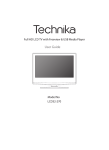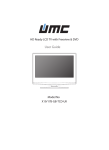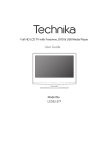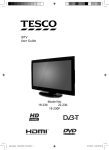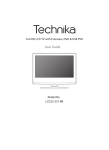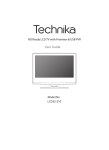Download Technika LCD 32-270 Flat Panel Television User Manual
Transcript
IDTV User Guide Model No LCD 32-270 Manual - Technika - LCD32-270(CR).indd 1 10/12/2010 3:48:08 PM Manufacturers Guarantee IMPORTANT GUARANTEE INFORMATION Congratulations on purchasing this television. We hope you have many years of trouble free enjoyment from your purchase. Your product is covered under the manufacturers guarantee for 12 months from date of purchase. In the event of a fault being diagnosed, please refer to the frequently asked questions/ troubleshooting section at the rear of this user guide. If you are still unable to remedy the fault, try resetting the TV to factory settings, (details in this user guide) or contact the helpline. In the event that a fault is diagnosed, the helpline will arrange to collect the TV from your home or work address, return it to our service centre, repair the item and then return it to you. If we believe we cannot offer a permanent repair, we will replace the item. Sky Media UK LTD – Helpline Information Telephone UK 0871 2000 463, ROI 01443 3940 Email: [email protected] Web support: www.skymediauk.co.uk The telephone opening hours are Monday to Friday 8.30am to 6pm, Saturday 9am – 5pm. You must retain all packaging materials, in addition to your proof of purchase/receipt, as you will need these in the event of warranty/service support. This guarantee is in addition to and does not affect your statutory rights. If you need to call the helpline, you will need the following information. 1) Model Number ______________________________________ (You can find this on the rear of the TV) 2) Date of purchase ______________________________________ (You can find this on your sales receipt) 3) Serial Number ______________________________________ (You can find this on the rear of the TV) EXAMPLE OF LABEL ON REAR OF TV 3 Manual - Technika - LCD32-270(CR).indd Sec1:3 10/12/2010 3:48:12 PM IMPORTANT SAFETY INSTRUCTIONS Please read these instructions. All the safety and operating instructions should be read before the appliance is operated. Warnings • To reduce the risk of fire, electric shock or damage to the television, do not expose it to dust, rain or moisture, or place any objects filled with liquids on or near the television. • Do not place the television in a confined space, ensure that nothing can obstruct the ventilation openings at the rear of the television. To prevent spread of fire, keep candles or other open flames away from this product at all times • Dispose of this television and any components including batteries in an environmentally friendly manner. If in doubt, please contact your local authority for details of recycling. Safety • For your safety, this appliance is fitted with a fused moulded 3 pin mains plug. Should the fuse need to be replaced, ensure that any replacement is of the same amperage and approved with the BSI mark. • Never try and replace the mains plug unless you have adequate qualifications and are legally authorised to do so. In the event that a replacement Mains cable is required, contact the manufacturer for a suitable replacement. • Never use the television if it is damaged in any way. • Always place the television on a flat level surface avoiding anywhere which may be subject to strong vibration. • Ensure the television is not placed on top of the power cable as the weight of the television may damage the cable and cause a safety hazard. • Never place mobile phones, speakers or any other device which may cause magnetic or radio interference with the television. If interference is apparent, move the device causing the interference away from the television. • Install the product keeping the specified distance from the wall. • To disconnect the apparatus from the mains, please use an all pole mains switch located on the side of the tv. • Batteries (battery pack or batteries installed) shall not be exposed to excessive heat such as sunshine, fire or the like. Maintenance • To clean this unit, wipe with a soft, dry cloth. If the surfaces are extremely dirty, use a soft cloth dipped in a soap and water solution or a weak detergent solution. • Use eyeglass cleaner to remove stubborn dirt from the LCD/LED Screen. • Never use alcohol, paint thinner or benzene to clean this unit. • Before using a chemically treated cloth, read the instructions that came with the cloth carefully. CAUTION: If water or other liquid enters the television through the display panel surface, a malfunction may occur. Packaging • The safest way to transport your item is in the original box/packaging - please save your packaging for this. • You will need original box/packaging in the event of warranty/service repair or support. We are unable to carry out warranty/service if you are unable to package it correctly. 4 Manual - Technika - LCD32-270(CR).indd Sec1:4 10/12/2010 3:48:13 PM IMPORTANT SAFETY INSTRUCTIONS Please read these instructions. All the safety and operating instructions should be read before the appliance is operated. Important Information Regarding Use of Video Games, Computers, Captions or Other Fixed Image Displays The extended use of fixed image program material can cause a permanent “shadow image” on the LCD panel. This background image is viewable on normal programs in the form of a stationary fixed image. This type of irreversible LCD/LED panel deterioration can be limited by observing the following steps: 1. Reduce the brightness/contrast setting to a minimum viewing level. 2. Do not display the fixed image for extended periods of time. 3. Turn the power off when not in actual use. Examples of images that you need to watch out for are as follows (this is not an exhaustive list): • TV Channel Logos: e.g. Shopping channel logos and pricing displays-especially if they are bright and stationary. Moving or low-contrast graphics are less likely to cause ageing of the screen. • Time Displays • Teletext: Do not view a stationary page for long period of time • TV/DVD Menus: e.g. Listings of DVD disk content • Pause Mode: Do not leave the TV in pause mode for long periods of time, e.g. When watching DVDs or videos. Important - Once ‘shadow image/screen burn’ occurs, it will never disappear and is not repairable under warranty. How do I dispose of this product? UK: Waste electrical products should not be disposed of with household waste. Separate disposal facilities exist. For your nearest facilities, please see www.recycle-more.co.uk or in store for details. ROI: Waste electrical products should not be disposed of with household waste. Separate disposal facilities exist. Check with your Local Authority or retailer for recycling advice. Batteries • Observe the correct polarity when inserting batteries. • Do not use different types of batteries together or mix old and new batteries. • Dispose of batteries in an environmentally friendly way. • Certain regions may regulate the disposal of batteries. Please consult your local authority. Cd 5 Manual - Technika - LCD32-270(CR).indd Sec1:5 10/12/2010 3:48:13 PM 6 Manual - Technika - LCD32-270(CR).indd Sec1:6 10/12/2010 3:48:13 PM CONTENTS Manufacturers Guarantee Information . . . . . . . . . . . . . . . . . . . . . . . . . . . . . . . . . . . . . . 3 Important Safety Instructions . . . . . . . . . . . . . . . . . . . . . . . . . . . . . . . . . . . . . . . . . . . . . . 4-5 What is included in the box . . . . . . . . . . . . . . . . . . . . . . . . . . . . . . . . . . . . . . . . . . . . . . . 8 Attaching/Detaching the stand and wall mounting . . . . . . . . . . . . . . . . . . . . . . . . . . . . 9-10 Getting Started - Initial Set Up . . . . . . . . . . . . . . . . . . . . . . . . . . . . . . . . . . . . . . . . . . . . . 11 TV Buttons and Input Source Menu . . . . . . . . . . . . . . . . . . . . . . . . . . . . . . . . . . . . . . . . . 12 Remote Control . . . . . . . . . . . . . . . . . . . . . . . . . . . . . . . . . . . . . . . . . . . . . . . . . . . . . . . . . 13 Connections . . . . . . . . . . . . . . . . . . . . . . . . . . . . . . . . . . . . . . . . . . . . . . . . . . . . . . . . . . . . 14-15 TV Menu Operation . . . . . . . . . . . . . . . . . . . . . . . . . . . . . . . . . . . . . . . . . . . . . . . . . . . . . 16-21 Channel Menu . . . . . . . . . . . . . . . . . . . . . . . . . . . . . . . . . . . . . . . . . . . . . . . . 16 Picture Menu . . . . . . . . . . . . . . . . . . . . . . . . . . . . . . . . . . . . . . . . . . . . . . . . . 17 Sound Menu . . . . . . . . . . . . . . . . . . . . . . . . . . . . . . . . . . . . . . . . . . . . . . . . . . 18 Time Menu . . . . . . . . . . . . . . . . . . . . . . . . . . . . . . . . . . . . . . . . . . . . . . . . . . . 19 Feature Menu . . . . . . . . . . . . . . . . . . . . . . . . . . . . . . . . . . . . . . . . . . . . . . . . . 20 Setup Menu . . . . . . . . . . . . . . . . . . . . . . . . . . . . . . . . . . . . . . . . . . . . . . . . . . 21 PC Operation . . . . . . . . . . . . . . . . . . . . . . . . . . . . . . . . . . . . . . . . . . . . . . . . . . . . . . . . . . . 22-23 7 Day TV Guide . . . . . . . . . . . . . . . . . . . . . . . . . . . . . . . . . . . . . . . . . . . . . . . . . . . . . . . . . 24 USB Mode / Media Player . . . . . . . . . . . . . . . . . . . . . . . . . . . . . . . . . . . . . . . . . . . . . . . . . 25 General Information . . . . . . . . . . . . . . . . . . . . . . . . . . . . . . . . . . . . . . . . . . . . . . . . . . . . . 26-30 Operating the TV with a universal or Sky (BSKYB) remote control . . . . . . 26 Frequently Asked Questions . . . . . . . . . . . . . . . . . . . . . . . . . . . . . . . . . . . . . 27 Technical Specifications . . . . . . . . . . . . . . . . . . . . . . . . . . . . . . . . . . . . . . . . . 28 Index . . . . . . . . . . . . . . . . . . . . . . . . . . . . . . . . . . . . . . . . . . . . . . . . . . . . . . . . 29 Digital Switchover . . . . . . . . . . . . . . . . . . . . . . . . . . . . . . . . . . . . . . . . . . . . . 29-30 7 Manual - Technika - LCD32-270(CR).indd Sec1:7 10/12/2010 3:48:13 PM Manual - Technika - LCD32-270(CR).indd Sec1:8 10/12/2010 3:48:13 PM Attaching the stand ATTACHING THE STAND 1) Insert the stand (PART A) into the stand neck (PART B) 2) Use the screws the provided to attach the stand 9 Manual - Technika - LCD32-270(CR).indd Sec1:9 10/12/2010 3:48:15 PM Manual - Technika - LCD32-270(CR).indd Sec1:10 10/12/2010 3:48:15 PM Getting Started - Initial Set Up GETTING STARTED INITIAL SET UP 1) Using the RF cable supplied, connect the TV to the TV Aerial wall socket (Fig A) 2) Connect the power cable to the Electrical outlet (Fig B) Fig B Fig A 3) Switch on the television using the power on/off switch. 4) Insert the batteries supplied into the Remote control and press the Standby button to power on the TV Power on/off 5) You will now be welcomed with the initial set-up screen. If it does not appear, on the remote control, please press [MENU] then 8-8-8-8 and the menu will appear. Press OK on the remote control and tuning will start. 6) After tuning the following screen will appear. If you are missing channels, the reason for this is likely to be signal strength, you should consider connecting signal booster and re-tuning the TV. Tip: If the TV finds some, but not all, of the Digital channels, the TV is functioning correctly but the signal being received is not strong enough. (The signal strength needs to be above 85% - you can see the signal strength the TV is receiving when you change channels/ programmes) you will need to increase the signal reception in order to receive all of the channels available. The most economical way to do this is by purchasing and connecting a ‘signal booster’ in between the TV and the TV aerial socket. If this does not solve the problem, you will need to upgrade the TV aerial to a digital hi-gain compatible aerial 11 Manual - Technika - LCD32-270(CR).indd Sec1:11 10/12/2010 3:48:16 PM Manual - Technika - LCD32-270(CR).indd Sec1:12 10/12/2010 3:48:23 PM Manual - Technika - LCD32-270(CR).indd Sec1:13 10/12/2010 3:48:24 PM Manual - Technika - LCD32-270(CR).indd Sec1:14 10/12/2010 3:48:25 PM Connections CONNECTIONS Connecting a Camcorder, Camera or Games Console Source should be set to Video Camera or Camcorder Yellow Video White Audio In L/R Red Connecting a High Definition (HD) Device Option 1 - via HDMI to HDMI cable A HDMI cable can output both video and audio and enables you to enjoy digital-quality video and audio with minimal loss of quality. TVs Input/Source should be set to HDMI. HDMI OUT HDMI Option 2 - via Component cable If you are supplied with a cable from the device which has RED, GREEN, BLUE, RED & WHITE connectors you must connect via Component (for picture) and by phono cable (for sound). TV Source should be set to Component. Component (HD) Red Green Blue Audio L/R Component Red White Audio In L/R 15 Manual - Technika - LCD32-270(CR).indd Sec1:15 10/12/2010 3:48:25 PM TV Menu Operation CHANNEL MENU AV To access this menu, press [MENU] button on the remote control. To enter a menu press [OK] If you wish to make changes to any of the default settings, use the scroll any settings press [OK] button. buttons. To confirm To exit this menu at anytime, press [EXIT] button. Auto Tuning - Allows you to retune the television for all digital channels, digital radio stations and analogue channels. Freeview Manual Tuning- Allows you to manually tune your digital signal Analogue Manual Tuning - Allows you to manually tune your analogue signal Programme Edit - Allows you to delete, skip and add favourite channels. 16 Manual - Technika - LCD32-270(CR).indd Sec1:16 10/12/2010 3:48:25 PM TV Menu Operation PICTURE MENU AV To access this menu, press [MENU] button on the remote control. To enter a menu press [OK] If you wish to make changes to any of the default settings, use the scroll To confirm any settings press [OK] button. buttons. To exit this menu at anytime, press [EXIT] button. Picture Mode - Choose from the following presets Standard Default settings Dynamic Recommended settings for fast moving pictures Mild Set to be lighter in colour and less bright Personal Lets you manually alter all the settings Contrast - Switch the balance between black and white Brightness - Increase or decrease the brightness of the picture Colour - Increases the colour from black and white Tint - Lets you increase or decrease the level of tint within the picture Sharpness - Increase or decrease the sharpness of the picture Colour Temperature - Choose from the following presets Normal Default settings Warm Increases red within the picture Cool Increases blue within the picture Noise Reduction - Choose from the following presets Off Turns noise reduction off Low Minor system adjustment Middle Medium system adjustments High Maximum system adjustments Default Default settings Tip: If you do not press any buttons for 10 seconds, the menu will automatically exit. You can change the length of time before the menu exits automatically - see ‘Menu Duration’ section. 17 Manual - Technika - LCD32-270(CR).indd Sec1:17 10/12/2010 3:48:26 PM TV Menu Operation SOUND MENU AV To access this menu, press [MENU] button on the remote control. To enter a menu press [OK] If you wish to make changes to any of the default settings, use the scroll any settings press [OK] button. buttons. To confirm To exit this menu at anytime, press [EXIT] button. Sound Mode - Choose from the following presets Standard Default settings Music Emphasises music over voices Movie Provides live and full sound for movies Personal Selects your personal sound settings Sports Emphasises sound for sports Tip: Treble and bass levels can only be adjusted when the sound mode ‘Personal’ is selected. Treble - To adjust the amount of high frequency within the sound Bass - To adjust the amount of low frequency within the sound Balance - To switch the sound between the left and right speakers Auto Volume Level (AVL) - When ‘on’ is selected, the volume will stay at a constant level regardless of input/source Digital Output - This is the digital COAX Audio output. Choose from the following options: Off Off Auto Selects the best settings automatically PCM Select this option if you are connecting to a Stereo Hi-fi via coax cable (Pulse-code modulation (PCM) is a digital representation of an analogue signal) AD Volume - Increase or decrease the overall volume 18 Manual - Technika - LCD32-270(CR).indd Sec1:18 10/12/2010 3:48:27 PM TV Menu Operation TIME MENU AV To access this menu, press [MENU] button on the remote control. To enter a menu press [OK] If you wish to make changes to any of the default settings, use the scroll any settings press [OK] button. buttons. To confirm To exit this menu at anytime, press [EXIT] button. Clock - Set the date and time Off Time - Allows you to set a specific time for your TV to turn off On Time - Allows you to set a specific time for your TV to turn on, the channel it will then display, the source it will be on and also the volume. This function can then be toggled to repeat every day or a certain day. Time Zone - Change your current time zone Sleep Timer - Lets you set the sleep timer so the television automatically switches off after a set amount of time. Off -> 10min -> 20min -> 30min -> 60min -> 90min -> 120min -> 180min -> 240min Auto standby - Toggle the Function on and off 19 Manual - Technika - LCD32-270(CR).indd Sec1:19 10/12/2010 3:48:28 PM TV Menu Operation FEATURE MENU AV To access this menu, press [MENU] button on the remote control. To enter a menu press [OK] If you wish to make changes to any of the default settings, use the scroll any settings press [OK] button. buttons. To confirm To exit this menu at anytime, press [EXIT] button. Schedule List - Lists your programme reminders CI Information - Pay per view services require a “smartcard” to be inserted into the TV. If you subscribe to a pay per view service the provider will issue you with a ‘CAM’ and a “smartcard”. The CAM can then be inserted into the COMMON INTERFACE PORT (CI Card In). System Lock - Allows you to lock or unlock the menu. You will be asked to enter a 4 digit password use the button to quit the password input. Use the button to clear. Default password is 0000 20 Manual - Technika - LCD32-270(CR).indd Sec1:20 10/12/2010 3:48:29 PM TV Menu Operation SETUP MENU AV To access this menu, press [MENU] button on the remote control. To enter a menu press [OK] If you wish to make changes to any of the default settings, use the scroll any settings press [OK] button. buttons. To confirm To exit this menu at anytime, press [EXIT] button. Menu language - Allows you to change the language of the menu 4:3 Aspect Ratio - Within the UK the picture format varies depending on the channel/broadcast. There are a number of different options to best meet your needs Auto Automatically displays the best picture format. So the picture is in the correct position. May have black lines At the top/bottom and/or sides. 16:9 Top and bottom bars are shown to fill the 16:10 screen. 4:3 pictures will be stretched Original Will display the picture from the broadcaster without any change Zoom Displays the 4:3 picture in its original size. Side bars are shown to fill the 16:10 screen 14:9 The picture is the correct proportion but zoomed in to fill the screen Displays the 14:9 picture in the correct proportion. As a result side bars are shown on the screen Blue Screen - Changes the background when there is no input between clear and a blue background (Only available on some sources) Menu Duration - Lets you adjust the amount of time the On Screen Menu stays on the screen before disappearing Reset to default Reset Menu System - This resets the menus to factory settings. Reset TV Channels - This clears all the TV channels from the television. Software Update (USB) - From time to time we may release new firmware to improve the operation of the television (available to download). This menu lets you install the new software/firmware onto the television. Further details of how to do this will be issued with the firmware. Contact the helpline or refer to the ‘product support’ section of the website. 21 Manual - Technika - LCD32-270(CR).indd Sec1:21 10/12/2010 3:48:30 PM PC Operation USING THE TELEVISION AS A COMPUTER MONITOR IMPORTANT – Before connecting the computer to the television you must ensure the computer settings are correct for the television. You MUST do this using your old monitor. How to set up for Windows XP & Windows Vista (connecting via VGA cable to the TV) 1) Switch on your computer 2) When finished booting up right click your 3) Left click your mouse on Properties/Personalise mouse anywhere on the screen 4) Left click your mouse on Setting/Display Settings. Ensure the screen resolution is set to what is shown in the technical specifications section toward the rear of this user guide. To correct the resolution to that of the television move the slider. 5) Left click your mouse on Advance/Advanced Settings and left click on Monitor 6) Left click on the drop down for Screen refresh rate and select 60 Hertz, if you experience picture noise or ‘flickering’, select 50 hertz or 70 hertz. 7) Click on Apply, then click Yes and the settings will be saved. 8) Now switch off your computer and connect the television (as shown) 9) Switch on the TV, select the input/source to VGA/PC and re-start your PC. Connecting a Laptop In addition to the above if you are connecting a laptop to the television you will also need to activate the VGA connection on the laptop. This can vary based on the brand of laptop you have, on many brands/ models, it is as per below. 1) Connect the laptop to the television 2) On the Laptop push buttons The screen will now switch to the television. 22 Manual - Technika - LCD32-270(CR).indd Sec1:22 10/12/2010 3:48:31 PM PC Operation PC SETTINGS AV To access this menu, press [MENU] button on the remote control. To enter a menu press [OK] If you wish to make changes to any of the default settings, use the scroll any settings press [OK] button. buttons. To confirm To exit this menu at anytime, press [EXIT] button. Auto Adjust - Lets you automatically configure the television to be used as a computer monitor H Offset - Changes the horizontal position of the picture V Offset - Changes the vertical position of the picture Size - increase picture size Phase - To adjust delay time of phase in order to reduce the noise of picture Position Reset - Changes back to the original settings Tip: If the computer is left in-active for a period of time, the television will switch into a ‘sleep’ state (the screen will power off to save power). To switch back on press the standby button. 23 Manual - Technika - LCD32-270(CR).indd Sec1:23 10/12/2010 3:48:32 PM 7 Day TV Guide 7 DAY TV GUIDE TV Guide is available in Digital TV mode. It provides information about forthcoming programmes (where supported by the freeview channel). You can view the start and end time of all programmes and on all channels for the next 7 days and set reminders. 1) Press [TV GUIDE]. The following 7 Day TV Guide will appear. 2) Navigate through the menu using You can now: Set a reminder by pressing GREEN View a previous day by pressing YELLOW View the next day by pressing BLUE 3) Press [EXIT] to exit the 7 day TV Guide. 24 Manual - Technika - LCD32-270(CR).indd Sec1:24 10/12/2010 3:48:32 PM USB Mode / Media Player USB MODE / MEDIA PLAYER USB mode offers playback of various different types of content that you have saved on your USB Memory Stick. On switching to USB source the above menu screen will appear. The content will be divided into Photo, Music, Movie and Text based on file type. You can navigate through the menus using the scroll play/view press [OK] button. buttons. To confirm the item you wish to 25 Manual - Technika - LCD32-270(CR).indd Sec1:25 10/12/2010 3:48:32 PM General Information OPERATING THE TV WITH A UNIVERSAL OR SKY (BSKYB) REMOTE CONTROL Using a Universal Remote Control. You may wish to use a Universal Remote control to operate your Television. In order to do so, you will need to enter the ‘code’ below into your universal remote control, to do this, please follow the instructions included with the Universal remote control. Please note that if your remote control does not accept the code, this is because the software/firmware installed on the remote control is too old. Please contact the manufacturer of the Universal Remote control for assistance. Universal Remote Code - 2106 (TV functions) 2302 (DVD Functions - where included on the TV) Using a Sky / Sky+ / Sky HD Remote Control If you wish to use your Sky remote control to operate the your Television, you need to programme a 4 digit code into your Sky, Sky+ or Sky HD remote control. Please note that the code below will only be accepted if the Sky remote control is a Revision 9 (launched Autumn 2010) or later. To find out which version of Sky remote you have, remove the battery cover, you should see a sticker showing the ‘Rev’ number. If your Sky remote is Rev 8 or earlier, you will need to purchase a new Sky Remote control in order to operate the TV’s functions. At the point of manufacturer of this TV, the latest Revision 9 remote controls are only available to purchase directly from Sky, alternatively, you can purchase our versions from the helpline / website. The very latest versions of remote controls to operate your Sky / Sky+ / Sky HD in addition to operating the functions of the Television can be purchased from the helpline or website. www.skymediauk.co.uk Our versions (from One for All) are slightly smaller than the regular Sky remotes and operate your Sky box the same way your current Sky remote does, in addition, our versions operate the functions of your television as they include the very latest software/firmware. Sky Sky+/Sky HD Please note that as we have to install the necessary software / firmware onto the remote control prior to shipping, you must provide us with your TV model number in order that we can do this. If your Sky remote control is a Revision 9 or later, please follow the instructions below. 1) Switch on the TV set 2) Press the ‘TV’ button on the Sky Remote 3) Hold down the ‘select’ and ‘red’ buttons for 2-3 seconds until the LED blinks twice 4) Press the ‘TV’ button on the Sky Remote again 5) Enter the 4 digit code (see below) 6) The LED should blink twice, if not recheck the 4 digit code used and go back to step 1 7) Press the ‘standby’ button on the Sky Remote (The TV should go to standby) 8) Press ‘select’ to store this setting Sky / Sky+ / Sky HD Remote code - 2134 (Revision 9 or later only) 26 Manual - Technika - LCD32-270(CR).indd Sec1:26 10/12/2010 3:48:34 PM General Information FREQUENTLY ASKED QUESTIONS General I would like to have louder sound by connecting additional speakers There are 2 options: (Subject to model) 1) Use Digital COAX output connected to an external amplifier/surround sound system 2) Use the 3.5mm headphone output and a 3.5mm to phono cable (available separately) to connect to an amplifier/surround sound system General Why are some options in the menu unavailable and greyed out Some options are only available in certain sources, i.e. HDMI, PC/VGA. They are unavailable in the other sources where they have no affect. TV I have tuned in Digital TV but I am not receiving any or all of the channels and/ or the channels I receive are breaking up 1) Check you are in an area that can receive Freeview. Visit www.freeview. co.uk or call 08701 111 270. 2) Check you are using an aerial that is able to receive a good digital signal. In most cases, you will need an outdoor digital hi-gain/wideband aerial. In areas that have excellent Freeview coverage, you may be able to use a loft type aerial but it is highly likely that you will also need to connect a booster between the back of the TV and the TV aerial wall socket. Unfortunately, to receive a good enough digital signal, it is not possible to use a portable/indoor type aerial. This may change once the analogue signal is switched off in 2012 and the Digital signal strength is increased. TV I have re-tuned my television but when I switch it off it is not storing the channels Complete a first time installation, please refer to the set-up menu section of the manual for how to do this VCR/DVD Recorder I have connected the TV to my VCR or DVD Recorder via SCART but it is not recording In addition to connecting via SCART, you should connect the aerial cable from the wall socket to your VCR/DVD Recorder and another aerial cable from the VCR/DVD Recorder to the TV Game Consoles I have connected my PS3 to the TV via HDMI, but I am not receiving any pictures or sound on my Television 1) Ensure the TVs source is on HDMI 2) Check your settings on your PS3 are as per the PS3 instruction manual Game Consoles I have connected my Xbox 360 to the TV via Component Cables (Red, Green & Blue) but I am not receiving any sound Component cables only provide HD Pictures. For the sound you will need to connect the Red & White audio cables on the Xbox to the Red & White phono inputs on the rear of the TV. Please refer to the ‘Connections’ pages. USB Mode I have inserted a USB Memory Key, but the TV does not recognise it Ensure the USB Memory Key is formatted to type FAT32. USB Mode Can I use a USB portable hard drive with my TV? If you wish to use a portable hard drive larger than 32GB, please note that it must be formatted to the FAT32 file system in order to operate on this TV. Windows XP/Vista computers are only capable of formatting up to 32GB, therefore, you will need a software programme/utility to format larger hard drives. Please refer to the web site for more information. System Lock I have changed the password on the television and now forgotten it There is a master password of 4711, to gain access to the TV menu and reset the normal password 27 Manual - Technika - LCD32-270(CR).indd Sec1:27 10/12/2010 3:48:35 PM General Information TECHNICAL SPECIFICATION Model LCD 32-270 Screen size (diagonal) 32"/ 81cm Resolution 1920x1080 Contrast Ratio 3000:1 Brightness cd/m2 450 PC RGB Yes RF 75 ohm Antenna / PAL-SECAM Video Inputs 1 x SCART, 1 x Video, 1 x S-Video, 1 x Component (YPbPr - 1080i) Sound Inputs 1 x 3.5mm jack for PC audio input, 1 x pair RCA Audio input shared for Video & S-Video, 1 x pair RCA Audio input for YPbPr (component) Sound Outputs HDMI Watts (RMS) Voltage Dimensions including stand (mm) Net weight (Kgs) 1 x Coax Audio output 2 (up to 1080p) 2x8 110-240V 50/60Hz 140W less than 1W 794W x 567H x 200D mm 12.5kg 28 Manual - Technika - LCD32-270(CR).indd Sec1:28 10/12/2010 3:48:35 PM General Information INDEX Attaching the stand ....................................................... 9 Aspect Ratio.................................................................... 21 Auto Configuration of screen (PC) ................................ 23 Auto Tuning.................................................................... 16 Auto Volume Level ........................................................ 18 Balance ........................................................................... 18 Bass ................................................................................. 18 Blue Screen .................................................................... 21 Brightness ...................................................................... 17 Clock................................................................................ 19 Colour ............................................................................ 17 Colour Temperature ...................................................... 17 Common Interface ........................................................ 20 Connections .................................................................... 14-15 Contrast .......................................................................... 17 Detaching the base/stand .............................................. 10 Digital Output ............................................................... 18 Digital Switchover .......................................................... 29-30 First Time Installation .................................................... 11 Frequently Asked Questions .......................................... 27 Getting Started............................................................... 11 Horizontal Position (PC) ................................................. 23 Language ....................................................................... 21 Manual Search ................................................................ 16 Noise Reduction ............................................................ 17 Operating the TV with a universal or Sky (BSKYB) remote control .......................................... 26 Phase (PC) ....................................................................... 23 Picture Mode ................................................................. 17 Remote control .............................................................. 13 Reset to default .............................................................. 21 Sharpness ....................................................................... 17 Sleep Timer .................................................................... 20 Sound Mode .................................................................. 18 Source Menu................................................................... 12 System Lock ................................................................... 20 Technical Specifications ................................................. 28 Treble ............................................................................. 18 TV buttons ..................................................................... 12 TV Guide ........................................................................ 25 USB Mode / Media Player .............................................. 24 Using the television as a computer monitor ................ 22 Vertical Position (PC) .................................................. 23 Wall mounting ............................................................... 9 What is included in the box .......................................... 8 DIGITAL SWITCHOVER Television in the UK is going digital, bringing us all more choice and new services. Starting late 2007 and ending in 2012, television services in the UK will go completely digital, TV region by TV region. How the switchover affects your TV equipment. Your new TV has a digital tuner built in, which means it is ready to receive the Freeview signal by simply connecting it into your aerial socket (you can check if you can get digital TV through your aerial now or whether you will have to wait until the switchover at www.digitaluk.co.uk) When the TV switchover happens in your area, there are at least two occasions when you will need to re-tune your TV in order to continue receiving your existing TV channels and also to pick up new ones. Digital UK, the body leading the digital switchover, will advise you when you need to retune during the switchover. How to retune. Retuning your TV is a very quick and simple process. We recommend that you retune every few months to ensure you are receiving the very latest TV and radio channels that are broadcast. 1) On the remote control press [MENU] followed by 8 - 8 - 8 - 8 (so the number 8 button four times) 2) The First Time Installation menu will appear. Press [OK] and tuning will take place. For help and support regarding the digital switchover, please contact Digital UK: Telephone: 08456 50 50 50 (calls charged at local call rate, approx 3p per minute daytime or 1p per minute evenings from a BT landline) Digital UK website: www.digitaluk.co.uk 29 Manual - Technika - LCD32-270(CR).indd Sec1:29 10/12/2010 3:48:35 PM 30 Manual - Technika - LCD32-270(CR).indd Sec1:30 10/12/2010 3:48:35 PM 31 Manual - Technika - LCD32-270(CR).indd Sec1:31 10/12/2010 3:48:35 PM M32/MAN/0003 Manual - Technika - LCD32-270(CR).indd Sec1:32 10/12/2010 3:48:35 PM