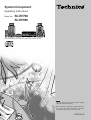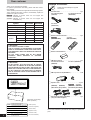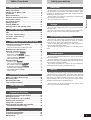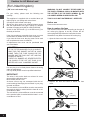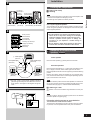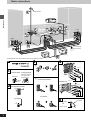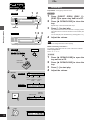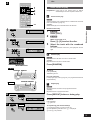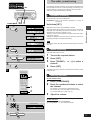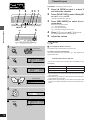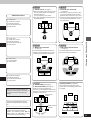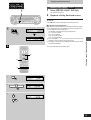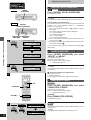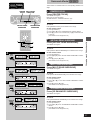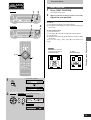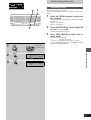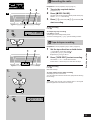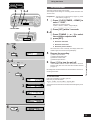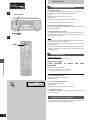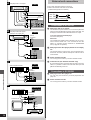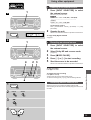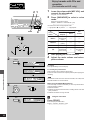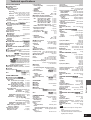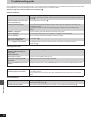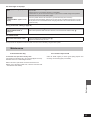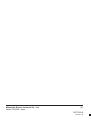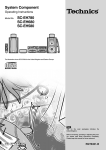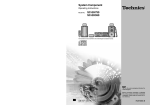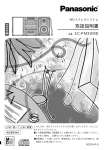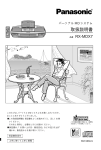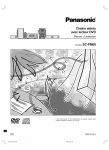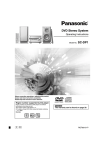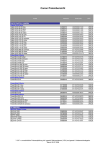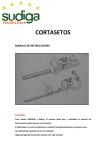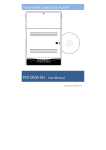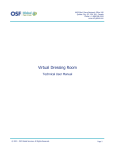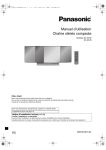Download Technics SC-EH760 Home Theater System User Manual
Transcript
System Component
Operating Instructions
Model No.
SC-EH760
SC-EH560
The illustrations show SC-EH760 for areas except Australia and N.Z.
Note
The “EB” indication shown on the outside packing
case indicates United Kingdom.
Before connecting, operating or adjusting this product, please read these instructions completely.
Please keep this manual for future reference.
EB EP GN
RQT5355-B
Dear customer
Supplied accessories
Thank you for purchasing this product.
For optimum performance and safety, please read these instructions carefully.
These operating instructions are applicable to the following systems.
These operating instructions, however, fundamentally explain the
operation of system SC-EH760.
[SC-EH760]: indicates a function which can be enjoyed with
SC-EH760 only.
[SC-EH560]: indicates a function which can be enjoyed with
SC-EH560 only.
System
SC-EH760
SC-EH560
Sound processor
SH-EH760
SH-EH560
Tuner amplifier
SA-EH760
SA-EH560
CD changer
SL-EH760
—
CD player
—
SL-EH560
Cassette deck
RS-EH760
RS-EH760
Speaker
Front
SB-EH760
SB-EH560
Center
SB-PC75
—
Surround
SB-PS75
—
Please check and identify the supplied
accessories.
¸
AC mains lead . . . . . . . . . . . . . . . . . . . . . . . . . . . . . 1 pc.
For United Kingdom
For Australia and N.Z.
(VJA0733)
(RJA0035-X)
For others
(RJA0019-X)
¸
Remote control transmitter . . . . . . . . . . . . . . . . . . . 1 pc.
[SC-EH760]
[SC-EH560]
(RAK-EHA28WH)
(RAK-EHA29WH)
CAUTION!
THIS PRODUCT UTILIZES A LASER.
USE OF CONTROLS OR ADJUSTMENTS OR PERFORMANCE OF PROCEDURES OTHER THAN THOSE SPECIFIED HEREIN MAY RESULT IN HAZARDOUS RADIATION
EXPOSURE.
DO NOT OPEN COVERS AND DO NOT REPAIR
YOURSELF. REFER SERVICING TO QUALIFIED
PERSONNEL.
¸
¸
CAUTION!
DO NOT INSTALL OR PLACE THIS UNIT IN A BOOKCASE, BUILT IN CABINET OR IN ANOTHER CONFINED
SPACE. ENSURE THE UNIT IS WELL VENTILATED. ENSURE THAT CURTAINS AND ANY OTHER MATERIALS
DO NOT OBSTRUCT THE VENTILATION TO PREVENT
RISK OF ELECTRIC SHOCK OR FIRE HAZARD DUE TO
OVERHEATING.
CLASS 1
LASER PRODUCT
¸
¸
¸
Remote control batteries . . . . . . . . . . . . . . . . . . . 2 pcs.
FM indoor antenna . . . . . . . . . . . . . . . . . . . . . . . . . . 1 pc.
For Australia and N.Z.
For others (RSA0007)
(RSA0006)
AM loop antenna set (RSA0022-J) . . . . . . . . . . . . . 1 set
Speaker cords . . . . . . . . . . . . . . . . . . . . . . . . . . . . 6 pcs.
[SC-EH760] [SC-EH560]
(REE0984) (REE0985)
(REE0393) (REE0499)
(Blue0Black) (Gray0Black)
(Red0Black) (Red0Black)
Antenna plug adaptor (SJP9009) . . . . . . . . . . . . . . 1 pc.
(Only for United Kingdom)
CD changer or CD player
(Back of product)
DANGER
ADVARSEL
2
RQT5355
INVISIBLE LASER RADIATION WHEN OPEN.
AVOID DIRECT EXPOSURE TO BEAM.
USYNLIG LASERSTRÅLING VED ÅBNING, NÅR SIKKERHEDSAFBRYDERE
ER UDE AF FUNKTION. UNDGÅ UDSÆTTELSE FOR STRÅLING.
(Inside of product)
(Indersiden at apparatet)
VARO!
AVATTAESSA JA SUOJALUKITUS OHITETTAESSA OLET ALTTIINA
NÄKYMÄTÖNTÄ LASERSÄTEILYLLE. ÄLÄ KATSO SÄTEESEEN.
(Tuotteen sisällä)
VARNING
OSYNLIG LASERSTRÅLNING NÄR DENNA DEL ÄR ÖPPNAD OCH
SPÄRREN ÄR URKOPPLAD. BETRAKTA EJ STRÅLEN.
(Apparatens insida)
ADVARSEL
USYNLIG LASERSTRÅLING NÅR DEKSEL ÅPNES OG SIKKERHEDSLÅS
BRYTES. UNNGÅ EKSPONERING FOR STRÅLEN.
(Produktets innside)
VORSICHT
UNSICHTBARE LASERSTRAHLUNG, WENN ABDECKUNG GEÖFFNET.
NICHT DEM STRAHL AUSSETZEN.
(Im Inneren des Gerätes)
Use numbers indicated in parentheses when asking for replacement
parts.
Table of contents
Safety precautions
Safety precautions . . . . . . . . . . . . . . . . . . . . . . .
Caution for AC Mains Lead . . . . . . . . . . . . . . . . .
Installation . . . . . . . . . . . . . . . . . . . . . . . . . . . . . .
Basic connections . . . . . . . . . . . . . . . . . . . . . . . .
Optional antenna connections . . . . . . . . . . . . . .
Front panel controls . . . . . . . . . . . . . . . . . . . . . .
The remote control . . . . . . . . . . . . . . . . . . . . . . .
Setting the time . . . . . . . . . . . . . . . . . . . . . . . . . .
Turning DEMO off . . . . . . . . . . . . . . . . . . . . . . . .
Saving power in the standby mode . . . . . . . . . .
Placement
13
14
15
16
17
18
10
11
11
11
Basic operations
CDs . . . . . . . . . . . . . . . . . . . . . . . . . . . . . . . . . . . .
The radio: manual tuning . . . . . . . . . . . . . . . . . .
The radio: preset tuning . . . . . . . . . . . . . . . . . .
Cassette tapes . . . . . . . . . . . . . . . . . . . . . . . . . . .
12
16
17
18
Changing sound field and quality
Changing sound field and quality . . . . . . . . . . . 20
Using the manual equalizer . . . . . . . . . . . . . . . . . . . . . . . . . . . . 20
Using the acoustic image equalizer (3D AI EQ) . . . . . . . . . . . . 21
Boosting the super woofer . . . . . . . . . . . . . . . . . 21
Enjoying surround sound . . . . . . . . . . . . . . . . . . 22
6CH DISCRETE INPUT [SC-EH760] . . . . . . . . . . . . . . . . . . . . .
DOLBY PRO LOGIC [SC-EH760] . . . . . . . . . . . . . . . . . . . . . . . .
VIRTUAL DOLBY SURROUND [SC-EH560] . . . . . . . . . . . . . . .
SUPER SURROUND [SC-EH760] . . . . . . . . . . . . . . . . . . . . . . .
SIMULATED STEREO . . . . . . . . . . . . . . . . . . . . . . . . . . . . . . .
24
25
26
26
26
Surround effects . . . . . . . . . . . . . . . . . . . . . . . . . 27
CENTER FOCUS [SC-EH760] . . . . . . . . . . . . . . . . . . . . . . . . . .
VIRTUAL REAR SURROUND [SC-EH760] . . . . . . . . . . . . . . . .
MULTI REAR SURROUND [SC-EH760] . . . . . . . . . . . . . . . . . . .
3D ENHANCED SURROUND [SC-EH760] . . . . . . . . . . . . . . . . .
CENTER EFFECT [SC-EH560] . . . . . . . . . . . . . . . . . . . . . . . . . .
SURROUND EFFECT [SC-EH560] . . . . . . . . . . . . . . . . . . . . . . .
SEAT POSITION . . . . . . . . . . . . . . . . . . . . . . . . . . . . . . . . . . .
27
27
27
27
28
28
29
Recording operations
Before recording (Deck 2 only) . . . . . . . . . . . . .
Recording CDs . . . . . . . . . . . . . . . . . . . . . . . . . .
Recording the radio . . . . . . . . . . . . . . . . . . . . . .
Tape-to-tape recording . . . . . . . . . . . . . . . . . . . .
30
32
33
33
Timer operations
Set the system up on an even surface away from direct sunlight,
high temperatures, high humidity, and excessive vibration. These
conditions can damage the cabinet and other components, thereby
shortening the unit’s service life.
Place it at least 15 cm away from wall surfaces to avoid distortion
and unwanted acoustical effects.
Do not place heavy items on the unit.
Voltage
Do not use high voltage power sources. This can overload the unit
and cause a fire.
Do not use a DC power source. Check the source carefully when
setting the unit up on a ship or other place where DC is used.
Before use
Before use
AC mains lead protection
Ensure the AC mains lead is connected correctly and not damaged. Poor connection and lead damage can cause fire or electric
shock. Do not pull, bend, or place heavy items on the lead.
Grasp the plug firmly when unplugging the lead. Pulling the AC
mains lead can cause electric shock.
Do not handle the plug with wet hands. This can cause electric
shock.
Foreign matter
Do not let metal objects fall inside the unit. This can cause electric
shock or malfunction.
Do not let liquids get into the unit. This can cause electric shock or
malfunction. If this occurs, immediately disconnect the unit from the
power supply and contact your dealer.
Do not spray insecticides onto or into the unit. They contain flammable gases which can ignite if sprayed into the unit.
Service
Do not attempt to repair this unit by yourself. If sound is interrupted,
indicators fail to light, smoke appears, or any other problem that is not
covered in these instructions occurs, disconnect the AC mains lead
and contact your dealer or an authorized service center. Electric
shock or damage to the unit can occur if the unit is repaired, disassembled or reconstructed by unqualified persons.
Extend operating life by disconnecting the unit from the power
source if it is not to be used for a long time.
Using the timers . . . . . . . . . . . . . . . . . . . . . . . . . 34
Convenient functions
Changing the sound range display . . . . . . . . . .
Muting the volume . . . . . . . . . . . . . . . . . . . . . . . .
Using headphones (not included) . . . . . . . . . . .
External unit connections . . . . . . . . . . . . . . . . .
Using other equipment . . . . . . . . . . . . . . . . . . . .
Enjoy karaoke with CDs and cassettes
(for Australia and N.Z. only) . . . . . . . . . . . . . .
37
37
37
38
39
40
Reference
Technical specifications . . . . . . . . . . . . . . . . . . . 41
Troubleshooting guide . . . . . . . . . . . . . . . . . . . . 42
Maintenance . . . . . . . . . . . . . . . . . . . . . . . . . . . . . 43
3
RQT5355
Caution for AC Mains Lead
(For United Kingdom)
(“EB” area code model only)
Before use
For your safety, please read the following text
carefully.
This appliance is supplied with a moulded three pin
mains plug for your safety and convenience.
A 5-ampere fuse is fitted in this plug.
Should the fuse need to be replaced please ensure
that the replacement fuse has a rating of 5-ampere
and that it is approved by ASTA or BSI to BS1362.
Check for the ASTA mark m or the BSI mark o on
the body of the fuse.
If the plug contains a removable fuse cover you must
ensure that it is refitted when the fuse is replaced.
If you lose the fuse cover the plug must not be used
until a replacement cover is obtained.
A replacement fuse cover can be purchased from
your local dealer.
WARNING: DO NOT CONNECT EITHER WIRE TO
THE EARTH TERMINAL WHICH IS MARKED WITH
THE LETTER E, BY THE EARTH SYMBOL n OR
COLOURED GREEN OR GREEN/YELLOW.
THIS PLUG IS NOT WATERPROOF—KEEP DRY.
Before use
Remove the connector cover.
How to replace the fuse
The location of the fuse differ according to the type of
AC mains plug (figures A and B). Confirm the AC
mains plug fitted and follow the instructions below.
Illustrations may differ from actual AC mains plug.
1. Open the fuse cover with a screwdriver.
Figure A
CAUTION!
IF THE FITTED MOULDED PLUG IS UNSUITABLE FOR THE SOCKET OUTLET IN YOUR
HOME THEN THE FUSE SHOULD BE REMOVED AND THE PLUG CUT OFF AND DISPOSED OF SAFELY.
THERE IS A DANGER OF SEVERE ELECTRICAL SHOCK IF THE CUT OFF PLUG IS INSERTED INTO ANY 13-AMPERE SOCKET.
If a new plug is to be fitted please observe the wiring
code as stated below.
If in any doubt please consult a qualified electrician.
Figure B
Fuse cover
IMPORTANT
The wires in this mains lead are coloured in accordance with the following code:
Blue: Neutral, Brown: Live.
As these colours may not correspond with the coloured markings identifying the terminals in your plug,
proceed as follows:
The wire which is coloured Blue must be connected to
the terminal which is marked with the letter N or coloured Black or Blue.
The wire which is coloured Brown must be connected
to the terminal which is marked with the letter L or coloured Brown or Red.
2. Replace the fuse and close or attach the fuse
cover.
Figure A
Fuse
(5 ampere)
Figure B
Fuse
(5 ampere)
4
RQT5355
Installation
A
Locating the components
Front speaker (L)
(SB-EH760/560)
Cassette deck
(RS-EH760)
Note
³Do not put the CD changer or CD player on the tuner amplifier. Heat
from the tuner amplifier can damage your CDs.
³Left and right front speakers are exactly the same.
Tuner amplifier Front speaker (R)
(SA-EH760/560) (SB-EH760/560)
B
Use only the supplied speakers.
The combination of the system and the speakers provides the best
sound. Using other speakers can damage the unit and sound quality
will be negatively affected.
Before use
[A] Side-by-side set-up
[B] Stacking
CD changer
(SL-EH760) or
CD player
Sound processor
(SL-EH560)
(SH-EH760/560)
Caution
³Use the speakers only with the recommended system.
Failure to do so may lead to damage to the amplifier
and/or the speakers, and may result in the risk of fire.
Consult a qualified service person if damage has
occurred or if you experience a sudden change in
performance.
³Do not attempt to attach these speakers to walls using
methods other than those described in this manual.
Sound processor
(SH-EH760/560)
Tuner amplifier
(SA-EH760/560)
CD changer (SL-EH760) or
CD player (SL-EH560)
Cassette deck
(RS-EH760)
C
»
C
a Center speaker
(SB-PC75)
Center speaker
Front speaker (right)
(SB-EH760)
Front speaker (left)
(SB-EH760)
b Surround
speaker (left)
(SB-PS75)
Place the center speaker (a) directly above the television.
Surround speakers
30° 30°
Front view
Placement of center/surround
speakers SC-EH760
Front view
Listening
position
120°
c Surround
speaker (right)
(SB-PS75)
¤The front, center, and surround speakers should be
placed at approximately the same distance from the listening position. The angles in the diagram are approximate.
Place the surround speakers (b, c) either side of the listening position, or slightly to the rear, about 1 meter higher than ear level.
Place the speakers with the Technics logo facing toward the listening
position.
However the position should be adjusted to your personal preference, because the effect varies to some degree depending upon the
type of music and the music source.
Note
If you are unable to position the surround speakers as recommended, you can put them near the front speakers and still achieve a surround-like effect (➡ page 27, “VIRTUAL REAR SURROUND”).
[D] Attaching to a wall
Set speaker onto screws and slide through bracket to lock into position.
D
Note
The wall or pillar on which the speaker systems are to be attached
should be capable of supporting 5 kg.
100 mm
30–35 mm
Ø7.5~9.5
7–9 mm
If irregular coloring occurs on your television
Turn the television off for about 30 minutes.
The television’s demagnetizing function should correct the problem.
If it persists, move the speakers further away from the television.
5
RQT5355
Basic connections
2
Before use
Adhesive tape
3
B1
A1
B2
1
1
5
(Left)
1
4
(Right)
3
To household
mains socket
6
4
(Left)
The illustrations show SC-EH760 for areas except Australia and N.Z. (Right)
3
A
5
4
4
Tuner amplifier side
2
1
+
-
1
To connect cables To unplug cables
Hold the connector
from both ends
Connector
and pull it out.
White
line
2
1
Gray (i)
ID HIGH
LOW M
ID HIGH
L
LOW M
R
Blue
(i)
Red
(i)
2
(For Australia and N.Z.)
Black (j)
Speaker side
HF
(For Australia and N.Z.)
2
Gray (i)
MF
FM ANT
75∞
Blue
(i)
LF
GND
1
(For others)
(For others)
75∞
FM ANT
Black (j)
6
Appliance
inlet
Approx. 6 mm
6
RQT5355
Red
(i)
Connector
Optional antenna
connections
³Do not connect the AC mains lead until all other connections
are complete.
³To prepare the AM loop antenna and speaker cables (and
FM antenna for Australia and N.Z.), twist the vinyl tip and pull
off ([A]).
1
Flat cables.
Use outdoor antennas if radio reception is poor.
FM outdoor antenna
Note
³Disconnect the FM indoor antenna.
³The antenna should be installed by a competent technician.
Keep the cables as flat as possible against the back of the
unit.
FM outdoor antenna
Note
Connect the black connectors to the black terminals and the
blue connector to the blue terminal. Incorrect connection of the
flat cables can damage the unit.
2
FM antenna.
Fix the other end of the antenna where reception is best.
3
AM loop antenna.
1 Attach the antenna holder to the rear panel of the CD
changer or CD player.
Then clamp the antenna into the antenna holder.
2 Connect the antenna terminal to the rear panel of the tuner
amplifier.
Keep loose antenna cord away from other wires and cords.
4
A
Tuner amplifier
(For Australia and N.Z.)
A FM ANT
75∞
GND
AM ANT
LOOP
EXT
1 Remove a piece of the outer vinyl
insulator.
Front (L/R) speaker cables.
30mm
Connect the cables to the terminals of the same color.
Note
³To prevent damage to circuitry, never short-circuit positive
(i) and negative (j) speaker wires.
³Be sure to connect only positive (red, blue or gray) wires to
positive (i) terminals and negative (black) wires to negative
(j) terminals.
5
[SC-EH760]
Surround and center speaker cables.
(For United Kingdom only)
BE SURE TO READ THE CAUTION FOR THE
AC MAINS LEAD ON PAGE 4 BEFORE PROCEEDING TO STEP 6.
6
2 Twist the shield braid to expose the
core wire.
15mm
Shield braid
Core wire
(For others)
A
75∞
FM ANT
AM ANT
LOOP
EXT
75 coaxial cable
(not included)
(United Kingdom only)
Use the antenna
plug adaptor
(included).
AC mains lead.
Insertion of connector
Even when the connector is perfectly inserted, depending on
the type of inlet used, the front part of the connector may jut
out as shown in the drawing.
However there is no problem using the unit.
Note
The included AC mains lead is for use with this unit only. Do not use it
with other equipment.
Before use
Before connection
AM outdoor antenna
Run a piece of vinyl wire horizontally across a window or other convenient location.
Note
³Leave the loop antenna connected.
³Disconnect the antenna when the unit is not in use. Do not use the
antenna during an electrical storm.
For your reference:
Information you enter into the unit’s memory, except for time, remains
intact for up to two weeks after the mains lead is disconnected.
AM outdoor antenna
5–12m
Tuner
amplifier
AM ANT
LOOP
EXT
7
RQT5355
A
Front panel controls
SC-EH760
1 2 3 4 5 67 8 9
:;
DIGITAL
S.WOOFER
VOLUME
UP
H
H/I
œPLAY/œREC
MODE
CLOCK/TIMER FM AUTO/
6CH
@ DEMO MONO DISCRETE INPUT
INPUT SELECTOR
TUNER/BAND
DOWN
? TUNING @
TUNING MODE
PHONES
SET
KARAOKE
ECHO
Before use
MIC
VOL
MIC
1
< = >
?
@
MIN
2
MAX
A B
SC-EH560
1 2 3 45 6
8 9
:;
S.WOOFER
VOLUME
UP
H
H/I
œPLAY/œREC
MODE
INPUT SELECTOR
CLOCK/TIMER FM AUTO/
@ DEMO MONO
TUNER/BAND
DOWN
? TUNING @
TUNING MODE
PHONES
< = >
B
SET
PS
?
RDS
DISP MODE
PTY
@
SC-EH760
C DEF
G
DISC 2
DISC 3
DISC 4
DISC 5
CD changer/CD player
E
1
RANDOM
REPEAT
EDIT
2
M N
3
»
4
g
5
J
KL M
SC-EH560
D E FH I
RANDOM
REPEAT
EDIT
OPEN/CLOSE
E
M N
»
g
J
8
1 Standby/on switch (ê/I) . . . . . . . . . . . . . . . . . . . . . . 11, 34, 35
Press to switch the unit from on to standby mode or vice versa. In
standby mode, the unit is still consuming a small amount of
power.
2 Standby indicator (ê)
When the unit is connected to the AC mains supply, this indicator
lights up in standby mode and goes out when the unit is turned on.
3 Play timer/record timer button and indicator
(FPLAY/FREC) . . . . . . . . . . . . . . . . . . . . . . . . . . . . . . . . 34, 35
4 ECO mode button (MODE) . . . . . . . . . . . . . . . . . . . . . . . . . . 11
5 Clock/timer, demo button
(CLOCK/TIMER, –DEMO) . . . . . . . . . . . . . . . . . . . . . 11, 34–36
6 FM mode button (FM AUTO/MONO) . . . . . . . . . . . . . . . . . . 16
7 [SC-EH760]
6ch discrete input button (6CH DISCRETE INPUT) . . . . . . 24
8 Source input button (INPUT SELECTOR) . . . . . . . . . . . . . . 39
9 Tuner/band button (TUNER/BAND) . . . . . . . . . . . . . . . . . . . 16
: [SC-EH760]
Digital super woofer button and indicator
(DIGITAL S.WOOFER) . . . . . . . . . . . . . . . . . . . . . . . . . . . . . . 21
[SC-EH560]
Super woofer button and indicator (S.WOOFER) . . . . . . . 21
; Volume control (VOLUME) . . . . . . . . . . . . . . . . . . . . 12, 16, 18
< Headphone jack (PHONES) . . . . . . . . . . . . . . . . . . . . . . . . . 37
= Tuning mode button (TUNING MODE) . . . . . . . . . . . . . . . . 16
> Set button (SET) . . . . . . . . . . . . . . . . . . . . . . . . . 11, 17, 34, 35
? Tuning buttons (X, W TUNING) . . . . . . . . . . . . . 11, 16, 34, 35
@ [SC-EH760\for\areas\except\Australia\and\N.Z.]
[SC-EH560\for\areas\except\United\Kingdom]
RDS display mode buttons
(RDS, PS–DISP MODE–PTY) . . . . . . . . . . . . . . . . . . . . . . . . 16
[SC-EH760\for\Australia\and\N.Z.]
KARAOKE and echo buttons (KARAOKE, ECHO) . . . . . . 40
A [SC-EH760\for\Australia\and\N.Z.]
Microphone jacks (MIC, 1, 2) . . . . . . . . . . . . . . . . . . . . . . . . 40
B [SC-EH760\for\Australia\and\N.Z.]
Microphone volume control (MIC VOL) . . . . . . . . . . . . . . . 40
B
»
OPEN/CLOSE
DISC
RQT5355
Tuner amplifier
H I
DIRECT OPEN
DISC 1
A
»
KL M
C [SC-EH760]
Disc select buttons and indicators (DISC, 1–5) . . . . . . . . . 12
Green: Indicates that the tray is ready to play its CD or to be
opened.
D Random play button (RANDOM) . . . . . . . . . . . . . . . . . . . . . 15
E Repeat button (REPEAT) . . . . . . . . . . . . . . . . . . . . . . . . . . . 15
F CD edit button (EDIT) . . . . . . . . . . . . . . . . . . . . . . . . . . . . . . 32
G [SC-EH760]
Disc direct open buttons
(DIRECT OPEN, DISC 1– DISC 5) . . . . . . . . . . . . . . . . . . . . . 12
H Disc tray open/close button (< OPEN/CLOSE) . . . . . . . . . 12
I Skip/search buttons (4, 5) . . . . . . . . . . . . . . 13
J Disc tray . . . . . . . . . . . . . . . . . . . . . . . . . . . . . . . . . . . . . . . . . 12
K Stop button (º) . . . . . . . . . . . . . . . . . . . . . . . . . . . . . . . . . . . 13
L Pause button (;) . . . . . . . . . . . . . . . . . . . . . . . . . . . . . . . . . . 13
M Play button and indicator (!) . . . . . . . . . . . . . . . . . . . . 12, 32
The color of the indicator depends on the operation taking place.
If stopped: orange
If playing: green
If paused: flashes
Front panel controls
N
O
P
F
Q
COUNTER
DECK 1/2
@
DOLBY NR REV MODE TAPE EDIT
HREC
PAUSE
A
»
N
O
P
Q
R
S
G
EOPEN
RESET
R
EOPEN
DISPLAY
T
U
S T U V WX Y Z
B
V
W
X
Y
Z
SC-EH760
[
\
] ^
3D AI EQ/
M.EQ BAND
MULTI JOG
DISPLAY MODE
UPRO LOGIC
SUPER
SURROUND
OFF/ON
CENTER
FOCUS
VIRTUAL REAR MULTI REAR 3D ENHANCED
SURROUND SURROUND SURROUND
SEAT
POSITION
DSP CONTROL
_` a b c de
SC-EH560
[
\
] fg
3D AI EQ/
M.EQ BAND
MULTI
CONTROL
DISPLAY MODE
-UV DEMO
EQ
VIRTUAL
DOLBY SURROUND
SIMULATED
STEREO
CENTER
EFFECT
SURROUND
EFFECT
SEAT
POSITION
DSP CONTROL
hi
j ke
Cassette deck
Deck 1 cassette holder open button (< OPEN) . . . . . . . . . 18
Deck 1 cassette holder
Fast forward/rewind buttons (6, 5) . . . . . . . . . . . . . . . 19
Deck 2 cassette holder
Deck 2 cassette holder open button (< OPEN) . . . . . . 18, 31
Counter reset, display buttons
(COUNTER, RESET, DISPLAY) . . . . . . . . . . . . . . . . . . . . . . 30
Deck 1/deck 2 select button (DECK 1/2) . . . . . . . . . . . . 18, 19
Playback buttons and indicators (", !) . . . . . . . . 18, 32, 33
The color of the indicators depends on the operation taking place.
If stopped, fast forwarding or rewinding: orange
If playing or recording: green
While carrying out TPS or recording is on standby: flashes
Stop button (º) . . . . . . . . . . . . . . . . . . . . . . . . . . . . . . . . 18, 32
Dolby noise reduction button (DOLBY NR) . . . . . . . . . 18, 31
Reverse mode button (REV MODE) . . . . . . . . . . . . . . . . 18, 31
Tape edit button (TAPE EDIT) . . . . . . . . . . . . . . . . . . . . . . . 33
Record pause button (´ REC PAUSE) . . . . . . . . . . . . . 32, 33
B
»
Before use
A
Sound processor
[ [SC-EH760]
Display mode button (DISPLAY MODE) . . . . . . . . . . . . . . . 37
[SC-EH560]
Display mode, virtual speaker demo button
(DISPLAY MODE, –ëV DEMO) . . . . . . . . . . . . . . . . . . . 26, 37
\ Display
] 3D AI EQ, M.EQ BAND button
(3D AI EQ/M.EQ BAND) . . . . . . . . . . . . . . . . . . . . . . . . . . 20, 21
^ [SC-EH760]
Jog control and joystick (MULTI JOG) . . . . . . . . . . . . . 20, 21
_ [SC-EH760]
DOLBY PRO LOGIC button and indicator
(ë PRO LOGIC, OFF/ON) . . . . . . . . . . . . . . . . . . . . . . . . . . 25
` [SC-EH760]
Super surround button and indicator
(SUPER SURROUND) . . . . . . . . . . . . . . . . . . . . . . . . . . . . . . 26
a [SC-EH760]
Center focus button and indicator (CENTER FOCUS) . . . 27
b [SC-EH760]
Virtual rear surround button and indicator
(VIRTUAL REAR SURROUND) . . . . . . . . . . . . . . . . . . . . . . . 27
c [SC-EH760]
Multi rear surround button and indicator
(MULTI REAR SURROUND) . . . . . . . . . . . . . . . . . . . . . . . . . 27
d [SC-EH760]
3D ENHANCED SURROUND button and indicator
(3D ENHANCED SURROUND) . . . . . . . . . . . . . . . . . . . . . . . 27
e Seat position button and indicator
(SEAT POSITION) . . . . . . . . . . . . . . . . . . . . . . . . . . . . . . . . . 29
f [SC-EH560]
Multi control buttons
(2, 1, 3, 4 MULTI CONTROL) . . . . . . . . . . . . . . . . . . 20, 21
g [SC-EH560]
EQ button (EQ) . . . . . . . . . . . . . . . . . . . . . . . . . . . . . . . . 20, 21
h [SC-EH560]
Virtual Dolby Surround button and indicator
(VIRTUAL DOLBY SURROUND) . . . . . . . . . . . . . . . . . . . . . . 26
i [SC-EH560]
Simulated stereo button and indicator
(SIMULATED STEREO) . . . . . . . . . . . . . . . . . . . . . . . . . . . . . 26
j [SC-EH560]
Center effect button and indicator
(CENTER EFFECT) . . . . . . . . . . . . . . . . . . . . . . . . . . . . . . . . 28
k [SC-EH560]
Surround effect button and indicator
(SURROUND EFFECT) . . . . . . . . . . . . . . . . . . . . . . . . . . . . . 28
9
RQT5355
A
The remote control
l
u
H
SLEEP
PROGRAM CANCEL
1
v
DISC
1
2
3
4
5
6
7
8
9
w
j/-/--
m
0
Before use
3D AI EQ/M.EQ BAND
g
x
]
EQ
n
CH SELECT
y
AV EFFECT
o
p
_
h
q
`
:i
TEST
UPRO LOGIC
VCR/AUX/
6CH INPUT
TAPE/
DECK 1/2
CD
TUNER/
BAND
⁄/g
¤
»
¤
r
SUPER
DIGITAL
SURROUND S.WOOFER
z
9
s
MUTING
M N
∂
VOLUME
|
t
;
{
}
µ
A
»
Controls
Buttons 1, 9–;, ], _, ` and g–i function in the same way
as the controls on the main unit.
l Sleep timer button (SLEEP) . . . . . . . . . . . . . . . . . . . . . . . . . 36
m Numbered buttons (1–9, 0, M) . . . . . . . . . . . . 14, 15, 17
n Cursor buttons (2, 1, 3, 4) . . . . . . . . . . . . . . . . . . . . 20, 21
o [SC-EH760]
Channel select button (CH SELECT) . . . . . . . . . . . . . . . 24, 26
p [SC-EH760]
Test button (TEST) . . . . . . . . . . . . . . . . . . . . . . . . . . . . . . . . 25
q [SC-EH760]
Input select button (VCR/AUX/6CH INPUT) . . . . . . . . . 24, 39
[SC-EH560]
VCR button (VCR) . . . . . . . . . . . . . . . . . . . . . . . . . . . . . . . . . 39
r TAPE select, deck 1/deck 2 select button
(TAPE/DECK 1/2) . . . . . . . . . . . . . . . . . . . . . . . . . . . . . . . 18, 19
s CD pause/Tape reverse playback button
(2/;) . . . . . . . . . . . . . . . . . . . . . . . . . . . . . . . . . . 13, 18, 32, 33
t Muting button (MUTING) . . . . . . . . . . . . . . . . . . . . . . . . . . . . 37
u Program button (PROGRAM) . . . . . . . . . . . . . . . . . . . . . . . . 14
v Cancel button (CANCEL) . . . . . . . . . . . . . . . . . . . . . . . . . . . 14
w [SC-EH760]
Disc button (DISC) . . . . . . . . . . . . . . . . . . . . . . . . . . . . . . 14, 15
x EQ button (EQ) . . . . . . . . . . . . . . . . . . . . . . . . . . . . . . . . 20, 21
y AV effect button (AV EFFECT) . . . . . . . . . . . . . . . . . . . . 27–29
z CD button (CD) . . . . . . . . . . . . . . . . . . . . . . . . . . . . . . . . 14, 15
{ CD play/tape forward playback button
(1) . . . . . . . . . . . . . . . . . . . . . . . . . . . . . . . . . . 12, 14, 18, 32, 33
| CD/tape stop button (º) . . . . . . . . . . . . . . . . . . . . . . 13, 18, 32
} CD skip/search, tape fast forward/rewind buttons
(4, 5) . . . . . . . . . . . . . . . . . . . . . . . . . . . . 13, 19
B
»
Batteries
³Insert so the poles (i and j) match those in the remote control.
³Do not use rechargeable type batteries.
B
Do not;
³mix old and new batteries.
³use different types at the same time.
³heat or expose to flame.
³take apart or short circuit.
³attempt to recharge alkaline or manganese batteries.
³use batteries if the covering has been peeled off.
Mishandling of batteries can cause electrolyte leakage which can
damage items the fluid contacts and may cause a fire.
If electrolyte leaks from the batteries, consult your dealer.
Wash thoroughly with water if electrolyte comes in contact with any
part of your body.
R6/LR6
AA,UM-3
1
f
Remove if the remote control is not going to be used for a long period
of time. Store in a cool, dark place.
Replace if the unit does not respond to the remote control even when
held close to the front panel.
If the battery lid comes loose, slide it back into place horizontally.
C
»
Use
Aim at the sensor, avoiding obstacles, at a maximum range of 7 meters directly in front of the unit.
³Keep the transmission window and the unit’s sensor free from dust.
³Operation can be affected by strong light sources, such as direct
sunlight, and the glass doors on cabinets.
C
Tuner amplifier
Do not;
7m
30°
10
RQT5355
30°
³put heavy objects on the remote control.
³take the remote control apart.
³spill liquids onto the remote control.
A Setting the time
»
This is a 24-hour clock.
The example shows how to set the clock for 16:25 (4:25 p.m.).
1
1
2
Press [ê/I] to turn the unit on.
1 Press [CLOCK/TIMER, –DEMO] to
display “CLOCK”.
2
Each time you press the button:
CLOCK>FPLAY>FREC>Original display
^-------------------------------------------------------------------}
Within 7 seconds
Press [SET].
3
1 Press [TUNING (X or W)] to set the
time.
Before use
1
2 2 3
The time display can be changed in one minute units by
tapping the buttons, and quickly by holding down the buttons.
2 Press [SET].
A
1
The time is set and the original display is restored.
H/I
Displaying the clock
2
1
Press [CLOCK/TIMER, –DEMO].
The clock is shown for about 5 seconds.
CLOCK/TIMER
@ DEMO
B Turning DEMO off
»
2
SET
A demonstration of the display is shown if you have not set the clock.
Turn DEMO off to get the most from ECO mode.
While the unit is on:
3
1
?
TUNING
@
Press and hold [CLOCK/TIMER, –DEMO]
until “NO DEMO” is displayed.
Each time you press and hold the button:
NO DEMO (off)bDEMO (on)
2
SET
B
CLOCK/TIMER
@ DEMO
Saving power in the standby
C
»
mode
Set the unit to reduce energy consumption in the standby mode
(11 W>0.5 W).
While the unit is on:
C
1
MODE
1
Press [MODE].
2
Within 5 seconds
The current mode is displayed.
Press [MODE] to display “ECO”.
Each time you press the button:
NORMAL (off)bECO (on)
ECO: The clock is not displayed in the standby mode. The “ê” and
“FPLAY/FREC” indicators still light.
2
MODE
Note
The mode can be switched to ECO when the unit is in standby but it
cannot be switched back to NORMAL.
11
RQT5355
CDs
Normal play
H/I
Preparation: Press [ê/I] to turn the unit on.
4
1
SC-EH760
2
[SC-EH760]
1
Press [DIRECT OPEN] ([DISC 1]–
[DISC 5]) to open a tray and set a CD.
2
Press [< OPEN/CLOSE] to close the
tray.
Repeat steps 1 and 2 to load the other trays.
Basic operations
3
3
DISC 1–5
Play starts from the first track on the disc in the play position
and finishes at the end of the last track on the final disc (see
below).
You can start play from another disc by pressing [DISC 1–5].
12 3
SC-EH560
Press [!] to start play.
4
Adjust the volume.
Note
You can not change CDs while a disc is playing.
What is meant by “final disc”?
1
SC-EH760
For example, if play starts from disc 4, disc 3 will be the “final disc”.
Order of progression:
Disc 4>5>1>2>3
SC-EH560
OPEN/CLOSE
DIRECT OPEN
DISC 1 DISC 2 DISC 3 DISC 4 DISC 5
E
[SC-EH560]
Label must
face upward
2
OPEN/CLOSE
SC-EH760
DISC
E
Disc
Total
Total
number number of playing
tracks
time
SC-EH560
3
Track number
DISC
4
12
RQT5355
UP
VOLUME
DOWN
Elapsed
play time
1
Press [< OPEN/CLOSE] to open the
tray and set a CD.
2
Press [< OPEN/CLOSE] to close the
tray.
3
4
Press [!] to start play.
Adjust the volume.
CDs
To stop the disc
Press [º].
To pause play
M, N
Press [;] during play. The “!” indicator flashes.
Press [;] or [!] to resume play.
Skipping tracks
Press [4] (backward), or [5] (forward).
Play position
once
Track
»
once
Track
[M]
g
twice
Track
[N]
Searching through tracks
During play
Press and hold [4] (backward), or [5] (forward).
A
“NO DISC” is displayed
When the unit is in CD mode but a disc isn’t in the playing position
(SC-EH760) or in the player (SC-EH560).
a
Note
³Skipping is done in the selected order in program play (➡ page 14).
³You cannot skip to tracks already played in random play
(➡ page 15).
³You can search only within tracks in program and random play.
b
A
»
Basic operations
twice
CD selection
Choose discs with this mark (a).
c
Do not;
³use irregularly shaped discs (b).
³attach extra labels and stickers.
³use discs with labels and stickers that are coming off or with adhesive exuding from under labels and stickers (c).
³attach scratch-proof covers or any other kind of accessory.
³write anything on the CD.
³clean CDs with liquids. (Wipe with a soft, dry cloth.)
³use CDs printed with label printers available on the market.
B
B
»
To prevent damage
Always observe the following points.
³Load only 1 CD per tray (d).
³Load CDs as shown in figure (e).
An adaptor is not needed with 8 cm CDs (singles).
³Set the system on a flat, level surface.
³Always unload all CDs before moving the system.
d
Do not;
e
8cm CD
³set it on top of magazines, inclined surfaces, etc.
³move the system while tray is opening/closing, or when loaded.
³put anything except CDs in trays.
³use cleaning CDs or CDs which are badly warped or cracked.
12cm CD
13
RQT5355
CDs
H
SLEEP
1
2
1
2
3
4
PROGRAM CANCEL
DISC
3
j/-/--
4
5
6
7
8
9
0
3D AI EQ/M.EQ BAND
EQ
Program play
Select up to 24 tracks to play in the order you choose.
Remote control only
Preparation: Press [CD] to put the unit in CD mode.
CH SELECT
AV EFFECT
TEST
UPRO LOGIC
VCR/AUX/
6CH INPUT
TAPE/
DECK 1/2
CD
TUNER/
BAND
⁄/g
¤
»
¤
1
2
SUPER
DIGITAL
SURROUND S.WOOFER
Basic operations
M N
∂
VOLUME
[SC-EH760]
Press [DISC].
CD
MUTING
Press [PROGRAM].
5
3
[SC-EH760]
Within 10 seconds or so
µ
Press [1]–[5] to select the disc.
1
2
PROGRAM
DISC
SC-EH760
PRGM
DISC
4
Select the track with the numbered
buttons.
For tracks numbered 10 and over, press [L] then the two
digits.
Repeat steps 2 through 4 (SC-EH760) or step 4 (SC-EH560)
to program the tracks in the required order.
The total playing time of the programmed tracks is displayed.
PRGM
DISC
5
Press [1].
All the tracks are played in the selected order.
3
4
SC-EH760
DISC
1
2
4
5
PRGM
3
[A] To cancel
Press [PROGRAM].
“CLEAR” is displayed and all the tracks are canceled. If a track was
playing, play continues to the end of the disc.
1
2
3
4
5
6
7
8
9
Programmed
track no.
j/-/--
0
DISC
Programmed
order
“FULL” is displayed
If 24 tracks have been programmed.
PRGM
“– –:– –” is displayed if;
Total playing time
DISC
³total playing time for the tracks is over 99 minutes and 59 seconds.
³a track numbered 25 or over was programmed.
³a disc not in playing position was programmed (SC-EH760).
Tracks can still be programmed and played.
PRGM
[A] To check the contents of the program
5
1 Press [CANCEL]. “CANCEL” will light.
2 Press [4] or [5]. Each time you press the button,
the disc numbers (SC-EH760), track numbers and program positions are displayed.
3 After the playing time appears on the display, press [CANCEL].
“CANCEL” goes out.
¤
A
To add to the end of the program
H
SLEEP
1
2
3
4
5
6
7
8
9
PROGRAM CANCEL
PROGRAM
DISC
CANCEL
Repeat steps 2 through 4 (SC-EH760) or step 4 (SC-EH560).
[A] To cancel tracks
j/-/--
0
A particular track
1. Press [CANCEL].
2. Select the track with [4] or
[5] then press [CANCEL].
3. Press [CANCEL] again.
All tracks
Press [PROGRAM] or [º] while stopped.
3D AI EQ/M.EQ BAND
EQ
CH SELECT
TEST
UPRO LOGIC
VCR/AUX/
6CH INPUT
TAPE/
DECK 1/2
CD
TUNER/
BAND
⁄/g
¤
»
¤
»
14
RQT5355
AV EFFECT
SUPER
DIGITAL
SURROUND S.WOOFER
MUTING
M N
∂
VOLUME
To program the track you are listening to
M, N
µ
Press [PROGRAM]. The program mode engages and the current
track is automatically recorded as program No. 1.
CDs
A
H
SLEEP
1
2
PROGRAM CANCEL
1
2
3
DISC
3
j/-/--
4
5
6
7
8
9
0
3D AI EQ/M.EQ BAND
EQ
CH SELECT
AV EFFECT
TEST
UPRO LOGIC
VCR/AUX/
6CH INPUT
TAPE/
DECK 1/2
CD
TUNER/
BAND
⁄/g
¤
»
¤
DIGITAL
SUPER
SURROUND S.WOOFER
CD
Preparation: Press [CD] on the remote control or [INPUT
SELECTOR] on the tuner amplifier to select “CD”.
A
»
Direct access play
[SC-EH760]
Starts normal play from a selected track on a selected disc to the last
track of the final disc (➡ page 12).
[SC-EH560]
Starts normal play from a selected track to the last track.
Remote control only
SC-EH760
DISC
1
DISC
[SC-EH760]
Press [DISC].
2
2
3
Within 10 seconds or so
SC-EH760
1
2
4
5
[SC-EH760]
Press [1]–[5] to select the disc.
DISC
3
3
1
2
3
4
5
6
7
8
9
Basic operations
1
Other modes of play
Select the track with the numbered
buttons.
For tracks numbered 10 and over, press [L] then the two
digits.
DISC
j/-/--
B
»
0
Random play
[SC-EH760]
Plays the tracks of all discs once each in random order.
[SC-EH560]
Plays the tracks once each in random order.
Press [RANDOM].
INPUT SELECTOR
SC-EH760
RANDOM
To cancel
REPEAT
Press [RANDOM].
“RANDOM” goes out.
For your reference:
In the program play mode (➡ page 14), the programmed tracks are
played randomly.
SC-EH560
RANDOM REPEAT
C
»
Repeat play
[SC-EH760]
Repeats all tracks on all discs or all programmed tracks.
[SC-EH560]
Repeats all tracks or programmed tracks.
B
Press [REPEAT] before or during play.
SC-EH760 SC-EH560
RANDOM
RANDOM
DISC
RANDOM
C
To cancel
Press [REPEAT].
“`” goes out.
SC-EH760 SC-EH560
To repeat only your favorite track(s)
REPEAT
REPEAT
DISC
1 Program the track(s) you want (➡ page 14).
2 Press [REPEAT] and make sure “`” is displayed.
3 Press [!]. Play will start.
15
RQT5355
The radio: manual tuning
Radio stations can be tuned manually by selecting the station’s frequency or they can be preset into channels to make it easy to tune
with the tuner amplifier or the remote control (➡ page 17).
AUTO/
2 FMMONO
13
H/I
4
Preparation: Press [ê/I] to turn the unit on.
1
Press [TUNER/BAND] to select FM or
AM.
Each time you press the button: FMcAM
2
Press [TUNING
“MANUAL”.
MODE]
to
select
Each time you press the button: MANUALcPRESET
Basic operations
3
PS
1
2
RDS
DISP MODE
PTY
“TUNED” is displayed when a radio station is tuned.
“ST” is displayed when a stereo FM broadcast is being received.
TUNER/BAND
MHz
3
4
TUNING
@
ST
TUNED
MHz
Press and hold [TUNING (X or W)] for a moment until the frequency
starts changing rapidly. The unit begins auto tuning, stopping when it
finds a station.
³When there is excessive interference, auto tuning may not function.
³To cancel auto tuning, press [TUNING (X or W)] once again.
A
»
4
UP
This mode improves sound quality if reception is weak for some reason but broadcasts are heard in monaural.
Press [FM AUTO/MONO] again to cancel the mode. “MONO” goes
out.
MONO is also canceled if the frequency is changed.
FM AUTO/
MONO
MONO
TUNED
MHz
B
PS
If noise is excessive in FM
Press [FM AUTO/MONO] to display “MONO.”
VOLUME
DOWN
A
Adjust the volume.
Auto tuning
TUNING MODE
?
Press [TUNING (X or W)] to tune in the
desired broadcast.
RDS
DISP MODE
PTY
RDS
Stations can be preset in monaural. Carry out presetting manually
(➡ page 17).
B
»
RDS PS
TUNED
Turn off “MONO” for normal listening. Stereo and monaural broadcasts are automatically played as they are received.
PTY
ST
PTY displays
RDS broadcasting
[SC-EH760\for\areas\except\Australia\and\N.Z.]
[SC-EH560\for\areas\except\United\Kingdom]
This unit can display the text data transmitted by the radio data system (RDS) available in some areas.
If the station you are listening to is transmitting RDS signals, “RDS”
will light up on the display.
Displaying the name of a broadcasting station
NEWS
VARIED
FINANCE
COUNTRY
AFFAIRS
POP M
CHILDREN
NATIONAL
INFO
ROCK M
SOCIAL A
OLDIES
Press [PS-DISP MODE] to display a station name.
Press [DISP MODE-PTY] to display a program type.
Each time you press the button:
Frequency displaycPS or PTY display
RELIGION
FOLK M
If the PS display isn’t shown
PHONE IN
DOCUMENT
Press and hold [PS-DISP MODE] for about 4 seconds.
The mode switches every time the button is pressed and held:
MODE 1cMODE 2
¤
SPORT
M.O.R M
EDUCATE
LIGHT M
DRAMA
CLASSICS
TRAVEL
TEST
CULTURE
OTHER M
LEISURE
ALARM
SCIENCE
WEATHER
JAZZ
Note
RDS displays may not be available if reception is poor.
¤
“M.O.R M”l“Middle of the road music”.
16
RQT5355
The radio: preset tuning
Choose either automatic presetting, which presets all the stations the
tuner amplifier can receive, or manual presetting, which allows you to
select the stations to preset and the order they are to be preset in.
There are 39 channels available for presetting.
SET
A
»
A
Do the following once each for FM and AM.
Preparation: Tune to the frequency presetting is to begin at
(➡ page 16).
24 3
TUNING MODE
Automatic presetting
Hold down [SET].
MHz
Release the button when “AUTO MEMORY” appears.
The tuner presets all the stations it can receive into the channels in
ascending order. FM stations are preset into channels 1 to 39, and
AM stations are preset into channels 21 to 39.
“SET OK” is shown when presetting is complete and the last station
to be preset is played.
“ERROR” is displayed if the tuner doesn’t receive any stations. Do
presetting manually if this happens (see below).
Note
AM stations replace any FM channels that were preset in channels
21 to 39.
B
B
»
SET
2
3
Basic operations
SET
Manual presetting
Preset the stations one at a time.
TUNING
?
4
1
2
3
@
SET
4
C
Tune to the required station.
Press [SET].
Press [TUNING (X or W)] to select a
channel.
Press [SET].
The station occupying a channel is erased if another station is preset
in that channel.
H
SLEEP
1
2
PROGRAM CANCEL
DISC
3
j/-/--
4
5
6
7
8
9
0
3D AI EQ/M.EQ BAND
2
C
»
Selecting channels
On the remote control
EQ
CH SELECT
1
1
2
AV EFFECT
TEST
UPRO LOGIC
VCR/AUX/
6CH INPUT
TAPE/
DECK 1/2
CD
TUNER/
BAND
⁄/g
¤
»
¤
SUPER
DIGITAL
SURROUND S.WOOFER
MUTING
M N
∂
VOLUME
µ
1
Press [TUNER/BAND].
Press the numbered buttons to select
the channel.
For channels 1 to 9 press the corresponding number.
For channels 10 or over press [L], then the two digits.
e.g. To select channel 21 [L]>[2]>[1]
3
3
Adjust the volume.
TUNER/
BAND
On the main unit
2
3
1
2
3
4
5
6
7
8
9
Preset channel
j/-/--
∂
1 Select “PRESET” with [TUNING MODE].
2 Press [TUNING (X or W)] to select the channel.
0
VOLUME
µ
17
RQT5355
Cassette tapes
Preparation: Press [ê/I] to turn the unit on.
1
4
23 1
1
Press [< OPEN] on deck 1 or deck 2
and insert the cassette.
2
Press [DOLBY NR] to select Dolby NR
on (“ëNR” appears) or off.
(➡ “Dolby noise reduction” page 19)
3
DECK 1/2
Basic operations
Each time you press the button:
h: One side is played.
d: Both sides are played.
f: Both sides are played 8 times each.
@
5
H/I
Press [REV MODE] to select the reverse mode.
4
Press ["] (reverse side) or [!] (forward side).
Play begins and the indicator changes to green.
5
Adjust the volume.
To stop the tape
Press [º].
1
[A] To change the deck to be used
EOPEN
Forward side
Tape facing down
Press [DECK 1/2] to select the deck you want to play.
To listen to 2 tapes consecutively
Insert a tape into each deck and select “f”. Both tapes will be
played 8 times each.
2
DOLBY NR
Cassette tape selection and care
ÎNR
1
3
REV MODE
1
ÎNR
4
5
Tape direction
UP
VOLUME
DOWN
A
DECK 1/2
2
ÎNR
Deck in use
18
RQT5355
The unit can correctly play the following types. It identifies the type
automatically.
Normal position/TYPE I
✔
High position/TYPE II
✔
Metal position/TYPE IV
✔
³Tapes exceeding 100 minutes are thin and can break or get caught
in the mechanism.
³Tape slack can get caught up in the mechanism and should be taken up before the tape is played.
³Endless tapes can get caught up in the deck’s moving parts if used
incorrectly. Use tapes appropriate to this unit’s auto-reverse mechanism.
Cassette tapes
A
»
F, G
Fast-forwarding and rewinding
Press [6] or [5] while the tape is
stopped.
Tape direction
rewind
fast-forward
!
6
5
"
5
6
DECK 1/2
A
F
G
³Each deck’s play direction is stored in the system’s memory.
³You can fast forward or rewind the tape while you are playing or
recording a tape in another deck. Press [DECK 1/2] to switch to the
non playing deck, and then press [6] or [5]. After the above
operation, be sure to press [DECK 1/2] to reselect the deck in which
you are playing a tape.
B
»
Tape program sensor (TPS)
TPS finds the beginning of a track and resumes play from there.
Press [6] or [5] during play.
B
F
G
Tape direction
backward
forward
!
6
5
"
5
6
Basic operations
For your reference:
Note
TPS may not operate correctly in the following situations:
If the interval between tracks is less than 4 seconds.
If there is noise between tracks.
If there are silent parts within tracks.
Dolby noise reduction
Dolby NR reduces “hissing” when playing tapes. It increases the high
frequency region when recording and then reduces it in playback.
Use the same system during playback and recording. This unit has
Dolby B NR which reduces noise to a third.
Prerecorded cassettes and equipment marked “ë” use Dolby B NR.
Dolby noise reduction manufactured under license from
Dolby Laboratories.
“Dolby” and the double-D symbol are trademarks of Dolby
Laboratories.
19
RQT5355
Changing sound field and
A
»
quality
Changes to sound field and quality have no effect on recordings.
SC-EH760
[SC-EH760]
MULTI JOG
Turn [MULTI JOG] to select a setting.
[SC-EH560]
Press [EQ] to select a setting.
13
2
SC-EH560
EQ
2
A
Each time you turn [MULTI JOG] (SC-EH760) or press [EQ]
(SC-EH560):
HEAVY: Adds punch to rock.
CLEAR: Clarifies higher sounds.
HALL:
Expands sound to make you feel like you were in a hall.
AI-EQ:
Adjust sound with the acoustic image equalizer
(➡ page 21).
M.EQ:
Create your own effects (➡ see below).
FLAT:
Canceled (no effect is added).
SC-EH760 SC-EH560
1 3
On the remote control
Press [EQ].
(On the tuner amplifier)
Note
Turn off the effect if sound quality reduces when using HALL or 3D AI
EQ with a source.
Changing sound field and quality
MULTI JOG
EQ
(On the sound processor)
SC-EH760
SC-EH560
FLAT
HALL
HEAVY
AI-EQ
CLEAR
M.EQ
FLAT
HEAVY
CLEAR
HALL
AI-EQ
M.EQ
1
1
[SC-EH560]
Press [EQ] to select “M.EQ”.
MULTI JOG
2
(On the sound processor)
3D AI EQ/
M.EQ BAND
FLAT
HALL
HEAVY
AI-EQ
CLEAR
M.EQ
2
3
1
Repeat steps 2 and 3 to adjust the three bands.
The original display is restored on the display panel in about
5 seconds.
(On the sound processor)
MID
1
FLAT
HALL
HEAVY
AI-EQ
CLEAR
M.EQ
LOW
FLAT
HALL
HEAVY
AI-EQ
CLEAR
M.EQ
FLAT
HALL
HEAVY
AI-EQ
CLEAR
M.EQ
FLAT
HALL
a
C
HEAVY
AI-EQ
b
c
To cancel
Turn [MULTI JOG] (SC-EH760) or press [EQ] (SC-EH560) to select
“FLAT”.
HIGH
2
CLEAR
Use [", !, #, $] to make the required curve.
1 Select the frequency you want to use as the peak with [",
!].
2 Adjust the level of the peak with [#, $].
³Adjacent frequencies are adjusted at the same time to
maintain a smooth curve.
³When you have adjusted the curve, you can move the
peak of the curve by pressing [", !] (a).
MULTI
CONTROL
2
Press [3D AI EQ/M.EQ BAND] to select the band.
Each time you press the button:
LOW>MID>HIGH
^------------------------}
(On the tuner amplifier)
MULTI JOG
1
RQT5355
[SC-EH760]
Turn [MULTI JOG] to select “M.EQ”.
EQ
2
Using the manual equalizer
Create your own sound quality effects.
B
3
20
B
»
d
M.EQ
Note
³The changes you make are stored and automatically recalled the
next time you select “M.EQ”.
³After making a curve in one band, any adjustments in another band
make a curve that is a combination of the two.
[C] To flatten the curves in all three bands
Set the frequencies b in LOW, c in MID, and d in HIGH to flat.
Changing sound field and quality
A
»
A
2 13
SC-EH760
Using the acoustic image equalizer
(3D AI EQ)
Achieve subtle sound quality settings with the soft, sharp, heavy, and
light coordinates.
Select one of the two 3D settings for a surround effect.
1
[SC-EH760]
Turn [MULTI JOG] to select “AI-EQ”.
[SC-EH560]
2
SC-EH560
1 3
Press [EQ] to select “AI-EQ”.
2
Press [3D AI EQ/M.EQ BAND] to select the surround level.
Each time you press the button:
AI EQ>3D AI 1>3D AI 2
^__-----------------__}
1
SC-EH760 SC-EH560
MULTI JOG
1 Adjust softness and sharpness with [", !].
2 Adjust heaviness and lightness with [#, $].
(On the tuner amplifier)
The original display is restored on the display panel in about
5 seconds.
EQ
2
To cancel
Turn [MULTI JOG] (SC-EH760) or press [EQ] (SC-EH560) to select
“FLAT”.
3D AI EQ/
M.EQ BAND
(On the sound processor)
3
Change the sound quality with [", !,
#, $].
2
MULTI
CONTROL
MULTI JOG
1
FLAT
HALL
HEAVY
AI-EQ
CLEAR
M.EQ
Note
³The changes you make are stored and automatically recalled the
next time you select “AI-EQ”.
³“3D AI 1” and “3D AI 2” cannot be selected while the surround system or karaoke mode is on (➡ page 22 or 40).
Changing sound field and quality
3
1
FLAT
HALL
HEAVY
AI-EQ
CLEAR
M.EQ
B Boosting the super woofer
»
1
2
2
[SC-EH760]
FLAT
HALL
HEAVY
AI-EQ
CLEAR
M.EQ
Press [DIGITAL S.WOOFER].
[SC-EH560]
Press [S.WOOFER].
B
SC-EH760 SC-EH560
DIGITAL
S.WOOFER S.WOOFER
The indicator lights.
Each time you press the button:
MID (medium)>MAX (high)>cancel
^_______---------------__}
There is only one level when listening through headphones.
To cancel
Press [DIGITAL S.WOOFER] (SC-EH760)
(SC-EH560) to turn the indicator off.
SC-EH760 SC-EH560
DIGITAL
S.WOOFER
or
[S.WOOFER]
(On the tuner amplifier)
S.WOOFER
21
RQT5355
Enjoying surround sound
The following chart gives a summary of this unit’s surround features. It also shows additional features that can be used to enhance your enjoyment.
Note
³All the features are only effective if speakers are used. No discernible effect will be heard through headphones.
³You may experience a reduction in sound quality when these surround systems and effects are used with some sources. If this occurs, either turn
the surround system or effect off or reduce the level of the effect.
Surround system
[SC-EH760]
6CH DISCRETE INPUT
Changing sound field and quality
(➡ page 24)
[SC-EH760]
DOLBY PRO LOGIC
(➡ page 25)
Features
³Use this input selector to enjoy
5.1 channel sources (e.g. Dolby Digital
or DTS) played on a DVD player with
5.1 channel output and a built in Dolby
Digital/DTS decoder (➡ page 38 for
connection, page 24 for operation).
³Connect a subwoofer (not included) to
the SUBWOOFER OUT terminal to
enhance the surround effect (➡ page 24
for operation).
DVDs encoded with Dolby Digital or DTS
can be identified with these marks.
³Dolby Pro Logic is a decoding system that was
developed to get a better sense of presence
from sources encoded with Dolby Surround.
The feeling of position has been improved by
the addition of a separate center speaker
channel.
³This unit has built-in Dolby Pro Logic circuitry
so you can enjoy Dolby Surround by
connecting the speakers.
³If your DVD player only has 2-channel output,
you can still enjoy surround sound when
playing 5.1 channel software by using Dolby
Pro Logic.
Software encoded with Dolby Surround
can be identified with this mark.
(➡ page 26)
This mode enables you to play sources
recorded in Dolby Digital or Dolby Pro
Logic through the two front speakers, but
with a surround-like effect.
[SC-EH760]
SUPER
SURROUND
³This mode adds surround effects to
movie software that hasn’t been
recorded with the above systems.
³In MOVIE mode you can adjust the
volume of the surround speakers to get
the best surround effect.
[SC-EH560]
VIRTUAL DOLBY SURROUND
MOVIE
(➡ page 26)
MUSIC
SIMULATED STEREO
(➡ page 26)
22
See the manual for the equipment you
have connected for details on the types of
software you can use.
³DVD
³Laser Disc
³Video tape
³CD
Software encoded with Dolby Digital or
Dolby Surround can be identified with
these marks.
³DVD
³Laser Disc
³Video tape
³CD
Any stereo sound source except for the
radio.
³Video tape
³CD
³Tape
This mode adds surround effects to stereo
sources.
This mode adds stereo-like effects to
monaural sources.
Amplifier modes
RQT5355
Software
[SC-EH760]
When using the above surround systems (except for SIMULATED STEREO), the
amplifier is automatically switched to the surround mode.
In all other cases, the TRI-AMP mode (stereo) is engaged. In this mode, three
separate amplifiers are used to drive the three sections (LOW, MID, and HIGH) of
the two front speakers.
[SC-EH560]
The TRI-AMP mode is active at all times.
Any monaural sound source except for the
radio.
³Video tape
³CD
³Tape
(Tuner amplifier)
Surround mode
TRI-AMP mode (stereo)
[SC-EH760]
A Center focus (➡ page 27)
A
B
C
D
G
Center focus
Virtual rear surround
Multi rear surround
3D enhanced surround
Seat position
A
B
C
D
G
Center focus
Virtual rear surround
Multi rear surround
3D enhanced surround
Seat position
(➡ page 27)
³This mode is useful if you have to place
your surround speakers near the front
speakers due to the layout of your room.
³This mode makes it seem like the sound
from the surround speakers is coming
from behind you.
Virtual speakers
[SC-EH760]
C Multi rear surround
[SC-EH760]
D 3D enhanced surround
(➡ page 27)
This mode makes it seem like there are
multiple surround speakers in your room,
increasing the cinema-like atmosphere.
(➡ page 27)
This mode adds width to the sound from
the surround and front speakers.
E Center effect
F Surround effect
G Seat position
B
C
D
G
Virtual rear surround
Multi rear surround
3D enhanced surround
Seat position
Virtual speakers
[SC-EH560]
E Center effect (➡ page 28)
F Surround effect (➡ page 28)
When you select a surround effect, the
indicators corresponding to the effects you
can use with that surround effect light
orange.
Changing sound field and quality
Additional effects
³This mode makes it seem like the sound
from the center speaker is coming from
within the television.
You can select one of two levels.
³The center speaker should be placed on
top of the television.
[SC-EH760]
B Virtual rear surround
When you are using Virtual Dolby
Surround, you can adjust the sound that is
directed to the virtual center and surround
speakers in three levels.
Virtual center
speaker
G Seat position (➡ page 29)
This mode helps maintain the sound
position even if the listening position itself
is changed.
“DTS” and “DTS Digital Surround” are
trademarks of Digital Theater Systems,
Inc.
Virtual surround
speakers
Manufactured under license from Dolby
Laboratories Licensing Corporation.
DOLBY, the double-D symbol ë and
“PRO LOGIC” are trademarks of Dolby
Laboratories Licensing Corporation.
23
RQT5355
Enjoying surround sound
6CH DISCRETE INPUT
1
3
INPUT SELECTOR
1
DIGITAL
S.WOOFER
SC-EH760
Preparation:
Connect a DVD player with a built in Dolby Digital or DTS decoder
(➡ page 38).
1
2
Press [6CH DISCRETE INPUT].
3
Adjust the volume.
Playback a Dolby Digital or DTS
source on the DVD player.
To cancel
Press [INPUT SELECTOR] to select another source.
6CH
DISCRETE INPUT
If you have connected a subwoofer
Changing sound field and quality
Press and hold [DIGITAL S.WOOFER] until “SUB W ON” is displayed.
3
If the level of the speakers appears to be different while listening to a
source, adjust the level of the speakers to the same apparent level.
While playing a Dolby Digital or DTS source
1 Press [CH SELECT] to select the speaker to adjust.
Each time you press the button:
Lch:
Front left speaker
Cch:
Center speaker
Rch:
Front right speaker
RSch: Right surround speaker
LSch: Left surround speaker
SWch: Subwoofer (only when connected)
2 Press [3] (to increase level) or [4] (to decrease level).
A
H
SLEEP
1
2
3
4
5
6
7
8
9
PROGRAM CANCEL
DISC
j/-/--
0
3D AI EQ/M.EQ BAND
2
EQ
1
2
24
UP
DOWN
1
RQT5355
[A] Speaker level adjustments
VOLUME
CH SELECT
CH SELECT
AV EFFECT
TEST
UPRO LOGIC
VCR/AUX/
6CH INPUT
TAPE/
DECK 1/2
CD
TUNER/
BAND
⁄/g
¤
»
¤
SUPER
DIGITAL
SURROUND S.WOOFER
MUTING
M N
∂
VOLUME
µ
Repeat steps 1 and 2 to adjust the level accordingly.
³If your DVD player is able to output a test signal, you can use it
instead of playing a source.
Note
You cannot record or enjoy karaoke (for Australia and N.Z. only)
when you are using 6CH DISCRETE INPUT. To record or enjoy
karaoke with DVDs, ensure the DVD player is also connected to the
AUX (DVD) IN terminals and select “AUX (DVD)” with [INPUT
SELECTOR] (➡ page 39).
Enjoying surround sound
DOLBY PRO LOGIC
1
1
SC-EH760
Press [ë PRO LOGIC, OFF/ON].
The indicator turns green.
2
Playback a Dolby Surround source.
To cancel
Press [ë PRO LOGIC, OFF/ON] so the indicator goes out.
1
If the level of the speakers appears to be different while listening to a
source, adjust the level of the speakers to the same apparent level.
1 Press [TEST] to output a test signal.
The speaker outputting the test signal is displayed.
Lch: Front left speaker
Cch: Center speaker
Rch: Front right speaker
Sch: Surround speakers
2 Press [VOLUME (j or i)] to set the volume level of the front
speakers normally used for enjoying the source.
3 Press [3] (to increase level) or [4] (to decrease level) for center
and surround speakers.
UPRO LOGIC
OFF/ON
A
To stop the test signal, press [TEST] again.
H
SLEEP
1
2
PROGRAM CANCEL
DISC
3
j/-/--
4
5
6
7
8
9
0
3D AI EQ/M.EQ BAND
3
EQ
CH SELECT
1
2
AV EFFECT
TEST
UPRO LOGIC
VCR/AUX/
6CH INPUT
TAPE/
DECK 1/2
CD
TUNER/
BAND
⁄/g
¤
»
¤
SUPER
DIGITAL
SURROUND S.WOOFER
MUTING
M N
∂
VOLUME
Changing sound field and quality
[A] Speaker level adjustments
µ
1
TEST
2
∂
VOLUME
µ
3
25
RQT5355
Enjoying surround sound
A
»
SUPER
SURROUND
SC-EH760
VIRTUAL DOLBY SURROUND
SC-EH560
Press [VIRTUAL DOLBY SURROUND].
The indicator turns green.
To cancel
Press [VIRTUAL DOLBY SURROUND] so the indicator goes out.
Virtual speaker level adjustments
SC-EH560
VIRTUAL
DOLBY SURROUND
Changing sound field and quality
DISPLAY MODE SIMULATED
-UV DEMO
STEREO
A
(On the tuner amplifier)
VIRTUAL
DOLBY SURROUND
You can adjust the level (1, 2 or 3) of the virtual center and surround
speakers (only when CENTER EFFECT or SURROUND
EFFECT is on) (➡ page 28).
1 Press and hold [DISPLAY MODE, –ëV DEMO] to output a
demo signal.
The speaker outputting the demo signal is displayed.
Lch: Front left speaker
Cch: Center speaker (virtual)
Rch: Front right speaker
Sch: Surround speakers (virtual)
2 Set the volume level of the front speakers normally used for enjoying the source. ([C])
3 Press [3] (to increase level) or [4] (to decrease level) for center
and surround speakers. ([C])
To stop the demo signal, press and hold [DISPLAY MODE, –ëV
DEMO] again.
B
»
SUPER SURROUND
SC-EH760
Press [SUPER SURROUND] and select
“MOVIE” or “MUSIC”.
(On the sound processor)
FLAT
HEAVY
CLEAR
HALL
AI-EQ
M.EQ
B
SUPER
SURROUND
(On the tuner amplifier)
The indicator turns green.
Each time you press the button:
MUSIC>MOVIE>SIMULATED STEREO
^----------STEREO SOUND (off)(---------}
To cancel
Press [SUPER SURROUND] to select “STEREO SOUND”. The indicator goes out.
[C] Surround speaker level adjustments
While playing a source
1 Press [CH SELECT].
2 Press [3] (to increase level) or [4] (to decrease level).
C
H
SLEEP
1
2
PROGRAM CANCEL
DISC
3
D
»
j/-/-4
5
6
7
8
9
0
SIMULATED STEREO
3D AI EQ/M.EQ BAND
,
EQ
CH SELECT
AV EFFECT
CH SELECT
VOLUME∂, µ
TEST
UPRO LOGIC
VCR/AUX/
6CH INPUT
TAPE/
DECK 1/2
CD
TUNER/
BAND
⁄/g
¤
»
¤
SUPER
DIGITAL
SURROUND S.WOOFER
MUTING
M N
∂
VOLUME
µ
[SC-EH760]
Press [SUPER SURROUND] and select
“SIMULATED STEREO”.
Each time you press the button:
MUSIC>MOVIE>SIMULATED STEREO
^----------STEREO SOUND (off)(---------}
[SC-EH560]
Press [SIMULATED STEREO].
The indicator turns green.
D
To cancel
SC-EH760 SC-EH560
SUPER
SURROUND
26
RQT5355
SIMULATED
STEREO
[SC-EH760]
Press [SUPER SURROUND] to select “STEREO SOUND”. The indicator goes out.
[SC-EH560]
Press [SIMULATED STEREO] so the indicator goes out.
Surround effects [SC-EH760]
These effects are available when the corresponding indicators are
alight.
A
»
CENTER MULTI REAR
FOCUS SURROUND
CENTER FOCUS
Press [CENTER FOCUS].
The indicator turns green.
Each time you press the button:
CENTER FOCUS1>CENTER FOCUS2>(off)
^_____----------------------------------------___}
H
SLEEP
1
2
3D ENHANCED
SURROUND
DISC
3
j/-/--
5
6
7
8
9
2
EQ
CH SELECT
On the remote control
B
»
0
3D AI EQ/M.EQ BAND
3
Press [CENTER FOCUS] so the indicator turns orange.
1 Press [AV EFFECT].
2 Press [2] or [1] so the “CENTER FOCUS” indicator flashes.
3 Press [3] (to turn on or increase level) or [4] (to decrease level
or turn off).
(The indicator turns orange when off.)
PROGRAM CANCEL
4
To cancel
VIRTUAL REAR SURROUND
Press [VIRTUAL REAR SURROUND].
The indicator turns green.
AV EFFECT
1
TEST
UPRO LOGIC
To cancel
SUPER
DIGITAL
SURROUND S.WOOFER
Press [VIRTUAL REAR SURROUND] so the indicator turns orange.
A
On the remote control
(On the tuner amplifier)
1 Press [AV EFFECT].
2 Press [2] or [1] so the “VIRTUAL REAR SURROUND” indicator
flashes.
3 Press [3] (ON) or [4] (OFF).
(The indicator turns orange when off.)
CENTER
FOCUS
(On the sound processor)
B
FLAT
HALL
HEAVY
AI-EQ
CLEAR
M.EQ
The indicator turns green.
VIRTUAL REAR
SURROUND
To cancel
(On the sound processor)
Press [MULTI REAR SURROUND] so the indicator turns orange.
FLAT
HALL
HEAVY
AI-EQ
CLEAR
M.EQ
(On the tuner amplifier)
MULTI REAR
SURROUND
On the remote control
1 Press [AV EFFECT].
2 Press [2] or [1] so the “MULTI REAR SURROUND” indicator
flashes.
3 Press [3] (ON) or [4] (OFF) .
(The indicator turns orange when off.)
D
»
(On the sound processor)
D
MULTI REAR SURROUND
Press [MULTI REAR SURROUND].
(On the tuner amplifier)
C
C
»
Changing sound field and quality
VIRTUAL REAR
SURROUND
FLAT
HALL
HEAVY
AI-EQ
CLEAR
M.EQ
(On the tuner amplifier)
3D ENHANCED SURROUND
Press [3D ENHANCED SURROUND].
The indicator turns green.
To cancel
Press [3D ENHANCED SURROUND] so the indicator turns orange.
3D ENHANCED
SURROUND
On the remote control
(On the sound processor)
FLAT
HALL
HEAVY
AI-EQ
CLEAR
M.EQ
1 Press [AV EFFECT].
2 Press [2] or [1] so the “3D ENHANCED SURROUND” indicator
flashes.
3 Press [3] (ON) or [4] (OFF).
(The indicator turns orange when off.)
27
RQT5355
Surround effects [SC-EH560]
These effects are available when the corresponding indicators are
alight.
1 1
22
A
»
CENTER EFFECT
1
Press [CENTER EFFECT].
The indicator flashes green.
2
While the indicator is flashing (within 10 seconds)
Press [3] (to increase level) or [4] (to
decrease level).
H
SLEEP
1
2
3
4
5
6
7
8
9
There are three levels.
PROGRAM CANCEL
j/-/--
To cancel
0
3D AI EQ/M.EQ BAND
3
2
EQ
AV EFFECT
Changing sound field and quality
1
UVIRTUAL SIMULATED S.WOOFER
STEREO
A
1
2
CENTER
EFFECT
MULTI
CONTROL
1 Press [CENTER EFFECT] so the indicator flashes green.
2 Press [CENTER EFFECT] again while the indicator is flashing so
it turns orange.
On the remote control
1 Press [AV EFFECT].
2 Press [2] or [1] so the “CENTER EFFECT” indicator flashes.
3 Press [3] (to turn on or increase level) or [4] (to decrease level).
To turn it off, after steps 1 and 2 press [4] so the indicator turns
orange.
B
»
SURROUND EFFECT
1
Press [SURROUND EFFECT].
2
While the indicator is flashing (within 10 seconds)
The indicator flashes green.
Press [3] (to increase level) or [4] (to
decrease level).
B
1
2
SURROUND
EFFECT
There are three levels.
To cancel
MULTI
CONTROL
1 Press [SURROUND EFFECT] so the indicator flashes green.
2 Press [SURROUND EFFECT] again while the indicator is
flashing so it turns orange.
On the remote control
1 Press [AV EFFECT].
2 Press [2] or [1] so the “SURROUND EFFECT” indicator flashes.
3 Press [3] (to turn on or increase level) or [4] (to decrease level).
To turn it off, after steps 1 and 2 press [4] so the indicator turns
orange.
28
RQT5355
Surround effects
SEAT POSITION
1
SC-EH760
1
2
Press [SEAT POSITION].
The indicator flashes green.
2
While the indicator is flashing (within 10 seconds)
Adjust the seat position.
To cancel
1
SC-EH560
1 Press [SEAT POSITION] so the indicator flashes.
2 Press [SEAT POSITION] again while the indicator is flashing so it
turns orange.
2
On the remote control
1
2
3
4
H
SLEEP
1
2
PROGRAM CANCEL
DISC
3
j/-/--
4
5
6
7
8
9
[SC-EH760]
With virtual rear surround
or 3D enhanced surround
3 horizontal steps
0
3D AI EQ/M.EQ BAND
EQ
234
CH SELECT
AV EFFECT
1
1
2
TEST
UPRO LOGIC
VCR/AUX/
6CH INPUT
TAPE/
DECK 1/2
CD
TUNER/
BAND
⁄/g
¤
»
¤
SUPER
DIGITAL
SURROUND S.WOOFER
MUTING
M N
∂
VOLUME
[SC-EH560]
5 horizontal steps
Changing sound field and quality
Press [AV EFFECT].
Press [2] or [1] so the “SEAT POSITION” indicator flashes.
Press [3] (ON).
Adjust the seat position with [2, 1, 3, 4] (SC-EH760) or [2, 1]
(SC-EH560).
To turn it off, after steps 1 and 2 press [4] so the indicator turns
orange.
µ
(On the tuner amplifier)
SEAT
POSITION
SC-EH760
MULTI JOG
SC-EH560 (On the sound processor)
SC-EH760
FLAT
HALL
HEAVY
AI-EQ
CLEAR
M.EQ
SC-EH560
FLAT
HEAVY
CLEAR
HALL
AI-EQ
M.EQ
29
RQT5355
Before recording
(Deck 2 only)
Note
[SC-EH760]
You cannot record when [6CH DISCRETE INPUT] is selected.
(“ERROR” appears.)
COUNTER
RESET DISPLAY
A
Selection of tapes for recording
The unit automatically identifies the type of tape.
DECK 1/2
Normal position/TYPE I
✔
High position/ TYPE II
✔
Metal position/ TYPE IV
✔
COUNTER
A
»
DISPLAY
To display the tape counter while recording
Press [COUNTER DISPLAY].
The counter is displayed for about 5 seconds.
COUNTER
To reset the tape counter
RESET
B
Press [COUNTER RESET].
³To display or reset the tape counter for deck 1, first press
[DECK 1/2].
Side A
Tab for side “B”
Erasure prevention
The illustration shows how to remove the tabs to prevent recording.
To record on the tape again, cover as shown, being careful not to
cover the high position discrimination hole.
Tab for side “A”
To re-record
Normal tape
High-position tape
Volume, sound quality and surround effects
A
A
Recording operations
B
»
These have no effect on recording. Sound quality and surround
effects are automatically set to flat when recording.
Discrimination hole
C
C
»
1
2
3
4
5
6
1
Erasing recordings
Press [INPUT SELECTOR] to select “TAPE”.
Insert the recorded tape into deck 2.
Press [DOLBY NR] so the “ëNR” indicator goes out.
Select the reverse mode.
Press [´ REC PAUSE].
Press ["] or [!].
Your attention is drawn to the fact that recording pre-recorded
tapes or discs or other published or broadcast material may
infringe copyright laws.
3
6
30
RQT5355
4
5 2
Before recording (Deck 2 only)
Preparatory steps
2
1
Do these steps before each recording.
Wind up the leader tape in deck 2 so recording can begin immediately.
1
Press [< OPEN] on deck 2 and insert
the cassette.
Insert the cassettes on both decks for tape-to-tape recording
(➡ page 33).
DECK 1: For playback
DECK 2: For recording
2
3
Press [DOLBY NR] to select Dolby NR
on (“ëNR” appears) or off.
(➡ “Dolby noise reduction” page 19)
3
Each time you press the button:
h:
One side only records.
d and f: Both sides record (forward> reverse).
“f” automatically changes to “d” when [´ REC PAUSE],
[EDIT] or [TAPE EDIT] is pressed.
EOPEN
2
DOLBY NR
Forward side
Tape facing down
2
ÎNR
REV MODE
2
ÎNR
Recording operations
1
3
Press [REV MODE] to select the reverse mode.
31
RQT5355
Recording CDs
Preparation:
1
³Do the preparatory steps (➡ page 31).
³Insert the CD(s) you want to record (➡ page 12).
³[SC-EH760]
Press [DISC 1]–[DISC 5] on the CD changer to select the disc
where you want to start recording, then press [º] to stop the disc.
2
A
»
@
SC-EH760
3
EDIT
Normal recording
1
Press ["] (reverse side) or [!] (forward
then [º] to set the tape direction.
2
Press [´ REC PAUSE].
side)
The deck goes into the recording standby mode and the indicator “"” or “!” starts flashing.
3
Press [!] on the CD changer or CD
player.
Recording starts automatically.
4 seconds after the CD(s) finishes, the deck goes into the recording
standby mode.
@
DISC1–5
SC-EH560
EDIT
3
To stop recording
EITHER
Recording operations
Press [º] on the CD changer or CD player.
The deck goes into the recording standby mode 4 seconds later.
OR
Press [º] on the deck.
Recording stops immediately but the CD continues to play.
@
A
To record programmed tracks
Program tracks before step 1 (➡ page 14).
1
B
»
@
2
One touch CD editing
This function makes it easier for you to record from discs.
³When recording, if a track is cut off in the middle at the end of the
front side, it is recorded from the beginning on the reverse side.
³At the end of the reverse side recording stops and the current track
will be interrupted.
HREC
PAUSE
After pressing ["] or [!] then [º] on the cassette deck to set the tape
direction,
Press [EDIT].
2
REC
Recording starts. In the meantime, “CD EDIT” will scroll across the
display from right to left.
ÎNR
3
After edit-recording has finished
The cassette deck automatically stops.
To stop editing
Press [º] on the CD changer or CD player. The cassette deck also
stops.
“EDIT OUT” is displayed.
B
SC-EH760
SC-EH560
EDIT
EDIT
To edit programmed tracks
Program the tracks (➡ page 14) and press [EDIT].
EDIT
2
32
RQT5355
REC
ÎNR
A Recording the radio
»
Preparation: Do the preparatory steps (➡ page 31).
3
2
1
(➡ page 16 or 17)
2
A
Tune to the required station.
Press [´ REC PAUSE].
The deck goes into the recording standby mode and the play
indicator “"” or “!” starts flashing.
3
@
Press ["] (reverse side) or [!]
start recording.
(forward side)
to
To stop recording
Press [º].
2
HREC
PAUSE
To temporarily stop recording
2
REC
Press [´ REC PAUSE].
The deck goes into recording standby mode.
To resume recording press ["] or [!] with the flashing indicator.
ÎNR
3
B Tape-to-tape recording
»
Preparation: Do the preparatory steps 1 and 3 (➡ page 31).
1
2
1
Set the tape direction on both decks.
1 Press [DECK 1/2] to select “DECK 2”.
2 First press ["] or [!], and then [º].
Repeat steps 1 and 2 for deck 1.
2
Press [TAPE EDIT] to start recording.
The indicator “"” or “!” shows deck 2 direction.
If either deck 1 or deck 2 stops, the other deck also stops.
To stop recording
1
Press [º].
Both decks will stop.
1
DECK 1/2
Recording operations
B
To enjoy another source while recording
Start playing the other sound source.
You can change the volume level and tone quality without affecting
the recording.
2
Note
The recording level and the noise reduction effect of the original
(playback) tape will be recorded on the new tape.
@
2
TAPE EDIT
12
REC
33
RQT5355
Using the timers
The play timer
6
This timer starts play of the selected source at the selected time. The
example shows settings for preset radio channel 8 to play between
6:30 and 7:40 at j40 dB.
1 2–5
Preparation: Turn the unit on, set the time (➡ page 11), preset
radio stations if you want the timer to start playing
the radio (➡ page 17).
1
1 Press [CLOCK/TIMER, –DEMO] to
select “FPLAY.”
Each time you press the button:
CLOCK>FPLAY>FREC>Original display
^-------------------------------------------------------------------}
œPLAY/œREC
1
1
2 Press [SET] within 3 seconds.
CLOCK/TIMER
@ DEMO
2
2–5
1 Press [TUNING (X or W)] to select
the condition required and
2 press [SET].
SET
2 Select the start time.
FPLAY
3 Select the finish time.
2–5
1
4 Select the source.
?
TUNING
TUNER()CD()TAPE
^----------------------------------J
Insert a CD or tape if you select these sources.
@
If you select TUNER
Select a preset channel.
5 Select the volume.
The play timer is now on standby. The display shows each
condition again then restores the original display.
SET
2
Timer operations
6
2
Press [ê/I] to turn the unit off.
“FPLAY/FREC” indicator remains illuminated to show the
play (or record) timer is on even when ECO mode is selected
(➡ page 11).
FPLAY
The timer starts at the set time with the volume increasing gradually
to the set level.
3
FPLAY
To cancel the timer
4
FPLAY
CH
MHz
FPLAY
Press [FPLAY/FREC] so “FPLAY” goes out.
Each time you press the button:
FPLAY>FREC>FPLAY FREC>Light off (OFF)
^---------------------------------------------------------------------------------}
The play timer function will be canceled, but the settings stay in the
memory.
For your reference:
5
When you insert cassettes in decks 1 and 2, deck 1 has priority.
FPLAY
FPLAY
6
H/I
FPLAY
34
RQT5355
Using the timers
The record timer
6
This timer records the radio at the set time.
The example shows settings for recording preset channel 8 from
18:30 to 19:30.
1 2–4
Preparation: Turn the unit on, set the time (➡ page 11), preset
radio stations (➡ page 17).
1
œPLAY/œREC
1 Press [CLOCK/TIMER, –DEMO] to
select “FREC”.
Each time you press the button:
CLOCK>FPLAY>FREC>Original display
^-------------------------------------------------------------------}
5
2 Press [SET] within 3 seconds.
2–4
1 Press [TUNING (X or W)] to select
the condition required and
2 press [SET].
2 Select the start time.
1
1
CLOCK/TIMER
@ DEMO
3 Select the finish time.
4 Select the preset channel.
The record timer is now on standby. The display shows each
condition again then restores the original display.
5
SET
FREC
2–4
1
?
TUNING
6
@
Prepare for recording.
1
2
3
4
Insert a tape into deck 2.
Select the Dolby NR mode.
Select the reverse mode.
Select the tape direction.
Press [ê/I] to turn the unit off.
“FPLAY/FREC” indicator remains illuminated to show the
record (or play) timer is on even when ECO mode is selected
(➡ page 11).
Recording starts 30 seconds before the set time with the volume muted during the set time.
SET
2
Timer operations
2
To cancel the timer
2
3
4
Press [FPLAY/FREC] so “FREC” goes out.
Each time you press the button:
FPLAY>FREC>FPLAY FREC>Light off (OFF)
^---------------------------------------------------------------------------------}
The record timer function will be canceled, but the settings stay in the
memory.
FREC
FREC
CH
MHz
FREC
FREC
6
H/I
FREC
35
RQT5355
Using the timers
A
»
The play and record timers
Checking the timers
A
Press [CLOCK/TIMER, –DEMO] to select “FPLAY” (or “FREC”).
The timer conditions are shown in the following order:
Play timer:
Start time>Finish time>Source>Volume
Record timer:
Start time>Finish time>Broadcast station you select
œPLAY/œREC
The timers can be checked even if the unit is off.
Playing the unit after the timers are set
The unit can be used after the timers are set. Make sure the unit is off
before the set start time.
Turning the timers on and off
The timers come on at the set times if “FPLAY/FREC” indicator is
illuminated. They can be turned on and off by pressing [FPLAY/
FREC] (➡ pages 34 and 35).
CLOCK/TIMER
@ DEMO
B
H
SLEEP
1
2
3
4
5
6
7
8
9
PROGRAM CANCEL
SLEEP
DISC
j/-/--
0
Note
³If you turn the unit off and on again while a timer is functioning, the
finish time setting will not be activated.
³If the power is on, the timer will not function. The system must be in
the standby mode.
³This system retains the ON/OFF time settings until you make a new
setting. If you make a new ON time setting, you must make a new
OFF time setting.
3D AI EQ/M.EQ BAND
B
»
EQ
CH SELECT
The sleep timer
AV EFFECT
Remote control only
Timer operations
This timer turns the unit off after a set time.
TEST
UPRO LOGIC
VCR/AUX/
6CH INPUT
TAPE/
DECK 1/2
CD
TUNER/
BAND
⁄/g
¤
»
¤
SUPER
DIGITAL
SURROUND S.WOOFER
MUTING
M N
∂
VOLUME
While playing a source
Press [SLEEP]
(minutes).
to
select
the
time
Each time you press the button:
SLEEP 30_--)SLEEP 60_--)SLEEP 90
^-=SLEEP OFF(=SLEEP 120(_}
µ
To cancel the sleep timer
Press [SLEEP] to select “SLEEP OFF”.
“SLEEP” goes out.
To confirm the remaining time
SLEEP
SLEEP
(While the timer is functioning)
Press [SLEEP].
The remaining time is shown for about 5 seconds.
To change the setting
Press [SLEEP] to display the remaining time, then press again to select the required time.
Using the timers together
Any of the timers can be used together, but ensure the unit is off before the start time for the record and play timers.
36
RQT5355
Changing the sound range
A
»
display
The sound processor shows the level of each sound range with the
three types of display described below.
A
SC-EH760
SC-EH560
DISPLAY MODE DISPLAY MODE
–UV DEMO
[SC-EH760]
Press [DISPLAY MODE].
[SC-EH560]
Press [DISPLAY MODE, –ëV DEMO].
The spectrum display will change as follows.
[a] Normal display
This display indicates the strength of the sound in each tonal
range.
SC-EH760 SC-EH560
DISPLAY MODE
[b] Peak-hold display
DISPLAY MODE
-UV DEMO
The peak sound value of each sound range is held on the display for about one second after it occurs.
(On the sound processor)
a
b
c
[c] Aurora display
FLAT
HALL
HEAVY
AI-EQ
CLEAR
M.EQ
FLAT
HALL
HEAVY
AI-EQ
CLEAR
M.EQ
FLAT
HALL
HEAVY
AI-EQ
CLEAR
M.EQ
The peak sound value of each sound range is displayed in inverted form.
B Muting the volume
»
Remote control only
Press [MUTING].
Volume is reduced to minimum.
MUTING
TEST
UPRO LOGIC
VCR/AUX/
6CH INPUT
TAPE/
DECK 1/2
CD
TUNER/
BAND
⁄/g
¤
»
¤
DIGITAL
SUPER
SURROUND S.WOOFER
MUTING
M N
∂
VOLUME
To cancel
Press [MUTING] again.
“MUTING” goes out and the volume is restored.
To cancel from the tuner amplifier, turn [VOLUME] to minimum
(– – dB), then raise it to the required level.
Muting is also canceled when the unit is turned off.
µ
(On the tuner amplifier)
MUTING
Using headphones
C
»
(not included)
Reduce the volume before connection.
Avoid listening for prolonged periods of time to prevent hearing
damage.
Plug type: 3.5 mm stereo
C
Convenient functions
B
VOLUME
37
RQT5355
A
External unit connections
DVD player with 5.1ch output
SC-EH760
³Turn off all units before making connections.
³Refer to the manual of the other unit for details.
(Cables and equipment not included.)
FRONT L/R
SURROUND L/R
Sound
processor
CENTER
AUX
(DVD)
Stereo phono cable (not included)
White (L)
Red (R)
Video connection cable (not included)
DVD 6ch INPUT
CENTER SURROUND FRONT
L
L
SUBWOOFER
L
L/R OUT (MIX)
SUBWOOFER R
R
R
Connections to SC-EH760
[A] DVD player with 5.1ch output
B
DVD player/Laser disc player
(without 5.1ch output), etc.
SC-EH760
Sound
processor
AUX
(DVD)
AUDIO
L/R OUT
This unit has the input terminals for 5.1ch surround systems but
it does not have the decoders necessary to play them back. The
DVD player should have these decoders and 5.1ch output.
To record sound from the DVD player
Connect to AUX (DVD).
Subwoofer
The included front speakers have subwoofers, but you can enhance surround sound from a unit connected to DVD 6ch
INPUT by connecting another subwoofer to SUBWOOFER
OUT (➡ page 24 for operation).
L
R
R
SC-EH560
VCR
(EXT)
OUT IN
L
R
[B] DVD player/Laser disc player (without 5.1ch output),
etc.
This unit has Dolby Pro Logic circuitry. The sound will be reproduced with the same powerful stereophonic effects found in
movie theaters.
[C] Video cassette recorder
You can enjoy the sound from your video cassette recorder.
C
[D] Television set (For Australia and N.Z. only)
SC-EH760
Video cassette recorder
SC-EH560
Sound
processor
Convenient functions
AUDIO
OUT
AUDIO
IN
Connections to SC-EH560
VCR
(EXT)
[B] DVD player/Laser disc player etc.
OUT IN
You can enjoy the sound from your DVD player/Laser disc
player etc.
L
R
[C] Video cassette recorder
You can enjoy the sound from your video cassette recorder.
D
SC-EH760 for
Australia and
N.Z.
Video cassette recorder
VIDEO IN
VIDEO OUT
Sound
processor
VIDEO
VCR
OUT
Television set
MONITOR
OUT
VIDEO
IN
VCR
IN
DVD
IN
VIDEO
OUT
DVD player/Laser disc player
38
RQT5355
By connecting the video connection cable as shown in the illustration, it is possible to switch both audio and video input with
[INPUT SELECTOR] of this unit.
Using other equipment
A
»
1
1
A
Listening to an external source
Press [INPUT SELECTOR] to select
the external source.
Each time you press the button:
[SC-EH760]
TUNER>CD>TAPE>VCR (EXT)>AUX (DVD)
^----------------------------------------------------------------------------}
[SC-EH560]
TUNER>CD>TAPE>VCR (EXT)
^----------------------------------------------------}
On the remote control
Press [VCR/AUX/6CH
(SC-EH560).
1
2
INPUT]
(SC-EH760)
or
[VCR]
Operate the unit.
See the unit’s manual for details on operation and connection.
INPUT SELECTOR
To enjoy Dolby Digital and DTS
➡ page 24
B
B
»
1
Recording an external source
1
Press [INPUT SELECTOR] to select
the external source.
2
Select Dolby NR and reverse mode.
(➡ page 31)
4
2 3
3
4
5
Press [´ REC PAUSE].
Press ["] or [!] to start recording.
Start the source to be recorded.
See the unit’s manual for details on operation and connection.
To stop recording
Press [º] on the deck.
Press [´ REC PAUSE].
The deck goes into the recording standby mode.
To resume recording press ["] or [!] with the flashing indicator.
@
1
2
3
Recording onto an external unit
INPUT SELECTOR
DOLBY NR
Select the source to be recorded with [INPUT SELECTOR].
Start recording on the external unit and start playing the source to be
recorded.
Convenient functions
To temporarily stop recording
REV MODE
HREC
PAUSE
4
39
RQT5355
Enjoy karaoke with CDs and
cassettes
(For Australia and N.Z. only)
2 1
1
Lower the volume with [MIC VOL] and
connect the microphone.
Plug type: 6.3 mm monaural
2
Press [KARAOKE] to select a voice
mode.
Each time you press the button:
MONO L>MONO R>VOICE MUTE>(off)
^-----------------------------------------------------------------}
Use this chart to select the appropriate mode.
±: appropriate ´: for practice ——: inappropriate
4
ECHO
1
1
Stereo
Nonkaraoke
MONO L
±
(Background
music)
——
——
MONO R
´
(Voice)
——
——
VOICE MUTE
——
——
±
(off)
´
(Background
musiciVoice)
±
´
(For singing
along)
MAX
MIC
Karaoke
Sound
multiplex
MIC VOL
MIN
2
Software
Voice
modes
2
3
4
KARAOKE
Start playing the CD or cassette.
Adjust the main volume and microphone volume.
MONO·L
To cancel
Press [KARAOKE] to clear the display.
To record your performance
Convenient functions
MONO· R
V.MUTE
4
Note
The karaoke modes cannot be used with the radio, 3D AI EQ, 6CH
DISCRETE INPUT or surround effects.
When using the VOICE MUTE function
UP
Voice mute may not function sufficiently or noise may interfere when
using the following software.
³Monaural software
³Software with few musical instruments, including classic music and
poetry recitations
³Software with duets or strong choruses
VOLUME
MIC VOL
MIN
MAX
DOWN
A
Start recording in deck 2 and then start singing.
Ensure the voice mode is set to off (at step 2 above) when playing the
recording.
A
»
ECHO
ECHO
Using the echo effect
Press [ECHO].
Each time you press the button:
ECHO 1>ECHO 2>ECHO 3>OFF
^------------------------------------------------------}
40
RQT5355
Technical specifications
º EQ/SFP section
MANUAL GEQ
3-Band parametric EQ
Center frequency
High band
3.5 kHz, 5.3 kHz, 8 kHz, 12.5 kHz
Mid band 240 Hz, 390 Hz, 630 Hz, 1 kHz,
1.5 kHz, 2.3 kHz, 3.5 kHz
Low band 70 Hz, 90 Hz, 143 Hz, 240 Hz
Level control
n1.2, 2.4, 3.6, 4.8, 6 dB
EQ SPACE mode
3 modes
HEAVY, CLEAR, HALL
3D acoustic image EQ
3 modes
AI EQ, 3D AI 1, 3D AI 2
º Pre-amplifier section [SC-EH760]
Input sensitivity/impedance
VCR (EXT)
AUX (DVD)
Output level
VCR REC OUT
(For Australia and N.Z. only)
VIDEO OUTPUT
MONITOR OUT
VCR REC OUT
250 mV/15 k
250 mV/15 k
150 mV/1.5 k
1 Vp-p, 75
1 Vp-p, 75
º Pre-amplifier section [SC-EH560]
Input sensitivity/impedance
VCR (EXT)
Output level
VCR REC OUT
250 mV/15 k
150 mV/1.5 k
º DOLBY PRO LOGIC section [SC-EH760]
PRO LOGIC mode
CENTER mode
DELAY TIME
SURROUND
NORMAL
20 ms (Fixed)
º VIRTUAL DOLBY SURROUND section
[SC-EH560]
Mode
VIRTUAL DOLBY SURROUND
º AV SURROUND section
AV surround mode
SIMULATED STEREO
[SC-EH760] SUPER SURROUND
(MUSIC, MOVIE)
º DSP CONTROL section
DSP control mode
SEAT POSITION
[SC-EH760] CENTER FOCUS (1, 2),
[SC-EH760] VIRTUAL REAR SURROUND,
[SC-EH760] MULTI REAR SURROUND,
[SC-EH760] 3D ENHANCED SURROUND
[SC-EH560] CENTER EFFECT (1, 2, 3),
[SC-EH560] SURROUND EFFECT (1, 2, 3)
º Spectrum analyzer section
Display mode NORMAL, PEAKHOLD, AURORA
º General
Dimensions (WtHtD)
[SC-EH760] 293k89k270 mm
[SC-EH560] 293k89k269 mm
Mass
[SC-EH760] 1.5 kg
[SC-EH560] 1.4 kg
TUNER AMPLIFIER
º Amplifier section [SC-EH760]
Power output (L/R both channel driven)
Stereo Mode
DIN 10 kHz THD 1 %/6 (High) 2k20 W
1 kHz THD 1 %/6 (Mid)
2k20 W
100 Hz THD 1 %/8 (Low)
2k50 W
RMS 10 kHz THD 10 %/6 (High) 2k30 W
1 kHz THD 10 %/6 (Mid)
2k30 W
100 Hz THD 10 %/8 (Low) 2k70 W
PRO LOGIC mode
DIN FRONT
1 kHz THD 1 %/TTL Imp. 6
(High/Mid)
2k20 W
100 Hz THD 1 %/8 (Low)
2k50 W
SURROUND 1 kHz THD 1 %/8 2k20 W
CENTER
1 kHz THD 1 %/8
50 W
RMS FRONT 1 kHz THD 10 %/TTL
Imp. 6 (High/Mid)
2k30 W
100 Hz THD 10 %/8 (Low)
2k70 W
SURROUND 1 kHz THD 10 %/8 2k30 W
CENTER
1 kHz THD 10 %/8
70 W
PMPO 1 kHz/High or Mid 6 , Low 8
CENT. 8 , SURR. 8
3,000 W
Total harmonic distortion
Rated power at 1 kHz
1 % (6 )
Half power at 1 kHz
0.1 % (6 )
Load impedance
FRONT (High/Mid)
FRONT (Low)
SURROUND
CENTER
S. WOOFER
Center frequency
LEVEL (VOL s20 dB)
total impedance 6
8
8
8
º Amplifier section [SC-EH560]
70 Hz
MID i8 dB
MAX i12 dB
Power output (L/R both channel driven)
DIN
10 kHz THD 1 %/6 (High)
2k12 W
1 kHz THD 1 %/6 (Mid)
2k12 W
100 Hz THD 1 %/6 (Low)
2k36 W
RMS 10 kHz THD 10 %/6 (High) 2k18 W
1 kHz THD 10 %/6 (Mid)
2k18 W
100 Hz THD 10 %/6 (Low) 2k54 W
PMPO 1 kHz/Low 6 , Mid 6 , High 6
1,400 W
Total harmonic distortion
Rated power at 1 kHz
1 % (6 )
Half power at 1 kHz
0.1 % (6 )
Load impedance Main (High)
6
Main (Mid)
6
Main (Low)
6
S. WOOFER
Center frequency
70 Hz
LEVEL (VOL s20 dB)
MID i8 dB
MAX i12 dB
º FM tuner section
Frequency range
Sensitivity
S/N 26 dB
S/N
MONO
Antenna terminal(s)
º AM tuner section
87.50–108.00 MHz
(0.05 MHz steps)
1.8 ¬V (IHF usable)
1.5 ¬V
70 dB (75 dB, IHF)
75 (unbalanced)
Frequency range
522–1629 kHz (9 kHz steps)
520–1630 kHz (10 kHz steps)
Sensitivity (S/N 20 dB)
500 ¬V/m
º Timer section
Clock
Function
Quartz-lock type
Play timer (1 time, daily),
Rec timer (1 time, daily),
Sleep (120 min, 30 min intervals)
Setting intervals (Play/Rec)
1 minute–23 hours 59 minutes
(1 min intervals)
º General
Power supply
(For United Kingdom, Australia and N.Z.)
AC 230–240 V 50 Hz
(For others)
AC 230 V 50 Hz
Power consumption
[SC-EH760] 205 W
[SC-EH560] 110 W
Standby
Normal mode
11 W
ECO mode
0.5 W
Dimensions (WtHtD)
293k118.5k346 mm
Mass
[SC-EH760] 5.3 kg
[SC-EH560] 4.3 kg
CD PLAYER
º Audio
DA converter
º Pickup
Wavelength
º General
1 bit DAC MASH
780 nm
Dimensions (WtHtD)
[SC-EH760] 293k89k288 mm
[SC-EH560] 293k89k268 mm
Mass
[SC-EH760] 2.2 kg
[SC-EH560] 1.6 kg
CASSETTE DECK
Deck system
Stereo cassette deck
Track system
4 track, 2 channel
Recording system
AC bias
Bias frequency
100 kHz
Erasing system
AC erase
Heads
Deck 1
(Playback head)
Permalloy head
Deck 2
(Recording/Playback head) Permalloy head
(Erasing head)
Double gap ferrite head
Motors
Deck 1, 2
Capstan drive
DC servo motor
Tape speed
4.8 cm/s
Wow and flutter
0.16 % (WRMS)
Fast forward and rewind times
Approx. 110 seconds with
C-60 cassette tape
Frequency response (Dolby NR off)
TYPE I (NORMAL)
20 Hz–16 kHz (DIN)
TYPE II (HIGH)
20 Hz–16 kHz (DIN)
TYPE IV (METAL)
20 Hz–16 kHz (DIN)
S/N (Signal levelumax recording level, TYPE II
type tape)
NR off
56 dB (A weighted)
Dolby B NR on
66 dB (A weighted)
Input sensitivity and impedance
REC (IN)
150 mV/23 k
Output voltage and impedance
PLAY (OUT)
280 mV/360
º General
Dimensions (WtHtD)
Mass
294k118.5k281 mm
2.1 kg
FRONT SPEAKER [SC-EH760]
Type
Speaker(s)
Super woofer
Woofer
Tweeter
Impedance
3 way, 3 speakers
17 cm cone type
12 cm cone type
6 cm ring shaped dome type
High 6
Mid 6
Low 8
Input power (Music)
High 60 W
Mid 60 W
Low 120 W
Output sound pressure level
87 dB/W (1.0 m)
Crossover frequency
120 Hz, 4 kHz
Frequency range
42 Hz–50 kHz (j16 dB)
46 Hz–36 kHz (j10 dB)
º General
Dimensions (WtHtD)
Mass
254k422k260 mm
6.4 kg
FRONT SPEAKER [SC-EH560]
Type
Speaker(s)
Super woofer
Woofer
Tweeter
Impedance
3 way, 3 speakers
14 cm cone type
12 cm cone type
6 cm cone type
High 6
Mid 6
Low 6
Input power (Music)
High 40 W
Mid 40 W
Low 70 W
Output sound pressure level
84 dB/W (1.0 m)
Crossover frequency
150 Hz, 4 kHz
Frequency range
46 Hz–22 kHz (j16 dB)
50 Hz–20 kHz (j10 dB)
º General
Dimensions (WtHtD)
Mass
254k422k260 mm
6.0 kg
CENTER SPEAKER [SC-EH760]
Type
2 way, 2 speakers
Speaker
Woofer
10 cm cone type
Tweeter
6 cm cone type
Impedance
8
Input power (Music)
120 W
Output sound pressure level
85 dB/W (1.0 m)
Crossover frequency
4 kHz
Frequency range
75 Hz–22 kHz (j16 dB)
º General
Dimensions (WtHtD)
Mass
250k121k147 mm
1.6 kg
SURROUND SPEAKER [SC-EH760]
Reference
SOUND PROCESSOR
Type
1 way, 1 speaker
Speaker
Full range
8 cm cone type
Impedance
8
Input power (Music)
60 W
Output sound pressure level
84 dB/W (1.0 m)
Frequency range
120 Hz–20 kHz (j16 dB)
º General
Dimensions (WtHtD)
Mass
170k106k118 mm
0.9 kg
Note
1. Specifications are subject to change without
notice.
Mass and dimensions are approximate.
2. Total harmonic distortion is measured by the
digital spectrum analyzer.
41
RQT5355
Troubleshooting guide
Before requesting service, make the below checks. If you can’t fix the system as described below, or if something not listed here occurs, refer to the
enclosed directory to locate an Authorized Service Center convenient to you or contact your dealer.
Reference pages are shown as black circled numbers 6.
Common Problems
No sound.
Turn the volume up.
The speaker cords may be shorted. Turn the unit off, check and correct the connections and turn the
unit on. 6
Sounds unfixed, reversed or come
from one speaker only.
Check the speaker connections. 6
Humming heard during play.
An AC mains lead or fluorescent light is near the cables. Keep other appliances and leads away
from this unit’s cables.
If possible in your area, turn the AC mains lead’s plug or connector over to reverse the lead’s
polarity.
“ERROR” is displayed.
Incorrect operation performed. Read the instructions and try again.
“U70” is displayed.
Connect the flat cables firmly. If “U70” remains on the display, contact the dealer.
“F61” is displayed.
There is a problem with the tuner amplifier. Consult your dealer.
ECO mode on but display still
lights up in standby mode.
Turn DEMO off. ;
“– –:– –” appears on the display.
You plugged the AC mains lead in for the first time or there was a power failure recently.
Set the time. ;
Listening to the radio
Noise is heard.
The stereo indicator flickers or
doesn’t light.
Sound is distorted.
Use an outdoor antenna. 7
A beat sound is heard.
Turn the TV off or separate it from the unit.
A low hum is heard during AM
broadcasts.
Separate the antenna from other cables and leads.
The correct AM frequency can’t be
tuned in.
Change the frequency step. Hold [TUNER/BAND] down for 10 seconds to change the step to 9 kHz.
When there is a television set nearby
The picture on the TV disappears
or stripes appear on the screen.
The location and orientation of the antenna are incorrect. If you are using an indoor antenna, change
to an outdoor antenna.
The TV antenna wire is too close to the system. Separate the antenna wire of the TV set from the
system.
Reference
The cassette deck
42
RQT5355
Poor quality sound.
Clean the heads. [
Check the Dolby NR setting. B
Recording is not possible.
If the erasure prevention tabs have been removed, cover the holes with adhesive tape. N
The CD changer or CD player
The display is wrong or play won’t
start.
The disc may be upside down. <
Wipe the disc.
Replace the disc if it is scratched, warped, or nonstandard.
Condensation may have formed in the changer or player due to a sudden change in temperature.
Wait about an hour for it to clear and try again.
[SC-EH760]
“TAKE OUT/DISC” appears on the
display.
There is a problem with the CD mechanism. (A power failure may have occurred.)
The tray will open automatically. Remove the CD from the tray, and after ensuring there is no CD in
the tray close it. The unit will make the disc changing noises for a few moments and then it should
operate normally.
During “One touch” editing (➡ page 32)
“DECK NO TAPE” is displayed.
Load a cassette into deck 2. O
“DECK CHANGE TAPE” is
displayed.
If the erasure prevention tabs have been removed, cover the holes with adhesive tape. N
The remote control
The remote control doesn’t work.
Check the batteries are inserted correctly. :
Replace the batteries if they are worn.
All components are required to service the system. If service is ever necessary, bring the entire system.
Maintenance
If the surfaces are dirty
To clean this unit, wipe with a soft, dry cloth.
If the surfaces are extremely dirty, use a soft cloth dipped in a soapand-water solution or a weak detergent solution.
For a cleaner crisper sound
Clean the heads regularly to assure good quality playback and
recording. Use a cleaning tape (not included).
Reference
³Never use alcohol, paint thinner or benzine to clean this unit.
³Before using chemically treated cloth, read the instructions that
came with the cloth carefully.
43
RQT5355
Matsushita Electric Industrial Co., Ltd.
Osaka 542-8588, Japan
%
RQT5355-B
F0100MF1020