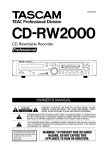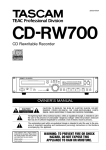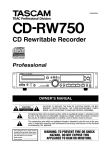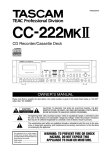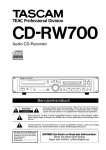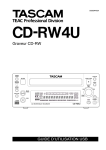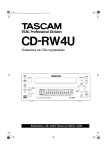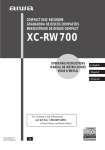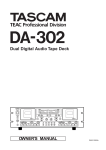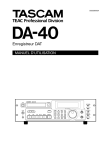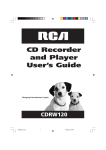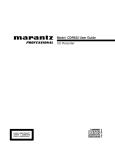Download Tascam CD-RW4U CD Player User Manual
Transcript
D00597410A CD-RW4U CD Rewritable Recorder Professional OWNER’S MANUAL Ü ÿ Ÿ CAUTION: TO REDUCE THE RISK OF ELECTRIC SHOCK, DO NOT REMOVE COVER (OR BACK). NO USER-SERVICEABLE PARTS INSIDE. REFER SERVICING TO QUALIFIED SERVICE PERSONNEL. The lightning flash with arrowhead symbol, within an equilateral triangle, is intended to alert the user to the presence of uninsulated “dangerous voltage” within the product’s enclosure that may be of sufficient magnitude to constitute a risk of electric shock to persons. The exclamation point within an equilateral triangle is intended to alert the user to the presence of important operating and maintenance (servicing) instructions in the literature accompanying the appliance. This appliance has a serial number located on the rear panel. Please record the model number and serial number and retain them for your records. Model number Serial number WARNING: TO PREVENT FIRE OR SHOCK HAZARD, DO NOT EXPOSE THIS APPLIANCE TO RAIN OR MOISTURE. Important Safety Precautions IMPORTANT (for U.K. Customers) For U.S.A TO THE USER DO NOT cut off the mains plug from this equipment. If the plug fitted is not suitable for the power points in your home or the cable is too short to reach a power point, then obtain an appropriate safety approved extension lead or consult your dealer. If nonetheless the mains plug is cut off, remove the fuse and dispose of the plug immediately, to avoid a possible shock hazard by inadvertent connection to the mains supply. If this product is not provided with a mains plug, or one has to be fitted, then follow the instructions given below: IMPORTANT: DO NOT make any connection to the larger terminal which is marked by the letter E or by the safety earth symbol ç or coloured GREEN or GREEN-and-YELLOW. The wires in this mains lead are coloured in accordance with the following code: BLUE BROWN : NEUTRAL : LIVE As the colours of the wires in the mains lead of this apparatus may not correspond with the coloured markings identifying the terminals in your plug proceed as follows: The wire which is coloured BLUE must be connected to the terminal which is marked with the letter N or coloured BLACK. This equipment has been tested and found to comply with the limits for a Class B digital device, pursuant to Part 15 of the FCC Rules. These limits are designed to provide reasonable protection against harmful interference in a residential installation. This equipment generates, uses, and can radiate radio frequency ener gy and, if not ins tall ed and used in accordance with the instruction manual, may cause harmful interference to radio communications. However, there is no guarantee that interference will not occur in a particular installation. If this equipment does cause harmful interference to radio or television reception, which can be deter mined by turning the equipment off and on, the user is encouraged to try to correct the interference by one or more of the following measures. a)Reorient or relocate the receiving antenna. b)Increase the separation between the equipment and receiver. The wire which is coloured BROWN must be connected to the terminal which is marked with the letter L or coloured RED. c)Connect the equipment into an outlet on a circuit different from that to which the receiver is connected. When replacing the fuse only a correctly rated approved type should be used and be sure to re-fit the fuse cover. d)Consult the dealer or an experienced radio/ TV technician for help. IF IN DOUBT — CONSULT A COMPETENT ELECTRICIAN. 2 TASCAM CD-RW4U CAUTION Changes or modifications to this equipment not expressly approved by TEAC CORPORATION for compliance could void the user’s authority to operate this equipment. IMPORTANT SAFETY INSTRUCTIONS CAUTION: … Read all of these Instructions. … Save these Instructions for later use. … Follow all Warnings and Instructions marked on the audio equipment. 1) Read Instructions — All the safety and operating instructions should be read before the product is operated. 2) Retain Instructions — The safety and operating instructions should be retained for future reference. 3) Heed Warnings — All warnings on the product and in the operating instructions should be adhered to. 4) Follow Instructions — All operating and use instructions should be followed. 5) Cleaning — Unplug this product from the wall outlet before cleaning. Do not use liquid cleaners or aerosol cleaners. Use a damp cloth for cleaning. 6) Attachments — Do not use attachments not recommended by the product manufacturer as they may cause hazards. 7) Water and Moisture — Do not use this product near water — for example, near a bath tub, wash bowl, kitchen sink, or laundry tub; in a wet basement; or near a swimming pool; and the like. 8) Accessories — Do not place this product on an unstable cart, stand, tripod, bracket, or table. The product may fall, causing serious injury to a child or adult, and serious damage to the product. Use only with a cart, stand, tripod, bracket, or table recommended by the manufacturer, or sold with the product. Any mounting of the product should follow the manufacturer’s instructions, and should use a mounting accessory recommended by the manufacturer. 9) A product and cart combination should be moved with care. Quick stops, excessive force, and uneven surfaces may cause the product and cart combination to overturn. 10) Ventilation — Slots and openings in the cabinet are provided for ventilation and to ensure reliable operation of the product and to protect it from overheating, and these openings must not be blocked or covered. The openings should never be blocked by placing the product on a bed, sofa, rug, or other similar surface. This product should not be placed in a built-in installation such as a bookcase or rack unless proper ventilation is provided or the manufacturer’s instructions have been adhered to. 11) Power Sources — This product should be operated only from the type of power source indicated on the marking label. If you are not sure of the type of power supply to your home, consult your product dealer or local power company. For products intended to operate from battery power, or other sources, refer to the operating instructions. 12) Grounding or Polarization — This product may be equipped with a polarized alternating-current line plug (a plug having one blade wider than the other). This plug will fit into the power outlet only one way. This is a safety feature. If you are unable to insert the plug fully into the outlet, try reversing the plug. If the plug should still fail to fit, contact your electrician to replace your obsolete outlet. Do not defeat the safety purpose of the polarized plug. 13) Power-Cord Protection — Power-supply cords should be routed so that they are not likely to be walked on or pinched by items placed upon or against them, paying particular attention to cords at plugs, convenience receptacles, and the point where they exit from the product. 14) Outdoor Antenna Grounding — If an outside antenna or cable system is connected to the product, be sure the antenna or cable system is grounded so as to provide some protection against voltage surges and builtup static charges. Article 810 of the National Electrical Code, ANSI/NFPA 70, provides information with regard to proper grounding of the mast and supporting structure, grounding of the lead-in wire to an antenna discharge unit, size of grounding conductors, location of antenna-discharge unit, connection to grounding electrodes, and requirements for the grounding electrode. “Note to CATV system installer: This reminder is provided to call the CATV system installer’s attention to Section 820-40 of the NEC which provides guidelines for proper grounding and, in particular, specifies that the cable ground shall be connected to the grounding system of the building, as close to the point of cable entry as practical. Example of Antenna Grounding as per National Electrical Code, ANSI/NFPA 70 ANTENNA LEAD IN WIRE GROUND CLAMP ANTENNA DISCHARGE UNIT (NEC SECTION 810-20) ELECTRIC SERVICE EQUIPMENT GROUNDING CONDUCTORS (NEC SECTION 810-21) GROUND CLAMPS POWER SERVICE GROUNDING ELECTRODE SYSTEM (NEC ART 250. PART H) NEC - NATIONAL ELECTRICAL CODE 15) Lightning — For added protection for this product during a lightning storm, or when it is left unattended and unused for long periods of time, unplug it from the wall outlet and disconnect the antenna or cable system. This will prevent damage to the product due to lightning and power-line surges. 16) Power Lines — An outside antenna system should not be located in the vicinity of overhead power lines or other electric light or power circuits, or where it can fall into such power lines or circuits. When installing an outside antenna system, extreme care should be taken to keep from touching such power lines or circuits as contact with them might be fatal. 17) Overloading — Do not overload wall outlets, extension cords, or integral convenience receptacles as this can result in risk of fire or electric shock. 18) Object and Liquid Entry — Never push objects of any kind into this product through openings as they may touch dangerous voltage points or short-out parts that could result in a fire or electric shock. Never spill liquid of any kind on the product. 19) Servicing — Do not attempt to service this product yourself as opening or removing covers may expose you to dangerous voltage or other hazards. Refer all servicing to qualified service personnel. 20) Damage Requiring Service — Unplug this product from the wall outlet and refer servicing to qualified service personnel under the following conditions: a) when the power-supply cord or plug is damaged. b) if liquid has been spilled, or objects have fallen into the product. c) if the product has been exposed to rain or water. d) if the product does not operate normally by following the operating instructions. Adjust only those controls that are covered by the operating instructions as an improper adjustment of other controls may result in damage and will often require extensive work by a qualified technician to restore the product to its normal operation. e) if the product has been dropped or damaged in any way. f) when the product exhibits a distinct change in performance – this indicates a need for service. 21) Replacement Parts — When replacement parts are required, be sure the service technician has used replacement parts specified by the manufacturer or have the same characteristics as the original part. Unauthorized substitutions may result in fire, electric shock, or other hazards. 22) Safety Check — Upon completion of any service or repairs to this product, ask the service technician to perform safety checks to determine that the product is in proper operating condition. 23) Wall or Ceiling Mounting — The product should be mounted to a wall or ceiling only as recommended by the manufacturer. 24) Heat — The product should be situated away from heat sources such as radiators, heat registers, stoves, or other products (including amplifiers) that produce heat. TASCAM CD-RW4U 3 SAFETY INFORMATION This product has been designed and manufactured according to FDA regulations “title 21, CFR, chapter 1, subcategory J, based on the Radiation Control for Health and Safety Act of 1968", and is classified as a class 1 laser product. There is no hazardous invisible laser radiation during operation because invisible laser radiation emitted inside of this product is completely confined in the protective housings. The label required in this regulation is shown in 1. CAUTION - DO NOT REMOVE THE PROTECTIVE HOUSING USING A SCREWDRIVER. - USE OF CONTROLS OR ADJUSTMENTS OR PERFORMANCE OF PROCEDURES OTHER THAN THOSE SPECIFIED HEREIN MAY RESULT IN HAZARDOUS RADIATION EXPOSURE. - IF THIS PRODUCT DEVELOPS TROUBLE, CONTACT YOUR NEAREST QUALIFIED SERVICE PERSONNEL, AND DO NOT USE THE PRODUCT IN ITS DAMAGED STATE. For U.S.A. 1 CERTIFICATION THIS PRODUCT COMPLES WITH DHHS RULES 21 CFR SUBCHAPTER J APPLICABLE AT DATE OF MANUFACTURE TEAC CORPORATION 3-7-3 NAKA-CHO, MUSASHINO-SHI, TOKYO, JAPAN MANUFACTURED TIF Optical pickup: Type: KRS-202A or KRS-220B Manufacturer : SONY Corporation Laser output : Less than 0.1 mW (Play) and 32 mW Laser output : (Record) on the objective lens Wavelength : 777 - 787 nm For CANADA AC POWER CORD CONNECTION CAUTION: TO PREVENT ELECTRIC SHOCK, MATCH WIDE BLADE OF PLUG TO WIDE SLOT, FULLY INSERT. 4 TASCAM CD-RW4U Pour le CANADA CORDE DE CONNEXION CA ATTENTION: POUR ÉVITER LES CHOCS ÉLECTRIQUES, INTRODUIRE LA LAME LA PLUS LARGE DE LA FICHE DANS LA BORNE CORRESPONDANTE DE LA PRISE ET POUSSER JUSQU’AU FOND. Table of Contents 1 – Introduction Special features of the unit ........................ 6 USB ...................................................................... 6 20-bit converters ..................................................... 6 Use of any recordable media ................................. 6 About this manual ....................................... 7 “Recordable” discs ................................................ 7 Special notes ............................................... 7 Unpacking and handling the CD-RW4U ................ 7 Siting, etc. ............................................................... 7 Environmental considerations .............................. 8 Use of the remote control unit ............................... 8 Beware of condensation ........................................ 8 About CD-R and CD-RW discs .............................. 8 Handling of compact discs .................................... 9 Additional notes with regard to CD-R and CD-RW discs ........................................................ 9 Never use a stabilizer, printable discs or a single adapter ................................................. 10 Recommended media .......................................... 10 Switching to audio mode ......................... 10 Menu operations ....................................... 10 Default settings ..................................................... 11 Signal (trigger or threshold) level ........... 11 Power saving ............................................. 11 Finalizing ................................................... 12 2 – Introduction to the CD-RW4U Connections .............................................. 13 Front panel ................................................ 14 Rear panel .................................................. 14 Remote control unit .................................. 15 3 – Playback operations Simple playback operations .................... 16 Time display modes ............................................. 16 Track search ......................................................... 16 Playback modes ................................................... 17 Programmed order playback ................... 17 Setting the programmed order ............................ 17 Deleting the programmed order .......................... 18 Repeat play ........................................................... 18 4 – Recording Copy-protection ........................................ 19 Input selection ........................................... 19 Input monitoring ....................................... 19 Frequency conversion .............................. 20 Level adjustment ....................................... 20 Time display while recording ................... 20 Automatic track division .......................... 21 Basic recording ......................................... 22 Manual track division ...........................................23 Restricting the number of tracks .........................23 Full disc .................................................................23 Advanced recording ..................................23 Rec mute function .................................................23 Fade-in and fade-out .............................................24 Synchronized recording .......................................24 5 – After recording Finalizing discs ..........................................27 Unfinalizing CD-RW discs ....................................27 Erasing ....................................................... 28 Erasing tracks .......................................................28 Erasing a whole disc ............................................28 Refreshing a disc ..................................................29 6 – Troubleshooting 7 – Reference and specifications Dimensional drawing ................................30 Specifications ............................................31 CD-RW4U USB Operation Guide Macintosh system requirements ................2 PC/AT (Microsoft Windows systems) system requirements ................................ 2 Checking your USB controller ...............................2 Setup of the CD-RW4U for use in USB mode .......................................................... 3 The first time you connect the CD-RW4U to the computer ...............................................................3 If you cannot use the CD-RW4U and floppy disk drive together ...............................................4 Disconnecting the CD-RW4U from the computer (Windows) .................................5 Windows 98 SE .......................................................5 Windows 2000 and Windows Me ...........................5 A few general notes and tips ......................5 “Busy” indicator .....................................................6 Audio playback in USB mode ................................6 Audio recording in USB mode ...............................6 Supplied software ........................................6 Uninstalling the driver software (Windows 98 SE) .......................................6 Trademarks and acknowledgements .........7 Troubleshooting ..........................................7 Playing back tracks .............................................. 22 TASCAM CD-RW4U 5 1 – Introduction The CD-RW4U CD rewritable recorder allows you to make your own CDs from a variety of sources— other CDs, MD recordings, analog cassette tapes, and records. A sampling frequency convertor is incorporated, allowing the recording of CDs from digital audio sources which are at frequencies other than the CD standard sampling frequency of 44.1kHz. In addition, the USB connector allows the CDRW4U to be connected to most modern personal computers and used as a high-speed data CD-RW drive, allowing easy archival of data to disc, as well as the reading of commercial CD-ROMs. Track divisions can be entered manually, or can produced automatically as a response to the input signal level. Tracks can be recorded all at one time, or added, until the disc is “finalized”, allowing it to be played on CD players. “One-touch” fade-ins and fade-outs over a specified time allow you to edit program material to your specific requirements. NOTE Some models of CD player may be unable to play certain discs produced using the CD-RW4U. A variety of sophisticated features are incorporated in the CD-RW4U, allowing a wide degree of flexibility. The CD-RW4U provides analog unbalanced audio inputs and outputs for connection to –10 dBV equipment. In addition, coaxial digital audio inputs and outputs are provided for recording from and playing back to suitably-equipped digital audio equipment. 20-bit digital-to-analog and analog-to-digital converters provide excellent recording and playback quality. A recording buffer ensures that even the first milliseconds of a track are recorded. A multi-function “multi dial” control is used to set and confirm parameter settings. A cordless remote control unit allows control of the CD-RW4U from remote locations. NOTE This product is designed to help you record and reproduce sound works to which you own the copyright, or where you have obtained permission from the copyright holder or the rightful licensor. Unless you own the copyright, or have obtained the appropriate permission from the copyright holder or the rightful licensor, your unauthorized recording, reproduction or distribution thereof may result in severe criminal penalties under copyright laws and international copyright treaties. If you are uncertain about your rights, contact your legal advisor. Under no circumstances will TEAC Corporation be responsible for the consequences of any illegal copying performed using the CD-RW4U. Special features of the unit USB The USB connector allows the CD-RW4U to be used as a CD-RW drive with any suitably-equipped personal computer running an appropriate operating sys- tem. For details of such operations, consult the separate CD-RW4U USB Operation Guide. 20-bit converters The use of 20-bit converters in both the analog-todigital and digital-to-analog sections of the CDRW4U ensure sonic fidelity in both recording and playback. Audio CDs are recorded at 16-bit resolution, however, following industry standards. Use of any recordable media The CD-RW4U is not restricted to recording audio on specialist “audio” media, but can use any computer CD-R or CD-RW media approved by 6 TASCAM CD-RW4U TASCAM. See “About CD-R and CD-RW discs” on page 8 for further details. 1 – Introduction—About this manual About this manual NOTE This part of the manual does not cover the use of the CDRW4U with a personal computer—it covers the audio functions of the unit only. In this manual, we use the following conventions: • The names of keys and controls are given in the following typeface: ERASE. • When the alphanumeric portion of the display shows a message, this is shown in the following typeface: TASCAM. • If a preset indicator in the display (i.e. one which cannot change, but is either on or off) is shown, this is shown as follows: SHUFFLE. • When referring to a front or rear panel control or feature, the following typeface is used to show the number of the feature (as given in the diagram in this manual, and the corresponding explanation): 5. • When referring to a key on the remote control unit, the following typeface is used to show the number of the key (as given in the diagram in this manual, and the corresponding explanation): 5. “Recordable” discs In this manual, we use the term “recordable” disc to describe a CD-R or CD-RW disc that has not been finalized, i.e. further recording is possible on the disc. Special notes Unpacking and handling the CD-RW4U When unpacking the unit, you should find the following items, in addition to this manual: • • • • • The CD-RW4U unit itself The RC-RW700 remote control unit Four feet for vertical mounting USB cable 1/4” to 3.5mm stereo headphone adapter • • • • • • A 3.5” diskette containing driver software A CD-ROM containing CD-writing software Two AA batteries for the remote control unit This manual The CD-RW4U USB Operation Guide A Quick Start guide Siting, etc. The CD-RW4U can be operated in either a horizontal or a vertical orientation. where it will not topple or fall. It should always be oriented on the feet on its right side. If you want to use the unit in a vertical potion, you must first fit the supplied feet. Peel off the backing paper of the self-adhesive feet, and locate them in the small (1mm) shallow depressions in the right side of the unit: Take care when inserting discs into the drive in this orientation, as they may jam in the tray mechanism. When using the unit in a vertical orientation, always make sure that it is positioned on a stable surface Do not change the orientation of the unit with a CD loaded in the tray, as this may cause jamming. Also note that if the unit is operated in a vertical orientation, you will not be able to use 8 cm (single) TASCAM CD-RW4U 7 1 – Introduction—Special notes CDs either for playing or recording, even with a “single” adaptor. Environmental considerations The CD-RW4U may be used in most areas, but to maintain top performance, and prolong operating life, observe the following environmental conditions: sible problems with overheating. Also, you should avoid placing anything on the unit while it is in operation, for the same reason. The nominal temperature should be between 5°C and 35°C (41°F and 95°F). The CD-RW4U is more sensitive to extremes of temperature than ordinary CD players. The voltage supplied to the unit should match the voltage as printed on the rear panel. If you are in any doubt regarding this matter, consult an electrician. Relative humidity should be 30 to 90 degrees noncondensing. When transporting the unit, always use the original packing materials. For this reason, we strongly recommend that you save all the packing materials that came with the CDRW4U, in case you need to transport it in the future. As the unit may become hot during operation, always leave sufficient space above the unit for ventilation. You should not place the unit on a piece of equipment generating heat, e.g. an amplifier, to avoid pos- NOTE In addition, when transporting the unit, you should tape the disc tray closed, using an adhesive tape that will not spoil the finish of the unit. Use of the remote control unit When using the remote control unit, make sure: • There is a clear unobstructed path between the remote control unit and the remote sensor 2 on the main unit. • The remote control unit is located within 5 m (15 ft.) of the main unit, and is pointing at approximately right angles (±30°) to the front panel. When fitting or replacing the batteries: • Always make sure that both batteries are replaced together. Do not mix old and new batteries. • Do not mix batteries of different types. • Always make sure that the batteries are located with the correct polarity (the positive terminals of the batteries should match the + markings inside the battery compartment, and the negative terminals should match the – markings). • If you are not going to use the remote control unit for an extended period of time, remove the batteries. Old batteries can leak, casing damage to the remote control unit. • Always dispose of old batteries in the way recommended by your local garbage disposal authorities. Beware of condensation If the unit (or a compact disc) is moved from a cold to a warm place, or used after a sudden temperature change, there is a danger of condensation; vapor in the air could condense on the internal mechanism, making correct operation impossible. To prevent this, or if this occurs, leave the unit for one or two hours with the power turned on, then turn the power off and on again. About CD-R and CD-RW discs The CD-RW4U uses CD-R and CD-RW media, and can also use CD-R and CD-RW Digital Audio media. In this manual, when we refer to “CD-R” and CDRW” discs, we always include “CD-R Digital Audio” and “CD-RW Digital Audio”, even when this is not explicitly stated. 8 TASCAM CD-RW4U CD-R discs can be recorded once only. Once they have been used for recording, they cannot be erased or re-recorded. However, if space is available on the disc, additional material can be recorded. The pack- 1 – Introduction—Special notes aging of CD-R discs will include one of the following logos: By contrast, a CD-RW disc can be used in much the same way as a CD-R disc, but the last track or tracks recorded can be erased before the disc has been “finalized”, and the space on the disc can be re- used for other recordings. The packaging of CD-RW discs will include one of the following logos: However, you should note that an audio CD created using a CD-RW disc may not play back satisfactorily on every audio CD player. It will, naturally, be playable on the CD-RW4U. This is in no way a limitation of the CD-RW4U itself, but is a property of the difference between the different types of media and the methods used to read them. CD-R discs created on the CD-RW4U, by contrast, may be played satisfactorily on the majority of audio CD players. For details of disc brands that are known to work well with the CD-RW4U, see “Recommended media” on page 10. Handling of compact discs Observe the following: • Always place the compact discs in the trays with their label facing upward (compact discs can only be played on one side). • To remove a disc from its storage case, press down on the center of the case, and lift the disc out, holding it carefully by the edges. • Finger marks and dust should be carefully wiped off the disc’s recorded surface with a soft cloth. Unlike conventional records, the compact disc has no grooves to collect dust and microscopic debris, so gently wiping with a soft cloth should remove most particles. • Wipe in a straight motion from the inside to the outside of the disc. Small dust particles and light stains will have absolutely no effect on reproduction quality. • Never use such chemicals as record sprays, antistatic sprays or fluid, benzine or thinner to clean compact discs. Such chemicals will do irreparable damage to the disc’s plastic surface. • Discs should be returned to their cases after use to avoid serious scratches that could cause the laser pickup to “skip”. • Don’t expose discs to direct sunlight or high humidity and temperature for extended periods. Long exposure to high temperature can warp the disc. • Only use circular compact discs. Avoid using noncircular promotional, etc. discs. • To keep the laser pickups clean, don’t touch them. For the same reason, don’t leave the disc trays opened unnecessarily. Additional notes with regard to CD-R and CD-RW discs There are additional precautions that you should take when handling CD-R and CD-RW discs, that are different to those that you should take when handling ordinary CDs. • Avoid touching the recording (non-label) side of a disc on which you will be recording. Recording on a disc requires a cleaner surface than playing back, TASCAM CD-RW4U 9 1 – Introduction—Switching to audio mode and fingerprints, grease, etc. can cause errors in the recording process. • CD-R discs are more sensitive to the effects of heat and ultraviolet rays than ordinary CDs. It is important that they are not stored in a location where direct sunlight will fall on them, and which is away from sources of heat such as radiators or heat-generating electrical devices. • Always store CD-R discs in their “jewel cases” to avoid dirt and dust accumulating on their surfaces. • Do not put labels or protective sheets on the discs and do not use any protective coating spray. • When labeling CD-R discs, always use a soft oilbased felt-tipped pen to write the information. Never use a ball-point or hard-tipped pen, as this may cause damage to the recorded side. • Dirty discs may be cleaned using a soft dry cloth and/or a commercial CD cleaning fluid or ethyl alcohol. Do not use thinner, gasoline, benzene or LP cleaning fluid, as these will damage the disc. • If you are in any doubt as to the care and handling of a CD-R disc, read the precautions supplied with the disc, or contact the disc manufacturer directly. Never use a stabilizer, printable discs or a single adapter Using commercially available CD stabilizers or printable recordable discs with this player will damage the mechanism and cause it to malfunction. You should not use an 8cm (“single”) adapter when using the CD-RW4U. NOTE Never use a disc that has had a stabilizer mounted to it. The residual adhesive may cause the disc to stick to the mechanism of the CD-RW4U. If it sticks to the mechanism, you will need a technician to get it out. Recommended media An up-to-date list of manufacturers who produce media suitable for use in the CD-RW4U can be obtained from your TASCAM dealer, or found on the TASCAM Web site at http://www.tascam.com. Switching to audio mode To switch to the audio CD recorder mode, follow the instructions below. For details of how to switch into USB mode, consult the details provided in the CDRW4U USB Operation Guide: 1 Press the MENU key (E or 7) to show MODE > XXX. 2 Use the MULTI DIAL (main unit) B or press the SKIP keys (remote control) I to change the display to MODE > AUDIO. 3 Press the MULTI DIAL (main unit) B or press the ENTER key (remote control unit) 8. The unit enters audio mode in standby, showing AUDIO MODE (dimmed). 4 Press the POWER key to enter audio mode. NOTE When the unit is in USB mode, and a USB cable is connected to a powered computer, the unit enters active USB mode. When in USB mode and an active USB connection is disconnected, the unit enters USB standby mode. Making or breaking the USB connection when the unit is in audio mode (active or standby) has no effect. Although the USB cable can be connected and disconnected from the CD-RW4U in USB mode as described above, this is not recommended, as it may cause the computer system to become unstable. In USB mode, no front panel controls are operational, except the power/standby switch and the tray open/close key. Also note that if an audio CD is being played by the unit in USB mode using the computer’s CD player software, the audio will not be output from the unit’s analog or digital ports. Menu operations The CD-RW4U uses menus to set various parameters. These are made using the MENU key on the main unit or the remote control unit (E or 7). 10 TASCAM CD-RW4U Repeated presses of the MENU key cycle through the available menus as shown below “Default settings” on page 11. 1 – Introduction—Signal (trigger or threshold) level To change a menu value, turn the MULTI DIAL (main unit) B or press the SKIP keys (remote control) I. The value will change immediately. To return to the previous screen (before the menu was entered), press the MULTI DIAL (main unit) B or press the ENTER key (remote control unit) 8. Default settings The default settings when the CD-RW4U is shipped from the factory are given below. Setting Description Default value Auto track (A_TRACK) Trigger level (S_LEVEL) SCMS protection (COPY ID) FADE IN time “Automatic track division” on page 21 “Synchronized recording” on page 24 “Copy-protection” on page 19 “Fade-in and fade-out” on page 24 “Fade-in and fade-out” on page 24 “Power saving” on page 12 On FADE OUT time Power save (PWR SAVE) –54 dB (1 generation) 3 seconds 1GEN 3 seconds Off Signal (trigger or threshold) level The signal level which may be used with synchronized recording operations (here called the “trigger level” or “threshold”, is set as below: used when a digital input is received on the digital inputs. 1 With a recordable disc loaded, press the MENU key (E or 7) until the display shows: S_LVL> xxdB, where xx is the current value. If the CD-RW4U is used to record a digital audio source which is connected using analog connections, even if the DD setting above is made, the trigger level will automatically be set to -54dB. 2 Turn the MULTI DIAL control B or use the SKIP keys Ito change the value between MIN L, DD, -24, -30, -36, -42, 48, -54, -60, -66, and -72 dB. Also note these points when making digital recordings from a CD player or a DAT player when using the DD setting. Low numerical values of this setting (towards –24) mean that it takes a louder signal to trigger the start of the synchronized recording. A high numerical value (towards –72) means that a relatively quiet signal will trigger the start of recording. NOTE Since the DD setting pays no attention to the sound level, but only to received subcode, it is possible that when the CD-RW4U is in record ready mode and a CD is selected as the digital recording source, and the source CD is changed, when the source player reads the TOC of the source disc, when the first track is read, a spurious signal will be sent to the CD-RW4U, which will start recording. The MIN L is a special case. It means that any non-zero digital levels (that is, any sound over the zero level) will act as the trigger signal. It also applies to analog sounds passed through the AD converter. Also, when a digitally-connected DAT is used as the source, and the tape is wound fast (forward or backward) to cue the source tape to the start of the desired track, you should remember that START IDs will be sent from the DAT deck while the fast wind is proceeding. These START IDs will also trigger recording if the CD-RW4U is in record ready mode, and the DD setting is selected. The DD setting is also a special case. It is not a signal level, but refers to the start of a track, as encoded in an SPDIF digital audio signal. It is therefore only For these reasons, we suggest that you only switch on the DD setting when the source CD player or DAT deck is in STOP mode. TASCAM CD-RW4U 11 1 – Introduction—Power saving Power saving The CD-RW4U provides a function that allows automatic switching into standby mode after five minutes of inactivity (defined as no front panel or remote control unit control used, no commands received through the USB connection, and no disc playback or recording). To set this mode: 1 Press the MENU key (E or 7) until the display shows: PWR SAVE>xxx, where xxx can be ON or OFF. 2 Turn the MULTI DIAL (main unit) B or press the SKIP (remote control) I keys to change the value. 3 Press the MULTI DIAL (main unit) B or press the ENTER key (remote control unit) 8 to return to the previous display. When power saving is set on, every minute that the CD-RW4U is left on with no activity, the CD-RW4U shows a “countdown” message for a few seconds, Finalizing Although audio data may be written on a CD-R or CD-RW disc, a standard CD player will not be able to read the data (i.e. play back the audio) until a final table of contents (TOC) has been written at the start of the disc. The process of writing this table of contents is known as “finalizing”. Once this has been done, no further data can be written to the disc. See “Finalizing discs” on page 27 for details. 12 TASCAM CD-RW4U In the case of a CD-RW disc which has been finalized, the whole of the disc may be erased, or the disc may be “refreshed”, and the disc re-used. In addition, a CD-RW disc that has been finalized may be “unfinalized”, i.e. the TOC is removed. This allows further tracks to be recorded to the disc, provided that there is space on the disc. 2 – Introduction to the CD-RW4U Connections The following should be noted when you connect the unit to other equipment. See “Switching to audio mode” on page 10 for details of connection to a computer using USB. NOTE Do not connect or disconnect audio or other equipment to or from the CD-RW4U while power is supplied to the units. Always turn off the power when connecting or disconnecting units. 1 2 I 3 5 7 4 6 G H JK 8 9 It is possible to connect the unit’s COAXIAL IN G and analog LINE IN I to other equipment at the same time. However, the unit can receive signals from only one input at a time. Audio signals output from the unit are output simultaneously from the unbalanced LINE OUT J jacks, as well as from the DIGITAL COAXIAL OUT G. A C B EF D L TASCAM CD-RW4U 13 2 – Introduction to the CD-RW4U—Front panel Front panel 1 POWER switch The power switch is used to switch the unit between standby and on (full operational mode). When the unit is turned on, the display shows TASCAM, followed by CD-RW4U, and the unit then reads the Table of Contents of any inserted disc. In standby mode, the display is dimmed, and shows USB MODE or AUDIO MODE, depending on the current selection (see page 10). the disc should face the base of the unit, and the disc should be hooked under the lip of the disc tray. When a disc is loaded into the unit, the display briefly shows TOC Reading., with a flashing period following the word “Reading” as the unit determines the contents of the disc. 9 Display The display is used to show the current status of the unit, as well as the current menu settings. The equipment draws nominal nonoperating power from the AC outlet with its POWER switch in the OFF position. A OPEN/CLOSE key Use this key to open and close the disc tray. The display shows OPEN when the tray is opening and CLOSE when the tray is closing. Obs! nätströmställaren skiljer ej hela appaaraten fran nätet. B MULTI DIAL control Use this control to select tracks for playback, to set parameter values, etc. 2 Remote sensor window This accepts the commands from the remote control unit. Do not cover this window when operating the unit with the remote control unit. 3 INPUT SELECT Repeated presses of this key cycle through the different audio inputs and the input combinations. See “Input selection” on page 19 for full details. 4 SYNC REC key Use this key to turn synchronized recording on and off (see “Synchronized recording” on page 24 for details). 5 RECORD key Use this key to enter record ready mode (see “Recording” on page 19 for details) and also to enter manual track divisions (see “Manual track division” on page 23). 6 PLAY/PAUSE key Use this key to start or resume playback or recording. 7 STOP key Use this key to stop playback or recording. 8 Disc tray The recorded surface of the disc should face the base of the unit. If the unit is being used in a vertical orientation, the recorded surface of Typically, turning the control clockwise will increase a value, and turning it counterclockwise will decrease the value. There is no “end-stop” to the control—it may be turned continuously in either direction. In addition, when setting menu values, pushing the control acts like an “enter” key, i.e. the currently-displayed value or setting is confirmed and the display returns to the time display. C INPUT LEVEL control Use this control to adjust the level of the analog audio signals received at the LINE IN jacks I. D FINALIZE key Use this key to finalize recordable discs. See “Finalizing” on page 12 and “Finalizing discs” on page 27 for details. E MENU key Repeated presses of this key cycle through the different menu items used to set parameters. F PHONES jack and LEVEL control Use a standard pair of stereo headphones, equipped with a 3.5 mm plug, with this jack. Adjust the volume from the jack with the control (turn clockwise for higher volume). Rear panel G DIGITAL IN (COAXIAL) The IN jack accepts digital audio in IEC60958 TYPE I or II format carried on unbalanced cables. 14 TASCAM CD-RW4U H DIGITAL OUT (COAXIAL) The OUT jack outputs digital audio in IEC60958 TYPE II (SPDIF) format. 2 – Introduction to the CD-RW4U—Remote control unit I ANALOG IN (UNBALANCED) These RCA jacks accept analog audio signals from suitably-equipped units (–10 dBV, unbalanced). J ANALOG OUT (UNBALANCED) These RCA jacks output analog audio signals (at –10 dBV levels, unbalanced) to suitably-equipped units. K USB This B type USB connector is used to connect the CD-RW4U to a host computer when it is being used in the USB mode. For details, see the CDRW4U USB Operation Guide. L (AC power) Use the connected power cable to connect the CD-RW4U to the AC power supply. Always ensure that the voltage supplied is the same as that indicated on the rear panel of the CD-RW4U. If you are in doubt, consult a qualified electrician. Remote control unit 1 POWER Turns the unit between standby and power on modes (equivalent to 1) 2 OPEN/CLOSE key Opens and closes the disc tray (equivalent to A). 3 Number keys (0 through 10 and +10) Use these keys for direct entry of track numbers when playing back, or making a programmed play list. 4 CLEAR key Use this key to clear a mistaken entry made with the number keys. 5 REPEAT key Use this key to change between the various repeat modes when playing back (see “Repeat play” on page 18). 6 DISPLAY key Use this key to switch between the different display modes available. 7 MENU key Repeated presses of this key cycle through the different menu items used to set parameters (equivalent to E). 8 ENTER key Pressing this key is equivalent to pressing the MULTI DIAL control B to confirm an C FINALIZE key Use this key to finalize recordable discs. See “Finalizing” on page 12 and “Finalizing discs” on page 27 for details (equivalent to D). D ERASE key Use this key (with CD-RW discs only) to erase tracks, or a whole disc, or to refresh a “bad” disc, or to unfinalize a finalized disc. See “Erasing” on page 28 for details. E RECORD key Use this key to enter record ready mode (equivalent to 5). F SYNC REC key Use this key to turn synchronized recording on and off (equivalent to 4). See “Synchronized recording” on page 24 for details). G REC MUTE key Use this key when recording, to mute the input signal for about four seconds and then to enter record ready mode (see “Rec mute function” on page 23). H SEARCH keys Use these keys to move the playback position inside a track. entry. I SKIP keys Use these keys to move between tracks when playing back (equivalent to turning B). 9 FADER key Use this key to start fade-in recordings or to start a fade-out when recording. They are also used to set the parameter values, etc. A MONITOR key Use this key to output the signals received at the currently selected input(s) through the outputs when not recording or in record ready mode. K PAUSE key Use this key to pause playback B PLAY MODE key Use this key to choose between the different playback modes. J STOP key Use this key to stop playback or recording (equivalent to 7). or recording. L PLAY key Use this key to start playback, or enter record mode from record ready mode. TASCAM CD-RW4U 15 3 – Playback operations The CD-RW4U can be used to play back CDs (including CD-R and CD-RW discs that have been recorded and finalized on other types of recorder), as well as CD-R discs and CD-RW discs that have been recorded on the unit. Simple playback operations 1 Press the OPEN/CLOSE key (A or 2) to open the disc tray. Insert the disc with the recorded surface facing the base of the unit. 2 Press the OPEN/CLOSE key (A or 2) to close the tray again. When a disc is loaded into the unit, the display briefly shows TOC Reading., with a flashing period following the word Reading as the unit determines the contents of the disc. When the TOC has been read, the display shows (at the top left of the display) one of the following: CD CD-R, NO TOC CD-RW, NO TOC CD-RW [blank] • Press the PLAY/PAUSE 6 or PLAY key L to start playback • Press the STOP key (7 or J) to stop playback • Press the PLAY/PAUSE 6 or PAUSE key K to pause playback temporarily. The track number indicators at the bottom of the display light to show the available unplayed tracks. If there are thirteen tracks on the disc, for example, indicators 1 through 13 will light. If there are more than 20 tracks on a disc, the track number OVER indicator (at the bottom of the display) will light. A commercial pre-recorded CD or a finalized CD-R A CD-R which has yet to be finalized A CD-RW which has yet to be finalized A finalized CD-RW (this differs from a CD, as it may be unfinalized and erased) Unusable or unreadable disc or no disc Time display modes When playing back a CD (or in pause mode), there are four different time display modes. In each mode, the current track number is given, followed by the time, as given below, e.g. 10Tr 0:48 Press the DISPLAY key 6 to cycle through these time display modes, as described here: Display shows Meaning TOTAL [blank] TOTAL REMAIN REMAIN Total elapsed time of the disc Elapsed time of the current track Time remaining of the current disc Time remaining of the current track NOTE If programmed playback has been selected (“Programmed order playback” on page 17), the elapsed time and total remaining time refer to the programmed material, not the whole disc. Track search Use the MULTI DIAL control B or the SKIP keys on the remote control unit I to jump forward or backward by one track at a time, as shown on the display. The track number indicators at the bottom of the display shows the selected track (the lit indicator at the left of the row of indicators). Note that going forward from the last track of the disc will “wrap round” to track 1, and going backward from the first track of the disc will “wrap round” to the last track of the disc. It is also possible to use the number keys on the remote control unit 3 to jump directly to a particular track: 16 TASCAM CD-RW4U 3 – Playback operations—Programmed order playback 1 To start playback at tracks 1 through 9, simply press the appropriate key (1 through 9). number, followed by a single key to set the “units” digit. For example: 2 To play a track whose number is higher than 9, press the +10 key an appropriate number of times to set the “tens” digit of the track Track 13 = +10, 3 Track 30 = +10, +10, +10, 0 On the remote control unit only, the SEARCH keys Hcan be used to “fast-forward” and “fast-rewind” through the disc. Playback modes The unit can be set to play back the whole disc in the order in which it was created, the tracks of the disc in a random (shuffled) order, or a programmed order (see “Programmed order playback” on page 17). NOTE Selecting the playback mode is only possible using the remote control unit. It is not possible to select the playback mode using the main unit alone. 1 Press the PLAY MODE key B repeatedly to cycle the display through the following: • Program (see “Programmed order playback” on page 17 below). The red PROGRAM display indicator lights in this mode. • Shuffle (random track order). In this mode, each track is played once before the disc repeats. Using the track search functions will move backwards or forwards through the random order, e.g. if track 7 is followed by track 10, it is possible to use the track search keys to go back to track 7, which is remembered as being before immediately before track 10. The red SHUFFLE display indicator lights in this mode. • Continue. Normal playback mode. Programming is cancelled, and playback continues in the normal order. The selected mode is shown in large characters and disappears from the display a few seconds after selecting the mode, when the display returns to its previous mode. Programmed order playback The CD-RW4U can play up to 25 tracks in a pre-programmed order as described here. Setting the programmed order The steps to the specified order are as follows: 1 Press the PLAY MODE key B until the display shows Program. Enter the next program step. NOTE The display changes to show Steps 3 and 4 above can be carried out from the main unit by turning and pushing the MULTI DIAL control B. 0Tr 0:00 00, meaning that no pro- 4 Repeat steps 3 and 4 above until the program is complete. 5 Press the PLAY/PAUSE 6 or PLAY key L to start playback at the first program step. gram steps have yet had tracks assigned to them. 2 3 Use the number keys to enter a track number (including the +10 key to enter values greater than 9, as described in “Track search” on page 16). There is no need to press ENTER. The track entered is assigned to the program step, and the display changes, showing the track number, the total time of the program so far, and the step number, e.g. 2Tr14:56 03. The display shows the track, the current time display, and the program step number. While in programmed playback mode, using the SKIP keys I or the MULTI DIAL control B moves backwards and forwards in the order set in the program. TASCAM CD-RW4U 17 3 – Playback operations—Programmed order playback Use the PLAY/PAUSE 6 or PAUSE key K to halt playback temporarily or the STOP key (7 or J) to stop playback of the program. If the STOP key is used, when playback is restarted, it starts from the first program step. NOTE The programmed play order is not memorized when power is turned off. If an attempt is made to enter more than 25 program steps, the message PGM Full ! appears on the display. If the total playback time of the programmed play order exceeds 100 minutes, the display shows --:--. Deleting the programmed order Clear the program by pressing PLAY MODE B until the display shows Continue. The program is also cleared when the disc tray is opened, and if the STOP key is pressed when playback is stopped in programmed order mode. Repeat play The unit can repeat the whole of the disc (or program) or the current track only. 2 Press the REPEAT key 5 repeatedly so that the display shows Repeat 1 (the REPEAT 1 indicator lights) to repeat one track, or Repeat ALL (the REPEAT ALL indicator lights) to repeat the whole disc or program. 3 Restart playback if it has not started. NOTE Selecting the repeat mode is only possible using the remote control unit. It is not possible to select the repeat mode using the main unit alone. 1 Place the unit in playback, pause or stop mode. 18 TASCAM CD-RW4U To cancel repeat mode, press the REPEAT key until the display shows Repeat OFF and the REPEAT indicator goes out. 4 – Recording Before you start recording using the CD-RW4U, make sure that you understand the following key points: • Once you have recorded on a CD-R disc, the data cannot be erased from it. • You can add tracks to an unfinalized recordable disc. Once finalized, a CD-R disc is “fixed” and behaves in the same way as a pre-recorded disc. Finalized CD-RW discs, however, can be erased, refreshed and re-recorded. Copy-protection The CD-RW4U allows copy-protection to be applied to the discs produced. Naturally, the copy-protection applies only to digital-to-digital copies. 1 Press the MENU key (E or 7) repeatedly until the display shows COPY ID>XXXX, where XXXX is the current setting for copy-protection as shown above. 2 Turn the MULTI DIAL control B or use the SKIP keys I to change the copy-protection setting. There are three settings: • FREE (may be freely copied), where no copyprotection is applied to the recorded disc. • 1GEN (single-generation copying—SCMS), where one digital copy (“child”) can be made from the recorded disc, but no digital copies (“grandchildren”) can be made from the child. • PROH (copy prohibited) which prevents any digital copies being made from the recorded disc NOTE Copy-protection applies on a ““per-track”, not a per-disc basis. This means that you can apply different copy-protection levels to different tracks (but you can’t apply different copy-protection levels to different parts of the same track). If copy-protection is important to your work, you may want to check this setting every time you make a recording, to ensure that you have the protection level that you want. Input selection To select the input to be recorded, press the INPUT SELECT key on the main unit 3. Analog In Coaxial In Repeated presses of the key cycle through the following options: If the digital signal is selected, the boxed DIGITAL indicator lights on the display. LINE IN analog jacks Coaxial digital jack If the analog signal is selected, the boxed ANALOG indicator lights on the display. Input monitoring When the unit is in record ready, or record mode, the input signal is output from the OUT jacks (digital and analog), allowing you to hear the input signal. The meters also show the current signal level. However, it is only possible to record, or to enter record ready mode, when a recordable disc is inserted. To allow monitoring of the input signal at other times, or when the unit is stopped, use the MONITOR key on the remote control unit A. The RECORD key 5 on the main unit will also enter monitor mode from stop mode when there is no recordable disc in the unit (when there is a recordable disc in the unit, pressing the RECORD key enters record ready mode). The word MONITOR appears on the display to show that the output signal is an echo of the input signal(s). The meters show the current input level. Exit the monitor mode by using the STOP key. TASCAM CD-RW4U 19 4 – Recording—Frequency conversion Frequency conversion The sampling frequency for CDs is 44.1 kHz. The CD-RW4U will always record (and play back) CDs at this frequency. However, if recording through a digital connection and the source has been recorded at a frequency other than 44.1 kHz, or is being played back at a non-standard speed using a varispeed unit (more than 0.02% away from 44.1kHz), the CD-RW4U’s internal frequency converter will automatically convert the incoming frequency to 44.1 kHz. NOTE If an attempt is made to record from a digitally-connected source at a different frequency, the error message Not Fs44.1k!is displayed. Level adjustment • The analog signals received at the LINE IN jacks are controlled with the INPUT LEVEL control C. • Digital signal levels as well as the level of analog signals once they have passed through the INPUT LEVEL control are adjusted in the following way: 1 2 Press the RECORD key (5 or E) to place the unit in record ready mode. Repeatedly press the MENU key (E or 7) until the display shows VOLUME XXXdB where XXX is the current setting. 3 Use the MULTI DIAL control B or the SKIP keys I to adjust the input volume between -60dB and +18db (relative to the original input level). There is also a ---- setting which represents a complete signal cut. NOTE The unit remembers the volume menu settings for both analog and digital inputs. These are independent of each other, and the volume setting changes to the remembered values automatically when the input source is changed. Time display while recording While a recordable disc is being played back, the four time display modes available in normal playback as described in “Time display modes” on page 16: TOTAL, TOTAL REMAIN, track REMAIN and elapsed track time. When in record or record ready mode, repeated presses of the DISPLAY key 6 cycle between displaying the remaining time left for recording on the disc (TOTAL REMAIN) and the elapsed time of the track currently being recorded (no indicator lit). However, during recording there are fewer options available (obviously, the unit cannot see into the future and know how much time remains of the track which is being currently recorded!). When a recordable disc is stopped, the following two options are available: TOTAL (the total time recorded so far on the disc) and TOTAL REMAIN (the total time available on the disc for further recording). 20 TASCAM CD-RW4U 4 – Recording—Automatic track division Automatic track division The trigger level, as set above (“Signal (trigger or threshold) level” on page 11) can be used to divide tracks if the A-TRACK (auto track) function is enabled. When this function is enabled, the unit automatically inserts a track division in the recorded material when: • recording digitally from MD, CD or DAT, an increment signal is detected and the sound level rises above the threshold: Track increment from source CD-RW increments track level Automatic track division can be turned on or off while recording is taking place. NOTE When recording certain types of material (e.g. certain types of classical music or spoken word) through the analog connections, since the track divisions are determined by relative silence, it is possible that spurious track divisions will be inserted. Under these conditions, it may be better to use manual track division (“Manual track division” on page 23). However, if recording through a digital connection, the track number will be incremented only when a track division signal is received, followed by a rise in volume. level S_LVL time Track start signal received Track incremented S_LVL or • increment signals are unavailable (e.g. analog recording or digital sources other than MD. CD or DAT) and the sound level has dropped below the threshold for more than two seconds, and sound has re-started time A fall and subsequent rise in volume alone when recording digitally from CD, MD or DAT is not sufficient to trigger an automatic track increment. level level At least 2 seconds Track increment Digital recording from CD, MD and DAT Long "pause" in signal, but " track is not incremented S_LVL S_LVL time time To enable or disable automatic track division: 1 2 With a recordable disc inserted, and with the unit in record ready mode, press the MENU key (E or 7) repeatedly until A_TRACK>XX is shown, where XX may be ON or OFF. Turn the MULTI DIAL control B or use the SKIP keys Ito change the value to ON or OFF. The A-TRACK indicator at the top right of the display lights when the auto track function is enabled. You may find it helpful to use the track restriction facility (see “Restricting the number of tracks” on page 23) together with the automatic track division. For instance, if you have recorded two albums on one DAT tape, and you wish to make two separate CDs from this tape, you can use the MULTI DIAL control to set the number of tracks to the number of tracks comprising the first album. When the final track of the first album has been recorded, the unit automatically performs the PMA writing procedure and enters stop mode. TASCAM CD-RW4U 21 4 – Recording—Basic recording Basic recording NOTE According to the “Red Book” (the specification for audio CDs), a track cannot be less than four seconds in length, and there can be a maximum of 99 tracks on an audio CD. Bear these limitations in mind when recording. If you press either the STOP or the PLAY/PAUSE or PAUSE key within four seconds of starting recording, the unit will continue recording until four seconds have elapsed (since the start of recording) and then stop or pause as appropriate. After selecting the input source (“Input selection” on page 19), it is possible to start recording. should be 0dB. This will maintain all the dynamic range of the source CD without clipping. Only boost the signal if the source is exceptionally quiet. An analog signal input at nominal level, with no cut or boost from the volume controls (that is, with the INPUT control between the “1 o’clock” and “2 o’clock” positions, is equivalent to a reading of between –20dB and –12dB on the meters (in other words, 0 is equivalent to 16 dBFS). 4 Note that there is no need to “cue up” the recording position—the unit always finds the next available location on the disc and start recording to it. The basic record procedure is as follows: 1 Load a recordable disc is into the unit. As the disc is loaded, the display shows TOC Reading. When the disc has been loaded, the display indicators show CD-R, NO TOC, or CD-RW, NO TOC, as appropriate. 2 Press the RECORD key (5 or E). The unit enters record ready mode, as shown by the REC and pause indicators on the display. As the unit enters record ready mode, the display shows Now OPC (Optimum Power Control), as the unit prepares to record on the disc. If the digital source has been selected (see “Input selection” on page 19) and is not connected properly, or is not powered up, the message D-IN UNLOCK! (digital input is unlocked) will be displayed to show that the system is not ready to record. 3 Adjust the level of the source (“Level adjustment” on page 20). NOTE The red OVER indicators on the meters should never light. Unlike analog equipment, digital audio units produce extremely unpleasant sounds when distorted, and there is no “headroom” after the 0 mark. If recording digitally from a commercially-produced CD, the volume set in the menu Press the PLAY/PAUSE 6 or PLAY key L to start recording. 5 Press the PLAY/PAUSE 6 or PAUSE key K to pause recording temporarily. The pause indicator on the display shows this. Pressing PLAY again restarts recording with a new track number. Alternatively, press STOP (7 or J) to stop recording. When recording stops, the display shows PMA Writing (Program Memory Area) and the REC indicator flashes for a few seconds as the unit writes to the disc. NOTE While the “PMA Writing” message is displayed, all keys are disabled, and the unit is actually writing to disc. Do not disconnect the power or subject the unit to severe vibration or shocks at this time, as this will prevent proper recording of the information. When this message disappears, you must press the RECORD key (step 2) before restarting the recording. Recording restarts with a new track number. NOTE Remember that every time recording is paused or stopped, when recording is restarted, a new track will always be started. It is not possible to record in two “stages” within one track. Playing back tracks Although an unfinalized disc cannot be played back on an ordinary CD player, the CD-RW4U can play back tracks that have been recorded. 22 TASCAM CD-RW4U Use the MULTI DIAL control B or the SKIP keys I to select a track for playback. 4 – Recording—Advanced recording Manual track division It is possible to divide the recording into tracks “on the fly” while recording. There are three options available for track division: automatic division triggered by the subcode when making a digital recording, track divisions triggered by a rise in sound level, and manual settings. To make manual track divisions, while recording is taking place, press the RECORD key (5 or E). The current track number is incremented by one. For details of automatic track division while recording, see “Automatic track division” on page 21. NOTE According to the “Red Book” (the specification for audio CDs), a track cannot be less than four seconds in length, and there can be a maximum of 99 tracks on an audio CD. Bear these limitations in mind when adding track divisions. Restricting the number of tracks ber here is limited by the standard limit of 99 tracks, and the number of tracks currently recorded. When making a recording using the CD-RW4U, it is possible to restrict the number of tracks that may be recorded at one time. This applies whether the tracks are being divided manually, as described above (“Manual track division” on page 23) or being divided automatically (“Automatic track division” on page 21). Every time a track division is made, the number shown at the right of the display goes down by one. When the number shown is 1, and a track division is made, the display shows PMA Writing and the unit enters stop mode. At any time within record or record ready mode, turn the MULTI DIAL control B or use the SKIP keys I. The number of remaining tracks can be changed during recording using the MULTI DIAL control. This sets the number of remaining tracks, as shown to the right of the time display. The maximum num- Full disc If recording a long program, and the number of tracks has not been restricted, when there is no space remaining on the disc for recording, as shown by the time display (see “Time display while recording” on page 20), just before the end of the disc is reached, the unit starts a fade-out over a few seconds (the display shows FADE OUT). then goes into stop mode (the display shows PMA Writing). If the disc is a CD-RW, the final track can be erased, if required (see “Erasing tracks” on page 28) and the disc then finalized. If the disc is a CD-R, it must be finalized prior to use (see “Finalizing discs” on page 27). When the fade-out has finished, the display shows Disc Full!! for a few seconds, and the unit Advanced recording These sections cover more advanced recording techniques. Rec mute function The rec mute function allows instant cut-off of the input signal, and records four seconds of silence on the disc. 1 While recording is in progress, press the REC The display shows REC MUTE, the meters stop displaying the current level, the monitored sound is cut, and after about four seconds, the unit enters record ready mode. MUTE key G. TASCAM CD-RW4U 23 4 – Recording—Advanced recording NOTE This function is only available from the remote control unit. It is not possible to use this function with the main unit only. Fade-in and fade-out To provide smooth beginnings and endings to recorded tracks, the unit provides fade facilities. Fade-ins are from –∞ (silence) to the set input level and fade-outs go from the current input level to silence. The fade-in and fade-out times can be set independently in increments of one second, from 1 second to 24 seconds. To perform the fade-in: 1 2 2 Press the MENU key (E or 7) repeatedly until the display shows FADE IN > XXs, where XX is the current fade-in time, in seconds. Turn the MULTI DIAL control B or use the SKIP keys Ito change the value of the fade- Start the source material, and press the FADER key (9). The display shows FADE IN for the time specified in the menu item above. To set the fade times: 1 With a recordable disc loaded, press the RECORD key (5 or E) so that the unit enters record ready mode. As the fade progresses, the monitored signal gradually becomes louder, reflecting the level recorded on disc. To perform a fade-out: 1 While recording, press the FADER key (9). in time. The display shows FADE OUT for the time specified in the menu above. 3 Press the MENU key again so that the display shows FADE OUT> XXs, where XX is the current fade-out time, in seconds. As the fade progresses, the monitored signal gradually becomes quieter, reflecting the level recorded on disc. 4 Turn the MULTI DIAL control or use the SKIP keys to change the value of the fade-out time. When the end of the fade-out time is reached, the unit goes into record ready mode. Recording can be restarted with the FADER key or the PLAY/PAUSE, PLAY or PAUSE keys. It is possible to set the fade-in time only (exit the menu system after step 2) or the fade-out time only (in step 1, press the MENU key until the fade-out time menu item is shown). Synchronized recording Synchronized recording means that recording will begin automatically when a signal is received, and will stop when the signal ends. To enable or disable synchronized recording: 1 With the unit in record ready or record mode and a recordable disc loaded, press the SYNC REC key (4or F). 24 TASCAM CD-RW4U The display shows SYNC ON briefly, and then changes to the track and time display. When synchronized recording is enabled, the SYNC indicator lights in the display. The SYNC REC key is also used to turn off synchronized recording (the display briefly shows SYNC OFF and then returns to the track and time display). 4 – Recording—Advanced recording The conditions under which an input signal is used as the trigger to start recording are: If the signal is detected from an MD, the unit enters record ready mode immediately: • when recording digitally, a digital start signal is detected, and audio is subsequently detected level level CD stop REC pause 2 seconds Track start signal Start of recording received time S_LVL time MD stop REC pause level or • the sound level rises above the threshold (see below) after having been below the threshold for one second or more. Note that the diagram below represents a special case (the source is stopped or paused) of the more general condition, as explained later: time Note that the trigger level is not used here. or level • the sound level drops below the threshold level for five seconds Start of recording level REC pause noise S_LVL level time To start synchronized recording when the source is stopped or in pause mode: 1 2 Place the unit in record ready mode, with the SYNC indicator in the display lit, as explained above. Start playing the source. The pause indicator disappears from the display, and the unit starts recording. 5 seconds S_LVL time If you set the threshold value so that only high-level signals trigger recording, remember that this will not record the start of a piece with a slow fade-in: level Recording starts The conditions under which synchronized recording stops are: • when recording digitally, an appropriate digital signal is detected. If the signal is detected from a CD, the unit enters record ready mode after 2 seconds. S_LVL This part of the track is not recorded time Also remember that when recording from an analog source, the threshold should be set so that it is higher than the “noise floor” (the base level of hiss, pops and crackles which may come from an older vinyl recording, for example). If the “noise floor” is higher TASCAM CD-RW4U 25 4 – Recording—Advanced recording than the threshold, synchronized recording will not take place. level Start of track is not registered Alternatively, when recording digitally from sources (MD, CD and DAT) which output track divisions, synchronized recording starts when a track division is received, regardless of the level: Track signal from source starts recording Noise is higher than threshold level S_LVL time S_LVL Because synchronized recording can be turned on and off while recording is taking place, it is therefore possible to record with a synchronized automatic start, and a manual end, or vice versa. When the source material is being played back before synchronized recording is enabled, the conditions under which synchronized recording will start (after synchronized recording has been enabled) are: When the signal drops below the threshold for one second or more and then rises above the threshold again (this is the general condition, of which starting synchronized recording from a stopped or paused source is a special case): level At least 1 second Recording starts time To stop synchronized recording: 1 Place the unit be in record mode, with the indicator in the display lit. SYNC 2 Stop the source. After a few seconds, the unit enters record ready mode. The time between the stopping of the source and entering record ready mode is used to record a gap at the end of the track. 3 Restart the source to restart recording (if no changes are made to the unit’s controls), as the unit is still in sync mode and will start recording again when the source is detected. NOTE S_LVL time 26 TASCAM CD-RW4U When recording in sync mode, you may notice a slight delay between starting the source, and the CD-RW4U responding. This is due to the way in which the unit works, storing the data in a memory buffer before writing it to the disc. The resulting delay is therefore not a cause for concern—all audio data received between the start and end points will be recorded. 5 – After recording This section deals with the actions taken after recording: finalizing for CD-R and CD-RW discs, and erase operations for CD-RW discs. Once finalized, CD-R discs are truly final—no more can be recorded on them. By contrast, CD-RW discs can be “unfinalized” using the CD-RW4U, i.e. their TOC can be deleted, and if there is space, further material can be recorded on them. Even if the disc is full, tracks can be erased following the unfinalize process, and new material can be recorded. Finalizing discs As has been explained earlier (“Finalizing” on page 12), in order for a disc to become a standard CD, it must have a Table of Contents (TOC) written to it. This process is known as finalizing. 3 An unfinalized disc can always be distinguished on the CD-RW4U by the NO TOC indicator under the disc type on the display being lit when the disc is inserted. After finalization, a CD-RW NO TOC changes to CD-RW and a CD-R NO TOC changes to a CD. To finalize a disc: 1 With the unfinalized (recordable) disc loaded, and the unit in stop mode, press the FINALIZE key (D or C). The display shows Finalize OK?. If you do not want to proceed with the finalizing process, press any other key (such as the STOP key). 2 To start the finalizing process, press the MULTI DIAL control B or press the ENTER key 8. If finalization has been chosen, the display changes. The NO TOC indicator goes out, and the word TOC and the REC indicator flashes in the display. The unit starts counting down from a time shown on the display (about 1 minute 10 seconds). If the PLAY/PAUSE key is pressed while the finalization process is taking place, playback starts as soon as the finalization process ends. If the OPEN/CLOSE key is pressed while the finalization process is taking place, the tray opens as soon as the finalization process ends. Pressing any other key during the finalization process has no effect. NOTE Although CD-R discs finalized on the CD-RW4U may be replayed on ordinary CD players, remember that finalized CD-RW discs may not play on CD players. Unfinalizing CD-RW discs If a CD-RW disc has been finalized, it is possible to erase the Table of Contents in the following way: 1 2 With the finalized disc loaded and the unit in stop mode, press the ERASE key (D). If the display does not show the word Unfinalize?, turn the MULTI DIAL control B or use the SKIP keys I until it is displayed. If you do not want to proceed with the unfinalizing process, press any other key (such as the STOP key). 3 To start the unfinalizing process, press the MULTI DIAL control B or press the ENTER key 8. 4 If unfinalization has been chosen, the NO TOC indicator starts flashing in the display, and the word ERASE also starts flashing. The unit starts counting down from a time shown on the display (depending on the disc and material, this value will be between 50 seconds and 1 minute 30 seconds). After unfinalization, a CD-RW indicator changes to a CD-RW NO TOC indicator. TASCAM CD-RW4U 27 5 – After recording—Erasing Erasing Unfinalizing (described above) is a special case of erasing a disc. It is also possible to erase a track or tracks, starting with the last-recorded track, a whole disc, or to “refresh” a disc. NOTE Erase procedures are possible only on a CD-RW disc. Even if a CD-RW disc has been finalized, selecting an erase procedure will automatically unfinalize it prior to erasure. The disc may then have to be re-finalized. Remember that it is not possible to perform any erase procedures on a CD-R disc. Erasing tracks It is possible to erase the last recorded track, the last two recorded tracks, the last three recorded tracks, etc. It is not, however, possible to erase tracks in the “middle” of the disc. If only one track has been recorded on the disc, only the “erase disc” option (“Erasing a whole disc” on page 28) is available. 1 With the disc loaded, and the unit in stop mode, press the ERASE key (D). 4 2 If the display does not show ERASE XXXX?, where XX is the number of the last track recorded on the disc, turn the MULTI DIAL control B or use the SKIP keys I NOTE If the erase operation has been selected, the word ERASE flashes on the display, and the timer starts counting down. The process will typically take around 20 seconds). until it is displayed. 3 Turn the MULTI DIAL control or use the SKIP keys to change the number of the first track to be erased. The highest value that this number can take is the last track recorded (e.g. if 17 tracks have been recorded on the disc, 17-17 means that the last track only, 17, will be erased). The lowest value that this number can take is 2 (if this number was 1, the whole disc would be erased, as described below). When the range of tracks to be erased has been selected, press the MULTI DIAL control or press the ENTER key 8. At the end of the countdown period, the word Complete appears briefly on the dis- play, and the display returns to the track/ time display. If the PLAY/PAUSE key is pressed while the erase process is taking place, playback starts as soon as the erase process ends. If the OPEN/CLOSE key is pressed while the erase process is taking place, the tray opens as soon as the erase process ends. Pressing any other key during the erase process has no effect. If you do not want to proceed with the erase operation, press any other key (such as the STOP key). Erasing a whole disc When you want to erase a whole disc (all the tracks on a disc), follow the procedure below: 1 2 With the disc loaded, and the unit in stop mode, press the ERASE key (D). Turn the MULTI DIAL control B or use the SKIP keys I until the display shows ERASE DISC?. If you do not want to proceed with the erase operation, press any other key (such as the STOP key). 28 TASCAM CD-RW4U 3 To erase the contents of the disc, press the MULTI DIAL control or press the ENTER key 8. If the PLAY/PAUSE key is pressed while the erase process is taking place, playback starts as soon as the erase process ends (but of course, there will be nothing to play!). If the OPEN/CLOSE key is pressed while the erase process is taking place, the tray opens as soon as the erase process ends. Pressing any other key during the erase process has no effect. 5 – After recording—Erasing the timer starts counting down a time value shown on the display. NOTE This operation cannot be undone. If you are going to erase a disc, make sure that it contains only recordings that you really want to erase! At the end of the countdown period, the word Complete appears briefly on the display, and the display returns to the track/ time display. If the erase operation has been selected, the word ERASE flashes on the display, and Refreshing a disc If a CD-RW disc has been corrupted at any point (e.g. power has been cut off in the middle of a finalize operation, etc.), or has been used in a computer or another piece of equipment that makes it unreadable, it is possible to “refresh” the disc to make it usable again. This is equivalent to formatting a disk on a computer to prepare it for use. This operation destroys all data on the disc. 1 With the disc loaded, and the unit in stop mode, press the ERASE key (D). 2 Turn the MULTI DIAL control B or use the SKIP keys I until the display shows DISC REFRESH. If you do not want to proceed with the refresh operation, press any other key (such as the STOP key). 3 To refresh the disc, press the MULTI DIAL control or press the ENTER key 8. NOTE This operation cannot be undone. If you are going to refresh a disc, make sure that it contains only recordings that you really want to erase! 4 If the refresh operation has been selected, the words ERASE XX:XX are shown on the display, and the timer starts counting down (XX:XX). The refresh operation takes between 20 and 40 minutes, depending on the media being refreshed. 5 At the end of the countdown period, the word Complete appears briefly on the display, and the display returns to the track/ time display (of course, there are no tracks, and the disc is as the start, with the total time of the disc available for recording). TASCAM CD-RW4U 29 6 – Troubleshooting Symptom Possible cause and remedy No sound on playback (the disc is playing and the time display is incrementing) No meter indication when a source is input The connections from the CD-RW4U to the amplifier system have not been made properly, or the input source selector is not at the correct position. D-IN UNLOCK! Cannot record on a disc (pressing RECORD shows MONITOR) PGM Full ! Disc Full! or Cannot Rec! Disc Error Erase Error! The display suddenly shows PMA Writing Rec Error No OPC Area! OPC Area CLR Need Repair! System Err! Tray Error! Drive Error! Analog and/or digital volume (“Level adjustment” on page 20) is set too low. The signal is being input through an unselected input source (“Input selection” on page 19). A digital input source has been selected, but the source is not connected or is not switched on. A finalized disc has been inserted. Use an unfinalized recordable disc. An attempt has been made to create more than 25 program steps. There is no space on the disc, or no tracks are available, or a general recording error has occurred. The disc is bad. If it is a CD-RW disc, you may refresh it (“Refreshing a disc” on page 29), otherwise replace the disc. An error has occurred while trying to erase the disc. Either the disc is full (this message will be prefaced by Disc Full!! (“Full disc” on page 23) or an attempt has been made to write more than 99 tracks. General recording error. This may be caused by vibration or a shock during recording, for example, or may be the result of a bad disc. Try recording again with the same disc. If the message appears again, try a different disc. Appears only with CD-R discs. The OPC area is full, and no further recording is possible on this disc. Finalize the disc. Seen when a CD-RW disc OPC area is full, and the CD-RW4U automatically cleans up the OPC area for further recording. Current disc needs repair. Refresh the CD-RW disc using the procedure described in “Refreshing a disc” on page 29. System error. Error in the tray mechanism. Error in the drive mechanism. 7 – Reference and specifications Dimensional drawing 30mm (1.2 ") 83mm (3.3") 150mm (5.9") 215mm (8.5") 26mm (1") 20mm (0.8") 33mm (1.3") 30 TASCAM CD-RW4U 242mm (9.5") 280mm (11.0") 13mm (0.5") 4mm (0.1") 16mm (0.6") 37 mm (1.5") 63mm (2.5") 15mm (0.6") 129mm (5.1") 7 – Reference and specifications—Specifications Specifications Recording media type Recording resolution Recording sampling frequency Frequency convertor input Frequency response CD-R, CD-RW, CD-R-DA, CD-RW-DA 16-bit linear 44.1kHz 32kHz — 48kHz Wow & flutter 20Hz — 20kHz (playback ±0.8dB, recording ±1.0dB) > 88dB (playback) > 83dB (recording) > 88dB (playback) > 83dB (recording) < 0.012% (playback) < 0.015% (recording) 80dB (playback: 1 kHz) 70dB (recording: 1 kHz) Unmeasurable (< 0.001%) Analog inputs Nominal input level Maximum input level Input impedance Unbalanced RCA –10dBV (FS –16dB) +6dBV 20kΩ (unbalanced) Analog outputs Nominal output level Maximum output level Output impedance Headphone output Output level Unbalanced RCA –10dBV (FS –16dB) S/N ratio Dynamic range Total harmonic distortion Channel separation Digital input COAXIAL Digital output COAXIAL +6dBV 1kΩ (unbalanced) 3.5mm stereo 10 mW + 10 mW (into 32Ω) RCA pin, IEC60958 TYPEI/II RCA pin, IEC60958 TYPE II Voltage requirements USA/Canada 120 VAC, 60 Hz U.K./Europe 230 VAC, 50 Hz Australia 240 VAC, 50 Hz Power consumption 14W (120V) 16W (230V – 240V) Dimensions (w x d x h) 215 x 310 x 83 (mm) excluding projections 8.5x 12.2 x 3.3 (in) Weight 3.3kg (7.25lbs) Operating temperature 5°C to 35°C (41°F to 95°F) Supplied accessories RC-RW700 remote control unit 4 x feet for vertical mounting USB cable 1/4” to 3.5mm stereo headphone adapter 3.5” diskette containing driver software CD-ROM containing CD-writing software 2 x AA batteries Manual CD-RW4U USB Operation Guide Quick Start guide USB interface Types of disc read USB 1.1 CD, CD-DA, CD-R, CD-RW (including 80 minute media Read speed Maximum 12Mbps (USB full speed data transfer) 6 x (data) 5 x (audio)a Types of disc that can CD-R, CD-RW, CD-R-DA, CD-RW-DA be written (up to 80-minute media) Write speed CD-R: 4x, 2x, 1x CD-RW: 4x, 2x, 1x Writable formats CD-DA (including CD-TEXT), CD-ROM (MODE 1), CD-ROM XA (MODE 2 (FORM 1, FORM 2), Photo CD™ multisession, CD-R, Video CD, CD Extra (CD Plus) Writing modes Track at Once (TAO), Disc at Once (DAO), multi-session, packet write Average seek time 85ms Data buffer 2MB Supplied software Macintosh B’s Recorder GOLD for Macintosh Windows B’s Recorder GOLD for Windows B’s CLiP Supported platforms PC/AT platform: Windows 98 SE Windows Me Windows 2000 Host computer must be equipped with a UHCI USB interface controller Macintosh Mac OS 9 platform: iBook, iMac or Power Macintosh G3/G4 models a. data transfer rate is dependent on other operations taking place at the same time. Specifications and appearance subject to change without notice. TASCAM CD-RW4U 31 » CD-RW4U TEAC CORPORATION Phone: (0422) 52-5082 3-7-3, Nakacho, Musashino-shi, Tokyo 180-8550, Japan TEAC AMERICA, INC. Phone: (323) 726-0303 7733 Telegraph Road, Montebello, California 90640 TEAC CANADA LTD. Phone: 905-890-8008 Facsimile: 905-890-9888 5939 Wallace Street, Mississauga, Ontario L4Z 1Z8, Canada TEAC MEXICO, S.A. De C.V Phone: 5-658-1943 Privada De Corina, No.18, Colonia Del Carmen Coyoacon, Mexico DF 04100 TEAC UK LIMITED Phone: 01923-819699 5 Marlin House, Marlins Meadow, The Croxley Centre, Watford, Hertfordshire. WD1 8YA, U.K. TEAC DEUTSCHLAND GmbH Phone: 0611-71580 Bahnstrasse 12, 65205 Wiesbaden-Erbenheim, Germany TEAC FRANCE S. A. Phone: 01.42.37.01.02 17 Rue Alexis-de-Tocqueville, CE 005 92182 Antony Cedex, France TEAC BELGIUM NV/SA Phone: +31-162-510860 Oeverkruid 15, NL-4941 VV Raamsdonksveer, Netherlands TEAC NEDERLAND BV Phone: 0162-510210 Oeverkruid 15, NL-4941 VV Raamsdonksveer, Netherlands TEAC AUSTRALIA PTY.,LTD. A.C.N. 005 408 462 Phone: (03) 9644-2442 106 Bay Street, Port Melbourne, Victoria 3207, Australia TEAC ITALIANA S.p.A. Phone: 02-66010500 Via C. Cantù 11, 20092 Cinisello Balsamo, Milano, Italy Printed In China MA-0465