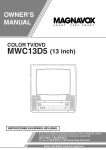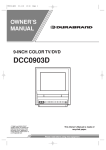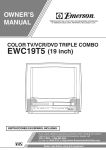Download Symphonic SC513DF TV DVD Combo User Manual
Transcript
OWNER’S
MANUAL
COLOR TV/DVD
SC513DF
(13 inch)
INSTRUCCIONES EN ESPAÑOL INCLUIDAS.
If you need additional operating assistance after reading this owner’s
manual or to order replacement accessories, please call
TOLL FREE : 1-800-242-7158.
Or visit our WEB SITE at http://www.Symphonic.us
Please read before using this equipment
WARNING: TO REDUCE THE RISK OF FIRE OR ELECTRIC SHOCK, DO NOT EXPOSE THIS APPLIANCE
TO RAIN OR MOISTURE.
THIS SYMBOL INDICATES THAT
DANGEROUS VOLTAGE
CONSTITUTING A RISK OF ELECTRIC
SHOCK IS PRESENT WITHIN THIS UNIT.
CAUTION
RISK OF ELECTRIC SHOCK
DO NOT OPEN
CAUTION: TO REDUCE THE RISK OF ELECTRIC
SHOCK, DO NOT REMOVE COVER (OR BACK). NO
USER SERVICEABLE PARTS INSIDE. REFER
SERVICING TO QUALIFIED SERVICE PERSONNEL.
THIS SYMBOL INDICATES THAT THERE
ARE IMPORTANT OPERATING AND
MAINTENANCE INSTRUCTIONS IN THE
LITERATURE ACCOMPANYING THE
APPLIANCE.
The caution marking is located on the rear of the cabinet.
IMPORTANT SAFEGUARDS
1. Read instructions - All the safety and operating instructions should be read before the appliance is operated.
2. Retain Instructions - The safety and operating instructions should be retained for future reference.
3. Heed Warnings - All warnings on the appliance and in
the operating instructions should be adhered to.
4. Follow Instructions - All operating and use instructions
should be followed.
5. Cleaning - Unplug the unit from the wall outlet before
cleaning. Do not use liquid cleaners or aerosol cleaners.
Use a damp cloth for cleaning.
EXCEPTION: A product that is meant for uninterrupted
service and, that for some specific reason, such as the
possibility of the loss of an authorization code for a
CATV converter, is not intended to be unplugged by the
user for cleaning or any other purpose, may exclude the
reference to unplugging the appliance in the cleaning
description otherwise required in item 5.
6. Attachments - Do not use attachments not recommended by the unit manufacturer as they may cause hazards.
7. Water and Moisture - Do not use this unit near waterfor example, near a bath tub, wash bowl, kitchen sink, or
laundry tub, in a wet basement, or near a swimming
pool, and the like.
8. Accessories - Do not place this unit on an unstable cart,
stand, tripod, bracket, or table. The unit may fall, causing serious injury to someone, and serious damage to the
appliance. Use only with a cart, stand, tripod, bracket, or
table recommended by the manufacturer, or sold with the
unit. Any mounting of the appliance should follow the manufac- PORTABLE CART WARNING
turer’s instructions and should
use a mounting accessory recommended by the manufacturer.
An appliance and cart combination should be moved with care.
Quick stops, excessive force,
S3126A
and uneven surfaces may cause
the appliance and cart combination to overturn.
-2-
AMEUBLES - Cet appareil ne SYMBOLE D'AVERTISSEMENT POUR
doit être placé que sur un meu- APPAREILLESETCOMPOSANTES
MEUBLE A ROULETTES
ble (avec ou sans roulettes)
recommandé par le fabricant. Si
vous l’installez sur un meuble à
roulettes, déplacez les deux
ensembles avec précaution. Un
arrêt brusque, l’utilisation d’une
S3126A
force excessive et des surfaces
irrégulières risquent de déstabiliser l’ensemble et de le
renverser.
9. Ventilation - Slots and openings in the cabinet and the
back or bottom are provided for ventilation and to
ensure reliable operation of the unit and to protect it
from overheating, and these openings must not be
blocked or covered. The openings should never be
blocked by placing the unit on a bed, sofa, rug, or other
similar surface. This unit should never be placed near or
over a radiator or heat register. This unit should not be
placed in a built-in installation such as a bookcase or
rack unless proper ventilation is provided or the manufacturer’s instructions have been adhered to.
10. Power Sources - This unit should be operated only from
the type of power source indicated on the marking label.
If you are not sure of the type of power supply to your
home, consult your appliance dealer or local power company. For the units intended to operate from battery
power, or other sources, refer to the operating instructions.
11. Grounding or Polarization - This unit is equipped with
a polarized alternating-current line plug(a plug having
one blade wider than the other). This plug will fit into
the power outlet only one way. This is a safety feature. If
you are unable to insert the plug fully into the outlet, try
reversing the plug. If the plug should still fail to fit, contact your electrician to replace your obsolete outlet. Do
not defeat the safety purpose of the polarized plug.
12. Power-Cord Protection - Power-supply cords should be
routed so that they are not likely to be walked on or
pinched by items placed upon or against them, paying
particular attention to cords at plugs, convenience receptacles, and the point where they exit from the appliance.
EN
F IGURE A
EXAMPLE OF ANTENNA GROUNDING AS PER
NATIONAL ELECT RICAL CODE
ANTE NNA
L EAD I N
WI RE
GROUND
CLAMP
A NTENNA
DI SCHARG E UN I T
(NEC SECTION 8 10 -2 0)
EL ECT RI C
SE RV I CE
EQ U I PM EN T
G RO UNDI NG CO NDUCT ORS
(NEC SECTION 8 10 -2 1)
G RO UND CL AM PS
NEC - NATI O NAL EL ECTRI CAL CO DE
POWER SERVI C E G RO UNDI NG
EL EC TR O DE SYST EM
(NEC ART 2 50 , PART H)
S2 8 9 8 A
13. Outdoor Antenna grounding - If an outside antenna or
cable system is connected to the unit, be sure the antenna or cable system is grounded so as to provide some
protection against voltage surges and built-up static
charges. Article 810 of the National Electrical Code,
ANSI/NFPA No. 70, provides information with respect
to proper grounding of the mast and supporting structure, grounding of the lead-in wire to an antenna discharge unit, size of grounding conductors, location of
antenna-discharge unit, connection to grounding electrodes, and requirements for the grounding electrode.
(Fig. A)
19. Damage Requiring Service - Unplug this unit from the
wall outlet and refer servicing to qualified service personnel under the following conditions:
a. When the power-supply cord or plug is damaged or
frayed.
b. If liquid has been spilled, or objects have fallen into the
unit.
c.
14. Lightning - For added protection for this unit receiver
during a lightning storm, or when it is left unattended
and unused for long periods of time, unplug it from the
wall outlet and disconnect the antenna or cable system.
This will prevent damage to the unit due to lightning and
power-line surges.
15. Power Lines - An outside antenna system should not be
located in the vicinity of overhead power lines or other
electric light or power circuits, or where it can fall into
such power lines or circuits. When installing an outside
antenna system, extreme care should be taken to keep
from touching such power lines or circuits as contact
with them might be fatal.
16. Overloading - Do not overload wall outlets and extension cords as this can result in a risk of fire or electric
shock.
17. Object and Liquid Entry - Never push objects of any
kind into this unit through openings as they may touch
dangerous voltage points or short out parts that could
result in a fire or electric shock. Never spill liquid of any
kind on the unit.
If the unit has been exposed to rain or water.
d. If the unit does not operate normally by following the
operating instructions. Adjust only those controls that are
covered by the operating instructions, as improper
adjustment of other controls may result in damage and
will often require extensive work by a qualified technician to restore the unit to its normal operation.
e. If the unit has been dropped or damaged in any way.
f. When the unit exhibits a distinct change in performance,
this indicates a need for service.
20. Replacement Parts - When replacement parts are
required, be sure the service technician has used replacement parts specified by the manufacturer that have the
same characteristics as the original part. Unauthorized
substitutions may result in fire, electric shock, injury to
persons or other hazards.
21. Safety Check - Upon completion of any service or
repairs to this unit, ask the service technician to perform
routine safety checks to determine that the unit is in
proper operating condition.
22. Heat - This unit product should be situated away from
heat sources such as radiators, heat registers, stoves, or
other products (including amplifiers) that produce heat.
18. Servicing - Do not attempt to service this unit yourself
as opening or removing covers may expose you to dangerous voltage or other hazards. Refer all servicing to
qualified service personnel.
-3-
EN
PRECAUTIONS
LASER SAFETY
This unit employs a laser. Only a qualified service
person should remove the cover or attempt to service this device, due to possible eye injury.
IMPORTANT COPYRIGHT INFORMATION
Unauthorized copying, broadcasting, public performance and lending of discs are prohibited.
This product incorporates copyright protection technology that is protected by U.S. patents and other
intellectual property rights. Use of this copyright
protection technology must be authorized by
Macrovision, and is intended for home and other
limited viewing uses only unless otherwise authorized by Macrovision. Reverse engineering or disassembly is prohibited.
CAUTION: USE OF CONTROLS OR ADJUSTMENTS OR PERFORMANCE OF PROCEDURES OTHER THAN THOSE SPECIFIED
HEREIN MAY RESULT IN HAZARDOUS
RADIATION EXPOSURE.
FCC WARNING- This equipment may generate or use radio frequency energy. Changes or
modifications to this equipment may cause
harmful interference unless the modifications
are expressly approved in the instruction manual. The user could lose the authority to operate this equipment if an unauthorized change
or modification is made.
CAUTION: VISIBLE AND INVISIBLE LASER
RADIATION WHEN OPEN AND INTERLOCK
DEFEATED. DO NOT STARE INTO BEAM.
LOCATION: INSIDE, NEAR THE DECK
MECHANISM.
RADIO-TV INTERFERENCE
This equipment has been tested and found to comply with the limits for a Class B digital device, pursuant to Part 15 of the FCC Rules. These limits are
designed to provide reasonable protection against
harmful interference in a residential installation.
This equipment generates, uses, and can radiate
radio frequency energy and, if not installed and
used in accordance with the instructions, may cause
harmful interference to radio communications.
However, there is no guarantee that interference
will not occur in a particular installation. If this
equipment does cause harmful interference to
radio or television reception, which can be determined by turning the equipment off and on, the
user is encouraged to try to correct the interference by one or more of the following measures:
1) Reorient or relocate the receiving antenna.
2) Increase the separation between the equipment
and receiver.
3) Connect the equipment into an outlet on a circuit different from that to which the receiver is
connected.
4) Consult the dealer or an experienced radio/TV
technician for help.
This Class B digital apparatus complies with
Canadian ICES-003.
Cet appareil numérique de la classe B est conforme à la norme NMB-003 du Canada.
CAUTION: TO PREVENT ELECTRIC SHOCK,
MATCH WIDE BLADE OF PLUG TO WIDE
SLOT, FULLY INSERT.
ATTENTION: POUR ÉVITER LES CHOC
ÉLECTRIQUES, INTRODUIRE LA LAME LA
PLUS LARGE DE LA FICHE DANS LA
BORNE CORRESPONDANTE DE LA PRISE
ET POUSSER JUSQU’AU FOND.
A NOTE ABOUT RECYCLING
Batteries should never be thrown away or incinerated but disposed of in accordance with your local
regulations concerning chemical wastes.
The serial number of this product may be found on the back of the unit. No other unit has the same serial
number as yours. You should record the number and other vital information here and retain this book as a permanent record of your purchase to aid identification in case of theft. Serial numbers are not kept on file.
Date of Purchase
Dealer Purchase from
Dealer Address
Dealer Phone No.
Model No.
Serial No.
-4-
EN
LOCATION
WARNING
For safe operation and satisfactory performance of
your unit, keep the following in mind when selecting
a place for its installation:
• Shield it from direct sunlight and keep it away from
sources of intense heat.
• Avoid dusty or humid places.
• Avoid places with insufficient ventilation for proper
heat dissipation. Do not block the ventilation holes at
the top or bottom of the unit. Do not place the unit
on a carpet because this will block the ventilation
holes.
• Install unit in a horizontal position.
• Avoid locations subject to strong vibration.
• Do not place the unit near strong magnetic fields.
• Avoid moving the unit to locations where temperature differences are extreme.
• Be sure to remove disc and unplug the AC power
cord from the outlet before carrying the unit.
Moisture condensation may occur inside the unit
when it is moved from a cold place to a warm place
or after heating a cold room or under conditions of
high humidity. If a DVD is played in a unit which has
moisture, it may damage the DVD and the unit.
Therefore when the condensation occurs inside the
unit, turn the unit on and allow at least 2 hours for the
unit to dry out.
AVOID THE HAZARDS OF
ELECTRICAL SHOCK AND FIRE
• Do not handle the power cord with wet hands.
• Do not pull on the power cord when disconnecting
SYMBOLS USED IN THIS MANUAL
The following symbols below appear in some headings and notes in this manual, with the following
meanings.
TV
: Description refers to TV operation (in the TV mode).
DVD-V
: Description refers to playback of DVD video discs
(in the DVD mode).
CD
: Description refers to playback of Audio CDs
(in the DVD mode).
QUICK
it from an AC wall outlet. Grasp it by the plug.
: Description refers to the items to be set by the
QUICK mode (in the DVD mode).
• If by accident, water is spilled on your unit, unplug
•
•
the power cord immediately and take the unit to our
Authorized Service Center for servicing.
Do not put your fingers or objects into the unit disc
loading tray.
Do not place anything directly on top of the unit.
SUPPLIED ACCESSORIES
Remote Control Unit
Batteries
Owner’s Manual
Owner's Manual
(NE207UD)
•
•
2 AA Batteries
(1EMN20332)
If you need to replace these accessories, please refer to the PART NO. under the illustrations and call our
help line mentioned on the front page.
Depending on your antenna system, you may need different types of Combiners (Mixer) or Separators
(Splitter). Contact your local electronics store for these items.
-5-
EN
TABLE OF CONTENTS
C IMPORTANT SAFEGUARDS . . . . .2
DVD SECTION
C PRECAUTIONS . . . . . . . . . . . . . . . .4
LOCATION . . . . . . . . . . . . . . . . . . .5
AVOID THE HAZARDS OF
ELECTRICAL SHOCK AND FIRE .5
WARNING . . . . . . . . . . . . . . . . . . . .5
SYMBOLS USED IN THIS
MANUAL . . . . . . . . . . . . . . . . . . . . .5
C ABOUT THE DISCS . . . . . . . . . . . .19
PLAYABLE DISCS . . . . . . . . . . . .19
UNPLAYABLE DISCS . . . . . . . . . .19
C SUPPLIED ACCESSORIES . . . . . . .5
C TABLE OF CONTENTS . . . . . . . . . .6
C FEATURES . . . . . . . . . . . . . . . . . . . .7
C OPERATING CONTROLS AND
FUNCTIONS . . . . . . . . . . . . . . . . . . .8
C PREPARATION FOR USE . . . . . . .10
ANTENNA/CABLE
CONNECTION . . . . . . . . . . . . . . . .10
CONNECTING TO FRONT A/V
INPUT JACKS . . . . . . . . . . . . . . . .11
CONNECTING TO A STEREO
AMPLIFIER EQUIPPED WITH
DIGITAL INPUT JACKS (for DVD) .11
CONNECTING TO A DOLBY
DIGITAL DECODER (for DVD) . .12
INSTALLING THE BATTERIES . .12
TV SECTION
C TV OPERATION AND SETTINGS .13
WATCHING A TV PROGRAM . . .13
DEGAUSSING . . . . . . . . . . . . . . . .13
PICTURE CONTROL . . . . . . . . . . .13
SLEEP TIMER . . . . . . . . . . . . . . . .14
CLOSED CAPTION SYSTEM . . . .14
CHANNEL SET UP . . . . . . . . . . . .15
V-CHIP SET UP . . . . . . . . . . . . . . .16
TV RATING SET UP . . . . . . . . .16
MPAA RATING SET UP . . . . . .17
CHANGE ACCESS CODE . . . . .17
MENU LANGUAGE . . . . . . . . . . .17
C PLAYING A DISC . . . . . . . . . . . . . .20
BASIC PLAYBACK . . . . . . . . . . . .20
GENERAL FEATURES . . . . . . . . .20
DISC MENU . . . . . . . . . . . . . . . . .20
TITLE MENU . . . . . . . . . . . . . . . . .20
RESUME . . . . . . . . . . . . . . . . . . . .21
PAUSE . . . . . . . . . . . . . . . . . . . . . .21
STEP BY STEP PLAYBACK . . . . .21
FAST FORWARD /
FAST REVERSE . . . . . . . . . . . . . .21
SLOW FORWARD /
SLOW REVERSE . . . . . . . . . . . . . .21
ZOOM . . . . . . . . . . . . . . . . . . . . . .21
C CHANGING THE DVD SET UP
ITEMS . . . . . . . . . . . . . . . . . . . . . . .26
CUSTOM MENU . . . . . . . . . . . . . .26
LANGUAGE SETTING . . . . . . . .26
DISPLAY SETTING . . . . . . . . . .27
AUDIO SETTING . . . . . . . . . . . .27
PARENTAL CONTROL . . . . . . . .28
OTHER SETTINGS . . . . . . . . . . .28
INITIALIZE . . . . . . . . . . . . . . . . . .28
C TROUBLESHOOTING GUIDE . . .29
C MAINTENANCE . . . . . . . . . . . . . . .32
DISC HANDLING . . . . . . . . . . . . .32
C SPECIFICATIONS . . . . . . . . . . . . .33
C ESPAÑOL . . . . . . . . . . . . . . . . . . . .34
C WARRANTY . . . . . . . . . . .Back Cover
C SEARCH FUNCTION . . . . . . . . . . .22
TRACK SEARCH . . . . . . . . . . . . .22
TITLE / CHAPTER SEARCH . . . .22
TIME SEARCH . . . . . . . . . . . . . . .22
MARKER SETUP SCREEN . . . . . .22
C SPECIAL PLAYBACK FUNCTION . . .23
REPEAT . . . . . . . . . . . . . . . . . . . . .23
PROGRAM . . . . . . . . . . . . . . . . . . .23
RANDOM PLAYBACK . . . . . . . . .23
C CHANGING THE SETTINGS . . . .24
SUBTITLE LANGUAGE . . . . . . . .24
AUDIO LANGUAGE . . . . . . . . . . .24
STEREO SOUND MODE . . . . . . . .24
CAMERA ANGLE . . . . . . . . . . . . .24
BLACK LEVEL SETTING . . . . . . .24
VIRTUAL SURROUND . . . . . . . . .25
C THE ON-SCREEN INFORMATION . .25
C CABLE CHANNEL
DESIGNATIONS . . . . . . . . . . . . . .18
-6-
EN
FEATURES
TV Mode
• Infrared remote control
• Trilingual on screen TV setup display selectable
•
•
in English, Spanish or French
181 channel capability PLL frequency synthesizer tuner with direct station call (A converter may
be necessary to view scrambled cable channels.)
Closed Caption Decoder – You may view specially labeled (cc) TV programs, movies, news, etc.
with either a dialogue caption or text display added
to the program.
• Auto power off system – If there is no air signal
•
•
input from the antenna terminal and no operation
for 15 minutes, the unit will turn itself off automatically.
Sleep timer – Allows you to have the unit automatically turn off at a desired time.
V-CHIP – Enables parents to prevent their children
from watching inappropriate material on TV.
DVD Mode
¡Dolby Digital sound
¡Parental lock
This unit can handle Dolby Digital surround sound
having 5.1 channels when connected to a Dolby
Digital decoder.
You can set the control level to limit playback of
discs which may not be suitable for children.
¡Automatic detection of discs
¡Still/fast/slow/step playback
Various playback modes are available including
still pictures, fast forward/reverse, slow motion and
step frames.
This unit automatically detects if the loaded disc is
DVD or Audio CD.
¡On-screen display
Information about the current operation can be
displayed on a TV screen, allowing you to confirm
the currently active functions (such as program
playback), on the TV screen using the remote
control.
¡Random playback for Audio CD
This unit can shuffle the order of tracks to play
them in random order.
¡Program playback for Audio CD
You can program the order of tracks to play them in
any desired order.
¡Search
Chapter search / Title search / Track search / Time
search
¡DVD menus in a desired language
You can display DVD menus in a desired language,
if available on a DVD.
¡Screen saver/Auto power-off functions
The screen saver program starts when there is no
input from the unit for 5 minutes in the stop mode.
After the screen saver program is activated for 15
minutes, the power automatically turns off.
¡Subtitles in a desired language
You can select a desired language for the display
subtitles, if that language is available on a disc.
¡Selecting a camera angle
You can select the desired camera angle, if a disc
contains sequences recorded from different angles.
¡Repeat
Chapter / Title / Track / All / A-B
¡Zoom
Magnified screen can be displayed.
¡Marker
The part designated by user can be called back.
¡Resume Play
User can resume to playback from the part at which
the play was stopped.
¡Virtual Surround
¡Bit rate indication
¡DRC (Dynamic range control)
You can control the range of sound volume.
¡Choices for audio language and sound mode
You can select the desired audio language and
sound mode, if different languages and modes are
available on a disc.
-7-
EN
OPERATING CONTROLS AND FUNCTIONS
- FRONT PANEL - [Fig.1]
L –AUDIO– R
VIDEO
POWER
L VOLUME K
L CHANNEL K
C STOP H SKIP
B PLAY
SKIP G F PAUSE A OPEN/CLOSE HEADPHONE
E – SEARCH – D
1 2
3
4
5
6
7 8 9 10 9 11 12 13
8. C STOP Button [P.20]
Stops operation of the disc.
9. SKIP H / G Buttons [P.22]
Press once to skip chapters or tracks to a desired
point.
SEARCH h / g Buttons (Front panel) [P.21]
Press and hold to change forward or reverse
playback speed.
10. B PLAY Button [P.20]
Starts playback of the disc.
11. F PAUSE Button [P.21]
Pauses the current disc operation.
12. A OPEN/CLOSE Button [P.20]
Hit to insert a disc into or remove it from the
tray.
13. HEADPHONE Jack
To connect headphone (not supplied) for personal
listening.
14. PICTURE Button [P.13]
Hit to adjust the picture.
15. Number Buttons
- REMOTE CONTROL - [Fig. 2]
POWER PICTURE SELECT
4
14
15
1
2
3
4
5
6
7
8
12
35
0
6
VOL.
5
+10
SKIP
ZOOM
9
10
CH.
9
+100
SLEEP
16
OPEN/
CLOSE
MUTE
PLAY
REV
FWD
STOP
PAUSE
34
33
32
DISC
MENU
SLOW
11
8
31
DISPLAY
17
18
19
20
ENTER
SETUP
TITLE
RETURN
CLEAR SEARCH MODE REPEAT
A-B
TV Mode: [P.13]
27
MODE
21
22
23
30
29
28
AUDIO
SUBTITLE
Press two digits to directly access the desired
channel.
Remember to hit [0] before a single digit channel.
ANGLE
26
25
24
+100 Button–
1. Disc loading tray
2. VIDEO input Jack
Connect to the video output jack of a video camera or
VCR.
3. AUDIO L/R input Jacks
Connect to the audio output jacks of a video camera or
VCR.
4. POWER Button [P.13]
Hit to turn the power on and off.
5. VOLUME (VOL.) K / L Buttons [P.13]
Press to control the volume level for the DVD and TV.
6. CHANNEL (CH.) K / L Buttons [P.13]
Press to select memorized channels.
7. Remote sensor window
-8-
Hit to select cable channels which are higher
than 99.
DVD Mode: [P.22]
Hit to enter the desired number.
+10 Button–
Hit to enter the desired numbers which are higher
than 9.
16. SLEEP Button [P.14]
Sets the Sleep Timer.
17. DISPLAY Button
TV Mode:
Displays the current channel number on the TV
screen.
DVD Mode: [P.25]
Displays the current status on the TV screen.
EN
- REAR PANEL - [Fig.3]
COAXIAL
36
ANT.
37
38
18. SETUP Button [P.26]
Hit to enter or exit the setup menu of TV or DVD.
19. TITLE Button [P.20]
Displays the title menu.
20. CLEAR Button [P.22]
Hit to clear or cancel a setting currently entered.
21. MODE Button [P.23, 24, 25]
Hit to call up the program screen or the random
screen in the stop mode.
Hit to call up the Black Level Setting screen or
the Virtual Surround screen during playback.
22. SEARCH MODE Button [P.22]
Hit to locate a desired point.
23. AUDIO Button [P.24]
Hit to select a desired audio language or sound
mode.
24. SUBTITLE Button [P.24]
Hit to select a desired subtitle language.
25. REPEAT Button [P.23]
Repeats playback of the current disc, title, chapter, or track.
26. ANGLE Button [P.24]
Hit to change the camera angle to see the
sequence being played back from a different angle
(if available).
27. A-B Button [P.23]
Repeats playback of a selected section.
28. RETURN Button [P.22]
Returns to the previous screen in the setup menu.
29. ENTER Button [P.15]
Hit to accept a setting.
30. K / L / { / B Buttons
TV Mode: [P.13]
Press to select a setting mode from the menu on
the TV screen.
Press to select or adjust from a particular menu.
DVD Mode: [P.20]
Press to select a menu item.
31. DISC MENU Button [P.20]
Calls up the DVD menu.
32. REV h Button [P.21]
Hit to view the DVD picture in fast reverse or
slow reverse motion.
FWD g Button [P.21]
Hit to view in fast or slow forward motion.
33. ZOOM Button [P.21]
Enlarges part of a DVD-reproduced image.
34. MUTE Button [P.13]
Mutes the sound. Hit it again to restore sound.
35. SELECT Button [P.11]
Hit to change to TV mode, external input mode or
DVD mode.
36. COAXIAL Jack [P.11]
Connect to the digital input of an external
amplifier or decoder (for DVD Audio only).
37. ANT(ENNA). Jack [P.10]
Connect to an antenna, cable system or satellite
system.
38. Power cord [P.13]
Connect to a standard AC outlet (120V/60Hz).
NOTE:
•
Remove the power cord from the hook to avoid
breaking a wire before you connect to a standard AC outlet.
NOTE:
• We do not recommend the use of universal remote controls. Not all of the functions may be controlled with
a universal remote control.
If you decide to use a universal remote control with this unit, please be aware that the code number given
may not operate this unit. In this case, please call the manufacturer of the universal remote control.
-9-
EN
PREPARATION FOR USE
ANTENNA/CABLE CONNECTION
Cables used here are commercially available.
[ANTENNA CONNECTION]
[CATV/SATELLITE CONNECTION]
CATV Box or
Satellite Box *
75-ohm Coaxial Cable
VHF/UHF
VHF
VHF/UHF
Combiner
OR
OUT
COAXIAL
UHF
Flat twinlead cable
From Cable System or
Satellite Antenna
ANT.
OR
ANT.
OR
VHF
VHF
or
or
UHF
UHF
IN
Adaptor
75-ohm
Coaxial Cable
From Cable System
[Fig. 4]
*Some cable TV systems use scrambled signals and
require a special converter to receive these channels.
Consult your local cable company.
Note to CATV system installer:
This reminder is provided to call the CATV system installer’s attention to Article 820-40 of the NEC that provides
guidelines for proper grounding and in particular, specifies that the cable ground shall be connected to the grounding
system of the building as close to the point of cable entry as practical.
NOTE:
• Before plugging the antenna into the ANT. jack of the unit, check that the pin is
not bent. If it is bent, straighten the pin as illustrated, then plug the pin into the
ANT. jack of the unit.
VHF/UHF COMBINED ANTENNA
A VHF UHF 75 ohm combination antenna can be
connected to ANT. jack of the unit.
VHF/UHF SEPARATE ANTENNAS
In some areas it will be necessary to use an outdoor
antenna.
CABLE WITHOUT CONVERTER/
DESCRAMBLER BOX
Bent pin
Cable
Plug
(Needs to be
straightened)
(Straight pin)
CABLE WITH CONVERTER/DESCRAMBLER BOX OR SATELLITE BOX
If your cable service supplies you with a converter
box or if you use a satellite system, you can use the
basic connection shown above.
Channel selection must be made with the converter
box or satellite box. This means that channels cannot
be changed using the remote control of this unit.
Use this connection if your cable system connects
directly to the unit without a converter box.
NOTE:
• For your safety and to avoid damages to the unit, unplug the antenna cable from the ANT. jack
before moving the unit.
- 10 -
EN
CONNECTING TO FRONT A/V INPUT JACKS
When you watch a program recorded on another source (VCR or video camera), use the
AUDIO/VIDEO input jacks on the front of the unit.
Connect the Audio/Video output jacks of another source to the AUDIO L/R and VIDEO
jacks of this unit.
Then press [SELECT] or [CH. K / L] until “AUX” appears on the screen.
VIDEO
L –AUDIO– R
POWER
L VOLUME K
L CHANNEL K
C STOP H SKIP
B PLAY
AUX
SKIP G F PAUSE A OPEN/CLOSE HEADPHONE
E – SEARCH – D
ex.
VCR or video camera, etc.
To the Audio output jacks
Audio Cable
(commercially available)
(IN)
VIDEO
(OUT)
L –AUDIO– R
[Front of the unit]
(IN)
To the Video output jack
Video Cable
(commercially available)
(OUT)
[Fig. 5]
NOTE:
• When you connect a monaural VCR (another source) to this unit, connect the Audio output jack of the
monaural VCR (another source) to the AUDIO L jack of this unit. The audio will output in both L and R
channel equally.
CONNECTING TO A STEREO AMPLIFIER EQUIPPED WITH
DIGITAL INPUT JACKS (for DVD)
Use an audio coaxial digital cable (commercially available) for the audio connections.
Connect to an amplifier equipped with digital input jacks such as MD Deck or DAT Deck.
COAXIAL
ex.
MD deck, DAT deck, etc.
ANT.
(OUT)
To COAXIAL jack
(Only DVD AUDIO OUT)
To Coaxial digital
Audio input jack
(IN)
Audio coaxial digital cable
(commercially available)
[Fig. 6]
NOTES:
• The audio source on a disc in a 5.1 channel Dolby Digital surround format cannot be recorded as digital
sound by an MD or DAT deck.
• Be sure to turn off the power to all components in the system before connecting another component.
• Refer to the Owner’s Manuals for the components to be connected to the unit.
• Set “DOLBY DIGITAL” to “PCM” for audio output in the setup mode. Playing a unit using incorrect settings may generate noise distortion and may also damage the speakers. (Refer to page 27.)
- 11 -
EN
CONNECTING TO A DOLBY DIGITAL DECODER (for DVD)
If using this unit to play a DVD disc in a 5.1 channel Dolby Digital surround format, the unit outputs a
DOLBY DIGITAL Data stream from its COAXIAL jack. By hooking the unit up to a Dolby Digital decoder,
you can enjoy a more convincing, realistic ambience with powerful and high-quality surround sound as
enjoyed in movie theaters.
Use audio coaxial digital cables (commercially available) for the audio connections.
Front speaker
(left)
Center
speaker
Front speaker
(right)
COAXIAL
ANT.
To COAXIAL jack
Dolby Digital
decoder
Surround
speaker
(left)
(OUT) (Only DVD AUDIO OUT)
To Coaxial digital
Audio input jack
Surround
speaker
(right)
Subwoofer
(IN)
Audio Coaxial digital cable
(commercially available)
[Fig. 7]
NOTES:
• Be sure to turn off the power to all components in the system before connecting another component.
• Refer to the Owner’s Manuals for the components to be connected to the unit.
• If connected to a Dolby Digital decoder, set “DOLBY DIGITAL” to “BITSTREAM” for audio output in the
setup mode. (Refer to page 27.)
• Unless connected to a Dolby Digital decoder, set “DOLBY DIGITAL” to “PCM” for audio output in the
setup mode. Playing a unit using incorrect settings may generate noise distortion and may also damage the
speakers. (Refer to page 27.)
Manufactured under license from Dolby Laboratories. “Dolby” and the double-D symbol are
trademarks of Dolby Laboratories.
INSTALLING THE BATTERIES
1)Open the battery compartment cover by pressing
the cover on the remote unit in the direction of the
arrow.
2)Insert 2 “AA” penlight batteries into the battery
compartment in the direction indicated by the
polarity (+/-) markings.
3)Replace the cover.
[BATTERY PRECAUTIONS]
• Be sure to follow the correct polarity as indicated
in the battery compartment. Reversed batteries
may cause damage to the device.
• Do not mix different types of batteries together
(e.g. Alkaline and Carbon-Zinc) or old batteries
with fresh ones.
• If the device is not to be used for a long period of
time, remove the batteries to prevent damage or
injury from possible battery leakage.
• Do not try to recharge batteries not intended to be
recharged; they can overheat and rupture.
- 12 -
EN
TV SECTION
TV OPERATION AND SETTINGS
DEGAUSSING
WATCHING A TV PROGRAM
TV
TV
1
Plug in the unit power cord
Plug the unit power cord into a standard
AC outlet.
NOTE:
• If any digits appear in the corner of the
screen, hit [POWER] without unplugging the power cord.
2
Turn on the unit
This television has a degaussing circuit that will clear
up color errors on the TV screen that are caused by
any excess magnetism which happens to get too close
to the TV. This circuit is designed to operate once
when the set is first plugged in. If minor color
errors are seen in some locations on the screen,
please unplug the TV for approximately 30 minutes. When the TV is plugged back in, the degaussing circuit will operate once to clear them up. Repeat
this procedure any time the TV screen is accidentally
magnetized or when the TV is moved or relocated.
Hit [POWER] to turn on the unit.
3
PICTURE CONTROL
TV
Select the channel number
Press [CH. K / L] or the Number buttons to select
your desired channel number.
Notes for using the Number buttons:
¡You must precede single-digit channel numbers
with a zero (for example: 02, 03, 04 and so on).
¡When selecting cable channels which are higher
than 99, hit [+100] first, then press the last two
digits. (Example: to select channel 125, first hit
[+100] then hit [2] and [5].)
4
The unit’s picture controls – BRIGHT, CONTRAST, COLOR, TINT and SHARPNESS – are
preset to factory specifications. Although they are
usually the best, you may need to make some further
adjustments for a more natural looking image.
Make sure ...
• The unit must be turned on.
1
Adjust sound
Call up the menu
Hit [PICTURE].
Press [VOL X / Y] to adjust the
volume.
2
Hit [MUTE] to instantly mute the
C C C C CC
sound.
Hit it again to restore the previous sound level.
VOLUME 20
CCCCCCCCCC
NOTE:
• If you press [CH. K / L] in the DVD mode, you
can change the TV channels. Even if you turn off
the unit in the DVD mode, when you turn it on
again, it will go into the TV mode.
TO WATCH CABLE OR SATELLITE
CHANNEL
Select item you want to adjust
Press [K / L] until desired control is displayed.
BRIGHT
CONTRAST
COLOR
TINT
SHARPNESS
BRIGHT
–PPPPPPPCPPPPPPP+
3
Adjust the setting
Press [s / B] to adjust to your desired level within 5
seconds.
TO WATCH EXTERNAL INPUT
COLOR
s
to decrease
brightness
to decrease
contrast
to pale
• When an external equipment is connected to the
TINT
SHARPNESS
to purple
to soft
• If the unit is connected to a cable box or satellite
BRIGHT
box, press [CH. K / L] to select CH3 or CH4
according to the output channel setting of the
device and select desired channel on that device.
front AUDIO/VIDEO input jacks, press
[SELECT] or [CH. K / L] repeatedly until
“AUX” appears on the screen.
CONTRAST
B
to increase
brightness
to increase
contrast
to brilliant
to green
to clear
• Even if there is a power failure of any kind, the
unit will retain its memory for this feature.
- 13 -
EN
• If the unit displays a black box
SLEEP TIMER
on the TV screen, this means that
the unit is set to the TEXT mode.
To clear screen, select [CAPTION1], [CAPTION2] or [OFF].
TV
The Sleep Timer function turns off the unit without
using [POWER] after a desired period of time.
1
Make sure ...
• The unit must be turned on.
Call up the Sleep Timer Setting
Hit [SLEEP] so that “SLEEP 0 MINUTE” appears.
2
1
Select “CAPTION”
Hit [SETUP].
Press [K / L] to point to “CAPTION”.
Set sleep time
Hit [SLEEP] repeatedly until your
desired sleep time appears.
Each additional press will increase
the time by 30 minutes up to 120
minutes.
After 5 seconds, the Sleep Timer setting will disappear automatically.
- TV SETUP -
CHANNEL SET UP
V-CHIP SET UP
LANGUAGE [ENGLISH]
B CAPTION [OFF]
SLEEP 120 MINUTE
2
Select your desired caption mode
Hit [ENTER] repeatedly until your
desired caption menu appears.
([CAPTION1], [CAPTION2],
[TEXT1] or [TEXT2])
TO CANCEL THE SLEEP TIMER
Hit [SLEEP] to call up the Sleep Timer Setting. Hit
[SLEEP] repeatedly until “SLEEP 0 MINUTE”
appears.
3
CLOSED CAPTION SYSTEM
TV
You can view specially labeled (cc) TV programs,
movies, news and pre-recorded tapes with either a
dialogue caption or text display.
CAPTION mode: You can watch dramas, movies and
news while captioning the dialogues and the contents
of news.
TEXT mode: You can watch half screen text information if you want.
1-2: You may get these captions or text information
by selecting either “1” or “2”. Caption “2” is usually
used for a second language if available.
NOTES:
• Not all programs are broadcast with closed captions. Your unit is designed to provide error free
closed captions from high quality antenna, cable
and VCR signals. Conversely, poor quality signals
are likely to result in caption errors or no captions
at all. Common signal conditions which may cause
caption errors are listed below:
• Automobile ignition noise
• Electric motor brush noise
• Weak snowy reception on TV screen
• Multiplex signal reception displaying picture
ghosts or airplane flutter
- TV SETUP -
CHANNEL SET UP
V-CHIP SET UP
LANGUAGE [ENGLISH]
B CAPTION [CAPTION1]
Exit the caption setting mode
Hit [SETUP] to exit the menu.
NOTE:
• Even if there is a power failure of any kind, the
unit will retain its memory for this feature.
TO CANCEL THE CLOSED CAPTION
SYSTEM
Repeat steps 1 to 2 and select [OFF] using
[ENTER]. Then hit [SETUP] to return to TV mode.
- 14 -
EN
ADDING/DELETING CHANNELS
CHANNEL SET UP
Make sure ...
• The unit must be turned on.
The channels you no longer receive or seldom watch
can be deleted from the memory. (Of course, you can
add the deleted channel into the memory again.)
TV
AUTO CHANNEL PROGRAMMING
1
Hit [SETUP].
Press [K / L] to point to “CHANNEL SET UP”, then hit [ENTER].
As the initial setting, this unit has memorized all
channels, including the ones not available in your
area. This feature automatically puts only available
channels into the memory.
1
Select “CHANNEL SET UP”
Hit [SETUP].
Press [K / L] to point to
“CHANNEL SET UP”, then hit
[ENTER].
2
3
2
- TV SETUP -
Select “ADD/DELETE CH”
Press [K / L] to point to
“ADD/DELETE CH”, then hit
[ENTER].
B CHANNEL SET UP
V-CHIP SET UP
LANGUAGE [ENGLISH]
CAPTION [OFF]
3
Begin channel scanning
Press [K / L] to point to “AUTO
CH PROGRAMMING”, then hit
[ENTER].
The tuner scans and memorizes all
the active channels in your area.
Select “CHANNEL SET UP”
– CHANNEL SET UP –
ADD / DELETE CH (CATV)
B AUTO CH PROGRAMMING
- TV SETUP -
B CHANNEL SET UP
V-CHIP SET UP
LANGUAGE [ENGLISH]
CAPTION [OFF]
– CHANNEL SET UP –
B ADD / DELETE CH (CATV)
AUTO CH PROGRAMMING
Enter the desired channel number
Press [CH. K / L] or the Number
buttons until your desired channel
08
number appears. (You can also
press [K / L] to enter it.)
• You must precede single-digit
channel numbers with a zero
(Example: CH8)
(Example: 02 ... 09).
• When selecting cable channels which are higher
than 99, hit [+100] first, then press the last two
digits. (Example: to select channel 125, first hit
[+100] then hit [2] and [5].)
ADD / DELETE
After scanning
The tuner stops on the lowest memorized channel.
NOTES:
• When “AUTO CH PROGRAMMING” is activated where there
is no TV signal input, “NO TV
SIGNALS” will appear on the
display after the completion of
channel scanning.
• The unit may recognize CATV channels to be TV
channels if reception condition is poor. In this case,
check the antenna connection and try “AUTO CH
PROGRAMMING” again when reception conditions are better.
• Channel memory programming is NOT necessary when connected to a cable box or satellite
box. Just select the channel for cable box or
satellite input (ex. CH3) on the unit, then select
your desired channel on the cable box or satellite box.
NO TV SIGNALS
4
Delete (or add) it from (or into) memory
Hit [ENTER]. The channel number changes to light
red. The channel is deleted from memory.
• To delete another channel, repeat steps 3 to 4.
• If you hit [ENTER] again, the channel is memorized again.
Added channel : Light blue
Deleted channel : Light red
5
Exit the channel setup mode
Hit [SETUP] to exit the menu.
NOTE:
• To confirm that channel(s) has been deleted or
added, press [CH. K / L].
- 15 -
EN
V-CHIP SET UP
TV
This feature enables parents to prevent their children
from watching inappropriate material on TV. When
you try to access a program which is blocked,
“PROTECTED PROGRAM by ...” message appears
on the TV screen.
NOTES:
• When you select a rating and set
it to [BLOCK], the higher ratings
will be blocked automatically.
The lower ratings will be available for viewing.
• When you set the lowest rating to
[VIEW], all other ratings will automatically be
available for viewing.
V-CHIP SET UP
5
Make sure ...
• The unit must be turned on.
1
Select “V-CHIP SET UP”
Hit [SETUP].
Press [K / L] to select “V-CHIP
SET UP”, then hit [ENTER].
2
Enter Access code
A
P 16 A Step 4
P 17 B Step 4
P 17 C Step 4
NOTE:
• The blocked sub-ratings will
appear next to the rating category
in the “TV RATING” menu.
TV RATING SET UP
6
Blocking TV programs
Press [K / L] to select a rating that
you wish to block.
Hit [ENTER] repeatedly to set it to
[BLOCK] or [VIEW].
Selection
TV-Y
TV-Y7
TV-G
TV-PG
TV-14
TV-MA
TV–Y7
B FV
[BLOCK]
[BLOCK]
[BLOCK]
[BLOCK]
[BLOCK]
[BLOCK]
[BLOCK]
Selection
Rating Category Explanations
TV-Y7
FV
Fantasy Violence
TV-PG, TV-14, TV-MA
D
Suggestive Dialog (TV-PG, TV-14 only)
L
Coarse Language
S
Sexual Situation
V
Violence
Follow steps 1 to 3 in the “V-CHIP SET UP” section above.
4
)
)
)
_ _ _ _
Press [K / L] to select “TV RATING”, “MPAA
RATING” or “CHANGE CODE”, then hit [ENTER].
Refer to the pages below to set up each item.
– V-CHIP SET UP –
[VIEW]
[VIEW]
[VIEW]
[VIEW]
[VIEW]
[VIEW]
)
B D
L
S
V
ACCESS CODE
Select the desired item
B TV RATING
MPAA RATING
CHANGE CODE
TV–Y
B TV–Y7 (
TV–G
TV–PG (
TV–14 (
TV–MA (
TV–PG
Press the Number buttons to
enter the access code.
• For the first time set-up or in the
event the unit has lost power,
enter the default code of 0000.
3
CHANNEL SET UP
B V-CHIP SET UP
LANGUAGE [ENGLISH]
CAPTION [OFF]
[VIEW]
[VIEW]
[BLOCK]
[BLOCK]
[BLOCK]
[BLOCK]
Setting “Sub-Ratings”
When you select the ratings of TVY7, TV-PG, TV-14 or TV-MA you
will have the option of setting sub
rating categories.
Press [K / L] to select a rating with
sub-ratings you wish to block, then
hit [ENTER] twice.
Press [K / L] to select a sub-rating,
then hit [ENTER] to set it to
[BLOCK] or [VIEW].
- TV SETUP -
TV–Y
TV–Y7 (
)
B TV–G
TV–PG (DLSV )
TV–14 (DLSV )
TV–MA ( LSV )
B TV–Y
TV–Y7 (
TV–G
TV–PG (
TV–14 (
TV–MA (
)
)
)
)
[VIEW]
[VIEW]
[VIEW]
[VIEW]
[VIEW]
[VIEW]
Rating Category Explanations
Appropriate for all children
Appropriate for children seven and older
General Audience
Parental Guidance suggested.
Unsuitable for children under 14
Mature audience only
[VIEW]
[VIEW]
[VIEW]
[BLOCK]
[BLOCK]
[BLOCK]
Exit the V-Chip setting mode
Hit [SETUP] to exit the menu.
NOTE:
• To change the rating, the TV must
be turned to an unprotected program. If “PROTECTED PROGRAM by ...” appears on the
screen, please change the channel
to a station that is not protected.
- 16 -
TV–Y
TV–Y7 (
)
TV–G
B TV–PG (DLSV )
TV–14 (DLSV )
TV–MA ( LSV )
PROTECTED PROGRAM
by TV-Y
EN
B
MENU LANGUAGE
MPAA RATING SET UP
TV
Follow steps 1 to 3 in the “V-CHIP SET UP” section on page 16.
4
1
Select your desired item
Press [K / L] to point to your
desired item, then hit [ENTER] to
select [BLOCK] or [VIEW].
Selection
G
PG
PG-13
R
NC-17
X
G
PG
PG–13
B R
NC–17
X
[VIEW]
[VIEW]
[VIEW]
[BLOCK]
[BLOCK]
[BLOCK]
Rating Category Explanations
General Audience
Parental Guidance suggested.
Unsuitable for children under 13
Restricted; under 17 requires accompanying parent or adult guardian
No one under 17 admitted
Mature audience only
2
3
CHANNEL SET UP
V-CHIP SET UP
B LANGUAGE [ENGLISH]
CAPTION [OFF]
Select “ENGLISH”, “ESPAÑOL” or “FRANÇAIS”
Exit the Language mode
Hit [SETUP] to exit the menu.
NOTES:
• This function effects only the language on the
screen menu and not the audio source.
• If for some reason the menu is in Spanish or
French, hit [SETUP], press [K / L] to point to
“IDIOMA [ESPAÑOL]” or “LANGAGE
[FRANÇAIS]”, then hit [ENTER] repeatedly to
select desired language, then hit [SETUP].
the higher ratings will be blocked automatically.
The lower ratings will be available for viewing.
When you set the lowest rating to [VIEW], all
other ratings will automatically be available for
viewing.
5
- TV SETUP -
Hit [ENTER] repeatedly to select “ENGLISH”,
“ESPAÑOL”= Spanish or “FRANÇAIS”= French.
• When you select a rating and set it to [BLOCK],
•
Select “LANGUAGE”
Hit [SETUP].
Press [K / L] to point to “LANGUAGE”.
Exit the V-Chip setting mode
Hit [SETUP] to exit the menu.
C
CHANGE ACCESS CODE
Follow steps 1 to 3 in the “V-CHIP SET UP” section on page 16.
4
Enter New code
NEW CODE
XXXX
Press the Number buttons to enter
your desired access code in the
“NEW CODE” space, then enter
the same code in the “CONFIRM
CODE” space. When completed, the menu will
return to “V-CHIP SET UP”.
• Make sure you enter exactly the same new code in
the “CONFIRM CODE” space as one in the
“NEW CODE” space. If they are different, the
“NEW CODE” space is cleared for redoing.
CONFIRM CODE
_ _ _ _
5
Exit the V-Chip setting mode
Hit [SETUP] to exit the menu.
NOTE:
• Your personal access code will be erased and will
return to the default (0000) when a power failure
occurs or when you turn off the power using a
wall switch. If you have forgotten the code, unplug
the power cord for 10 seconds to restore the access
code to 0000.
- 17 -
EN
CABLE CHANNEL DESIGNATIONS
If you subscribe to cable TV, the channels are displayed as 1-125. Cable companies often designate channels
with letters or letter-number combinations. Please check with your local cable company. The following is a
chart of common cable channel designations.
CATV channel
5A
2
3
4
TV Display
1
2
3
4
CATV channel
TV Display
C
16
D
17
E
18
F
19
CATV channel
R
S
T
U
TV Display
31
32
33
34
CATV channel W+10
TV Display
46
CATV channel W+25
TV Display
61
CATV channel W+40
TV Display
76
CATV channel W+55
TV Display
91
CATV channel W+65
TV Display
106
CATV channel W+80
TV Display
121
5
6
7
8
9
10
11
12
13
A
B
5
6
7
G
20
H
21
I
22
8
9
10
11
12
13
14
15
J
23
K
24
L
25
M
26
N
27
O
28
P
29
Q
30
V
W
W+1
W+2
W+3
W+4
W+5
W+6
W+7
W+8
W+9
35
36
37
38
39
40
41
42
43
44
45
W+11 W+12 W+13 W+14 W+15 W+16 W+17 W+18 W+19 W+20 W+21 W+22 W+23 W+24
47
48
49
50
51
52
53
54
55
56
57
58
59
60
W+26 W+27 W+28 W+29 W+30 W+31 W+32 W+33 W+34 W+35 W+36 W+37 W+38 W+39
62
63
64
65
66
67
68
69
70
71
72
73
74
75
W+41 W+42 W+43 W+44 W+45 W+46 W+47 W+48 W+49 W+50 W+51 W+52 W+53 W+54
77
78
79
W+56 W+57 W+58
92
93
94
80
81
82
83
84
A-5
A-4
A-3
A-2
A-1
W+59 W+60 W+61 W+62 W+63 W+64
85
86
95
96
97
98
99
100
101
87
102
88
103
89
104
90
105
W+66 W+67 W+68 W+69 W+70 W+71 W+72 W+73 W+74 W+75 W+76 W+77 W+78 W+79
107
108
109
110
111
112
113
114
115
116
117
118
119
120
W+81 W+82 W+83 W+84
122
123
124
125
- 18 -
EN
DVD SECTION
ABOUT THE DISCS
PLAYABLE DISCS
Playable
discs
DVD-Video
Mark (logo)
Recorded
signals
Disc size
Digital video
(MPEG2)
12 cm
or
8 cm
Digital audio
12 cm
or
8 cm
Region code
Disc types
or
* 1,2,4,6,10,11
DVD-RW
DVD-R
-
* 1,3,4,5,6
7,9,10
DVD+RW
DVD+R
Example
Title 1
Title 2
Chapter 1 Chapter 2 Chapter 3 Chapter 4 Chapter 1 Chapter 2
-
* 1,3,4,5,6,8,9,10
Audio CD
* 4,6,10
CD-RW
CD-R
-
Audio CD
Example
Track 1
Track 2
Track 3
Track 4
Track 5
Track 6
* 4,5,6,9,10
is a trademark of DVD Format/Logo Licensing Corporation.
If you cannot play back a disc which bears one of the marks above, check the following notes.
*1: This unit conforms to the NTSC color system. Discs recorded in other color systems such as PAL cannot
be played back.
*2: Certain DVD-Video discs do not operate as described in this manual due to the intentions of the disc’s producers.
*3: Discs recorded in the VR (Video Recording) format cannot be played back.
*4: Scratched or stained discs may not be played back.
*5: Some discs cannot be played back because of incompatible recording conditions, characteristics of the
recorder or special properties of discs.
*6: You can play back discs which bear the marks above. If you use nonstandardized discs, this unit may not
play them back. Even if they are played back, the sound or video quality will be compromised.
*7: You may play back the unfinalized DVD-R/RW disc recorded in the video format on our brand’s DVD
recorder. However, depending on the recording status of a disc, the disc may not be played back at all or
normally (the picture or sound may not be smooth, etc.). In this case, you need to finalize the disc with
the DVD recorder. Refer to the manual accompanying the DVD recorder.
*8: Only the discs recorded in the video format and finalized can be played back.
Unfinalized discs cannot be played back. Depending on the recording status of a disc, the disc may not be
played back at all or normally (the picture or sound may not be smooth, etc.).
*9: If there is too much recording space left on a disc (the used portion is less than 55mm across), it may not
play back properly.
*10: Do not glue paper or put stickers on to the disc. These may damage the disc and the unit may not read it correctly.
*11: The number inside the symbol refers to a region of the world and a disc encoded in a specific region format can only be played back on unit with the same region code.
UNPLAYABLE DISCS
NEVER play back the following discs. Otherwise, malfunction may result!
DVD-RAM / CD-I / Photo CD / Video CD / DVD with region codes other than 1 or ALL /
DTS-CD / DVD-ROM for personal computers / CD-ROM for personal computers / MP3
¡ On the following disc, the sound MAY NOT be heard.
Super Audio CD
NOTE: Only the sound recorded on the normal CD layer can be delivered.
The sound recorded on the high density Super Audio CD layer cannot be delivered.
¡ Any other discs without compatibility indications
¡
- 19 -
EN
PLAYING A DISC
BASIC PLAYBACK
DVD-V
GENERAL FEATURES
CD
DVD-V
Getting started
¡Turn on the power of amplifier and any other com-
ponents, if necessary.
1 Hit [POWER].
¡The power will turn on.
2 Hit [OPEN/CLOSE A] to open disc loading
tray.
3 Place the chosen disc in the tray, with the
label facing up.
DVD may contain menus to navigate the disc and
access special features. Press the appropriate
Number buttons or [K / L / s / B] to highlight
your selection in the DVD main menu and hit
[ENTER] to confirm.
NOTES:
¡Select DVD mode by hitting [SELECT], then operate the DVD functions.
¡Unless stated, all operations described are based on
remote control use. Some operations can be carried
out using the menu bar on the TV screen.
DISC MENU
DVD-V
4 Hit [PLAY O].
¡The tray will close automatically and playback will
then start from the first chapter or track of the disc.
1 Hit [DISC MENU].
¡The DVD main menu will appear.
¡If the feature is not available,
symbol may
appear on the TV screen.
¡If disc menu is available on the disc, audio language,
subtitle options, chapters for the title and other options
will appear for selection.
¡Closing the disc tray manually or by hitting
[OPEN/CLOSE A] also starts playback.
¡If the playback does not start automatically, hit
2 Press [K / L / s / B] to select an item and
[PLAY O].
¡When you playback a DVD which features a title
menu, it may appear on the screen. In this case, refer
to “TITLE MENU” on this page.
hit [ENTER] to confirm selection.
TITLE MENU
DVD-V
5 Hit [STOP C] to stop playback.
NOTES:
¡When the DVD mode has been switched to the TV
mode, the DVD mode shuts down first and then the
TV picture and sound appears in about 4 seconds.
Similarly, when [POWER] is hit to turn off in the
DVD mode, this mode shuts down first and then the
unit is turned off.
¡A “prohibited icon” may appear at
the top-right on the TV screen during operation, warning that a prohibited operation has been encountered by the DVD or the disc.
¡With DVDs that use titles for playback program signals, playback may start from the second title or it
may skip these titles.
¡During the playback of a two layered disc, pictures
may stop for a moment. This happens when the 1st
layer switches to the 2nd layer. This is not a malfunction.
1 Hit [TITLE].
¡The title menu will appear.
¡If the feature is not available,
symbol may
appear on the TV screen.
2 Press [K / L / s / B] to select an item, and
hit [ENTER] to confirm selection.
CALLING UP A MENU SCREEN
DURING PLAYBACK
¡Hit [DISC MENU] to call up the DVD menu.
¡Hit [TITLE] to call up the title menu.
NOTE:
¡Contents of menu and corresponding menu operations may vary between discs. Refer to the manual
accompanying the disc for details.
- 20 -
EN
SLOW FORWARD /
SLOW REVERSE
RESUME
DVD-V
CD
DVD-V
1 During playback, hit [STOP C].
¡Resume message will appear on the TV screen.
1 During playback, hit [PAUSE F].
2 Press [FWD g] or [REV h ].
2 Hit [PLAY O], playback will resume from the
¡“
point at which playback was stopped.
¡To cancel resume, hit [STOP C] twice.
¡The resume information stays on even when the
1” or “
1” appears on the screen.
3 To select another speed, repeat step 2 until
your required speed number appears on the
screen.
power is turned off.
¡Slow forward or reverse speed varies with the disc.
PAUSE
Approximate speed is 1(1/16), 2(1/8) and 3(1/2).
DVD-V
¡When you press buttons on the front panel, press and
CD
hold [SEARCHh / g] for a few seconds.
4 To return to normal playback, hit [PLAY O].
1 During playback, hit [PAUSE F].
¡Playback will pause and sound will be muted.
ZOOM
2 To continue playback, hit [PLAY O].
DVD-V
STEP BY STEP PLAYBACK
DVD-V
The Zoom function allows you to enlarge the video
image and to pan through the enlarged image.
1 Hit [ZOOM] during playback.
¡Playback will continue.
1 During playback, hit [PAUSE F].
¡Playback will pause and sound will be muted.
2 Hit [ZOOM] repeatedly to select the required
2 The disc goes forward by one frame each
zoom factor: ZOOM1, ZOOM2, ZOOM3 or
OFF.
time [PAUSE F] is hit.
3 To exit step by step playback, hit [PLAY O].
3 Press [K / L / s / B] to move the zoomed
FAST FORWARD /
FAST REVERSE
DVD-V
picture across the screen.
4 To exit zoom mode, hit [ZOOM] to OFF.
NOTES:
¡Zooming function does not work while disc menu is
shown.
¡Zooming function is not available on some discs.
¡It may take several seconds to slide the zoomed picture.
¡The picture may be distorted if you operate other
functions repeatedly (ex. [PAUSE F] or [REV h],
etc.) in the zoom mode.
CD
1 During playback, press [FWD g] or
[REV h ].
¡“ g 1” or “h 1” appears on the screen.
2 To select another speed, repeat step 1 until
your required speed number appears on the
screen.
¡For DVDs, fast forward/reverse search speed is dif-
ferent depending on the disc. Approximate speed is
1(×2), 2(×8), 3(×20), 4(×50) and 5(×100).
¡For Audio CDs approximate speed is 1(×2), 2(×8)
and 3(×30).
¡When you press buttons on the front panel, press and
hold [SEARCH h / g] for a few seconds.
3 To return to normal playback, hit [PLAY O].
- 21 -
EN
SEARCH FUNCTION
TRACK SEARCH
TIME SEARCH
CD
DVD-V
There are three ways to begin playback on an Audio
CD at a specific track.
CD
1 During playback, hit [SEARCH MODE] three
times (CD: twice) to display the Time Search
on the TV screen.
Using the Number buttons
2 Within 30 seconds, enter a desired disc
1 Press the Number buttons to enter the
desired track number.
¡Playback will start at the selected track.
¡For single digit tracks (1-9), press a single number
(eg. track 3, hit [3]).
time using the Number buttons.
¡Playback will start at the specified time.
¡Hit [CLEAR] to erase the incorrect input.
¡When there is no need to enter a number, “0”
appears automatically. For example, “ 0 : 0 - : - -”
appears in the Time Search display if the total time
of the track or title is less than 10 minutes.
¡To play track 26, hit [+10], [2], [6].
Using [SEARCH MODE]
1 Hit [SEARCH MODE].
¡The track search display appears.
MARKER SETUP SCREEN
DVD-V
2 Within 30 seconds, select the desired track
number using the Number buttons.
¡For single digits hit [0] first, if the total track of the
CD
Use markers to memorize your favorite places on a
disc.
disc is 10 tracks or more.
1 Hit [SEARCH MODE] four times (CD: three
¡Playback will start at the selected track.
times) during playback.
¡The display screen and Markers will appear on the
Using [SKIP H / G ]
During playback, hit [SKIP G] to move the next
track. Hit it repeatedly to skip subsequent tracks. Hit
[SKIP H] to go back to beginning of the current
track. Hit it repeatedly to go to the previous tracks.
¡If [SKIP H / G] is pressed while the playback
is paused, the playback will be paused again after
skipping to the next track.
NOTE:
¡[SKIP H / G] are not operative when playback
is stopped.
TV screen.
2 Press [s / B] to select 1, 2, 3, 4, 5, 6, 7, 8, 9,
or 10 and ensure that “- - - - : - - : - -”
appears in the display.
3 When you reach the desired point, hit
[ENTER].
¡The Title or Track and elapsed playing time will
appear in the TV screen.
4 To return to the Marker later, hit [SEARCH
TITLE / CHAPTER SEARCH
MODE] four times (CD: three times) during
playback and press [s / B] to choose the
desired marker, then hit [ENTER].
DVD-V
1 Hit [SEARCH MODE] once for the Chapter
search, twice for the Title search during
playback.
_/2
2 Enter the desired chapter/title number using
the Number buttons.
¡Playback will start at the selected chapter or title.
¡Hit [CLEAR] to erase the incorrect input.
¡For single digits hit [0] first, if the total number of
NOTES:
¡Operations which erase all Markers:
– Opening the disc tray.
– Turning off the power.
– Hitting [SELECT].
– Selecting “AC” at step 2 and hitting [ENTER].
¡To clear a marker:
– Press [s / B] to select a cursor on to the marker
number and hit [CLEAR].
¡You can mark up to 10 points.
5 Press [SEARCH MODE] or [RETURN] to
exit.
chapter or title of the disc is 10 or more.
- 22 -
EN
SPECIAL PLAYBACK FUNCTION
REPEAT
PROGRAM
REPEAT is available only during playback.
CD
REPEAT TITLE / CHAPTER
DVD-V
To activate the repeat function, hit [REPEAT]
during playback.
¡The repeat mode changes as described below every
time you hit the button.
CHAPTER
TITLE
(current chapter repeat) (current title repeat)
OFF
(repeat off)
NOTES:
¡Repeat Title/Chapter is not available with some
scenes.
¡The REPEAT setting will be cleared when moving
to other title or chapter.
1 In the stop mode, hit [MODE].
¡The “PROGRAM” screen will appear.
2 Press [▲ / ▼] to select a track, then hit
[ENTER].
¡Hit [CLEAR] to erase the
most recently entered track.
¡If the entire Program cannot be
displayed at once on a screen,
“G” appears to go to the next
page and “ H” appears to go
back to the previous page.
PROGRAM
CD-DA
ENTER
PLAY
CLEAR
1
2
3
4
5
6
7
TOTAL 1:03:30
3:30
4:30
5:00
3:10
5:10
1:30
2:30
CD
To activate the repeat function, hit [REPEAT]
during playback.
¡The repeat mode changes as described below every
time you hit the button.
ALL
(entire disc repeat)
OFF
(repeat off)
NOTES:
¡Repeat setting will be cleared when moving to other
track.
¡Repeat playback does not function during A-B
repeat playback.
1/4
3:30
5:10
4:20
3:00
3:20
4:10
2:50
2/3
1 3:30
3 Repeat step 2 until you have selected all the
tracks you want to play in the program.
NOTES:
¡While the program is being played back, hitting
[STOP C] works as follows.
¡Hit [STOP C] once and then [PLAY O] again,
playback will restart from the point where
[STOP C] was hit. (Program continued)
¡Hit [STOP C] twice and then [PLAY O] again,
playback will restart from the track in the usual
way. (Program canceled)
¡Up to 99 tracks can be entered.
¡To erase all tracks in the program at once, select
“ALL CLEAR” at the bottom of the list at step 2.
¡If you like to repeat the current track in the program, hit [REPEAT] several times until “
TRACK” appears during playback. If you like to
repeat the entire program hit [REPEAT] several
times until “ ALL” appears during playback.
A-B REPEAT
DVD-V
RANDOM PLAYBACK
CD
CD
1 Hit [A-B] at your chosen starting point.
¡“
1
5
10
11
12
17
22
4 Hit [PLAY O] to play the programmed tracks.
REPEAT TRACK
TRACK
(current track repeat)
You may determine the order in which tracks will play.
This function shuffles the playing order of tracks
instead of playback in the sequence.
A-” appears briefly on the TV screen.
2 Hit [A-B] again at your chosen end point.
¡“
A-B” appears briefly on the TV screen, and the
repeat sequence begins.
1 In the stop mode, hit [MODE] twice.
¡“RANDOM” screen appears.
RANDOM
CD-DA
3 To exit the sequence, hit [A-B].
TOTAL 0:45:55
RANDOM PROGRAM
- - no indication - -
NOTES:
¡The A-B repeat section can only be set within the
current title (for DVDs) or current track (for Audio
CDs).
¡A-B repeat is not available with some scenes in
DVD.
¡To cancel the A point which was set, hit [CLEAR].
¡A-B repeat playback does not function during title,
chapter, track or all repeat playback.
PLAY
2 Hit [PLAY O] to start random playback.
NOTE:
¡If you like to repeat the current track in the random
selection, hit [REPEAT] several times until “
TRACK” appears during playback. If you like to
repeat the entire random selection hit [REPEAT] several times until “ ALL” appears during playback.
- 23 -
EN
CHANGING THE SETTINGS
SUBTITLE LANGUAGE
STEREO SOUND MODE
DVD-V
CD
The unit allows you to select a language for subtitles
during DVD disc (if available) playback.
1 Hit [AUDIO] repeatedly during playback to
select between “STEREO”, “L-ch” or “R-ch”.
STEREO
1 Hit [SUBTITLE] during playback.
¡The subtitle language will
appear on the display bar at
the top of the TV screen.
1.ENG/6
¡STEREO - both right and left channels are active (stereo)
L-ch - only left channel is active
R-ch - only right channel is active
2 Hit [SUBTITLE] repeatedly to select your
desired subtitle language.
CAMERA ANGLE
3 To turn off subtitles, hit [SUBTITLE] repeat-
DVD-V
edly until “OFF” appears.
Some DVD discs contain scenes which have been shot
simultaneously from various angles. You can change the
NOTES:
” icon appears on the screen.
¡Hitting [SUBTITLE] may not work on some DVDs camera angle when the “
with multiple subtitle languages. In this case, set it
1 Hit [ANGLE] during playback.
on the disc menu. (Operation varies between discs.
¡The selected angle will be displayed on the display
Refer to the manual of the disc.)
bar at the top of the screen.
¡If the desired language is not shown after hitting
[SUBTITLE] several times, the disc does not have
subtitles in that language.
¡When “NOT AVAILABLE”
¡If the “ANGLE ICON” setting is “OFF” in the
appears on the TV screen, it
OTHERS menu, the “
” icon will not appear.
means no subtitle is recorded
(Refer to page 28.)
on the scene.
¡If you choose a language that has a 3 letter language
2 Hit [ANGLE] repeatedly to select your
code, the code will be displayed every time you
change the Subtitle language setting. If you choose
desired angle.
any other languages, “---” will be displayed instead.
(Refer to page 26.)
1/8
NOT AVAILABLE
BLACK LEVEL SETTING
DVD-V
Adjust the Black Level Settings to make the black
parts of the picture brighter.
AUDIO LANGUAGE
DVD-V
1 Hit [MODE] during playback.
The unit allows you to select a language during DVD
disc (if multi languages are available) playback.
OFF
1 Hit [AUDIO] during playback.
2 Hit [ENTER] to switch “ON/OFF”.
1.ENG Dolby D 3/2.1ch 48k/3
ON: Makes the dark parts brighter.
OFF: Shows the original picture as recorded.
(Initial setting)
2 Hit [AUDIO] repeatedly to select your
3 Press [MODE] twice or [RETURN] to exit.
desired language.
NOTE:
¡Hitting [AUDIO] may not work on some DVDs with
multiple audio languages (e.g. DVDs which allow
audio language setting on the disc menu).
NOTE:
¡The setting will be saved even if the unit is turned off.
- 24 -
EN
VIRTUAL SURROUND
DVD-V
CD
You can enjoy surround-sound effect over two speakers on this unit.
1 Hit [MODE] twice (CD: once) during playback.
OFF
2 Hit [ENTER] to set it “1” (Natural effect), “2”
(Emphasized effect) or “OFF”.
3 Hit [MODE] to exit.
¡You can also exit the menu by hitting [RETURN].
NOTE: (for CD play only)
¡Virtual Surround will not be effective if the sound
mode is set to something other than STEREO.
THE ON-SCREEN INFORMATION
DVD-V
CD
You can check the information about the current disc by hitting [DISPLAY].
For DVD-Vs
For Audio CDs
1 Hit [DISPLAY] during playback to show current Chapter.
¡The elapsed and remaining
9/49
1 Hit [DISPLAY] during playback to show the
current Track.
¡The elapsed and remaining playing time of the cur-
0:00:00 -0:03:30
playing time of the current
chapter will be displayed.
rent track will be displayed.
2 Hit [DISPLAY] again to show current Title.
¡The elapsed and remaining
playing time of the current
title will be displayed.
3 Hit [DISPLAY] again.
¡The bit rate and the current
1/3
Track.
¡The elapsed and remaining playing time of the total
track will be displayed.
4/12 0:13:45 - 0:45:40
T
L1
repeat setting will be
displayed.
¡If you are playing a dual layered disc, the layer
number will also be displayed (L0: Layer 0 is playing. L1: Layer 1 is playing).
4 Hit [DISPLAY] again to exit.
T
2 Hit [DISPLAY] again to show current Total
0:00:00 - 1:23:45
T
4/12 0:03:21 - 0:02:15
3 Hit [DISPLAY] again to exit.
NOTE:
¡When you are playing a disc in PROGRAM or
RANDOM mode, “ PROGRAM” (or RANDOM) will be displayed at step 2.
PROGRAM
- 25 -
B
EN
CHANGING THE DVD SET UP ITEMS
Language
CUSTOM MENU
DVD-V
You can change the DVD player’s settings.
1 Hit [SETUP] twice in the stop mode so that
the DVD SETUP menu appears.
¡Hit [L] to select “CUSTOM”
SETUP
then hit [ENTER].
QUICK
CUSTOM
INITIALIZE
NOTE:
¡If the menu does not appear, hit [PLAY O] first,
then hit [STOP C]. Make sure the disc is in the stop
mode, then slowly hit [SETUP] twice.
2 Select the desired item.
¡Press [K / L] to select the desired item then hit
[ENTER] to confirm.
Refer to the pages below to set up each item.
P 26 A
P 27 B
P 27 C
P 28 D
P 28 E
LANGUAGE SETTING
SETUP
CUSTOM
LANGUAGE
DISPLAY
AUDIO
PARENTAL
OTHERS
A
Step 3
Step 3
Step 3
Step 3
Step 3
Follow steps 1 to 2 in the “CUSTOM MENU” section above.
3 Press [K / L] to select the desired item then
hit [ENTER].
AUDIO:
AUDIO
Sets the audio language.
SUBTITLE
SUBTITLE:
DISC MENU
Sets the subtitle language.
DISC MENU:
Sets the language for DVD menu.
SETUP
LANGUAGE
ORIGINAL
OFF
ENGLISH
4 Press [K / L] to select a setting then hit
[ENTER].
¡If “OTHER” is selected on
the “AUDIO”, “SUBTITLE”
or “DISC MENU” screen,
press four-digit number to
enter the code for the
desired language. (Refer to
the language code list.)
¡Only the languages supported by the disc can be selected.
SETUP
LANGUAGE
AUDIO
ORIGINAL
ENGLISH
FRENCH
SETUP
LANGUAGE
SUBTITLE
OFF
ENGLISH
FRENCH
SETUP
Code Language
A-B
Abkhazian
Afar
Afrikaans
Albanian
Amharic
Arabic
Armenian
Assamese
Aymara
Azerbaijani
Bashkir
Basque
Bengali;Bangla
Bhutani
Bihari
Bislama
Breton
Bulgarian
Burmese
Byelorussian
C-E
Cambodian
Catalan
Chinese [CHI]
Corsican
Croatian
Czech
Danish [DAN]
Dutch [DUT]
English [ENG]
Esperanto
Estonian
F-H
Faroese
Fiji
Finnish [FIN]
French [FRE]
Frisian
Galician
Georgian
German [GER]
Greek [GRE]
Greenlandic
Guarani
Gujarati
Hausa
Hebrew
Hindi
Hungarian [HUN]
I-K
Icelandic [ICE]
Indonesian
Interlingua
Interlingue
Inupiak
Irish [IRI]
Italian [ITA]
Japanese [JPN]
Javanese
Kannada
Kashmiri
Kazakh
Kinyarwanda
Kirghiz
Kirundi
Korean [KOR]
Kurdish
LANGUAGE
DISC MENU
ENGLISH
FRENCH
SPANISH
5 Hit [SETUP] to exit the menu.
NOTES:
¡Language Setting for Audio and Subtitle are not
valid for some discs due to default setting of the
disc. In this case, set them by hitting [AUDIO] and
[SUBTITLE]. (Refer to page 24.)
¡If you select a language that is not supported by the
disc, subtitle will automatically be set OFF and the
first item of the audio languages will be automatically set.
- 26 -
Code
L-N
4748
4747
4752
6563
4759
4764
5471
4765
4771
4772
4847
5167
4860
5072
4854
4855
4864
4853
5971
4851
5759
4947
7254
4961
5464
4965
5047
6058
5160
5161
5166
5261
5256
5255
5264
5271
5358
5747
5051
5158
5758
5360
5367
5447
5569
5455
5467
5565
5560
5547
5551
5557
5347
5566
5647
5669
5760
5765
5757
6469
5771
6460
5761
5767
Laothian
Latin
Latvian;Lettish
Lingala
Lithuanian
Macedonian
Malagasy
Malay
Malayalam
Maltese
Maori
Marathi
Moldavian
Mongolian
Nauru
Nepali
Norwegian [NOR]
O-R
Occitan
Oriya
Oromo(Afan)
Panjabi
Pashto;Pushto
Persian
Polish
Portuguese [POR]
Quechua
Rhaeto-Romance
Romanian [RUM]
Russian [RUS]
S
Samoan
Sangho
Sanskrit
Scots Gaelic
Serbian
Serbo-Croatian
Sesotho
Setswana
Shona
Sindhi
Singhalese
Siswat
Slovak
Slovenian
Somali
Spanish [SPA]
Sundanese
Swahili
Swedish [SWE]
T
Tagalog
Tajik
Tamil
Tatar
Telugu
Thai
Tibetan
Tigrinya
Tonga
Tsonga
Turkish [TUR]
Turkmen
Twi
U-Z
Ukrainian
Urdu
Uzbek
Vietnamese
Volapuk
Welsh
Wolof
Xhosa
Yiddish
Yoruba
Zulu
5861
5847
5868
5860
5866
5957
5953
5965
5958
5966
5955
5964
5961
5960
6047
6051
6061
6149
6164
6159
6247
6265
5247
6258
6266
6367
6459
6461
6467
6559
6553
6547
5350
6564
6554
6566
6660
6560
6550
6555
6565
6557
6558
6561
5165
6567
6569
6568
6658
6653
6647
6666
6651
6654
4861
6655
6661
6665
6664
6657
6669
6757
6764
6772
6855
6861
4971
6961
7054
5655
7161
7267
If you choose a language that has a 3 letter language
code, the code will be displayed every time you change
the AUDIO or SUBTITLE language setting above. If
you choose any other languages, ‘---’ will be displayed
instead. (3 letter language code is written in bracket.)
EN
B
C
DISPLAY SETTING
Choose the appropriate Audio settings for your equipment as it only affects during the playback of DVD
discs.
Follow steps 1 to 2 in the “CUSTOM MENU” section on page 26.
3 Press [K / L] to select the below items then
hit [ENTER].
Follow steps 1 to 2 in the “CUSTOM MENU” section on page 26.
TV MODE: QUICK
You can change certain aspects of the DVD display
screens and on-screen messages on the TV screen.
¡4:3 LETTER BOX (default):
To show black bars on top
and bottom of the screen.
SETUP
TV MODE
STILL MODE
3 Press [K / L] to select the below items then
hit [ENTER].
DRC (Dynamic Range
Control):
¡To compress the range of soft
to loud sound.
¡The default setting is “ON”.
DISPLAY
4:3 LETTER BOX
AUTO
¡4:3 PAN & SCAN: To show
a full height picture with both sides trimmed.
STILL MODE:
This function allows you to adjust picture resolution
and quality in the still mode.
¡AUTO (default):
Automatically select the best
TV MODE
4:3 LETTER BOX
AUTO
STILL MODE
resolution setting (FRAME
or FIELD) based on the data
characteristics of the pictures.
¡FIELD: Select “FIELD” when the pictures are still
unstable even if “AUTO” is selected.
FIELD stabilizes the pictures, although the picture
quality may become coarse due to the limited
amount of data.
¡FRAME: Select “FRAME” to display relatively
motionless pictures in higher resolution.
FRAME improves the picture quality, although it
may unstabilizethe pictures due to simultaneous
output of two field data.
SETUP
DISPLAY
AUDIO SETTING
SETUP
AUDIO
DRC
DOWN SAMPLING
DOLBY DIGITAL
ON
ON
BITSTREAM
DOWN SAMPLING:
¡ON : Output in 48 kHz.
DRC
ON
DOWN SAMPLING
ON
(default)
DOLBY DIGITAL
BITSTREAM
¡OFF : Output the original
sound.
When playing disc with copyright Protection
¡If you select “OFF”, copyright protection will be
activated and sound will be down sampled at 48kHz.
SETUP
AUDIO
SETUP
AUDIO
DOLBY DIGITAL: QUICK
DRC
ON
DOWN SAMPLING
ON
Set to “BITSTREAM” when
DOLBY DIGITAL
BITSTREAM
the unit is connected to a
Dolby Digital Decoder.
¡BITSTREAM: Output a Dolby Digital signal
(default)
¡PCM: Convert the Dolby Digital to PCM
(2 channel stereo)
4 Hit [SETUP] to exit the menu.
4 Hit [SETUP] to exit the menu.
QUICK MENU
¡You can select the “TV MODE” or “DOLBY DIGITAL” from the QUICK menu quickly. To access the
QUICK menu, select “QUICK” instead of “CUSTOM” at step 1 on page 26.
LANGUAGE SETTING FOR THE ON-SCREEN MENUS
¡You can access the TV SETUP menu by hitting [SETUP] from the DVD mode. Refer to
“MENU LANGUAGE” on page 17 to change the language for the on-screen menus.
- 27 -
EN
D
PARENTAL CONTROL
IF YOU FORGET THE PASSWORD
Parental Control limits the disc viewing that exceed
your setting (with a password or playback will stop).
This feature allows you to prevent discs with alternative scenes from being played by your children.
1 Hit the Number buttons [4], [7], [3], [7] at
step 3 . Then enter your new password.
¡Password will be cleared and parental level will be
set to “ALL”.
PARENTAL LEVEL
2 Proceed with steps 4 to 6 again.
Parental Level allows you to set the rating level of
your DVD discs. Playback will stop if the disc’s ratings exceed the level you set.
E
Follow steps 1 to 2 in the “CUSTOM MENU” section on page 26.
Follow steps 1 to 2 in the “CUSTOM MENU” section on page 26.
3 Press [K / L] to
3 Enter your four-digit password then hit
select the below items,
then hit [ENTER].
[ENTER].
SETUP
OTHER SETTINGS
PARENTAL
PASSWORD
Enter current password.
4 Press [K / L] to select “PARENTAL LEVEL”
then hit [ENTER].
SETUP
PARENTAL
PARENTAL LEVEL
ALL
PASSWORD CHANGE
5 Press [K / L] to select the desired level
then hit [ENTER].
SETUP
PARENTAL
PARENTAL LEVEL
ALL
8
7 [NC-17]
6 [R]
SETUP
OTHERS
ANGLE ICON
AUTO POWER OFF
ON
ON
ANGLE ICON:
¡Hit [ENTER] repeatedly to turn Angle icon “ON” or
“OFF”.
¡The default setting is “ON”.
AUTO POWER OFF:
¡Hit [ENTER] repeatedly to turn Auto Power off
“ON” or “OFF”.
¡The default setting is “ON” and the screen saver program starts when there is no input from the unit for 5
minutes in the stop mode. After the screen saver program is activated for 15 minutes, the power is automatically turned off.
4 Hit [SETUP] to exit the menu.
6 Hit [SETUP] to exit the menu.
NOTES:
¡When doing this for the first time, enter any 4 digits.
(except for 4737) That number will be used as the password. (in the event you forget the password, see below)
¡To change the password, press [K / L] to select
“PASSWORD CHANGE” at step 4 then hit
[ENTER]. Enter the four-digit password, then hit
[ENTER].
¡With some DVDs, it may be difficult to find if they
are compatible with parental lock. Be sure to check
if the parental lock function operates in the way that
you have set.
¡Record the password in case you forget it.
INITIALIZE
DVD-V
This allows you to return all selections of SETUP
(except for “PARENTAL” and menu language) to
their default settings.
1 Hit [SETUP] twice in the stop mode so that
the “INITIALIZE” menu appears.
2 Press [K / L] to select “INITIALIZE” then hit
CONTROL LEVELS
[ENTER].
¡ALL
All parental lock is cancelled.
QUICK
QUICK
CUSTOM
CUSTOM
INITIALIZE
INITIALIZE
¡Level 8
DVD software of any grade (adult/general/children)
can be played back.
3 Press [K / L] to select “YES” then hit
¡Levels 7 to 2
Only DVD software intended for general use and
children can be played back.
¡Level 1
Only DVD software intended for children can be
played back, with those intended for adult and
general use prohibited.
SETUP
SETUP
[ENTER] twice.
All the settings (except for
“PARENTAL” and menu
language) will be cleared.
¡To cancel the initialization,
select “NO”.
SETUP
SETUP
INITIALIZE
INITIALIZE
Initialize?
Initialize?
NO
NO
YES
YES
4 Hit [SETUP] to exit the menu.
- 28 -
EN
TROUBLESHOOTING GUIDE
If the unit does not perform properly when operated as instructed in this Owner’s Manual, check the unit, consulting the following checklist.
PROBLEM
No power
No operation by infrared remote
control
CORRECTIVE ACTION
• Make sure the power plug is connected to an AC outlet.
• Make sure the power is turned on.
• Check if the power plug is connected to an AC outlet.
• Check the batteries in the remote control.
• Aim the remote control directly at the remote sensor. If necessary,
remove all the obstacles between the sensor and the remote control.
• You have to be within 23 feet of the unit.
• Check if the correct mode is selected. If not switch the mode by
hitting [SELECT], whichever you need.
TV Mode
Sometimes a performance problem can be easily solved by checking seemingly apparent but often overlooked
possibilities. Before arranging for service, check these items. It could save your time and money.
PROBLEM
No picture or sound
No picture or poor picture on the
unit
No sound or poor sound
Bars On Screen
Picture Distorted or Blurred
Picture Rolls Vertically
Lines or Streaks in Picture
No Color
Poor Reception on Some Channels
Ghosts in Picture
Weak Picture
Sound OK, Picture Poor
CORRECTIVE ACTION
• Make sure the AC cord is connected to an AC outlet.
• Check antenna connection.
• Hit [SELECT] to select TV mode.
Then try other TV feature.
• Let the unit program its tuner memory.
• Adjust direction or replace antenna.
• Adjust picture controls.
• Check for broken pin of the antenna cable.
• Adjust volume control on remote control or main unit.
• Hit [MUTE] to restore sound.
• If outside antenna is being used, check for broken wire.
• Check for local interference.
• Try a new channel, if OK, then possible station trouble.
• If outside antenna is being used, check for broken wire.
• Try a new channel, if OK, then possible station trouble.
• If outside antenna is being used, check for broken wire.
• Check for local interference.
• Try a new channel, if OK, then possible station trouble.
• Is antenna connected to jack on the back of the set?
• If outside antenna is being used, check for broken wire.
• Adjust “COLOR” control.
• Try a new channel, if OK, then possible station trouble.
• Is antenna connected to jack on the back of the set?
• If outside antenna is being used, check for broken wire.
• Check for local interference.
• Try a new channel, if OK, then possible station trouble.
• Is antenna connected to jack on the back of the set?
• If outside antenna is being used, check for broken wire.
• Adjust “CONTRAST” & “BRIGHT” control.
• Try a new channel, if OK, then possible station trouble.
• Is antenna connected to jack on the back of the set?
• If outside antenna is being used, check for broken wire.
• Check for local interference.
• Adjust “CONTRAST” & “BRIGHT” control.
- 29 -
EN
PROBLEM
Picture OK, Sound Poor
No operation by infrared remote
control
Different color marks on screen
CORRECTIVE ACTION
• Try a new channel, if OK, then possible station trouble.
• Check for local interference.
• Make sure the AC cord is connected to an AC outlet.
• Check batteries in remote control.
• Magnetism from nearby appliances and geomagnetism might affect
the color of the TV picture. Move the unit away from the appliances,
the unit can repair itself automatically. If you want to repair immediately, unplug the power cord, then plug it in again 30 minutes later or
so. This automatically resets the unit.
CLOSED CAPTION PROBLEM
Misspelling in captions
Text is not shown in its entirety or
a delay occurs from what is being
said
Captions scrambled with white
boxes
No captions in a program which
must contain closed caption
Black box in the TV screen
POSSIBLE REMEDY
• Error committed by the closed captioning production company.
• Possible in a live broadcast. Not in case of a prerecorded program.
• A few seconds of delay is common for live broadcast.
• Display capacity may not exceed 220 words per minute. If a dialogue
• exceeds that rate, selective editing is used to insure that the captions
• remain up-to-date with the current TV screen dialogue.
• Caused by interferences of building, power lines, thunderstorms, etc.
• The broadcast may use a time compression process to speed up the
• program. The decoder cannot read the compressed information and
• captions will be lost.
• You are in TEXT mode. Select a CAPTION mode (“C1”, “C2”) or
• Caption “OFF”.
- 30 -
EN
DVD Mode
PROBLEM
No picture
Disc cannot be played
No sound
No DTS audio is output
Distorted picture
CORRECTIVE ACTION
• Insert a correct video disc that plays on this unit.
• Hit [SELECT] to select DVD mode, then try other DVD feature.
• Insert the disc.
• Clean the disc.
• Place the disc correctly, with the label side up.
• Cancel the parental lock or change the control level.
• Connect the audio cables firmly.
• Turn the power of the audio component on.
• Correct the audio output settings.
• Correct the input settings on the audio component.
• This unit does not support DTS audio. This is not a malfunction.
• There are some cases where pictures may be slightly distorted,
which are not a sign of a malfunction.
• Although pictures may stop for a moment, this is not a malfunction.
Audio or subtitle language
• The selected language is not available for audio or subtitles on the
does not match the set up
• DVD. (This is not a malfunction.)
The camera angle cannot be changed • The DVD does not contain sequences recorded from different camera angles. (This is not a malfunction.)
Audio or subtitle language cannot be
changed
“Prohibited icon” appears on the
screen, prohibiting an operation
CD sound dropout
No CD reproduction
DVD picture dropout
DVD picture freeze
DVD picture in mosaic
No DVD reproduction
• The DVD does not contain audio source or subtitles in the selected
• language. (This is not a malfunction.)
• That operation is prohibited by the unit or the disc.
• (This is not a malfunction.)
• Scratched disc. Replace the disc with an unscratched one.
NOTES:
• Some functions are not available in specific modes, but this is not a malfunction. Read the description in
this Owner’s Manual for details on correct operations.
• Playback from a desired track and random playback are not available during program playback.
- 31 -
EN
MAINTENANCE
CABINET CLEANING
SERVICING
• Wipe the front panel and other exterior surfaces of
• Should your unit become inoperative, do not try to
•
correct the problem by yourself. There are no userserviceable parts inside. Turn off, unplug the power
cord and please call our help line mentioned on
the front page, to locate an Authorized Service
Center.
the unit with a soft cloth immersed in lukewarm
water and wrung dry.
Never use a solvent or alcohol. Do not spray insecticide liquid near the unit. Such chemicals may
cause damage and discoloration to the exposed surfaces.
IF THE LASER OPTICAL PICKUP UNIT IS DIRTY
• If the unit still does not perform properly when it is operated, while referring to the relevant sections and to
“TROUBLESHOOTING GUIDE” in this Owner’s Manual, the laser optical pickup unit may be dirty.
Consult your dealer or an Authorized Service Center for inspection and cleaning of the laser optical pickup
unit.
DISC HANDLING
• Handle the discs so that fingerprints and dust do
• To clean-off, use a soft cloth.
• Do not use a hard cloth since this will mar the disc.
• Wipe the disc in a straight line from center to edge.
• Never wipe with a circular motion.
• Do not use detergent or abrasive cleaning agents.
not adhere to the surfaces of the discs.
• Always store the disc in its protective case when it
is not used.
- 32 -
EN
SPECIFICATIONS
GENERAL SPECIFICATIONS
TV
CRT:
13 inch in-line gun,
90˚ deflection tube
Television system:
NTSC-M
Closed caption system: §15.119/FCC
Channel coverage:
VHF:
2 ~ 13
UHF:
14 ~ 69
CATV:
2 ~13, A ~ W,
W+1 ~ W+84,
A-5 ~ A-1, 5A
Tuning System:
181 channel
frequency synthesized
tuning system
Channel access:
Direct access keyboard,
programmable
scan and up/down
DVD
Product type:
DVD Player
Discs:
DVD video, Audio CD
Output signal format: NTSC color
ELECTRICAL SPECIFICATIONS
Sound output:
2 speakers, 1W, 8 ohm
OTHER SPECIFICATIONS
Terminals
Antenna input:
Video input:
Audio L/R input:
Headphone:
Coaxial digital
audio output:
Remote control:
Operating
temperature:
Power requirements:
Power consumption
(Maximum):
Picture tube:
Dimensions:
Weight:
VHF/UHF/CATV
75 ohm unbalanced (F-type)
RCA connector [ 1
RCA connector [ 2
1/8" stereo (3.5 mm)
One pin jack,
500m Vpp (75 ohm)
Digital encoded
infrared light system
5°C to 40°C
(41°F~104°F)
AC 120V, 60Hz
70W
13"
H : 15-13/16" (402mm)
W : 15-3/16" (386mm)
D : 14-13/16" (376mm)
21.6 lbs. (9.8kg)
• Designs and specifications are subject to change without notice.
• If there is a discrepancy between languages, the default language will be English.
- 33 -
EN
INDICE
■ INDICE . . . . . . . . . . . . . . . . . . . . . . . . . . . . . . . . . . . . . 34
■ CONTROLES DE OPERACIÓN Y FUNCIONES . . . . . 34
■ PREPARACIÓN PARA LA UTILIZACIÓN . . . . . . . . . . 35
CONEXIONES DE ANTENA/CABLE . . . . . . . . . . . . . . 35
CONEXIÓN A TOMAS DE ENTRADA DELANTERAS 36
CONEXIÓN A UN AMPLIFICADOR ESTÉREO
EQUIPADO CON TOMAS DE ENTRADA DIGITAL
(para DVD) . . . . . . . . . . . . . . . . . . . . . . . . . . . . . . . . . . . 36
CONEXIÓN A UN DECODIFICADOR DOLBY DIGITAL
(para DVD) . . . . . . . . . . . . . . . . . . . . . . . . . . . . . . . . . . . 36
PARA INSERTAR LAS PILAS . . . . . . . . . . . . . . . . . . . . 36
SECCIÓN DE TV
PARA MIRAR UN PROGRAMA DE TV . . . . . . . . . . . . 37
IDIOMA DEL MENÚ . . . . . . . . . . . . . . . . . . . . . . . . . . . 37
SECCIÓN DE DVD
REPRODUCCIÓN BÁSICA . . . . . . . . . . . . . . . . . . . . . . 38
MENÚ DE DISCO . . . . . . . . . . . . . . . . . . . . . . . . . . . . . 38
REANUDACIÓN . . . . . . . . . . . . . . . . . . . . . . . . . . . . . . 38
CONTROLES DE OPERACIÓN Y FUNCIONES
• Consulte la figura 1 de la página 8 para el panel frontal de la unidad
• Consulte la figura 2 de la página 8 para el mando a distancia
• Consulte la figura 3 de la página 9 para la vista posterior
1. Bandeja de carga del disco
2. Toma de entrada VIDEO
Conecte aquí la toma de salida de vídeo de una
videocámara o de una videograbadora.
3. Tomas de entrada AUDIO L/R
Conecte aquí las tomas de salida de audio de una
videocámara o de una videograbadora.
4. Botón POWER
Presione para encender y apagar la unidad.
5. Botones VOLUME (VOL.) K / L
Presione para controlar el nivel de volumen del DVD y
el televisor.
6. Botones CHANNEL (CH.) K / L
Utilice para seleccionar canales memorizados.
7. Ventanilla del sensor de mando a distancia
8. Botón C STOP
Detiene la operación del disco.
9. Botones SKIP H / G
Presione una vez para omitir capítulos o pistas y
desplazarse a un punto específico.
Botones SEARCH h / g (Panel frontal)
Mantenga el botón presionado para cambiar la
velocidad de reproducción en avance o retroceso.
10. Botón B PLAY
Inicia la reproducción del contenido del disco.
11. Botón F PAUSE
Hace una pausa en la reproducción del disco.
12. Botón A OPEN/CLOSE
Presione para insertar un disco en la bandeja o retirarlo
de ella.
13. Toma HEADPHONE
Para conectar auriculares (no suministrados) y escuchar
en privado.
14. Botón PICTURE
Presione para ajustar la imagen.
15. Botones Numéricos
Modo TV:
Presione dos cifras para acceder directamente al canal
deseado.
No olvide presionar [0] antes de elegir un canal de una
sola cifra.
16.
17.
18.
19.
20.
21.
22.
23.
24.
25.
26.
- 34 -
Botón +100
Presione para seleccionar canales de televisión por
cable cuyo número sea superior a 99.
Modo DVD:
Presione para introducir el número deseado.
Botón +10
Presione para introducir números superiors a 9.
Botón SLEEP
Utilise para ajustar el temporizador de dormir.
Botón DISPLAY
Modo TV:
Indica el número del canal en la pantalla del televisor.
Modo DVD:
Indica el estado actual en la pantalla del televisor.
Botón SETUP
Presione para entrar o salir del menú de configuración
de televisor o DVD.
Botón TITLE
Para visualizar el menú de títulos.
Botón CLEAR
Para cancelar o borrar un ajuste entrado actualmente.
Botón MODE
Presione para llamar la pantalla de la reproducción
programada o la de reproducción aleatoria en el modo
de parada.
Presione para llamar la pantalla de ajuste del nivel del
negro o la pantalla de sonido ambiental durante la
reproducción.
Botón SEARCH MODE
Presione para localizar un punto deseado.
Botón AUDIO
Presione para seleccionar un modo de sonido o idioma
de audio deseado.
Botón SUBTITLE
Presione para seleccionar el idioma de subtítulos
deseado.
Botón REPEAT
Repite la reproducción del disco, título, capítulo o pista
actual.
Botón ANGLE
Presione para cambiar el ángulo de la cámara y ver la
secuencia que se está reproduciendo desde un ángulo
diferente (si existe).
ES
33. Botón ZOOM
Amplía parte de la imagen reproducida de un DVD.
34. Botón MUTE
Suprime la salida de sonido. Presiónelo de nuevo para
restablecer el sonido.
35. Botón SELECT
Presione para cambiar al modo TV, modo de entrada
externa o modo de DVD.
36. Toma COAXIAL
Conecte solamente a la entrada digital de un
amplificador externo o decodificador (para audio de
DVD solamente).
37. Toma ANT.
Conecte a una antena, sistema de televisión por cable o
sistema de satélite.
38. Cable eléctrico
Conécte a un toma de CA estándar (120 V/60 Hz).
NOTA:
• Antes de conectar el cable eléctrico a una toma de
CA, retírelo del gancho para evitar dañarlo.
27. Botón A-B
Repite la reproducción de una sección seleccionada.
28. Botón RETURN
Permite volver a la pantalla anterior en el menú de
configuración.
29. Botón ENTER
Presione para establecer un ajuste.
30. Botones K / L / { / B
Modo TV:
Presione para seleccionar un modo de ajuste en el
menú que aparece en la pantalla del televisor.
Presiónelos también para seleccionar opciones o
establecer ajustes en un menú en particular.
Modo DVD:
Presione para hacer una selección en el menú.
31. Botón DISC MENU
Muestra menú del DVD.
32. Botón REV h
Presione para mover la imagen de DVD en retroceso
rápido en o en cámara lenta en retroceso.
Botón FWD g
Presione para mover en avance rápido o en cámara
lenta.
PREPARACIÓN PARA LA UTILIZACIÓN
CONEXIONES DE ANTENA/CABLE
Consulte la figura 4 de la página 10
ANTENA COMBINADA DE VHF/UHF
La antena combinada de VHF/UHF de 75 ohmios puede
conectarse a la toma ANT.
ANTENAS SEPARADAS DE VHF/UHF
En algunas zonas será necesario utilizar una antena exterior.
TELEVISIÓN POR CABLE SIN CAJA DE
CONVERTIDOR/DECODIFICADOR
Utilice esta conexión si su sistema de televisión por
cable se conecta directamente a la unidad, sin una
caja de convertidor.
TELEVISIÓN POR CABLE CON CAJA
DE CONVERTIDOR/DECODIFICADOR
O CAJA DE SATÉLITE
Nota para el instalador de sistemas CATV
Esta nota tiene la finalidad de llamar la atención
del instalador de sistemas CATV para que tenga
en cuenta el Artículo 820-40 de la NEC, que
proporciona recomendaciones para hacer una
conexión a tierra apropiada y, en particular,
especifica que la tierra del cable debe conectarse
al sistema de puesta a tierra del edificio, tan cerca
del punto de entrada del cable como sea posible.
NOTA:
Antes de enchufar la antena a la toma ANT. de la
unidad, compruebe que la clavija no esté doblada.
Si esta doblada, póngala derecha como se muestra
en la ilustración, y luego conéctela en la toma
ANT. de la unidad.
Clavija doblada
Si su compañía de televisión por cable le suministra
una caja de convertidor o si utiliza un sistema de
satélite, podrá utilizar la conexión básica que se
muestra en la ilustración.
La selección de los canales deberá hacerse con la caja de
convertidor o con la caja de satélite. Esto significa que
no es posible cambiar de canal utilizando el mando a
distancia de la unidad.
- 35 -
Cable Clavija
(Necesita enderezarse) (Clavija derecha)
NOTA:
• Para su seguridad y para evitar que se dañe
la unidad, desenchufe el cable de antena de la
toma ANT. antes de mover la unidad.
ES
CONEXIÓN A TOMAS DE
ENTRADA DELANTERAS
Cuando vea un programa grabado en otra fuente
(videograbadora o videocámara), utilice las tomas de
entrada AUDIO/VIDEO de la parte delantera de la
unidad.
Conecte las tomas de salida de audio/vídeo de otra
fuente a las tomas AUDIO L/R y VIDEO de esta
unidad.
Despúes, presione [SELECT] o [CH. K / L] hasta
que aparezca “AUX” en la pantalla.
Consulte la figura 5 de la página 11
NOTA:
• Cuando conecte una videograbadora monofónica
(otra fuente) a esta unidad, conecte la toma de
salida de audio de la videograbadora monofónica
(otra fuente) a la toma AUDIO L de esta unidad. El
audio saldrá igualmente por los canales izquierdo y
derecho.
CONEXIÓN A UN AMPLIFICADOR
ESTÉREO EQUIPADO CON TOMAS
DE ENTRADA DIGITAL (para DVD)
Utilice un cable digital coaxial de audio (disponible en
el comercio) para hacer las conexiones de audio.
Conexión a un amplificador equipado con tomas de
entrada digital, platina MD o platina DAT.
Consulte la figura 6 de la página 11
NOTAS:
• La fuente de audio de un disco grabado en formato
de sonido envolvente Dolby Digital de 5,1 canales
no se puede grabar como sonido digital mediante
una platina MD o DAT.
• Asegúrese de apagar todos los componentes del
sistema antes de conectar otro componente.
• Consulte los manuales de instrucciones de los
componentes que va a conectar a la unidad.
• Ajuste la función “DOLBY DIGITAL” a “PCM”
para salida de audio en el modo de configuración.
La reproducción en una unidad utilizando ajustes
incorrectos puede generar ruido y distorsión, y
también puede provocar daños a los altavoces.
CONEXIÓN A UN
DECODIFICADOR DOLBY
DIGITAL (para DVD)
Si utiliza esta unidad para reproducir un disco DVD
en un formato de sonido envolvente Dolby Digital de
5,1 canales, la unidad dará salida a un flujo de datos
DOLBY DIGITAL desde su toma COAXIAL. Si
conecta la unidad a un decodificador Dolby Digital,
podrá disfrutar de una tonalidad más convincente y
real, con un sonido envolvente potente y de alta
calidad similar al de los cines.
Utilice cables digitales coaxiales de audio
(disponibles en el comercio) para hacer las
conexiones de audio.
Consulte la figura 7 de la página 12
NOTAS:
• Asegúrese de apagar todos los componentes del
sistema antes de conectar otro componente.
• Consulte los manuales de instrucciones de los
componentes que va a conectar a la unidad.
• Si conecta un decodificador Dolby Digital, ajuste
la función “DOLBY DIGITAL” a “BITSTREAM”
para salida de audio en el modo de configuración.
• A menos que se haga la conexión a un
decodificador Dolby Digital, ajuste la función
“DOLBY DIGITAL” a “PCM” para salida de
audio en el modo de configuración. La
reproducción en una unidad utilizando ajustes
incorrectos puede generar ruido y distorsión, y
también puede provocar daños a los altavoces.
Fabricado bajo licencia de Dolby
Laboratories. “Dolby” y el símbolo de la
doble D son marcas comerciales de Dolby
Laboratories.
PARA INSERTAR LAS PILAS
1) Abra la cubierta del compartimiento de las pilas
empujando la cubierta del mando a
distancia en el sentido de la flecha.
2) Inserte 2 pilas “AA” en el
compartimiento de las pilas, en el
sentido indicado por las marcas de polaridad (+/-).
3) Vuelva a poner la cubierta.
- 36 -
ES
SECCIÓN DE TV
PARA MIRAR UN
PROGRAMA DE TV
IDIOMA DEL MENÚ
TV
TV
1
1
Enchufe el cable eléctrico
Enchufe el cable eléctrico de la unidad en un
tomacorriente de CA del hogar.
NOTA:
• Si aparecen números en la esquina de la pantalla,
presione [POWER] sin desenchufar el cable
eléctrico.
2
2
Encienda la unidad
3
Seleccione el número de canal
Presione [CH. K / L] o los botones numéricos para
seleccionar su número de canal deseado.
Nota para el uso de los botones numéricos:
¡Debe colocar un cero antes de los números de canal
de una sola cifra (por ejemplo: 02, 03, 04, etc.).
¡Cuando seleccione canales de cable de más de 99,
presione primero [+100] y después las dos últimas
cifras. (Ejemplo: para seleccionar el canal 125,
primero presione [+100] y después presione [2] y [5].)
4
Seleccione “ENGLISH”, “ESPAÑOL” o
“FRANÇAIS”
Presione [ENTER] repetidamente para seleccionar
“ENGLISH” = inglés, “ESPAÑOL” o “FRANÇAIS”
= francés.
Presione [POWER] para encender la unidad.
3
Seleccione “LANGUAGE”
Presione [SETUP].
Presione [K / L] para apuntar a “LANGUAGE”.
Salga del modo de idioma
Presione [SETUP] para salir del menú.
NOTAS:
• Esta función afecta sólo el idioma en el menú de la
pantalla y no la fuente de audio.
• Si por alguna razón, el menú está en francés,
presione [SETUP], presione [K / L] para apuntar
al “LANGAGE [FRANÇAIS]” y presione
[ENTER] repetidamente para seleccionar el
idioma deseado y presione [SETUP].
Ajuste el sonido
Presione [VOL. X / Y] para ajustar el volumen.
Presione [MUTE] para silenciar instantáneamente el
sonido.
Presione nuevamente para recuperar el nivel de
sonido anterior.
NOTA:
• Si presione [CH. K / L] en el modo DVD, puede
cambiar los canales de TV. Incluso si apaga la
unidad en el modo DVD, cuando vuelva a
encender, volverá al modo TV.
PARA VER CANALES DE CABLE O
SATELITE
• Si la unidad está conectada a una caja de cable o
caja de satélite, presione [CH. K / L] para
seleccionar CH3 o CH4 de acuerdo con el ajuste
de canal de salida del dispositivo y seleccione el
canal deseado en el dispositivo.
PARA VER UNA ENTRADA EXTERNA
• Cuando se conecta un equipo externo en las tomas
de entrada AUDIO/VIDEO frontales, presione
[SELECT] o [CH. K / L] repetidamente hasta que
aparezca “AUX” en la pantalla.
- 37 -
ES
SECCIÓN DE DVD
REPRODUCCIÓN BÁSICA
DVD-V
MENÚ DE DISCO
CD
DVD-V
Para empezar
¡Conecte la alimentación del amplificador y otros
componentes, si es necesario.
1 Presione [DISC MENU].
¡Aparecerá el menú principal de DVD.
¡Si no existe la función, puede aparecer el símbolo
en la pantalla de TV.
¡Si el menú de disco existe en el disco, aparecerán el
idioma de audio, opciones de subtítulo, capítulos para el
título y otras opciones para su selección.
1 Presione [POWER].
¡La alimentación se conectará.
2 Presione [OPEN/CLOSE A] para abrir la
bandeja de carga del disco.
2 Presione [K / L / s / B] para hacer una
3 Ponga el disco deseado en la bandeja, con
selección y presione [ENTER] para
confirmar la selección.
la etiqueta hacia arriba.
REANUDACIÓN
DVD-V
CD
1 Durante la reproducción, presione
4 Presione [PLAY O].
¡La bandeja se cerrará automáticamente y la
[STOP C].
¡Aparecerá el mensaje de continuación en la pantalla
de TV.
reproducción comenzará desde el primer capítulo o
pista del disco.
¡La reproducción también empieza cerrando
manualmente la bandeja del disco o presionando
[OPEN/CLOSE A].
¡Si la reproducción no comienza automáticamente,
presione [PLAY O].
2 Presione [PLAY O], la reproducción continuará
desde el punto donde se paró la reproducción.
¡Para cancelar la continuación, presione dos veces
[STOP C].
¡La información de continuación permanece activada
¡Cuando reproduzca un DVD que tenga grabado un
incluso cuando apaga el interruptor principal.
menú de títulos, el menú podrá aparecer en la pantalla.
5 Presione [STOP C] para detener la reproducción.
- 38 -
ES
MEMO
- 39 -
ES
FUNAI CORPORATION
LIMITED WARRANTY
FUNAI CORP. will repair this product, free of charge in the USA in the event of defect in materials or workmanship
as follows:
DURATION:
PARTS:
FUNAI CORP. will provide parts to replace defective parts without charge for one (1) year from the
date of original retail purchase. Two (2) years for Picture Tube. Certain parts are excluded from this
warranty.
LABOR:
FUNAI CORP. will provide the labor without charge for a period of ninety (90) days from the date
of original retail purchase.
LIMITS AND EXCLUSIONS:
This warranty is extended only to the original retail purchaser. A purchase receipt or other proof of original retail
purchase will be required together with the product to obtain service under this warranty.
This warranty shall not be extended to any other person or transferee.
This warranty is void and of no effect if any serial numbers on the product are altered, replaced, defaced, missing
or if service was attempted by an unauthorized service center. This FUNAI CORPORATION Limited warranty does
not apply to any product not purchased and used in the United States.
This warranty only covers failures due to defects in material or workmanship which occurs during normal use. It
does not cover damage which occurs in shipment, or failures which are caused by repairs, alterations or product not
supplied by FUNAI CORP., or damage which results from accident, misuse, abuse, mishandling, misapplication,
alteration, faulty installation, improper maintenance, commercial use such as hotel, rental or office use of this
product or damage which results from fire, flood, lightning or other acts of God.
THIS WARRANTY DOES NOT COVER PACKING MATERIALS, ANY ACCESSORIES (EXCEPT REMOTE
CONTROL), ANY COSMETIC PARTS, COMPLETE ASSEMBLY PARTS, DEMO OR FLOOR MODELS.
FUNAI CORP. AND ITS REPRESENTATIVES OR AGENTS SHALL IN NO EVENT BE LIABLE FOR ANY
GENERAL, INDIRECT OR CONSEQUENTIAL DAMAGES ARISING OUT OF OR OCCASIONED BY THE
USE OF OR THE INABILITY TO USE THIS PRODUCT. THIS WARRANTY IS MADE IN LIEU OF ALL
OTHER WARRANTIES, EXPRESS OR IMPLIED, AND OF ALL OTHER LIABILITIES ON THE PART OF
FUNAI, ALL OTHER WARRANTIES INCLUDING THE WARRANTY OF MERCHANTABILITY AND
FITNESS FOR A PARTICULAR PURPOSE, ARE HEREBY DISCLAIMED BY FUNAI AND ITS
REPRESENTATIVES IN THE UNITED STATES. ALL WARRANTY INSPECTIONS AND REPAIRS MUST BE
PERFORMED BY A FUNAI AUTHORIZED SERVICE CENTER. THIS WARRANTY IS ONLY VALID WHEN
THE UNIT IS CARRIED-IN TO A FUNAI AUTHORIZED SERVICE FACILITY.
IMPORTANT:
THIS LIMITED WARRANTY GIVES YOU SPECIFIC LEGAL RIGHTS. YOU MAY HAVE OTHER RIGHTS
THAT VARY FROM STATE TO STATE. IF, AT ANY TIME DURING THE WARRANTY PERIOD, YOU ARE
UNABLE TO OBTAIN SATISFACTION WITH THE REPAIR OF THIS PRODUCT, PLEASE CONTACT FUNAI
CORP.
ATTENTION:
FUNAI CORP. RESERVES THE RIGHT TO MODIFY ANY DESIGN OF THIS PRODUCT
WITHOUT PRIOR NOTICE.
To locate your nearest FUNAI Authorized Service Center or for general service inquiries, please
call or write to the following:
FUNAI CORPORATION, INC.
SERVICE CENTER
19900 Van Ness Avenue, Torrance, CA 90501
Tel :1-800-242-7158
http://www.Symphonic.us
Head Office: 100 North Street, Teterboro, NJ 07608
PLEASE DO NOT SHIP YOUR UNIT TO THE TETERBORO ADDRESS.
Printed in Malaysia
1EMN20332
T8107UH ★★★★★