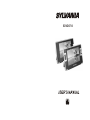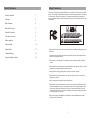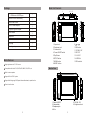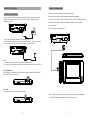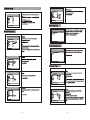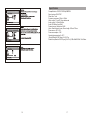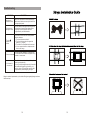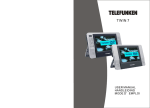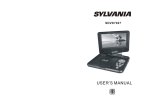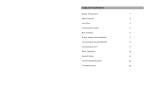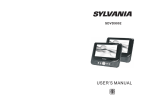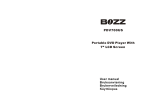Download Sylvania SDVD8730 Portable DVD Player User Manual
Transcript
SDVD8730 Safety Precaution Table Of Contents Safety Precaution 1 Package 2 Main Features 2 Main Unit Controls 3 System Connection 4 The Remote Control 7 Basic operation 9 System Setup 14 Specification 17 Troubleshooting 18 Straps Installation Guide 19 Thank you for choosing our portable DVD player. It includes a 7” wide screen and a DVD player. The unit applies the latest state of art electronics and is designed for use at home, in hotels and in offices etc for relaxation. The compact size makes carrying easier as well as installation. Please read the manual carefully prior to use and keep it well for later consultation. Warning: To reduce the risk of fire or electric shock, do not expose this apparatus to rain or moisture. 1) Please read the instruction manual carefully and follow all the requirements of safe operation to operate the device. 2) Do not use this unit near water. Do not place over the unit any container with liquid inside. 3) Do not install near any heat sources such as radiators, heat registers, stoves, or other apparatus (including amplifiers) that produce heat. 4) Unplug this unit during lightning storms or when unused for long time. 5) About Cleaning: Unplug the system, use only wet cloth to clean. Do not use liquid detergent or aerosol. 6) Only use accessories specified by the manufacturer. 7) Refer all servicing to qualified service personnel, servicing is required when the unit has been damaged in any way, such as power supply cord or plug is damaged, liquid has been spilled or objects have fallen into the unit, exposed to moisture, does not operate normally. Don't try to repair the machine by yourself because of the danger of high voltage and electric shock. 8) Do not use irregular shaped discs such as heart or star-shaped discs as they may cause the unit to malfunction. 1 Main Unit Controls 1 AC/DC Power Adapter 1 Cigarette Lighter Adapter 1 User Manual 1 Earphone 2 DC+Audio/Video Cable 1 Carrybag 1 Mounting straps 2 Main Features High brightness color 7” LCD screen Compatible with disc of DVD, VCD, MP3, MP4, CD, JPEG, etc. 2 3 5 6 4 7 8 15 11 12 10 13 9 PLAY/ PAUSE DC IN 9-12V Audio/Video Cable SETUP 1 MENU Remote Control with battery OFF/ON 7 '' LCD Monitor & DVD Player 14 DC OUT 1 1 AV OUT Package 9 MODE 1. Open knob 2. Earphone jack 3. Volume knob 4. Power ON/OFF switch 5.Play/Pause 6.SETUP button 7. MENU button 8. MODE button 9. 10.OK button 11. DC IN 9-12V 12.DC OUT 13. AV OUT 14. USB Port 15.SD card slot Monitor View 1 Built-in stereo speaker Support PAL or NTSC system Support Multi-language OSD, speed forward/backward, repeat function 2 Zoom in/out function 3 4 6 5 5. DC IN 9-12V 6. Brightness knob 1. Power ON/OFF 2. Volume knob 3. Earphone jack 4. AV i n 2 3 System Connection Connecting to the monitor The unit can also be connected to the external LCD monitor. Powering and installation Plug one end of the AC/DC power adaptor into the DC IN 9-12V jack on the right of the machine, then plug the other end into the AC power receptacle. Please refer to the following illustration DC IN 9-12V AV OUT DC OUT Connect the unit to power by AC/DC adapter or cigarette lighter adapter. Then connect the unit DC OUT jack to DC IN 9-12V Jack of the LCD Monitor by a DC/AV cable. Also use this DC/AV cable to connect the AV OUT jack of the unit to AV IN jack of the Monitor. Please refer to the illustration below. DC IN 9-12V AV OUT DC OUT If using car cigarette lighter adaptor to connect to the power: Plug one end of the cigarette lighter adaptor into the DC IN 9-12V jack on the unit, plug the other end into the car cigarette lighter socket. See illustration below. DC IN 9-12V AV OUT DC OUT ON/OFF Notice: 1.Car cigarette lighter adaptor can't be used to recharge the battery. 2.Car cigarette lighter adaptor is available to use only when the carpower supply is 9-12V. Using SD/MMC card Upon using an SD or MMC card, insert it into the corresponding slot flatly with the label side frontward until you hear a click. Using USB Upon using an USB, insert it into the USB slot directly. Note: You're advised to supply both units the power by the cigarette lighter adapter only. The AC/DC adapter is used to supply power of one unit only. 4 5 The Remote Control Connecting with external Speaker The unit can be connected with external speaker. Please see the following illustration DC IN 9-12V AV OUT 1 DC OUT 10 AV CABLE 11 12 2 Not supplied 4 13 14 5 6 15 16 3 AUDIO IN 20 VIDEO IN AMPLIFIER 17 7 18 19 8 9 TV 1. Number button Left front speaker 11. ZOOM(To zoom in/out the image during the playback) 2. TITLE ( To display title information) Center speaker Right front speaker 3. AUDIO (To select audio language) 12. Menu (To enter or exit menu root) 4. SETUP (To go to or exit setup menu) 13. Subtitle (To select subtitle language when playing DVD disc) 5. Previous/Next button (To go to previous/next chapter or scene during playing) 6. Fast forward/backward button (To scan forward/backward at 2, 4, 8, 16, or 32 times ) SUBWOOFER Left rear speaker 14. Angle (To change viewing angle when playing disc with multi-angle) Right rear speaker Notice:There is no 5.1 channel in the unit, however, after connecting to APM it is available to output audio in 5.1 channel 15. A-B (Repeat a specific portion from point A to B, press it again to cancel repeat playing) 7.OSD ( To display disc information during playing such as elapsed and remaining time) 16. Repeat (To repeat playing title, chapter or track) 8. Play/pause 17. Return (To return to the main menu) 9. Stop ( press once to stop playback, then press to resume playback from the point where you stopped; press stop button twice to stop playback completely) 18. MUTE(To turn to mute) 10. MODE (To select the source) 6 7 19. VOL +/- (To adjust the volume) 20: Enter ( To confirm) Basic Operation The Use of Remote Control Please put the battery into the remote control as per below illustration 1 DVD MPEG4 SVCD VCD CD MP3 Xvid Playing disc of DVD, MPEG4, SVCD, VCD, CD, MP3, Xvid 2 1. After connecting power to the unit, turn on the unit by sliding the ON/OFF switch to ON,the source menu will be displayed on the screen: CR2025 DVD MEDIA CR2025 Press to enter DVD mode or Media mode and press OK button to confirm. When selecting “Media”, ensure to insert USB or SD/MMC card properly When using remote control, make sure the infrared window is pointed to infrared receiving window of the machine. The distance between machine and remote control must be within 3 metres. Please refer to the following illustration MENU SETUP PLAY/ PAUSE 2. Open the disc door and insert a disc into the door with the label side facing up. MODE 3. Close the disc door. The unit will load the disc and start playing. 0 30 0 30 4. Press to once to stop playback; then press to resume playback from the point where you stoped; press twice to stop playback completely). 5. During playback, press to pause; press it again to resume playback. 6. When the playing is finished, please turn off the power by sliding ON/OFF switch to OFF. Notice 1.To avoid falling off or place near damp environment. 2.To avoid infrared receiving window of the unit being under direct sunlight 3.Please use a new battery to replace old one if the remote control doesn't work. 7. For some DVD disc with Title or Chapter menu, press “ MENU” button to enter menu page, and use to select. Press ENTER to confirm. Note: Please do not disconnect USB devices or plug out SD/MMC cards while they are working with the unit. Functional failure may occur in case of wrong operations. Title Cursor button ENTER play/pause 8 9 Menu Repeat playing of favorite scene Fast forward and fast backward DVD MPEG4 SVCD VCD CD When playing disc of DVD, MPEG4,SVCD, VCD, CD, the unit can search forward or backward. 1. Press , the unit will search forward. Press it repeatedly ,the unit will play at 2, 4, 8, 16, 32 times of speed. 32X 2X 4X 16X 8X DVD MPEG4 SVCD VCD CD MP3 When playing disc of DVD, MPEG4, SVCD, VCD, CD, Mp3, user can repeatedly play a specific section. During playback, press “A-B” button at a point A, then press this button again in point B, the unit will automatically repeat A playing the part between A-B Press it the third time, the unit will return to normal playback. AB Search forward 2. Press , the unit will search backward. Press it repeatedly , the unit will play at 2, 4, 8, 16, 32 times of speed. Search backward Number 32X 2X 4X 16X 8X A-B Angle Repeat playing DVD MPEG4 SVCD VCD CD When playing disc of DVD, MPEG4, SVCD, VCD, CD, user can repeat playing one chapter, title or all the whole disc. Angle For DVD disc, press “repeat” button, user can repeat playing one Chapter; press it again to repeat playing Title; press it the third time to repeat playing the whole disc. During playing DVD disc with multi-angle, press “Angle” button, the followings will be displayed on screen: Chapter Title All 1 /4 Repeat off Press number buttons to select the angle you desire For MP3 disc, press “repeat” to repeat playing present file; press it again to repeat playing the folder; press it the third time to cancel repeat playing. 2 /4 To return to normal playing, please press “Angle” . The unit will play the disc in the default angle. 3 /4 Repeat one Repeat folder Repeat off Notice The function is available only for discs with multi-angle. 10 11 4 /4 Zoom in/ out DVD MPEG4 Playing JPG file SVCD VCD When playing disc of DVD, MPEG4, SVCD, VCD, user can zoom in or zoom out the image . 2X During playback, press “Zoom ” button, the image will be enlarged; press it again the image will be enlarged again; press it fourth time, the image will zoom out, press it repeatedly and the image will return to normal status. 3X 4X When the image is enlarged, user can press the image to move 1 /2X 1 /3X 1 /4X Zoom in/out 1. Place a JPG disc into the tray, the unit will start reading and play. 2. Press “MENU” to browse JPG files. 3. Press to select a JPG file and press “ OK ” button to confirm. Note: you can press MENU to return to the folder list. Press or “ OK ” to preview the file selected 4. To rotate the picture counter-clockwise, press “ “; Press “ “ to rotate the picture clockwise 5. Press OSD button when viewing pictures, you can select different refresh mode as follows: . from top to bottom . from bottom to top . from left side to right side . from right side to left side . from left top to right bottom . from right top to left bottom . from left bottom to right top . from right bottom to left top . from horizontal center to both sides . from vertical center to both sides from top and bottom to center. . from right and left to center. . from four window's top side to bottom side. . from four window's left side to right side. . from 4 edges to center. 6. During viewing files, “ “ may appear when pressing"Angle” or "Subtitle" or "Audio" or "A-B" or "Title" etc; in this situation these options are unavailable to operate. 7. When viewing JPG files, press " " , pictures will be displayed in thumbnail mode, press or “OK" button to select one picture to view Playing MP3 files 1.Place MP3 disc into the disc door or insert USB disk, SD card to USB port or SD card slot. Press “ / ” or “OK” button to choose a MP3 file; Press “ ” or “ OK ” button to play the file selected. 00 36 03 43 Dir 001 \Ctyy\ ...... Mp3 Mp3 Mp3 Mp3 Mp3 12 TRACK01 TRACK02 TRACK03 TRACK04 TRACK05 13 14 15 Specification Compatible disc: DVD/VCD/CD/Mp3/MPEG4 Signal system: PAL/NTSC Panel size: 7 inch Frequency response: 20 Hz to 20 kHz Video output: 1 Vp-p/75 Ohm, unbalanced Audio output: 1.4Vrms/10kOhm Audio S/N: Better than 80 dB Dynamic range: Better than 85 dB Laser: Semiconductor Laser, Wave Length: 650 nm/795 nm Power source: DC 9-12V Power consumption: 10 W Operating temperature: 0~40°C Weight( Monitor/DVD Player ): 0.42/0.7kg Dimensions (Monitor/DVD Player)(W x D x H): 255x146x26 /255x 146x 36mm 16 17 Troubleshooting PROBLEM SOLUTION No sound or distorted sound Make sure the machine is connected properly. Make sure all cables are securely inserted into the appropriate jacks. Can't advance through a movie You can't advance through the opening credits and warning information that appears at the beginning of movies because the disc is programmed to prohibit that action. The icon appears on screen The feature or action cannot be completed at this time because: 1. The disc's software restricts it. 2. The disc's software doesn't support the feature (e.g., angles) 3. The feature is not available at the moment. 4. You've requested a title or chapter number that is out of range. The disc might be damaged. Try another disc; Picture is distorted It is normal for some distortion to appear during forward or reverse scan. No forward or reverse scan MENU SETUP PLAY/ PAUSE MODE Some discs have sections that prohibit rapid scanning or chapter skip; If you try to skip through the warning information and credits at the beginning of a movie, you won't be able to. This part of the movie is often programmed to prohibit skipping through it. Owing to continuous improvement, no prior notice will be given regarding changes on above feature and spec. MENU SETUP PLAY/ PAUSE MODE 18 19