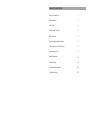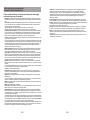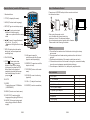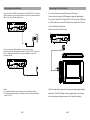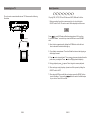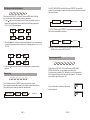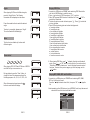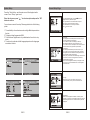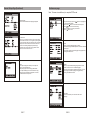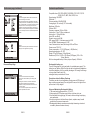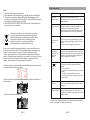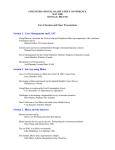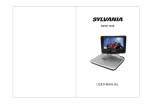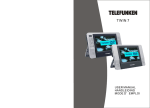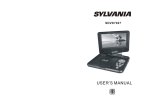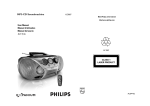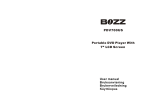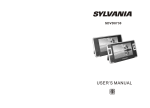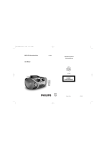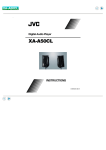Download SEG DPP 1011-070Twin
Transcript
TABLE OF CONTENTS Safety Precautions 1 Main Features 3 Unit View 4 The Remote Control 5 Box Contents 6 Power Supply and Installation 7 Connecting to the LCD Monitor 8 Connecting to a TV 9 Basic Operation 10 System Setup 15 Technical Specifications 20 Troubleshooting 22 Safety Instructions and Important Information About Intended Use Please read the following instructions and safety notes thoroughly before starting to use your product! Intended Use: this device has been designed for playing back DVD/CD discs. If the product is not used according to the instructions, the user's and other persons' safety is not guaranteed and the warranty will be void. User manual: please read this User Manual thoroughly and keep it for any future reference in a safe place. For your own safety and in order to familiarize yourself with the different functions of the product, please follow the instructions in this manual carefully. When passing this product to other persons, please also hand over this User Manual. Please also read the user manuals of all devices that you are going to connect to this device. Connecting to the Power Supply: do not use the device if the device or its cables present visible damage. Connect the device only to the voltage indicated on the corresponding label on the product or AC adapter, resp. Never connect the device to a different voltage. Connect the device to grounded power outlets that comply with the corresponding safety standards only. Do not bend or squeeze the cables. WARNING: Inside the device there is dangerous voltage. Never open the housing of the device: there is risk of personal injury by electric shock. In order to completely disconnect the device from the mains, the power plug must be pulled out from the wall outlet. Always pull the power cord from the plug and never from the cable itself. Electric storms may damage any electric equipment; therefore disconnect the power plug from the wall outlet during a thunderstorm. It is also recommended to disconnect the device from the mains and to remove any batteries when you are intending not to use the device for a longer time. Objects inside the device: make sure that no foreign objects or liquids enter the device via the ventilation holes or other openings. There is risk of electric shock, damage to the device and short-circuit. In case of any emergency, immediately pull the power plug and contact a qualified service technician. Laser product: DVD-products employ a laser system (Class 1 Laser). To ensure proper use of this product please read this owner's manual carefully and retain for future reference. There is laser radiation inside the device. Laser radiation can damage your eyes permanently. To prevent direct exposure to the laser beam, do not try to open the enclosure. Never attempt to repair the device. Hazardous laser radiation when open and interlock failed or defeated. DANGER: do not expose yourself to the laser beam! Installation: place the device onto a flat and even surface. Never cover the ventilation holes of the device and make sure that the air can easily flow around the device (keep at least 10 cm / 4 inch space on the back and sides). The device has anti-skid rubber feet. Over the long-term, these feet can dissolve due to chemical substances. It is recommended that you place the device on an anti-skid surface. WARNING: do not use this device outdoors! Condensation: when bringing this device from a cold to a warm environment (e.g. after transportation) moisture can condensate inside the device. In order to protect the device from damage and failure wait at least 2 hours prior to using the device. Health injury: extremely high audio volumes can damage your hearing permanently. Therefore carefully adjust the volume. Connect the headphones or earphones to the device prior to powering it on, as connecting it when already powered on can produce high sound levels causing damage to your hearing. Children: Do not allow children to play with electrical devices. Children may not be able to comprehend the presence of potential risks. Batteries: Keep batteries away from children. Always replace all the batteries at the same time (never mix old and new batteries). Do not short-circuit any batteries. There is risk of explosion when misusing the batteries. Rechargeable battery: if your device has been designed for mobile use and contains any rechargeable batteries, please note the following instructions: charge the battery before using the device for the first time. If you are planning not to use the device for a longer period of time, recharge the battery every 2 or 3 months. This will improve the battery's lifetime. Keep batteries away from any heat sources or direct sunlight. Do not short-circuit any rechargeable batteries. There is risk of explosion. Use the rechargeable battery supplied with the product only. If you have to replace the rechargeable battery, contact a qualified service technician or our Service Hotline. Rechargeable batteries are components subject to wearing out and not covered by the manufacturer warranty. Do not place any objects on the device and never apply any pressure onto the housing or the display. Do not place any recipients containing liquids (beverages, vases, etc.) onto or next to the device. Do not place any fire sources (such as candles) onto the device. This could damage the product. GB-1 LCD screens: If a still image gets displayed over a period longer than 2 hours, it might lead to a permanent visibility of the outlines of the former displayed content on the screen. The same applies with teletext, computer images, logos, video games, an unchanged background or a longer display of a non full screen sized ( with black stripes) format. This unit is not suitable for a long term display of still pictures of the above mentioned content. Improper use and the associated consequential damages are not covered by the manufacturer's warranty. Environmental effects: Keep the device away from any heat sources (heating equipment, ovens, cooking places, candlelight, etc.), direct sun radiation, dirt, dust, vibrations, strong magnetic fields, moisture and rain. Cleaning: Clean the device with a soft, slightly moistened cloth. Do not use any chemicals, alcohol or solvents for cleaning. The finish of the device can be damaged by using these substances. Always make sure that no moisture enters the device. Servicing: when using the device according to the operating instructions, no special service or maintenance is required. In case of any loss of performance or other malfunction, contact a qualified service technician. Repairs: never open the device! Any repairs must be performed by authorized technicians or service personnel. Any unauthorised opening or modification will void the warranty and also the safety of the product may be altered. WARNING: Inside the device there is dangerous voltage. Never open the housing of the device: there is risk of personal injury by electric shock. GB-2 Unit View OFF/ON Audio CDs are divided into “tracks”. A “track” usually corresponds to a song on an audio CD. 15 11 20 10 12 9 PLAY/ PAUSE DC IN 9-12V 2 16 3 6 5 4 7 8 14 SETUP The region number of this unit is 2. 13 MENU This unit is designed and manufactured to respond to the Region Management Information that is encoded on DVD discs. If the Region number printed on the DVD disc does not correspond to the Region number of this unit, this unit cannot play that disc. DC OUT 1 AV OUT Region Management Information 9 MODE 17 17 4 Main Features High brightness 7” color LCD screen Compatible with the following discs/files: DVD, VCD, MP3, WMA, MP4, CD, JPEG, Xvid etc. Built-in stereo speakers 3 2 18 19 11 17 17 Supports Multi-language OSD, fast forward/backward, repeat function Zoom in/out function AV out Can be connected to the 7” LCD screen (supplied), for dual screen display. GB-3 1. OPEN button Slide the button to the left to open the disc compartment. 2. Earphones jack 3. Volume bdial 4. Power ON/OFF switch 5. SETUP button Press to display the setup menu 6. PLAY/PAUSE 7. MENU button Press to display the root menu 8. MODE button Press to select the source: DVD/Media (USB or card) 9. Cursor buttons 10. OK button 11. DC IN 9-12V 12. AV OUT 13. USB port 14. SD/MMC card slot 15. LED power indicator 16. Infrared sensor 17. Speakers 18. AV IN 19. Brightness dial Adjust the brightness of the LCD monitor 20.DC Out (for LCD monitor only) GB-4 Remote Control (used for DVD player only) Use of the Remote Control 1. Number buttons Please insert a CR2025 battery into the remote control as in the illustration below. 1 1 2. TITLE (To display title menu) 4. SETUP (To go to or exit setup menu) 5. 6. / (To go to previous/next chapter or track during play) / cursor up/down button in setup menu / (To search forward/backward at 2x, 4x, 8x, 16x, or 32x) / cursor left/right button in setup menu 2 18 12 2 4 13 14 5 6 15 16 3 20 17 7 10 19 8 9 MODE CR2025 CR2025 When using the remote control, point it towards the infrared receiving window on the unit. The distance between the unit and remote control must be within 3 meters. Please refer to the following illustration. 0 30 0 30 RC-M42E RC-M42E Notes 16. REPEAT (To repeat current title, chapter or track) 1. Do not allow the remote control to fall and avoid using it in a damp environment. 2. Do not expose the infrared receiving window on the unit to direct sunlight. 3. Please replace the battery if the remote control does not work. 4. If the remote control is not to be used for a long time, remove the battery to avoid corrosion damage caused by battery leakage. 5. Do not dispose of batteries in fire, as they may explode or leak. 17. RETURN (To return to the main menu) Box contents 15. A-B (repeat a specific portion from point A to B, press again to cancel repeat play) 9. STOP : Press once to stop playback (press to resume playback from the point where you stopped ) or press the STOP button twice to stop playback completely (playback will resume from the beginning of the disc if you press ) MENU 11 7. OSD (To display disc information during play, such as elapsed and remaining time) 8. PLAY/PAUSE SETUP PLAY/ PAUSE 3. AUDIO (To select audio language) 18. ZOOM (To zoom in/out during playback) DVD Player 19. VOL +/- (To adjust the volume) 7'' LCD Monitor Remote control with battery Audio/Video cable AC/DC power adapter 1 1 1 1 1 12. MENU (To enter or exit main menu) Cigarette lighter adapter 1 13. SUBTITLE (To select subtitle language when playing DVD discs) Instruction manual Earphones Carrying bag 1 2 2 10. MUTE 11. MODE To select the source: DVD/Media (USB/SD/MMC) 20. ENTER (To confirm a selection) 14. ANGLE (To change viewing angle when playing a disc with different angles) GB-5 GB-6 Connecting to the LCD monitor Power supply and installation Plug one end of the AC/DC power adaptor into the DC IN 9-12V jack on the right of the main unit, then plug the other end into the AC power receptacle. Please refer to the following illustration The unit can also be connected to the external LCD monitor. Connect the unit to power by AC/DC adapter or cigarette lighter adapter. Then connect the unit DC OUT jack to DC IN 9-12V Jack of the LCD Monitor by a DC/AV cable. Also use this DC/AV cable to connect the AV OUT jack of DC IN 9-12V AV OUT DC OUT the unit to AV Injack of the Monitor. Please refer to the illustration below. DC IN 9-12V AV OUT If using car cigarette lighter adaptor to connect to the power: Plug one end of the cigarette lighter adaptor into the DC IN 9-12V jack on the unit, plugthe other end into the car cigarette lighter socket. See illustration below. DC OUT ON/OFF DC IN 9-12V AV OUT DC OUT Notice: 1.Car cigarette lighter adaptor can't be used to recharge the battery. 2.Car cigarette lighter adaptor is available to use only when the carpower supply is 9-12V. GB-7 Note: You're advised to supply both units the power by the cigarette lighter adapteronly. The AC/DC adapter is used to supply power of one unit only and as the charger to charge the main unit if it's with built-in battery. GB-8 Basic Operation Connecting to a TV DVD The unit can be connected with external TV. Please see the following illustration SVCD VCD CD MP3 Xvid Playing DVD, SVCD, VCD and CD discs and MP3, WMA and Xvid files. 1. After connecting the unit to a power supply, turn it on by sliding the ON/OFF switch to ON. The source menu will be displayed on the screen. DC IN 9-12V AV OUT MPEG4 DC OUT DVD MEDIA AV CABLE Press to enter DVD mode or Media mode and press OK to confirm. If you select “Media”, ensure that you insert a USB device or an SD/MMC card. Not supplied AUDIO IN VIDEO IN 2. Open the disc compartment by sliding the OPEN button to the left and insert a disc with the label side facing up. 3. Close the disc compartment. The unit will load the disc and start playing or will display the menu. TV 4. Press once to stop playback. Then press to resume playback from the point where you stopped. Press twice to stop playback completely. 5. During playback, press to pause. Press it again to resume playback. 6. When no longer using the player, please turn off the power by sliding the ON/OFF switch to OFF. 7. When playing DVD discs with titles or chapters, press the “MENU” button to enter this menu. Then use the / / / buttons to select the title/chapter of your choice. Press OK to confirm. GB-9 GB-10 For MP3, WMA, MPEG4 and Xvid files, press “REPEAT” to repeat the current file; press it again to repeat the folder; press it a third time to cancel the repeat function. Fast forward and fast backward DVD MPEG4 SVCD VCD CD Xvid When playing DVD, SVCD, VCD and CD discs or MPEG4 and Xvid files, the unit can carry out a fast search forward or backward. 1. Press and the unit will search forward. Press it repeatedly in order to change the speed at which the unit will play, in the following sequence: 2x, 4x, 8x, 16x, 32x normal speed. 32X 2X 4X 16X 8X Repeat folder Repeat off For CD/VCD discs, press “REPEAT” to repeat the track, or press this button twice to repeat the whole disc. 2. Press the button, and the unit will search backward. Press it repeatedly to change the playback speed according to the following sequence: 2x, 4x, 8x, 16x, 32x. 2X Repeat one Track Repeat off All Note: For VCDs, the repeat function only works if PBC is OFF. Use the MENU button to select PBC ON or OFF. 4X Repeat segment A-B 32X 3. Press the playback. 16X 8X DVD button when you reach the desired point to resume normal Repeat play DVD MPEG4 SVCD VCD CD Xvid For DVD discs, press the “REPEAT” button to repeat one chapter. Press it again to repeat a title; press it a third time to repeat the whole disc. Press the button four times to cancel the repeat function. Chapter Title All GB-11 MPEG4 SVCD VCD CD MP3 Xvid When playing DVD, SVCD, VCD and CD discs and MP3, WMA , MPEG4 and Xvid files, you can repeat a specific section. During playback, press the “A-B” button at a point A, then press this button again to define point B (the end of the segment). The unit will automatically repeat the section A-B A Press it a third time, and the unit will resume normal playback. Repeat off AB GB-12 Playing JPEG files Angle When playing a DVD disc with different angles, press the “Angle” button. The following information will be displayed on the screen. 1 /4 2 /4 Press the number buttons to select the desired angle. 3 /4 To return to normal play, please press “Angle” . The unit will select the default angle. 4 /4 Note: This function is available only for discs with different angles. Zoom in/out DVD MPEG4 SVCD VCD Xvid 2X When playing DVD, SVCD and VCD discs or MPEG4 and Xvid files, you can zoom in or out. During playback, press the “Zoom ” button, to change the size of the image according to the following sequence: x2, x3, x4, x1/2, x1/3, x1/4. When the image is enlarged, press the buttons to move within the image. / 3X 1.Insert a disc, USB device or SD/MMC card containing JPEG files into the unit.Use the MODE button to select the source. 2.Press / to select a JPEG file and press “ OK ” to confirm. 3.Note: you can press MENU to return to the folder list. Press or “OK” to preview the file selected. 4.To rotate the picture counter-clockwise, press “ ” ; Press “ ” to rotate the picture clockwise. 5.Press OSD when viewing pictures to select a display mode: a. from top to bottom b. from bottom to top c. from left side to right side d. from right side to left side e. from left top to right bottom f. from right top to left bottom g. from left bottom to right top h. from right bottom to left top I. from horizontal center to both sides j. from vertical center to both sides k. from top and bottom to center. L. from right and left to center. m. vertical window. n. horizontal window. o. from four corners to center. 6. When viewing JPEG files, press " " to display the pictures in thumbnail mode. Press or "OK" button to view a picture. You can also select “Slide Show” to start a slide show or “menu” to display the remote control functions. To return to the previous page or go to the next page, use the / buttons. Playing MP3, WMA, MP4 and Xvid files 4X 1 /2X 1.Insert a disc, a USB device or an SD/MMC card containing MP3, WMA, MP4 or Xvid files into the unit. Press the “ / ” buttons to select a file; then press “ OK ” or to play the file. 1 /3X Note: depending on the USB device or type of SD/MMC card, it may take several seconds for the unit to detect and read the content. 00 36 03 43 Dir 001 \Ctyy\ 1 /4X ...... Mp3 Mp3 Mp3 Mp3 Mp3 GB-13 TRACK01 TRACK02 TRACK03 TRACK04 TRACK05 GB-14 General Setup Page System Setup Press the “Setup” button and the main menu will be displayed on the screen. Press “ Setup” again to exit. Enter the sub-menu, press “ / button to confirm. ” to select an option and press the “OK” You now have access to the setup. Please pay attention to the following points: 1. The availability of some features such as Angle Mark is dependent on the disc. 2. The factory default password is 8888. 3. The Preference Page Menu is only available when the unit is in stop mode. 4. The choice of audio and subtitle language depends on the languages recorded on the disc. In the General Setup Page, press the / buttons to highlight the item you want to adjust. Press the OK button to access the different options. Press / the buttons to select the setting. Press the OK button to confirm your selection. Press the button to exit. 1.TV Display The program screen format (Normal TV/ wide screen) is fixed by the DVD disc manufacturer. For a 16/9 movie (full screen display on this unit): Normal/PS (PAN SCAN): Choose this mode if your TV set has 4:3 screen format aspect ratio. The picture will fill the screen but the right and left portion will be letterboxed. Normal/LB (LETTER BOX): Choose this mode if your TV set has a 4:3 screen format aspect ratio. The picture will appear in its entire width but framed by black bars at the top and the bottom (letterboxing). Wide (16:9): Choose this mode when using a 15/16:9 wide screen TV set. This is the configuration of the screen included with this product. Note: these settings will also allow you to display a video or photo in 4:3 format without distortion on the supplied external monitor. 2. TV Type Select the TV type: PAL or NTSC . Select the one which matches your TV system. The default is PAL. 3. Angle Mark When various angles are available, a camera symbol appears on the screen to show that the DVD offers several different angles. Select “Off” and the camera symbol will disappear. GB-15 GB-16 General Setup Page (Continued) Preferences page Note: This menu is available only in complete STOP mode. 4. OSD language There are several OSD menu languages supplied. 5.Screen Saver Select “ On” to activate the screen saver function. When you activate this function, a moving DVD symbol appears on the screen when the unit is stopped or when it shows a still picture for several minutes. This feature saves the screen from the being damaged by a static image remaining on the LCD screen for long periods of time. Select “Off” to cancel this function. Quality: video output settings (this enables you to adjust the display on an external monitor) Panel quality: player screen settings (this enables you to adjust the display on the external monitor only). Select these items to adjust the Brightness, Contrast, Hue and Saturation of the picture. In the preferences page, press the buttons to highlight the item you would like to adjust. Press the OK or button to access the different options. Press the buttons to select the setting. Press the OK button to confirm your selection. Press the button to exit. 1. Audio Select your default audio language for DVDs. The audio language available depends on the audio material on each disc. You can also change the audio language during playback by pressing the Audio button. 2.Subtitle Select your preferred default language in which to show subtitles on the screen. The subtitle languages depend on the information available on each disc. You can also change the subtitle language during playback by pressing the SUBTITLE button. 3. Disc Menu This function allows you to choose the disc menu language. GB-17 GB-18 Preferences page (continued) 4.Parental DVD discs equipped with the child lock function are rated according to their content. The content authorized by a parental lock level and the way a disc can be controlled may vary from disc to disc. If the disc allows, you can edit out violent scenes and replace them or lock out playback of the disc altogether. Press the number buttons on the remote control to enter the password and press the OK button to return to the previous menu. The default password is 8888. 5. Default Select this item and press the OK button to reset all settings to the original factory settings. Password Setup Page Password All Parental Control features are password protected. This function allows you to change the password. Following the instructions, enter the old and new passwords and repeat the new password for confirmation. Then press the OK button to return to the previous menu. From now on the new password must be entered to adjust the parental control level. GB-19 Technical specifications Compatible discs: DVD, DVD+R/RW, DVD-R/RW, VCD, SVCD, CD, CDR/RW, HD-CD, MP3, WMA, JPEG, Xvid Signal system: PAL/NTSC Panel size: 7 ” Picture resolution: 480x234 (RGB) Viewing Angle: 90° vertically, 120° horizontally Brightness: 200 cd/m Contrast: 300:1 Frequency response: 20 Hz to 20 kHz Video output: 1 Vp-p/75 Ohm, unbalanced Audio output: 1.4 Vrms/10kOhm Audio S/N: over 80 dB Dynamic range: over 85 dB USB: support USB 1.1, Maximum capacity: 8 GB Card: SD/MMC. Maximum capacity: 8 GB Laser: Semiconductor Laser, Wave length: 650 nm/795 nm Power source: DC 9-12V Power consumption: < 10 W (DVD player), <8W (Monitor) Operating temperature: 10-30°C Weight: 0.7kg (DVD player), 0.4kg (Monitor) Dimensions (W x D x H): 255 x 146 x 36mm (DVD player), 255 x 146 x 26mm (Monitor) Built-in rechargeable battery: Lithium polymer Capacity: 1000 mAh Rechargeable battery use The unit utilizes long-life Li polymer battery for portable power supply. The battery has no "Memory Effect" and thus can be recharged safely regardless of whether the battery is fully or partially discharged. It's enough to recharge no longer than 6H each time, fully recharged battery can last about 2 hours. Precautions related to Battery Recharge The battery can be only recharged when turning power to OFF state, and keep continuous power supply, the red light will be on, and the light will turn yellow when it's fully charged. Using and Maintaining Rechargeable Battery 1. The normal working temperature is: 0°C ~40 °C ; 2. Always unplug AC/DC power supply for the unit when not in use; 3. Heat will create during playing, it's normal, while avoid long time playing and unattended; 4. Avoid having the unit collide with any objects, and place away from all possible heat sources or damp areas. 5. Rechargeable batteries are components subject to wearing out and not covered by the manufacturer warranty. GB-20 Troubleshooting Troubleshooting Note: 1. External hard drives are not supported. 2. Some models of USB storage devices or Mp3 players may not be played. 3. The quality and speed for reading JPEG photos are dependent on the resolution and compression ratio of the photos. Some JPEG photos may not be played due to the disc quality and format. 4. Some DVD+R/RW, DVD-R/RW, CD-R/RW discs may not be played due to the quality or burning conditions. If at any time in the future you should need to dispose of this product please note that waste electrical products should not be disposed of with household waste. Please recycle where facilities exist. Check with your local authority or retailer for recycling advice. (Waste Electrical and Electronic equipment Directive). PROBLEM SOLUTION No sound or distorted sound Make sure the unit is connected properly. Make sure all cables are securely connected into the appropriate jacks. Sound level is too low. Adjust the volume level on both the unit and your external audio/video appliance. If you have connected the monitor to the car DVD audio system, adjust the speaker sound level to your preference. The unit will not switch on Refer to the “power supply and installation” section. Ensure that the cigarette-lighter voltage is 12V and not 24V. Check the fuse on the cigarette-lighter socket. If you have to replace the rechargeable battery, contact a qualified service technician or our Service Hotline. Rechargeable batteries are components subject to wearing out and not covered by the manufacturer warranty. Please remove any battery / battery-pack before disposal of old electronic devices! The below figures shows how to remove the build-in battery. For duly disposal of old electronic devices and old batteries, please also refer to chapter Environment at the beginning of this manual. Fast forward / backward or skip function not available Some discs are programmed so that you cannot skip or fast forward/backward through the opening credits and warning information that appears at the start of movies or certain titles or chapters. Unfix the screws on the bottom cabinet with a suitable screwdriver then open the back cabinet as show in the picture. The icon appears on screen The operation cannot be completed at this time because: 1. The disc restricts it; 2. The disc doesn't support this feature (e.g. multiple angles); 3. The feature is not available at the moment; 4. You have requested a title or chapter number that does not exist. No Picture Check if the connections with the external AV device are correct. Picture is distorted The disc might be damaged. Try another disc. It is normal for some distortion to appear during forward or backward search. Unfix the screws on the main board with a suitable screwdriver then remove the main broad. Cut the battery wire and remove it out. Due to continuous improvements, the features and specifications above are subject to change without notice. GB-21 GB-22