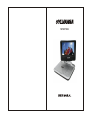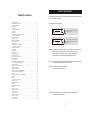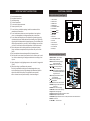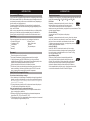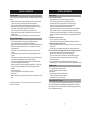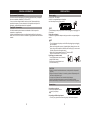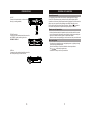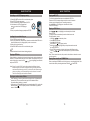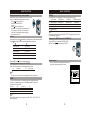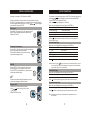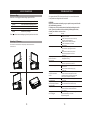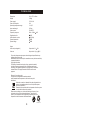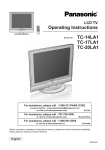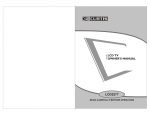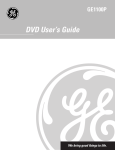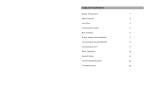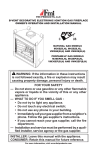Download Sylvania DP170SL9 Portable DVD Player User Manual
Transcript
SDVD 7026 SAFETY PRECAUTIONS Table of Contents Safety Precautions...........................................................................................1 Important safety instructions.............................................................................2 Functional Overview.........................................................................................3 Remote Control...............................................................................................3 Introduction....................................................................................................4 Your Portable DVD Player................................................................................4 Unpacking......................................................................................................4 Placement......................................................................................................4 About Built-in Rechargeable Battery.................................................................4 Playable Disc Formats.....................................................................................5 General Information........................................................................................6 Power Sources...............................................................................................6 Safety and maintenance.................................................................................6 Hearing Safety...............................................................................................7 Hearing Discs................................................................................................7 On handling the LCD Screen..........................................................................7 Environmental Information.............................................................................8 Copyright Information....................................................................................8 Preparations.................................................................................................9 Power Supply................................................................................................9 Connections.................................................................................................9 General Explanation....................................................................................11 About this manual........................................................................................11 Remote Control Operation............................................................................11 Menu Navigation.........................................................................................11 Basic function.............................................................................................12 Switching on for OSD language setup............................................................12 Loading discs and Switching on.....................................................................12 Playing DVD disc.........................................................................................12 Playing an audio or video CD disc..................................................................12 Playing an Mp3 CD.......................................................................................13 Playing a JPEG disc......................................................................................13 Playing files stored in an SD/MMC Card..........................................................13 Moving to another title/track/chaper...............................................................14 Search........................................................................................................14 Changing the audio output (for VCD/DVD)......................................................14 ZOOM.........................................................................................................14 Repeat........................................................................................................15 Changing the mode output............................................................................15 Volume Control............................................................................................15 Special DVD features...................................................................................16 Disc menu...................................................................................................16 Changing the language................................................................................16 Subtitle......................................................................................................16 Playing a title..............................................................................................16 Setup operations........................................................................................17 General setup............................................................................................17 Video setup page........................................................................................17 Password setup page..................................................................................17 Preference page.........................................................................................18 Troubleshooting.........................................................................................19 Technical data............................................................................................20 Please read the Manual carefully before using this player, and keep the manual well for turn-back consultation. Important instruction for safety CAUTION Warning:To alert the user to dangerous voltage on the spot RISK OF ELECTRIC SHOCK DO NOT OPEN CAUTION Caution:To remind the user of important operating and maintenance instructions attached RISK OF ELECTRIC SHOCK DO NOT OPEN Warning: In order to prevent the risk of fire or electric shock, do not expose the player to rain or moisture. And do not open the case of the player because of the high-voltage of interior accessories. Repairing work must be done by specialized personnel. Caution: Please use wide pin plug and the matching socket and insert the plug to the bottom to avoid the risk of electric shock. Caution: This DVD player has laser system Do not stare at the laser beam. Warning: Inconvenience may occur when this player being modified or refitted without authorization. 1 2 Main unit controls (see figure 1) 1. SETUP button 2. MUTE button 3. MENU button 4. MODE button 5. PLAY/PAUSE button 6. STOP Button 7. Button 8. Button 9. Open knob 10. DC IN 9V 11. Power ON/OFF switch 12. AV OUT 13. SD card slot 14.Earphone jack 15. Volume knob 16. USB port 16 0 90 0 DC IN 9V 180 SETUP MUTE 1 10 OFF/ON Read these instructions. Keep these instructions. Heed all warnings. Follow all instructions. Do not use this player near water. Clean only with dry cloth. Do not block any ventilation openings, Install in accordance with the manufacturer's instructions. 8) Do not install near any heat sources such as radiators, heat registers, stoves, or other apparatus (including amplifiers) that produce heat. 9) Do not defeat the safety purpose of the polarized or grounding-type plug. A polarized plug has two blades with one wider than the other, a grounding type plug has two blades and a third grounding prong. The wide blade or the third prong are provided for your safety. If the provided plug does not fit into your outlet, consult an electrician for replacement of the obsolete outlet. 10) Protect the power cord from being walked on or pinched particularly at plugs, convenience receptacles, and the point where they exit from the player. 11) Only use attachments/accessories specified by the manufacturer. 12) Use only with the cart, stand, tripod, bracket, or table . When a cart is used, use caution when moving the cart/player combination to avoid injury from tip-over. 13) Unplug this player during lightning storms or when unused for long periods of time. 14) Refer all servicing to qualified service personnel. Servicing is required when the player has been damaged in any way, such as power-supply cord or plug is damaged, liquid has been spilled or objects have fallen into the player, the player has been exposed to rain or moisture, does not operate normally, or has been dropped. 11 AV OUT 1) 2) 3) 4) 5) 6) 7) FUNCTIONAL OVERVIEW 12 2 3 MODE MENU 4 5 13 6 14 7 8 - VOLUME + IMPORTANT SAFETY INSTRUCTIONS 15 9 1 Remote control (see figure 2) 1.Numeric button: Input numbers 2 2.TITLE: Display the disc title 3.AUDIO: Select a audio language or 1 select a audio mode 4.SETUP: Enter or exit setup menu 5. \ : Skip to the previous/next 10 chapter, track or title 11 6. \ : Search backward/forward in a 12 2 disc at different speeds;Switch 13 3 14 4 Program CH+\CH5 15 7.OSD: Display information on monitor 6 16 during playback 20 8. : Start or interrupt playback 17 7 9. : Stop playback 18 19 10.MODE: Select source: DVD or Media 8 9 11.ZOOM: Enlarge or reduce a picture on the monitor 12.MENU: Enter or exit menu page 13.SUBTITLE: select a subtitle language 14.Angle: Select a viewing angle 15.A-B:Repeat playback of a specific section on a disc 16.REPEAT: Repeat a chapter/track/title 17.RETURN: Display the disc title or return to the previous level of the VCD disc menu 18.MUTE: Turn to mute 19. VOLUME +\-: volume control 3 INTRODUCTION INTRODUCTION Your portable DVD player Playable disc formats Your portable DVD player plays digital video discs conforming to the universal DVD Video standard. With it, you will be able to enjoy full-length movies with true cinema picture quality, and stereo or multichannel sound (depending on the disc and on your playback set-up). The unique features of DVD-Video, such as selection of soundtrack and subtitle languages, and of different camera angles (again depending on the disc), are all included. What s more, parental lock lets you decide which discs your children will be able to see. You will find your player remarkably easy to use with the OnScreen Display and player display in combination with the remote control. In addition to DVD-Video disc, you will also be able to play all Video CDs and audio CDs (including CD R, CD RW,DVD R and DVD RW). DVD-Video Depending on the material on the disc (a movie, video clips, a drama series, etc.) these discs may have one or more V I D E O Titles, and each Title may have one or more Chapters. To make access easy and convenient, your player lets you move between Titles, and also between Chapters. CD with JPEG files You can also view JPEG still photos on this player. Video CD Depending on the material on the disc (a movie, video clips, a drama series, etc.) these discs may have one or more Tracks, and tracks may have one or more indexes, as indicated on the disc case. To make access easy and convenient, your player lets you move between tracks and between indexes. Audio CD / MP3 CD Audio CDs / MP3-CD contain music tracks only. You can play them in the conventional way through a stereo system using the keys on the remote control and/or main unit, or via the TV using the On Screen Display (OSD). About SD Memory Card SD Memory Card is a slim and compact bridge media linking various kinds of digital equipment through its easy connectivity. The card's control circuitry allows data to be read and written (in its protection area) only when appropriate external devices are detected. Using decoder software, an SD Memory Card-compatible device can play music, video clips and more without a drive mechanism like those in CD and DVD players. Unpacking First check and identify the contents of your package, as listed below: Portable DVD player Remote Control Car adaptor (12V) Audio / Video cable User Manual Earbuds Car bag AC power adaptor Warranty Placement Place the player on a firm, flat surface. Keep away from domestic heating equipment and direct sunlight. If the player cannot read CDs/DVDs correctly, try using a commonly available cleaning CD/DVD to clean the lens before taking the player to be repaired. Other cleaning methods may destroy the lens. Always keep the disc door closed to avoid dust on the lens. The lens may cloud over when the player is suddenly moved from cold to warm surroundings. It is then not possible to play a CD/DVD. Leave the player in a warm environment until the moisture evaporates. About Built-in Rechargeable Battery Precautions related to battery recharge 1 Once the battery is fully discharged, immediately recharge it (regardless of whether you plan to use the battery or not) in order to maximize the battery life. When the power is low, the battery icon will be shown on the upper-left corner of the TFT for warning. 2 To charge the battery, please turn off the player and connect this player to AC mains and the charge indicator will turn on. Using and maintaining your rechargeable batteries 1 Please make sure you always use only the AC adapter included with the player to recharge your batteries. 2 Recharge efficiency will degrade when the environmental temperature drops below 50oF (10oC) or exceed 95 oF (35oC). 3 The lasting time of the fully charged battery when an earphone is connected to the DVD player is approximately 2 hours. 4 5 GENERAL INFORMATION GENERAL INFORMATION Power Sources Hearing Safety This unit operates on a supplied AC adapter , car adapter, or the built-in lithium battery. Make sure that the input voltage of the AC adaptor is in line with the local voltage. Otherwise, the AC adaptor and unit may be damaged. Do not touch the AC adaptor with wet hands to prevent electric shock. When connecting with car power (cigarette lighter) adaptor, be sure the input voltage of the adaptor is identical with car voltage. (Note: Do not connect with the player when car engine starts) Unplug the AC adaptor from the outlet when the unit is not used for long periods of time. Hold the plug to disconnect the AC adaptor. Do not pull the power cord. Listen at a moderate volume: Using earphones at a high volume can impair your hearing. This product can produce sounds in decibel ranges that may cause hearing loss for a normal person, even for exposure less than a minute. The higher decibel ranges are offered for those that may have already experienced some hearing loss. Sound can be deceiving. Over time your hearing "comfort level" adapts to higher volumes of sound. So after prolonged listening, what sounds "normal" can actually be loud and harmful to your hearing. To guard against this, set your volume to a safe level before your hearing adapts and leave it there. To establish a safe volume level: Set your volume control at a low setting. Slowly increase the sound until you can hear it comfortably and clearly. Listen for reasonable periods of time: Prolonged exposure to sound, even at normally "safe" levels, can also cause hearing loss. Be sure to use your equipment reasonably and take appropriate breaks. Be sure to observe the following guidelines when using your Earphones: Listen at reasonable volumes for reasonable periods of time. Be careful not to adjust the volume as your hearing adapts. Do not turn up the volume so high that you can't hear what's around you. You should use caution or temporarily discontinue use in potentially hazardous situations. Do not use earphones while operating a motorized vehicle, cycling, skateboarding, etc.;it may create a traffic hazard and is illegal in many areas. Safety and maintenance Do not disassemble the unit for laser rays are dangerous to eyes. Any service should be done by qualified service personnel. Unplug the AC adaptor to cut the power if liquid or objects get inside the unit. Take care not to drop the unit or subject it to strong shocks, which may cause malfunction. Traffic safety: do not use while driving or cycling as you may cause an accident Do not expose to excessive heat caused by heating equipment or direct sunlight. This product is not waterproof: do not allow your player to be submersed in water. Water entering the player may cause major damage. Do not use any cleaning agents containing alcohol, ammonia, benzene, or abrasives as these may harm the player. Apparatus shall not be exposed to dripping or splashing. Do not place any sources of danger on the apparatus (e.g. liquid filled objects, lighted candles) Do not touch the lens! Excessive sound pressure from earphones can cause hearing loss. Battery shall not be exposed to excessive heat such as sunshine, fire or the like. Handling discs Do not attach paper or tape to the disc. Keep the disc away from direct sunlight or heat sources. Store the disc in a disc case after playback. To clean, wipe the disc outwards from the center with a soft, lint-free clean cloth. On handling the LCD screen Note: When the player is in use for a long period of time, the surface will be heated. This is normal . 6 The LCD is manufactured using high precision technology. You may, however, see tiny black points and/or bright points(red,blue,green) that continuously appear on the LCD. This is a normal result of the manufacturing process and does not indicate a malfunction. 7 PREPARATIONS GENERAL INFORMATION Environmental information Power supply We have reduced the packaging to its minimum and made it easy to separate into mono materials: cardboard, PS, PE and PET. Your set consists of material which can be recycled if disassembled by a specialized company. Please observe the local regulations to dispose of packaging, exhausted batteries and old equipment. Using the AC / DC adaptor connect the supplied adapter to the player and the main power supply(as shown) . Copyright information AV OUT - VOLUME + OFF/ON DC IN 9V TIP All other brand and product names are trademarks of their respective companies or organizations. Unauthorized duplication of any recordings downloaded from the internet or made from CDs / VCDs / DVDs is a violation of copyright laws and international treaties. To avoid damage to the player, switch off before plugging or unplugging the AC adaptor. Using the car adapter Connect the supplied car adapter to the player and the car cigarette lighter outlet. TIP To avoid damage to the player, switch off before plugging or unplugging the car adaptor. When connecting with car power (cigarette lighter) adaptor, be sure the input voltage of the adaptor is identical with car voltage. (Do not connect with the player when car engine starts. ) Make sure the temperature is below 35 oC when the DVD player is connected to DC 12.0V in a car. 1 Powering your remote control The supplied remote control is already 2 equipped with battery. Remove the protective plastic tab (first time users only). CR2025 CR2025 CAUTION -Batteries contain chemical substances, so they should be disposed of properly. -Danger of explosion if battery is incorrectly replaced. Replace only with the same or equivalent type. -Incorrect use of batteries can cause electrolyte leakage and will corrode the compartment or cause the batteries to burst. Remove the battery if the remote control is not to be used for a long time. Connections Connecting earphones Connect the earphones into the jack of your player. - VOLUME + AV OUT OFF/ON DC IN 9V Connecting additional equipment Turn off your player before connecting to any additional equipment. 8 9 GENERAL EXPLANATION PREPARATIONS About this manual AV OUT Connect the desired device to this terminal directly (no setting needed ). - VOLUME + AV OUT OFF/ON DC IN 9V This manual gives the basic instructions for operating this DVD player. Some DVD discs however are produced in a way that requires specific operation or allows only limited operation during playback. In these cases the player may not respond to all operating commands. When this occurs, please refer to the instructions in the disc inlay. When a appears on the screen, the operation is not permitted by the player or the disc. Remote control operation SD/MMC card slot You can play video/audio/picture files stored in an SD/MMC card by inserting it into the SD/MMC CARD slot. AIDEO - VOLUME + USB slot You can play video/audio/picture files stored in an USB by inserting it into the USB slot. 10 VUDIO AV OUT Unless otherwise stated, all operations can be carried out with the remote control. Always point the remote control directly at the player, making sure there are no obstructions in the path of the infrared beam. When there are corresponding keys on the main unit, they can also be used. TV OFF/ON DC IN 9V Menu navigation Your player has an intuitive menu navigation system to guide you through various settings and operations. Use the function keys to activate / disable relevant operations. Use , , , to browse through menus. Press ENTER key to confirm your selection. 11 BASIC FUNCTION BASIC FUNCTION Switching on for OSD language setup Playing an MP3 CD 1 2 3 4 The following playback features are available for MP3 CDs. Please refer to the corresponding sections for more information. Volume control, skipping tracks, searching, repeat etc . Use the , keys to highlight your selected music folder. Press ENTER to play. Slide the POWER switch to ON to switch on the player. Press SETUP for the setup menu. Select General Setup Page and press ENTER . Scroll and select OSD Language and press to select from OSD language options. 5 Select your preferred language and press ENTER. Loading discs and switching on 1 Press OPEN to open the disc door. 2 Insert your chosen disc, label side up (also when a double sided DVD disc is inserted). Make sure it is sitting properly in the correct recess. 3 Gently push to close the door. 4 Slide the POWER switch to ON to switch on the player. TIP A normal mechanical noise is heard during playback. Playing a DVD disc After switching on, inserting the disc and closing the door, playback starts automatically. The screen shows the type of disc loaded. The disc may invite you to select an item from a menu. Use the , , , keys to highlight your selection, and press ENTER. Playing a JPEG discs Use the , , , keys to highlight your selected picture folder. Press ENTER. The player will then automatically enter the slide show mode. During playback, you can: Use the , , , to rotate the picture. Use the to flip up/down. Use the to flip left/right. Press MENU or to go to group preview. Use the , , , to highlight the preview picture and access the on-screen functions. Press ZOOM repeatedly to display the picture with different scales. Use the , , , to view the zoomed picture (for picture zoomed in only). Note: Unless stated otherwise, all operations described are based on remote control operation. Playing files stored in an SD/MMC Card After connecting an SD/MMC card to this player, you can play audio/video files stored in the card by selecting the desired file with , and ENTER. Note: Since it is usual for DVD movies to be released at different times in different regions of the world, all players have region codes and discs can have an optional region code. If you load a disc of a different region code to your player, you will see the region code notice on the screen. The disc will not play, and should be unloaded. Playing an audio or video CD disc After switching on, inserting the disc and closing the door, playback starts automatically. The screen shows the type of disc loaded as well as information about the disc s contents. While playing VCD with MTV/Karaoke, press number keys(0-9) to select the track and press or ENTER to play the track. Press MENU to go back to menu of the selection. 12 13 BASIC FUNCTION BASIC FUNCTION Moving to another title / track / chapter REPEAT When a disc has more than one title or track, you can move to another title/track/chapter as follows: Press briefly during play to select the next title/ track / chapter. Press briefly during play to step back to the previous title/track/chapter. To go directly to any title, track or chapter, enter the corresponding number using the numerical keys (0-9). Press REPEAT 1/ALL repeatedly for the following repeat options: DVD actions MP3 actions CD actions JPEG/DivX actions x 1 repeats chapter repeats one repeats track repeats one x 2 repeats title repeats folder repeats all repeats all x 3 repeats all cancels repeat cancels repeat cancels repeat x 4 cancels repeat Search During playback, press repeatedly for the following forward search options: Press repeatedly for the following backward search options: 2X backwards 2 X forward 4 X backwards 4 X forward 8 X backwards 8 X forward 16 X backwards 16 X forward 32 X backwards 32 X forward normal speed normal speed Press ENTER or to resume normal playback. Changing the audio output (for VCD/CD) TIP The repeat function is also available for JPEG. The actions may vary for different media being played. Changing the MODE output (for DVD\MEDIA) Press MODE key, will have two MODES of DVD MEDIA . Press or , confirmed by ENTER. Volume control Use the tary switch on the right side of the unit to increase or decrease playback volume. Press AUDIO repeatedly for the following audio options. x1 Mono left x2 Mono right x3 Stereo TIP This key is used to select audio languages during DVD playback. ZOOM The Zoom function allows you to enlarge the video image and to pan through the enlarged image. Press ZOOM repeatedly to select the following zooming options. Zoom x 1 2X Zoom x 2 3X Zoom x 3 4X Zoom x4 1/2X Zoom x5 1/3X Zoom x6 1/4X Zoom x7 normal TIP During JPEG operation, the sequence is 100%, 125%, 150%, 200%, 75%, 50% and normal. 14 15 SPECIAL DVD FEATURES SETUP OPERATIONS Checking the contents of DVD-Video discs: MENU . For titles and chapters, selection menus may be included on the disc. The DVD s menu feature allows you to make selections from these menus. Press the appropriate numerical key; or use the , , , keys to highlight your selection, and press ENTER. Disc menu Press MENU. The menu may list, for example, camera angles, spoken language and subtitle options, and chapters for the title. To maximize your playback experience, use SETUP to fine tune your settings. Use the , , , keys to highlight your selection, and press ENTER. 1 Press SETUP. A list of features is shown. 2 Use the , keys to highlight your selection. When the cursor highlights these settings, press ENTER to: General Setup page select display and other options Video Setup Page select video options Password Setup Page select password options Preference Page select playback preferences Exit exit the system menu 3 Press to abort current settings or go back to previous menu level. 4 Press SETUP to exit. General Setup Page When the cursor highlights these settings, press ENTER to: Changing the language TV Display TV TYPE Angle Mark OSD Language Screen Saver Press AUDIO. If the current disc has different language options, this now appears on the screen. Press AUDIO repeatedly until you have reached your desired language option. Press select display ratio select Mode select angle mark display options select on screen display language select screen saver options to abort current settings or go back to previous menu level. RC-M42E Subtitle Press SUBTITLE. If the current disc has different subtitles options, this now appears on the screen. Press SUBTITLE repeatedly until you have reached your desired subtitles option. Note: Before using the keys to select your desired angle mark, ensure the disc has been recorded with angle mark and you have enabled the angle mark option in the system menu. Video Setup Page When the cursor highlights these settings, press ENTER to: PANEL Quality adjust image brightness TIP The above two features depend on whether your disc contains any language or subtitle options. Playing a title Press to abort current settings or go back to previous menu level Password Setup Page When the cursor highlights these settings, press ENTER to: 1 Press MENU to enter the disc title menu. 2 Use or numeric keys (0-9) to select a play option. 3 Press ENTER to confirm. Password change Press existing password (8888 by default) to abort current settings or go back to previous menu level Note: Parental options are only selectable when password mode is deactivated. 16 17 SETUP OPERATIONS Preference Page When the cursor highlights these settings, press ENTER to: Audio select disc audio language options Subtitle select disc subtitle language options Disc Menu select disc menu language options Parental select parental options Default restore factory settings Press to abort current settings or go back to previous menu level. TROUBLESHOOTING If it appears that the DVD-Video player is faulty, first consult this checklist. It may be that something has been overlooked. WARNING Under no circumstances should you try to repair the set yourself as this will invalidate the guarantee. If a fault occurs, first check the points listed, before taking the set for repair. If you are unable to solve a problem by following these hints, consult your dealer or service centre. Symptom No power Swiveling LCD screen You can swivel the LCD screen of this player clockwise a maximum of 180 for use. 90 0 180 Distorted picture 0 Completely distorted picture / no colour in the TV screen No sound Disc can t be played The player does not respond to the remote control 180 Distorted or B/W picture with DVD Player does not respond to all operating commands during playback Player feels warm 0 Display goes dimmer when AC is unplugged 18 Remedy Check if both plugs of the mains cord are properly connected. Check if there is power at the AC outlet by plugging in another appliance. Check if the built-in battery is drained. Check if car adaptor is connected appropriately. Check the disc for fingerprints and clean with a soft cloth, wiping from centre to edge. Sometimes a small amount of picture distortion may appear. This is not a malfunction. - Match your TV s setting with the player s setting. Check audio connections. If using a HiFi amplifier, try another sound source. Ensure the disc label is upwards. Clean the disc. Check if the disc is defective by trying another disc. Aim the remote control directly at the sensor on the front of the player. Avoid all obstacles that may interfere with the signal path. Inspect or replace the batteries. Use only discs formatted according to the TV-set used . Operations are not permitted by the disc. Refer to the instructions in the disc inlay. When the player is in use for a long period of time, the surface will be heated. This is normal. The unit is saving power to ensure longer playtime with battery. It is normal. Adjust the brightness. 19 TECHNICAL DATA Dimensions Weight Power supply Power Consumption Operating temperature range Laser wavelength Video system Frequency response Signal/noise ratio Audio distortion + noise Channel separation Dynamic range 213 x 175.5 x 42 mm 0.82 kg DC 9V 1.0A 9W 0 - 45 C 650nm PAL/NTSC 20Hz ~ 20KHz 1dB 90dB -65(1KHz) 80dB 80dB Output Audio out (analog audio) Video out Output level: 2V 10% Output level: 1Vp - p 20% For product improvement purpose, above design and specification may change without prior notice. Modifications not authorized by the manufacturer may void users authority to operate this device . Copyright information The making of unauthorized copies of copy-protected material, including computer programmes, files, broadcasts and sound recordings, may be an infringement of copyrights and constitute a criminal offence. This equipment should not be used for such purposes. Disposal of your old product Your product is designed and manufactured with quality materials and components, which can be recycled and reused. When this crossed-out wheeled bin symbol is attached to a product, it means the product is covered by the European Directive 2002/96/EC. Please be informed about the local separate collection system for electrical and electronic products. Please act according to your local rules and do not dispose of your old product with your normal household waste. The correct disposal of your old product will help prevent potential negative consequences to the environment and human health. PLEASE RECYCLE 20