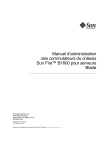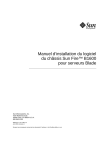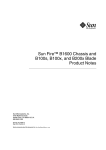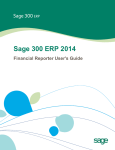Download Sunfire B1600 Switch User Manual
Transcript
Sun FireTM B1600 Blade System Chassis Switch Administration Guide Sun Microsystems, Inc. 4150 Network Circle Santa Clara, CA 95054 U.S.A. 650-960-1300 Part No. 817-2576-10 June 2003, Revision A Send comments about this document to: [email protected] Copyright 2003 Sun Microsystems, Inc., 4150 Network Circle, Santa Clara, California 95054, U.S.A. All rights reserved. Sun Microsystems, Inc. has intellectual property rights relating to technology embodied in the product that is described in this document. In particular, and without limitation, these intellectual property rights may include one or more of the U.S. patents listed at http://www.sun.com/patents and one or more additional patents or pending patent applications in the U.S. and in other countries. This document and the product to which it pertains are distributed under licenses restricting their use, copying, distribution, and decompilation. No part of the product or of this document may be reproduced in any form by any means without prior written authorization of Sun and its licensors, if any. Third-party software, including font technology, is copyrighted and licensed from Sun suppliers. Parts of the product may be derived from Berkeley BSD systems, licensed from the University of California. UNIX is a registered trademark in the U.S. and in other countries, exclusively licensed through X/Open Company, Ltd. Sun, Sun Microsystems, the Sun logo, AnswerBook2, docs.sun.com, Sun Fire, and Solaris are trademarks or registered trademarks of Sun Microsystems, Inc. in the U.S. and in other countries. All SPARC trademarks are used under license and are trademarks or registered trademarks of SPARC International, Inc. in the U.S. and in other countries. Products bearing SPARC trademarks are based upon an architecture developed by Sun Microsystems, Inc. The OPEN LOOK and Sun™ Graphical User Interface was developed by Sun Microsystems, Inc. for its users and licensees. Sun acknowledges the pioneering efforts of Xerox in researching and developing the concept of visual or graphical user interfaces for the computer industry. Sun holds a non-exclusive license from Xerox to the Xerox Graphical User Interface, which license also covers Sun’s licensees who implement OPEN LOOK GUIs and otherwise comply with Sun’s written license agreements. Use, duplication, or disclosure by the U.S. Government is subject to restrictions set forth in the Sun Microsystems, Inc. license agreements and as provided in DFARS 227.7202-1(a) and 227.7202-3(a) (1995), DFARS 252.227-7013(c)(1)(ii) (Oct. 1998), FAR 12.212(a) (1995), FAR 52.227-19, or FAR 52.227-14 (ALT III), as applicable. DOCUMENTATION IS PROVIDED “AS IS” AND ALL EXPRESS OR IMPLIED CONDITIONS, REPRESENTATIONS AND WARRANTIES, INCLUDING ANY IMPLIED WARRANTY OF MERCHANTABILITY, FITNESS FOR A PARTICULAR PURPOSE OR NON-INFRINGEMENT, ARE DISCLAIMED, EXCEPT TO THE EXTENT THAT SUCH DISCLAIMERS ARE HELD TO BE LEGALLY INVALID. Copyright 2003 Sun Microsystems, Inc., 4150 Network Circle, Santa Clara, California 95054, Etats-Unis. Tous droits réservés. Sun Microsystems, Inc. a les droits de propriété intellectuels relatants à la technologie incorporée dans le produit qui est décrit dans ce document. En particulier, et sans la limitation, ces droits de propriété intellectuels peuvent inclure un ou plus des brevets américains énumérés à http://www.sun.com/patents et un ou les brevets plus supplémentaires ou les applications de brevet en attente dans les Etats-Unis et dans les autres pays. Ce produit ou document est protégé par un copyright et distribué avec des licences qui en restreignent l’utilisation, la copie, la distribution, et la décompilation. Aucune partie de ce produit ou document ne peut être reproduite sous aucune forme, parquelque moyen que ce soit, sans l’autorisation préalable et écrite de Sun et de ses bailleurs de licence, s’il y ena. Le logiciel détenu par des tiers, et qui comprend la technologie relative aux polices de caractères, est protégé par un copyright et licencié par des fournisseurs de Sun. Des parties de ce produit pourront être dérivées des systèmes Berkeley BSD licenciés par l’Université de Californie. UNIX est une marque déposée aux Etats-Unis et dans d’autres pays et licenciée exclusivement par X/Open Company, Ltd. Sun, Sun Microsystems, le logo Sun, AnswerBook2, docs.sun.com, Sun Fire, et Solaris sont des marques de fabrique ou des marques déposées de Sun Microsystems, Inc. aux Etats-Unis et dans d’autres pays. Toutes les marques SPARC sont utilisées sous licence et sont des marques de fabrique ou des marques déposées de SPARC International, Inc. aux Etats-Unis et dans d’autres pays. Les produits protant les marques SPARC sont basés sur une architecture développée par Sun Microsystems, Inc. L’interface d’utilisation graphique OPEN LOOK et Sun™ a été développée par Sun Microsystems, Inc. pour ses utilisateurs et licenciés. Sun reconnaît les efforts de pionniers de Xerox pour la recherche et le développment du concept des interfaces d’utilisation visuelle ou graphique pour l’industrie de l’informatique. Sun détient une license non exclusive do Xerox sur l’interface d’utilisation graphique Xerox, cette licence couvrant également les licenciées de Sun qui mettent en place l’interface d ’utilisation graphique OPEN LOOK et qui en outre se conforment aux licences écrites de Sun. LA DOCUMENTATION EST FOURNIE “EN L’ÉTAT” ET TOUTES AUTRES CONDITIONS, DECLARATIONS ET GARANTIES EXPRESSES OU TACITES SONT FORMELLEMENT EXCLUES, DANS LA MESURE AUTORISEE PAR LA LOI APPLICABLE, Y COMPRIS NOTAMMENT TOUTE GARANTIE IMPLICITE RELATIVE A LA QUALITE MARCHANDE, A L’APTITUDE A UNE UTILISATION PARTICULIERE OU A L’ABSENCE DE CONTREFAÇON. Copyright (c) 2003 Sun Microsystems, Inc., 4150 Network Circle, Santa Clara, California 95054, U.S.A. All rights reserved. This product protected by one or more U.S. Patents. Patents Pending. This distribution may include materials developed by third parties. Sun, Sun Microsystems, the Sun logo, Java, Solaris, Sun Fire and the 100% Pure Java logo are trademarks or registered trademarks of Sun Microsystems, Inc. in the U.S. and other countries. All SPARC trademarks are used under license and are trademarks or registered trademarks of SPARC International, Inc. in the U.S. and other countries. Products bearing SPARC trademarks are based upon architecture developed by Sun Microsystems, Inc. This product is covered and controlled by U.S. Export Control laws and may be subject to the export or import laws in other countries. Nuclear, missile, chemical biological weapons or nuclear maritime end uses or end users, whether direct or indirect, are strictly prohibited. Export or reexport to countries subject to U.S. embargo or to entities identified on U.S. export exclusion lists, including, but not limited to, the denied persons and specially designated nationals lists is strictly prohibited. Use of any spare or replacement CPUs is limited to repair or one-for-one replacement of CPUs in products exported in compliance with U.S. export laws. Use of CPUs as product upgrades unless authorized by the U.S. Government is strictly prohibited. Copyright (c) 2003 Sun Microsystems, Inc., 4150 Network Circle, Santa Clara, California 95054, Etats-Unis. Tous droits réservés.Ce produit est protégé par les brevets U.S. Brevets en cours. Cette distribution peut comprendre des composants développés pardes tierces parties. Sun, Sun Microsystems, le logo Sun, Java, Solaris, Sun Fire et le logo 100% Pure Java sont des marques de fabrique ou des marques déposées de Sun Microsystems, Inc. aux Etats-Unis et dans d’autres pays. Toutes les marques SPARC sont utilisées sous licence et sont des marques de fabrique ou des marques déposées de SPARC International, Inc. aux Etats-Unis et dans d’autres pays. Les produits protant les marques SPARC sont basés sur une architecture développée par Sun Microsystems, Inc. Les produits qui font l’objet de ce manuel d’entretien et les informations qu’il contient sont régis par la législation américaine en matière de contrôle des exportations et peuvent être soumis au droit d’autres pays dans le domaine des exportations et importations. Les utilisations finales, ou utilisateurs finaux, pour des armes nucléaires, des missiles, des armes biologiques et chimiques ou du nucléaire maritime, directement ou indirectement, sont strictement interdites. Les exportations ou réexportations vers des pays sous embargo des États-Unis, ou vers des entités figurant sur les listes d’exclusion d’exportation américaines, y compris, mais de manière non exclusive, la liste de personnes qui font objet d’un ordre de ne pas participer, d’une façon directe ou indirecte, aux exportations des produits ou des services qui sont régi par la législation américaine en matière de contrôle des exportations (“U.S. Commerce Department’s Table of Denial Orders”) et la liste de ressortissants spécifiquement désignés (“U.S. Treasury Department of Specially Designated Nationals and Blocked Persons”). L’utilisation de pièces détachées ou d’unités centrales de remplacement est limitée aux réparations ou à l’change standard d’unités centrales pour les produits exportés, conformément à la législation américaine en matière d’exportation. Sauf autorisation par les autorités des ÉtatsUnis, l’utilisation d’unités centrales pour procéder à des mises à jour de produits est rigoureusement interdite. Contents 1. Introduction 1.1 1.2 Overview 1-2 1.1.1 Switch Architecture 1.1.2 Ways of Accessing the Switch Management Application Description of Hardware 1.2.1 1.2.2 2. 1-1 Ethernet Ports Up-link Ports 1-3 1.2.1.2 Internal Ports 1-4 1-5 Features of the Switch 1.4 Switch Default Settings Initial Configuration 1-6 1-9 2-1 Connecting to the Switch Interface 2.1.1 Configuration Options 2.1.1.1 2.2 1-3 1.2.1.1 Status LEDs 1-2 1-3 1.3 2.1 1-2 2-2 2-2 Configuring the Switch Through the Built-in Switch Interfaces 2-2 Enabling SNMP Management Access 2.2.1 Community Strings 2.2.2 Trap Receivers 2-3 2-3 2-4 v 3. General Management of the Switch 3.1 Using the Web Interface 3.1.1 3.2 Navigating the Web Browser Interface 3.1.1.1 Home Page 3.1.1.2 Configuration Options Panel Display 3.1.3 Main Menu 3-5 Basic Configuration 3-8 3.2.2 3.2.3 3.2.4 3.2.5 3-4 3-4 3-8 3.2.1.1 Web Interface: Displaying and Specifying Identification Details 3-8 3.2.1.2 Command-line Interface: Displaying and Specifying Identification Details 3-10 3.2.1.3 MIB Variables: Identification Details Setting the IP Address 3-11 3-12 3.2.2.1 Manual Configuration 3-13 3.2.2.2 Using DHCP/BOOTP 3-16 Displaying Switch Software Versions 3-18 3.2.3.1 Web Interface: Displaying Switch Software Version Information 3-18 3.2.3.2 Comand-line Interface: Displaying Switch Software Version Information 3-19 3.2.3.3 MIB Variables Associated With Software Version Information 3-20 Managing Firmware 3-21 Downloading Switch Firmware From a Server Saving or Restoring Configuration Settings 3.2.5.1 3.2.6 3-3 3-3 Displaying System Information 3.2.4.1 3-21 3-25 Downloading Configuration Settings From a Server 3-25 Configuring User Authentication 3.2.6.1 vi 3-2 3.1.2 3.2.1 3-1 3-28 Web Interface: Configuring User Authentication Sun Fire B1600 Blade System Chassis Switch Administration Guide • June 2003 3-30 3.2.7 3.3 3.2.6.2 Command-line Interface: Configuring User Authentication 3-32 3.2.6.3 MIB variables Associated With User Authentication 3-33 Configuring SNMP 3-33 3.2.7.1 Configuring SNMP Access 3.2.7.2 Specifying Trap Managers and Trap Types Configuring Global Network Protocols 3.3.1 3.3.2 3.3.3 3.3.4 3.3.5 VLAN Configuration 3-34 3-36 3-39 3-39 3.3.1.1 Displaying Basic VLAN Information 3.3.1.2 Enabling or Disabling GVRP (Global Setting) 3.3.1.3 Configuring VLANs 3.3.1.4 Adding Static Members to VLANs Multicast Configuration 3-41 3-45 3-46 3-50 3-54 3.3.2.1 Configuring IGMP Snooping Parameters 3-55 3.3.2.2 Specifying Interfaces Connected to Multicast Routers 3-59 3.3.2.3 Configuring Multicast Services 3-64 Broadcast Storm Control (Global Setting) 3-67 3.3.3.1 Web Interface: Using Broadcast Storm Control 3.3.3.2 Command-line Interface: Using Broadcast Storm Control 3-68 Spanning Tree Algorithm Configuration 3-70 3.3.4.1 Configuring Basic STA Settings 3.3.4.2 Configuring Advanced STA Settings Class of Service Configuration 3-67 3-70 3-76 3-78 3.3.5.1 Setting the Default Priority for Interfaces 3-78 3.3.5.2 Mapping COS Values to Egress Queues 3.3.5.3 Setting the Service Weight for Traffic Classes 3-84 3.3.5.4 Mapping Layer 3/4 Priorities to COS Values 3-85 3-80 Contents vii 3.3.6 3.4 Mapping IP Precedence 3-87 3.3.5.6 Mapping DSCP Priority 3-90 Address Table Settings 3-92 3.3.6.1 Displaying the Address Table 3.3.6.2 Changing the Aging Time Port Configuration Displaying Connection Status 3.4.2 Configuring Interface Connections 3.4.4 3.4.5 3.4.6 3-92 3-94 3-96 3.4.1 3.4.3 viii 3.3.5.5 3-96 3-102 3.4.2.1 Web Interface: Configuring Interface Connections 3-103 3.4.2.2 Command-line Interface: Configuring Interface Connections 3-105 3.4.2.3 MIB Variables Inspecting or Configuring Interface Connections 3-105 Configuring Aggregated Links 3-107 3.4.3.1 Dynamically Configuring an Aggregated Link with LACP 3-108 3.4.3.2 Statically Configuring an Aggregated Link Configuring VLAN Behavior for Interfaces 3-111 3-114 3.4.4.1 Web Interface: Configuring VLAN Behavior for Interfaces 3-115 3.4.4.2 Command-line Interface: Configuring VLAN Behavior for Interfaces 3-117 3.4.4.3 MIB Variables Associated With VLAN Behavior of Interfaces 3-118 Configuring Static Addresses 3-121 3.4.5.1 Web Interface: Configuring Static Addresses 3.4.5.2 Command-line Interface: Configuring Static Addresses 3-123 3.4.5.3 MIB Variables Associated With Static Addresses Managing Interfaces for Spanning Tree Algorithm Sun Fire B1600 Blade System Chassis Switch Administration Guide • June 2003 3-122 3-125 3-123 3.4.7 3.5 3.4.6.1 Displaying the Current Interface Settings for STA 3-125 3.4.6.2 Configuring Interface Settings for STA 3.4.6.3 Checking the STA Protocol Status for Interfaces 3.5.2 3.5.3 3.5.4 3-132 Filtering Traffic From the Down Link Ports to the Management Port 3-134 3.4.7.1 Web Interface: Filtering Traffic to the Management Port 3-135 3.4.7.2 Command-line Interface: Filtering Traffic to the Management Port 3-136 3.4.7.3 MIB Variables Associated With Filtering Traffic to the Management Port 3-137 Monitoring Port and Management Traffic 3.5.1 3-129 Configuring Port Mirroring 3-139 3-139 3.5.1.1 Web Interface: Configuring Port Mirroring 3.5.1.2 Command-line Interface: Configuring Port Mirroring 3-140 3.5.1.3 MIB Variables Associated With Port Mirroring Showing Port Statistics 3-139 3-141 3-141 3.5.2.1 Web Interface: Viewing Port Statistics 3.5.2.2 Command-line Interface: Viewing Port Statistics 3.5.2.3 MIB Variables Associated With Port Statistics Showing SNMP Statistics 3-145 3-147 3-148 3-152 3.5.3.1 Web Interface: Viewing SNMP Statistics 3.5.3.2 Command-line Interface: Viewing SNMP Statistics 3-155 3.5.3.3 MIB Variables Associated With SNMP Statistics Configuring Message Logs 3-153 3-156 3-156 3.5.4.1 Web Interface: Configuring Message Logs 3-157 3.5.4.2 Command-line Interface: Configuring Message Logs 3-158 Contents ix 3.5.4.3 4. Command-Line Reference 4.1 4-1 Using the Command-Line Interface 4.1.1 4.1.2 Accessing the CLI 4-2 4-2 4.1.1.1 Console Connection 4.1.1.2 Telnet Connection Entering Commands 4-2 4-3 4-4 4.1.2.1 Keywords and Arguments 4.1.2.2 Minimum Abbreviation 4.1.2.3 Command Completion 4.1.2.4 Getting Help on Commands 4.1.2.5 Showing Commands 4.1.2.6 Partial Keyword Lookup 4.1.2.7 Negating the Effect of Commands 4.1.2.8 Using Command History 4.1.2.9 Understanding Command Modes 4.1.2.10 Exec Commands 4.1.2.11 Configuration Commands 4.1.2.12 Command-Line Processing 4.2 Command Groups 4.3 Detailed Command Description 4.3.1 x MIB Variables Associated With Message Logs 4-5 4-5 enable 4-13 4.3.1.2 disable 4-14 4.3.1.3 configure 4.3.1.4 show history 4.3.1.5 reload 4.3.1.6 end 4-7 4-13 4-15 4-16 4-17 4-18 Sun Fire B1600 Blade System Chassis Switch Administration Guide • June 2003 4-7 4-7 4-8 4-13 4.3.1.1 4-5 4-6 4-11 General Commands 4-4 4-9 4-10 4-7 3-159 4.3.2 4.3.3 4.3.4 4.3.1.7 exit 4-19 4.3.1.8 quit 4-19 Flash/File Commands 4-20 4.3.2.1 copy 4-20 4.3.2.2 delete 4.3.2.3 dir 4.3.2.4 whichboot 4.3.2.5 boot system 4-22 4-23 4-25 4-26 System Management Commands 4.3.3.1 hostname 4-28 4.3.3.2 username 4-29 4.3.3.3 enable password 4.3.3.4 ip http port 4.3.3.5 ip http server 4.3.3.6 jumbo frame 4.3.3.7 logging on 4.3.3.8 logging history 4.3.3.9 clear logging 4-36 4.3.3.10 show logging 4-37 4.3.3.11 show startup-config 4.3.3.12 show running-config 4.3.3.13 show system 4.3.3.14 show users 4.3.3.15 show version 4-27 4-30 4-31 4-32 4-33 4-34 4-35 4-38 4-40 4-42 4-44 4-44 Authentication Commands 4-45 4.3.4.1 authentication login 4-46 4.3.4.2 radius-server host 4-48 4.3.4.3 radius-server port 4-48 Contents xi 4.3.5 4.3.6 4.3.7 xii 4.3.4.4 radius-server key 4.3.4.5 radius-server retransmit 4.3.4.6 radius-server timeout 4.3.4.7 show radius-server 4.3.4.8 tacacs-server host 4-52 4.3.4.9 tacacs-server port 4-52 4.3.4.10 tacacs-server key 4-53 4.3.4.11 show tacacs-server SNMP Commands 4-49 4-50 4-51 4-54 4-54 4.3.5.1 snmp-server community 4.3.5.2 snmp-server contact 4.3.5.3 snmp-server location 4.3.5.4 snmp-server host 4.3.5.5 snmp-server enable traps 4.3.5.6 show snmp Line Commands 4-55 4-56 4-57 4-57 4-59 4-60 4-62 4.3.6.1 line 4.3.6.2 login 4.3.6.3 password 4.3.6.4 exec-timeout 4.3.6.5 password-thresh 4.3.6.6 silent-time 4.3.6.7 show line IP Commands 4-50 4-62 4-63 4-64 4-66 4-66 4-67 4-68 4-69 4.3.7.1 ip address 4-70 4.3.7.2 ip dhcp restart 4.3.7.3 ip dhcp client-identifier 4.3.7.4 ip default-gateway 4-71 4-72 4-74 Sun Fire B1600 Blade System Chassis Switch Administration Guide • June 2003 4.3.8 4.3.9 4.3.10 4.3.7.5 show ip interface 4-75 4.3.7.6 show ip redirects 4-75 4.3.7.7 ping 4.3.7.8 ip filter 4.3.7.9 show ip filter 4-77 Interface Commands 4-81 4-83 4.3.8.1 interface 4.3.8.2 description 4.3.8.3 speed-duplex 4.3.8.4 negotiation 4-86 4.3.8.5 capabilities 4-87 4.3.8.6 flowcontrol 4-89 4.3.8.7 shutdown 4.3.8.8 switchport broadcast packet-rate 4.3.8.9 clear counters 4.3.8.10 show interfaces status 4.3.8.11 show interfaces counters 4.3.8.12 show interfaces switchport 4-83 4-84 4-85 4-91 4-91 4-93 Address Table Commands 4-93 4-95 4-96 4-98 4.3.9.1 mac-address-table static 4.3.9.2 clear mac-address-table dynamic 4.3.9.3 show mac-address-table 4.3.9.4 mac-address-table aging-time 4.3.9.5 show mac-address-table aging-time Port Security Commands 4.3.10.1 4.3.11 4-76 port security spanning-tree 4-100 4-100 4-101 4-102 4-103 4-103 Spanning Tree Commands 4.3.11.1 4-99 4-105 4-105 Contents xiii 4.3.12 4.3.11.2 spanning-tree mode 4.3.11.3 spanning-tree forward-time 4.3.11.4 spanning-tree hello-time 4.3.11.5 spanning-tree max-age 4.3.11.6 spanning-tree priority 4.3.11.7 spanning-tree pathcost method 4.3.11.8 spanning-tree transmission-limit 4.3.11.9 spanning-tree cost 4.3.11.10 spanning-tree port-priority 4.3.11.11 spanning-tree edge-port 4.3.11.12 spanning-tree protocol-migration 4.3.11.13 spanning-tree link-type 4.3.11.14 show spanning-tree VLAN Commands xiv 4-107 4-108 4-109 4-110 4-111 4-112 4-112 4-114 4-115 4-116 4-117 4-118 4-120 4.3.12.1 vlan database 4.3.12.2 vlan 4-121 4.3.12.3 interface vlan 4.3.12.4 switchport mode 4.3.12.5 switchport acceptable-frame-types 4.3.12.6 switchport ingress-filtering 4.3.12.7 switchport native vlan 4.3.12.8 switchport allowed vlan 4.3.12.9 switchport forbidden vlan 4-121 4.3.12.10 show vlan 4.3.13 4-106 4-123 4-123 4-124 4-125 4-126 4-127 4-129 4-130 GVRP and Bridge Extension Commands 4.3.13.1 switchport gvrp 4.3.13.2 show gvrp configuration 4.3.13.3 garp timer 4-131 4-132 4-132 4-133 Sun Fire B1600 Blade System Chassis Switch Administration Guide • June 2003 4.3.14 4.3.13.4 show garp timer 4-135 4.3.13.5 bridge-ext gvrp 4-135 4.3.13.6 show bridge-ext 4-136 IGMP Snooping Commands 4-138 4.3.14.1 ip igmp snooping 4-139 4.3.14.2 ip igmp snooping vlan static 4.3.14.3 ip igmp snooping version 4.3.14.4 show ip igmp snooping 4.3.14.5 show mac-address-table multicast 4.3.14.6 ip igmp snooping querier 4.3.14.7 ip igmp snooping query-count 4.3.14.8 ip igmp snooping query-interval 4.3.14.9 ip igmp snooping query-max-response-time 4-140 4-141 4-142 4-143 4-144 4-144 4-145 4.3.14.10 ip igmp snooping router-port-expire-time 4.3.14.11 ip igmp snooping vlan mrouter Priority Commands 4-147 4-148 4.3.14.12 show ip igmp snooping mrouter 4.3.15 4-146 4-149 4-150 4.3.15.1 switchport priority default 4.3.15.2 queue bandwidth 4.3.15.3 queue cos-map 4.3.15.4 show queue bandwidth 4.3.15.5 show queue cos-map 4.3.15.6 map ip precedence (Global Configuration) 4.3.15.7 map ip precedence (Interface Configuration) 4.3.15.8 map ip dscp (Global Configuration) 4.3.15.9 map ip dscp (Interface Configuration) 4-152 4-153 show map ip dscp 4-155 4-156 4.3.15.10 show map ip precedence 4.3.15.11 4-151 4-157 4-158 4-159 4-160 4-161 4-162 Contents xv 4.3.16 4.3.17 Mirror Port Commands 4-164 4.3.16.1 port monitor 4-164 4.3.16.2 show port monitor 4-165 Link Aggregation Commands 4-166 4.3.17.1 channel-group 4.3.17.2 lacp 4-168 A. Management Information Base A.1 Supported MIBs A-2 A.2 Supported Traps A-3 B. Troubleshooting A-1 B-1 B.1 Diagnosing Switch Indicators B-2 B.2 Diagnosing Port Connections B-2 B.3 Accessing the Management Interface B.4 Using System Logs B.4.1 B.5 Error Messages B-2 B-4 Log Messages B-4 B-5 B.5.1 Command-Line Error Detection B.5.2 System Errors B.5.3 Command Line Errors B.5.4 Web Interface Errors C. Specifications xvi 4-167 B-5 B-6 B-6 B-9 C-1 C.1 Switch Architecture C-2 C.2 Management Features C.3 Physical C.4 Power C.5 Environmental C.6 Standards C-3 C-3 C-4 C-4 C-4 Sun Fire B1600 Blade System Chassis Switch Administration Guide • June 2003 Glossary Index Glossary-1 Index-1 Contents xvii xviii Sun Fire B1600 Blade System Chassis Switch Administration Guide • June 2003 Preface This Sun Fire B1600 Blade System Chassis Switch Administration Guide provides information that enables you to understand and use the switch inside the Switch and System Controller (SSC) module in the system chassis. There are two interfaces to the switch: a command-line interface and a web interface. This manual describes both. The manual is intended for network administrators who are responsible for managing the system chassis. The manual assumes a working knowledge of local area network operations and familiarity with networking protocols. Before You Read This Book Before you start configuring the switch: Install your system chassis by following the instructions in the Sun Fire B1600 Blade System Chassis Hardware Installation Guide and the Sun Fire B1600 Blade System Chassis Software Setup Guide. How This Book Is Organized Chapter 1 provides an overview of the switch, including management options, hardware features, switching features, and default settings. Chapter 2 describes how to connect to the switch console and to the alternative web interface. xix Chapter 3 describes all of the key switch features and shows you how to configure these features through both the web interface and the console interface. It also provides a list of comparable MIB variables used by SNMP management applications. Chapter 4 provides a detailed listing of all the console interface commands and parameters. Appendix A lists the Management Information Bases (MIB) and traps supported by this switch. Appendix B provides basic troubleshooting information, including how to interpret the system and port LEDs, how to solve problems that might prevent you from accessing the management interface, and how to use the system logs. Appendix C provides detailed specifications of the switch’s features. The Glossary is a list of words and phrases and their definitions. The Index provides page references to all of the key topics discussed in this manual. xx Sun Fire B1600 Blade System Chassis Switch Administration Guide • June 2003 Typographic Conventions Typeface Meaning Examples AaBbCc123 The names of commands and files; on-screen computer output Display system files. Use dir to list all files. AaBbCc123 What you type, when contrasted with on-screen computer output >enable Password: AaBbCc123 Book titles, new words or terms, words to be emphasized. Replace command-line variables with real names or values. Read Chapter 6 in the Sun Fire B1600 Installation and Maintenance Guide. These are called class options. You must be an administrator to do this. To delete a file, type del filename. Related Documentation Application Title Part Number Installation Sun Fire B1600 Blade System Chassis Hardware Installation Guide 816-7614 Chassis Software Setup Sun Fire B1600 Blade System Chassis Software Setup Guide 816-3361 Chassis Administration Sun Fire B1600 Blade System Chassis Administration Guide 816-4765 Accessing Sun Documentation You can view, print, or purchase a broad selection of Sun documentation, including localized versions, at: http://www.sun.com/documentation Preface xxi Contacting Sun Technical Support If you have technical questions about this product that are not answered in this document, go to: http://www.sun.com/service/contacting Sun Welcomes Your Comments Sun is interested in improving its documentation and welcomes your comments and suggestions. You can submit your comments by going to: http://www.sun.com/hwdocs/feedback Please include the title and part number of your document with your feedback: Sun Fire B1600 Blade System Chassis Switch Administration Guide, part number 8163365-01 xxii Sun Fire B1600 Blade System Chassis Switch Administration Guide • June 2003 CHAPTER 1 Introduction The Sun Fire B1600 blade system chassis includes two (Switch and System Controller (SSC) modules. The SSC includes a high-performance Gigabit Ethernet switch. The 16 internal full-duplex Gigabit ports on this switch provide high-capacity connectivity within the chassis, while the eight external full-duplex Gigabit ports connect to the wider network. This chapter contains the following sections: ■ Section 1.1, “Overview” on page 1-2 ■ Section 1.2, “Description of Hardware” on page 1-3 ■ Section 1.3, “Features of the Switch” on page 1-6 ■ Section 1.4, “Switch Default Settings” on page 1-9 1-1 1.1 Overview The switches provide Gigabit Ethernet connectivity for the Sun Fire B1600 blade system chassis. If a fault develops in one switch, operation continues without interruption on the second. All components in the chassis—blades, SSCs and power supply units (PSUs)—plug into a common midplane which provides all interconnection between the components. Each of the 16 server blades is connected to a single port on each switch by a Gigabit Ethernet link that provides the blade’s principal means of I/O. The switch within each SSC provides the Gigabit Ethernet fabric that connects all the blades together, in addition to eight external links for connection to the network. Each blade is also connected to the System Controller (SC) within each SSC by a simple serial link. The SC enables you to manage and monitor the components of the chassis. It also gives you access to the switch's command-line interface, and to the console for each server blade installed in the chassis. 1.1.1 Switch Architecture The switch employs a high-speed switching fabric that enables simultaneous transport of multiple packets at low latency on all ports. The switch also uses storeand-forward technology to ensure maximum data integrity. In this mode, the entire packet must be received into a port buffer and checked for validity before being forwarded, preventing errors from propagating throughout the network. 1.1.2 Ways of Accessing the Switch Management Application There is a serial console port implemented with an RJ-45 jack that provides on-site management access to the SC. When you apply power to the system chassis, the interface for the SC is displayed. To access the command-line interface for the switch, see “Configuration Options” on page 2-2 or refer to the Sun Fire B1600 Blade System Chassis Software Setup Guide. This command-line interface can also be accessed directly using telnet through the 100BASE-TX RJ-45 management port (NETMGT) on the SSC. The switch can also be managed by connecting to this port over the network with a Web browser or SNMP/RMON software. 1-2 Sun Fire B1600 Blade System Chassis Switch Administration Guide • June 2003 When you connect through a web browser the switch provides HTTP management access with a graphical user interface. The information provided by SNMP can be displayed by an appropriately configured management application that is able to use SNMP. 1.2 Description of Hardware The SSC includes the switch board, the SC, cooling fans, as well as midplane and rear panel connectors. The SC provides management access to the server chassis and switch board. The SC also drives the system indicators, duplicate copies of which are located on the front and rear of the Sun Fire B1600 blade system chassis. 1.2.1 Ethernet Ports 1.2.1.1 Up-link Ports Eight external RJ-45 ports support IEEE 802.3x auto-negotiation of speed, duplex mode, and flow control. Each port can operate at 10 Mbit/sec, 100 Mbit/sec, and 1000 Mbit/sec, full- and half-duplex, and control the data stream to prevent buffers from overflowing. The up-link ports can be connected to other IEEE 802.3ab 1000BASE-T compliant devices up to 100 m (328 ft.) away using Category 5 twistedpair cable. These ports also feature automatic MDI/MDI-X operation, so you can use straight-through cables for all connections. The up-link ports are named NETP0 to NETP7 in the configuration interface. Note – When using auto-negotiation, the speed, transmission mode, and flow control can be automatically set if this feature is also supported by the connected device. Otherwise, these settings can be manually configured for any connection. Note – Autonegotiation must be enabled for automatic MDI/MDI-X pinout configuration. Chapter 1 Introduction 1-3 1.2.1.2 Internal Ports The switch also includes 16 internal 1000BASE-X Gigabit Ethernet ports that connect to the blades in the chassis. These ports are fixed at 1000 Mbit/sec, full duplex. The internal ports are named SNP0 to SNP15 in the configuration interface. The switch also includes an internal 10/100BASE-TX port called NETMGT, which is connected to the SC's network port and to the external management port on the SSC’s front panel through an internal hub. 1-4 Sun Fire B1600 Blade System Chassis Switch Administration Guide • June 2003 1.2.2 Status LEDs Switch level indicators are located on the SSC module. The 1000BASE-T up-link ports and the 10/100BASE-TX management port located on the rear panel of the SSC also include indicators for both Link and Speed. Ready to Remove Service Required Active SERIAL MGT 4 NET MGT 0 Network Mgt. Port SSC Exterior Panel TABLE 1-1 Port LEDs LED 5 1 6 2 Uplink Port Designations Serial Mgt. Port FIGURE 1-1 Link Speed 7 3 NETP4 NETP5 NETP6 NETP7 NETP0 NETP1 NETP2 NETP3 Condition Status Active On (Green) The SSC is functioning normally. Service Required On (Amber) The SSC requires service. Ready to Remove On (Blue) The SSC can now be removed. Link On (Green) Port has established a valid network connection. Speed On (Amber) Link is operating at 1 Gbps. Off Link is operating at less than 1 Gbps. SSC RJ-45 Ports Chapter 1 Introduction 1-5 1.3 Features of the Switch The switch provides a wide range of advanced performance-enhancing features. Multicast filtering provides support for real-time network applications. Port-based and tagged virtual local area networks (VLANs), plus support for automatic GARP VLAN Registration Protocol (GVRP) provides traffic security and efficient use of network bandwidth. Quality of Service (QoS) priority queueing ensures the minimum delay for moving real-time multi-media data across the network. Flow control eliminates the loss of packets due to bottlenecks caused by port saturation. And broadcast storm suppression prevents broadcast traffic storms from engulfing the network. Some of the management features are briefly described in this section. ■ IEEE 802.1D Bridge – The switch supports IEEE 802.1D transparent bridging. The address table facilitates data switching by learning addresses and then filtering or forwarding traffic based on this information. The address table supports up to 8000 addresses. ■ Store-and-Forward Switching – The switch copies each frame into its memory before forwarding it to another port to ensure that all frames are a standard Ethernet size and have been verified for accuracy with the cyclic redundancy check (CRC). This prevents bad frames from entering the network and wasting bandwidth. To avoid dropping frames on congested ports, the switch provides 128 Kbytes of frame buffering per port. This buffer can queue packets awaiting transmission on congested networks. ■ ■ 1-6 Spanning Tree Protocol – The switch supports these spanning tree protocols: ■ Spanning Tree Protocol (STP, IEEE 802.1D) – This protocol adds a level of fault tolerance by allowing two or more redundant connections to be created between a pair of LAN segments. When there are multiple physical paths between segments, this protocol chooses a single path and disables all others to ensure that only one route exists between any two stations on the network. This prevents the creation of network loops. However, if the chosen path fails for any reason, an alternate path will be activated to maintain the connection. ■ Rapid Spanning Tree Protocol (RSTP, IEEE 802.1w) – This protocol reduces the convergence time for network topology changes to about 10% of that required by the older IEEE 802.1D STP standard. It is intended as a complete replacement for STP, but can still interoperate with switches running the older standard by automatically reconfiguring ports to STP-compliant mode if they detect STP protocol messages from connected devices. Virtual LANs – The switch supports up to 256 VLANs. A virtual LAN is a collection of network nodes that share the same collision domain regardless of their physical locations or connection points in the network. The switch supports tagged VLANs based on the IEEE 802.1Q standard. Members of VLAN groups Sun Fire B1600 Blade System Chassis Switch Administration Guide • June 2003 can be dynamically learned through GVRP or ports can be manually assigned to a specific set of VLANs. This allows the switch to restrict traffic to the VLAN groups to which a user has been assigned. By segmenting your network into VLANs, you can: ■ Eliminate broadcast storms, which severely degrade performance in a flat network. ■ Simplify network management for node changes and moves by remotely configuring VLAN membership for any port, rather than having to manually change the network connection. ■ Provide data security by restricting all traffic to the originating VLAN, except where a connection has been configured between separate VLANs using a router or Layer 3 switch. ■ Port Mirroring – The switch can unobtrusively mirror traffic from any port to a monitor port. You can then connect a protocol analyzer or RMON probe to this port to perform traffic analysis and verify connection integrity. ■ Link aggregation – Ports can be combined into an aggregate link. Aggregate links can be manually set up or dynamically configured using IEEE 802.3ad Link Aggregation Control Protocol (LACP). The additional ports dramatically increase the throughput across any connection, and provide redundancy by taking over the load if a port in the trunk fails. The switch supports six aggregated links, with up to four up-link ports per aggregated link or up to two down-link ports per aggregated link. ■ Port Security – Port security prevents unauthorized users from accessing your network. It enables each port to learn, or be assigned, a list of MAC addresses for devices authorized to access the network through that port. Any packet received on the port must have a source address that appears in the authorized list, otherwise it will be dropped. Port security is disabled on all ports by default, but can be enabled on a per-port basis. ■ Broadcast Suppression – Broadcast suppression prevents broadcast traffic from overwhelming the network. When enabled on a port, the level of broadcast traffic passing through the port is restricted. If broadcast traffic rises above a pre-defined threshold, it is throttled until the level falls back beneath the threshold. ■ Flow Control – Flow control reduces traffic during periods of congestion and prevent packets from being dropped when port buffers overflow. The switch supports flow control based on the IEEE 802.3x standard. By default, flow control is disabled on all ports. ■ Traffic Priority – This switch provides Quality of Service (QoS) by prioritizing each packet based on the required level of service, using four priority queues with Weighted Round Robin queuing. The switch uses IEEE 802.1p and 802.1Q tags to prioritize incoming traffic based on input from the end-station application. These functions can be used to provide independent priorities for delay-sensitive data and best-effort data. Chapter 1 Introduction 1-7 This switch also supports several common methods of prioritizing layer 3/4 traffic to meet application requirements. Traffic can be prioritized based on the priority bits in the IP frame’s Type of Service (ToS) octet. When these services are enabled, the priorities are mapped to a Class of Service value by the switch, and the traffic is then sent to the corresponding output queue. 1-8 ■ Address Filtering – This switch provides a packet filter for all traffic entering the CPU port and potentially forwarded or routed to the management network. The packet filter is rule/pattern-based and constitutes a set of patterns that when matched DROPS the packet, and a further set of patterns that when matched ACCEPTS the packet. ■ Multicast Switching – Specific multicast traffic can be assigned to its own VLAN to ensure that it does not interfere with normal network traffic and to guarantee real-time delivery by setting the required priority level for the designated VLAN. The switch uses IGMP Snooping and IGMP to manage multicast group registration. Sun Fire B1600 Blade System Chassis Switch Administration Guide • June 2003 1.4 Switch Default Settings TABLE 1-2 Switch Default Settings Function Default System Settings • Web Mgt. Enabled • Secure Web Mgt. Disabled • BOOTP Enabled • DHCP Enabled • SNMP Communities public: Read Only private: Read/Write • SNMP Traps Authentication traps: enabled Link up down events: enabled • User Name admin (for console, Telnet, Web) guest (for console, Telnet, Web) • Password logon user admin, password admin user guest, password guest Change from Normal Exec to Privileged Exec: super Serial Port Baud rate: 9600, Data bits: 8, Stop bits: 1, Parity: none IP Settings Address: 0.0.0.0, Subnet mask: 255.0.0.0 Port Status • Port Speed Port SNP0-15: 1000 Mbps Port NETP0-7: 10/100/1000 Mbps, auto-negotiated Port NETMGT: 10/100 Mbps, auto-negotiated • Duplex Mode Port SNP0-15: full Port NETP0-7, NETMGT: half- and full-duplex, auto-negotiated • Flow Control Disabled Port Priority Ingress priority: 0 Port Security Disabled Spanning Tree Protocol Enabled, Default RSTP (Defaults: All parameters based on IEEE 802.1w) Chapter 1 Introduction 1-9 TABLE 1-2 Switch Default Settings (Continued) Function Default • Edge Port (Fast Forwarding) Enabled by default for SNP0-15, disabled for NETP0-7 Address Aging 300 seconds Virtual LANs • GVRP Disabled • Default VLAN PVID 1 (for untagged frames) • Management VLAN VLAN 2 (for the management port) • Tagging RX: All frames, TX: Untagged frames • Ingress Filtering Disabled Multicast Filtering 1-10 • IGMP Snooping Enabled ARP Enabled • Cache Timeout 20 minutes Sun Fire B1600 Blade System Chassis Switch Administration Guide • June 2003 CHAPTER 2 Initial Configuration For full information about performing the initial configuration of the switch, refer to the Sun Fire B1600 Blade System Chassis Software Setup Guide. This chapter contains the following sections: ■ Section 2.1, “Connecting to the Switch Interface” on page 2-2 ■ Section 2.2, “Enabling SNMP Management Access” on page 2-3 2-1 2.1 Connecting to the Switch Interface 2.1.1 Configuration Options For management access, the switch module provides a command-line configuration interface (CLI). This program can be accessed by first connecting to the RJ-45 serial console port on the switch, and then logging into the switch’s CLI from the System Controller’s (SC) command prompt as shown below, where SSCn indicates either SSC0 or SSC1. sc>: console sscn/swt Username: admin Password: CLI session with the Sun Fire B1600 is opened. To end the CLI session, enter [Exit]. Console# Note – You can use a telnet or a web connection to the switch provided that you have set up a DHCP server on your management network. To ensure that the switch receives the same address each time it boots (and makes a DHCP request), you need to specify the following client identifier on your DHCP server: SUNW,SWITCH_ID= serial number of chassis, 0 (for the switch in SSC0) or SUNW,SWITCH_ID=serial number of chassis, 1 (for the switch in SSC1). For information about preparing the network to receive the system chassis, and about all procedures for performing the initial configuration of the switch, refer to the Sun Fire B1600 Blade System Chassis Software Setup Guide. 2.1.1.1 Configuring the Switch Through the Built-in Switch Interfaces Console Connection – You can access the switch’s CLI by typing console sscn/swt at the System Controller command prompt, where n is either 0 or 1 depending on whether the switch whose console you want to access is in SSC0 or SSC1. Telnet Connection – You can connect to the switch’s CLI remotely by a Telnet connection over the management network. 2-2 Sun Fire B1600 Blade System Chassis Switch Administration Guide • June 2003 Web Interface – The switch also includes an embedded HTTP Web agent. This agent can be accessed using a standard Web browser from any computer on the management network. SNMP Software – The switch’s management agent is based on Simple Network Management Protocol (SNMP), supporting versions 1, 2c, and 3. This SNMP agent enables the switch to be managed from any system in the management network using management software, such as Solstice Domain ManagerTM software. The system configuration program and the SNMP agent support management functions such as: 2.2 ■ Enable/disable any port ■ Set the speed/duplex mode for any port ■ Configure SNMP parameters ■ Add ports to network VLANs ■ Display system information or statistics ■ Configure the switch to join a Spanning Tree ■ Download system firmware Enabling SNMP Management Access The switch can be configured to accept management commands from Simple Network Management Protocol (SNMP v1, v2c or v3) applications such as Soltice Domain Manager. You can configure the switch to respond to SNMP requests and/or generate SNMP traps. When SNMP management stations send requests to the switch (either to return information or to set a parameter), the switch provides the requested data or sets the specified parameter. The switch can also be configured to send information to SNMP managers (without being requested by the managers) through trap messages, which inform the manager that certain events have occurred. 2.2.1 Community Strings Community strings are used to control management access to SNMP stations, as well as to authorize SNMP stations to receive trap messages from the SSC. You therefore need to assign community strings to specified users or user groups and set the access levels. Chapter 2 Initial Configuration 2-3 The default strings are: ■ public – With read-only access. Authorized management stations are only able to retrieve MIB objects. ■ private – With read/write access. Authorized management stations are able to both retrieve and modify MIB objects. Note – If you do not intend to utilize SNMP, delete both of the default community strings. When there are no community strings, SNMP management access to the switch is disabled. To configure a community string: 1. From the Privileged Exec level global configuration mode prompt, type snmpserver community string mode, where string is the community access string and mode is rw (read/write) or ro (read only). Press Enter. 2. To remove an existing string, type no snmp-server community string, where string is the community access string to remove. Press Enter. Console(config)#snmp-server community sun rw Console(config)#no snmp-server community private Console(config)# 2.2.2 Trap Receivers You can also specify SNMP stations that are to receive traps from the SSC. To configure a trap receiver: 1. From the Global Configuration mode prompt, type snmp-server host hostaddress community-string, where host-address is the IP address for the trap receiver and community-string is the string associated with that host. Press Enter. 2. To configure the SSC to send SNMP notifications, you must enter at least one snmp-server enable traps command. Type snmp-server enable traps type, where type is either authentication or link-up-down. Press Enter. Console(config)#snmp-server host 10.1.0.9 sun Console(config)#snmp-server enable traps link-up-down Console(config)# 2-4 Sun Fire B1600 Blade System Chassis Switch Administration Guide • June 2003 3. Save the configuration settings by following the instructions in the Sun Fire B1600 Blade System Chassis Software Setup Guide. Chapter 2 Initial Configuration 2-5 2-6 Sun Fire B1600 Blade System Chassis Switch Administration Guide • June 2003 CHAPTER 3 General Management of the Switch This chapter describes how to perform basic configuration tasks and includes the following sections: ■ Section 3.1, “Using the Web Interface” on page 3-2 ■ Section 3.2, “Basic Configuration” on page 3-8 ■ Section 3.3, “Configuring Global Network Protocols” on page 3-39 ■ Section 3.4, “Port Configuration” on page 3-96 ■ Section 3.5, “Monitoring Port and Management Traffic” on page 3-139 3-1 3.1 Using the Web Interface The Sun Fire B1600 blade system chassis switch provides an embedded HTTP web agent. Using a web browser, you can configure the switch and view statistics to monitor network activity. The web agent can be accessed by any computer on the network using a standard web browser (Internet Explorer 5.0 or above or Netscape Navigator 6.2 or above). Note – You can also use the command-line interface (CLI) to manage the switch over a serial connection to the console port or though Telnet. For more information about using the CLI, see Chapter 4, “Command-Line Reference.” To access the switch from a web browser, perform the following tasks: 1. Configure the switch with a valid IP address, subnet mask, and default gateway using an out-of-band serial connection, BOOTP or DHCP protocol. For information on how to do this, refer to the Sun Fire B1600 Blade System Chassis Software Setup Guide. 2. Set a user name and password using an out-of-band serial connection. Access to the web agent is controlled by the same user names and passwords as the command-line interface. (For information on how to do this, refer to the Sun Fire B1600 Blade System Chassis Software Setup Guide.) Note – If the path between your management station and the switch does not pass through any device that uses the Spanning Tree Algorithm, you can set the switch port connected to your management station to use fast forwarding to improve the switch’s response time to management commands issued through the web interface. (See “Admin Edge Port” on page 3-129.) 3. Type the IP address of the switch into the address bar of your web browser. A login dialog box opens. 4. Type a user name and password in the appropriate text fields. 5. Click OK. If the user name and password are accepted, the System Identity page (home page) opens and you have access to switch configuration. Note – You are allowed three attempts to enter the correct password. After the third failed attempt, the current connection is terminated. 3-2 Sun Fire B1600 Blade System Chassis Switch Administration Guide • June 2003 3.1.1 Navigating the Web Browser Interface To access the web-browser interface, you must first enter a user name and password. The administrator has read/write access to all configuration parameters and statistics. The default administrator user name and password is admin. 3.1.1.1 Home Page When your web browser connects with the switch’s web agent, the home page is displayed. The configuration options are displayed in the menu tabs and corresponding menu items (listed in the row beneath the menu tabs) at the top of the page. The menu tabs and subordinate menu items are used to access the configuration menus and display configuration parameters and statistics. FIGURE 3-1 Web GUI Home Page Chapter 3 General Management of the Switch 3-3 3.1.1.2 Configuration Options Configurable parameters have a text field or a menu. Once a configuration change has been made on a page, click the Save button to confirm the new setting. The following table summarizes the web page configuration buttons. TABLE 3-1 Web Page Configuration Buttons Button Action Cancel Cancels specified values and restores current values. Reset Cancels specified values and restores current values. Save Sets specified values to the system. Note – To ensure proper screen refresh, confirm that Internet Explorer 5.x is configured as follows: From the Tools menu, choose Internet Options ⇒ General ⇒ Temporary Internet Files ⇒ Settings and set “Check for newer versions of stored pages” to “Every visit to the page.” Note – When using Internet Explorer 5.0, you might have to click the web browser’s refresh button to manually refresh the screen after making configuration changes. 3.1.2 Panel Display The web agent displays an image of the switch’s up-link ports, indicating whether each link is active. Clicking on the image of a port opens the Port Configuration page, which is described in Section 3.4, “Port Configuration” on page 3-96. FIGURE 3-2 3-4 Image of the Switch’s Active Uplinks and Downlinks Sun Fire B1600 Blade System Chassis Switch Administration Guide • June 2003 3.1.3 Main Menu Using the on-board web agent, you can define system parameters, manage and control the switch and all its ports, and monitor network conditions. The following table briefly describes the selections available from this program. TABLE 3-2 Summary of Tasks You Can Perform Using the Web Agent Menu Subordinate Menu Switch Setup Description See Page Basic configuration 3-8 System Identity Provides basic system description, including location and contact information 3-8 Network Identity Sets the IP address for management access using DHCP, BOOTP, or manual configuration 3-12 Software Manage switch firmware code and configuration files 3-18 Global configuration protocols 3-39 Security Assigns user names and passwords, as well as remote access authentication service using RADIUS or TACACS+ 3-28 Communication Sets the SNMP community access strings, trap managers, and type of traps to issue 3-34 VLANs Displays basic VLAN information; enables GVRP multicast protocol; configures VLANs 3-39 • Static VLAN Port Membership Adds static members to VLANs 3-50 Broadcast & Multicast Sets broadcast storm control; configures multicast protocols including IGMP Snooping, static router port information, and multicast services 3-54 • IGMP Parameters Enables multicast filtering; configures parameters for multicast query 3-55 • Multicast Router Ports Assigns ports that are connected to a neighboring multicast router/switch 3-59 • Multicast Services Assigns a multicast service to a specific interface 3-64 • Broadcast Parameters Sets the broadcast storm threshold 3-67 Spanning Tree Configures the Spanning Tree Protocol 3-70 • Basic Configuration Configures settings for the global spanning tree 3-70 • Advanced Configuration Configures advanced settings for RSTP 3-76 Switch Config Chapter 3 General Management of the Switch 3-5 TABLE 3-2 Menu Summary of Tasks You Can Perform Using the Web Agent (Continued) Subordinate Menu Description Class of Service Configures Class of Service 3-78 • Basic Traffic Prioritisation Configures default CoS priorities, maps CoS priorities to output queues, and configures Weighted Round Robin queueing 3-78 • Layer 3/4 Traffic Prioritisation Selects layer 3/4 priority service, maps IP precedence tags to CoS values, and maps DSCP tags to CoS values 3-85 Address Tables Sets address aging; displays entries for the specified interface, VLAN or address; configures static addresses 3-92 Port configuration 3-96 Connection Status Displays port connection status 3-96 • Connection Configuration Configures port connection settings; enables broadcast storm control 3-102 Link Aggregation Configures ports to dynamically join aggregated links using LACP, or specifies ports to group into static aggregated links 3-107 VLANs Specifies port attributes (including default PVID, switchport mode, ingress filtering, GVRP, GARP timers; configures static VLAN members 3-114 Static Addresses Displays or edits static entries in the Address Table; enables and disables learning of permanent entries 3-121 Spanning Tree Configures port settings for the global spanning tree 3-125 • Spanning Tree Protocol Configures STP port-level settings for interface(s) on the global spanning tree 3-125 Up Links Down Links 3-6 See Page Port configuration 3-96 Connection Status Displays port connection status 3-96 • Connection Configuration Configures port connection settings; enables broadcast storm control 3-102 Link Aggregation Configures ports to dynamically join aggregated links using LACP, or specifies ports to group into static aggregated links 3-107 VLANs Specifies port attributes (including default PVID, switchport mode, ingress filtering, GVRP, GARP timers; configures static VLAN members 3-114 Sun Fire B1600 Blade System Chassis Switch Administration Guide • June 2003 TABLE 3-2 Summary of Tasks You Can Perform Using the Web Agent (Continued) Menu Subordinate Menu Description Static Addresses Displays or edits static entries in the Address Table; enables and disables learning of permanent entries 3-121 Spanning Tree Configures port settings for the global spanning tree 3-125 • Spanning Tree Protocol Configures STP port-level settings for interface(s) on the global spanning tree 3-125 Management Port See Page Port configuration 3-96 Connection Status Displays port connection status 3-96 VLANs Specifies port attributes (including default PVID, switchport mode, ingress filtering, GVRP, GARP timers; configures static VLAN members 3-114 Packet Filtering Filters traffic entering the management port from the up-link ports 3-134 Switch monitoring functions 3-139 Port Mirroring Sets the source and target ports for mirroring 3-139 Port Statistics Displays statistics on port traffic, including information from the Interfaces Group, Ethernetlike MIB, and RMON MIB 3-141 SNMP Statistics Displays statistics on SNMP messages 3-152 Logs Configures logging message parameters; displays messages stored in switch memory 3-152 Monitoring Chapter 3 General Management of the Switch 3-7 3.2 Basic Configuration 3.2.1 Displaying System Information You can identify the system by providing a descriptive name, location, and contact information. When displaying system information using the web interface or CLI, the following parameters are displayed or can be configured: 3.2.1.1 ■ Host Name – The name assigned to the switch. ■ Location – The system chassis location. ■ Contact – The administrator responsible for the system. ■ System Up Time – The length of time the management agent has been up. ■ System Description – The system hardware description assigned by the manufacturer. ■ Serial Number1 – The serial number of the main board. ■ System OID string2 – The MIB II object ID for switch’s network management subsystem. ■ MAC Address3 – The physical layer address for the switch. ■ Web server2 – The operational status of web (HTTP) management access on the switch. ■ Web server port2 – The TCP port number used by the web interface. ■ POST result2 – The results of the switch power-on self-test. Web Interface: Displaying and Specifying Identification Details 1. Open the Switch Setup ⇒ System Identity window. 2. Specify the host name, location, and contact information for the system administrator. 3. Click Save. 1. CLI: See “show version” on page 4-44 2. CLI only 3. Web: See “Setting the IP Address” on page 3-12 3-8 Sun Fire B1600 Blade System Chassis Switch Administration Guide • June 2003 FIGURE 3-3 Switch Setup ⇒ System Identity Window Chapter 3 General Management of the Switch 3-9 3.2.1.2 Command-line Interface: Displaying and Specifying Identification Details Console(config)#hostname R&D 5 Console(config)#snmp-server location WC 9 Console(config)#snmp-server contact Charles Console#show system System description: Sun Fire B1600 System OID string: 1.3.6.1.4.1.674.10895.4 System information System Up time: 0 days, 0 hours, 55 minutes, and 54.91 seconds System Name : [NONE] System Location : [NONE] System Contact : [NONE] MAC address : 00-00-e8-00-00-01 Web server : enable Web server port : 80 Web secure server : enable Web secure server port : 443 POST result --- Performing Power-On Self Tests (POST) --UART Loopback Test ..................... PASS Timer Test ............................. PASS DRAM Test .............................. PASS I2C Initialization ..................... PASS Runtime Image Check .................... PASS PCI Device Check ....................... PASS Switch Driver Initialization ........... PASS ------------------- DONE -------------------Console# FIGURE 3-4 3-10 CLI Commands for Specifying Host Name, Location, and Contact Information. Sun Fire B1600 Blade System Chassis Switch Administration Guide • June 2003 3.2.1.3 MIB Variables: Identification Details TABLE 3-3 SNMP MIB variables Corresponding to the Switch Setup ⇒ System Identity Window Field Name MIB Variable Access Value Range System Name (Host Name) MIB-II. system. sysName Read/write String (size(0-255)) System Location MIB-II. system. sysLocation Read/write String (size(0-255)) System Contact Read/write String (size(0-255)) System Up Time MIB-II. system. sysUpTime Read only Timeticks (in centiseconds) System Description MIB-II. system. sysDescr Read only String (size(0-255)) System Object Identification MIB-II. system. sysObjectID Read only Object identifier MAC Address MIB-II. interfaces. ifTable.ifEntry. ifPhysAddress Read only Physical address HTTP State (Web Server) sun... ipMgt. ipHttpState Read/write enabled (1), disabled (2) enabled HTTP Port (Web Server Port) sun... ipMgt. ipHttpPort Read/write Integer (1-65535) 80 HTTPS State (Secure Server) sun... ipMgt. ipHttpsState Read/write enabled (1), disabled (2) enabled HTTPS Port (Secure Server Port) sun... ipMgt. ipHttpsPort Read/write Integer (1-65535) 443 MIB-II. system. sysContact Chapter 3 Default Value General Management of the Switch 3-11 3.2.2 Setting the IP Address By default, the switch searches for its IP address, default gateway, and netmask using DHCP. You can manually configure a specific IP address or direct the device to obtain an address from a BOOTP or DHCP server. Valid IP addresses consist of four decimal numbers, 0 to 255, separated by periods. Any other format will not be accepted by the software. Note – The IP address of the switch is in fact the IP address of the VLAN containing the management port (NETMGT). By default, the management port is on VLAN 2. Therefore, by assigning an IP address to VLAN 2 you set up network access to the switch. Only the VLAN containing the management port should be assigned an IP address. If you assign an IP address to any other VLAN, the original IP address is immediately disabled and the new address takes immediate effect. When setting the switch IP configuration using the web interface or CLI, the following parameters are displayed or can be configured: ■ Current IP Address – The current address of the VLAN interface that is allowed management access. ■ MAC Address4 – The physical layer address for this switch. ■ Management VLAN – The VLAN through which you can manage the switch. By default, the management port (NETMGT) is configured as a member of this VLAN (that is, VLAN 2). However, if you change the Management VLAN, you will lose management access to the switch unless the NETMGT port has already been configured as a member of the new VLAN. If this occurs, you will have to use the console interface to add the NETMGT port to the newly configured Management VLAN. (See Section 4.3.12.8, “switchport allowed vlan” on page -127.) ■ IP Address Mode – The method through which IP functionality is enabled. The options are manual configuration (Static), Dynamic Host Configuration Protocol (DHCP), or Boot Protocol (BOOTP). If DHCP/BOOTP is enabled, IP will not function until a reply has been received from the server. Requests are broadcast periodically by the switch for IP configuration settings. (DHCP/BOOTP values can include the IP address, subnet mask, and default gateway.) ■ DHCP – Dynamic Host Configuration Protocol Enable Client ID – Includes a client identifier in all communications with the DHCP server. 4. CLI: See “Displaying System Information” on page 3-8. 3-12 Sun Fire B1600 Blade System Chassis Switch Administration Guide • June 2003 Text / Hex – Indicates whether the client ID has been entered as a text string (1-15 characters) or as a hexidecimal value. The data type used will depend on the requirements of your DHCP server. Note – The Client ID specified in this menu will be overwritten by the SC the next time the system, or the switch itself, is rebooted. The Client ID field will be removed from the next firmware release. ■ ■ Manual – The IP parameters are set to specified values. ■ IP Address – The address of the VLAN interface that is allowed management access. Valid IP addresses consist of four numbers, 0 to 255, and separated by periods. The default is 0.0.0.0. ■ Subnet Mask – The mask that identifies the host address bits used for routing to specific subnets. The default is 255.0.0.0. ■ ■ 3.2.2.1 BOOTP – Boot Protocol Broadcast Address5 – The IP broadcast address used for sending datagrams on the interface associated with the IP address. This value applies to both the subnet and network broadcast addresses used by the switch. The default is 0.0.0.1. Gateway IP Address – The IP address of the gateway router between this device and management stations that exist on other network segments. The default is 0.0.0.0. Manual Configuration Web Interface: Specifying the Management VLAN and IP Details 1. Open Switch Setup ⇒ Network Identity. 2. Select the management VLAN interface. 3. Select the Manual IP Address Mode. 4. Specify the IP address, subnet mask, and default gateway. 5. Click Save. 5. Web only Chapter 3 General Management of the Switch 3-13 FIGURE 3-5 Open Switch Setup ⇒ Network Identity Window Note – If you receive an error message saying that the data you have entered is invalid, confirm that you have specified each of the IP addresses correctly. 3-14 Sun Fire B1600 Blade System Chassis Switch Administration Guide • June 2003 Command-line Interface: Specifying the Management VLAN and IP Details ● Specify the management interface, IP address, and default gateway: Console#config Console(config)#interface vlan 2 Console(config-if)#ip address 10.1.0.2 255.255.255.0 Console(config-if)#exit Console(config)#ip default-gateway 10.1.0.254 Console(config)# MIB Variables: Specifying the Management VLAN and IP Details TABLE 3-4 MIB Variables for Specifying the Management VLAND and IP Details Field Name MIB Variable Value Range Default Value Management VLAN sun... Read/write switchMgt. switchManagementVla n Integer (1-4094) 1 IP Address Mode sun... Read/write vlanMgt. vlanTable.vlanEntry . vlanAddressMethod user (1), bootp (2), dhcp (3) user IP Address Configuration MIB-II. ip.ipAddrTable. ipAddrEntry. ipAdEntAddr Read/write IP address Subnet Mask Configuration MIB-II. ip.ipAddrTable. ipAddrEntry. ipAdEntNetMask Read/write IP address Broadcast Address MIB-II. ip.ipAddrTable. ipAddrEntry. ipAdEntBcastAddr Read only Integer (0-1) Read/write IP address Default Gateway sun... Configuration ipMgt. netDefaultGateway Access Chapter 3 1 General Management of the Switch 3-15 3.2.2.2 Using DHCP/BOOTP By default, the switch uses DHCP/BOOTP services to find its IP configuration information. Web Interface: Using Dynamic IP Configuration Services 1. Open Switch Setup ⇒ Network Identity. 2. Specify the management VLAN interface. 3. Specify the IP Address Mode by selecting DHCP or BOOTP. By default, the System Controller in the chassis provides a client identifier to the switch. The client identifier is SUNW,SWITCH_ID=serial number of chassis,0 or SUNW,SWITCH_ID=serial number of chassis,1 (depending on whether the switch is in SSC0 or SSC1). You can specify a client identifier in the Enable Client ID checkbox, but it will be overwritten the next time the System Controller resets or boots. Do not do this. The Enable Client ID field will be removed from future versions of the firmware. FIGURE 3-6 3-16 Open Switch Setup ⇒ Network Identity Window (Showing DHCP/BOOTP Radio Buttons) Sun Fire B1600 Blade System Chassis Switch Administration Guide • June 2003 If the address assigned by DHCP is no longer functioning, you will not be able to renew the IP settings through the web interface. You can only restart the DHCP service through the web interface if the current address is still valid. Note – If you lose your management connection, use a console connection and the show ip interface command to determine the new switch address. Note – The Client ID specified in this menu will be overwritten by the SC the next time the System Controller, or the switch itself, is rebooted. The Client ID field will be removed from the next firmware release. Command-line Interface: Using Dynamic IP Configuration Services 1. Specify the management interface. 2. Set the IP address mode to DHCP or BOOTP. 3. Issue the ip dhcp restart command. Console#config Console(config)#interface vlan 2 Console(config-if)#ip address dhcp Console(config-if)#ip dhcp client-id hex 00-00-e8-66-65-72 Console(config-if)#end Console#ip dhcp restart Console#show ip interface IP address and netmask: 10.1.0.54 255.255.255.0 on VLAN 2, and address mode: DHCP. Console# DHCP may lease addresses to clients indefinitely or for a specific period of time. If the address expires or the switch is moved to another network segment, you will lose management access to the switch. In this case, you can reboot the switch or submit a client request to restart DHCP service. Type the following command to restart DHCP service: Console#ip dhcp restart Chapter 3 General Management of the Switch 3-17 MIB variables: Using Dynamic IP Configuration Services TABLE 3-5 3.2.3 MIB Variables Associated With Dynamic IP Configuration Services Field Name MIB Variable Value Range Default Value Management VLAN sun... Read/write switchMgt. switchManagementVlan Integer (1-4094) 1 IP Address Mode sun... Read/write vlanMgt. vlanTable.vlanEntry. vlanAddressMethod user (1), bootp (2), dhcp (3) dchp DHCP Client ID sun... Read/write ipMgt. dhcpClientIfClientId Octet string (MAC address) DHCP Restart restart (1), noRestart (2) sun... ipMgt. ipDhcpRestart Access Read/write noRestart Displaying Switch Software Versions When displaying switch software versions using the web interface or CLI, the following parameters are displayed: 3.2.3.1 ■ Loader Version – The version number of the loader code. ■ Boot-ROM Version – The version number of the boot code. ■ Operation Code Version – The version number of the runtime code. ■ Unit ID6 – The ID of the active switch. (This value will always be 1.) Web Interface: Displaying Switch Software Version Information ● Open Switch Status ⇒ Software. 6. CLI only. The value of Unit ID has no significance in the current version of the switch in the Sun Fire B1600 blade system chassis. 3-18 Sun Fire B1600 Blade System Chassis Switch Administration Guide • June 2003 FIGURE 3-7 3.2.3.2 Open Switch Setup ⇒ Software Window (showing version information) Comand-line Interface: Displaying Switch Software Version Information Use the following command to display version information: Console#show version Unit1 Serial number Service tag Hardware version Number of ports Main power status Redundant power status Agent(master) Unit id Loader version Boot rom version Operation code version Console# :1 : :R0B :25 :up :not present :1 :0.0.6.5 :0.0.7.3 :1.0.0.1 Chapter 3 General Management of the Switch 3-19 3.2.3.3 MIB Variables Associated With Software Version Information TABLE 3-6 3-20 MIB Versions Associated With Software Version Information Field Name MIB Variable Access Value Range Switch Serial Number SUN. switchMgt. switchInfoTable. switchInfoEntry. swSerialNumber Read only Display string (size (0..80)) Switch Hardware Version SUN. switchMgt. switchInfoTable. switchInfoEntry. swHardwareVer Read only Display string (size (0..20)) Switch Port Number SUN. switchMgt. switchInfoTable. switchInfoEntry. swPortNumber Read only Integer 25 Switch Unit Index SUN. switchMgt. switchInfoTable. switchInfoEntry. swUnitIndex Notaccessible Integer 1 Switch Loader Version sun... switchMgt. switchInfoTable. switchInfoEntry. swLoaderVer Read only String (size (0-20)) Switch Boot Rom Version sun... switchMgt. switchInfoTable. switchInfoEntry. swBootRomVer Read only String (size (0-20)) Switch Operation Code Version sun... switchMgt. switchInfoTable. switchInfoEntry. swOpCodeVer Read only String (size (0-20)) Sun Fire B1600 Blade System Chassis Switch Administration Guide • June 2003 Default Value 3.2.4 Managing Firmware You can upload and download firmware to and from a TFTP server. By saving runtime code to a file on a TFTP server, that file can later be downloaded to the switch to restore operation. You can also set the switch to use new firmware without overwriting the previous version. When downloading software files, note the following points: ■ The destination file name should not contain slashes (\ or /). ■ The leading character of the file name should not be a period (.). ■ The maximum length for file names on the TFTP server is 127 characters. ■ The maximum length for file names on the switch is 32 characters. ■ Valid characters are A-Z, a-z, 0-9, “.”, “-”, and “_”. Only two copies of the System Software file (containing the runtime firmware) can be stored in the file directory on the switch. The currently designated startup version of this file cannot be deleted. If there are two copies of the System Software file present, you can delete the one that is not currently designated as the startup version and replace it with a new file, or you can copy a new one into the directory using one of the existing file names. Alternatively you can remove the startup designation from the current startup file, delete that file, copy a new version of the System Software file into the directory, and finally make the new file the designated startup file. ■ 3.2.4.1 Downloading Switch Firmware From a Server When downloading runtime code, you can specify the destination file name to overwrite the current image, or first download the file to a different file name and then set the new file as the startup file. Web Interface: Downloading Switch Firmware 1. Open the Switch Status ⇒ Software window. 2. Type the IP address of the TFTP server. 3. Type the file name of the software to download, select a file on the switch to overwrite, or specify a new file name. 4. Click Download. Chapter 3 General Management of the Switch 3-21 FIGURE 3-8 The Switch Status ⇒ Software Window (for downloading firmware) Note – If you receive an error message saying that the data you have entered is invalid, you might have typed an incorrect IP address or an incorrect file name, or you not might have the correct access permissions for TFTP transfer. Alternatively, it is possible that there is not enough memory available on the switch. If you download to a new destination file, select the new file from the pull-down menu for the operation code used at startup and click Save. To start the new firmware, reboot the system by clicking Save and Restart. FIGURE 3-9 The Switch Status ⇒ Software Window (at the End of the Download Process) Command-line Interface: Dowloading Switch Firmware 1. Type the IP address of the TFTP server. 2. Select config or opcode file type. 3-22 Sun Fire B1600 Blade System Chassis Switch Administration Guide • June 2003 3. Type the source and destination file names. 4. Set the new file to start up the system. 5. Restart the switch. Console#copy tftp file TFTP server ip address: 10.1.0.99 Choose file type: 1. config: 2. opcode: <1-2>: 2 Source file name: v10.bix Destination file name: V10000 \Write to FLASH Programming. -Write to FLASH finish. Success. Console#config Console(config)#boot system opcode: V10000 Console(config)#exit Console#reload To start new firmware, use the reload command to reboot the system. MIB Variables Associated With Downloading Firmware TABLE 3-7 MIB Variables Associated With Downloading Firmware Field Name MIB Variable Access Value Range Switch Operation Code Image Files Not defined TFTP Server IP Address sun... tftpMgt. tftpServer Read/write IP address TFTP File Type sun... tftpMgt. tftpFileType Read/write opcode (1), config (2) TFTP Source File Name sun... tftpMgt. tftpSrcFile Read/write String (size (0-127)) Chapter 3 General Management of the Switch 3-23 TABLE 3-7 3-24 MIB Variables Associated With Downloading Firmware (Continued) Field Name MIB Variable Access Value Range TFTP Destination File Name sun... tftpMgt. tftpDestFile Read/write String (size (0-127)) TFTP Action sun... tftpMgt. tftpAction Read/write notDownloading (1), downloadToPROM (2), downloadToRAM (3) (not supported) upload (4) TFTP Status sun... tftpMgt. tftpStatus Read/write tftpSuccess (1), tftpStatusUnknown (2), tftpGeneralError (3), tftpNoResponseFromServer (4), tftpDownloadChecksumError (5), tftpDownloadIncompatible Image(6), tftpTftpFileNotFound(7), tftpTftpAccessViolation(8) Restart Operation Code File sun... restartMgt. restartOpCodeFile Read/write Display String (Size (0-127)) Restart Action sun... restartMgt. restartControl Read/write running (1), warmBoot (2), coldBoot (3) Sun Fire B1600 Blade System Chassis Switch Administration Guide • June 2003 3.2.5 Saving or Restoring Configuration Settings You can upload and download configuration settings to and from a TFTP server. The configuration file can later be downloaded to restore the switch’s settings. When downloading configuration files, note the following points: 3.2.5.1 ■ The destination file name should not contain slashes (\ or /). ■ The leading character of the file name should not be a period (.). ■ The maximum length for file names on the TFTP server is 127 characters. ■ The maximum length for file names on the switch is 32 characters. ■ Valid characters are A-Z, a-z, 0-9, “.”, “-”, and “_”. ■ The maximum number of user-defined configuration files is limited by available memory. Downloading Configuration Settings From a Server You can download the configuration file under a new file name and then set it as the startup file, or you can specify the current startup configuration file as the destination file to overwrite it. Note that Factory_Default_Config.cfg can be copied to the TFTP server but cannot be used as the destination on the switch (it cannot be overwritten). Web Interface: Downloading a File of Configuration Settings 1. Open the Switch Setup ⇒ Software window. 2. Type the IP address of the TFTP server. 3. Type the name of the file to download, select a file on the switch to overwrite, or specify a new file name. 4. Click Download. Chapter 3 General Management of the Switch 3-25 FIGURE 3-10 The Switch Setup ⇒ Software Window (for downloading a configuration file) If you download to a new file name, select the new file from the pull-down menu and click Save. To use the new settings, reboot the system by clicking Save and Restart. FIGURE 3-11 The Switch Setup ⇒ Software Window (enabling you to specify the operation code and configuration file to use at startup) Command-line Interface: Downloading a File of Configuration Settings 1. Type the IP address of the TFTP server. 2. Specify the source file on the server. 3. Set the startup file on the switch. 3-26 Sun Fire B1600 Blade System Chassis Switch Administration Guide • June 2003 4. Restart the switch. Console#copy tftp startup-config TFTP server ip address: 192.168.1.19 Source configuration file name: startup2.0 Startup configuration file name [startup] : startup2.0 \Write to FLASH Programming. -Write to FLASH finish. Success. Console#reload System will be restarted, continue <y/n>?y If you download the startup configuration file under a new file name, you can set this file as the startup file at a later time, and then restart the switch. Console#config Console(config)#boot system config: startup-new Console(config)#exit Console#reload System will be restarted, continue <y/n>?y MIB Variables Associated With Downloading Configuration Settings TABLE 3-8 MIB Variables Associated With Downloading Configuration Settings Field Name MIB Variable Access Value Range TFTP Server IP Address sun... tftpMgt. tftpServer Read/write IP address TFTP File Type sun... tftpMgt. tftpFileType Read/write opcode (1), config (2) TFTP Source File Name sun... tftpMgt. tftpSrcFile Read/write Display string (size (0-127)) TFTP Action sun... tftpMgt. tftpAction Read/write notDownloading (1), downloadToPROM (2), downloadToRAM (3), upload (4) Chapter 3 General Management of the Switch 3-27 TABLE 3-8 MIB Variables Associated With Downloading Configuration Settings Field Name MIB Variable Access Value Range TFTP Status sun... tftpMgt. tftpStatus Read/write tftpSuccess (1), tftpStatusUnknown (2), tfttpGeneralError (3), tftpNoResponseFromServer (4), tftpDownloadChecksumError (5), tftpDownloadIncompatibleImage (6), tftpTftpFileNotFound(7), tftpTftpAccessViolation(8) 3.2.6 Restart Configuration File sun... restartMgt. restartConfigFile Read/write Display string (size (0-127)) Restart Action sun... restart.Mgt. restartControl Read/write running (1), warmBoot (2), coldBoot (3) Configuring User Authentication Use the Security menu to restrict management access based on specified user names and passwords. You can manually configure access rights on the switch, or you can use a remote access authentication server based on RADIUS or TACACS+ protocols. There are two access types: Normal and Privileged. Normal level only provides access to a limited number of commands, while Privileged level provides access to all commands. The default administrator account has write access for all of the parameters governing the switch. You should therefore assign a password as soon as possible and store it in a safe place. Note – The default administrator user name is admin with the password admin. Note the following points about configuring user authentication: 3-28 ■ By default, management access is always checked against the authentication database stored on the local switch. If a remote authentication server is used, you must specify the authentication sequence and the corresponding parameters for each remote authentication protocol specified. ■ Remote Authentication Dial-in User Service (RADIUS) and Terminal Access Controller Access Control System Plus (TACACS+) are logon authentication protocols that use software running on a central server to control access to Sun Fire B1600 Blade System Chassis Switch Administration Guide • June 2003 RADIUS-aware or TACACS+-aware devices on the network. An authentication server contains a database of multiple user name/password pairs with associated privilege levels for each user that requires management access to a switch. Note – When setting up privilege levels on a RADIUS or TACACS+ server, remember that level 0 allows guest (Normal Exec) access to the switch. Only level 15 allows administrator (Privileged Exec) access. ■ RADIUS uses UDP while TACACS+ uses TCP. UDP only offers best effort delivery, while TCP offers a connection-oriented transport. Also, note that RADIUS encrypts only the password in the access-request packet from the client to the server, while TACACS+ encrypts the entire body of the packet. ■ RADIUS and TACACS+ logon authentication controls management access through the console port, Web browser, or Telnet. These access options must be configured on the authentication server. ■ RADIUS and TACACS+ logon authentication assigns a specific privilege level for each user name/password pair. The user name, password, and privilege level must be configured on the authentication server. ■ You can specify one to three authentication methods for any user to indicate the authentication sequence. For example, if you select (1) RADIUS and (2) Local, the user name and password on the RADIUS server are verified first. If the RADIUS server is not available, then the local user name and password are checked. When configuring user authentication using the web interface or CLI, the following parameters are displayed or can be configured: ■ ■ Authentication Mechanisms ■ Require User Authentication – The operating status of user authentication. ■ Preference – The switch attempts to authenticate the user based on the specified sequence. Authentication Server Settings ■ Server IP Address – The address of the authentication server. The default is: 10.1.0.1. ■ Server Port Number – The UDP or TCP network port (between 1 and 65,535) of the authentication server used for authentication messages. The default is 1812. ■ Encryption Key – The password (between 1 and 20 characters) used to authenticate logon access for the client. Do not use blank spaces in the string. ■ No. of Retries7 – The number of times (between 1 and 30) the switch tries to authenticate logon access through the authentication server. The default is 2. 7. Applies only to RADIUS server authentication. Chapter 3 General Management of the Switch 3-29 ■ ■ 3.2.6.1 Timeout for reply8 – Number of seconds (between 1 and 65,535) the switch waits for a reply before resending a request. The default is 5. Local Access Authentication ■ User Account – The name (between 1 and 8 characters) of the user. The maximum number of users is 5. ■ Access Level – The user level. Specify Normal or Privileged. ■ Password – The user password. A plain text string of between 1 and 8 characters that is case sensitive. Web Interface: Configuring User Authentication 1. Open the Switch Config ⇒ Security window. 2. Specify the authentication sequence by selecting local or remote methods for each of the three preferences. 3. Type parameter values for the specified authentication methods. 4. Click Save. 8. Applies only to RADIUS server authentication. 3-30 Sun Fire B1600 Blade System Chassis Switch Administration Guide • June 2003 FIGURE 3-12 The Switch Config ⇒ Security Window for Use With Authentication Servers To configure authentication parameters for local access: 1. Type a user name. 2. Select an access level, Normal or Privileged. 3. Type a password. 4. Click Add. Chapter 3 General Management of the Switch 3-31 FIGURE 3-13 3.2.6.2 The Switch Config ⇒ Security Window Showing Locally Stored Logins Command-line Interface: Configuring User Authentication 1. Assign a user name and access level. Type 0 for Normal access and 15 for Privileged access. 2. Specify the password. 3. Configure the required settings for RADIUS and TACACS+ remote client authentication. Console(config)#username bob access-level 15 Console(config)#username bob password 0 smith Console(config)#authentication login local tacacs radius Console(config)#tacacs-server host 192.168.1.24 Console(config)#tacacs-server port 181 Console(config)#tacacs-server key green Console(config)#radius-server host 192.168.1.25 Console(config)#radius-server port 181 Console(config)#radius-server key white Console(config)#radius-server retransmit 5 Console(config)#radius-server timeout 10 Console(config)# 3-32 Sun Fire B1600 Blade System Chassis Switch Administration Guide • June 2003 3.2.6.3 MIB variables Associated With User Authentication TABLE 3-9 3.2.7 MIB Variables Associated With User Authentication Field Name MIB Variable User Name Not Defined Password Not Defined Access Level Not Defined Authenticatio n Sequence Not Defined RADIUS Server Address Default Value Access Value Range sun... securityMgt.radiusMgt. radiusServerAddress Read/write IP address 10.11.12 .13 RADIUS Server Port Number sun... securityMgt.radiusMgt. radiusServerPortNumber Read/write Integer (1-65535) 1812 RADIUS Server Encryption Key sun... securityMgt.radiusMgt. radiusServerKey Read/write (Read always returns 0) String (size (0-20)) RADIUS Server Retransmit sun... securityMgt.radiusMgt. radiusServerRetransmit Read/write Integer (1-65535) 2 RADIUS Server Timeout sun... securityMgt.radiusMgt. radiusServerTimeout Read/write Integer (1-65535) seconds 5 TACACS Server Address sun... securityMgt.tacacsMgt. tacacsServerAddress Read/write IP address TACACS Server Port Number sun... securityMgt.tacacsMgt. tacacsServerPortNumber Read/write Integer (1-65535) TACACS Server Encryption Key sun... securityMgt.tacacsMgt. tacacsServerKey Read/write (Read always returns 0) String (size (0-20)) Configuring SNMP The Simple Network Management Protocol (SNMP) is a communication protocol designed specifically for managing devices or other elements on a network. Chapter 3 General Management of the Switch 3-33 Equipment commonly managed with SNMP includes switches, routers, and host computers. SNMP is typically used to configure these devices for proper operation in a network environment, as well as to monitor them to evaluate performance or detect potential problems. The blade system chassis switch includes an on-board SNMP agent that continuously monitors the status of its hardware and the traffic passing through its ports. A network management station can access this information using software such as Solstice Domain Manager. Access rights to the on-board agent are controlled by community strings. To communicate with the switch, the management station must first submit a valid community string for authentication. The options for configuring community strings and related trap functions are described in the following sections. 3.2.7.1 Configuring SNMP Access You can configure up to five community strings authorized for management access. For security reasons, consider removing the default strings. When configuring SNMP community strings using the web interface or CLI, the following parameters can be configured: ■ Community – A password (between 1 and 32 characters, which is case sensitive) that permits access to the SNMP protocol. The default community strings are public (read-only access) and private (read/write access) ■ Access Level ■ Read Only – Read-only access. Authorized management stations are able to only retrieve MIB objects. ■ Read/Write – Read/write access. Authorized management stations are able to both retrieve and modify MIB objects. Web Interface: Adding and Removing Community Strings 1. Open the Switch Config ⇒ Communication window. 2. Type the new community string in the String text field. 3. Select the access rights from the Access Level pull-down menu. 4. Click Add. 3-34 Sun Fire B1600 Blade System Chassis Switch Administration Guide • June 2003 FIGURE 3-14 The Switch Config ⇒ Communication Window for Adding and Removing Community Strings Command-line Interface: Adding and Removing Community Strings The following example adds the string blueberry with read/write access. Console(config)#snmp-server community blueberry rw Console(config)# MIB Variables Associated With Community Strings Note – There are no MIB variables for these functions. Chapter 3 General Management of the Switch 3-35 3.2.7.2 Specifying Trap Managers and Trap Types Traps indicating status changes are issued by the switch to specified trap managers. You must specify trap managers so that key events are reported by this switch to your management station (using network management platforms such as Soltice Domain Manager). You can specify up to five management stations that will receive trap messages from the switch. The traps supported by this switch are listed under “Supported Traps” on page A-3. When configuring SNMP trap managers using the web interface or CLI, the following parameters can be configured: ■ IP Address – The Internet address of the host (the targeted recipient). The maximum number of host IP addresses is 5. ■ Community – The password-like string (between 1 and 32 characters) sent with the notification operation. Although you can set this string in the Trap Managers table, it is recommended to define this string in the SNMP Protocol table as well. ■ Version – The SNMP version (1 or version 2c) that the host is running. ■ Generate SNMP notification for ■ ■ Port link up and down events – Whenever a port link is established or broken. Authentication traps – Whenever an invalid community string is submitted during the SNMP access authentication process. Web Interface: Specifying Trap Management Stations 1. Open the Switch Setup ⇒ Communications window. 2. Type the IP address and community string for each Trap Manager to receive messages. 3. Click Add. 4. Select Port link up and link down events or Authentication traps if required. 5. Click Save. 3-36 Sun Fire B1600 Blade System Chassis Switch Administration Guide • June 2003 FIGURE 3-15 The Switch Config ⇒ Communication Window Listing the Stations That Receive Traps From the Switch Command-line Interface: Specifying Trap Management Stations This example adds a trap manager and enables link-up-down and authentication traps. Console(config)#snmp-server host 10.1.0.19 private version 1 Console(config)#snmp-server enable traps link-up-down Console(config)#snmp-server enable traps authentication Chapter 3 General Management of the Switch 3-37 MIB Variables Associated With Trap Management TABLE 3-10 3-38 MIB Variables Associated With Trap Management Field Name MIB Variable Access Value Range Trap Destination Address sun... trapDestMgt. trapDestTable. trapDestEntry. trapDestAddress No access IP address Trap Destination Community sun... trapDestMgt. trapDestTable. trapDestEntry. trapDestCommunity Read/create String (size (0-127)) Trap Destination Version sun... trapDestMgt. trapDestTable. trapDestEntry. trapDestStatus Read/create version 1 (1), version 2 (2) Trap Destination Status sun... trapDestMgt. trapDestTable. trapDestEntry. trapDestStatus Read/create valid (1), invalid (2) Enable Linkup-down Traps MIB-II ifMIB.ifMIBObjects. ifXTable.ifXEntry. ifLinkUpDownTrapEna ble Read/write enabled (1), disabled (2) Sun Fire B1600 Blade System Chassis Switch Administration Guide • June 2003 Default Value enabled 3.3 Configuring Global Network Protocols This section describes how to configure global switch settings for virtual LANs, multicast service, Spanning Tree Algorithm, handling data based on specific class-ofservice requirements, and displaying the address table or setting static addresses. 3.3.1 VLAN Configuration In conventional networks with routers, broadcast traffic is split up into separate domains. Switches do not inherently support broadcast domains. This can lead to broadcast storms in large networks that handle traffic such as IPX or NetBEUI. By using IEEE 802.1Q-compliant VLANs, you can organize any group of network nodes into separate broadcast domains, thus confining broadcast traffic to the originating group. This also provides a more secure and efficient network environment. An IEEE 802.1Q VLAN is a group of ports that can be located anywhere in the network, but communicate as though they belong to the same physical segment. VLANs help to simplify network management by allowing you to move devices to a new VLAN without having to change any physical connections. VLANs can be organized to reflect departmental groups (such as Marketing or R&D), usage groups (such as e-mail), or multicast groups (used for multimedia applications such as videoconferencing). VLANs provide greater network efficiency by reducing broadcast traffic and enable you to make network changes without having physically change network connections. VLANs inherently provide a high level of network security since traffic must pass through a configured Layer-3 link to reach a different VLAN. This switch supports the following VLAN features: ■ Up to 255 VLANs based on the IEEE 802.1Q standard ■ Distributed VLAN learning across multiple switches using explicit or implicit tagging ■ Port overlapping, allowing a port to participate in multiple VLANs ■ End stations can belong to multiple VLANs ■ Passing traffic between VLAN-aware and VLAN-unaware devices ■ Priority tagging Before enabling VLANs for the switch, you must first assign each port to the VLAN group(s) in which it will participate. By default all ports are assigned to VLAN 1 as untagged ports. Add a port as a tagged port if you want it to carry traffic for one or more VLANs, and any intermediate network devices or the host at the other end of Chapter 3 General Management of the Switch 3-39 the connection supports VLANs. Then assign ports on the other VLAN-aware network devices along the path that will carry this traffic to the same VLAN(s), either manually or dynamically using GVRP. However, if you want a port on this switch to participate in one or more VLANs, but none of the intermediate network devices nor the host at the other end of the connection supports VLANs, then you should add this port to the VLAN as an untagged port. Note – VLAN-tagged frames can pass through VLAN-aware or VLAN-unaware network interconnection devices, but should not be used for any end-node host that does not support VLAN tagging. Note these points about assigning ports to VLANs: ■ VLAN Classification – When the switch receives a frame, it classifies the frame in one of two ways. If the frame is untagged, the switch assigns the frame to an associated VLAN (based on the PVID of the receiving port). But if the frame is tagged, the switch uses the tagged VLAN ID to identify the port broadcast domain of the frame. ■ Port Overlapping – Port overlapping can be used to allow access to commonly shared network resources among different VLAN groups, such as file servers or printers. Note that if you implement VLANs which do not overlap, but still need to communicate, you can connect them by using a Layer-3 router or switch. ■ Port-based VLANs – Port-based (or static) VLANs are manually tied to specific ports. The switch’s forwarding decision is based on the destination MAC address and its associated port. Therefore, to make valid forwarding or flooding decisions, the switch must learn the relationship of the MAC address to its related port—and thus to the VLAN—at run-time. However, when GVRP is enabled, this process can be fully automatic. ■ Automatic VLAN Registration – GARP VLAN Registration Protocol (GVRP) defines a system whereby the switch can automatically learn the VLANs to which each end station should be assigned. If an end station (or its network adapter) supports the IEEE 802.1Q VLAN protocol, it can be configured to broadcast a message to your network indicating the VLAN groups it wants to join. When this switch receives these messages, it will automatically place the receiving port in the specified VLANs, and then forward the message to all other ports. When the message arrives at another switch that supports GVRP, it will also place the receiving port in the specified VLANs, and pass the message on to all other ports. VLAN requirements are propagated in this way throughout the network. This allows GVRP-compliant devices to be automatically configured for VLAN groups based solely on end-station requests. To implement GVRP in a network, first add the host devices to the required VLANs (using the operating system or other application software), so that these VLANs can be propagated onto the network. For both the edge switches attached directly to these hosts, and core switches in the network, enable GVRP on the links between these devices. (See “Configuring VLAN Behavior for Interfaces” on 3-40 Sun Fire B1600 Blade System Chassis Switch Administration Guide • June 2003 page 3-114.) You should also determine security boundaries in the network and disable GVRP on end-station ports where you need to prevent advertisements from being propagated, or forbid ports from joining restricted VLANs. Note – If you have host devices that do not support GVRP, you must configure static VLANs for the switch ports connected to these devices (as described in “Adding Static Members to VLANs” on page 3-50). But you still need to enable GVRP on these edge switches, as well as on the core switches in the network. ■ If you want to create a small port-based VLAN for devices attached directly to a single switch, you can assign ports to the same untagged VLAN. However, to participate in a VLAN group that crosses several switches, you need to create a VLAN for that group and enable tagging on all ports. Ports can be assigned to multiple tagged or untagged VLANs. Each port on the switch is therefore capable of passing tagged or untagged frames. When forwarding a frame from this switch along a path that contains any VLAN-aware devices, the switch should include VLAN tags. When forwarding a frame from this switch along a path that does not contain any VLAN-aware devices (including the destination host), the switch must first strip off the VLAN tag before forwarding the frame. When the switch receives a tagged frame, it will pass this frame onto the VLAN(s) indicated by the frame tag. However, when this switch receives an untagged frame from a VLAN-unaware device, it first decides where to forward the frame, and then inserts a VLAN tag reflecting the ingress port’s default VID. 3.3.1.1 Displaying Basic VLAN Information When displaying basic VLAN information using the web interface or CLI, the following parameters are displayed: ■ VLAN Version Number – The VLAN version used by this switch as specified in the IEEE 802.1Q standard. ■ Maximum VLAN ID – The maximum VLAN ID recognized by this switch. ■ Maximum Number of Supported VLANs – The maximum number of VLANs that can be configured on this switch. Web Interface: Displaying Basic VLAN Information ● Open the Switch Config ⇒ VLANs window. Chapter 3 General Management of the Switch 3-41 Command-line Interface: Displaying Basic VLAN Information ● Type the following command: Console#show bridge-ext Max support vlan numbers: 32 Max support vlan ID: 4094 Extended multicast filtering services: No Static entry individual port: Yes VLAN learning: IVL Configurable PVID tagging: Yes Local VLAN capable: Yes Traffic classes: Enabled Global GVRP status: Disabled GMRP: Disabled Console# 3-42 Sun Fire B1600 Blade System Chassis Switch Administration Guide • June 2003 MIB Variables Associated With Basic VLAN Information TABLE 3-11 MIB Variables Associated With Basic VLAN Information Field Name MIB Variable Access Value Range Default Value VLAN Version Number MIB-II. dot1dBridge. qBridgeMIB. qBridgeMIBObjects . dot1qBase. dot1qVlanVersionNumber Read only version1 (1) version1 Maximum VLAN ID MIB-II. dot1dBridge. BridgeMIB. BridgeMIBObjects. dot1qBase. dot1qMaxVlanId Read only Integer 4094 Maximum Number of Supported VLANs MIB-II. dot1dBridge. qBridgeMIB. qBridgeMIBObjects . dot1qBase. dot1qMaxSupportedV lans Read only Integer 255 Device Capabilities MIB-II. dot1dBridge. pBridgeMIB. pBridgeMIBObjects . dot1dExtBase. dot1dDeviceCapabi lities Read only Bit String – 2, 3, 6, 7 ExtendedFiltering dot1dServices (0), dot1dTrafficClasses (1), StaticEntry dot1dIndividualPort (2), dot1dIVLCapable (3), dot1dSVLCapable (4), dot1dHybridCapable (5), dot1dConfigurablePvi d dot1dTagging (6), dot1dLocalVlanCapable (7) Chapter 3 General Management of the Switch 3-43 TABLE 3-11 3-44 MIB Variables Associated With Basic VLAN Information (Continued) Default Value Field Name MIB Variable Access Value Range Traffic Classes Enabled MIB-II. dot1dBridge. pBridgeMIB. pBridgeMIBObjects. dot1dExtBase. dot1dTrafficClassesEnabled Read/ write true (1), false (2) true GMRP Status MIB-II. dot1dBridge. pBridgeMIB. pBridgeMIBObjects. dot1dExtBase. dot1dGmrpStatus Read/ write enabled (1), disabled (2) disabled GVRP Status MIB-II. dot1dBridge. qBridgeMIB. qBridgeMIBObjects. dot1qBase. dot1qGvrpStatus Read/ write enabled (1), disabled (2) disabled Sun Fire B1600 Blade System Chassis Switch Administration Guide • June 2003 3.3.1.2 Enabling or Disabling GVRP (Global Setting) GARP VLAN Registration Protocol (GVRP) defines a way for switches to exchange VLAN information in order to register VLAN members on ports across the network. VLANs are dynamically configured based on join messages issued by host devices and propagated throughout the network. GVRP must be enabled to permit automatic VLAN registration, and to support VLANs which extend beyond the local switch. Web Interface: Enabling or Disabling GVRP (Global Setting) 1. Open Switch Config ⇒ VLANs. 2. Select Enable or Disable. 3. Click Save. FIGURE 3-16 The Switch Config ⇒ VLANs Window (showing radio buttons for enabling GVRP) Command-line Interface: Enabling GVRP Th following sample command enables GVRP for the switch: Console(config)#bridge-ext gvrp Console(config)# Chapter 3 General Management of the Switch 3-45 MIB Variables Associated With GVRP TABLE 3-12 3.3.1.3 MIB Variables Associated With GVRP Field Name MIB Variable Access Value Range GVRP Status MIB-II. dot1dBridge. qBridgeMIB. qBridgeMIBObjects . dot1qBase. dot1qGvrpStatus Read/write enabled (1), disabled (2) Default Value disabled Configuring VLANs When configuring VLANs using the web interface or CLI, the following parameters are displayed or can be configured: ■ ID – The ID of configured VLAN (1 to 4094). ■ Name – The name of the VLAN (1 to 15 characters). ■ Status – The current operational state of the VLAN. ■ Enable (Active9) – The VLAN is active. ■ Disable (Suspend9) – The VLAN is suspended; that is, it does not pass packets. ■ Creation Type – The method by which the VLAN was added to the switch. ■ Dynamic GVRP (Dynamic9): Automatically learned through GVRP. ■ Permanent (Static9): Manually configured as a static entry. ■ Ports / Channel groups9 – The interfaces that are members of the VLAN. Web Interface: Configuring VLANs To create a new VLAN, follow these steps: 1. Open Switch Config ⇒ VLANs. 2. Type the new VLAN ID and name. 3. Set the status to Enabled or Disabled. 4. Click Add. To modify existing VLANs: 1. Select one or more entries. 9. CLI displays these terms. 3-46 Sun Fire B1600 Blade System Chassis Switch Administration Guide • June 2003 2. Click Enable, Disable or Remove. To add interfaces to a VLAN: 1. Select an entry. 2. Click Membership. (See “Adding Static Members to VLANs” on page 3-50.) FIGURE 3-17 The Switch Config ⇒ VLANs Window With the Default VLAN Configuration Displayed Chapter 3 General Management of the Switch 3-47 Command-line Interface: VLAN Configuration The following sample commands create a new VLAN and display all VLAN information: Console(config)#vlan database Console(config-vlan)#vlan 3 name R&D media ethernet state active Console(config-vlan)# Console#show vlan VLAN Type Name Status Ports/Channel groups ---- ------- ---------------- --------- ---------------------------------------1 Static DefaultVlan Active SNP0 SNP1 SNP2 SNP3 SNP4 SNP5 SNP6 SNP7 SNP8 SNP9 SNP10 SNP11 SNP12 SNP13 SNP14 SNP15 NETP0 NETP1 NETP2 NETP3 NETP4 NETP5 NETP6 NETP7 2 Static MgtVlan Active NETMGT 3 Static R&D Active Console# 3-48 Sun Fire B1600 Blade System Chassis Switch Administration Guide • June 2003 MIB Variables Associated With VLAN Configuration TABLE 3-13 MIB Variables Associated With VLAN Configuration Field Name MIB Variable Access Value Range Default Value VLAN ID MIBII.dot1dBridge. qBridgeMIB. qBridgeMIBObjects . dot1qVlan. dot1qVlanCurrentT able. dot1qVlanCurrentE ntry. dot1qVlanIndex No access Integer 1 VLAN Name MIBII.dot1dBridge. qBridgeMIB. qBridgeMIBObjects . dot1qVlan. dot1qVlanStaticTa ble. dot1qVlanStaticEn try. dot1qVlanStaticNa me Read/ create Octet string (size (0-32)) VLAN Status MIBII.dot1dBridge. qBridgeMIB. qBridgeMIBObjects . dot1qVlan. dot1qVlanStaticTa ble. dot1qVlanStaticEn try. dot1qVlanStatic. RowStatus Read/ create enable(1), disable(2) Chapter 3 General Management of the Switch 3-49 TABLE 3-13 3.3.1.4 MIB Variables Associated With VLAN Configuration (Continued) Field Name MIB Variable Access Value Range VLAN Type MIBII.dot1dBridge. qBridgeMIB. qBridgeMIBObjects . dot1qVlan. dot1qVlanCurrentT able. dot1qVlanCurrentE ntry. dot1qVlanStatus Read only other(1), permanent(2), dynamicGvrp(3) VLAN Ports MIBII.dot1dBridge. qBridgeMIB. qBridgeMIBObjects . dot1qVlan. dot1qVlanCurrentT able. dot1qVlanCurrentE ntry. dot1qVlanCurrentEgressPorts Read only Octet string (port list) Default Value Adding Static Members to VLANs When adding static members to VLANs using the web interface or CLI, the following parameters are displayed or can be configured: ■ Name – The name of the VLAN. ■ Up Time at Creation – The time the VLAN was created. ■ Status10 – The method by which the VLAN was added to the switch. ■ ■ Dynamic: Automatically learned through GVRP. Static: Manually configured as a static entry. ■ All Ports – The port or port-channel identifier. ■ Membership Ports – The interfaces added to the selected VLAN as tagged or untagged, or restricted from being automatically added through GVRP. ■ Membership Type – Specify VLAN membership by highlighting the required interface, and clicking the appropriate Add button: 10.CLI only. 3-50 Sun Fire B1600 Blade System Chassis Switch Administration Guide • June 2003 ■ Add Tagged: The interface is a member of the VLAN. All packets transmitted by the port on this VLAN will be tagged, that is, carry a tag and therefore carry VLAN or COS information. ■ Add Untagged: The interface is a member of the VLAN. All packets transmitted by the port will be untagged, that is, not carry a tag and therefore not carry VLAN or COS information. ■ Add Forbidden: The interface is forbidden from automatically joining the VLAN through GVRP. See “Automatic VLAN Registration” on page 3-40. ■ Remove: Removes the selected interface from the VLAN. Web Interface: Adding Ports Manually to a VLAN To add an interface to a VLAN: 1. Open Switch Config ⇒ VLANs. 2. Highlight a VLAN in the static list, and click Membership. 3. From the port membership page, select an interface from the All Ports list (port or port-channel). 4. Click Add Tagged, Add Untagged, or Add Forbidden (to prevent this interface from being added through GVRP). To remove an interface from a VLAN: 1. Select an entry from the Membership Ports list. 2. Click Remove. Chapter 3 General Management of the Switch 3-51 FIGURE 3-18 The Switch Config ⇒ VLANs Window Command-line Interface: Adding Ports Manually to a VLAN The following example adds two ports to VLAN 3 (named R&D), forbids server blade port SNP13 from joining the VLAN dynamically (using GVRP), and finally displays the VLAN’s membership: Console(config)#interface ethernet NETP1 Console(config-if)#switchport allowed vlan add 3 tagged Console(config-if)#exit Console(config)#interface ethernet NETP2 Console(config-if)#switchport allowed vlan add 3 untagged Console(config-if)#exit Console(config)#interface ethernet SNP13 Console(config-if)#switchport forbidden vlan add 3 Console(config-if)#end Console#show vlan id 3 VLAN Type Name Status Ports/Channel groups ---- ------- ---------------- --------- ------------------------3 Static R&D Active NETP1 NETP2 Console# 3-52 Sun Fire B1600 Blade System Chassis Switch Administration Guide • June 2003 MIB Variables Associated With Adding Ports to a VLAN TABLE 3-14 MIB Variables Associated With Adding Ports to a VLAN Field Name MIB Variable Access Value Range VLAN ID MIB-II. dot1dBridge. qBridgeMIB. qBridgeMIBObjects. dot1qVlan. dot1qVlanStaticTable. dot1qVlanStaticEntry. dot1qVlanIndex Index Row VLAN Name MIB-II. dot1dBridge. qBridgeMIB. qBridgeMIBObjects. dot1qVlan. dot1qVlanStaticTable. dot1qVlanStaticEntry. dot1qVlanStaticName Read/create Octet string (size (0-32)) Up Time at Creation MIB-II. dot1dBridge. qBridgeMIB. qBridgeMIBObjects. dot1qVlan. dot1qVlanCurrentTable. dot1qVlanCurrentEntry. dot1qVlanCreationTime Read only Timeticks (in centiseconds) VLAN Status MIB-II. dot1dBridge. qBridgeMIB. qBridgeMIBObjects. dot1qVlan. dot1qVlanCurrentTable. dot1qVlanCurrentEntry. dot1qVlanStatus Read only other(1), permanent(2), dynamicGvrp(3) Tagged Ports, MIB-II. Untagged Ports dot1dBridge. (Allowed VLAN) qBridgeMIB. qBridgeMIBObjects. dot1qVlan. dot1qVlanTable. dot1qVlanEntry. dot1qVlanStaticUntaggedPorts Default Value Read/create Octet string (port list) Chapter 3 General Management of the Switch 3-53 TABLE 3-14 3.3.2 MIB Variables Associated With Adding Ports to a VLAN (Continued) Field Name MIB Variable Access Value Range VLAN Forbidden Ports MIB-II. dot1dBridge. qBridgeMIB. qBridgeMIBObjects. dot1qVlan. dot1qPortVlanTable. dot1qPortVlanEntry. dot1qVlanForbiddenEgressPorts Read/create Octet string (port list) Port Trunk Index sun... (Channel portMgt. Groups) portTable portEntry. portTrunkIndex Read only VLAN Static Row Status Read/create enable(1), disable(2) MIB-II. dot1dBridge. qBridgeMIB. qBridgeMIBObjects. dot1qVlan. dot1qVlanStaticTable. dot1qVlanStaticEntry. dot1qVlanStaticRowStatus Default Value Integer Multicast Configuration Multicasting is used to support real-time applications such as videoconferencing or streaming audio. A multicast server does not have to establish a separate connection with each client. It merely broadcasts its service to the network and any hosts that want to receive the multicast service register with their local multicast switch/ router. Although this approach reduces the network overhead required by a multicast server, the broadcast traffic must be carefully pruned at every multicast switch/router it passes through to ensure that traffic is only passed on to the hosts that subscribed to the service. The blade system chassis switch uses the Internet Group Management Protocol (IGMP) to query for any attached hosts that want to receive a specific multicast service. It identifies the ports containing hosts requesting to join the service and sends data out to those ports only. It then propagates the service request up to any neighboring multicast switch/router to ensure that it will continue to receive the multicast service. This procedure is called multicast filtering. 3-54 Sun Fire B1600 Blade System Chassis Switch Administration Guide • June 2003 The purpose of IP multicast filtering is to optimize a switched network’s performance, so that multicast packets will only be forwarded to those ports containing multicast group hosts or multicast routers/switches, instead of flooding traffic to all ports in the subnet (VLAN). 3.3.2.1 Configuring IGMP Snooping Parameters You can configure the switch to forward multicast traffic intelligently. Based on the IGMP query and report messages, the switch forwards traffic only to the ports that request multicast traffic. This prevents the switch from broadcasting the traffic to all ports and possibly disrupting network performance. Note the following points about IGMP snooping: ■ IGMP Snooping – The switch can passively snoop on IGMP Query and Report packets transferred between IP multicast routers/switches and IP multicast host groups to identify the IP multicast group members. It monitors the IGMP packets passing through it, picks out the group registration information, and configures multicast filters accordingly. ■ IGMP Querier – A router, or multicast-enabled switch, can periodically ask their hosts if they want to receive multicast traffic. If there is more than one router/ switch on the LAN performing IP multicasting, one of these devices is elected “querier” and assumes the role of querying the LAN for group members. It then propagates the service requests on to any upstream multicast switch/router to ensure that it will continue to receive the multicast service. Note – Multicast routers use this information, along with a multicast routing protocol such as DVMRP, to support IP multicasting across the Internet. When configuring IGMP snooping through the web interface or CLI, the following parameters are displayed or can be configured: ■ IGMP Snooping – The operating status of IGMP. When enabled, the switch will monitor network traffic to determine which hosts want to receive multicast traffic. The default is Disabled. ■ IGMP Protocol Version – The protocol version. Specify 1 or 2 for compatibility with other devices on the network. The default is 2. ■ IGMP Querier – The operating status of IGMP querier. When enabled, the switch can serve as the querier, which is responsible for asking hosts if they want to receive multicast traffic. The default is Disabled. ■ Query Count – The maximum number of queries issued (between 2 and 10) for which there has been no response before the querier takes action to drop a client from the multicast group. The default is 2. Chapter 3 General Management of the Switch 3-55 ■ Query Interval – The frequency (between 60 and 125 seconds) at which the switch sends IGMP host-query messages. The default is 125 seconds. ■ Query Report Delay – The time (between 5 and 25 seconds) between receiving an IGMP Report for an IP multicast address on a port before the switch sends an IGMP Query out of that port and removes the entry from its list. The default is 10 seconds. ■ Router Port Expire Time – The time (between 300 and 500 seconds) the switch waits after the previous querier stops querying before it determines that the interface (which had been receiving query packets) is no longer attached to a querier. The default is 300 seconds. Note – All systems on the subnet must support the same version. Some attributes are only enabled for IGMPv2, including IGMP Report Delay and Router Port Expire Time. Web Interface: Configuring IGMP Snooping Parameters 1. Open Switch Config ⇒ Broadcast & Multicast ⇒ IGMP Parameters. 2. Adjust the IGMP settings as required. 3. Click Save. 3-56 Sun Fire B1600 Blade System Chassis Switch Administration Guide • June 2003 FIGURE 3-19 The Switch Config ⇒ Broadcast & Multicast Window Chapter 3 General Management of the Switch 3-57 Command-line Interface: Configuring IGMP Snooping Parameters This example modifies the settings for multicast filtering, and then displays the current status. Console(config)#ip igmp snooping Console(config)#ip igmp snooping querier Console(config)#ip igmp snooping query-count 10 Console(config)#ip igmp snooping query-interval 100 Console(config)#ip igmp snooping query-max-response-time 20 Console(config)#ip igmp router-port-expire-time 300 Console(config)#ip igmp snooping version 2 Console(config)#exit Console#show ip igmp snooping Igmp Snooping Configuration ---------------------------------------------Service status : Enabled Querier status : Enabled Query count : 10 Query interval : 100 sec Query max response time : 20 sec Query time-out : 300 sec IGMP snooping version : Version 2 Console# 3-58 Sun Fire B1600 Blade System Chassis Switch Administration Guide • June 2003 MIB Variables Associated With IGMP Parameters TABLE 3-15 3.3.2.2 MIB Variables Associated With IGMP Parameters Field Name MIB Variable Access Value Range Default Value Snooping Status sun... igmpSnoopMgt. igmpSnoopStatus Read/write enabled (1), disabled (2) enabled Snooping Querier sun... igmpSnoopMgt. igmpSnoopQuerier Read/write enabled (1), disabled (2) enabled Snooping Query Count sun... Read/write igmpSnoopMgt. igmpSnoopQueryCount Integer (2-10) 2 Snooping Query Interval sun... igmpSnoopMgt. igmpSnoopQueryInterval Read/write Integer (60-125) seconds 125 Snooping Query Max Response Time sun... igmpSnoopMgt. igmpSnoopQueryMaxResponseTime Read/write Integer (5-25) seconds 10 Snooping Router Port Expire Time Read/write sun... igmpSnoopMgt. igmpSnoopRouterPort -ExpireTime Integer (300-500) seconds 300 Snooping Version sun... igmpSnoopMgt. igmpSnoopVersion Integer (1-2) 2 Read/write Specifying Interfaces Connected to Multicast Routers Multicast routers use the information obtained from IGMP Query, along with a multicast routing protocol such as DVMRP, to support IP multicasting across the Internet. These routers may be dynamically discovered by the switch or statically assigned to an interface on the switch. Depending on your network connections, IGMP snooping may not always be able to locate the IGMP querier. Therefore, if the IGMP querier is a known multicast router/ switch connected over the network to an interface (port or aggregated link) on your switch, you can manually configure the interface (and a specified VLAN) to join all the current multicast groups supported by the connected router. This can ensure that multicast traffic is passed on to all the appropriate interfaces within the switch. Chapter 3 General Management of the Switch 3-59 When specifying interfaces connected to multicast routers through the web interface or CLI, the following parameters are displayed or can be configured: ■ ■ All known ports in VLAN connected to multicast routers: ■ VLAN – The VLAN on the switch. (The pull-down menu includes the VLAN ID and name.) ■ Interface – The interfaces connected to a multicast router and the whether the assignment was static (Static) or dynamic (IGMP). Ports in the VLAN statically connected to multicast routers: ■ Available Ports – The interfaces that have not been assigned to the selected VLAN as multicast router ports. ■ Current Static Ports – The interfaces that have already been assigned to the selected VLAN as multicast router ports. Web Interface: Specifying Interfaces Connected to Multicast Routers 1. Open Switch Config ⇒ Broadcast & Multicas ⇒ Multicast Router Ports. 2. Select a VLAN. 3. Click Query to display all the interfaces in the VLAN that are connected to multicast routers. 4. From the Available Ports, select an interface that is connected to a multicast router 5. Click Add. 6. From Current Static Ports, select an interface that is no longer connected to a multicast router. 7. Click Remove. 3-60 Sun Fire B1600 Blade System Chassis Switch Administration Guide • June 2003 FIGURE 3-20 The Switch Config ⇒ Broadcast & Multicast Window (Multicast Router Ports selected) Chapter 3 General Management of the Switch 3-61 Command-line Interface: Specifying Interfaces Connected to Multicast Routers The following example configures port NETP0 as a multicast router port within VLAN 1 and then displays a confirmation of this configuration: Console(config)#ip igmp snooping vlan 1 mrouter ethernet NETP0 Console(config)#exit Console#show ip igmp snooping mrouter vlan 1 VLAN M'cast Router Port Type ---- ------------------ ------1 NETP0 Static MIB Variables Associated With Interfaces Connected to Multicast Routers TABLE 3-16 MIB Variables Associated With Interfaces Connected to Multicast Routers Field Name 3-62 MIB Variable Access Value Range Snooping sun... Multicast Router igmpSnoopMgt. Current VLAN igmpSnoopRouterCurrentTable. igmpSnoopRouterCurrentEntry. dot1qVlanIndex Index Integer VLAN Name Read/create Octet string (size (0-32)) MIB-II. dot1dBridge. qBridgeMIB. qBridgeMIBObjects. dot1qVlan. dot1qVlanStaticTable. dot1qVlanStaticEntry. dot1qVlanStaticName Snooping sun... Multicast Router igmpSnoopMgt. Current Ports igmpSnoopRouterCurrentTable. igmpSnoopRouterCurrentEntry. igmpSnoopRouterCurrentPorts Read only Octet string (port list) Snooping sun... Multicast Router igmpSnoopMgt. Static Vlan Index igmpSnoopRouterStaticTable. igmpSnoopRouterStaticEntry. dot1qVlanIndex Index Integer Sun Fire B1600 Blade System Chassis Switch Administration Guide • June 2003 TABLE 3-16 Field Name MIB Variables Associated With Interfaces Connected to Multicast Routers MIB Variable Access Value Range Snooping sun... Multicast Router igmpSnoopMgt. Static Ports igmpSnoopRouterStaticTable. igmpSnoopRouterStaticEntry. igmpSnoopRouterStaticPorts Read/create Octet string (port list) Snooping sun... Multicast Router igmpSnoopMgt. Static Status igmpSnoopRouterStaticTable. igmpSnoopRouterStaticEntry. igmpSnoopRouterStaticStatus Read/create valid(1), invalid(2) Chapter 3 General Management of the Switch 3-63 3.3.2.3 Configuring Multicast Services Multicast filtering can be dynamically configured using IGMP Snooping and IGMP Query messages as described in “Configuring IGMP Snooping Parameters” on page 3-55. For certain applications that require tighter control, you might need to manually assign a multicast service to a specific interface. First add all the ports connected to participating hosts to a common VLAN, and then assign the multicast service to that VLAN group. Note the following points about configuring multicast services: ■ Static multicast addresses are never aged out. ■ When a multicast address is statically assigned to an interface in a specific VLAN, the corresponding traffic can only be forwarded to ports in that VLAN. When configuring multicast services through the web interface or CLI, the following parameters are displayed or can be configured: ■ ■ All known ports and Multicast Services supported on VLAN: ■ VLAN – The VLAN on the switch. (The pull-down menu includes the VLAN ID and name.) ■ IP Address – The IP address for a specific multicast service. ■ Interface – The interfaces that are connected to multicast routers and whether the assignment was static (User) or dynamic (IGMP). Ports and Multicast Services statically configured on VLAN: ■ IP Address – The IP address for a specific multicast service. ■ Available Ports – The interfaces that have not been assigned to the selected VLAN to support a specific multicast service. ■ Current Static Ports (IP Addresses) – The interfaces that have already been assigned to the selected VLAN to propagate a specific multicast service. Includes the IP address assigned to the interface. Web Interface: Configuring Multicast Services ● Open Switch Config ⇒ Broadcast & Multicast ⇒ Multicast Support. To display the switch interfaces that propagate a specific multicast service: 1. Select the VLAN ID and the IP address for a multicast service from the pull-down menus. 2. Click Query. To manually assign a multicast service to a specific interface: 1. Select the VLAN from the pull-down menu. 3-64 Sun Fire B1600 Blade System Chassis Switch Administration Guide • June 2003 2. Type the IP address for the multicast service in the text field. 3. Click Add. FIGURE 3-21 The Switch Config ⇒ Broadcast & Multicast Window (Multicast Services selected) Note – If you receive an error message saying that the data you have entered is invalid, check that you have specified each of the IP addresses correctly. Chapter 3 General Management of the Switch 3-65 Command-line Interface: Configuring Multicast Services The following example assigns a multicast address to port NETP0 and then displays all the known multicast services supported on VLAN 1. Console(config)#ip igmp snooping vlan 1 static 224.0.0.12 ethernet NETP0 Console(config)#exit Console#show mac-address-table multicast vlan 1 VLAN M'cast IP addr. Member ports Type ---- --------------- ------------ ------1 224.0.0.12 NETP1 IGMP 1 224.1.2.3 NETP0 USER Console# MIB Variables Associated With Configuring Multicast Servcies TABLE 3-17 MIB Variables Associated With Configuring Multicast Services Field Name MIB Variable Access Value Range Snooping sun... Multicast Router igmpSnoopMgt. Static Vlan Index igmpSnoopMulticastStaticTable. igmpSnoopMulticastStaticEntry. dot1qVlanIndex Index Integer Snooping Multicast Static IP Address sun... igmpSnoopMgt. igmpSnoopMulticastStaticTable. igmpSnoopMulticastStaticEntry. igmpSnoopMulticastStaticIPAddress Index IP address Snooping Multicast Static Port List sun... igmpSnoopMgt. igmpSnoopMulticastStaticTable. igmpSnoopMulticastStaticEntry. igmpSnoopMulticastStaticPorts Read/create Octet string (port list) sun... Snooping Multicast Router igmpSnoopMgt. igmpSnoopRouterStaticTable. Static Status igmpSnoopRouterStaticEntry. igmpSnoopRouterStaticStatus 3-66 Sun Fire B1600 Blade System Chassis Switch Administration Guide • June 2003 Read/create valid(1), invalid(2) 3.3.3 Broadcast Storm Control (Global Setting) Broadcast storms can occur when a device on your network is malfunctioning, or if application programs are not well designed or properly configured. If there is too much broadcast traffic on your network, performance can be severely degraded or everything can come to a complete halt. You can protect your network from broadcast storms by setting a threshold for broadcast traffic that applies to every port and then enabling broadcast storm control on the required ports. Any broadcast packets exceeding the specified threshold are dropped. Note the following points about broadcast storm control: ■ Broadcast storm control is enabled by default. ■ Broadcast control does not affect IP multicast traffic. When configuring broadcast storm control through the web interface or CLI, the following parameter can be configured: ■ 3.3.3.1 Broadcast Storm Threshold Level11 – The threshold in packets per second. Specify 16, 64, 128, or 256 packets per second. The default is 256. Web Interface: Using Broadcast Storm Control 1. Open Switch Config ⇒ Broadcast & Multicast ⇒ Broadcast Parameters. 2. Select the threshold level. 3. Click Save. 11.CLI shows “Broadcast Storm Limit.” Chapter 3 General Management of the Switch 3-67 FIGURE 3-22 3.3.3.2 The Switch Config ⇒ Broadcast & Multicast Window (Broadcast Storms selected) Command-line Interface: Using Broadcast Storm Control The following example shows how to set the broadcast threshold to 64 packets per second. 3-68 Sun Fire B1600 Blade System Chassis Switch Administration Guide • June 2003 Note – Note that the switchport broadcast command enables broadcast storm control on the specified interface and sets the broadcast threshold for every interface on the switch. Console(config)#interface ethernet NETP7 Console(config-if)#switchport broadcast packet-rate 64 Console(config-if)#end Console#show interfaces status ethernet NETP7 Information of NETP7 Basic information: Port type: 1000T Mac address: 00-00-E8-66-66-83 Configuration: Name: External RJ-45 connector NET7 Port admin: Up Speed-duplex: Auto Capabilities: 10half, 10full, 100half, 100full, 1000full, Broadcast storm: Enabled Broadcast storm limit: 64 packets/second Flow control: Disabled Lacp: Disabled Current status: Link status: Up Port operation status: Up Operation speed-duplex: 1000full Flow control type: None Console# MIB Variables Associated With Broadcast Storm Control TABLE 3-18 MIB Variables Associated With Broadcast Storm Control Field Name MIB Variable Access Value Range Default Value Broadcast Storm Packet Rate sun... bcastStormMgt. bcastStormTable. bcastStormEntry. bcastStormPktRate Read/write Integer (16, 64, 128, 256) 256 Broadcast Storm Status sun... bcastStormMgt. bcastStormTable. bcastStormEntry. bcastStormStatus Read/write enabled (1), disabled (2) enabled Chapter 3 General Management of the Switch 3-69 3.3.4 Spanning Tree Algorithm Configuration The Spanning Tree Algorithm (STA) can be used to detect and disable network loops, and to provide backup links between switches, bridges or routers. This allows the switch to interact with other bridging devices (that is, an STA-compliant switch, bridge or router) in your network to ensure that only one route exists between any two stations on the network, and provide backup links which automatically take over when a primary link fails. The spanning tree algorithms supported by this switch include these versions: ■ ■ STP – Spanning Tree Protocol (IEEE 802.1D) RSTP – Rapid Spanning Tree Protocol (IEEE 802.1w) RSTP is a general replacement for the slower, legacy STP. RSTP achieves must faster reconfiguration (around one tenth of the time required by STP) by reducing the number of state changes before active ports start learning, predefining an alternate route that can be used when a node or port fails, and retaining the forwarding database for ports insensitive to changes in the tree structure when reconfiguration occurs. 3.3.4.1 Configuring Basic STA Settings Global settings apply to the entire switch. Note the following points about basic STA settings: ■ Rapid Spanning Tree Protocol RSTP supports connections to either STP or RSTP nodes by monitoring the incoming protocol messages and dynamically adjusting the type of protocol messages the RSTP node transmits: ■ STP Mode – If the switch receives an 802.1D BPDU (STP BPDU) after a port’s migration delay timer expires, the switch assumes it is connected to an 802.1D bridge and starts using only 802.1D BPDUs. ■ RSTP Mode – If RSTP is using 802.1D BPDUs on a port and receives an RSTP BPDU after the migration delay expires, RSTP restarts the migration delay timer and begins using RSTP BPDUs on that port. When configuring basic STA settings through the web interface or CLI, the following global parameters can be configured: ■ Enable Spanning Tree – The current operational status of STA on the switch. ■ Spanning Tree Protocol – The type of spanning tree used on the switch: ■ ■ 3-70 STP: Spanning Tree Protocol (IEEE 802.1D). When this option is selected, the switch will use RSTP set to STP forced-compatibility mode. RSTP: Rapid Spanning Tree Protocol (IEEE 802.1w). Sun Fire B1600 Blade System Chassis Switch Administration Guide • June 2003 The following global STA paramters are fixed and cannot be changed: ■ Bridge ID – The priority and MAC address of the switch. ■ Designated Root – The priority and MAC address of the device in the spanning tree that the switch has accepted as the root device. ■ Root Port – The number of the port on the switch that is closest to the root. The switch communicates with the root device through this port. If there is no root port, then the switch has been accepted as the root device of the spanning tree network. ■ Root Path Cost – The path cost from the root port on the switch to the root device. ■ Root Hello Time – The interval (in seconds) after which the current root device transmits a configuration BPDU frame. ■ Root Maximum Age – The maximum time (in seconds) the switch can wait without receiving a configuration message before attempting to reconfigure. All switch ports (except for designated ports) should receive configuration messages at regular intervals. If the root port ages out STA information (provided in the last configuration message), a new root port is selected from among the switch ports connected to the network. (References to “ports” in this section means “interfaces,” which includes both ports and aggregated links.) ■ Root Forward Delay – The maximum time (in seconds) the switch waits before changing states (for example, from discarding to learning to forwarding). This delay is required because every device must receive information about topology changes before it starts to forward frames. In addition, each port needs time to listen for conflicting information that would make it return to a discarding state; otherwise, temporary data loops might result. ■ Root Hold Time – The interval (in seconds) during which no more than two configuration BPDUs shall be transmitted by the switch. The following root device global parameters can be configured: ■ Priority – The bridge priority that is used in selecting the root device, root port, and designated port. The device with the highest priority becomes the STA root device (0=highest, 61440=lowest). However, if all devices have the same priority, the device with the lowest MAC address will then become the root device. Specify a value from 0 to 61,440 in steps of 4096. The possible options are 0, 4096, 8192, 12288, 16384, 20480, 24576, 28672, 32768, 36864, 40960, 45056, 49152, 53248, 57344, and 61440. The default is 32,768. ■ Hello Time – The interval (in seconds) after which the switch transmits a configuration BPDU frame when it becomes the root device. Specify a value from 1 to the lower of 10 or [(Max. Message Age / 2) -1]. The default is 2 seconds. Chapter 3 General Management of the Switch 3-71 ■ Maximum Age – The maximum time (in seconds) the switch can wait without receiving a configuration message before attempting to reconfigure. All switch ports (except for designated ports) receive configuration messages at regular intervals. Any port that ages out the STA information provided in the last configuration message it received becomes the designated port for the connected LAN. If it is a root port, a new root port is selected from among the switch ports connected to the network. (References to “ports” in this section mean “interfaces,” which include both ports and trunks.) Specify a value from the higher of 6 or [2 x (Hello Time + 1)] to the lower of 40 or [2 x (Forward Delay - 1)]. The default is 20 seconds. ■ Forward Delay – The maximum time (in seconds) the switch waits before changing states (for example, from discarding to learning to forwarding). This delay is required because every device must receive information about topology changes before it starts to forward frames. In addition, each port needs time to listen for conflicting information that would make it return to a discarding state; otherwise, temporary data loops might result. Specify a value from the higher of 4 or [(Max. Message Age / 2) + 1] to 30 seconds. The default is 15 seconds. The following global parameters are statistical values and cannot be changed: ■ Number of Topology Changes – The number of times the spanning tree has been reconfigured. ■ Last Topology Change – The time since the spanning tree was last reconfigured. Web Interface: Configuring Basic STA Settings 1. Open Switch Config ⇒ Spanning Tree ⇒ Basic Configuration. 2. Modify the required parameters. 3. Click Save. 3-72 Sun Fire B1600 Blade System Chassis Switch Administration Guide • June 2003 FIGURE 3-23 The Switch Config ⇒ Spanning Tree ⇒ Basic Configuration Window Note – If you receive an error saying that the data you have entered is invalid, check that the values you have given for Priority, Hello Time, Maximum Age, and Forward Delay are within the specified ranges for these parameters. Chapter 3 General Management of the Switch 3-73 Command-line Interface: Configuring Basic STA Settings The following command displays global STA settings, followed by settings for each port. Console#show spanning-tree Spanning-tree information -------------------------------------------------------------Spanning tree mode :RSTP Spanning tree enable/disable :enable Priority :32768 Bridge Hello Time (sec.) :2 Bridge Max Age (sec.) :20 Bridge Forward Delay (sec.) :15 Root Hello Time (sec.) :2 Root Max Age (sec.) :20 Root Forward Delay (sec.) :15 Designated Root :32768.0000E8666672 Current root port :0 Current root cost :0 Number of topology changes :0 Last topology changes time (sec.):9142 Transmission limit :3 Path Cost Method :4308020 . . . Note – The current root port and current root cost display zero when the switch is not connected to the network. The following example sets the spanning tree mode to RSTP, enables the spanning tree, and then sets the indicated attributes. Console(config)#spanning-tree Console(config)#spanning-tree Console(config)#spanning-tree Console(config)#spanning-tree Console(config)#spanning-tree Console(config)#spanning-tree Console(config)# 3-74 mode rst priority 40000 hello-time 5 max-age 40 forward-time 20 Sun Fire B1600 Blade System Chassis Switch Administration Guide • June 2003 MIB Variables Associated With Basic STA Settings TABLE 3-19 MIB Variables Associated With Basic STA Settings Field Name MIB Variable Access Value Range Default Value STA System Status sun...staMgt. staSystemStatus Read/write enabled (1), disabled (2) enabled STA Protocol Type sun...staMgt. staProtocolType Read/write stp (1), rstp (2), rstp Bridge ID Consists of bridge priority plus MAC address. Designated Root sun...xstMgt. mstInstanceCfgTable. mstInstanceCfgEntry. mstInstanceCfgDesignatedRoot Read only Octet string Root Port sun...xstMgt. mstInstanceCfgTable. mstInstanceCfgEntry. mstInstanceCfgRootPort Read only Integer Root Cost sun...xstMgt. mstInstanceCfgTable. mstInstanceCfgEntry. mstInstanceCfgRootCost Read only Integer Hello Time sun...staMgt.xstMgt. mstInstanceCfgTable. mstInstanceCfgEntry. mstInstanceCfgHelloTime Read only Integer 200 centiseconds Maximum Age sun...staMgt.xstMgt. mstInstanceCfgTable. mstInstanceCfgEntry. mstInstanceCfgMaxAge Read only Integer 2000 centiseconds Forward Delay sun...staMgt.xstMgt. mstInstanceCfgTable. mstInstanceCfgEntry. mstInstanceCfgForwardDelay Read only Integer 1500 centiseconds Priority sun...staMgt.xstMgt. mstInstanceCfgTable. mstInstanceCfgEntry. mstInstanceCfgPriority Read/write Integer (0-61440) 32768 Bridge Hello Time MIB-II. dot1dStp. dot1dStpBridgeHelloTime Read/write Integer (100-1000) centiseconds 200 centiseconds Chapter 3 General Management of the Switch 3-75 TABLE 3-19 3.3.4.2 MIB Variables Associated With Basic STA Settings (Continued) Field Name MIB Variable Access Value Range Default Value Bridge Maximum Age MIB-II. dot1dStp. dot1dStpBridgeMaxAge Read/write Integer (600-4000) centiseconds 2000 centiseconds Bridge Forward Delay MIB-II. dot1dStp. dot1dStpBridgeForwardDelay Read/write Integer (400-3000) centiseconds 1500 centiseconds STA Configuration Changes MIB-II. dot1dBridge.dot1dStp. dot1dStpTopChanges Read only Counter STA Last Topology Change MIB-II. dot1dBridge.dot1dStp. dot1dStpTimeSinceTopologyChange Read only Integer Configuring Advanced STA Settings This section describes advanced settings for RSTP. When configuring RSTP settings through the web interface or CLI, the following parameters can be configured: ■ ■ Path Cost Method – The setting that defines the range of values that can be assigned as the path cost of each interface. The path cost is used to determine the best path between devices in the spanning tree. ■ Long: Specifies 32-bit based values that range from 1 to 200,000,000. ■ Short: Specifies 16-bit based values that range from 1 to 65,535. Transmission Limit – An RSTP parameter (between 1 and 10) that defines the rate at which each bridge in the spanning tree transmits BPDUs to its neighbours to inform them that the configured ports are still linked. The maximum transmission rate for BPDUs is specified by setting the minimum interval between the transmission of consecutive protocol messages. The default is 3. Web Interface: Configuring Advanced STA Settings 1. Open Switch Config ⇒ Spanning Tree ⇒ Advanced Configuration. 2. Modify the required parameters. 3. Click Save. 3-76 Sun Fire B1600 Blade System Chassis Switch Administration Guide • June 2003 FIGURE 3-24 The Switch Config ⇒ Spanning Tree ⇒ Advanced Configuration Window Note – If you receive an error saying that the data you have entered is invalid, check that you have specified a transmission limit within the specified range. Command-line Interface: Configuring Advanced STA Settings This example sets the spanning tree path cost method and transmission limit. Console(config)#spanning-tree pathcost method long Console(config)#spanning-tree transmission-limit 4 Console(config)# MIB variables Associated With Advanced STA Settings TABLE 3-20 MIB Variables Associated With Advanced STA Settings Field Name MIB Variable Access Value Range Default Value RSTP Path Cost Method sun... staMgt. staPathCostMethod Read/write short (1), long (2) long RSTP Transmission Hold Count sun.. staMgt. staTxHoldCount Read/write Integer (1-10) 3 Chapter 3 General Management of the Switch 3-77 3.3.5 Class of Service Configuration Class of Service (COS) enables you to specify which data packets have greater precedence when traffic is buffered in the switch due to congestion. The switch supports COS with four priority queues for each port. Data packets in a port’s highpriority queue are transmitted before those in the low-priority queues. You can set the default priority for each interface and configure the mapping of frame priority tags to the switch’s priority queues. 3.3.5.1 Setting the Default Priority for Interfaces You can specify the default port priority for each interface on the switch. All untagged packets entering the switch are tagged with the specified default port priority and then sorted into the appropriate priority queue at the output port. Note the following points about setting the default priority for interfaces: ■ The switch provides four priority queues for each port and uses Weighted Round Robin to prevent head-of-queue blockage. ■ The default priority applies for an untagged frame received on a port set to accept all frame types (that is, receives both untagged and tagged frames). This priority does not apply to IEEE 802.1Q VLAN tagged frames. If the incoming frame is an IEEE 802.1Q VLAN tagged frame, the IEEE 802.1p User Priority bits will be used. ■ If the output port is an untagged member of the associated VLAN, these frames are stripped of all VLAN tags prior to transmission. When setting the default priority for interfaces through the web interface or CLI, the following parameters can be configured: ■ Ports – The interface (port or link) and assigned default class-of-service priority. ■ Default COS Priority12 – The priority (between 0 and 7) that is assigned to untagged frames received on the specified interface. The default is 0. Web Interface: Configuring Class of Service 1. Open Switch Config ⇒ Class of Service ⇒ Basic Traffic Prioritisation. 2. Scroll to Setting the Default CoS Priority for Ports. 3. Select an interface from the Ports list. 4. Select the default priority. 5. Click Save. 12.CLI displays this information as “Priority for untagged traffic.” 3-78 Sun Fire B1600 Blade System Chassis Switch Administration Guide • June 2003 FIGURE 3-25 The Switch Config ⇒ Class of Service Command-line Interface: Configuring Class of Service This example assigns a default priority of 5 to port NETP1. Console(config)#interface ethernet NETP1 Console(config-if)#switchport priority default 5 Console#show interfaces switchport ethernet NETP1 Information of NETP1 Broadcast threshold: Enabled, 256 packets/second Lacp status: Disabled VLAN membership mode: Hybrid Ingress rule: Disabled Acceptable frame type: All frames Native VLAN: 1 Priority for untagged traffic: 5 Gvrp status: Enabled Allowed Vlan: 1(u), Forbidden Vlan: Console# Chapter 3 General Management of the Switch 3-79 MIB Variables Associated With Class of Service TABLE 3-21 3.3.5.2 MIB Variables Associated With Class of Service Field Name MIB Variable Access Value Range Default Value Port Default User Priority MIB-II. dot1dBridge. pBridgeMIB. pBridgeMIBObjects. dot1dPriority. dot1dPortPriorityTable. dot1dPortPriorityEntry. dot1dPortDefaultUserPriority Read/write Integer (0-7) 0 Mapping COS Values to Egress Queues This switch processes Class of Service (COS) priority tagged traffic by using four priority queues for each port, with service schedules based on Weighted Round Robin (page 3-84). Up to eight separate traffic priorities are defined in the IEEE 802.1p standard. The default priority levels are assigned according to recommendations in the IEEE 802.1p standard as shown in the following table. TABLE 3-22 IEEE 802.1p Default Priority Recommendations Queue Priority 0 3-80 2 3 • 0 1 • 2 • 3 1 • 4 • 5 • 6 • 7 • Sun Fire B1600 Blade System Chassis Switch Administration Guide • June 2003 The priority levels recommended in the IEEE 802.1p standard for various network applications are shown in the following table. However, you can map the priority levels to the switch’s output queues in any way that benefits application traffic for your own network. TABLE 3-23 IEEE 802.1p Traffic Types Priority Level Traffic Type 1 Background 2 (Spare) 0 (default) Best Effort 3 Excellent Effort 4 Controlled Load 5 Video, less than 100 milliseconds latency and jitter 6 Voice, less than 10 milliseconds latency and jitter 7 Network Control When mapping COS queues to port egress queues through the web interface or CLI, the following parameters can be configured: ■ Class of Service Values – The COS value. Specify a value between 0 and 7, where 7 is the highest priority. ■ Traffic Classes (Queue)13 – The output queue buffer. Specify 0, 1, 2, or 3. Web Interface: Mapping COS Values to Traffic Classes 1. Open Switch Config ⇒ Class of Service ⇒ Basic Traffic Prioritisation. 2. Scroll to Mapping CoS Values to Traffic Classes (Egress Queues). 3. Select a priority from the Class of Service Values list. 4. Select an output queue from the Traffic Classes menu. 5. Click Save. 13.CLI shows Queue ID. Chapter 3 General Management of the Switch 3-81 FIGURE 3-26 The Switch Config ⇒ Class of Service Window for Mapping COS Values to Traffic Classes Command-line Interface: Mapping COS Values to Traffic Classes The following example shows how to map COS values 0, 1 and 2 to COS priority queue 0, value 3 to COS priority queue 1, values 4 and 5 to COS priority queue 2, and values 6 and 7 to COS priority queue 3: Console(config)#interface ethernet NETP0 Console(config)#queue cos-map 0 0 1 2 Console(config)#queue cos-map 1 3 Console(config)#queue cos-map 2 4 5 Console(config)#queue cos-map 3 6 7 Console(config)#exit Console#show queue cos-map ethernet NETP0 Information of NETP0 Queue ID Class of service -------- ---------------0 0 1 2 1 3 2 4 5 3 6 7 Console# 3-82 Sun Fire B1600 Blade System Chassis Switch Administration Guide • June 2003 MIB Variables Associated With Mapping COS Values to Traffic Queues TABLE 3-24 MIB Variables Associated With Mapping COS Values to Traffic Queues Field Name MIB Variable Access Traffic Class Priority MIB-II. Notdot1dBridge. accessible pBridgeMIB. pBridgeMIBObjects. dot1dPriority. dot1dTrafficClassTable. dot1dTrafficClassEntry. dot1dTrafficClassPriority Traffic Class MIB-II. dot1dBridge. pBridgeMIB. pBridgeMIBObjects. dot1dPriority. dot1dTrafficClassTable. dot1dTrafficClassEntry. dot1dTrafficClass Chapter 3 Read/write Value Range Default Value Integer (0-7) Integer (0-7) page 3-80 General Management of the Switch 3-83 3.3.5.3 Setting the Service Weight for Traffic Classes This switch uses the Weighted Round Robin (WRR) algorithm to determine the frequency at which it services each priority queue. As described in “Mapping COS Values to Egress Queues” on page 3-80, the traffic classes are mapped to one of the four egress queues provided for each port. You can assign a weight to each of these queues (and thereby to the corresponding traffic priorities). This weight sets the frequency at which each queue will be polled for service and subsequently affects the response time for software applications assigned a specific priority value. When setting the weight for traffic classes through the web interface or CLI, the following parameters can be configured: ■ Traffic Class (Queue)14 – A list of weights for each traffic class. ■ WRR Weights – The weight (between 1 and 255) for the selected traffic class. Web Interace: Setting the Service Weight for Traffic Classes 1. Open Switch Config ⇒ Class of Service ⇒ Basic Traffic Prioritisation. 2. Scroll to Setting the Service Weights for Traffic Classes (Egress Queues). 3. Select a traffic class (output queue). 4. Type a value in the WRR Weights text field. 5. Click Save. FIGURE 3-27 The Switch Config ⇒ Class of Service Window for Setting Service Weights for Traffic Queues 14.CLI shows Queue ID. 3-84 Sun Fire B1600 Blade System Chassis Switch Administration Guide • June 2003 Command-line Interface: Setting the Service Weight for Traffic Classes The following example shows how to assign WRR weights of 1, 4, 16, and 64 to the COS priority queues 0, 1, 2 and 3. Console(config)#queue bandwidth 1 4 16 64 Console(config)#exit Console#show queue bandwidth Queue ID Weight -------- -----0 1 1 4 2 16 3 64 Console# MIB Variables: Setting the Service Weight for Traffic Classes TABLE 3-25 Setting the Service Weight for Traffic Classes Field Name 3.3.5.4 MIB Variable Access Value Range WRR Traffic sun... Index Class (Queue ID) priorityMgt. prioWrrTable. prioWrrEntry. prioWrrTrafficClass Integer (0-7) WRR Weight Integer (1-255) sun... priorityMgt. prioWrrTable. prioWrrEntry. prioWrrWeight Read/write Default Value For For For For queue queue queue queue 0: 1: 2: 3: 16 64 128 240 Mapping Layer 3/4 Priorities to COS Values The switch supports several common methods of prioritizing layer 3/4 traffic to meet application requirements. Traffic priorities can be specified in the IP header of a frame, using the priority bits in the Type of Service (ToS) octet. If priority bits are used, the ToS octet may contain three bits for IP Precedence or six bits for Differentiated Services Code Point (DSCP) service. When these services are enabled, the priorities are mapped to a Class of Service value by the switch, and the traffic then sent to the corresponding output queue. Because different priority information may be contained in the traffic, this switch maps priority values to the output queues in the following manner: Chapter 3 General Management of the Switch 3-85 ■ The precedence for priority mapping is IP Precedence or DSCP Priority, and then Default Port Priority. ■ IP Precedence and DSCP Priority cannot both be enabled. Enabling one of these priority types automatically disables the other. When mapping layer 3/4 priorities to COS values through the web interface or CLI, the following parameters can be configured: ■ Enable Priority Services – The current operating status for mapping for layer 3/4 priorities to COS values. The default is disabled. ■ IP Precedence – IP Precedence mapping. ■ Differentiated Services Code Point Mapping (DSCP) – DSCP mapping. Web Interface: Enabling Priority Services 1. Open Switch Config ⇒ Class of Service ⇒ Layer 3/4 Traffic Prioritisation. 2. Select Enable Priority Services, 3. Select IP Precedence or DSCP. 4. Click Save. FIGURE 3-28 The Switch Config ⇒ Class of Service Window for Enabling Priority Services Command-line Interface: Enabling Priority Services The following example enables IP Precedence service on the switch: Console(config)#map ip precedence Console(config)# 3-86 Sun Fire B1600 Blade System Chassis Switch Administration Guide • June 2003 To disable layer 3/4 traffic prioritization completely, use the following commands: Console(config)#no map ip precedence Console(config)#no map ip dscp MIB Variables Associated With Traffic Prioritisation TABLE 3-26 3.3.5.5 MIB Variables Associated With Traffic Prioritization Field Name MIB Variable Access Value Range Default Value IP Precedence/ DSCP Status sun... priorityMgt. prioIpPrecDscpStatus Read/write disabled (1), precedence (2), dscp (3) disabled Mapping IP Precedence The Type of Service (ToS) octet in the IPv4 header includes three precedence bits defining eight different priority levels ranging from highest priority for network control packets to lowest priority for routine traffic. The default IP Precedence values are mapped one-to-one to Class of Service values (Precedence value 0 maps to COS value 0, and so forth). Bits 6 and 7 are used for network control, and the other bits for various application types. ToS bits are defined in the following table: TABLE 3-27 ToS Octet Traffic Types Priority Level Traffic Type 7 Network Control 6 Internetwork Control 5 Critical 4 Flash Override 3 Flash 2 Immediate 1 Priority 0 Routine When mapping IP Precedence values to COS values through the web interface or CLI, the following parameters can be configured: ■ IP Precedence – The current IP Precedence to COS map. Chapter 3 General Management of the Switch 3-87 ■ Class of Service Value – The COS value that is mapped to the selected IP Precedence value. Note that “0” represents low priority and “7” represents high priority. Web Interface: Mapping IP Precedence 1. Open Switch Config ⇒ Class of Service ⇒ Layer 3/4 Traffic Prioritisation. 2. Scroll to Mapping IP Precedence to Class of Service Values. 3. Select an entry from the IP Precedence table. 4. Select a value from the Class of Service Value menu. 5. Click Save. FIGURE 3-29 3-88 The Switch Config ⇒ Class of Service Window for Mapping IP Precedence Sun Fire B1600 Blade System Chassis Switch Administration Guide • June 2003 Command-line Interface: Mapping IP Precedence The following example maps IP Precedence value 1 to COS value 0 on port SNP515, and then displays all the IP Precedence settings for that port. Console(config)#interface ethernet SNP5 Console(config-if)#map ip precedence 1 cos 0 Console(config-if)#end Console#show map ip precedence ethernet SNP5 Precedence mapping status: disabled Port Precedence COS --------- ---------- --SNP5 0 0 SNP5 1 0 SNP5 2 2 SNP5 3 3 SNP5 4 4 SNP5 5 5 SNP5 6 6 SNP5 7 7 Console# MIB Variables Associated With Mapping IP Precedence TABLE 3-28 MIB Variables Associated With Mapping IP Precedence Field Name MIB Variable Access Value Range IP Precedence Value sun... priorityMgt. prioIpPrecTable. prioIpPrecEntry. prioIpPrecValue Notaccessible Integer (0-7) IP Precedence CoS sun... priorityMgt. prioIpPrecTable. prioIpPrecEntry. prioIpPrecCos Read/write Integer (0-7) Default Value one-to-one mapping 15.Mapping specific values for IP Precedence is implemented as an interface configuration command, but any changes will apply to the all interfaces on the switch. Chapter 3 General Management of the Switch 3-89 3.3.5.6 Mapping DSCP Priority The DSCP is six bits wide, enabling coding for up to 64 different forwarding behaviors. The DSCP replaces the ToS bits, but it retains backward compatibility with the three precedence bits so that non-DSCP compliant, ToS-enabled devices, will not conflict with the DSCP mapping. Based on network policies, different kinds of traffic can be marked for different kinds of forwarding. The DSCP default values are defined in the following table. Note that all the DSCP values that are not specified in the following table are mapped to COS value 0. TABLE 3-29 Default DSCP to COS Mapping IP DSCP Value COS Value 0 0 8 1 10, 12, 14, 16 2 18, 20, 22, 24 3 26, 28, 30, 32, 34, 36 4 38, 40, 42 5 48 6 46, 56 7 When mapping DSCP values to COS values through the web interface or CLI, the following parameters can be configured: ■ DSCP – The current DSCP Priority to COS map. ■ Class of Service Value – The COS value that is mapped to the selected DSCP Priority value. Note that “0” represents low priority and “7” represents high priority. Web Interface: Mapping DSCP Priority 1. Open Switch Config ⇒ Class of Service ⇒ Layer 3/4 Traffic Prioritisation. 2. Scroll to Mapping DSCP to Class of Service Values. 3. Select an entry from the DSCP table. 4. Select a value from the Class of Service Value menu. 5. Click Save. 3-90 Sun Fire B1600 Blade System Chassis Switch Administration Guide • June 2003 FIGURE 3-30 The Switch Config ⇒ Class of Service Window for Mapping DSCP to COS Values Command-line Interface: Mapping DSCP Priority The following example maps DSCP value 0 to COS value 1 on port SNP516, and then displays all the DSCP Priority settings for that port. Console(config)#interface ethernet SNP5 Console(config-if)#map ip dscp 0 cos 1 Console(config-if)#end Console#show map ip dscp ethernet SNP5 DSCP mapping status: disabled Port DSCP COS ----------- ---- --SNP1 0 1 SNP1 1 0 SNP1 2 0 SNP1 3 0 . . . SNP1 SNP1 SNP1 61 62 63 0 0 0 Console# 16.Mapping specific values for IP DSCP is implemented as an interface configuration command, but any changes will apply to the all interfaces on the switch. Chapter 3 General Management of the Switch 3-91 MIB Variables Associated With Mapping DSCP to CoS Values TABLE 0-1 3.3.6 MIB Variables Associated With Mapping DSCP to COS Values Field Name MIB Variable Access Value Range IP DSCP Value sun... priorityMgt. prioIpDscpTable. prioIpDscpEntry. prioIpDscpValue Notaccessible Integer (0-63) IP DSCP CoS sun... priorityMgt. prioIpDscpTable. prioIpDscpEntry. prioIpDscpCos Read/write Integer (0-7) Default Value page 3-90 Address Table Settings Switches store the addresses for all known devices. This information is used to route traffic directly between the inbound and outbound ports. All the addresses learned by monitoring traffic are stored in the dynamic address table. You can also manually configure static addresses that are bound to a specific port. 3.3.6.1 Displaying the Address Table The Address Table contains the MAC addresses dynamically learned by monitoring the source address for traffic entering the switch. When the destination address for inbound traffic is found in the database, the packets intended for that address are forwarded directly to the associated port. Otherwise, the traffic is flooded to all ports. The Address Table also includes static MAC addresses that are tied to a specific port. (See “Configuring Static Addresses” on page 3-121.) When viewing the Address Table through the web interface or CLI, the following parameters are displayed: ■ Port ID (Interface17) – The port or aggregated link. Up-link ports NETP0 to NETP7 or down-link ports SNP0 to SNP15. You cannot display the MAC address table for NETMGT. ■ VLAN ID – The VLAN identifier (between 1 and 4094). (This field includes the VLAN ID and name.) ■ MAC Address – The MAC address associated with this interface. 17.CLI displays Interface. 3-92 Sun Fire B1600 Blade System Chassis Switch Administration Guide • June 2003 ■ Address Type – Whether an address was learned or statically configured. Web Interface: Viewing the Address Tables 1. Open Switch Config ⇒ Address Tables. 2. Specify an interface, VLAN, MAC address, or address type (any combination) for the search criteria. 3. Click Query. FIGURE 3-31 The Switch Config ⇒ Address Tables Window Command-line Interface: Viewing the Address Tables This example displays the address table entries for port NETP1. Console#show Interface ----------NETP0 Console# mac-address-table Mac Address ----------------00-20-9c-23-cd-61 interface ethernet NETP1 Vlan Type ---- ----------------1 Dynamic Chapter 3 General Management of the Switch 3-93 MIB Variables Associated With the Address Tables TABLE 3-30 3.3.6.2 MIB Variables Associated With the Address Tables Field Name MIB Variable Access Interface MIB-II. Read only dot1dBridge.dot1dTp. dot1dTpFdbTable.dot1dTpFdbEntry. dot1dTpFdbPort not learned (0), Port list (1-24) MAC Address MIB-II. Read only dot1dBridge.dot1dTp. dot1dTpFdbTable.dot1dTpFdbEntry. dot1dTpFdbAddress MAC address VLAN MIB-II. dot1dBridge.qBridgeMIB. qBridgeMIBObjects. dot1qVlan. dot1qVlanStaticTable. dot1qVlanStaticEntry. dot1qVlanIndex Type MIB-II. Read only dot1dBridge.dot1dTp. dot1dTpFdbTable.dot1dTpFdbEntry. dot1dTpFdbStatus Not accessible Value Range Integer other (1), invalid (2), learned (3), self (4), mgmt (5) Changing the Aging Time You can set the aging time for entries in the dynamic address table. When setting the address table aging time, the following parameter can be configured: ■ Aging Time – The time (between 18 and 2184 seconds) after which a learned entry is discarded. The default is 300 seconds. Web Interface: Changing the Aging Time 1. Open Switch Config ⇒ Address Tables. 2. Type the new aging time in the text field. 3. Click Save. 3-94 Sun Fire B1600 Blade System Chassis Switch Administration Guide • June 2003 FIGURE 3-32 The Switch Config ⇒ Address Tables Window (showing aging time option) Command-line Interface: Changing the Aging Time This example sets the aging time to 400 seconds. Console(config)#mac-address-table aging-time 400 Console(config)# MIB Variables Associated With Aging Time TABLE 3-31 MIB Variables Associated With Aging Time Field Name MIB Variable Access Value Range Default Value Aging Time MIB-II dot1dBridge.dot1dTp. dot1dTpAgingTime Read/write Integer (18-2184) seconds 300 seconds Chapter 3 General Management of the Switch 3-95 3.4 Port Configuration This section includes configuration menus for the down-link ports, up-link ports, and management port. Most of these menus apply to all port types. However, the management port only supports a few basic menus, and Packet Filtering (page 3134) is only provided for the management port. Note – The port designations used in the following menus include NETP0 to NETP7 for up-link ports, SNP0 to SNP15 for down-link ports, and NETMGT for the management port. 3.4.1 Displaying Connection Status You can use the port Status page to display the current connection status, including link state, speed/duplex mode, flow control, auto-negotiation, and broadcast storm control. When viewing the status of port connections through the web interface or CLI, the following parameters are displayed: ■ Port Type – The port type (1000BASE-SX, 1000BASE-T or 10/100BASE-TX). ■ Port – The port or aggregated link. (Up-link ports NETP0 to NETP7, down-link ports SNP0 to SNP15, or the management port NETMGT.) ■ Description – The interface label. ■ Admin Status – The configured state of the interface: ■ Web - Either Enabled or Disabled. ■ CLI - (Port Admin) Either up or down. ■ Link Status – The state of the connection. Either Up or Down. ■ Port Operation Status18 – The state of the connection. Either Up or Down. (Displayed only when the link is up.) ■ Speed/Duplex – Shows the current speed and duplex mode. ■ Flow Control – The configured state of flow control: ■ Web - Either IEEE 802.3x, Back-Pressure or None. ■ CLI - Either Enabled or Disabled. Flow Type shows IEEE 802.3x, Back-Pressure or None. 18.CLI only. 3-96 Sun Fire B1600 Blade System Chassis Switch Administration Guide • June 2003 ■ Auto-negotiation – The configured state of auto-negotiation. Either enabled or disabled. ■ Protect Status – The configured state of broadcast storm control on the interface. To set the threshold value, see “Broadcast Storm Control (Global Setting)” on page 3-67. ■ MAC Address19 – The physical layer address of the port. ■ Port Capabilities20 – The capabilities that are advertised for a port during autonegotiation. The following capabilities are supported: ■ ■ 10half – 10 Mbit/sec half-duplex operation ■ 10full – 10 Mbit/sec full-duplex operation ■ 100half – 100 Mbit/sec half-duplex operation ■ 100full – 100 Mbit/sec full-duplex operation ■ 1000full – 1000 Mbit/sec full-duplex operation ■ Sym – The transmitting and receiving of pause frames for flow control ■ FC – Flow control LACP Status21 – The configured state of Link Aggregation Control Protocol (LACP) on the port. Web Interface: Displaying Connection Status for the Ports To display port status information and configure connections for one or more interfaces: 1. Open Up Links / Down Links / Management Port ⇒ Status. 2. Select the check box next to the interface to configure. 3. Click Configure. See “Configuring Interface Connections” on page 3-102. 19.CLI only. To display this parameter through the Web interface, see “Setting the IP Address” on page 3-12. 20.CLI only. To display this parameter through the Web interface, see “Configuring Interface Connections” on page 3-102. 21.CLI only. Chapter 3 General Management of the Switch 3-97 FIGURE 3-33 3-98 The Up Links ⇒ Connections Status Window Sun Fire B1600 Blade System Chassis Switch Administration Guide • June 2003 Command-line Interface: Displaying the Connection Status of a Port This example shows the connection status for Port NETP7. Console#show interfaces status ethernet NETP7 Information of NETP7 Basic information: Port type: 1000T Mac address: 00-00-E8-66-66-83 Configuration: Name: External RJ-45 connector NET7 Port admin: Up Speed-duplex: Auto Capabilities: 10half, 10full, 100half, 100full, 1000full, Broadcast storm: Enabled Broadcast storm limit: 256 packets/second Flow control: Disabled Lacp: Disabled Current status: Link status: Up Port operation status: Up Operation speed-duplex: 1000full Flow control type: None Console# Chapter 3 General Management of the Switch 3-99 MIB Variables Associated With the Connection Status of Ports TABLE 3-32 3-100 MIB Variables Associated With the Connection Status of Ports Default Value Field Name MIB Variable Access Value Range Port Type sun... portMgt. portTable. portEntry. portType Read only other(1), hundredBaseTX(2), hundredBaseFX(3), thousandBaseSX(4), thousandBaseLX(5), thousandBaseT(6), thousandBaseMiniGBIC(7) thousandBaseSFP(8) MAC Address MIB-II. interfaces. ifTable.ifEntry. ifPhysAddress Read only Physical address Port sun... portMgt. portTable. portEntry Index Integer (1-25) Port Name sun... portMgt. portTable. portEntry. portName Read/ write Display string (size (0-64)) Administrative Status MIB-II. interfaces. ifTable.ifEntry. ifAdminStatus Read/ write up (1), down (2), testing (3) Link Status MIB-II. interfaces. ifTable.ifEntry. ifOperStatus Read only up (1), down (2-7), Operational Status MIB-II. interfaces. ifTable.ifEntry. ifOperStatus Read 0nly up (1), down (2), testing (3), unknown (4), dormant (5), notPresent (6), lowerLayerDown (7) Sun Fire B1600 Blade System Chassis Switch Administration Guide • June 2003 up TABLE 3-32 MIB Variables Associated With the Connection Status of Ports (Continued) Default Value Field Name MIB Variable Access Value Range Port Speed Duplex Status sun... portMgt. portTable.portEntry . portSpeedDpxStatus Read only error(1), halfDuplex10(2), fullDuplex10(3), halfDuplex100(4), fullDuplex100(5), halfDuplex1000(6), fullDuplex1000(7) Port Capabilities sun... portMgt. portTable.portEntry . portCapabilities Read/ write Bits{ portCap10half (0), portCap10full (1), portCap100half (2), portCap100full (3), portCap1000half (4), portCap1000full (5), reserved6-13 (6-13), portCapSym (14), portCapFlowCtrl (15)} Port Flow Control Status sun... portMgt. portTable.portEntry . portFlowCtrlStatus Read only error(1), backPressure(2), dot3xFlowControl( 3), none(4) none LACP Port Status sun... lacpMgt. lacpPortTable. lacpPortEntry. lacpPortStatus Read/ write enabled (1), disabled (2) disabled Port Autonegotiation sun... portMgt. portTable.portEntry . portAutonegotiation Read/ write enabled (1), disabled (2) enabled Broadcast Storm Status sun... bcastStormMgt. bcastStormTable. bcastStormEntry. bcastStormStatus Read/ write enabled (1), disabled (2) enabled Chapter 3 General Management of the Switch 3-101 3.4.2 Configuring Interface Connections You can use the Port Setup page to enable/disable an interface, set auto-negotiation and the interface capabilities to advertise, or manually fix the speed, duplex mode, and flow control. When configuring interface connections through the web interface or CLI, the following parameters are displayed or can be configured: ■ Port/s – The port or aggregate link (up links NETP0 to NETP7, and down links SNP0 to SNP15). ■ Port Description – The label (between 1 and 64 characters) of the interface. The default for up-link ports is External RJ-45 connector NETn. The default for downlink ports is Blade Slot n. The default for the management port is External RJ-45 connector NETMGT. ■ Administrative Status – The configured state of the interface. You can disable an interface due to abnormal behavior (for example, excessive collisions), and then reenable it after the problem has been resolved. You may also disable an interface for security reasons. ■ Negotiate Link Capabilities22 – Allows auto-negotiation to be enabled/disabled. When auto-negotiation is enabled, you need to specify the capabilities to be advertised. When auto-negotiation is disabled, you can force the settings for speed, mode, and flow control. The following capabilities are supported: ■ 10half – 10 Mbit/sec half-duplex operation ■ 10full – 10 Mbit/sec full-duplex operation ■ 100half – 100 Mbit/sec half-duplex operation ■ 100full – 100 Mbit/sec full-duplex operation ■ 1000half – 1000 Mbit/sec half-duplex operation ■ 1000full – 1000 Mbit/sec full-duplex operation ■ symmetric (Gigabit only) – The capability to transmit and receive pause frames. When disabled, the sender and receiver auto-negotiate for asymmetric pause frames. (The switch only supports symmetric pause frames.) ■ flowcontrol – Flow control Flow control can eliminate frame loss by “blocking” traffic from end stations or segments connected directly to the switch when its buffers fill. When enabled, back pressure is used for half-duplex operation and IEEE 802.3x for full-duplex operation. 22.Auto-negotiation cannot be disabled on the down-link ports. These ports are fixed at 1000 Mbit/sec, full duplex. 3-102 Sun Fire B1600 Blade System Chassis Switch Administration Guide • June 2003 Note – The integrated switches on the Sun Fire B1600 blade system chassis are each composed of two switch chips linked together. It is only possible to enable flow control between two ports that are on the same switch chip. The ports NETP0, NETP1, NETP4, NETP5, and SNP8 through SNP15 are on one switch chip. The ports NETP2, NETP3, NETP6, NETP7, and SNP0 through SNP7 are on the other. (If you look at the rear panel of the SSC, all the ports on the right are on one chip, and all the ports on the left are on the other.) ■ Speed/Duplex23 – The port speed and duplex mode. When auto-negotiation is disabled, you can manually configure the port speed and duplex mode. Note – When auto-negotiation is disabled, you can only set the up-link ports to 10 Mbit/sec or 100 Mbit/sec. To force a port to operate at 1 Gbit/sec full duplex, enable auto-negotiation, and set the port capabilities to “1000full” only. 3.4.2.1 ■ Flow Control23 – When auto-negotiation is disabled, you need to enable or disable flow control. (Avoid using flow control on a port connected to a hub unless it is actually required to solve a problem. Otherwise back pressure jamming signals may degrade overall performance for the segment connected to the hub.) ■ Broadcast storm suppression – The state of broadcast storm control on the interface. For more information on broadcast storm control or information on setting the broadcast threshold level, refer to “Broadcast Storm Control (Global Setting)” on page 3-67. Web Interface: Configuring Interface Connections 1. Open the Up Links / Down Links ⇒ Status window. 2. Se;ect the interfaces you want to configure. 3. Click Configure. 4. Modify the required interface settings. 5. Click Save. 23.Auto-negotiation must be disabled on the up-link ports before you can configure or force the interface to use a specific speed, duplex mode, or flow control option. Chapter 3 General Management of the Switch 3-103 FIGURE 3-34 3-104 The Up Links ⇒ Status Window (showing attribues of NETP0) Sun Fire B1600 Blade System Chassis Switch Administration Guide • June 2003 3.4.2.2 Command-line Interface: Configuring Interface Connections Select the interface, and then enter the required settings. Console#Console(config)#interface ethernet NETP1 Console(config-if)#description RD SW#17 Console(config-if)#shutdown . . . Console(config-if)#no shutdown Console(config-if)#negotiation Console(config-if)#capabilities 1000full Console(config-if)#capabilities 1000full Console(config-if)#capabilities flowcontrol . . . Console(config-if)#no negotiation Console(config-if)#speed-duplex 100half Console(config-if)#flowcontrol Console(config-if)# 3.4.2.3 MIB Variables Inspecting or Configuring Interface Connections TABLE 3-33 MIB Variables for Interface Connections Field Name MIB Variable Access Value Range Default Value Port Name sun... portMgt. portTable.portEnt ry. portName Read/write Display String ((Size (0-64)) page 3-102 Administrative Status MIB-II. interfaces. ifTable.ifEntry. ifAdminStatus Read/write up (1), down (2), testing (3) up Port Autonegotiation sun... portMgt. portTable.portEnt ry. portAutonegotiati on Read/write enabled(1), disabled(2) enabled Chapter 3 General Management of the Switch 3-105 TABLE 3-33 3-106 MIB Variables for Interface Connections (Continued) Field Name MIB Variable Access Value Range Port Capabilities sun... portMgt. portTable.portEnt ry. portCapabilities Read/write Bits{ portCap10half (0), portCap10full (1), portCap100half (2), portCap100full (3), portCap1000half (4), portCap1000full (5), reserved6-13 (6-13), portCapSym (14), portCapFlowCtrl (15)} Port Speed Duplex Configuration sun... portMgt. portTable.portEnt ry. portSpeedDpxCfg Read/write reserved(1), halfDuplex10(2), fullDuplex10(3), halfDuplex100(4), fullDuplex100(5), halfDuplex1000(6), fullDuplex1000(7) Port Flow Control Configuration sun... portMgt. portTable.portEnt ry. portFlowCtrlCfg Read/write enabled(1), disabled(2), backPressure(3), dot3xFlowControl( 4) Sun Fire B1600 Blade System Chassis Switch Administration Guide • June 2003 Default Value 3.4.3 Configuring Aggregated Links You can create multiple links between devices that work as one virtual, aggregate link. An aggregated link offers a dramatic increase in bandwidth for network segments where bottlenecks exist, as well as providing a fault-tolerant link between two devices. You can create up to six aggregated links at a time. The switch supports both static aggregated links and dynamic Link Aggregation Control Protocol (LACP). LACP configured ports will automatically negotiate a link with LACP-configured ports on another device. You can configure any number of the up-link ports on the switch as LACP, as long as they are not already configured as part of a static link. If ports on another device are also configured as LACP, the switch and the other device will negotiate an aggregated link between them. If an LACP link consists of more than four ports, all other ports will be placed in a standby mode. If one link in the aggregated link fails, one of the standby ports will automatically be activated to replace it. Besides balancing the load across each port in the aggregated link, the additional ports provide redundancy by taking over the load if a port in the aggregated link fails. However, before making any physical connections between devices, use the web interface or CLI to specify the aggregated link on the devices at both ends. When using aggregated links, take note of the following points: ■ Finish configuring aggregated links before you connect the corresponding network cables between switches, to avoid creating a loop. ■ You can create up to six aggregated links on the switch, with up to four ports per aggregated link. ■ The ports at both ends of a connection must be configured as aggregated links (in some device interfaces, the word “trunk” might be used to refer to an aggregated link). ■ The ports at both ends of an aggregated link must be configured in an identical manner, including communication mode (speed, duplex mode and flow control), VLAN assignments, and COS settings. ■ If the target switch has also enabled LACP on the connected ports, the aggregated link will be activated automatically. ■ An aggregated link formed with another switch using LACP will automatically be assigned the next available port-channel number. ■ If more than four ports attached to the same target switch have LACP enabled, the additional ports will be placed in standby mode, and will only be enabled if one of the active links fails. ■ All the ports in an aggregated link have to be treated as a whole when moved from or to, or when added to or deleted from, a VLAN. ■ STP, VLAN, and IGMP settings can only be made for the entire aggregated link. Chapter 3 General Management of the Switch 3-107 3.4.3.1 Dynamically Configuring an Aggregated Link with LACP Web Interface: Dynamic Aggregated Links (LACP) 1. Click Up Links/Down Links ⇒ Link Aggregation. 2. Locate the required port in the Link Aggregation table. 3. Click Enable LACP or Disable LACP. Note – The action buttons take immediate effect. To avoid creating a loop in the network, be sure you enable LACP before connecting the ports, and also disconnect the ports before disabling LACP. FIGURE 3-35 3-108 The Uplink ⇒ Link Aggregation Window Sun Fire B1600 Blade System Chassis Switch Administration Guide • June 2003 Command-line Interface: Dynamic Aggregated Links (LACP) The following example enables LACP for ports NETP0 and NETP1. These ports can be connected to two LACP-enabled ports on another switch to form an aggregated link. Console(config)#interface ethernet NETP0 Console(config-if)#lacp Console(config-if)#exit Console(config)#interface ethernet NETP1 Console(config-if)#lacp Console(config-if)#end Console#show interfaces status port-channel 1 Information of Trunk 1 Basic information: Port type: 1000T Mac address: 00-00-E8-66-66-83 Configuration: Name: Port admin: Up Speed-duplex: Auto Capabilities: 10half, 10full, 100half, 100full, 1000full, Flow control status: Disabled Current status: Created by: Lacp Link status: Up Port operation status: Up Operation speed-duplex: 1000full Flow control type: None Member Ports: NETP0, NETP1, Console# Chapter 3 General Management of the Switch 3-109 MIB Variables Associated With Dynamic Aggregated Links TABLE 3-34 MIB Variables Associated With Dynamic Aggregated Links Access Value Range Default Value Trunk Maximum sun... ID trunkMgt. trunkMaxId Read only Integer 6 Trunk Valid Number sun... trunkMgt. trunkValidNumber Read only Integer (1-6) Trunk Index sun... Index trunkMgt. trunkTable.trunkEntry. trunkIndex Trunk Ports sun... Read/create Octet string trunkMgt. (port list) trunkTable.trunkEntry. trunkPorts Trunk Creation sun... Read only trunkMgt. trunkTable.trunkEntry. trunkCreation Trunk Status Read/create valid (1), sun... invalid (2) trunkMgt. trunkTable.trunkEntry. trunkStatus LACP Port Status sun... lacpMgt. lacpPortTable. lacpPortEntry. lacpPortStatus Field Name* MIB Variable Read/write Integer static (1), lacp (2) enabled (1) disabled (2) * For a description of other CLI variables, see “Displaying Connection Status” on page 3-96 3-110 Sun Fire B1600 Blade System Chassis Switch Administration Guide • June 2003 3.4.3.2 Statically Configuring an Aggregated Link Web Interface: Statically Configuring an Aggregated Link 1. Click Up Links / Down Links ⇒ Link Aggregation. 2. Select a trunk from the Select Trunk menu. 3. Select the required port. 4. Click Add or Remove. Note – The action buttons take immediate effect. To avoid creating a loop in the network, be sure you add a static aggregated link using the configuration interface before connecting the ports, and also disconnect the ports before removing a static aggregated link using the configuration interface. FIGURE 3-36 The Up Links ⇒ Link Aggregation Window Chapter 3 General Management of the Switch 3-111 Command-line Interface: Statically Configuring an Aggregated Link This example creates port-channel 2 using ports NETP2 and NETP3. These ports can be connected to two ports on another switch to form an aggregated link. Console(config)#interface port-channel 2 Console(config-if)#exit Console(config)#interface ethernet NETP2 Console(config-if)#channel-group 2 Console(config-if)#exit Console(config)#interface ethernet NETP3 Console(config-if)#channel-group 2 Console(config-if)#end Console#show interfaces status port-channel 2 Information of Trunk 2 Basic information: Port type: 1000t Mac address: 00-00-E8-66-66-83 Configuration: Port admin status: Up Speed-duplex: Auto Capabilities: 10half, 10full, 100half, 100full, 1000full, Flow control status: Disabled Current status: Created by: User Link status: Up Port operation status: Up Operation speed-duplex: 1000full Flow control type: None Member Ports: NETP2, NETP3, Console# 3-112 Sun Fire B1600 Blade System Chassis Switch Administration Guide • June 2003 MIB Variables Associated With Static Aggregated Links TABLE 3-35 MIB Variables Associated With Static Aggregated Links Access Value Range Default Value Trunk Maximum sun... ID trunkMgt.trunkMaxId Read only Integer 6 Trunk Valid Number sun... trunkMgt. trunkValidNumber Read only Integer (1-6) Trunk Index sun... trunkMgt.trunkTable. trunkEntry.trunkIndex Index Integer Trunk Ports sun... trunkMgt.trunkTable. trunkEntry.trunkPorts Read/create Octet string (port list) Trunk Creation sun... Read only trunkMgt. trunkTable.trunkEntry. trunkCreation Trunk Status Read/create valid (1), sun... invalid (2) trunkMgt.trunkTable. trunkEntry.trunkStatus Field Name* MIB Variable static (1), lacp (2) * For a description of other CLI variables, see “Displaying Connection Status” on page 3-96 Chapter 3 General Management of the Switch 3-113 3.4.4 Configuring VLAN Behavior for Interfaces You can configure VLAN behavior for specific interfaces, including default VLAN identifier (PVID), accepted frame types, ingress filtering, GARP VLAN Registration Protocol (GVRP) status, and Group Address Registration Protocol (GARP) timers. Note the following points about GVRP and GARP: ■ GVRP – GARP VLAN Registration Protocol defines a way for switches to exchange VLAN information in order to automatically register VLAN members on interfaces across the network. ■ GARP – Group Address Registration Protocol is used by GVRP to register or deregister client attributes for client services within a bridged LAN. The default values for the GARP timers are independent of the media access method or data rate. These values should not be changed unless you are experiencing difficulties with GVRP registration/deregistration. When configuring VLAN behavior for interfaces through the web interface or CLI, the following parameters are displayed or can be configured: ■ Port – The port or trunk (up links NETP0 to NETP7, down links SNP0 to SNP15, or the management port NETMGT). ■ Default VLAN for Port (PVID) – The VLAN ID assigned to untagged frames received on an interface. The default for up/down links is 1 and for NETMGT it is 2. Note – If an interface is not a member of VLAN 1 and you assign its PVID to VLAN 1, the interface will automatically be added to VLAN 1 as an untagged member. For all other VLANs, an interface must first be configured as an untagged member before you can assign its PVID to that group. ■ Acceptable Frame Types – The interface can accept all frame types, including tagged or untagged frames, or only tagged frames. When set to receive all frame types, any received frames that are untagged are assigned to the default VLAN. Specify all or tagged. The default is all. ■ Switch Port Mode – The VLAN membership mode for a port. The default is Trunk. ■ 3-114 ■ Trunk – The port is an end point for a VLAN trunk. A trunk is a direct link between two switches, so the port transmits tagged frames that identify the source VLAN. ■ Hybrid – A hybrid VLAN interface. The port can transmit tagged or untagged frames. Ingress Filtering – If ingress filtering is enabled, incoming frames for VLANs that do not include this ingress port in their member set are discarded at the ingress port. The default is disabled. Sun Fire B1600 Blade System Chassis Switch Administration Guide • June 2003 3.4.4.1 ■ Ingress filtering only affects tagged frames. ■ If ingress filtering is disabled, the interface accepts any VLAN-tagged frame if the tag matches a VLAN known on the switch (except for those VLANs explicitly forbidden on the port). ■ If ingress filtering is enabled, the interface discards incoming frames tagged for VLANs that do not include the ingress port in their member set. ■ Ingress filtering does not affect VLAN independent BPDU frames, such as GVRP or STP. However, they do affect VLAN dependent BPDU frames, such as GMRP. ■ GVRP – The configured state of GVRP for the interface. GVRP must be globally enabled for the switch before this setting can take effect (page 3-45.) When disabled, any GVRP packets received on this port are discarded and no GVRP registrations are propagated from other ports. The default is disabled. ■ GARP Join Timer – The interval (between 20 and 1000 centiseconds) between transmitting requests/queries to participate in a VLAN group. The default is 20 centiseconds. ■ GARP Leave Timer – The interval (between 60 and 3000 centiseconds) a port waits before leaving a VLAN group. Set this time to more than twice the join time. This ensures that after a Leave or LeaveAll message has been issued, the applicants can rejoin before the port actually leaves the group. The default is 60 centiseconds. ■ GARP LeaveAll Timer – The interval (between 500 and 18,000 centiseconds) between sending out a LeaveAll query message for VLAN group participants and the port leaving the group. This interval should be considerably larger than the Leave Time to minimize the amount of traffic generated by nodes rejoining the group. The default is 1000 centiseconds. ■ VLANs on Selected Port – The port is statically assigned to the specified VLAN. ■ Membership Type – The port’s static VLAN membership type. ■ Tagged: The interface is a member of the VLAN. All packets transmitted by the port on this VLAN are tagged, that is, carry a tag and therefore carry VLAN or COS information. ■ Untagged: The interface is a member of the VLAN. All packets transmitted by the port on this VLAN are untagged, that is, do not carry a tag and therefore do not carry VLAN or COS information. ■ Forbidden: The interface is forbidden from automatically joining the VLAN through GVRP. See “Automatic VLAN Registration” on page 3-40. ■ Remove: The selected interface is removed from the VLAN. Web Interface: Configuring VLAN Behavior for Interfaces 1. Open Up Links / Down Links / Management Port ⇒ VLANs. Chapter 3 General Management of the Switch 3-115 2. Modify the required settings for each interface. 3. Click Save. FIGURE 3-37 3-116 The Up Links ⇒ VLANs Window Sun Fire B1600 Blade System Chassis Switch Administration Guide • June 2003 Scroll down to the VLAN membership table, and configure the VLANs required for the selected interface. FIGURE 3-38 3.4.4.2 The Up Links ⇒ VLANs Window (cont’d) Command-line Interface: Configuring VLAN Behavior for Interfaces This example sets port NETP4 to accept only tagged frames, assigns PVID 4 as the native VLAN ID, enables GVRP, sets the GARP timers, and then sets the switchport mode to hybrid. Console(config)#interface ethernet NETP4 Console(config-if)#switchport acceptable-frame-types tagged Console(config-if)#no switchport ingress-filtering Console(config-if)#switchport allowed vlan add 4 tagged Console(config-if)#switchport native vlan 4 Console(config-if)#switchport gvrp Console(config-if)#garp timer join 10 Console(config-if)#garp timer leave 90 Console(config-if)#garp timer leaveall 2000 Console(config-if)#switchport mode hybrid Console(config-if)#switchport forbidden vlan add 3 Console(config-if)# Chapter 3 General Management of the Switch 3-117 3.4.4.3 MIB Variables Associated With VLAN Behavior of Interfaces TABLE 3-36 3-118 MIB Variables Associated With VLAN Behavior of Interfaces Field Name MIB Variable Access Value Range Default Value Port PVID MIB-II. dot1dBridge. qBridgeMIB. qBridgeMIBObjects. dot1qVlan. dot1qPortVlanTable . dot1qPortVlanEntry . dot1qPvid Read/write Integer (1-4094) 1 Port Acceptable Frame Type MIB-II. dot1dBridge. qBridgeMIB. qBridgeMIBObjects. dot1qVlan. dot1qPortVlanTable . dot1qPortVlanEntry . dot1qPortAcceptabl e-FrameTypes Read/write admitAll (1), admitOnlyVlan -Tagged (2) admitAll Port Mode sun... vlanMgt. vlanPortTable. vlanPortEntry. vlanPortMode Read/write hybrid (1), dot1qTrunk (2) hybrid Port Ingress Filtering MIB-II. dot1dBridge. qBridgeMIB. qBridgeMIBObjects. dot1qVlan. dot1qPortVlanTable . dot1qPortVlanEntry . dot1qPortIngressFi ltering Read/write true (1), false (2) false Sun Fire B1600 Blade System Chassis Switch Administration Guide • June 2003 TABLE 3-36 MIB Variables Associated With VLAN Behavior of Interfaces (Continued) Field Name MIB Variable Access Value Range Default Value Port GVRP Status MIB-II. dot1dBridge. qBridgeMIB. qBridgeMIBObjects. dot1qVlan. dot1qPortVlanTable . dot1qPortVlanEntry . dot1qPortGVRPStatu s Read/write enabled (1), disabled (2) disabled GARP Join Time MIB-II. dot1dBridge. pBridgeMIB. pBridgeMIBObjects. dot1dGarp. dot1dPortGarpTable . dot1dPortGarpEntry . dot1dPortGarpJoinT ime Read/write Integer (201000) centiseconds 20 centiseconds GARP Leave Time MIB-II. dot1dBridge. pBridgeMIB. pBridgeMIBObjects. dot1dGarp. dot1dPortGarpTable . dot1dPortGarpEntry . dot1dPortGarpLeave Time Read/write Integer (603000) centiseconds 60 centiseconds GARP Leave All Time MIB-II. dot1dBridge. pBridgeMIB. pBridgeMIBObjects. dot1dGarp. dot1dPortGarpTable . dot1dPortGarpEntry . dot1dPortGarpLeaveAllTime Read/write Integer (50018000) centiseconds 1000 centiseconds Chapter 3 General Management of the Switch 3-119 TABLE 3-36 3-120 MIB Variables Associated With VLAN Behavior of Interfaces (Continued) Field Name MIB Variable Access Value Range VLAN Static Name MIB-II. dot1dBridge. qBridgeMIB. qBridgeMIBObjects. dot1qVlan. dot1qVlanStaticTab le. dot1qVlanStaticEnt ry. dot1qVlanStaticNam e Read/ create Octet string (size (0-32)) VLAN Static Row Status MIB-II. dot1dBridge. qBridgeMIB. qBridgeMIBObjects. dot1qVlan. dot1qVlanStaticTab le. dot1qVlanStaticEnt ry. dot1qVlanStaticRow Status Read/ create enable (1), disable (2) Tagged Ports, Untagged Ports (Allowed VLAN) MIB-II. dot1dBridge. qBridgeMIB. qBridgeMIBObjects. dot1qVlan. dot1qVlanTable. dot1qVlanEntry. dot1qVlanStaticUntaggedPorts Read/ create Octet string (port list) VLAN Forbidden Ports MIB-II. dot1dBridge. qBridgeMIB. qBridgeMIBObjects. dot1qVlan. dot1qPortVlanTable . dot1qPortVlanEntry . dot1qVlanForbidden -EgressPorts Read/ create Octet string (port list) Sun Fire B1600 Blade System Chassis Switch Administration Guide • June 2003 Default Value 3.4.5 Configuring Static Addresses You can use address filtering to set static addresses that are bound to a specific port and VLAN, or to enable port security that restricts all inbound traffic to the entries currently listed in the address table (including either dynamic or static addresses). Note the following points about static addresses and port security: ■ Setting Static Addresses – A static address can be assigned to a specific interface on the switch. When a static address that is currently bound to an interface, is seen on another interface, the new interface that sees it does not accept or transmit data from or for that address and does not include the address in its address table. ■ Configuring Port Security – If you enable port security, the switch stops dynamically learning new addresses on the specified port. Only incoming traffic with source addresses already stored in the dynamic address table are accepted. To use port security, first allow the switch to dynamically learn the <source MAC address, VLAN> pair for frames received on an interface for an initial training period, and then enable port security to stop address learning. Enable the learning function long enough to ensure that all valid VLAN members are registered on the selected interface. To add new VLAN members at a later time, you can manually add static addresses, or turn off port security to reenable the learning function long enough for new VLAN members to be registered. Learning may then be disabled again, if desired, for security. When configuring static addresses and port security through the web interface or CLI, the following parameters are displayed or can be configured: ■ Port – The interface (port or trunk). Up-link ports NETP0 to NETP7 or down-link ports SNP0 to SNP15. ■ Secure Port – The configured state of port security. The default is disabled. A secure port has the following restrictions: ■ It cannot use port monitoring. ■ It cannot be a multi-VLAN interface. ■ It cannot be connected to a network interconnection device. ■ It cannot be a member of an aggregated link. ■ Number of Static Addresses24 – The number of manually configured addresses. ■ VLAN – The ID of the configured VLAN (1-4094) and its name. ■ MAC Address – The MAC address associated with the interface. 24.Web only. Chapter 3 General Management of the Switch 3-121 ■ Duration – The address can be set to the following type: ■ ■ 3.4.5.1 Permanent – The assignment is permanent, and restored after the switch is reset. Delete on Reset – The assignment lasts until the switch is reset. Web Interface: Configuring Static Addresses 1. Open Up Links / Down Links ⇒ Address Filtering. 2. Select the interface. 3. Select Secure Port to enable port security. 4. Select VLAN, MAC address, and duration. 5. Click Add. FIGURE 3-39 3-122 The Up Links ⇒ Static Addresses Window Sun Fire B1600 Blade System Chassis Switch Administration Guide • June 2003 3.4.5.2 Command-line Interface: Configuring Static Addresses This example adds the same items to the static address table: Console(config)#interface ethernet NETP4 Console(config-if)#port security Console(config-if)exit Console(config)#mac-address-table static 00-80-c8-00-00-01 interface ethernet NETP4 vlan 1 permanent Console(config)#mac-address-table static 00-80-c8-00-00-02 interface ethernet NETP4 vlan 1 delete-on-reset Console(config)#exit Console#show mac-address-table ethernet NETP4 Interface Mac Address Vlan Type ----------- ----------------- ---- ----------------NETP4 00-80-C8-00-00-01 1 Permanent NETP4 00-80-C8-00-00-02 1 Delete-on-reset Console# 3.4.5.3 MIB Variables Associated With Static Addresses TABLE 3-37 MIB Variables Associated With Static Addresses Field Name MIB Variable Access Value Range Static Receive Port MIB-II. dot1dBridge. dot1dStatic. dot1dStaticTable. dot1dStaticEntry. dot1dStaticReceiv ePort Read/write Integer Port Security Status sun... securityMgt. portSecurityMgt portSecPortTable. portSecPortEntry. portSecPortStatus Read/write enabled (1), disabled (2) Number of Static Addresses Not Defined Chapter 3 Default Value disabled General Management of the Switch 3-123 TABLE 3-37 3-124 MIB Variables Associated With Static Addresses (Continued) Field Name MIB Variable Access Value Range VLAN Index MIB-II. dot1dBridge. qBridgeMIB. qBridgeMIBObjects . dot1qVlan. dot1qVlanStaticTa ble. dot1qVlanStaticEn try. dot1qVlanIndex Index Integer Static Address MIB-II. dot1dBridge. dot1dStatic. dot1dStaticTable. dot1dStaticEntry. dot1dStaticAddres s Read/write MAC address Static Status MIB-II. dot1dBridge. dot1dStatic. dot1dStaticTable. dot1dStaticEntry. dot1dStaticStatus Read/write other(1), invalid(2), permanent(3), deleteOnReset(4), deleteOnTimeout (5) Sun Fire B1600 Blade System Chassis Switch Administration Guide • June 2003 Default Value permanent 3.4.6 Managing Interfaces for Spanning Tree Algorithm You can configure RSTP attributes for specific interfaces, including port priority, path cost, link type, and edge port. You can use a different priority or path cost for ports of same media type to indicate the preferred path, link type to indicate a pointto-point connection or shared-media connection, and edge port to indicate if the connected device can support fast forwarding. 3.4.6.1 Displaying the Current Interface Settings for STA When viewing STA interface settings through the web interface or CLI, the following parameters are displayed: ■ Port – The interface (ports only, no aggregated links or members of aggregated links). Up-link ports NETP0 to NETP7 or down-link ports SNP0 to SNP15. ■ STA Status – The current state of the port within the Spanning Tree: ■ Discarding – The port receives STA configuration messages, but does not forward packets. ■ Learning – The port has transmitted configuration messages for an interval set by the Forward Delay parameter without receiving contradictory information. The port address table is cleared and the port begins learning addresses. ■ Forwarding – The port forwards packets and continues learning addresses. ■ Priority – The priority used for the port in the Spanning Tree Algorithm. If the path cost for all ports on a switch is the same, the port with the highest priority (lowest value) is configured as an active link in the Spanning Tree. This makes a port with higher priority less likely to be blocked if the Spanning Tree Algorithm is detecting network loops. Where more than one port is assigned the highest priority, the port with lowest numeric identifier is enabled. ■ Path Cost – This parameter is used by the STA to determine the best path between devices. Therefore, assign lower values to ports attached to faster media and higher values to ports with slower media. (Path cost takes precedence over port priority.) ■ Designated Cost – The cost for a packet to travel from the port to the root in the current Spanning Tree configuration. The slower the media, the higher the cost. ■ Designated Bridge – The priority and MAC address of the device through which this port must communicate to reach the root of the Spanning Tree. ■ Designated Port – The priority and number of the port on the designated bridging device through which the switch must communicate with the root of the Spanning Tree. Chapter 3 General Management of the Switch 3-125 ■ ■ Link Type (Admin Link type25) – The link type connected to the interface. ■ Point-to-Point – A connection to exactly one other bridge. ■ Shared – A connection to two or more bridges. ■ Auto – The switch automatically determines if the interface is connected to a point-to-point link or to shared media. Edge Port (Admin Edge Port25) – You can enable this option if an interface is connected to a LAN segment that is at the end of a bridged LAN or to an end node. Since end nodes cannot cause forwarding loops, they can pass directly through to the spanning tree forwarding state. Specifying Edge Ports provides quicker convergence for devices such as workstations or servers, retains the current forwarding database to reduce the amount of frame flooding required to rebuild address tables during reconfiguration events, does not cause the spanning tree to initiate reconfiguration when the interface changes state, and also overcomes other STA-related timeout problems. However, enable Edge Port only for ports connected to an end-node device. These additional parameters are only displayed for the CLI: ■ Admin status – Shows if STA has been enabled on this interface. ■ Role – Roles are assigned according to whether the port is part of the active topology connecting the bridge to the root bridge (root port), connecting a LAN through the bridge to the root bridge (designated port); or is an alternate or backup port that may provide connectivity if other bridges, bridge ports, or LANs fail or are removed. The role is set to disabled (disabled port) if a port has no role within the spanning tree. ■ Designated root – The priority and MAC address of the device in the Spanning Tree that the switch has accepted as the root device. ■ Forward transitions – The number of times the port has transitioned from the Learning state to the Forwarding state. ■ Oper edge port – This parameter is initialized to the setting for Admin Edge Port (that is, true or false), but will be set to false if a BPDU is received. ■ Oper Link type – The operational point-to-point status of the LAN segment connected to the interface. This parameter is determined by manual configuration or by auto-detection, as described for Admin Link Type. Web Interface: Displaying the Current Interface Settings for STA ● Open Up Links / Down Links => Spanning Tree => Spanning Tree Protocol. 25.The CLI displays this term. 3-126 Sun Fire B1600 Blade System Chassis Switch Administration Guide • June 2003 FIGURE 3-40 The Up Links ⇒ Spanning Tree Window Command-line Interface: Displaying the Current Interface Settings for STA This example shows the STA attributes for port NETP4: Console#show spanning-tree ethernet NETP4 SNP0 information -------------------------------------------------------------Admin status : enable Role : designate State : forwarding Path cost : 10000 Priority : 128 Designated cost : 10000 Designated port : 128.1 Designated root : 32768.00209C23C267 Designated bridge : 32768.0000E8666672 Forward transitions : 0 Admin edge port : disable Oper edge port : disable Admin Link type : point-to-point Oper Link type : point-to-point Console# Chapter 3 General Management of the Switch 3-127 MIB Variables Associated With a Port’s STA Settings TABLE 3-38 3-128 MIB Variables Associated With a Port’s STA Settings Field Name MIB Variable Access Value Range Port sun...xstMgt. mstInstancePortTable. mstInstancePortEntry Index Interger (1-25) STA Port State sun...xstMgt. mstInstancePortTable. mstInstancePortEntry. mstInstancePortState Read only discarding (1), learning (2), forwarding (3) Default Value STA Port Priority sun...xstMgt. Read/write mstInstancePortTable. mstInstancePortEntry. mstInstancePortPriority Integer (0-240) 128 STA Port Path Cost Integer (long: 1-200,000,000; short: 1-65,535) page 3-129 sun...xstMgt. Read/write mstInstancePortTable. mstInstancePortEntry. mstInstancePortPathCost STA Port sun...xstMgt. Designated Cost mstInstancePortTable. mstInstancePortEntry. mstInstancePortDesignatedCost Read only Integer STA Port Designated Bridge sun...xstMgt. mstInstancePortTable. mstInstancePortEntry. mstInstancePortDesignatedBridge Read only Octet string STA Port Designated Port sun...xstMgt. mstInstancePortTable. mstInstancePortEntry. mstInstancePortDesignatedPort Read only Octet string STA Port Admin sun...staMgt. Point to Point staPortTable. staPortEntry. staPortAdminPointToPoint Read/write forceTrue(0) forceFalse (1) auto (2), auto STA Port Admin sun...staMgt. Edge Port staPortTable. staPortEntry. staPortAdminEdgePort Read/write true (1), false (2) false Sun Fire B1600 Blade System Chassis Switch Administration Guide • June 2003 TABLE 3-38 MIB Variables Associated With a Port’s STA Settings (Continued) Field Name MIB Variable STA Port Enable sun...mstMgt. (Admin status) mstInstancePortTable. mstInstancePortEntry. mstInstancePortEnable STA Port Role 3.4.6.2 Access Value Range Read/write enabled (1), disabled (2) sun...mstMgt. Read only mstInstancePortTable. mstInstancePortEntry. mstInstancePortPortRole enabled disabled (1), root (2), designated (3), alternate (4), backup (5) STA Port sun...mstMgt. Designated Root mstInstancePortTable. mstInstancePortEntry. mstInstancePortDesignatedRoot Read only Octet string STA Port Forward Transitions Read only Counter sun...mstMgt. mstInstancePortTable. mstInstancePortEntry. mstInstancePortForwardTransitions Default Value Configuring Interface Settings for STA These settings apply to the selected interface(s) when the switch is set to STP forced compatibility mode (page 3-70) and RSTP. When configuring STA interface settings through the web interface or CLI, the following parameters can be configured: ■ Priority – The priority (between 0 and 240 in steps of 16) used for the port in the Spanning Tree Algorithm (STA). If the path cost for all ports on a switch is the same, the port with the highest priority (lowest value) is configured as an active link in the Spanning Tree. This makes a port with higher priority less likely to be blocked if the STA is detecting network loops. Where more than one port is assigned the highest priority, the port with lowest numeric identifier is enabled. The default is 128. ■ Path Cost – This parameter is used by the STA to determine the best path between devices. Therefore, assign lower values to ports connected to faster media and higher values to ports connected to slower media. (Path cost takes precedence over port priority.) ■ The range of values for Ethernet connections is between 200,000 and 20,000,000, for Fast Ethernet 20,000 to 2,000,000, and Gigabit Ethernet 2000 to 200,000. Chapter 3 General Management of the Switch 3-129 ■ The default values for Ethernet connections are 2,000,000 (half duplex), 1,000,000 (full duplex), and 500,000 (aggregated link). The default values for Fast Ethernet connections are 200,000 (half duplex), 100,000 (full duplex), and 50,000 (aggregated link). The default values for Gigabit Ethernet connections are 10,000 (full duplex) and 5000 (aggregated link). Note – When the Path Cost Method is set to short (page 3-76), the maximum path cost is 65,535. ■ ■ Admin Link Type – The link type attached to the interface. The default is Auto. ■ Point-to-Point – A connection to exactly one other bridge. ■ Shared – A connection to two or more bridges. ■ Auto – The switch automatically determines if the interface is connected to a point-to-point link or to shared media. Admin Edge Port – You can enable this option if an interface is connected to a LAN segment that is at the end of a bridged LAN or to an end node. Since end nodes cannot cause forwarding loops, they can pass directly through to the spanning tree forwarding state. Specifying Edge Ports provides quicker convergence for devices such as workstations or servers, retains the current forwarding database to reduce the amount of frame flooding required to rebuild address tables during reconfiguration events, does not cause the spanning tree to initiate reconfiguration when the interface changes state, and also overcomes other STA-related timeout problems. However, enable Edge Port only for ports connected to an end-node device. The default for NETP0 to NETP7 is disabled. The default for SNP0 to SNP15 is enabled and fixed at this setting. Web Interface: Configuring STA Settings for a Port To configure interface settings for STP (IEEE 802.1D): 1. Open Up Links / Down Links ⇒ Spanning Tree ⇒ Spanning Tree Protocol. 2. Select the required interfaces. 3. Click Configure. 4. Modify the required attributes. 5. Click Save. 3-130 Sun Fire B1600 Blade System Chassis Switch Administration Guide • June 2003 FIGURE 3-41 The Up Links ⇒ Spanning Tree Window for NETP4 Command-line Interface: Configuring STA Settings for a Port This example sets STP attributes for port NETP5. Console(config)#interface ethernet NETP5 Console(config-if)#spanning-tree port-priority 128 Console(config-if)#spanning-tree cost 19 Console(config-if)#spanning-tree link-type auto Console(config-if)#no spanning-tree edge-port Chapter 3 General Management of the Switch 3-131 MIB Variables for Configuring a Port’s STA Settings TABLE 3-39 3.4.6.3 MIB Variables for Configuring a Port’s STA Settings Field Name MIB Variable Access Value Range Default Value STA Port Priority sun...mstMgt. mstInstancePortTable. mstInstancePortEntry. mstInstancePortPriority Read/write Integer (0-240) 128 STA Port Path Cost sun...mstMgt. mstInstancePortTable. mstInstancePortEntry. mstInstancePortPathCost Read/write Integer (long: 1-200,000,000; short: 1-65,535) page 3-129 STA Port Admin Link Type sun...staMgt. staPortTable. staPortEntry. staPortAdminPointToPoint Read/write forceTrue (0), forceFalse (1), auto (2) auto STA Port Admin Edge Port sun...staMgt. staPortTable. staPortEntry. staPortAdminEdgePort Read/write true (1), false (2) false Checking the STA Protocol Status for Interfaces If at any time the switch detects STP BPDUs, including Configuration or Topology Change Notification BPDUs, it automatically sets the selected interface to forced STP-compatible mode. However, you can also use the Protocol Migration button to manually re-check the appropriate BPDU format (RSTP or STP-compatible) to send on the selected interfaces. Web Interface: Checking the STA Protocol Status for Interfaces 1. Open Up Links / Down Links ⇒ Spanning Tree ⇒ Spanning Tree Protocol. 2. Select the required interfaces. 3. Click Protocol Migration. 3-132 Sun Fire B1600 Blade System Chassis Switch Administration Guide • June 2003 FIGURE 3-42 The Up Links ⇒ Spanning Tree Window (showing STA status) Command-line Interface: Checking the STA Protocol Status for an Interface This example uses the protocol migration command to verify the spanning tree message type (RSTP or STP-compatible) to send on this interface. Console(config)interface ethernet NETP4 Console(config-if)#spanning-tree protocol-migration Console(config-if)# MIB Variables Associated With a Port’s STA Status TABLE 3-40 MIB Variables Associated With a Port’s STA Status Field Name MIB Variable Access STA Port Protocol Migration Read/write sun...staMgt. staPortTable. staPortEntry. staPortProtocolMigr ation Chapter 3 Value Range Default Value true (1), false (2) true General Management of the Switch 3-133 3.4.7 Filtering Traffic From the Down Link Ports to the Management Port You can configure the packet filtering to prevent specified IP traffic from reaching the internal management port (NETMGT) from the down-link ports. Note – Traffic is not allowed between up-link ports and the management port. The system default is to stop all IP packets from passing from the down-link ports to the management port (NETMGT). If you need the blades to access the management network through the management port (NETMGT), you must set a filter to permit specific frames to pass from the down-link ports to the management port. When configuring filtering for the management port through the web interface or CLI, the following parameters can be configured: 3-134 ■ Rule – The rule number (between 1 and 128). A filter rule can be inserted at the specified position in the table, pushing any existing patterns at or below that location down in the table. A rule number cannot exceed the next available number in the table. If the rule number is not specified, a new pattern is appended to the end of the rule table. ■ Action – The control that blocks or allows packets passing from the down-link ports into the management port. Select permit or deny. ■ Protocol – The protocol (either TCP, UDP, or Any), or protocol number (between 0 and 255). ■ Keyword Flags (Code Sequence) – A flag in byte 14 of the TCP header. You can specify a sequence of codes (ON if selected and OFF if not selected). The symbolic name and corresponding bit include these items: ■ fin (1) – Finish ■ syn (2) – Synchronize ■ rst (4) – Reset ■ psh (8) – Push ■ ack (16) – Acknowledgement ■ urg (32) – Urgent pointer ■ Code – The decimal number (between 0 and 63) representing a bit string that specifies flag bits in byte 14 of the TCP header. ■ Bitmask – The decimal number representing a bit mask that is applied to the code. Enter a decimal number, where the equivalent binary bit “1” means to match a bit and “0” means to ignore a bit. Specify 32 (urg), 16 (ack), 8 (psh), 4 (rst), 2 (syn), or 1 (fin). Sun Fire B1600 Blade System Chassis Switch Administration Guide • June 2003 3.4.7.1 ■ Source – The frame’s TCP/UDP source address, netmask, and port range (between 0 and 65,535). ■ Destination – The frame’s TCP/UDP destination address, netmask, and port range (between 0 and 65,535). ■ Fragment – The rule will only match packets with the More Fragments (MF) bit set or with a fragment offset greater than zero. If fragment is not set, the rule will match both fragments and non-fragmented packets. ■ Log – Logs any matching packets in the log buffer. The maximum number of entries stored in the log buffer is 64. When the buffer fills, it will wrap around and overwrite the oldest entries. Note that the log is stored in RAM and is lost when the switch is reset. Web Interface: Filtering Traffic to the Management Port 1. Open Management Port ⇒ Packet Filtering. 2. Specify the required rules. 3. Click Add. The rule in the following example permits TCP traffic from source address 10.7.1.1 to destination address 10.8.1.1, using TCP ports 10 to 30. FIGURE 3-43 The Management Ports ⇒ Packet Filtering Window Chapter 3 General Management of the Switch 3-135 3.4.7.2 Command-line Interface: Filtering Traffic to the Management Port The following example allows all packets to pass through the filter by permitting any protocol type, and using a null address and network mask for both the source address and destination address. For a full list of examples, refer to Section 4.3.7.8, “ip filter” on page 4-77. Console(config)#ip filter permit any 0.0.0.0 0.0.0.0 0.0.0.0 0.0.0.0 Console(config)# 3-136 Sun Fire B1600 Blade System Chassis Switch Administration Guide • June 2003 3.4.7.3 MIB Variables Associated With Filtering Traffic to the Management Port TABLE 3-41 MIB Variables Associated With Filtering Traffic to the Management Port Field Name MIB Variable Access Value Range Index sun... securityMgt. packetFilterUnitMgt. pfuRuleTable. pfuRuleEntry. pfuRuleIndex No access Integer (1-128) Action sun... securityMgt. packetFilterUnitMgt. pfuRuleTable. pfuRuleEntry. pfuRuleAction Read/create permit (1), deny (2) Protocol sun... securityMgt. packetFilterUnitMgt. pfuRuleTable. pfuRuleEntry. pfuRuleProtocol Read/create Integer (0-256; 256 means any protocol) Source IP Address & Bitmask sun... securityMgt. packetFilterUnitMgt. pfuRuleTable. pfuRuleEntry. pfuRuleSrcIpAddr & pfuRuleSrcIpBitmask Read/create IP address Source IP Port Range sun... securityMgt. packetFilterUnitMgt. pfuRuleTable. pfuRuleEntry. pfuRuleSrcPortRange1 & pfuRuleSrcPortRange2 Read/create Integer (1-65536) Destination IP Address & Bitmask sun... securityMgt. packetFilterUnitMgt. pfuRuleTable. pfuRuleEntry. pfuRuleDstIpAddr & pfuRuleDstIpBitmask Read/create IP address Chapter 3 Default Value General Management of the Switch 3-137 TABLE 3-41 3-138 MIB Variables Associated With Filtering Traffic to the Management Port (Continued) Default Value Field Name MIB Variable Access Value Range Destination IP Port Range sun... securityMgt. packetFilterUnitMgt. pfuRuleTable. pfuRuleEntry. pfuRuleDstPortRange1 & pfuRuleDstPortRange2 Read/create Integer (1-65536) TCP Code sun... securityMgt. packetFilterUnitMgt. pfuRuleTable. pfuRuleEntry. pfuRuleTcpCode Read/create Integer (0-63) TCP Code Bitmask sun... securityMgt. packetFilterUnitMgt. pfuRuleTable. pfuRuleEntry. pfuRuleTcpCodeBitmask Read/create Integer (0-63) Fragments sun... securityMgt. packetFilterUnitMgt. pfuRuleTable. pfuRuleEntry. pfuRuleFragments Read/create enabled (1), disabled (2) disabled Log sun... securityMgt. packetFilterUnitMgt. pfuRuleTable. pfuRuleEntry. pfuRuleLog Read/create enabled (1), disabled (2) disabled Sun Fire B1600 Blade System Chassis Switch Administration Guide • June 2003 3.5 Monitoring Port and Management Traffic This section describes switch monitoring functions, including those used to mirror traffic to a monitor port for analysis, display detailed network statistics for any port, or display key statistics on SNMP traffic passing through the management port. Note – The integrated switches on the Sun Fire B1600 blade system chassis are each composed of two switch chips linked together. It is only possible to mirror the traffic on one port by using another port that is on the same switch chip. The ports NETP0, NETP1, NETP4, NETP5, and SNP8 through SNP15 are on one switch chip. The ports NETP2, NETP3, NETP6, NETP7, and SNP0 through SNP7 are on the other. (If you look at the rear panel of the SSC, all the ports on the right are on one chip, and all the ports on the left are on the other.) 3.5.1 Configuring Port Mirroring You can mirror traffic from any source port to a target port for real-time analysis. You can then attach a logic analyzer or RMON probe to the target port and study the traffic crossing the source port in a completely unobtrusive manner. Note the following points about port mirroring: 3.5.1.1 ■ The monitor port speed must match or exceed source port speed, otherwise traffic may be dropped from the monitor port. ■ When mirroring port traffic, the target port must be included in the same VLAN as the source port. Web Interface: Configuring Port Mirroring 1. Open Monitoring ⇒ Port Mirror. 2. Select the source port. 3. Select the monitor port. 4. Select the traffic type to be mirrored. 5. Click Add. Chapter 3 General Management of the Switch 3-139 FIGURE 3-44 3.5.1.2 The Monitoring ⇒ Port Mirroring Window Command-line Interface: Configuring Port Mirroring Use the interface command to select the monitor port, then use the port monitor command to specify the source port. Note that default mirroring under the CLI is for both received and transmitted packets. Console(config)#interface ethernet NETP7 Console(config-if)#port monitor ethernet NETP6 Console(config-if)# 3-140 Sun Fire B1600 Blade System Chassis Switch Administration Guide • June 2003 3.5.1.3 MIB Variables Associated With Port Mirroring TABLE 3-42 3.5.2 MIB Variables Associated With Port Mirroring Field Name MIB Variable Access Value Range Mirror Source Port sun... Not mirrorMgt. accessible mirrorTable.mirrorE ntry. mirrorSourcePort Integer Mirror sun... Not Destination Port mirrorMgt. accessible mirrorTable.mirrorE ntry. mirrorDestinationPo rt Integer Mirror Type Read/create rx (1), sun... tx (2), mirrorMgt. both (3) mirrorTable.mirrorE ntry. mirrorType Mirror Status Read/create valid (1), sun... invalid (2) mirrorMgt. mirrorTable.mirrorE ntry. mirrorStatus Default Value both Showing Port Statistics You can display standard statistics on network traffic from the Interfaces Group and Ethernet-like MIBs, as well as a detailed breakdown of traffic based on the RMON MIB. Interfaces and Ethernet-like statistics display errors on the traffic passing through each port. This information can be used to identify potential problems with the switch (such as a faulty port or unusually heavy loading). RMON statistics provide access to a broad range of statistics, including a total count of different frame types and sizes passing through each port. All values displayed have been accumulated since the last system reboot, and are shown as counts per second. Statistics are refreshed every 20 seconds by default. Chapter 3 General Management of the Switch 3-141 Note – RMON groups 2, 3 and 9 can only be accessed using SNMP. TABLE 3-43 Traffic Statistics Statistic Description Interface Statistics • Received Octets The total number of octets received on the interface, including framing characters. • Received Unicast Packets The number of subnetwork-unicast packets delivered to a higher-layer protocol. • Received Multicast Packets The number of packets, delivered by this sub-layer to a higher (sub-)layer, which were addressed to a multicast address at this sub-layer. • Received Broadcast Packets The number of packets, delivered by this sub-layer to a higher (sub-)layer, which were addressed to a broadcast address at this sub-layer. • Received Discarded Packets The number of inbound packets which were chosen to be discarded even though no errors had been detected to prevent their being deliverable to a higher-layer protocol. One possible reason for discarding such a packet could be to free up buffer space. • Received Unknown Packets The number of packets received through the interface which were discarded because of an unknown or unsupported protocol. • Received Errors The number of inbound packets that contained errors preventing them from being deliverable to a higher-layer protocol. • Transmit Octets The total number of octets transmitted out of the interface, including framing characters. • Transmit Unicast Packets The total number of packets that higher-level protocols requested be transmitted to a subnetwork-unicast address, including those that were discarded or not sent. • Transmit Multicast Packets The total number of packets that higher-level protocols requested be transmitted, and which were addressed to a multicast address at this sub-layer, including those that were discarded or not sent. • Transmit Broadcast Packets The total number of packets that higher-level protocols requested be transmitted, and which were addressed to a broadcast address at this sub-layer, including those that were discarded or not sent. 3-142 Sun Fire B1600 Blade System Chassis Switch Administration Guide • June 2003 TABLE 3-43 Traffic Statistics (Continued) Statistic Description • Transmit Discarded Packets The number of outbound packets which were chosen to be discarded even though no errors had been detected to prevent their being transmitted. One possible reason for discarding such a packet could be to free up buffer space. • Transmit Errors The number of outbound packets that could not be transmitted because of errors. Ether-like Statistics • Alignment Errors The number of alignment errors (missynchronized data packets). • Late Collisions The number of times that a collision is detected later than 512 bit-times into the transmission of a packet. • FCS Errors A count of frames received on a particular interface that are an integral number of octets in length but do not pass the FCS check. This count does not include frames received with frame-too-long or frame-too-short error. • Excessive Collisions A count of frames for which transmission on a particular interface fails due to excessive collisions. This counter does not increment when the interface is operating in full-duplex mode. • Single Collision Frames The number of successfully transmitted frames for which transmission is inhibited by exactly one collision. • Internal MAC Transmit Errors A count of frames for which transmission on a particular interface fails due to an internal MAC sublayer transmit error. • Multiple Collision Frames A count of successfully transmitted frames for which transmission is inhibited by more than one collision. • Carrier Sense Errors The number of times that the carrier sense condition was lost or never asserted when attempting to transmit a frame. • SQE Test Errors A count of times that the SQE TEST ERROR message is generated by the PLS sublayer for a particular interface. • Frames Too Long A count of frames received on a particular interface that exceed the maximum permitted frame size. • Deferred Transmissions A count of frames for which the first transmission attempt on a particular interface is delayed because the medium was busy. • Internal MAC Receive Errors A count of frames for which reception on a particular interface fails due to an internal MAC sublayer receive error. Chapter 3 General Management of the Switch 3-143 TABLE 3-43 Traffic Statistics (Continued) Statistic Description RMON Statistics 3-144 • Drop Events The total number of events in which packets were dropped due to lack of resources. • Jabbers The total number of frames received that were longer than 1518 octets (excluding framing bits, but including FCS octets), and had either an FCS or alignment error. • Received Bytes Total number of bytes of data received on the network. This statistic can be used as a reasonable indication of Ethernet utilization. • Collisions The best estimate of the total number of collisions on this Ethernet segment. • Received Frames The total number of frames (bad, broadcast and multicast) received. • Broadcast Frames The total number of good frames received that were directed to the broadcast address. Note that this does not include multicast packets. • Multicast Frames The total number of good frames received that were directed to this multicast address. • CRC/Alignment Errors The number of CRC/alignment errors (FCS or alignment errors). • Undersize Frames The total number of frames received that were less than 64 octets long (excluding framing bits, but including FCS octets) and were otherwise well formed. • Oversize Frames The total number of frames received that were longer than 1518 octets (excluding framing bits, but including FCS octets) and were otherwise well formed. • Fragments The total number of frames received that were less than 64 octets in length (excluding framing bits, but including FCS octets) and had either an FCS or alignment error. • 64 Bytes Frames The total number of frames (including bad packets) received and transmitted that were 64 octets in length (excluding framing bits but including FCS octets). • 65-127 Byte Frames 128-255 Byte Frames 256-511 Byte Frames 512-1023 Byte Frames 1024-1518 Byte Frames 1519-1536 Byte Frames The total number of frames (including bad packets) received and transmitted where the number of octets fall within the specified range (excluding framing bits but including FCS octets). Sun Fire B1600 Blade System Chassis Switch Administration Guide • June 2003 3.5.2.1 Web Interface: Viewing Port Statistics 1. Open Monitoring ⇒ Statistics. 2. Select the required interface. 3. Click Select. You can also use the Refresh button at the bottom of the page to update the screen. FIGURE 3-45 The Monitoring ⇒ Port Statistics window Chapter 3 General Management of the Switch 3-145 Scroll down the page to view RMON statistics. FIGURE 3-46 3-146 The Monitoring ⇒ Port Statistics Window Showing RMON Statistics Sun Fire B1600 Blade System Chassis Switch Administration Guide • June 2003 3.5.2.2 Command-line Interface: Viewing Port Statistics This example shows statistics for port SNP13. Console#show interfaces counters ethernet SNP13 Ethernet 13 Iftable stats: Octets input: 868453, Octets output: 3492122 Unicast input: 7315, Unicast output: 6658 Discard input: 0, Discard output: 0 Error input: 0, Error output: 0 Unknown protos input: 0, QLen output: 0 Extended iftable stats: Multi-cast input: 0, Multi-cast output: 17027 Broadcast input: 231, Broadcast output: 7 Ether-like stats: Alignment errors: 0, FCS errors: 0 Single Collision frames: 0, Multiple collision frames: 0 SQE Test errors: 0, Deferred transmissions: 0 Late collisions: 0, Excessive collisions: 0 Internal mac transmit errors: 0, Internal mac receive errors: 0 Frame too longs: 0, Carrier sense errors: 0 RMON stats: Drop events: 0, Octets: 4422579, Packets: 31552 Broadcast pkts: 238, Multi-cast pkts: 17033 Undersize pkts: 0, Oversize pkts: 0 Fragments: 0, Jabbers: 0 CRC align errors: 0, Collisions: 0 Packet size <= 64 octets: 25568, Packet size 65 to 127 octets: 1616 Packet size 128 to 255 octets: 1249, Packet size 256 to 511 octets: 1449 Packet size 512 to 1023 octets: 802, Packet size 1024 to 1518 octets: 871 Console# Chapter 3 General Management of the Switch 3-147 3.5.2.3 MIB Variables Associated With Port Statistics TABLE 3-44 MIB Variables Associated With Port Statistics Field Name MIB Variable Access Range • In Octets MIB-II. interfaces.ifNumber.ifTable.ifEnt ry.ifInOctets Read only Integer • In Unicast Packets MIB-II. interfaces.ifNumber.ifTable.ifEnt ry. ifInUcastPkts Read only Integer • In Multicast Packets MIB-II. ifMIB.ifMIBObjects.ifXTable.ifXEn try. ifInMulticastPkts Read only Integer • In Broadcast Packets MIB-II. ifMIB.ifMIBObjects.ifXTable.ifXEn try. ifInBroadcastPkts Read only Integer • In Discards MIB-II. interfaces.ifTable.ifEntry.ifInDi scards Read only Integer • In Unknown Protocols MIB-II. interfaces.ifTable.ifEntry.ifInUn knownProtos Read only Integer • In Errors MIB-II. interfaces.ifTable.ifEntry.ifInEr rors Read only Integer • Out Octets MIB-II. interfaces.ifTable.ifEntry.ifOutO ctets Read only Integer • Out Unicast Packets MIB-II. interfaces.ifTable.ifEntry.ifOutU castPkts Read only Integer • Out Multicast Packets MIB-II. ifMIB.ifMIBObjects.ifXTable.ifXEn try. ifOutMulticastPkts Read only Integer • Out Broadcast Packets MIB-II. ifMIB.ifMIBObjects.ifXTable.ifXEn try. ifOutBroadcastPkts Read only Integer Interface Statistics 3-148 Sun Fire B1600 Blade System Chassis Switch Administration Guide • June 2003 TABLE 3-44 MIB Variables Associated With Port Statistics (Continued) Field Name MIB Variable Access Range • Out Discards MIB-II. interfaces.ifTable.ifEntry.ifOutD iscards Read only Integer • Out Errors MIB-II. interfaces.ifTable.ifEntry.ifOutE rrors Read only Integer • Alignment Errors MIB-II. transmission.dot3StatsTable.dot3S tatsEntry. dot3StatsAlignmentErrors Read only Integer • Late Collisions MIB-II. transmission.dot3StatsTable.dot3S tatsEntry. dot3StatsLateCollisions Read only Integer • FCS Errors MIB-II. transmission.dot3StatsTable.dot3S tatsEntry. dot3StatsFCSErrors Read only Integer • Excessive Collisions MIB-II. transmission.dot3StatsTable.dot3S tatsEntry. dot3Stats-ExcessiveCollisions Read only Integer • Single Collision Frames MIB-II. transmission.dot3StatsTable.dot3S tatsEntry. dot3StatsSingleCollisionFrames Read only Integer • Internal Mac Transmit Errors MIB-II. transmission.dot3StatsTable.dot3S tatsEntry. dot3StatsInternalMacTransmitError s Read only Integer • Multiple Collision Frames MIB-II. transmission.dot3StatsTable.dot3S tatsEntry. dot3StatsMultipleCollisionFrames Read only Integer • Carrier Sense Errors MIB-II. transmission.dot3StatsTable.dot3S tatsEntry. dot3StatsCarrierSenseErrors Read only Integer Ether-like Statistics Chapter 3 General Management of the Switch 3-149 TABLE 3-44 MIB Variables Associated With Port Statistics (Continued) Field Name MIB Variable Access Range • SQE Test Errors MIB-II. transmission.dot3StatsTable.dot3S tatsEntry. dot3StatsSQETestErrors Read Only Integer • Frames Too Long MIB-II. transmission.dot3StatsTable.dot3S tatsEntry. dot3StatsFrameTooLongs Read only Integer • Deferred Transmissions MIB-II. transmission.dot3StatsTable.dot3S tatsEntry. dot3StatsDeferredTransmissions Read only Integer • Internal MAC Receive Errors MIB-II. transmission.dot3StatsTable.dot3S tatsEntry. dot3StatsInternalMacReceiveErrors Read only Integer • Drop Events MIB-II. rmon.statistics.etherStatsTable.e therStatsEntry.etherStatsDropEven ts Read only Integer • Jabbers MIB-II. rmon.statistics.etherStatsTable.e therStatsEntry.etherStatsJabbers Read only Integer • Received Octets MIB-II. rmon.statistics.etherStatsTable.e therStatsEntry.etherStatsOctets Read only Integer • Collisions MIB-II. rmon.statistics.etherStatsTable.e therStatsEntry.etherStatsCollisio ns Read only Integer • Received Packets MIB-II. rmon.statistics.etherStatsTable.e therStatsEntry.etherStatsPkts Read only Integer • Broadcast Packets MIB-II. rmon.statistics.etherStatsTable.e therStatsEntry.etherStatsBroadcas tPkts Read only Integer RMON Statistics 3-150 Sun Fire B1600 Blade System Chassis Switch Administration Guide • June 2003 TABLE 3-44 MIB Variables Associated With Port Statistics (Continued) Field Name MIB Variable Access Range • Multicast Packets MIB-II. rmon.statistics.etherStatsTable.e therStatsEntry.etherStatsMulticas tPkts Read only Integer • CRC/Alignment Errors MIB-II. rmon.statistics.etherStatsTable.e therStatsEntry.etherStatsCRCAlign Errors Read only Integer • Undersize Packets MIB-II. rmon.statistics.etherStatsTable.e therStatsEntry.etherStatsUndersiz ePkts Read only Integer • Oversize Packets MIB-II. rmon.statistics.etherStatsTable.e therStatsEntry.etherStatsOversize Pkts Read only Integer • Fragments MIB-II. rmon.statistics.etherStatsTable.e therStatsEntry.etherStatsFragment s Read only Integer • 64 Bytes Frames MIB-II. rmon.statistics.etherStatsTable.e therStatsEntry.etherStatsPkts64Oc tets Read only Integer • X-Y Byte Frames MIB-II. rmon.statistics.etherStatsTable.e therStatsEntry.etherStatsPktsXtoY Octets Read only Integer Chapter 3 General Management of the Switch 3-151 3.5.3 Showing SNMP Statistics You can display key statistics on SNMP traffic crossing the management port. This information can be used to debug SNMP errors, or to display the overall amount of SNMP traffic processed by the switch, as well as any illegal attempts to access the switch through SNMP. TABLE 3-45 SNMP Traffic Statistics Statistic Description SNMP packets input 3-152 • SNMP packets input The total number of messages delivered to the SNMP entity from the transport service. • Bad SNMP version errors The total number of SNMP messages which were delivered to the SNMP protocol entity and were for an unsupported SNMP version. • Unknown community name The total number of SNMP messages delivered to the SNMP protocol entity which used a SNMP community name not known to said entity. • Illegal operation for community name supplied The total number of SNMP messages delivered to the SNMP protocol entity which represented an SNMP operation which was not allowed by the SNMP community named in the message. • Encoding errors The total number of ASN.1 or BER errors encountered by the SNMP protocol entity when decoding received SNMP messages. • Number of requested variables The total number of MIB objects which have been retrieved successfully by the SNMP protocol entity as the result of receiving valid SNMP Get-Request and Get-Next PDUs. • Number of altered variables The total number of MIB objects which have been altered successfully by the SNMP protocol entity as the result of receiving valid SNMP Set-Request PDUs. • Get-request PDUs The total number of SNMP Get-Request PDUs which have been accepted and processed by the SNMP protocol entity. • Get-next PDUs The total number of SNMP Get-Next PDUs which have been accepted and processed by the SNMP protocol entity. • Set-request PDUs The total number of SNMP Set-Request PDUs which have been accepted and processed by the SNMP protocol entity. Sun Fire B1600 Blade System Chassis Switch Administration Guide • June 2003 TABLE 3-45 SNMP Traffic Statistics (Continued) Statistic Description SNMP packets output 3.5.3.1 • SNMP packets output The total number of SNMP messages which were passed from the SNMP protocol entity to the transport service. • Too big errors The total number of SNMP PDUs delivered to the SNMP protocol entity for which the error-status is “tooBig.” • No such name errors The total number of SNMP PDUs delivered to the SNMP protocol entity for which the error-status is “noSuchName.” • Bad values errors The total number of SNMP PDUs delivered to the SNMP protocol entity for which the error-status is “badValue.” • General errors The total number of SNMP PDUs delivered to the SNMP protocol entity for which the error-status is “genErr.” • Response PDUs The total number of SNMP Get-Response PDUs which have been generated by the SNMP protocol entity. • Trap PDUs The total number of SNMP Trap PDUs which have been generated by the SNMP protocol entity. Web Interface: Viewing SNMP Statistics ● Open Monitoring ⇒ SNMP Statistics. You can also use the Refresh button at the bottom of the page to update the screen. Chapter 3 General Management of the Switch 3-153 FIGURE 3-47 3-154 The Monitoring SNMP Statistics Window Sun Fire B1600 Blade System Chassis Switch Administration Guide • June 2003 3.5.3.2 Command-line Interface: Viewing SNMP Statistics This example shows SNMP statistics for the switch. Console#show snmp SNMP traps: Authentication: enable Link-up-down: enable SNMP communities: 1. private, and the privilege is read/write 2. public, and the privilege is read-only 11 SNMP packets input 0 Bad SNMP version errors 0 Unknown community name 8 Illegal operation for community name supplied 0 Encoding errors 0 Number of requested variables 1 Number of altered variables 0 Get-request PDUs 0 Get-next PDUs 3 Set-request PDUs 11 SNMP packets output 0 Too big errors 0 No such name errors 0 Bad values errors 2 General errors 3 Response PDUs 0 Trap PDUs SNMP logging: disabled Console# Chapter 3 General Management of the Switch 3-155 3.5.3.3 MIB Variables Associated With SNMP Statistics TABLE 3-46 MIB Variables Associated With SNMP Statistics Field Name MIB Variable Access Range In Packets MIB-II.snmp.snmpInPkts Read only Integer In Bad Versions MIB-II.snmp.snmpInBadVersions Read only Integer In Bad Community Names MIBII.snmp.snmpInBadCommunityNames Read only Integer In Bad Community Uses MIBII.snmp.snmpInBadCommunityUses Read only Integer In ASN Parse Errors MIB-II.snmp.snmpInASNParseErrs Read only Integer In Total Request Variables MIB-II.snmp.snmpInTotalReqVars Read only Integer In Total Set Variables MIB-II.snmp.snmpInTotalSetVars Read only Integer In Get Requests MIB-II.snmp.snmpInGetRequests Read only Integer In Get Nexts MIB-II.snmp.snmpInGetNexts Read only Integer In Set Requests MIB-II.snmp.snmpInSetRequests Read only Integer Silent Drops MIB-II.snmp.snmpSilentDrops Read only Integer Proxy Drops MIB-II.snmp.snmpProxyDrops Read only Integer Out Packets MIB-II.snmp.snmpOutPkts Read only Integer Out Too Bigs MIB-II.snmp.snmpOutTooBigs Read only Integer Out No Such Names MIB-II.snmp.snmpOutNoSuchNames Read only Integer Out Bad Values MIB-II.snmp.snmpOutBadValues Read only Integer Out General Errors MIB-II.snmp.snmpOutGenErrs Read only Integer Out Get Responses MIB-II.snmp.snmpOutGetResponses Read only Integer Out Traps MIB-II.snmp.snmpOutTraps Read only Integer SNMP packets input SNMP packets output 3.5.4 Configuring Message Logs You can limit system log messages saved to switch memory based on severity. When configuring message logs through the web interface or CLI, the following parameters can be displayed or configured: 3-156 Sun Fire B1600 Blade System Chassis Switch Administration Guide • June 2003 ■ Enable Logging – The status of logging of debug or error messages to switch memory. The default is disabled. ■ Logging Level – The error level (between 0 and 7) of system log messages saved to switch memory based on severity. Note that the messages saved include the selected level down to level 0. The defaults are level 3 to 0 for Flash memory and level 7 to 0 for RAM. TABLE 3-47 Error Levels Level Argument Level Description debugging 7 Debugging messages informational 6 Informational messages only (that is, all traps) notifications 5 Normal but significant condition, such as cold start warnings 4 Warning conditions (for example, return false, unexpected return) errors 3 Error conditions (for example, invalid input, default used) critical 2 Critical conditions (for example, memory allocation, or free memory error - resource exhausted) alerts 1* Immediate action needed emergencies 0* System unusable * There are no Level 0 or Level 1 error messages for the current firmware release. ■ 3.5.4.1 Log contents – The buttons that allow you to list any system and event messages stored in Flash or RAM, as well as to clear the log messages in Flash memory (non-volatile memory retained after system reboot) or RAM (random access memory lost after system reboot). Web Interface: Configuring Message Logs 1. Open Monitoring ⇒ Logs. 2. Select Enable logging. 3. Click Flash or RAM. 4. Select the message level to log (includes selected level down to level 0). 5. Click Save Changes. 6. Click View Flash or View RAM to update the displayed messages. Chapter 3 General Management of the Switch 3-157 FIGURE 3-48 3.5.4.2 The Monitoring ⇒ Logs Window Command-line Interface: Configuring Message Logs This example enables logging, sets the recorded messages for Flash memory to level 3 (that is “errors”), and then shows the log messages stored in Flash. Console(config)#logging on Console(config)#logging history flash 3 Console#show logging flash Syslog logging: Enable History logging in FLASH: level errors [0] 0:0:5 1/1/1 "PRI_MGR_InitDefault function fails." level: 3, module: 13, function: 0, and event no.: 0 Console# 3-158 Sun Fire B1600 Blade System Chassis Switch Administration Guide • June 2003 3.5.4.3 MIB Variables Associated With Message Logs TABLE 3-48 MIB Variables Associated With Message Logs Field Name MIB Variable Access Value Range Log Status sun... sysLogMgt. sysLogStatus Read/write enabled (1), disabled (2) History Flash Level sun... Read/write sysLogMgt. sysLogStatus.sysLog .HistoryFlashLevel Integer (0-7) History RAM Level sun... Read/write sysLogMgt. sysLogStatus.sysLog .HistoryRAMLevel Integer (0-7) Log Messages Not Defined. Chapter 3 Default Value General Management of the Switch 3-159 3-160 Sun Fire B1600 Blade System Chassis Switch Administration Guide • June 2003 CHAPTER 4 Command-Line Reference This chapter describes how to use the command-line interface (CLI) and includes the following sections: ■ Section 4.1, “Using the Command-Line Interface” on page 4-2 ■ Section 4.2, “Command Groups” on page 4-11 ■ Section 4.3, “Detailed Command Description” on page 4-13 4-1 4.1 Using the Command-Line Interface 4.1.1 Accessing the CLI When accessing the management interface for the switch over a direct connection to the switch’s console port, or through a Telnet connection, the switch can be managed by entering command keywords and parameters at the prompt. Using the switch's command-line interface (CLI) is very similar to entering commands on a UNIX system. 4.1.1.1 Console Connection To access the switch through the console port, perform these steps: 1. At the console prompt, type the user name and password. The default user names are admin and guest with corresponding passwords of admin and guest. When the administrator user name and password is entered, the CLI displays the Console# prompt and enters privileged access mode (Privileged Exec). But when the guest user name and password is entered, the CLI displays the Console> prompt and enters normal access mode (Normal Exec). 2. Type the necessary commands to complete your desired tasks. 3. When finished, exit the session with the quit or exit command. After connecting to the system through the console port, the login screen displays: User Access Verification Username: admin Password: CLI session with the Sun Fire B1600 is opened. To end the CLI session, enter [Exit]. Console# 4-2 Sun Fire B1600 Blade System Chassis Switch Administration Guide • June 2003 4.1.1.2 Telnet Connection Telnet operates over the IP transport protocol. In this environment, your management station and any network device you want to manage over the network must have a valid IP address. Valid IP addresses consist of four numbers, 0 to 255, separated by periods. Each address consists of a network portion and host portion. For example, the IP address, 10.1.0.1, consists of a network portion (10.1.0) and a host portion (1). Note – The IP address for the switch is unassigned by default. The management port (NETMGT) is assigned to VLAN 2. This port cannot be assigned to a VLAN that contains up-link or down-link ports. To access the switch through a Telnet session, you must first set the IP address for the switch, and set the default gateway if you are managing the switch from a different IP subnet. For example: Console(config)#interface vlan 2 Console(config-if)#ip address 10.1.0.1 255.255.255.0 Console(config-if)#exit Console(config)#ip default-gateway 10.1.0.254 If your corporate network is connected to another network outside your office or to the Internet, you need to apply for a registered IP address. However, if you are attached to an isolated network, then you can use any IP address that comforms with your site’s network policy. After you configure the switch with an IP address, you can open a Telnet session by performing these steps: 1. From the remote host, enter the Telnet command and the IP address of the device you want to access. 2. At the prompt, type the user name and system password. The CLI displays the Vty-0# prompt for the administrator to show that you are using privileged access mode (Privileged Exec), or Vty-0> for the guest to show that you are using normal access mode (Normal Exec). 3. Type the necessary commands to complete your desired tasks. 4. When finished, exit the session with the quit or exit command. Chapter 4 Command-Line Reference 4-3 After entering the Telnet command, the login screen displays: Username: admin Password: CLI session with the Sun Fire B1600 is opened. To end the CLI session, enter [Exit]. Vty-0# Note – You can open up to four sessions to the switch through Telnet. 4.1.2 Entering Commands This section describes how to enter CLI commands. 4.1.2.1 Keywords and Arguments A CLI command is a series of keywords and arguments. Keywords identify a command, and arguments specify configuration parameters. For example, in the command show interfaces status ethernet SNP5, show interfaces and status are keywords, ethernet is an argument that specifies the interface type, and SNP5 specifies the port. You can enter commands as follows: ■ To enter a simple command, type the command keyword. ■ To enter multiple commands, type each command in the required order. For example, to enable Privileged Exec command mode, and display the startup configuration, type: Console>enable Console#show startup-config ■ To enter commands that require parameters, type the required parameters after the command keyword. For example, to set a password for the administrator, type: Console(config)#username admin password 0 smith 4-4 Sun Fire B1600 Blade System Chassis Switch Administration Guide • June 2003 4.1.2.2 Minimum Abbreviation The CLI accepts a minimum number of characters that uniquely identify a command. For example, the command logging history can be entered as logging h. If an entry is ambiguous, the system prompts for further input. 4.1.2.3 Command Completion If you terminate input with a Tab key, the CLI prints the remaining characters of a partial keyword up to the point of ambiguity. In the logging history example, typing log followed by a tab results in printing the command up to logging. 4.1.2.4 Getting Help on Commands You can display a brief description of the help system by entering the help command. You can also display command syntax by using the ? character to list keywords or parameters. Chapter 4 Command-Line Reference 4-5 4.1.2.5 Showing Commands If you type a ? at the command prompt, the system displays the first level of keywords for the current command class (Normal Exec or Privileged Exec) or configuration class (Global, Interface, Line, or VLAN Database). You can also display a list of valid keywords for a specific command. For example, the command show ? displays a list of possible show commands: Console#show ? bridge-ext garp gvrp history interfaces ip line logging mac-address-table map port queue radius-server running-config snmp spanning-tree startup-config system tacacs-server users version vlan Console#show Bridge extend information Garp property Show gvrp information of interface Information of history Information of interfaces Ip TTY line information Show the contents of logging buffers Set configuration of the address table Map priority Characteristics of the port Information of priority queue Radius server information The system configuration of running SNMP statistics Specify spanning-tree The system configuration of starting up Information of system Login by tacacs server Display information about terminal lines System hardware and software status Switch VLAN Virtual Interface The command show interfaces ? displays the following information: Console>show interfaces ? counters Information of interfaces counters status Information of interfaces status switchport Information of interfaces switchport 4-6 Sun Fire B1600 Blade System Chassis Switch Administration Guide • June 2003 4.1.2.6 Partial Keyword Lookup If you terminate a partial keyword with a question mark, alternatives that match the initial letters are provided. (Remember not to leave a space between the command and question mark.) For example s? shows all the keywords starting with “s.” Console#show s? snmp spanning-tree 4.1.2.7 startup-config system Negating the Effect of Commands For many configuration commands you can enter the prefix keyword no to cancel the effect of a command or reset the configuration to the default value. For example, the logging command logs system messages to a host server. To disable logging, specify the no logging command. This guide describes the negation effect for all applicable commands. 4.1.2.8 Using Command History The CLI maintains a history of commands that have been entered. You can scroll back through the history of commands by pressing the up arrow key. Any command displayed in the history list can be executed again, or first modified and then executed. Using the show history command displays a longer list of recently executed commands. 4.1.2.9 Understanding Command Modes The command set is divided into Exec and Configuration classes. Exec commands generally display information on system status or clear statistical counters. Configuration commands, on the other hand, modify interface parameters or enable certain switching functions. These classes are further divided into different modes. Available commands depend on the selected mode. You can always type a question Chapter 4 Command-Line Reference 4-7 mark ? at the prompt to display a list of the commands available for the current mode. The command classes and associated modes are displayed in the following table: TABLE 4-1 Command Modes Class Mode Exec Normal Privileged Configuration* Global Interface Line VLAN Database * You must be in Privileged Exec mode to access any of the configuration modes. 4.1.2.10 Exec Commands When you open a new console session on the switch with the user name and password guest, the system enters the Normal Exec command mode (or guest mode), displaying the Console> command prompt. Only a limited number of the commands are available in this mode. You can access all commands only from the Privileged Exec command mode (or administrator mode). To access Privilege Exec mode, open a new console session with the user name and password admin. The system now displays the Console# command prompt. You can also enter Privileged Exec mode from within Normal Exec mode, by typing the enable command, followed by the privileged level password super. To enter Privileged Exec mode, type the following user names and passwords: Username: admin Password: admin login password CLI session with the Sun Fire B1600 is opened. To end the CLI session, enter [Exit]. Console# 4-8 Sun Fire B1600 Blade System Chassis Switch Administration Guide • June 2003 Username: guest Password: guest login password CLI session with the Sun Fire B1600 is opened. To end the CLI session, enter [Exit]. Console>enable Password: privileged level password Console# 4.1.2.11 Configuration Commands Configuration commands are privileged level commands used to modify switch settings. These commands modify the running configuration only and are not saved when the switch is rebooted. To store the running configuration in non-volatile storage, use the copy running-config startup-config command. The configuration commands are organized into these modes: ■ Global Configuration – These commands modify the system level configuration, and include commands such as hostname and snmp-server community. ■ Interface Configuration – These commands modify the port configuration such as speed-duplex and negotiation. ■ Line Configuration – These commands modify the console port and Telnet configuration, and include command such as exec-timeout and silent-time. ■ VLAN Configuration – Includes the command to create VLAN groups. To enter the Global Configuration mode, type the command configure in Privileged Exec mode. The system prompt changes to Console(config)#, which gives you access privilege to all Global Configuration commands. Console#configure Console(config)# Chapter 4 Command-Line Reference 4-9 To enter the other modes, at the configuration prompt type one of the following commands. Use the exit command to return to Configuration mode or the end command to return to Privileged Exec mode. TABLE 4-2 Configuration Modes Mode Command Prompt See Page Interface interface {ethernet port | portchannel id| vlan id} Console(config-if)# 4-83 Line line {console | vty} Console(config-line)# 4-62 VLAN vlan database Console(config-vlan) 4-121 For example, you can use the following commands to enter interface configuration mode, and then return to Privileged Exec mode. Console(config)#interface ethernet SNP5 . . Console(config-if)#exit Console(config) 4.1.2.12 Command-Line Processing Commands are not case sensitive. You can abbreviate commands and parameters as long as they contain enough letters to differentiate them from any other currently available commands or parameters. You can use the Tab key to complete partial commands, or enter a partial command followed by the ? character to display a list of possible matches. You can also use the following editing keystrokes for commandline processing: TABLE 4-3 4-10 CLI Editing Keystrokes Keystrokes Function Ctrl-A Shifts cursor to start of command line. Ctrl-B Shifts cursor to the left one character. Ctrl-E Shifts cursor to end of command line. Ctrl-F Shifts cursor to the right one character. Ctrl-P Shows the last command. Ctrl-U Deletes the entire line. Ctrl-W Deletes the last word typed. Delete key or backspace key Erases a mistake when typing a command. Sun Fire B1600 Blade System Chassis Switch Administration Guide • June 2003 4.2 Command Groups The system commands can be broken down into the functional groups shown below. TABLE 4-4 Command Groups Command Group Description Page General Basic commands for entering privileged access mode, restarting the system, or quitting the CLI 4-13 Flash/File Manages code image or switch configuration files 4-20 System Management Controls system logs, system passwords, user name, browser 4-27 management options, and a variety of other system information Authentication Configures authentication for logon access using local, RADIUS, or TACACS methods SNMP Activates authentication failure traps; configures community 4-54 access strings, and trap managers Line Sets connection options for the serial port and Telnet, including password checking, line password, and console time-out 4-62 IP Configures the IP address and gateway for management access, displays the default gateway, or pings a specified device 4-69 Interface Configures the connection parameters for all Ethernet ports, 4-83 aggregated links, and VLANs Address Table Configures the address table for filtering specified addresses, 4-98 displaying current entries, clearing the table, or setting the aging time Port Security Configures secure addresses for a port 4-103 Spanning Tree Configures Spanning Tree settings for the switch 4-105 VLAN Configures VLAN settings, and defines port membership for 4-120 VLAN groups GVRP and Bridge Extension Configures GVRP settings that permit automatic VLAN learning; shows the configuration for bridge extension MIB IGMP Snooping Configures IGMP multicast filtering, querier eligibility, query 4-138 parameters, and specifies ports attached to a multicast router Chapter 4 Command-Line Reference 4-45 4-131 4-11 TABLE 4-4 Command Groups (Continued) Command Group Description Page Priority Sets port priority for untagged frames, relative weight for each priority queue, and the maximum number of queues enabled; also sets priority for IP precedence and DSCP 4-150 Mirror Port 4-164 Mirrors data to another port for analysis without affecting the data passing through or the performance of the monitored port Link Aggregation and LACP Statically groups multiple ports into an aggregated link; 4-166 configures Link Aggregation Control Protocol for aggregated links The access mode shown in the following tables is indicated by these abbreviations: 4-12 ■ NE (Normal Exec) ■ PE (Privileged Exec) ■ GC (Global Configuration) ■ IE (Interface Configuration) ■ LC (Line Configuration ■ VC (VLAN Database Configuration) Sun Fire B1600 Blade System Chassis Switch Administration Guide • June 2003 4.3 Detailed Command Description 4.3.1 General Commands TABLE 0-2 4.3.1.1 Command Function Mode Page enable Activates privileged mode NE 4-13 disable Returns to normal mode from privileged mode PE 4-14 configure Activates global configuration mode PE 4-15 reload Restarts the system PE 4-17 end Returns to Privileged Exec mode GC, IC, LC, VC 4-18 exit Returns to the previous configuration mode, or exits any the CLI 4-19 quit Exits a CLI session NE, PE 4-19 help Shows how to use help any NA ? Shows options for command completion (context sensitive) any NA enable Use this command to activate Privileged Exec mode. In privileged mode, additional commands are available, and certain commands display additional information. See “Understanding Command Modes” on page 4-7. Syntax enable [level] level - Privilege level to log in to the device. The device has two privilege levels: 0: Normal Exec, 15: Privileged Exec. Type level 15 to access Privileged Exec mode. Chapter 4 Command-Line Reference 4-13 Default Setting Level 15 Command Mode Normal Exec Command Usage ■ super is the default password required to change the command mode from Normal Exec to Privileged Exec. (To set this password, see the enable password command on page 4-30.) ■ The # character is appended to the end of the prompt to indicate that the system is in privileged access mode. Example Console>enable Password: privileged level password Console# Related Commands disable (4-14) enable password (4-30) 4.3.1.2 disable Use this command to return to Normal Exec mode from privileged mode. In normal access mode, you can only display basic information on the switch's configuration or Ethernet statistics. To gain access to all commands, you must use the privileged mode. See “Understanding Command Modes” on page 4-7. Default Setting None 4-14 Sun Fire B1600 Blade System Chassis Switch Administration Guide • June 2003 Command Mode Privileged Exec Command Usage The > character is appended to the end of the prompt to indicate that the system is in normal access mode. Example Console#disable Console> Related Commands enable (4-13) 4.3.1.3 configure Use this command to activate Global Configuration mode. You must enter this mode to modify any settings on the switch. You must also enter Global Configuration mode prior to enabling some of the other configuration modes, including Interface Configuration, Line Configuration, and VLAN Database Configuration. See “Understanding Command Modes” on page 4-7. Default Setting None Command Mode Privileged Exec Chapter 4 Command-Line Reference 4-15 Example Console#configure Console(config)# Related Commands end (4-18) 4.3.1.4 show history Use this command to show the contents of the command history buffer. Default Setting None Command Mode Normal Exec, Privileged Exec Command Usage The history buffer size is fixed at 10 Execution commands and 10 Configuration commands. 4-16 Sun Fire B1600 Blade System Chassis Switch Administration Guide • June 2003 Example In this example, the show history command lists the contents of the command history buffer: Console#show history Execution command history: 2 config 1 show history Configuration command history: 4 interface vlan 1 3 exit 2 interface vlan 1 1 end Console# The ! command repeats commands from the Execution command history buffer when you are in Normal Exec or Privileged Exec Mode, and commands from the Configuration command history buffer when you are in any of the configuration modes. In this example, the !2 command repeats the second command in the Execution history buffer (config). Console#!2 Console#config Console(config)# 4.3.1.5 reload Use this command to restart the system. Note – When the system is restarted, it always runs the Power-On Self-Test. It also retains all configuration information stored in non-volatile memory by the copy running-config startup-config command. Default Setting None Chapter 4 Command-Line Reference 4-17 Command Mode Privileged Exec Command Usage This command resets the entire system. Example This example shows how to reset the switch: Console#reload System will be restarted, continue <y/n>? y 4.3.1.6 end Use this command to return to Privileged Exec mode. Default Setting None Command Mode Global Configuration, Interface Configuration, Line Configuration, VLAN Database Configuration, Router Configuration Example This example shows how to return to the Privileged Exec mode from the Interface Configuration mode: Console(config-if)#end Console# 4-18 Sun Fire B1600 Blade System Chassis Switch Administration Guide • June 2003 4.3.1.7 exit Use this command to return to the previous configuration mode or exit the configuration program. Default Setting None Command Mode Any Example This example shows how to return to the Privileged Exec mode from the Global Configuration mode, and then quit the CLI session: Console(config)#exit Console#exit Press ENTER to start session User Access Verification Username: 4.3.1.8 quit Use this command to exit the CLI session. Default Setting None Command Mode Normal Exec, Privileged Exec Chapter 4 Command-Line Reference 4-19 Command Usage The quit and exit commands can both exit the configuration program. Example This example shows how to quit a CLI session: Console#quit Press ENTER to start session User Access Verification Username: 4.3.2 Flash/File Commands These commands are used to manage the system code or configuration files. 4.3.2.1 Command Function ModePage copy Copies a code image or a switch configuration to or from PE Flash memory or a TFTP server 4-20 delete Deletes a file or code image PE 4-22 dir Displays a list of files in Flash memory PE 4-23 whichboot Displays the files booted PE 4-25 boot system Specifies the file or image used to start up the system GC 4-26 copy Use this command to move (upload/download) a code image or configuration file between the switch's Flash memory and a TFTP server. When you save the system code or configuration settings to a file on a TFTP server, that file can later be downloaded to the switch to restore system operation. The success of the file transfer depends on the accessibility of the TFTP server and the quality of the network connection. 4-20 Sun Fire B1600 Blade System Chassis Switch Administration Guide • June 2003 Syntax copy copy copy copy copy file {file | running-config | startup-config | tftp} running-config {file | startup-config | tftp} startup-config {file | running-config | tftp} tftp {file | running-config | startup-config} tftp https-certificate ■ file – Keyword that allows you to copy to/from a file. ■ running-config – Keyword that allows you to copy to/from the current running configuration. ■ startup-config – The configuration used for system initialization. ■ tftp – Keyword that allows you to copy to/from a TFTP server. ■ https-certificate – This option allows you to specify a certificate, private key, and password from a recognised certification authority. Default Setting None Command Mode Privileged Exec Command Usage ■ The system prompts for data required to complete the copy command. ■ The destination configuration file name should not contain slashes (\ or /), the leading letter of the file name should not be a period (.), and the maximum length for file names on the TFTP server is 127 characters or 32 characters for files on the switch. (Valid characters: A-Z, a-z, 0-9, “.”, “-”, “_”) ■ Due to the size limit of the flash memory, the switch supports only two operation code files. ■ The maximum number of user-defined configuration files depends on available memory. ■ You can use Factory_Default_Config.cfg as the source to copy from the factory default configuration file, but you cannot use it as the destination. ■ To replace the startup configuration, you can use startup-config as the destination. ■ The Boot ROM and Loader code cannot be uploaded or downloaded from the TFTP server. Changing the Boot ROM or Loader code requires a Sun Service Engineer. Chapter 4 Command-Line Reference 4-21 Example The following example shows how to upload the configuration settings to a file on the TFTP server: Console#copy file tftp Choose file type: 1. config: 2. opcode: <1-2>: 1 Source file name: startup TFTP server ip address: 10.1.0.99 Destination file name: startup.01 TFTP completed. Success. Console# The following example shows how to copy the running configuration to a file. Console#copy running-config file destination file name : startup Write to FLASH Programming. \Write to FLASH finish. Success. Console# The following example shows how to download a configuration file: Console#copy tftp startup-config TFTP server ip address: 10.1.0.99 Source configuration file name: startup.01 Startup configuration file name [startup]: Write to FLASH Programming. \Write to FLASH finish. Success. Console# 4.3.2.2 delete Use this command to delete a file or image. 4-22 Sun Fire B1600 Blade System Chassis Switch Administration Guide • June 2003 Syntax delete filename filename – Name of the configuration file or image name. Default Setting None Command Mode Privileged Exec Command Usage ■ If the file type is boot-ROM or is used for system startup, then this file cannot be deleted. ■ The file Factory_Default_Config.cfg cannot be deleted. Example This example shows how to delete the test2.cfg configuration file from Flash memory. Console#delete test2.cfg Console# Related Commands dir (4-23) 4.3.2.3 dir Use this command to display a list of files in Flash memory. Syntax dir [boot-rom | config | opcode [:filename]] Chapter 4 Command-Line Reference 4-23 The type of file or image to display includes: ■ boot-rom – Boot ROM ■ config – Configuration file ■ opcode – Run-time operation code. ■ filename – Name of the file to display. If this file exists but contains errors, information on the file cannot be displayed. Default Setting None Command Mode Privileged Exec Command Usage ■ If you enter the command dir without any parameters, the system displays all files. ■ File information is shown below: TABLE 4-5 4-24 File Information Column Heading Description file name The name of the file. file type File types: Boot-Rom, Operation Code, and Config file. startup Shows if this file is used when the system is started. size The length of the file in bytes. Sun Fire B1600 Blade System Chassis Switch Administration Guide • June 2003 Example The following example shows how to display all file information: Console#dir file name file type startup size (byte) -------------------------------- -------------- ------- ------diag_0060 Boot-Rom image Y 111360 run_01642 Operation Code N 1074304 run_0200 Operation Code Y 1083008 Factory_Default_Config.cfg Config File N 2574 startup Config File Y 2710 -------------------------------------------------------------Total free space: 0 Console# 4.3.2.4 whichboot Use this command to display which files were booted when the system powered up. Default Setting None Command Mode Privileged Exec Command Usage See TABLE 4-5 on for a description of the file information displayed by this command. Chapter 4 Command-Line Reference 4-25 Example This example shows the information displayed by the whichboot command Console#whichboot file name file type startup size (byte) ----------------- -------------- ------- ----------diag_0060 Boot-Rom image Y 111360 run_0200 Operation Code Y 1083008 startup Config File Y 2710 Console# 4.3.2.5 boot system Use this command to specify the file or image used to start up the system. Syntax boot system {boot-rom| config | opcode}: filename The type of file or image to set as a default includes: ■ boot-rom – Boot ROM ■ config – Configuration file ■ opcode – Run-time operation code ■ The colon (:) is required. ■ filename – Name of the configuration file or image name. Default Setting None Command Mode Global Configuration Command Usage 4-26 ■ A colon (:) is required after the specified file type. ■ If the file contains an error, it cannot be set as the default file. Sun Fire B1600 Blade System Chassis Switch Administration Guide • June 2003 Example Console(config)#boot system config: startup Console(config)# Related Commands dir (4-23) whichboot (4-25) 4.3.3 System Management Commands These commands are used to control system logs, passwords, user names, browser configuration options, and display or configure a variety of other system information. TABLE 4-6 System Management Commands Command Function Mode Page Device Description Command GC 4-28 Sets a password to control access to the Privileged Exec GC level 4-30 ip http port Specifies the port to be used by the Web browser interface GC 4-31 ip http server Allows the switch to be monitored or configured from GC a browser 4-32 Enables support for jumbo frames GC 4-33 hostname Specifies or modifies the host name for the device User Access Commands enable password Web Server Commands Jumbo Frame Command jumbo-frame Event Logging Commands logging on Controls logging of error messages GC 4-34 logging history Limits syslog messages saved to switch memory based GC on severity 4-35 clear logging Clears messages from the logging buffer PE 4-36 show logging Displays the state of logging PE 4-37 Chapter 4 Command-Line Reference 4-27 TABLE 4-6 System Management Commands (Continued) Command Function Mode Page show startupconfig Displays the contents of the configuration file (stored in Flash memory) that is used to start up the system PE 4-38 show runningconfig Displays the configuration data currently in use PE 4-40 show system Displays system information NE, 4-42 PE show users Shows all active console and Telnet sessions, including NE, 4-44 user name, idle time, and IP address of Telnet clients PE show version Displays version information for the system System Status Commands 4.3.3.1 NE, 4-44 PE hostname Use this command to specify or modify the host name for this device. Use the no form to restore the default host name. Syntax hostname name no hostname name – The name of this host. The maximum length is 255 characters. Default Setting None Command Mode Global Configuration 4-28 Sun Fire B1600 Blade System Chassis Switch Administration Guide • June 2003 Example Console(config)#hostname Server_Chassis_35 Console(config)# 4.3.3.2 username Use this command to add named users, require authentication at login, specify or change a user's password (or specify that no password is required), or specify or change a user's access level. Use the no form to remove a user name. Syntax username name {access-level level | nopassword | password {0 | 7} password} no username name ■ name – The name of the user. (Maximum length: 8 characters; maximum number of users: 5) ■ access-level level – Specifies the user level. The device has two predefined privilege levels: 0: Normal Exec, 15: Privileged Exec. (Levels 1-14 are not used.) ■ nopassword – No password is required for this user to log in. {0 | 7} – 0 means input plain password, 7 means input encrypted password. ■ password password – The authentication password for the user. (Maximum length: 8 characters plain text, 32 encrypted, case sensitive) Default Setting ■ The default access level is Normal Exec. ■ The default passwords are guest in Normal Exec mode, and admin in Privileged Exec mode. Factory defaults for the user names and passwords are: TABLE 4-7 Default User Names and Passwords username access-level password guest admin 0 15 guest admin Chapter 4 Command-Line Reference 4-29 Command Mode Global Configuration Command Usage There is no need to specify encrypted passwords on the command line. The option 7 is used internally by the switch at system bootup time to enable the switch to read any encrypted passwords stored in the configuration file. Example This example shows how the set the access level and password for a user. Console(config)#username bob access-level 15 Console(config)#username bob password 0 smith Console(config)# 4.3.3.3 enable password After initially logging onto the system, first set the Privileged Exec password. Remember to record it in a safe place. Use this command to control access to the Privileged Exec level from the Normal Exec level. Use the no form to reset the default password. Syntax enable password [level level] {0 | 7} password no enable password [level level] ■ level level – Level 15 for Privileged Exec. (Levels 0 to 14 are not used.) {0 | 7} – 0 means input plain password, 7 means input encrypted password. ■ password – password for this privilege level. (Maximum length: 8 characters plain text, 32 encrypted, case sensitive) Default Setting 4-30 ■ The default is level 15. ■ The default password is super Sun Fire B1600 Blade System Chassis Switch Administration Guide • June 2003 Command Mode Global Configuration Command Usage ■ You cannot set a null password. You have to enter a password to change the command mode from Normal Exec to Privileged Exec with the enable command (page 4-13). ■ There is no need to specify encrypted passwords on the command line. The option 7 is used internally by the switch at system bootup time to enable the switch to read any encrypted passwords stored in the configuration file. Example Console(config)#enable password level 15 0 admin Console(config)# Related Commands enable (4-13) 4.3.3.4 ip http port Use this command to specify the TCP port number used by the Web browser interface. Use the no form to use the default port. Syntax ip http port port-number no ip http port port-number – The TCP port to be used by the browser interface. (Range: 1 to 65,535) Default Setting 80 Chapter 4 Command-Line Reference 4-31 Command Mode Global Configuration Example Console(config)#ip http port 769 Console(config)# Related Commands ip http server (4-32) 4.3.3.5 ip http server Use this command to allow the switch to be monitored or configured from a browser. Use the no form to disable this function. Syntax ip http server no ip http server Default Setting Enabled Command Mode Global Configuration 4-32 Sun Fire B1600 Blade System Chassis Switch Administration Guide • June 2003 Example Console(config)#ip http server Console(config)# Related Commands ip http port (4-31) 4.3.3.6 jumbo frame Use this command to enable support for jumbo frames. Use the no form to disable it. Syntax jumbo frame no jumbo frame Default Setting disabled Command Mode Global Configuration Command Usage ■ The switch provides more efficient throughput for large sequential data transfers by supporting jumbo frames up to 9000 bytes. Compared to standard Ethernet frames that run only up to 1.5 KB, using jumbo frames significantly reduces the per-packet overhead required to process protocol encapsulation fields. ■ To use jumbo frames, both the source and destination end nodes (such as a computer or server) must support this feature. Also, when the connection is operating at full duplex, all switches in the network between the two end nodes must be able to accept the extended frame size. And for half-duplex connections, all devices in the collision domain would need to support jumbo frames. Chapter 4 Command-Line Reference 4-33 ■ Enabling jumbo frames limits the maximum threshold for broadcast storm control to 64 packets per second. (See the switchport broadcast command on page 4-91.) Example Console(config)#jumbo-frame Console(config)# 4.3.3.7 logging on Use this command to control logging of error messages. This command sends debug or error messages to switch memory. The no form disables the logging process. Syntax logging on no logging on Default Setting None Command Mode Global Configuration Command Usage The logging process controls error messages saved to switch memory. You can use the logging history command to control the type of error messages that are stored. Example Console(config)#logging on Console(config)# 4-34 Sun Fire B1600 Blade System Chassis Switch Administration Guide • June 2003 Related Commands logging history (4-35) clear logging (4-36) 4.3.3.8 logging history Use this command to limit syslog messages saved to switch memory based on severity. The no form returns the logging of syslog messages to the default level. Syntax logging history {flash | ram} level no logging history {flash | ram} ■ flash – The event history stored in Flash memory (permanent memory). ■ ram – The event history stored in temporary RAM (memory flushed on power reset). ■ level – 0 to 7 (Messages saved include the selected level down to level 0.) TABLE 4-8 Error Levels Level Argument Level Description debugging 7 Debugging messages informational 6 Informational messages only notifications 5 Normal but significant condition, such as cold start warnings 4 Warning conditions (for example, return false, unexpected return) errors 3 Error conditions (for example, invalid input, default used) critical 2 Critical conditions (for example, memory allocation, or free memory error - resource exhausted) alerts* 1 Immediate action needed emergencies* 0 System unusable * There are no Level 0 or Level 1 error messages for the current firmware release. Default Setting Flash: errors (level 3 to 0) RAM: warnings (level 7 to 0) Chapter 4 Command-Line Reference 4-35 Command Mode Global Configuration Command Usage The message level specified for Flash memory must be a higher priority (numerically lower) than that specified for RAM. Example Console(config)#logging history ram 0 Console(config)# 4.3.3.9 clear logging Use this command to clear messages from the log buffer. Syntax clear logging [flash | ram] ■ flash – The event history stored in Flash memory (permanent memory). ■ ram – The event history stored in temporary RAM (memory flushed on power reset). Default Setting Flash and RAM Command Mode Privileged Exec Example Console#clear logging Console# 4-36 Sun Fire B1600 Blade System Chassis Switch Administration Guide • June 2003 Related Commands show logging (4-37) 4.3.3.10 show logging Use this command to display the current logging configuration, along with any system and event messages stored in memory. Syntax show logging {flash | ram} ■ flash – Event history stored in Flash memory (permanent memory). ■ ram – Event history stored in temporary RAM (memory flushed on power reset). Default Setting None Command Mode Privileged Exec Command Usage This command shows the following information: ■ Syslog logging – Whether or not system logging has been enabled using the logging on command. ■ History logging in FLASH/RAM – The message level(s) that are reported based on the logging history command. ■ Any system and event messages stored in memory. Chapter 4 Command-Line Reference 4-37 Example The following example shows that system logging is enabled, the message level for Flash memory is errors (default level 3 to 0), the message level for RAM is debugging (default level 7 to 0), and lists one sample error. Console#show logging flash Syslog logging: Enable History logging in FLASH: level errors [0] 0:0:5 1/1/1 "PRI_MGR_InitDefault function fails." level: 3, module: 13, function: 0, and event no.: 0 Console#show logging ram Syslog logging: Enable History logging in RAM: level debugging [0] 0:0:5 1/1/1 "PRI_MGR_InitDefault function fails." level: 3, module: 13, function: 0, and event no.: 0 Console# Related Commands logging on (4-34) logging history (4-35) 4.3.3.11 show startup-config Use this command to display the configuration file stored in non-volatile memory that is used to start up the system. Default Setting None Command Mode Privileged Exec 4-38 Sun Fire B1600 Blade System Chassis Switch Administration Guide • June 2003 Command Usage ■ Use this command in conjunction with the show running-config command to compare the information in running memory to the information stored in non-volatile memory. ■ This command displays settings for key command modes. Each mode group is separated by ! symbols, and includes the configuration mode command, and corresponding commands. This command displays the following information: System description (host name, location, contact information) SNMP community strings Users (names, access levels, and encrypted passwords) VLAN database (VLAN ID, name and state) VLAN configuration settings for each interface IP address of the management VLAN User authentication sequence, along with remote authentication server address and UDP port Any configured settings for the console port and Telnet Example Console#show startup-config building startup-config, please wait..... ! hostname R&D 5 snmp-server location WC 9 snmp-server contact Charles ! snmp-server community private rw snmp-server community public ro ! username admin access-level 15 username admin password 7 21232f297a57a5a743894a0e4a801fc3 username guest access-level 0 username guest password 7 084e0343a0486ff05530df6c705c8bb4 enable password level 15 7 1b3231655cebb7a1f783eddf27d254ca ! vlan database vlan 1 name DefaultVlan media ethernet state active vlan 2 name MgtVlan media ethernet state active Chapter 4 Command-Line Reference 4-39 ! ! spanning-tree mst-configuration name XSTP REGION 0 ! interface ethernet SNP0 description Blade Slot 1 flowcontrol switchport allowed vlan add 1 untagged switchport native vlan 1 spanning-tree edge-port spanning-tree link-type auto . . interface vlan 2 ip address 0.0.0.0 255.0.0.0 !! no bridge-ext gvrp! ! authentication login local tacacs-server host 0.0.0.0 tacacs-server port 0 ! line console ! ! line vty ! ! end Console# Related Commands show running-config (4-40) 4.3.3.12 show running-config Use this command to display the configuration information currently in use. Default Setting None 4-40 Sun Fire B1600 Blade System Chassis Switch Administration Guide • June 2003 Command Mode Privileged Exec Command Usage ■ Use this command in conjunction with the show startup-config command to compare the information in running memory to the information stored in non-volatile memory. ■ This command displays settings for key command modes. Each mode group is separated by ! symbols, and includes the configuration mode command, and corresponding commands. This command displays the following information: System description (host name, location, contact information) SNMP community strings Users (names, access levels, and encrypted passwords) VLAN database (VLAN ID, name and state) VLAN configuration settings for each interface IP address of the management VLAN User authentication sequence, along with remote authentication server address and UDP port Any configured settings for the console port and Telnet Example Console#show running-config building running-config, please wait..... ! hostname R&D 5 snmp-server location WC 9 snmp-server contact Charles ! snmp-server community private rw snmp-server community public ro ! username admin access-level 15 username admin password 7 21232f297a57a5a743894a0e4a801fc3 username guest access-level 0 username guest password 7 084e0343a0486ff05530df6c705c8bb4 enable password level 15 7 1b3231655cebb7a1f783eddf27d254ca Chapter 4 Command-Line Reference 4-41 ! vlan database vlan 1 name DefaultVlan media ethernet state active vlan 2 name MgtVlan media ethernet state active ! ! ! spanning-tree mst-configuration ! interface ethernet SNP0 description Blade Slot 0 flowcontrol switchport allowed vlan add 1 untagged switchport native vlan 1 spanning-tree edge-port spanning-tree link-type auto . . interface vlan 2 ip address 0.0.0.0 255.0.0.0 ! ! no bridge-ext gvrp ! ! authentication login local tacacs-server host 0.0.0.0 tacacs-server port 0 ! line console ! line vty ! ! end Console# Related Commands show startup-config (4-38) 4.3.3.13 show system Use this command to display system information. 4-42 Sun Fire B1600 Blade System Chassis Switch Administration Guide • June 2003 Default Setting None Command Mode Normal Exec, Privileged Exec Command Usage ■ For a description of the items shown by this command, refer to “Displaying System Information” on page 3-8. ■ The POST results should all display PASS. If any POST test indicates FAIL, contact your distributor for assistance. Example Console#show system System description: Sun Fire B1600 System OID string: 1.3.6.1.4.1.42.2.24.1 System information System Up time: 0 days, 0 hours, 55 minutes, and 54.91 seconds System Name : [NONE] System Location : [NONE] System Contact : [NONE] MAC address : 00-00-e8-00-00-01 Web server : enable Web server port : 80 Web secure server : enable Web secure server port : 443 POST result --- Performing Power-On Self Tests (POST) --UART Loopback Test ..................... PASS Timer Test ............................. PASS DRAM Test .............................. PASS I2C Initialization ..................... PASS Runtime Image Check .................... PASS PCI Device Check ....................... PASS Switch Driver Initialization ........... PASS ------------------- DONE -------------------Console# Chapter 4 Command-Line Reference 4-43 4.3.3.14 show users Shows all active console and Telnet sessions, including user name, idle time, and IP address of Telnet clients. Default Setting None Command Mode Normal Exec, Privileged Exec Command Usage The session used to execute this command is indicated by a * symbol next to the Line (session) index number. Example Console#show users Username accounts: Username Privilege -------- --------admin 15 guest 0 Online users: Line Username Idle time (h:m:s) Remote IP addr. ----------- -------- ----------------- --------------* 0 console admin 0:00:00 1 vty 0 admin 0:04:37 10.1.0.19 Console# 4.3.3.15 show version Use this command to display hardware and software version information for the system. 4-44 Sun Fire B1600 Blade System Chassis Switch Administration Guide • June 2003 Default Setting None Command Mode Normal Exec, Privileged Exec Command Usage See “Displaying Switch Software Versions” on page 3-18 for detailed information about the software items. The meaning of hardware items are as follows: ■ Serial Number – The serial number of the main board. ■ Service Tag – Not applicable for this switch. ■ Hardware Version – The hardware version of the main board. ■ Number of Ports – The number of ports on the switch ■ Main Power Status – The power status for the switch. ■ Redundant Power Status – Not applicable for this switch. Example Console#show version Unit1 Serial number Service tag Hardware version Number of ports Main power status Redundant power status Agent(master) Unit id Loader version Boot rom version Operation code version Console# 4.3.4 :1 : :R0B :25 :up :not present :1 :0.0.6.5 :0.0.7.3 :1.0.0.1 Authentication Commands You can configure the switch to authenticate users logging into the system for management access using local, RADIUS, or TACACS authentication methods. Chapter 4 Command-Line Reference 4-45 RADIUS and TACACS are logon authentication protocols that use software running on a central server to control access to RADIUS-aware or TACACS-aware devices on the network. An authentication server contains a database of multiple user name and password pairs with associated privilege levels for each user that requires management access to a switch. TABLE 4-9 Authentication Commands Command Function Mode Page Defines logon authentication method and precedence GC 4-46 GC 4-48 Authentication Method authentication login RADIUS Client radius-server host Specifies the RADIUS server radius-server port Sets the RADIUS server network port GC 4-48 radius-server key Sets the RADIUS encryption key GC 4-49 radius-server retransmit Sets the number of retries GC 4-50 radius-server timeout Sets the interval between sending authentication requests GC 4-50 PE 4-51 GC 4-52 show radius-server Shows the current RADIUS settings TACACS Client tacacs-server host Specifies the TACACS server tacacs-server port Sets the TACACS server network port GC 4-52 tacacs-server key Sets the TACACS encryption key GC 4-53 PE 4-54 show tacacs-server Shows the current TACACS settings 4.3.4.1 authentication login Use this command to define the login authentication method and precedence. Use the no form to restore the default. Syntax authentication login {[local] [radius] [tacacs]} no authentication login ■ ■ ■ 4-46 local – Use local password. radius – Use RADIUS server password. tacacs – Use TACACS server password. Sun Fire B1600 Blade System Chassis Switch Administration Guide • June 2003 Authentication methods may be specified in any order. Default Setting None Command Mode Global Configuration Command Usage ■ RADIUS uses UDP while TACACS uses TCP. UDP only offers best effort delivery, while TCP offers a connection-oriented transport. Also, note that RADIUS encrypts only the password in the access-request packet from the client to the server, while TACACS encrypts the entire body of the packet. ■ RADIUS and TACACS logon authentication can control management access through the console port, a Web browser, or Telnet. These access options must be configured on the authentication server. ■ RADIUS and TACACS logon authentication assigns a specific privilege level for each user name and password pair. The user name, password, and privilege level must be configured on the authentication server. ■ You can specify two or three authentication methods in a single command to indicate the authentication sequence. For example, if you enter authentication login radius local, the user name and password on the RADIUS server is verified first. If the RADIUS server is not available, then the local user name and password is checked. Example Console(config)#authentication login radius Console(config)# Related Commands username – for setting the local user name and password (4-29) Chapter 4 Command-Line Reference 4-47 4.3.4.2 radius-server host Use this command to specify the RADIUS server. Use the no form to restore the default. Syntax radius-server host host_ip_address no radius-server host host_ip_address – The IP address of the server. Default Setting 10.11.12.13 Command Mode Global Configuration Example Console(config)#radius-server host 192.168.1.25 Console(config)# 4.3.4.3 radius-server port Use this command to set the RADIUS server network port. Use the no form to restore the default. Syntax radius-server port port_number no radius-server port port_number – RADIUS server UDP port (between 1 and 65,535) used for authentication messages. 4-48 Sun Fire B1600 Blade System Chassis Switch Administration Guide • June 2003 Default Setting 1812 Command Mode Global Configuration Example Console(config)#radius-server port 181 Console(config)# 4.3.4.4 radius-server key Use this command to set the RADIUS encryption key. Use the no form to restore the default. Syntax radius-server key key_string no radius-server key key_string – The encryption key used to authenticate logon access for the client. Do not use blank spaces in the string. The maximum length is 20 characters. Default Setting None Command Mode Global Configuration Example Console(config)#radius-server key green Console(config)# Chapter 4 Command-Line Reference 4-49 4.3.4.5 radius-server retransmit Use this command to set the number of retries. Use the no form to restore the default. Syntax radius-server retransmit number_of_retries no radius-server retransmit number_of_retries – The number of times (between 1 and 30) the switch tries to authenticate logon access through the RADIUS server. Default Setting 2 Command Mode Global Configuration Example Console(config)#radius-server retransmit 5 Console(config)# 4.3.4.6 radius-server timeout Use this command to set the interval between transmitting authentication requests to the RADIUS server. Use the no form to restore the default. Syntax radius-server timeout number_of_seconds no radius-server timeout number_of_seconds – The number of seconds (between 1 and 65,535) the switch waits for a reply before resending a request. 4-50 Sun Fire B1600 Blade System Chassis Switch Administration Guide • June 2003 Default Setting 5 Command Mode Global Configuration Example Console(config)#radius-server timeout 10 Console(config)# 4.3.4.7 show radius-server Use this command to display the current settings for the RADIUS server. Default Setting None Command Mode Privileged Exec Example Console#show radius-server Remote radius server configuration: Server IP address: 10.11.12.13 Communication key with radius server: green Server port number: 1812 Retransmit times: 2 Request timeout: 5 Console# Chapter 4 Command-Line Reference 4-51 4.3.4.8 tacacs-server host Use this command to specify the TACACS server. Use the no form to restore the default. Syntax tacacs-server host host_ip_address no tacacs-server host host_ip_address – IP address of server. Default Setting None Command Mode Global Configuration Example Console(config)#tacacs-server host 192.168.1.25 Console(config)# 4.3.4.9 tacacs-server port Use this command to set the TACACS server network port. Use the no form to restore the default. Syntax tacacs-server port port_number no tacacs-server port port_number - TACACS server UDP port (between 1 and 65,535) used for authentication messages. 4-52 Sun Fire B1600 Blade System Chassis Switch Administration Guide • June 2003 Default Setting None Command Mode Global Configuration Example Console(config)#tacacs-server port 181 Console(config)# 4.3.4.10 tacacs-server key Use this command to set the TACACS encryption key. Use the no form to restore the default. Syntax tacacs-server key key_string no tacacs-server key key_string – The encryption key used to authenticate logon access for the client. Do not use blank spaces in the string. The maximum length is 20 characters. Default Setting None Command Mode Global Configuration Example Console(config)#tacacs-server key green Console(config)# Chapter 4 Command-Line Reference 4-53 4.3.4.11 show tacacs-server Use this command to display the current settings for the TACACS server. Default Setting None Command Mode Privileged Exec Example Console#show tacacs-server Remote TACACS server configuration: Server IP address: 10.11.12.13 Communication key with tacacs server: green Server port number: 1824 Console# 4.3.5 SNMP Commands Controls access to this switch from SNMP management stations, as well as the error types sent to trap managers. TABLE 4-10 4-54 SNMP Commands Command Function Mode Page snmp-server community Sets the community access string to permit access to SNMP commands GC 4-55 snmp-server contact Sets the system contact string GC 4-56 snmp-server location Sets the system location string GC 4-57 Sun Fire B1600 Blade System Chassis Switch Administration Guide • June 2003 TABLE 4-10 4.3.5.1 SNMP Commands Command Function Mode Page snmp-server host Specifies the recipient of an SNMP notification operation GC 4-57 snmp-server enable traps Enables the device to send SNMP traps (SNMP notifications) GC 4-59 show snmp Displays the status of SNMP communications NE, PE 4-60 snmp-server community Use this command to define the community access string for the Simple Network Management Protocol. Use the no form to remove the specified community string. Syntax snmp-server community string [ro|rw] no snmp-server community string ■ string – Community string that acts like a password and permits access to the SNMP protocol. (Maximum length: 32 characters, case sensitive; maximum number of strings: 5) ■ ro – Specifies read-only access. Authorized management stations are only able to retrieve MIB objects. ■ rw – Specifies read/write access. Authorized management stations are able to both retrieve and modify MIB objects. Default Setting ■ public - with read-only access. ■ private - with read/write access. Command Mode Global Configuration Chapter 4 Command-Line Reference 4-55 Command Usage The first snmp-server community command you enter enables all versions of SNMP (SNMP v1 and SNMP v2c). The no snmp-server community command disables all versions of SNMP. Example Console(config)#snmp-server community alpha rw Console(config)# 4.3.5.2 snmp-server contact Use this command to set the system contact string. Use the no form to remove the system contact information. Syntax snmp-server contact string no snmp-server contact string – The string that describes the system contact information. (Maximum length: 255 characters) Default Setting None Command Mode Global Configuration Example Console(config)#snmp-server contact Paul Console(config)# 4-56 Sun Fire B1600 Blade System Chassis Switch Administration Guide • June 2003 Related Commands snmp-server location (4-57) 4.3.5.3 snmp-server location Use this command to set the system location string. Use the no form to remove the location string. Syntax snmp-server location text no snmp-server location text – String that describes the system location. (Maximum length: 255 characters) Default Setting None Command Mode Global Configuration Example Console(config)#snmp-server location WC-19 Console(config)# Related Commands snmp-server contact (4-56) 4.3.5.4 snmp-server host Use this command to specify the recipient of a Simple Network Management Protocol notification operation. Use the no form to remove the specified host. Chapter 4 Command-Line Reference 4-57 Syntax snmp-server host host-addr community-string version version-number no snmp-server host host-addr ■ host-addr – Name or Internet address of the host (the targeted recipient). (Maximum host addresses: 5 trap destination IP address entries) ■ community-string – Password-like community string sent with the notification operation. Though you can set this string using the snmp-server host command by itself, we recommend you define this string using the snmpserver community command prior to using the snmp-server host command. (Maximum length: 32 characters) ■ version-number – {1 | 2c} ■ Indicates if the host is running SNMP version 1 or version 2c. Default Setting None Command Mode Global Configuration Command Usage ■ If you do not enter an snmp-server host command, no notifications are sent. In order to configure the switch to send SNMP notifications, you must enter at least one snmp-server host command. In order to enable multiple hosts, you must issue a separate snmp-server host command for each host. ■ The snmp-server host command is used in conjunction with the snmpserver enable traps command. Use the snmp-server enable traps command to specify which SNMP notifications are sent globally. For a host to receive notifications, you must enter at least one snmp-server enable traps command and the snmp-server host command for that host. ■ Some notification types cannot be controlled with the snmp-server enable traps command. For example, some notification types are always enabled. Example Console(config)#snmp-server host 10.1.19.23 batman version 1 Console(config)# 4-58 Sun Fire B1600 Blade System Chassis Switch Administration Guide • June 2003 Related Commands snmp-server enable traps (4-59) 4.3.5.5 snmp-server enable traps Use this command to enable the switch to send Simple Network Management Protocol traps (SNMP notifications). Use the no form to disable SNMP notifications. Syntax snmp-server enable traps [authentication | link-up-down] no snmp-server enable traps [authentication | link-up-down] ■ authentication – The keyword to issue authentication failure traps. ■ link-up-down – The keyword to issue link-up or link-down traps. Default Setting Issue authentication and link-up-down traps. Command Mode Global Configuration Command Usage ■ If you do not enter an snmp-server enable traps command, no notifications controlled by this command are sent. In order to configure this device to send SNMP notifications, you must enter at least one snmp-server enable traps command. If you enter the command with no keywords, both authentication and link-up-down notifications are enabled. If you enter the command with a keyword, only the notification type related to that keyword is enabled. ■ The snmp-server enable traps command is used in conjunction with the snmp-server host command. Use the snmp-server host command to specify which host or hosts receive SNMP notifications. In order to send notifications, you must configure at least one snmp-server host command. Chapter 4 Command-Line Reference 4-59 Example Console(config)#snmp-server enable traps link-up-down Console(config)# Related Commands snmp-server host (4-57) 4.3.5.6 show snmp Use this command to check the status of SNMP communications. Default Setting None Command Mode Normal Exec, Privileged Exec Command Usage This command provides information on the community access strings, counter information for SNMP input and output protocol data units, and whether or not SNMP logging has been enabled with the snmp-server enable traps command. 4-60 Sun Fire B1600 Blade System Chassis Switch Administration Guide • June 2003 Example Console#show snmp SNMP traps: Authentication: enable Link-up-down: enable SNMP communities: 1. private, and the privilege is read/write 2. public, and the privilege is read-only 0 SNMP packets input 0 Bad SNMP version errors 0 Unknown community name 0 Illegal operation for community name supplied 0 Encoding errors 0 Number of requested variables 0 Number of altered variables 0 Get-request PDUs 0 Get-next PDUs 0 Set-request PDUs 0 SNMP packets output 0 Too big errors 0 No such name errors 0 Bad values errors 0 General errors 0 Response PDUs 0 Trap PDUs SNMP logging: disabled Console# Chapter 4 Command-Line Reference 4-61 4.3.6 Line Commands You can access the on-board configuration program by attaching a VT100 compatible device to the switch’s serial port. These commands are used to set communication parameters for the serial port or Telnet (a virtual terminal). Note – The connection parameters for the serial interface are fixed at 8 data bits, 1 stop bit, no parity, and 9600 bps. TABLE 4-11 Line Commands Command Function Mode Page line Identifies a specific line for configuration and starts the line configuration mode GC 4-62 login Enables password checking at login LC 4-63 password Specifies a password on a line LC 4-64 exec-timeout Sets the interval that the command interpreter waits until user input is detected LC 4-66 password-thresh Sets the password intrusion threshold, which limits the number of failed logon attempts LC 4-66 silent-time* Sets the amount of time the management console is LC inaccessible after the number of unsuccessful logon attempts exceeds the threshold set by the passwordthresh command 4-67 show line Displays a terminal line's parameters 4-68 NE, PE * This command only applies to the serial port. 4.3.6.1 line Use this command to identify a specific line for configuration, and to process subsequent line configuration commands. Syntax line {console | vty} 4-62 ■ console – The console terminal line. ■ vty – A virtual terminal for remote console access (Telnet). Sun Fire B1600 Blade System Chassis Switch Administration Guide • June 2003 Default Setting There is no default line. Command Mode Global Configuration Command Usage Telnet is considered a virtual terminal connection and will be shown as Vty in screen displays such as show users. Example To enter console line mode, enter the following command: Console(config)#line console Console(config-line)# Related Commands show line (4-68) show users (4-44) 4.3.6.2 login Use this command to enable password checking at login. Use the no form to disable password checking and allow connections without a password. Syntax login [local] no login local – Selects local password checking. Authentication is based on the user name specified with the username command. Chapter 4 Command-Line Reference 4-63 Default Setting login local Command Mode Line Configuration Command Usage ■ There are three authentication modes provided by the switch itself at login: login selects authentication by a single global password as specified by the password line configuration command. When using this method, the management interface starts in Normal Exec (NE) mode. login local selects authentication using the user name and password specified by the username command (the default setting). When using this method, the management interface starts in Normal Exec (NE) or Privileged Exec (PE) mode, depending on the user’s privilege level (0 or 15 respectively). no login selects no authentication. When using this method, the management interface starts in Normal Exec (NE) mode. ■ This command controls login authentication through the switch itself. To configure user names and passwords for remote authentication servers, you must use the RADIUS or TACACS software installed on those servers. Example Console(config-line)#login local Console(config-line)# Related Commands username (4-29) password (4-64) 4.3.6.3 password Use this command to specify the password for a line. Use the no form to remove the password. 4-64 Sun Fire B1600 Blade System Chassis Switch Administration Guide • June 2003 Syntax password {0 | 7} password no password ■ {0 | 7} - 0 means input plain password, 7 means input encrypted password. ■ password - Character string that specifies the line password. (Maximum length: 8 characters plain text, 32 encrypted, case sensitive) Default Setting No password is specified. Command Mode Line Configuration Command Usage ■ When a connection is started on a line with password protection, the system prompts for the password. If you enter the correct password, the system shows a prompt. You can use the password-thresh command to set the number of times a user can enter an incorrect password before the system terminates the line connection and returns the terminal to the idle state. ■ There is no need to specify encrypted passwords on the command line. The option 7 is used internally by the switch at system bootup time to enable the switch to read any encrypted passwords stored in the configuration file. Example Console(config-line)#password 0 secret Console(config-line)# Related Commands login (4-63) password-thresh (4-66) Chapter 4 Command-Line Reference 4-65 4.3.6.4 exec-timeout Use this command to set the interval that the system waits for user input before terminating the current session. Use the no form to restore the default. Syntax exec-timeout [seconds] no exec-timeout seconds - Integer that specifies the number of seconds. (Range: 0 - 65535 seconds; 0: no timeout) Default Setting CLI: No timeout Telnet: 10 minutes Command Mode Line Configuration Command Usage ■ If user input is detected within the timeout interval, the session is kept open; otherwise the session is terminated. ■ This command applies to both the serial console and Telnet connections (but you cannot disable the timeout for Telnet). Example To set the timeout to two minutes, enter this command: Console(config-line)#exec-timeout 120 Console(config-line)# 4.3.6.5 password-thresh Use this command to set the password intrusion threshold that limits the number of failed login attempts. Use the no form to remove the threshold value. 4-66 Sun Fire B1600 Blade System Chassis Switch Administration Guide • June 2003 Syntax password-thresh threshold no password-thresh threshold – The number of allowed password attempts. (Range: 1-120; 0: no threshold) Default Setting The default value is three attempts. Command Mode Line Configuration Command Usage ■ When the login attempt threshold is reached on the console port, the system interface becomes silent for a specified amount of time before allowing the next login attempt. (Use the silent-time command to set this interval.) When this threshold is reached for Telnet, the Telnet logon interface closes. ■ This command applies to both the local console and Telnet connections. Example To set the password threshold to five attempts, enter this command: Console(config-line)#password-thresh 5 Console(config-line)# Related Commands silent-time (4-67) 4.3.6.6 silent-time Use this command to set the amount of time the management console is inaccessible after the number of unsuccessful login attempts exceeds the threshold set by the password-thresh command. Use the no form to remove the silent time value. Chapter 4 Command-Line Reference 4-67 Syntax silent-time [seconds] no silent-time seconds – The number of seconds to disable console response. (Range: 0-65535; 0: no silent-time) Default Setting The default value is no silent-time. Command Mode Line Configuration Example To set the silent time to 60 seconds, enter this command: Console(config-line)#silent-time 60 Console(config-line)# Related Commands password-thresh (4-66) 4.3.6.7 show line Use this command to display the terminal line’s parameters. Syntax show line [console | vty] 4-68 ■ console – The console terminal line. ■ vty – A virtual terminal for remote console access (Telnet). Sun Fire B1600 Blade System Chassis Switch Administration Guide • June 2003 Default Setting Shows all lines Command Mode Normal Exec, Privileged Exec Example To show the connection settings for all lines, enter this command: Console#show line Console configuration: Password threshold: 3 times Interactive timeout: Disabled Silent time: Disabled Baudrate: 9600 Databits: 8 Parity: none Stopbits: 1 Vty configuration: Password threshold: 3 times Interactive timeout: 600 Console# 4.3.7 IP Commands By default, the switch searches for its IP address, default gateway, and netmask using DHCP. You can manually configure a specific IP address, or direct the device to obtain an address from a BOOTP or DHCP server. Valid IP addresses consist of four decimal numbers, 0 to 255, separated by periods. Anything outside this format will not be accepted by the software. TABLE 4-12 IP Commands Command Function Mode Page ip address Sets the IP address for this device IC 4-70 ip dhcp restart Submits a BOOTP or DCHP client request PE 4-71 IP Configuration Chapter 4 Command-Line Reference 4-69 TABLE 4-12 IP Commands Command Function Mode Page ip dhcp clientidentifier Specifies the DHCP client identifier for the switch. Note that the System Controller assigns the client identifier for the switch each time either it or the switch boots. Therefore we do not recommend you specify a client identifier. VC 4-72 ip default-gateway Defines the default gateway through which an inband management station can reach this device GC 4-74 show ip interface Displays the IP settings for this device PE 4-75 show ip redirects Displays the default gateway configured for this device PE 4-75 ping Sends ICMP echo request packets to another node on NE, the network PE 4-76 ip filter Blocks specified IP packets from entering the internal GC management port (NETMGT) from other switch ports 4-77 show ip filter Displays filter rules or captured packets 4-81 IP Packet Filtering 4.3.7.1 PE ip address Use this command to set the IP address for this device. Use the no form to restore the default IP address. Syntax ip address {ip-address netmask | bootp | dhcp} no ip address ■ ip-address – The IP address ■ netmask – The network mask for the associated IP subnet. This mask identifies the host address bits used for routing to specific subnets. ■ bootp – Obtains an IP address using BOOTP. ■ dhcp – Obtains an IP address using DHCP. Default Setting The default setting is: dhcp 4-70 Sun Fire B1600 Blade System Chassis Switch Administration Guide • June 2003 Command Mode Interface Configuration (VLAN) Command Usage ■ You can manually configure a specific IP address, or direct the device to obtain an address from a BOOTP or DHCP server. The factory default is to use DHCP. Valid IP addresses consist of four numbers, 0 to 255, separated by periods. Any other format will not be accepted by the software. ■ If you select the bootp or dhcp option, IP is enabled but does not function until a BOOTP or DHCP reply is received. Requests are broadcast periodically by the switch in an effort to learn its IP address. (BOOTP and DHCP values can include the IP address, default gateway, and subnet mask). ■ You can start broadcasting BOOTP or DHCP requests by entering an ip dhcp restart command, or by rebooting the switch. Note – The IP address of the switch is in fact the IP address of the VLAN containing the management port (NETMGT). By default, the management port is on VLAN 2. Therefore, by assigning an IP address to VLAN 2 you set up network access to the switch. Only the VLAN containing the management port should be assigned an IP address. If you assign an IP address to any other VLAN, the original IP address is immediately disabled and the new address takes immediate effect. Example In the following example, the device is assigned an address in VLAN 2. Console(config)#interface vlan 2 Console(config-if)#ip address 192.168.1.5 255.255.255.0 Console(config-if)# Related Commands ip dhcp restart (4-71) 4.3.7.2 ip dhcp restart Use this command to initiate a BOOTP or DCHP client request. Chapter 4 Command-Line Reference 4-71 Default Setting None Command Mode Privileged Exec Command Usage ■ DHCP requires the server to reassign the client’s last address if available. ■ If the BOOTP or DHCP server is moved to a different domain, the network portion of the address provided to the client is based on this new domain. Example In the following example, the device is reassigned the same address. Console(config)#interface vlan 2 Console(config-if)#ip address dhcp Console(config-if)#exit Console#ip dhcp restart Console#show ip interface IP interface vlan IP address and netmask: 10.1.0.54 255.255.255.0 on VLAN 2, and address mode: DHCP. Console# Related Commands ip address (4-70) 4.3.7.3 ip dhcp client-identifier You can use this command to specify the DCHP client identifier for the switch. Use the no form to remove this identifier. Note – The client identifier is overwritten by the SC the next time the system, or the switch itself, is rebooted. The client-identifier command will be removed from the next firmware release. 4-72 Sun Fire B1600 Blade System Chassis Switch Administration Guide • June 2003 Syntax ip dhcp client-identifier {text text | hex hex} no ip dhcp client-identifier ■ text – A text string. (Range: 1-15 characters) ■ hex – The hexidecimal value. Default Setting The DHCP client identifier is supplied by the System Controller in the SSC whenever the System Controller resets the switch. Therefore, do not change this value from the switch command-line interface. For information about the DHCP client identifier for the switch and the other components of the system chassis, refer to the Sun Fire 1600 Blade System Chassis Software Setup Guide. Command Mode Interface Configuration (VLAN) Command Usage ■ This command is used to include a client identifier in all communications with the DHCP server. The data type used will depend on the requirements of your DHCP server. ■ The client identifier specified in this command is overwritten by the System Controller the next time the System Controller is rebooted. Example. Console(config)#interface vlan 2 Console(config-if)#ip dhcp client-identifier hex 00-00-e8-66-6572 Console(config-if)# Related Commands ip dhcp restart (4-71) Chapter 4 Command-Line Reference 4-73 4.3.7.4 ip default-gateway Use this command to a establish a static route between the switch and management stations that exist on another network segment. Use the no form to remove the static route. Syntax ip default-gateway gateway no ip default-gateway gateway – The IP address of the default gateway Default Setting No static route is established. Command Mode Global Configuration Command Usage A gateway must be defined if the management station is located in a different IP segment. Example The following example defines a default gateway for this device: Console(config)#ip default-gateway 10.1.0.254 Console(config)# Related Commands show ip redirects (4-75) 4-74 Sun Fire B1600 Blade System Chassis Switch Administration Guide • June 2003 4.3.7.5 show ip interface Use this command to display the settings of an IP interface. Default Setting All interfaces Command Mode Privileged Exec Command Usage This switch can only be assigned one IP address. This address is used for managing the switch. Example Console#show ip interface IP address and netmask: 10.1.0.54 255.255.255.0 on VLAN 2, and address mode: User specified. Console# Related Commands show ip redirects (4-75) 4.3.7.6 show ip redirects Use this command to show the default gateway configured for the switch. Default Setting None Chapter 4 Command-Line Reference 4-75 Command Mode Privileged Exec Example Console#show ip redirects ip default gateway 10.1.0.254 Console# Related Commands ip default-gateway (4-74) 4.3.7.7 ping Use this command to send ICMP echo request packets to another node on the network. Syntax ping host [count count][size size] ■ host – The IP address of the host. ■ count – The number of packets to send. (Range: 1-16, default: 5) ■ size – The number of bytes in a packet. (Range: 32-512, default: 32) The actual packet size will be eight bytes larger than the size specified because the switch adds header information. Default Setting This command has no default for the host. Command Mode Normal Exec, Privileged Exec 4-76 Sun Fire B1600 Blade System Chassis Switch Administration Guide • June 2003 Command Usage ■ Use the ping command to see if another site on the network can be reached. ■ The following are some results of the ping command: Normal response – The normal response occurs in one to ten seconds, depending on network traffic. Destination does not respond – If the host does not respond, the switch displays timeout. Destination unreachable – The gateway for this destination indicates that the destination is unreachable. Network or host unreachable – The gateway found no corresponding entry in the route table. ■ Press <Esc> to stop pinging. Example Console#ping 10.1.0.19 Type Ctrl-C to abort. PING to 10.1.0.19, by 5 32-byte payload ICMP packets, timeout is 5 seconds response time: 0 ms response time: 0 ms response time: 10 ms response time: 10 ms response time: 10 ms Ping statistics for 10.1.0.19: 5 packets transmitted, 5 packets received (100%), 0 packets lost (0%) Approximate round trip times: Minimum = 0 ms, Maximum = 10 ms, Average = 6 ms Console# 4.3.7.8 ip filter Use this command to block specified IP packets from reaching the internal management port from the down-link ports. Use the no form to remove a rule from the filter table. Chapter 4 Command-Line Reference 4-77 Syntax ip filter [rule-number] action protocol {source source-bitmask} {destination destination-bitmask} [fragments] [log] The port number is not checked. The fragments option is allowed. ip filter [rule-number] action protocol {source source-bitmask} [source-port-range] {destination destination-bitmask} [destination-port-range] [log] The port number is checked; that is, if either source-port-range or destinationport-range is specified, the fragments option is not allowed. ip filter [rule-number] action tcp {source source-bitmask} [source-port-range] {destination destination-bitmask} [destination-port-range] [code {{code code-bitmask} | code-keyword-seq}] [log] Checks for tcp keyword. If found, the code option is allowed. no ip filter {all |rule-number} Deletes the specified rule number from the filter table. ■ rule-number – Inserts a filter rule at the specified position in the table, pushing any existing patterns at or below that location down in the table. A rulenumber cannot exceed the next available number in the table. If the rulenumber is not specified, a new pattern is appended to the end of the rule table. The maximum number of rules is 128. ■ action – {deny | permit} Blocks or allows packets moving between the down-link ports and the management port (NETMGT). ■ protocol – {any | tcp | udp | number} Indicates any protocol, TCP, UDP, or a specific protocol number (0 to 255). ■ source source-bitmask – The frame’s source address and netmask. ■ source-port-range – [number | start_number-end_number] TCP/UDP source port or port range. (Range: 0 to 65,535) ■ destination destination-bitmask – The frame’s destination address and netmask. ■ destination-port-range – [number | start_number-end_number] TCP/UDP destination port or port range. (Range: 0-65535) ■ code code – A decimal number (representing a bit string) that specifies flag bits in byte 14 of the TCP header. (Range: 0-63) code-bitmask – A decimal number (representing a bit mask) that is applied to the code. Type a decimal number, where the equivalent binary bit “1” means to match a bit and “0” means to ignore a bit. The following bits may be specified: 4-78 Sun Fire B1600 Blade System Chassis Switch Administration Guide • June 2003 1 (fin) – Finish 2 (syn) – Synchronize 4 (rst) – Reset 8 (psh) – Push 16 (ack) – Acknowledgement 32 (urg) – Urgent pointer code-keyword-seq – The following code keywords can be specified, but must follow the indicated sequence: fin | syn | rst | psh | ack | urg (The code keyword must be ON if specified and OFF if not specified.) ■ fragments – The rule only matches packets with the More Fragments (MF) bit set or with a fragment offset greater than zero. If fragment is not set, the rule matches both fragment and non-fragment packets. ■ log – Logs any matching packets in the log buffer. The maximum number of entries stored in the log buffer is 64. When the buffer fills, it wraps around and overwrites the oldest entries. Note that the log is stored in RAM and is lost when the switch is reset. Default Setting None Command Mode General Configuration Command Usage ■ The system default is to stop all IP packets from passing from the down-link ports to the management port (NETMGT). If you need the blades to access the management network through the management port (NETMGT), you must set a filter to permit specific frames to pass from the down-link ports through the management port. Note that traffic is never allowed to pass from the up-link ports to the management port. ■ A fragment is a packet where MF (more fragments) = 1 or Fragment Offset > 0. If the fragments keyword is absent in a rule, then both fragments and nonfragmented packets will be checked by the rule. ■ When specifying a code value and mask, the logic is that a packet matches if <value in header> & <mask> == <value> & <mask>. For example, use the code value and mask shown below to catch packets with the following flags set: Chapter 4 Command-Line Reference 4-79 SYN flag valid, use code 2 2 Both SYN and ACK valid, use code 18 18 SYN valid and ACK invalid, use code 2 18 Example – Address filters This example allows all packets to pass through the filter by permitting any protocol type, and using a null address and network mask for both the source address and destination address. Console(config)#ip filter permit any 0.0.0.0 0.0.0.0 0.0.0.0 0.0.0.0 Console(config)# This accepts any incoming packets if the source address is within subnet 10.7.1.x. For example, if the rule is matched; that is, the rule (10.7.1.1 & 255.255.255.0) equals the masked address (10.7.1.2 & 255.255.255.0), the packet passes through. Console(config)#ip filter permit any 10.7.1.1 255.255.255.0 0.0.0.0 0.0.0.0 Console(config)# Example – Checking for fragments This example blocks all fragments and logs the matching packets in the log. Console(config)#ip filter deny any 0.0.0.0 0.0.0.0 0.0.0.0 0.0.0.0 fragment log Console(config)# Example – Checking for code values This blocks all TCP packets from class C addresses 192.168.1.0 with SYN set. Console(config)#ip filter deny tcp 192.168.1.0 255.255.255.0 0.0.0.0 0.0.0.0 code syn Console(config)# 4-80 Sun Fire B1600 Blade System Chassis Switch Administration Guide • June 2003 This also blocks all TCP packets from class C addresses 192.168.1.0 with SYN set. Console(config)#ip filter deny tcp 192.168.1.0 255.255.255.0 0.0.0.0 0.0.0.0 code 2 2 Console(config)# Example – Checking for port numbers This example allows TCP packets from class C addresses 192.168.1.0 to anywhere when set for destination port 80. Console(config)#ip filter permit tcp 192.168.1.0 255.255.255.0 0.0.0.0 0.0.0.0 80 Console(config)# This example drops any TCP packets from source 10.7.1.1 to destination 10.8.1.1, with the source port between 30 - 46 and the destination port between 100 - 2000. Console(config)#ip filter deny tcp 10.7.1.1 255.255.255.255 3046 10.8.1.1 255.255.255.255 100-2000 Console(config)# 4.3.7.9 show ip filter Use this command to display all rules in the IP filter table. Syntax show ip filter [rule-number | log] ■ rule-number – Display a filter rule at the specified position in the table. Range: 1-128 ■ log – Display all packets stored in the log buffer. Note that packets stored in this buffer must match the rules in the filter table. The maximum number of entries stored in the log buffer is 64. If no options are selected, all packets in the log buffer are displayed. Default Setting None Chapter 4 Command-Line Reference 4-81 Command Mode Privileged Exec Example In this example, the only specified rule permits packets within the subnet 10.1.0.x to pass between the management port and the down-link ports. Console#show ip filter Ip filter: Rule:1, Action: permit, Protocol: any, Log: disable, Fragments: disable Source: 10.1.0.0 255.255.255.0 any Destination: 10.1.0.0 255.255.255.0 any 4-82 Sun Fire B1600 Blade System Chassis Switch Administration Guide • June 2003 4.3.8 Interface Commands These commands are used to display or set communication parameters for an Ethernet port, aggregated link, or VLAN. TABLE 4-13 4.3.8.1 Interface Commands Command Function Mode Page interface Configures an interface type and enters interface configuration mode GC 4-83 description Adds a description to an interface configuration IC 4-84 speed-duplex Configures the speed and duplex operation of a given IC interface when auto-negotiation is disabled 4-85 negotiation Enables auto-negotiation of a given interface IC 4-86 capabilities Advertises the capabilities of a given interface for use IC in auto-negotiation 4-87 flowcontrol Enables flow control on a given interface IC 4-89 shutdown Disables an interface IC 4-91 switchport broadcast packetrate Configures the broadcast storm control threshold IC 4-91 clear counters Clears statistics on an interface PE 4-93 show interfaces status Displays status for the specified interface NE, PE 4-93 show interfaces counters Displays statistics for the specified interface NE, PE 4-95 show interfaces switchport Displays the administrative and operational status of an interface NE, PE 4-96 interface Use this command to configure an interface type and enter interface configuration mode. Syntax interface interface no interface port-channel channel-id interface Chapter 4 Command-Line Reference 4-83 ■ ethernet port-name port-name – down link: SNP0-15; up link: NETP0-7; mgt: NETMGT ■ port-channel channel-id (Range: 1 to 6) ■ vlan vlan-id (Range: 1 to 4094) Default Setting None Command Mode Global Configuration Example To specify the first up-link port, enter the following command: Console(config)#interface ethernet NETP0 Console(config-if)# 4.3.8.2 description Use this command to add a description to an interface. Use the no form to remove the description. Syntax description string no description string – A comment or a description to help you remember what is attached to the interface. (Range: 1 to 64 characters) Default Setting NETP0-7: External RJ-45 connector NET0-7 SNP0-15: Blade Slot 0-15 NETMGT: External RJ-45 connector NETMGT 4-84 Sun Fire B1600 Blade System Chassis Switch Administration Guide • June 2003 Command Mode Interface Configuration (Ethernet, Port Channel) Example The following example configures a description for down-link port SNP5. Console(config)#interface ethernet SNP5 Console(config-if)#description RD-SW#3 Console(config-if)# 4.3.8.3 speed-duplex Use this command to configure the speed and duplex mode of a given interface when auto-negotiation is disabled. Use the no form to restore the default. Syntax speed-duplex {1000full | 100full | 100half | 10full | 10half} no speed-duplex ■ 1000full – Forces 1000 Mbit/sec full-duplex operation ■ 100full – Forces 100 Mbit/sec full-duplex operation ■ 100half – Forces 100 Mbit/sec half-duplex operation ■ 10full – Forces 10 Mbit/sec full-duplex operation ■ 10half – Forces 10 Mbit/sec half-duplex operation Default Setting ■ Auto-negotiation is enabled by default. ■ When auto-negotiation is disabled, the default speed-duplex setting is 100full. for Fast Ethernet ports and 1000full for Gigabit Ethernet ports. Note – When auto-negotiation is disabled, you can only set the up-link ports to 10 Mbit/sec or 100 Mbit/sec. To force a port to operate at 1 Gbit/sec full duplex, enable auto-negotiation, and set the port capabilities to 1000full only. Chapter 4 Command-Line Reference 4-85 Command Mode Interface Configuration (Ethernet, Port Channel) Command Usage ■ To force operation to the speed and duplex mode specified in a speedduplex command, use the no negotiation command to disable autonegotiation on the selected interface. However, note that auto-negotiation cannot be disabled on the down-link ports. These ports are fixed at 1000 Mbit/sec, full duplex. ■ When using the negotiation command to enable auto-negotiation, the optimal settings will be determined by the capabilities command. To set the speed or duplex mode under auto-negotiation, the required mode must be specified in the capabilities list for an interface. Example The following example configures port NETP5 to 100 Mbit/sec, half-duplex operation. Console(config)#interface ethernet NETP5 Console(config-if)#no negotiation Console(config-if)#speed-duplex 100half Console(config-if)# Related Commands negotiation (4-86) capabilities (4-87) 4.3.8.4 negotiation Use this command to enable auto-negotiation for a given interface. Use the no form to disable auto-negotiation. Syntax negotiation no negotiation 4-86 Sun Fire B1600 Blade System Chassis Switch Administration Guide • June 2003 Default Setting Enabled Command Mode Interface Configuration (Ethernet, Port Channel) Command Usage ■ Down-link ports SNP0-15 are fixed with auto-negotiation disabled. ■ When auto-negotiation is enabled the switch will negotiate the best settings for a link based on the capabilites command. When auto-negotiation is disabled, you must manually specify the link attributes with the speedduplex and flowcontrol commands. ■ If auto-negotiation is disabled, auto-MDI/MDI-X pin signal configuration will also be disabled for the up-link ports. This means that you may have to use a cross-over cable to connect two switches. However, an alternative is to leave auto-negotiation enabled (this is the default setting) but reduce the subset of permitted modes to the single mode that you want to use. Example The following example configures port SNP11 to use auto-negotiation. Console(config)#interface ethernet SNP11 Console(config-if)#negotiation Console(config-if)# Related Commands capabilities (4-87) speed-duplex (4-85) flowcontrol (4-89) 4.3.8.5 capabilities Use this command to advertise the port capabilities of a given interface during autonegotiation. Use the no form with parameters to remove an advertised capability, or the no form without parameters to restore the default values. Chapter 4 Command-Line Reference 4-87 Syntax capabilities {1000full | 100full | 100half | 10full | 10half | flowcontrol | symmetric} no port-capabilities [1000full | 100full | 100half | 10full | 10half | flowcontrol | symmetric] ■ 1000full – Supports 1000 Mbit/sec full-duplex operation ■ 100full – Supports 100 Mbit/sec full-duplex operation ■ 100half – Supports 100 Mbit/sec half-duplex operation ■ 10full – Supports 10 Mbit/sec full-duplex operation ■ 10half – Supports 10 Mbit/sec half-duplex operation ■ flowcontrol – Supports flow control ■ symmetric (Gigabit only) – When specified, the port transmits and receives pause frames; when not specified, the port will auto-negotiate to determine the sender and receiver for asymmetric pause frames. (The current switch ASIC only supports symmetric pause frames.) Default Setting NETMGT: 10half, 10full, 100half, 100full NETP0-7: 10half, 10full, 100half, 100full, 1000full, flowcontrol SNP0-15: 1000full Command Mode Interface Configuration (Ethernet, Port Channel) Command Usage 4-88 ■ SNP0-15 down-link port capabilities are fixed at 1000full. ■ NETP0-7 up-link port capabilities include 10half, 10full, 100half, 100full, 1000full, flowcontrol and symmetric. When auto-negotiation is enabled with the negotiation command, the switch negotiates the best settings for a link based on the capabilites command. When autonegotiation is disabled, you must manually specify the link attributes with the speed-duplex and flowcontrol commands. ■ NETMGT port capabilities are fixed at 10half, 10full, 100half, 100full. Sun Fire B1600 Blade System Chassis Switch Administration Guide • June 2003 Example The following example configures port NETP5 capabilities to 100half, 100full and flowcontrol. Console(config)#interface ethernet NETP5 Console(config-if)#no capabilities 10half Console(config-if)#no capabilities 10hfull Console(config-if)#no capabilities 1000full Console(config-if)#capabilities 100half Console(config-if)#capabilities 100full Console(config-if)#capabilities flowcontrol Console(config-if)# Related Commands negotiation (4-86) speed-duplex (4-85) flowcontrol (4-89) 4.3.8.6 flowcontrol Use this command to enable flow control. Use the no form to disable flow control. Note – The integrated switches in the Sun Fire B1600 blade system chassis are each composed of two switch chips linked together. It is only possible to enable flow control between two ports on the same switch chip. The ports NETP0, NETP1, NETP4, NETP5, and SNP8 through SNP15 are on one switch chip. The ports NETP2, NETP3, NETP6, NETP7, and SNP0 through SNP7 are on the other. (If you look at the rear panel of the SSC, all the ports on the right are on one chip, and all the ports on the left are on the other.) Syntax flowcontrol no flowcontrol Default Setting Flow control enabled Chapter 4 Command-Line Reference 4-89 Command Mode Interface Configuration (Ethernet, Port Channel) Command Usage ■ Flow control can eliminate frame loss by “blocking” traffic from end stations or segments connected directly to the switch when its buffers fill. When enabled, back pressure is used for half-duplex operation and IEEE 802.3x for full-duplex operation. ■ To force flow control on or off (with the flowcontrol or no flowcontrol command), use the no negotiation command to disable auto-negotiation on the selected interface. ■ When using the negotiation command to enable auto-negotiation, the optimal settings will be determined by the capabilities command. To enable flow control under auto-negotiation, flowcontrol must be included in the capabilities list for any port. ■ Avoid using flow control on a port connected to a hub unless it is actually required to solve a problem. Otherwise back pressure jamming signals may degrade overall performance for the segment attached to the hub. Example The following example enables flow control on port NETP7. Console(config)#interface ethernet NETP7 Console(config-if)#flowcontrol Console(config-if)#no negotiation Console(config-if)# Related Commands negotiation (4-86) capabilities (flowcontrol, symmetric) (4-87) 4-90 Sun Fire B1600 Blade System Chassis Switch Administration Guide • June 2003 4.3.8.7 shutdown Use this command to disable an interface. To restart a disabled interface, use the no form. Syntax shutdown no shutdown Default Setting All interfaces are enabled. Command Mode Interface Configuration (Ethernet, Port Channel) Command Usage This command allows you to disable a port due to abnormal behavior (for example, excessive collisions), and then reenable it after the problem has been resolved. You may also want to disable a port for security reasons. Example The following example disables Ethernet port SNP5. Console(config)#interface ethernet SNP5 Console(config-if)#shutdown Console(config-if)# 4.3.8.8 switchport broadcast packet-rate Use this command to configure broadcast storm control. Use the no form to disable broadcast storm control. Chapter 4 Command-Line Reference 4-91 Syntax switchport broadcast packet-rate rate no switchport broadcast rate – The threshold level in packets per second. (Range: 16, 64, 128, 256) Default Setting Enabled for all ports 256 packets per second Command Mode Interface Configuration (Ethernet) Command Usage ■ When broadcast traffic exceeds the specified threshold, packets above that threshold are dropped. ■ This command can enable or disable broadcast storm control for the selected interface. However, the specified threshold value applies to the entire switch. ■ Down-link ports SNP0-15 are fixed with broadcast storm control enabled. Example The following shows how to configure broadcast suppression at 64 packets per second: Console(config)#interface ethernet SNP5 Console(config-if)#switchport broadcast packet-rate 64 Console(config-if)# Note – The switchport broadcast command enables broadcast storm control on the specified interface, but it sets the broadcast threshold for every interface on the switch. 4-92 Sun Fire B1600 Blade System Chassis Switch Administration Guide • June 2003 4.3.8.9 clear counters Use this command to clear statistics on an interface. Syntax clear counters interface interface – ethernet port-name port-name – down link: SNP0-15; up link: NETP0-7; mgt: NETMGT Default Setting None Command Mode Privileged Exec Command Usage Statistics are only initialized for a power reset. This command sets the base value for displayed statistics to zero for the current management session. However, if you log out and back into the management interface, the statistics displayed will show the absolute value accumulated since the last power reset. Example The following example clears statistics on port SNP5. Console#clear counters ethernet SNP5 Console# 4.3.8.10 show interfaces status Use this command to display the status for an interface. Chapter 4 Command-Line Reference 4-93 Syntax show interfaces status [interface] interface ■ ethernet port-name ■ port-name – down link: SNP0-15; up link: NETP0-7; mgt: NETMGT ■ port-channel channel-id (Range: 1-6) ■ vlan vlan-id (Range: 1-4094) Default Setting Shows status for all interfaces. Command Mode Normal Exec, Privileged Exec Command Usage If no interface is specified, information on all interfaces is displayed. For a description of the items displayed by this command, see “Displaying Connection Status” on page 3-96. 4-94 Sun Fire B1600 Blade System Chassis Switch Administration Guide • June 2003 Example Console#show interfaces status ethernet SNP11 Information of SNP11 Basic information: Port type: 1000SX Mac address: 00-00-e8-00-00-0a Configuration: Name: Blade Slot 11 Port admin status: Up Speed-duplex: Auto Capabilities: 1000full, Broadcast storm status: Enabled Broadcast storm limit: 256 packets/second Flow control status: Enabled Lacp status: Disabled Current status: Link status: Down Operation speed-duplex: 1000full Flow control type: Dot3X Console# 4.3.8.11 show interfaces counters Use this command to display statistics for an interface. Syntax show interfaces counters [interface] interface ■ ethernet port-name port-name - down link: SNP0-15; up link: NETP0-7; mgt: NETMGT ■ port-channel channel-id (Range: 1-6) Default Setting Shows counters for all interfaces. Command Mode Normal Exec, Privileged Exec Chapter 4 Command-Line Reference 4-95 Command Usage If no interface is specified, information on all interfaces is displayed. For a description of the items displayed by this command, see “Showing Port Statistics” on page 3-141. Example Console#show interfaces counters ethernet NETP7 NETP7: Iftable stats: Octets input: 19648, Octets output: 714944 Unicast input: 0, Unicast output: 0 Discard input: 0, Discard output: 0 Error input: 0, Error output: 0 Unknown protos input: 0, QLen output: 0 Extended iftable stats: Multi-cast input: 0, Multi-cast output: 10524 Broadcast input: 136, Broadcast output: 0 Ether-like stats: Alignment errors: 0, FCS errors: 0 Single Collision frames: 0, Multiple collision frames: 0 SQE Test errors: 0, Deferred transmissions: 0 Late collisions: 0, Excessive collisions: 0 Internal mac transmit errors: 0, Internal mac receive errors: 0 Frame too longs: 0, Carrier sense errors: 0 RMON stats: Drop events: 0, Octets: 734720, Packets: 10661 Broadcast pkts: 136, Multi-cast pkts: 10525 Undersize pkts: 0, Oversize pkts: 0 Fragments: 0, Jabbers: 0 CRC align errors: 0, Collisions: 0 Packet size <= 64 octets: 9877, Packet size 65 to 127 octets: 93 Packet size 128 to 255 octets: 691, Packet size 256 to 511 octets: 0 Packet size 512 to 1023 octets: 0, Packet size 1024 to 1518 octets: 0 Console# 4.3.8.12 show interfaces switchport Use this command to display advanced interface configuration settings. 4-96 Sun Fire B1600 Blade System Chassis Switch Administration Guide • June 2003 Syntax show interfaces switchport [interface] interface ■ ethernet port-name port-name – down link: SNP0-15; up link: NETP0-7; mgt: NETMGT ■ port-channel channel-id (Range: 1-6) Default Setting Shows all interfaces. Command Mode Normal Exec, Privileged Exec Command Usage If no interface is specified, information on all interfaces is displayed. The items displayed by this command include: ■ Broadcast threshold – Shows if broadcast storm suppression is enabled or disabled; if enabled it also shows the threshold level (page 4-91). ■ Lacp status – Shows if Link Aggregation Control Protocol has been enabled or disabled (page 4-168). ■ VLAN membership mode – Indicates membership mode as Trunk or Hybrid (page 4-123). ■ Ingress rule – Shows if ingress filtering is enabled or disabled (page 4-125). ■ Acceptable frame type – Shows if acceptable VLAN frames include all types or tagged frames only (page 4-124). ■ Native VLAN – Indicates the default Port VLAN ID (page 4-126). ■ Priority for untagged traffic – Indicates the default priority for untagged frames (page 4-151). ■ Gvrp status – Shows if GARP VLAN Registration Protocol is enabled or disabled (page 4-132). ■ Allowed Vlan – Shows the VLANs this interface has joined, where “(u)” indicates untagged and “(t)” indicates tagged (page 4-127). ■ Forbidden Vlan – Shows the VLANs this interface can not dynamically join through GVRP (page 4-129). Chapter 4 Command-Line Reference 4-97 Example This example shows the configuration setting for Ethernet port NETP7. Console#show interfaces switchport ethernet NETP7 Information of NETP7 Broadcast threshold: Enabled, 256 packets/second Lacp status: Enabled VLAN membership mode: Hybrid Ingress rule: Disabled Acceptable frame type: All frames Native VLAN: 1 Priority for untagged traffic: 0 Gvrp status: Enabled Allowed Vlan: 1(u), Forbidden Vlan: 2, Console# 4.3.9 Address Table Commands These commands are used to configure the address table for filtering specified addresses, displaying current entries, clearing the table, or setting the aging time. TABLE 4-14 Address Table Commands Command Function Mode Page mac-address-table static Maps a static address to a port in a VLAN GC 4-99 PE 4-100 clear mac-address- Removes any learned entries from the forwarding table dynamic database 4-98 show mac-addresstable Displays entries in the bridge-forwarding database PE 4-100 mac-address-table aging-time Sets the aging time of the address table GC 4-101 show mac-addresstable aging-time Shows the aging time for the address table PE 4-102 Sun Fire B1600 Blade System Chassis Switch Administration Guide • June 2003 4.3.9.1 mac-address-table static Use this command to map a static address to a destination port. Use the no form to remove an address. Syntax mac-address-table static mac-address {interface interface} vlan vlan-id [action] no mac-address-table static mac-address vlan vlan-id ■ mac-address – MAC address. ■ interface ethernet port-name port-name – down link: SNP0-15; up link: NETP0-7; mgt: NETMGT port-channel channel-id (Range: 1-6) ■ vlan-id – VLAN ID (Range: 1-4094) ■ action permanent – Assignment is permanent. delete-on-reset – Assignment lasts until switch is reset. Default Setting No static addresses are defined. The default mode is permanent. Command Mode Global Configuration Command Usage The static address for a host device can be assigned to a specific port within a specific VLAN. Use this command to add static addresses to the MAC Address Table. Static addresses have the following characteristics: ■ Static addresses are not removed from the address table when a given interface link is down. ■ Static addresses are bound to the assigned interface and are not moved. When a static address is seen on another interface, the address is ignored and is not written to the address table. Chapter 4 Command-Line Reference 4-99 ■ A static address cannot be learned on another port until the address is removed with the no form of this command. Example Console(config)#mac-address-table static 00-e0-29-94-34-de interface ethernet SNP1 vlan 1 delete-on-reset Console(config)# 4.3.9.2 clear mac-address-table dynamic Use this command to remove any learned entries from the forwarding database and to clear the transmit and receive counts for any static or system configured entries. Default Setting None Command Mode Privileged Exec Example Console#clear mac-address-table dynamic Console# 4.3.9.3 show mac-address-table Use this command to view classes of entries in the bridge-forwarding database. Syntax show mac-address-table [address mac-address [mask]] [interface interface] [vlan vlan-id] [sort {address | vlan | interface}] ■ 4-100 mac-address – MAC address. Sun Fire B1600 Blade System Chassis Switch Administration Guide • June 2003 ■ mask – Bits to ignore in the address. ■ interface ethernet port-name port-name – down link: SNP0-15; up link: NETP0-7; mgt: NETMGT port-channel channel-id (Range: 1-6) ■ vlan-id – VLAN ID (Range: 1-4094) ■ sort – Sort by address, vlan or interface. Default Setting None Command Mode Privileged Exec Command Usage The MAC Address Table contains the MAC addresses associated with each interface. Note that the Type field may include the following types: ■ Learned – dynamic address entries ■ Permanent – static entry ■ Delete-on-reset – static entry to be deleted when system is reset Example Console#show mac-address-table Interface Mac Address Vlan Type --------- ----------------- ---- ----------------SNP11 00-10-b5-62-03-74 1 Learned Console# 4.3.9.4 mac-address-table aging-time Use this command to set the aging time for entries in the address table. Use the no form to restore the default aging time. Chapter 4 Command-Line Reference 4-101 Syntax mac-address-table aging-time seconds no mac-address-table aging-time seconds – The time is the number of seconds (18 to 2184). Default Setting 300 seconds Command Mode Global Configuration Command Usage The aging time is used to age out dynamically learned forwarding information. Example Console(config)#mac-address-table aging-time 300 Console(config)# 4.3.9.5 show mac-address-table aging-time Use this command to show the aging time for entries in the address table. Default Setting None Command Mode Privileged Exec 4-102 Sun Fire B1600 Blade System Chassis Switch Administration Guide • June 2003 Example Console#show mac-address-table aging-time Aging time: 300 sec. Console# 4.3.10 Port Security Commands These commands can be used to disable the learning function or manually specify secure addresses for a port. You might want to leave port security off for an initial training period (enable the learning function) to register all the current VLAN members on the selected port, and then enable port security to ensure that the port drops any incoming frames with a source MAC address that is unknown or has been previously learned from another port. TABLE 4-15 4.3.10.1 Port Security Commands Command Function Mode Page port security Configures a secure port IC 4-103 mac-address-table static Maps a static address to a port in a VLAN GC 4-99 show mac-addresstable Displays entries in the bridge-forwarding database PE 4-100 port security Use this command to configure a secure port. Use the no form to disable port security. Syntax port security no port security Default Setting All port security is disabled. Chapter 4 Command-Line Reference 4-103 Command Mode Interface Configuration (Ethernet) Command Usage ■ If you enable port security, the switch stops dynamically learning new addresses on the specified port. Only incoming traffic with source addresses already stored in the dynamic or static address table are accepted. ■ To use port security, first allow the switch to dynamically learn the <source MAC address, VLAN> pair for frames received on a port for an initial training period, and then enable port security to stop address learning. Be sure you enable the learning function long enough to ensure that all valid VLAN members have been registered on the selected port. ■ To add new VLAN members at a later time, you can manually add secure addresses with the mac-address-table static command, or turn off port security to reenable the learning function long enough for new VLAN members to be registered. Learning may then be disabled again, if desired, for security. ■ A secure port has the following restrictions: Cannot use port monitoring. Cannot be a multi-VLAN port. Cannot be connected to a network interconnection device. Cannot be a trunk port. Example The following example enables port security of port SNP5: Console(config)#interface ethernet SNP5 Console(config-if)#port security Related Commands mac-address-table static (4-99) show mac-address-table (4-100) 4-104 Sun Fire B1600 Blade System Chassis Switch Administration Guide • June 2003 4.3.11 Spanning Tree Commands This section includes commands that configure the Spanning Tree Algorithm (STA) for the overall switch, and commands that configure STA for the selected interface. TABLE 4-16 Spanning Tree Commands Command Function Mode Page spanning-tree Enables the spanning tree protocol GC 4-105 GC 4-106 spanning-tree mode Configures STP or RSTP mode spanning-tree forward-time Configures the spanning tree bridge forward time GC 4-107 spanning-tree hello-time Configures the spanning tree bridge hello time GC 4-108 GC 4-109 GC 4-110 spanning-tree path- Configures the path cost method for RSTP cost method GC 4-111 Configures the transmission limit for RSTP GC 4-112 spanning-tree max- Configures the spanning tree bridge maximum age age spanning-tree priority spanning-tree transmission-limit spanning-tree cost Configures the spanning tree path cost of an interface IC 4-112 spanning-tree port- Configures the spanning tree priority of an interface priority IC 4-114 spanning-tree edge- Enables fast forwarding for edge ports port IC 4-115 PE 4-116 spanning-tree link- Configures the link type for RSTP type IC 4-117 show spanning-tree Shows the spanning tree configuration PE 4-118 spanning-tree protocol-migration 4.3.11.1 Configures the spanning tree bridge priority Re-checks the appropriate BPDU format spanning-tree Use this command to enable the spanning tree algorithm globally for this switch. Use the no form to disable it. Chapter 4 Command-Line Reference 4-105 Syntax spanning-tree no spanning-tree Default Setting Spanning tree is enabled. Command Mode Global Configuration Command Usage The Spanning Tree Algorithm can be used to detect and disable network loops, and to provide backup links between switches, bridges or routers. This allows the switch to interact with other bridging devices (that is, an STA-compliant switch, bridge or router) in your network to ensure that only one route exists between any two stations on the network, and provide backup links which automatically take over when a primary link goes down. Example The following example enables the spanning tree algorithm for this switch: Console(config)#spanning-tree Console(config)# 4.3.11.2 spanning-tree mode Use this command to select the spanning tree mode for this switch. Use the no form to restore the default. Syntax spanning-tree mode {stp | rstp} no spanning-tree mode ■ 4-106 stp – Spanning Tree Protocol (IEEE 802.1D) Sun Fire B1600 Blade System Chassis Switch Administration Guide • June 2003 ■ rstp – Rapid Spanning Tree Protocol (IEEE 802.1w) Default Setting rstp Command Mode Global Configuration Command Usage ■ Rapid Spanning Tree Protocol RSTP supports connections to either STP or RSTP nodes by monitoring the incoming protocol messages and dynamically adjusting the type of protocol messages the RSTP node transmits, as described below: ■ STP Mode – If the switch receives an 802.1D BPDU after a port’s migration delay timer expires, the switch assumes it is connected to an 802.1D bridge and starts using only 802.1D BPDUs. ■ RSTP Mode – If RSTP is using 802.1D BPDUs on a port and receives an RSTP BPDU after the migration delay expires, RSTP restarts the migration delay timer and begins using RSTP BPDUs on that port. Example The following example configures the switch to use Rapid Spanning Tree: Console(config)#spanning-tree mode rstp Console(config)# 4.3.11.3 spanning-tree forward-time Use this command to configure the spanning tree bridge forward time globally for this switch. Use the no form to restore the default. Syntax spanning-tree forward-time seconds no spanning-tree forward-time seconds – The time in seconds. (Range: 4-30 seconds) Chapter 4 Command-Line Reference 4-107 The minimum value is the higher of 4 or [(max-age / 2) + 1]. Default Setting 15 seconds Command Mode Global Configuration Command Usage This command sets the maximum time (in seconds) the root device will wait before changing states (that is, discarding to learning to forwarding). This delay is required because every device must receive information about topology changes before it starts to forward frames. In addition, each port needs time to listen for conflicting information that would make it return to a discarding state; otherwise, temporary data loops might result. Example Console(config)#spanning-tree forward-time 20 Console(config)# 4.3.11.4 spanning-tree hello-time Use this command to configure the spanning tree bridge hello time globally for this switch. Use the no form to restore the default. Syntax spanning-tree hello-time time no spanning-tree hello-time time – Time in seconds. (Range: 1-10 seconds) The maximum value is the lower of 10 or [(max-age / 2) -1]. 4-108 Sun Fire B1600 Blade System Chassis Switch Administration Guide • June 2003 Default Setting 2 seconds Command Mode Global Configuration Command Usage This command sets the time interval (in seconds) at which the root device transmits a configuration message. Example Console(config)#spanning-tree hello-time 5 Console(config)# 4.3.11.5 spanning-tree max-age Use this command to configure the spanning tree bridge maximum age globally for this switch. Use the no form to restore the default. Syntax spanning-tree max-age seconds no spanning-tree max-age seconds – The time in seconds. (Range: 6-40 seconds) The minimum value is the higher of 6 or [2 x (hello-time + 1)]. The maximum value is the lower of 40 or [2 x (forward-time - 1)]. Default Setting 20 seconds Chapter 4 Command-Line Reference 4-109 Command Mode Global Configuration Command Usage This command sets the maximum time (in seconds) a device can wait without receiving a configuration message before attempting to reconfigure. All device ports (except for designated ports) should receive configuration messages at regular intervals. Any port that ages out STA information (provided in the last configuration message) becomes the designated port for the attached LAN. If it was a root port, a new root port is selected from among the device ports attached to the network. Example Console(config)#spanning-tree max-age 40 Console(config)# 4.3.11.6 spanning-tree priority Use this command to configure the spanning tree priority globally for this switch. Use the no form to restore the default. Syntax spanning-tree priority priority no spanning-tree priority priority – Priority of the bridge (0=highest, 61440=lowest). (Range – 0 to 61,440, in steps of 4096; Options: 0, 4096, 8192, 12288, 16384, 20480, 24576, 28672, 32768, 36864, 40960, 45056, 49152, 53248, 57344, 61440) Default Setting 32768 Command Mode Global Configuration 4-110 Sun Fire B1600 Blade System Chassis Switch Administration Guide • June 2003 Command Usage Bridge priority is used in selecting the root device, root port, and designated port. The device with the highest priority becomes the STA root device (0=highest, 61440=lowest). However, if all devices have the same priority, the device with the lowest MAC address will then become the root device. Example Console(config)#spanning-tree priority 40000 Console(config)# 4.3.11.7 spanning-tree pathcost method Use this command to configure the path cost method used for Rapid Spanning Tree. Use the no form to restore the default. Syntax spanning-tree pathcost method {long | short} no spanning-tree pathcost method ■ long – Specifies 32-bit based values that range from 1-200,000,000. ■ short – Specifies 16-bit based values that range from 1-65535. Default Setting short method Command Mode Global Configuration Command Usage The path cost method is used to determine the best path between devices. Therefore, lower values should be assigned to ports attached to faster media, and higher values assigned to ports with slower media. Note that path cost (page 4112) takes precedence over port priority (page 4-114). Chapter 4 Command-Line Reference 4-111 Example Console(config)#spanning-tree pathcost method long Console(config)# 4.3.11.8 spanning-tree transmission-limit Use this command to configure the minimum interval between the transmission of consecutive RSTP BPDUs. Use the no form to restore the default. Syntax spanning-tree transmission-limit count no spanning-tree transmission-limit count – The transmission limit in seconds. (Range: 1-10) Default Setting 3 Command Mode Global Configuration Command Usage This command limits the maximum transmission rate for BPDUs. Example Console(config)#spanning-tree transmission-limit 4 Console(config)# 4.3.11.9 spanning-tree cost Use this command to configure the spanning tree path cost for the specified interface. Use the no form to restore the default. 4-112 Sun Fire B1600 Blade System Chassis Switch Administration Guide • June 2003 Syntax spanning-tree cost cost no spanning-tree cost cost – The path cost for the interface. (Range – 1-200,000,000) The recommended range is Ethernet: 200,000-20,000,000 Fast Ethernet: 20,000-2,000,000 Gigabit Ethernet: 2,000-200,000 Default Setting ■ Ethernet – half duplex: 2,000,000; full duplex: 1,000,000; trunk: 500,000 ■ Fast Ethernet – half duplex: 200,000; full duplex: 100,000; trunk: 50,000 ■ Gigabit Ethernet – full duplex: 10,000; trunk: 5,000 Command Mode Interface Configuration (Ethernet, Port Channel) Command Usage ■ This command is used by the spanning-tree algorithm to determine the best path between devices. Therefore, lower values should be assigned to interfaces attached to faster media, and higher values assigned to interfaces with slower media. ■ Path cost takes precedence over interface priority. ■ When the spanning-tree pathcost method is set to short, the maximum value for path cost is 65,535. Example Console(config)#interface ethernet SNP5 Console(config-if)#spanning-tree cost 50 Console(config-if)# Chapter 4 Command-Line Reference 4-113 Related Commands spanning-tree port-priority (4-114) 4.3.11.10 spanning-tree port-priority Use this command to configure the priority for the specified interface. Use the no form to restore the default. Syntax spanning-tree port-priority priority no spanning-tree port-priority priority – The priority for an interface. (Range: 0-240, in steps of 16) Default Setting 128 Command Mode Interface Configuration (Ethernet, Port Channel) Command Usage ■ This command defines the priority for the use of an interface in the spanningtree algorithm. If the path cost for all interfaces on a switch are the same, the interface with the highest priority (that is, lowest value) is configured as an active link in the spanning tree. ■ Where more than one interface is assigned the highest priority, the interface with lowest numeric identifier will be enabled. Example Console(config)#interface ethernet SNP5 Console(config-if)#spanning-tree port-priority 0 Console(config-if)# 4-114 Sun Fire B1600 Blade System Chassis Switch Administration Guide • June 2003 Related Commands spanning-tree cost (4-112) 4.3.11.11 spanning-tree edge-port Use this command to specify an interface as an edge port. Use the no form to restore the default. Syntax spanning-tree edge-port no spanning-tree edge-port Default Setting NETP0-7, NETMGT: Disabled SNP0-15: Enabled (fixed at this setting) Command Mode Interface Configuration (Ethernet, Port Channel) Command Usage You can enable this option if an interface is attached to a LAN segment that is at the end of bridged LAN or to an end node. Since end nodes cannot cause forwarding loops, they can pass directly through to the spanning tree forwarding state. Specifying Edge Ports provides quicker convergence for devices such as workstations or servers, retains the current forwarding database to reduce the amount of frame flooding required to rebuild address tables during reconfiguration events, does not cause the spanning tree to initiate reconfiguration when the interface changes state, and also overcomes other STArelated timeout problems. However, remember that Edge Port should only be enabled for ports connected to an end-node device. Chapter 4 Command-Line Reference 4-115 Example Console(config)#interface ethernet SNP5 Console(config-if)#spanning-tree edge-port Console(config-if)# 4.3.11.12 spanning-tree protocol-migration Use this command to re-check the appropriate BPDU format to send on the selected interface. Syntax spanning-tree protocol-migration interface interface ■ ethernet port-name port-name – down link: SNP0-15; up link: NETP0-7; mgt: NETMGT ■ port-channel channel-id (Range: 1-6) Command Mode Privileged Exec Command Usage If at any time the switch detects STP BPDUs, including Configuration or Topology Change Notification BPDUs, it will automatically set the selected interface to forced STP-compatible mode. However, you can also use the spanning-tree protocol-migration command at any time to manually re-check the appropriate BPDU format to send on the selected interfaces (RSTP or STPcompatible). Example Console(config)#interface ethernet SNP5 Console(config-if)#spanning-tree protocol-migration Console(config-if)# 4-116 Sun Fire B1600 Blade System Chassis Switch Administration Guide • June 2003 4.3.11.13 spanning-tree link-type Use this command to configure the link type for Rapid Spanning Tree. Use the no form to restore the default. Syntax spanning-tree link-type {auto | point-to-point | shared} no spanning-tree link-type ■ auto – Automatically derived from the duplex mode setting. ■ point-to-point – Point-to-point link. ■ shared – Shared medium. Default Setting auto Command Mode Interface Configuration (Ethernet, Port Channel) Command Usage ■ Specify a point-to-point link if the interface can only be connected to exactly one other bridge, or a shared link if it can be connected to two or more bridges. ■ When automatic detection is selected, the switch derives the link type from the duplex mode. A full-duplex interface is considered a point-to-point link, while a half-duplex interface is assumed to be on a shared link. ■ RSTP only works on point-to-point links between two bridges. If you designate a port as a shared link, RSTP is forbidden. Example Console(config)#interface ethernet SNP5 Console(config-if)#spanning-tree link-type point-to-point Console(config-if)# Chapter 4 Command-Line Reference 4-117 4.3.11.14 show spanning-tree Use this command to show the configuration for the spanning tree. Syntax show spanning-tree [interface] interface ■ ethernet port-name port-name – down link: SNP0-15; up link: NETP0-7; mgt: NETMGT ■ port-channel channel-id (Range: 1-6) Default Setting None Command Mode Privileged Exec Command Usage 4-118 ■ Use the show spanning-tree command with no parameters to display the spanning tree configuration for the switch and for every interface in the tree. ■ Use the show spanning-tree interface command to display the spanning tree configuration for an interface. ■ For a description of the items displayed under Spanning tree information, see “Configuring Basic STA Settings” on page 3-70. For a description of the items displayed for specific interfaces, see “Managing Interfaces for Spanning Tree Algorithm” on page 3-125. Sun Fire B1600 Blade System Chassis Switch Administration Guide • June 2003 Example Console#show spanning-tree Spanning tree information -------------------------------------------------------Spanning tree mode :RSTP Spanning tree enable/disable :enable Priority :32768 Bridge Hello Time (sec.) :2 Bridge Max Age (sec.) :20 Bridge Forward Delay (sec.) :15 Root Hello Time (sec.) :2 Root Max Age (sec.) :20 Root Forward Delay (sec.) :15 Designated Root :8.0000E8666672 Current root port :0 Current root cost :0 Number of topology changes :0 Last topology changes time (sec.):1363 Transmission limit :3 Path Cost Mothod :21 -------------------------------------------------------SNP0 information -------------------------------------------------------Admin status : enable Role : designate State : forwarding Path cost : 10000 Priority : 128 Designated cost : 0 Designated port : 8.1 Designated root : 8.0000E8666672 Designated bridge : 8.0000E8666672 Forward transitions : 0 Admin edge port : disable Oper edge port : disable Admin Link type : point-to-point Oper Link type : point-to-point . . . . . Console# Chapter 4 Command-Line Reference 4-119 4.3.12 VLAN Commands A VLAN is a group of ports that can be located anywhere in the network, but communicate as though they belong to the same physical segment. This section describes commands used to create VLAN groups, add port members, specify how VLAN tagging is used, and enable automatic VLAN registration for the selected interface. TABLE 4-17 VLAN Commands Command Function Mode Page vlan database Enters VLAN database mode to add, change, and delete VLANs GC 4-121 vlan Configures a VLAN, including VID, name and state VC 4-121 Edit VLAN Groups Configure VLAN Interfaces interface vlan Enters interface configuration mode for a specified VLAN GC 4-123 switchport mode Configures VLAN membership mode for an interface IC 4-123 switchport acceptable-frametypes Configures frame types to be accepted by an interface IC 4-124 swicthport ingress- Enables ingress filtering on an interface filtering IC 4-125 switchport native vlan Configures the PVID (native VLAN) of an interface IC 4-126 switchport allowed vlan Configures the VLANs associated with an interface IC 4-127 switchport gvrp Enables GVRP for an interface IC 4-132 IC 4-129 switchport forbidden Configures forbidden VLANs for an interface vlan Display VLAN Information 4-120 show vlan Shows VLAN information NE, PE 4-130 show interfaces status vlan Displays status for the specified VLAN interface NE, PE 4-93 show interfaces switchport Displays the administrative and operational status of an interface NE, PE 4-96 Sun Fire B1600 Blade System Chassis Switch Administration Guide • June 2003 4.3.12.1 vlan database Use this command to enter VLAN database mode. All commands in this mode will take effect immediately. Default Setting None Command Mode Global Configuration Command Usage ■ Use the VLAN database command mode to add, change, and delete VLANs. After finishing configuration changes, you can display the VLAN settings by entering the show vlan command. ■ Use the interface vlan command mode to define the port membership mode and add or remove ports from a VLAN. The results of these commands are written to the running-configuration file, and you can display this file by entering the show running-config command. Example Console(config)#vlan database Console(config-vlan)# Related Commands show vlan (4-130) 4.3.12.2 vlan Use this command to configure a VLAN. Use the no form to restore the default settings or delete a VLAN. Chapter 4 Command-Line Reference 4-121 Syntax vlan vlan-id [name vlan-name] media ethernet [state {active | suspend}] no vlan vlan-id [name | state] ■ vlan-id – ID of configured VLAN. (Range: 1-4094, no leading zeroes) ■ name – Keyword to be followed by the VLAN name. vlan-name – ASCII string from 1 to 15 characters. ■ media ethernet – Ethernet media type. ■ state – Keyword to be followed by the VLAN state. ■ active – VLAN is operational. ■ suspend – VLAN is suspended. Suspended VLANs do not pass packets. Default Setting By default only VLAN 1 exists and is active. Command Mode VLAN Database Configuration Command Usage ■ no vlan vlan-id deletes the VLAN. ■ no vlan vlan-id name removes the VLAN name. ■ no vlan vlan-id state returns the VLAN to the default state (active). ■ VLAN 1 cannot be suspended, but any other VLAN can be suspended. ■ You can configure up to 255 VLANs on the switch. Example The following example adds a VLAN, using VLAN ID 105 and name RD5. The VLAN is activated by default. Console(config)#vlan database Console(config-vlan)#vlan 105 name RD5 media ethernet Console(config-vlan)# 4-122 Sun Fire B1600 Blade System Chassis Switch Administration Guide • June 2003 Related Commands show vlan (4-130) 4.3.12.3 interface vlan Use this command to enter interface configuration mode for VLANs, and configure a physical interface. Syntax interface vlan vlan-id vlan-id – The ID of the configured VLAN. (Range: 1-4094, no leading zeroes) Default Setting None Command Mode Global Configuration Example The following example shows how to set the interface configuration mode to VLAN 1, and then assign an IP address to the VLAN: Console(config)#interface vlan 1 Console(config-if)#ip address 192.168.1.254 255.255.255.0 Console(config-if)# Related Commands shutdown (4-91) 4.3.12.4 switchport mode Use this command to configure the VLAN membership mode for a port. Use the no form to restore the default. Chapter 4 Command-Line Reference 4-123 Syntax switchport mode {trunk | hybrid} no switchport mode ■ trunk – Specifies a port as an end-point for a VLAN trunk. A trunk is a direct link between two switches, so the port transmits tagged frames that identify the source VLAN. However, note that frames belonging to the port’s default VLAN (associated with the PVID) are sent untagged. ■ hybrid – Specifies a hybrid VLAN interface. The port may transmit tagged or untagged frames. Default Setting All ports are in hybrid mode with the PVID set to VLAN 1. Command Mode Interface Configuration (Ethernet, Port Channel) Example The following shows how to set the configuration mode to port SNP1, and then set the switchport mode to hybrid: Console(config)#interface ethernet SNP1 Console(config-if)#switchport mode hybrid Console(config-if)# 4.3.12.5 switchport acceptable-frame-types Use this command to configure the acceptable frame types for a port. Use the no form to restore the default. Syntax switchport acceptable-frame-types {all | tagged} no switchport acceptable-frame-types 4-124 ■ all – The port accepts all frames, tagged or untagged. ■ tagged – The port only receives tagged frames. Sun Fire B1600 Blade System Chassis Switch Administration Guide • June 2003 Default Setting All frame types Command Mode Interface Configuration (Ethernet, Port Channel) Command Usage When set to receive all frame types, any received frames that are untagged are assigned to the default VLAN. Example The following example shows how to restrict the traffic received on SNP1 to tagged frames: Console(config)#interface ethernet SNP1 Console(config-if)#switchport acceptable-frame-types tagged Console(config-if)# 4.3.12.6 switchport ingress-filtering Use this command to enable ingress filtering for an interface. Use the no form to restore the default. Syntax switchport ingress-filtering no switchport ingress-filtering Default Setting Disabled Command Mode Interface Configuration (Ethernet, Port Channel) Chapter 4 Command-Line Reference 4-125 Command Usage ■ Ingress filtering only affects tagged frames. ■ If ingress filtering is disabled, the interface accepts any VLAN-tagged frame if the tag matches a VLAN known to the switch (except for VLANs explicitly forbidden on this port). ■ If ingress filtering is enabled, incoming frames tagged for VLANs that do not include this ingress port in their member set are discarded. ■ Ingress filtering does not affect VLAN independent BPDU frames, such as GVRP or STP. However, they do affect VLAN dependent BPDU frames, such as GMRP. Example The following example shows how to set the interface to port SNP1 and then enable ingress filtering: Console(config)#interface ethernet SNP1 Console(config-if)#switchport ingress-filtering Console(config-if)# 4.3.12.7 switchport native vlan Use this command to configure the PVID (default VID) for an interface. Use the no form to restore the default. Syntax switchport native vlan vlan-id no switchport native vlan vlan-id – The default VLAN ID for an interface. (Range: 1-4094, no leading zeroes) Default Setting VLAN 1 Command Mode Interface Configuration (Ethernet, Port Channel) 4-126 Sun Fire B1600 Blade System Chassis Switch Administration Guide • June 2003 Command Usage ■ If an interface is not a member of VLAN 1 and you assign its PVID to this VLAN, the interface will automatically be added to VLAN 1 as an untagged member. For all other VLANs, an interface must first be configured as an untagged member before you can assign its PVID to that group. ■ If acceptable frame types is set to all or switchport mode is set to hybrid, the PVID will be inserted into all untagged frames entering the ingress port. Example The following example shows how to set the PVID for port SNP1 to VLAN 3: Console(config)#interface ethernet SNP1 Console(config-if)#switchport native vlan 3 Console(config-if)# 4.3.12.8 switchport allowed vlan Use this command to configure VLAN groups on the selected interface. Use the no form to restore the default. Syntax switchport allowed vlan {add vlan [tagged | untagged] | remove vlan} no switchport allowed vlan ■ add vlan – VLAN identifier to add. ■ remove vlan – VLAN identifier to remove. Do not enter leading zeros. (Range: 1-4094) Note – You cannot use the no switchport allowed vlan command on the NETMGT port. (If you do, the switch will display an error message.) Chapter 4 Command-Line Reference 4-127 To restore the management port to its factory-default VLAN (VLAN 2) and remove it from any other VLANs you have added it to, type the following commands: Console(config)#interface ethernet NETMGT Console(config-if)#switchport allowed vlan add 2 Console(config-if)#switchport native vlan 2 Console(config-if)#switchport allowed vlan remove vlan id where vlan id is the number of a VLAN other than VLAN 2 to which you have added NETMGT. (Repeat the last command for every VLAN other than VLAN 2 for which NETMGT is still a member.) Default Setting ■ All ports (except NETMGT) are assigned to VLAN 1 by default. ■ NETMGT is assigned to VLAN 2 by default.. ■ The default frame type is untagged. Command Mode Interface Configuration (Ethernet, Port Channel) Command Usage 4-128 ■ If switchport mode is set to trunk, then you can only assign an interface to VLAN groups as a tagged member. ■ Frames are always tagged within the switch. The tagged or untagged parameter used when adding a VLAN to an interface tells the switch whether to keep or remove the tag from a frame on egress. ■ If none of the intermediate network devices nor the host at the other end of the connection supports VLANs, the interface should be added to these VLANs as an untagged member. Otherwise, it is only necessary to add at most one VLAN as untagged, and this should correspond to the native VLAN for the interface. ■ If a VLAN on the forbidden list for an interface is manually added to that interface, the VLAN is automatically removed from the forbidden list for that interface. Sun Fire B1600 Blade System Chassis Switch Administration Guide • June 2003 Example The following example shows how to add VLANs 1, 2, 5 and 6 to the allowed list as tagged VLANs for port SNP1: Console(config)#interface ethernet SNP1 Console(config-if)#switchport allowed vlan Console(config-if)#switchport allowed vlan Console(config-if)#switchport allowed vlan Console(config-if)#switchport allowed vlan Console(config-if)# 4.3.12.9 add add add add 1 2 5 6 tagged tagged tagged tagged switchport forbidden vlan Use this command to configure forbidden VLANs. Use the no form to remove the list of forbidden VLANs. Syntax switchport forbidden vlan {add vlan | remove vlan} no switchport forbidden vlan ■ add vlan – VLAN ID to add. ■ remove vlan – VLAN ID to remove. Do not enter leading zeroes. (Range: 1-4094) Default Setting No VLANs are included in the forbidden list. Command Mode Interface Configuration (Ethernet, Port Channel) Command Usage ■ This command prevents a VLAN from being automatically added to the specified interface through GVRP. ■ If a VLAN has been added to the set of allowed VLANs for an interface, then you cannot add it to the set of forbidden VLANs for that same interface. Chapter 4 Command-Line Reference 4-129 Example The following example shows how to prevent port SNP1 from being added to VLAN 3: Console(config)#interface ethernet SNP1 Console(config-if)#switchport forbidden vlan add 3 Console(config-if)# 4.3.12.10 show vlan Use this command to show VLAN information. Syntax show vlan [id vlan-id | name vlan-name] ■ id – Keyword to be followed by the VLAN ID. vlan-id – ID of the configured VLAN. (Range: 1-4094, no leading zeroes) ■ name – Keyword to be followed by the VLAN name. vlan-name – ASCII string from 1 to 15 characters. Default Setting Shows all VLANs. Command Mode Normal Exec, Privileged Exec 4-130 Sun Fire B1600 Blade System Chassis Switch Administration Guide • June 2003 Example The following example shows how to display information for VLAN 1: Console#show vlan id 1 VLAN Type Name Status Ports/Channel groups ---- ------- ---------------- --------- ---------------------1 Static DefaultVlan Active SNP0 SNP1 SNP2 SNP3 SNP4 SNP5 SNP6 SNP7 SNP8 SNP9 SNP10 SNP11 SNP12 SNP13 SNP14 SNP15 NETP0 NETP1 NETP2 NETP3 NETP4 NETP5 NETP6 NETP7 2 Static MgtVlan Active NETMGT Console# 4.3.13 GVRP and Bridge Extension Commands GARP VLAN Registration Protocol (GVRP) defines a way for switches to exchange VLAN information in order to automatically register VLAN members on interfaces across the network. This section describes how to enable GVRP for individual interfaces and globally for the switch, as well as how to display default configuration settings for the Bridge Extension MIB. TABLE 4-18 GVRP and Bridge Extension Commands Command Function Mode Page switchport gvrp Enables GVRP for an interface IC 4-132 switchport forbidden vlan Configures forbidden VLANs for an interface IC 4-129 show gvrp configuration Displays GVRP configuration for selected interface NE, PE 4-132 garp timer Sets the GARP timer for the selected function IC 4-133 show garp timer Shows the GARP timer for the selected function NE, PE 4-135 bridge-ext gvrp Enables GVRP globally for the switch GC 4-135 show bridge-ext Shows bridge extension configuration PE 4-136 Command-Line Reference 4-131 Interface Commands Global Commands Chapter 4 4.3.13.1 switchport gvrp Use this command to enable GVRP for a port. Use the no form to disable it. Syntax switchport gvrp no switchport gvrp Default Setting Enabled Command Mode Interface Configuration (Ethernet, Port Channel) Example Console(config)#interface ethernet SNP1 Console(config-if)#switchport gvrp Console(config-if)# 4.3.13.2 show gvrp configuration Use this command to show if GVRP is enabled or disabled. Syntax show gvrp configuration [interface] interface ■ ethernet port-name port-name – down link: SNP0-15; up link: NETP0-7; mgt: NETMGT ■ 4-132 port-channel channel-id (Range: 1-6) Sun Fire B1600 Blade System Chassis Switch Administration Guide • June 2003 Default Setting Shows both global and interface-specific configuration. Command Mode Normal Exec, Privileged Exec Example Console#show gvrp configuration Whole system: GVRP configuration: Enabled SNP0: Gvrp configuration: Enabled SNP1: Gvrp configuration: Enabled . . . 4.3.13.3 garp timer Use this command to set the values for the join, leave and leaveall timers. Use the no form to restore the timers' default values. Syntax garp timer {join | leave | leaveall} timer_value no garp timer {join | leave | leaveall} ■ {join | leave | leaveall} - The timer to set. ■ timer_value - Value of timer. Range: join: 20-1000 centiseconds leave: 60-3000 centiseconds leaveall: 500-18000 centiseconds Chapter 4 Command-Line Reference 4-133 Default Setting ■ join: 20 centiseconds ■ leave: 60 centiseconds ■ leaveall: 1000 centiseconds Command Mode Interface Configuration (Ethernet, Port Channel) Command Usage ■ Group Address Registration Protocol (GARP) is used by GVRP and GMRP to register or deregister client attributes for client services within a bridged LAN. The default values for the GARP timers are independent of the media access method or data rate. These values should not be changed unless you are experiencing difficulties with GMRP or GVRP registration/deregistration. ■ Timer values are applied to GVRP for all the ports on all VLANs. ■ Timer values must meet the following restrictions: leave >= (2 x join) leaveall > leave Note – Set GVRP timers on all Layer 2 devices connected in the same network to the same values. Otherwise, GVRP will not operate successfully. Example Console(config)#interface ethernet SNP1 Console(config-if)#garp timer join 100 Console(config-if)# Related Commands show garp timer (4-135) 4-134 Sun Fire B1600 Blade System Chassis Switch Administration Guide • June 2003 4.3.13.4 show garp timer Use this command to show the GARP timers for the selected interface. Syntax show garp timer [interface] interface ■ ethernet port-name port-name – down link: SNP0-15; up link: NETP0-7; mgt: NETMGT ■ port-channel channel-id (Range: 1-6) Default Setting Shows all GARP timers. Command Mode Normal Exec, Privileged Exec Example Console#show garp timer ethernet SNP1 SNP1 GARP timer status: Join timer: 20 sec. Leave timer: 60 sec. Leaveall timer: 1000 sec. Console# Related Commands garp timer (4-133) 4.3.13.5 bridge-ext gvrp Use this command to enable GVRP globally for the switch. Use the no form to disable it. Chapter 4 Command-Line Reference 4-135 Syntax bridge-ext gvrp no bridge-ext gvrp Default Setting Enabled Command Mode Global Configuration Command Usage GVRP defines a way for switches to exchange VLAN information in order to register VLAN members on ports across the network. This function should be enabled to permit automatic VLAN registration, and to support VLANs which extend beyond the local switch. Example Console(config)#bridge-ext gvrp Console(config)# 4.3.13.6 show bridge-ext Use this command to show the configuration for bridge extension commands. Default Setting None Command Mode Privileged Exec 4-136 Sun Fire B1600 Blade System Chassis Switch Administration Guide • June 2003 Command Usage The meanings of items displayed by this command are as follows: ■ Max support vlan numbers – The VLAN version used by the switch as specified in the IEEE 802.1Q standard. ■ Max support vlan ID – Maximum VLAN ID recognized by the switch. ■ Extended multicast filtering services – The switch does not support the filtering of individual multicast addresses based on GMRP (GARP Multicast Registration Protocol). ■ Static entry individual port – The switch allows static filtering for unicast and multicast addresses (page 4-99 and 4-140). ■ VLAN learning – The switch uses Independent VLAN Learning (IVL), where each port maintains its own filtering database. ■ Configurable PVID tagging – The switch allows you to override the default Port VLAN ID (PVID used in frame tags) and egress status (VLAN-Tagged or Untagged) on each port (page 4-126). ■ Local VLAN capable – This item refers to the support provided by the switch for Multiple Spanning Tree. At present, Multiple Spanning Tree is not supported. ■ Traffic classes – The switch provides mapping of user priorities to multiple traffic classes (page 4-153). ■ Global GVRP status – GARP VLAN Registration Protocol (GVRP) defines a way for switches to exchange VLAN information in order to register necessary VLAN members on ports across the network. This function should be enabled to permit VLAN groups which extend beyond the local switch (page 4-135). ■ GMRP – GARP Multicast Registration Protocol (GMRP) allows network devices to register end stations with multicast groups. This switch does not support GMRP; it uses the Internet Group Management Protocol (IGMP) to provide automatic multicast filtering. Chapter 4 Command-Line Reference 4-137 Example Console#show bridge-ext Max support vlan numbers: 255 Max support vlan ID: 4094 Extended multicast filtering services: No Static entry individual port: Yes VLAN learning: IVL Configurable PVID tagging: Yes Local VLAN capable: Yes Traffic classes: Enabled Global GVRP status: Enabled GMRP: Disabled Console# 4.3.14 IGMP Snooping Commands This switch uses IGMP (Internet Group Management Protocol) to query for any attached hosts that want to receive a specific multicast service. It identifies the ports containing hosts requesting a service and sends data out to those ports only. It then propagates the service request up to any neighboring multicast switch/router to ensure that it continues to receive the multicast service. TABLE 4-19 IGMP Snooping Commands Command Function Mode Page ip igmp snooping Enables IGMP snooping GC 4-139 ip igmp snooping vlan static Adds an interface as a member of a multicast group GC 4-140 ip igmp snooping version Configures the IGMP version for snooping GC 4-141 show ip igmp snooping Shows the IGMP snooping configuration PE 4-142 show bridge multicast Shows the IGMP snooping MAC multicast list PE 4-143 ip igmp snooping querier Allows this device to act as the querier for IGMP snooping GC 4-144 ip igmp snooping query-count Configures the query count GC 4-144 Basic IGMP Commands IGMP Querier Commands 4-138 Sun Fire B1600 Blade System Chassis Switch Administration Guide • June 2003 TABLE 4-19 IGMP Snooping Commands (Continued) Command Function Mode Page ip igmp snooping query-interval Configures the query interval GC 4-145 ip igmp snooping Configures the report delay query-max-responsetime GC 4-146 ip igmp snooping Configures the query timeout router-port-expiretime GC 4-147 PE 4-142 show ip igmp snooping Shows the IGMP snooping configuration Multicast Router Commands 4.3.14.1 ip igmp snooping vlan mrouter Adds a multicast router port GC 4-148 show ip igmp snooping mrouter Shows multicast router ports PE 4-149 ip igmp snooping Use this command to enable IGMP snooping on this switch. Use the no form to disable it. Syntax ip igmp snooping no ip igmp snooping Default Setting Disabled Command Mode Global Configuration Chapter 4 Command-Line Reference 4-139 Example The following example enables IGMP snooping. Console(config)#ip igmp snooping Console(config)# 4.3.14.2 ip igmp snooping vlan static Use this command to add a port to a multicast group. Use the no form to remove the port. Syntax ip igmp snooping vlan vlan-id static ip-address interface no ip igmp snooping vlan vlan-id static ip-address interface ■ vlan-id - VLAN ID (Range: 1-4094) ■ ip-address - IP address for multicast group ■ interface ethernet port-name port-name - down link: SNP0-15; up link: NETP0-7; mgt: NETMGT port-channel channel-id (Range: 1-6) Default Setting None Command Mode Global Configuration 4-140 Sun Fire B1600 Blade System Chassis Switch Administration Guide • June 2003 Example The following shows how to statically configure a multicast group on a port: Console(config)#ip igmp snooping vlan 1 static 224.0.0.12 ethernet SNP5 Console(config)# 4.3.14.3 ip igmp snooping version Use this command to configure the IGMP snooping version. Use the no form to restore the default. Syntax ip igmp snooping version {1 | 2} no ip igmp snooping version ■ 1 – IGMP Version 1 ■ 2 – IGMP Version 2 Default Setting IGMP Version 2 Command Mode Global Configuration Command Usage ■ All systems on the subnet must support the same version. If there are legacy devices in your network that only support Version 1, you will also have to configure this switch to use Version 1. ■ Some commands are only enabled for IGMPv2, including ip igmp querymax-response-time and ip igmp query-timeout. Chapter 4 Command-Line Reference 4-141 Example The following configures the switch to use IGMP Version 1: Console(config)#ip igmp snooping version 1 Console(config)# 4.3.14.4 show ip igmp snooping Use this command to show the IGMP snooping configuration. Default Setting None Command Mode Privileged Exec Command Usage See “Configuring IGMP Snooping Parameters” on page 3-55 for a description of the displayed items. Example The following shows the current IGMP snooping configuration: Console#show ip igmp snooping Service status: Enabled Querier status: Enabled Query count: 2 Query interval: 125 sec Query max response time: 10 sec Query time-out: 300 sec IGMP snooping version: Version 2 Console# 4-142 Sun Fire B1600 Blade System Chassis Switch Administration Guide • June 2003 4.3.14.5 show mac-address-table multicast Use this command to show known multicast addresses. Syntax show mac-address-table multicast [vlan vlan-id] [user | igmp-snooping] ■ vlan-id – VLAN ID (1 to 4094) ■ user – Display only the user-configured multicast entries. ■ igmp-snooping – Display only entries learned through IGMP snooping. Default Setting None Command Mode Privileged Exec Command Usage Member types displayed include IGMP or USER, depending on selected options. Example The following shows the multicast entries learned through IGMP snooping for bridge group 1, VLAN 1: Console#show mac-address-table multicast vlan 1 igmp-snooping VLAN M'cast IP addr. Member ports Type ---- --------------- ------------ ------1 224.0.0.12 NETP0 USER 1 224.1.2.3 NETP1 IGMP Console# Chapter 4 Command-Line Reference 4-143 4.3.14.6 ip igmp snooping querier Use this command to enable the switch as an IGMP snooping querier. Use the no form to disable it. Syntax ip igmp snooping querier no ip igmp snooping querier Default Setting Disabled Command Mode Global Configuration Command Usage If enabled, the switch will serve as querier if elected. The querier is responsible for asking hosts if they want to receive multicast traffic. Example Console(config)#ip igmp snooping querier Console(config)# 4.3.14.7 ip igmp snooping query-count Use this command to configure the query count. Use the no form to restore the default. Syntax ip igmp snooping query-count count no ip igmp snooping query-count 4-144 Sun Fire B1600 Blade System Chassis Switch Administration Guide • June 2003 count - The maximum number of queries issued for which there has been no response before the querier takes action to drop a client from the multicast group. (Range: 2-10) Default Setting 2 times Command Mode Global Configuration Command Usage The query count defines how long the querier waits for a response from a multicast client before taking action. If a querier has sent a number of queries defined by this command, but a client has not responded, a countdown timer is started using the time defined by ip igmp snooping query-max-responsetime. If the countdown finishes, and the client still has not responded, then that client is considered to have left the multicast group. Example The following shows how to configure the query count to 10: Console(config)#ip igmp snooping query-count 10 Console(config)# Related Commands ip igmp snooping query-max-response-time (4-146) 4.3.14.8 ip igmp snooping query-interval Use this command to configure the snooping query interval. Use the no form to restore the default. Chapter 4 Command-Line Reference 4-145 Syntax ip igmp snooping query-interval seconds no ip igmp snooping query-interval seconds – The frequency at which the switch sends IGMP host-query messages. (Range: 60-125) Default Setting 125 seconds Command Mode Global Configuration Example The following shows how to configure the query interval to 100 seconds: Console(config)#ip igmp snooping query-interval 100 Console(config)# 4.3.14.9 ip igmp snooping query-max-response-time Use this command to configure the snooping report delay. Use the no form of this command to restore the default. Syntax ip igmp snooping query-max-response-time seconds no ip igmp snooping query-max-response-time seconds – The report delay advertised in IGMP queries. (Range: 5-25) Default Setting 10 seconds 4-146 Sun Fire B1600 Blade System Chassis Switch Administration Guide • June 2003 Command Mode Global Configuration Command Usage ■ The switch must be using IGMPv2 for this command to take effect. ■ This command defines the time after a query, during which a response is expected from a multicast client. If a querier has sent a number of queries defined by the ip igmp snooping query-count, but a client has not responded, a countdown timer is started using an initial value set by this command. If the countdown finishes, and the client still has not responded, then that client is considered to have left the multicast group. Example The following shows how to configure the maximum response time to 20 seconds: Console(config)#ip igmp snooping query-max-response-time 20 Console(config)# Related Commands ip igmp snooping version (4-141) ip igmp snooping query-max-response-time (4-146) 4.3.14.10 ip igmp snooping router-port-expire-time Use this command to configure the snooping query-timeout. Use the no form of this command to restore the default. Syntax ip igmp snooping router-port-expire-time seconds no ip igmp snooping router-port-expire-time seconds – The time the switch waits after the previous querier stops querying before it considers the interface (which had been receiving query packets) to no longer be attached to a querier. (Range: 300-500) Chapter 4 Command-Line Reference 4-147 Default Setting 300 seconds Command Mode Global Configuration Command Usage The switch must use IGMPv2 for this command to take effect. Example The following shows how to configure the timeout to 500 seconds: Console(config)#ip igmp snooping router-port-expire-time 500 Console(config)# Related Commands ip igmp snooping version (4-141) 4.3.14.11 ip igmp snooping vlan mrouter Use this command to statically configure a multicast router port. Use the no form to remove the configuration. Syntax ip igmp snooping vlan vlan-id mrouter interface no ip igmp snooping vlan vlan-id mrouter interface ■ vlan-id – VLAN ID (Range: 1-4094) ■ interface ethernet port-name port-name – down link: SNP0-15; up link: NETP0-7; mgt: NETMGT port-channel channel-id (Range: 1-6) 4-148 Sun Fire B1600 Blade System Chassis Switch Administration Guide • June 2003 Default Setting No static multicast router ports are configured. Command Mode Global Configuration Command Usage Depending on your network connections, IGMP snooping may not always be able to locate the IGMP querier. Therefore, if the IGMP querier is a known multicast router/switch connected over the network to an interface (port or trunk) on your switch, you can manually configure that interface to join all the current multicast groups. Example The following shows how to configure port 11 as a multicast router port within VLAN 1: Console(config)#ip igmp snooping vlan 1 mrouter ethernet NETP0 Console(config)# 4.3.14.12 show ip igmp snooping mrouter Use this command to display information on statically configured and dynamically learned multicast router ports. Syntax show ip igmp snooping mrouter [vlan vlan-id] vlan-id – VLAN ID (Range: 1-4094) Default Setting Displays multicast router ports for all configured VLANs. Chapter 4 Command-Line Reference 4-149 Command Mode Privileged Exec Command Usage Multicast router port types displayed include Static or Dynamic. Example The following shows the ports attached to multicast routers: Console#show ip igmp snooping mrouter VLAN M'cast Router Ports Type ---- ------------------- ------1 NETP5 Static 2 NETP6 Dynamic Console# 4.3.15 Priority Commands The commands described in this section allow you to specify which data packets have greater precedence when traffic is buffered in the switch due to congestion. This switch supports COS with four priority queues for each port. Data packets in a port’s high-priority queue are transmitted before those in the lower-priority queues. You can set the default priority for each interface, the relative weight of each queue, and the mapping of frame priority tags to the switch’s priority queues. TABLE 4-20 Priority Commands Command Function Mode Page Layer 2 Priority Commands switchport priority Sets a port priority for incoming untagged frames default 4-150 IC 4-151 queue bandwidth Assigns round-robin weights to the priority queues GC 4-152 queue cos map Assigns class-of-service values to the priority queues IC 4-153 show queue bandwidth Shows round-robin weights assigned to the priority queues PE 4-155 show queue cos-map Shows the class-of-service map PE 4-156 Sun Fire B1600 Blade System Chassis Switch Administration Guide • June 2003 TABLE 4-20 Priority Commands (Continued) Command Function Mode Page show interfaces switchport Displays the administrative and operational status of an interface PE 4-96 Layer 3 and 4 Priority Commands 4.3.15.1 map ip precedence Enables IP precedence class-of-service mapping GC 4-157 map ip precedence Maps IP precedence value to a class of service IC 4-158 map ip dscp Enables IP DSCP class-of-service mapping GC 4-159 map ip dscp Maps IP DSCP value to a class of service IC 4-160 show map ip precedence Shows the IP precedence map PE 4-161 show map ip dscp Shows the IP DSCP map PE 4-162 switchport priority default Use this command to set a priority for incoming untagged frames, or the priority of frames received by the device connected to the specified interface. Use the no form to restore the default value. Syntax switchport priority default default-priority-id no switchport priority default default-priority-id – The priority number for untagged ingress traffic. The priority is a number from 0 to 7. Seven is the highest priority. Default Setting The priority is not set, and the default value for untagged frames received on the interface is zero. Command Mode Interface Configuration (Ethernet, Port Channel) Chapter 4 Command-Line Reference 4-151 Command Usage ■ The precedence for priority mapping is IP Precedence or IP DSCP, and default switchport priority. ■ The default priority applies for an untagged frame received on a port set to accept all frame types (i.e, receives both untagged and tagged frames). This priority does not apply to IEEE 802.1Q VLAN tagged frames. If the incoming frame is an IEEE 802.1Q VLAN tagged frame, the IEEE 802.1p User Priority bits are used. ■ This switch provides four priority queues for each port. It is configured to use Weighted Round Robin, which can viewed with the queue bandwidth command. Inbound frames that do not have VLAN tags are tagged with the input port’s default ingress user priority, and then placed in the appropriate priority queue at the output port. The default priority for all ingress ports is zero. Therefore, any inbound frames that do not have priority tags are placed in queue 0 of the output port. (Note that if the output port is an untagged member of the associated VLAN, these frames are stripped of all VLAN tags prior to transmission.) Example The following example shows how to set a default priority on port SNP3 to 5: Console(config)#interface ethernet SNP3 Console (config-if)#switchport priority default 5 4.3.15.2 queue bandwidth Use this command to assign weighted round-robin (WRR) weights to the four classof-service (COS) priority queues. Use the no form to restore the default weights. Syntax queue bandwidth weight1...weight4 no queue bandwidth weight1...weight4 – The ratio of weights for queues 0 to 3 determines the weights used by the WRR scheduler. (Range: 1-255) Default Setting Weights 16, 64, 128 and 240 are assigned to queue 0, 1, 2 and 3 respectively. 4-152 Sun Fire B1600 Blade System Chassis Switch Administration Guide • June 2003 Command Mode Global Configuration Command Usage WRR allows bandwidth sharing at the egress port by defining scheduling weights. Example The following example shows how to assign WRR weights of 1, 3, 5 and 7 to the COS priority queues 0, 1, 2 and 3: Console(config)#queue bandwidth 1 3 5 7 Console(config)# Related Commands show queue bandwidth (4-155) 4.3.15.3 queue cos-map Use this command to assign class-of-service (COS) values to the COS priority queues. Use the no form to set the COS map to the default values. Syntax queue cos-map queue_id [cos1 ... cosn] no queue cos-map ■ queue_id – The queue id of the CoS priority queue. Ranges are 0 to 3, where 3 is the highest CoS priority queue. ■ cos1 .. cosn – The CoS values that are mapped to the queue id. It is a spaceseparated list of numbers. The CoS value is a number from 0 to 7, where 7 is the highest priority. Chapter 4 Command-Line Reference 4-153 Default Setting This switch supports Class of Service by using four priority queues, with Weighted Round Robin queuing for each port. Eight separate traffic classes are defined in IEEE 802.1p. The default priority levels are assigned according to recommendations in the IEEE 802.1p standard as shown in the following table. TABLE 4-21 IEEE 802.1p Default Priority Recommendations Queue Priority 0 1 2 3 • 0 1 • 2 • 3 • 4 • 5 • 6 • 7 • Command Mode Interface Configuration (Ethernet, Port Channel) Command Usage COS assigned at the ingress port is used to select a COS priority at the egress port. 4-154 Sun Fire B1600 Blade System Chassis Switch Administration Guide • June 2003 Example The following example shows how to map COS values 0, 1 and 2 to COS priority queue 0, value 3 to COS priority queue 1, values 4 and 5 to COS priority queue 2, and values 6 and 7 to COS priority queue 3: Console(config)#interface ethernet Console(config-if)#queue cos-map 0 Console(config-if)#queue cos-map 1 Console(config-if)#queue cos-map 2 Console(config-if)#queue cos-map 3 Console(config-if)# SNP1 0 1 2 3 4 5 6 7 Related Commands show queue cos-map (4-156) 4.3.15.4 show queue bandwidth Use this command to display the weighted round-robin (WRR) bandwidth allocation for the four class-of-service (COS) priority queues. Default Setting None Command Mode Privileged Exec Chapter 4 Command-Line Reference 4-155 Example Console#show queue bandwidth Queue ID Weight -------- -----0 16 1 64 2 128 3 240 Console# 4.3.15.5 show queue cos-map Use this command to show the class-of-service priority map. Syntax show queue cos-map [interface] interface ■ ethernet port-name port-name - down link: SNP0-15; up link: NETP0-7; mgt: NETMGT ■ port-channel channel-id (Range: 1-6) Default Setting None Command Mode Privileged Exec 4-156 Sun Fire B1600 Blade System Chassis Switch Administration Guide • June 2003 Example Console#show queue cos-map ethernet SNP11 Information of SNP11 Queue ID Traffic class -------- ------------0 1 2 1 0 3 2 4 5 3 6 7 Console# 4.3.15.6 map ip precedence (Global Configuration) Use this command to enable IP precedence mapping (IP Type of Service). Use the no form to disable IP precedence mapping. Syntax map ip precedence no map ip precedence Default Setting Enabled Command Mode Global Configuration Command Usage ■ The precedence for priority mapping is IP Precedence or IP DSCP, and default switchport priority. ■ IP Precedence and IP DSCP cannot both be enabled. Enabling one of these priority types automatically disables the other type. Chapter 4 Command-Line Reference 4-157 Example The following example shows how to enable IP precedence mapping globally: Console(config)#map ip precedence Console(config)# 4.3.15.7 map ip precedence (Interface Configuration) Use this command to set IP precedence priority (IP Type of Service priority). Use the no form to restore the default table. Syntax map ip precedence ip-precedence-value cos cos-value no map ip precedence precedence-value – 3-bit precedence value. (Range: 0-7) cos-value – Class-of-Service value (Range: 0-7) Default Setting One-to-one mapping (Precedence value 0 maps to COS value 0, and so forth) Command Mode Interface Configuration (Ethernet, Port Channel) Command Usage 4-158 ■ The precedence for priority mapping is IP Precedence or IP DSCP, and default switchport priority. ■ IP Precedence values are mapped to default Class of Service values on a oneto-one basis according to recommendations in the IEEE 802.1p standard, and then mapped to the queue defaults. ■ Mapping specific values for IP Precedence is implemented as an interface configuration command, but any changes apply to all interfaces on the switch. Sun Fire B1600 Blade System Chassis Switch Administration Guide • June 2003 Example The following example shows how to map IP precedence value 1 to COS value 0: Console(config)#interface ethernet SNP5 Console(config-if)#map ip precedence 1 cos 0 Console(config-if)# 4.3.15.8 map ip dscp (Global Configuration) Use this command to enable IP DSCP mapping (Differentiated Services Code Point mapping). Use the no form to disable IP DSCP mapping. Syntax map ip dscp no map ip dscp Default Setting Enabled Command Mode Global Configuration Command Usage ■ The precedence for priority mapping is IP Precedence or IP DSCP, and default switchport priority. ■ IP Precedence and IP DSCP cannot both be enabled. Enabling one of these priority types automatically disables the other type. Example The following example shows how to enable IP DSCP mapping globally: Console(config)#map ip dscp Console(config)# Chapter 4 Command-Line Reference 4-159 4.3.15.9 map ip dscp (Interface Configuration) Use this command to set IP DSCP priority (Differentiated Services Code Point priority). Use the no form to restore the default table. Syntax map ip dscp dscp-value cos cos-value no map ip dscp ■ dscp-value – 8-bit DSCP value. (Range: 0-255) ■ cos-value – Class-of-Service value (Range: 0-7) Default Setting The DSCP default values are defined in the following table. Note that all the DSCP values that are not specified are mapped to COS value 0. TABLE 4-22 Default DSCP to COS Mapping IP DSCP Value COS Value 0 0 8 1 10, 12, 14, 16 2 18, 20, 22, 24 3 26, 28, 30, 32, 34, 36 4 38, 40, 42 5 48 6 46, 56 7 Command Mode Interface Configuration (Ethernet, Port Channel) Command Usage ■ 4-160 The precedence for priority mapping is IP Precedence or IP DSCP, and default switchport priority. Sun Fire B1600 Blade System Chassis Switch Administration Guide • June 2003 ■ DSCP priority values are mapped to default Class of Service values according to recommendations in the IEEE 802.1p standard, and then mapped to the queue defaults. ■ Mapping specific values for DSCP is implemented as an interface configuration command, but any changes apply to all interfaces on the switch. Example The following example shows how to map IP DSCP value 1 to COS value 0: Console(config)#interface ethernet SNP5 Console(config-if)#map ip dscp 1 cos 0 Console(config-if)# 4.3.15.10 show map ip precedence Use this command to show the IP precedence priority map. Syntax show map ip precedence [interface] interface ■ ethernet port-name port-name - down link: SNP0-15; up link: NETP0-7; mgt: NETMGT ■ port-channel channel-id (Range: 1-6) Default Setting None Command Mode Privileged Exec Chapter 4 Command-Line Reference 4-161 Example Console#show map ip precedence ethernet SNP5 Precedence mapping status: disabled Port ----------SNP5 SNP5 SNP5 SNP5 SNP5 SNP5 SNP5 SNP5 Console# Precedence COS ---------- --0 0 1 1 2 2 3 3 4 4 5 5 6 6 7 7 Related Commands map ip precedence (Global Configuration) (4-157) map ip precedence (Interface Configuration) (4-158) 4.3.15.11 show map ip dscp Use this command to show the IP DSCP priority map. Syntax show map ip dscp [interface] interface ■ ethernet port-name port-name - down link: SNP0-15; up link: NETP0-7; mgt: NETMGT ■ port-channel channel-id (Range: 1-6) Default Setting None 4-162 Sun Fire B1600 Blade System Chassis Switch Administration Guide • June 2003 Command Mode Privileged Exec Example Console#show map ip dscp ethernet SNP1 DSCP mapping status: disabled Port DSCP COS ----------- ---- --SNP1 0 0 SNP1 1 0 SNP1 2 0 SNP1 3 0 . . . SNP1 SNP1 SNP1 61 62 63 0 0 0 Console# Related Commands map ip dscp (Global Configuration) (4-159) map ip dscp (Interface Configuration) (4-160) Chapter 4 Command-Line Reference 4-163 4.3.16 Mirror Port Commands This section describes how to mirror traffic from a source port to a target port. TABLE 4-23 4.3.16.1 Mirror Port Commands Command Function Mode Page port monitor Configures a mirror session IC 4-164 show port monitor Shows the configuration for a mirror port PE 4-165 port monitor Use this command to configure a mirror session. Use the no form to clear a mirror session. It is only possible to monitor one port on the switch at a time. Note – The integrated switches on the Sun Fire B1600 blade system chassis are each composed of two switch chips linked together. It is only possible to mirror the traffic on one port by using another port that is on the same switch chip. The ports NETP0, NETP1, NETP4, NETP5, and SNP8 through SNP15 are on one switch chip. The ports NETP2, NETP3, NETP6, NETP7, and SNP0 through SNP7 are on the other. (If you look at the rear panel of the SSC, all the ports on the right are on one chip, and all the ports on the left are on the other.) Syntax port monitor interface [rx | tx | both] no port monitor interface ■ interface – ethernet port-name port-name – down link: SNP0-15; up link: NETP0-7; mgt: NETMGT ■ rx – Mirror received packets. ■ tx – Mirror transmitted packets. ■ both – Mirror both received and transmitted packets. Default Setting No mirror session is defined. When enabled, the default mirroring is for both received and transmitted packets. 4-164 Sun Fire B1600 Blade System Chassis Switch Administration Guide • June 2003 Command Mode Interface Configuration (Ethernet, destination port) Command Usage ■ You can mirror traffic from a source port to a destination port for real-time analysis. You can then attach a logic analyzer or RMON probe to the destination port and study the traffic crossing the source port in a completely unobtrusive manner. ■ The destination port is set by specifying an Ethernet interface. Example The following example mirrors all packets from port SNP6 to port NETP2: Console(config)#interface ethernet NETP2 Console(config-if)#port monitor ethernet SNP6 both Console(config-if)# Related Commands show port monitor (4-165) 4.3.16.2 show port monitor Use this command to display mirror information. Syntax show port monitor [interface] interface – ethernet port-name port-name – down link: SNP0-15; up link: NETP0-7; mgt: NETMGT Default Setting Shows all sessions Chapter 4 Command-Line Reference 4-165 Command Mode Privileged Exec Command Usage This command displays the currently configured source port, destination port, and mirror mode (RX, TX, RX/TX). Example The following shows mirroring configured from port SNP6 to port NETP2: Console(config)#interface ethernet NETP2 Console(config-if)#port monitor ethernet SNP6 Console(config-if)#end Console#show port monitor Port Mirroring ------------------------------------Destination port(listen port):NETP2 Source port(monitored port) :SNP6 Mode :RX/TX Console# Related Commands port monitor (4-164) 4.3.17 Link Aggregation Commands Ports can be statically grouped into an aggregated link to increase the bandwidth of a network connection or to ensure fault recovery. Or you can use the Link Aggregation Control Protocol (LACP) to negotiate a dynamic aggregated link between this switch and another network device. For static aggregated links, the switches connected to must be of the same type. But for dynamic aggregated links, the switches simply have to comply with LACP. This switch supports up to six 4-166 Sun Fire B1600 Blade System Chassis Switch Administration Guide • June 2003 aggregated links. For example, an aggregated link consisting of two 1000 Mbit/sec ports can support an aggregate bandwidth of 4 Gbit/sec when operating at full duplex. TABLE 4-24 Link Aggregation Commands Command Function Mode Page Manual Configuration Commands interface portchannel Configures an aggregated link and enters interface configuration mode for the aggregated link GC 4-83 channel-group Adds a port to an aggregated link IC 4-167 IC 4-168 Dynamic Configuration Command lacp Configures LACP for the current interface Aggregated link Status Display Command show interfaces status port-channel Shows information about a particular aggregated link. NE, PE 4-93 Guidelines for Creating Aggregated Links 4.3.17.1 ■ Finish configuring aggregated links before you connect the corresponding network cables between switches to avoid creating a loop. ■ An aggregated link can contain up to four up-link ports or up to two down-link ports. ■ The ports at both ends of a connection must be configured as aggregated link ports. ■ All ports in an aggregated link must be configured in an identical manner, including communication mode (that is, speed, duplex mode and flow control), VLAN assignments, and COS settings. ■ All the ports in an aggregated link have to be treated as a whole when moved from or to, or added or deleted from a VLAN through the specified port-channel. ■ STP, VLAN, and IGMP settings can only be made for the entire aggregated link through the specified port-channel. channel-group Use this command to add a port to a static aggregated link. Use the no form to remove a port from a static aggregated link. Chapter 4 Command-Line Reference 4-167 Syntax channel-group channel-id no channel-group channel-id – The port-channel index (Range: 1-6) Default Setting The current port will be added to this aggregated link. Command Mode Interface Configuration (Ethernet) Command Usage ■ When configuring static aggregated links, you can only link switches of the same type. ■ Use no channel-group to remove a port group from an aggregated link. ■ Use no interfaces port-channel to remove an aggregated link from the switch. Example The following example creates aggregated link 1 and then adds port NETP2: Console(config)#interface port-channel 1 Console(config-if)#exit Console(config)#interface ethernet NETP2 Console(config-if)#channel-group 1 Console(config-if)# 4.3.17.2 lacp Use this command to enable 802.3ad Link Aggregation Control Protocol (LACP) for the current interface. Use the no form to disable it. 4-168 Sun Fire B1600 Blade System Chassis Switch Administration Guide • June 2003 Syntax lacp no lacp Default Setting Enabled Command Mode Interface Configuration (Ethernet) Command Usage ■ The ports on both ends of an aggregated link must be configured for full duplex, either by forced mode or auto-negotiation. ■ An aggregated link formed with another switch using LACP will automatically be assigned the next available port-channel ID. ■ If the target switch has also enabled LACP on the connected ports, the aggregated link will be activated automatically. ■ If more than four ports attached to the same target switch have LACP enabled, the additional ports are placed in standby mode, and are only enabled if one of the active links fails. Chapter 4 Command-Line Reference 4-169 Example The following shows LACP enabled on ports NETP0 to NETP2. Because LACP has also been enabled on the ports at the other end of the links, the show interfaces status port-channel 1 command shows that port-channel 1 has been established. Console(config)#interface ethernet NETP0 Console(config-if)#lacp Console(config-if)#exit Console(config)#interface ethernet NETP1 Console(config-if)#lacp Console(config-if)#exit Console(config)#interface ethernet NETP2 Console(config-if)#lacp Console(config-if)#exit Console(config)#exit Console#show interfaces status port-channel 1 Information of Trunk 1 Basic information: Port type: 1000t Mac address: 00-00-e8-00-00-0b Configuration: Name: Port admin status: Up Speed-duplex: Auto Capabilities: 10half, 10full, 100half, 100full, 1000full Flow control status: Disabled Current status: Created by: lacp Link status: Up Operation speed-duplex: 1000full Flow control type: None Member Ports: NETP0, NETP1, NETP2, Console# 4-170 Sun Fire B1600 Blade System Chassis Switch Administration Guide • June 2003 APPENDIX A Management Information Base An SNMP management station can configure and monitor network devices by setting or reading device variables specified in the Management Information Base (MIB). The key MIB groups supported by the switch are listed in this appendix. Also, note that specific MIB variables used for each configuration task are listed in Chapter 3, “General Management of the Switch.” This appendix contains the following sections: ■ Section A.1, “Supported MIBs” on page A-2 ■ Section A.2, “Supported Traps” on page A-3 A-1 A.1 Supported MIBs The standard MIBs are listed in the following table. A-2 TABLE A-1 Supported MIBs RFC No. Title Supported Groups 1213 MIB-II • • • • • • • system group interfaces group ip group icmp group tcp group udp group snmp group 1493 Bridge MIB • • • • dot1dBase group dot1dStp group dot1dTp group dot1dStatic group 2863 Interfaces Evolution MIB • ifXTable group • ifStackTable group 2819 RMON MIB • • • • 2618 RADIUS MIB • radiusAuthClientMIB 2665 Etherlike MIB • dot3StatsTable group 2737 Entity MIB • entityPhysical group 2674 P-bridge • dot1dExtBase group • dot1dPriority group • dot1dGarp group 2674 Q-bridge • • • • statistics group history group alarm group event group dot1qBase group dot1qTp group dot1qStatic group dot1qVlan Sun Fire B1600 Blade System Chassis Switch Administration Guide • June 2003 The Sun private enterprise MIB is listed below. TABLE A-2 A.2 Sun Private Enterprise MIB Title Version CSSP.MIB 01.00.00 Supported Traps SNMP traps supported include the following items: TABLE A-3 SNMP Traps RFC No. Title RFC 1215 (SNMPv1), RFC 1907 (SNMPv2c) • • • • RFC 1493 • newRoot • topologyChange RFC 2819 • risingAlarm • fallingAlarm coldStart linkDown linkUp authenticationFailure Sun private enterprise traps supported include the following item: TABLE A-4 Sun Private Enterprise Traps RFC No. Title CSSP.MIB • swPowerStatusChangeTrap Appendix A Management Information Base A-3 A-4 Sun Fire B1600 Blade System Chassis Switch Administration Guide • June 2003 APPENDIX B Troubleshooting If you are having problems connecting to the network, check your network cabling to ensure that the device in question is properly connected to the network. Then see “Diagnosing Switch Indicators” on page B-2 to verify that the corresponding port on the switch is functioning properly. If you are having problems connecting to the management interface, see the troubleshooting chart under “Accessing the Management Interface” on page B-2. This appendix contains the following sections: ■ Section B.1, “Diagnosing Switch Indicators” on page B-2 ■ Section B.2, “Diagnosing Port Connections” on page B-2 ■ Section B.3, “Accessing the Management Interface” on page B-2 ■ Section B.4, “Using System Logs” on page B-4 ■ Section B.5, “Error Messages” on page B-5 B-1 B.1 Diagnosing Switch Indicators If you have a connected a device to a port on the switch, but the Link LED is off, then check the following items: ■ Be sure the cable is plugged into both the switch and corresponding device. ■ Verify that the proper cable type is used and its length does not exceed specified limits. ■ Check the adapter on the connected device and cable connections for possible defects. Replace the defective adapter or cable if necessary. Verify that all system components have been properly installed. If any network cabling appears to be malfunctioning, test it in an alternate environment where you are sure that all the other components are functioning properly. B.2 Diagnosing Port Connections If a port does not work, check the following: B.3 ■ The cable connections are secure and the cables are connected to the correct ports at both ends of the link. ■ The port status (Admin) is enabled, and the auto-negotiation feature is enabled, or the ports at both ends of the link are configured to the same speed and duplex mode. See “Port Configuration” on page 3-96 for more information. Accessing the Management Interface You can access the management interface for the switch from anywhere within the connected network using Telnet, a Web browser, or any SNMP-based network management software. If you are having trouble accessing the management interface, see the troubleshooting information displayed below. If you cannot connect using Telnet, a Web browser, or SNMP software, check the following: B-2 ■ Be sure the system chassis is powered up. ■ Check the network cabling between the management station and the switch. Sun Fire B1600 Blade System Chassis Switch Administration Guide • June 2003 ■ Check that you have a valid network connection to the switch and that the port you are using has not been disabled. See “Port Configuration” on page 3-96. ■ If there are only Layer 2 switches between the management station and system chassis, make sure that: ■ ■ ■ The switch’s management VLAN is configured with a valid IP address and subnet mask. ■ The management station has an IP address in the same subnet as the management VLAN. ■ The management station is connected to a switch port that is a member of the management VLAN. ■ The ports connecting intermediate switches in the network are tagged ports and are a member of the management VLAN. If there are one or more Layer 3 switches between the management station and system chassis, make sure that: ■ The switch’s management VLAN is configured with a valid IP address, subnet mask, and default gateway. ■ The management station has valid IP address, subnet mask, and default gateway. ■ The management station is connected to a switch port that is a member of the management VLAN. ■ The ports connecting intermediate switches and the Layer 3 switch(es) in the network are tagged ports and are a member of the management VLAN. If you cannot connect using Telnet, you may have exceeded the maximum number of concurrent Telnet sessions permitted. Try connecting again at a later time. If you cannot access the command-line interface through a serial port connection, check the following: ■ Use the DB-9-to-RJ-45 cable supplied with the Sun Fire B1600 blade system chassis to connect your terminal or computer to the serial port on the SSC module. ■ Be sure you have set the terminal emulator program to VT100 compatible, 8 data bits, 1 stop bit, no parity and 9600 bps. Appendix B Troubleshooting B-3 B.4 Using System Logs If a fault does occur, refer to the other manuals for the system chassis to ensure that the problem you encountered is actually caused by the switch. If the problem appears to be caused by the switch, follow these steps: 1. Enable logging. 2. Set the error messages reported to include all categories. 3. Designate the SNMP host that is to receive the error messages. 4. Repeat the sequence of commands or other actions that lead up to the error. 5. Make a list of the commands or circumstances that led to the fault. Also make a list of any error messages displayed. 6. Contact customer service. Example Console(config)#logging on Console(config)#logging history flash 7 Console(config)#snmp-server host 10.1.0.23 . . . B.4.1 Log Messages Log messages generated by this switch are listed in the following table: TABLE B-1 Level3 Message Description System coldStart notification Switch cold boot 5 System warmStart notification Switch warm boot 5 Port link up 6 Unit 1 Port YY link-down notification Port link down 6 Trunk 1 link-up notification Aggregated link up 6 Unit 1 Port B-4 Log Messages YY1 link-up notification Sun Fire B1600 Blade System Chassis Switch Administration Guide • June 2003 TABLE B-1 Log Messages Level3 Message Description Trunk 1 link-down notification Aggregated link down 6 VLAN link up 6 VLAN XX link-down notification VLAN link down 6 Authentication failure notification SNMP access authentication failure 6 STA root change notification STA root change 6 STA topology change notification STA topology change 6 RMON rising alarm notification RMON rising alarm 6 RMON falling alarm notification RMON falling alarm 6 VLAN XX2 link-up notification 1 Indicates unit 1, port YY (YY: 1 to 25). 2 Indicates a VLAN ID value (XX: 1 to 4094). 3 Syslog message level (See “logging history” on page 4-35.) B.5 Error Messages B.5.1 Command-Line Error Detection If the switch detects invalid input in the command line, it displays a ^ beneath the location where the error was detected. For example: Console#show interfaces statuss e 1/1 ^ % Invalid input detected at '^' marker. Appendix B Troubleshooting B-5 B.5.2 System Errors The key error messages generated by the switch are listed in the following table. To control the message levels issued by the switch, see “logging history” on page 4-35. TABLE B-2 System Error Messages Level3 Message Description module1 create task fail. Specified software module cannot create the task. 2 module task idle too long. Specified software module stayed in idle state too long. 2 Allocate string2 memory fail. Allocate memory failed for specified String. 2 Free string memory fail. Free memory failed for specified String. 2 string switch to default. Specified value is invalid or not supported; the default value will be used. (Please refer to the on-line help or this manual for information on acceptable values.) 3 1 Indicates the switch software module (for example, STA, VLAN, XFER, TRAP, or RMON). 2 Indicates the value specified for a configuration setting. 3 The syslog message level. (See “logging history” on page 4-35.) B.5.3 Command Line Errors The error messages generated by the switch for the command-line interface are listed in the following table. Note that these messages are not written to the log file. TABLE B-3 Command Line Error Messages Message Description Ambiguous command: string1 Ambiguous command. Clear dynamic address error. Cannot clear dynamic address. CLI internal error - contact your local service provider. CLI command internal error. Copy error. Copy failed. Exec-timeout could not be disabled for vty session. Telnet session cannot disable exec-timeout. Factory default configuration Factory default file cannot be deleted. file cannot be deleted. Factory default configuration Factory configuration file cannot be replaced. file cannot be replaced. Failed to allocate resource. B-6 Not enough resources. Sun Fire B1600 Blade System Chassis Switch Administration Guide • June 2003 TABLE B-3 Command Line Error Messages (Continued) Message Description Failed to get string Show command failed. Failed to set string Configuration command failed. Failed to write certificate file to flash. Certificate file has an error, private key file error (such as incorrect pass phrase), or private key does not match the certificate public key. Incomplete command. Incomplete command. Insufficient memory. Not enough memory. Insufficient memory to display or save running config. Not enough space to collect all information. Invalid file name. Invalid filename input. Invalid input. Wrong keyboard input. Invalid input detected at ’^’ marker. Invalid command. Invalid parameter. Ping parameter is wrong. Invalid parameter value/range. Type "?" to get more detail information. Value or character string length is not allowed. Invalid TFTP server IP address. TFTP IP address error. Not enough resources; please try later. Ping function has no resources. No such file. System does not have the file. No such VLAN. VLAN does not exist. Port port name does not exist. The port name does not exist. Port port name is an ethernet port. Port is an Ethernet port. Port port name is not present. The port is not present when entering interface mode. Port port name unknown. Port is an unknown port. Session terminated. CLI exited the current session. Session timed out. Connect session timed out. Startup file cannot be deleted. Startup file cannot be deleted. Appendix B Troubleshooting B-7 TABLE B-3 Command Line Error Messages (Continued) Message Description This command for console only. Line mode (vty) can not use console parameter commands. This command is only valid for adding a single port to a an aggregated link. Only one port can be added to an aggregated link with this command. This command is only valid for the name of a single port. When setting the port description, multi-port selection is not accepted. This command is not supported for management port in current release. The “no switchport allow vlan” command cannot be used for the management port. Trunk ID: trunk is out of range. Trunk id is not allowed. Trunk trunk does not exist. This trunk does not exist. Trunk trunk is a normal trunk. This trunk is a normal trunk. Trunk with no members cannot be displayed. Trunk member cannot be configured or displayed. Type "show ?" for a list of subcommands. You only input the “show” command. Unknown error. Unknown error. Unrecognized command. Unrecognized command. 1 Indicates the value specified for a command. B-8 Sun Fire B1600 Blade System Chassis Switch Administration Guide • June 2003 B.5.4 Web Interface Errors The error messages generated by this switch for the Web interface are listed in the following table. Note that these messages are not written to the log file. TABLE B-4 Web Interface Error Messages Menu Message Description Switch Setup System Identity User privileges are not enough to perform this operation. Privileges insufficient. Network Identity Current IP Address Mode is not DHCP or BOOTP. When restarting DHCP, the switch must be in DHCP or BOOTP mode. Data is invalid. General error. Set DHCP Client-ID error. Failed to set DHCP client ID. User privileges are not enough to perform this operation. Privileges insufficient. Data is invalid. General error. Please input a destination file. Input a destination file name to download or upload. Please input a source file. Input a source file name to download or upload Please input or select a destination file. Input or select a file name for downloading or uploading. Please select a file. Select a file to download or upload. System will be restarted... System will be restarted. User privileges are not enough to perform this operation. Privileges insufficient. Cannot add user. User name is invalid or maximum number of users has been exceeded. Cannot set password for user. Password is invalid. Cannot set user privilege. There is a problem with the user table. Cannot set user status. There is a problem with the user table. User does not exist. There is a problem with the user table. Software Switch Config Security Communication Community String cannot contain spaces. Community table is full or data is invalid. Community string cannot contain spaces. Community table is full or data is invalid. Appendix B Troubleshooting B-9 TABLE B-4 Menu Security VLAN B-10 Web Interface Error Messages (Continued) Message Description Data is invalid. General error. Illegal SNMP trap IP address. Illegal IP address format. Please select a Community String. Select a community string to remove. Please type a Community String. Type a community string to add. Trap Manager table is full or data is invalid. Trap Manager table is full or data is invalid User privileges are not enough to perform this operation. Privileges insufficient. You must specify an IP trap community string. Type an IP trap community string to add. Authentication type doesn't exist. One of Local, TACACS or RADIUS authentication type is not supported. Data is invalid General error. Illegal IP address. IP address format is illegal. Number of Server Transmits is out of range. RADIUS retransmits number is out of range. Password too long. Maximum password length exceeded. Please input username. Input a user name to add a new user. Please select an user Select a user to remove or change password. RADUIS KEY is invalid RADIUS encryption key is invalid. Server Port Number is out of range. RADIUS port number is out of range. Select a privilege level. Select privilege level to add a user. TACACS PORT is invalid TACACS port is invalid. TACACS KEY is invalid TACACS key is invalid. Timeout is out of range. RADIUS timeout is out of range. User privileges are not enough to perform this operation. Privileges insufficient. Cannot create VLAN. VLAN ID invalid, or maximum number of supported VLANs has been exceeded. Cannot set VLAN name. VLAN name invalid. Cannot set VLAN status. Cannot disable VLAN 1 or the VLAN defined as the native VLAN (PVID) for the mangement port. Cannot delete VLAN. Cannot delete VLANs with members or any VLAN defined as the native VLAN (PVID) for an interface. Sun Fire B1600 Blade System Chassis Switch Administration Guide • June 2003 TABLE B-4 Web Interface Error Messages (Continued) Menu Membership Message Description Data is invalid General error. User privileges are not enough to perform this operation. Privileges insufficient. Data is invalid. General error. User privileges are not enough to perform this operation. Privileges insufficient. Broadcast & Multicast Broadcast Parameters Threshold is out of range. Maximum broadcast storm threshold level exceeded. User privileges are not enough to perform this operation. Privileges insufficient. IGMP Parameters Please enter a valid version. Enter a valid version. Query count is out of range. Query count is out of range Query interval is out of range. Query interval is out of range. Query timeout is out of range. Query timeout is out of range. Report delay is out of range. Report delay is out of range. User privileges are not enough to perform this operation. Privileges insufficient. Data is invalid. General error. Please select a port Select ports to add(remove) to(from) multicast router. User privileges are not enough to perform this operation. Privileges insufficient. Data is invalid. General error. Igmp group member is null. Select IGMP group member from list. Illegal IP address. IP address format is illegal. Select a port or aggregated link Select ports to add(remove) to(from) static ports on VLAN. User privileges are not enough to perform this operation. Privileges insufficient. Data is invalid. General error. Priority is out of range. Priority is out of range. User privileges are not enough to perform this operation. Privileges insufficient. Multicast Router Ports Multicast Services Spanning Tree Basic Configuration Appendix B Troubleshooting B-11 TABLE B-4 Web Interface Error Messages (Continued) Menu Advanced Configuration Message Description Data is invalid. General error. User privileges are not enough to perform this operation. Privileges insufficient. Cos Value is out of range. CoS Value is out of range. Data is invalid. General error. Priority is out of range. Priority is out of range. Queue weight must be in a order of Q0<=Q1<=Q2<=Q3 Invalid Queue weight. Traffic Class is out of range. Traffic Class is out of range. User privileges are not enough to perform this operation. Privileges insufficient. Cos Value is out of range. CoS Value is out of range. Please select IP Precedence or DSCP mode Select one of these options when priority service is enabled. Traffic Class is out of range. Traffic Class is out of range. User privileges are not enough to perform this operation. Privileges insufficient. Aging time is out of range. Maximum address aging time exceeded. User privileges are not enough to perform this operation. Privileges insufficient. Class of Service Basic Traffic Prioritisation Layer 3/4 Traffic Prioritisation Address Tables Up Links, Down Links Status Link Aggregation Cannot set port capabilities. Incorrect speed/duplex mode for specified port. Data is invalid. General error. User privileges are not enough to perform this operation. Privileges insufficient. Cannot add aggregated link. The The specified aggregated link is full or data is invalid. specified aggregated link is full or data is invalid. Cannot create aggregated link. Maximum number of aggregated links has been exceeded. Cannot remove aggregated link. There is a problem with the aggregated link table. Cannot remove member of aggregated There is a problem with the aggregated link table. link. Data is invalid. B-12 Sun Fire B1600 Blade System Chassis Switch Administration Guide • June 2003 TABLE B-4 Web Interface Error Messages (Continued) Menu VLANs Address Filtering Spanning Tree Config Port Message Description Cannot set aggregated link status. Cannot enable LACP for a static member of an aggregated link. Data is invalid. General error. User privileges are not enough to perform this operation. Privileges insufficient. Data is invalid. General error. Please enter a valid PVID. PVID is invalid. Select a correct one. Please enter a valid timer. Timer is invalid. Select a correct one. Table is full or data is invalid. Table is full or data is invalid. User privileges are not enough to perform this operation. Privileges insufficient. Data is invalid. General error. Please enter a valid MAC address. Invalid MAC address. Please enter a valid VLAN ID. VLAN ID is invalid. Table is full or data is invalid. Table is full or data is invalid. User privileges are not enough to perform this operation. Privileges insufficient. Data is invalid. General error. User privileges are not enough to perform this operation. Privileges insufficient. Path cost is out of range. Path cost is out of range. Priority is out of range. Priority is out of range. Path cost is out of range. Path cost is out of range. Priority is out of range. Priority is out of range. User privileges are not enough to perform this operation. Privileges insufficient. Management Ports VLANs Data is invalid. General error. Please enter a valid PVID. PVID is invalid. Select a correct one. Please enter a valid timer. Timer is invalid. Select a correct one. Table is full or data is invalid. Table is full or data is invalid. User privileges are not enough to perform this operation. Privileges insufficient. Appendix B Troubleshooting B-13 TABLE B-4 Web Interface Error Messages (Continued) Menu Message Packet Filtering User privileges are not enough to perform this operation. Description Privileges insufficient. Monitoring Port Mirroring Logs B-14 Data is invalid. General error. User privileges are not enough to perform this operation. Privileges insufficient. Data is invalid. General error. User privileges are not enough to perform this operation. Privileges insufficient. Sun Fire B1600 Blade System Chassis Switch Administration Guide • June 2003 APPENDIX C Specifications This appendix contains the following sections: ■ Section C.1, “Switch Architecture” on page C-2 ■ Section C.2, “Management Features” on page C-3 ■ Section C.3, “Physical” on page C-3 ■ Section C.4, “Power” on page C-4 ■ Section C.5, “Environmental” on page C-4 ■ Section C.6, “Standards” on page C-4 C-1 C.1 Switch Architecture TABLE C-1 C-2 Switch Architecture Item Specifications Ports • Network up links - 8 1000BASE-T • Midplane - 16 Gigabit serialized down links (for server Blades) • Management channel - 1 10/100BASE-TX, 1 console port (serial RJ-45) Network Interface • 10/100/1000Base-T Ports NETP0-7: RJ-45 connector, auto-negotiation, auto MDI/MDI-X • Cabling: 10BASE-T: 100-ohm, UTP cable; Categories 3, 4, 5 100BASE-TX: 100-ohm, UTP cable; Category 5 1000BASE-T: 100-ohm, UTP cable; Category 5 or 5e Buffer Architecture Up-link and down-link ports: 1 Mbyte shared Aggregate Bandwidth 48 Gbps Switching Database 32K MAC address entries LEDs • SSC: Active, Service Required, Ready to Remove • Ethernet Ports: Link/Active, Speed Sun Fire B1600 Blade System Chassis Switch Administration Guide • June 2003 C.2 Management Features TABLE C-2 C.3 Management Features Item Specifications In-Band Management Telnet, Web-based HTTP, or SNMP Out-of-Band Management RS-232 signaling over RJ-45 console port Software Loading TFTP in-band or XModem out-of-band MIB Support • • • • • • • RMON Support Groups 1, 2, 3, 9 (Statistics, History, Alarm, Event) Additional Features • • • • SNMP v1/v2 (RFC 1215, 1907) MIB II (RFC 2863) Bridge MIB (RFC 1493) Etherlike MIB (RFC 1643/2665) RMON (RFC 2819 groups 1,2,3,9) IEEE 802.1Q VLAN (RFC 2674) IEEE 802.3ad LACP, private MIB Aggregated links (Static and LACP) Port Mirroring Port Security RADIUS Authentication Client Physical TABLE C-3 Physical Specifications Item Specifications Weight 2.08 kg (4.59 lbs) Size 27.5 x 20.3 x 4.3 cm (10.8 x 8.0 x 1.7 in.) Appendix C Specifications C-3 C.4 Power TABLE C-4 C.5 Item Specifications Operating Voltage +12 VDC Maximum Current 5.2 A Power Consumption 62 Watts maximum Heat Dissipation 211 BTU/hr maximum Environmental TABLE C-5 C.6 Environmental Specifications Item Specifications Temperature • Operating: 5 to 45 ˚C (41 to 113 ˚F) • Storage: -40 to 70 ˚C (-40 to 158 ˚F) Humidity Operating: 10% to 90% (non-condensing) Standards TABLE C-6 C-4 Power Specifications Supported Standards Standard Description IEEE 802.3 Ethernet IEEE 802.3u Fast Ethernet IEEE 802.3ab Gigabit Ethernet IEEE 802.1D Spanning Tree Protocol and traffic priorities IEEE 802.1w Rapid Reconfiguration (STP) IEEE 802.1p Priority tags IEEE 802.1Q VLANs IEEE 802.3ac VLAN tagging Sun Fire B1600 Blade System Chassis Switch Administration Guide • June 2003 TABLE C-6 Supported Standards (Continued) Standard Description IEEE 802.3x full-duplex flow control (ISO/IEC 8802-3) IEEE 802.3ad Link Aggregation Control Protocol RFC 1215, 1907 SNMP RFC 2819 RMON (groups 1,2,3,9) RFC 2863 MIB II RFC 1493 Bridge MIB RFC 1643, 2665 Etherlike MIB RFC 826 ARP RFC 1112 IGMP RFC 792 ICMP Appendix C Specifications C-5 C-6 Sun Fire B1600 Blade System Chassis Switch Administration Guide • June 2003 Glossary 10BASE-T IEEE 802.3 specification for 10 Mbit/sec Ethernet over two pairs of Category 3, 4, or 5 UTP cable. 100BASE-TX IEEE 802.3u specification for 100 Mbit/sec Fast Ethernet over two pairs of Category 5 UTP cable. 1000BASE-T IEEE 802.3ab specification for Gigabit Ethernet over two pairs of Category 5, 5e 100-ohm UTP cable. 1000BASE-X IEEE 802.3 shorthand term for any 1000 Mbit/sec Gigabit Ethernet based on 8B/10B signaling. Bandwidth The difference between the highest and lowest frequencies available for network signals. Also synonymous with wire speed, the actual speed of the data transmission along the cable. Bandwidth Utilization BOOTP The historical percentage of packets received as compared to total bandwidth. Boot protocol used to load the operating system for devices connected to the network. Auto-negotiation Signalling method allowing each node to select its optimum operational mode (for example, 10, 100, or 100 Mbit/sec and half or full duplex) based on the capabilities of the node to which it is connected. Collision A condition in which packets transmitted over the cable interfere with each other. Their interference makes both signals unintelligible. This only applies to half-duplex connections. Collision Domain CSMA/CD Single CSMA/CD LAN segment. Carrier Sense Multiple Access/Collision Detect is the communication method employed by Ethernet and Fast Ethernet. Glossary-1 Dynamic Host Control Protocol (DHCP) End Station Ethernet A workstation, server, or other device that does not act as a network interconnection. A network communication system developed and standardized by DEC, Intel, and Xerox, using baseband transmission, CSMA/CD access, logical bus topology, and coaxial cable. The successor IEEE 802.3 standard provides for integration into the OSI model and extends the physical layer and media with repeaters and implementations that operate on fiber, thin coax and twisted-pair cable. Fast Ethernet A 100 Mbit/sec network communication system based on Ethernet and the CSMA/CD access method. Full Duplex Transmission method that allows switch and network card to transmit and receive concurrently, effectively doubling the bandwidth of that link. GARP VLAN Registration Protocol (GVRP) Generic Attribute Registration Protocol (GARP) Gigabit Ethernet Group Attribute Registration Protocol Glossary-2 Provides a framework for passing configuration information to hosts on a TCP/IP network. DHCP is based on the Bootstrap Protocol (BOOTP), adding the capability of automatic allocation of reusable network addresses and additional configuration options. Defines a way for switches to exchange VLAN information in order to register necessary VLAN members on ports along the Spanning Tree so that VLANs defined in each switch can work automatically over a Spanning Tree network. GARP is a protocol that can be used by end stations and switches to register and propagate multicast group membership information in a switched environment so that multicast data frames are propagated only to those parts of a switched LAN containing registered end stations. Formerly called Group Address Registration Protocol. A 1000 Mbit/sec network communication system based on Ethernet and the CSMA/CD access method. See Generic Attribute Registration Protocol. IEEE 802.1D Specifies a general method for the operation of MAC bridges, including the Spanning Tree Protocol. IEEE 802.1Q VLAN Tagging—Defines Ethernet frame tags which carry VLAN information. It allows switches to assign end stations to different virtual LANs, and defines a standard way for VLANs to communicate across switched networks. IEEE 802.1p An IEEE standard for providing quality of service (QoS) in Ethernet networks. The standard uses packet tags that define up to eight traffic classes and allows switches to transmit packets based on the tagged priority value. Sun Fire™ B1600 Blade System Chassis Switch Administration Guide • April 2003 IEEE 802.1w IEEE 802.3 An IEEE standard for the Rapid Spanning Tree Protocol (RSTP) which is designed to supersede IEEE 802.1D. RSTP provides considerably faster convergence for topology changes. Defines carrier sense multiple access with collision detection (CSMA/CD) access method and physical layer specifications. IEEE 802.3ab Defines CSMA/CD access method and physical layer specifications for 1000BASE-T Fast Ethernet. IEEE 802.3ac Defines frame extensions for VLAN tagging. IEEE 802.3u Defines CSMA/CD access method and physical layer specifications for 100BASE-TX Fast Ethernet. IEEE 802.3x Defines Ethernet frame start/stop requests and timers used for flow control on full-duplex links. IEEE 802.3z Defines CSMA/CD access method and physical layer specifications for 1000BASE Gigabit Ethernet. IGMP Snooping Internet Control Message Protocol (ICMP) Internet Group Management Protocol (IGMP) Listening to IGMP Query and IGMP Report packets transferred between IP Multicast Routers and IP Multicast host groups to identify IP Multicast group members. Commonly used to send echo messages (Ping) for monitoring purposes. A protocol through which hosts can register with their local router for multicast services. If there is more than one multicast router on a given subnetwork, one of the routers is made the “querier” and assumes responsibility for keeping track of group membership. In-Band Management Management of the network from a station attached directly to the network. IP Multicast Filtering A process whereby this switch can pass multicast traffic along to participating hosts. LAN Segment LED Link Segment Local Area Network (LAN) Separate LAN or collision domain. Light emitting diode used for monitoring a device or network condition. Length of twisted-pair or fiber cable joining a pair of repeaters or a repeater and a PC. A group of interconnected computer and support devices. Glossary-3 Layer 2 Data Link layer in the ISO 7-Layer Data Communications Protocol. This is related directly to the hardware interface for network devices and passes on traffic based on MAC addresses. Layer 3 Network layer in the ISO 7-Layer Data Communications Protocol. This layer handles the routing functions for data moving from one open system to another. Link Aggregation Link Aggregation Control Protocol (LACP) Media Access Control (MAC) Management Information Base (MIB) Multicast Switching Out-of-Band Management Port Mirroring Remote Monitoring (RMON) Remote Authentication Dial-in User Service (RADIUS) RJ-45 Connector Glossary-4 Defines a network link aggregation method which specifies how to create a single high-speed logical link that combines several lower-speed physical links. Allows ports to automatically negotiate an aggregated link with LACPconfigured ports on another device. A portion of the networking protocol that governs access to the transmission medium, facilitating the exchange of data between network nodes. An acronym for Management Information Base. It is a set of database objects that contains information about a specific device. A process whereby the switch filters incoming multicast frames for services for which no attached host has registered, or forwards them to all ports contained within the designated multicast VLAN group. Management of the network from a station not attached to the network. A method whereby data on a target port is mirrored to a monitor port for troubleshooting with a logic analyzer or RMON probe. This allows data on the target port to be studied unobstructively. RMON provides comprehensive network monitoring capabilities. It eliminates the polling required in standard SNMP, and can set alarms on a variety of traffic conditions, including specific error types. An authentication protocol that uses a central server to control access to RADIUS-compliant devices on the network. A RADIUS server can be programmed with a database of multiple user name/password pairs and associated privilege levels for each user or group that requires management access to this switch. A connector for twisted-pair wiring. Sun Fire™ B1600 Blade System Chassis Switch Administration Guide • April 2003 Shielded Twisted Pair (STP) Cable Simple Network Management Protocol (SNMP) Spanning Tree Protocol (STP) Switched Ports Terminal Access Controller Access Control System (TACACS) Telnet Transmission Control Protocol/Internet Protocol (TCP/IP) Trivial File Transfer Protocol (TFTP) Unshielded Twisted Pair (UTP) Cable Twisted-pair wire covered with an external aluminum-foil or woven copper shield designed to reduce excessive noise pick up or radiation. The application protocol in the Internet suite of protocols which offers network management services. A technology that checks your network for any loops. A loop can often occur in complicated or backup linked network systems. Spanning Tree detects and directs data along the shortest available path, maximizing the performance and efficiency of the network. Ports that are on separate collision domains or LAN segments. An authentication protocol that uses a central server to control access to TACACS-compliant devices on the network. A TACACS server can be programmed with a database of multiple user name/password pairs and associated privilege levels for each user or group that requires management access to this switch. Defines a remote communication facility for interfacing to a terminal device over TCP/IP. Protocol suite that includes TCP as the primary transport protocol, and IP as the network layer protocol. A TCP/IP protocol commonly used for software downloads. Cable composed of two insulated wires twisted together to reduce electrical interference; used in common telephone cord. Virtual LAN (VLAN) A Virtual LAN is a collection of network nodes that share the same collision domain regardless of their physical location or connection point in the network. A VLAN serves as a logical workgroup with no physical barriers, and allows users to share information and resources as though located on the same LAN. XModem A protocol used to transfer files between devices. Data is grouped in 128-byte blocks and error-corrected. Glossary-5 Glossary-6 Sun Fire™ B1600 Blade System Chassis Switch Administration Guide • April 2003 Index A D acceptable frame types, 3-114, 4-124 address table, 3-92, 4-100 aging time, 3-94, 4-101 aggregated links, 4-166 aging time, 3-94, 4-101 DHCP, 3-16, 4-71 client identifier, 3-12, 4-72 Differentiated Services Code Point See DSCP down-link ports, 1-4 downloading software, 3-21, 4-20 DSCP, 3-90, 4-159 B BOOTP, 3-16, 4-71 broadcast storm port setting, 3-103, 4-91 threshold, 3-67, 4-91 C Class of Service See CoS CLI, 4-2 command-line interface See CLI community string, 2-3, 3-34, 4-55 configuration settings saving, 2-4 saving or restoring, 3-25, 4-20 console port configuring, 4-62 connection, 4-2 CoS configuring, 3-78, 4-150 default priority, 3-78, 4-151 layer 3/4 priorities, 3-85, 4-151 queue mapping, 3-78, 4-153 service weight, 3-84, 4-152 E edge port, STA, 3-126, 4-115 encrypted passwords, 4-30, 4-31, 4-65 error messages, B-5 command line errors, B-6 logging, 4-34 system errors, B-6 Web interface, B-9 F filtering traffic, management port, 3-134, 4-77 firmware version, displaying, 3-18, 4-44 firmware, upgrading, 3-21, 4-20 G GARP, 3-114, 4-134 setting timers, 3-115, 4-134 GARP VLAN Registration Protocol See GVRP Group Address Registration Protocol See GARP GVRP, 3-40, 3-114, 4-131 Index-1 description, 3-40 global setting, 3-45, 4-135 interface configuration, 3-115, 4-132 I IEEE 802.1D, 3-70, 4-106 IEEE 802.1w, 3-70, 4-107 IGMP, 3-54, 4-138 ingress filtering, 3-114, 4-125 Internet Group Management Protocol See IGMP IP address BOOTP/DHCP service, 3-16, 4-70 manual configuration, 3-13, 4-70 setting, 3-12, 4-70 IP Precedence, 3-87, 4-158 J jumbo frame, 4-33 MIB, A-1 supported MIBs, A-1 mirror port, configuring, 3-139, 4-164 multicast configuring, 3-54, 4-138 router, 3-59, 4-148 P passwords, 4-30, 4-31, 4-65 passwords, setting, 3-28, 4-45 path cost, 3-125 path cost, method, 3-76, 4-111 path cost, STA, 3-129, 4-111, 4-112 port mirror, 3-139, 4-164 port priority, default ingress, 3-78, 4-151 port security, 3-121, 4-103 ports, configuring, 3-96, 4-83 priority, default port ingress, 3-78, 4-151 priority, STA, 3-125, 3-129, 4-110 protocol migration, 3-132, 4-116 PVID, 3-114, 4-126 default ID, 3-114, 4-126 L LACP, 3-107, 4-168 link aggregation configuration, 3-107 dynamic, 3-108, 4-168 LACP, 3-108, 4-168 static, 3-111 Link Aggregation Control Protocol See LACP link type, STA, 3-126, 3-130, 4-117 log messages, B-4 logging, messages, 3-156, 4-34 log-in Web interface, 3-3 logon authentication, 3-28, 4-45 M main menu, 3-5, 4-11 management interface, console, 4-1 interface, Web, 3-2 Management Information Base See MIB management port, filtering traffic, 3-134, 4-77 management ports, 1-4 Index-2 R RADIUS, 3-28, 4-46 Rapid Spanning Tree Protocol See RSTP Remote Authentication Dial-in User Service See RADIUS RSTP, 3-70, 4-107 description, 3-70 global configuration, 3-76, 4-107 S SC, 1-2, 1-3 serial port configuring, 4-62 server blades, 1-2, 1-4 Simple Network Management Protocol See SNMP SNMP, 2-3 community string, 2-3, 3-34, 4-55 configuring, 3-33, 4-54 enabling traps, 3-36, 4-59 trap receiver, 2-4, 3-36, 4-57 Sun Fire™ B1600 Blade System Chassis Switch Administration Guide • January 2003 traps, supported, A-3 version, 2-3, 3-36, 4-58 software downloads, 3-21, 4-20 software version, displaying, 3-18, 4-44 Spanning Tree Algorithm See STA Spanning Tree Protocol See STP specifications, C-1 SSC, 0-xix, 1-1, 1-3 STA, 3-70, 4-105, 4-106 configuring interfaces, 3-129, 4-105 description, 3-70 edge port, 3-126, 3-130, 4-115 interface settings, 3-125, 4-118 link type, 3-126, 3-130, 4-117 path cost, 3-125, 3-129 priority, 3-125, 3-129, 4-114 protocol migration, 3-132, 4-116 startup configuration file, creating, 3-25, 4-21 startup files displaying, 3-21, 4-38 setting, 3-21, 4-25 static address, setting, 3-121, 4-99 statistics, SNMP, 3-152, 4-60 statistics, switch, 3-141, 4-95 status LEDs, 1-5 STP, 3-70, 4-106 Switch and System Controller See SSC switch port mode, 3-114, 4-124 switch specifications, C-1 system logs, 3-156, 4-34, B-4 system software, 3-18, 4-20 downloading from server, 3-21, 4-20 upload or download, 3-21, 4-20 U upgrading software, 3-21, 4-20 up-link ports, 1-3 user names, setting, 3-28, 4-45 V VLAN, 3-39, 3-114, 4-120 configuring, 3-39, 4-120 description, 3-39 forbidden, 3-115, 4-129 member ports, 3-115, 4-127 tagged, 3-115, 4-127 untagged, 3-115, 4-127 W Web interface, 3-2 access requirements, 3-2 configuration buttons, 3-4 home page, 3-3 menu list, 3-5 panel display, 3-4 T TACACS, 3-28, 4-46 Telnet, 4-3 Terminal Access Controller Access Control System See TACACS trap receiver, 2-4, 3-36, 4-57 troubleshooting, B-1 management interface, B-2 port connections, B-2 switch indicators, B-2 using system logs, B-4 Index-3 Index-4 Sun Fire™ B1600 Blade System Chassis Switch Administration Guide • January 2003