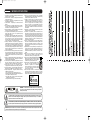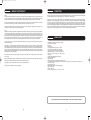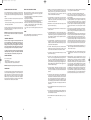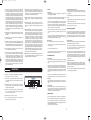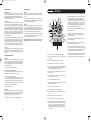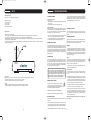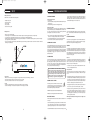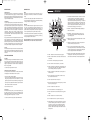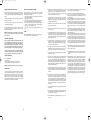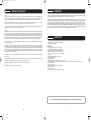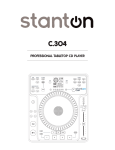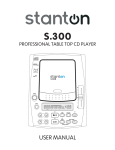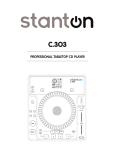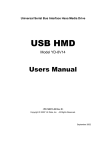Download Stanton C.314 CD Player User Manual
Transcript
c314_manual.qxd 5/24/06 9:43 AM Page 1 C.314 PROFESSIONAL TABLETOP CD PLAYER USER MANUAL c314_manual.qxd 5/24/06 9:43 AM Page 2 IMPORTANT SAFETY INSTRUCTIONS 1. Read Instructions – All the safety and operating instructions should be read before this product is operated. 2. Retain Instructions – The safety and operating instructions should be retained for future reference. 3. Heed Warnings – All warnings on the appliance and in the operating instructions should be adhered to. 4. Follow Instructions – All operating and use instructions should be followed. 5. Water and Moisture – The appliance should not be used near water for example, near a bathtub, washbowl, kitchen sink, laundry tub, in a wet basement, or near a swimming pool, and the like. 6. Wall or Ceiling Mounting – The product should be mounted to a wall or ceiling only as recommended by the manufacturer. 7. Heat – Appliance should be situated away from heat sources such as radiators, heat registers, stoves, or other appliances (including amplifiers) that produce heat. 8. Power Sources – This product should be operated only from the type of power source indicated on the rating label. If you are not sure of the type of power sup-ply to your home, consult your product dealer or local power company. For products intended to operate from battery power, or other sources, refer the operating instructions. 9. Grounding or Polarization – This product may be equipped with a polarized alter-nation-current line plug (a plug having one blade wider than the other). This plug will fit into the power outlet only one way. This is a safety feature. If you are unable to insert the plug fully into the outlet, try reversing the plug. If the plug should still fail to fit, contact your electrician to replace your obsolete outlet. Do not defeat the safety purpose of the polarized plug. 10. Power-Cord Protection –Power-supply cords should be routed so that they are not likely to be walked on or pinched by items placed upon or against them, paying particular attention to the cord in correspondence of plugs, convenience receptacles, and the point where they exit from the appliance. 11. Cleaning - The appliance should be cleaned only as recommended by the manufacturer. Clean by wiping with a cloth slightly damp with water. Avoid getting water inside the appliance. 12. For AC line powered units - Before returning repaired unit to user, use an ohm-meter to measure from both AC plug blades to all exposed metallic parts. The resistance should be more than 100,000 ohms 13. Non-use Periods –The power cord of the appliance should be unplugged from the outlet when left unused for a long period of time. 14. Object and Liquid Entry – Care should be taken so that objects do not fall and liquids are not spilled into the enclosure through openings 15. Damage Requiring Service – The appliance should be serviced by qualified service personnel when: A. The power-supply cord or the plug has been damaged; or B. Objects have fallen, or liquid has been spilled into the appliance; or C. The appliance has been exposed to rain; or D. The appliance does not appear to operate normally or exhibits a marked change in performance; or E. The appliance has been dropped, or the enclosure damage RISK OF ELECTRIC SHOCK DO NOT OPEN 16. Servicing –The user should not attempt any service to the appliance beyond that described in the operating instructions. All other servicing should be referred to qualified service personnel.. 17. Ventilation – Slots and openings in the cabinet are provided for ventilation and to ensure reliable operation of the product and to protect it from overheating, and these openings must not be blocked or covered. The openings should never be blocked by placing the product on a bed, sofa, rug, or other similar surface. This product should not be placed in a built-in installation such as a bookcase or rack unless proper ventilation is the manufacturer’s instructions have been adhered to. 18. Attachments – do not use attachments not recommended by the product manufacturer as they may cause hazards. 19. Accessories – Do not place this product on an unstable cart, stand, tripod, bracket, or table. The product may fall, causing serious injury to a child or adult, and serious damage to the product. Use only with a cart, stand, tripod, bracket, or table recommended by the manufacturer, or sold with the product. Any mounting of the product should follow the manufacturer’s instructions, and should use amounting accessory recommended by the manufacturer. 20. Lightning – For added protection for this product during a lightning storm, or when it is left unattended and unused for long periods of time, unplug it from the wall outlet and disconnect the antenna or cable system. This will prevent dam-age to the product due to lightning and power-line surges. 21. Replacement Parts – When replacement parts are required, be sure the service technician has used replacement parts specified by the manufacturer or have the same characteristics as the original part. Unauthorized substitutions may result in fire, electric shock, or other hazards. 22. Safety Check – Upon completion of any service or repairs to this product, ask the service technician to perform safety checks to determine that the product is in proper operating condition. 23. This product is in compliance with EUWEEE regulations. Disposal of end of life product should not be treated as municipal waste. Please refer to your local regulations for instructions on proper disposal of this product. 24. Carts and Stands – The appliance should be used only with a cart or stand that is recommended by the manufacturer. An appliance and cart combination should be moved with care. Quick stops, excessive force, and uneven surfaces may cause the appliance and cart combination to overturn 25. This device complies with Part 15 of the FCC Rules. Operation is subject to the following two conditions:(1) this device may not cause harmful interference, and (2) this device must accept any interference received, including interference that may cause undesired operation. CAUTION: To reduce the risk of electric shock, do not remove any cover. No user- serviceable parts inside. Refer servicing to qualified service personnel only. The lightning flash with arrowhead symbol within the equilateral triangle is intended to alert the use to the presence of un-insulated “dangerous voltage” within the product’s enclosure that may be of sufficient magnitude to constitute a risk of electric shock. The exclamation point within the equilateral triangle is intended to alert the user to the presence of important operation and maintenance (servicing) instructions in the literature accompanying this appliance. CAUTION: To prevent electric shock, do not use this polarized plug with an extension cord, receptacle or other outlet unless the blades can be fully inserted to prevent blade exposure. 15 c314_manual.qxd 5/24/06 9:43 AM Page 3 WARRANTY & RETURN POLICY Warranty Through Stanton’s authorized dealers around the World, Stanton, or one of Stanton’s authorized distributors outside the U.S., will, without charge, repair or replace, at the sole discretion of the entity responsible for making the repair or providing the replacement, any Stanton merchandise proved defective in material or workmanship for a period of one (1) year following the date of original purchase. Exceptions to this warranty are as noted below: The warranty for mechanical parts which are subject to wear and tear are limited to the earlier to occur of thirty (30) days following the date of original purchase or the following number of cycles: Faders - 15,000; Rotary potentiometers - 10,000; and Switches - 10,000. Stanton will warrant all replacement parts and repairs for ninety (90) days from the date of original shipment. Repairs made necessary by reason of misuse, alteration, normal wear, or accident are not covered under this warranty. Returns Authorized Stanton dealers are only authorized to sell and distribute merchandise within a specific country. All goods requiring warranty repair or replacement must be returned (freight prepaid if not hand-delivered) to the authorized Stanton dealer from whom the merchandise was purchased and in the same country where the merchandise was purchased. For purposes of purchases made via the Internet, the merchandise must be returned to the authorized Stanton dealer in the country where the authorized Stanton dealer which sold the merchandise to purchaser is located and not the authorized Stanton dealer in the country where the purchaser is located or the country in which the merchandise was received. Any returns to a non-authorized dealer or to an authorized Stanton dealer not in the same country as the merchandise was intended to be sold or as set forth above will void this warranty. To initiate a warranty repair, you must contact the authorized Stanton dealer from whom you purchased the merchandise, and follow such authorized Stanton dealer’s return policy. Stanton assumes no risk and shall be subject to no liability for damages or loss resulting from the specific use or application made of the merchandise. Stanton’s liability for any claim, whether based on breach of contract, negligence, infringement of any rights of any party, or product liability, and relating to the merchandise shall not exceed the price received by Stanton from your purchase of such merchandise. In no event will Stanton be liable for any special, incidental or consequential damages (including loss of use, loss of profit and claims of third parties) however caused, whether by the negligence of Stanton or otherwise. To the extent permitted by law and except as otherwise provided above, Stanton disclaims any express or implied warranties of merchantability or fitness for a particular purpose. The above warranty provides you with specific legal rights. You may also have additional rights, which are subject to variation from state to state and country to country. If there is a dispute regarding the warranty of merchandise that does not fall under the warranty conditions stated above, please include a written explanation with the merchandise when returned pursuant to the terms and conditions set forth herein. Please register your product online at www.stantondj.com or mail your completed warranty card to: Stanton Magnetics, Inc, 3000 SW 42 St. Hollywood, Florida 33312. INTRODUCTION Thank you for purchasing Stanton’s newest innovation in professional tabletop CD players. The C.314 offers up hot new features and sleek design with unmatched reliability, engineered to bring ultimate performance and control to even the most discerning artist. Designed for DJs who want to play and scratch CDs just like vinyl, our flagship tabletop CD player features a large touch-sensitive jog wheel, making it possible to mix, scratch, and beat juggle just like using a turntable. An easy to read blue LCD display with a track position marker, along with adjustable pitch range, key lock, pitch bend, and reliable, anti-shock playback with auto cue and instant playback offer even more control and flexibility. The C.314 even goes a step further by adding MP3 playback, onboard sampling with four trigger buttons and cue memory plus seamless looping, 7 high quality DSP effects, and an S/PDIF digital output-expanding your creative possibilities beyond that of traditional turntables. Thoughtfully designed and engineered to give you the most intuitive experience possible, the C.314 delivers all these features in a logical layout with quality components, all at an affordable price. Congratulations on your Stanton purchase, and welcome to a new level of professional quality sound performance! MAIN FEATURES • MP3 Playback up to 320Kbps with Folder and Track browsing • 10 seconds of anti-shock memory • Instant start • Seamless looping • 4 memory pads for saving loops, cue points, or samples • Touch-sensitive jog wheel for scratching and beat juggling • Easy to read LCD display with visual marker for track position • Adjustable pitch range (+/- 8%, 16%, 25%, 100%) with Key Lock • Pitch Bend : Up to +/- 8% via buttons; up to +/- 100% via jog wheel • Reverse play • Vinyl Mode with adjustable platter start / brake speed • Auto and manual BPM function • S/PDIF digital output • Onboard sampling with four user-friendly trigger pads and cue memory • 7 high quality DSP effects: Manual Filter, Auto Filter, Echo, Phase, Flanger, Transform, and Pan with auto beat-sync and jog wheel control • Auto cue function (-48 dB) • Fast track seek via jog wheel • Selectable elapse, remain, and total remaining time display • Single or continuous play • Fader start / Relay Play • 6 beat-sync time parameters for FX: 1/4, 1/2, 3/4, 1/1, 2/1 and 4/1 Visit www.stantondj.com for downloadable updates, videos, and news about this product. 14 3 c314_manual.qxd 5/24/06 9:43 AM Page 4 CONTROL OVERVIEW SPECIFICATIONS 1. APPLICATION Model C.314 2. POWER SOURCE US: 120V, 60Hz, AC 18W EU: 230V, 50Hz, AC 18W UK: 240V, 50Hz, AC 18W JPN: 100V, 50/60Hz, AC 18W ARG: 220V, 50Hz,AC 18W AUS: 240V, 50Hz,AC 18W 3. DIMENSIONS 318 (W)x 358 (D)x 109.5 (H) mm 4. WEIGHT 4.4Kgs 5. AUDIO CHARACTERISTICS (1) Frequency Response (2) Output Level (3) THD+N (4) S/N Ratio (ref: fullscale) 20Hz to 20kHz +0/-1.5 dB +6dBV <0.015% @ 1kHz 85dB 6. SEARCHING TIME (TEST DISC: TCD-792) (1) (2) ITEM TYPICAL Short access time 2sec Long access time 4sec 7. PLAYABILITY ITEM (1) Interruption (2) Black dot (3) Finger prints (4) Eccentricity (5) Vertical deviation 1. TIME – Switches the time value displayed in the LCD between elapsed track time, remaining track time, and the total remaining time for the entire disc. Markers next to the time readout indicate which of these modes is enabled. TYPICAL 1mm 1mm 75um 140um 1mm LIMITS 4sec 6sec CONDITION Play next track Track 1 ->Track 20 Track 20 ->Track 1 LIMIT 0.7mm 0.6mm 65um 140um 0.5mm CONDITION TCD-725 TCD-725 TCD-725 TCD-712 W/O TRACK JUMP TCD-731R 4. TOUCH REWIND - Enables the jog wheel to facilitate beat juggling by simply tapping the surface area of the jog wheel. Touching and releasing the jog wheel once will return playback to the last marked Cue point. 5. VINYL - Enables the touch sensitive jog wheel (#21) to respond like a turntable. During normal play mode, touching the platter will pause playback, and moving the platter forward or backward will create scratch sounds. 2. REPEAT – When in SINGLE mode, the unit will repeat the current song. In Continuous mode, the unit will repeat the entire disc. 3. CTN/SGL – Toggles between Continuous and Single play modes. Continuous mode operates like a normal CD player, playing the entire disc without stopping. Single mode only plays one track at a time, returning to the Cue point when the track is completed. The LCD will display “SINGLE” when in that mode. 4 13 c314_manual.qxd 5/24/06 9:43 AM Page 5 SAVING PRESETS AND CUE POINTS RELAY PLAY USING TWO PLAYERS This unit will retain the setting you have made for most of the functions even if you unplug it. These functions include Pitch Range, Pitch Lock, Key Lock, effects, Vinyl and Touch Rewind, Single/Continuous, Auto BPM, and Repeat. When both CD players are connected to each other via their FADER START / RELAY jacks, the players can work in unison by playing tracks one after another from both units. • Set both players to single play mode (the SINGLE indicator will be illuminated in the LCD displays). • Begin playback on the first player. • When the first track ends, playback will automatically start on the second player and the first player will automatically enter standby mode. • When the track on the second player ends, the first player will play the next track. The players will continue to perform continuous relay play until stopped or until the last track is played. • You can set a cue point on the standby player to jump directly to that point. In addition, the unit will save and recall cue points and loops saved to the four pads for up to 500 CD's. • To save cue points, loops, and setting, press and hold the SAVE button until the display reads SAVING For example, if everytime you turn on the unit you want it to load up in vinyl mode, with the pitch range set to 16%, single mode, and auto cue on, turn on all those functions and save. SLEEP WARNING: Do not power off the unit right after saving. You must wait at least 3 seconds in order for the new presets / cue points to be stored in memory. The C.314 will automatically go into sleep mode after 15 minutes of inactivity. Press either the Play or Cue button to wake it up. JOG WHEEL SENSITIVITY 6. BROWSE – This button activates the browsing feature. As the name goes, it allows you to browse the tracks on your CD without actually selecting each one as you go down the list. With this function active, turn the encoder to browse, and push on the encoder to select. This function works with both MP3 and audio discs. 20. PITCH LOCK BUTTON – When illuminated, the pitch control is locked at 0%, regardless of the pitch slider’s position. 21. JOG WHEEL – This touch-sensitive wheel has multiple functions: a. When in pause or cue mode (without vinyl mode engaged), the jog wheel can be used as a frame search control, allowing you to set it to a specific point (frame). b. During normal playback (without vinyl mode engaged), the wheel works as a pitch bend, similar to a “push” or a “drag” on a turntable. Turning the wheel counter-clockwise temporarily slows down the playback speed according to the speed, velocity, and duration that’s applied to the wheel. Turning the wheel clockwise temporarily speeds up the playback speed. Pitch will return to the current setting when the wheel stops. c. When in VINYL mode, the top platter acts just like a vinyl turntable, moving the playback position forward or back in response to your movements. The outer jog wheel still performs the pitch bend function (or effects ratio when Jog is on). d. TOUCH REWIND mode is similar to vinyl mode, except playback returns to the Cue point anytime the top platter is touched. The outer jog wheel still performs the pitch bend function (or effects ratio when Jog is on). e. The wheel can also be used to adjust the out point of a loop. Activate the Loop Out Adjust mode by holding down the Loop Out button until the numeric position shows at the bottom of the display. Turn the wheel to the new out point. Press Loop Out again to save the new point and exit the mode, or press Reloop to exit and return to the previous out point. 7. FX TIME ENCODER – This multi-function encoder controls various parameters of the unit, depending on the selected mode: FX Time, Sampler volume, Vinyl start time, and MP3 browsing. See operating instructions for further explanation. 8. MINUS BUTTON – Moves the Time Division Indicator (#10) to the left [for use with the DSP FX (#14)]. 9. LCD DISPLAY – Shows various information on the status, modes, and functions of the unit. 10. TIME DIVISION INDICATOR – Indicates the time division (in beats) used by the DSP FX (#14). When 1/4 is selected, the activated FX will modulate with every quarter beat; 1/2 signifies half beats; 3/4 signifies three quarter beats; 1/1 signifies one beat; 2/1 signifies 2 beats; and 4/1 signifies 4 beats (1 measure). 11. FX RATIO ENCODER – This multi-function encoder controls various parameters of the unit, depending on the selected mode: FX Ratio, Sampler pitch, Vinyl brake time, and MP3 folder browsing. See operating instructions for further explanation. The touch sensitivity of the jog wheel can be adjusted to fit the needs and feel of different users. When adjusting the sensitivity, be conscious of extreme settings which may affect your performance. Setting the sensitivity too high would engage the touch sensitivity with the hand just above the wheel. Setting the sensitivity too low may not engage the touch even while pressing firmly on the wheel. 22. PITCH SLIDER – Used to adjust the playback pitch percentage. The slider is a set adjustment and will remain set until it is either moved, or the PITCH LOCK is turned on. 12. FOLDERS – With the browsing function active, this button enables browsing folders on an MP3 disc. With this function active, turn the encoder to browse folders. Disable to browse all tracks on the disc. • To adjust the jog wheel touch sensitivity, press and hold the PITCH BEND button while turning either encoder. Release PITCH BEND when done. Wait at least 3 seconds before powering off the unit. 23. PITCH BEND BUTTONS – Used to temporarily decrease or increase the playback speed. Pitch will return to the current setting when released. 13. PLUS BUTTON – Moves the Time Division Indicator (#10) to the right [for use with DSP FX (#14)]. FACTORY SETTINGS 14. FX SELECT – These six buttons refer to each of the individual DSP effects. Press once to engage (illuminated) and press again to disengage. Use the TIME KNOB, RATIO KNOB, MINUS BUTTON, and PLUS BUTTON to fine tune the parameters used for these FX. In the case of the Filter effect, pressing once engages or disengages the autofilter effect (illuminated red). Holding down the button engages the manual filter effect (illuminated green). To return to factory settings… • Power off the unit • Press and hold the CLEAR button as you power up the unit, • The display will read clearALL, release the CLEAR button WARNING: Restoring factory settings will delete cue point memory. 24. SAMPLER BUTTON – Once cue and/or loops are saved to one or all of the MEMORY PADS (#26) the SAMPLER button can be engaged (illuminated blue). Once in this mode, sounds stored in the MEMORY PADS will play regardless of whether the unit is in CUE, PLAY, or PAUSE mode. This means that you can play samples at the same time that your CD is playing. Press the SAMPLER button again to disable and stop sample playback. The audio sample can even play after the disc has been ejected. The sampler pitch can be adjusted by turning the TIME KNOB, or by pressing the button down and rotating the JOG WHEEL simultaneously. The sampler volume can be adjusted by turning the RATIO KNOB or by pressing the button down and rotating the JOG WHEEL simultaneously. By using the SAMPLE MODE button (section #34), samples can be played once, or looped continuously. 15. OUTER JOG BUTTON – Activates the outer jog wheel to control the DSP effects Ratio parameter. This function is only active when an effect is on. If Jog is on but all effects are off, the outer wheel still controls the pitch bend. FADER START By connecting the CD player to a mixing board that has the fader start feature, the crossfader will engage playback or cue mode depending on its location. If the CD player is connected to the left side of the crossfader, playback will start once the fader is moved from the left most position towards the right. The CD player will re-cue itself when the crossfader is brought back to the left most position. Two CD players can be hooked up in this fashion to work on both sides of the crossfader. 16. TAP BUTTON - Tap along with the music to enter manual BPM values for use with DSP FX. This is generally used to manually calculate BPMs when the Auto BPM function is unable to lock onto a consistent beat. You must tap at least four times in order for a calculation to occur, and the calculation will only be as accurate as your tapping. Using this button will disengage the Auto BPM function. To return to Auto-BPM, simply hold down the Tap button until the display reads A.BPM in the top left corner. 17. PITCH RANGE INDICATORS – Indicates the pitch range in percent as selected by #19. 18. KEY LOCK BUTTON – Enables the key lock function, which allows the tempo or BPM of the music to be altered without affecting the key. This button is illuminated when enabled. 19. PITCH RANGE BUTTON – Selects between a pitch range of +/- 8, 16, 25, or 100%. 12 5 c314_manual.qxd 5/24/06 9:43 AM Page 6 25. LOOP IN / OUT / RELOOP – These buttons control the marker points for seamless, on-the-fly looping. Press IN to set a cue point or the starting point of a seamless loop. Press OUT to set the ending point of a loop, and the loop will continue to play until the OUT button is pressed again. If a seamless loop has been made, but the CD player is not actively in loop mode (not playing), pressing the RELOOP button will instantly reactivate the loop. Press OUT to exit the loop. LOOP and RELOOP will appear in the LCD display when the reloop function is available. During play mode, pressing the RELOOP button will instantly return play to the last set point without interrupting playback. The wheel can also be used to adjust the out point of a loop. Activate the Loop Out Adjust mode by holding down the Loop Out button until the numeric position shows at the bottom of the display. Turn the wheel to the new out point. Press Loop Out again to save the new point and exit the mode, or press Reloop to exit and return to the previous out point 31. SEEK BUTTONS – Allows you to SEEK through a track or a CD in either direction. While in pause mode, tracks can be moved one frame at a time. Holding down one of these buttons will cause the search in that direction to occur at a faster rate. Holding down either Seek button while turning the wheel will engage Fast Search. LOOPS 32. SEARCH BUTTONS – Tapping one of these buttons will skip to the previous or next track. Holding it down will rapidly skip through the tracks. • Set the start point of the seamless loop by pressing the IN button at the desired point in time. This will cause the OUT button to flash green. 33. OPEN/CLOSE BUTTON – Opens or closes the CD tray. The CD will only eject while in pause or cue mode, and will not work while a CD is playing. If the tray is left open, it will close automatically after a brief time. 34. SAMPLER SEQUENCER – Once you have more than one pad loaded with a cue or loop, these pads can be sequenced and played back in succession in the order that you choose. For example, if you have all four pads loaded, press the SAMPLER (#24) button to enter this mode. Press the RECORD button and it will light red. Then press the PADS buttons in the desired sequence. Up to 12 steps can be stored in this sequence. Then press the PLAY button in the SAMPLER SEQUENCER section and the sequence will play. Press MODE to switch between SAMPLE or LOOP mode. SAMPLE will play the sequence once, then end. LOOP MODE will continue to play the sequence over and over. The SAMPLER SEQUENCER feature works in CUE, PLAY, OR PAUSE modes. Sample mode has two functions. When playing a sample from the memory pads, the sample will stop playing as soon as the pad is released. Sample mode also means the SAMPLER SEQUENCER will play through the sequence once and end. When in Loop mode, both samples and sequences will play continuously until the sampler mode is disabled 26. MEMORY PADS – Four different cue points and/or loops can be saved to these buttons. See operating instructions on page 11 for further explanation. 27. CLEAR BUTTON – Clears cue points stored in the MEMORY PADS (please refer to item #25). 28. SAVE BUTTON – After creating a loop point (#25), pressing this button allows you to store the loop to one of the four MEMORY PADS. While the SAVE button is flashing red, press one of the memory pads to store the loop in that location. Pads can also be overwritten in the same way. 29. PLAY/PAUSE BUTTON – Press to play the CD from the current location, or to pause it at the current location. 30. CUE BUTTON – During normal playback, pressing the button immediately returns the track to the last set cue point and pauses playback when released. Pressing CUE again will engage the cue monitor, which plays the track from the cue point until you release the CUE button. If you press pause (#29) at any time other than the currently stored cue point, pressing CUE will reset the cue point to the new position. Whenever the Cue button is flashing, pressing it will save a new Cue point. A cue point can also be set in real time in VINYL MODE by holding the top portion of the platter and pressing cue, a cue point will be set at the current position. 35. REVERSE BUTTON – When engaged (illuminated) playback will occur in the opposite direction (backwards). This function works for normal playback, sample playback and loop playback. Changing the Sample Pitch and Level The pitch and level of each sample can be adjusted individually. In order to do so, Sample mode must be active, and the sample you wish to adjust must be playing. Creating Loops • Engage playback by pressing the PLAY/PAUSE button, causing it to illuminate solid green (not flashing). • With the sample playing, press and hold the SAMPLE button until it starts flashing. • To adjust the pitch, turn the SAMPLE PITCH encoder. For broad adjustments, press and turn the encoder. • Set the end point of the loop by pressing the OUT button at the desired point in time. Playback will immediately return to the previously set IN point and play to the OUT point, creating a seamless loop without interruption. The RELOOP button will now be flashing green, and the LOOP indicator on the LCD screen will now be flashing. • To adjust the level, turn the SAMPLE LEVEL encoder. For broad adjustments, press and to turn the encoder. SAMPLER SEQUENCER • To exit the loop, press the OUT button again. When the music reaches the OUT point, it will play through it instead of looping back to the IN point. Once you have more than one pad loaded with a cue or loop, samples can be sequenced and played back in succession in the order that you choose. This works like any ordinary step-sequencer, meaning that samples are sequenced offline so it does not matter how quickly you trigger the samples, it will play the entire sample then move on to the next one seamlessly. • To replay or re-enter the loop, press the RELOOP button. The loop can be re-triggered by pressing the RELOOP button (until a new loop is created). Press the OUT button to exit the loop again. Modifying Loops Once a seamless loop is created, the OUT point can be changed. Creating a Sequence • With the sampler engaged, press the RECORD button in the SAMPLER SEQUENCER section (#34) and it will light red. • Hold down the Loop Out button until the time position shows at the bottom of the display. • Press the pads in the desired sequence (empty pads will not be recorded). Up to 12 steps can be stored. If you are recording less than 12 steps, press record again to end the sequencing. • Turn the wheel to the desired out point. • Press Loop Out again to save the new point and exit the mode, or press Reloop to exit and return to the previous out point. • Press the PLAY button in the SAMPLER SEQUENCER section and the sequence will play. Press MODE to switch between SAMPLE or LOOP modes. SAMPLE will play the sequence once, then end. LOOP MODE will continue to play the sequence over and over until sampler mode is disabled. The SAMPLER SEQUENCER feature works in CUE, PLAY, OR PAUSE modes. THE MEMORY PADS Using Cue Points • To save a cue point to an empty pad, simply press the pad. It will flash red, and then turn solid green, letting you know that a cue point has been stored. Sample and Loop modes • Sample mode has two functions. When playing a sample from the memory pads, the sample will stop playing as soon as the pad is released. Sample mode also means the SAMPLER SEQUENCER will play through the sequence once and end. • Press the button again, and playback will seamlessly restart from the stored cue point and the button will turn red. You can repeatedly press the Pads to create a stuttering effect. If the unit is in pause or cue mode, pressing the button will start playback from the stored cue point, but will only keep playing while the button is depressed, just like the main CUE button. CONNECTIONS • When in Loop mode, both samples and sequences will play continuously until the sampler mode is disabled. • To save the current cue point (either created manually or by the Auto Cue function), first press SAVE, then the pad on which to save the cue point. 36. AUDIO OUT – This analog output signal requires a pair of RCA cables (left and right) to be connected to a line level input. Using Loops • Loops must be created using the main loop interface. Once a loop Is created, press the SAVE button followed by the pad on which to save that loop. 37. DIGITAL OUT – This digital output signal requires one SP/DIF (75 Ohm, coaxial) cable to be connected to a SP/DIF input on your mixer or computer. 38. FADER START / RELAY – This connection allows two CD players to be linked for relay play. This can also be connected to a mixing board that supports automatic fader start. Clearing the Pads • Press the CLEAR button (#27). While it is flashing, press the pad(s) you wish to clear and those will also flash red. Press CLEAR once more to complete the process, and the pad lights will now turn off, letting you know that there is no information stored in them. 39. VENT SLITS – These openings are used for the proper ventilation of the unit. In order to prevent overheating and to insure proper operation, do not cover or block these slits. USING SAMPLES 40. POWER BUTTON – Turns the unit on and off. The on-board sampler simply uses cue points and loops, and plays them back from the internal memory, independently of the audio from the disc. 41. AC IN – Plug in the power supply cable here. The plug can only be inserted in one direction, so do not force it. • Once cue points or loops are stored to one or more of the memory pads, pressing the SAMPLER button (#24) will engage sampler mode. SAMPLER button will illuminate in blue. • Use any memory pad to trigger a sample. 6 11 c314_manual.qxd 5/24/06 9:43 AM Page 7 BEAT MATCHING USING EFFECTS Adjusting the Pitch With your first deck playing and your second deck cued, start playback in sync with the downbeat of the song playing on the other deck. Quickly adjust the pitch using the PITCH SLIDER to match the tempo of deck one. Moving the slider up (away from you) will decrease the tempo, while moving it down will increase the tempo. Effects There are seven on-board effects: auto filter, manual filter, echo, pan, phase, flanger, and transformer. Up to three effects can be used simultaneously. LCD DISPLAY 57. ANTI SHOCK AND BUFFER INDICATOR – Indicates the current status of the buffer memory. This is represented on the display by a bucket being filled or emptied. The bucket itself represents the instant start function (which works by buffer memory). If the bucket is flashing, the instant start is not available. Each bar within the bucket represents 2 seconds of anti shock protection. There is up to 10 seconds of anti shock protection available. It is recommended to let the bucket fill up before using the jog wheel in vinyl mode. • To activate an effect, simply tap the desired FX SELECT button. Both filters are activated via the FILTER button. The manual filter is activated by holding down the button until it lights up green. Pitch Bending As you are finding the right tempo, the track position will drift until it is finetuned and the tempo is matched. Pitch Bending provides a quick fix to keep the position as close as possible to deck one. Pressing the PITCH BEND – or PITCH BEND + buttons will decrease or increase the speed of playback temporarily. The extent to which the speed is changed is proportionate to the amount of time the button is pressed. For example, if the PITCH BEND + button is held in continuously, the speed continues to increase until the maximum limit set by the PITCH RANGE is reached. Once the PITCH BEND + button is released the pitch will return to the pitch set by the PITCH SLIDER. Parameters • Use the Time Division Indicators to change the effects time in sync with the music, or the FX TIME encoder to adjust it manually. When 1/4 is selected, the activated effect will modulate with every quarter beat; 1/2 signifies half beats; 3/4 signifies three quarter beats; 1/1 signifies one beat; 2/1 signifies 2 beats; and 4/1 signifies 4 beats (1 measure). 58. X/Y/BPM – Indicates whether PARAMETER (#59) is displaying the BPM or effect parameters 59. PARAMETER – Shows the current BPM count, or tempo of the music. Also shows the effects TIME and RATIO parameters while they are being adjusted. • The FX RATIO encoder controls the depth, feedback, or level, depending on the effect. This parameter can also be controled by the outer jog wheel by activating the OUTER JOG button. The jog wheel can also be used to temporarily bend the pitch of the music during normal playback. Rotate the wheel clockwise to speed up and counter-clockwise to slow down. The speed that you rotate the jog wheel determines the percent of pitch bend. It is recommended that you use the outer edge of the jog wheel for this type of control, as touching the top surface may cause interruption of playback in certain modes of operation. 60. TIME BAR – Shows a proportionate visual representation of the time remaining or time elapsed. Hint: With OUTER JOG active, turn on the manual filter by holding the FILTER button. Now, turn the outer wheel to create a filter sweep. 61. TIME DISPLAY – Displays the time of track(s) currently selected in increments of Minutes, Seconds, and Frames. 62. TEXT – The text portion of the display (the bottom row) is mainly used to display MP3 file names or CD text information. It is also used to display various messages, such as effects parameter settings and more. See operating instructions for further explanation. Key Lock This functions allows the tempo or BPM of the music to be altered without affecting the musical key. While this button is illuminated, the key will be locked at zero. This is handy when accelerating tracks to avoid the chipmunk effect. 63. ELAPSED / TOTAL / REMAIN – Indicates whether the time shown on the display refers to total remaining time or track remaining time. If either of these are not illuminated, this indicates elapsed track time. 42. TRACK – Indicates the current track selected or being played. VINYL AND SCRATCHING 43. CD/MP3 – Indicates whether the current disc is a standard audio disc or an MP3 disc. Vinyl Mode In Vinyl Mode the inner jog wheel will simulate the behavior of a turntable. The top surface of the wheel is touch sensitive. Putting your hand on the wheel will stop playback, as it would on a vinyl record. Once playback is stopped, moving the wheel back and forth will create a scratching effect, like on an analog turntable. 44. PITCH VALUE – Shows the percentage of the pitch slider. 45. LOCK - Shows when Pitch Lock and/or Key Lock are active. 46. SINGLE – Controlled by the CTN/SGL button, this indicates when the unit is set to play just one track at a time. When this is not illuminated, the CD will play continuously through all tracks. • To activate Vinyl mode, press the VINYL button. Adjusting the Vinyl Start and Brake times You can adjust the start and brake times so it starts up like a turntable when pressing the PLAY/PAUSE button while in vinyl mode. 47. A.BPM – Indicates when Auto BPM is active. To activate, press and hold the TAP button. 48. A.CUE – Indicates when Auto Cue is active. To activate Auto Cue, press and hold the SGL/CTN button • Hold the VINYL button until is starts flashing • Use the encoder labeled VINYL START (left) to adjust the start time. Simply turning the encoder will fine tune the start time. For a faster adjustment, push down on the encoder while turning the outer jog wheel. 49. LOOP – Indicates when the CD is in loop mode. 50. RELOOP – Indicates when there is a previously set loop, and that the loop is ready to be played again. • Use the right encoder, labeled VINYL BRAKE to adjust the brake time. Follow the same instructions as for the start time. • Press the VINYL button to exit 51. EFFECT – Indicates when an effect is active. Touch Rewind With this feature active, every time you touch the top wheel surface, playback pause and return to the last cue point. Upon releasing the wheel, playback will resume from that cue point. This enables a quick and effective beat juggling effect with a single record… or cd rather. 53. HAND – Indicates when the touch sensitive surface of the jog wheel is active. 52. PLAY – Indicates when the unit is currently playing a CD. 54. PAUSE – Indicates the unit is in CUE or PAUSE mode. • To activate Touch Rewind mode, press the TOUCH REWIND button. 55. CUE – Indicates the unit is at a cue point and is ready to play. 10 56. WHEEL INDICATOR – This is a visual representation of a vinyl marker, which is traditionally used to mark the location of a certain sound or cue point on a vinyl record. Here, it indicates the play position, rotates during playback in either direction, and stops during cue or pause mode. It also indicates the speed of the forward and reverse search operation. 7 c314_manual.qxd 5/24/06 9:43 AM Page 8 SET UP OPERATING INSTRUCTIONS Checking the contents UPDATING FIRMWARE Check that the carton contains all of the following items: • • • • • encoder to browse the list of tracks on the CD. While the track number is flashing, push down on the encoder to select the track. If it is an MP3 disc with folders, use the FOLDER encoder to browse folders as desired. The FOLDER button will light up when in Folder mode. Checking Firmware Version • Turn the unit off. • Hold down the MODE button (under SAMPLE SEQUENCER) while powering up the unit. • Release MODE to go back to the normal playback mode. Tabletop CD player unit Printed user’s manual One RCA cable One power cable One fader start / relay cable Installing the Unit • • • • Place the unit on a flat, level surface. Be sure the player is in a well-ventilated area where it will not be exposed to direct sunlight, high temperatures, or high humidity. Try to place the unit as far as possible from TVs and tuners, as the unit may cause undesirable interference. The player will work normally when the unit is within 15 degrees of the vertical plane. If the unit is tilted excessively, discs may not load or unload properly, or playback may be adversely affected. • The unit’s LCD screen is designed to be clearly visible within the angles shown in the figure below. Place the unit so that the LCD screen is within this visual range for optimal clarity. Updating The Firmware Firmware updates may, as necessary, become available from Stanton’s website (www.stantondj.com) as downloadable ISO files, which are needed to create a bootable CD. We recommend using Magic ISO Maker (www.magiciso.com) PC software to burn the disc. STARTING PLAYBACK Press the PLAY/PAUSE button during the pause or cue mode to start playback. The PLAY/PAUSE button illuminates with a solid green light during playback. • Once you have burned a bootable disc from the ISO file, insert the CD into the C.314. The display will read UPDATE, then SUCCESS. • The unit will automatically eject the CD once the update is complete. • Turn the unit off and back on to complete the update process. STOPPING PLAYBACK There are two ways to stop playback. Press the PLAY/PAUSE button during playback to pause at that point, or press the CUE button during playback to return to the position at which playback started. OPENING AND CLOSING CUEING Press the OPEN/CLOSE button to open or close the disc tray, or press the PLAY button and the disc tray will close automatically. If the tray is not closed after 60 seconds it will close automatically and enter pause mode. The disc tray cannot be opened during playback. This prevents playback from being interrupted if the OPEN/CLOSE button is pressed accidentally. Stop playback by engaging cue or pause mode, and then press the OPEN/CLOSE button. Cueing is the action of preparing tracks for playback. When the CUE button is pressed, playback returns to the cue point and enters pause mode. When the PLAY/PAUSE button is pressed during the cue mode, playback starts. Playback can also be resumed from cue mode by pressing the PLAY/PAUSE while holding the CUE button. This same action can be performed on the memory pads. LOADING DISCS Auto Cue The unit’s Auto-Cue function will automatically set the first cue point at the beginning of each track. To return to that cue point, simply press the cue button. To save that cue point, hit save and press any pad. If the pad already has a cue point, it will be replaced. Hold a disc by its edges and place on the disc tray with the label side facing up. Do not touch the play surface (glossy side). CAUTION: Do not place foreign objects on the disc tray and do not place more than one disc on the tray at a time. Doing so may result in malfunction and damage of the unit. Do not push the disc tray in manually when the power is off, as this may also result in malfunction and damage. • To turn Auto Cue on and off, hold down the SGL/CTN button. When AutoCue is on, the display will show A.Cue DO NOT POWER OFF UNIT WHILE DISC IS INSERTED CONNECTIONS • Make sure that the unit and any other equipment in the signal chain are turned off prior to making any connections. • Connect the RCA cable to the rear of the unit and to the input on your mixer. • Connect the power cable to the rear of the unit and to a proper AC outlet. CAUTION • Be sure to use the supplied cables. Using other types of cables may result in unit damage. • To avoid severe damage to the unit, besure the power is OFF when making any connections. Setting Cue Points There are several ways to set and recall cue points, either in real-time to enhance a performance and create cool effects, or offline for fine adjustments. Removing the disc from the drive before powering off will insure that the laser pick-up remains properly calibrated over time. Leaving a disc in the tray while powering off could also cause the jog wheel sensitivity to shift, as the same "memory" is shared between laser pick-up and jog wheel calibration data. See "Jog Wheel Sensitivity" on page XX for sensitivity adjustments. • During playback, press any empty memory pad to set a cue point on the fly. The pad’s indicator will flash red while saving the cue point, and then turn to green to show it is ready for playback. Press it again to return to the cue point in real-time. Once the cue has been recalled, the indicator will turn red to show playback was started from that cue point. BURNING CD-R’s CD-RW’s When burning CD-R’s or CD-RW’s for the C314, it is strongly recommended to set your burner at 8x write speed. You can change the write speed within your CD burning software. Check the following links for specific instructions: • During playback in Vinyl mode, touch the platter and press the CUE button to set a new cue point. The unit will enter pause / cue mode. • During pause, use the jog wheel to find the right cue point. In CD mode (vinyl off), the unit will repeat the same frame over and over, creating a stutter effect. This function is called Frame Search. While the CUE button is flashing, press it to select the cue point. In VINYL mode, the platter will act just like a turntable. • Windows: http://support.microsoft.com/kb/309522/en-us • Mac: http://docs.info.apple.com/article.html?artnum=303599 SELECTING TRACKS HINT: Anytime the CUE button is flashing, it means it is ready to save a new cue point. Whether using MP3 or standard audio discs, tracks can be selected in one of two ways: • Select the desired track by pressing the Track back or forward buttons to move to the previous or next track. When a new track is selected during playback, playback begins as soon as the track selection is completed. 8 • Press the BROWSE button located to the left of the LCD display. Turn the 9 c314_manual.qxd 5/24/06 9:43 AM Page 8 SET UP OPERATING INSTRUCTIONS Checking the contents UPDATING FIRMWARE Check that the carton contains all of the following items: • • • • • encoder to browse the list of tracks on the CD. While the track number is flashing, push down on the encoder to select the track. If it is an MP3 disc with folders, use the FOLDER encoder to browse folders as desired. The FOLDER button will light up when in Folder mode. Checking Firmware Version • Turn the unit off. • Hold down the MODE button (under SAMPLE SEQUENCER) while powering up the unit. • Release MODE to go back to the normal playback mode. Tabletop CD player unit Printed user’s manual One RCA cable One power cable One fader start / relay cable Installing the Unit • • • • Place the unit on a flat, level surface. Be sure the player is in a well-ventilated area where it will not be exposed to direct sunlight, high temperatures, or high humidity. Try to place the unit as far as possible from TVs and tuners, as the unit may cause undesirable interference. The player will work normally when the unit is within 15 degrees of the vertical plane. If the unit is tilted excessively, discs may not load or unload properly, or playback may be adversely affected. • The unit’s LCD screen is designed to be clearly visible within the angles shown in the figure below. Place the unit so that the LCD screen is within this visual range for optimal clarity. Updating The Firmware Firmware updates may, as necessary, become available from Stanton’s website (www.stantondj.com) as downloadable ISO files, which are needed to create a bootable CD. We recommend using Magic ISO Maker (www.magiciso.com) PC software to burn the disc. STARTING PLAYBACK Press the PLAY/PAUSE button during the pause or cue mode to start playback. The PLAY/PAUSE button illuminates with a solid green light during playback. • Once you have burned a bootable disc from the ISO file, insert the CD into the C.314. The display will read UPDATE, then SUCCESS. • The unit will automatically eject the CD once the update is complete. • Turn the unit off and back on to complete the update process. STOPPING PLAYBACK There are two ways to stop playback. Press the PLAY/PAUSE button during playback to pause at that point, or press the CUE button during playback to return to the position at which playback started. OPENING AND CLOSING CUEING Press the OPEN/CLOSE button to open or close the disc tray, or press the PLAY button and the disc tray will close automatically. If the tray is not closed after 60 seconds it will close automatically and enter pause mode. The disc tray cannot be opened during playback. This prevents playback from being interrupted if the OPEN/CLOSE button is pressed accidentally. Stop playback by engaging cue or pause mode, and then press the OPEN/CLOSE button. Cueing is the action of preparing tracks for playback. When the CUE button is pressed, playback returns to the cue point and enters pause mode. When the PLAY/PAUSE button is pressed during the cue mode, playback starts. Playback can also be resumed from cue mode by pressing the PLAY/PAUSE while holding the CUE button. This same action can be performed on the memory pads. LOADING DISCS Auto Cue The unit’s Auto-Cue function will automatically set the first cue point at the beginning of each track. To return to that cue point, simply press the cue button. To save that cue point, hit save and press any pad. If the pad already has a cue point, it will be replaced. Hold a disc by its edges and place on the disc tray with the label side facing up. Do not touch the play surface (glossy side). CAUTION: Do not place foreign objects on the disc tray and do not place more than one disc on the tray at a time. Doing so may result in malfunction and damage of the unit. Do not push the disc tray in manually when the power is off, as this may also result in malfunction and damage. • To turn Auto Cue on and off, hold down the SGL/CTN button. When AutoCue is on, the display will show A.Cue DO NOT POWER OFF UNIT WHILE DISC IS INSERTED CONNECTIONS • Make sure that the unit and any other equipment in the signal chain are turned off prior to making any connections. • Connect the RCA cable to the rear of the unit and to the input on your mixer. • Connect the power cable to the rear of the unit and to a proper AC outlet. CAUTION • Be sure to use the supplied cables. Using other types of cables may result in unit damage. • To avoid severe damage to the unit, besure the power is OFF when making any connections. Setting Cue Points There are several ways to set and recall cue points, either in real-time to enhance a performance and create cool effects, or offline for fine adjustments. Removing the disc from the drive before powering off will insure that the laser pick-up remains properly calibrated over time. Leaving a disc in the tray while powering off could also cause the jog wheel sensitivity to shift, as the same "memory" is shared between laser pick-up and jog wheel calibration data. See "Jog Wheel Sensitivity" on page XX for sensitivity adjustments. • During playback, press any empty memory pad to set a cue point on the fly. The pad’s indicator will flash red while saving the cue point, and then turn to green to show it is ready for playback. Press it again to return to the cue point in real-time. Once the cue has been recalled, the indicator will turn red to show playback was started from that cue point. BURNING CD-R’s CD-RW’s When burning CD-R’s or CD-RW’s for the C314, it is strongly recommended to set your burner at 8x write speed. You can change the write speed within your CD burning software. Check the following links for specific instructions: • During playback in Vinyl mode, touch the platter and press the CUE button to set a new cue point. The unit will enter pause / cue mode. • During pause, use the jog wheel to find the right cue point. In CD mode (vinyl off), the unit will repeat the same frame over and over, creating a stutter effect. This function is called Frame Search. While the CUE button is flashing, press it to select the cue point. In VINYL mode, the platter will act just like a turntable. • Windows: http://support.microsoft.com/kb/309522/en-us • Mac: http://docs.info.apple.com/article.html?artnum=303599 SELECTING TRACKS HINT: Anytime the CUE button is flashing, it means it is ready to save a new cue point. Whether using MP3 or standard audio discs, tracks can be selected in one of two ways: • Select the desired track by pressing the Track back or forward buttons to move to the previous or next track. When a new track is selected during playback, playback begins as soon as the track selection is completed. 8 • Press the BROWSE button located to the left of the LCD display. Turn the 9 c314_manual.qxd 5/24/06 9:43 AM Page 7 BEAT MATCHING USING EFFECTS Adjusting the Pitch With your first deck playing and your second deck cued, start playback in sync with the downbeat of the song playing on the other deck. Quickly adjust the pitch using the PITCH SLIDER to match the tempo of deck one. Moving the slider up (away from you) will decrease the tempo, while moving it down will increase the tempo. Effects There are seven on-board effects: auto filter, manual filter, echo, pan, phase, flanger, and transformer. Up to three effects can be used simultaneously. LCD DISPLAY 57. ANTI SHOCK AND BUFFER INDICATOR – Indicates the current status of the buffer memory. This is represented on the display by a bucket being filled or emptied. The bucket itself represents the instant start function (which works by buffer memory). If the bucket is flashing, the instant start is not available. Each bar within the bucket represents 2 seconds of anti shock protection. There is up to 10 seconds of anti shock protection available. It is recommended to let the bucket fill up before using the jog wheel in vinyl mode. • To activate an effect, simply tap the desired FX SELECT button. Both filters are activated via the FILTER button. The manual filter is activated by holding down the button until it lights up green. Pitch Bending As you are finding the right tempo, the track position will drift until it is finetuned and the tempo is matched. Pitch Bending provides a quick fix to keep the position as close as possible to deck one. Pressing the PITCH BEND – or PITCH BEND + buttons will decrease or increase the speed of playback temporarily. The extent to which the speed is changed is proportionate to the amount of time the button is pressed. For example, if the PITCH BEND + button is held in continuously, the speed continues to increase until the maximum limit set by the PITCH RANGE is reached. Once the PITCH BEND + button is released the pitch will return to the pitch set by the PITCH SLIDER. Parameters • Use the Time Division Indicators to change the effects time in sync with the music, or the FX TIME encoder to adjust it manually. When 1/4 is selected, the activated effect will modulate with every quarter beat; 1/2 signifies half beats; 3/4 signifies three quarter beats; 1/1 signifies one beat; 2/1 signifies 2 beats; and 4/1 signifies 4 beats (1 measure). 58. X/Y/BPM – Indicates whether PARAMETER (#59) is displaying the BPM or effect parameters 59. PARAMETER – Shows the current BPM count, or tempo of the music. Also shows the effects TIME and RATIO parameters while they are being adjusted. • The FX RATIO encoder controls the depth, feedback, or level, depending on the effect. This parameter can also be controled by the outer jog wheel by activating the OUTER JOG button. The jog wheel can also be used to temporarily bend the pitch of the music during normal playback. Rotate the wheel clockwise to speed up and counter-clockwise to slow down. The speed that you rotate the jog wheel determines the percent of pitch bend. It is recommended that you use the outer edge of the jog wheel for this type of control, as touching the top surface may cause interruption of playback in certain modes of operation. 60. TIME BAR – Shows a proportionate visual representation of the time remaining or time elapsed. Hint: With OUTER JOG active, turn on the manual filter by holding the FILTER button. Now, turn the outer wheel to create a filter sweep. 61. TIME DISPLAY – Displays the time of track(s) currently selected in increments of Minutes, Seconds, and Frames. 62. TEXT – The text portion of the display (the bottom row) is mainly used to display MP3 file names or CD text information. It is also used to display various messages, such as effects parameter settings and more. See operating instructions for further explanation. Key Lock This functions allows the tempo or BPM of the music to be altered without affecting the musical key. While this button is illuminated, the key will be locked at zero. This is handy when accelerating tracks to avoid the chipmunk effect. 63. ELAPSED / TOTAL / REMAIN – Indicates whether the time shown on the display refers to total remaining time or track remaining time. If either of these are not illuminated, this indicates elapsed track time. 42. TRACK – Indicates the current track selected or being played. VINYL AND SCRATCHING 43. CD/MP3 – Indicates whether the current disc is a standard audio disc or an MP3 disc. Vinyl Mode In Vinyl Mode the inner jog wheel will simulate the behavior of a turntable. The top surface of the wheel is touch sensitive. Putting your hand on the wheel will stop playback, as it would on a vinyl record. Once playback is stopped, moving the wheel back and forth will create a scratching effect, like on an analog turntable. 44. PITCH VALUE – Shows the percentage of the pitch slider. 45. LOCK - Shows when Pitch Lock and/or Key Lock are active. 46. SINGLE – Controlled by the CTN/SGL button, this indicates when the unit is set to play just one track at a time. When this is not illuminated, the CD will play continuously through all tracks. • To activate Vinyl mode, press the VINYL button. Adjusting the Vinyl Start and Brake times You can adjust the start and brake times so it starts up like a turntable when pressing the PLAY/PAUSE button while in vinyl mode. 47. A.BPM – Indicates when Auto BPM is active. To activate, press and hold the TAP button. 48. A.CUE – Indicates when Auto Cue is active. To activate Auto Cue, press and hold the SGL/CTN button • Hold the VINYL button until is starts flashing • Use the encoder labeled VINYL START (left) to adjust the start time. Simply turning the encoder will fine tune the start time. For a faster adjustment, push down on the encoder while turning the outer jog wheel. 49. LOOP – Indicates when the CD is in loop mode. 50. RELOOP – Indicates when there is a previously set loop, and that the loop is ready to be played again. • Use the right encoder, labeled VINYL BRAKE to adjust the brake time. Follow the same instructions as for the start time. • Press the VINYL button to exit 51. EFFECT – Indicates when an effect is active. Touch Rewind With this feature active, every time you touch the top wheel surface, playback pause and return to the last cue point. Upon releasing the wheel, playback will resume from that cue point. This enables a quick and effective beat juggling effect with a single record… or cd rather. 53. HAND – Indicates when the touch sensitive surface of the jog wheel is active. 52. PLAY – Indicates when the unit is currently playing a CD. 54. PAUSE – Indicates the unit is in CUE or PAUSE mode. • To activate Touch Rewind mode, press the TOUCH REWIND button. 55. CUE – Indicates the unit is at a cue point and is ready to play. 10 56. WHEEL INDICATOR – This is a visual representation of a vinyl marker, which is traditionally used to mark the location of a certain sound or cue point on a vinyl record. Here, it indicates the play position, rotates during playback in either direction, and stops during cue or pause mode. It also indicates the speed of the forward and reverse search operation. 7 c314_manual.qxd 5/24/06 9:43 AM Page 6 25. LOOP IN / OUT / RELOOP – These buttons control the marker points for seamless, on-the-fly looping. Press IN to set a cue point or the starting point of a seamless loop. Press OUT to set the ending point of a loop, and the loop will continue to play until the OUT button is pressed again. If a seamless loop has been made, but the CD player is not actively in loop mode (not playing), pressing the RELOOP button will instantly reactivate the loop. Press OUT to exit the loop. LOOP and RELOOP will appear in the LCD display when the reloop function is available. During play mode, pressing the RELOOP button will instantly return play to the last set point without interrupting playback. The wheel can also be used to adjust the out point of a loop. Activate the Loop Out Adjust mode by holding down the Loop Out button until the numeric position shows at the bottom of the display. Turn the wheel to the new out point. Press Loop Out again to save the new point and exit the mode, or press Reloop to exit and return to the previous out point 31. SEEK BUTTONS – Allows you to SEEK through a track or a CD in either direction. While in pause mode, tracks can be moved one frame at a time. Holding down one of these buttons will cause the search in that direction to occur at a faster rate. Holding down either Seek button while turning the wheel will engage Fast Search. LOOPS 32. SEARCH BUTTONS – Tapping one of these buttons will skip to the previous or next track. Holding it down will rapidly skip through the tracks. • Set the start point of the seamless loop by pressing the IN button at the desired point in time. This will cause the OUT button to flash green. 33. OPEN/CLOSE BUTTON – Opens or closes the CD tray. The CD will only eject while in pause or cue mode, and will not work while a CD is playing. If the tray is left open, it will close automatically after a brief time. 34. SAMPLER SEQUENCER – Once you have more than one pad loaded with a cue or loop, these pads can be sequenced and played back in succession in the order that you choose. For example, if you have all four pads loaded, press the SAMPLER (#24) button to enter this mode. Press the RECORD button and it will light red. Then press the PADS buttons in the desired sequence. Up to 12 steps can be stored in this sequence. Then press the PLAY button in the SAMPLER SEQUENCER section and the sequence will play. Press MODE to switch between SAMPLE or LOOP mode. SAMPLE will play the sequence once, then end. LOOP MODE will continue to play the sequence over and over. The SAMPLER SEQUENCER feature works in CUE, PLAY, OR PAUSE modes. Sample mode has two functions. When playing a sample from the memory pads, the sample will stop playing as soon as the pad is released. Sample mode also means the SAMPLER SEQUENCER will play through the sequence once and end. When in Loop mode, both samples and sequences will play continuously until the sampler mode is disabled 26. MEMORY PADS – Four different cue points and/or loops can be saved to these buttons. See operating instructions on page 11 for further explanation. 27. CLEAR BUTTON – Clears cue points stored in the MEMORY PADS (please refer to item #25). 28. SAVE BUTTON – After creating a loop point (#25), pressing this button allows you to store the loop to one of the four MEMORY PADS. While the SAVE button is flashing red, press one of the memory pads to store the loop in that location. Pads can also be overwritten in the same way. 29. PLAY/PAUSE BUTTON – Press to play the CD from the current location, or to pause it at the current location. 30. CUE BUTTON – During normal playback, pressing the button immediately returns the track to the last set cue point and pauses playback when released. Pressing CUE again will engage the cue monitor, which plays the track from the cue point until you release the CUE button. If you press pause (#29) at any time other than the currently stored cue point, pressing CUE will reset the cue point to the new position. Whenever the Cue button is flashing, pressing it will save a new Cue point. A cue point can also be set in real time in VINYL MODE by holding the top portion of the platter and pressing cue, a cue point will be set at the current position. 35. REVERSE BUTTON – When engaged (illuminated) playback will occur in the opposite direction (backwards). This function works for normal playback, sample playback and loop playback. Changing the Sample Pitch and Level The pitch and level of each sample can be adjusted individually. In order to do so, Sample mode must be active, and the sample you wish to adjust must be playing. Creating Loops • Engage playback by pressing the PLAY/PAUSE button, causing it to illuminate solid green (not flashing). • With the sample playing, press and hold the SAMPLE button until it starts flashing. • To adjust the pitch, turn the SAMPLE PITCH encoder. For broad adjustments, press and turn the encoder. • Set the end point of the loop by pressing the OUT button at the desired point in time. Playback will immediately return to the previously set IN point and play to the OUT point, creating a seamless loop without interruption. The RELOOP button will now be flashing green, and the LOOP indicator on the LCD screen will now be flashing. • To adjust the level, turn the SAMPLE LEVEL encoder. For broad adjustments, press and to turn the encoder. SAMPLER SEQUENCER • To exit the loop, press the OUT button again. When the music reaches the OUT point, it will play through it instead of looping back to the IN point. Once you have more than one pad loaded with a cue or loop, samples can be sequenced and played back in succession in the order that you choose. This works like any ordinary step-sequencer, meaning that samples are sequenced offline so it does not matter how quickly you trigger the samples, it will play the entire sample then move on to the next one seamlessly. • To replay or re-enter the loop, press the RELOOP button. The loop can be re-triggered by pressing the RELOOP button (until a new loop is created). Press the OUT button to exit the loop again. Modifying Loops Once a seamless loop is created, the OUT point can be changed. Creating a Sequence • With the sampler engaged, press the RECORD button in the SAMPLER SEQUENCER section (#34) and it will light red. • Hold down the Loop Out button until the time position shows at the bottom of the display. • Press the pads in the desired sequence (empty pads will not be recorded). Up to 12 steps can be stored. If you are recording less than 12 steps, press record again to end the sequencing. • Turn the wheel to the desired out point. • Press Loop Out again to save the new point and exit the mode, or press Reloop to exit and return to the previous out point. • Press the PLAY button in the SAMPLER SEQUENCER section and the sequence will play. Press MODE to switch between SAMPLE or LOOP modes. SAMPLE will play the sequence once, then end. LOOP MODE will continue to play the sequence over and over until sampler mode is disabled. The SAMPLER SEQUENCER feature works in CUE, PLAY, OR PAUSE modes. THE MEMORY PADS Using Cue Points • To save a cue point to an empty pad, simply press the pad. It will flash red, and then turn solid green, letting you know that a cue point has been stored. Sample and Loop modes • Sample mode has two functions. When playing a sample from the memory pads, the sample will stop playing as soon as the pad is released. Sample mode also means the SAMPLER SEQUENCER will play through the sequence once and end. • Press the button again, and playback will seamlessly restart from the stored cue point and the button will turn red. You can repeatedly press the Pads to create a stuttering effect. If the unit is in pause or cue mode, pressing the button will start playback from the stored cue point, but will only keep playing while the button is depressed, just like the main CUE button. CONNECTIONS • When in Loop mode, both samples and sequences will play continuously until the sampler mode is disabled. • To save the current cue point (either created manually or by the Auto Cue function), first press SAVE, then the pad on which to save the cue point. 36. AUDIO OUT – This analog output signal requires a pair of RCA cables (left and right) to be connected to a line level input. Using Loops • Loops must be created using the main loop interface. Once a loop Is created, press the SAVE button followed by the pad on which to save that loop. 37. DIGITAL OUT – This digital output signal requires one SP/DIF (75 Ohm, coaxial) cable to be connected to a SP/DIF input on your mixer or computer. 38. FADER START / RELAY – This connection allows two CD players to be linked for relay play. This can also be connected to a mixing board that supports automatic fader start. Clearing the Pads • Press the CLEAR button (#27). While it is flashing, press the pad(s) you wish to clear and those will also flash red. Press CLEAR once more to complete the process, and the pad lights will now turn off, letting you know that there is no information stored in them. 39. VENT SLITS – These openings are used for the proper ventilation of the unit. In order to prevent overheating and to insure proper operation, do not cover or block these slits. USING SAMPLES 40. POWER BUTTON – Turns the unit on and off. The on-board sampler simply uses cue points and loops, and plays them back from the internal memory, independently of the audio from the disc. 41. AC IN – Plug in the power supply cable here. The plug can only be inserted in one direction, so do not force it. • Once cue points or loops are stored to one or more of the memory pads, pressing the SAMPLER button (#24) will engage sampler mode. SAMPLER button will illuminate in blue. • Use any memory pad to trigger a sample. 6 11 c314_manual.qxd 5/24/06 9:43 AM Page 5 SAVING PRESETS AND CUE POINTS RELAY PLAY USING TWO PLAYERS This unit will retain the setting you have made for most of the functions even if you unplug it. These functions include Pitch Range, Pitch Lock, Key Lock, effects, Vinyl and Touch Rewind, Single/Continuous, Auto BPM, and Repeat. When both CD players are connected to each other via their FADER START / RELAY jacks, the players can work in unison by playing tracks one after another from both units. • Set both players to single play mode (the SINGLE indicator will be illuminated in the LCD displays). • Begin playback on the first player. • When the first track ends, playback will automatically start on the second player and the first player will automatically enter standby mode. • When the track on the second player ends, the first player will play the next track. The players will continue to perform continuous relay play until stopped or until the last track is played. • You can set a cue point on the standby player to jump directly to that point. In addition, the unit will save and recall cue points and loops saved to the four pads for up to 500 CD's. • To save cue points, loops, and setting, press and hold the SAVE button until the display reads SAVING For example, if everytime you turn on the unit you want it to load up in vinyl mode, with the pitch range set to 16%, single mode, and auto cue on, turn on all those functions and save. SLEEP WARNING: Do not power off the unit right after saving. You must wait at least 3 seconds in order for the new presets / cue points to be stored in memory. The C.314 will automatically go into sleep mode after 15 minutes of inactivity. Press either the Play or Cue button to wake it up. JOG WHEEL SENSITIVITY 6. BROWSE – This button activates the browsing feature. As the name goes, it allows you to browse the tracks on your CD without actually selecting each one as you go down the list. With this function active, turn the encoder to browse, and push on the encoder to select. This function works with both MP3 and audio discs. 20. PITCH LOCK BUTTON – When illuminated, the pitch control is locked at 0%, regardless of the pitch slider’s position. 21. JOG WHEEL – This touch-sensitive wheel has multiple functions: a. When in pause or cue mode (without vinyl mode engaged), the jog wheel can be used as a frame search control, allowing you to set it to a specific point (frame). b. During normal playback (without vinyl mode engaged), the wheel works as a pitch bend, similar to a “push” or a “drag” on a turntable. Turning the wheel counter-clockwise temporarily slows down the playback speed according to the speed, velocity, and duration that’s applied to the wheel. Turning the wheel clockwise temporarily speeds up the playback speed. Pitch will return to the current setting when the wheel stops. c. When in VINYL mode, the top platter acts just like a vinyl turntable, moving the playback position forward or back in response to your movements. The outer jog wheel still performs the pitch bend function (or effects ratio when Jog is on). d. TOUCH REWIND mode is similar to vinyl mode, except playback returns to the Cue point anytime the top platter is touched. The outer jog wheel still performs the pitch bend function (or effects ratio when Jog is on). e. The wheel can also be used to adjust the out point of a loop. Activate the Loop Out Adjust mode by holding down the Loop Out button until the numeric position shows at the bottom of the display. Turn the wheel to the new out point. Press Loop Out again to save the new point and exit the mode, or press Reloop to exit and return to the previous out point. 7. FX TIME ENCODER – This multi-function encoder controls various parameters of the unit, depending on the selected mode: FX Time, Sampler volume, Vinyl start time, and MP3 browsing. See operating instructions for further explanation. 8. MINUS BUTTON – Moves the Time Division Indicator (#10) to the left [for use with the DSP FX (#14)]. 9. LCD DISPLAY – Shows various information on the status, modes, and functions of the unit. 10. TIME DIVISION INDICATOR – Indicates the time division (in beats) used by the DSP FX (#14). When 1/4 is selected, the activated FX will modulate with every quarter beat; 1/2 signifies half beats; 3/4 signifies three quarter beats; 1/1 signifies one beat; 2/1 signifies 2 beats; and 4/1 signifies 4 beats (1 measure). 11. FX RATIO ENCODER – This multi-function encoder controls various parameters of the unit, depending on the selected mode: FX Ratio, Sampler pitch, Vinyl brake time, and MP3 folder browsing. See operating instructions for further explanation. The touch sensitivity of the jog wheel can be adjusted to fit the needs and feel of different users. When adjusting the sensitivity, be conscious of extreme settings which may affect your performance. Setting the sensitivity too high would engage the touch sensitivity with the hand just above the wheel. Setting the sensitivity too low may not engage the touch even while pressing firmly on the wheel. 22. PITCH SLIDER – Used to adjust the playback pitch percentage. The slider is a set adjustment and will remain set until it is either moved, or the PITCH LOCK is turned on. 12. FOLDERS – With the browsing function active, this button enables browsing folders on an MP3 disc. With this function active, turn the encoder to browse folders. Disable to browse all tracks on the disc. • To adjust the jog wheel touch sensitivity, press and hold the PITCH BEND button while turning either encoder. Release PITCH BEND when done. Wait at least 3 seconds before powering off the unit. 23. PITCH BEND BUTTONS – Used to temporarily decrease or increase the playback speed. Pitch will return to the current setting when released. 13. PLUS BUTTON – Moves the Time Division Indicator (#10) to the right [for use with DSP FX (#14)]. FACTORY SETTINGS 14. FX SELECT – These six buttons refer to each of the individual DSP effects. Press once to engage (illuminated) and press again to disengage. Use the TIME KNOB, RATIO KNOB, MINUS BUTTON, and PLUS BUTTON to fine tune the parameters used for these FX. In the case of the Filter effect, pressing once engages or disengages the autofilter effect (illuminated red). Holding down the button engages the manual filter effect (illuminated green). To return to factory settings… • Power off the unit • Press and hold the CLEAR button as you power up the unit, • The display will read clearALL, release the CLEAR button WARNING: Restoring factory settings will delete cue point memory. 24. SAMPLER BUTTON – Once cue and/or loops are saved to one or all of the MEMORY PADS (#26) the SAMPLER button can be engaged (illuminated blue). Once in this mode, sounds stored in the MEMORY PADS will play regardless of whether the unit is in CUE, PLAY, or PAUSE mode. This means that you can play samples at the same time that your CD is playing. Press the SAMPLER button again to disable and stop sample playback. The audio sample can even play after the disc has been ejected. The sampler pitch can be adjusted by turning the TIME KNOB, or by pressing the button down and rotating the JOG WHEEL simultaneously. The sampler volume can be adjusted by turning the RATIO KNOB or by pressing the button down and rotating the JOG WHEEL simultaneously. By using the SAMPLE MODE button (section #34), samples can be played once, or looped continuously. 15. OUTER JOG BUTTON – Activates the outer jog wheel to control the DSP effects Ratio parameter. This function is only active when an effect is on. If Jog is on but all effects are off, the outer wheel still controls the pitch bend. FADER START By connecting the CD player to a mixing board that has the fader start feature, the crossfader will engage playback or cue mode depending on its location. If the CD player is connected to the left side of the crossfader, playback will start once the fader is moved from the left most position towards the right. The CD player will re-cue itself when the crossfader is brought back to the left most position. Two CD players can be hooked up in this fashion to work on both sides of the crossfader. 16. TAP BUTTON - Tap along with the music to enter manual BPM values for use with DSP FX. This is generally used to manually calculate BPMs when the Auto BPM function is unable to lock onto a consistent beat. You must tap at least four times in order for a calculation to occur, and the calculation will only be as accurate as your tapping. Using this button will disengage the Auto BPM function. To return to Auto-BPM, simply hold down the Tap button until the display reads A.BPM in the top left corner. 17. PITCH RANGE INDICATORS – Indicates the pitch range in percent as selected by #19. 18. KEY LOCK BUTTON – Enables the key lock function, which allows the tempo or BPM of the music to be altered without affecting the key. This button is illuminated when enabled. 19. PITCH RANGE BUTTON – Selects between a pitch range of +/- 8, 16, 25, or 100%. 12 5 c314_manual.qxd 5/24/06 9:43 AM Page 4 CONTROL OVERVIEW SPECIFICATIONS 1. APPLICATION Model C.314 2. POWER SOURCE US: 120V, 60Hz, AC 18W EU: 230V, 50Hz, AC 18W UK: 240V, 50Hz, AC 18W JPN: 100V, 50/60Hz, AC 18W ARG: 220V, 50Hz,AC 18W AUS: 240V, 50Hz,AC 18W 3. DIMENSIONS 318 (W)x 358 (D)x 109.5 (H) mm 4. WEIGHT 4.4Kgs 5. AUDIO CHARACTERISTICS (1) Frequency Response (2) Output Level (3) THD+N (4) S/N Ratio (ref: fullscale) 20Hz to 20kHz +0/-1.5 dB +6dBV <0.015% @ 1kHz 85dB 6. SEARCHING TIME (TEST DISC: TCD-792) (1) (2) ITEM TYPICAL Short access time 2sec Long access time 4sec 7. PLAYABILITY ITEM (1) Interruption (2) Black dot (3) Finger prints (4) Eccentricity (5) Vertical deviation 1. TIME – Switches the time value displayed in the LCD between elapsed track time, remaining track time, and the total remaining time for the entire disc. Markers next to the time readout indicate which of these modes is enabled. TYPICAL 1mm 1mm 75um 140um 1mm LIMITS 4sec 6sec CONDITION Play next track Track 1 ->Track 20 Track 20 ->Track 1 LIMIT 0.7mm 0.6mm 65um 140um 0.5mm CONDITION TCD-725 TCD-725 TCD-725 TCD-712 W/O TRACK JUMP TCD-731R 4. TOUCH REWIND - Enables the jog wheel to facilitate beat juggling by simply tapping the surface area of the jog wheel. Touching and releasing the jog wheel once will return playback to the last marked Cue point. 5. VINYL - Enables the touch sensitive jog wheel (#21) to respond like a turntable. During normal play mode, touching the platter will pause playback, and moving the platter forward or backward will create scratch sounds. 2. REPEAT – When in SINGLE mode, the unit will repeat the current song. In Continuous mode, the unit will repeat the entire disc. 3. CTN/SGL – Toggles between Continuous and Single play modes. Continuous mode operates like a normal CD player, playing the entire disc without stopping. Single mode only plays one track at a time, returning to the Cue point when the track is completed. The LCD will display “SINGLE” when in that mode. 4 13 c314_manual.qxd 5/24/06 9:43 AM Page 3 WARRANTY & RETURN POLICY Warranty Through Stanton’s authorized dealers around the World, Stanton, or one of Stanton’s authorized distributors outside the U.S., will, without charge, repair or replace, at the sole discretion of the entity responsible for making the repair or providing the replacement, any Stanton merchandise proved defective in material or workmanship for a period of one (1) year following the date of original purchase. Exceptions to this warranty are as noted below: The warranty for mechanical parts which are subject to wear and tear are limited to the earlier to occur of thirty (30) days following the date of original purchase or the following number of cycles: Faders - 15,000; Rotary potentiometers - 10,000; and Switches - 10,000. Stanton will warrant all replacement parts and repairs for ninety (90) days from the date of original shipment. Repairs made necessary by reason of misuse, alteration, normal wear, or accident are not covered under this warranty. Returns Authorized Stanton dealers are only authorized to sell and distribute merchandise within a specific country. All goods requiring warranty repair or replacement must be returned (freight prepaid if not hand-delivered) to the authorized Stanton dealer from whom the merchandise was purchased and in the same country where the merchandise was purchased. For purposes of purchases made via the Internet, the merchandise must be returned to the authorized Stanton dealer in the country where the authorized Stanton dealer which sold the merchandise to purchaser is located and not the authorized Stanton dealer in the country where the purchaser is located or the country in which the merchandise was received. Any returns to a non-authorized dealer or to an authorized Stanton dealer not in the same country as the merchandise was intended to be sold or as set forth above will void this warranty. To initiate a warranty repair, you must contact the authorized Stanton dealer from whom you purchased the merchandise, and follow such authorized Stanton dealer’s return policy. Stanton assumes no risk and shall be subject to no liability for damages or loss resulting from the specific use or application made of the merchandise. Stanton’s liability for any claim, whether based on breach of contract, negligence, infringement of any rights of any party, or product liability, and relating to the merchandise shall not exceed the price received by Stanton from your purchase of such merchandise. In no event will Stanton be liable for any special, incidental or consequential damages (including loss of use, loss of profit and claims of third parties) however caused, whether by the negligence of Stanton or otherwise. To the extent permitted by law and except as otherwise provided above, Stanton disclaims any express or implied warranties of merchantability or fitness for a particular purpose. The above warranty provides you with specific legal rights. You may also have additional rights, which are subject to variation from state to state and country to country. If there is a dispute regarding the warranty of merchandise that does not fall under the warranty conditions stated above, please include a written explanation with the merchandise when returned pursuant to the terms and conditions set forth herein. Please register your product online at www.stantondj.com or mail your completed warranty card to: Stanton Magnetics, Inc, 3000 SW 42 St. Hollywood, Florida 33312. INTRODUCTION Thank you for purchasing Stanton’s newest innovation in professional tabletop CD players. The C.314 offers up hot new features and sleek design with unmatched reliability, engineered to bring ultimate performance and control to even the most discerning artist. Designed for DJs who want to play and scratch CDs just like vinyl, our flagship tabletop CD player features a large touch-sensitive jog wheel, making it possible to mix, scratch, and beat juggle just like using a turntable. An easy to read blue LCD display with a track position marker, along with adjustable pitch range, key lock, pitch bend, and reliable, anti-shock playback with auto cue and instant playback offer even more control and flexibility. The C.314 even goes a step further by adding MP3 playback, onboard sampling with four trigger buttons and cue memory plus seamless looping, 7 high quality DSP effects, and an S/PDIF digital output-expanding your creative possibilities beyond that of traditional turntables. Thoughtfully designed and engineered to give you the most intuitive experience possible, the C.314 delivers all these features in a logical layout with quality components, all at an affordable price. Congratulations on your Stanton purchase, and welcome to a new level of professional quality sound performance! MAIN FEATURES • MP3 Playback up to 320Kbps with Folder and Track browsing • 10 seconds of anti-shock memory • Instant start • Seamless looping • 4 memory pads for saving loops, cue points, or samples • Touch-sensitive jog wheel for scratching and beat juggling • Easy to read LCD display with visual marker for track position • Adjustable pitch range (+/- 8%, 16%, 25%, 100%) with Key Lock • Pitch Bend : Up to +/- 8% via buttons; up to +/- 100% via jog wheel • Reverse play • Vinyl Mode with adjustable platter start / brake speed • Auto and manual BPM function • S/PDIF digital output • Onboard sampling with four user-friendly trigger pads and cue memory • 7 high quality DSP effects: Manual Filter, Auto Filter, Echo, Phase, Flanger, Transform, and Pan with auto beat-sync and jog wheel control • Auto cue function (-48 dB) • Fast track seek via jog wheel • Selectable elapse, remain, and total remaining time display • Single or continuous play • Fader start / Relay Play • 6 beat-sync time parameters for FX: 1/4, 1/2, 3/4, 1/1, 2/1 and 4/1 Visit www.stantondj.com for downloadable updates, videos, and news about this product. 14 3